myBirdy Cube, Classic User Manual

1
COMPLETE HANDBOOK
FOR YOUR MYBIRDY

2
1 INHALT
1 Table of Contents
2 Introduction 3
3 Functions and Overview of the myBIRDy Features 3
3.1 Usage and Batteries 4
3.2 Features 4
4 DCF77-Radio Controlled Clockwork
5
4.1 Initialization 5
4.2 Positioning of the Clock Hands (automatic) 5
4.3 Summer & Winter Time Change 5
5 PC Tool 5
5.1 System Requirements 5
5.2 Installation 6
5.3 PC-Tool General Instructions 8
5.4 Activating the MP3-Feature 9
5.4.1 Downloading and Installing the MP3-Feature 10
5.5 Activating and Selecting sounds 11
5.6 Formatting and Copying onto the SD-Card 14
6 FAQ (Frequently Asked Questions and their Answers) 15
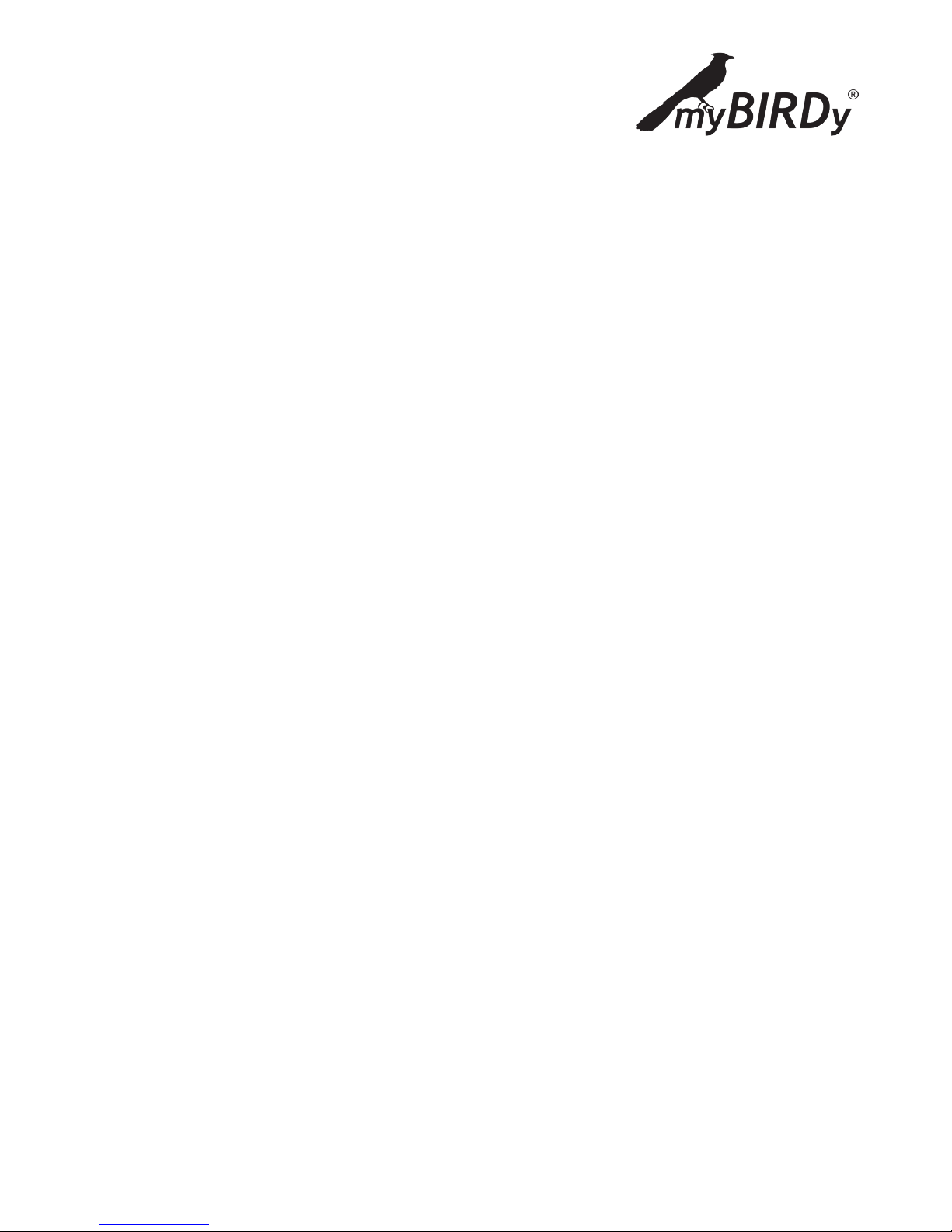
3
2 INTRODUCTION
Congratulations on the purchase of your new myBIRDy. The myBIRDy Cuckoo Clock combines tradition with
innovation in a modern design and awesome colors.
You can choose and set up your own sounds, creating your own personal Cuckoo Clock.
Have a great time with your myBIRDy!
3 FUNCTIONS AND OVERVIEW OF THE myBIRDy
FEATURES
In the following chapters, the functions of the myBIRDy will be described.
The myBIRDy plays the “Cuckoo” sound on every full hour, according to the number of the hour, and afterwards plays the sound/melody that is set up on your SD-Card for that hour. This sound/melody can be
freely configured for each hour to play exactly what you want it to play. At the half-hour, the myBIRDy plays
“Cuckoo” one time, just like a traditional cuckoo clock.
The sounds will be played from the SD-Card which you have configured ahead of time with the PC-Tool
software program. All you need is a PC, a SD-Cardreader and your own sounds/songs. The PC-Tool can
import any sound in “wav” format.
With an extra program which you can download free from the internet, the PC-Tool can convert any “mp3”
file to “wav” format. You can find detailed instructions in Chapter 5.3 “PC-Tool” in these instructions. The
length of the sounds can be between 5 and 30 seconds.
You will find 15 pre-installed demo sounds on the SD-Card, assigned to the hours 8:00 a.m. until 10:00 p.m.
(08:00 – 22:00). You can exchange these sounds for your own sounds/melodies at any time using the PCTool (Chapter 5.3).
The default setting for the clock is the cuckoo on the hour and half-hour from 8:00 a.m. until 10:30 p.m., and
every hour an assigned sound/melody for each hour from 8:00 a.m. until 10:00 p.m. after the cuckoo calls.
The default setting for the clock for the timeframe 11:00 p.m. until 7:30 a.m. (23:00 – 7:30) is no cuckoo call
or sound/melody.
TIP
Using the PC-Tool, you can choose which hours the cuckoo calls, and which sounds/melodies are played (or
not played) during all 24 hours of the day. (Chapter 5.5, illustration 1-3
• No checkmark on the hour: No cuckoo or sound/melody plays.
• Checkmark on the hour but no sound selected under “Select”: the cuckoo calls at the hour and
halfhour, but no sound/melody is played.
• Checkmark on the hour and sound/melody assigned using “Select”: the cuckoo calls at the hour
and halfhour, and on the hour after the cuckoo call, the sound/melody that you have assigned for
that hour plays.
The standard default settings of the myBIRDy sounds/melodies can be reset at any time using the help of
the PC-Tool.
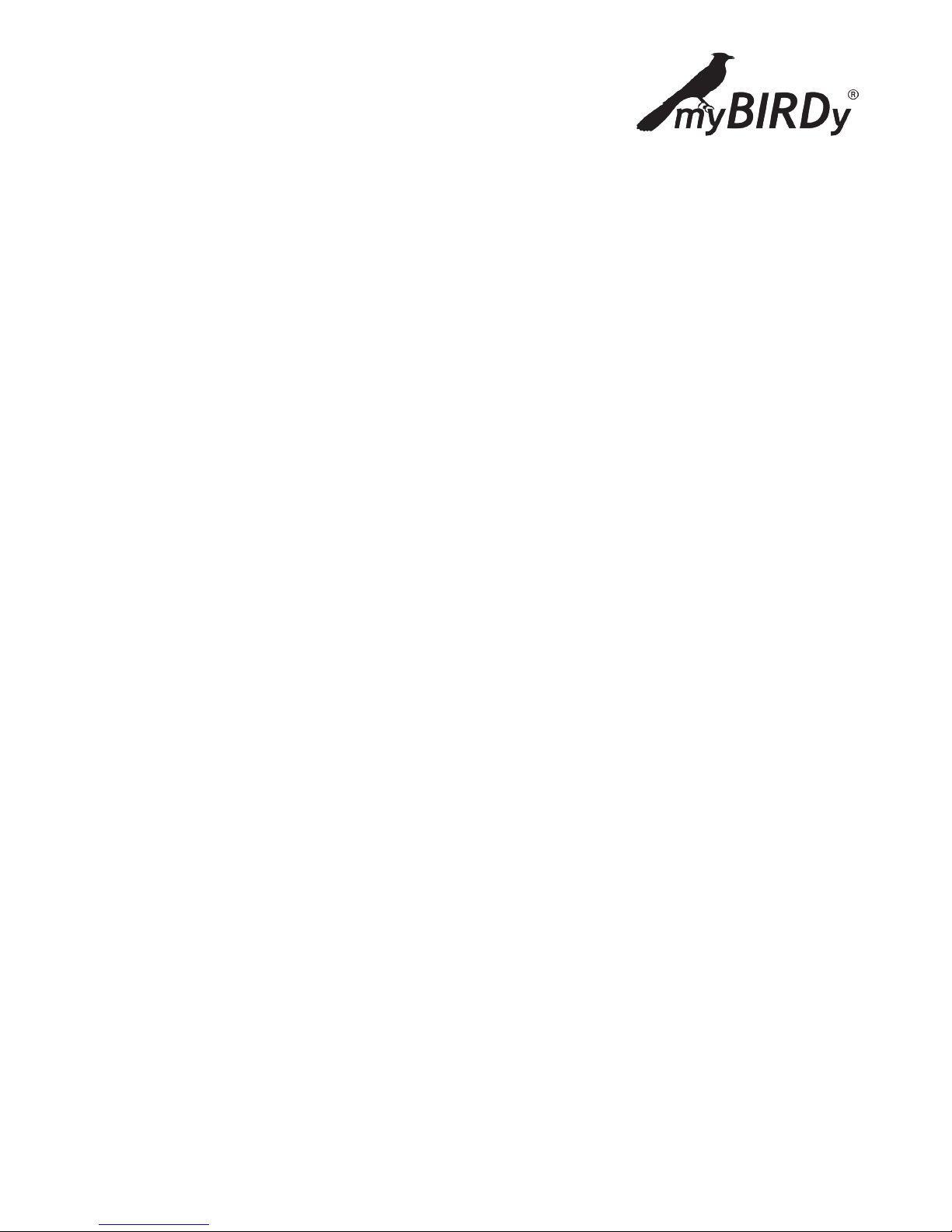
4
3.1 USAGE AND BATTERIES
The clock is run by two alkaline battiers (D/LR20), which you insert in the clock after removing the back
wall. Upon inserting the batteries, you will hear a “Welcome” sound, and the radio receiver will search for
the radio signal with the local time. The alkaline battieries will allow for the clock to run for about one year.
The operating endurance of the batteries depends on the number and length of the melodies. Operating
with non-alkaline batteries, the operating endurance of the batteries will be much shorter.
If the batteries are empty, there will be no cuckoo sounds and no melodies. In that case, you only hear a
“beep” sound every half-hour and hour. This is the signal for you to insert new batteries into your myBIRDy.
This clock is only designed for domestic use. The operating temperature may range from -5 to +55°C with
a maximal air humidity of 95%.
3.2 FEATURES
The following features are on the outside surface of your myBIRDy:
1. SD-Card Slot. Here is where you insert the SD-Card with the sounds.
2. Demo Button. Upon pushing the button, the saved sounds on your SD-Card will be played, in the
order that they have been saved on your SD-Card. By pushing multiple times, you can zap through
the particular sounds.
3. Volume control. With the volume control dial you can regulate the volume of your myBIRDy. If the
control dial is turned to the far left, there will be no sound. If you turn the dial clockwise, it will get
louder.
4. Speaker connection. The 3.5 mm jack connector allows audio output to an external earphone or
speaker. Upon inserting your external loudspeaker, the internal speaker will be deactiviert.
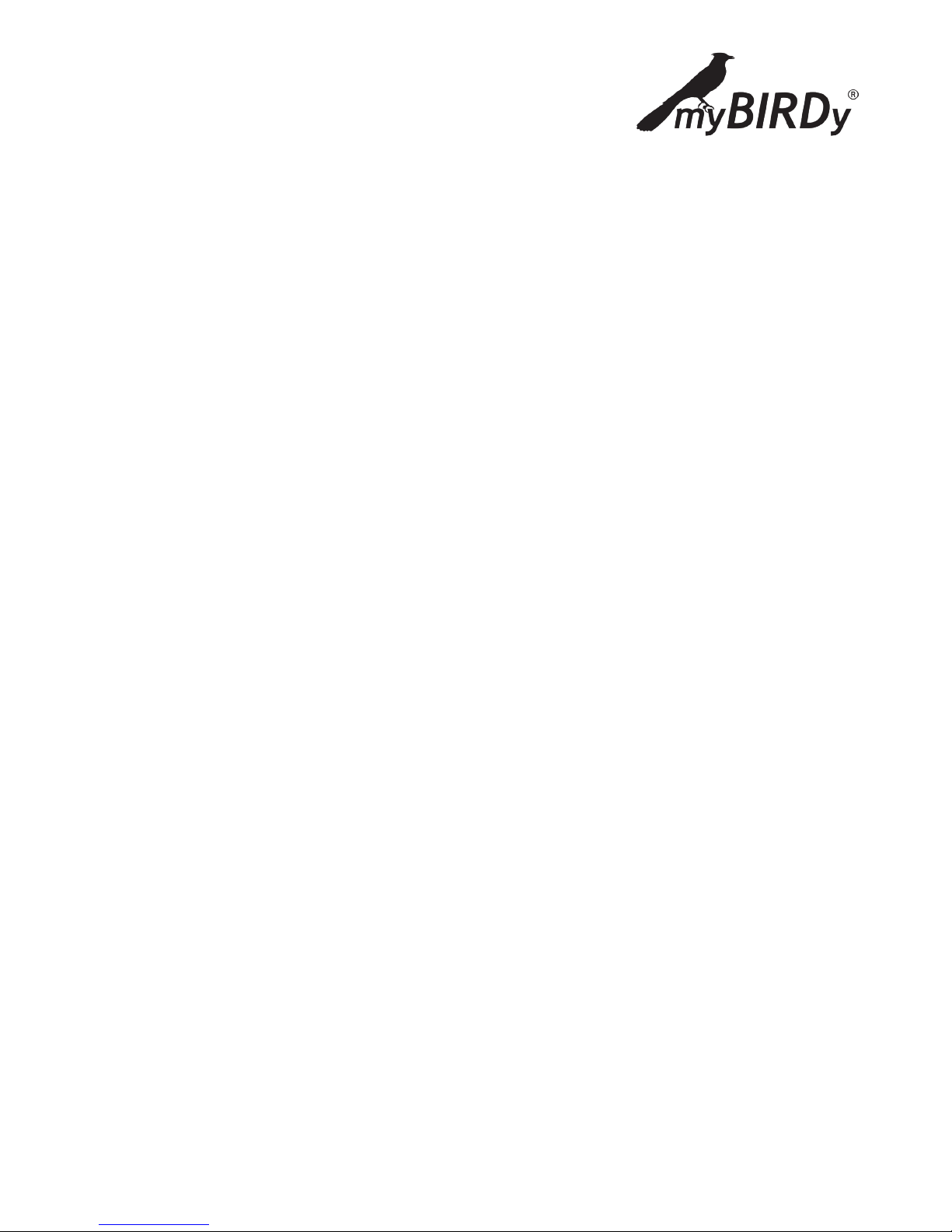
5
4 DCF77 RADIO-CONTROLLED CLOCKWORK
4.1 INITIALIZATION
After inserting the batteries, the clock hands will move to 4:00, 8:00 or 12:00 o’clock, depending upon which
position is the nearest from their starting point.
After reaching one of these positions, the clock hands will stop. The radio receiver will wait for the time
signal. Once the signal is received, myBIRDy automatically sets the right time. This process takes a few
minutes.
If it is not possible for the clock to receive a radio signal within 10 minutes, the reception will be stopped
and repeated after two (2) hours.
During normal operation of the clock, the radio receiver will be turned on every hour, and additionally at
3:00 a.m. to receive the correct time. The received time will be compared to the clocks “internal” time and,
if necessary, will be corrected. The radio reception will be limited to 10 minutes, to ensure longer usage of
the batteries.
4.2 POSITIONING OF THE CLOCK HANDS (Automatic)
Daily between 3:00 and 4:05 p.m., the clockwork controls the position of the clock hands. If the position of
the clock hands doesn’t match the internal time of the clockwork, the clockwork will immediately adjust
the correct position of the clock hands.
4.3 SUMMER & WINTER TIME CHANGE
The radio-controlled clockwork in your myBIRDy resets to summer and winter time automatically.
5 PC TOOL
5.1 SYSTEM REQUIREMENTS
Windows XP, Windows 7
In order to install the PC Tool, you will need Administrator authorization on your PC Computer.
