
1
COMPLETE HANDBOOK
FOR YOUR MYBIRDY

2
1 INHALT
1 Table of Contents
2 Introduction 3
3 Functions and Overview of the myBIRDy Features 3
3.1 Usage and Batteries 4
3.2 Features 4
4 DCF77-Radio Controlled Clockwork
5
4.1 Initialization 5
4.2 Positioning of the Clock Hands (automatic) 5
4.3 Summer & Winter Time Change 5
5 PC Tool 5
5.1 System Requirements 5
5.2 Installation 6
5.3 PC-Tool General Instructions 8
5.4 Activating the MP3-Feature 9
5.4.1 Downloading and Installing the MP3-Feature 10
5.5 Activating and Selecting sounds 11
5.6 Formatting and Copying onto the SD-Card 14
6 FAQ (Frequently Asked Questions and their Answers) 15
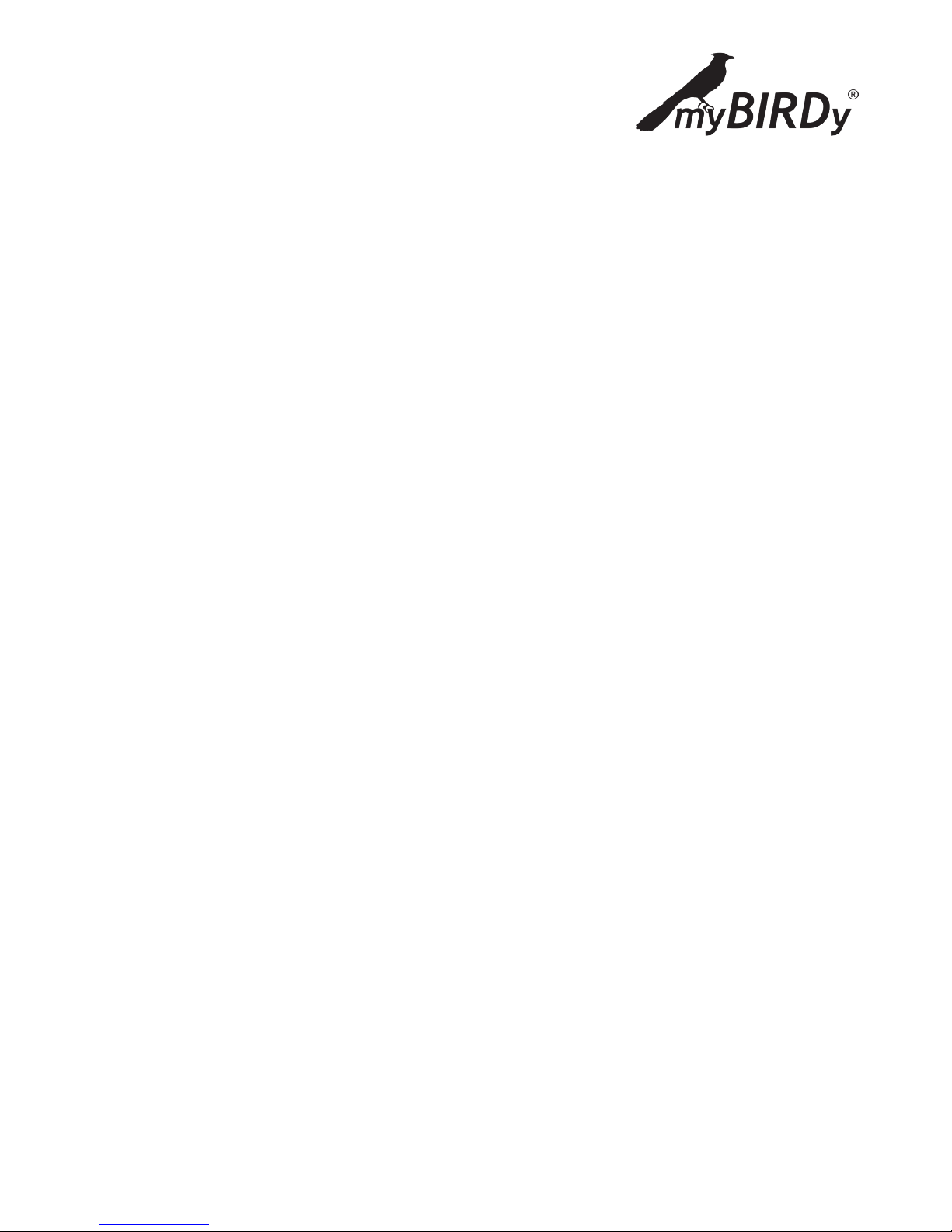
3
2 INTRODUCTION
Congratulations on the purchase of your new myBIRDy. The myBIRDy Cuckoo Clock combines tradition with
innovation in a modern design and awesome colors.
You can choose and set up your own sounds, creating your own personal Cuckoo Clock.
Have a great time with your myBIRDy!
3 FUNCTIONS AND OVERVIEW OF THE myBIRDy
FEATURES
In the following chapters, the functions of the myBIRDy will be described.
The myBIRDy plays the “Cuckoo” sound on every full hour, according to the number of the hour, and afterwards plays the sound/melody that is set up on your SD-Card for that hour. This sound/melody can be
freely configured for each hour to play exactly what you want it to play. At the half-hour, the myBIRDy plays
“Cuckoo” one time, just like a traditional cuckoo clock.
The sounds will be played from the SD-Card which you have configured ahead of time with the PC-Tool
software program. All you need is a PC, a SD-Cardreader and your own sounds/songs. The PC-Tool can
import any sound in “wav” format.
With an extra program which you can download free from the internet, the PC-Tool can convert any “mp3”
file to “wav” format. You can find detailed instructions in Chapter 5.3 “PC-Tool” in these instructions. The
length of the sounds can be between 5 and 30 seconds.
You will find 15 pre-installed demo sounds on the SD-Card, assigned to the hours 8:00 a.m. until 10:00 p.m.
(08:00 – 22:00). You can exchange these sounds for your own sounds/melodies at any time using the PCTool (Chapter 5.3).
The default setting for the clock is the cuckoo on the hour and half-hour from 8:00 a.m. until 10:30 p.m., and
every hour an assigned sound/melody for each hour from 8:00 a.m. until 10:00 p.m. after the cuckoo calls.
The default setting for the clock for the timeframe 11:00 p.m. until 7:30 a.m. (23:00 – 7:30) is no cuckoo call
or sound/melody.
TIP
Using the PC-Tool, you can choose which hours the cuckoo calls, and which sounds/melodies are played (or
not played) during all 24 hours of the day. (Chapter 5.5, illustration 1-3
• No checkmark on the hour: No cuckoo or sound/melody plays.
• Checkmark on the hour but no sound selected under “Select”: the cuckoo calls at the hour and
halfhour, but no sound/melody is played.
• Checkmark on the hour and sound/melody assigned using “Select”: the cuckoo calls at the hour
and halfhour, and on the hour after the cuckoo call, the sound/melody that you have assigned for
that hour plays.
The standard default settings of the myBIRDy sounds/melodies can be reset at any time using the help of
the PC-Tool.
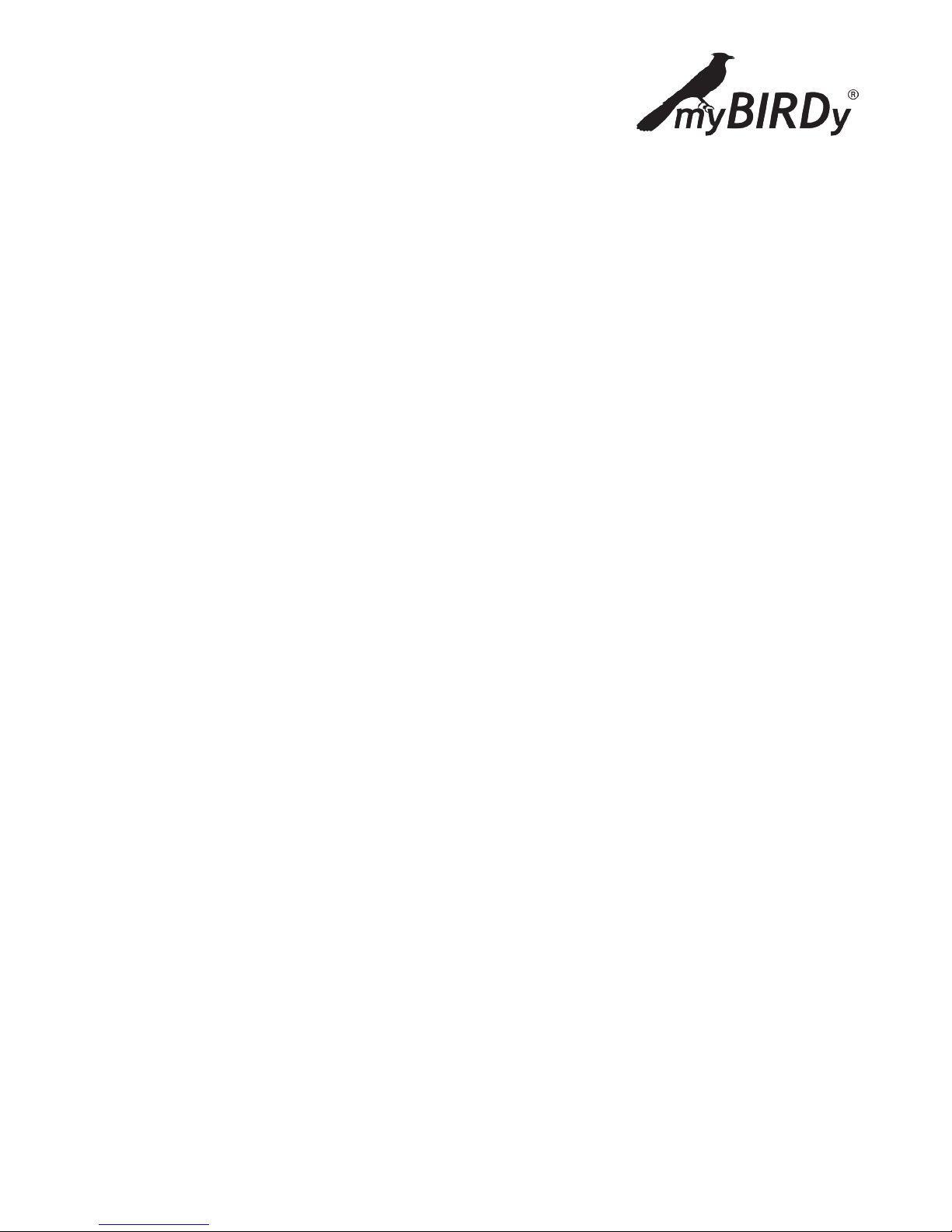
4
3.1 USAGE AND BATTERIES
The clock is run by two alkaline battiers (D/LR20), which you insert in the clock after removing the back
wall. Upon inserting the batteries, you will hear a “Welcome” sound, and the radio receiver will search for
the radio signal with the local time. The alkaline battieries will allow for the clock to run for about one year.
The operating endurance of the batteries depends on the number and length of the melodies. Operating
with non-alkaline batteries, the operating endurance of the batteries will be much shorter.
If the batteries are empty, there will be no cuckoo sounds and no melodies. In that case, you only hear a
“beep” sound every half-hour and hour. This is the signal for you to insert new batteries into your myBIRDy.
This clock is only designed for domestic use. The operating temperature may range from -5 to +55°C with
a maximal air humidity of 95%.
3.2 FEATURES
The following features are on the outside surface of your myBIRDy:
1. SD-Card Slot. Here is where you insert the SD-Card with the sounds.
2. Demo Button. Upon pushing the button, the saved sounds on your SD-Card will be played, in the
order that they have been saved on your SD-Card. By pushing multiple times, you can zap through
the particular sounds.
3. Volume control. With the volume control dial you can regulate the volume of your myBIRDy. If the
control dial is turned to the far left, there will be no sound. If you turn the dial clockwise, it will get
louder.
4. Speaker connection. The 3.5 mm jack connector allows audio output to an external earphone or
speaker. Upon inserting your external loudspeaker, the internal speaker will be deactiviert.
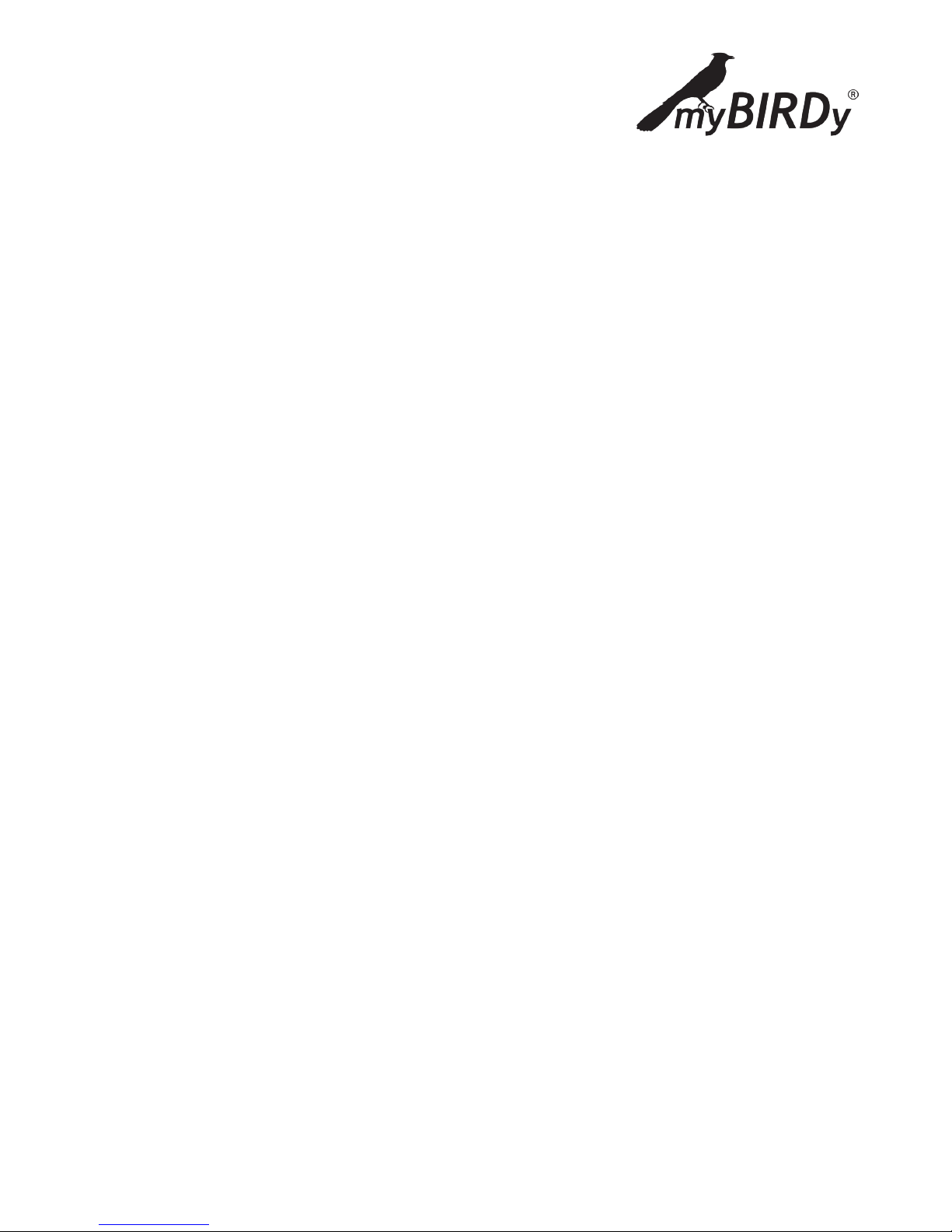
5
4 DCF77 RADIO-CONTROLLED CLOCKWORK
4.1 INITIALIZATION
After inserting the batteries, the clock hands will move to 4:00, 8:00 or 12:00 o’clock, depending upon which
position is the nearest from their starting point.
After reaching one of these positions, the clock hands will stop. The radio receiver will wait for the time
signal. Once the signal is received, myBIRDy automatically sets the right time. This process takes a few
minutes.
If it is not possible for the clock to receive a radio signal within 10 minutes, the reception will be stopped
and repeated after two (2) hours.
During normal operation of the clock, the radio receiver will be turned on every hour, and additionally at
3:00 a.m. to receive the correct time. The received time will be compared to the clocks “internal” time and,
if necessary, will be corrected. The radio reception will be limited to 10 minutes, to ensure longer usage of
the batteries.
4.2 POSITIONING OF THE CLOCK HANDS (Automatic)
Daily between 3:00 and 4:05 p.m., the clockwork controls the position of the clock hands. If the position of
the clock hands doesn’t match the internal time of the clockwork, the clockwork will immediately adjust
the correct position of the clock hands.
4.3 SUMMER & WINTER TIME CHANGE
The radio-controlled clockwork in your myBIRDy resets to summer and winter time automatically.
5 PC TOOL
5.1 SYSTEM REQUIREMENTS
Windows XP, Windows 7
In order to install the PC Tool, you will need Administrator authorization on your PC Computer.

6
5.2 INSTALLATION
Run the datafile „myBIRDy_V3.xx.xx.exe“ to start up the installation process
Choose the option „Next“ in the Setup Window to start the installation.

7
Choose the desired installation location on your computer and enter the name that will be shown in the
myBIRDy program menu.
To proceed, choose “Next” in the Setup Window.
Choose „Install“ to start the actual installation of the software.

8
After successful installation of the software, you will find your myBIRDy-Tool in the Windows Start Menu
of your computer, under the name that you entered during the installation process. The Standard Name is
„myBIRDy Music Selector“.
5.3 PC-TOOL GENERAL INSTRUCTIONS
To set up your own sounds/melodies for your myBIRDy, remove the SD-Card from the myBIRDy SD-Card
Slot and connect the SD-Card to your PC using a SD-Card Reader. The SD-Card appears as a new disk drive
in your Explorer. Keep track of the disk drive name (Letter), and start the myBIRDy PC-Tool.
Select the path of your SD-Card. Look for the disk drive name
(Letter), and click on the “OK”. The PC-Tool will be opened.
Once you have installed the PC-Tool, you will find the following
standard (default) settings:
The standard setting for the sounds/melodies are turned on
from 8:00 a.m. until 10:00 p.m. evenings (8.00 – 22.00 o’clock),
and each hour has a sound assigned to it. That is the factory
setting for the SD-Card if you do not make any changes, or if
you set it back to default settings. The cuckoo & sounds/melodies are not activated during the night.

9
The Tool has two windows in which you can set up all 24 hours. Using the activation button, you can activate
all 24 hours and assign a sound of your choice to each hour. If you turn off the activation (no check in the
activation box), the myBIRDy doesn’t make any sound at the specific hour—no cuckoo, no half-hour cuckoo,
and no sound/melody. In this way, you can turn the sound of the clock off during the night, for instance.
In the lower part of the window you will find a “Close” button. By clicking on this button, you close the Tool
and all of the settings that you have chosen will be saved, and will appear when you start up the Tool again.
The button “Synchronize SD-Card” is used to write the changes in the Tool onto your SD-Card for use in the
clock.
5.4 ACTIVATING THE MP3-FEATURE
Using the standard setup, the myBIRDy Music Selector can only load and use sounds/melodies stored in
“Wav” format. In order to use your MP-3 data files, you need to download an additional software onto your
computer from the Internet. This additional software is “Freeware”, which means that it is free and available in the Internet.

10
5.4.1 DOWNLOADING AND INSTALLING THE
MP3-FEATURE
1. Load the data file “lame.exe” onto your PC and keep track of the data path where you store the data file
when loading.
a. The data file will most likely be downloaded as a ZIP data file. The ZIP file must be “unpacked” in
order to use the data file “lame.exe” on your computer.
b. Please unpack the ZIP data file to see the image.
2. Open the myBIRDy Music Selector Menu “Converter Configuration”.
3. Choose the path for the data file “lame.exe”
Choose (with “Browse”) the data file “lame.exe”
that you have already downloaded from the Internet and unpacked.

11
4. After choosing the data file path for “lame.exe”, confirm by clicking the “OK” button.
5. If no error message appears, the external MP-3 converter is attached, and MP-3 data files can be chosen
using the Music Selector.
5.5 ACITVATING AND SELECTING SOUNDS
In order to activate or change a sound/melody for a specific hour, set a checkmark for the specific hour and
choose your personal sound/melody. The factory default setting is activated with sounds from 8:00 a.m.
until 10:00 p.m., with the night settings deactivated (no checkmark).
Day Night

12
For a deactivated hour (i.e. where no checkmark has been set, e.g. 11:00 p.m. or 23:00), two new buttons
will appear in the right side of the Tool window. By clicking, you can choose a “WAV” datafile with the sound
you want to assign to the hour. Choose your sound (with an activated internal converter “lame.exe”, you
also have the choice of MP-3 data files to be loaded).
Choose either MP-3 or WAV sound data file:
Mp3 oder WAV
Attention: When choosing an MP-3 data file, the process takes longer. Below in the Tool window there is
a signal bar to show when the Tool is finished and ready for the next setup changes.

13
The PC-Tool can cut your sound down to the desired length. You have the following options for the length of
your sound/melody:
• 10 seconds
• 15 seconds
• 20 seconds
• 25 seconds
• 30 seconds
The sound/melody will be faded out after the chosen length.
After choosing the length of the sound, this time will appear to the right of the data file name, next to the
“Select” button for the activated hour.

14
Using the “Test” button, you can listen to your activated sound/melody, just as it will sound in your myBIRDy later. You will need a sound system on your PC in order to hear the sound/melody (installed soundcard
and PC Loudspeaker or ear phone/plugs).
You can repeat the setting of sounds/melodies for other hours just as described above.
If you want to set a certain hour for no sound/melody, just deactivate the specific hour.
When you close the PC-Tool (“Close” button), your settings will be saved. The next time you start the PCTool, all of your settings will be there and you can make the additional changes needed.
The cuckoo sound cannot be changed, and will always play for the actual hour, followed by the stored sound
for that hour.
5.6 FORMATTING AND COPYING ONTO THE SD-CARD
After setting up all of the sounds/melodies for the hours of your clock in the PC-Tool, you need to copy the
changes to the SD-Card. Upon clicking “Synchronize SD Card”, your sounds/melodies and settings will be
copied from the PC-Tool onto your SD-Card.
Please wait for the Pop-Up Window “SD-Card ready” before you exit the PC-Tool program.
Please remove the SD-Card from card reader AFTER you have unplugged the hardware. In your PC Task
bar you will see the symbol for the attached SD-Card—you can click on this to detach the hardware from
the PC. If you do not detach the hardware before you take out the card, it could be that not all data is written correctly on your SD-Card.
Insert the SD-Card into the myBIRDy. You can use the Demo button on your Clock to listen to all of your
stored sounds/melodies. Through additional pushing of the Demo button, the sounds/melodies will be
played one after the other. You will hear both your sounds/melodies, as well as the cuckoo sound. This
Demo can be stepped through until all of the stored sounds/melodies have been played.

15
6 FAQ (Frequently asked questions and their answers)
1. The radio controlled clockwork doesn’t receive the time signal, although other clocks in the room do.
• Check the batteries (Are the batteries installed in the correct electrical position? Are the batteries
strong enough? Try new batteries.)
• Bring the radio clock out of the area of influence (distance > 1 m) of television, monitors, telepho
ne, etc. and start it again (Insert the batteries again)
• Check all the connections: has a connector loosened inside the clock?
• The surroundings of the clock cannot be completely made of metal. The more metal, the worse is
the reception!
2. The clock hands don’t stop moving around the clock face (> 4 min)
• Check the batteries (voltage? Change the batteries)
3. The clock hands stay at 4:00, 8:00 or 12:00 o’clock (> 10 min)
• See point 1.
• Take the batteries out for at least 2 minutes and then put them back in.
4. The batteries were removed and inserted again but the clockwork doesn’t restart
• After removing the batteries, wait for approx. 3 minutes. Then insert the batteries again.
5. Time Change (summer/winter) doesn’t function correctly.
• See point 1
• Check to see if the clock is receiving a signal
6. myBIRDy doesn’t play any melodies or sounds
• Check to see if the SD-Card is inserted correctly
• Check to see if the volume control could be turned to zero (all the way down in counterclockwise
direction), and, if so, turn up the volume to the desired level.
• Have you configured the sounds with your PC-Tool and synchronized your SD-Card with the
PC-Tool?
• Is an external speaker hooked up to the clock? In this case, the internal speaker is deactivated.
• Push the Demo-Button (2) to see if your sounds and the cuckoo are played.If this is not the case,
remove the SD-Card from the clock, and use the PC-Tool to check if you have configured your SD Card with sounds/melodies.
Synchronize the sounds/melodies once again onto your SD-Card following the instructions on the Video
Tutorial that is on the SD-Card. On removing the SD-Card from your PC, be careful that you disconnect the
SD-Card by clicking with the right-mouse-click “Remove Hardware Safely”
7. The myBIRDy doesn’t accept mp3 files.
• Check to see if you have connected the external converter „Lame.exe“
• Check to see if you have typed in the right path name for the external converter
• Upon selecting a sound, you can choose between “mp3” and “wav”.
See Chapter 5.5 Activating and Selecting Sounds
8. Problems with installing and starting the PC-Tool, or an error message appears upon starting the
PC-Tool?
• Check to see if you have Administrator Authorization on your PC.
