myAI Director User Manual
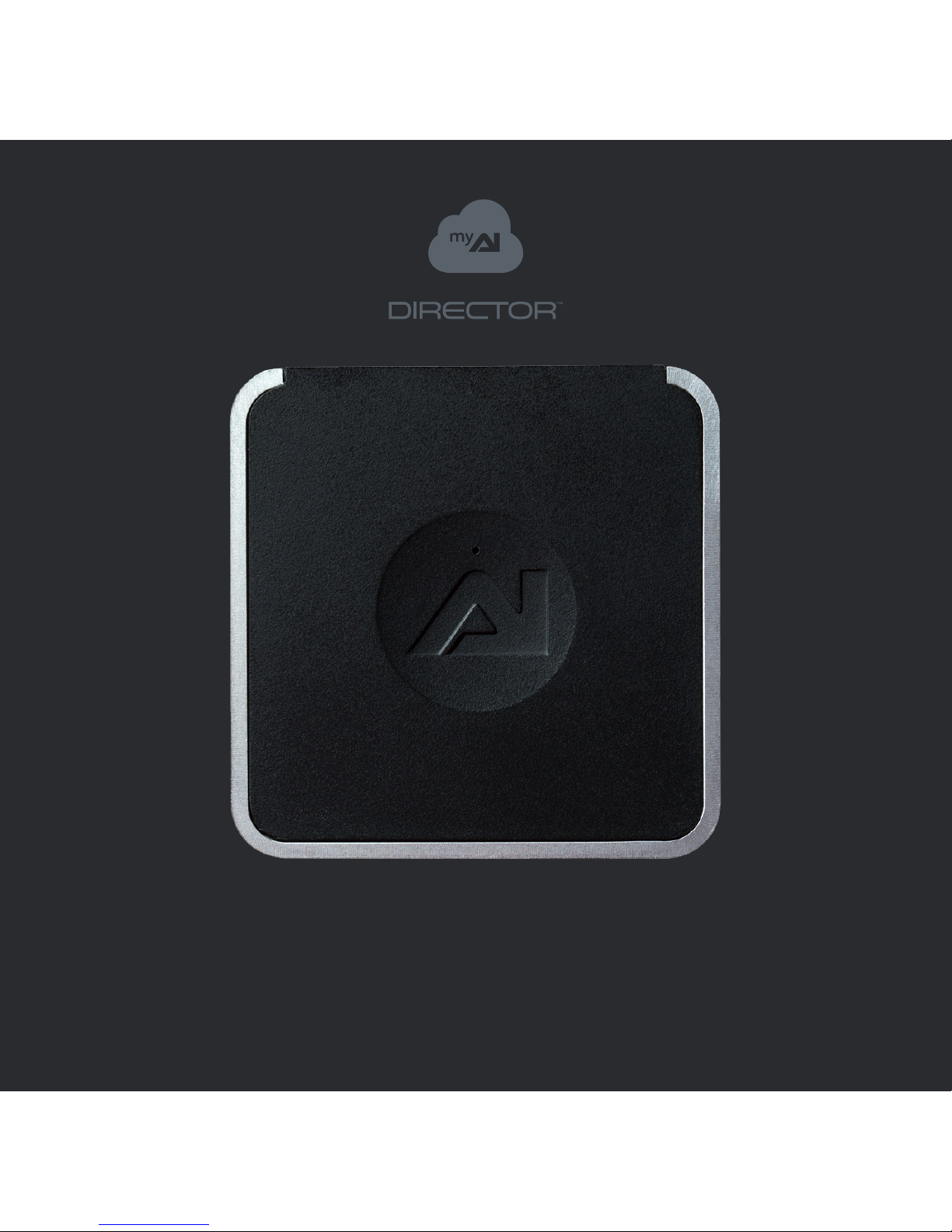
User Guide

Connect the
Wi-Fi adapter.
Plug in the USB
power adapter
Wi-Fi Setup
Who doesn’t like Wi-Fi?
1
2
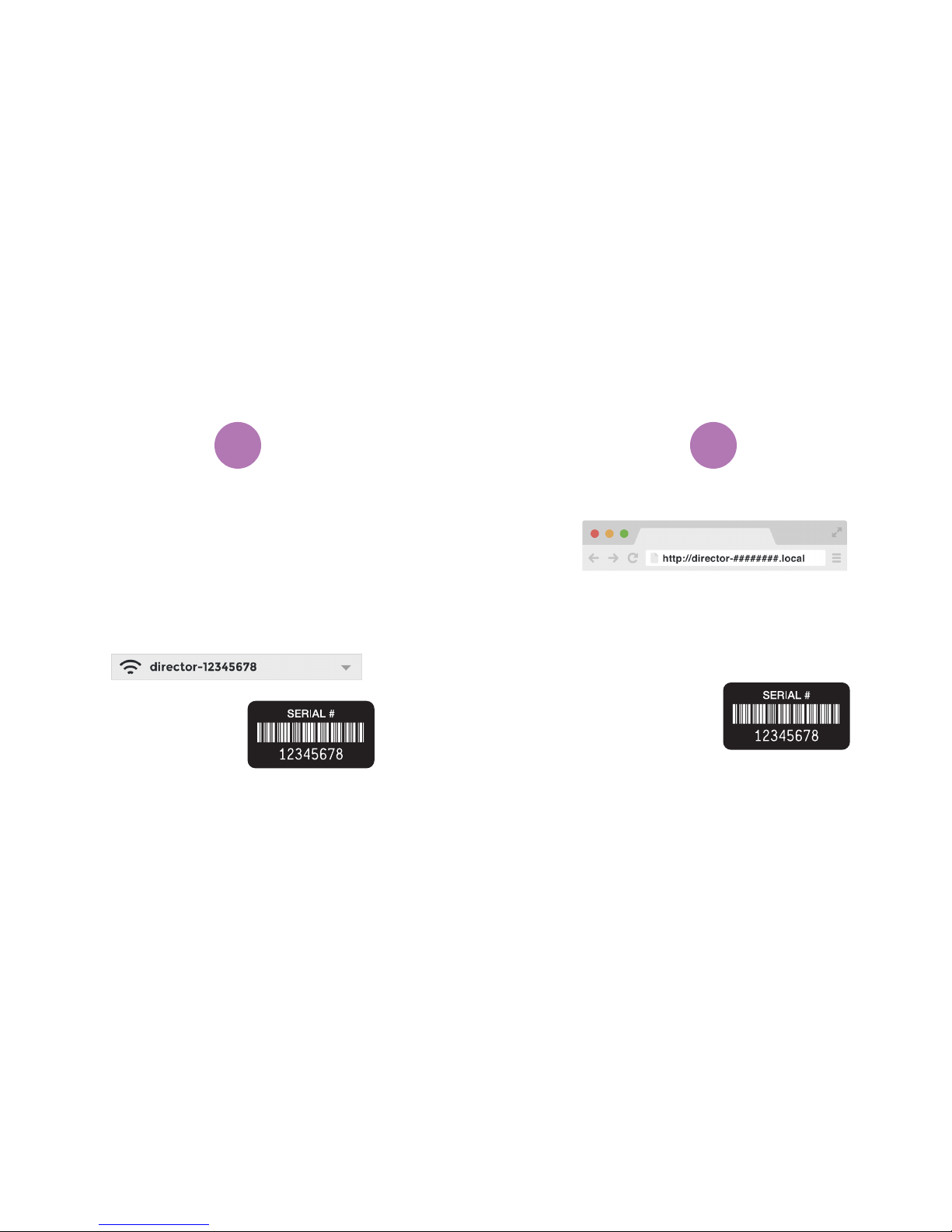
Connect to the
Director’s Wi-Fi
You can find the serial
number under the Director
on a sticker labeled
“SERIAL #”.
3
On your computer, scan for wireless
networks, you should find your Director as
“director-########” where “########”
is the serial number of your Director.
Network magic
You can find the serial
number under the Director
on a sticker labeled
“SERIAL #”.
*Bonjour for Windows is required if using a Windows PC,
install iTunes or Bonjour for Windows to continue.
http://support.apple.com /kb/dl999
4
In your browser, connect to your Director
by typing in the address above*, using your
Director’s serial number in place of the #’s.
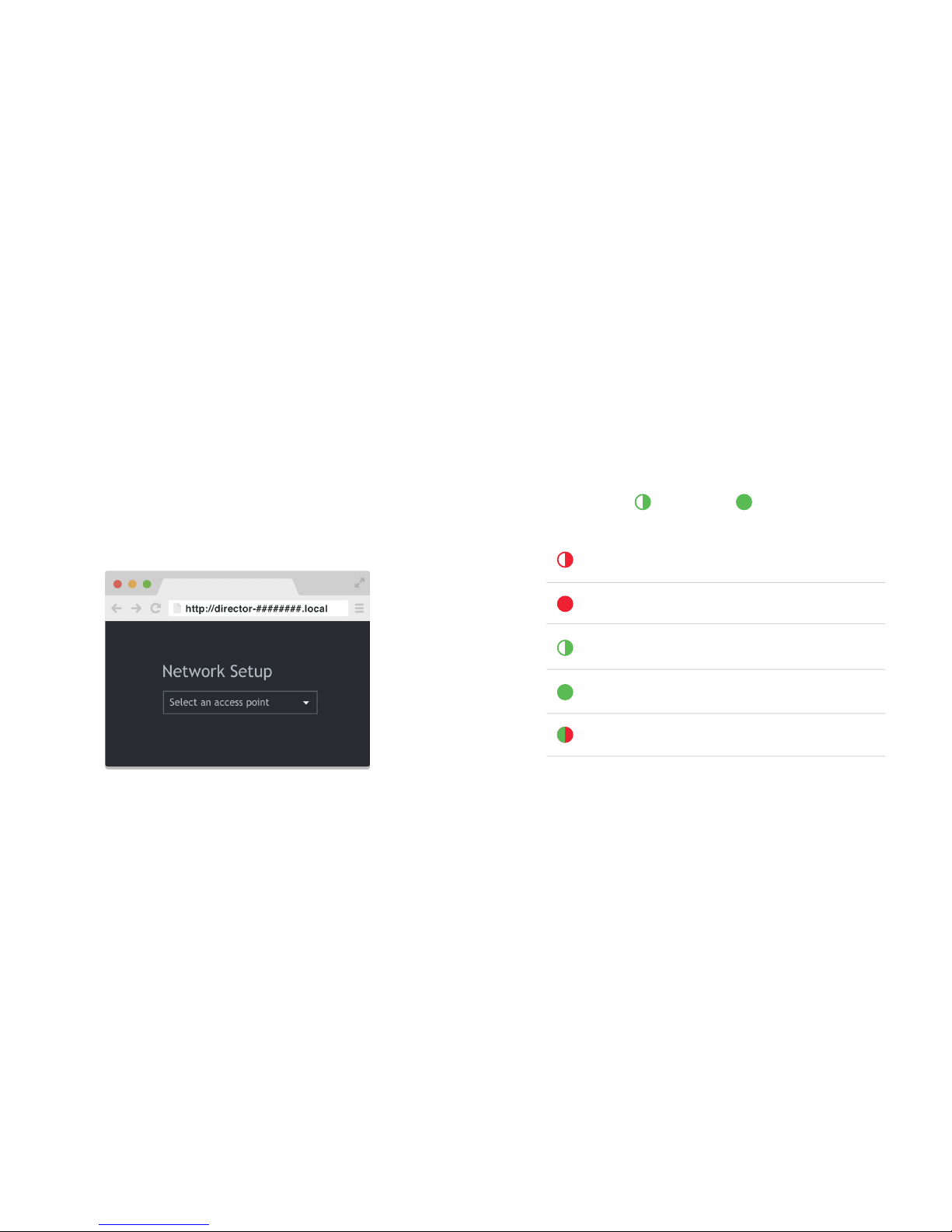
The browser will prompt you to select
an access point. Select your wireless
network from the list and enter the WEP/
WPA password if needed.
Blinking
Searching for Wi-Fi networks
Hosting a Wi-Fi network
Connecting to a Wi-Fi network
Connected to a Wi-Fi network
Updating Director firmware
Solid
LED States
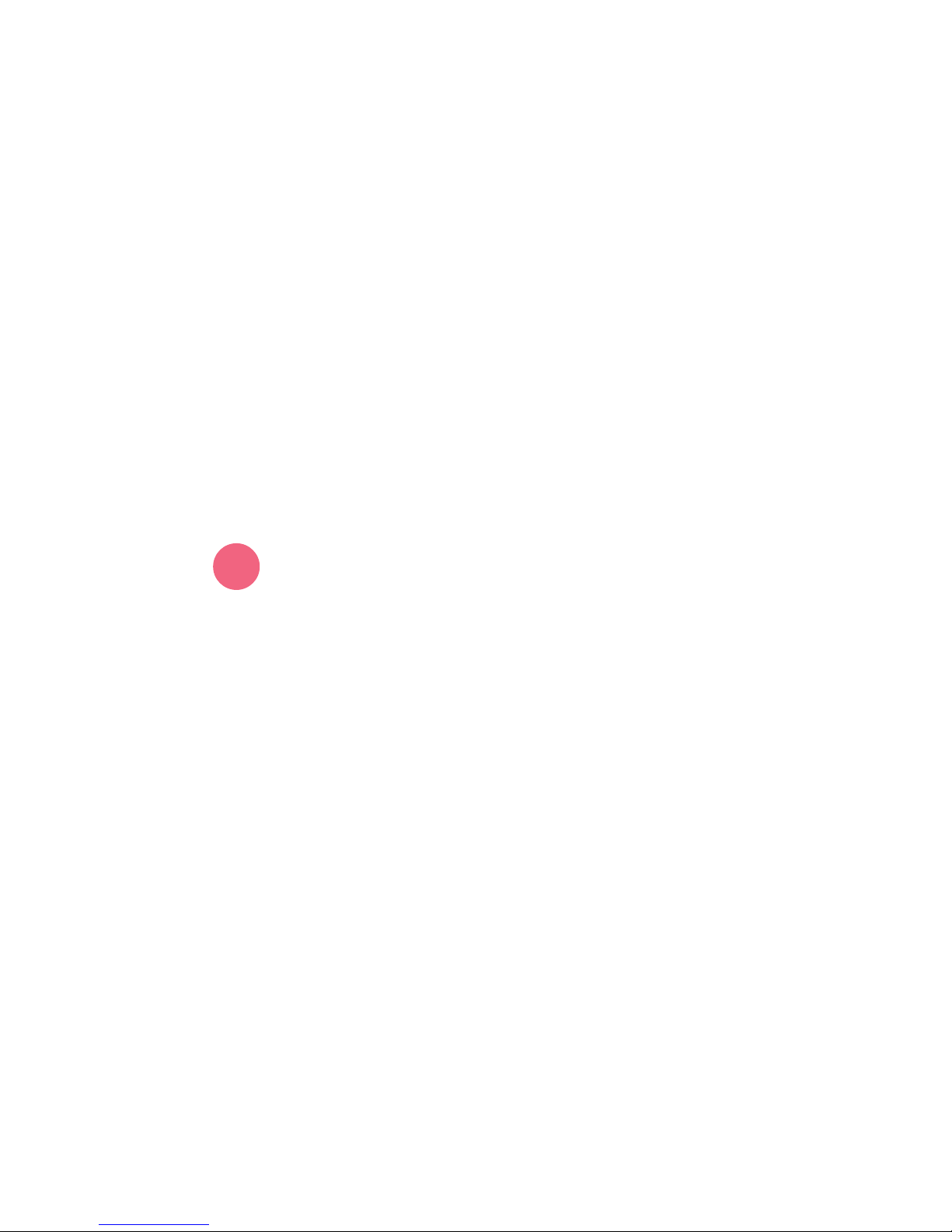
Ethernet Setup
You’re old school, I like that.
Plug it in
1
Using an Ethernet cable (not included),
connect the Director to one of the
Ethernet ports on your router.
Plug in the power.
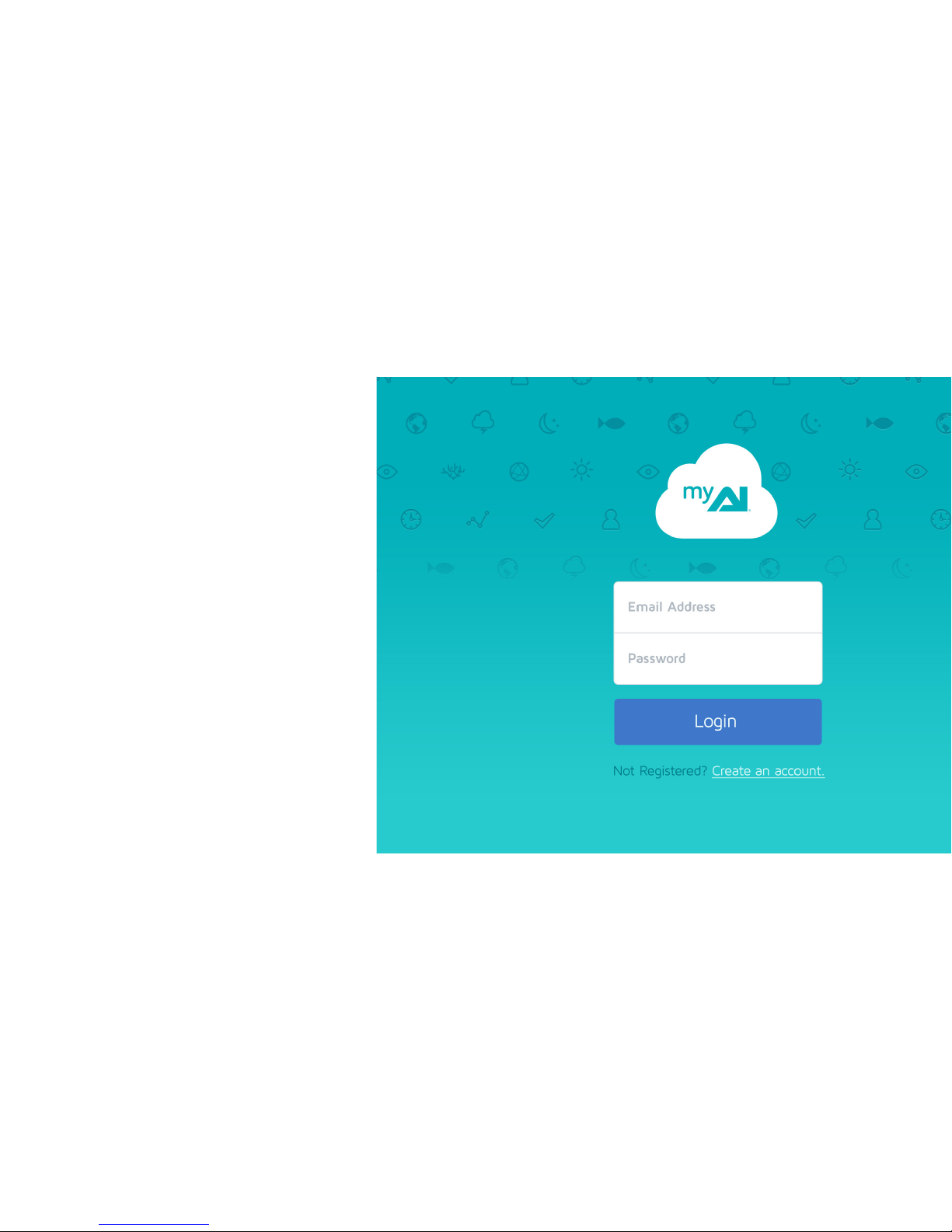
Let’s Connect!
myAI or Local connection options
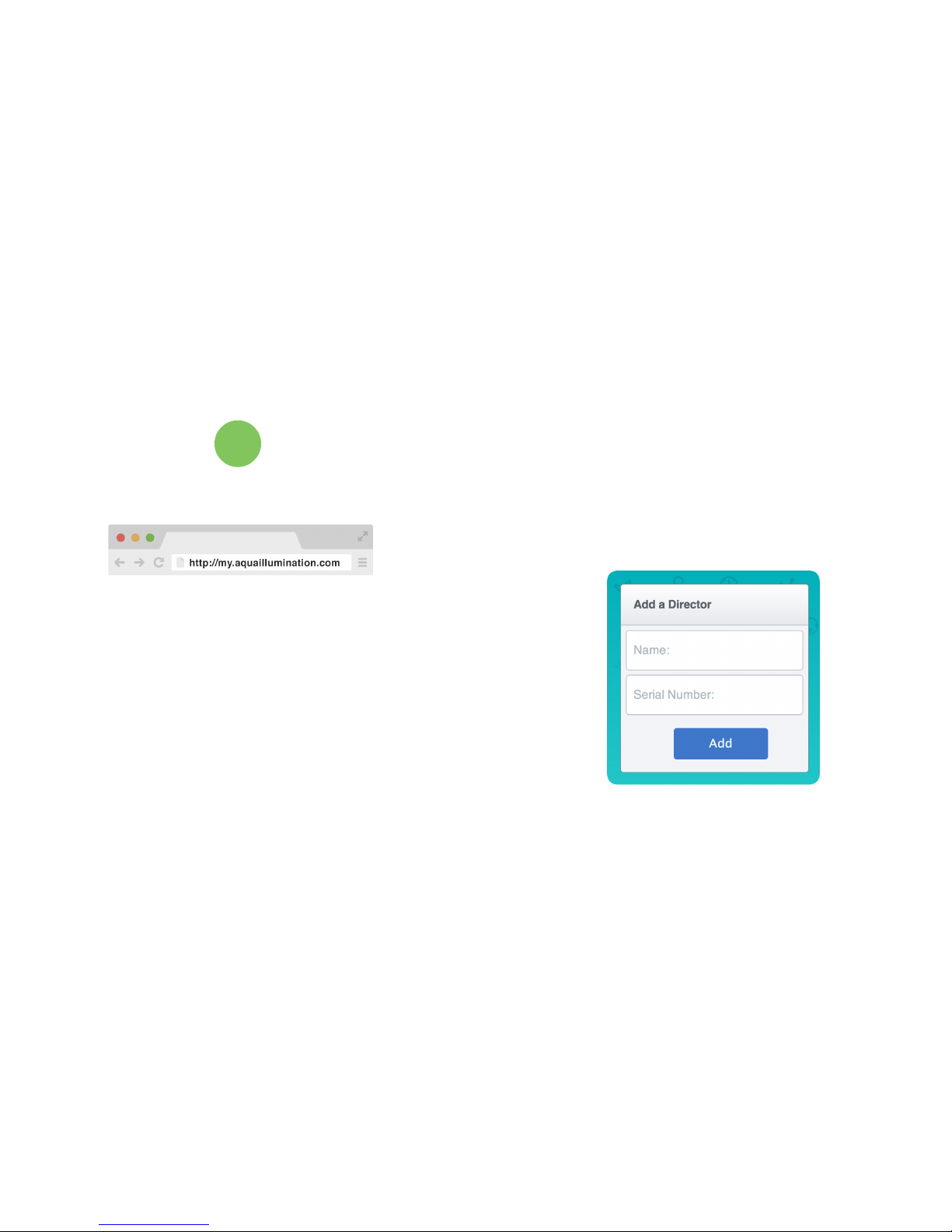
Connect with myAI
A
Visit my.aquaillumination.com in your
browser. If you haven’t created an
account with myAI, do so now.
Sign-in with your Email Address and
Password.
You’ll be prompted to Add a Director,
type in a Name and the Serial # and click
Add.
