MXN MXN-HD8QT Instruction Manual

Mount 8"
Touch screen vehicle monitor
for allround vision
Model : MXN-HD8QT
Design and Specifications are subject to change without notice.
Instruction Manual(Ver. 1.0)
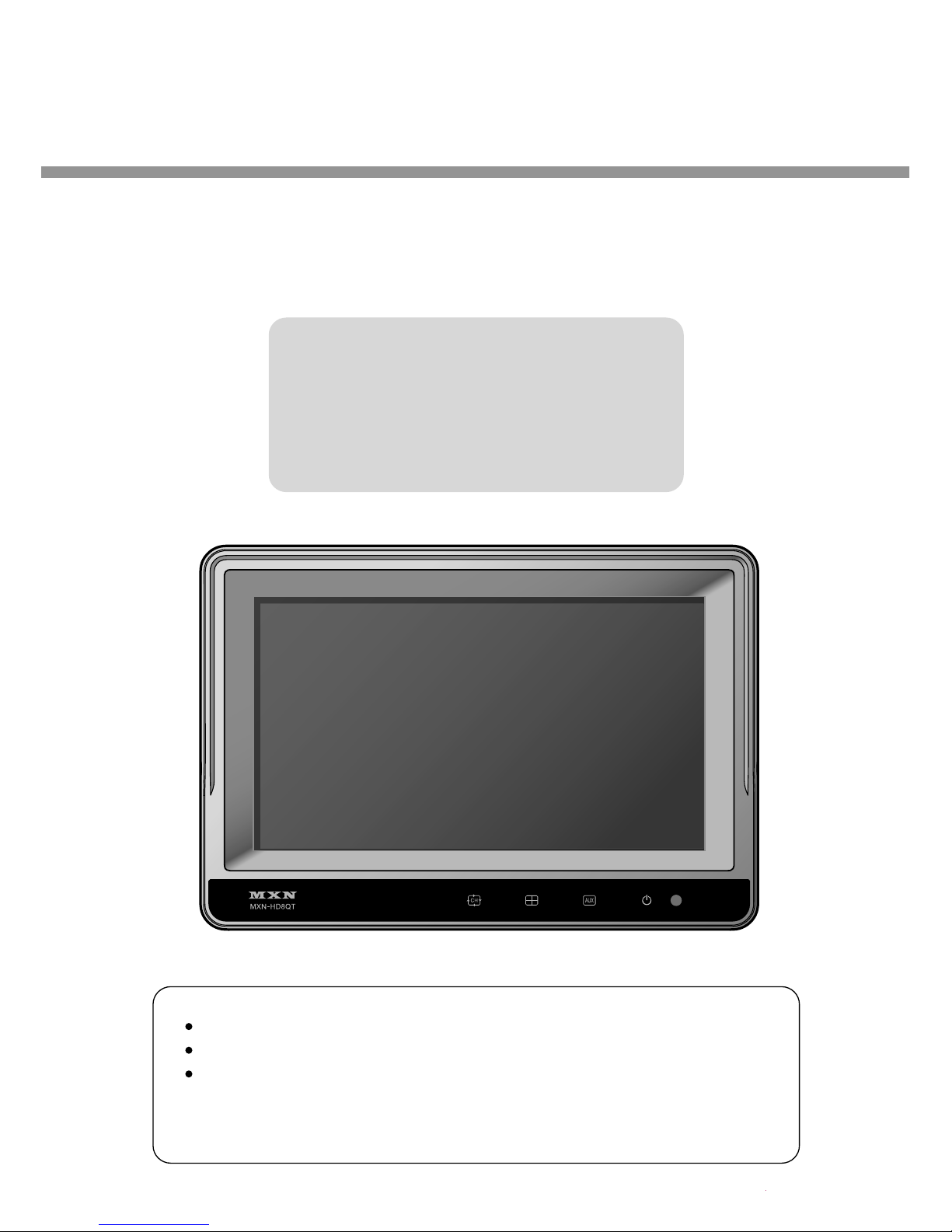
8" Touch screen Monitor
Model : MXN-HD8QT
Instruction Manual (Ver 1.0)
Index
1. Caution
2. Components of the product
3. How to use the product
4. How to install the product
5. Specification
Thank you for purchasing our touchscreen vehicle monitor.
Please read this manual before you use the product.
The product may be different than described in the manual;
depending on renewal and/or upgrade of S/W version and
performance it can be altered without notice.
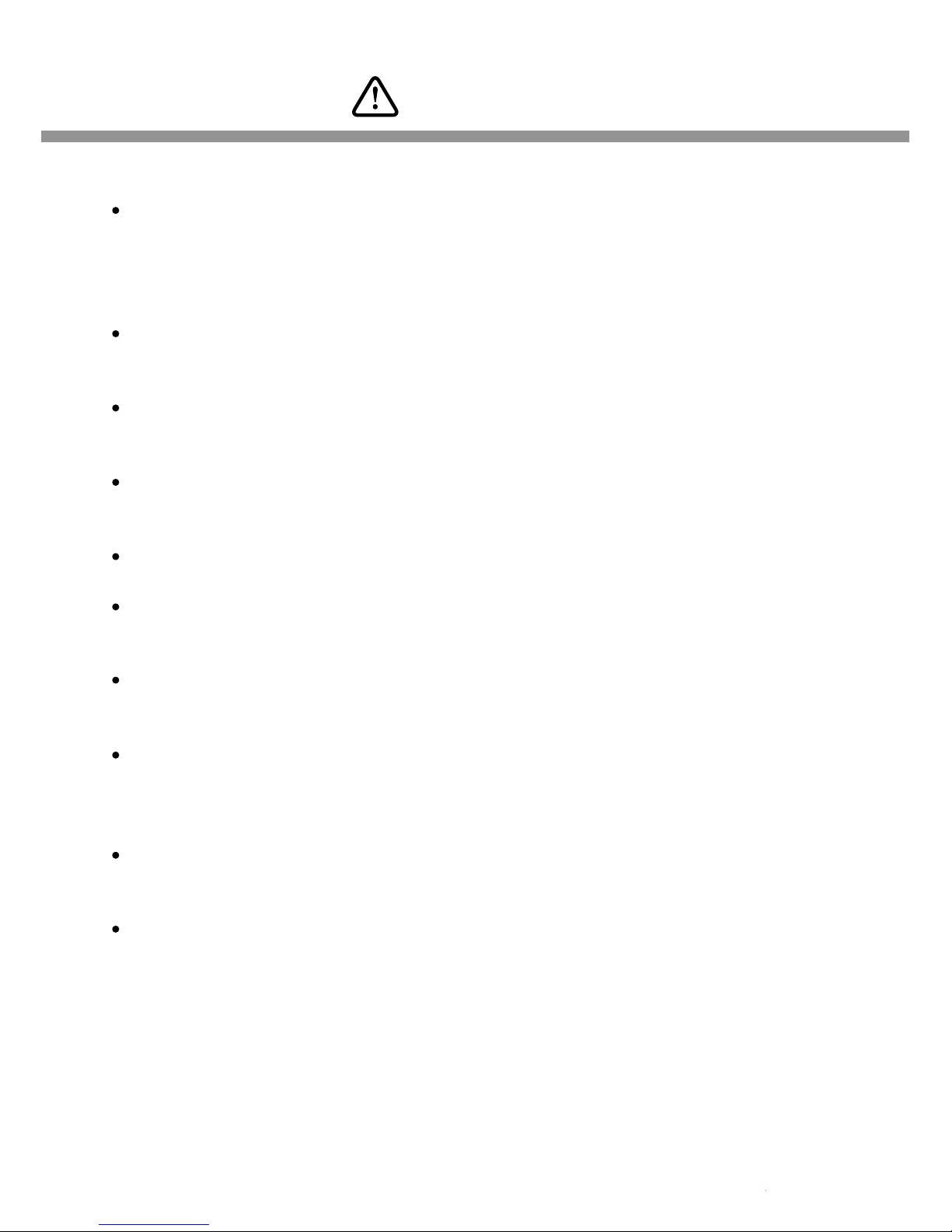
Caution
3
For your safe operation, please read this manual before you start to use
the product. We inform you that our company shall not be responsible for
failures and troubles that are occurred due to misuse or neglection of the
cautions written on this manual.
Operating this equipment when driving a vehicle might cause an accident.
Use the equipment after parking or stopping the vehicle in a safe area.
When wiping off the dust, use a soft fabric instead of liquid solvents (thinner,
benzene etc.) solution or a wet rag.
Do not press the liquid crystal screen hard. It might be damaged by hard
pressure.
Do not drop or give shock. It might cause breakdown or damage.
Do not dismantle the product arbitrarily. We do not supply free after service
for an arbitrarily dismantled product.
Touching the power with a wet hand causes electric shock. Caution
required.
For accessories or cables to connect with the product, it is recommended
to use proper goods from our company. We are not responsible for any
problems caused by wrong articles.
Do not disconnect the power cable during using the product. It might
cause damage to the product.
Amplified explanation is as follows.
-Caution: This part informs what to keep in mind or understand and what
caution is required to use the product.
-Ref (reference): Reference is about functional explanation.
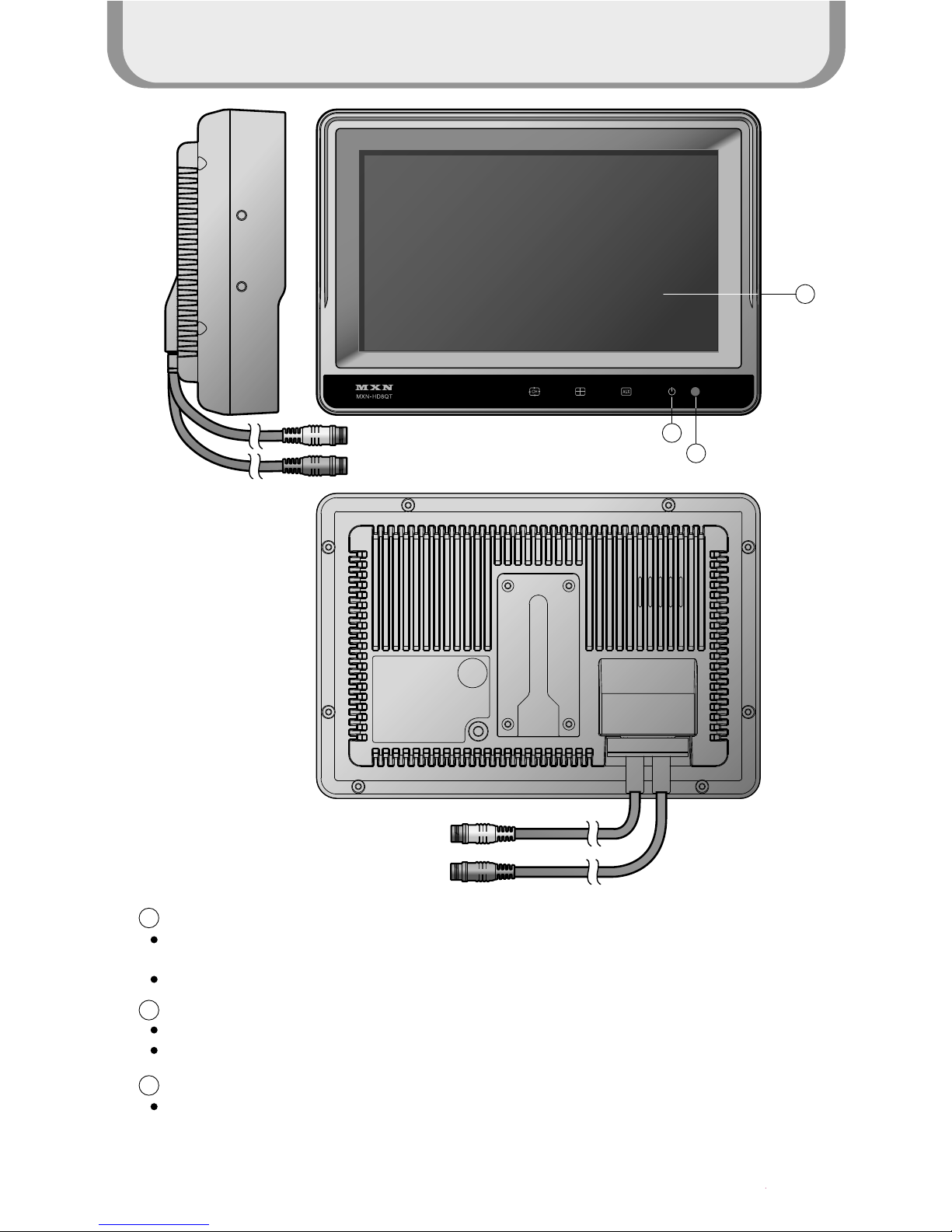
Components of the product
4
1
2
3
Touch Screen
By touching one of the small pictures during multi screen mode, the concerning small picture
will be enlarged into Full Screen mode.
By touching the screen it is possible to control the equipment or to change the settings.
Power On/Off
Press the Power button for 0.5 seconds to turn on the screen.
Press the Power button for 0.5 seconds to turn off the screen when it is tuned on.
illuminance Sensor
Behind this window a sensor detects the actual light conditions in the area around the screen.
When activated via the menu settings, this sensor automatically controls the brightness of the
screen.(Day/Night control)
1
Blue
Black
2
3
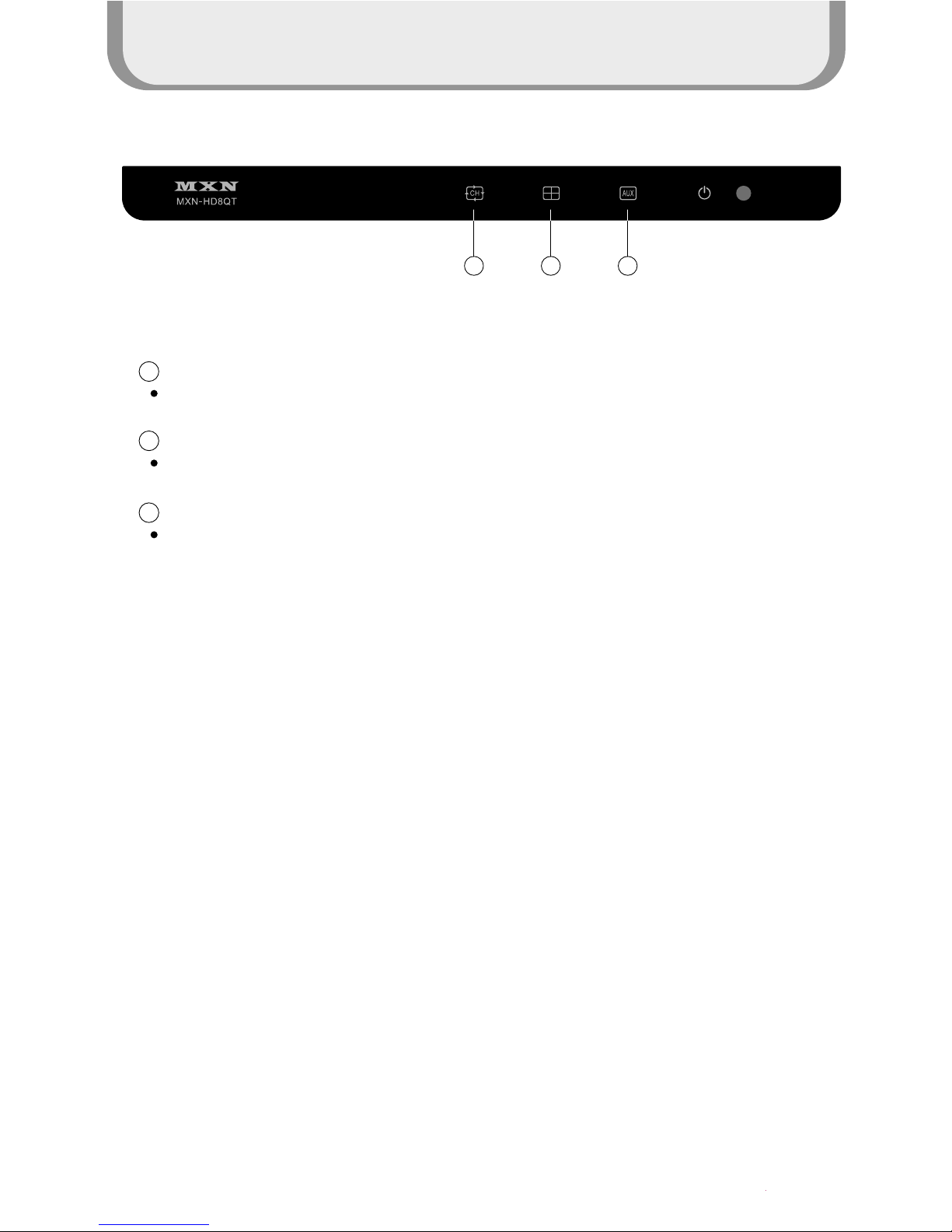
Components of the product
5
4
5
6
CH Auto scan
Display the full screen according to each Channel setup when setting up On
Split Screen
A split screen appears.
AUX Button
Press the Input button to change Input.
4 5 6
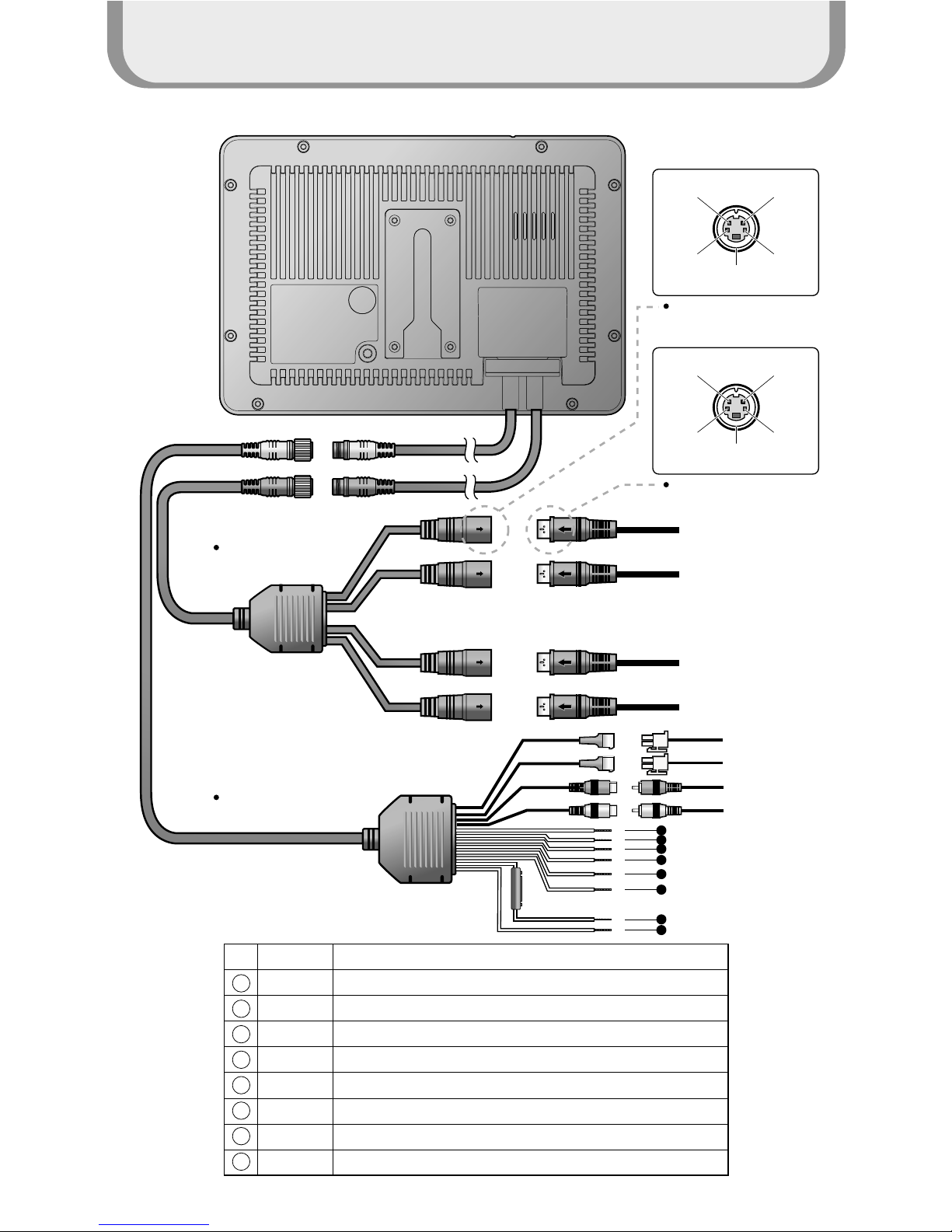
7
1
2
3
4
5
6
7
8
AUX VIDEO IN
EXT.MIC
EXT.SPK
AUX AUDIO IN
5
4
3
2
1
6
8
AUDIO in
DC 12VVIDEO in
NC
(Optional : Heater/Shutter)
GROUND
Camera connection
Camera Cable
Blue
Black
Blue
Black
Red
Power Cable
Camera 1
Camera 2
Camera 3
Camera 4
Yellow
NO. Wire Color Label
GRAY Trigger 3 ( 9 ~ 30V DC, via direction light, etc. )
BLUE Trigger 4 ( 9 ~ 30V DC, via direction light, etc. )
GREEN Trigger 2 ( 9 ~ 30V DC, via direction light, etc. )
ORANGE Trigger 1 ( 9 ~ 30V DC, via direction light, etc. )
Trigger 5 ( 9 ~ 30V DC, via direction light, etc. )
BROWN
WHITE Speed Pulse (via tachograph, 10 ~ 999 Hz )
RED Power (12 ~ 36V DC, via ingition )
BLACK Ground
AUDIO in
DC 12V VIDEO in
NC
(Optional : Heater/Shutter)
GROUND
Monitor connection
System Connection
6
Components of the product
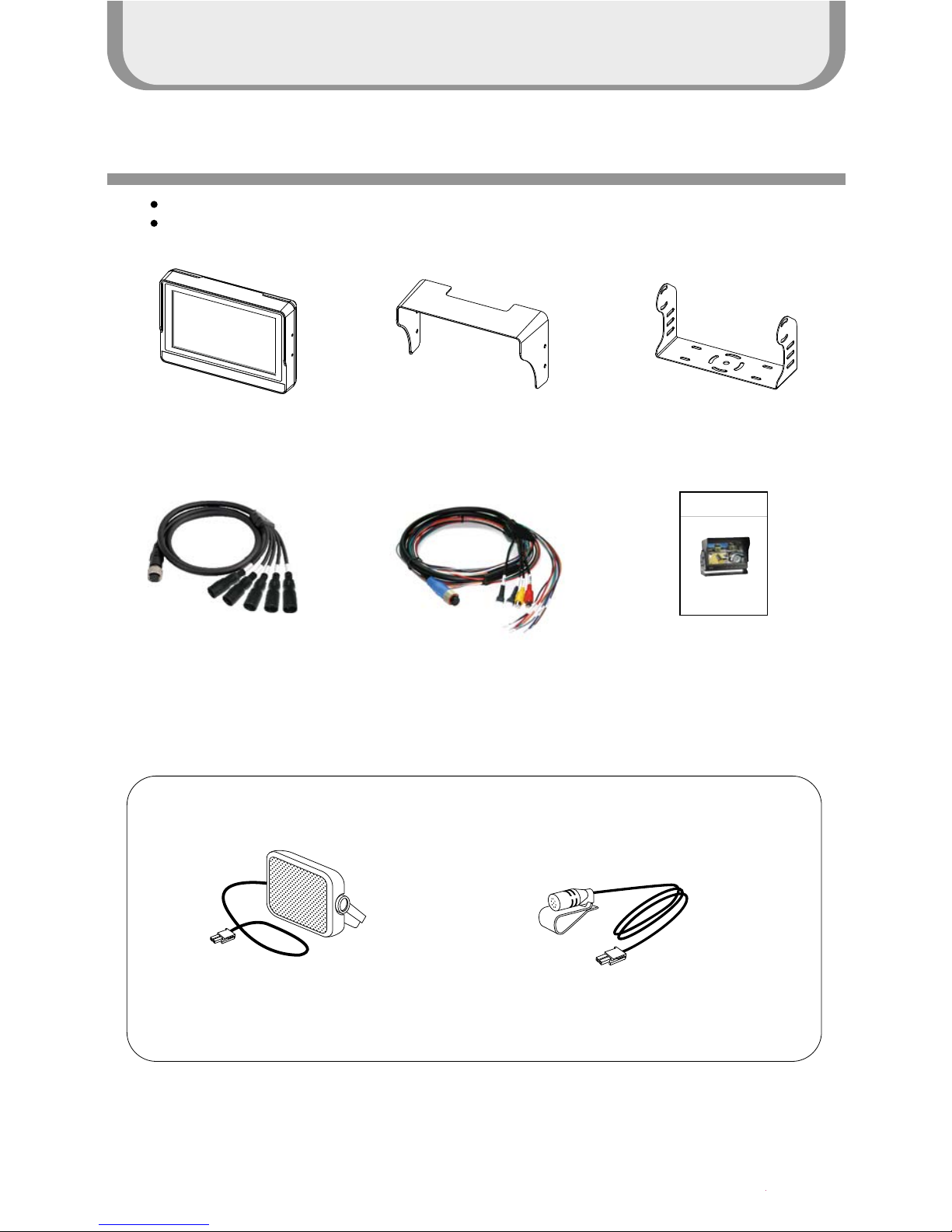
Components of the product
7
Please check that you have the correct contents before using this product.
If any items are missing, please contact your dealer.
Package Contents
Monitor Sunvisor Bracket
Camera Cable Manual
EXT, Speaker EXT,MIC
Option
Mount 8"
Touch screen vehicle monitor
for allround vision
Model : MXN-HD8QT
Design and Specifications are subject to change without notice.
Instruction Manual(Ver. 1.0)
Power Cable
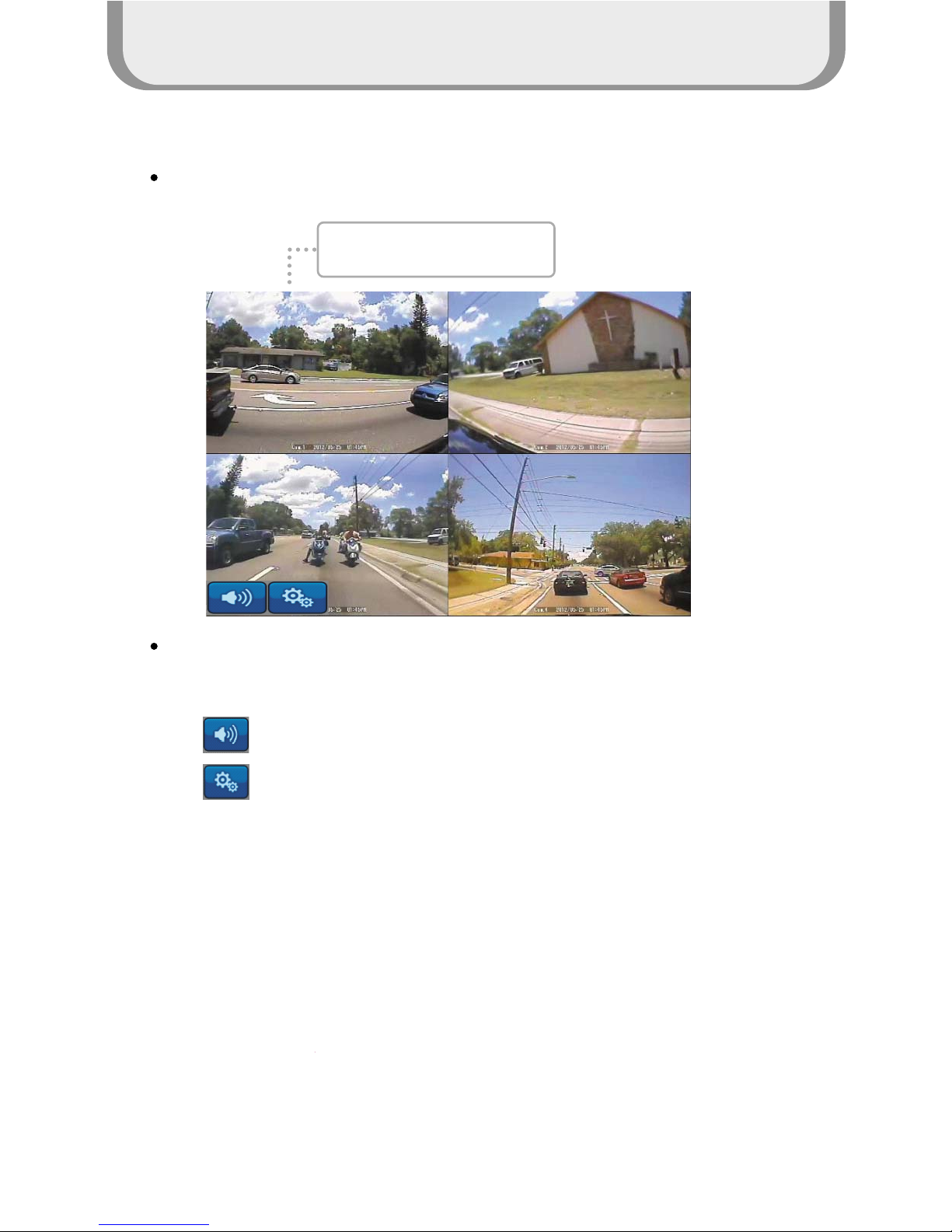
How to use the product
8
Start Screen
When the booting is ready, the multi screen as below will be displayed
When the small windows on the multi screen are touched, the channel is enlarged into full
screen mode. One more touch returns it back to the multi screen mode.
: Controls volume of the speaker
: Settings menu
When the small window is
touched, it is enlarged.
