Page 1

TRIO
USB CONDENSER
MICROPHONE
Page 2

ongratulations on your purchase of the MXL TRIO USB
C
microphone. MXL microphones are the result of worldclass engineering and manufacturing capabilities. They are
designed to provide you with outstanding performance and
exceptional value. While we encourage you to review this
entire manual, there are a few key points about handling this
microphone that we want you to familiarize yourself with right
from the start.
MXL USB mics are professional quality, cardioid
condenser studio microphones designed specifically
for recording, podcasting, and video chats. Unlike
microphones designed for live performance or dynamic
model microphones, this instrument requires careful
handling. Hence, you should observe the following:
ALWAYS: Handle the microphone carefully, avoiding
sudden shocks such as dropping or bumping
the microphone into other objects.
ALWAYS: Maintain a distance of approximately 4 – 6
inches when speaking or singing into the
microphone. You are encouraged to use a
pop filter for added protection of the sensitive
capsule and to shield the instrument from saliva
and sudden bursts of air.
NEVER: Tap the microphone to check if it’s working. The
RED LED behind the microphone’s protective
grill will tell you it’s on and that the correct side
is facing you.
NEVER: Blow into the microphone to check if it’s
working. The RED LED behind the microphone’s
protective grill will tell you it’s on and that the
correct side is facing you.
By following these few basic handling procedures, you can
expect a long and trouble-free relationship with your new
microphone. Again, thank you for your purchase of this
outstanding MXL microphone.
A Little Background Information
MXL condenser microphones use what is known as
a cardioid pickup pattern, which is more sensitive to
sound waves arriving at the front of the microphone as
opposed to those arriving from the sides or rear. This
microphone benefits from being a USB (Universal Serial
Bus) device—meaning this is a plug and play microphone
that will interface with Windows
®
operating system and
®
Mac
computers without the need for any special drivers.
Because it is a USB device, this microphone does not
require an external microphone preamp, as is the case
with most condenser microphones.
When recording an outdoor performance, use a windscreen
to protect your microphone from recording problems
caused by wind and damage from the elements.
Unpack Your Microphone
Begin by examining the contents of your MXL USB kit.
You should have the following components:
Ed[CNBJH?EKI8c_Yhef^ed[
KI8($&^_]^if[[ZYWXb[
Jh_feZijWdZ
>WhZcekdjc_YijWdZWZWfj[h
Emd[hÊicWdkWb
Getting Familiar with Your Microphone
In addition to speaking or singing into the side of the
microphone with the RED LED facing you, you should
also notice the 1/8” stereo headphone jack on the back.
This is a stereo headphone jack for monitoring the
microphone’s signal as well as hearing the audio played
back from your computer. The 1/8” jack accepts most
headphones but the maximum headphone volume will
vary by manufacturer and model so care should always
be exercised when first plugging in.
Using the Supplied Desktop Microphone Stand
1. Screw the microphone stand mount to the desktop
stand.
($ Separate the desktop stand’s legs and place it on a flat
surface.
3. While holding the microphone upright and firmly in one
hand, secure the microphone to the desktop stand by
slidng the microphone into the adapter. The microphone
should now sit securely in the desktop stand.
4. Adjustments can be made to the angle of the
microphone by gently pushing the microphone
backwards or forwards.
5. At this point, attach the end of the USB cable that
matches the microphone’s connector. The other end
www.mxlmics.com www.mxlmics.com2 3
Page 3
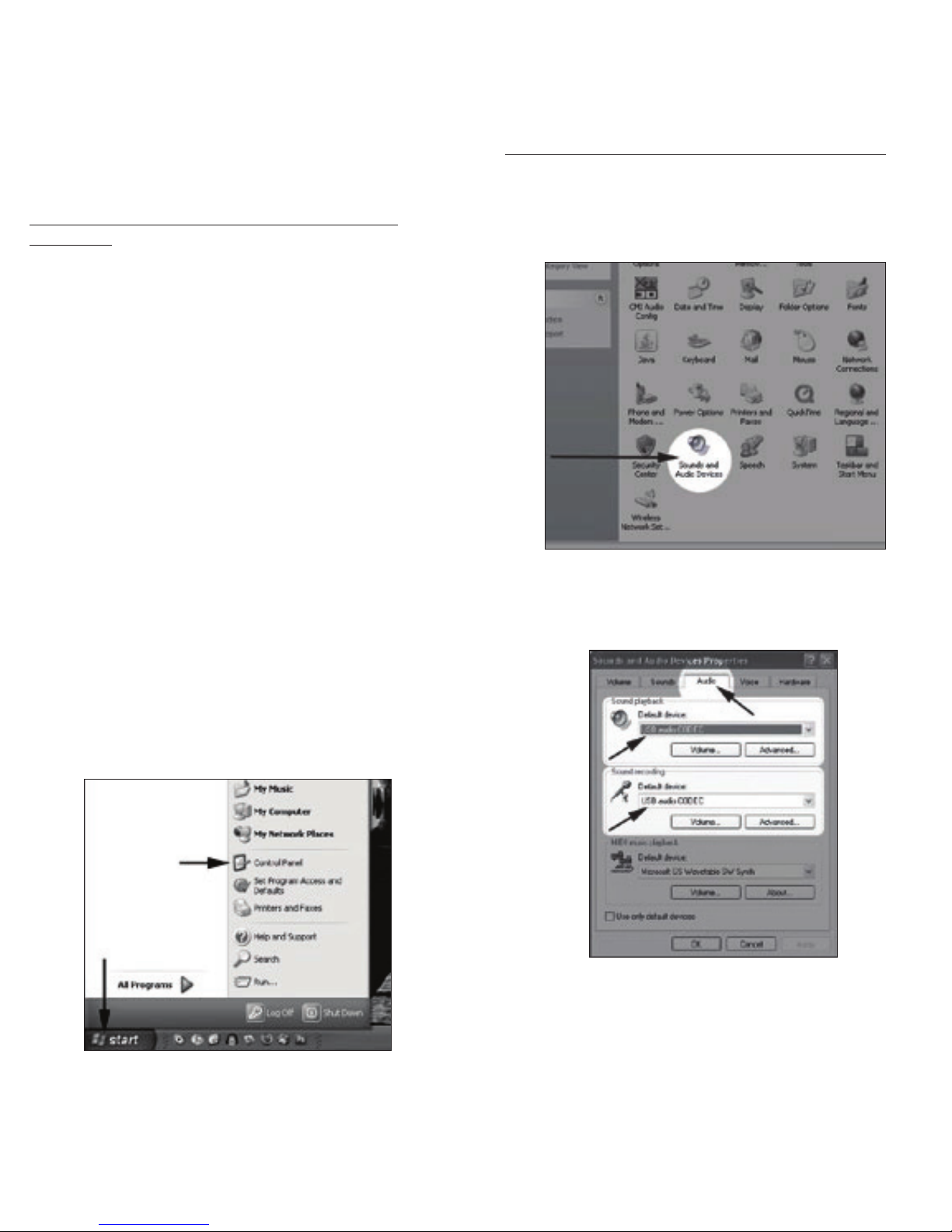
of the cable will connect to your computer’s USB
port
.
Connecting the Microphone to Your Computer
(Windows)
The MXL TRIO USB microphone will operate with both
KI8($&^_]^if[[ZKI8WdZKI8'$'ZWjWXki[i$M[
recommend you connect your microphone directly to
the computer’s USB port as opposed to using a USB
hub. USB hubs have been known to interfere with the
performance of various USB devices.
PLEASE NOTE: Audio and video recording can be very
taxing to a computer’s resources. For this reason, you
should close any and all running applications that are not
essential.
Please take the following steps to get connected:
1. If open, close your audio recording application. You
will open it after the microphone is connected and
operational.
($ Connect the remaining end of the USB cable to the
computer’s USB port. You will see a red LED illuminate
behind the microphone’s grill and Windows will display
the New Hardware Found dialog message.
3. Allow Windows time to identify the device.
4. In approximately one minute, Windows should display
a dialog message stating that Your New Hardware is
Installed and Ready for Use. After this first connection,
Windows will require just a few moments to identify the
microphone.
Initial Setup with Windows XP Operating System
1. To select the MXL TRIO USB microphone as the
default audio device, go to the Start Menu and select
Control Panel.
($ Select Sounds and Audio Devices.
3. Click on the Audio tab and select USB audio CODEC
as the default device for Sound playback and Sound
Recording.
www.mxlmics.com www.mxlmics.com4 5
Page 4

4. To adjust the headphone volume, click on the Volume
button under Sound playback.
5. The master volume can be changed by moving the
Speaker fader up or down.
7. To adjust the volume of the microphone signal that
goes to the computer and is recorded, click on the
Volume button under sound recording.
8. Adjust the level by moving the Microphone fader up
or down. The gain of the microphone is very sensitive.
For most applications, the gain will be set towards the
bottom of the fader.
6. To adjust the volume of the microphone signal directly
to the headphones, adjust the Microphone fader
up or down (this does not affect the volume of the
microphone signal being recorded).
www.mxlmics.com www.mxlmics.com6 7
Your computer is now setup to use the MXL TRIO USB
microphone with most recording applications. Some
applications will require additional settings to be changed
within the program. Please see your recording software’s
manual for proper setup.
Page 5

Initial Setup with Windows Vista/Windows 7
Operating Systems
1. To select the TRIO USB microphone as the default
audio device, go to the Start Menu and select Control
Panel.
($ Double click the Sound icon.
4. Click on the tab labeled Levels. The volume of the
headphones can be adjusted by moving the fader
labeled as Speakers.
To adjust the volume of the microphone signal directly to
the headphones, adjust the Microphone fader (this does
not affect the volume of the microphone signal being
recorded). Then click OK.
3. Select the Playback tab. Highlight the speaker icon
labeled as USB AUDIO CODEC and click Set Default.
To make further adjustments to the playback volume,
double-click on the speaker icon labeled USB AUDIO
CODEC.
5. To set the MXL TRIO USB microphone as the default
input, select the Recording tab in the Sound window.
Highlight the microphone icon labeled USB AUDIO
CODEC and click Set Default.
To make further adjustments to the microphone volume,
double-click on the microphone icon labeled USB AUDIO
CODEC.
www.mxlmics.com www.mxlmics.com8 9
Page 6

6. Click on the tab labeled Levels and adjust the
Microphone fader. The gain of the microphone is very
sensitive. For most applications the fader will be set
towards the left.
To make adjustments to the sample rate and bit depth, click
on the tab labeled Advanced and select the appropriate setting in the drop down menu.
Your computer is now setup to use the MXL TRIO USB
microphone with most recording applications. Some
applications will require additional settings to be changed
within the program. Please see your recording software’s
manual for proper setup.
3. Click on the Output tab, then select the device named
USB Audio CODEC. You can adjust the headphone
volume by moving the fader labeled Output Volume.
4. Next click on the Input tab and select the device
named USB Audio CODEC. You can adjust the
microphone volume by moving the Input Volume fader.
The gain of the microphone is very sensitive. For most
applications the fader will be set more towards the left.
Initial Setup with Mac OS X
1. To select the TRIO USB as the default sound device
click on the Apple icon at the top of the screen then
select the System Preferences.
($ Click on the Sound icon.
www.mxlmics.com www.mxlmics.com10 11
Your computer is now setup to use the MXL TRIO USB
microphone with most recording applications. Some
applications will require additional settings to be changed
within the program. Please see your recording software’s
manual for proper setup.
For More Information
For additional information about your MXL USB
microphone, how to contact technical support, as well
as information on other products manufactured by MXL,
please visit us online at www.mxlmics.com.
Page 7

'/'&;WijCWfb[7l[$
;bI[]kdZe"97/&(*+
www.mxlmics.com
Warranty
Marshall microphones are guaranteed against defects in material
and workmanship for one year from date of purchase. Should you
encounter any problem with this unit, promptly contact the company
you purchased it from for assistance. The original dated sales receipt
will be necessary for any warranty claim. Do not send any unit directly
to us without prior authorization from our service department! Warranty
coverage is limited to repair or replacement (at our option) of the
microphone, and does not cover incidental damages due to use of this
unit, nor damage caused by accidental misuse of this product.
MXL is a registered trademark of Marshall Electronics Inc. Mac® is a trademark of Apple Inc.,
registered in the U.S. and other countries. Windows is a registered trademark of Microsoft
Corporation in the United States and other countries.
