Page 1

Crystal clear audio
on Skype, iChat & AIM
“Talk and walk” without
uncomfortable headsets
Ideal for speech to text
recording and e-learning
Connects to your computer’s
USB port—PC and Mac
R
uCHAT
Model No. AC-406
Page 2
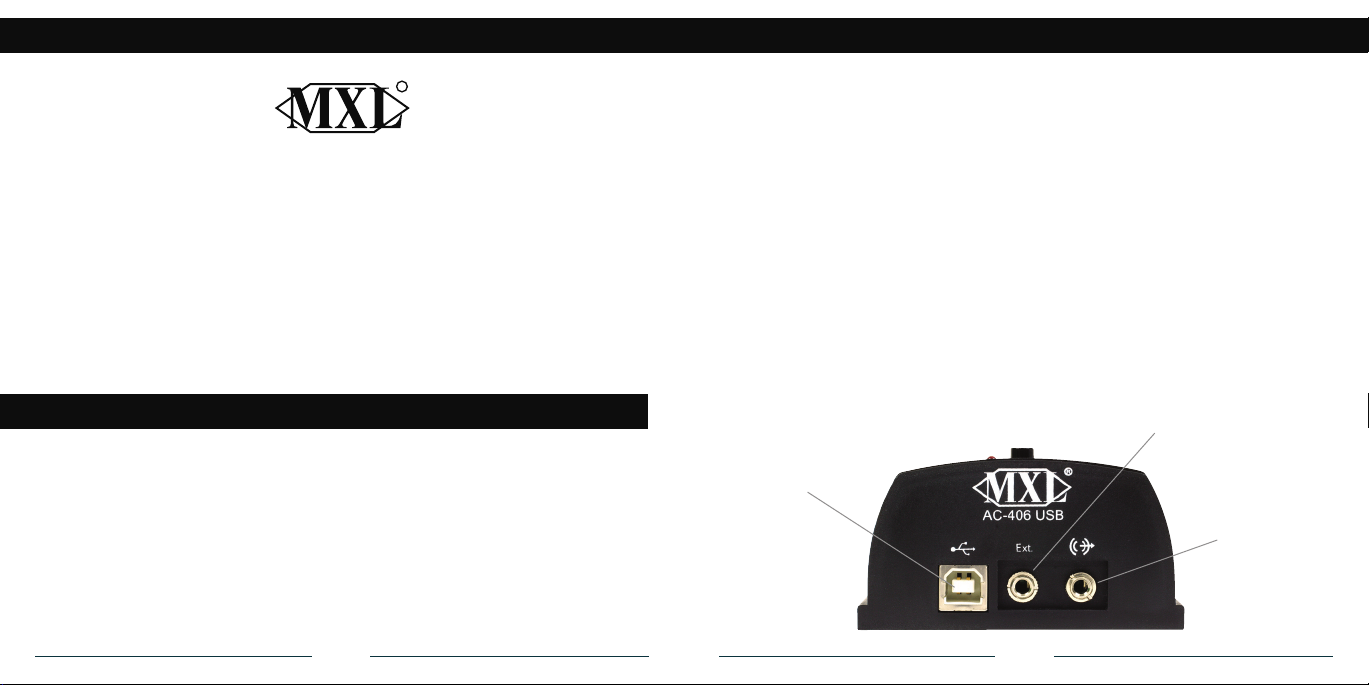
Introduction
Setup
R
ongratulations on your purchase of the MXL uChat. The MXL uChat connects to your
C
computer’s USB port to give you two-way conferencing over the internet via Skype™,
AIM, iChat and other web conferencing software programs. The MXL uChat also includes a
high quality electromagnetic speaker that can replace bulky computer speakers and delivers
outstanding sound quality. Please read the following instructions carefully so you can
experience the maximum benets of this product.
Please note! MXL microphones are the result of world-class engineering and manufacturing capabilities and
are designed to provide you with outstanding performance and exceptional value. Although Marshall MXL
has tested the following applications at the time of manufacture, quality or results may vary by end user.
Getting Started
Minimum requirements:
►
PC or Mac with USB audio input
►
Windows XP Home/Professional
►
Windows Vista
►
Mac OSX 10.1 or later
►
Web Conferencing software
Getting Started
In order to use the MXL uChat, you will
need to have web conferencing software
like Skype™, AIM, or iChat installed on
your computer. Many of these applications
are free or low cost. Check the appropriate
websites to download the latest version.
This microphone/speakerphone is a USB
(Universal Serial Bus) device, meaning
it’s a plug and play microphone that will
interface with Windows and Macintosh
computers without the need for any special
drivers. The MXL uChat will operate with
both USB 2.0 (high speed USB) and USB 1.1
data buses. We recommend connecting your
microphone directly to the computer’s USB
port as opposed to using a USB hub as USB
hubs can interfere with the performance of
various USB devices.
In addition to the USB input, the MXL uChat
includes a headphone output jack for private
conversations and an extension jack that can
USB
Input
be used for additional microphones in a panel
setting or to increase your degree of coverage.
The MXL uChat also includes a handy mute
button so your side of the conversation can be
quickly muted.
When headphones are plugged into the
MXL uChat the speaker automatically
mutes. The speaker will regain function as
soon as the headphones are unplugged.
The headphone jack accepts most headphones; however, the maximum headphone
volume will vary by manufacturer and
model so care should always be exercised
when rst plugging in your headphone.
Extension
Mic Input
Headphone/
line output
1
2
Page 3

Setup for Windows Operating System
Setup with Windows Vista Operating System
Connect the MXL
uChat to an unused
USB port on your
computer. To select
the MXL uChat as
the default audio
device, go to: Start
menu►Control
Panel►Sounds and
Audio Devices.
Click on the
Audio tab and
select USB audio
CODEC from the drop-down menu in Sound playback and Sound Recording.
To change the
volume of the
sound playback
from the MXL
uChat, click on
the Volume button
in the Sound play-
back section. The
playback volume
can be changed
by moving the
Speaker fader
up or down. The
microphone fader
found in this window adjusts the volume of the
microphone signal that is sent directly to the MXL
uChat’s built-in
speaker. It is best
to keep this turned
all the way down
or muted to avoid
undesirable noises
such as feedback.
(Note: If your screen does not display a microphone
volume control, go to Options, Properties and check
the box labeled Microphone.)
To adjust the
volume of the mi-
crophone signal to
the computer, click
on the Volume but-
ton in the Sound
Recording section.
The microphone
volume can be
changed by mov-
ing the microphone
fader up or down.
Click on the Apply button for these
changes to take effect. Your computer
is now setup to use the MXL uChat.
Some applications will require additional settings to be changed within
the program.
To select the MXL uChat as the default audio device
go to the Start Menu and select Control Panel.
Double click the Sound icon.
Select the Playback tab. Highlight
the speaker icon
labeled as USB
audio CODEC and
click Set Default.
To make further
adjustments to the
playback volume,
double-click on
the speaker icon
labeled USB audio
CODEC.
Click on the tab
labeled Levels.
The volume of the
speaker can be adjusted by moving
the fader labeled
as Speakers.
To adjust the volume of the microphone signal directly
to the speaker, adjust the Microphone fader (this does
not affect the volume of the microphone signal being
recorded). It is best to keep this turned all the way
down or muted to avoid undesirable noises such as
feedback. Then click OK.
To set the MXL
uChat as the default input, select
the Recording tab
in the Sound window. Highlight the
microphone icon
labeled USB audio
CODEC and click
Set Default.
To make further
adjustments to
the microphone volume, double-click on the microphone icon labeled USB audio CODEC.
Click on the tab
labeled Levels
and adjust the
Microphone
fader.
Click on the
Apply button for
these changes
to take effect.
Your computer
is now setup to
use uChat. Some
applications will require additional set tings to be
changed within the program.
3
4
Page 4

Setup for Apple Macintosh
®
Warranty
After connecting the MXL uChat to an unused USB port, go
to: Apple Icon►System Preferences► Sounds icon.
To use the MXL uChat’s built-in speaker as the audio
output, click on the Output tab then sel ect the device
named USB Audio CODEC. You can adjust the volume
by moving the fader labeled Output volum e.
Next click on the Input tab and select t he device named
USB Audio CODEC. You can adjust the microphone
volume by moving the Input Volume fader.
Your computer is now setup to use the MXL uChat. Some
applications will require additional set tings to be changed
within the program.
5
Marshall Microphones are guaranteed against defects in material and workmanship for one year from
date of purchase. Should you encounter any problem with this unit, promptly contact the company you
purchased it from for assistance. The original dated sales receipt will be necessary for any warranty claim.
Do not send any unit directly to us without prior authorization from our service department! Warranty
coverage is limited to repair or replacement (at our option) of the microphone, and does not cover incidental
damages due to use of this unit, nor damage caused by accidental misuse of this product.
www.mxlmics.com
For additional information on the MXL uChat, how to contact technical support, as well as information on
other products manufactured by MXL, please visit us online at www.mxlmics.com.
Windows is a registered trademark of Microsoft Corporation in the United States and other countries.
6
Page 5

R
Marshall Electronics, Inc. Multimedia Division, El Segundo, CA
Phone: (310) 333-0606 • (800) 800-6608 • Fax: (310) 333-0688
www.mxlmics.com • sales@mxlmics.com
