Page 1
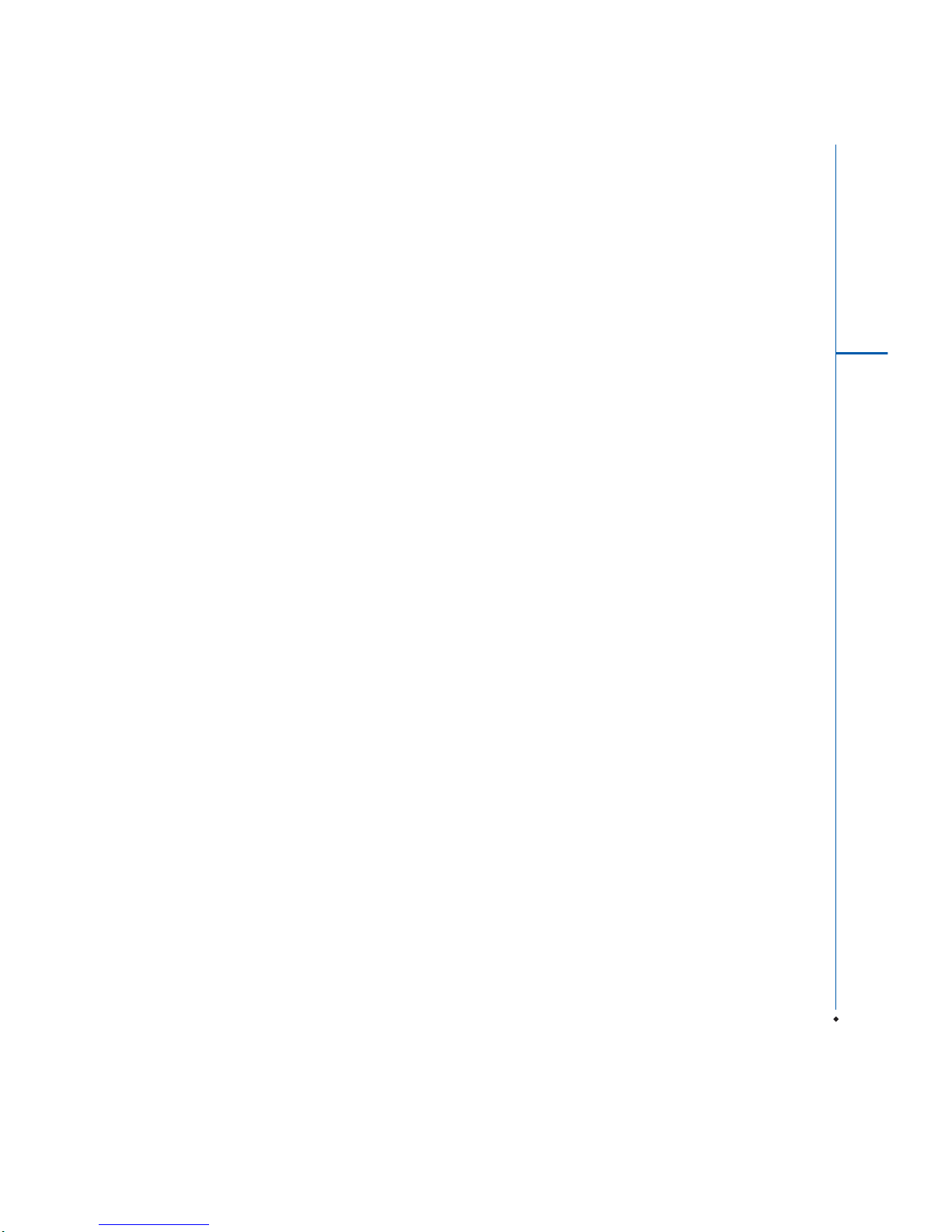
1
CONTENT
CHAPTER 1 BEFORE USING YOUR MWg Zinc II 4
1.1 WHAT'S IN THE BOX 4
1.2 FAMILIARIZING YOURSELF WITH YOUR MWg Zinc II 5
1.3 INSERT THE BATTERY & SIM CARD 8
1.4 SIM 9
1.5 BATTERY 9
1.6 LOCK/UNLOCK 10
1.7 POWER 11
CHAPTER 2 GETTING STARTED 12
2.1 DISPLAY INFORMATION 12
2.2 SCREEN ORIENTATION 16
2.3 SETTING TIME & DATE 16
2.4 USING THE STYLUS 16
2.5 SCREEN ALIGNMENT 16
2.6 INPUT METHOD 17
2.7 PASSWORD SETUP 18
2.8 DATA BACKUP 18
CHAPTER 3 PHONE FUNCTIONS 19
3.1 INTERNATIONAL CALLS 19
3.2 VOLUME ADJUSTMENT 19
3.3 SETTING RING TONE AND PASSWORD 20
3.4 SIM MANAGER 20
CHAPTER 4 SETTINGS 21
4.1 PERSONAL SETTINGS 21
4.2 SYSTEM SETTINGS 23
Page 2
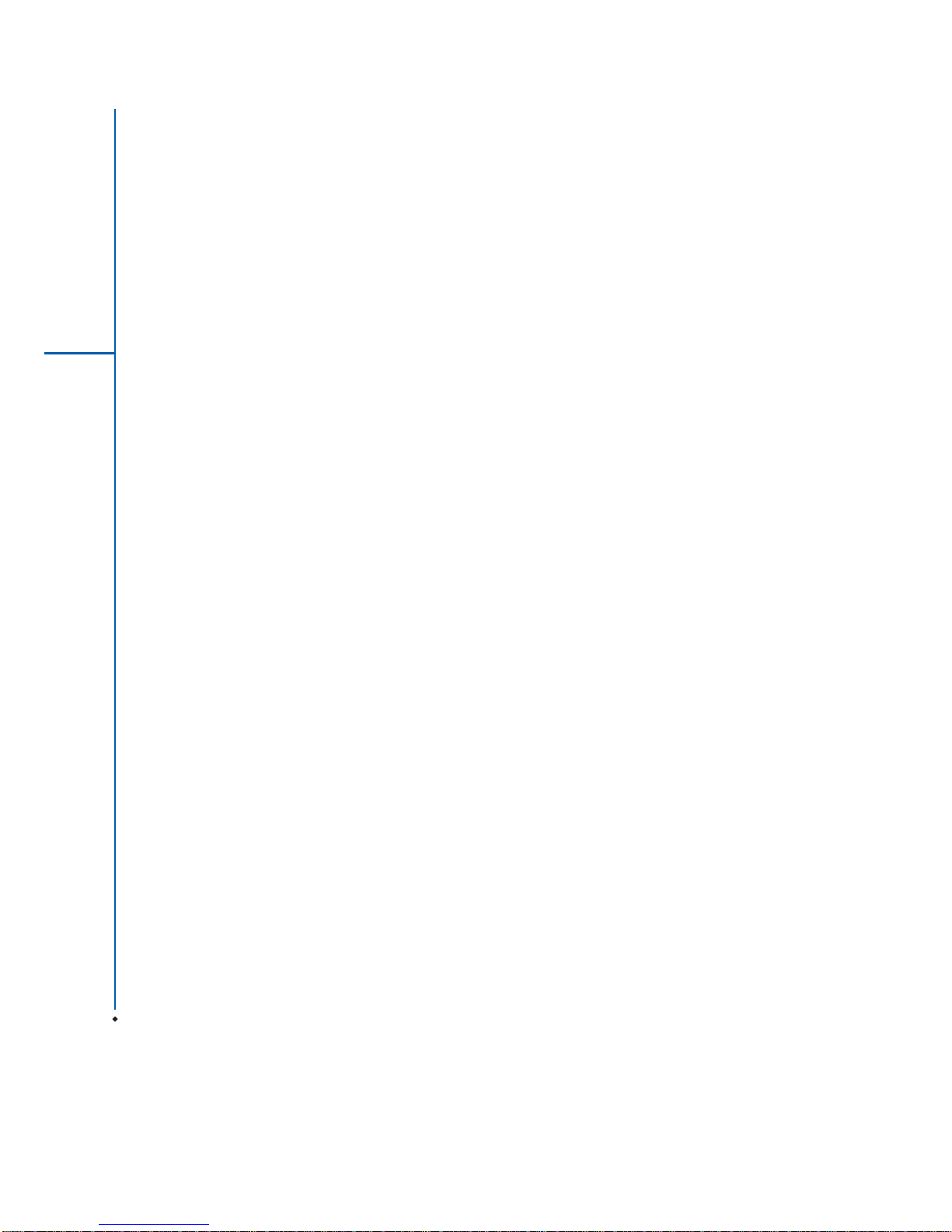
2
CHAPTER 5 SYNCHRONIZATION 24
5.1 ABOUT SYNCHRONIZATION 24
5.2 INSTALLING ACTIVESYNC 24
5.3 CHOOSING YOUR SYNCHRONIZATION TYPE 25
5.4 USING ACTIVESYNC TOOLS 25
5.5 ACTIVESYNC ERRORS 26
CHAPTER 6 GETTING CONNECTED 27
6.1 WIRELESS MANAGER 27
6.2 GPRS 28
6.3 BLUETOOTH 28
6.4 WI-FI 28
6.5 USB CARD READER 33
6.6 INTERNET SHARING 33
6.7 CELL BROADCAST SETTING 33
CHAPTER 7 MESSAGING 34
7.1 E-MAIL 34
7.2 PUSH E-MAIL 35
CHAPTER 8 MULTIMEDIA 36
8.1 CAMERA 36
8.2 STREAMING PLAYER 37
CHAPTER 9 APPLICATIONS 38
9.1 FILE EXPLORER 38
9.2 WORD MOBILE 38
9.3 GPS VIEWER 39
Page 3
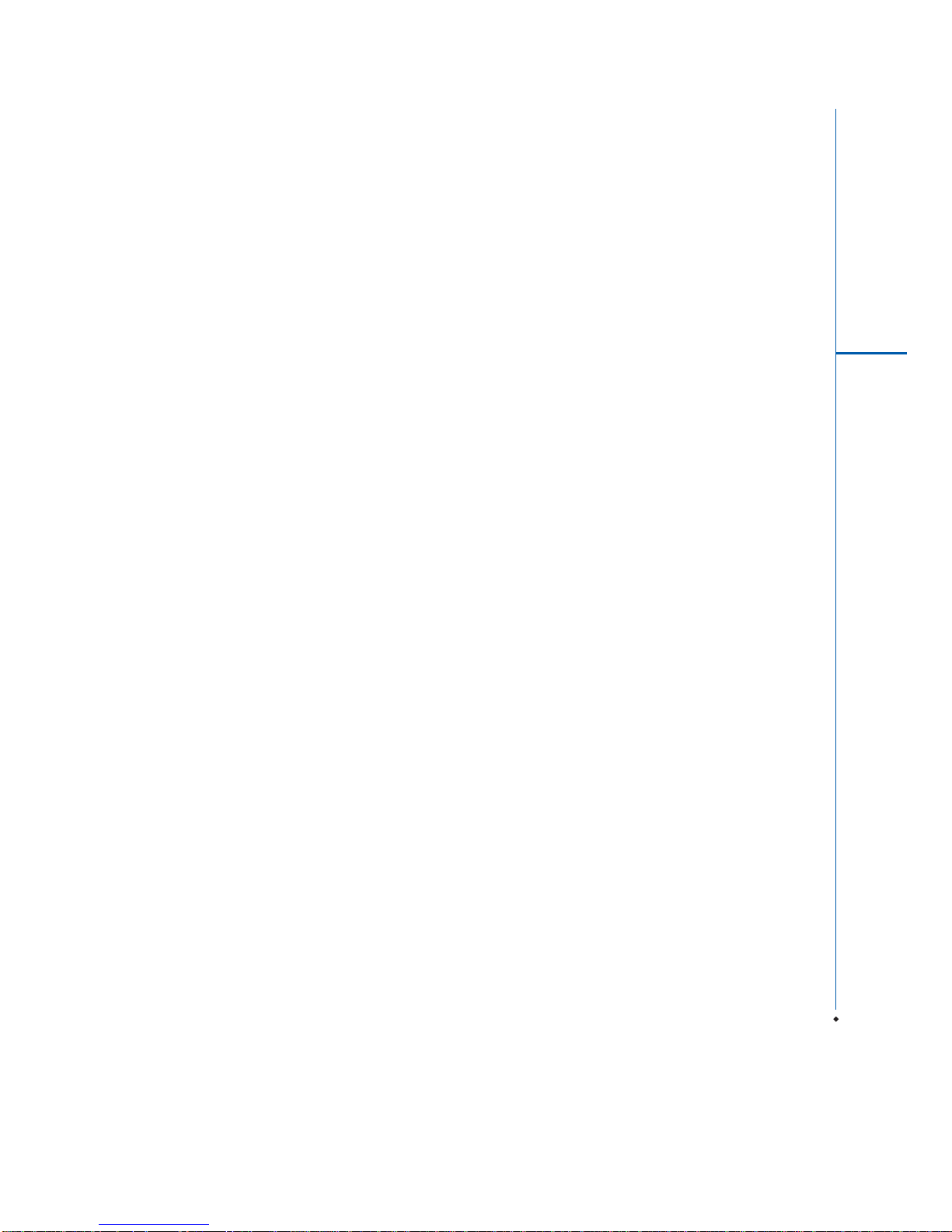
3
CHAPTER 10 MANAGING YOUR MWg Zinc II 40
10.1 MEMORY MANAGEMENT 40
10.2 RUNNING PROGRAMS MANAGEMENT 40
10.3 ADDING OR REMOVING PROGRAMS 40
CHAPTER 11 IMPORTANT SAFETY INFORMATION 42
11.1 SAFETY INFORMATION 42
11.2 PHONE CARE 42
11.3 DRIVING SAFETY 44
11.4 ELECTRONIC DEVICES 44
11.5 OTHER SAFETY GUIDELINES 45
11.6 CAUTIONS 45
11.7 ABOUT THIS GUIDE 49
CHAPTER 12 SPECIFICATIONS 50
CHAPTER 13 FAQS 52
Warranty Card 55
Page 4
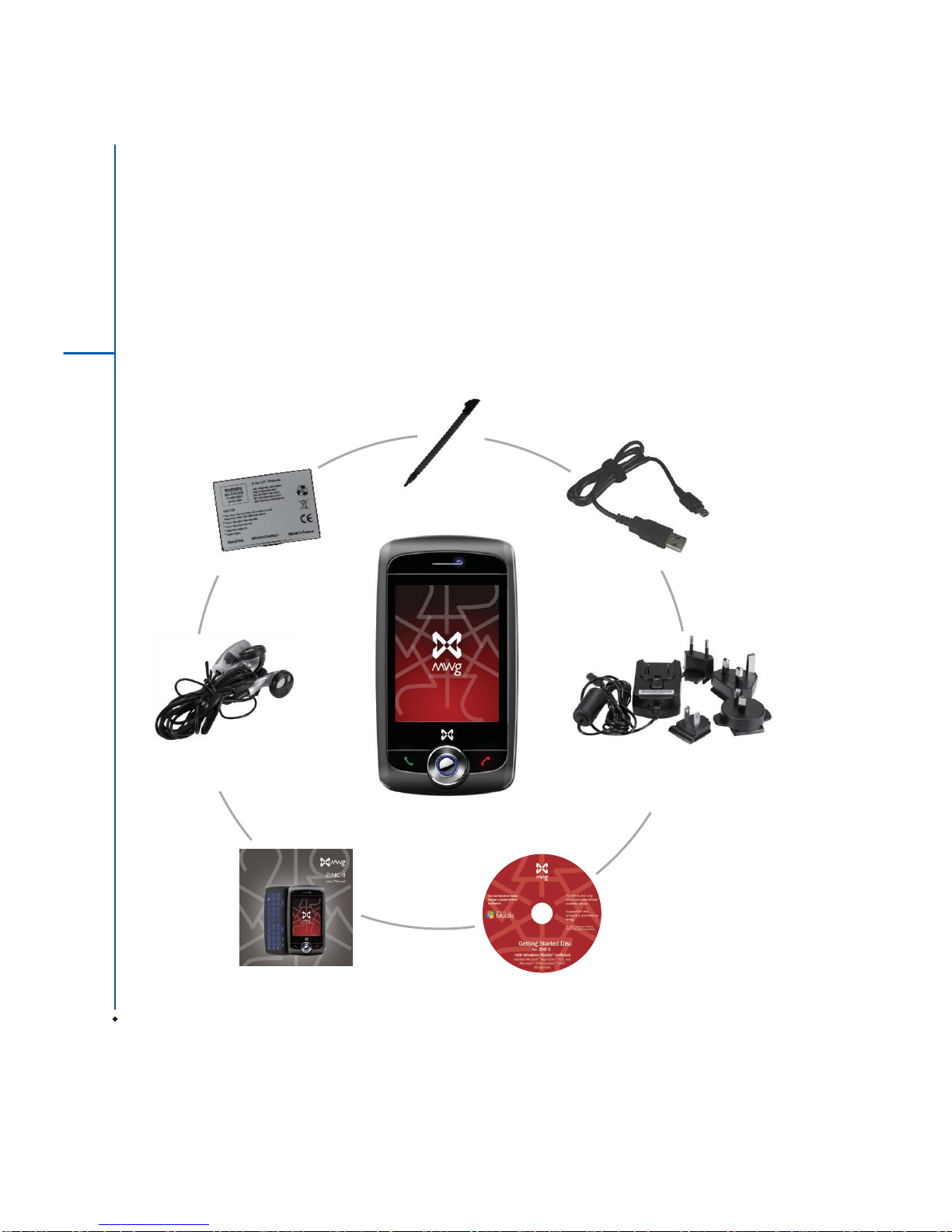
4
Chapter 1
Before Using Your MWg Zinc II
1.1 What's in the box
Thank you for selecting MWg Zinc II. Please check if your package comes with the following items. If
any of them is missing, please contact your retailer.
Before Using Your MWg Zinc II
1
MWg Zinc II - your
Windows Mobile Phone
Stylus
Getting Started DiscUser Manual & Warranty Card
USB Cable
High Quality Stereo
Wired Headset
Universal AC Adapter with
four plugs for different
countries
Standard Battery
Page 5
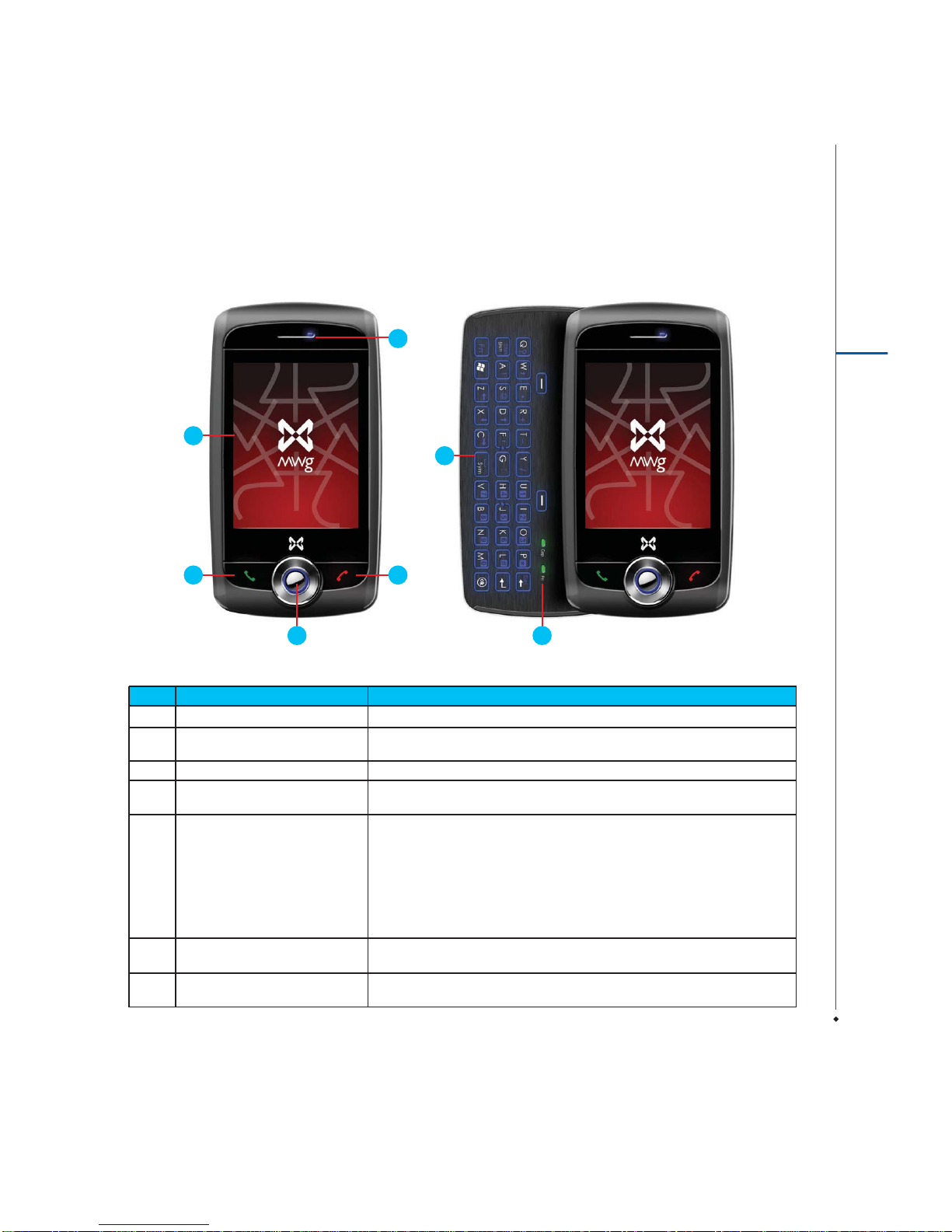
5
Before Using Your MWg Zinc II
1
1.2 Familiarizing yourself with your MWg Zinc II
This section introduces you to the hardware of the device and its function keys.
No Item Function
1 Touch screen Display screen. Use stylus to select items on the screen.
2 Talk/Send key You can make or answer a call by pressing Talk/Send key, or go to
Phone Dialer screen.
3 End key Press this key to end a call or to return to Today screen from any screen.
4 5- Way navigation key The 5-way navigation key . Press up, down, left and right directions to
navigate. Tap the center key to execute the selected function or application.
5 LED Indicator The LED indicator indicates the status of your device by showing different
colors.
Blue: Bluetooth is activated.
Orange: Wi-Fi is activated.
Green: Mobile network is detected.
Purple: GPS is activiated
Red: Notifications for e.g. missed calls, low battery, New SMS.
Before Using Your MWg Zinc II
6 Qwerty Keyboard Opening out the qwerty keyboard will automatically change the screen
rotation to landscape so you can use the keys
7 Keyboard indicator lights Caps lock and function key activiation indicators. these will light up when
the keys have been pressed to chaneg the keyboard input.
32
1
5
6
4 7
Page 6
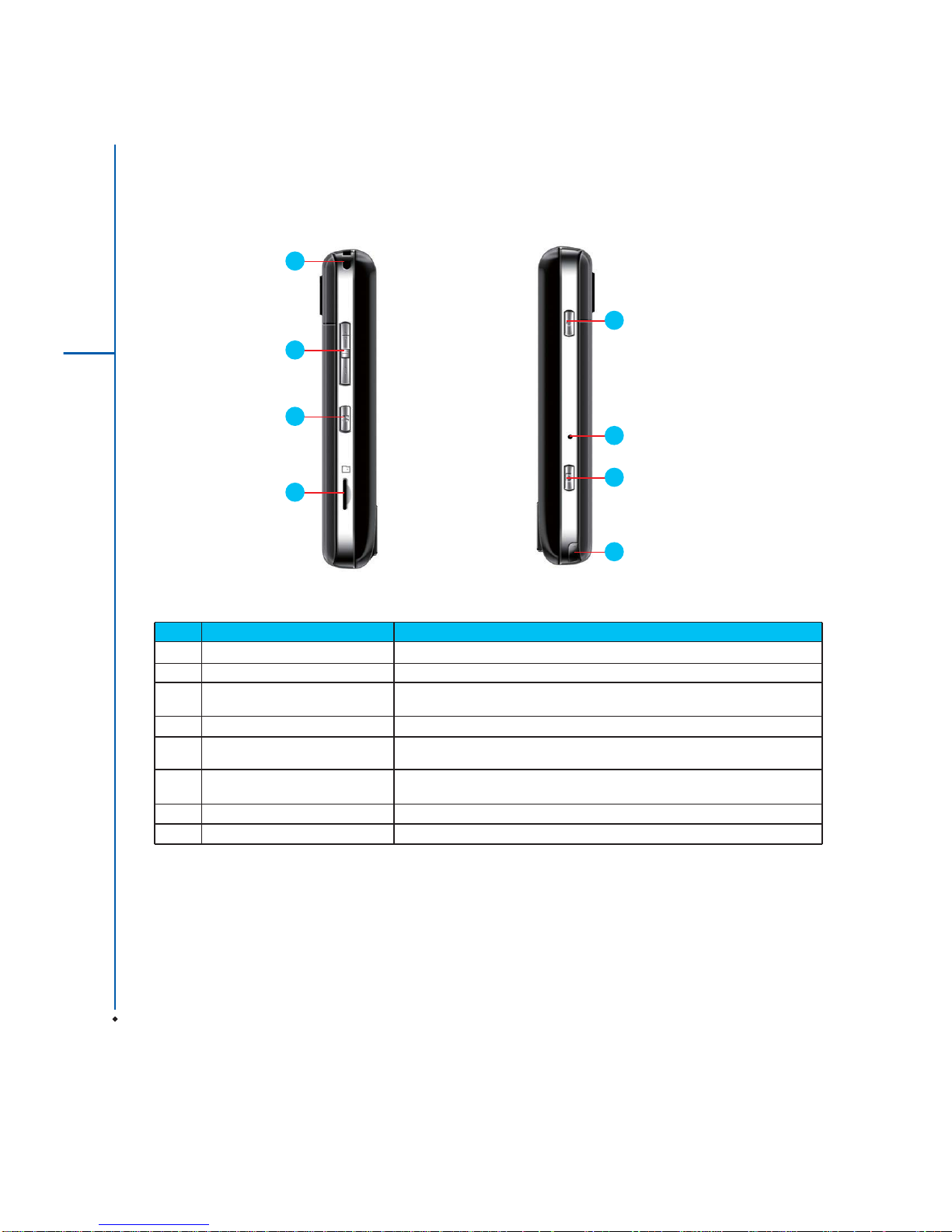
6
Before Using Your MWg Zinc II
1
No Item Function
8 Power on/off Press and hold Power key for a few seconds to power on/off your device.
9 Soft reset button Press the button with stylus to soft reset your device.
10 Camera key Press and hold Camera key to launch camera function. In Camera mode,
press half way to focus and full press to capture pictures.
11 Stylus holder & stylus Use the stylus to touch the screen panel.
12 Volume key Slide this key upwards or downwards to adjust volume.
Press and hold this key to directly record voice note.
13 Quick Menu access button Press to access the quick menu which will help speed up navigation to
applications and contacts.
14 Micro SD card slot You can insert your Micro SD card here.
15 Strap hole For phone strap.
13
12
15
14
9
8
10
11
Page 7
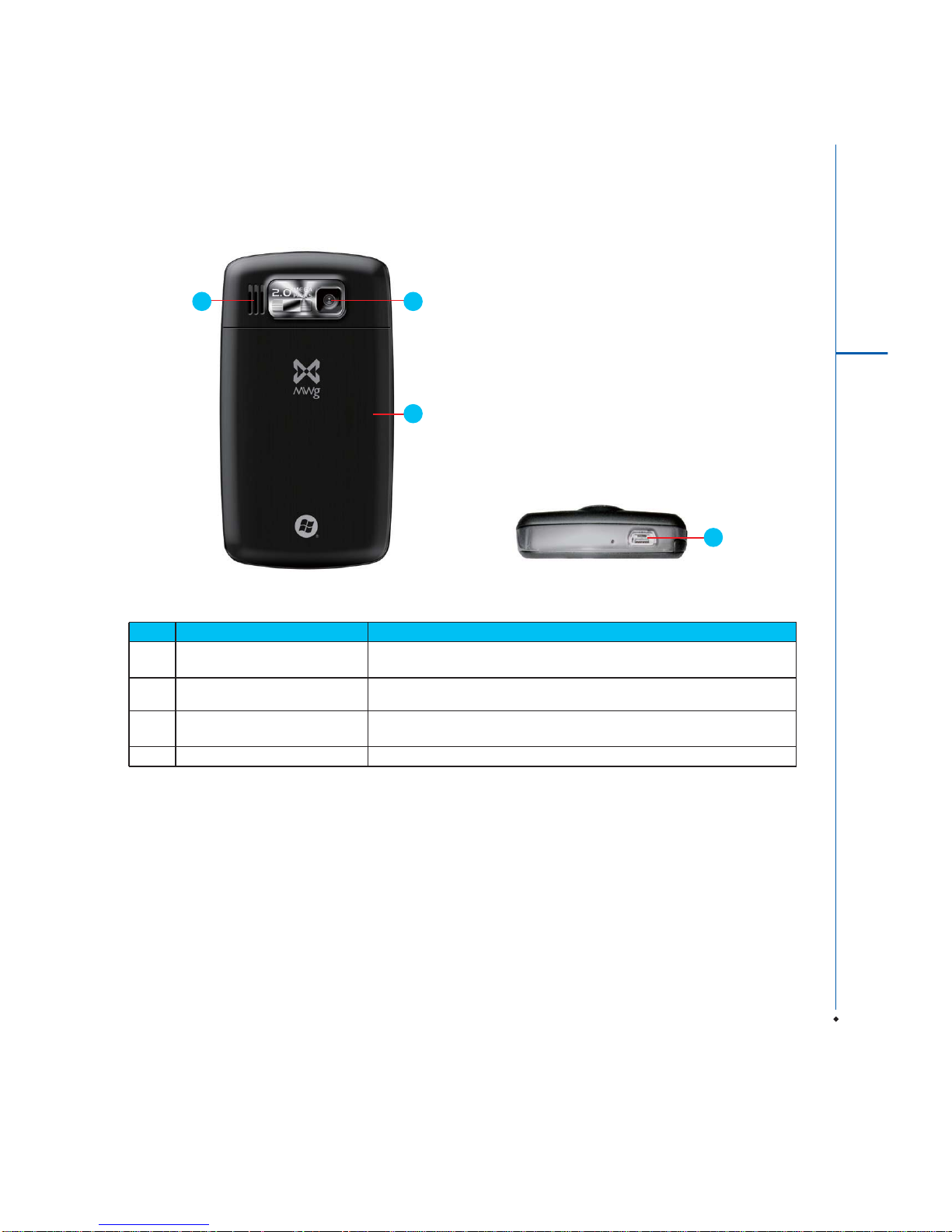
7
Before Using Your MWg Zinc II
1
No Item Function
16 Mini USB & headset slot Use USB connector to synchronize data with your desktop PC, transmit
data, charge the battery, or connect your stereo headset.
17 Speaker Besides using stereo headset, you may play music/voice through the
built-in speaker.
18 Camera lens The CMOS camera on the back of the device supports 2.0 -mega-pixel
camera
19 Battery cover Push and slide out the cover to replace battery & SIM card
19
1817
16
Page 8
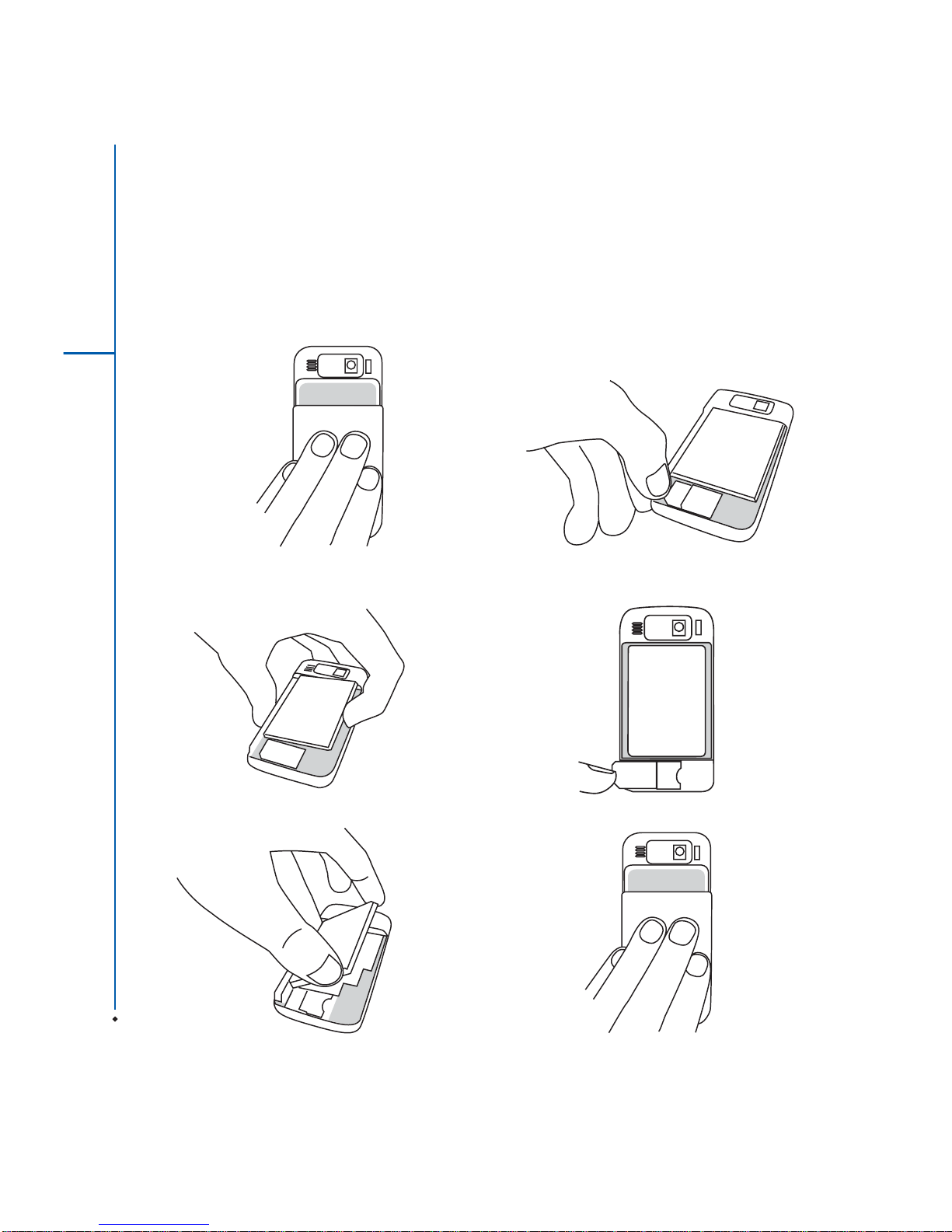
8
Before Using Your MWg Zinc II
1
1.3 Insert the battery & SIM card
Before inserting/removing a SIM card, please make sure that your MWg Zinc II is powered off and is not connected to
any power supply by the USB cable or charger.
1. Look at the back of your MWg Zinc II. Push and slide out
the battery cover.
2. Hold the device upright and insert the left edge of the
battery in first, followed by the right edge until it clicks
into place.
5. To remove the SIM press down on the locking spring on
the left, and push the sim to the left from it's right edge.
3. To remove the battery press in and pull at the lip on the
right edge of the battery.
4. To insert the SIM place it with the metal contacts on the
SIM facing down and slide in, in the direction of the
arrows. (do not force into the slot)
6. Return the battery cover by sliding it upwards until it locks
into place.
Page 9
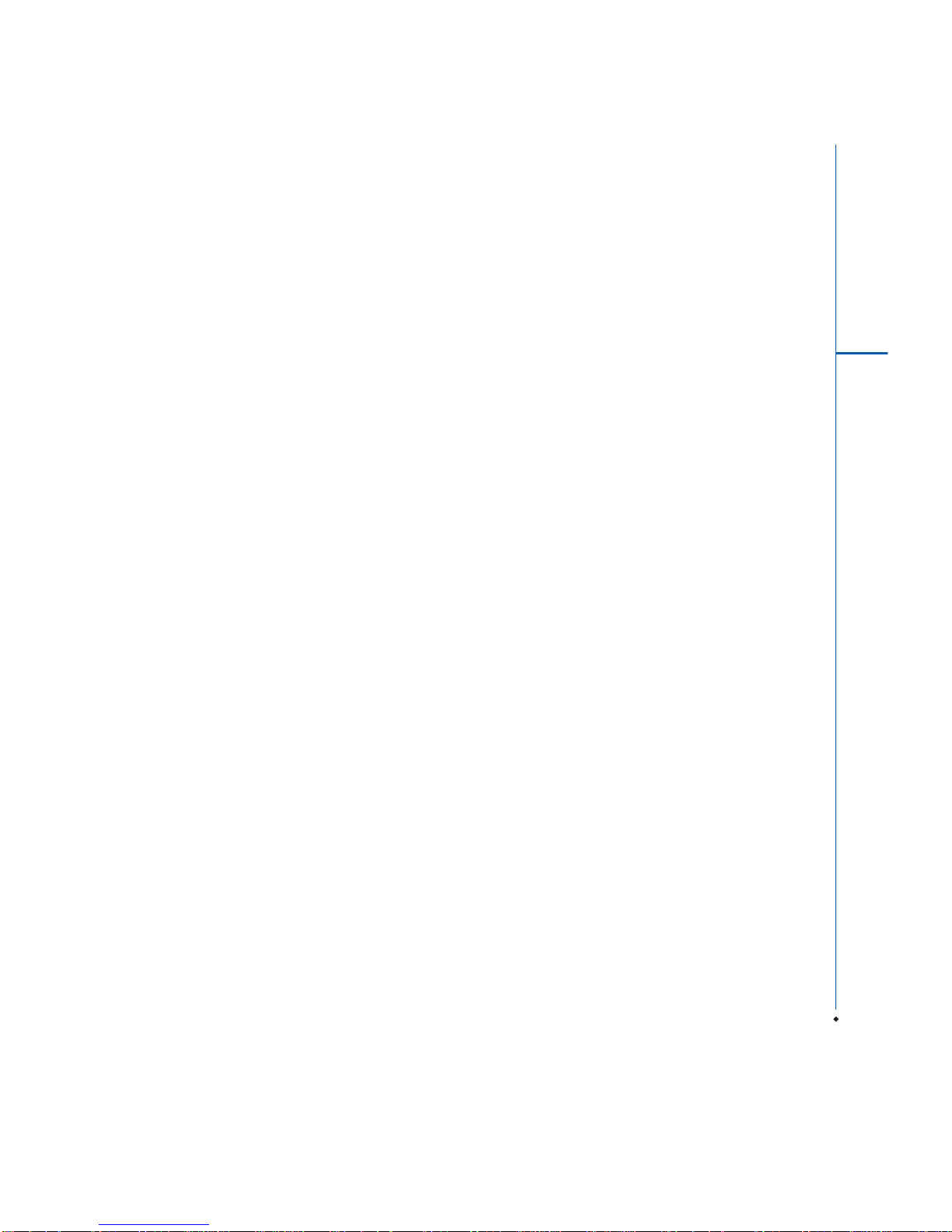
9
Before Using Your MWg Zinc II
1
1.4 SIM
Before using your MWg Zinc II, you must contact a network
operator to get a personal SIM (Subscriber Identity Module).
The phone functions are unusable (except for emergency
calls) until a valid SIM card is inserted.
Please note: If the device or the SIM card is lost or stolen,
you should contact your network operator immediately in
order to prevent unauthorized use.
1.5 Battery
Your MWg Zinc II comes with a removable and rechargeable
Lithium Polymer battery. The standby time and talk time
will depend on your actual usage network coverage and
whether the device is in standby mode. The battery life may
also vary depending on how frequently the user switches
between functions.
Please note: Using any battery pack or AC adapter (charger)
not specified/endorsed by MWg on this phone may be
dangerous and may invalidate any warranty and approval
given to the device. Unplug the charger from the power
supply when it is not in use.
Charging the battery
Please make sure that the battery is installed and fully
charged when using your MWg Zinc II for the first time. You
may charge the battery in the following ways:
1. Universal AC Adapter: Plug your AC adapter into a
suitable main power socket and plug the connector to
the charging slot of your MWg Zinc II. The phone will
start charging automatically.
2. USB cable: Connect your MWg Zinc II to your PC's USB
port with the USB cable supplied in your package.
Note: Charging by USB is, however, slower than charging
from the mains power supply.
Page 10
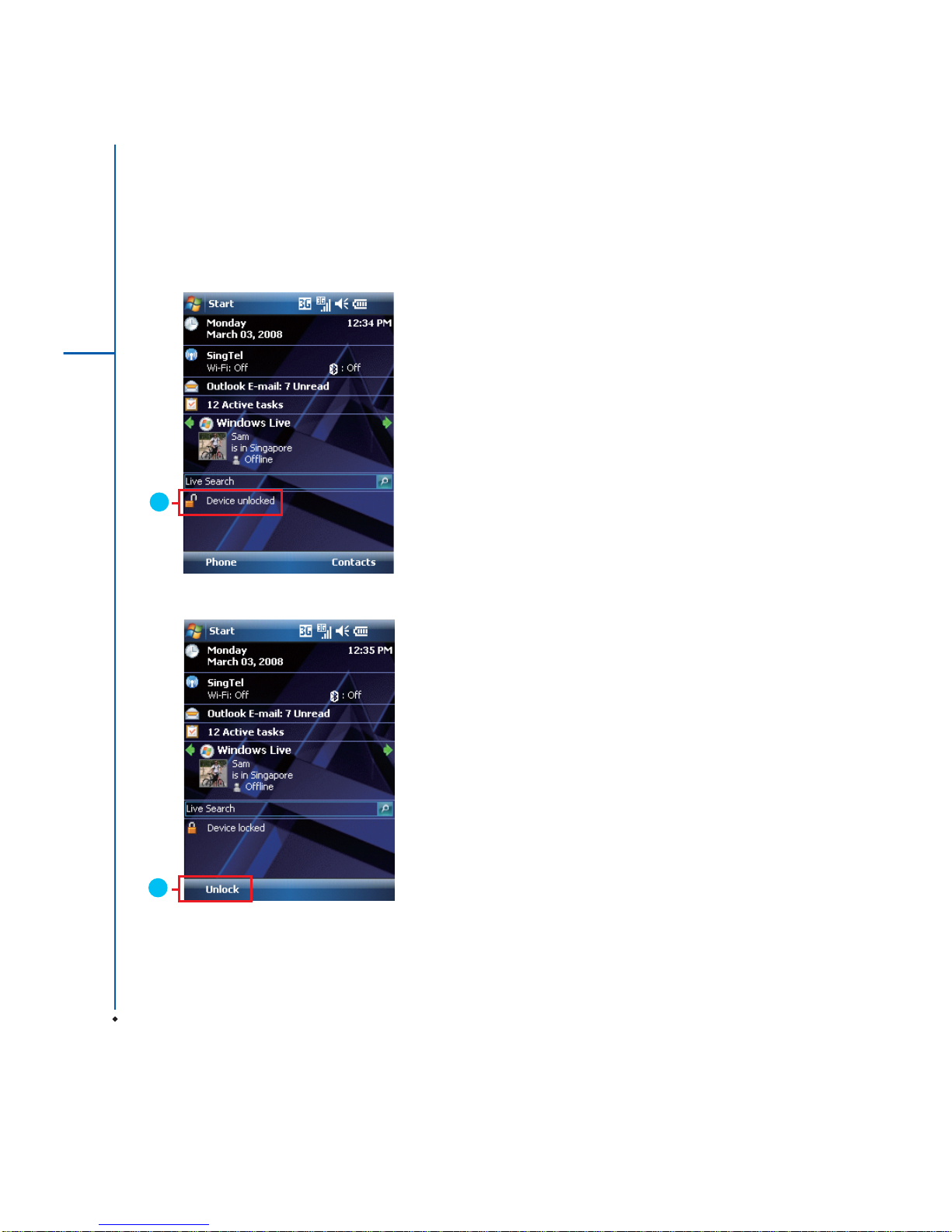
10
Before Using Your MWg Zinc II
1
1. Lock the device: On Today screen, tap Device
unlocked to lock your MWg Zinc II. The device will not
respond to touches on screen nor react to any input on
the keypad when it is locked.
You may also enable the device lock automatically after
the screen backlight is turned off.
2. Unlock the device:
Tap Unlock on the bottom left of the screen. Then tap
Unlock button on the newly appeared screen and the
device is unlocked.
1.6 Lock/Unlock
1
2
Page 11
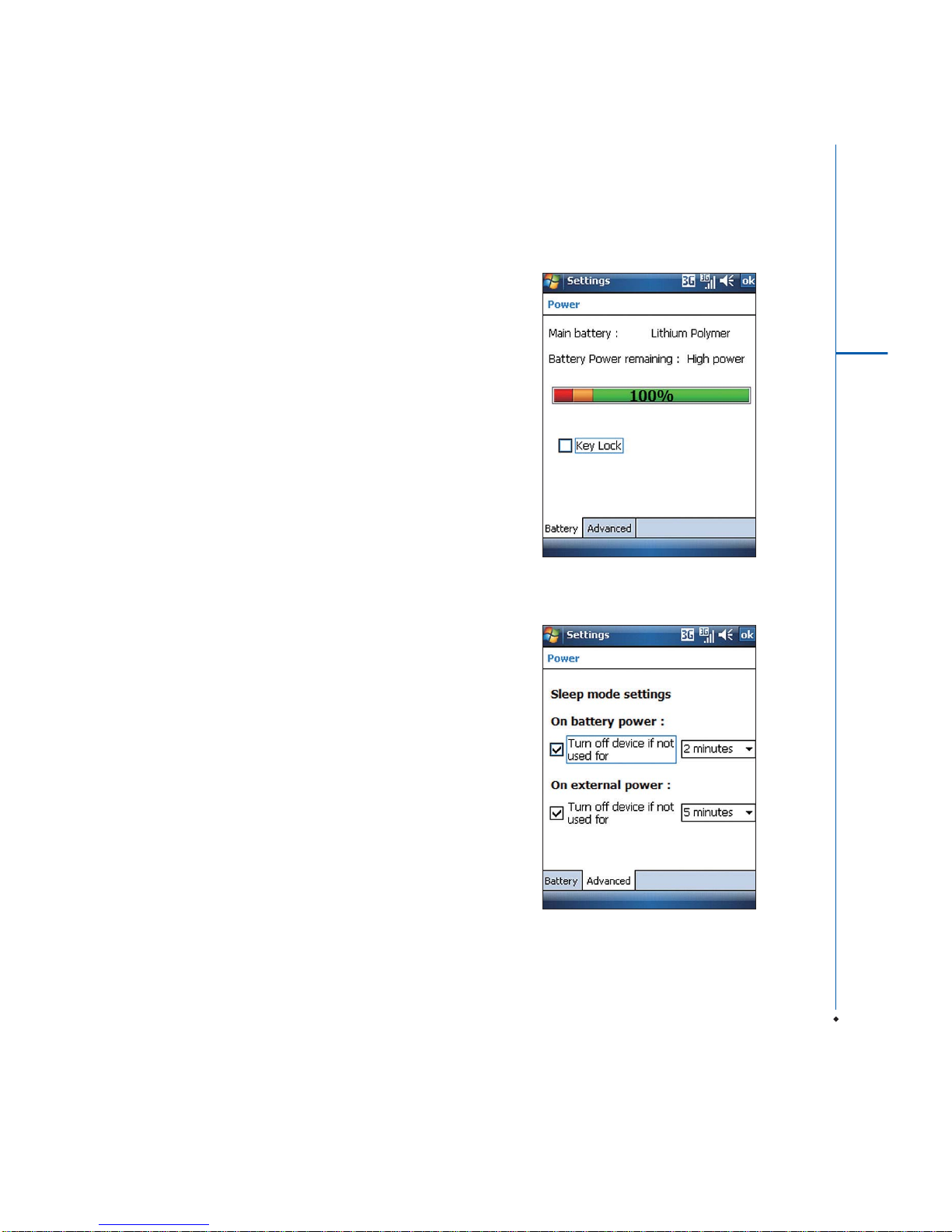
11
Before Using Your MWg Zinc II
1
1.7 Power
To power on your MWg Zinc II
While the device is powered off, press Power key on the
top right of the device to power it on.
To power off your MWg Zinc II
While the power is on, press and hold Power key on the
top right of the device for about seconds to turn it off.
To reduce the power consumption of your device, you may
change the backlight duration and brightness level. Also,
you can save more power by setting the device to turn off
automatically if it is not in use for a specific period of time.
To check battery power level
Tap Start > Settings > System tab > Power > Battery
tab. The bar indicates the remaining battery power level.
To turn the screen off automatically
Tap Start > Settings > System tab > Power > Advanced
tab and select the duration before your MW
g Zinc II turns off
by itself. This feature controls the screen standby time.
Page 12
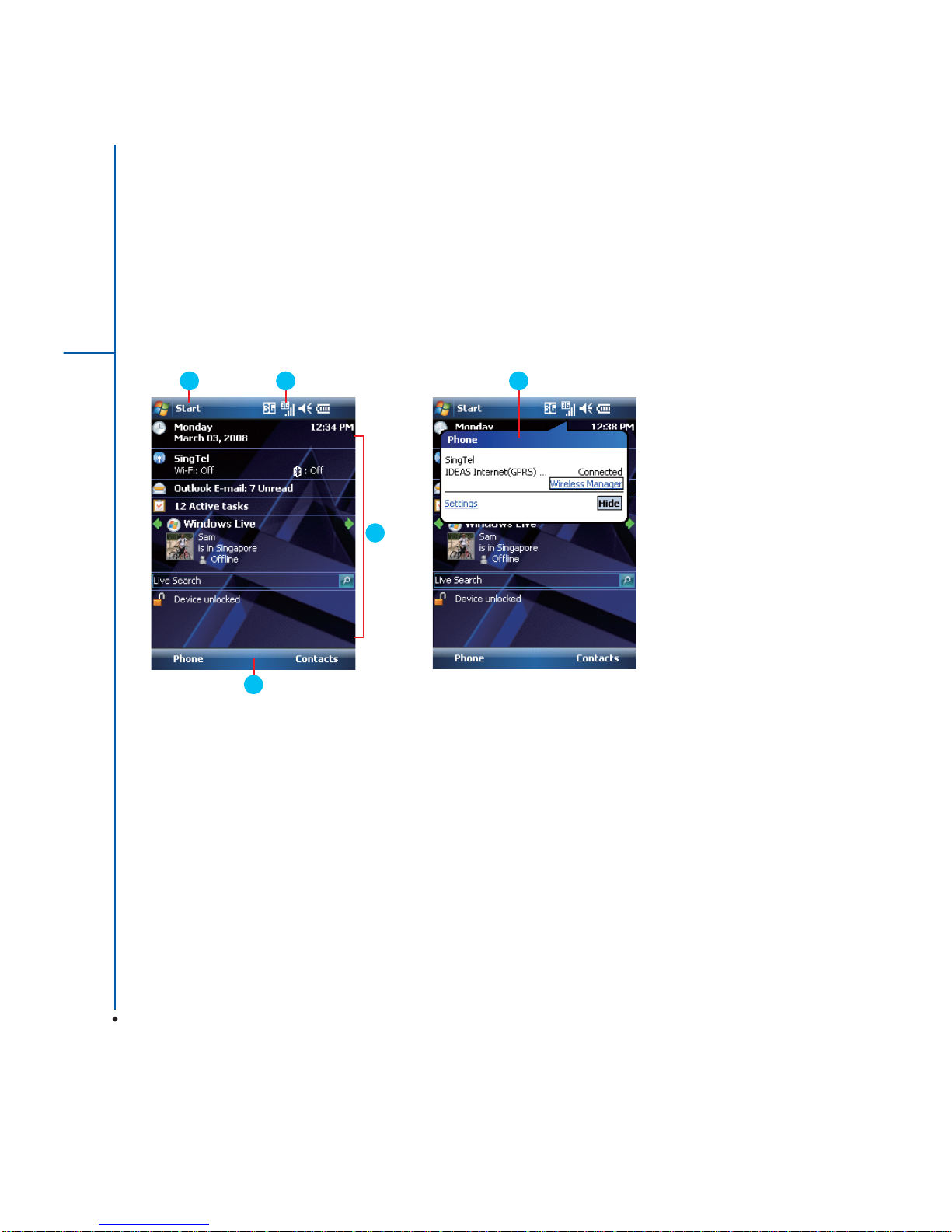
12
Getting Started
2
Chapter 2
Getting Started
2.1 Display information
The main screen displays the following information:
1. Start menu
Tap here to open Windows Start menu on the top left
of the screen. To return to Today screen at any time, tap
Start > Today.
2. Status & Icon area
Displays notification icons and system status. You can
tap the icon to look into the detail or settings of the
function.
3. Today screen
On Today screen, this area contains shortcuts to certain
programs and important information of today. To change
Today screen settings, tap Start > Settings > Personal
tab > Today.
4. Command area
Depending on different mode, this area contains different
features such as menu options, input panel and
commands to create or edit a file.
5. Pop up menu
This allows you to quickly access an item. Tap on the
icon and tap again to perform an action. To cancel it, tap
other areas of the screen.
3
5
21
4
Page 13
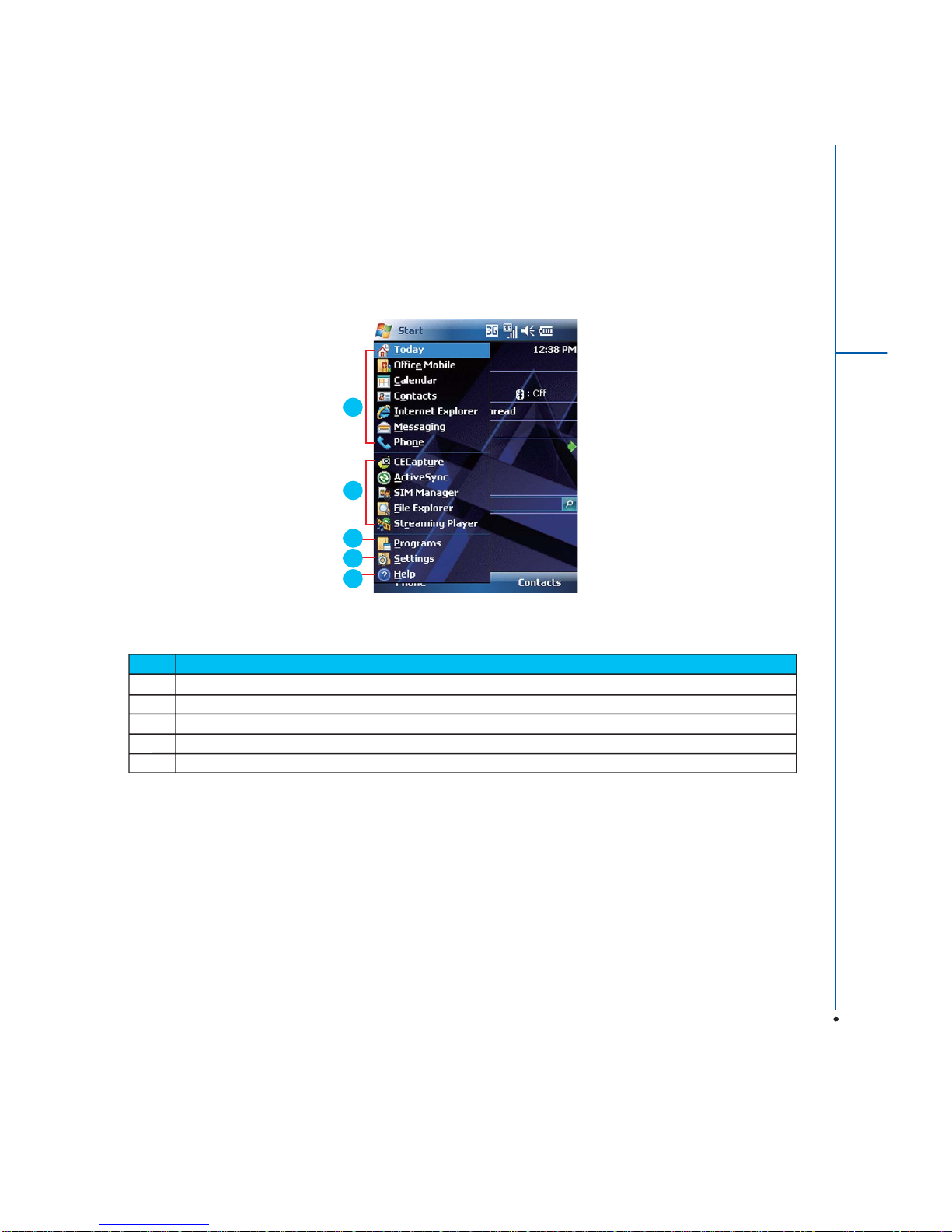
13
Getting Started
2
Start menu
Tap Start to bring up a list of menu:
No Description
1. Quick access to certain fixed Microsoft programs.
2. The most recent 5 programs you have used.
3. Tap on Programs to enter the Programs menu.
4. Tap on Settings to enter the Settings menu.
5 Tap on Help to see detail information about different features.
1
2
3
5
4
Page 14
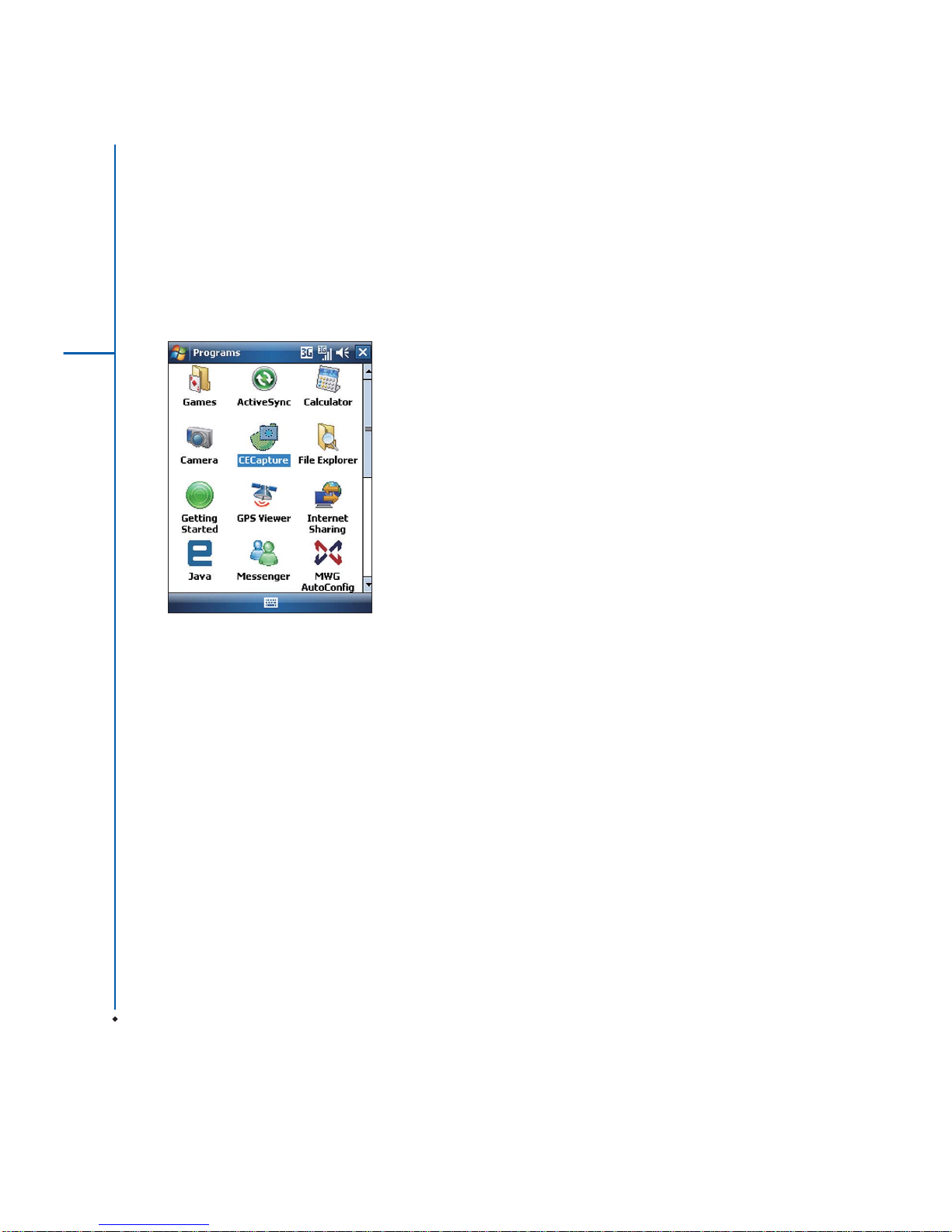
14
Getting Started
2
Programs
You will see many application icons under your Programs
menu. From Programs menu, you may tap the application
icon that you desired to use to execute the application.
From Today screen > Start > Programs
Page 15
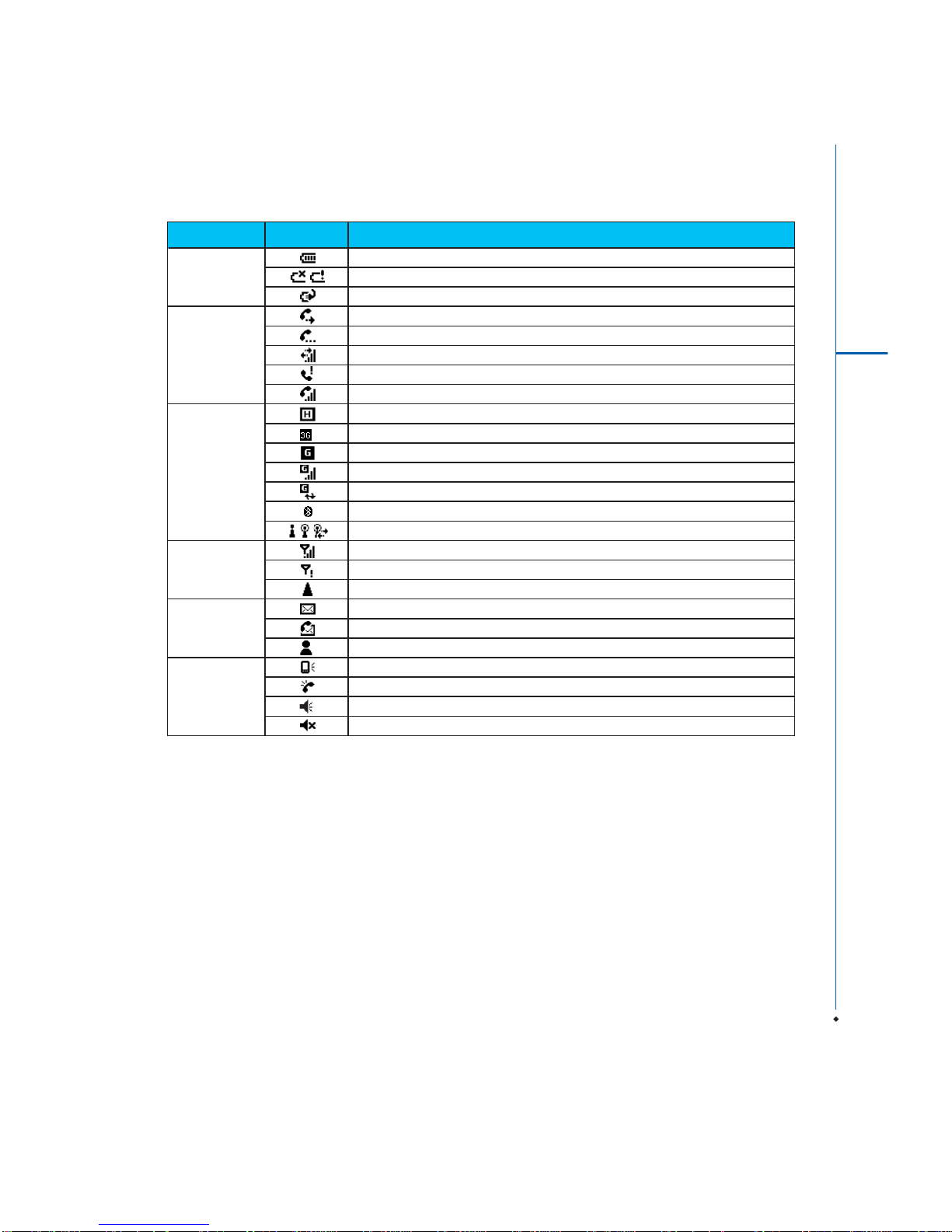
15
Getting Started
2
Please note: To choose reminder types and sounds for your MWg Zinc II, tap Start > Settings > Personal tab >
Sounds & Notifications.
Status Type Icon Description
Battery Main battery power is full. The level of battery power is shown in percentage.
Low battery. Please recharge.
Battery is charging.
Calls Call forward.
Call on hold.
Data call.
You have missed calls.
Voice call in active.
Connection HSDPA network connected.
3G network is connected.
GPRS is in range.
GPRS is connected.
Building connection to GPRS.
Bluetooth is activated.
Wi-Fi is activated; a Wi-Fi network is in range; Wi-Fi network is connected.
Signal Strong signal.
No signal.
Roaming.
Message You have one or more new message(s).
You have one or more new voice mail(s).
You have one or more instant message(s).
Volume System volume.
Phone volume.
Ringer is on.
Ringer is off.
Page 16
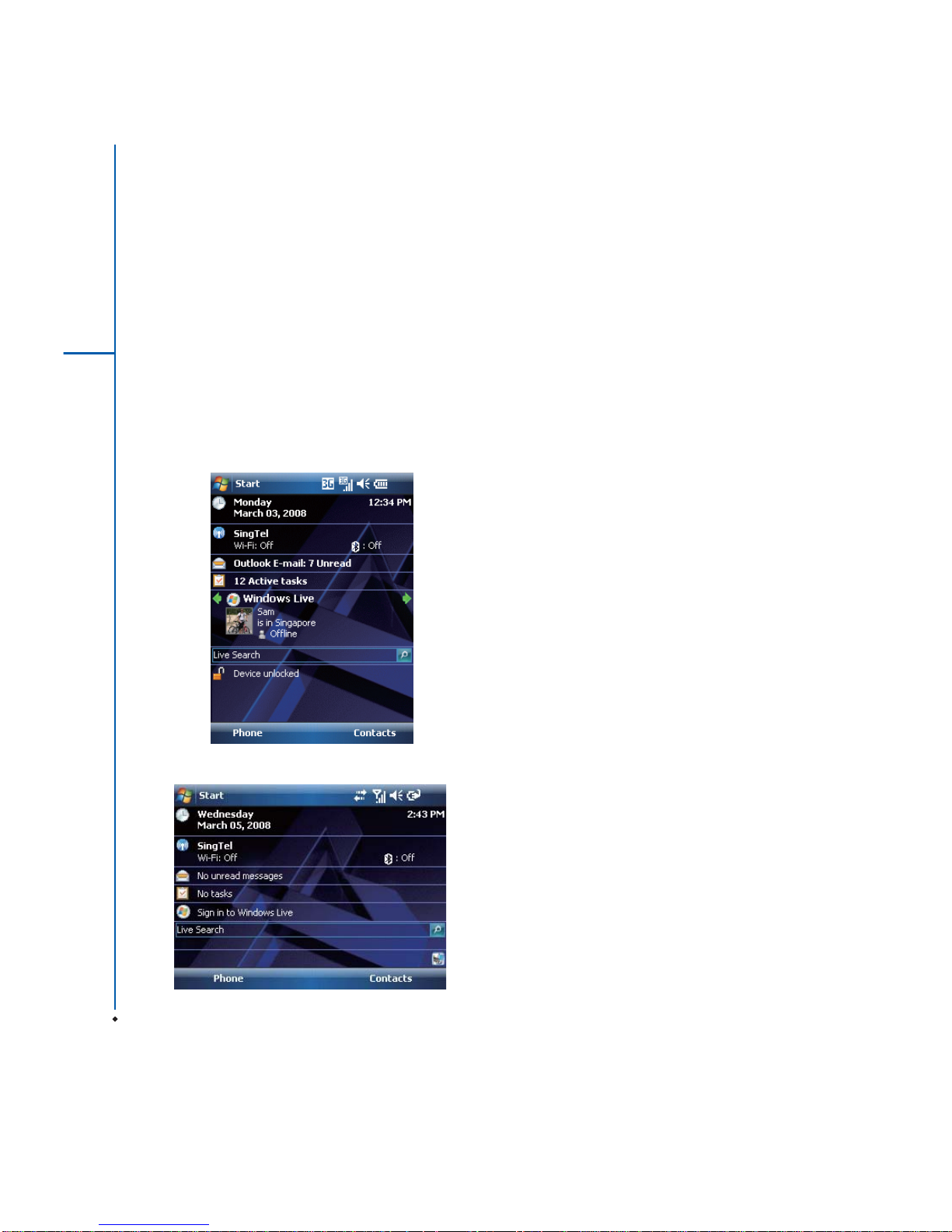
16
Getting Started
2
2.2 Screen orientation
The Screen on your MWg Zinc II will automatically change
to landscape mode when you open keyboard. It will revert
to portrait when the keyboard is closed. You can, if required
adjust the orientation without opening the keyboard:
1. Tap Start > Settings > System tab > Screen> General
tab.
2. On General tab screen, select your desired orientation,
Portrait, Landscape (right-handed), or Landscape
(left-handed).
3. Tap OK, and the screen will be changed accordingly.
2.3 Setting time & date
When using your MWg Zinc II for the first time, you are
required to set your time zone, time, and date. You can
also tap on the clock icon on Today screen to setup time
and date.
1. Tap Start > Settings > System tab > Clock& Alarms
> Time tab.
2. Select Home or Visiting.
3. Select your time zone.
4. Select AM / PM.
5. Use the up and down arrow aside hour, minute and
second to adjust the highlighted time unit.
6. Tap the down arrow aside the date to open a calendar,
and select a desired month, date, and year.
7. Tap OK, a pop-up window will appear on your screen to
confirm to Save Changes to the clock settings.
8. Tap Yes to save the changes and exit.
Please note: Change the time on Home zone may change
your Calendar schedule.
2.4 Using the stylus
Use the stylus to touch or write on your screen. Using
stylus can avoid damaging your screen. There are
ways to use your stylus:
• Tap: softly tap on a desired item by your stylus, and lift
the pen from the screen.
• Press: touch and hold your stylus on a desired item for
a few seconds until a blue dotted circle appears. This
indicates that a pop-up menu is going to be activated.
2.5 Screen alignment
When using your MWg Zinc II for the first time, screen
alignment is required. If you find that the device does not
accurately respond to your stylus taps, or you have
performed a system reset, you need to align your screen
again.
1.Tap Start > Settings > System tab > Screen >
General tab.
2. Tap Align Screen on your screen.
3. On the align screen, use your stylus to touch the crosses
on the screen accurately.
4. Tap OK to exit
Landscape
Page 17
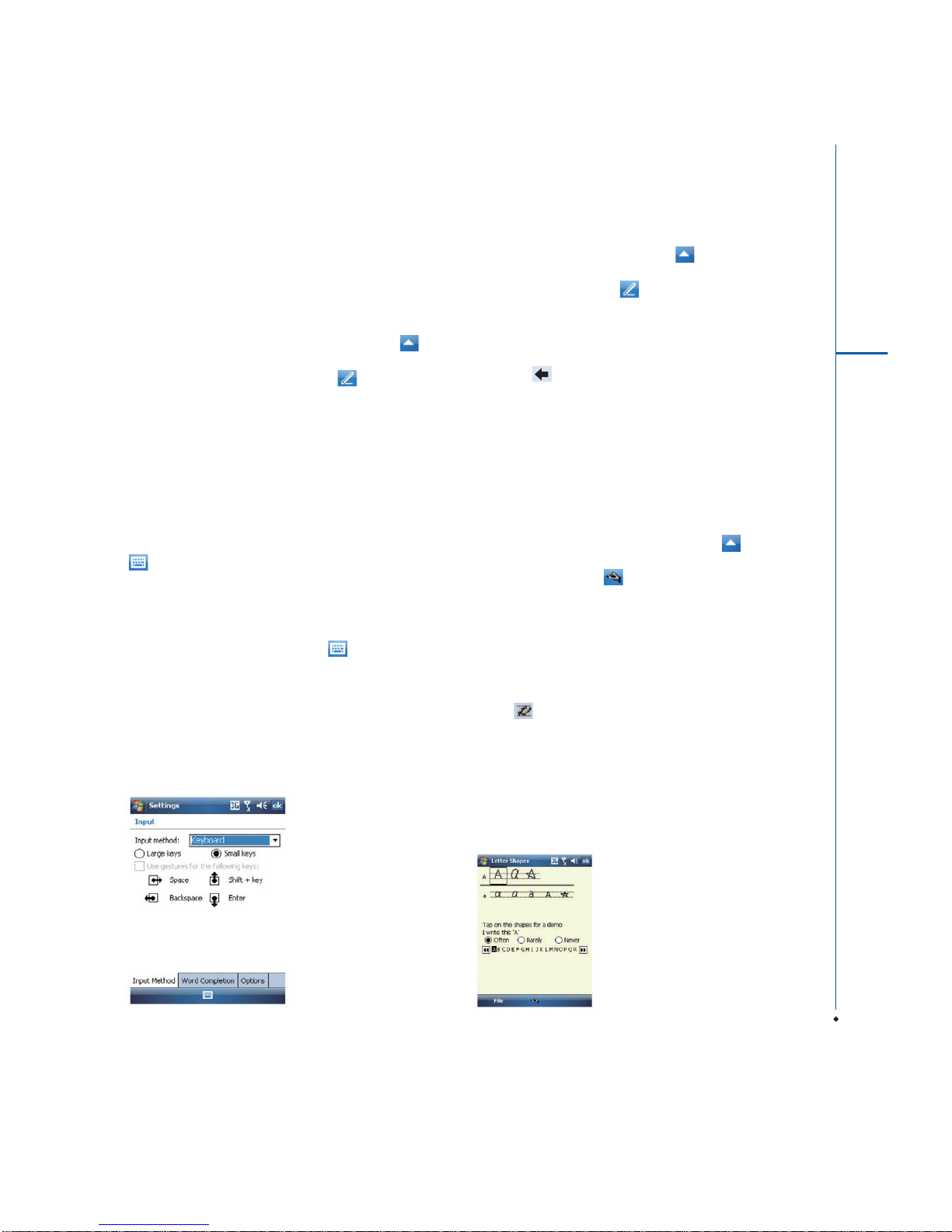
17
Getting Started
2
2.6 Input method
Block Recognizer
With Block Recognizer, you can input character strokes
(using the stylus) that are similar to those used on other
devices.
1. On your screen keyboard, tap the arrow icon next
to the keyboard icon for more input methods. On the
pop-up list, tap Block Recognizer .
2. Write letters and numbers in a corresponding field, the
system will display the letters/numbers identified from
your handwriting.
3. Do not write letters/numbers continually to prevent
recognition error.
4. Do not write letters outside of the input fields.
Keyboard
You can input data by using screen keyboard. Tap
icon on your screen to open the screen keyboard.
Follow the steps below to input your data:
1. On your screen keyboard, tap Shift or CAP key to input
a captial letter or to input multiple symbols.
2. Tap the key on your screen keyboard to delete.
3. To close the screen keyboard, tap icon again on your
screen to hide the screen keyboard.
Please note: To change the displayed keyboard size on
the screen, tap the arrow beside keyboard icon and tap
Options. Under Input screen, you may select either Large
keys or Small keys by tapping on its radio button.
Letter Recognizer
1. On your screen keyboard, tap the arrow icon next to
keyboard icon for more input methods. On the popup list,
tap Letter Recognizer .
2. Write letters and numbers in a corresponding field on
your Letter Recognizer screen. Your MWg Zinc II will
display the letters/numbers that you had just input in
Letter Recognizer fields.
3. Tap the key to delete an input.
Transcriber
Transcriber allows you to write on the full screen using the
stylus just as you would write on paper. Unlike Letter
Recognizer and Block Recognizer, you can write a
sentence or more than one sentence. Pause and let
Transcriber change the written characters to typed
characters.
1. On your screen keyboard, tap the arrow icon next
to keyboard icon for more input methods. On the pop-up
list, tap Transcriber .
2. Position the cursor where you want text to appear.
3. Use the stylus to write anywhere on the screen. The
handwriting will be converted to text after you lift the
stylus from the screen.
Learning how to write in Transcriber
1. Tap on the tool bar.
2. A Letter Shapes screen will appear, select the character
you wish to explore, tap the picture of this character on
top of the screen, and it will demonstrate the writing
sequence of the letter. Select how often you write the
character using that method.
3. When you finish the practices, you can save these as
a profile by tapping File > Save.
Page 18
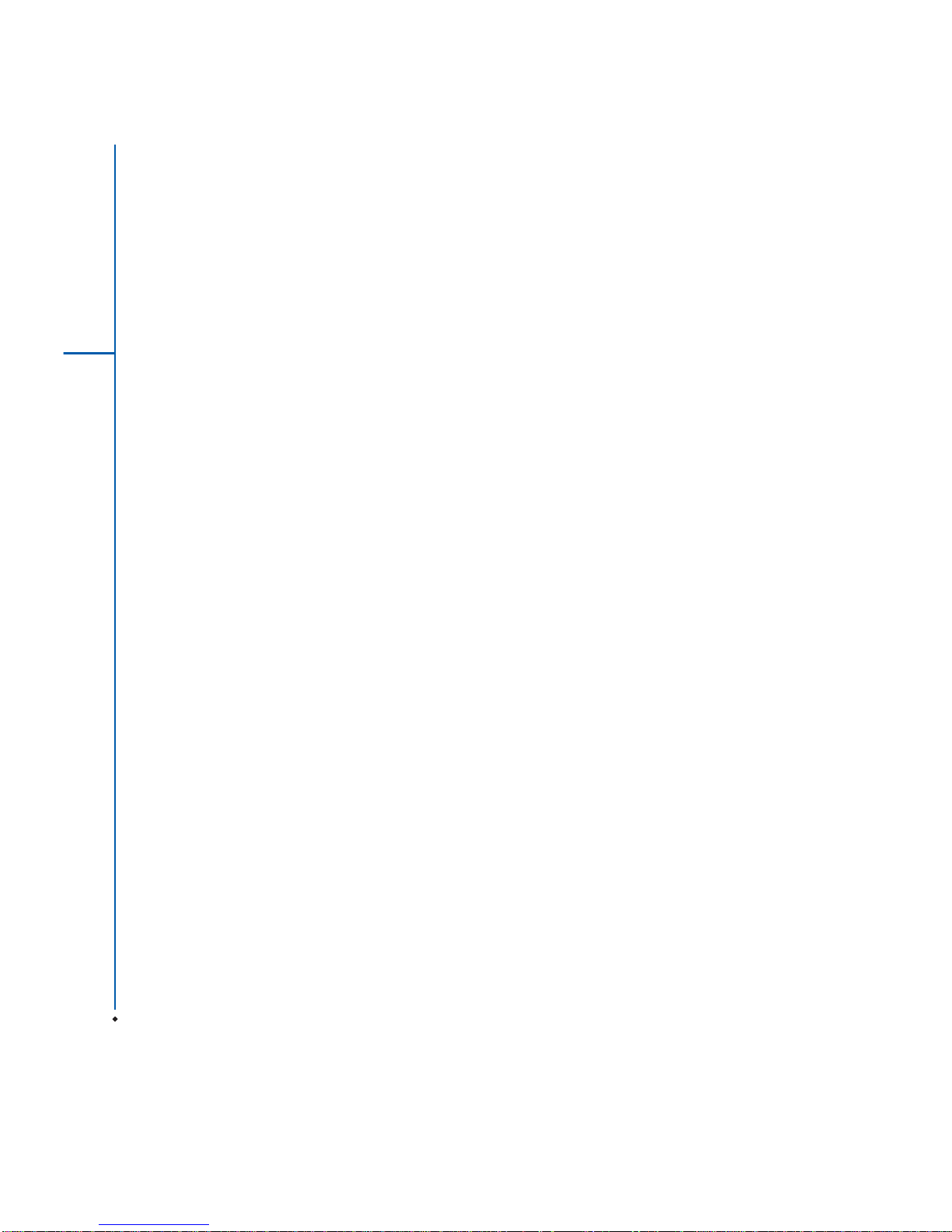
18
Getting Started
2
2.7 Password setup
1. Tap Start > Settings > Personal tab > Lock> Password
tab.
2. On Password tab screen, check Prompt if device
unused for.
3. Select an appropriate time.
4. Select a password type in Password type field.
5. Input your password in Password field and reconfirm
the password in Confirm field.
6. Tap OK, a pop-up window will appear to confirm, " Do
you want to save password settings changes?".
7. Tap Yes to finish settings and save the changes; No
to cancel.
8. You may also input password hint message under Hint
tab screen.
9. Tap OK to save your inputs.
Please note: If you forget your password, you need to
perform system default, which will lose all your data and
settings.
2.8 Data backup
Your MWg Zinc II supports 256MB RAM memory capacity;
however, you may need to back up data and any new
programs that you install in the RAM to guard against data
loss. To back up your Contact, Calendar, etc., please set
up the synchronization partnership with your PC and
connect the phone with PC. ActiveSync will start
automatically.
Page 19

19
Phone Functions
3
Chapter 3
Phone Functions
3.1 International calls
To make an international call
1. Tap and hold 0 key until + sign appear. + replaces the
international prefix of the country that you are calling
from.
2. Enter the full phone number you want to dial. It should
include the country code, area code (without the leading
zero), and phone number.
3. Tap Talk or press Talk/Send key.
3.2 Volume adjustment
Tap icon on the screen and the volume adjustment
window will appear. Adjust the volume of alert tone for all
programs tapping on , and adjust the ring volume by
tapping on .
1. Press Volume Adjustment key on the left side manually
or tap > to adjust incoming call volume.
2. If you press the Volume Adjustment key on the left side
of your MWg Zinc II or tap > icons during a call,
you may adjust the in-call volume of the phone. You can
only adjust it during a call.
3. When you select Vibrate, icon will change to
icon.
4. When you select Off, icon on screen will change to
icon.
Page 20

20
Phone Functions
3
3.3 Setting ring tone
On Phone Dialer screen, tap Menu on the bottom right of
the screen. Tap Options > Phone tab.
1. You may select a preferred ring type.
2. If you want to download ring tones, please use
ActiveSync program in the computer and copy the ring
tone file to Application Data/ Sounds folder in your MWg
Zinc II. The ring tone files will be added as the options.
3. You can set keypad tone for dialing.
4. You can set personal password to prevent unauthorized
use from others.
3.4 SIM manager
SIM card copy
Use this function to copy the contacts in SIM card to the
device.
1. From Start > Programs > Phone Manager > SIM
Manager
2. Choose the SIM card contacts on the top.
3. All contacts in SIM card will show on the screen.
4. Choose contacts you want to copy then select Copy to
phone contacts and your contacts in SIM card will be
copied to Contacts in this device.
5. If you choose Recovery, the contacts will be recovery
to your SIM card.
SIM card information
This function will show the information about your SIM
card.
1. From Start > Programs > Phone Manager > SIM
Manager
2. Choose SIM card information on the top.
3. Show the content of SIM card.
Page 21

21
Settings
4
Chapter 4
Settings
4.1 Personal settings
You may set your personalized settings by preference.
Lock
You may set a personal password to lock your MWg Zinc II.
A strong password must have at least 8 characters that
are a combination of uppercase and lower case letters,
numerals, and punctuation.
1. Tap Start > Settings > Personal tab > Lock.
2. To enable this function, select how long your MWg Zinc
II must be turned off before the password is required for
using your MWg Zinc II by tapping Prompt if device
unused for.
3. Select the type of password you would like to use:
Strong alphanumeric or Simple PIN.
4. Enter the password and,
• If your MWg Zinc II is configured to connect to a
network, use a strong password to help protect network
security.
• If you forget your password, you must hard reset
before you can access your MWg Zinc II. A hard reset
will erase all files and data you have created and any
programs you have installed.
• If you have used ActiveSync to create a backup
file, all of your program data can be restored.
Phone
Settings for phone functions.
You can easily view and change settings, such as the ring
type and ring tone to be used for incoming calls, and the
keypad tone to be used when entering phone numbers.
You can also protect your device from unauthorized use.
There are two ways to change phone settings:
• Tap Start > Settings > Personal tab > Phone.
• To change the phone settings from Phone screen, tap
Menu > Options.
Phone tab
Under Phone tab, you can set up the following items:
Ring type
You can change the way that you are notified of incoming
calls. For example, you can choose to be notified by a ring,
a vibration, or a combination of both. Tap the Ring type
list, and select the desired option.
Ring tone
Tap Ring tone list, and then select the sound you want to
use.
1. To set .wav or .mid files as ring tones, use ActiveSync
on your PC to copy the file to \ Windows \ Rings folder
on your MWg Zinc II. Select the sound from Ring tone
list.
2. To download ring tones, you can make a connection
to the Internet and then download ring tones that are
compatible with the .wav or .mid formats.
Keypad
You can change the tone you hear when entering a phone
number on the keypad. If set to Long tones, the tone is
heard continuously for as long as the number on the
keypad is pressed. If set to Short tones, the tone is heard
only for one or two seconds.
1. Tap Keypad list; then select the option you want.
2. To prevent tones from being heard when entering a
phone number, select Off.
Security
You may check Require PIN when phone is used to
enhance your phone security. Tap Change PIN to change
your SIM PIN number.
Services tab
Settings include Call Barring, Caller ID, Call Forwarding,
Call Waiting, Voice Mail and Text Messages.
1. Tap Start > Settings > Personal tab > Phone >
Services tab.
2.Check the items you want to select and tap Get
Settings....
3. Tap OK to save settings and return to Personal tab
screen.
Page 22

22
Settings
4
Option
• Call Barring : Block incoming and/or outgoing calls.
• Caller ID : Display your name and/or phone number for
outgoing calls.
• Call Forwarding : Forward all or selected incoming calls
to a different phone number.
• Call Waiting : Notify you an incoming call while you are on
the phone.
• Voice Mail and Text Messages : Set up voice mail and
SMS service center.
Please note: All services in Services are provided by
operators. Please contact your operator for enquiries
regarding these services.
Network tab
Tap Start > Settings > Personal tab > Phone > Network
tab.
• Under Current network , tap Find Network to automatically
search for the network in use.
• Under Network Selection, select Automatic or Manual to
select network automatically or manually.
• Under Preferred networks, tap Set Networks to set your
preferred order of networks.
Today
Settings for screen appearance and items displayed on the
Today screen. To change the theme of your Today screen:
1. Tap Start > Settings > Personal tab > Today.
2. On Appearance tab, select the desired theme. To use
your own background, select Use this picture as the
background and then tap Browse to locate the desired
file.
3. Choose a folder, tap the file you want, and tap OK.
Please note: The recommended picture size for the
background is 240x320 pixels in jpeg file format. To beam
a favorite theme to a friend, select the desired theme, and
tap Beam on Appearance tab.
Customizing the displayed information:
1. Tap Start > Settings > Personal tab > Today > Items
tab.
2. Select the information you want to be displayed on Today
screen.
3. To customize the information further, select an information
type, and then tap Options (not available for all information
types).
Page 23

23
Settings
4
4.2 System settings
Encryption
Encrypt files.
You can encrypt files stored on the micro SD card by simply
checking Encrypt files placed on storage card. Once
encrypted, such files are only readable by this device.
Memory
Display memory status and programs that are currently
running.
You may need to stop a program if it becomes unstable or
the program memory is low. Tap Start > Settings > System
tab > Memory.
• Main tab displays the amount of memory the system has
allocated to file and data storage versus program storage.
This tab also displays the amount of memory in use
versus the available memory.
• Storage Card tab displays how much memory is
available on the storage card that is inserted into your
MWg Zinc II.
• Running Programs tab displays the list of currently
active programs. You can stop a program by selecting
it in the list and then tapping Stop, or just tap Stop All
to stop all the running programs.
Power
Battery status and settings.
Tap Start > Settings > System tab > Power.
• Battery tab displays the amount of battery power
remaining. Battery power depends on the battery type
and how your MWg Zinc II is being used.
• Under Advanced tab, you can select options for turning
off your MWg Zinc II to conserve battery power.
• Under Extended tab, you can check lock MWg Zinc II
when entering stand-by mode. When your MWg Zinc II
enters stand-by mode, it will automatically enable device
lock.
Regional settings
Settings for region, number, currency, time, and date format.
This feature allows you to customize the unit and format
for the region you are in. To access this feature, tap
Start > Settings > System tab > Regional Settings.
Remove programs
Remove programs from your MWg Zinc II.
Remove Programs allows you to uninstall programs that
are saved in your device's storage memory. It also shows
the total available storage memory. Select a program that
you would like to remove from the program box and tap
Remove.
Screen
Settings for screen orientation, screen alignment, and text
size.
• Under General tab, you can adjust the screen's orientation
and align the screen.
• Under Clear Type tab, you can select Enable Clear
Type to smooth the edges of screen fonts for many
programs.
• Under Text Size tab, you can adjust the text size to see
more content or increase the readability in many programs.
Page 24

24
Chapter 5
Synchronization
5.1 About synchronization
You can synchronize information between your PC or
Microsoft
® Exchange Server and your MWg Zinc II with
ActiveSync on both your MWg Zinc II and PC. Before
synchronizing information, please install ActiveSync 4.5
on the PC. Then you can:
• Synchronize information to get the latest information in
all locations.
• Add or remove programs on your device.
• Transfer files between your device and a PC.
• Change synchronization settings and the synchronization
schedule.
Once you install ActiveSync on your PC, you will
be prompted to connect your device and create a
synchronization relationship with the device by using a
USB cable or Bluetooth connection. While you are setting
up this relationship you can choose the information you
want to synchronize with either your PC or with Microsoft
®
Exchange Server.
Note: If your PC is using Windows Vista then you will not
need to install ActiveSync. Vista already has Windows
Mobile Device Centre installed which is used for
synchronising your device and PC.
5.2 Installing ActiveSync
Please do not connect your device to the PC before installing
ActiveSync 4.5 on the PC from the Getting Started Disc
included in your package. You may only connect the device
to the PC by USB cable or Bluetooth after ActiveSync is
installed.
Please note: Your MWg Zinc II has built-in ActiveSync
already. To install ActiveSync 4.5 in your PC, please
follow the instructions given when you run the Getting
Started Disc. After finish installing ActiveSync in your PC,
you will be asked to build a partnership with your device
using one of the following connection methods:
• USB cable
• Bluetooth
Synchronization
5
Page 25

25
Synchronization
5
5.3 Choosing your
synchronization type
Bluetooth connection
You can also synchronize your information by using
Bluetooth wireless connectivity technology, which allows
your device to connect to a Bluetooth-compatible device
within 10 meters. For best connection results, it is
recommended that you connect the device to the PC using
USB to establish a synchronization relationship before
connecting via Bluetooth.
To synchronize via Bluetooth connection:
1. Execute ActiveSync Help on the PC and follow the
instructions for configuring Bluetooth on your PC to
support ActiveSync.
2. Tap Start > Programs > ActiveSync.
3. Tap Menu > Connect via Bluetooth. Make sure that
the device and the PC are within 10 meters or shorter.
4. Tap Sync.
5. After finishing the synchronization, tap Menu >
Disconnect Bluetooth.
6. Turn off Bluetooth to preserve battery power if not used.
For more details, please refer to Chapter 6.3 Bluetooth
Please note: Before you connect to this PC via Bluetooth,
please make sure that you have set up a Bluetooth
partnership with the PC: Tap Start > Settings >
Connections > Bluetooth.
5.4 Using ActiveSync tools
Once you've established the connection partnership between
your device and pc, you can start synchronization. The
information you can synchronize includes Contacts,
Calendar, Outlook E-mail, Tasks, and Notes.
To select a specific data source:
1. Tap Start > Programs > ActiveSync.
2. Tap Menu > Options.
3. Launch ActiveSync on your PC, and turn the
synchronization for specific information types
on or off as necessary.
Page 26

26
Synchronization
5
Outlook E-mail
After you have selected Inbox for synchronization in
ActiveSync, Microsoft
® Outlook E-mail messages are
synchronized as part of the general synchronization process.
During synchronization:
• Messages are updated from the Inbox folder on your
PC or the Microsoft
® Exchange server to the Inbox folder
a of the Outlook E-mail account on your device. You can
only synchronize information directly with an Microsoft
®
Exchange Server if you are running Microsoft® Outlook®
2003 or later. By default, you'll receive messages from
the last three days only, the first 100 lines of each new
message, and file attachments of less than 100KB in
size.
• Messages in the Outbox folder on your device are
transferred to Exchange or Outlook and then sent from
those programs.
• Messages on the two computers are linked. When you
delete a message on your device, the message will also
be deleted from your PC the next time you synchronize.
• Messages in subfolders in other E-mail folders in Outlook
are synchronized only if they have been selected for
synchronization in ActiveSync. For information on
initiating Outlook E-mail synchronization or changing
synchronization settings, see ActiveSync Help on the
PC or Connections Help.
Please note: Text messages (SMS) and Multimedia
messages (MMS) are not received through synchronization.
Instead, they are sent to your device via your network
service provider.
Please note: When you delete or change an item on either
your PC or device, the item is changed or deleted in the
other location the next time you synchronize. If you
synchronize your notes using file synchronization and then
later decide to use notes synchronization, all of your notes
will be synchronized with Outlook on your PC and will no
longer be stored in My Documents folder.
5.5 ActiveSync errors
Whenever ActiveSync cannot successfully synchronize
your information, it displays an error on your device and
your PC.
Viewing error information
Press Action button when the error text is displayed.
ActiveSync will then display more information about the
error that has occurred. Some types of errors can interfere
with automatic synchronization. If you suspect that a
scheduled automatic synchronization has not occurred, you
should attempt to manually synchronize your information.
Successfully completing manual synchronization will reset
automatic synchronization. For more information, see
Synchronizing Information section of ActiveSync Help
on your PC.
Please note: Most firewall applications are intended to
block network traffic and secure the PC from incoming
network connections. Since ActiveSync uses TCP ports
for data transfer with devices, to avoid this potential
experience, you will need to manually allow this traffic to
be un-blocked by Firewall applications for the Device using
ActiveSync. You will need to add ActiveSync application
processes into Firewall Programs Exception List.
Page 27

27
Getting Connected
6
Chapter 6
Getting Connected
Your MWg Zinc II has powerful networking functions that
enable you to connect to the Internet or to other devices.
You may use a number of different methods, for example,
3G, GPRS network or Wi-Fi to connect to the Internet. You
can set up connections to the Internet and to a corporate
network at work to browse the Internet, send and receive
E-mail, use instant messages, and synchronize with
ActiveSync. Via Bluetooth or USB functionalities, you can
also transfer files between your Zinc II and other devices.
There are two types of connection settings: My ISP and My
Work Network. My ISP settings are used to connect to the
Internet, and My Work Network settings can be used to
connect to any private network, such as a corporate network.
Fill in the settings and you are ready to connect to the
Internet.
6.1 Wireless manager
Wireless Manager is an integrated interface that combines
GPRS, Bluetooth, Wireless LAN, and Phone in one
function page. To manage these wireless connections, tap
Start > Settings > Connections tab > Wireless Manager.
You may also access Wireless Manager from Today
screen.
Tap All to turn on/off all wireless connections. If you
only want to turn off Bluetooth, for example, tap Bluetooth
and the button will become colorless. Tap Menu to set up
these wireless connections.
Flight Mode
While flying, you can turn off the wireless connections while
still using the MW
g Zinc II for other purposes.
1. Tap Start > Settings.
2. Tap the Connections > Wireless Manager.
3. Select Flight mode. This disables all wireless activity and
is safe to use on an aitcraff
Page 28

28
Getting Connected
6
6.2 GPRS
Before using GPRS to connect to the Internet, please contact
your network operator to confirm that the service is enabled
and supported on your SIM card. Using GPRS is convenient
for you while traveling or working at home. You can use this
device to browse web pages, read or send E-mail or MMS
messages, and sign in Windows Live Messenger through
wireless network.
GPRS connection settings
Your device comes installed with a configuration wizard to
install the operator/ carrier settings relevant to your SIM
card.
This application should start and attempt to configure the
device when you first turn it on. If your device needs to have
the application run manually please follow the process below:
1. Tap > Start > Programs > Auto Config
2. Select your Country and Operator and select OK If your
Operator is not listed you will need to contact them directly
with the number on your bill to help acquire and insert
the relevant setting.
If your operator is not present in the drop down menu for
your respective country, then the settings will need to be
added manually. In this instance please obtain the relevant
settings from your operator.
6.3 Bluetooth
Bluetooth is a short-range wireless communications
technology. With Bluetooth, you don't need to line up the
devices to beam information. The two devices only need to
be within a range of about 10 meters. You may use Bluetooth
in the following ways:
1. Exchange information, such as files, appointments, tasks,
and contact cards, between devices that have Bluetooth
capabilities. For example, if you and a co-worker each
have a device with Bluetooth, you can beam items between
your devices; these items could include files, contact
cards, appointments, tasks, etc.
2. Create a dial-up modem connection between your device
and a Bluetooth phone. You can then use the Bluetooth
phone as a modem.
Bluetooth settings
To access the Bluetooth settings screen, tap Start >
Settings > Connections tab > Bluetooth. To turn on
Bluetooth, check Turn on Bluetooth option; uncheck the
option to turn off. If Bluetooth is turned off, you cannot use
Bluetooth to either send or receive information. In order to
conserve the battery power or where radio use is prohibited,
you might want to turn Bluetooth off.
By default, Bluetooth is turned off. If you turn it on, and then
turn off your device, the Bluetooth radio also turns off. When
you turn on your device again, the Bluetooth radio
automatically turns on the radio. If you wish to turn on the
radio, turn off Bluetooth first, and then turn on the radio. To
make your device visible to other Bluetooth devices, check
Make this device visible to other devices option.
Page 29

29
Getting Connected
6
5. Enter the same pass code on the other device.
6. In Display Name, edit the name of the other device if you
want.
7. Tap Finish.
Please note: Make sure that the two devices are within 10
meters of one another and that Bluetooth is in visible
mode on both devices.
To accept a bond:
1. Please make sure that Bluetooth is activated and visible
to other devices.
2. When prompted to bond with the other device, tap Yes.
3. Enter a pass code of between and characters , and tap
Next. You must enter the same pass code that was
entered on the device requesting the bond.
4. In Display Name, edit the name of the device requesting
the bond if you want.
5. Tap Finish.
The bond is created. You can now exchange information
with the other device.
To rename a bond:
1. Tap Start > Settings > Connections tab.
2. Tap Bluetooth > Devices tab.
3. Tap the bond to rename.
4. In Display Name, enter a new name for the bond and
then tap Save.
To delete a bond:
5. Tap Start > Settings > Connections tab.
6. Tap Bluetooth > Devices tab.
7. Tap and hold the bond and then tap Delete.
Beaming information with Bluetooth
1. Tap and hold an item to beam, such as an appointment
in Calendar, a task in Tasks, a contact card in Contacts,
or a file in File Explorer.
2. Tap Beam type of item.
If Bluetooth radio is turned on, then all of the other Bluetooth
devices within range (about 10 meters) can detect your
device and attempt to beam information to it, establish a
bond, or use a Bluetooth service. In this mode, other devices
can detect your device whether or not a bond has been
created; however, in order to receive a beam from another
device, you must accept it on your device. Other Bluetooth
devices can now detect your device and attempt to beam
information to it, establish a bond, or use a Bluetooth service.
Note that, to receive beamed information, you must accept
it on your device by selecting Make this device visible to
other devices; this also turns on your Bluetooth radio. If
you no longer want your device to be visible, uncheck Turn
on Bluetooth option or uncheck Make this device visible
to other devices option to leave the radio on, but not allow
detection by other devices.
Bonds
To exchange information in a secure manner, you may use
a bond to create a relationship between your MWg Zinc II
and another Bluetooth device. To create a bond, you need
to enter the same pass code on the two devices that you
want to bond. You need only create a bond once between
two devices. Once a bond is created, the devices recognize
the bond and are able to exchange information without your
needing to enter PIN again.
To create a bond:
You can create a bond between your device and another
device that has Bluetooth. Once you do this, Bluetooth
doesn't need to be in visible mode in order for you to beam
information between the two devices; you only need to have
the Bluetooth radio turned on.
1. Tap Start > Settings > Connections tab
2. Tap Bluetooth > Devices tab > New Partnership. Your
device searches for other Bluetooth devices and displays
them in the list.
3. Tap the name of the other device in the list, and then
Next.
4. Enter a pass code of between and characters and tap
Next.
Page 30

30
Getting Connected
6
3. Tap the device to which you want to send the beam. The
item is beamed to the device you selected. If the device
that you want to beam does not appear in the list, make
sure that it is turned on, in visible mode, and within 10
meters of your device. Also, make sure that your Bluetooth
is turned on.
Receiving a Bluetooth beam:
1. Make sure that your device is configured to receive
incoming beams and that Bluetooth is in visible mode.
2. Make sure that your device is within 10 meters of the
device beaming the information.
3. When prompted to receive an incoming beam, tap Yes.
The information is now stored on your device.
Bluetooth headset
To set up your device with a Bluetooth headset, you may
refer to the user guide that comes with your Bluetooth
headset and the following instructions:
1. Tap Start > Settings > Connections tab > Bluetooth
> Mode tab and check Turn on Bluetooth and Make
this device visible to other devices.
3. Your device starts scanning for Bluetooth devices.
2.Tap Start > Settings > Connections tab >
Bluetooth > Devices tab and tap Add new device to
scan for other Bluetooth devices.
Page 31

31
Getting Connected
6
4. Enter the pass code for the located Bluetooth device.
For information, please refer to documents that come with
your Bluetooth headset.This code is usually "0000".
5. Define the display name and the type of service your
Bluetooth device offers.
6. When you finish setup, you will see the Bluetooth
device displayed in the menu.
7. Also, there will be a Bluetooth headset icon indicating
the active connection status.
COM ports
For example, when you purchase a Bluetooth GPS-supported
navigation software; you can register this device as an
effective serial port by following the instructions on the
manual of that product and the steps below:
Tap Start > Settings > Connections tab > Bluetooth >
COM Ports tab. To register a new serial port:
. Tap New Incoming Port to enter setup screen.
. Select a port to be set.
. Select Finish.
Page 32

32
Getting Connected
6
6.4 Wi-Fi
Wi-Fi is a type of wireless local area network that
communicates between two devices by high frequency
radio waves. Your MWg Zinc II supports Wireless LAN,
which is IEEE 80 2.11. b/g compliant. It allows your device
to connect to the Internet with detected wireless network.
To activate Wi-Fi and connect to a local
network
1. Tap Start > Settings > Connections tab > Wireless
Manager.
2. Tap Wi-Fi to activate wireless network.
3. Once activated the device will immeduiately look for a
local Wi-Fi network, and list those available.
4. Select the appropriate network and you will be promted
for a work or internet connection. Usually connect for
The Internet.
5. You wil then be promted to enter the network key which
is uniuqe for each Wi-Fi network. Enter this code, follow
the prompts and the device will connect to the Wi-Fi
network.
To check your Wi-Fi status
Tap Start > Settings > Connections tab > WiFi Utility
> Wi-Fi Status tab and you may see the details of your
phone's wireless LAN connection, including Status, ESSID,
BSSID, BSS Mode, Channel, Data Rate, IP Address, and
Signal Strength.
To configure Wi-Fi settings
Tap Start > Settings > Connections tab > WiFi Utility
> Setting tab and scroll to set the desired value /mode
for the following setting items: Adhoc Channel, Preamble,
Data Rate, Power Save, Power strength, and Auto Power
off. Tab Set button to confirm your setting.
To update IP info
Tap Start > Settings > Connections tab > WiFi Utility
> IP Info tab > Renew or Ping button to update IP
information or locate the IP address of the other device.
To search IP address
Tap Start > Settings > Connections tab > Wi-Fi
Utility > Site Survey tab > Re-scan button to search the
ESSID, Channel, RSSI, and BSSID of the Wireless LAN.
To change IP address
1.Tap Start > Settings > Connections tab > Wi-Fi >
Network Adapters tab.
2. In My network card connects to drop-down list, tap
either The Internet or Work. If you are connecting to
your ISP at home, tap The Internet. If you are
connecting to a private network such as a corporate
network at work, tap Work.
3.Tap the appropriate adapter in Tap an adapter to
modify settings box. The IP address will now appear
in IP Address box on IP Address tab.
4. To change TCP/IP settings if your ISP or private network
does not use dynamically assigned IP addresses, tap
Use specific IP address and enter the requested
information. Contact your ISP or network administrator
to get the IP address, Subnet mask, and/or Default
gateway (if needed).
5.To change DNS and WINS settings if your ISP or
private network does not use dynamically assigned IP
addresses, tap Name Servers tab and enter the
requested information. Servers that require an assigned
IP address may also require a way to map computer
names to IP address. DNS and WINS are the resolution
options supported on your MWg Zinc II.
Please note: After activating Wi-Fi, a new window, New
Network Detected, will appear if any is detected. Select
Connect and enter your password to the local network.
Tap Connect to connect this device with local network.
Page 33

33
Getting Connected
6
6.5 USB card reader
You may use the device as a mass storage device or a
micro SD card reader.
1.Tap Start > Settings > Connections tab > USB.
2. On USB Connection Mode screen, tap SD-Card Reader,
and then tap Change.
3. Connect the phone to the computer with USB cable.
4. Your PC will automatically detect the new hardware. Now
you can view or transfer files to and from your micro SD
card.
6.6 Internet sharing
By using utility, you can set your MWg Zinc II as a wireless
modem. Internet Sharing allows your PC/Notebook be
connected to a wireless network.
1. Tap Start > Programs > Internet Sharing.
2.Select a USB or Bluetooth PAN as PC Connection
type.
3.Connect your device via USB cable or Bluetooth to a
PC/Notebook, and then tap Connect.
Please note: Before you tap Connect, please make sure
that your have installed a GPRS SIM card, and that you
have connected this phone to your PC/Notebook by USB
cable or Bluetooth and disabled ActiveSync.
6.7 Cell broadcast setting
You can receive broadcast channel information and
news from your service provider (please check you're your
service provider for this service). Tap Start > Settings >
Connections tab > Cell Broadcast Setting.
Page 34

34
Messaging
7
7.1 E-mail
Synchronously processing E-mail
With synchronization, messages are synchronized between
your MWg Zinc II and the PC by using ActiveSync and
Microsoft Exchange or Outlook. If you want to synchronously
process E-mail, you must activate the Inbox synchronization
function in ActiveSync beforehand. For more information on
Inbox synchronization, please refer to Chapter 5
Synchronization.
Please be aware of the following Inbox Synchronization
process rules:
• Please select a desired cooperation relationship on
New Cooperation Relationship screen in computer to
synchronously transmit information. If you select not to
perform synchronization, you may manually copy or
move E-mail messages between your MWg Zinc II and
the computer.
• Only the mails in Inbox of your computer will be
synchronized.
• Only the mails in Exchange or Outlook can be
synchronized.
• The mail from Outbox folder in your MWg Zinc II will be
sent to your computer first, and then it will be delivered
through Microsoft Exchange Server or Microsoft Outlook.
• If a specific letter is deleted in your MWg Zinc II, then it
will also be deleted in your computer when you reconnect
your device with computer.
• SMS in your device will not be synchronized.
Establishing E-mail services
If you have E-mail accounts from ISP or company network,
you may use Messaging to receive or send e-mails.
Please refer to the following instructions to set up a new
Email account in Messaging.
1. Please acquire the following information from ISP or
company network administrator:
• E-mail address, user name and password.
• POP or IMAP server name of Intranet E-mail.
• SMTP server name for outgoing E-mail.
2. Establish E-mail services:
Tap Start > Messaging > Menu > Tools > New Account,
and then follow the instructions on the screen to set up
a new E-mail account.
3. See Section 6.1 Wireless Manager to connect your
MWg Zinc II to a network and start receiving and sending
e-mails and messages.
4. Connect with E-mail Server:
• Tap Messaging > Menu > Send and Receive.
• Tap Messaging > Menu > Tools > Options >
Accounts tab to change E-mail account settings. When
you finish, your new E-mail account will be displayed
under this menu. You can start connecting to your
E-mail server at this point. You can set up several
E-mail accounts, including your Outlook E-mail account.
Chapter 7
MicroSoft Email
Page 35

35
Messaging
7
Connecting to the server
You may directly receive new e-mails from E-mail server
without connecting to a computer. You may select to use
it online or offline; if it is online, you may directly read and
reply mail when your MWg Zinc II is connected to E-mail
server. You can reply a mail directly by simply tapping
Send.
You may select to disconnect to the internet after
downloading only the subjects of new messages or partial
messages and decide whether to download the full
message later. When you reconnect next time, Inbox will
download in accordance to appointed methods, and send
out unsent e-mails in Outbox.
You may choose to read just the e-mails within the last few
days, mail subjects only, or complete mail. You can also
choose to receive only the attachments less than specific
file size. To make these settings, tap Start > Messaging
> Menu > Tools > Options, and change E-mail account
setup by requirement.
7.2 Push e-mail
With Push E-mail, you can access e-mails in real time.
This Direct Push Technology can be enabled by the
Exchange Server 2003 administrator, bringing the latest
information to you. To use Push E-mail, please turn on
Wi-Fi or GPRS to connect to the Exchange Server.
Enabling Direct Push on your MWg Zinc II
1.On your MWg Zinc II, tap Start > Programs >
ActiveSync > Menu > Add Server Source.
2. Input the address of your server in Server Address.
3.Input your network User name, Password, and
Domain, and then tap NEXT.
4.In ActiveSync on your MWg Zinc II, tap Menu >
Schedule.
5.Set Peak times to As items arrive and Off-peak
times to As items arrive. Tap OK.
Now you have established a cooperative relationship for
your MWg Zinc II and the Exchange Server. The next time
when you tap Start > Programs > ActiveSync > Sync,
you may synchronize with Exchange Server using Wi-Fi or
GPRS.
Please note: To be able to use direct push, you need to
have an exchange server. Microsoft Exchange Server
2003 also supports useful functions such as remote
device wipe. To find out more on the benefit and usage of
Microsoft Exchange server, please consult your company
administrator or visit Microsoft's website: http://www.
microsoft.com
Page 36

36
Multimedia
8
Chapter 8 Multimedia
8.1 Camera
Taking a photo
1. On Camera capture mode, focus on the object.
2. You can also tap on the icons on the top or open options menu to change camera settings.
3. Half way press Camera key to auto-focus, fully press Camera key to take photo.
4. After you take a photo, the image will be categorized in Pictures& Videos.
Please note: The default storage location is phone memory.
No Icon Function Description
1 Display icon Hides/ un-hides on screen icons
2 Settings Opens settings for image capture
3 Gallery Opens the image gallery
4 White balance Adjusts the white balance on the image capture
5 Close Shuts the camera application
6 Image resolution Adjusts the quality of the image capture
7 Shoot mode Adjust to normal or macro
8 Timer Set the device to shoot after defined time delay
9 Camera mode & Camera mode and the number of images
Image number possible to be captured with the image size and storage space
10 MMS video Status of MMS video capture
11 Template image Camera mode with template background and the number of images
possible to be captured with the image size and storage space
12 MMS Image Capture mode for MMS sending and the image capacity
13 Multiple image Multiple image capture
14 Image numbers Number of multiple images to be captured
Page 37

37
Multimedia
8
8.2 Streaming player
You can use this function to watch TV or listen to the
streaming video on internet or operator WAP portal. This
function supports all the streaming files. TV and radio
content are provided by your operator, click any streaming
link on Pocket Internet Explorer will launch this player.
Go to streaming client:
Today > Start > Streaming Player.
Page 38

38
Applications
9
Chapter 9
Applications
9.1 File explorer
This feature allows you to view and manage all the files
saved in your MWg Zinc II or theme memory card. To
access File Explorer, tap Start > Programs > File Explorer.
Select the source of where the files are saved.
To sort files by its types, tap Sort By and select a sorting
method: Name, Date, Size, and Type. Tap Up to go up
a level on the file hierarchy.
Excel Mobile workbooks are converted to Excel workbooks
when they are synchronized or copied back to the PC.
Tips:
When working with Excel Mobile, the following tips will
help simplify your tasks:
1. Tap View > Full Screen to view in full screen. To exit
full screen view, tap View > Full Screen to return to
general view.
2. You can freeze panes: select a cell, then tap View >
Freeze Panes. You may freeze the top and most left
window cell on worksheet. Once you freeze the panes,
you can see the frozen window cell no matter where the
screen is scrolled.
3. You can split the worksheet to view different areas of
this worksheet on the same screen. Tap View > Split,
and then drag the split line to the desired location. To
remove the split, select View > Remove Split.
4. Display or hide full horizontal and vertical lines. To hide
a row or a column, select any cell on the row or column
you wish to hide, then tap Menu > Format > Row or
Column > Hide. To unhide a column or row, Menu >
Format > Row or Column > and select Unhide.
Please note: When you are synchronizing or copying files
from your MWg Zinc II to PC, Excel Mobile files will be
transformed into Excel files. While most of the settings will
be kept during this transformation, some of the format and
properties may be lost.
9.2 Word mobile
Please note: When you are synchronizing or copying files
from your MWg Zinc II to PC, Word Mobile files will be
transformed into Word files. While most of the text and
paragraphing will be kept during this transformation, some
of the format and properties may be lost.
Page 39

39
Applications
9
9.3 GPS Viewer
Your device has a built in GPS receiver to pick track satellites
and define your exact geographic location. The Zinc II has
a GPS Viewer which allows you to view observe your current
location, altitude and speed, and will show the number of
satellites the Zinc II is tracking.
The first time you turn on the GPS software it may take
several minutes to confirm your location is it needs to locate
the available satellites an pin point where you are. This is
called a cold start, but the next time the GPS software is
activated,
the time taken to define the users location will be much
faster as there will be a record of your last location.
If you decide to install additional mapping software to your
device it will use this integrated receiver to pin point your
location.
Page 40

40
Managing Your MWg Zinc II
Chapter 10
Managing Your MWg
Zinc II
10.1 Memory management
When the memory is insufficient, this device cannot
automatically allocate memory, you may follow the steps
below to free up more memory:
Moving some files to micro SD card
1. Tap Start > Programs > File Explorer.
2. Tap and hold selected items.
3. Tap Cut on the pop-up menu.
4. Switch to Storage Card category.
5. Tap and hold and then tap Paste.
Deleting the unwanted files
1. Tap Start > Programs > File Explorer.
2. Tap and hold selected items.
3. Select Delete.
Saving attachments to micro SD card
1. Tap Start > Messaging > Menu > Tools > Options >
Storage tab.
2. If you have inserted a memory card, check Store
attachments on storage card.
3. E-mail attachments will automatically be saved to memory
card.
Clearing histories and deleting files from
Internet Explorer
1. Tap Start > Internet Explorer > Menu > Tools > Options
> Memory tab.
2. Tap Clear History and Delete Files to delete browsed
web page related record.
10.2 Running programs
management
1. Tap Start > Settings > System tab > Memory >
Main tab:
Display current memory status of this device.
2. Tap Start > Settings > System tab > Memory > Storage
Card tab:
Display the memory status of storage card in this device.
3. Tap Start > Settings > System tab > Memory > Running
Programs tab: Display all current running programs in
this device. Select any program from Running Programs
List, you may select to Activate or Stop.
Activate: run the highlighted programs.
Stop: stop running highlighted programs.
Stop All: stop running all programs on Running Programs
List.
10.3 Adding or removing
programs
All programs pre-installed in the device will be saved in
ROM (Read Only Memory) and are not removable. Data
saved in ROM will not be lost by accident. All programs
that you installed will be saved in RAM (Random Access
Memory). As long as there is sufficient space in this device,
you may install suitable programs by preference.
Adding programs through ActiveSync
1. Before installing the program, please make sure that
your MWg Zinc II processor is suitable for the software.
Tap Start > Settings > System tab > About > Version
tab to check for information of this device.
2. Download the desired software to your computer (Please
select software that is designed for Pocket PC and this
device).
10
Page 41

41
Managing Your MWg Zinc II
10
3. Read installation instructions, readme file, or accompanied
programs provided to you.
4. Connect your computer with this device.
5. Install executive file to your computer.
If this file contains installation program, the installation
wizard will automatically activate. Please follow the
instructions on screen. Once the installation on your
computer is completed, the program will automatically be
installed to this device. If this file does not contain any
installation program, an error message will show on the
screen and tell you this program is invalid, which is not
suitable for your computer. You must move this program
to this device manually. If you cannot find any installation
instructions for this program, please use "Browse" function
of ActiveSync to copy program file to Program Files folder
in this device. After completing installation, tap Start >
Programs, and then select the program icon to launch that
program.
Adding programs through Internet
You may download software suitable for this device from
Internet.
1. Before installing the program, please make sure that
your MWg Zinc II processor is suitable for the software.
Tap Start > Settings > System tab > About > Version
tab to check information in this device.
2. Directly download programs to this device by using
Internet Explorer in this device. (Please select programs
designed for Pocket PC and this device).
3. Read installation instructions, readme file, or accompanied
programs provided to you.
4. Run installation executive file in your computer.
Adding programs to Start menu
Tap Start > Settings > Personal tab > Menu.
1. Check the programs to be displayed on Start menu.
2. Tap OK to save settings and return to Personal tab
screen.
Removing programs
Tap Start > Settings > System tab > Remove Programs.
Select the programs you would like to delete from Programs
in storage memory list, and then select Remove to delete
highlighted programs. If the installed programs list does not
contain the program you intend to remove, you may use
File Explorer in this device to find the program and delete
it by selecting and holding the program's name and then
select Delete from the pop-up menu.
Page 42

Important Safety Information
11
Chapter 11
Important Safety Information
11.1 Safety information
Read this information
11.2 Phone care
The battery
WCDMA 1.200/ 1.090/ 0.568 (BAND II/ BAND V/ CE)
Page 43

43
1.At the beginning of the battery's life, fully charge and discharge (let it go flat) three times.
2. Do not overcharge the Li-lon battery, as this can result in a reduction in battery performance and lifespan. The
recommended maximum charge time is 4 hrs.
3. Avoid repeated short charging. It is preferable to let the battery o flat and then recharge it completely.
4. Avoid charging in strong heat of extreme cold. Ambient room temperature is preferable. The battery has its optimum
performance in an ambient temperature of + 5 ºC to + 50 ºC.
5. Don't store a battery near a fire or heat source.
6. Use only the battery approved by the manufacturer.
7. Never replace the battery with a non-approved battery.
8. Never soak the battery in water or any other fluid.
9. Never try to open the battery as it contains substances that might be harmful if swallowed or allowed to come into
contact with unprotected skin.
10.Never short-circuit the battery, as it may overheat and cause a fire. Keep it away from jewellery and other metal objects.
11.Never dispose of the battery in a fire. It could explode and release harmful substance into the environment.
12.Never dispose of the battery with your regular household waste. Take it to a hazardous material collection point.
13.Do not touch the battery terminals.
The charger
1. Use only the charger supplied with your phone.
2. Never pull the charger cord to release it from the mains- pull the charger itself.
Memory card
1. Do not remove or insert a memory card or turn off the handset while data on the card is being edited.
2. Do not touch the metal terminals with your hands or metal objects.
3. Don not bend the memory card or subject it to violent impacts. Keep it away from water and high temperatures.
4. Keep all memory cards out of the reach of small children.
5. Do not short circuit the contact points or expose it to liquids or moisture. When not in use, keep in the antistatic
container it came in.
6. Do not use force when inserting or Handling the card, and do not expose it to excessive hear or strong magnetic fields.
Cleaning and storing
1. Your phone should always be handled with care and protected from dirt, dust and dampness. To avoid scratches,
never place your phone face down.
2. If cleaning is necessary, switch the phone off and wipe carefully with a soft, slightly damp (not wet) cloth. Use a cotton
swab to clean the camera lens. Allow the phone to dry completely before switching it on. Never use solvents for cleaning.
3. If you are not going to use your phone for some time, fully charge the battery and store the phone in a dry place away
from direct sunlight. Your phone should be switched off during storage. Recharge every to months.
4. Never expose your phone to hear or strong sunlight.
5. Never expose your phone to moisture or liquids of any kind.
6. Do not paint your phone or otherwise block the keypad, microphone or earpiece function, i.e. with stickers.
Important Safety Information
11
Page 44

44
Important Safety Information
11
11.3 Driving safety
Never use th handheld phones while driving. Ti's an offence while driving to hold a phone or cradle it in your neck, at any
point during the setup, making or taking of a phone call, text message or any other data related mobile communication.
Use of fully installed car kits are still permitted, as are the use of alternate handsfree accessories.
In the interest of safety, we would recommend use of a cradle while using any form of handsfree accessory.
While driving, we recommend that you use voicemail wherever possible, and that you listen to your messages when you
are not in the car. If you must make a handsfree call when driving, keep it brief. An airbag inflates with great force. Do
not place objects, including both installed or portable wireless equipment, in the area over the airbag or in the airbag
deployment area. If in-vehicle wireless equipment is improperly installed and the air bag inflates, serious injury could
result.
11.4 Electronic devices
Most modern electronic equipment is shielded from RF energy. However, certain electronic equipment may not be
shielded against the RF signals from your Pocket PC phone.
Pacemakers
The Health Industry Manufacturers' Association recommends that a minimum separation of six inches be maintained
between a phone and a pacemaker to avoid potential interference with the pacemaker. These recommendations are
consistent with the independent research by and recommendations of Wireless Technology Research.
If you have a pacemaker:
1. Always keep your phone more than six inches from your pacemaker when turned on.
2. Do not carry your phone in a breast pocket.
3. Use the ear opposite the pacemaker to minimize the potential for interference.
4. If you have any reason to suspect that interference is taking place, turn your phone off immediately.
Hearing aids
Some digital phones may interfere with some hearing aids. In the event of such interference, call MWg Customer Service
to discuss alternatives.
Other medical devices
If you use any other personal medical device, consult the manufacturer of your device to determine if it is adequately
shielded from external RF energy. Turn your phone off in healthcare facilities when any regulations posted in these areas
instruct you to do so. Hospitals or healthcare facilities may be using equipment that could be sensitive to external RF
energy.
Vehicles
RF signals may affect improperly installed of inadequately shielded electronic systems in motor vehicles. Check with the
manufacturer or its representative regarding your vehicle. You should also consult the manufacturer of any equipment
added to your vehicle.
Page 45

45
Important Safety Information
11
Posted facilities
Turn you phone off when posted notices so require.
Magnetic media
Magnetic fields generated by PC Phone phones may damage data on magnetic storage media, such as credit cards,
computer discs or tapes. Do not place your phone next to such media.
11.5 Other safety guidelines
Aircraft
Regulations prohibit using your phone while in the air. Switch off your phone before boarding an aircraft or turn off the
wireless connections.
Blasting areas
To avoid interfering with blasting operations, turn you phone off when in a blasting area or in areas posted: turn off twoway
radio. Obey all sighs and instructions.
Potentially explosive environments
Turn you phone off when in any area with a potentially explosive environment and obey all signs and instructions Sparks
in such areas could cause an explosion or fire resulting in bodily injury or even death. Areas with a potentially explosive
environment are often, but not always, clearly marked. They include fuelling areas such as gas stations, below decks on
boats, fuel or chemical transfer or storage facilities, vehicles using liquefied petroleum gas (such as propane or butane),
area where the air contains chemicals or articles, such as grain, dust, or metal powders, and any other area where you
would normally be advised to turn off you vehicle's engine.
Choking
Keep your phone away from children as the SIM card and other small parts present a choking hazard.
11.6 Cautions
Your Pocket PC Phone is a high quality piece of equipment. Before operation, read all instructions and cautionary
markings on (1) AC Adaptor (2) Battery and (3) Product Using Battery.
1. Do not use this equipment in an extreme environment where high temperature or high humidity exists.
2. Do not abuse the equipment. Avoid striking, shaking or giving it a shock. When not using the unit, lay it down to avoid
possible damage due to instability.
3. Do not expose this equipment to rain or spilled beverages.
4. Do not use unauthorized accessories.
5. Do not disassemble the phone or its accessories. If service or repair is required, return the unit to an authorized service
center. If the unit is disassembled, a risk of electric shock or fire may result.
6. Do not short-circuit the batter terminals with metal items.
Page 46

46
Important Safety Information
11
,
Page 47

47
Important Safety Information
11
For body worn operation, this device has been tested and meets the FCC RF exposure guidelines for use with an
accessory that contains no metal and the positions the handset a minimum of 1.5 cm from the body. Use of other
enhancements may not ensure compliance with FCC RF exposure guidelines. If you do not use a body-worn accessory
and are not holding the device at the ear, position the handset a minimum of 1.5 cm from your body when
the device is switched on.
European Union Notice
Products with CE marking comply with the R&TTE Directive (99/5/ EC), the EMC Directive (89/336/EEC), and the
Low Voltage Directive (73/23/EEC) issued by the Commission of the European Community. Compliance with these
directives implies conformity to the following European Norms (in parentheses are the equivalent international standards).
o EN 600950-1 (IEC 600950-1)
o Safety of Information Technology Equipment.
o ETSI EN 301 511
o Global system for mobile communications (GSM); Harmonized EN for mobile stations in the GSM 900 and GSM
1800 bands, covering essential requirements of article 3.2 of the R&TTE directive (1995/5/EC).
o ETSI EN 301 489-1
o Electromagnetic compatibility and Radio spectrum Matters (ERM); Electromagnetic Compatibility (EMC) standard for
radio equipment and services; Part 1: Common technical requirements.
o ETSI EN 301 489-7
o Electromagnetic compatibility and Radio spectrum Matters (ERM); Electromagnetic Compatibility (EMC) standard for
radio equipment and services; Part 7: Speci fic conditions for mobile and portable radio and ancillary equipment
of digital cellular radio telecommunications systems (GSM and DCS).
o ETSI EN 301 489-17
o Electromagnetic compatibility and Radio spectrum Matters (ERM); Electromagnetic Compatibility (EMC) standard for
radio equipment and services; Part 17: Speci fic conditions for 2.4 GHz wideband transmission systems and 5
GHz high performance RLAN equipment. Accessories Model NumberCradlePH15x.
o ETSI EN 300 328
o Electromagnetic compatibility and Radio spectrum Matters (ERM); Wideband Transmission systems; data
transmission equipment operating in the 2.4 GHz ISM band and using spread spectrum modulation techniques.
o EN 50360:2001
o Product standard to demonstrate the compliance of mobile phones with the basic restrictions related to human exposure
to electromagnetic fields (300 MHz - 3 GHz).
o EN 50371:2002
o Generic standard to demonstrate the compliance of low power electronic and electrical apparatus with the basic
restrictions related to human exposure to electromagnetic fields (10 MHz -300 GHz) - General public.
Page 48

48
Important Safety Information
11
Warning! DANGER OF EXPLOSION IF BATTERY IS INCORRECTLY REPLACED. TO REDUCE RISK OF FIRE OR
BURNS, DO NOT DISASSEMBLE, CRUSH, PUNCTURE, SHORT EXTERNAL CONTACTS, EXPOSE TO TEMPERATURE
ABOVE 60ºC (140ºF), OR DISPOSE OF IN FIRE OR WATER. REPLACE ONLY WITH SPECIFIED BATTERIES.
RECYCLE OR DISPOSE OF USED BATTERIES ACCORDING TO THE LOCAL REGULATIONS OR REFERENCE
GUIDE SUPPLIED WITH YOUR PRODUCT.
WEEE Notice
The Directive on Waste Electrical and Electronic Equipment (WEEE), which entered into force as European law on
13th February 2003, resulted in a major change in the treatment of electrical equipment at end-of-life.
The purpose of this Directive is, as a first priority, the prevention of WEEE, and in addition, to promote the reuse, recycling
and other forms of recovery. The WEEE logo ( ) on the product or on its box indicates that this product must not be
disposed of or dumped with your other household waste. You are liable to dispose of all your electronic or electrical
waste equipment by relocating over to the speci fied collection point for recycling of such hazardous waste.
Isolated collection and proper recovery of your electronic and electrical waste equipment at the time of disposal will allow
us to help conserving natural resources. Moreover, proper recycling of the electronic and electrical waste equipment will
ensure safety of human health and environment. For more information about electronic and electrical waste equipment
disposal, recovery, and collection points, please contact your local city centre, household waste disposal service, shop
from where you purchased the equipment, or manufacturer of the equipment.
PC Requirement to Run ActiveSync4.5
To connect your device to the PC, you have to installed Microsoft® ActiveSync® program on your PC. ActiveSync 4.5
is included in the Installation CD, which is compatible with the following operating systems and applications:
o Microsoft® Windows® 2000 Service Pack 4
o Microsoft® Windows® Server 2003 Service Pack 1
o Microsoft® Windows® Server 2003 IA64 Edition Service Pack 1
o Microsoft® Windows® Server 2003 x 64 Edition Service Pack 1
o Microsoft® Windows® XP Professional Service Packs 1 and 2
o Microsoft® Windows® XP Home Service Packs 1 and 2
o Microsoft® Windows® XP Tablet PC Edition 2005
o Microsoft® Windows® XP Media Center Edition 2005
o Microsoft® Windows® XP Professional x64 Edition
o Microsoft® Outlook® 98, Microsoft® Outlook® 2000 and Microsoft® Outlook® XP, and Microsoft® Outlook®
Page 49

49
Important Safety Information
11
2003 messaging and collaboration clients
Microsoft® Office 97, excluding Outlook
Microsoft® Office 2000
Microsoft® Office XP
Microsoft® Office 2003
Microsoft® Internet Explorer 4.01 or later (required)
Microsoft® Systems Management Server 2.0
11.7 About this guide
This document is provided as a user guide to the MWg Zinc II Pocket PC Phone and to this system only. MWg Zinc II is
a trademark of the MWg group of companies.
The latest version of the user guide can be found on our website:
www.MWg.com
Year of Manufacturing:2008
Page 50

50
Specifications
12
Item Specifications
System Information
Operating System Windows Mobile® professional
Processor
Memory 256MB ROM 64MB RAM
Size
Dimensions (mm) 109.9(L) x 59(W) x 18(T) mm
Weight (in grams) Around 185g
Battery
Battery capacity 1530 mAh, Li-Polymer
Standby time GSM 200 - 260 Hours
Talk time GSM 4 - 6 Hours
Charger
Charger 100-240V AC Adapter / Mini USB Multiple Plug
Display Characteristics
Type TFT Flat LCD
Resolution 240 x 320 pixel
Band
Band HSDPA Triband EDGE / GSM Quad-band
Connectivity
Bluetooth 2.0 + EDR
WLAN 802.11e/i (AES, WEP, TKIP)
GPRS Class 10 : Type B
WAP Yes
CSD Yes
USB Mini USB
Image
Format JPG, BMP, GIF, PNG
Max size (per) Depend on available RAM
Audio
Format MIDI, MP3, WAV, AMR, AAC, ACC+
Max size Depend on available RAM
Chapter 12
Specifications
Page 51

51
Specifications
12
Item Specifications
Video
Format 3GPP, MP4, RTSP
Max size Depend on available RAM
Phonebook
Size Depend on available RAM
Ring tone
Type MIDI, MP3, WMA
Digital camera
Type CMOS
Camera 2 mega pixels
Auto focus Yes
Video recording Yes
Messaging
Push E-mail MS Push Mail
SMS Yes
MMS Yes
E-mail Yes
Windows Live Messenger Yes
External memory
Type Micro SD Card
Page 52

52
FAQs
13
Chapter 13 FAQs
Why can't I turn on my device as I press Power key? Either you didn't press the key long enough, or the device has
shutdown because the battery power level is too low to make calls. Please recharge the battery.
How do I suspend the screen display or wake up the device? Press and hold Power key to turn off the device. If
the screen display is off, press Power key to wake up your device.
Why does the screen freezes and does not respond to my commands or input?
Reboot the system to free up memory. The system shall operate more efficiently. If the system still lags after rebooting,
you will need to clean boot your MWg Zinc II. To clean boot, power off your MWg Zinc II and then press down and hold
Camera key and Power Key at the same time, for about 5 seconds. Your MWg Zinc II will reset to factory defaults and
reboot.
Please note:
When you perform a clean boot on this device, all your personalized settings, information, and programs installed will
be removed. The system will reset to factory defaults.
Why does my device display "INSUFFICIENT MEMORY" when I open a file or a program? The device memory is
shared by both storage and programs. You can free up some memory by removing some of the rarely used programs
you installed or removing rarely used files.
How can I free up RAM memory?
You can free up RAM memory by closing the programs that are running in the background. Tap the MWg Menu icon
on the bottom of Today screen to view all the running programs. You could close the programs you do not need to use.
Why doesn't the screen respond accurately to my stylus taps? Tap Start > Settings > System tab > Screen >
General tab. Select Align Screen to align the screen.
Why does my MWg Zinc II launch wrong programs or ignore my command when I press a device key? Tap
Start > Settings > Personal tab > Buttons and check whether the programs assigned to each key is correct. You can
change these key assignments by preference.
My MWg Zinc II can't form a successful connection with ActiveSync. Please make sure you have installed ActiveSync
4.5 or later on your computer. You can find ActiveSync in the installation CD, or you can download the latest version
from Microsoft's website. Please make sure you have connected your MWg Zinc II to the computer by plugging in the
USB cable to both your MWg Zinc II and the computer. Make sure that you are not running another program that uses
the same serial port. If the connection still fails, remove ActiveSync on your computer and reinstall it.
Page 53

53
FAQs
13
Why does my device display 'Insert SIM', what does this mean?
Please insert the SIM card before you can use the device. If it is already installed, remove and clean the metal contacts
area with a dry cloth, and then insert it again.
Why does my device display 'EMERGENCY ONLY', what does this mean?
You may not have your SIM card properly installed, or you are out of network range.
Why does my device display 'NO NETWORK', what does this mean?
You're outside network range. If you're inside a building or a basement, try moving towards a window.
Why are there double entries in my Contacts list?
You may have selected Show SIM Contacts in Contacts menu. If you have already copied your SIM contacts to the
device, then you do not need to select this option.
I found that some calls are not processed, why does it happen?
Certain call barring function may have been set to restrict phone usage. Check the call barring status and cancel it as
necessary.
Can I send and receive emails and surf the Mobile Internet on my device?
Your MWg Zinc II allows you to access the Internet from your device. For sending and receiving emails, please refer to
the user manual or contact MWg Customer Service.
Why can't my device make any sound alerts?
Tap on the speaker icon on the top right corner of the screen, and then adjust the alert or ring volume. You could
also use the volume key on the left side of the device to adjust volume.
Where can I check why my device has gone wrong?
Please have your warranty card and device ready and contact your local dealer.
Why do I need to upgrade / reflash my ROM?
A ROM upgrade/ Reflash may help to solve the following issues–slow response, no response, device freeze and drop
calls"
Where can I find the Rom upgrade?
You can go to www.MWg.com an look under 'Support'.
Page 54

54
Page 55

55
Warranty card
MWG WARRANTY CARD
CONGRATULATIONS ON THE PURCHASE OF THIS MWg PRODUCT.
ON-LINE HELP
If you have any questions about your MWg device, please visit our website at www.mwg.com
and click Tutorials User tips. You can also contact our Helpdesk by completing the form
Support Contact Us Helpdesk.
WARRANTY
We warrant that your MWg device is at the time of its original purchase free of defects in materials
and workmanship. For Limited Warranty Statement, please go to www.mwg.com and select
your device within the "Support". To claim warranty service, please go to www.mwg.com and
select Support Contact Us Collection Points.
PLEASE DO NOT REMOVE THIS PAGE. COMPLETE THE SALES RECORD
ON THE NEXT PAGE. YOU WILL NEED TO PRESENT THIS BOOKLET AND
PROOF OF PURCHASE AT THE COLLECTION POINT, IF YOU REQUIRE
WARRANTY SERVICE.
Page 56

56
Warranty card
NAME:
IMEI NUMBER:
MAKE & MODEL:
DATE OF PURCHASE: / /
CUSTOMER SALES RECORD
COMPLETE THE SALES RECORD WITH DEALER STAMP. PRESENT THIS
BOOKLET AND YOUR PROOF OF PURCHASE AT THE COLLECTION POINT
IF YOU NEED REPAIR OR SERVICE.
DEALER SIGNATURE AND STAMP
Page 57

Page 58

Page 59

Page 60

475-361700-001 R01
