
Rev 1.0
(E+E+N+D+F+P)
English
SX-5 USB
STX-5 USB
Please read this User's Manual Carefully
before installing this Receiver

GENERAL SAFETY 2
GENERAL INFORMATION 3
I. UNPACKING 3
II. FEATURES 3
III. REMOTE CONTROL UNIT (RCU) 4
IV. FRONT PANEL 7
V. REAR PANEL 8
INSTALLING EQUIPMENT 9
CHANNEL LIST GUIDE 11
MENU GUIDE 13
MAIN PAGE 13
I. CHANNEL MANAGER 13
II. INSTALLATION 15
III. OPTIONS 19
IV. UTILITY 22
TROUBLESHOOTING 24
SPECIFICATIONS 25
1
TABLE OF CONTENTS
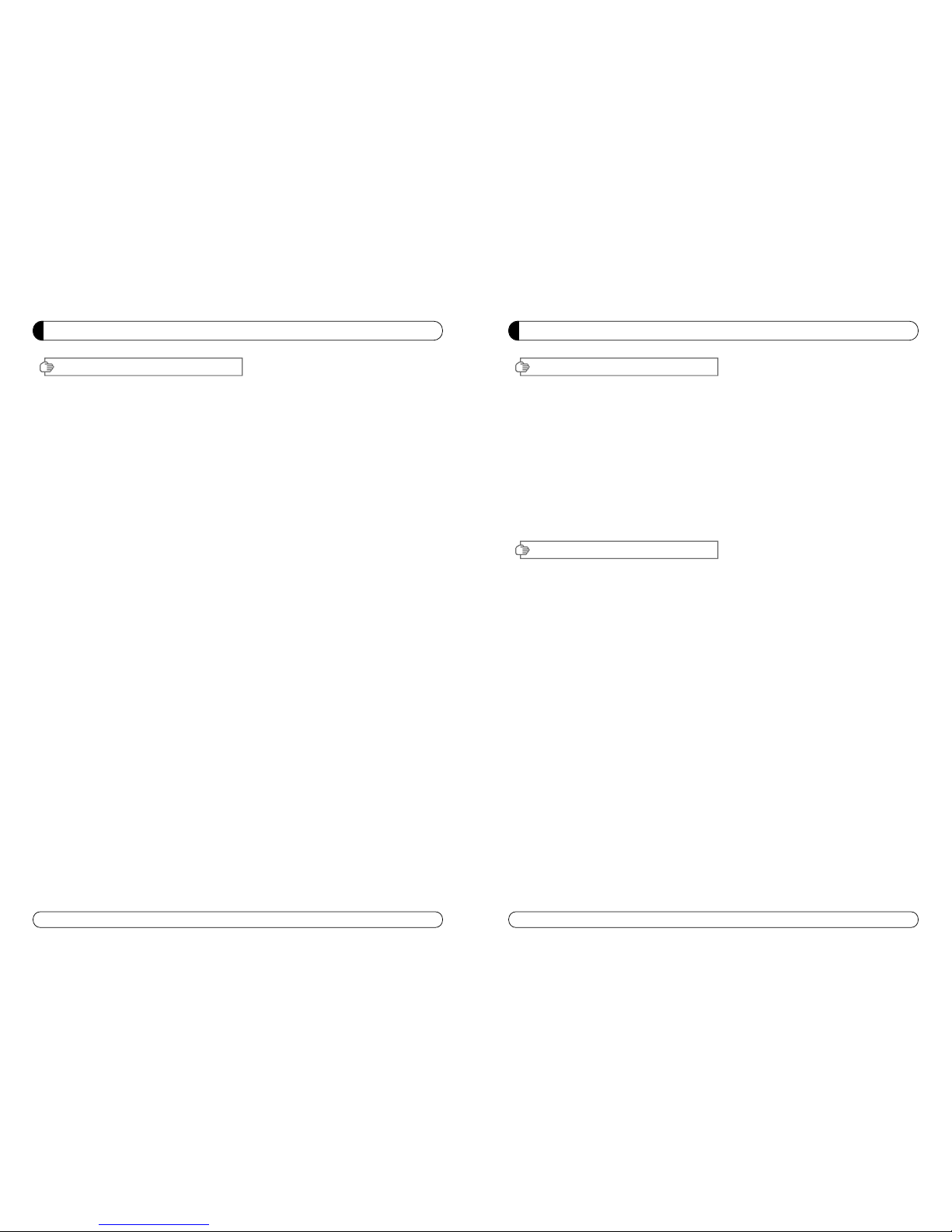
3
GENERAL INFORMATION
Please ensure that the following items are included with the receiver in your packing.
1) Remote Control Unit (RCU)
2) Batteries (2EA)
3) User’s Manual
4) A/V Cable
∙MPEG-II Digital & Fully DVB-S Compliant.
∙1 Slot smart card.
∙1 slot Common Interface.
∙C/KU band control for each antenna.
∙LNB Tone Switch 22KHz mode on/off.
∙Multi-LNB controlled by DiSeqC 1.0, 1.2 and USALS.
∙Total 5,000 Channels Programmable.
∙Blind scan(Power Scan) & Powerful EPG.
∙PIG(Picture In Graphic).
∙Teletext and subtitle directly from the OSD.
∙EPG(Provider Electronic Program Guide) for On Screen Channel Information.
∙On-Screen Display with 65,536 Color.
∙Dolby Digital Bitstream Out through S/PDIF.
∙Upgrade Software & Update Channel Database through USB Port and RS232.
∙PVR Ready via USB.
∙Recorded file play on PC.
I. UNPACKING
II. FEATURES
2
GENERAL SAFETY
Please read the following recommended instructions carefully to avoid the risk of your
physical Injury before the product is operated.
Do not cover the receiver and keep clear space around the receiver for sufficient.
Check the receiver’s operation voltage 90~250V, 50Hz~60Hz Max, 40W Keep liquid away from
the receiver.
The receiver shall not be exposed to dripping or splashing and no objects that filled with
liquid shall not be placed on the receiver.
Unplug the receiver from the wall outlet before cleaning.
Use a soft cloth and a mild solution of washing-up liquid to clean the casing.
Do not block the receiver’s ventilation slots which are provided for ventilation and protection
from overheating.
Please maintain the receiver in a free airflow.
Do not allow the receiver to be exposed to hot, cold or humid condition.
Do not use any cable and attachment that are not recommended as these may damage your
equipment.
Please unplug the receiver from the wall outlet and disconnect the cable between the
receiver and the antenna when you will not use it for long time.
Do not remove the cover to reduce the risk of electric shock.
Do not attempt to service the receiver yourself.
Refer all serving to qualified service personnel.
Manual may be updated as new features.
WARNING
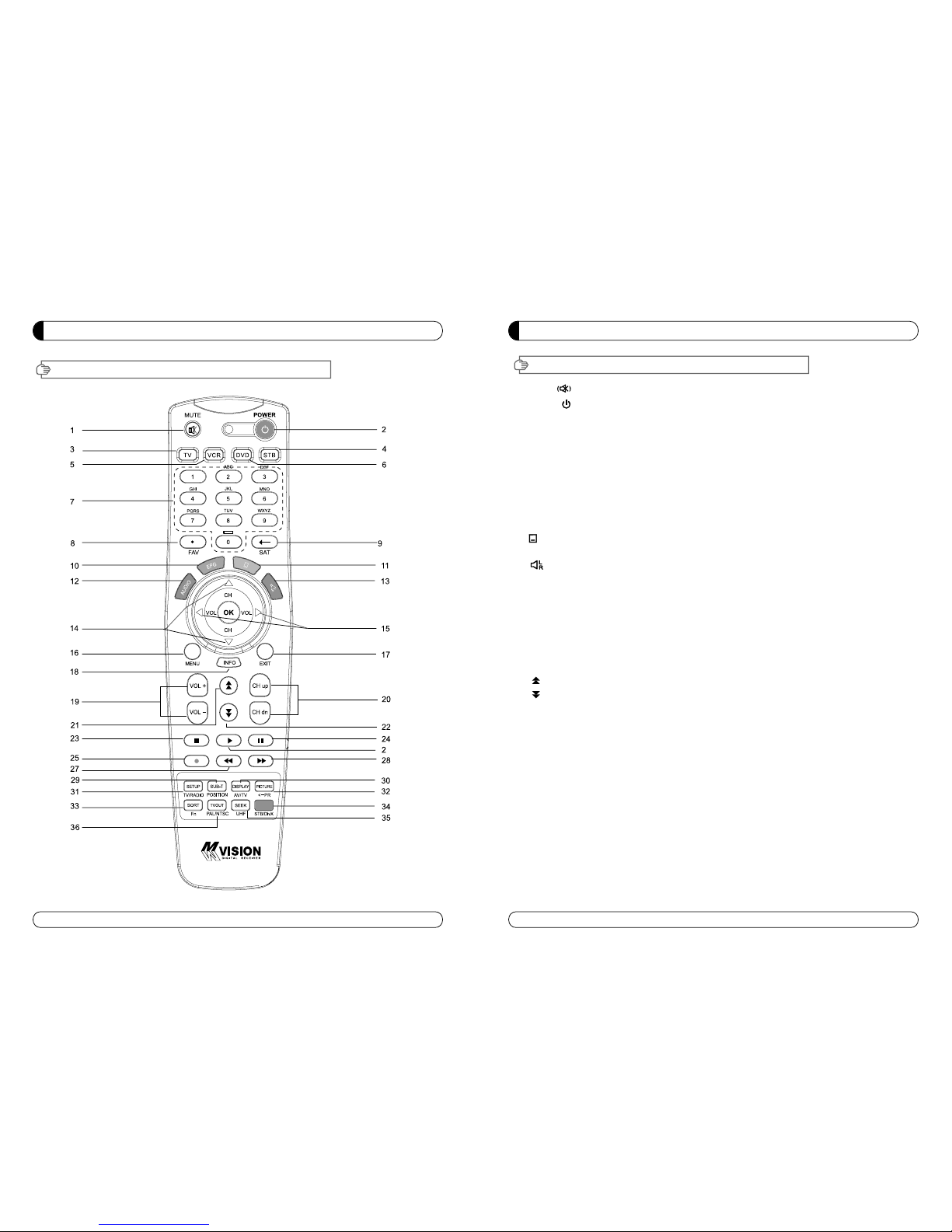
5
GENERAL INFORMATION
III. REMOTE CONTROL UNIT (RCU)
1. MUTE Enables or disables the audio.
2. POWER Swithches the receiver between operation and standby mode.
3. TV TV mode.
4. STB STB mode.
5. VCR VCR mode.
6. DVD DVD mode.
7. Numeric buttons Selects the TV or Radio service channels and individual menu.
8. FAV Toggles the selected favorite mode.
9. SAT Toggles the selected Satellite list.
10. EPG Displays the TV or Radio program guide.
(Electronic Program Guide)
11. Enables subtitle and teletext mode.
12. Audio Changes the audio languages.
13. Selects the sound mode(LEFT/RIGHT/STEREO).
14. ▲▼ Changes channels or moves to the item in the menu.
15. ◀▶ Adjusts the volume or moves to left or move item in the menu.
16. MENU Displays the main menu on screen.
17. EXIT Returns to the previous menu or normal viewing mode from a menu.
18. INFO Displays the program information box on the screen and edit the name of favorite channel list.
19. V+/V- Turns volume up or down.
20. P+/P- Changes channels up or down on normal mode.
21. Moves up a page in the channel list. (Selects zoom in/out).
22. Moves down a page in the channel list.
23. STOP Stops recording or playing.
24. PAUSE Pauses the playing picture or go to normal mode.
25. Record Records the program.
26. Play Displays file lists and plays slow/normal.
27. Rewind Stars reverse playback and changes the speed of reverse playback.
28. F/F States fast forward or fast motion playback and changes the speed of forward playback.
29. Position Displays position bar on the screen to adjust the antenna.
30. AV/TV Selects the TV or AV mode.
31. TV/RADIO Switches between TV and Radio.
32. ←PR Selects the previously viewed channel.
33. Fn Reserved.
34. STB/DivX Switches STB or DivX.
35. UHF Switches to UHF turning mode.
36. PAL/NTSC Switches PAL or NTSC mode.
GENERAL INFORMATION
4
III. REMOTE CONTROL UNIT (RCU)
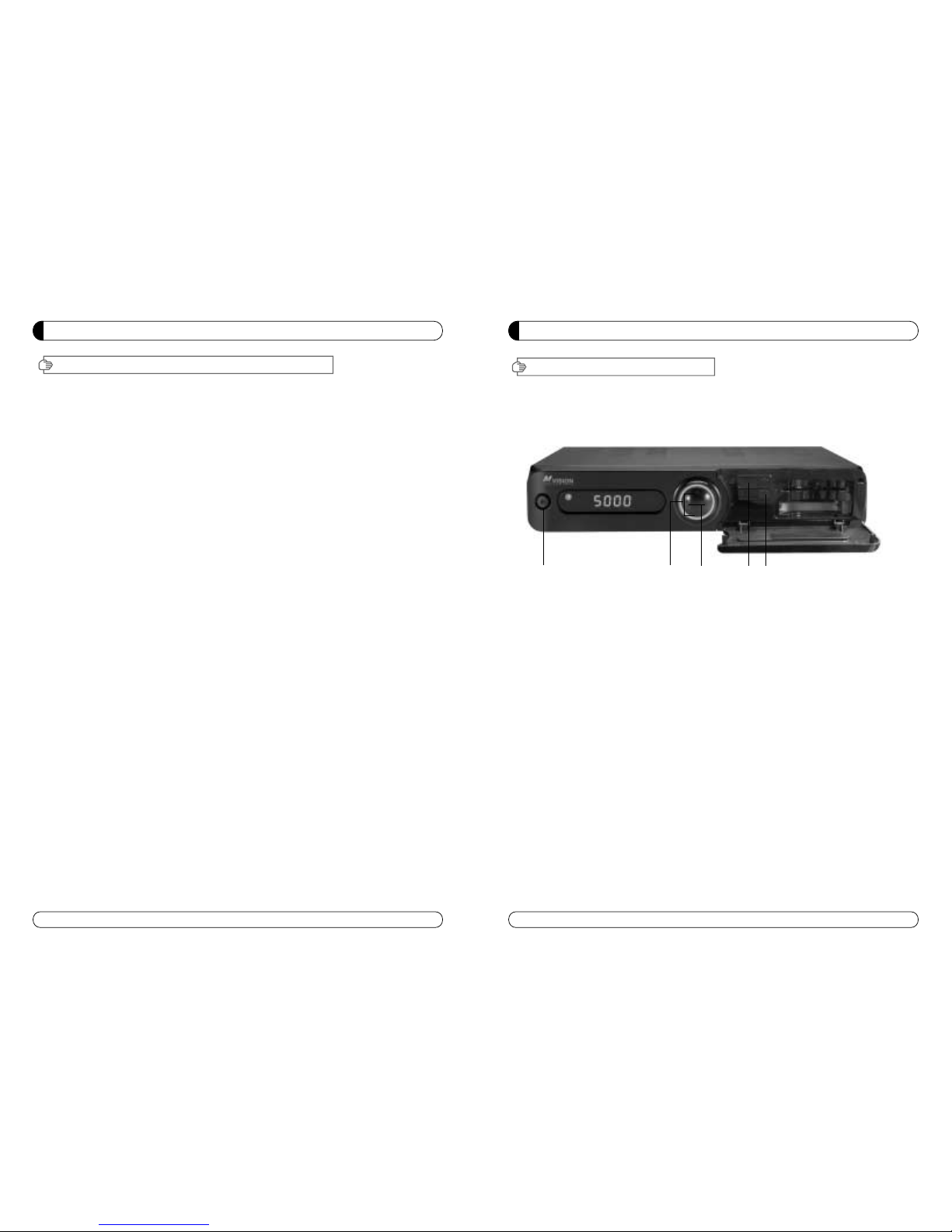
7
GENERAL INFORMATION
IV. FRONT PANEL
“All USB 2.0 flash drive may not be compatible with the product”
1. POWER Switches the receiver power On and Standby.
2. CH Up/Down Channel up / down or selects the item of Menu.
3. VOL Up/Down Volume up/down or selects the item of Menu.
4. USB PORT Connects to USB device.
5. USB PORT DivX file play.
①②③⑤④
6
GENERAL INFORMATION
III. REMOTE CONTROL UNIT (RCU)
Setting Method
1. 3 digits Setting Method
1) Turn of the TV
2) Press the “TV” Key and “OK” at the same time for more than 2 seconds. Then the TV LED will turn
on/off 2 times.
3) Refer the TV Brand List and Press the three numbers. (TV LED will turn on/off 2 times. If the three
numbers is wrong, TV LED turn on/off 1 time)
4) If there are a few pf fixed numbers in the Brand, repeat the step, until the TV turns off.
5) If the TV turns off, press the “OK” Keay. (If the setting is done properly. the LED of the RCU will turn
on/off 2 times)
6) Check if the POWER and other buttons of the RCU are working properly.
7) If the POWER button works but the other buttons does not work, start again from the stop 1) (In some
Brands, other buttons except POWER can not work properly)
� For VCR & DVD, same procedure as above.
∙If you don’t press three numbers within 10 seconds, setting will be failed.
∙If you can not find the fixed number with the above method.
2. Auto Search Method
1) Turn on the TV
2) Press the “TV” key and “OK” at the same time for more than 2 seconds. Then, the TV LED will turn
on/off 2 times.
3) Press the “UP” key until the TV turns off (If you want to search from the reverse, press the “DOWN” key)
4) If the TV turns off, press the “OK”key.
(If the setting is done properly. the LED of the RCU will turn on/off 2 times)
5) Check if the POWER and other buttons of the RCU are working properly.
6) If the POWER button works but the other buttons does not work, start again from the procedure 1)
(In some Brands, ther buttons except POWER can not work properly)
� For VCR & DVD, same procedure as above
∙If you don’t press three numbers within 10 seconds, setting will be failed.
3. How to check current setting number
1) Press the “TV” key and “OK” at the same time for more than 2 seconds. Then, the TV LED will turn
on/off 2 times.
2) Press the “info” key within 3 seconds.
3) TV LED blinks to show the current setting number in order. (TV LED blinks 10 times to show ‘o’
Ex) If the current setting number is 350, the TV LED blinks 3 times, 5 times and 10 times
� For VCR & DVD, same procedure as above.
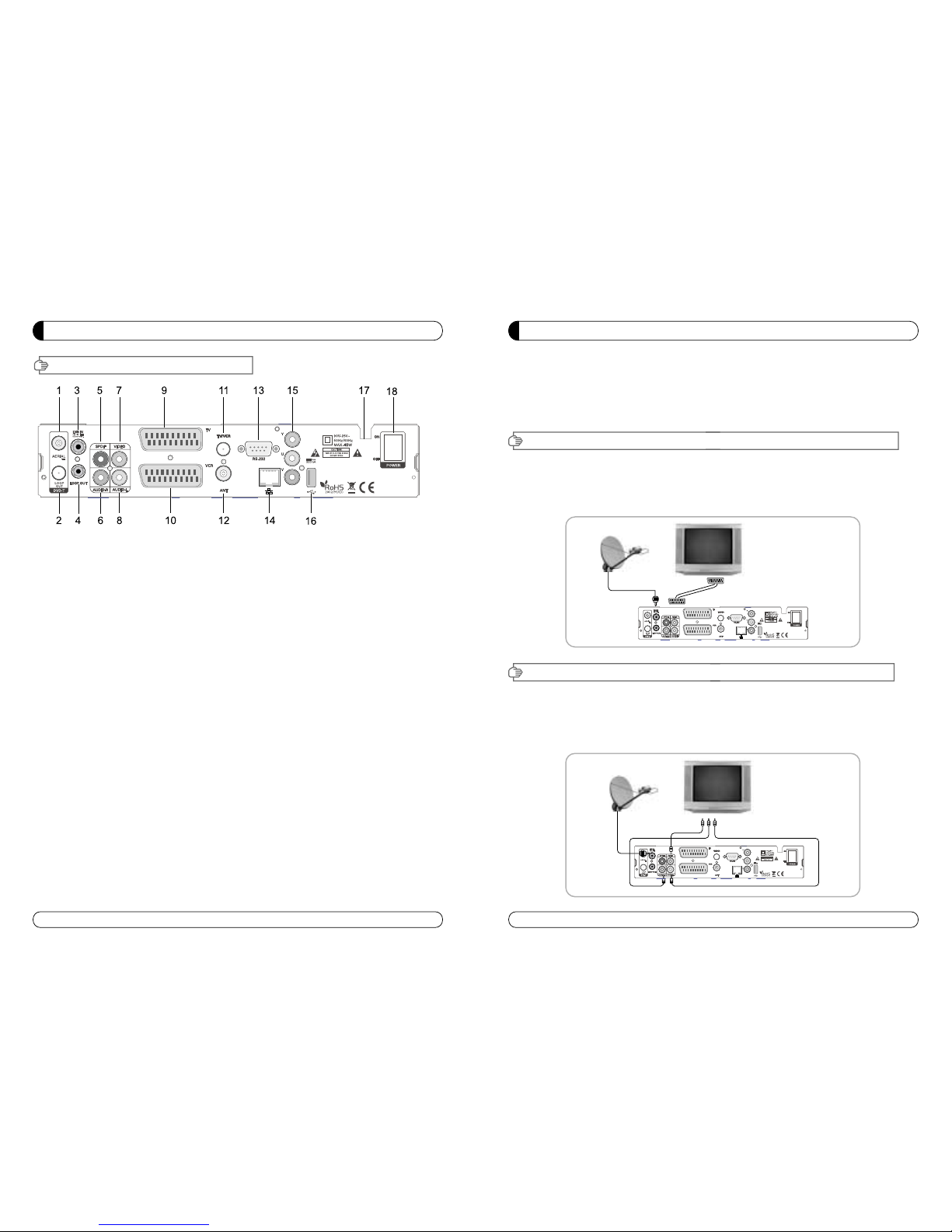
9
INSTALLING EQUIPMENT
This section explains several ways of connecting the receiver to your existing
TV, VCR and Hi-Fi system.
You can choose one of the following setups that we recommend.
If you have any problem or need help, consult your dealer or service provider.
Please ensure that the following items are included with the receiver in your packing.
I-1. Connecting the receiver to TV with the SCART cable
Connect one end of the SCRAT cable to the TV SCRAT cocket on the rear panel of the
receiver and the other end to a SCRAT socket on the TV.
II-1.Connecting the receiver to TV with the CINCH cable
Connect one end of the CINCH cable to the Audio-R(Red), the Audio-L(White)and the
Video (Yellow) socket on the rear panel of the receiver and and other end to the AudioR(Red), the Audio-L(White) and the VIDEO(Yellow) socket on the TV.
I. CONNECTING THE RECEIVER TO TV
II. CONNECTING THE RECEIVER TO TV WITH CINCH CABLE
GENERAL INFORMATION
8
V. REAL PANEL
1. AERIAL Connects to Terrestrial antenna cable.
2. LOOP OUT Connects to another STB.
3. LNB IN Connects to Satellite antenna cable.
4. LNB OUT Connects to another STB.
5. DIGITAL AUDIO Output for connecting to a digital amplifier.
6. AUDIO-R Connects to AUDIO RIGHT to TV or other equipment.
7. VIDEO Connects VIDEO to the TV or other equipment.
8. AUDIO-L Connects to AUDIO LEFT to TV or other equipment.
9. TV SCART Connects to TV SCART cable.
10. VCR SCART Connects to VCR SCART cable.
11. TV/VCR Connects to TV or VCR.
12. ANT Connects to TV antenna input.
13. RS 232 Connects to personal computer for software upgrade.
14. ETHERNET Connects to LAN cable.
15. YUV Connects to YUV jack of TV or VCR
16. USB Connects to USB device.
17. POWER SUPPLY 90~250V AC, 50/60Hz, 40W.
18. POWER BUTTON Turns On/Off.
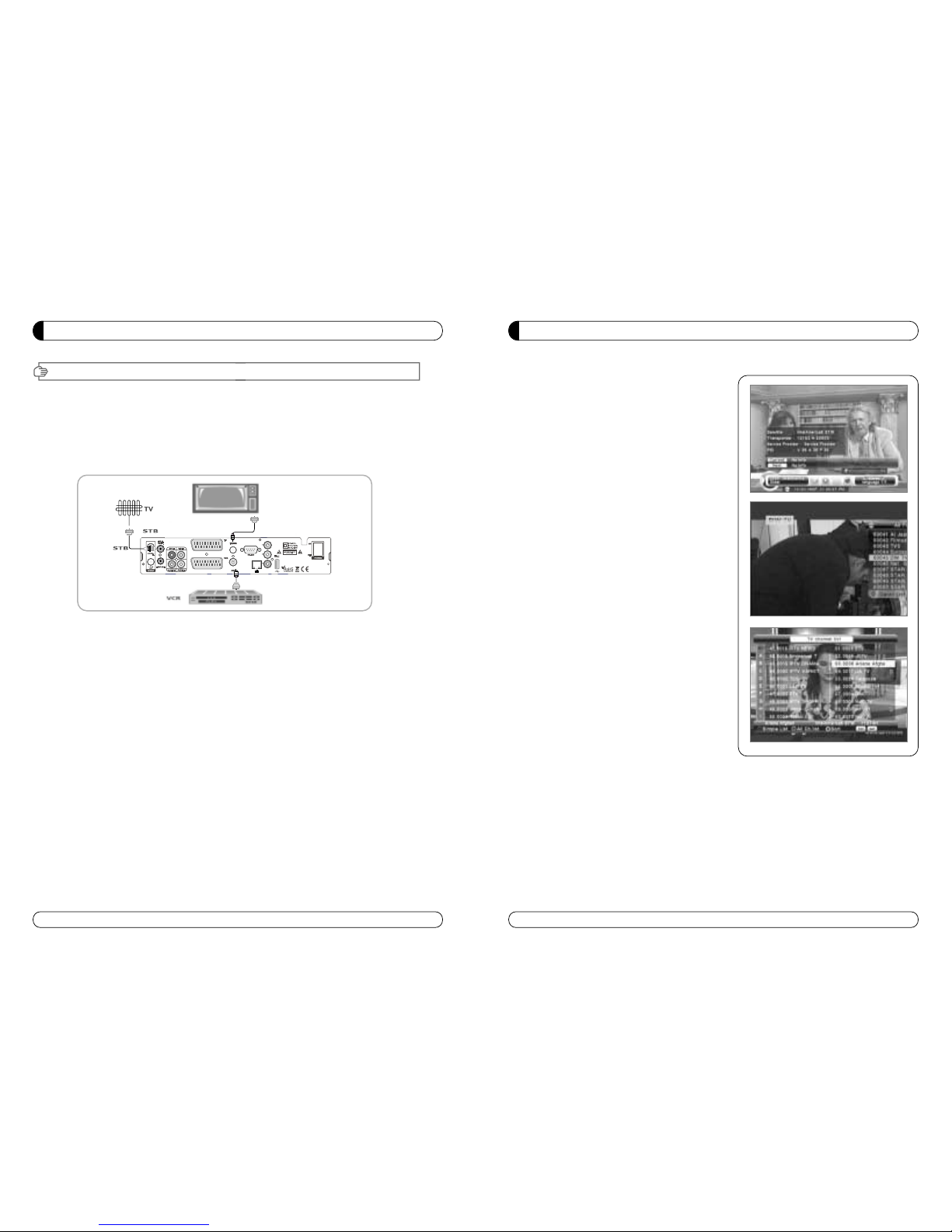
i) Press MENU key then cursor will move to ALL,
placed on the left.
j) Sort Key (Yellow Key)~A~Z/Z~A/FAT/CAS.
k) Press Yellow key for sorting A~Z/Z~A/FAT/CAS. If you want to go back to unsort from
the selected CAS go back to Pop-UP Window then select unsort.
CHANNEL LIST GUIDE
1. Normal Live Mode
a) When you select one channel, information bar
appears automatically on the screen for few
seconds. This bar provides you the current
channel information.
b) Press INFO button to see the information during
normal live mode.
2. Simple Channel List
a) Press OK on the normal live mode to go to the
channel list.
b) When detail channel list is displayed on screen
press RED button to go to simple channel list.
3. Detail Channel List
a) Press OK on the normal live mode to go to the
channel list.
b) When simple channel list is displayed on screen
press RED button to go to detail channel list.
c) Press◀▶ and ▲▼to sort by Alphabet.
d) Press SAT button to sort by Satellite and FAV
button for Favorite 1~8.
e) Press GREEN button to return to All Channel or
EXIT to return to the current live channel.
f) Press the SAT key to show Satellite Pop-UP
Window then select satellite. Channel list of
selected satellite will be displayed.
g) Press the FAV key to show Favorite Pop-UP
Window then select FAV list. Channel list of
selected FAV will be displayed.
h) Press the Green key then all searched channel
list will be displayed.
11
III. CONNECTING THE RECEIVER TO TV AND VCR WITH RF CABLE
III-1. Connecting the receiver to TV/VCR with RF cable
Connect one end of the RF cable to the TV socket on the rear panel of the receiver
and the other end to the ANT IN on the TV.
Connect one end of the RF cable to the ANT socket on the rear panel of the receiver
and the other end to the ANT OUT on the VCR.
INSTALLING EQUIPMENT
10
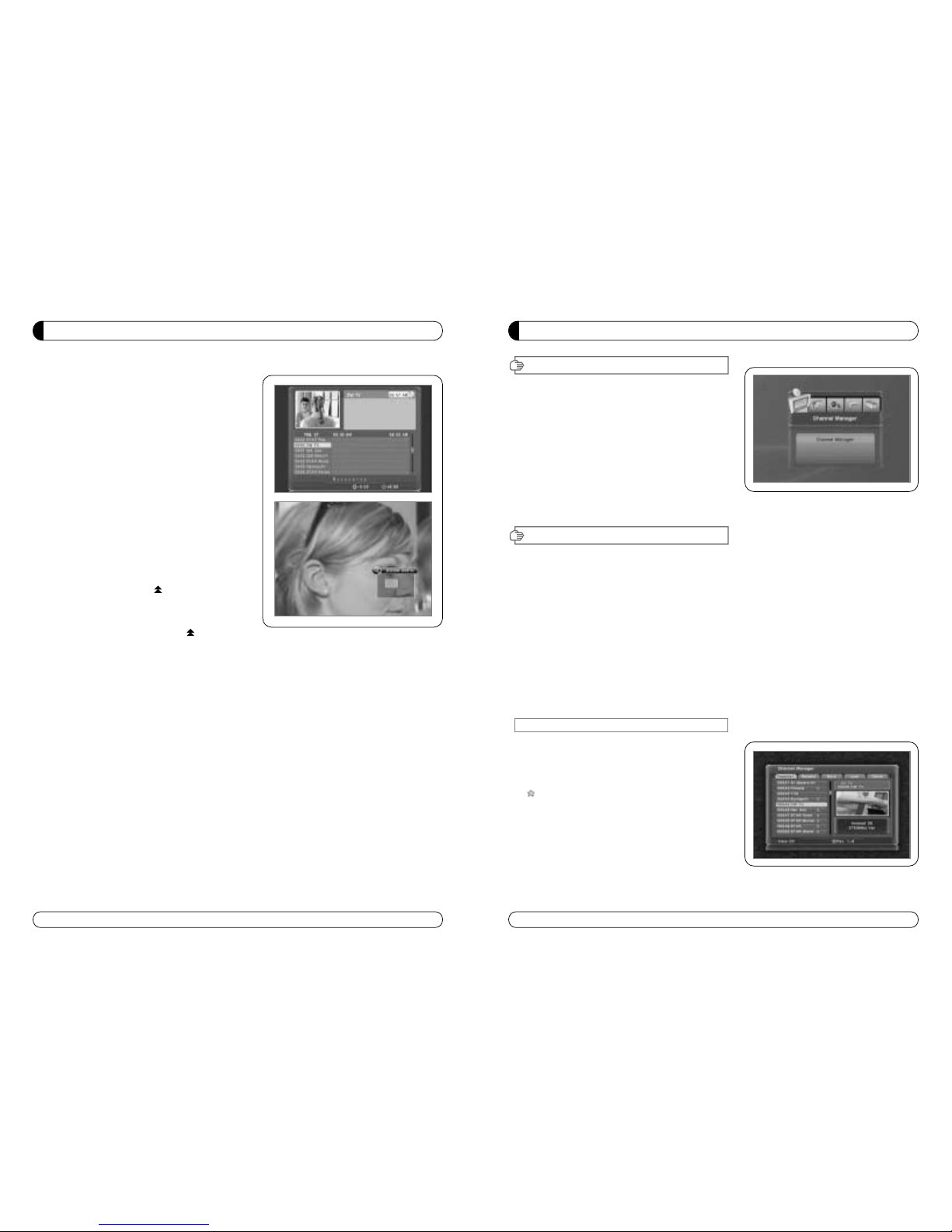
13
MENU GUIDE
Main Page
I. Channel Manager
Press the MENU button on the RCU to open Main
Page on the screen. Main Page will be displayed.
1. You can move into the main page using
▲▼◀ ▶
on the RCU.
2. Press OK to confirm your selection.
3. Press EXIT to return to the previous menu or press
MENU to go to the current live channel.
I. Channel Manager
II. Installations
III. Options
This section may help you to organize channels according to your preference.
1. Select Channel Manager in the Main Page with
▲▼ and press OK.
2. TV Channel Manager Page displays on the screen.
3. Select the mode that you want using
◀▶.
4. To see the channel that you choose, go to the channel and then press RED botton.
5. Press EXIT to return to the previous menu or press MENU to go to the current live channel.
I-1. Favorite
I-2. Rename
I-3. Move
I-4. Lock
I-5. Delete
I-1. Favorite
1. Using ◀▶go to the Favorite mode then press
YELLOW button to choose Favorite 1~8.
2. Press OK on the channel that you want to add
or delete.
3. will be marked at the end of selected channel
name bar. To delete press OK again.
4. Selected channels will be automatically saved.
5. If you want to check the saved Favorite Channel List
go to other mode(Rename~Delete) except Favorite
and then press FAV button to check Favorite 1~8.
6. Press EXIT to return to the previous menu or press
MENU to go to the current live channel.
IV. Utility
V. Accessory
12
CHANNEL LIST GUIDE
4.EPG (Electronic Program Guide)
a) Press EPG button on the live mode.
b) EPG of the current channel appears on the
screen.
c) Select the channel that you want to watch
program.
d) To reserve program with recording function,
press REC(
●) button.(PVR model only)
e) It will be appear like rightside picture.
f) If you reserve program, then it will be record
automatically at reserved time.(PVR model only)
g) Press Select button twice to return to current
live channel.
5. ZOOM IN/OUT
a) By selecting page up key ( ) in a normal live
mode you can use Zoom In/Out function.
b) From the Pop-Up Window of Zoom function you
can select(*2*3*4)by page up key( ), for Zoom
out press page down key.
c) When you move cursor of Zoom focus by key
(
◀▶▲▼ ) then you can select Zoom In/Out on
the focused point by pressing page up/down
keys. Press Pause key then live mode will be
paused on the mode of Zoom.
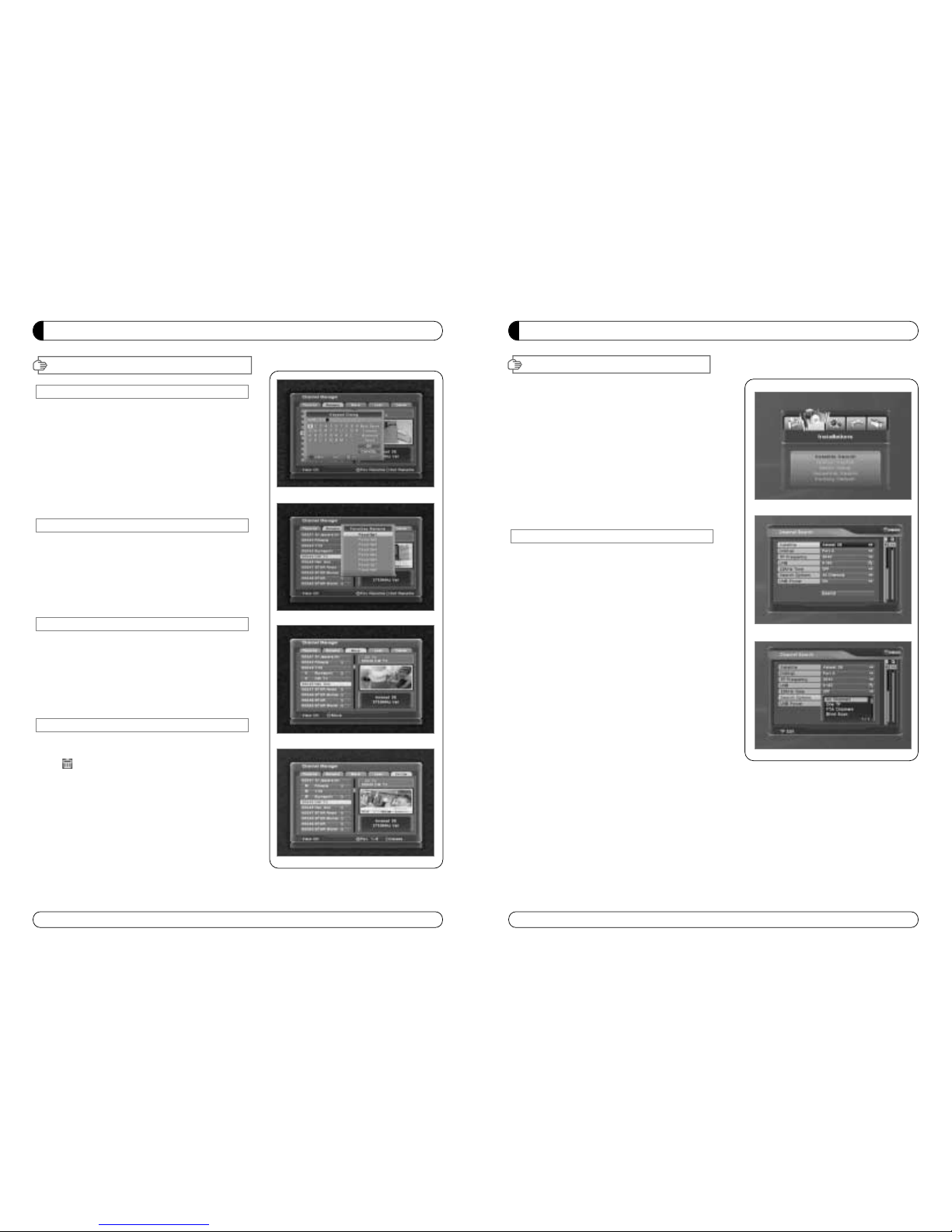
MENU GUIDE
15
This section may help you to set up antenna and
scan satellite or transponder, etc. Select Installations
in Main Page using
▲▼ and press OK.
Press EXIT to return to the previous menu or press
MENU to go to the current live channel.
II-1. Satellite Search
II-2. DiSEqC Switch
II-3. Motor Setup
II-4. Terristrial Search
II-5. Factory Default
II-1 Satellite Search
1.You can move the cursor using ▲▼ and press OK
when you select the value that you want.
a) Satellite
- Press OK to display the Satellite List Box.
- Select the proper Satellite and then press OK.
b) DiSEqC
- Press OK to display the DiSEqC Port List.
- Select the proper DiSEqC port and then press OK.
c) Frequency
- Press OK to display the Frequency List.
- Select the proper Frequency and then press OK.
d) LNB
- Press OK to display the LNB Frequency List.
- Select the proper LNB Frequency and then press
OK.
- You can also input directly the numbers using
NUMBER KEY on the RCU.
e) 22KHz Tone
- Select the one among None, 0 KHz or 22 KHz
depending on the user’s antenna switch box.
f) Search Option
- Press OK to display the Search Option list.
- Select the Search Option that you want and then
press OK.
g) Search
- Press Search to start scan channels.
- Selected Satellite displays on the screen.
- Press
▶ to select more Satellite or ◀ to
cancel the selected Satellites.
- Press OK to start scanning.
※ TP EDIT : To Edit TP, Press the RED
button on the RCU.
II. Installation
14
MENU GUIDE
I. Channel Manager
I-2. Rename
1. Using◀▶go to the Rename mode.
2. Select the channel that you want to rename using
▲▼
and
then press OK.
3. Keypad Dialog displays on the screen.
4. Edit the name entering NUMBERS and / or WORDS in the
Keypad Dialog.
5. Press YELLOW button to rename Favorite 1~8 and press
BLUE button to rename Satellite.
6. Press EXIT to return to the previous menu or press MENU to
go to the current live channel.
I-3. Move
1. Using◀▶go to the Move mode.
2. Select channels which you want to move by pressing OK key.
3. Move cursor that you want to place on than press GREEN
button.
4. Press EXIT to return to the previous menu or press MENU to
go to the current live channel.
I-4. Lock
1. Using ◀▶go to the Lock mode.
2. Select the channel that you want to lock and then press OK.
will be marked at the end of the selected channel name bar.
To delete press OK again.
3. Press EXIT to go to Main Page or press MENU to go to the
current live channel.
I-5. Delete
1. Using◀▶go to the Delete mode.
2. Select the channel that you want to delete and then press
OK. will be marked on the selected channel number.
To delete press Blue button again.
3. Press YELLOW button to delete TP. Select one channel and
press Blue button.
All channels of that TP will be automatically selected.
4. Press YELLOW button to delete Satellite. Select one channel
and press Blue button. All channels of that the Satellite will
be automatically selected.
5. Press EXIT to return to the previous menu or press MENU to
go to the current live channel.
6. Message Box displays on the screen.
7. Select OK on the Message Box and then press OK to delete
the markedchannels.
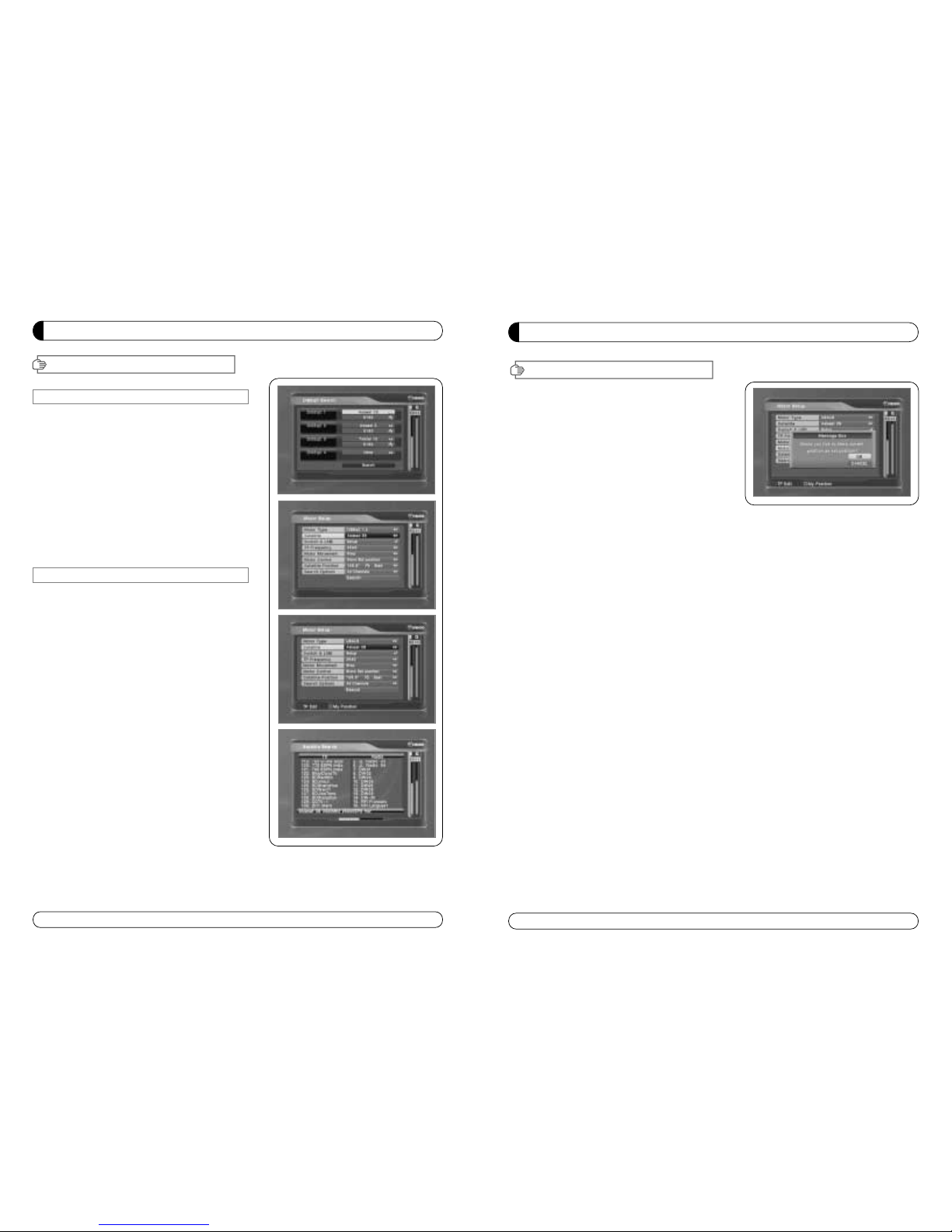
17
MENU GUIDE
II. Installation
e) Motor Control
Select the position using
◀▶and then press OK.
Message box displays on the screen.
- Store Sat position : Stores the current position
of the motor for the selected satellite.
- Goto Sat Position : Moves the motor to the stored
position of the selected satellite.
- Goto 0 : Goes to the center of the motor.
- Reset Position : Resets all stored position of the motor.
f) Satellite Position
- Input directly the position using NUMBER KEY on the RCU
- Select the direction using
◀▶(WEST / EAST).
g) Search Option
- Press OK to display the Search Option list.
- Select the Search Option that you want and then press OK.
h) Search
- Press Search to start scan channels.
- Press OK to start scanning.
※ TP EDIT : To Edit TP Press the RED button on the RCU.
2. Edit my local position
- Press Green Button to edit local Position.
a) Longitude
- Input directly the Longitude using NUMBER KEY on the RCU.
- Select the direction using ◀▶(WEST / EAST).
b) Latitude
- Input directly the Latitude using UNMBER KEY on the RCU.
- Select the direction using
◀▶(NORTH/SOUTHd).
3. Press EXIT to return to the previous menu or press MENU to go to the current live channel.
MENU GUIDE
16
II-2. DiSEqC Switch
1. Select Channel Search in Installation using
▲▼ and press OK.
a) If you select DiSEqC Switch and press OK on the
menu will be, DiSEqC Switch Page will be
displayed.
b) Select the proper Satellite of each DiSEqC port
(A~D) using
◀▶and ▲▼ and press SEARCH.
Selected Satellites will be searched
automatically.
II-3 Motor Setup
1. You can move the cursor using ▲▼ and
press OK when you select the value that you
want.
a) Motor Type : DiSEqC 1.2, USAL
- Press OK to display Motor Type
- Select the proper Motor Type and then press OK.
b) Satellite
- Press OK to Display the Satellite List Box
- Select the proper Satellite and then press OK.
c) Switch & LNB
- Press OK to Display the LNB frequency list or
Switch Setting
- Select proper LNB & proper Switch.
d) Frequency
- Press OK to Display the Frequency List.
- Select the proper Frequency and then press OK.
e) Motor Movement
- Search the appropriate position of the selected
Satellite using
◀▶.
II. Installation
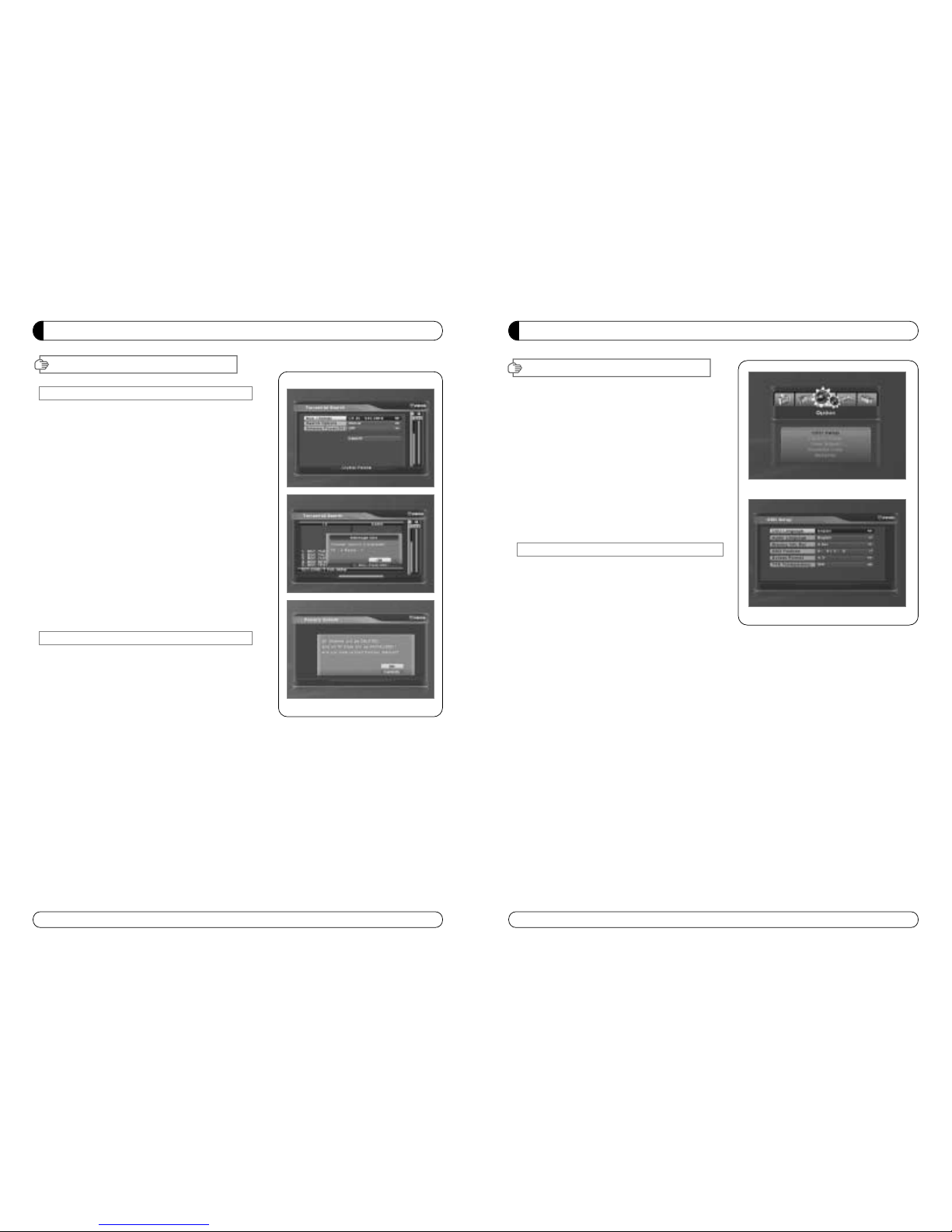
This section may help you to set up OSD language,
time, etc. Select Options in Main Page using
▲▼
and press OK.
Press EXIT to return to the previous menu or
press MENU to go to the current live channel.
III-1. OSD Setup
III-2. Control Panel
III-3. Time Adjust
III-4. Parental Lock
III-5. Network
III-1. OSD Setup
1. Select OSD Setup in Options using ▲▼ and
press OK.
a) OSD Language
- Press OK to display OSD Language list.
- Select the language that you want and then
press OK.
b) Audio Language
- Press OK to display Audio Language list.
- Select the language that you want and then press OK.
c) Display Info Bar
- Press OK to display Display Info Bar time list.
- Select the second that you want to display and then press OK.
d) OSD Position
- Press OK to change Horizontal and Vertical Position of the OSD.
- OSD Position box displays on the screen.
- Select Hor Position / Ver Position using
▲▼.
- Move the OSD Position to right/left or up/down using
◀▶.
- Select OK on the OSD Position box and then press OK.
e) Screen format
- Press OK to display screen format list.
- Select the format that you want and then press OK.
2. Press EXIT to return to the previous menu or press MENU to go to the current live channel.
III. Options
19
MENU GUIDE
MENU GUIDE
II. Installation
18
II-4. Terristrial Search
1. Select Channel Search in Installation using ▲▼
and press OK.
2. 1) Select the region where you are using
◀▶.
2) You can select searching type which you want
among Auto and Manual using◀▶.
3) Auto
a) Select ‘Search’on the Screen and pres OK button
to scan channels.
b) Press Exit or Menu after finishing scanning.
4) Manual
a) Select Mux Channel which you want using
◀▶.
b) Frequency will be displayed automatically
according to selected Mux Channel.
II-5. Factory Default
Use Factory Default function only when you want
to return the receiver to the condition of factory
default. All settings and channels will be deleted.
1. Select Factory Default in Installations using
▲▼
and press OK.
2. Message box displays on the screen.
3. Select OK to return the receiver to the condition of
factory default and then press OK.
4. Press EXIT to return to the previous menu or press
MENU to go to the current live channel.
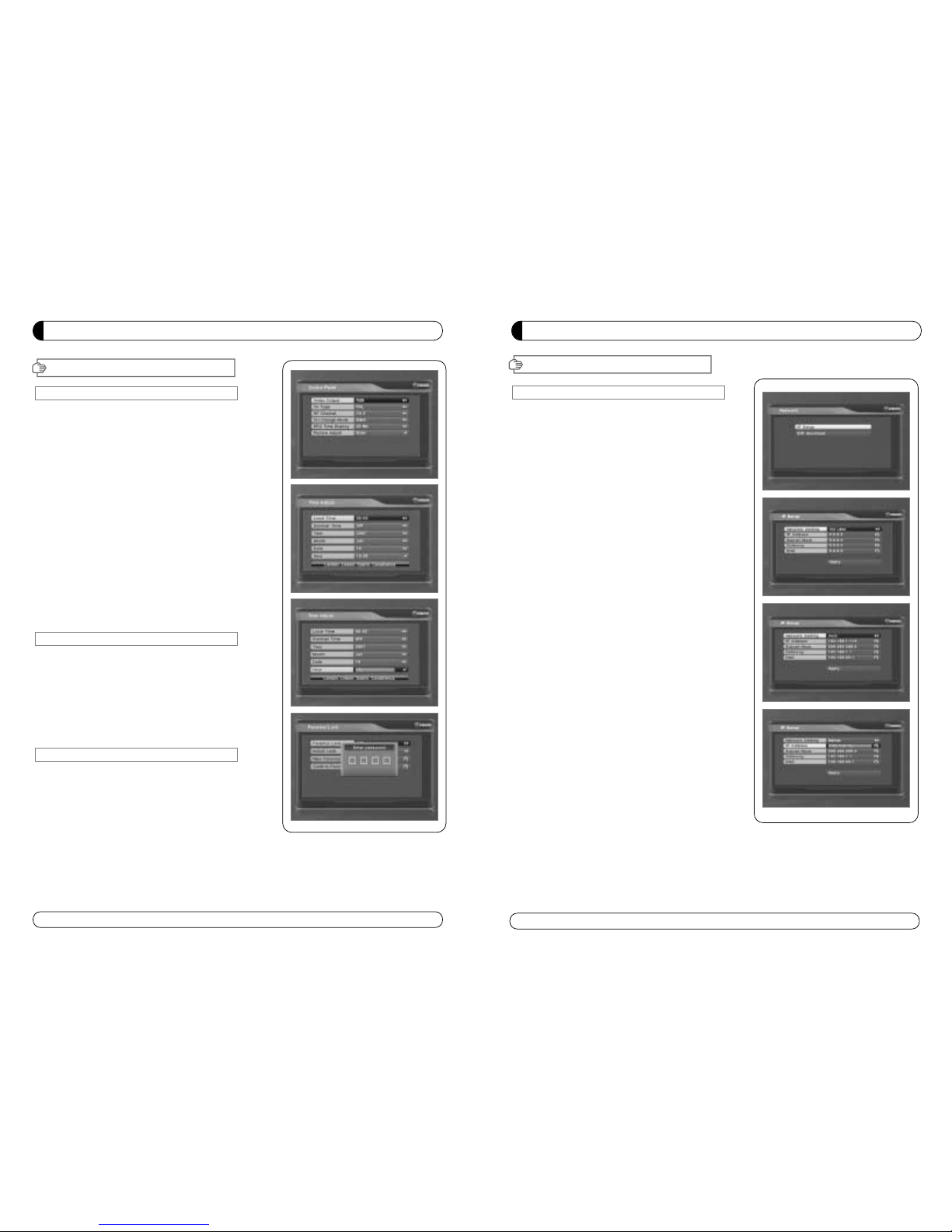
21
MENU GUIDE
III. Options
III-5. Network
This section may help you to set up network
configurartion.
1. IP Setup
Select one from three kinds of options for
Network Setting.
a) Not Use
In this case, network is disabled.
b) Automatic
This is for user to use dynamic IP address service.
After Select Automatic, and just push Apply button,
Box will reboot by itself. Box will get a new IP from
router.
c) Manual
This is for user to use static IP address service Put
in with your IP address, Subnet mask and Gateway.
And push Apply button, then Box will reboot by
itself.
2. SW upgrade
a) Please check first where you can download file
b) Push “Input URL” button if you want to change the
address then you can see Keypad Dialog box Type
URL address where you will be downloaded.
c) After thping your URL address, press “Upgrade”
button and follow showing message.
Attention : Don’t turn off STB during upgrading
procedure.
MENU GUIDE
III. Options
III-2. Control Panel
1. Select TV Setup in Options using ▲▼ and press OK.
a) Video Output
- Press OK to display Video Output list.
- Select RGB if your SCART supports RGB control and then
press OK.
- Select CVBS if your SCART does not support RGB
control and the press OK.
b) TV Type
- Press OK to display TV Type list.
- Select the proper mode according to your TV type and press OK.
c) UHF Channel
- Press OK to display UHF Channel list.
- Select the proper channel and then press OK.
d) UHF Standard
- Press OK to display UHF Standard list.
- Select the proper mode and then press OK.
2. Press EXIT to return to the previous menu or press MENU to
go to the current live channel.
III-3. Time Adjust
Set your local time according to your location.
1. Select Time Setup in Options using◀▶and press OK.
2. Time Adjust page displays on the screen.
3. Move the cursor using
◀▶, ▲▼and press OK when you
select the value that you want. (Input Hour directly using
number keys on the RCU)
4. Press EXIT to return to the previous menu or press MENU to
go to the current live channel.
III-4. Parental Lock Setup
1. Select Parental Lock Setup in Options using◀▶and press OK.
2. Parental Lock Page displays on the screen.
3. You can lock and unlock Parental Lock selecting ON or OFF
using
▲▼ (For Channels).
4. You can lock and unlock Install Lock selecting ON or OFF
using
▲▼ (For Installation Settings).
5. Enter new password if you want to change the current
password.
6. Confirm your new password entering new password again.
7. Press EXIT to return to the previous menu or press MENU to go to the current live channel.
Note. DEFAULT PASSWORD IS 0000
20
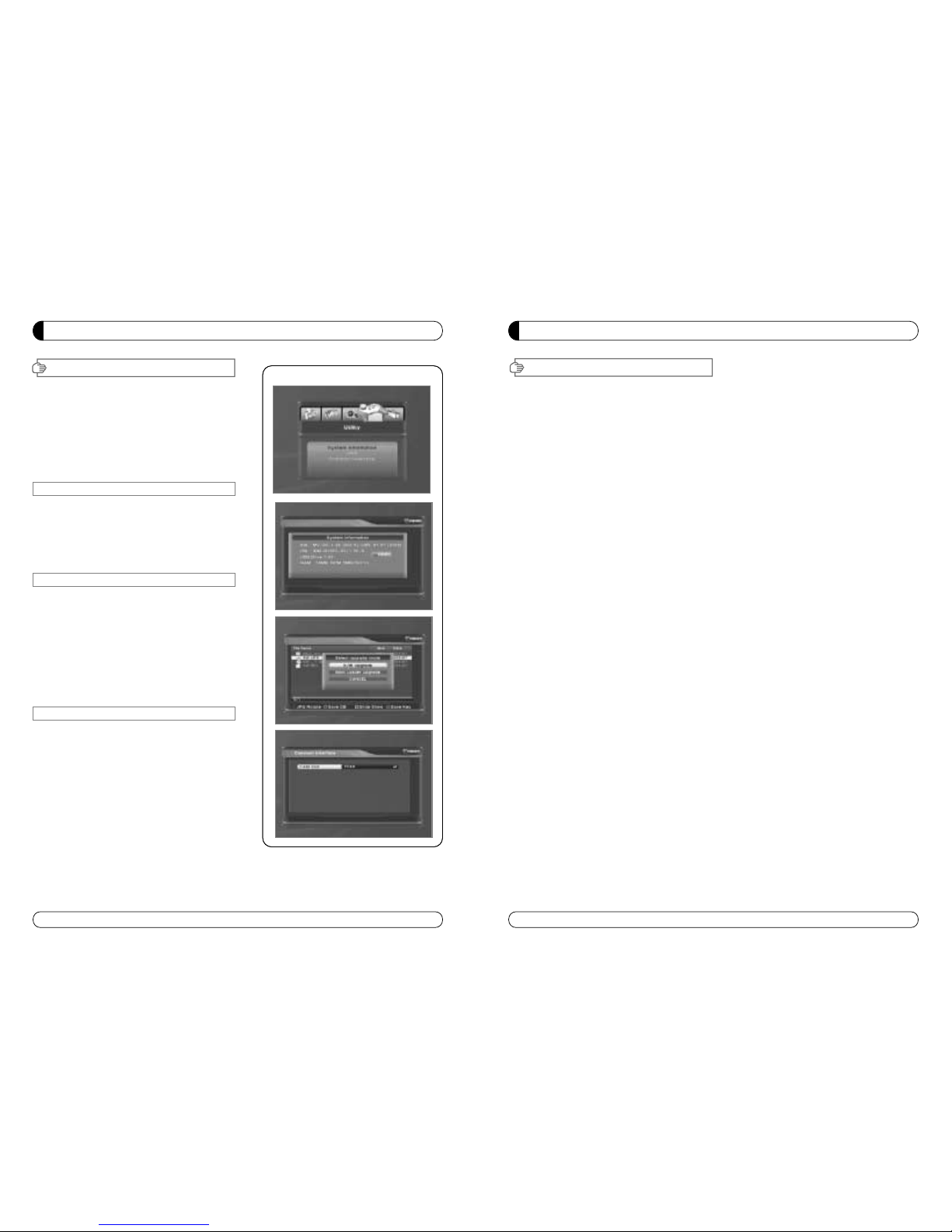
23
MENU GUIDE
Connect your USB memory device to STB
1. Record
∙IF you want to record the program, Press “REC”button.
∙Press “STOP” button to stop recording.
2.PLAY
∙If you want to play the recorded file in your USB
memory device, press “PLAY” button and then File List will be displayed.
∙Select the file which you want to play using ▲▼ and press OK.
∙If you want play other file, press OK button and File List will be displayed
∙SLOW : Press “PLAY” button. If you press “PLAY” button again, the speed will be normal.
∙F/F, Rewind, Pause is supported.
3. File Manager (Go to Main Menu →Utility →USB)
∙Delete
- If you want to delete the file, press Yellow button.
- Select the file which you want to delete using
▲▼ and press OK.
∙Fromat
- The STB supports only FAT32 file system
- If you want to format your memory device onto FAT32, press Blue button.
- After format, the all data will be deleted.
4. Caution
∙The only USB 2.0 high speed device is supported for PVR function.
∙S / W download and MP3 play supports USB 1.1 full speed.
∙Plesae use more than 2GByte memory device or USB HDD for PVR function.
∙Normally 1GBtye can record 30~40 minutes depends on program.
∙Some USB memory device cannot be supported.
∙Memory fragmentation can occur record problem, please format your USB memory device
ossasionally.
∙For more information and updated software, please visit our website.
USB PVR
MENU GUIDE
VI
.Utility
This section may help you to use USB, etc.
Select Utility in Main Page using
▲▼ and press OK.
∙VI -1. System Information
∙VI -2. USB
∙VI -3. Common Interface
VI
-1.
System Information
This option help you to know the current S/W and
H/W version. Also provides you the product name.
1. Select System Information in Options using
▲▼and
pres OK.
2. Press EXIT to return to the previous menu.
VI-2 USB
The receiver is equipped with host.
1. Select USB in Utility with ▲▼ and press OK.
2. If you want to change mode(S/W Upgrade, BootLoader
Upgrade), press RED button on the RCU.
3. Select the file which you want to upgrade using
▲▼ and press OK.
4. After downloading the selected file, the receiver will
reboot automatically.
VI-3 Common Interface
The receiver is equipped with one slot of Common
Interface which have access to the scrambled the pay per
view services with various conditional access modules and
a valid smart card.
The programs that can be descrambled are determined by
the conditional access module and smart card that you
use.
1. Select Common Interface in utility with ▲▼ and press OK.
2. Common Interface displays on the screen.
(The phrase ‘No Module’ is indicated when the
conditional access module is not istalled)
3. Insert the conditional access module into Slot.
4. The name of the Slot differs according to each inserted conditional access module.
5. Press EXIT to return to the previous menu or press MENU to go to current live channel.
22
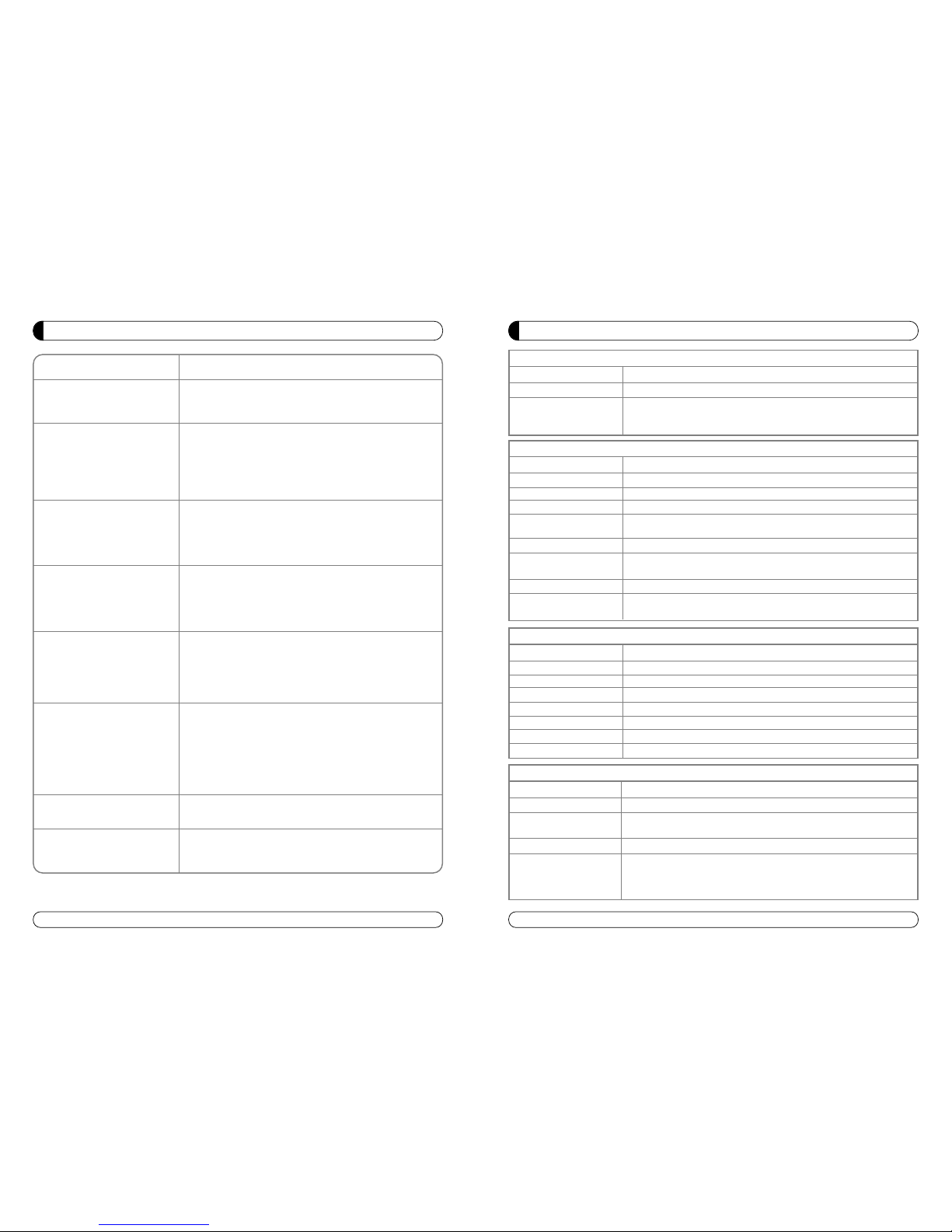
25
SPECIFICATIONS
Item
Specification
SMART CARD 1 SLOT, ISO 7816, GSM11.11 and EMV (payment systems) compatibility
Slot.type Ⅰor type Ⅱ
PCMCIA DVB Common Interface Standard
(Viaccess, Irdeto, Nagra Vision, Conax, Crytoworks, AlpahCrypt..)
I.Conditional Access Module Interface
Item
Input Connector F-type (Output loop-through), IEC 169-24, Female
Signal Level -25 to -65 dBm
LNB Power & Vertical : +13.5/18.5Vdc±5%
Polarization
Horizotal : +18.5Vd dc±
Current : Max.500mA.Overload protected
22KHz Tone Frequency : 22KHz±2KHz
DiSEqC Control
Amplitude : 0.8±0.2V
Version 1.2 USALS Compatible
Demodulation QPSK
Input Symbol Rate
2~45Ms/s Convolution Code Rate
1/2, 2/3, 3/4, 5/6, 7/8 with Constraint Length K=7
Specification
II. Tuner & Channel
Item
Specification
IV. A/V & Data In/Out
TV Scart Output RGB, CVBS, L, R Output with Volume Control
VCR Scart In/Out RGB, CVBS, L, R In
CVBS, RGB, L, R Out
RCA Output CVBS, RGB, L, R Output(Yellow, White, Red Jack) with Volume Control
- RS-232, Bit Rate 115,200baud
Data Interface Connector : 9-Pin D-Sub Male type
- Ethernet : 10/100Mbps, DHCP Supporting
- USB : USB 2.0 Type A Connector, 2Port(Front & Rear), 1Port(Multimedia file)
Item
Specification
III. TUNER DVB-T
Input Frequency Range 170 to 230MHz(VHF), 470 to 862MHz(UHF)
RF Input Signal Level -77 dBM to -10 dBM
Bandwidth 7MHz & 8MHz
OFDM Spectrum 2K and 8K Carrier
Demodulation modes QPSK, 16, 64 QAM
Guard Interval 1/4, 1/8, 1/16, 1/32
FEC Decoder 1/2, 2/3, 3/4, 5/6 & 7/B
∙Check that the power cable is plugged into the power
socket.
∙Check the dish and adjust it.
∙Check the cable connection and correct it.
∙Get out of UHF mode.
∙Check channel and video output.
∙Check the volume level of the TV and receiver.
∙Check the mute status of TV and receiver.
∙Check the cable connection and correct.
∙Replace batteries.
∙Aim the remote control unit directly to the receiver.
∙Checking that nothing blocks the front panel.
∙Check the Conditional Access Module and smart card are
appropriate for the selected service.
∙Check the Conditional Access Module and smart card are
correctly inserted or not.
∙Check the signal strength and the signal quality in the
menu.
∙Check the LNB and replace the LNB if necessary.
∙Check the LNB cable.
∙Check the Dish and adjust it.
∙Go to the Option and select System Information.
∙Contact your Service Provider.
Problem
Nothing appears on the Front
Panel or No power supply
No Picture
No Sound
Remote Control Unit dose not
work
Service is not running or
scrambled
“No Signal” on the screen
Tuner Defective Check
You have forgotten your
secret PIN Code
Solution
24
TROUBLESHOOTING
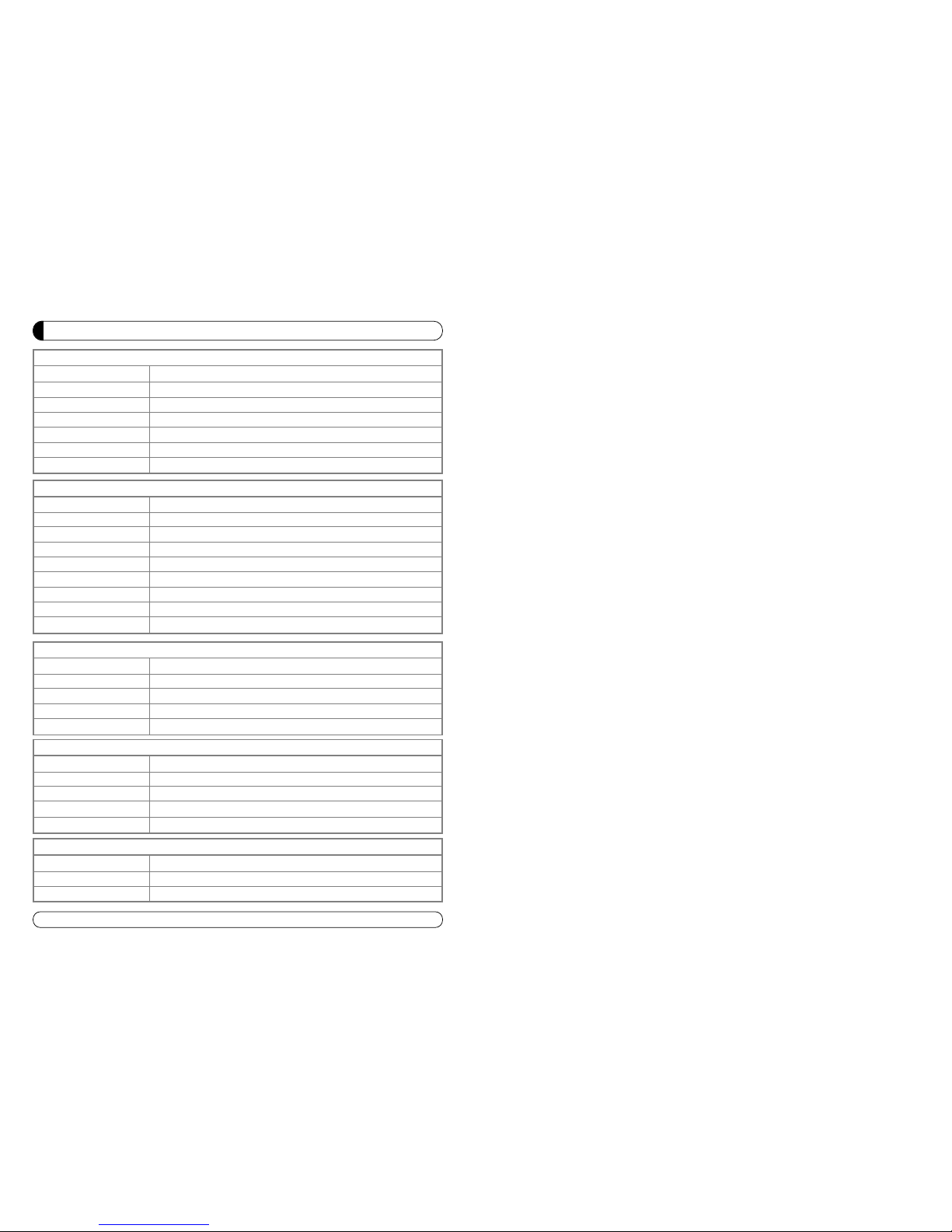
26
SPECIFICATIONS
Item
Transport Stream MPEG-2 ISO/IEC 13818 / Transport stream Specificartion
Profile Level MPEG-2 MP@ML
Input Rate Max. 90 Mbit/
Video Resolution 720×576(PAL)/720×480(NTSC)
Audio Decoding MPEG/Musicam LayerⅠ&Ⅱ
Audio Mode Single channel/Dual channel Joint Stereo/Stereo
Teletext VBI & OSD(Optional)
Sampling Rate 32,44.1 and 48KHz
Specification
VI. MPEG Transport Stream & A/V Decoding
Item
Main Processor ARM946 RISC Processor
Flash Memory 2 Mbyte
Program DRAM 32 Mbyte
Channel Capacity Digital Channel : 5000
Specification
VII. System Resources
Item
Input Voltage AC 90 to 250V, 50~60Hz
Power Consumption Max. 50W
Poteciton Separate Internal Fuse
Type SMPS
Specification
VIII. Power Supply
Item
Size (W×H×D) 290×50×220(mm)
Net Weight 2.0Kg
Specification
IX. Physical Specification
Item
RF-Connector 75 ohm IEC 169-2, Male/Female
Frequency 470MHz to 860MHz
Output Channel CH 21-69 for the Demodulator
TV Standard PAL G/I/K Selectable by Menu Setting
Audio OUtput Mono with Volume Control
Preset Channel Ch 38(or TBD), Software changeable by Menu Screen
Specification
V. RF-Modulator
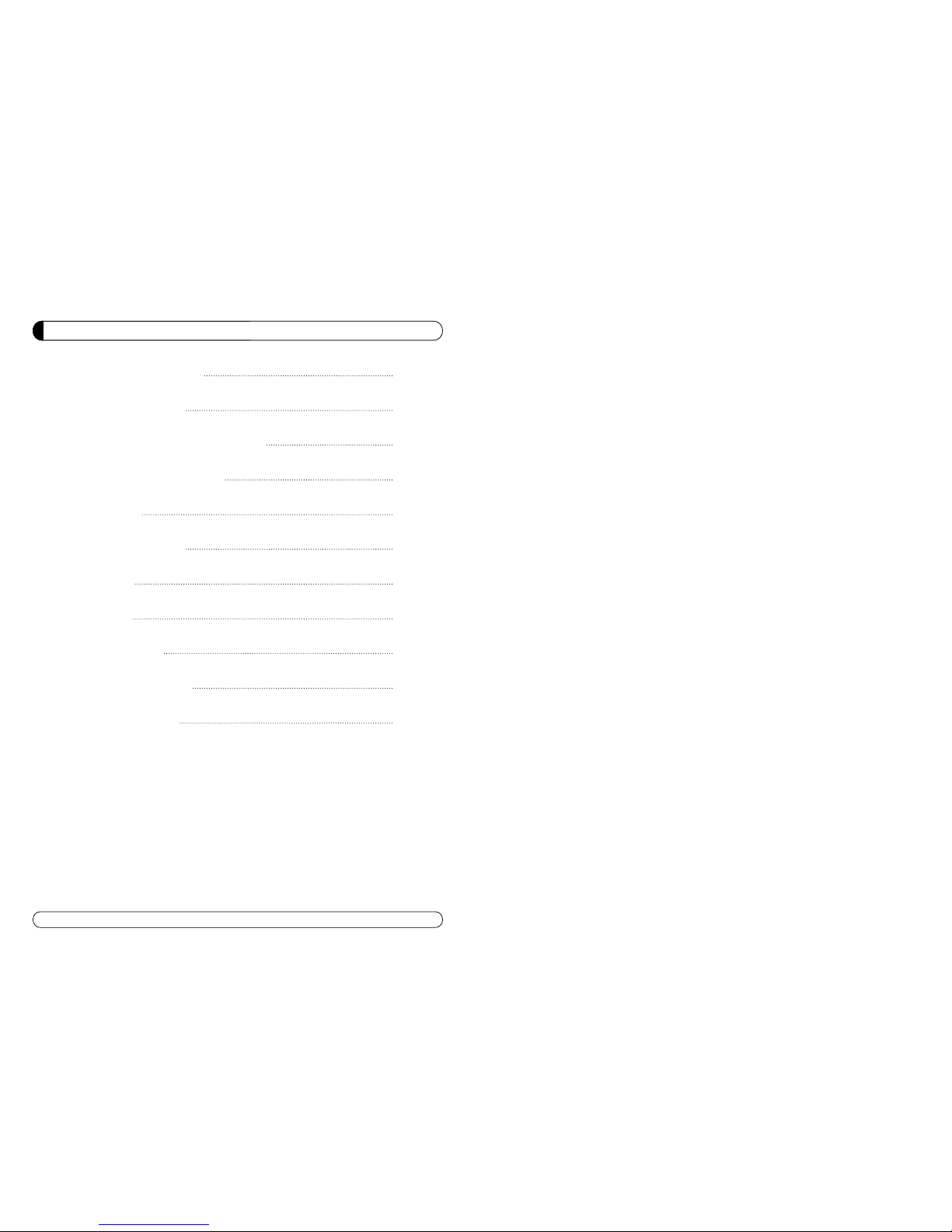
PRODUCT DESCRIPTION 28
PRODUCT FEATURES 28
WARNINGS FOR USE AND SAFETY 29
PRODUCT SPECIFICATIONS 30
SETUP MENU 31
MAIN MENU SCREEN 33
PLAY MUSIC 34
PLAY MOVIE 36
VIEWING PHOTO 38
FIRMWARE UPGRADE 40
TROUBLESHOOTING 42
27
DIVX

29
WARNINGS FOR USE AND SAFETY
Before using this product, please read carefully the user manual first and use product
safely.
1. The contents like software, sound source, image are protected according to the related
copyright and regulation. The users who violates this regulations are responsible for the
infringement of the copyright.
2. This product does not support all the media file. Please check out the kind of codec using
test program. Some part of files might not function due to the characteristics of the files
and environment of use.
You can check out whether it is the playable media file or not, using freeware utility.
Users can use media conversion program to convert it into playable media file.
3. Do not damage or drop it. This will lead malfunction.
4. Do not insert any other substances like coins and hair pins.
5. Do not disassemble the product while the power code is on.
This will lead malfunction and electric shock.
6. Do not move the product while it is activated. This may damage the external memory storage.
Only move the product while the power code is off.
7. Do not allow any water or liquids enter into the interior. If any kinds of liquids enter, turn
off the power.
Otherwise it might lead electric shock or fire.
8. The use chemicals and cleanser will lead damage.
9. Do not expose this product under near heat source.
It may cause malfunction.
10. Do not put the product near the magnetic product such as speakers or magnets. This
may erase the data in the product.
11. Watching for long time and hearing with high sound may damage on your sight and
hearing.
12. If you see smoke or smell anything, turn off the product and plug out the power cord and
ask for the customer service.
13. Do not turn off the power while you are using it.
After using it, turn off the power.
28
PRODUCT DESCRIPTION
PRODUCT FEATURES
MVISION product is a new concept of multimedia player device that connects (movie,
music, image,..) files to external display such as TV with USB2.0 host interface.
Users can enjoy digital contents from various multimedia file, using an USB 2.0
external storage memory device( external HDD, USB memory..) in connection with the
PC.
MVISION product is a entertainment device that you can play all kinds of file like movie,
music, and image on TV.
Use for multimedia MPEG (DiVX, Xvid, DAT, VOB, MPG, MPEG) files with connection to TV
∙Play digital photo album with JPEG file format.
∙Play digital music box with MP3, AC3, Ogg vorbis and WMA file format.
∙Support USB 2.0 interface for external memory storage
∙Upgrade the Firmware in a simple way through USB2.0 & Homepage.
∙Read the multimedia data at high-speed by supporting the USB2.0 external storage
device.
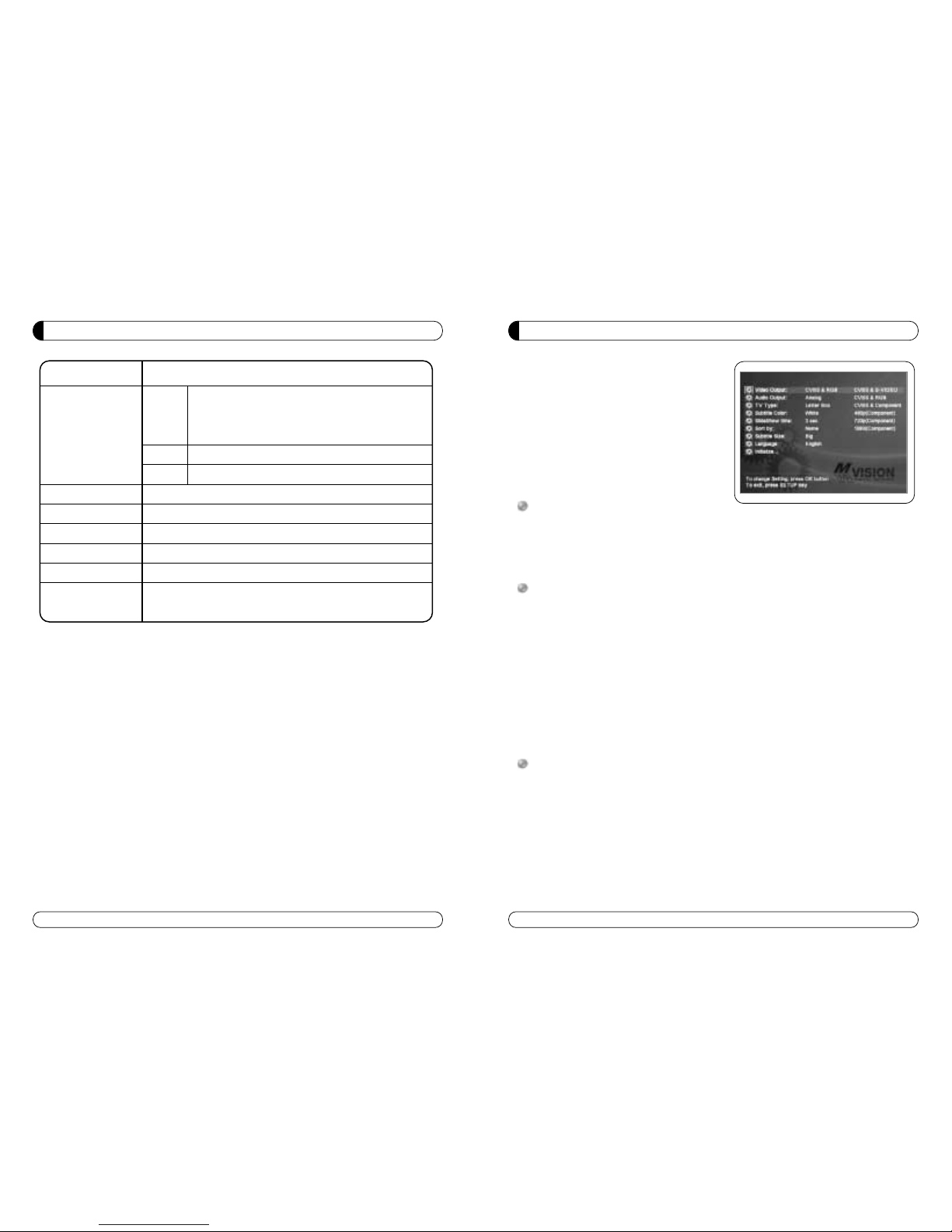
Setup menu screen of MVISION multimedia player
is as following.
Left white items are Showing setting items.
Middle yellow items are showing currently
configured values. Right white items shows
alternative options can be set for the selected
menu item.
Alternative options for each items are as
followings.
Audio output :
∙Analog/DPCM : Outputs Analog 2ch/PCM data.
(composite cable audio signal)
∙Encoded Digital : Output digital audio data.
Video Output :
∙CVBS & S-Video : Outputs composite signal in PAL method.
S-video output is also supported.
∙CVBS & RGB : Outputs composite and RGB signal in PAL method.
S-video output is not supported.
∙Component 480p : Outputs component in 480 progressive method.
Composite and S-video output is not supported.
∙Component 720p : Outputs component in 720 progressive method.
Composite and S-video output is not supported.
∙Component 1080i : Outputs component in 1080 interlaced method. In this mode, still image
can be shaking because of the characteristic of interlaced method.
Composite and S-video output is not supported.
TV Type :
∙4:3 Letter Box : Horizontal ratio of the videos has higher priority to fit into the screen size.
This mode might have black strap on the top and the bottom of the
screen, and shows the video in wide format.
∙4:3 fan & scan : Vertical ratio of the videos has higher priority to fit into the screen size.
Full screen can be viewed, but left and right sides
of the image can be cut little.
∙16:9 Full screen : screen ratio comes out with 16:9 mode.
31
SETUP MENU
30
PRODUCT SPECIFICATIONS
Product Name MVISION multimedia player
JPEG
Main chip set EM8511 (sigma design), Arm9 266MHz, 32MB SRAM
Audio Output 2CH Analog, Digital audio output(AC3, DTS pass though)
USB Interface USB2.0 Host, USB1.1 compatible
HDD file system FAT32, NTFS
TV type NTSC
The range of
temperature
MPEG-1/2, MPG, MPEG, DAT, VOB, AVI
(DivX 3.x/4.x/5.x, XviD(Except GMC or Qpel option
applied file)
MP3, WMA, OGG Vorbis, AC3
Movie
Music
Supported
File Formats
Movie
Photo
0 ~ 60°
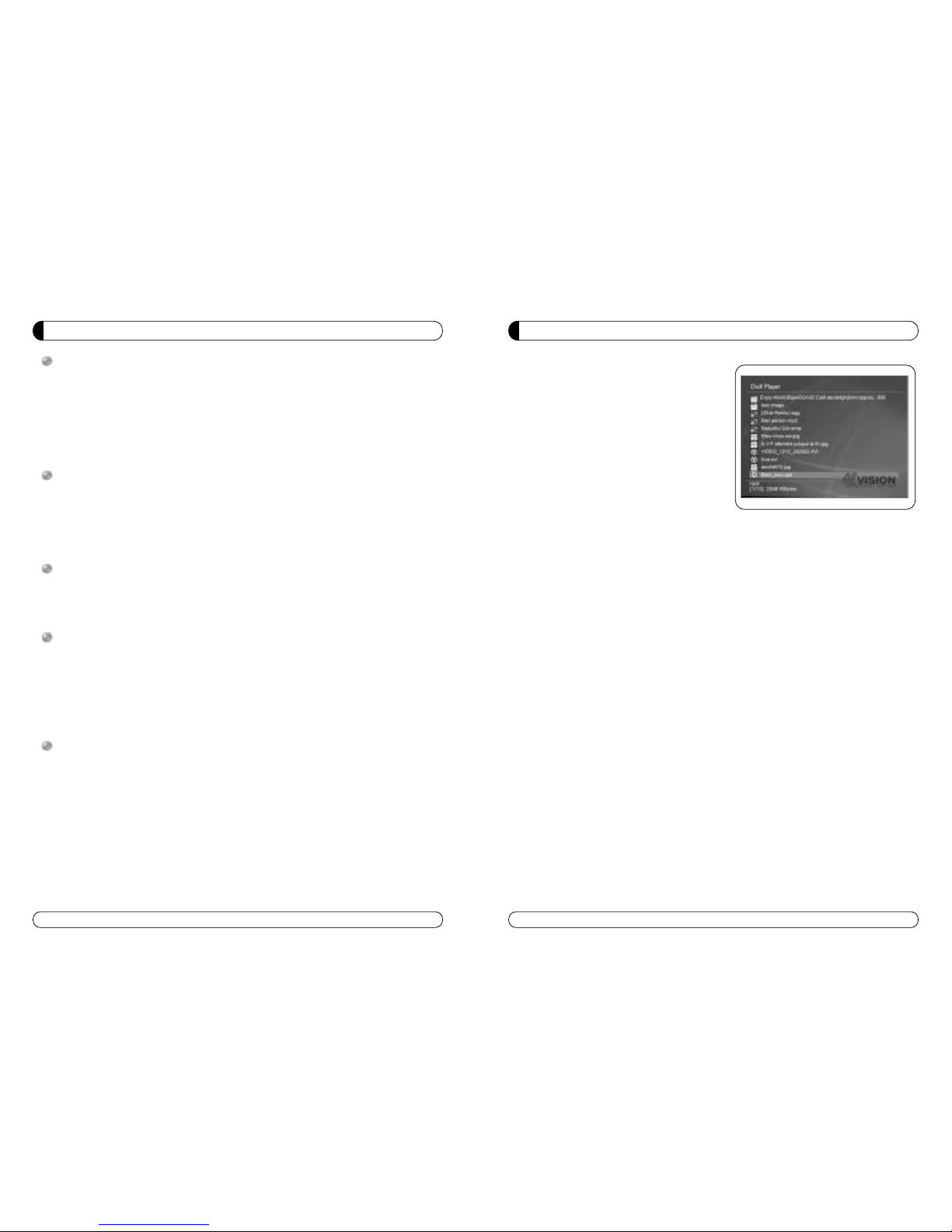
MVISION product shows all playable media files
on the screen .
If you want to play music, movie, and image files,
press [play] or [OK] button on the remote control.
1. Upper folder : Move back to upper folder by
selecting this item or pressing
[EXIT] button of the remote
control.
2. Folder list : List of all folder in current path.
Press [OK] button.
3. Audio file : All playable music files are shown
in this icon. Extensions of the
music files are mp3, wma, AC3 and
ogg.
4. Firmware file : It shows Firmware files of MVISION product. Firmware can be easily
upgraded by selecting desired firmware from the main screen.
Extensions of the Firmware files is upd.
5. Image File : All playable image & picture files are shown in this icon.
Extensions of the picture & image file is jpg.
6. Video file : All playable movie files are shown in this icon.
Extensions of the movie files are AVI(Divx 3.x, 4.x, 5.x, XviD), MPG, MPEG, DAT,
and VOB.
7. Current path : Shows currently selected folder path.
8. File information : Shows number of selected file and file size.
Notation of selected files is shown as
[currently selected file / total number of files in a folder].
33
MAIN MENU SCREEN
32
SETUP MENU
Slide Show time :
∙1,3,5,7,10,20 sec, Off : Configure the slide show interval for the JPEG files.
Press the [PLAY] button on remote control to show
images in slide show mode.
Start the slide show.
The picture will be consecutively showed in the seconds set for the time interval.
Subtitle Font Size :
∙Large Font : Subtitle are shown in large font size while playing a movie file.
∙Small font : Subtitle are shown in small font size while playing a movie file.
∙Off : No subtitle will be shown up on the screen.
Subtitle Color :
∙Font Color / Border Color : You can choose white / transparent, white / black, yellow
/ transparent, yellow / black
Language :
∙English : Setup and various UI menu is shown in English
∙French : Setup and various UI menu is shown in French
∙Spanish : Setup and various UI menu is shown in Spanish
∙Portuguese : Setup and various UI menu is shown in Portuguese
Initialize :
∙All the configurations and settings are set back to initial values & default values.
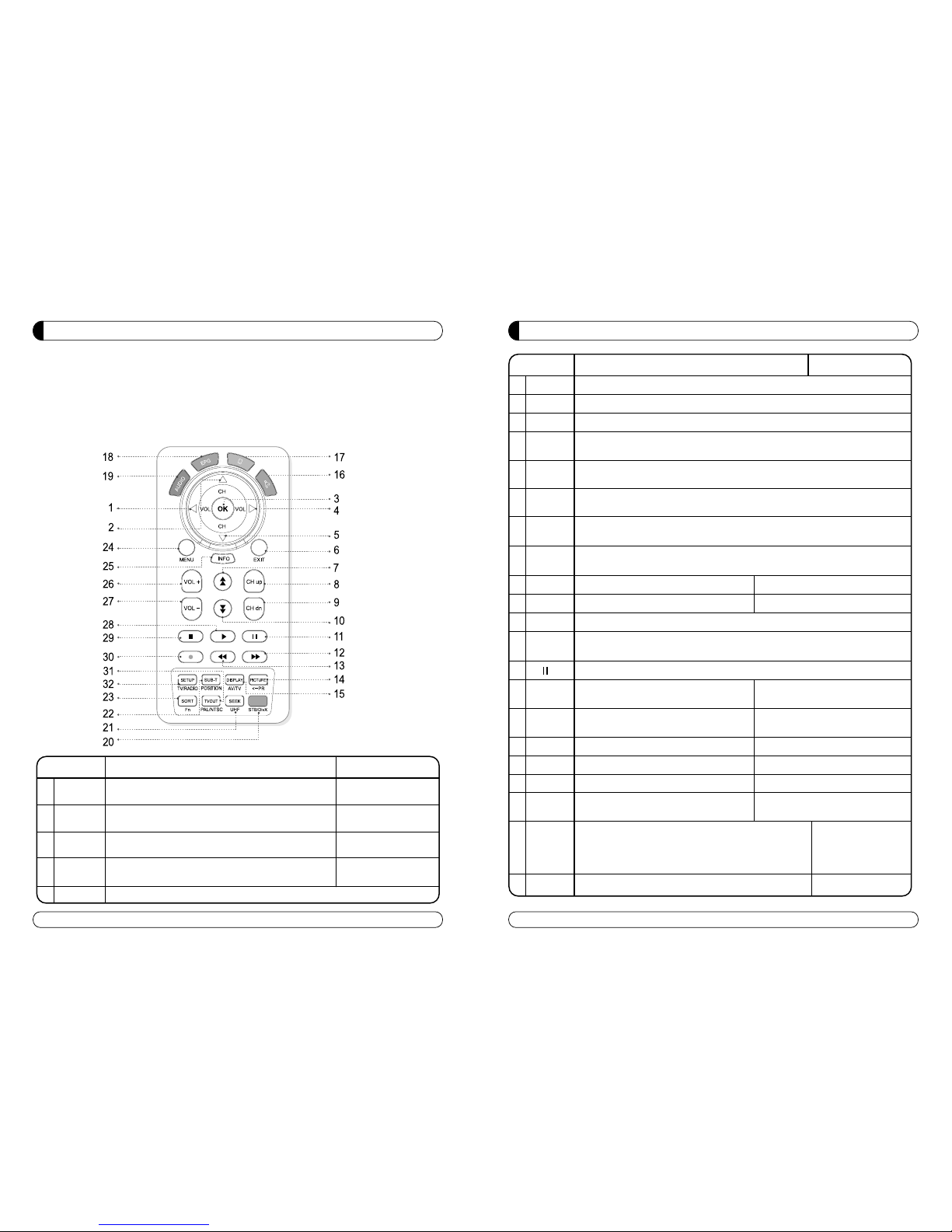
35
PLAY MUSIC
KEY Label Functions Description
5 ▽ Arrow : Move downward among menu items.
4
▷ Change the setting value into next higher level.
1
◁ Change the setting value into next lower level.
3OK
Select a menu item or plays the chosen
file in current folder.
25 INFO
Shows information of currently played file.
Otherwise, shows how to use remote control.
6 EXIT
It stops while music is on. If you are on a folder,
move back to upper folder.
26 VOL +
It turns up volume.Volume goes 3 steps up when you
press the button for long time.
27 VOL -
It turns down the volume.
Volumes goes 3 steps down when you press the button for long time.
8 CH up Play next file. Firmware file and folder are skipped.
9 CH dn Play previous file. Firmware file and folder are skipped.
29
■ Stops currently playing music file.
28
▶
Play the selected music file. Continue on execution of all music file in
current folder. (Except firmware file)
11 Pauses currently playing music file.
13
◀◀
Fast Backward: Movement of the
It does not support VBR music file.
playing location 5 sec. backward.
12
▶▶
Fast Forward: Movement of the
It does not support VBR music file.
playing location 5 sec. forward.
32 SETUP Go back to Set UP menu screen. It stops playing music.
31 TVOUT Switches between TV output modes. NTSC
15 DISPLAY Switches between Screen display modes. letter-box, pan & scan, full-screen.
14 PICTURE
Adjustment of screen contrast, brightness,
and saturation.
1-step.
Switches between STB and Divx modes.
It pauses while playing movie, music, picture
20 RED
and goes back to STB menu mode.If it get back to divx,
it plays after the point it stops when press [
▶] button.
23 SORT It arrays file in order of file names or file size. It stops while playing.
Divx -> STB mode.
PLAY MUSIC
34
∙You can play the MP3, WMA, OGG vorbis, and AC3 music files.
∙The search function does not work on OGG files.
∙If you want to play the music file, pressing “[OK] or [PLAY]” button after select a audio.
file you want, using “
△, ▽ ” button to select the file. And then, the chosen music file in a
certain folder is being played until the “STOP ” button pressed.
KEY Label Functions Description
16 BLUE Show all playable video files first [sort video file]
It stops when music
play is on.
17 YELLOW Show all playable music files first [sort music file]
It stops when music
play is on.
18 GREEN Show all playable image files first [sort image file]
It stops when music
play is on.
19 RED Show all firmware files first [sort firmware file]
It stops when music
play is on.
2
△ Up Arrow : Move upward among menu items.
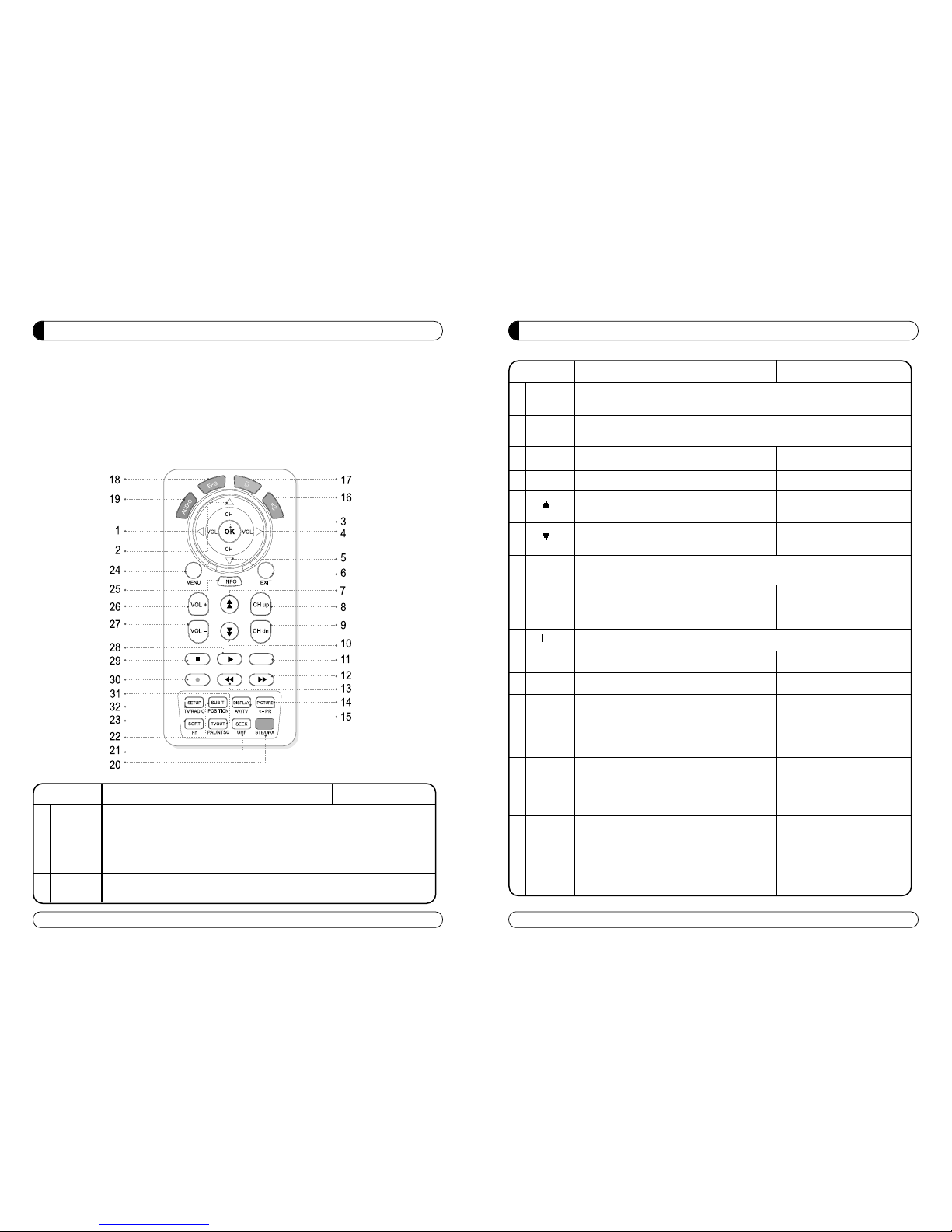
37
PLAY MOVIE
26 VOL +
It turns up volume. Volume goes 3 steps up when you press the button
or long time.
27 VOL -
It turns down volume in a step The volume goes 3 steps down when you
press it for long time.
8 CH up Play previous file in current folder. Firmware file and folder are skipped.
9 CH dn Play next file in current folder. Firmware file and folder are skipped.
7
Fast Backward : Movement of the playing
location 30 sec. backward.
It does not support VBR file.
10
Fast Forward : Movement of the playing
It does not support VBR file.
location 30 sec. forward.
29 ■
It deletes OSD. If OSD does not shown up, stops playing
the present movie file and goes back into file list menu.
28 ▶ Play all the movie files in current folder.
11 Pause the movie file.
13
◀◀
Rewind : REVx4/REVx8/REVx16/REVx32/ It does not support VBR files.
12
▶▶
Fast Forward : FFx4/FFx8/FFx16/FFx32 It does not support VBR files.
15 DISPLAY Zoom in and out of the screen.
letter-box, pan & scan,
full-screen mode.
14 PICTURE
Adjustment of screen contrast, brightness,
and saturation.
Switches between STB and Divx modes.
It pauses while playing movie,music,picture and
goes back to STB menu mode. If it get back to divx,
it plays after the point it stops when press [▶]button.
22 SUB -T
Changes subtitle settings.
(subtitle size change, subtitle off )
It play the movie file at user desired time.
21 SEEK This feature is used to move the played video
predefined time forward during playing the file.
Continue on execution of all
music file in current
folder.(Except firmware file)
Divx -> STB mode.
1-step.
20 RED
It does not support VBR files.
subtitle size (big, small)
subtitle off.
KEY Label
Functions Description
36
PLAY MOVIE
∙You can play AVI, MPG, MPEG, DAT, VOB movie files.
∙The subtitle must be saved in same folder with movie file.
∙If you want to play the video file, pressing “[OK] or [PLAY]” button after select a movie.
file you want, using “
△, ▽ “ button to select the file. And then, the chosen movie file in a
certain folder is being played until the “STOP” button pressed.
KEY Label Functions Description
3 OK
It plays and sync with present time. When move and subtitle is not in sync,
use this button to sync between movie and subtitle.
Press once : Shows time, progress bar, file name.
25 INFO Press twice : Shows only time information.
Press again : Turns the information status off.
6 EXIT
It deletes OSD. If OSD does not shown up, stops playing the present
movie file and goes back into file list menu.
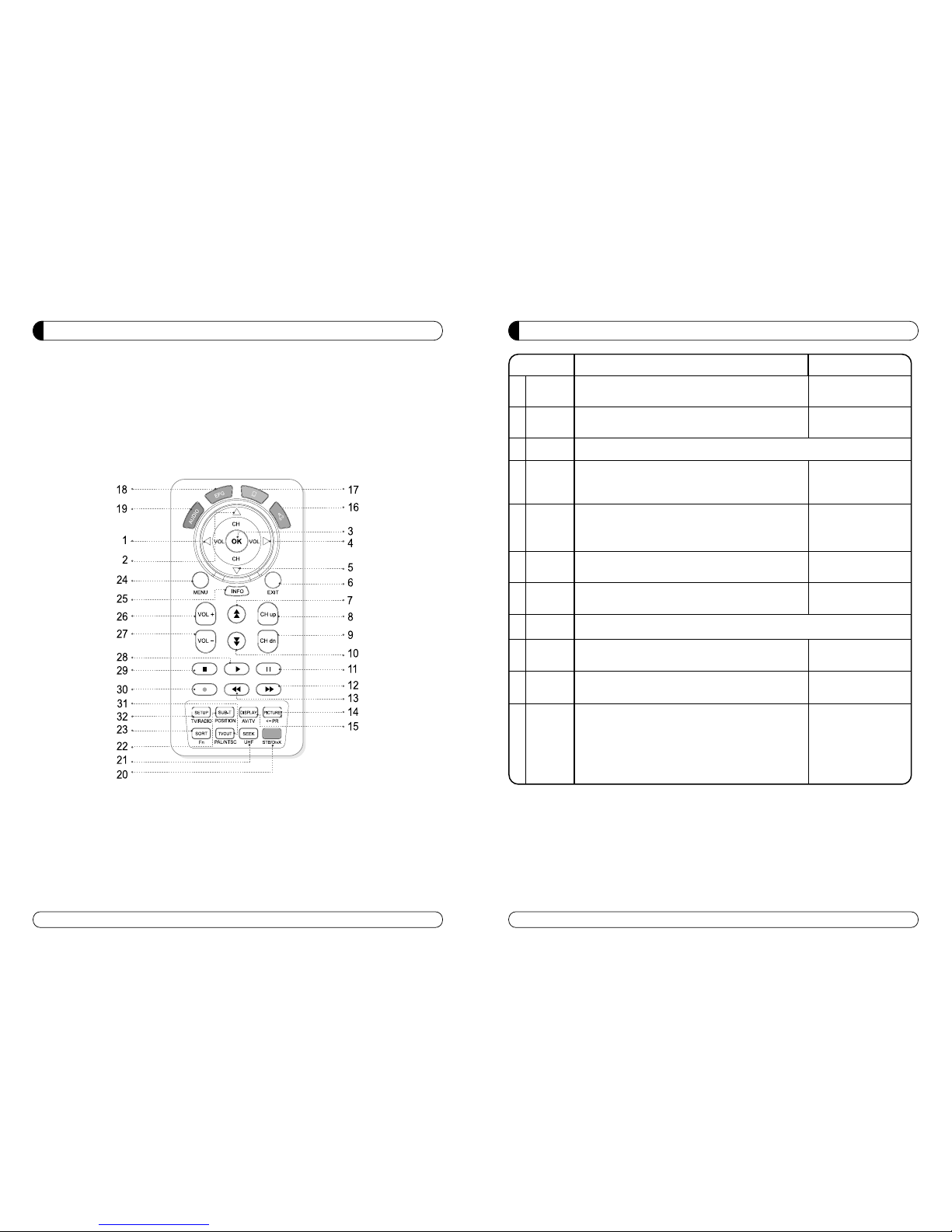
39
VIEWING PHOTO
KEY Label
Functions Description
4 ▷
The screen can rotate at an angle of 90
degrees, clockwise direction.
1
◁
The screen can rotate at an angle of 90
degrees, counterclockwise direction.
6 EXIT Stops the current displayed file and goes back into file list menu.
26 VOL + Zoom in the original image file.
27 VOL - Zoom out the original image file.
8 CH up Play previous image file.
9 CH dn Play next image file.
29
■ Stops the playing image file and goes back into file list menu.
15
DISPLAY
Zoom in and out of the screen.
3 OK It fits the image to screen size when zooming.
14
PICTURE
Adjustment of screen contrast, brightness,
and saturation.
Switches between STB and Divx modes.
It pauses while playing movie,music,picture
and goes back to STB menu mode.
If it get back to divx, it plays after the point it stops
when press [
▶
] button.
It stops slide show.
It stops slide show.
The Original image will
expand in order of1,
and maximum 5 times.
The Original image will
reduce in order of 1,
and maximum 5 times.
Firmware file and
folder are skipped.
Firmware file and
folder are skipped.
1-step
Divx -> STB mode
20 RED
Letter-box, Pan & Scan,
Full-screen mode
38
VIEWING PHOTO
∙You can play JPEG files.
∙If you want to play the image file, pressing “[OK] or [PLAY]” button after select a photo file you
want, using “
△, ▽ “ button to select the file. And then, the chosen image file in a certain
folder is being shown as the picture slide until the “STOP” button pressed If you press “CH
up/down” button, it also stop the slide show.
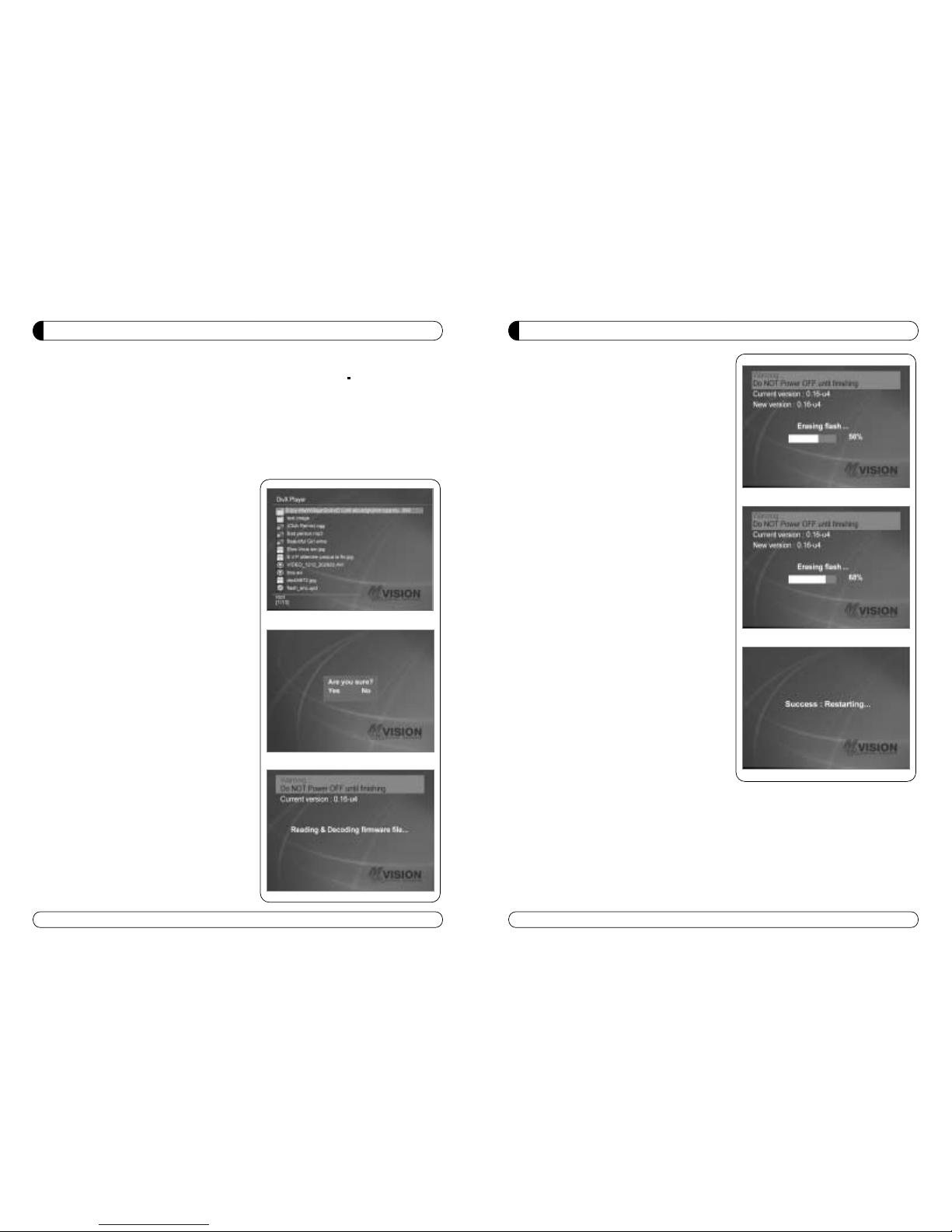
FIRMWARE UPGRADE
5. firmware upgrade screen1 [ Erasing flash ].
6. firmware upgrade screen2 [ writing flash ].
7. When upgrading the firmware completed
successfully, following screen screen appears.
And system restarts automatically.
41
FIRMWARE UPGRADE
(Caution)
Do not operate or manipulate the power or remote control while you are upgrading it. MVISION
product will be upgraded anytime for codec update and bug fix to satisfy user s needs. You can
download the latest firmware file from MVISION homepage.
1. Download a firmware from homepage and unzip the file , and copy the firmware file to
desired location of the external memory storage. Connect external memory storage to
Divx USB 2.0 port of MVISION product.
2. Select a firmware file using remote control,
and press
“[OK]”button to run the firmware
file. The firmware file is shown as
“ ****.upd
”in file list.
3. Following screen appears.
Choose [YES] in warning message to run the
firmware file.
[[CCaauuttiioonn]]
DDoo NNOOTT ppoowweerr ooffff tthhiiss MMVVIISSIIOONN pprroodduucctt wwhhiillee
uuppggrraaddiinngg tthhee ffiirrmmwwaarree..OOtthheerrwwiissee,, ffllaasshh mmeemmoorryy
ccaann hhaavvee sseevveerree ddaammaaggee..
4. Firmware reading & decoding screen.
40
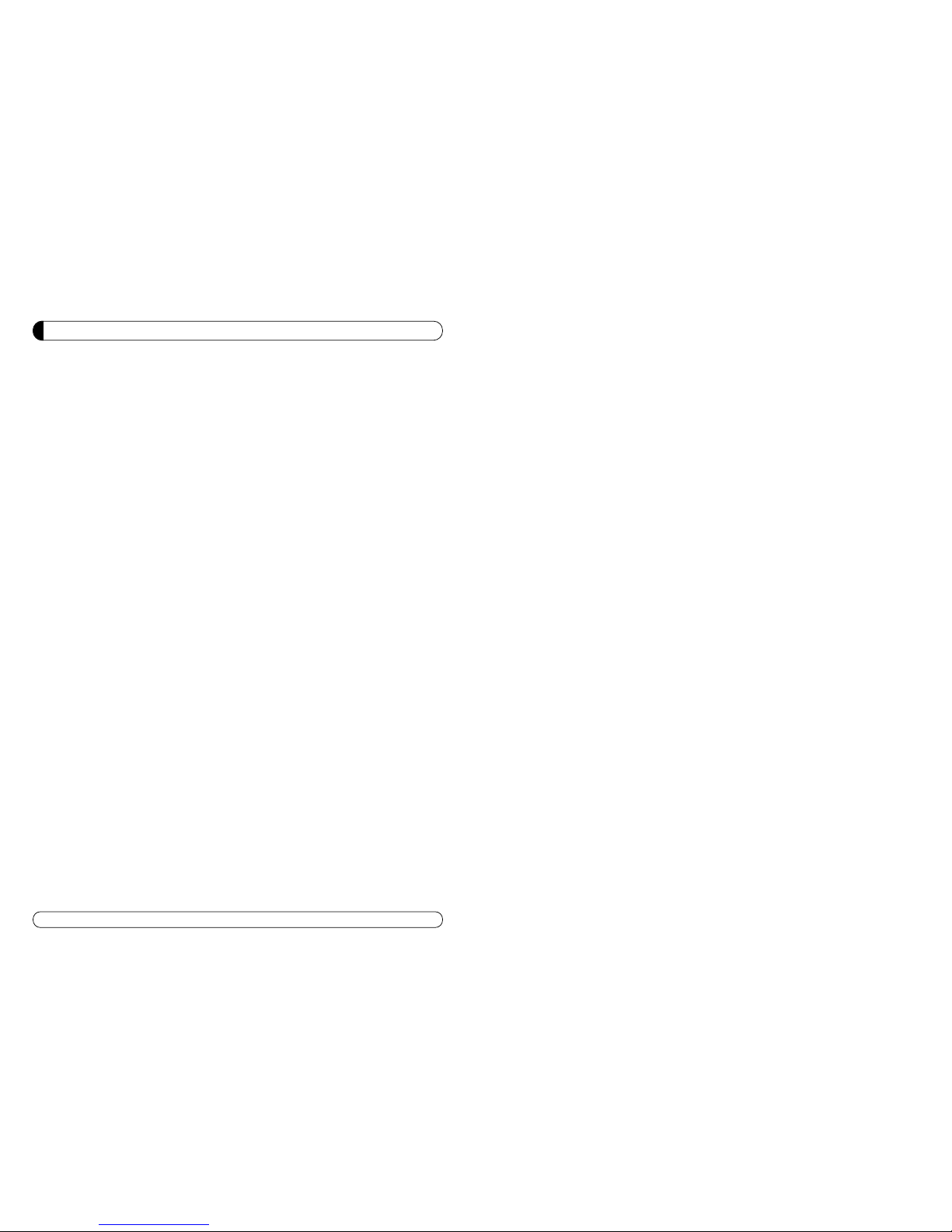
42
TROUBLESHOOTING
If you inquire more specific troubleshooting information, please visit MVISION homepage and
refer to FAQ or Q&A on customer support.
1. If you see nothing on TV screen, or screen trembling.
∙If configuration of video output is set up in wrong way, it might lead nothing on screen or
black and white or screen trembling.
Then Press [TV OUT] button slowly and change video output mode.
2. If MVISION Divx freezes after initial screen appears, and does not proceed to main menu
screen.
∙Check out if USB Device is connected well.
∙Check out if the partition of USB Device is set up and formatted properly.
3. If Subtitle is not showing.
∙ If movie or image file and subtitle file names do not match, subtitle does not shown up. For
example, if the file name of the movie file is “ bbb.avi”, the file name of subtitle file must be
”bbb.smi”.
4. When the power is on, nothing appears on the screen or screen appears in monochrome and
screen is shaking.
∙When video output mode setting is not properly set, screen appears in monochrome or
screen might be shaking.
Press [TV Out] button of the remote control to change output mode until video output mode
setting is properly set.
5. When Video file is not being playing , or nothing appears on the screen (black screen).
∙Video file with unsupported CODEC cannot be played. Users can figure out whether the
CODEC is being supported from the test program or use the media conversion program to
convert the file.
Otherwise, press [TV OUT] button of the remote control, twice.
6. When Screen is being displayed with no sound.
∙Check the external TV’s input terminal.
The video input terminals of external equipment such as the composite,
component have separated audio inputs.
Check it the video and sound inputs are properly connected.
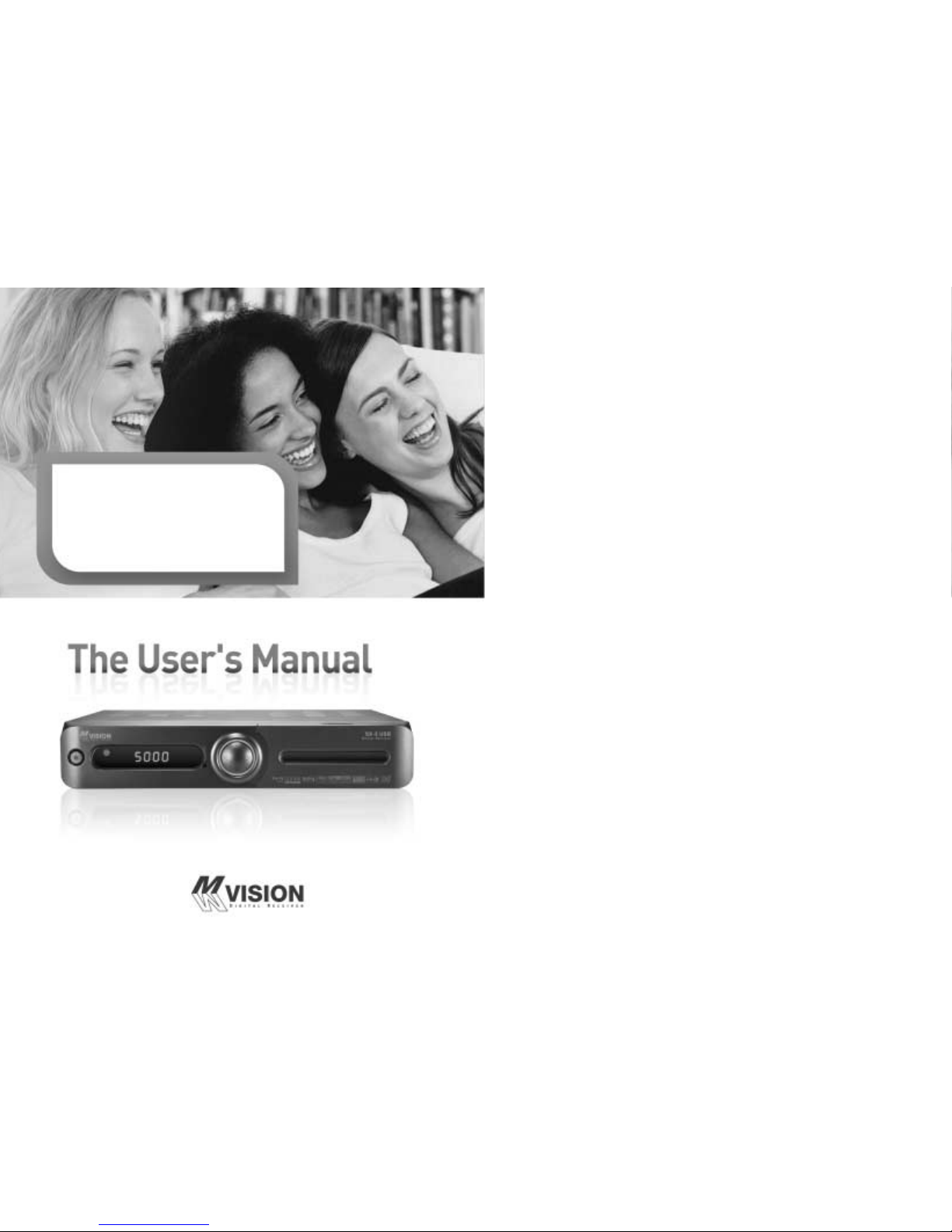
Español
SX-5 USB
STX-5 USB
Por favor, leereste Manual detenidamente
antes del instalar el Receptor.
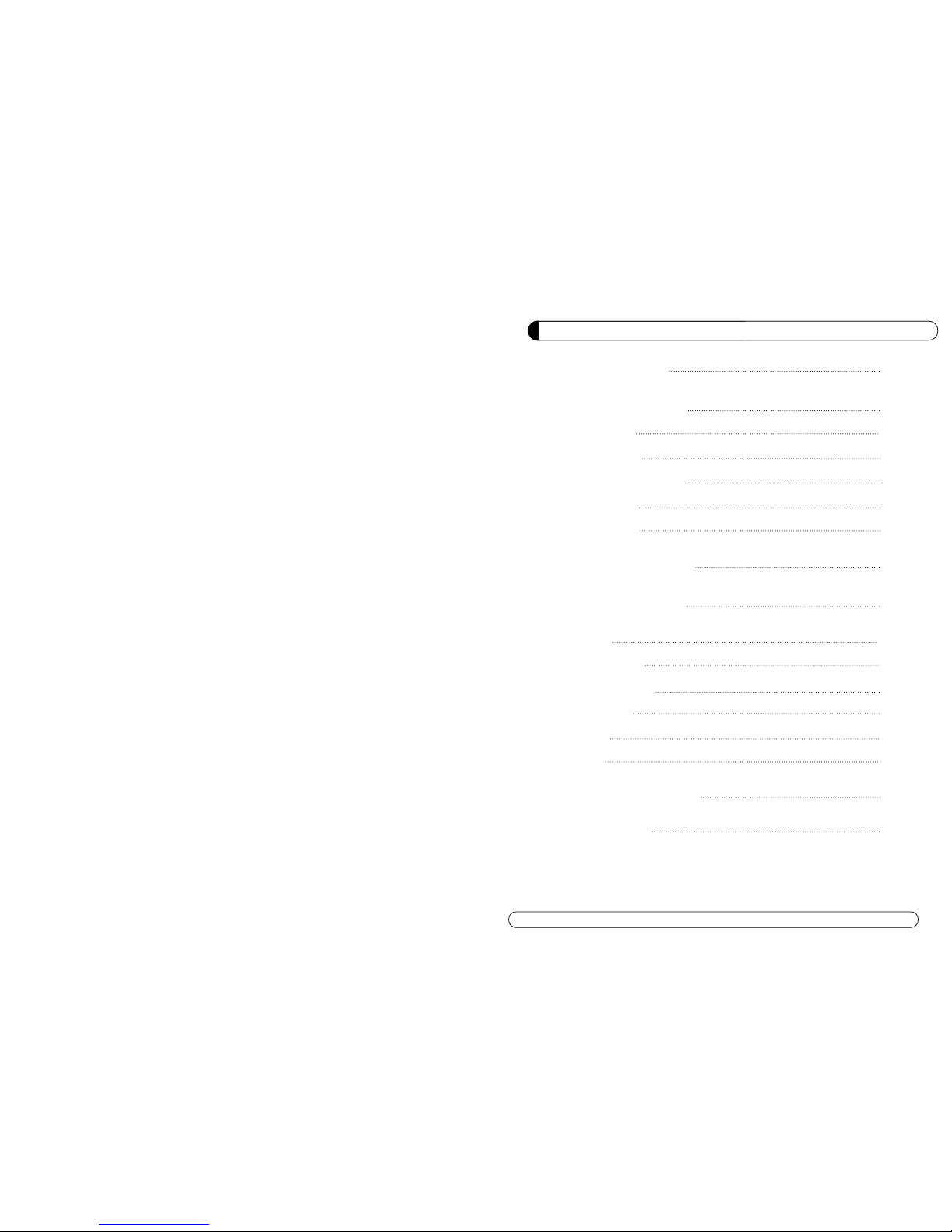
SEGURIDAD GENERAL 46
INFORMACIÓN GENERAL 47
I. DESEMBALAJE 47
II. CARATERISTICAS 47
III. MANDO A DISTANCIA(RCU) 48
IV. PANEL FRONTAL 51
V. PANEL TRASERO 52
INSTALACIÓN DEL EQUIPO 53
GUÍA LISTA DE CANALES 55
GUÍA MENÚ 57
MENÚ PRINCIPAL 57
I . GETOR DE CANALES 57
I I.
INSTALACIÓN
59
III. OPCIONES 63
IV. UTILIDAD 66
SOLUCIÓN DE PROBLEMAS 68
ESPECIFICACIONES 69
45
INDICE
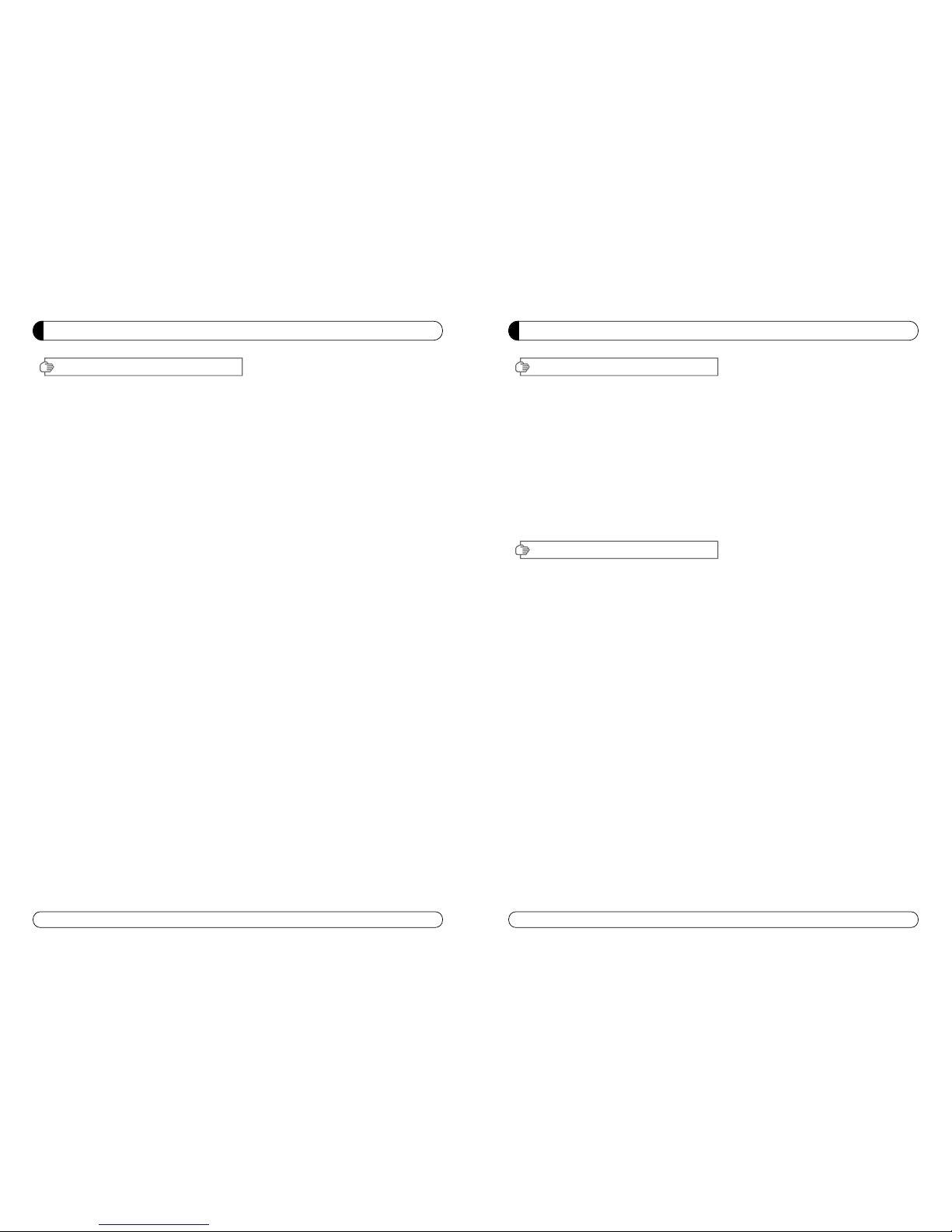
4746
SEGURIDAD GENERAL
Porfavor, leer las siguientes recomendaciones atentamente para evitar el riesgo de posibles
daños del equipo.
No cubrir el receptor y mantener limpio el espacio alrededor del equipo.
Comprobar la tensión de entrada al receptor AC 90~240V, 50Hz~60Hz Max, 40W
Mantener los lÍquidos lejos del receptor.
El receptor no debe ser expuesto a goteos o salpicaduras, ni colocar objetos llenos de lÍquido
en el receptor.
Utilizar un trapo blando y un jabón de limpieza suave para limpiar la carcasa.
No bloquear las salidas de ventilación del receptor, las cuales le
protegen de calentamientos.
Porfavor, mantener el receptor en un espacio abierto.
No permitir que el receptor sea expuesto a condiciones de mucho calor,
frio ó humedad.
No usar ningún cable ni accesorios no recomenados. Estos podrían dañar su equipo.
Por favor, desconectar el receptor del enchufe y el cable de antena, cuando no se vaya a
usar durante un largo tiempo.
No quitar la tapadera para reducir el riesgo de descargas eléctrica.
No intentar reparar equipo por Ud. mismo.
Llevarlo a un servicio técnico autorizado.
El Manual puede ser actualizado por las versiones.
AVISO
INFORMACIÓN GENERAL
Porfavor, asegurarse de que los siguientes articulos están incluidos con el receptor.
1) Mando a distancia (RCU)
2) Pilas (2EA)
3) Manula de instrucciones
4) Cable de A/V
∙Mpeg-2 Digital & Compatible DVB-S.
∙1 Lector de tarjetas.
∙1 Interfaz Común (CI).
∙Control de Banda C/KU para cada entrada de antena.
∙Conmutación de LNB 22KHz, On/Off
∙Multi-LNB controlado por DiseqC 1.0, 1.2 & USALS.(Encendido/Apagado).
∙Memoriza hasta 5,000 Canales.
∙Power Scan & EPG.
∙PIG ( Image en Gráfico).
∙Teletexto y subtitlulos desde OSD.
∙Guia electronica de programación EPG.
∙Graficos en pantalla hasta 65.546 colores.
∙Salida de Audio Digital (S/PDIF).
∙Actualizacion de Software & Lista de Canales via USB y puerto RS232.
∙PVR Ready via USB.
∙Grabaciones reproducibles en ordenador.
I.DESEMBALAJE
II. CARATERISTICAS

49
INFORMACIÓN GENERAL
48
III MANDO A DISTANCIA (RCU)
INFORMACIÓN GENERAL
III MANDO A DISTANCIA (RCU)
1. MUTE Enables or disables the audio.
2. POWER Swithches the receiver between operation and standby mode.
3. TV TV mode.
4. STB STB mode.
5. VCR VCR mode.
6. DVD DVD mode.
7. Numeric buttons Selects the TV or Radio service channels and individual menu.
8. FAV Toggles the selected favorite mode.
9. SAT Toggles the selected Satellite list.
10. EPG Displays the TV or Radio program guide.
(Electronic Program Guide)
11. Enables subtitle and teletext mode.
12. Audio Changes the audio languages.
13. Selects the sound mode(LEFT/RIGHT/STEREO).
14. ▲▼ Changes channels or moves to the item in the menu.
15. ◀▶ Adjusts the volume or moves to left or move item in the menu.
16. MENU Displays the main menu on screen.
17. EXIT Returns to the previous menu or normal viewing mode from a menu.
18. INFO Displays the program information box on the screen and edit the name of favorite channel list.
19. V+/V- Turns volume up or down.
20. P+/P- Changes channels up or down on normal mode.
21. Moves up a page in the channel list. (Selects zoom in/out).
22. Moves down a page in the channel list.
23. STOP Stops recording or playing.
24. PAUSE Pauses the playing picture or go to normal mode.
25. Record Records the program.
26. Play Displays file lists and plays slow/normal.
27. Rewind Stars reverse playback and changes the speed of reverse playback.
28. F/F States fast forward or fast motion playback and changes the speed of forward playback.
29. Position Displays position bar on the screen to adjust the antenna.
30. AV/TV Selects the TV or AV mode.
31. TV/RADIO Switches between TV and Radio.
32. ←PR Selects the previously viewed channel.
33. Fn Reserved.
34. STB/DivX Switches STB or DivX.
35. UHF Switches to UHF turning mode.
36. PAL/NTSC Switches PAL or NTSC mode.
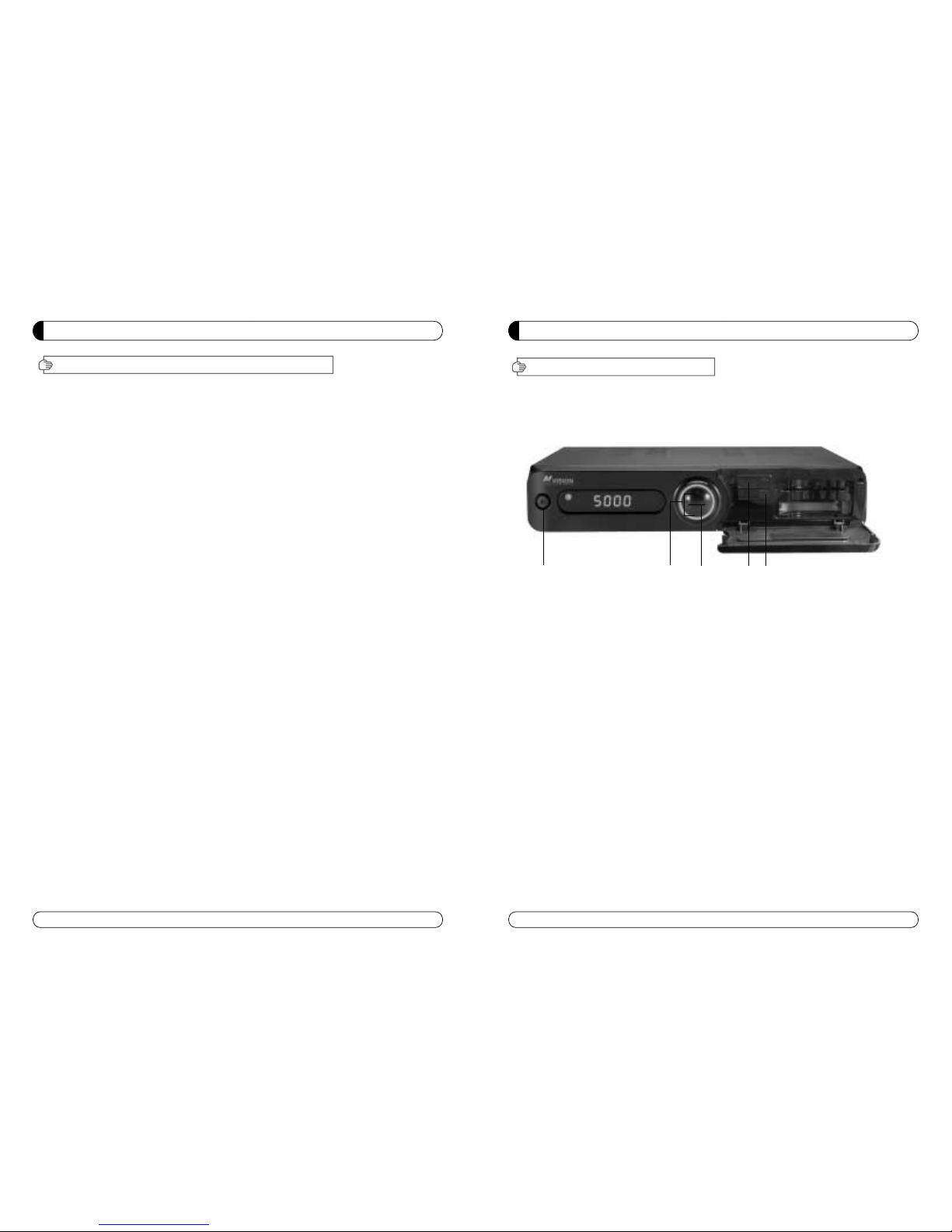
51
INFORMACIÓN GENERAL
IV. PANLE FRONTAL
No todas las “memorias USB 2.0” son compatibles con nuestro producto.
1. POWER Conmuta el receptor entre encendido y Standby.
2. VOL Up/Down Volumen arriba / abajo o selecciona las opciones del menú.
3. CH Up/Down Canal arriba / abajo o selecciona las opciones del menú.
4. USB PORT Conectar al Puerto USB.
5. USB PORT DivX file play.
①②③⑤④
50
GENERAL INFORMATION
III. REMOTE CONTROL UNIT (RCU)
Método de Configuración
1. Método Configuración 3 dígitos
1) Encender el TV.
2) Presionar la tecla “TV” y “OK” al mismo tiempo durante 2 segundos.Entonces, el LED TV se
encenderá/apagará 2 veces.
3) Consultar la lista de marcas de TV y presionar los tres números.(El LED TV se encenderá/apagará dos
veces. Si los tres números son incorrectos, el LED TV se encenderá/apagará una sola vez)
4) Si hay varios números para la misma marca, repetir el paso 3, hasta que el TV se apague.
5) Si el TV se apaga, presionar la tecla “OK”. (Si la configuración está bien hecha, el LED del Mando a
Distancia se encenderá/apagará dos veces)
6) Comprobar si el POWER y otras teclas del Mando a Distancia funcionan bien.
7) Si la tecla POWER funciona bien pero las otras teclas no lo hacen,empezar otra vez desde el paso 1.
(En algunas marcas, otras teclas excepto POWER puede que no funcionen correctamente)
� Para VCR (video) & DVD, el procedimiento es el mismo el cual se describe arriba.
* Si no se presiona los tres números en 10 segundos, la configuración no será válida.
* Si no se encuentra el código con el método mencionado arriba, entonces;
2. Método Búsqueda Automática
1) Encender el TV.
2) Presionar la tecla “TV” y “OK” al mismo tiempo durante 2 segundos.Entonces, el LED TV se
encenderá/apagará dos veces.
3) Presionar la tecla “UP” hasta que el TV se apague.(Si se quiere buscar en orden inverso, presionar la
tecla “DOWN”)
4) Cuando se apague el TV, presionar la tecla “OK”. (Si la configuración está bien hecha, el LED del
Mando a Distancia se encenderá/apagará dos veces)
5) Comprobar si el POWER y otras teclas del Mando a Distancia funcionan bien.
6) Si la tecla POWER funciona bien, pero las otras teclas no lo hacen, empezar otra vez desde el punto
1) (En algunas marcas, otras teclas excepto POWER puede que no funcionen apropiadamente)
� Para VCR (video) & DVD, el procedimiento es el mismo el cual se describe arriba.
* Si no se presiona los tres números en 10 segundos, la configuración no será válida.
3. Como comprobar la configuración actual del código
1) Presionar la tecla “TV” y “OK” al mismo tiempo durante dos segundos. Entonces, el LED TV se
encenderá/apagará dos veces.
2) Presionar la tecla “Info” en menos de tres segundos.
3) El LED TV parpadeará seguidamente para mostrar los números actuales de la configuración.
(El LED TV parpadeará 10 veces para mostrar el ‘0’)
Ej.) Si los números de la configuración actual es 350, el LED TV parpadeará 3 veces, luego 5 veces y por
último 10 veces.
� Para VCR (video) & DVD, el procedimiento es el mismo el cual se describe arriba.
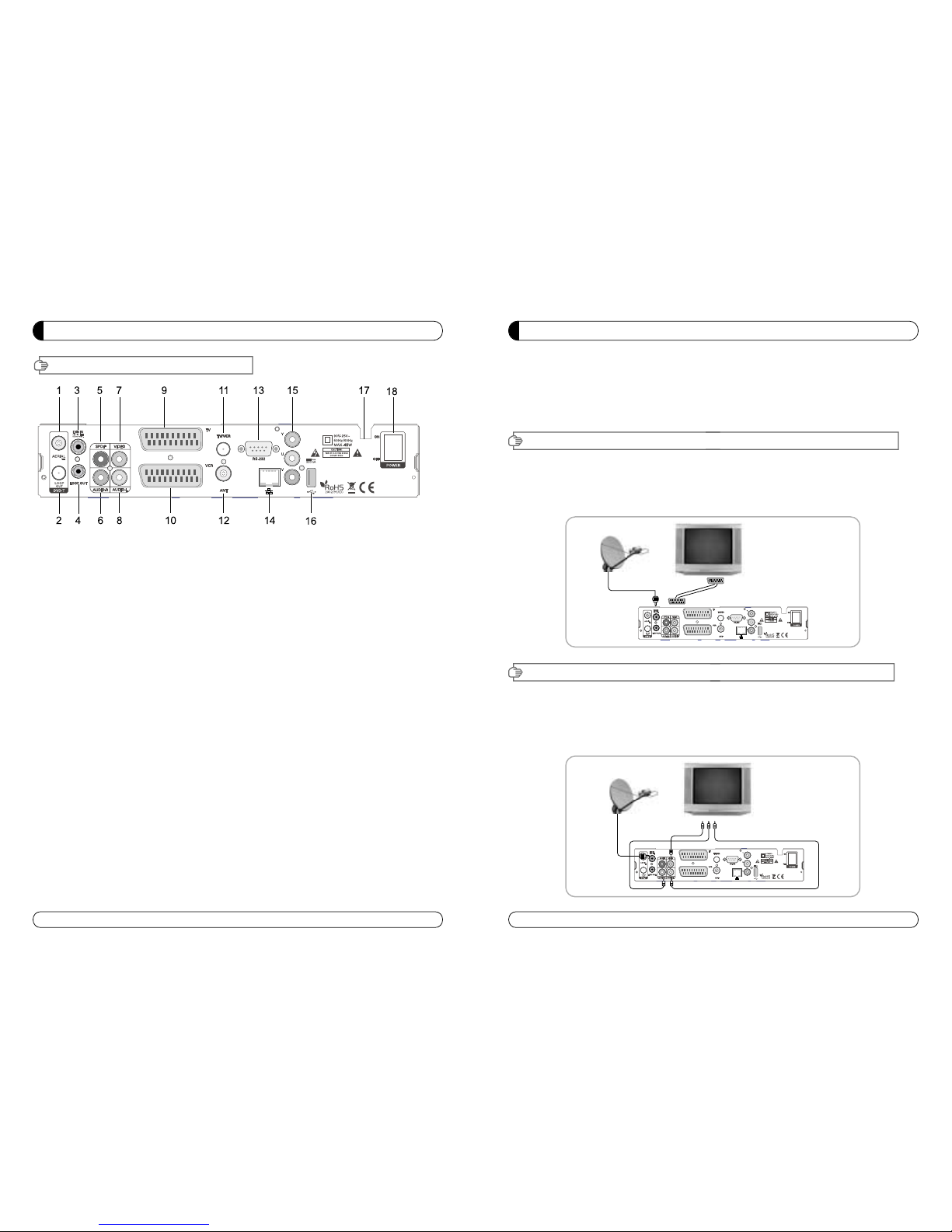
53
GENERAL INFORMATION
52
V. PANEL TRASERO
1. AERIAL Conectar al cable de antena Terrestre.
2. LOOP OU Conectar a otro STB (receptor).
3. LNB IN Conectar al cable de antenna de Satélite.
4. LNB OUT Conectar a otro STB (receptor).
5. AUDIO DIGITAL Salida para conectar a un amplificador digital.
6. AUDIO-R Conectar a la entrada AUDIO DERECHO del TV u otro equipo.
7. VIDEO Conectar a la entrada de VIDEO del TV u otro equipo.
8. AUDIO-L Conectar a la entrada AUDIO IZQUIERDO del TV u otro equipo.
9. TV SCART Conectar al cable EUROCONECTOR TV.
10. VCR SCART Conectar al cable EUROCONECTOR VCR.
11. TV/VCR Conectar al TV ó VCR.
12. ANT Conectar a la entrada de antena de TV.
13. RS 232 Conectar al ordenador personal para actualizaciones de software.
14. ETHERNET Conectar al cable LAN.
15. YUV Conectar a los jack YUV del TV ó VCR
16. USB Conectar al Puerto USB.
17. FUENTE DE ALIMENTACIÓN 90~250V AC, 50/60Hz, 40W.
18. BOTÓN DE ALIMENTACIÓN Encendido / Apagado.
INSTALACIÓN DEL EQUIPO
Esta sección explica varias maneras de conectar el receptor a tu TV, VCR
y sistema HI-FI.
Se puede elegir una de las siguientes configuraciones que recomendamos.
Si tiene algún problema ó necesita ayuda, consulte a su distribidor ó punto de venta.
Por favor comprobar que los siguientes articulos están incluidos con el receptor en su caja.
I-1.Conectar el receptor al TV con cable euroconector
Conectar un extremo del cable euroconector al conector TV SCART del panel trasero
del receptor y el otro extremo al conector SCART del TV.
II-1.Conectar el receptor al TV con un cable RCA (CINCH)
Conectar el cable RCA Rojo al conector Audio-R, el Blanco al Audio-L y el Amarillo al Video del panel
trasero del receptor y el otro extremo del cable a los mismos conectores colores del VCR.
I. CONECTAR EL RECEPTOR AL TV CON CABLE EUROCONECTOR
II. CONECTAR EL RECEPTOR AL TV Y VCR CON CABLE RCA (CINCH)

5554
III. CONECTAR EL RECEPTOR AL TV Y VCR CON CABLE RF
III-1. CONECTAR EL RECEPTOR AL TV/VCR Y VCR CON CABLE RF
Conectar un extremo del cable RF al conector TV/VCR del panel trasero del receptor y el otro
extremo al conector ANT IN del TV.
Conectar un extremo del cable RF al conector ANT del panel trasero del receptor y el otro al
conector ANT OUT del VCR.
INSTALACIÓN DEL EQUIPO
GUÍA LISTA DE CANALES
1. Modo de vista normal
a) Cuando se selecciona un canal, la barra de información
aparece automáticamente en la pantalla por unos pocos
segundos. Esta barra proporciona la información del
canal actua.
b) Presionar la tecla INFO para ver la información durante
el modo de vista normal.
2. Lista sencilla de canales
a) Presionar la tecla OK en el modo de vista mormal para ir
a la lista de canales.
b) Cuando es visualizado “detalles”en la lista de canales,
presionar la recla ROJA para ir a la lista simple de
canales.
3. Lista de canales de Detalles
a) Presionar la tecla OK en el modo de vista normal para ir
a la lista de canales.
b) Cuando la lista sencilla de canales es visualizada en la
pantalla, presionar la tecia ROJA para ir a la lista de
canales de Detalles.
c) Presionar ◀▶y ▲▼ para ordenar alfabéticamente.
d) Presionar la tecla SAT para ordenar por satélite y la
tecla FAV para favoritos 1-8.

57
56
GUÍA LISTA DE CANALES
e) Presionar la tecla VERDE para volver a todos los canales
ó EXIT para volver al canal actual.
f) Presionar la tecla SAT para mostrar la ventana de los
satélite configurados (de los cuales se ha hecho una
búsqueda), y seleccionar un satélite, entonces la lista de
canales del satélite seleccionado será mostrado.
g) Presionar la tecla FAV para mostrar la ventana de las
listas de favoritos. Selleccionar la lista de FAV y está
será visualizado.
h) Presionar la tecla VERDE y todos los canales
encontrados serán mostrados.
i) Presionar la tecla MENU y el cursor será movido a
TODOS en la parte izda., entonces se puede ordenar la
lista de canales que ha sido seleccionada.
j) Tecla Ordenar (Tecla Amarilla) ~A~Z/Z~A/FAT/CAS.
k) Presionar la tecla amarilla para ordernar ~A~Z/Z~A/FAT/CAS. Si se quiere ir a desordenar desde la
selección CAS, y a la ventana anterior ir seleccionar desordenar.
4.EPG (Guía Electrónica de Programas
a) Presionar la tecla EPG en el modo de vista normal.
b) Aparecerá la EPG del canal actual en la pantalla.
c) Seleccionar el canal desado par ver la EPG.
d) Para grabar un programa con fución de grabar, precionar
la tacla REC(●)(solo en el modo de PVR).
e) Aparecerá como la foto que esta en la derecha.
f) Si se reserva para grabar un programa, será grabado
automáticamente en el momeeto reservado (solo en el
modelo de PVR).
g) Presionar la tecla dos veces para regresar al canal actual.
5. ZOOM IN/OUT
a) Pressionando la tecla página arriba ( ) desde la vista
normal de un canal, se puede usar la función Zoom
In/Out.
b) Desde la ventana de función del Zoom se puede seleccionar
(2-3-4) con la tecla de página arriba ( ) para salir de la
functión Zoom pulsar la tecla página abajo.
c) Moviendo el cursor ◀▶y ▲▼ se puede seleccionar la
zona que se quiere hacer el zoom y presionando la tecla
página arraba ó abajo, se hace efectiva la selección.
Presionando la tecla Pause, la imagen se parará en el
modo Zoom.
GUÍA MENÚ
MENÚ PRINCIPAL
I. Gestor de Canales
Presionar la tecla MENU del mando a distancia para abrir la
pantalla de la página principal La página principal será
mostrado.
1. Puede moverse dentro del men ú principal presionando
▲▼◀ ▶ del mando a distancia.
2. Presionar OK para confirmar la selección.
3. Presionar EXIT ó MENÚ para volver al menú anterior.
I. Getor de Canales
II. Instalación
III. Opciones
Esta sección ayuda a organizar canales acorde a las preferencia.
1. Seleccionar Gestor de Canales en el menú principal con ▲▼ y presionar OK.
2. Aparacerá en la pantalla la página de gestor de canales T.
3. Seleccionar el modo que se quiere uilizar ◀▶.
4. Para ver el canal que se quiere elegir, ir al canal y presionar la tecla ROJA.
5. Presionar EXIT para volver al menú anterior ó presionar MENU para ir al canal actual que se estaba viendo.
I-1. Favorito
I-2. Renombrar
I-3.Mover
I-4. Bloquear
I-5. Borrar
I-1. Favorito
1. Utilizando las teclas ◀▶ir al modo favorito y
presionar la tecla AMARILLA para elegir entre
Favorito 1....8.
2. Presionar OK en el canal que se quiere añadir ó borra.
3. Una marca aparecerá al final del nombre del canal
seleccionado. Para borrar presionar OK otra vez.
4. Los canales seleccionados serán memorizados
automáticamente.
5. Si se quiere comprobar la Lista de Favoritos
memorizada ir al otro modo (Renombrar-Borrar)
excepto Favoritos y presionar la tecla FAV para
comprobar Favoritos 1…8.
6. Presionar EXIT para volver al menu anterior ó presionar MENU
para volver al canal actual que se estaba viendo.
IV. Utility
V. Accessory

59
58
GUÍA MENÚ
I. Getor de Canales
I-2. Renombrar
1. Utilizando las teclas ◀▶ir al modo de Renombrar.
2. Seleccionar el canal que se quiere renombrar utilizando
▲▼
presionar OK.
3. Se visulaizará un teclado en la pantalla.
4. Editar el nombre utilizando el teclado NÚMERICO y /
ó
PALABRAS .
5. Presionar la tecla AMARILLA para renombrar Favorito 1..8 y
presionar la tecla AZUL para renombrar el Satélite.
6. Presionar EXIT para volver al menu anterior ó presionar
MENU para ir al canal actual que se estaba viendo.
I-3. Mover
1. Utilizando las teclas ◀▶ir al modo Mover.
2. Seleccionar los canales que se quieren mover presionando la tecla OK .
3. Mover el cursor al lugar donde se quiere mover y presionar
la tecla VERDE.
4. Presionar EXIT para volver al
menú
anterior ó presionar
MENU para ir al canal actual que se estaba viendo.
I-4. Bloquear
1. Utilizando las teclas ◀▶ir al modo Bloquear.
2. Seleccionar los canales que se quiere bloquear y presionar OK.
Apareceá al final del nombre del canal seleccionado Para
borrar presionar OK otra vez.
3. Precionar EXIT para ir al
menú
principal ó presionar MENU
para ir al canal actual que se estaba viendo.
I-5. Borrar
1.Utilizando las teclas ◀▶ir al modo Borrar.
2. Seleccionar el canal que se quiere Borrar y presionar OK.
Aparecerá una ( ) en el número de canal seleccionado.
Para borrar presionar la tecla AZUL otra vez
.
3. Presionar la tecla AMARILLA para borrar TP. Seleccionar un
canal y presionar la tecla AZUL. Todos los canales de ese TP
serán seleccionados automáticamente.
4. Presionar la tecla AMARILLA para borrar un Satélite.
Seleccionar un canal y presionar la tecla AZUL. Todos los
canales de ese
satélite
serán seleccionados automáticamente.
5. Presionar EXIT par air al
menú
anterior ó presionar MENU
para ir la canal actual que se estaba viendo.
6. Aparecerá en el display una caja con un mensaje.
7. Seleccionar OK en la caja del mensaje y presionar OK para borrar los canales marcados.
GUÍA MENÚ
Esta sección ayuda a configurar la antena y buscar satélite
ó transpondedores, etc…Seleccionar instalación en el
menú principal y presionar OK. Presionar EXIT para ir al
menú principal ó presionar MENU para volver al
canal actual que se estaba viendo.
II-1
Satélite
Buscar
II-2. Conmutador DiSEqC
II-3. Configuración de Motor
II-4. Terrestre Buscar
II-5. Configuración de Fábrica
II-1 Satélite Buscar
1. Se puede mover el cursor utilizando ▲▼ presionando
Ok, cunado se seleccione el valor deseado.
a)
Satélite
- Presionar OK para visualizar la lista de satélites.
- Seleccionar el satélite deseado y presionar OK.
b) DiSEqC
- Presionar OK para visualizar la lista de los puertos de
DiSEqC.
- Seleccionar el DiSEqC deseado y presionar OK.
c) Frecuencia
- Presionar OK para visualizar la lista de las Frecuencias.
- Seleccionar la Frecuencia deseada y presionar OK.
d) LNB
- Presionar OK para visualizar la lista de
frecuencias de LNB.
- Selecionar el LNB deseado y presionar OK.
- Se puede también introducir directamente los números
utilizando el teclado numérico en el mando a distancia.
e) 22KHz ToneTono 22KHz
- Seleccionar entre Ninguno, 0 KHz ó 22 KHz
dependiendo de la conmutación de antena.
f) Opción Búsqueda
- Presionar OK para visualizar la lista de Opciones de
Búsqued.
- Selecionar la opción Búsqueda deseada y presionar OK.
g) Buscar
- Presionar Buscar para empezar la búsqueda de
canales.
- El Satélite seleccionado aparecerá en la pantalla.
- Presionar
▶ para selecionar más satélites ó ◀
para cancelar los satélites seleccionado.
- Presionar OK para empezar la búsqueda.
※ Editar : Para Editar un TP, presionar la tecla
ROJA en el mando a distancia.
II. INSTALACIÓN

61
60
GUÍA MENÚ
II-2. Conmutador DiSEqC
1. Selecionar buscar canales en el modo de instalación
utilizando ▲▼ y presionar OK.
a) Si se presionar DiSEqC Switch y presionar OK en el menu
y aparecerá la página de Conmutación de DiSEqC en la
pantalla.
b) Selecionar el puerto de DiSEqC (A~D) de satélite deseado
utilizando y ◀ ▶▲▼ y precionar BUSCAR. Se buscará el
satélite deseado automáticamente.
II-3 Conficuración del Motor
1.Se puede mover el cursor utilizando ▲▼ y presionar OK
cuando se seleciona el valor deseado.
a) Tipo de Motor : DiSEqC 1.2, USAL
- Presionar OK para visualizar el Tipo de Motor.
- Seleccionar el Tipo de Motor deseado y presionar OK.
b) Satélite
- Presionar OK para visualizar la lista de Satélites.
- Seleccionar el satélite deseasdo y presionar OK.
c) Conmutación y LNB
- Presionar OK para visualizar la lista de las Frecuencias y
Configuración de Conmutación
-Seleccionar LNB & Conmutación desado.
d) Frecuencia
- Presionar OK para visualizar la lista de las Frecuencias.
- Seleccionar frecuencia deseada y presionar OK.
e)Movimiento de Motor
- Buscar la posición apropiada del satélite seleccionando◀▶.
II. INSTALACIÓN
GUÍA MENÚ
II. INSTALACIÓN
f) Control de Motor
Seleccionar la posición utilizando ◀▶y presionar OK.
Aparecerá en la pantalla una caja de mensaje.
- Memorizar la Posición del motor para el satélite
seleccionado.
- Ir a Posición Satélite : Mover el motor a la posición
memorizada del satélite seleccionado.
-
Ir a 0 : Ir al centro del motor
-
Resetear Posición : Resetea todas la posiciones
memorizadas del motor
g) Posición de satélite
- Introducir directamente la posición utilizando el teclado NUMÉRICO en el mando a distancia.
- Seleccionar la dirección utilizando
◀▶( Oeste / Este).
h) Opción Búsqueda
- Presionar OK para visualizar la lista de Busqueda de canales.
- Presionar la Opción de Búsqueda que se quiera y presionar OK.
i) Buscar
- Presionar Buscar para empezar la búsqueda de canales.
- Presionar OK para empezar la búsqueda.
※ TP EDIT : Para Editar TP, presionar el teclado ROJA en el mando a distancia.
2. Editar la posición local
- Presionar el teclado VERDE para editar la posición local.
a) Longitud
- Introducir directamente la longitud utilizando el teclado numérico del mando.
- Seleccionar la dirección utilizando
◀▶(Oeste/Este).
b) Longitud
- Introducir directamente la longitud utilizando el teclado numérico del mando.
- Seleccionar la dirección utilizando
◀▶(Oeste/Este).
3. Presionar EXIT para regresar al menú anterior ó presionar MENU para ir al canal que se
estaba viendo.

6362
GUÍA MENÚ
II. INSTALACIÓN
II-4. Terrestre Buscar
1. Seleccionar Buscar Canales en Instalación usando
▲▼ y presionar OK.
2. 1) Seleccionar la region desde donde se quiere
hacer la búsqueda
◀▶.
2) Se puede seleccionar el tipo de búsqueda entre
Auto y Manual usando◀▶.
3) Auto
a) Seleccionar “Buscar” en el pantalla y presionar la
tecla OK para buscar canales.
b) Presionar Exit ó Menú al termino de la búsqueda.
4) Manual
a) Seleccionar el Canal Mux el cual se quiere buscar
utilizando
◀▶.
b) La Frecuencia será visualizada automáticamente
según el Canal Mux seleccionado.
II-5. Confuguración de Fábric
Usar la función de Configuración de Fábrica
solamente cuando se quiera volover al receptor
a la condición de configuración de fábrica. Todas
las configuraciones y canales serán borrados.
1. Seleccionar Configuración de Fábrica en
Instalación utilizando ▲▼y presionar OK.
2. Aparecerá en la pantalla una caja de mensaj.
3. Seleccionar OK para volver al receptor a la
condición de configuración de fábrica y presionar OK.
4. Presionar EXIT para volver al menú anterior ó
presionar MENU para ir al canal actual que se estaba
viendo.
This section may help you to set up OSD
language, time, etc. Select Options in Main
Page using ▲▼and press OK.
Press EXIT to return to the previous menu or
press MENU to go to the current live channel.
III-1. OSD Setup
III-2. Control Panel
III-3. Time Adjust
III-4. Parental Lock
III-5. Network
III-1. OSD Setup
1. Select OSD Setup in Options using ▲▼ and
press OK.
a) OSD Language
- Press OK to display OSD Language list.
- Select the language that you want and then
press OK.
b) Audio Language
- Press OK to display Audio Language list.
- Select the language that you want and then press OK.
c) Display Info Bar
- Press OK to display Display Info Bar time list.
- Select the second that you want to display and then press OK.
d) OSD Position
- Press OK to change Horizontal and Vertical Position of the OSD.
- OSD Position box displays on the screen.
- Select Hor Position / Ver Position using
▲▼.
- Move the OSD Position to right/left or up/down using
◀▶.
- Select OK on the OSD Position box and then press OK.
e) Screen format
- Press OK to display screen format list.
- Select the format that you want and then press OK.
2. Press EXIT to return to the previous menu or press MENU to go to the current live channel.
III. OPCIONES
GUÍA MENÚ

65
64
GUÍA MENÚ
III. OPCIONES
III-2. Control Panel
1. Select TV Setup in Options using ▲▼ and press OK.
a) Video Output
- Press OK to display Video Output list.
- Select RGB if your SCART supports RGB control and then
press OK.
- Select CVBS if your SCART does not support RGB
control and the press OK.
b) TV Type
- Press OK to display TV Type list.
- Select the proper mode according to your TV type and press OK.
c) UHF Channel
- Press OK to display UHF Channel list.
- Select the proper channel and then press OK.
d) UHF Standard
- Press OK to display UHF Standard list.
- Select the proper mode and then press OK.
2. Press EXIT to return to the previous menu or press MENU to
go to the current live channel.
III-3. Time Adjust
Set your local time according to your location.
1. Select Time Setup in Options using◀▶and press OK.
2. Time Adjust page displays on the screen.
3. Move the cursor using
◀▶, ▲▼and press OK when you
select the value that you want. (Input Hour directly using
number keys on the RCU)
4. Press EXIT to return to the previous menu or press MENU to
go to the current live channel.
III-4. Parental Lock Setup
1. Select Parental Lock Setup in Options using◀▶and press OK.
2. Parental Lock Page displays on the screen.
3. You can lock and unlock Parental Lock selecting ON or OFF
using
▲▼ (For Channels).
4. You can lock and unlock Install Lock selecting ON or OFF
using
▲▼ (For Installation Settings).
5. Enter new password if you want to change the current
password.
6. Confirm your new password entering new password again.
7. Press EXIT to return to the previous menu or press MENU to go to the current live channel.
Note. DEFAULT PASSWORD IS 0000
GUÍA MENÚ
III. OPCIONES
III-5. Network
This is for user to use static IP address service Put in with
your IP address, Subnet mask and Gateway. And push Apply
button, then Box will reboot by itself.
1. Configuración IP
Seleccionar una de las tres opciones para Configuración de Red.
a) No usado
En este caso, la red está inutilizada.
b) Automática
Esta opción es para cuando se usa un servicio de dirección
IP dinámica.
Después de Seleccionar Automática, pulsar el botón
Aplicar, el receptor se reiniciará por si solo. El receptor
obten1 mmna nueva IP del router.
c) Manual
Esta opción es para cuando se usa un servicio de dirección
IP estática.
Poner la dirección IP, Subset mask y Gateway. Pulsar el
botón Aplicar, y el receptor se reiniciará por si sol.
2. Actualización SW
a) Por favor, comprobar primero de donde se puede
descargar el fichero.
b) Pulsar el botón “input URL” si se quiere cambiar la
dirección. Entonces se podrá ver la caja del teclado de
dialogo y escribir la dirección URL de donde se quiere
descargar el software.
c) Después de escribir la dirección URL, presionar el botón
actualizar (upgrade) y mostrará el siguiente mensaje.
※ Atención : No apagar el STB (receptor) durante el
procedimiento de actualización.

6766
GUÍA MENÚ
VI
.UTILIDAD
Esta sección ayuda a usar USB etc. Seleccionar
Utilidades en la Página Pricipal utilisando
▲▼
∙VI -1. System Information
∙VI -2. USB
∙VI -3. Common Interface
VI
-1.
INFORMACIÓN DE SISTEMA
Esta opcion ayuda a saber la actual versión de S/W y H/W.
También se le informa del nombre del producto.
1. Seleccionar Información de sistema en Opciones y
presionar OK.
2. Presionar EXIT para volver al menú anterio.
VI-2 USB
Este receptor esta equipado con Puerto USB.
1. Seleccionar USB en Utilidades uitilisando ▲▼ y
presionar OK.
2. Si desea cambiar de modo (S/W upgrade, BootLoader
Upgrade), presionar el teclado ROJA del mando a
distancia.
3. Seleccionar el fichero que desea “upgrade” utilizando
▲▼ y presionar OK.
4. Una vez que haya “upgrade” el fichero seleccionado el
receptor reiniciará automáticament.
VI-3 INTEFAZ COMÚN
El receptor está equipado con un spot de Interfaz Común,
el cual tiene acceso a los servicios de pago por visión
codificados mediante varios módulos de acceso y una
tarjeta válida oficial.
El canal puede ser descodificado por el módulo de acceso
condicional y la tarjeta.
1. Seleccionar Interfaz Común en Utilidades con ▲▼y
presionar OK.
2. Intefaz Común se visualizará en la pantalla. (La frase
“No Modulo” es indicado cuando el módulo de acceso
condicional no está instalado).
3. Insertar el módulo de acceso condicional dentro del Slot.
4. El nombre del Slot depende de cada módulo de acceso condicional insertado.
5. Presionar EXIT para volver al menú anterior ó presionar MENÚ para volver al canal en vivo.
GUÍA MENÚ
USB PVR
Conectar el memoria USB al STB (receptor)
1. Grabar (Recor)
∙Si se desea grabar el programa, presionar la tecla REC.
∙Presionar la tecla “STOP” si se desea parar la grabación.
2.REPRODUCIR (PLAY)
∙Si se desea reproducer un fichero grabado en la memoria USB, presionar la tecla “PLAY” y entonces
la lista de ficheros serán visualizados.
∙Seleccionar el fichero, el cual deseamos reproducir utilizando ▲▼ y presionar OK
∙Si se quiere reproducir otro fichero, presionar la tecla OK y la Lista de Ficheros será visualizada otra
vez.
∙REPRODUCIÓN LENTA (SLOW): Presionar la tecla “PLAY”. Si se presiona la tecla “PLAY” otra vez, la
velocidad será normal.
∙F/F, Rewind, Pausa es soportado.
3. Gestor de Ficheros (Ir al Menú Principal – Utilidades – USB)
∙Borrar
- Si se quiere borrar un fichero, presionar la tecla Amarilla.
- Seleccionar el fichero que se quiere borrar utilizando
▲▼ y presionar OK .
∙Formatear
- El STB (receptor) soporta solamente los ficheros con sistema FAT32.
- Si se quiere formatear un dispositivo de memoria a FAT32, presionar la tecla Azul.
- Después de formatear, todos los datos habrán sido borrados.
4. Precaución
∙Solamente dispositivos USB 2.0 alta velocidad son soportados para la función PVR.
∙Para descargas de S/W y reproducción MP3 es soportado con velocidad USB1.1.
∙Por favor, usar mas de dispositivos de memoria de 2GByte ó discos duros USB para utilizar la
función PVR.
∙Normalmente 1GByte puede grabar 30-40 minutos dependiendo del programa.
∙Algunas dispositivos de memoria USB no pueden ser soportados.
∙La fragmentación de la Memoria puede dar problemas de grabación, por favor, formatear el
dispositivo de memoria USB muy ocasionalmente.
∙Para más información y actualizaciones de software, visitar nuestra web.
http://www.hsmd.tv/> www.hsmd.tv.

69
SPECIFICATIONS
Item
Specification
SMART CARD 1 SLOT, ISO 7816, GSM11.11 and EMV (payment systems) compatibility
Slot.type Ⅰor type Ⅱ
PCMCIA DVB Common Interface Standard
(Viaccess, Irdeto, Nagra Vision, Conax, Crytoworks, AlpahCrypt..)
I.Conditional Access Module Interface
Item
Input Connector F-type (Output loop-through), IEC 169-24, Female
Signal Level -25 to -65 dBm
LNB Power & Vertical : +13.5/18.5Vdc±5%
Polarization
Horizotal : +18.5Vd dc±
Current : Max.500mA.Overload protected
22KHz Tone Frequency : 22KHz±2KHz
DiSEqC Control
Amplitude : 0.8±0.2V
Version 1.2 USALS Compatible
Demodulation QPSK
Input Symbol Rate
2~45Ms/s Convolution Code Rate
1/2, 2/3, 3/4, 5/6, 7/8 with Constraint Length K=7
Specification
II. Tuner & Channel
Item
Specification
IV. A/V & Data In/Out
TV Scart Output RGB, CVBS, L, R Output with Volume Control
VCR Scart In/Out RGB, CVBS, L, R In
CVBS, RGB, L, R Out
RCA Output CVBS, RGB, L, R Output(Yellow, White, Red Jack) with Volume Control
-RS-232, Bit Rate 115,200baud
Data Interface Connector : 9-Pin D-Sub Male type
-Ethernet : 10/100Mbps, DHCP Supporting
-USB : USB 2.0 Type A Connector, 2Port(Front & Rear), 1Port(Multimedia file)
Item
Specification
III. TUNER DVB-T
Input Frequency Range 170 to 230MHz(VHF), 470 to 862MHz(UHF)
RF Input Signal Level -77 dBM to -10 dBM
Bandwidth 7MHz & 8MHz
OFDM Spectrum 2K and 8K Carrier
Demodulation modes QPSK, 16, 64 QAM
Guard Interval 1/4, 1/8, 1/16, 1/32
FEC Decoder 1/2, 2/3, 3/4, 5/6 & 7/B
68
∙Comprobar la conexión del cable de alimentación con el
enchufe de la pared.
∙Comprobar la antena y ajustarla.
∙Comprobar la conexión del cable y corregirlo.
∙Salir del modo UHF.
∙Comprobar el canal y la salida de Vídeo.
∙Comprobar el volumen del TV y del receptor.
∙Comprobar el estado del mute del TV y del receptor.
∙Comprobar la conexión del cable y corregirla.
∙Cambiar las pilas.
∙Apuntar directamente el mando a distancia al receptor.
∙Comprobar que nada bloquea el panel frontal.
∙Comprobar que el Módulo de Acceso Condicional y la
tarjeta son las adecuadas para ver el canal seleccionado.
∙Comprobar que el Módulo de Acceso Condicional y la
tarjeta están correctamente insertados.
∙Comprobar la fuerza y la calidad de la señal en el menú.
∙Comprobar el LNB y cambiarlo si fuese necesario.
∙Comprobar el cable del LNB.
∙Comprobar la antena y ajustarla.
∙Ir a Opción y seleccionar información de Sistema.
∙Contactar con el distribuidor.
Problema
Nada aparece en el display
frontal ó no enciende la
fuente de alimentación
No hay imagen
No hay sonido
El mando a distancia no
funciona
El canal no opera ó está
codificado
Aparece “ No señal” en la
pantalla
Comprobar, Tuner
defectuoso
Se ha olvidado la contraseña
Solución
SOLUCIÓN DE PROBLEMAS

70
SPECIFICATIONS
Item
Transport Stream MPEG-2 ISO/IEC 13818 / Transport stream Specificartion
Profile Level MPEG-2 MP@ML
Input Rate Max. 90 Mbit/
Video Resolution 720×576(PAL)/720×480(NTSC)
Audio Decoding MPEG/Musicam LayerⅠ&Ⅱ
Audio Mode Single channel/Dual channel Joint Stereo/Stereo
Teletext VBI & OSD(Optional)
Sampling Rate 32,44.1 and 48KHz
Specification
VI. MPEG Transport Stream & A/V Decoding
Item
Main Processor ARM946 RISC Processor
Flash Memory 2 Mbyte
Program DRAM 32 Mbyte
Channel Capacity Digital Channel : 5000
Specification
VII. System Resources
Item
Input Voltage AC 90 to 250V, 50~60Hz
Power Consumption Max. 50W
Poteciton Separate Internal Fuse
Type SMPS
Specification
VIII. Power Supply
Item
Size (W×H×D) 290×50×220(mm)
Net Weight 2.0Kg
Specification
IX. Physical Specification
Item
RF-Connector 75 ohm IEC 169-2, Male/Female
Frequency 470MHz to 860MHz
Output Channel CH 21-69 for the Demodulator
TV Standard PAL G/I/K Selectable by Menu Setting
Audio OUtput Mono with Volume Control
Preset Channel Ch 38(or TBD), Software changeable by Menu Screen
Specification
V. RF-Modulator

71
DESCRIPCIÓN DEL PRODUCTO 72
CARACTERÍSTICAS DEL PRODUCTO 72
PELIGROS AL USARLO Y SEGURIDAD 73
ESPECIFICACIONES DEL PRODUCTO 74
MENÚ CONFIGURACIÓN 75
PANTALLA MENÚ PRINCIPAL 77
REPRODUCIR MÚSICA 78
REPRODUCIR PELICULAS 80
VER FOTOS 82
ACTUALIZACION DE FIRMWARE 84
SOLUCIÓN DE PROBLEMAS 86
DIVX

73
ADVERTENCIAS PARA EL USO Y SEGURIDAD
Antes de usar este producto, por favor, leer primero atentamente el manual
de usuario y usar con cuidado el producto.
1. Los contenidos como software, fuentes de sonido, imagines son protegidos según las
leyes de copyright y regulaciones establecidas. El usuario que viola estas regulaciones
son responsables de la infracción del copyright.
2. Este producto no soporta todos los ficheros multimedia. Por favor, comprobar el tipo de
codec usando programas para ello. Algunas partes de ficheros pueden no funcionar
debido a las características de los ficheros y entornos de uso.
Se puede comprobar si es un fichero reproducible ó no, utilizando una utilidad
freeware. Los usuarios pueden usar un programa de conversion para converter a un
fichero reproducible.
3. No dañarlo ó mojarlo. Esto permitirá un mal funcionamiento.
4. No insertar ningún otro elemento como monedas y horquillas.
5. No abrir el equipo mientras el cable de alimentación está enchufado.
6. No mover el producto mientrás esté activado. Esto puedo dañar la memoria de
almacenamiento externa.
Solamente mover el producto mientrás esté desconectado el cable de alimentación.
7. No permitir que ningún líquido entre en el interior. Si entra alguna clase de líquidos,
apagar rápidamente el receptor. De otra manera puede haber un cortocircuito ó fuego.
8. Productos químicos ó de limpieza dañaran al equipo.
9. No exponer el equipo cerca de fuentes de calor.
10. No situar el equipo creca de productos magnéticos como altavoces ó imanes.
Esto puede borrar los datos de este producto.
11. Ver durante un largo periodo de tiempo y escuchar con un alto volumen,
puede dañar a la vista y al oido.
12. Si se ve humo ó un mal olor, apagar y desconectar el cable de alimentación
rápidamente y preguntar al servicio de usuario.
13. No desconectar la alimentación mientras se está usando.
Después de utilizarlo, desconectar la alimentación.
72
MDESCRIPCION DEL PRODUCTO
CARACTERÍSTICAS DEL PRODUCTO
El Nuevo producto MVISION es un nuevo concepto de dispositivo multimedia
que conecta (peliculas, música, imagen…) ficheros externos a través de un TV
mediante un interfaz USB 2.0.
El usuario puede disfrutar de contenidos de ficheros multimedia, usando un
dispositivo de almacenamiento de memoria USB 2.0 ( HDD externo, memoria
USB…) en conexión con el PC.
El producto MVISION es un dispositivo de entretenimiento con el que se puede
reproducir toda clase de ficheros de peliculas, música e imágenes en la TV.
Usar para ficheros multimedia MPEG (DiVX, Xvid, DAT, VOB, MPG, MPEG) con conexión al TV.
Reproducir fotos digitales con formato de ficheros JPEG.
Reproducir música digital con formato de ficheros MP3, AC3, Ogg vorbis y WMA.
Soporta interfaz USB 2.0 para un almacenamiento de memoria externa.
Actualiza el Firmware de una manera sencilla a través del puerto USB 2.0.
Lee los datos multimedia de alta velocidad a través del dispositivo de almacenamiento externo
USB 2.0.

La pantalla del menú Configuración del reproductor
multimedia MVISION muestra lo siguiente.
Las opciones en blanco a la izquierda son los
elementos de configuración.
Las opciones en amarillo en el medio esta mostrando
los valores de configuración actuales.
Las opciones en blanco a la derecha muestra las
opciones alternativas que puedes ser tambien
configuradas.
Opciones alternativas para cada opcion son las siguientes:
Salida de Audio :
Analógica/DPCM : Salidas Analógica 2ch/PCM datos.
(compuesta señal de cable de audio)
Digital Codificado : Salida de datos de audio digital.
Salida de Video:
CVBS & S-Video : Salida de señal compuesta en método PAL.
S-video es soportado tambien.
CVBS & RGB : Salida compuesta y señal RGB en método PAL.
S-video no es soportado.
Componentes 480p : Salida componentes en método progresivo 480.
Salida compuesta y S-video no es soportado.
Componentes 720p : Salida componentes en método progresivo 720p.
Salida compuesta y S-video no es soportado.
Componentes 1080i : Salida componentes en método entrelazado 1080.
En este modo, la imagen puede temblar por las características del método
entrelazado. Salida compuesta y S-video no es soportado.
Tipo TV :
4:3 Letter Box : El ratio Horizontal de los videos tiene alta prioridad para entrar en el tamaño de la
pantalla. Este modo puede tener una banda negra en la parte superior e inferior de la
pantalla, y mostrar el video en formato ancho.
4:3 fan& scan : El ratio vertical de los videos tiene alta prioridad para entrar en el tamaño de la pantalla.
Puede ser vista la pantalla entera, pero los lados izquierdo y derecho pueden estar un poco
cortados.
16:9 Pantalla completa : El ratio de la pantalla estará en el modo.
75
MENÚ CONFIGURACIÓN
74
ESPECIFICACIONES DEL PRODUCTO
Nombre del Producto Reproductor multimedia MVISION
Main chip set EM8511 (sigma design), Arm9 266MHz, 32MB SRAM
Salida Audio 2CH Analog, Digital audio output(AC3, DTS pass though)
Interfaz USB USB2.0 Host, USB1.1 compatible
Sistema de fichero del HDD
FAT32, NTFS
Tipo TV NTSC
The rango de temperatura
0 ~ 60°
MPEG-1/2, MPG, MPEG, DAT, VOB,
AVI, DivX, 3.x /4.x/5.x, XviD (Excepto
ficheros GMC ó QPEL)
Movie
Ficheros de Música MP3, WMA, OGG Vorbis, AC3
Soporta ficheros
de películas con
formato
Ficheros de foto
JPEG

El producto MVISION muestra todos los
ficheros reproducibles en la pantalla.
Si se quiere reproducir música, películas,
e imágenes, presionar la tecla (play) ó (OK)
en el mando a distancia.
1. Carpeta superior
Seleccionando esta opción se mueve a la
carpeta superior ó presionando la tecla
(EXIT) del mando a distancia.
2. Lista de Carpetas
Muestra la lista de todas las carpetas en la actual ruta.
3. Ficheros de Audio
Todos los ficheros de música reproducibles serán mostrados en este icono. Las
extensiones de ficheros de música son mp3, wma, AC3 y ogg.
4. Ficheros de Firmware
Muestra los ficheros de Firmware para productos MVISION. El Firmware puede ser
fácilmente actualizable seleccionando el firmware deseado desde la pantalla principal
5. Ficheros de Imagenes
Todos los ficheros reproducibles de imagenes y fotos serán mostrados en este icono.
6. Ficheros de Video
Todos los ficheros reproducibles de peliculas serán mostrados en este icono. La
extensión de estos ficheros son AVI (Divx 3.x, 4.x, 5.x, vid), MPG, MPEG, DAT, y VOB.
7. Actual Ruta
Muestra las carpetas de la actual ruta seleccionada.
8. Información de Ficheros
Muestra el número y tamaño del fichero seleccionado.
La notación de los ficheros seleccionados es mostrado como (actual fichero
seleccionado / número total de ficheros en una carpeta).
77
PANTALLA MENU PRINCIPAL
76
MENÚ CONFIGURACIÓN
Tiempo para mostrar deslizando :
1,3,5,7,10,20 sec, Off : Configurar el intervalo de tiempo para mostrar deslizando los ficheros JPEG.
Presionar la tecla (PLAY) en el mando a distancia para mostrar las imágenes en
el modo mostrar deslizamiento. Empieza el deslizamiento a mostrarse.
La imagen será mostrada en los segundos del intervalo de tiempo configurado.
Fuente del Tamaño de los Subtítulos :
Fuente Grande : Los subtítulos serán mostrados en un tamaño de fuente grande mientras se esta
reproduciendo una película.
Fuente Pequeña : Los subtítulos serán mostrados en un tamaño de fuente pequeña mientras se esta
reproduciendo una película.
Off : No serán mostrados los subtítulos.
Color de los Subtítulos :
Fuente del Color / Color del Borde : Se puede elegir entre blanco / transparente, blanco/negro,
amarillo/transparente, amarillo/negro.
Idioma :
Inglés : Menú configuración y varios UI serán mostrados en Inglés.
Francés : Menú configuración y varios UI serán mostrados en Francés.
Españo l : Menú configuración y varios UI serán mostrados en Español.
Portugués : Menú configuración y varios UI serán mostrados en Portugués.
Inicializar :
Todos los cambios y configuraciones volveran a los valores iniciales por defecto.

79
REPRODUCIR MÚSICA
KKEEYY LLaabbeell FFuunnccttiieess BBeesscchhrriijjvviinngg
5 Flecha : Mover página dentro del menu.
4 Cambia los valores de configuración dentro del próximo nivel superior.
1 Cambia los valores de configuración dentro del próximo nivel inferior.
3 OK Selecciona una opción del menu ó reproduce el fichero seleccionado en la actual carpeta.
25 INFO Muestra información del actual fichero en
reproducción. De otra manera, muestra como usar el mando a distancia.
6 EXIT Para mientras la reproducción está encendida.
Si se está en una carpeta, mueve a una carpeta superior.
26 VOL +
Sube el volumen. El volumen sube tres pasos cuando
se mantiene presionada la tecla durante un tiempo.
27 VOL -
Baja el volumen. El volumen baja tres pasos cuando
se mantiene presionada la tecla durante un tiempo.
8 CH up Reproducir el siguiente fichero. Los ficheros y carpetas de firmware son saltados.
9 CH dn Reproducir el fichero anterior. Los ficheros y carpetas de firmware son saltados.
29 Para la actual reproducción del fichero de música.
28
Reproduce el fichero de música seleccionado. Continua en ejecución todos los ficheros de
música de la actual carpeta. (Excepto ficheros de firmware).
11 Hace Pausa del actual fichero de música en reproducción.
13
Avance Rápido: Reproduce 5 seg.
No soporta ficheros de música VBR.
más rápida la música de lo normal.
12
Retroceso Rápido : Retrocede la reproducción
No soporta ficheros de música VBR.
de la música 5 seg. más rápido de lo normal.
32
CONFIGURACIÓN
Vuelve a la pantalla del menú Configuración Para la reproducción de la música.
(SETUP)
31 TVOU Cambia entre los distintos modos de Salida TV NTSC
15 DISPLAY
Cambia entre los distintos modos de
letter-box, pan & scan, pantalla completa.
visualización de la pantalla.
14 IMAGEN
Ajusta el contraste, brillo y saturación de la
pantalla.
1-paso
Cambia entre los modos STB y Divx. Hace
pausa mientras se reproduce música, películas,
20 ROJO fotos y vuelve al modo menú STB. Si se Divx -> STB modo.
vuelve a divx, reproduce después del momento
en que se paró cuando se presiona la tecla[ ].
23 ORDENAR Ordena los ficheros por nombre ó por tamaño. Para la reproducción.
REPRODUCIR MÚSICA
78
Se puede reproducir ficheros de música MP3, WMA, OGG vorbis, y AC3.
La function de búsqueda no funciona en los ficheros OGG.
Si se quiere reproducir ficheros de música, presionar la tecla (OK) ó.
(PLAY) después de seleccionar el fichero de audio deseado, usando la tecla
para
seleccionar el fichero. Y entonces, el fichero de música elegido en una carpeta estará
siendo reproducido hasta que se presione la tecla “STOP”.
TECLA Etiqueta Funciones Descripcion
16 AZUL Muestra primeros todos los ficheros de video Para cuando reproducir
reproducibles (ordena ficheros de video) play is on.
17 AMARILLO Muestra primeros todos los ficheros de música Para cuando reproducir
reproducibles (ordena ficheros de música) música está encendido.
18 VERDE Muestra primeros todos los ficheros de imagenes Para cuando reproducir
reproducibles (ordena ficheros de imágenes) música está encendido.
19 ROJO Muestra primeros todos los ficheros de firmware Para cuando reproducir
(ordena ficheros de firmware) música está encendido.
2
Flecha hacia Arriba : Mueve página arriba entre las opciones del menú.

81
REPRODUCIR PELÍCULAS
26 VOL + Sube el volumen. El volumen subirá 3 pasos dejando presionada la tecla durante un tiempo.
27 VOL - Baja el volumen. El volumen bajará 3 pasos dejando presionada la tecla durante un tiempo.
8 CH up Reproduce el fichero anterior de la actual carpeta.
Los ficheros y carpetas de firmware serán saltados.
9 CH dn Reproduce el siguiente fichero de la actual carpeta.
Los ficheros y carpetas de firmware serán saltados.
7 Retroceso Rápido : Retrocede la reproducción de la No soporta ficheros de música VBR.
música 5 seg. más rápido de lo normal
10 Avance Rápido : Reproduce 5 seg. No soporta ficheros de música VBR.
más rápida la música de lo normal
29
Borra el OSD. Si el OSD no es mostrado, para la reproducción del actual fichero de
película y vuelve al menú de la lista de ficheros.
Reproduce todos los ficheros de películas
Continua en ejecución todos los
28
de la actual carpeta.
ficheros de música de la actual
carpeta.(Excepto ficheros de firmware)
11 Hace pausa en la película
13 Rebobinar: REVx4/REVx8/REVx16/REVx32 No soporta ficheros VBR.
12 Bobinar: FFx4/FFx8/FFx16/FFx32 No soporta ficheros VBR.
15 DISPLAY Zoom encendido y apagado de la pantalla.
Modo letter-box, pan & scan,
pantalla completa.
14 IMAGEN Ajusta el contraste, brillo y saturación de la pantalla 1-paso.
Cambia entre los modos STB y Divx.
Hace pausa mientras se reproduce música,
20 ROJO
películas, fotos y vuelve al modo
Divx -> STB modo.
menú STB. Si se vuelve a divx, reproduce
después del momento en que se paró
cuando se presiona la tecla( )
22 SUB-T
Cambia la configuración de subtítulos. tamaño de subtítulos
(cambia el tamaño delos subtítulos y lo apaga) (grande, pequeño)
Reproduce el fichero de película a la hora deseada
21 SEEK
BUSCAR Esta opción es usada para mover la hora
No soporta ficheros VBR
hacia delante de reproducción de la película
durante su reproducción.
TECLA
Funciones Descripcion
Etiqueta
80
REPRODUCIR PELICULAS
Puede reproducir ficheros AVI, MPG, MPEG, DAT, VOB.
Los subtítulos deben ser grabados en la misma carpeta con los ficheros de la película.
Si se quiere reproducir el fichero de video, presionar la tecla (OK) ó (PLAY) después de
seleccionar el fichero de la película, usando la tecla “
, “ para seleccionar el fichero.
Y entonces, el fichero elegido empezará a reproducirse hasta que se presiona la tecla
“STOP”.
TECLA Etiqueta Funciones Descripcion
3 OK
Reproduce y sincroniza la hora actual. Cuando la película y subtítulos no están
sincronizados, usar esta botón para sincronizarlos.
Presionando una vez : Muestra la hora, la barra de progreso y el nombre del fichero.
25 INFO Presionando dos veces : Muestra solamente la información del tiempo.
Presionando otra vez : Sale de toda información.
6 EXIT
Borra el OSD. Si el OSD no es mostrado, para la reproducción del
actual fichero de película y vuelve al menú de la lista de ficheros.

83
VER FOTOS
TTEECCLLAA EEttiiqquueettaa
FFuunncciioonneess DDeessccrriippcciioonn
4
La pantalla puede girar en un angulo de 90
Para la visualización
grados, en sentido de las agujas del reloj. de la foto.
1
La pantalla puede girar en un angulo de 90 Para la visualización
grados, en sentido contrario de las agujas del reloj. de la foto.
6 EXIT Para la visualización del fichero actual y vuelve al menu de la lista de ficheros.
La imagen original
26 VOL + Hace zoom en el fichero de la imagen original. se ampliará hasta
un máximo de 5 veces.
La imagen original se
27 VOL -
Reduce el zoom del fichero de la imagen original.
reducirá hasta un máximo
de 5 veces.
8 CH up Reproduce el fichero de imagen anterior.
Los ficheros y carpetas
de firmware serán saltados.
9 CH dn Reproduce el fichero de imagen siguiente
. Los ficheros y carpetas de
firmware serán saltados.
29 Para la reproducción del fichero de imagen y vuelve al menu
de lista de ficheros.
Modo Letter-box,
15
DISPLAY
Zoom activado y desactivado de la pantalla. Pan & Scan,
pantalla completa
Ajusta el contraste,
14
IMAGEN
brillo y saturación de la pantalla 1-paso.
Cambia entre los modos STB y Divx.
Hace pausa mientras se reproduce música,
películas, fotos y vuelve al modo menú STB.
20 ROJO Si se vuelve a divx, reproduce después del Divx -> STB modo.
momento en que se paró cuando se presiona
la tecla
[ ].
82
VER FOTOS
Se puede reproducir ficheros JPEG
ISi se quiere reproducir un fichero de imagen, presionar la tecla “OK” ó (PLAY) despues de
haber seleccionado el fichero, usando la tecla “
, “ para seleccionar el fichero. Y
entonces, el fichero de imagen seleccionado de una carpeta empezará a mostrarse hasta que
se presione la tecla “STOP”.
Si se presiona las teclas “CH up/down”, tambien para la visualización de la imagen.

ACTUALIZACIÓN DE SOFTWARE
5. Pantalla 1 de actualización de firmware
(Borrando flash).
6. Pantalla 2 de actualización de firmware (
escribiendo flash ).
7. Cuando la descarga del firmware se ha
completado con éxito, aperecerá lo siguiente en
la pantalla. Y el sistema se reiniciará
automáticamente.
85
ACTUALIZACIÓN DE FIRMWARE
(Precaución)
No operar ó manipular la alimentación ó mando a distancia mientras se está
actualizando. El producto MVISION se actualizará cuantas veces sea necesario
por actualizaciones code, para intentar satisfacer las necesidades de los
usuarios.
Se puede descargar los últimos firmwares desde la página web oficial
MVISION: www.hsmd.tv (http://www.hsmd.tv/)
1. Descargar el firmware de la página y
descomprimir el fichero.
Copiar el fichero de firmware en la
memoria de almacenamiento externo.
Conectar la memoria externa al puerto
Divx USB 2.0 del receptor MVISION.
2. Seleccionar el fichero del firmware usando el
mando a distancia, y presionar la tecla “OK”
para descargar el fichero de firmware. El
fichero de firmware es mostrado como ***.upd
en la lista de ficheros.
3. En la pantalla aparecerá lo siguiente.
Elegir (SI) en el mensaje de alerta para
descargar el fichero de firmware.
[Precaución]
No apagar el receptor MVISION mientras se
está actualizando el firmware.
Deotra manera, la memoria flash puede ser
dañada.
4. Pantalla de lectura & decodificación de
Firmware.
84

86
SOLUCIÓN DE PROBLEMAS
Si se desea información más detallada para solucionar problemas, por favor
visitor la página de MVISION (www.hsmd.tv (http://www.hsmd.tv/) y
referirse a support ó dirigirse al punto de compra del producto.
1. Si no se ve nada en la pantalla de TV ó la imagen tiembla.
Si la configuración de la salida de video no está correctamente configurada podría hacer no ver nada
en la pantalla, imagen en blanco y negro ó temblar la imagen.
Entonces presionar la tecla (TV OUT) lentamente y cambiar el modo de salida
de video.
2. Si el producto MVISION se congela utilizando el Divx despues de aparecer la pantalla
inicial, y no cambia a la pantalla del menú principal.
si el dispositivo USB está bien conectado.
Comprobar si la partición del dispositivo USB está bien formateado ó configurado.
3. Si los Subtítulos no son mostrados.
Si el fichero de película ó imagen y el fichero de subtítulos no cuadran, los subtítulos no son
mostrados. Por ejemplo, si el nombre del fichero de la película es “bbb.avi”, el nombre del fichero
de los subtítulos debe ser “bbb.smi”.
4. Cuando está conectada la alimentación, y no aparece nada en la pantalla ó la pantalla
aparece en monocromo ó temblorosa.
Cuando la configuración del modo salida de video no está correctamente configurada, la imagen
puede aparecer en monocromo ó temblorosa.
Presionar la tecla (TV Out) del mando a distancia para cambiar el modo de salida de video hasta que
la configuración esté correctamente.
5. Cuando no se reproduce un fichero de video, ó no aparece nada en la pantalla (pantalla en
negro).
El fichero de video no puede ser reproducido si no soporta CODEC. Se puede comprobar si los CODEC
son correctos desde un programa de comprobación ó usar un programa de conversión.
De otra manera, presionar la tecla (TV OUT) del mando a distancia dos veces.
6. Cuando aparece imagen en la pantalla pero no sonido.
Comprobar la entrada externa del TV.
La entrada de video del equipo externo, tanto la compuesta, como la componentes han sido
separadas de las entradas de audio.
Comprobar si las entradas de video y audio están correctamente conectadas.

Nederlands
SX-5 USB
STX-5 USB
Lees eerst deze handleiding goed door
voordat u de ontvanger installeert.

ALGEMENE VEILIGHEID 90
ALGEMENE INFORMATIE 91
I. UITPAKKEN 91
I I. SPECIFICATIES 91
III. AFSTANDSBEDIENING (RCU) 92
IV. VOORKANT PANEEL 95
V. ACHTERKANI PANEEL 96
INSTALLATIE 97
KANALENLIJST 99
MENU 101
HOOFDMENU 101
I. KANALENLIJST 101
II. INSTALLATIE 103
III. OPTIES 107
IV. UTILITY 110
PROBLEMEN OPLOSSEN 112
SPECIFICATIES 113
89
INDEX

9190
ALGEMENE VEILIGHEID
Lees eerst de veiligheidsvoorschriften om eventuele schade aan u of uw installatie te
voorkomen.
Bedek de ontvanger niet en houd de omringende omgeving schoon.
Controleer de ingangsspanning AC 90~240V, 50Hz~60Hz Max, 40W
Houd vloeistoffen op afstand van uw ontvanger.
De ontvanger mag niet worden blootgesteld aan druppels of spetters, plaats ook geen
voorwerpen met vloeistoffen op de ontvanger.
Verwijder allereerst de stekker uit het stopcontact voordat u de ontvanger gaat reinigen.
Gebruik een licht vochtige, zachte doek om de behuizing te reinigen.
Blokkeer de ventilatie openingen van de ontvanger niet en houdt deze vrij.
Plaats de ontvanger niet in een gesloten ruimte maar een goed geventileerde ruimte.
Voorkom blootstelling van de ontvanger aan extreme hitte, kou en vochtigheid.
Gebruik geen kabels of accessoires die niet aanbevolen zijn. Deze kunnen de installatie
beschadigen.
Bij lange tijd geen gebruik, verwijder stekker uit het stopcontact en haal de antennekabel uit
de ontvanger.
Verwijder nooit het deksel van de ontvanger in verband met mogelijke elektrische schokken.
Repareer nooit zelf de ontvanger.
Breng het naar een erkende reparateur.
De handleiding kan aangepast worden in verband met nieuwe specificaties.
WAARSCHUWING
ALGEMENE INFORMATIE
Verzeker u zelf dat de volgende voorwerpen in de verpakking zitten.
1) Afstandsbediening (RCU)
2) Batterijen (2EA)
3) Handleiding
4) A/V Kabel
∙MPEG-II Digitaal & Volledig DVB-S geschikt.
∙1 Kaartlezer Slot.
∙1 Common Interface Slot.
∙C/KU band ontvangst voor iedere antenne.
∙LNB Tone Switch 22KHz mode AAN/UIT.
∙Multi-LNB ontvangst via DiSeqC 1.0, 1.2 en USALS.
∙Totaal geheugen van 5000 kanalen.
∙Blind Scan (Power Scan) & Powerfull EPG.
∙PIG (Picture In Graphic).
∙Teletekst en ondertiteling rechtstreeks via OSD.
∙EPG (Elektronische Programma Gids).
∙On-Screen Display met 65536 kleuren.
∙Dolby Digital Bitstream Out via S/PDIF.
∙Software Upgrade & Kanalenlijst Update via USB en RS232.
∙PVR Ready via USB.
∙Opgenomen bestand via PC af te spelen.
I. UITPAKKEN
II. SPECIFICATIES

93
ALGEMENE INFORMATIE
92
III. AFSTANDSBEDIENING (RCU)
ALGEMENE INFORMATIE
III. AFSTANDSBEDIENING (RCU)
1. MUTE Geluid AAN of UIT.
2. POWER Ontvanger AAN of UIT.
3. TV TV mode.
4. STB STB mode.
5. VCR VCR mode.
6. DVD DVD mode.
7.
Numerieke knoppen
Selecteren de kanalen en menu opties.
8. FAV Toont de gewenste favorieten lijst.
9. SAT Toont de geselecteerde satelliet lijst.
10. EPG Toont de TV of Radio programma gids.
(Electronic Program Guide)
11. Activeert ondertiteling en teletekst.
12. Audio Veranderd de audio taal.
13. Selecteert het geluid type (LINKS/RECHTS/STEREO).
14.
▲▼ Veranderd kanalen of beweegt naar een item in het menu.
15.
◀▶ Stelt het volume of beweegt naar links of beweegt naar item in het menu.
16. MENU Hoofdmenu in beeld.
17. EXIT Gaat terug naar vorig menu of om terug naar huidig kanaal terug te gaan.
18. INFO Toont programma informatie in beelden kan de naam van de favorieten lijst veranderen.
19. V+/V- Volume harder of zachter.
20. P+/P- Kanaal op of neer.
21. Pagina omhoog in kanalenlijst. (Selecteert zoom in/uit).
22. Pagina omlaag in kanalenlijst.
23. STOP Stopt opname of afspelen.
24. PAUSE Pauzeert afspelen.
25. Record Opname programma.
26. Play Opname lijst oproepen of afspelen/slow motion.
27. Rewind Terugspoelen in verschillende snelheden.
28. F/F Vooruitspoelen in verschillende snelheden.
29. Position Toont positiebalk om antenne af te stellen.
30. AV/TV Selecteert TV of AV.
31. TV/RADIO Schakelt tussen TV en Radio.
32.
←PR Selecteert vorige bekeken kanaal.
33. Fn Gereserveerd.
34. STB/DivX Schakelt STB of DivX.
35. UHF Schakelt naar UHF tuning mode.
36. PAL/NTSC Schakelt tussen PAL of NTSC mode.

95
ALGEMENE INFORMATIE
IV. VOORKANT PANEEL
“ Niet alle “USB 2.0 geheugens” zijn geschikt voor ons product”
①②③⑤④
94
ALGEMENE INFORMATION
III. AFSTANDSBEDIENING (RCU)
Instellingen
1. 3 digits Instellingen
1) Schakel de TV aan.
2) Druk op “TV” knop en “OK” tegelijkertijd voor meer dan 2 seconden.
De TV knop gaat 2 keer aan en uit.
3) Bekijk de TV merken lijst en voer de drie getallen in.
(TV knop gaat 2 keer aan/uit. Indien fout dan gaat hij maar 1 keer aan/uit).
4) Indien er meerdere nummers achter een merknaam staan, voert u deze in totdat de TV uitschakelt.
5) Indien de TV uitschakelt drukt u op de OK knop.
( Indien correct, dan zal de knop van de afstandsbediening 2 keer aan /uit gaan.)
6) Controleer of alle knoppen van uw afstandsbediening goed werken.
7) Indien alleen de aan/uit knop werkt en de rest niet begint u weer bij
stap 1) (In sommige toestellen werken alle knoppen behalve de aan/uit.)
- Voor VCR & DVD, zelfde procedure als hierboven.
- Indien u de drie cijfers niet binnen 10 seconden invoert, vervalt de instelling.
2. Automatisch Zoeken
1) Schakel de TV aan.
2) Druk op “TV” knop en “OK” tegelijkertijd voor meer dan 2 seconden. De TV knop gaat 2 keer aan en uit.
3) Selecteer de “OP” knop totdat de TV uitgaat. (Indien u andersom wilt zoeken mag u ook de “NEER” knop
gebruiken.)
4) Indien de TV uitschakelt, druk op de “OK” knop.(Indien correct, dan zal de knop van de
afstandsbediening 2 keer aan /uit gaan.)
5) Controleer of alle knoppen van uw afstandsbediening goed werken.
6) Indien alleen de aan/uit knop werkt en de rest niet begint u weer bij
stap 1) (In sommige toestellen werken alle knoppen behalve de aan/uit.)
Voor VCR & DVD, zelfde procedure als hierboven.
. Indien u de drie cijfers niet binnen 10 seconden invoert, vervalt de instelling.
3. Programma nummer bekijken
1) Druk tegelijkertijd op “TV” knop en “OK” knop gedurende 2 seconden.Daarna zal de TV led tweemaal
aan en uit knipperen.
2) Druk op de “info” knop gedurende 3 seconden.
3) TV LED knippert het aantal programma’s.
Voor VCR en DVD geldt dezelfde procedure
1. POWER Schakelt de ontvanger tussen Aan en Stand By.
2. VOL Up/Down Volume opwaarts / neerwaarts of selecteert de opties van het menu.
3. CH Up/Down Kanaal opwaarts / neerwaarts of selecteert de opties van het menu.
4. USB PORT Verbinding voor USB Memory.
5. USB PORT DivX file play.

97
ALGEMENE INFORMATIE
96
V.
ACHTERKANI PANEEL
1. LNB IN Aansluiting voor de antennekabel.
1. AERIAL Verbinding met terrestrische antennekabel.
2. LOOP OUT Verbinding met andere ontvanger.
3. LNB IN Verbinding met satellite antennekabel.
4. LNB OUT Verbinding met andere ontvanger.
5. DIGITAL AUDIO Uitgang ten behoeve van audio versterker.
6. AUDIO-R Verbinding naar AUDIO RECHTS van TV of ander apparaat.
7. VIDEO Verbinding VIDEO van TV of ander apparaat.
8. AUDIO-L Verbinding naar AUDIO LINKS van TV of ander apparaat.
9. TV SCART Verbinding naar TV SCART kabel.
10. VCR SCART Verbinding naar VCR SCART kabel.
11. TV/VCR Verbinding naar TV of VCR.
12. ANT Verbinding naar ingang TV antenne.
13. RS 232 Verbinding naar personal computer for software upgrade.
14. ETHERNET Verbinding naar LAN kabel.
15. YUV Verbinding naar YUV connector van TV of VCR.
16. USB Verbinding voor USB Memory.
17. POWER SUPPLY 90~250V AC, 50/60Hz, 40W.
18. POWER BUTTON Schakelt AAN/UIT.
INSTALLATIE
Dit hoofdstuk beschrijft verschillende mogelijkheden voor het aansluiten van de ontvanger met een
TV, VCR en HI-FI systeem.
U kunt kiezen uit de volgende configuraties die wij beschrijven.
Mocht u toch problemen ondervinden dan verwijzen wij u voor eventuele hulp naar de distributeur of
verkooppunt.
Controleer dat de volgende onderdelen in de verpakking samen met de ontvanger zitten.
I-1. Aansluiten van de ontvanger naar de TV via een Scart kabel
Sluit het ene uiteinde van de Scart kabel aan de TV scart aansluiting aan de achterkant van uw ontvanger en
het andere uiteinde aan de Scart aansluiting achter op uw TV
II-1.Aansluiten van de ontvanger met de TV via een RCA kabel
Sluit de RCA-rood plug aan de Audio-R connector, de witte aan de Audio-L en de gele aan de Video-Connector
aan de achterkant van de ontvanger met dezelfde connectors aan de achterkant van uw TV of VCR toestel.
I. AANSLUITEN ONTVANGER MET TV
II. AANSLUITEN ONTVANGER MET TV VIA RCA KABEL

9998
III. AANSLUITEN ONTVANGER MET TV OF VCR VIA RF KABEL
III-1. Aansluiten van de ontvanger met de TV via een RCA kabel
Sluit het ene uiteinde van de RF kabel aan aan de connector aan de achterkant van de ontvanger
of VCR en het andere uiteinde aan de connector ANT IN van de TV.
Sluit het ene uiteinde van de RF kabel aan de connector ANT aan de achterkant van uw
ontvanger en het andere uiteinde aan de connector ANT OUT van de VCR.
INSTALLATIE
KANALENLIJST
1. Normaal Beeld
a) Als u een kanaal kiest verschijnt automatisch
een informatiebalk in beeld gedurende een aantal
seconden. Deze balk geeft informatie over het
betreffende kanaal.
b) Selecteer de INFO knop voor informatie tijdens
normaal gebruik.
2. Eenvoudige kanalenlijst
a) Druk op de OK knop tijdens normaal gebruik om naar
de kanalenlijst te gaan.
b) Als de uitgebreide kanalenlijst verschijnt, kunt u via
het selecteren van de RODE knop overgaan op
eenvoudige kanalenlijst weergave.
3. Uitgebreide Kanalenlijst
a) Druk op de OK knop tijdens normaal gebruik om naar
de Kanalenlijst te gaan.
b) Als de eenvoudige kanalenlijst verschijnt, kunt u via
het selecteren van de RODE knop overgaan op
uitgebreide Kanalenlijst weergave.
c) Selecteer ◀▶ en ▲▼ om alfabetisch te ordenen.
e) Press GREEN button to return to All Channel or EXIT
to return to the current live channel.
f) Press the SAT key to show Satellite Pop-UP Window
then select satellite. Channel list of selected satellite
will be displayed.
g) Press the FAV key to show Favorite Pop-UP Window
then select FAV list. Channel list of selected FAV will
be displayed.
h) Press the Green key then all searched channel list
will be displayed.

101
100
CHANNEL LIST GUIDE
i) Selecteer de MENU knop en de cursor zal naar ALLES
springen aan de linkerkant, dan pas zult u de gekozen
lijst kunnen wijzigen.
j) Sorteer knop (Gele Knop) ~A~Z/Z~A/FAT/CAS.
k) Selecteer de gele knop om te ordenen.
~A~Z/Z~A/FAT/CAS. Als u wilt wijzigen vanuit de functie
CAS, ga dan naar het vorige scherm en kies voor
wijzigen.
4. EPG (Elektronische Programma Gids)
a) Druk op de EPG knop tijdens normaal gebruik.
b) Er verschijnt een scherm met de EPG van het bewuste
kanaal.
c) Selecteer het gewenste kanaal om de EPG te tonen.
d) Om een programma op te nemen met de functie OPNAME,
druk dan op de knop REC( )
(geldt alleen voor de PVR ready modellen).
e) Verschijnt net als de foto rechts.
f) Als u een kanaal programmeert om op te nemen
zal die automatisch worden opgenomen op het moment van
programmeren (dit geldt alleen voor PVR ready modellen).
g) Druk tweemaal op de knop om terug te schakelen naar het
bewuste kanaal.
5. ZOOM IN/OUT
a) Door op de knop pagina opwaarts te drukken vanuit
normaal gebruik kunt u in en uit zoomen.
b) Vanuit het zoom scherm kunt u (2-3-4) met de
opwaartse knop selecteren om IN te zoomen en de
neerwaartse knop gebruiken om UIT te zoomen.
c) Door gebruik te maken van cursor ◀▶ en ▲▼ kunt u
het gebied selecteren dat u wilt zoomen met de
opwaartse en neerwaartse pagina knop. Door op de knop
pauze te drukken kunt u het zoom gebied stilzetten.
MENU
HOOFDMENU
I. KANALENLIJST
Druk op de MENU knop om het scherm van het
hoofdmenu te activeren Het hoofdmenu scherm verschijnt.
1. U kunt door het hoofdmenu schuiven door op de knoppen
▲▼◀ ▶ te drukken van uw afstandsbediening.
2. Druk op OK om uw selectie te activeren.
3. Druk op EXIT om terug te keren naar het vorige
menuscherm of op MENU om terug te keren naar
het kanaal dat u aan het kijken was.
I . Kanalenlijst
I I. Installatie
IV. Utility
V. Accessory
Deze selectie helpt u de kanalenlijst te wijzigen naar uw wensen.
1. Kies kanalenlijst in het hoofdmenu ▲▼ en druk op OK.
2. Er verschijnt een scherm waarin u de lijst kan wijzigen.
3. Selecteer de gewenste wijzigingsvorm ◀▶.
4. Om het gewenste kanaal te tonen selecteert u het en drukt u op de rode knop.
5. Druk op EXIT om terug te keren naar het vorige menuscherm of op MENU om
terug te keren naar het kanaal dat u aan het kijken wasl.
I-1. Favorieten
I-2. Herbenoemen
I-3. Schuiven
I-4. Blokkeren
I-5. Verwijderen
I-1. Favorieten
1. Door gebruik te maken van de knoppen ◀▶gaat u
naar Favorieten en drukt u op de GELE knop om te
kunnen kiezen tussen Favorieten 1~8.
2. Druk op OK op het kanaal dat u wilt toevoegen of verwijderen.
3. Een markering komt tevoorschijn achter gekozen
kanaal. Om te verwijderen drukt u nogmaals op OK.
4. De gekozen kanalen zullen automatisch opgeslagen worden.
5. Als u de opgeslagen Favorietenlijst wilt bekijken gaat u via de andere optie (Herbenoemen-Verwijderen)
behalve favorieten en drukt u op de FAV knop voor het inzien van Favorieten 1~8.
6. Druk op EXIT om terug te keren naar het vorige menuscherm of op MENU om terug te keren naar
het kanaal dat u aan het kijken was.

103
102
MENU
I. KANALENLIJST
I-2. Herbenoemen
1. Door gebruik te maken van de knoppen ◀▶kunt u naar
Herbenoemen gaan.
2. Selecteer het kanaal dat u wilt herbenoemen door gebruik te
maken van
▲▼
en druk op OK.
3. Er verschijnt een toetsenbord op het scherm.
4. Wijzig de naam door gebruik te maken van de cijfers en/of
letters in beeld.
5. Druk op de GELE knop om Favorieten 1..8 te herbenoemen en
druk op de BLAUWE knop om de satelliet te herbenoemen.
6. Druk op EXIT om terug te keren naar het vorige menuscherm
of druk op MENU om terug te keren naar het kanaal dat u aan
het bekijken was.
I-3. Schuiven
1. Door gebruik te maken van de knoppen◀▶gaat u naar
de optie Schuiven.
2. Selecteer de kanalen die u wilt verschuiven door op de
knop OK te drukken.
3. Schuif de cursor naar de plek waar u het heen wilt verschuiven
en druk dan op de GROENE knop.
4. Druk op EXIT om terug te keren naar het vorige menuscherm
of druk op MENU om terug te keren naar het kanaal dat u aan
het bekijken was.
I-4. Blokkeren
1. Door gebruik te maken van de knoppen ◀▶kunt u naar de
functie Blokkeren gaan.
2. Selecteer de kanalen die u wilt blokkeren en druk dan op OK.
Er verschijnt dan achter het geselecteerde kanaal. Om te
verwijderen drukt u wederom op OK.
3. Druk op EXIT om terug te keren naar het vorige menuscherm of druk
op MENU om terug te keren naar het kanaal dat u aan het bekijken was.
I-5. VERWIJDEREN
1. Door gebruik te maken van de knoppen ◀▶gaat u naar de
functie VERWIJDEREN.
2. Selecteer het kanaal dat u wilt verwijderen en druk op OK. Er verschijnt dan ( ) op het nummer van het
gekozen kanaal. Om te verwijderen drukt u op de BLAUWE toets .
3. Door op de GELE knop te drukken verwijderd u een TP. Kies een kanaal en druk op de BLAUWE knop.
Alle kanalen van die bewuste TP zullen automatisch geselecteerd worden.
4. Druk op de GELE knop om een satelliet te verwijderen. Selecteer een kanaal en druk dan op de BLAUWE knop.
Alle kanalen van die bewuste satelliet zulle automatisch geselecteert worden.
5. Druk op EXIT om terug te keren naar het vorige menuscherm of druk op MENU om terug te keren naar het
kanaal dat u aan het bekijken was.
6. Op het scherm verschijnt het volgende bericht.
7. Kies OK in het verschenen bericht in het scherm en druk op OK om alle geselecteerde kanalen te verwijderen.
MENU
Hier kunt u de antenne configureren en zoeken naar
satellieten of transponders, etc. Selecteer installatie
in het hoofdmenu en druk op OK.
Druk op EXIT om terug te keren naar het vorige
menuscherm of druk op MENU om terug te keren naar
het kanaal dat u aan het bekijken was.
II-1.
Satelliet
Zoeken
II-2. DiSEqC Switch
II-3. Motor Setup
II-4. Terrestria Zoeken
II-5. Fabrieksinstellingen
II-1
Satelliet
Zoeken
1.U kunt de cursor bewegen naar u keuze door gebruik te
maken van ▲▼ en op OK te drukken.
a) Satelliet
- Druk op OK om de lijst met poorten van de
DiSEqC te tonen.
- Selecteer de gewenste satelliet en druk op OK.
b) DiSEqC
- Druk op OK om de lijst met poorten van de DiSEqC te tonen.
- Kies de gewenste DiSEqC en druk op OK.
c) Frequentie
- Druk op OK om de lijst met Frequenties te tonen.
- Selecteer de gewenste Frequentie en druk op OK.
d) LNB
- Druk op OK om de lijst met frequenties te tonen.
- Selecteer de gewenste frequentie en druk op OK.
- U kunt ook rechtstreeks de frequentie waarden invoeren
met behulp van uw afstandsbediening.
e) 22KHz Toon
- Kies uit Geen, 0 KHz ó 22 KHz afhankelijk van de Antenne instellingen.
f) ZOEKEN
- Druk op OK om de lijst met Zoek Opties te tonen.
- Kies de gewenste zoekvorm en druk op OK.
g) ZOEKEN
- Druk op ZOEKEN om de Zoekactie te beginnen.
- De gekozen satelliet verschijnt op het scherm.
- Druk op ▶ om meerdere satellieten te selecteren of ◀ om geselecteerde satellieten uit te schakelen.
- Druk op OK om het ZOEKEN te starten.
TP WIJZIGEN
Om een TP te WIJZIGEN, druk op de
RODE knop van uw afstandsbediening.
II. INSTALLATIE

105
104
MENU
II-2. DiSEqC Switch
1. Selecteer de optie kanalen zoeken door gebruik te
maken van ▲▼ en druk op OK.
a) Als u DiSEqC Switch kiest en op OK drukt, verschijnt er
een scherm met DiSEqC opties in beeld.
b) Selecteer de poorten (A~D) van elke gewenste satelliet
door gebruik te maken van ◀▶y ▲▼ en druk op
ZOEKEN. De gewenste satellieten zullen dan
automatisch gezocht worden.
II-3 Motor Setup
1. U kunt de cursor verschuiven door gebruik te
maken van
▲▼ en door op OK te drukken bij de
gewenste selectie.
a) Motor Type: DiSEqC 1.2, USALS
- Druk op OK om het Motor Type te tonen.
- Selecteer gewenste Motor Type en druk op OK.
b) Satelliet
- Druk op OK om de lijst met satellieten te tonen.
- Selecteer gewenste satelliet en druk op OK.
c) Switch en LNB
- Druk op OK om de lijst met frequenties en configuratie te
tonen.
- Selecteer de gewenste LNB en configuratie.
d) Frequentie
- Druk op OK om de lijst met frequenties te tonen.
- Selecteer de gewenste frequentie en druk op OK.
e) Motor beweging
- Zoek de gewenste positie van de gewenste satelliet door
gebruik te maken van◀▶.
II.
INSTALLATIE
MENU
II.
INSTALLATIE
e) Motor Controle
Selecteer de positie door gebruik te maken van ◀▶en druk
op OK. Er verschijnt een scherm met een bericht in beeld.
- Opslaan sat positie : Sla de positie van de motor voor de
gewenste satelliet op.
- Ga naar Satelliet Positie : Beweeg de motor naar de opgesla
gen positie van de gewenste satelliet.
- Ga naar 0 : Ga naar het middelpunt van de motor.
- RESET Positie : Reset alle opgeslagen posities van de motor.
f) Satelliet Positie
- Voer rechtstreeks de positie in door gebruik te maken van de nummers op uw afstandsbediening.
- Selecteer de richting door gebruik te maken van◀▶(WEST / OOST).
g) Zoek Optie
- Druk op OK om de lijst met Zoek Kanalen te tonen.
- Selecteer de gewenste Zoek Optie en druk op OK.
h) Zoeken
- Druk op zoeken om kanalen zoeken te starten.
- Druk op OK om het zoeken te starten.
2. Wijzig de lokale positie
- Druk op de GROENE knop om de lokale positie te wijzigen.
a) Longitude
- Voer rechtstreeks de longitude in door gebruik te maken van de nummers op uw afstandsbediening.
- Selecteer de richting door gebruik te maken van de knoppen
◀▶(West / Oost).
b) Latidude
- Voer rechtstreeks de latitude in door gebruik te maken van de nummers op uw afstandsbediening.
- Selecteer de richting door gebruik te maken van de knoppen
◀▶(Noord / Zuid).
※ TP EDIT : Voor het wijzigen van de TP,
druk op de RODE knop van de afstandsbediening
3. Druk op EXIT om terug te keren naar het vorige menuscherm of druk op MENU om terug te keren naar
het kanaal dat u aan het bekijken was.

107106
MENU GUIDE
II.
INSTALLATIE
II-4. Terrestria Zoeken
1. Selecteer Kanalen Zoeken in Installatie met ▲▼ en
druk op OK.
2. 1) Selecteer de regio waar u gebruik maakt van
◀▶.
2) U kunt het type zoeken zelf bepalen, zowel auto
als handmatig met ◀▶.
3) Auto
a) Selecteer “Zoeken” in het beeldscherm en druk
op OK om kanalen te zoeken.
b) Selecteer Exit of Menu na het beëindigen van het
Zoeken.
4) Handmatig
a) Selecteer Mux kanaal die u wilt gebruiken met
◀▶.
b) Frequentie word automatisch weergegeven met
geselecteerde Mux kanaal.
II-5. Fabrieksinstellingen
Gebruik Fabrieksinstellingen alleen als u de ontvanger in
de oorspronkelijke staat van aankoop wilt brengen.
Alle instellingen en kanalenlijsten zullen worden verwijderd.
1. Selecteer Fabrieksinstellingen door gebruik te maken
van de knoppen
▲▼ en op OK te drukken.
2. Er verschijnt een bericht in beeld.
3. Selecteer OK om de ontvanger naar de oorspronkelijke
staat
van aankoop te brengen en druk dan op OK.
4. Druk op EXIT om terug te keren naar het vorige
menuscherm
of druk op MENU om terug te keren naar het kanaal dat u
aan het bekijken was.
Deze optie helpt u bij het instellen van de menutaal, tijd,
etc. Selecteer Opties in het hoofdmenu ▲▼en druk op OK.
Druk op EXIT om terug te keren naar het vorige
menuscherm of druk op MENU om terug te keren
naar het kanaal dat u aan het bekijken was.
III-1. OSD Configuratie
III-2. TV Configuratie
III-3. Tijd Instelling
III-4. Kinderslot
III-5. Netwerk
III-1. OSD Configuratie
1. Selecteer OSD Configuratie in Opties door
gebruik te maken van
▲▼en op OK te drukken.
a) OSD Taal
- Druk op OK om de lijst met talen voor het OSD
menu te tonen.
- Selecteer de gewenste taal en druk op OK.
b) Audio Taal
- Druk op OK om de lijst met talen voor Audio te tonen.
- Selecteer de gewenste taal en druk op OK.
c) Informatiebalk in beeld
- Druk op OK om de informatiebalk in beeld te tonen.
- Selecteer het aantal seconden dat u de informatiebalk in beeld wilt hebben en druk op OK.
d) OSD Positie
- Druk op OK om de horizontale en verticale positie van de OSD te wijzigen.
- Er verschijnt een scherm die de OSD positie aangeeft.
- Selecteer Positie Hor / Positie Ver door gebruik te maken van
▲▼.
- Verschuif de OSD positie naar Links / Rechts of Op / Neer door gebruik te maken van
◀▶.
- Selecteer OK in het scherm van de OSD Positie en druk op OK.
e) Beeldformaat
- Druk op OK om de lijst met beeldformaten te tonen.
- Selecteer het gewenste formaat en druk op OK.
2. Druk op EXIT om terug te keren naar het vorige menuscherm of druk op
MENU om terug te keren naar het kanaal dat u aan het bekijken was.
III. OPTIES
MENU

109
108
MENU
III. OPTIES
III-2. TV Configuratie
1. Selecteer de TV configuratie in Opties door gebruik te maken
van ▲▼en druk op OK.
a) Video Uitgang
- Druk op OK om de lijst met Video Uitgangen te tonen.
- Selecteer RGB als de euroconnector ondersteund wordt en
druk op OK.
- Selecteer CVBS indien RGB niet ondersteund wordt en druk op OK.
b) TV Type
- Druk op OK om de lijst met TV Types te tonen.
- Selecteer de gewenste instelling behorende bij het type TV en
druk op OK.
c) UHF Kanaal
- Druk op OK om de lijst met UHF kanalen te tonen.
- Selecteer het gewenste kanaal en druk op OK.
d) UHF Standaard
- Druk op OK om de lijst met standaards te tonen.
- Selecteer de gewenste instelling en druk op OK.
2. Druk op EXIT om terug te keren naar het vorige menuscherm
of druk op MENU om terug te keren naar het kanaal dat u
aan het bekijken was.
III-3. Tijd Instelling
Stel de juiste lokale tijd in waar u zich bevindt.
1. Selecteer Tijd Instellen in Opties
◀▶en druk op OK.
2. Het scherm Tijd Instellen zal tevoorschijn komen.
3. Verschuif de cursor met behulp van
◀▶, ▲▼ en druk op OK
nadat u de gewenste waarde heeft geselecteerd. (Voer het
juiste tijdstip in met behulp van de nummers op uw
afstandsbediening).
4. Druk op EXIT om terug te keren naar het vorige menuscherm
of druk op MENU om terug te keren naar het kanaal dat u
aan het bekijken was.
III-4. Kinderslot Instelling
1. Selecteer Kinderslot in Opties ◀▶en druk op OK.
2. Er verschijnt een scherm met Kinderslot Instellingen.
3. U kunt Kinderslot In- of Uitschakelen door Aan of UIT te
selecteren met behulp van
▲▼.
4. U kunt het blokkeren van de installatie In- of Uitschakelen
door AAN of UIT te selecteren met behulp van ▲▼(Voor de
Installatie Instellingen).
5. Voer het nieuwe paswoord in, als u het actuele paswoord wil wijzigen.
6. Bevestig het nieuwe paswoord door het opnieuw in te voeren.
7. Druk op EXIT om terug te keren naar het vorige menuscherm of druk op MENU om
terug te keren naar het kanaal dat u aan het bekijken was.
Noot : Het standaard paswoord is 0000
MENU
III. OPTIES
III-5. Netwerk
Dit gedeelte helpt u om een netwerk te configureren.
1. IP Setup
Selecteer één van de drie keuzes voor Netwerk
Instelling.
a) Niet in gebruik
In this case, network is disabled.
b) Automatisch
Dit is voor de gebruiker die gebruik wil maken van
een dynamische IP adres service.
Na de Automatische keuze en selectie van knop
Toepassen(Apply) zal de ontvanger vanzelf
opstarten. De ontvanger zal dan een nieuwe IP van
de router krijgen.
c) Handmatig
Dit is voor de gebruiker die gebruik wil maken van
een statisch IP adres service. Voer uw IP adres,
Subnet Mask en Gateway in en druk op de knop
Toepassen(Apply) De ontvanger zal uit zichzelf
opstarten.
2. SW upgrade
a) Kijkt u eerst waar u de file kunt downloaden.
b) Selecteer “input URL” knop. Indien u het adres wilt
veranderen kunt u dat doen in de KEYPAD DIALOOG
VENSTER. Type hier het URL adres waaruit u wilt
downloaden.
c) Na het typen van de URL adres, drukt u op de
UPGRADE knop en volgt u de gevraagde stappen in
beeld.
Let op : Schakel nooit de ontvanger uit tijdens de
upgrade procedure!

111110
MENU GUIDE
VI
.UTILITY
USB PVR
Hier kunt u hulp krijgen om de USB te gebruiken etc.
Selecteer Utility in het hoofdmenu met behulp van ▲▼en
druk op OK.
∙VI -1. Systeem Informatie
∙VI -2. USB
∙VI-3 Common Interface
VI
-1.
Systeem Informatie
Met behulp van deze optie kunt u zien wat de actuele S/W
en H/W is. Ook vind u hier de naam van het product.
1. Selecteer Systeem Informatie in Opties ▲▼ en druk op OK.
2. Druk op EXIT om naar het vorige menuscherm terug te
keren.
VI-2 USB
Deze ontvanger is voorzien van een USB poort.
1. Selecteer USB en Utility door gebruik te maken van
▲▼
en druk op OK.
2. Als u van laadinstelling wilt veranderen (S/W upgrade,
BootLoader Upgrade), drukt u op de RODE toets van uw
afstandsbediening.
3. Selecteer het bestand dat u wilt upgraden door gebruik
te maken van
▲▼en druk op OK.
4. Als u eenmaal de upgrade heeft uitgevoerd zal de
ontvanger automatisch eenmaal UIT en weer AAN gaan.
VI-3 Common Interface
De ontvanger is voorzien van 1 slot Common Interface,
waarmee u betaal televisie kunt kijken door middel van
daarvoor geschikte modules en Smart Cards.
De kanalen die vrijgegeven zijn, worden bepaald door de
Conditional Acces Module en de Smart Card die u
gebruikt.
1. Selecteer Common Interface in utility met ▲▼ en druk op OK.
2. Common Interface word in beeld weergegeven.
(De zin “No Module” geeft aan dat er geen module is ingevoerd.)
3. Voer de Conditional Acces Module in Slot 1 of Slot 2.
4. De naam van het slot verschilt door middel van elk willekeurig gebruikte module.
5. Druk op EXIT om terug te gaan naar vorig menu of MENU om naar het huidig kanaal terug te gaan.
MENU GUIDE
Sluit u USB memory aan op de ontvanger.
1. Opnemen
· Als u een programma wilt opnemen, druk op REC knop.
· Druk op “TOP” knop om opnemen te stoppen.
2.PLAY
∙Als u een opgenomen programma wilt afspelen op uw ontvanger drukt u op de “PLAY” knop en dan
zal de lijst met opnames tevoorschijn komen.
∙Selecteer welke opname u wilt afspelen met ▲▼ en druk op OK.
∙Indien u een andere opname wilt afspelen drukt u wederom op OK knop en dan komt de lijst weer
tevoorschijn.
∙Slow Motion: Druk op “PLAY” knop. Als u wederom op “PLAY” drukt gaat u weer naar normale
snelheid.
∙F/F, Terugspoelen, Pauze is ondersteund.
3. File Manager (Ga naar Hoofd Menu - - Utility - USB)
∙Verwijderen
- Als u een opname wilt verwijderen drukt op de gele knop.
- Selecteer de opname die u wilt verwijderen met
▲▼ en druk op OK.
∙Format
- De ontvanger ondersteund alleen FAT32 file system
- Indien u uw memory wilt formatteren naar, druk op de blauwe knop.
- Na het formatteren zal alle data verwijderd zijn.
4. Let op
∙Alleen de USB 2.0 hoge snelheid is geschikt voor de PVR functie.
∙S/W download en MP3 play ondersteund USB 1.1 full speed.
∙Gebruik meer dan 2GByte memory device of USB HDD voor PVR functie.
∙Normaal neemt 1GBtye 30~40 minuten op, afhankelijk van het programma.
∙Sommige USB memory device worden niet ondersteund.
∙Memory fragmentatie kan voorkomen, formatteer uw memory dan eerst!
∙Voor meer informatie en updates, bezoek onze website.

113
SPECIFICATIONS
Item
Specification
SMART CARD 1 SLOT, ISO 7816, GSM11.11 and EMV (payment systems) compatibility
Slot.type Ⅰor type Ⅱ
PCMCIA DVB Common Interface Standard
(Viaccess, Irdeto, Nagra Vision, Conax, Crytoworks, AlpahCrypt..)
I.Conditional Access Module Interface
Item
Input Connector F-type (Output loop-through), IEC 169-24, Female
Signal Level -25 to -65 dBm
LNB Power & Vertical : +13.5/18.5Vdc±5%
Polarization
Horizotal : +18.5Vd dc±
Current : Max.500mA.Overload protected
22KHz Tone Frequency : 22KHz±2KHz
DiSEqC Control
Amplitude : 0.8±0.2V
Version 1.2 USALS Compatible
Demodulation QPSK
Input Symbol Rate
2~45Ms/s Convolution Code Rate
1/2, 2/3, 3/4, 5/6, 7/8 with Constraint Length K=7
Specification
II. Tuner & Channel
Item
Specification
IV. A/V & Data In/Out
TV Scart Output RGB, CVBS, L, R Output with Volume Control
VCR Scart In/Out RGB, CVBS, L, R In
CVBS, RGB, L, R Out
RCA Output CVBS, RGB, L, R Output(Yellow, White, Red Jack) with Volume Control
- RS-232, Bit Rate 115,200baud
Data Interface Connector : 9-Pin D-Sub Male type
- Ethernet : 10/100Mbps, DHCP Supporting
- USB : USB 2.0 Type A Connector, 2Port(Front & Rear), 1Port(Multimedia file)
Item
Specification
III. TUNER DVB-T
Input Frequency Range 170 to 230MHz(VHF), 470 to 862MHz(UHF)
RF Input Signal Level -77 dBM to -10 dBM
Bandwidth 7MHz & 8MHz
OFDM Spectrum 2K and 8K Carrier
Demodulation modes QPSK, 16, 64 QAM
Guard Interval 1/4, 1/8, 1/16, 1/32
FEC Decoder 1/2, 2/3, 3/4, 5/6 & 7/B
112
∙Controleer of de stekker in het stopcontact zit.
∙Controleer de schotel en stel deze juist af.
∙Controleer de kabel aansluiting.
∙Ga uit de UHF mode.
∙Controleer kanaal en Video uitgang.
∙Controleer het volume niveau van de TV en de ontvanger.
∙Controleer de MUTE status van de TV en de ontvanger.
∙Controleer de kabel aansluiting.
∙Vervang de batterijen.
∙Richt de afstandbediening juist naar de ontvanger.
∙Controleer dat er geen obstakels tussen zitten.
∙Controleer de CAM en Smartcard.
∙Deze moeten juist ingevoerd zijn.
∙Controleer de signaalsterkte en signaalkwaliteit in het menu.
∙Controleer de LNB en vervang deze indien nodig.
∙Controleer de LNB kabel.
∙Controleer de schotel en stel deze indien nodig af.
∙Ga naar Opties en selecteer Systeem Informatie.
∙Neem contact op met uw service dienst.
Probleem
Er verschijnt niets op de
display
Geen beeld
Geen geluid
Afstandbediening doet het
niet
Service doet het niet of
gecodeerd
“Geen signaal” in beeld
Tuner defect
U bent u pincode vergeten
Oplossing
PROBLEMEN OPLOSSEN

114
SPECIFICATIONS
Item
Transport Stream MPEG-2 ISO/IEC 13818 / Transport stream Specificartion
Profile Level MPEG-2 MP@ML
Input Rate Max. 90 Mbit/
Video Resolution 720×576(PAL)/720×480(NTSC)
Audio Decoding MPEG/Musicam LayerⅠ&Ⅱ
Audio Mode Single channel/Dual channel Joint Stereo/Stereo
Teletext VBI & OSD(Optional)
Sampling Rate 32,44.1 and 48KHz
Specification
VI. MPEG Transport Stream & A/V Decoding
Item
Main Processor ARM946 RISC Processor
Flash Memory 2 Mbyte
Program DRAM 32 Mbyte
Channel Capacity Digital Channel : 5000
Specification
VII. System Resources
Item
Input Voltage AC 90 to 250V, 50~60Hz
Power Consumption Max. 50W
Poteciton Separate Internal Fuse
Type SMPS
Specification
VIII. Power Supply
Item
Size (W×H×D) 290×50×220(mm)
Net Weight 2.0Kg
Specification
IX. Physical Specification
Item
RF-Connector 75 ohm IEC 169-2, Male/Female
Frequency 470MHz to 860MHz
Output Channel CH 21-69 for the Demodulator
TV Standard PAL G/I/K Selectable by Menu Setting
Audio OUtput Mono with Volume Control
Preset Channel Ch 38(or TBD), Software changeable by Menu Screen
Specification
V. RF-Modulator

PRODUCT BESCHRIJVING 116
PRODUCT SPECIFICATIES 116
VEILIGHEID WAARSCHUWINGEN 117
PRODUCT SPECIFICATIES 118
SETUP MENU 119
HOOFD MENU AFBEELDING 121
AFSPELEN MUZIEK 122
AFSPELEN FILM 124
AFBEELDINGEN BEKIJKEN 126
FIRMWARE UPGRADE 128
PROBLEMEN OPLOSSEN 130
115
DIVX

117
VEILIGHEID WAARSCHUWINGEN
Lees allereerst de handleiding goed door voordat u dit product gebruikt.
1. De inhoud zoals software, geluid en beeld zijn beschermd door copyrights.
De gebruikers die hier misbruik van maken zijn zelf verantwoordelijk voor de gevolgen.
2. Dit product ondersteund niet alle media bestanden. Controleer allereerst welke soort
codes test programma wordt gebruikt.
Sommige delen zullen niet functioneren door bepaalde karakteristieken.
U kunt controleren of het bespeelbaar is of niet door gebruik te maken van freeware
utilities. U kunt gebruik maken van conversieprogramma’s om het alsnog volledig
bespeelbaar te maken.
3. Beschadig de ontvanger nooit of laat het nooit vallen.
4. Voer nooit metalen of munten in de ontvanger.
5. Maak het de ontvanger nooit open met de spanning erop. Dit kan elektrische schokken
geven.
6. Verplaats de ontvanger nooit terwijl het aan staat.
7. Zorg er voor dat er geen vloeistoffen in komen. Dit kan elektrische schokken of brand
veroorzaken.
8. Gebruik geen chemicaliën of schoonmaakstoffen.
9. Stel de ontvanger nooit bloot aan extreme hitte.
10. Zorg dat de ontvanger uit de buurt blijft van magnetische projecten of luidsprekers. Dit
kan het geheugen van de ontvanger aan tasten.
11. Langdurig kijken of luid beluisteren kan schade veroorzaken.
12. Indien u rook ziet of brand ruikt, schakel de ontvanger dan onmiddellijk uit en neem
contact op met uw leverancier.
13. Haal nooit de spanning eraf tijdens gebruik.
116
PRODUCT BESCHRIJVING
PRODUCT SPECIFICATIES
MVISION maakt het mogelijk om externe multimedia opslag apparaten te
verbinden met een TV en de inhoud (film, muziek, afbeeldingen…) door middel
van de geïntegreerde USB2.0 host interface.
Gebruikers kunnen gebruik maken van diverse digitale bestanden met
gebruik
van USB2.0 externe memory devices in verbinding met PC.
MVISION apparaten kunnen gebruikt worden om films, muziek en afbeeldingen
op TV aft e spleen.
Gebruikt voor multimedia MPEG (DiVX, Xvid, DAT, VOB, MPG, MPEG) bestanden met
verbinding naar TV.
Speelt digitale foto albums af met JPEG file format.
Speelt digitale muziek af met MP3, AC3, Ogg vorbis and WMA file format.
Ondersteunt USB 2.0 interface voor externe memory opslag.
Upgrade de firmware op een simpele manier met USB2.0 & homepage.
Leest de data met high-speed via USB2.0 external memory device.

Setup menu beeld van de MVISION multimedia
player is als volgt.
Linker witte items tonen setting items.
Middelste gele items tonen huidige ingevoerde
settings.
Rechter witte items tonen alternatieve opties die
gebruikt kunnen worden.
Alternatieve opties voor elke item zijn kunnen
zijn als volgt
Audio output :
Analog/DPCM : Outputs Analog 2ch/PCM data.
(composite cable audio signal)
Encoded Digital : Output digital audio data.
Video Output :
CVBS & S-Video : Outputs composite signal in PAL method.
S-video output is also supported.
CV BS & RGB : Outputs composite and RGB signal in PAL method.
S-video output is not supported.
Component 480p : Outputs component in 480 progressive method.
Composite and S-video output is not supported.
Component 720p : Outputs component in 720 progressive method.
Composite and S-video output is not supported.
Component 1080i : Outputs component in 1080 interlaced method. In this mode, still image
can be shaking because of the characteristic of interlaced method.
Composite and S-video output is not supported.
TV Type :
4:3 Letter Box : Horizontal ratio van de video’s hebben een hogere prioriteit om in beeld te passen.
Deze instelling geeft een zwarte balk boven en beneden in beeld.
4:3 fan & scan : verticale ratio van de video’s hebben hogere prioriteit om in beeld te passen.
Full screen wordt getoond, de zijkanten kunnen hierdoor wegvallen.
16:9 Full screen : screen ratio wordt getoond in 16:9 mode.
119
SETUP MENU
118
PRODUCT SPECIFICATIES
Product Naam MVISION multimedia player
JPEG
Main chip set EM8511 (sigma design), Arm9 266MHz, 32MB SRAM
Audio Output 2CH Analog, Digital audio output(AC3, DTS pass though)
USB Interface USB2.0 Host, USB1.1 compatible
HDD file system FAT32, NTFS
TV type NTSC
The range of
temperature
MPEG-1/2, MPG, MPEG, DAT, VOB, AVI
(DivX 3.x/4.x/5.x, XviD(Except GMC or Qpel option
applied file)
MP3, WMA, OGG Vorbis, AC3
Movie
Music
Supported
File Formats
Movie
Photo
0 ~ 60°

MVISION producten tonen alle bespeelbare media
bestanden in beeld.
Indien u muziek, films of foto’s wilt afspelen
drukt u op [play] of [OK] knop van uw
afstandsbediening.
1. Upper folder
Ga terug naar upper folder door dit item te
selecteren of door de [EXIT] knop van de
afstandsbediening in te drukken.
2. Folder list
Lijst met alle folders in current path. Druk op de [OK] knop.
3. Audio file
Alle bespeelbare muziek bestanden worden hier getoond. Extensions of the music files are
mp3, wma, AC3 and ogg.
4. Firmware file
Dit toont de Firmware files van de MVISION producten.
Firmware kan eenvoudig geselecteerd worden in het hoofdmenu.
Extensions van de Firmware files is upd.
5. Image File
Alle bespeelbare image & picture files worden hier getoond.
Extensions van de picture & image file is jpg.
6. Video file
Alle bespeelbare movie files worden hier getoond.
Extensions van de movie files zijn AVI(Divx 3.x, 4.x, 5.x, XviD), MPG, MPEG, DAT, and VOB.
7. Current path
Toont huidige geselecteerde folder path.
8. File information
Toont aantal geselecteerde files en de grootte.
Notation of selected files is shown as
[currently selected file / total number of files in a folder].
121
BEELD HOOFDMENU
120
SETUP MENU
Slide Show tijd :
1,3,5,7,10,20 sec, Off : Configureerd de slide show interval voor de JPEG files.
Druk op [PLAY] knop van uw afstandsbediening om de foto’s
in slide show mode te tonen.
Start de slide show.
De beelden zullen in de gewenste tijden in beeld komen.
Ondertiteling formaat :
Groot : Grote ondertiteling tijdens afspelen film.
Klein : Kleine ondertiteling tijdens afspelen film.
Uit : Geen ondertiteling in beeld.
Kleur Ondertiteling :
Font Color / Border Color : U kunt wit kiezen / transparant, zwart/wit, geel/transparant,
geel/zwart.
Taal :
Engels : Set-up en verschillende UI menu getoond in Engels.
Frans : Set-up en verschillende UI menu getoond in Frans.
Spaans : Set-up en verschillende UI menu getoond in Spaans.
Portugees : Set-up en verschillende UI menu getoond in Portugees.
Initialiseren :
Alle configuraties en instellingen zullen terug worden gezet in fabriekswaarden.

123
AFSPELEN MUZIEK
KEY Label Functies Beschrijving
5 Pijl : Beweeg neerwaarts door menu.
4
Wijzig de instellingen naar een hoger niveau.
1
Wijzig de instellingen naar een lager niveau.
3 OK Selecteer een menu item of bespeel een file.
25 INFO
Toont informatie van huidig bestand.
Toont anders hoe de afstandsbediening te gebruiken.
6 EXIT
Stopt afspelen muziek.
Als u in een folder zit gaat u hiermee eruit.
26 VOL + Volume OP.
27 VOL - Volume NEER.
8 CH up Bespeel volgende file. Firmware file en folder overslaan.
9 CH dn Bespeel vorige file. Firmware file en folder overslaan.
29
Stopt huidige muziek bestand.
28
Bespeelt gekozen muziek bestand
11 Pauze huidige muziek bestand.
13
Snel terugwaarts
12
Snel voorwaarts
32 SETUP Gaat terug naar Set UP menu screen. Stopt muziek.
31 TVOU Schakelt tussen TV output modes. NTSC
15 DISPLAY Schakelt tussen Screen display modes. letter-box, pan & scan, full-screen.
14 PICTURE
Afstelling van screen contrast,
brightness, and saturation.
1-step.
Schakelt tussen STB en Divx modes.
Pauzeert afspelen van films,
20 RED
muziek en foto’s en gaat terug naar
STB menu mode.
23 SORT Sorteert in gewenste volgorde. Stopt afspelen.
Divx -> STB mode.
AFSPELEN MUZIEK
122
U kunt afspelen MP3, WMA, OGG vorbis, en AC3 music files.
De zoekfunctie werkt niet met OGG files.
Indien u een muziek bestand wilt afspelen drukt u op “[OK] of [PLAY]” knop na selectie.
file you want, using “
” button to select the file. And then, the chosen music file in a
certain folder is being played until the “STOP ” button pressed.
KEY Label Functies Beschrijving
16 BLAUW Show alle bespeelbare video files eerst [sort video file]
Stopt als muziek
afspelen aan is.
17 GEEL Show alle bespeelbare music files eerst [sort music file]
Stopt als muziek
afspelen aan is.
18 GREEN Show alle bespeelbare files eerst [sort image file]
Stopt als muziek
afspelen aan is.
19 RED Show alle firmware files eerst [sort firmware file]
Stopt als muziek
afspelen aan is.
2
Pijl OP : Beweeg opwaarts door het menu.

125
AFSPELEN FILM
26 VOL + Volume OP
27 VOL - Volume NEER
8 CH up Afspelen vorige file in current folder. Firmware file en folder overslaan.
9 CH dn Afspelen volgende file in current folder. Firmware file en folder overslaan.
7
Snel terugwaarts : Terugspoelen voor 30 seconden
10
Snel voorwaarts : Vooruitspoelen voor 30 seconden.
29
Verwijderd OSD. Indien OSD niet getoond wordt stopt het de
huidige film en keert dan terug naar de lijst in het menu.
28
Afspelen van alle filmbestanden in current folder.
11 Pauseert de movie file.
13
Terugspoelen : REVx4/REVx8/REVx16/REVx32 It does not support VBR files.
12
Vooruitspoelen : FFx4/FFx8/FFx16/FFx32 It does not support VBR files.
15 DISPLAY Zoom in en out of the screen.
letter-box, pan & scan,
full-screen mode.
14 PICTURE
Afstelling van screen contrast, brightness, and
1-step.
saturation.
Schakelt tussen STB en Divx modes.
20 RED Pauzeert afspelen van films, muziek en foto’s
en gaat terug naar STB menu mode.
22 SUB -T
SUB-T Veranderd ondertiteling settings. ondertiteling size (big, small)
Speelt film af op gewenst tijdstip. ondertiteling uit.
21 SEEK Deze instelling wordt gebruikt om de bespeelde
It does not support VBR files.
film voorwaarts te spoelen.
KEY Label
Functies Beschrijving
124
AFSPELEN FILM
Afspelen AVI, MPG, MPEG, DAT, VOB movie files.
De ondertiteling wordt opgeslagen in zelfde folder met movie file.
Indien u de film wilt afspelen drukt u op “[OK] of [PLAY]” knop na selectie, door de ***
knop te gebruiken
file you want, using “
, “ button to select the file. And then, the chosen movie file in
a certain folder is being played until the “STOP” button pressed.
KEY Label Functies Beschrijving
3 OK
Bespeelt en synchroniseert in huidige tijd. Indien synchronisatie niet goed is
kunt u met deze knop beeld en geluid op elkaar afstemmen.
Eenmaal drukken : Toont tijd, progressiebalk, file naam.
25 INFO Tweemaal drukken : Toont alleen tijdsinformatie.
Nogmaals drukken : Schakelt de informatie uit.
6 EXIT
Verwijderd OSD. Indien OSD niet verschijnt stopt het de
huidige film en keert dan terug naar de lijst in het menu.

127
AFBEELDINGEN BEKIJKEN
KEY Label
Functies Beschrijving
4
Het beeld kan tot 90 graden roteren
Stopt slide show.
met de klok mee.
1
Het beeld kan roteren in een hoek van 90 Stopt slide show.
graden tegen de klok in.
6 EXIT Stopt de huidige afbeelding en gaat terug naar lijst in menu.
De originele afbeelding
26 VOL + Zoom In afbeelding.
vergroot van 1 tot 5 maal
de normale grootte.
De originele afbeelding
27 VOL - Zoom Uit afbeelding.
vergroot van 1 tot 5 maal
de normale grootte.
8 CH up Afspelen vorige afbeelding.
Firmware file en folder
overslaan.
9 CH dn Afspelen volgende afbeelding.
Firmware file en folder
overslaan.
29
Stopt de huidige afbeelding en gaat terug naar lijst in menu.
15
DISPLAY
Zoom in en uit in beeld. Letter-box, Pan & Scan,
3 OK Beeld grootte instellen tijdens zoomen. Full-screen mode
14
PICTURE
Afstellen van screen contrast, 1-stap
brightness, en saturation.
Schakelt tussen STB en Divx modes.
20 RED
Pauzeert afspelen van films,
muziek en foto’s en gaat terug
naar STB menu mode.
126
AFBEELDINGEN BEKIJKEN
U kunt JPEG files afspelen.
IIndien u de afbeelding wilt afspelen drukt u op de “[OK] or [PLAY]” knop na selectie. Gebruik
de “
, “ knop om een file te selecteren. Hierna zal de gekozen afbeelding verschijnen in
een slide show. De slide show kunt u stoppen door de “STOP” knop ingedrukt te houden. De
slide show stopt ook als u de knoppen “CH up/down” indrukt.

FIRMWARE UPGRADE
5. firmware upgrade scherm1 [ Erasing flash ].
6. firmware upgrade scherm2 [ writing flash ].
7. Bij voltooiing van firmware upgrade, verschijnt
het volgende scherm.
Het system start automatisch weer op.
129
FIRMWARE UPGRADE
(Let op)
Schakel nooit de ontvanger uit tijdens de upgrade. Mvision producten zullen altijd te
upgraden zijn voor verbeteringen en behoeften van gebruikers. U kunt de laatste firmware
downloaden vanuit de website van Mvision.
1. Download een firmware van de website en unzip de file, kopieer de firmware naar een
gewenste locatie of externe schijf. Sluit de externe schijf aan op de Divx USB 2.0 port van
de Mvision ontvanger.
2. Selecteer een firmware file met uw
afstandsbediening en druk op de
[OK] knop.
De firmware wordt getoond als ****.upd in file
lijst.
3. De volgende afbeelding verschijnt.
Kies [YES] in het scherm dat tevoorschijn komt.
[Let op]
Schakel nooit de ontvanger uit tijdens het upgraden
van de firmware.
Hierdoor kunt u ernstige schade veroorzaken aan de
flash memory.
4. Firmware lezen & decodering scherm.
128

130
PROBLEMEN OPLOSSEN
Indien u meer specifieke probleem wilt oplossen, verwijzen wij naar onze website.
1. U ziet niets op TV of beeld trilt.
Dit kan een gevolg zijn van een verkeerde video instelling waardoor u geen of trillend beeld
krijgt.
Druk voorzichtig op de [TV OUT] knop en verander de video output mode.
2. Stilstaand beeld of geen mogelijkheid om door het menu heen te switchen van uw Mvision
Divx.
Controleer of u USB goed is aangesloten.
Controleer of u USB goed geformatteerd is.
3. Ondertiteling verschijnt niet.
Indien de film file-naam of afbeelding file-naam niet overeenkomt met de ondertiteling filenaam, dan zal de ondertiteling niet verschijnen.
Voorbeeld, file-naam film is “ bbb.avi”, dan moet de file-naam ondertiteling ”bbb.smi” zijn.
4. Ontvanger is aan, maar geen of trillend beeld.
Dit kan een gevolg zijn van een verkeerde video instelling waardoor u geen of trillend beeld
krijgt.
Druk voorzichtig op de [TV OUT] knop en verander de video output mode.
5. Video file is niet af te spleen, zwart beeld.
Video file CODEC die niet ondersteund wordt. Gebruikers kunnen uitzoeken of de CODEC
ondersteund wordt en zo niet gebruik maken van de conversie programma’s. Druk 2 maal
de [TV OUT] knop in van uw afstandsbediening.
6. Wel beeld maar geen geluid.
Controleer de TV in aansluitingen van uw TV.
De video aansluitingen zoals composiet component hebben een gescheiden audio ingang.
Controleer of de video en audio aansluitingen goed vast zitten.

DEUTSCH
SX-5 USB
STX-5 USB
Bitte lesen Sie diese Bedienungsanleitung
gruendlich durch bevor Sie den Receiver
anschliesen.

Sicherheitshinweise 134
Allgemeine Informationen 135
I. Lieferumfang 135
II. Features 135
III. Fernbedienung
(RCU)
136
IV. Vorderansicht 139
V. Rueckansicht 140
Bedienung und Funktionen 141
Kanallisten Guide 143
Menu Beschreibung 145
Hauptmenu 145
I. Kanaele bearbeiten 145
II. Installation 147
III. Optionen 151
IV. Utility 154
Fehlersuche 156
Spezifikationen 157
133
INHALT

134
Sicherheitshinweise
Bitte lesen Sie zuerst die folgende Bedienungsanleitung durch um moegliche Schaeden zu vermeiden.
Das Geraet darf nicht abgedeckt werden und die Lueftungschlitze muessen frei bleiben.
Receiver Betriebsspannung checken AC 90~240V, 50Hz~60Hz Max, 40W.
Fluessigkeiten vom Receiver fern halten.
Receiver von brennbaren Gegenstaenden fern halten wie Kerzen Das Geraet darf keinem TropfSpritzwasser ausgesetzt werden.
Receiver vom Netz trennen bei Reinigungen.
Netzstecker vom Strom trennen und nur mit einem trockenen Tuch reinigen.
die Lueftungschlitze muessen frei bleiben.
Das Geraet muss so aufgestellt warden, dass es ausreichend belueftet wird.
Direkte Sonneneinstrahlung vermeiden, ebenfalls vor Feuchtigkeit schuetzen.
Bitte keine Kabel verwenden die fuer den betrieb nicht geeignet sind.
Schalten Sie den Receiver aus,bevor Sie das Antennenkabel anschliessen oder entfernen.
Niemals das Geraet selber oeffnen Es besteht die Gefahr eines Elektroschoks.
Versuchen Sie niemals das Geraet selber zu reparieren.
Sollte es einmal erfordelich sein das Geraet zu oeffnen, wenden Sie sich bitte an geschultes
Fachpersonal.
Die Bedienunganleitung kann durch Softwareaktualisierungen abweichen.
Warnung
135
Allgemeine Informationen
Pruefen Sie die Lieferung auf Vollstaendigkeit Im Lieferumfang sind enthalten.
1) Fernbedienung (RCU)
2) Batterien (2EA)
3) Bedienungsanleitung
4) A/V Kabel
∙
MPEG-II Digital & Fully DVB-S kompatibel.
∙
1 Smarcardleser.
∙
1 Common Interface schacht.
∙
Empfang von C/Ku band fuer jede Antenne.
∙
LNB Tone Switch 22KHZ ein-ausschaltbar.
∙
DiSeqC 1.0,1.2 und USALS fuer Multi-LNB Steuerung.
∙
5000 Kanaele Speicherkapazitaet.
∙
Blind Scan (PowerScan).
∙
PIG ( Bild in Grafik ).
∙
Teletext und Untertitel direkt vom OSD.
∙
EPG ( Elektronische Programmfuehrung ).
∙
OSD mit 65536 Farben.
∙
Dolby Digital ausgang durch S/PDIF.
∙
Software und Kanallisten Aktualisieren durch den USB Port und RS232.
∙
PVR Ready ueber USB.
∙
Aufgenommene files ueber PC abspielen.
I. Lieferumfang
II. Features

137
Allgemeine Informationen
III. Fernbedienung (RCU)
1. MUTE Habilita ó deshabilita el audio.
2. POWER Conmuta al receptor entre operativo y en modo stand by.
3. TV Modo TV
4. STB Modo STB (receptor)
5. VCR Modo VCR
6. DVD Modo DVD.
7. Teclas Numéricas Selecciona los canales de TV ó Radio y en los menús individuales.
8. FAV Cambia a la lista de favoritos seleccionados.
9. SAT Cambia a la lista de satélites seleccionados.
10. EPG Muestra la guía de programas de TV ó Radio
(Guía Electrónica de Programas)
11. Habilita el modo subtítulos y teletexto.
12. Audio Cambia el idioma del audio.
13. Selecciona el modo del audio ( IZDA.(LEFT) / DCHA. (RIGHT) / STEREO ).
14.
▲▼ Cambia de canale ó mueve entre las opciones del menú.
15.
◀▶ Ajusta el volumen ó mueve a la izda. ó mueve entre las opcines del menú.
16. MENÚ Muestra el menú principal en pantalla
17. EXIT Regresa al menu anterior ó a la vista de modo normal desde un menú.
18. INFO Muestra la caja de información en la pantalla y edita el nombre de la lista de canales favoritos
19. V+/V- Cambia el volumen del audio arriba / abajo.
20. P+/P- Cambia canales arriba / abajo en el modo normal de canales
21. Mueve arriba una página en la lista de canales ( Selecciona el modo Zoom)
22. Mueve abajo una página en la lista de canales.
23. STOP Para de grabar ó reproducer.
24. PAUSE Hace pausa en una reproducción ó va a modo normal.
25. RECORD Grabar un programa.
26. PLAY Muestra la lista de ficheros y reproduce en modo lento/normal.
27. REWIND Empieza la reproducción hacia atrás y cambia la velocidad de la reproducción hacia atrás.
28. F/F Empieza la reproducción hacia adelante y cambia la velocidad de la reproducción hacia adelante.
29. Posición Mustra la barra de posición para ajustar la antena.
30. AV/TV Selecciona entre el modo TV ó AV
31. TV / RADIO Conmuta entre el modo TV y Radio
32.
←PR Selecciona el canal que se estaba viendo anteriormente
33. Fn Reservado
34. STB / DivX Cambia entre el modo STB / DivX
35. UHF Cambia a modo de sintonización de canal UHF
36. PAL / NTSC Conmuta entre modo PAL ó NTSC.
Allgemeine Informationen
136
III. Fernbedienung (RCU)

139
Allgemeine Informationen
IV. Vorderansicht
Nicht alle USB Flash Drives USB 2.0 sind kompatibel mit unserem Receiver.
1. POWER Schaltet Ein / Aus.
2. CH Up/Down Hauptmenu.
3. VOL Up/Down Bestaetigungstaste.
4. USB PORT Connects to USB device.
5. USB PORT DivX file play.
①②③⑤④
138
Allgemeine Informationen
III. Fernbedienung (RCU)
Einstellungen:
1. Einstellungen 3 Ziffernmode
1) TV einschalten.
2) Druecken Sie “TV”taste und “OK” gleichzeitig waehrend 2 sekunden.Danach blinkt die TV LED zweimal.
3) Markenlisteabfragen am TV und 3 nummern druecken.
4) Falls mehrere nummern an der jeweiligen Marke sind,schritt 3 wiederholen bis der TV abschaltet.
5) Wenn sich der TV abschaltet,mit OK bestaetigen.
6) Probieren Sie ob Einschalten und andere funktionen korreckt funktionieren.
7) Falls Einschalten richtig geht jedoch die anderen funktionen nicht,fangen Sie nochmal bei schritt 1 an
Para VCR (video) & DVD, el procedimiento es el mismo el cual se describe arriba.
Falls die 3 nummern nicht innerhalb 10 sekunden gedrueckt sin dist die configuration nicht gueltig
Falls nicht die richtige kombination gefunden wird in dem fall:
2. Automatische Suche
1) TV einschalten.
2) TV und OK taste gedrueckt alteen waehrend 2 sekunden.Die LED TV Blink zweimal.
3) UP tastegedrueckt halten bis sich der TV abschaltet.
4) Nach abschalten des TV OK taste druecken (falls alles korreckt abgelaufen ist,blinkt die LED zweimal)
5) Testen Sie ob die Powertaste und die anderen funktionen gehen.
6) Falls Einschalten richtig geht jedoch die anderen funktionen nicht,fangen Sie nochmal bei schritt 1 an.
( In einigen faellen kann es vorkommen das die Powertaste korreckt funktioniert jedoch die anderen
tasten nicht)
Fuer Video und DVD, die vorgehensweise ist die gleiche wie oben beschrieben.
Falls die 3 nummern nicht innerhalb 10 sekunden gedrueckt sin dist die configuration nicht gueltig.
3. Wie kann mann die aktuelle configuration bestaetigen
1) TV und OK taste gedrueckt alteen waehrend 2 sekunden.Die LED TV Blink zweimal.
2) Info taste wahrend 3 sekunden gedrueckt halten.
3) Die LED TV blinkt nun fortlaufend um die configuration anzuzeigen (die LED blink zum beispiel 10 mal um
die ziffer “0” anzuzeigen. EIn beispiel, wenn die nummer 350 sein sollte,dann blinkt die LET TV 3 mal
danach 5 mal und danach 10 mal
Fuer Video und DVD, die vorgehensweise ist die gleiche wie oben beschrieben.

141
Allgemeine Informationen
140
V. Rueckansicht
1. Antenne IN Antennenanschluss.
2. LOOP OUT Anschluss fuer einen weiteren Receiver.
3. LNB IN Anschluss der Satellitenanlage.
4. LNB OUT Anschluss fuer einen weiteren Receiver.
5. DIGITAL AUDIO Digital Ton ausgang.
6. AUDIO –R Anschluss Audio Rechts zum TV oder anderem Geraet.
7. VIDEO Anschluss Video zum TV oder anderem Geraet.
8. AUDIO-L Anschluss Audio Links zum TV oder anderem Geraet.
9. TV SCART Anschluss TV Scart.
10. VCR SCART Anschluss VCR SCART.
11. TV/VCR Anschluss zum TV oder Video.
12. ANT Antennenanschluss.
13. RS 232 PC Anschluss zur Software aktualisierung.
14. ETHERNET Lan anschluss.
15. YUV Anschluss YUV zum TV oder VCR.
16. USB Anschluss USB.
17. Netzteil 90~250V AC, 50/60Hz, 40W.
18. HAUPTSCHALTER Ein- Ausschalten.
Bedienung und Funktionen
Hier werden verschiedene Anschlussmoeglichkeiten beschrieben wie man den TV,VCR anschliesst,Sie
koennen diese ohne weiteres verwenden,sollten Sie fragen haben,wenden Sie sich bitte an Ihren
Fachhaendler.
Die folgenden Zubehörteile liegen dem Gerät bei.
I-1. Schliessen Sie den Receiver am TV an mit dem Scartkabel.
Schliessen Sie eine Buchse des Kabels am TV SCART anschluss des Receivers an und die andere Buchse des
Kabels am SCART -Anschluss des TV.
II-1.Schliessen Sie den Receiver mit RCA Kabel am TV (CINCH).
Schliessen Sie den roten RCA-anschluss am Audio-R, den weissen am Audio-L und den gelben am
Videoanschluss der Rueckseite Ihres Receivers an und die anderen gleichfarbigen Kabelenden am Video/TV
anschluss Ihres TV/VCR.
I. Schliessen Sie den Receiver am TV an
II. Schliessen Sie den Receiver mit RCA Kabel am TV (CINCH)

i) MENU-Taste druecken und der cursor wird nach links bewegt um die Liste zu ordnen.
j) Gelbe Taste zum ordnen ~A~Z/Z~A/FAT/CAS.
k) Gelbe Taste druecken zum ordnen ~A~Z/Z~A/FAT/CAS.
Falls Sie ungeordnet wollen bitte aus der position CAS, unordnen auswaehlen.
Kanallisten Guide
1. Taegliche Bedienung
a) Wenn man einen Kanal aussucht,dann erscheint
automatisch fuer einige sekunden die
Informationsleiste welche die Informationen des
senders liefert.
b) INFO Taste gibt die Senderinformationen an.
2. Normale Senderliste
a) OK-Taste druecken um die Senderliste zu erhalten.
b) wenn man “details” in der Senderliste sieht, dann
Rote Taste druecken um an die Simple Senderliste zu
gelangen.
3. Detallierte Senderliste
a) Druecken Sie OK um zur Kanalliste zu gelangen.
b) Um zur detaillierte Senderliste zu gelangen, druecken
Sie die ROTE taste in der normalen Senderliste.
c) ◀▶ und ▲▼ Tasten druecken um die Senderliste
Alphabetisch zu ordnen
d) SAT-Taste druecken um nach Satelliten zu ordnen
und FAV-Taste um nach Favoritenlisten zu ordnen 1-
8.
e) Gruene Taste druecken um alle Sender zu
sehen oder Exit um zurueck zum Sender zu gehen.
f) SAT-Taste druecken um das Fenster mit den
konfigurierten Satelliten zu sehen (welche bereits
gesucht worden sind), und einen Satelliten aussuchen
wobei dann die aktuelle Liste erscheint.
g) FAV-Taste druecken um die Favoritenlisten zu
sehen und waehlen Sie dann Ihre liste aus,danach
Word Ihnen diese angezeigt.
h) Gruene Taste druecken um die gesamte Senderliste
zu sehen.
143142
III. Anschluss des Receivers am TV /VCR mit dem Antennenkabel
III-1. Anschluss des Receivers am TV /VCR mit dem Antennenkabel.
Eine Buchse des Antennenkabels am RF anschluss des Receivers und die andere Buchse am
ANT IN des TV anschliessen.
Eine Buchse des Antennenkabels am RF anschluss des Receivers und die andere Buchse am
ANT IN des Video anschliessen.
Bedienung und Funktionen

145
144
Kanallisten Guide
4.EPG (Elektronischer Programmführer)
a) drücken Sie die EPG Taste um den EPG aufzurufen.
b) Sie koennen die EPG Daten nun abrufen.
c) Taste auf dem ausgewählten Kanal können Sie die
EPG Daten abrufen.
d) Um ein Programm aufnehmen zu koennen druecken
sie die Taste REC(●) (nur mit dem PVR-Modell).
e) Auf der rechten Seite erscheint ein Bild.
f) Wenn Sie eine Aufnahme programmieren,dann
startet diese automatisch zur gegeben zeit (nur das
PVR modell).
g) Select Taste zweimal druecken um zum Sender
zurueck zugelangen.
5. ZOMM IN/OUT
a) Wenn Sie die UP Taste () gedrueckt halten, dann
koennen Sie die ZOOM Funktion benutzen.
b) Von dem Fenster des Zooms koennen Sie die Zoom
funktion aussuchen(2-3-4) und zum zurueckgehen
dann druecken sie die Down taste().
c) Wenn Sie den Cursor bewegen (◀▶▲▼ )koennen
Sie die Zone des Zooms aussuchen,danach die Taste
Auf-Ab zum bestaetigen.Wenn Sie pause drucken
dann Word das Bild gestoppt.
Menu Beschreibung
Hauptmenu
I. Kanaele bearbeiten
MENU Taste druecken um ins Hauptmenu zu gelangen
Hauptmenu wird angezeigt.
1. Mit den Tasten ▲▼◀ ▶bewegen Sie sich im Menu.
2. Druecken Sie OK um zu bestaetigen.
3. Druecken Sie EXIT oder MENÚ um zum vorherigen
Menu zu gelangen.
I. Kanaele bearbeiten
II. Installation
III. Optionen
IV. Utility
Diese Sektion wir Ihnen helfen Ihre Sender zur Organisieren.
1. Suchen Sie Kanaele im Hauptmenu mit den Tasten ▲▼ und druecken Sie OK.
2. Kanaele erscheint auf dem Bildschirm.
3. Suchen Sie den Mode aus den Sie benutzen wollen ◀▶.
4. Um den ausgewaehlten Kanal auszusuchen,druecken Sie die Rote Taste.
5. Druecken Sie EXIT um ins Hauptmenu zurueck zu gelangen oder die Taste
MENU um zum Sender zurueck zu gelangen.
I-1. Favoriten
I-2. Umbennen
I-3. Bewegen
I-4. Blockieren
I-5. Loeschen
I-1. Favoriten
1. Benutzen Sie die Tasten ◀▶um zu den Favoriten
zu gelangen und druecken Sie die Gelbe Taste um
zwischen Favorit 1...8 auszuwaehlen.
2. OK druecken um sender hinzuzufuegen oder loeschen.
3. Ein zeichen erscheint hinter dem Namen.
Um zu loeschen OK druecken.
4. Die Sender warden automatisch dann abgespeichert.
5. Falls Sie die Favoritenlisten anschauen wollen oder
den Modus wechseln (umbennenen /loeschen)
druecken Sie die Taste FAV.
6. EXIT druecken um ans vorherige Menu zu gelangen oder zum
vorherigen Sender zu gelangen.

147
146
Menu Beschreibung
I. Kanaele bearbeiten
I-2. Umbenennen
1. Benutzen Sie die Tasten ◀▶um zu Umbenennen.
2. Suchen Sie den Sender aus den Sie Umbenennen wollen mit
den Tasten
▲▼
und bestaetigen Sie mit OK.
3. Eine Tastatur erscheint auf dem Bildschirm.
4. Sie koennen nun den Namen bearbeiten mit dieser Tastatur.
5. Druecken Sie die gelbe taste um die Favoritenliste 1
umzubenennen (1-8) und die blaue taste um den Satelliten zu
bearbeiten.
6. EXIT druecken um ins vorherigen menú zu gelangen oder Menu
druecken um zum Sender zu gelangen.
I-3. Bewegen
1. Benutzen Sie die Tasten ◀▶um zu bewegen.
2. Sender aussuchen die Sie bewegen wollen und mit OK
bestaetigen.
3. Cursor dort hinbewegen wo Sie den sender haben wollen und
mit der Gruenen Taste bestaetigen.
4. Exit druecken um ins vorherige Menu zu gelangen oder Menu
druecken um zum Sender zurueck zugelangen.
I-4. Blockieren
1. Benutzen Sie die Tasten ◀▶um ins Blockier-Menu zu gelangen.
2. Waehlen Sie die Sender aus die Sie Blockieren wollen und
bestaetigen Sie mit OK.
◀▶
erscheint am ende des ausgewaehlten namens.Um zu
loeschen nochmals OK druecken.
3. EXIT druecken um ins Hauptmenu zu gelangen oder Menu
druecken um zum Sender zurueck zugelangen.
I-5. Loeschen
1. Benutzen Sie die Tasten ◀▶um ins Loesch-Menu zu
gelangen.
2. Waehlen SIe den Sender aus den Sie loeschen wollen und
bestaetigen Sie mit OK, es erscheint ( ) Um zu loeschen
nochmals die blaue taste druecken.
3. Druecken Sie die gelbe Taste um ein TP zu loeschen. Waehlen Sie ein Sender und druecken Sie die blaue
Taste.Alle Sender dieses TP werden ausgewaehlt.
4. Druecken SIe die gelbe Taste um einen Satellit zu Loeschen.Einen Sender aussuchen und die blaue Taste
druecken.Alle Sender dieses Satelliten sind markiert.
5. EXIT druecken um ins Hauptmenu zu gelangen oder Menu druecken um zum Sender zurueck zugelangen.
6. Auf dem Bildschirm erscheint eine Meldung.
7. OK druecken in der Messagebox und nochmals OK druecken um die markierten Sender zu loeschen.
Menu Beschreibung
Dieser Abschnitt dient zur hilfe um die Installation zu
konfigurieren. Waehlen Sie Installation im Menu und
druecken SIe OK. EXIT druecken um ins vorherigen
menú zu gelangen oder Menu druecken um zum
Sender zu gelangen.
II-1. Satellit suche
II-2. DiSEqC Schalter
II-3. Motor Konfiguration
II-4. Terrestrisch suche
II-5. Werkeinstellung
II-1 Satellit suche
1.Mit den Tasten ▲▼ bewegen Sie den Cursor und mit
OK bestaetigen.
a) Satélite
- OK druecken um die Satellitenliste anzuzeigen.
- Waehlen Sie den Satelliten aus und dreucken Sie OK.
b) DiSEqC
- OK druecken um die DiSEqC liste anzuzeigen.
- Waehlen Sie den DiSEqC port aus und druecken Sie OK.
c) Frequenz
- Druecken Sie OK um die Frequenzliste anzuzeigen.
- Waehlen Sie die Frequenz aus und druecken Sie OK.
d) LNB
- Druecken Sie OK um die LNB frequenzliste anzuzeigen.
- Waehlen Sie Ihr LNB aus und druecken OK.
- Sie koennen auch die daten direkt eingeben indem
Sie die Tastatur benutzen mit der Fernbedienung.
e) 22KHz Ton
- Waehlen Sie zwischen folgenden werten ihrer
Installation aus: keinem, 0 KHz oder 22 KHz.
f) Suchoption
- Druecken Sie OK um die Suchoptionen anzuzeigen.
- Waehlen Sie die gewuenschte Suchoption aus und
druecken Sie OK.
II. Installation
g) Suchen
- Druecken Sie start um die suche zu beginnen.
- Der ausgesuchte Satellit erscheint auf dem
Bildschirm.
- Druecken Sie ▶um weitere Satelliten zu
suchen oder ◀ um die ausgewaehlten zu
loeschen.
- Druecken Sie OK um die Suche zu starten.
Bearbeiten : Um einen TP zu bearbeiten,
druecken Sie die ROTE taste an
der Fernbedienung.

149
148
Menu Beschreibung
II-2. DiSEqC Schalter
1. Waehlen Sie Kanalsuche im Installationsmenu mit
den tasten
▲▼und druecken OK.
a) Waehlen Sie DiSEqC Schalter und druecken OK, das
DiSEqc Menu erscheint auf dem Bildschirm.
b) Sollten Sie DiSEqC Schalter haben,waehlen Sie diesen
aus DiSEqC (A~D)benutzen Sie dazu die tasten ◀▶und
▲▼ bestaetigen mit OK.
II-3 Motor konfiguration
1. Sie koennen den cursor mit den tasten ▲▼
bewegen und mit OK bestaetigen.
a) Motortyp : DiSEqC 1.2, USAL
- OK druecken um die Motortypen anzuzeigen.
- Waehlen Sie Ihren Motor aus und druecken OK.
b) Satellit
- Druecken Sie OK um die Satellitenliste anzuzeigen.
- Waehlen Sie den Satelliten aus und druecken OK.
c) LNB Konfiguration
- Druecken Sie Ok um die LNB Frequenzlisten und
Schalterkonfigurationen anzuzeigen.
- Waehlen SIe das LNB und den Schalter aus.
d) Frequenz
- Druecken Sie OK um die Frequenzliste anzuzeigen.
- Waehlen Sie die Frequenz aus und bestaetigen mit OK.
e) Motoreinstellung
- Suchen Sie die position des ausgewaehlten Satelliten
aus◀▶.
II. Installation
Menu Beschreibung
II. Installation
e) Motoreinstellung
Waehlen Sie die position mit den tasten
◀▶aus
und bestaetigen mit OK.
- Eine Meldung erscheint auf dem Bildschirm.
- Speichern Sie die position des ausgewaehlten Satelliten ab
- Zur Satellitenposition gehen : Bewegen Sie den Motor
zur gewuenschten Position.
- Nullpunkt : Motor geht zur Nullposition.
- Reset Position : Loescht alle gespeicherten Daten .
f) Satellitenposition
- Geben Sie die Daten direkt mit der Fernbedienung ein.
- Geben Sie die OST/WEST grenze mit den Tasten
◀▶ein.
g) Suchoption
- Druecken Sie Ok um die Suchoptionen anzuzeigen.
- Waehlen Sie die gewuenschte Suchoption aus und
bestaetigen mit OK.
h) Suchen
- Druecken Sie Suchen um die Kanalsuche zu starten.
- Druecken Sie OK um zu beginnen.
2. Meine Position bearbeiten
- Druecken Sie die Gruene Taste um die lokale position zu bearbeiten.
a) Laengengrad
- Geben Sie den Laengengrad direkt mit den tasten an der Fernbedienung ein.
- Waehlen Sie die richtung mit den tasten
◀▶(Ost/West).
b) Breitengrad
- Geben Sie den Breitengrad direkt mit den tasten an der Fernbedienung ein.
- Waehlen Sie die richtung mit den tasten
◀▶(Nord/Sued).
3. EXIT druecken um ins Hauptmenu zu gelangen oder Menu druecken um zum Sender zurueck
zugelangen.
※ TP EDIT :
Um die TP zu bearbeiten, druecken Sie
die ROTE taste an der Fernbedienung.

151150
Menu Beschreibung
II. Installation
II-4. Terrestrisch suche
1. Wahelen Sie Sendersuche in Installation mit ▲▼
und bestaetigen Sie mit OK.
2. 1) Waehlen Sie die Region aus mit ◀▶.
2)
Wahelen Sie zwischen Auto oder Manuellersuche aus
mit◀▶.
3) Auto
a) Wahelen Sie “Search” aus und bestaetigen Sie mit OK
um die suche zu starten.
b) Druecken Sie Exit oder Menu nach der Sendersuche
4) Manual
a)
Waehlen Sie den Kanal aus mit ◀▶.
b)
Die Frequenz erscheint nach der auswahl des Kanales.
II-5. Werkeinstellung
Auf Werkeinstellung nur in faellen
zuruecksetzen,wenn Sie alle werte auf null setzen
wollen.Alle Konfigurationen werden geloescht.
1. Waehlen Sie Werkeinstellung im Installationsmenu aus mit
den tasten ▲▼ und bestaetigen mit OK.
2. Eine Meldung erscheint auf dem Bildschirm.
3. Waehlen Sie OK damit der Receiver auf die
Werkeinstellung zurueckgesetzt wird.
4. EXIT druecken um ins Hauptmenu zu gelangen oder Menu
druecken um zum Sender zurueck zugelangen.
III. Optionen
Menu Beschreibung
Dieser Abschnitt hilft Ihnen die Sprache des OSD,
Zeit, etc. zu bedienen.Waehlen Sie Optionsmenu
aus und bestaetigen mit OK.
EXIT druecken um ins Hauptmenu zu gelangen oder
Menu druecken um zum Sender zurueck zugelangen.
III-1. OSD Konfiguration
III-2. Kontroll Panel
III-3. Zeiteinstellung
III-4. Kindersicherung
III-5. Netzwerk
III-1. OSD Einstellung
1. Waehlen Sie OSD Konfiguration mit den ▲▼
tasten und bestaetigen mit OK.
a) OSD Sprache
- Druecken Sie OK um die Sprachenliste anzuzeigen.
- Waehlen Sie Ihre Sprache und bestaetigen mit OK.
b) Audio Sprache
- Dreucken Sie OK um die Audio Sprachenliste anzuzeigen.
- Waehlen Sie Ihre Sprache aus und bestaetigen mit OK.
c) Informationsleiste auf dem Bildschirm
- Druecken Sie OK um die Informationsleite aud dem Bildschirm aunzuzeigen.
- Waehlen Sie die Zeit aus die Sie fuer die Informationsleiste haben wollen.
d) Position OSD
- Druecken Sie OK um die position Horizontal oder Vertical zu veraenderen.
- OSD positionsbox erscheint auf dem Bildschirm.
- Waehlen Sie Position Hor/ Position Ver mit den
▲▼ tasten aus.
- Bewegen Sie position rechts links mit den tasten ◀▶.
- Waehlen Sie OK in der Box aus und bestaetigen mit OK.
e) Bildformat
- Druecken Sie OK um die Bildformatliste anzuzeigen.
- Waehlen Sie Ihr Format aus und bestaetigen mit OK.
2. EXIT druecken um ins Hauptmenu zu gelangen oder Menu druecken um zum Sender
zurueck zugelangen.

153
152
Menu Beschreibung
III. Optionen
III-2. Kontoll Panel
1. Waehlen SIe TV Setup mit den tasten ▲▼ aus
und bestaetigen mit OK.
a) Video ausgang
- Druecken Sie OK um die Videoausgaenge anzuzeigen.
- Waehlen Sie RGB falls Ihr scart diese unterstuetzt und
bestaetigen mit OK.
- Waehlen Sie CVBS falls Ihr scart kein RGB unterstuetzt und
bestaetigen Sie mit OK.
b) TV typ
- Druecken Sie TV typenliste um diese anzuzeigen.
- Waehlen Sie ihr Fernsehtyp aus und bestaetigen Sie mit OK.
c) UHF Kanal
- Druecken Sie OK um die UHF kanalliste anzuzeigen.
- Waehlen Sie Ihren UHF kanal aus und bestaetigen Sie mit OK.
d) UHF Standart
- Druecken Sie OK um die Standartliste anzuzeigen.
- Waehlen Sie ihren standart aus und bestaetigen mit OK.
2. EXIT druecken um ins Hauptmenu zu gelangen oder
Menu druecken um zum Sender zurueck zugelangen.
III-3. Zeiteinstellung
Stellen Sie ihre zeitzone ein.
1. Wahlen Sie Zeiteinstellung im Optionsmenu aus und bestaetigen
mit OK.
2. Zeiteinstellungsmenu erscheint auf dem Bildschirm.
3. Bewegen Sie den cursor mit
▲▼ tasten und bestaetigen mit OK
(Direkteingabe mit der Fernbedienung moeglich)
4. EXIT druecken um ins Hauptmenu zu gelangen oder Menu
druecken um zum Sender zurueck zugelangen.
III-4. Kindersicherung einstellen
1. Waehlen Sie Kindersicherung im Menu aus und bestaetigen mit OK.
2. Kindersicherung erscheint auf dem Bildschirm.
3.Sie koennen mit den tasten
▲▼ nun Sender blockieren.
4. Sie koennen blockieren und desblockieren indem sie On Off
anwaehlen mit den tasten
▲▼).
5. Geben Sie das neue Passwort ein falls Sie das alte aendern wollen.
6. Bestaetigen Sie nochmals die eingabe des neuen Passwort.
7. EXIT druecken um ins Hauptmenu zu gelangen oder Menu druecken um zum Sender zurueck zugelangen.
Wichtig : Passwort aus Fabrik ist 0000
Menu Beschreibung
III. Optionen
III-5. Netzwerk
Dieser Abschnitt hilft Ihnen das Netzwerk zu
konfigurieren.
1. IP Setup
Wahelen Sie eine der folgenden Optionen aus.
a) abgeschaltet
in diesem Falle ist kein netzzugang moeglich.
b) automatisch
Fuer User die einen dynamische IP Adressen nutzen Nach
der auswahl dieser option mit Apply Taste bestaetigen,Box
startet automatisch neu und hat danach eine neue IP des
Routers.
c) Manuell
Fuer User die eine statische IP Adresse manuell eingeben
wollenmit der Submask und dem Gateway Nach der
auswahl dieser option mit Apply Taste bestaetigen,Box
startet automatisch neu und hat danach eine neue IP.
2. SW upgrade
a) Bitte erst pruefen wo Sie das file runterladen koenne.
b) Druecken Sie “input url” wo Sie die adresse eingeben
koennen mit dem Keypad Dialog,geben Sie die URL ein
von wo Sie das file runterladen wollen.
c) Nach der eingabe druecken Sie die Upgrade Taste und
folgende melding erscheint auf dem
Bildschirm : Warnung, bitte nicht abschalten
waehrend der upgrade prozedur

155154
Menu Beschreibung
VI
.Utility
Dieser Abschnitt hilft Ihnen USB besser zu nutzen,
druecken Sie die tasten
▲▼ und bestaetigen mit OK.
∙VI -1. Systeminformation
∙VI -2. USB
∙VI -3. Common Interface
VI
-1.
System Information
Diese Option hilft Ihnen Ihre S/W und H/W zu
erkennen,ausserdem wird der Produktname
angezeigt.
1. Waehlen Sie Systeminformation in Optionen aus mit den
tasten ▲▼ und bestaetigen Sie mit OK
2. EXIT druecken um ins Hauptmenu zu gelangen oder
Menu druecken um zum Sender zurueck zugelangen.
VI-2 USB
Dieser Receiver besitzt USB anschluss.
1. Waehlen Sie USB in Utility mit den tasten ▲▼ aus und
bestaetigen Sie mit OK.
2. Falls Sie den modus wechseln wollen (S/W upgrade,
BootLoader Upgrade), druecken Sie die ROTE Taste an
der Fernbedienung.
3. Waehlen Sie das file aus zum aktualisieren mit den
tasten
▲▼ und bestaetigen mit OK.
4. Einmal beendet startet der Receiver automatisch neu.
VI-3 Common Interface
Dieser Receiver ist mit 1 CI Schaechten ausgestatet mit
denen sie auf verschidenen System emit einer gueltigen
Smartcard zugriff haben
Die Programme die Sie entschluesseln koennen werden
mit der Smartcard und dem entsprechenden CI-Modul
bestimmt.
1. Waehlen Sie Common Interface in utility mit ▲▼ aus und
bestaetigen mit OK.
2. Common Interface erscheint auf dem Bildschirm
(“no Module” erscheint und besagt das sich kein CI im Schacht befindet)
3. Schieben Sie ein CI-Modul in Schacht.
4. Der name des Moduls erscheint auf dem Bildschirm.
5. Druecken Sie EXIT um zum vorherigen Menu zu gelangen oder druecken Sie Menu um zum Sender zu gelangen.
Menu Beschreibung
USB PVR
Schliessen Sie iht USB an den STB an
1. Aufnahme
∙Falls Sie eine Aufnahme machen wollen,druecken Sie REC.
∙Druecken Sie TOP Taste um zu stoppen.
2.Wiedergabe
∙Zur Wiedergabe der Aufnahme druecken Sie einfach die PLAT-Taste und die Aufnameliste wird
angezeigt.
∙Waehlen Sie die entsprechende Aufnahme aus mit den Tasten ▲▼ und bestaetigen mit OK.
∙Falls Sie eine andere Aufnamhe abspielen wollen,druecken Sie einfach OK und die Aufnahme
liste wird wieder angezeigt.
∙SLOW : Druecken Sie die PLAY Taste,falls Sie nochmals die PLAY taste druecken,kehren Sie
zur normalen Wiedergabe zurueck.
∙F/F, Zurueck, Pause wird unterstuetzt.
3. File Manager (Go to Main Menu - Utility - USB)
∙Loeschen
- Falls Sie ein file loeschen wollen,druecken Sie die gelbe taste.
- Wahelen Sie das entsprechende file aus mit
▲▼und bestaetigen Sie mit OK.
∙Format
- Der STB unterstuetzt nur FAT32 file systeme.
- Zum formattieren Ihres memory device zu FAT32,druecken Sie die blaue Taste.
- Nach dem formattieren sind alle daten geloescht.
4. Wichtig
∙Nur USB 2.0 wird zur PVR Funktion unterstuetzt.
∙Software Download und MP3 wiedergabe gehen auch mit USB1.1.
∙Bitte benutzen Sie mehr als 2Gb fuer USB HDD oder PVR-funktionen.
∙Mit 1Gb koennen Sie normalerweise 30 bis 40 minuten aufnehmen.
∙Einige USB device koennen nicht unterstuetzt warden.
∙Speicher fragmentation kann fehler bei der aufnamhe bewirken,formattieren Sie gelegentlich
ihr USB device.
∙Fuer weitere Informationen besuchen Sie bitte unsere Webseite.

157156
∙Pruefen Sie ob das Netzkabel eingesteckt ist.
∙Prufen Sie Ihre Satellitenanlage.
∙Pruefen Sie ihre anschluesse.
∙Gehen Sie aus dem UHF mode.
∙Pruefen Sie die Kanaleinstelluung und den Videoausgang.
∙Pruefen Sie die Lautstaerke am TV und Receiver.
∙Pruefen Sie die Mute function am TV und Receiver.
∙Pruefen Sie die Kabelverbudung und korregieren Sie diese
gegebenfalls.
∙Tauschen Sie die Batterien aus.
∙Zielen Si emit der Fernbedinung direct auf den Receiver.
∙Pruefen Sie das nichts das Blickfeld zum Receiver Frontpanel
behindert.
∙Pruefen Sie ob das CI Modul und die Smartcard fuer diesen service
freigeschaltet sind.
∙Pruefen Sie ob das CI Modul und die Smartcard richtig eingefuehrt
sind.
∙Pruefen Sie die Signalstaerke und Qualitaet im Menu.
∙Pruefen Sie das LNB und ersetzen es gegebenfalls.
∙Pruefen Sie das LNB Kabel.
∙Pruefen Sie die Satellitenanlage.
∙Gehen Sie zu Option und gehen auf System Information.
∙Kontaktieren Sie Ihren Fachhaendler.
Problem
Nicht erscheint im
Frontpanel oder Netzteil
Kein Bild
Kein Ton
Fernbedienung reagiert nicht
Kein Signal oder
verschluesselt
“kein Signal” erscheint im
Bildschirm
Tuner defect check
Sie haben Ihren PIN
vergessen
Loesungen
Fehlersuche
Spezifikationen
Item
Specification
SMART CARD 1 SLOT, ISO 7816, GSM11.11 and EMV (payment systems) compatibility
Slot.type Ⅰor type Ⅱ
PCMCIA DVB Common Interface Standard
(Viaccess, Irdeto, Nagra Vision, Conax, Crytoworks, AlpahCrypt..)
I.Conditional Access Module Interface
Item
Input Connector F-type (Output loop-through), IEC 169-24, Female
Signal Level -25 to -65 dBm
LNB Power & Vertical : +13.5/18.5Vdc±5%
Polarization
Horizotal : +18.5Vd dc±
Current : Max.500mA.Overload protected
22KHz Tone Frequency : 22KHz±2KHz
DiSEqC Control
Amplitude : 0.8±0.2V
Version 1.2 USALS Compatible
Demodulation QPSK
Input Symbol Rate
2~45Ms/s Convolution Code Rate
1/2, 2/3, 3/4, 5/6, 7/8 with Constraint Length K=7
Specification
II. Tuner & Channel
Item
Specification
IV. A/V & Data In/Out
TV Scart Output RGB, CVBS, L, R Output with Volume Control
VCR Scart In/Out RGB, CVBS, L, R In
CVBS, RGB, L, R Out
RCA Output CVBS, RGB, L, R Output(Yellow, White, Red Jack) with Volume Control
- RS-232, Bit Rate 115,200baud
Data Interface Connector : 9-Pin D-Sub Male type
- Ethernet : 10/100Mbps, DHCP Supporting
- USB : USB 2.0 Type A Connector, 2Port(Front & Rear), 1Port(Multimedia file)
Item
Specification
III. TUNER DVB-T
Input Frequency Range 170 to 230MHz(VHF), 470 to 862MHz(UHF)
RF Input Signal Level -77 dBM to -10 dBM
Bandwidth 7MHz & 8MHz
OFDM Spectrum 2K and 8K Carrier
Demodulation modes QPSK, 16, 64 QAM
Guard Interval 1/4, 1/8, 1/16, 1/32
FEC Decoder 1/2, 2/3, 3/4, 5/6 & 7/B

158
Spezifikationen
Item
Transport Stream MPEG-2 ISO/IEC 13818 / Transport stream Specificartion
Profile Level MPEG-2 MP@ML
Input Rate Max. 90 Mbit/
Video Resolution 720×576(PAL)/720×480(NTSC)
Audio Decoding MPEG/Musicam LayerⅠ&Ⅱ
Audio Mode Single channel/Dual channel Joint Stereo/Stereo
Teletext VBI & OSD(Optional)
Sampling Rate 32,44.1 and 48KHz
Specification
VI. MPEG Transport Stream & A/V Decoding
Item
Main Processor ARM946 RISC Processor
Flash Memory 2 Mbyte
Program DRAM 32 Mbyte
Channel Capacity Digital Channel : 5000
Specification
VII. System Resources
Item
Input Voltage AC 90 to 250V, 50~60Hz
Power Consumption Max. 50W
Poteciton Separate Internal Fuse
Type SMPS
Specification
VIII. Power Supply
Item
Size (W×H×D) 290×50×220(mm)
Net Weight 2.0Kg
Specification
IX. Physical Specification
Item
RF-Connector 75 ohm IEC 169-2, Male/Female
Frequency 470MHz to 860MHz
Output Channel CH 21-69 for the Demodulator
TV Standard PAL G/I/K Selectable by Menu Setting
Audio OUtput Mono with Volume Control
Preset Channel Ch 38(or TBD), Software changeable by Menu Screen
Specification
V. RF-Modulator

PRODUKT BESCHREIBUNG 160
PRODUKT FEATURES 160
SICHERHEITSHINWEISE 161
PRODUKT SPEZIFIKATION 162
KONFIGURATIONSMENU 163
HAUPTMENU 165
MUSIK ABSPIELEN 166
FILM ABSPIELEN 168
FOTOS SEHEN 170
FIRMWARE AKTUALISIEREN 172
FEHLERBEHEBUNG 174
BRAND LIST 175
159
DIVX

161
SICHERHEITSHINWEISE
160
PRODUKT BESCHREIBUNG
PRODUKT FEATURES
MVision produkte sin ein neues konzept fuer multimedia player die filme,musik,bilder
abspielen an einem TV mit einem USB 2.0 Interface
MVision Produkte ist ein Unterhaltungsgeraet wo Sie Filme,Musik und Bilder an
einem TV abspielen koennen.
Benuzung fuer multimedia files MPEG (DiVX,Xvid,DAT,VOB,MPG,MPEG) mit
ferbindung an einem TV
Digitale Fotos abspielen im format JPEG.
Digitale Musik abspielen im MP3,AC3,OGG vorbis und WMA format
USB2.0 Devices warden unterstuetzt fuer externe speicherung.
Update der Firmware ueber USB2.0 port
Spielt die daten einer externen USB2.0 quelle ab.
Bevor Sie dieses Geraet benutzen, lessen Sie bitte genau die Sicherheitshinweise
durch.
1) Die Audioquellen,Software und Bilder sind mit einem Copyright geschuetzt,
Jeder unsachgemaesse Gebrauch wird verfolgt und stellt eine verletzung des
Copyrightes dar.
Dieses Produkt unterstuezt nicht alle multimedia formate,Bitte stellen Sie
vorher sicher welche Codec verwendet wird.
Es ist moeglich das nicht alle Dateien richtig agespielt werden koennen wegen
der karakteristik der Datei.Man kann die Dateien auf kompatibilitaet pruefen
mittels Freeware.Die User koennen.
2) konvertierungsprogramme verwenden um die datei abspielen zu koennen.
3) Vor Feuchtigkeit schuetzen,ansonsten wird der Betrieb nicht gewaehrleistet.
4) Keine Teile in das Geraet einfuegen wie zum beispiel muenzen usw.
5) Geraet waehrend dem Betrieb nicht oeffnen.
6) Geraet waehrend dem Betrieb nicht bewegen da dies schaeden im Speicher
verursachen koennte.
7) Keine Fluessigkeiten dem Geraet zufuegen,sollte trotzdem fluessigkeit ins
Gereat eindringen,sofort abschalten da ansonsten Brandgefahr besteht.
8) Chemische Reinigungsprodukte beschaedigen das Geraet.
9) Vor Waerme schuetzen.
10) Vor Magnetfeldern schuetzen wie zum beispiel Lautsprecher da sonst daten
verloren gehen koennen.
11) Eine zu hohe Lautstaerke und ein verlaengertes Fernsehen kann die HoerSehverhaeltnisse beinflussen.
12) Sollte mal rauch entstehen oder sonstige anomalien,Geraet sofort vom Netz
trennen.
13) Netzstecker nicht waherend dem Betrieb ziehen, erst ausschalten.

Das Hauptmenu des multimediaplayer
Mvision zeigt folgendes an :
Die weissen optionen links sind konfigurationele
mente Die gelben optionen in der mitte zeigen die
aktuellen konfigurationen an Die weissen optionen
rechts zeigen alternative konfigurationselemente an.
Alternative Optionen sind:
Audioausgang :
Analog/DCPM : Analog zweikanalausgang /
PCM data.
Encoded Digital : Digital Ausgang audio data.
Videoausgang :
CVBS& S-VIDEO : Komposit Videosignal / S-Video wird auch unterstuetzt
CVBS& RGB : Komposit Videosignal und RGB signal Pal / S-Video wird nicht
unterstuetzt
Komponenten 480p : Komponentenausgang im progressive mode 480p.
S-Video ausgang wird nicht unterstuetzt
Komponenten 720p : Komponentenausgang im progressive mode 720p .
S-Video ausgang wird nicht unterstuetzt
Komponenten 1080i : Komponentenausgang in 1080i .
S-Video ausgang wird nicht unterstuetzt
TV Type :
4:3 Letterbox : Die Horizontale Bildfrequenz bestimmt die bildbreite,daher ist es moeglich
das oben und unten ein schwarzer balken auf dem Bildschirm erscheint.
4:3 fan & scan : Die Vertikale Bildfrequenz bestimmt das Bildformat,die komplette
Bildflaeche ist sichtbar jedoch links und rechts kann etwas am inhalt
fehlen.
16:9 Kompletter Bildschirm : Bild ratio ist in 16:9.
163
KONFIGUATIONSMENU
162
PRODUKT SPEZIFIKATION
Name des Produktes MVision multimedia placer
JPEG
Main chip set EM8511 (sigma design), Arm9 266MHz, 32MB SRAM
Audioausgang 2CH Analog, Digital audio output(AC3, DTS pass though)
USB Interface USB2.0 Host, USB1.1 compatible
HDD file system FAT32, NTFS
TV type NTSC
The range of
temperature
MPEG-1/2, MPG, MPEG, DAT, VOB, AVI ,
DivX 3.x/4.x/5.x, XviD
(ausser GMC oder QPEL)
MP3, WMA, OGG Vorbis, AC3
Movie
Audioformate
Folgende
Videoformate
werden unterstuetzt
Fotoformate
0 ~ 60°

Das Produkt MVision Zeist alle abspielbaren
formatea uf dem Bildschirm an Sollten Sie
Filme, Musik oder Fotos abspielen woollen,
dann druecken Sie einfach Play oder OK an der
Fernbedienung.
1. Oberer Folder : Waehlen Sie diese Option um
den folder zu bewegen oder
mit der taste Exit der
Fernbedienung
2. Liste der Folder : Zeigt all Folder an,
druecken Sie OK Taste
3. Audio file : Alle abspielbaren Audio files
werden hier angezeigt. Die files
sind MP3,WMA AC3 und OGG.
4. Firmware file : zeigt Firmware file an im Mvision. Firmware kann einfach aktualisiert
werden aus dem Hauptmenu aus Die Extensionen sind .upd .
5. Image file : Alle abspielbaren Bild files werden hier angezeigt.Die extensionen sind .jpg
6. Video file Alle abspielbaren Video files werden hier angezeigt.
Extensionen sind (Divx 3.x, 4.x, 5.x, XviD), MPG, MPEG, DAT, und VOB.
7. Aktueller path : Zeigt aktueller path an
8. File Information : Zeigt die nummern und die groesse der files an
[aktuelles gewaehltes file / total files).
165
HAUPTMENU
164
KONFIGUATIONSMENU
Slideshow :
1,3,5,7,10,20 sek,of f : Konfigurieren Sie den Zeitintervall der JPEG bilder
Druecken Sie PLAY an der Fernbedienung um die Slideshow
zu starten,die Bilder warden in dem ausgewaehlten interval
angezeigt
UNTERTITEL :
Large Font : Untertitel warden mit grossem Text angezeigt.
Small Font : Untertitel warden mit kleinem Text angezeigt.
OFF : keine untertitel warden angezeigt.
Farben des text :
farbe des randes : man kann zwischen weiss und transparent auswaehlen,
schawrz/weiss , gelb/transparent , gelb/schwarz
Sprachen :
Englisch : Alle Menus werden in Englisch angezeigt.
Franzoesisch : Alle Menus werden in Franzoesisch angezeigt.
Spanisch : Alle Menus werden in Spanisch angezeigt.
Portugisisch : Alle Menus warden in Portugisisch angezeigt.
Zuruecksetzten :
Alle Werte werden auf null gesetzt.

167
MUSIK ABSPIELEN
Key label Funktionen Beschreibung
5 Pfeil : Bewegt seite im menu.
4 Aendert die konfiguration im naechst hoeheren level.
1 Aendert die configuration im naechst tieferen level.
3OK
Waehlt eine option im menu oder spielt eine datei ab
im aktuellen folder.
25 INFO
Zeigt die aktuellen Informationen an des abspielenden files.
anderfalls werden die fernbedienungs funktionen angezeigt.
6 EXIT
Stoppt die abspielung,falls sie in einem folder sind,
gehen sie ein zum vorherigen menu zurueck.
26 VOL +
Erhoeht die Lautstaerke, falls die taste gedrueck
gehalten wird,geht die laustaerke drei schritte hoeher.
27 VOL -
Senkt die Lautstaerke ,falls die taste gedrueckt
gehalten wird, geht die lautstaerke drei schritte tiefer.
8 CH up Naechstes file abspielen. firmware files werden nicht angezeigt.
9 CH dn Vorheriges file abspielen. firmware files werden nicht angezeigt.
29 Haelt die aktuelle wiedergabe an.
28
Spielt das ausgewaehlte file ab .Alle aktuellen musik
files in diesem folder werden abgespielt (ausser firmware files).
11 Haelt die aktuelle wiedergabe an des musikfiles.
13
vorspulen:gibt die wiedergabe 5
keine VBR files warden unterstuezt.
sekunden schneller als normal an.
12
zurueckspulen gibt die wiedergabe 5
keine VBR files warden unterstuezt.
sekunden schneller als normal an.
32 SETUP Konfiguration Kehrt zum Hauptmenu zurueck. haelt die wiedergabe.
31 TV OU Schaltet zwischen verschiedenen ausgangsmodi um. NTSC
15 DISPLAY Schaltet zwischen verschiedenen bildmodus um. letterbox, pan&scan usw.
14 BILD Stellt scharfe,contrast,saettigung ein. 1 schritt.
schatlet zwischen STB/ DivX um.
Macht pause falls musik,fotos oder film abgespielt wird,
20 ROT
Beim wiederumschalten auf DivX wird an der gleichen
stele die wiedergabe gestartet mit den tasten [ ] DivX -> STB.
23 ORDNEN Ordnet die Files nach namen und groesse. It stops while playing.
Divx -> STB mode.
MUSIK ABSPIELEN
166
Es koennen misikfiles abgespielt werden in MP3,WMA,OGG vorbis und AC3.
Die suchfunktion funktioniert nicht mit OGG files.
Falls Sie musikfiles abspielen wollen druecken Sie “(Ok)” oder “(PLAY)” tasten nachdem
sie das file ausgewaehlt haben , mit den tasten “
△, ▽ ” koennen Sie das file auswaehlen.
Danach wird das file abgespielt bis die taste “STOP“ gedrueckt wird.
Key label Funktionen Beschreibung
16 BLAU Zeigt alle abspielbaren video files an (ordnet alle video files)
stoppt wenn
musik play an ist.
17 GELB Zeigt alle abspielbaren musik files an (ordnet alle musik files)
stoppt wenn
musik play an ist.
18 GRUEN Zeigt alle firmare files an (ordnet alle firmware files)
stoppt wenn
musik play an ist.
19 ROT Show all firmware files first [sort firmware file]
stoppt wenn
musik play an ist.
2
Pfeil nach oben : Bewegt nach oben im Menu.

169
FILM ABSPIELEN
26 VOL +
Macht einen ZOOM im aktuellen bild / bis zu 5 mal
bild ansehen.
27 VOL -
It turns down volume in a step The volume goes 3 steps down when you
press it for long time.
8 CH up Play previous file in current folder. Firmware file and folder are skipped.
9 CH dn Play next file in current folder. Firmware file and folder are skipped.
7
Fast Backward : Movement of the playing
location 30 sec. backward.
It does not support VBR file.
10
Fast Forward : Movement of the playing
It does not support VBR file.
location 30 sec. forward.
29
It deletes OSD. If OSD does not shown up, stops playing
the present movie file and goes back into file list menu.
28 Play all the movie files in current folder.
11 Pause the movie file.
13
Rewind : REVx4/REVx8/REVx16/REVx32/ It does not support VBR files.
12 Fast Forward : FFx4/FFx8/FFx16/FFx32 It does not support VBR files.
15 DISPLAY Zoom in and out of the screen.
letter-box, pan & scan,
full-screen mode.
14 PICTURE
Adjustment of screen contrast, brightness,
and saturation.
Switches between STB and Divx modes.
It pauses while playing movie,music,picture and
goes back to STB menu mode. If it get back to divx,
it plays after the point it stops when press [ ]button.
22 SUB -T
Changes subtitle settings.
(subtitle size change, subtitle off )
It play the movie file at user desired time.
21 SEEK This feature is used to move the played video
predefined time forward during playing the file.
Continue on execution of all
music file in current
folder.(Except firmware file)
Divx -> STB mode.
1-step.
20 RED
It does not support VBR files.
subtitle size (big, small)
subtitle off.
Key label
Funktionen Beschreibung
168
FILME ABSPIELEN
Sie koennen AVI,MPG,MPEG,DAT,VOB filmformate abspielen.
Die Untertitel muesssen im gleiche folder abgespeichert warden wie der Film
Falls Sie einen Film abspielen woollen,druecken Sie “[OK] oder [PLAY]” taste
nachdem Sie das file ausgewaehlt haben mit den tasten “ , “ der
Fernbedienung,anhalten koennen Si emit der taste “STOP”.
Key label Funktionen Beschreibung
3 OK
Zeigt die aktuelle Zeit an,falls Film und Untertitel nicht,
syncronisiert sind,druecken Sie diese Taste um zu syncronisieren.
Einmal druecken: Zeigt die Zeit an und den namen des files.
25 INFO Zweimal druecken: zeigt nur die Zeit an.
Nochmals druecken: zeigt alle infos an.
6 EXIT
loescht das OSD, falls das OSD nicht angezeigt wird, haelt es
ie wiedergabe an und kehrt zum menu zurueck.

171
FOTOS SEHEN
Key label
Funktionen Beschreibung
4
Das Bild kann um 90 grad gedreht werden im
uhrzeigersinn.
1
Das Bild kann um 90 grad gedreht werden
gegen den uhrzeigersinn.
6 EXIT Um das aktuelle file sehen und zum vorherigen menu zu gelangen.
26 VOL + Macht einen ZOOM im aktuellen bild. bis zu 5 mal
27 VOL - Verkleinert den ZOOM des aktuellen bild. bis zu 5 mal
8 CH up Spielt das aktuelle file ab.
9 CH dn Spielt das naechste file ab.
29
Haelt die aktuelle wiedergabe en und kehrt zum vorherigen menu zuruck.
15
DISPLAY
OOM aktiv und deaktiv.
3 mal OK stellt das Bild auf den Zoom ein.
14
BILD
Stellt scharfe,contrast,saettigung ein. 1 schritt
schatlet zwischen STB/ DivX um.
Macht pause falls musik,fotos oder film
abgespielt wird Beim wiederumschalten a
uf DivX wird an der gleichen stele die wied
ergabe gestartet mit den tasten (
).
bild ansehen.
bild ansehen.
die firmware files werden
uebersprungen
die firmware files warden
uebersprungen.
DivX -> STB
20 ROT
Letterbox, Pan&San,
Vollesbild
170
FOTOS SEHEN
Es koennen JPEG abgespielt warden.
Um ein Bild abspielen zu koennen druecken Sie OK oder PLAY taste nachdem Sie das file
ausgewehlt haben mit den “
△, ▽ “ tasten der Fernbedienung. Danach wird das Bild
wiedergegeben ,Sie koennen jederzet mit Stop beenden. Mit “CHup/down” bewegen sie sich.

AKTUALISATION DER SOFTWARE
5. firmware upgrade screen1 [ Erasing flash ].
6. firmware upgrade screen2 [ writing flash ].
7. Bei beendigung des Firmware upgrades
erscheint folgendes auf dem Bildschirm screen
Und das Geraet startet neu.
173
FIRMWARE AKTUALISATION
(Warnung)
Waehrend der aktualisation nicht den Netzstecker ziehen oder an der Fernbedienung schalten . Das
product Mviosion kann jederzeit aktualisiert warden,die letzten Firmwares koennen Sie unter
www.hsmd.tv (http://www.hsmd. tv/) runterladen.
1. irmware von der Seite runterladenund descomprimieren,danacu auf einen externen
speichermedium speichern und diese am USB2.0 port des Mvision anschliessen.
2. Waehlen Sie die Firmware aus mit der
Fernbedienung und druecken
[OK] um zu
beginnen,Das Firmware file ist mit
****.upd
in der liste zu erkennen.
3. Auf dem Bildschirm erscheint folgendes.
Waehlen Sie (JA) bei der Warnungsmeldung.
[WARNUNG]
Nicht vom Netzstecker trennen waehrend der
aktualisation,anderfalls kann der Flashbaustein
zerstoert warden.
4. Firmware lesen und decodierung.
172

174
FEHLERBEHEBUNG
1. Falle kein Bild erscheind oder zittert.
falls die Bildkonfiguration nicht richtig gewaehlt wurde kann das bild ohne fabre
erscheinen oder zittern oder gar nicht erscheinen.Druecken Sie TVOUT und wechseln
Sie die configuration.
2. Falls Mvision DivX blockiert nach dem Initialbild und nicht das Hauptmenu erscheint.
Pruefen Sie das USB device.
Pruefen Sie ob das USB device korreckt formattiert worden ist.
3.Wenn Untertitel nicht erscheinen
Wenn der Untertitel nicht mit dem Bild uebereinstimmt .Pruefen Sie ob das file wenn
der Film zum beispiel “ bbb.avi”, heist,so muss der untertitel ”bbb.smi” heissen.
4. Wenn das Geraet korreckt am Netz haengt und kein Bild escheint oder nur schwarzweiss
oder zitternd.
Pruefen Sie ob das Videoausgangsignal korreckt eingestellt ist .Druecken Sie (TV out)
an der Fernbedienung und aendern Sie die einstellung bis das korreckte bild erscheint.
5. Wenn kein Film abgespielt wird / schwarzes Bild.
Dasfile kann nicht abgespielt warden wegen dem Codec, Pruefen Sie ob die Codec
korreckt sind oder benutzen Sie ein konvertierungsprogramm Anderweise druecken
Sie TVout taste zweimal an der Fernbedienung.
6. Bild erschein jedoch kein Ton
Pruefen Sie den externen eingang des TV.
Pruefen Sie die videowuelle des externen geraetes ob der Ton separat geliefert wird.
Pruefen Sie nochmals alle Bild/Ton verbindungen.

Français
SX-5 USB
STX-5 USB
S'il vous plaît, lirsez attentivement ce
manuel avant d'installer le recepteur.

177
SÉCURITÉ GÉNÉRALE 178
INFORMATION GÉNÉRALE 179
I. DÉBALLAGE 179
II. CARACTERISTIQUES 179
III. TÉLÉCOMMANDE 180
IV. PANNEAU FRONTAL 183
V. FAÇADE FRONTAL 184
INSTALLATION DE L’APPAREIL 185
GUIDE LISTE DES CHAÎNES 187
GUIDE MENU 189
MENU PRINCIPAL 189
I. GÉSTION DES CHAÎNES 189
II. INSTALLATION 191
III. OPTIONS 195
IV. UTILITAIRES 198
SOLUTION DES PROBLÈMES 200
SPÉCIFICATIONS 201
INDEX

179178
SÉCURITÉ GÉNÉRALE
AVERTISSEMENT
S’il vous plaît lisez les recomandations suivantes attentivement pour éviter tout risque d’abîmer l’appareil.
Ne jamias couvrir le récepteur et maintenir propre l’espace autour l’ equipement
Vérifier la tension d’entrée au récepteur AC 90~240V, 50Hz~60Hz Max, 40W
Maintenir les liquides éloignez du récepteur
Le récepteur ne doit pas être exposé aux éclaboussements, ni placer des objets pleins de liquide sur le
récepteur
Débrancher le récepteur de la prise avant de le nettoyer.
Utiliser un torchon doux et du savon doux pour nettoyer la carcasse
Ne bloquer pas les sorties du ventilation du récepteur, lesquelles le protégent des risque de surchauffes
S’il vous plaît, maintenir le récepteur dans un espace ouvert
Ne jamias exposer votre récepteur a des conditions extrèmes de chaleur, froid ou humidité
Ne pas utiliser de câble ou accessoire non recommandé. Cela porrait l’ aabîmer.
S’il vous plaît, débranchez le récepteur de la prise de courant et du cable d’antenne, quand il ne va pas etre
utilisé pendant longtemps.
N’enlever pas le couvercle pour réduire le risque des décharges électriques.
N’essayez pas du réparer l’equipement vous même.
Porter-le chez un service technique autorisé.
Ce manuel peux être actualiser pour les versions plus récentes.
INFORMATION GÉNÉRALE
S’il vous plaît, assurez-vous que les suivants articles sont présents avec le récepteur
1) Télécommande (RCU)
2) Piles (2EA)
3) Mode d’emploi
4) Câble A/V
∙Compatible Mpeg-II Digital & Full DVB-S.
∙1 lecteur de carte.
∙2 CI (Interface Commune).
∙Controle de Bande C/KU pour chaque antrée d’antenne.
∙Commutation LNB 22KHz, On/Off (Marche/Arret).
∙Multi-LNB controlé par DiseqC 1.0, 1.2 et USALS.
∙Jusqu’a 5000 Canaux Programmables.
∙Recherche automatique de fréquences & Power EPG.
∙PIG ( Image en Graphic).
∙Teletexte et sous-titres depuis OSD.
∙Accès EPG pour l’information des chaines on-screen.
∙OSD de 65,546 colores.
∙Sortie audio numérique (S/PDIF).
∙Mise à jour Software & renouvellement de la liste de chaines via le port USB ou RS232.
∙Port USB PVR Ready, permet l'enregistrement et le reproduction sur un disque dur
externe.
∙Les fichiers enregistrés peuvent etre lus sur un PC.
I.DÉBALLAGE
II. CARATÉRISTIQUES

181
INFORMATION GÉNÉRALE
III TÉLÉCOMMANDE (RCU)
1. MUTE Habilite ou deshabilite l'audio.
2. POWER Commute le recepteur entre operationnel et mode veille.
3. TV Mode TV.
4. STB Mode STB (recepteur).
5. VCR Mode VCR.
6. DVD Mode DVD.
7. Touches Selectionne les chaînes TV ou Radio et dans les menus individuels.
Numériques
8. FAV Change a liste des favoris sélectionnés.
9. SAT Change a liste des satellites sélectionnés.
10. EPG Montre le guide des émissions TV ou Radio (Guide Électronique des Programmes).
11. Habilite le mode soutitres et télétexte.
12. Audio Change la langue d'audio.
13. Selectionne le mode du audio ( GAUCHE(LEFT) / DROITE (RIGHT) / STEREO ).
14.
▲▼ Change de chaîne ou déplace dans les options du menu.
15.
◀▶ Ajuste le volume ou déplace a gauche ou déplace entre les options du menu.
16. MENU Montre le menu principal sur l'écran.
17. EXIT Retourne au menu antérieur ou au mode normal du menu.
18. INFO Montre la case d'information sur l'écran et édite le nom de la liste des chaînes favorites.
19. V+/V- Change le volume audio en haut / en bas.
20. P+/P- Change les chaînes vers le haut / vers le bas dans le mode normal des chaînes.
21. Déplace vers le haut une page dans la liste des chaînes ( Selectionne le mode Zoom ).
22. Déplace vers le bas une page dans la liste des chaînes.
23. STOP Arrete d'enregistrer ou reproduire.
24. PAUSE Pause pendant une reproduction ou va au mode normal.
25. RECORD Enregistrer une émission.
26. PLAY Montre la liste des fichiers et reproduit en mode lent/normal.
27. REWIND Commence la reproduction vers l'arrière et change la vitesse de la reproduction vers
l'arrière.
28. F/F Commence la reproduction en avant et change la vitesse de la reproduction en avant.
29. Position Montre la barre de position pour ajuster l'antenne.
30. AV/TV Selectionne entre le mode TV ou AV.
31. TV / RADIO Conmute entre le mode TV et Radio.
32.
←PR Selectionne la chaîne que vous aviez regardé antérieurement
33. Fn Réservé.
34. STB / DivX Change entre le mode STB / DivX.
35. UHF Change au mode de la syntonisation de la chaîne UHF.
36. PAU / NTSC Conmute entre mode PAU ou NTSC.
INFORMATION GÉNÉRALE
180
III TÉLÉCOMMANDE (RCU)
