Page 1

Page 2
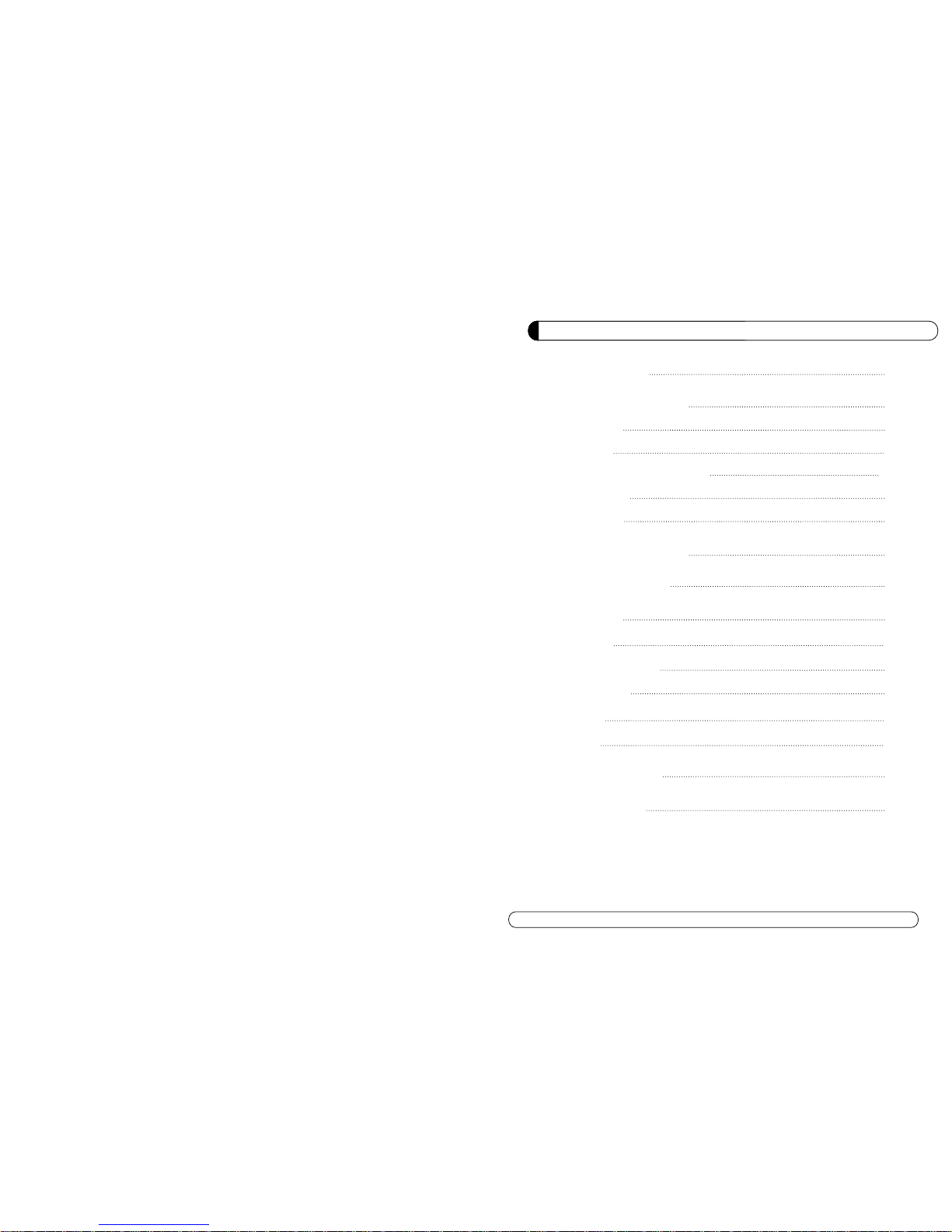
GENERAL SAFETY 2
GENERAL INFORMATION 3
I. UNPACKING 3
II. FEATURES 3
III. REMOTE CONTROL UNIT (RCU) 4
IV. FRONT PANEL 6
V. REAR PANEL 7
INSTALLING EQUIPMENT 8
CHANNEL LIST GUIDE 10
MENU GUIDE 12
MAIN PAGE 12
I. CHANNEL MANAGER 12
II. INSTALLATION 14
III. OPTIONS 18
IV. UTILITY 21
TROUBLESHOOTING 23
SPECIFICATIONS 24
1
TABLE OF CONTENTS
Page 3
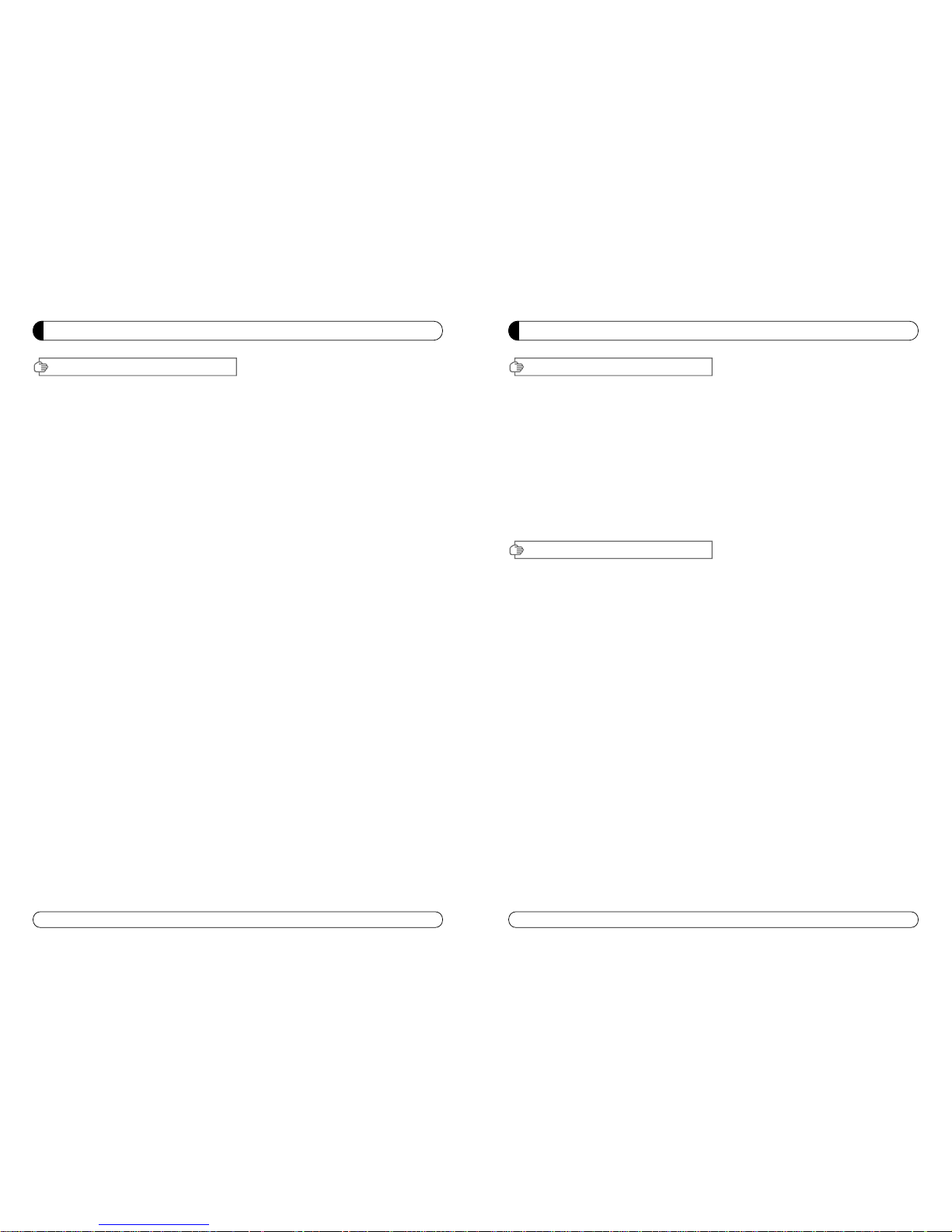
3
GENERAL INFORMATION
Please ensure that the following items are included with the receiver in your
packing.
1) Remote Control Unit (RCU)
2) Batteries (2EA)
3) User’s Manual
4) A/V Cable
∙MPEG-II Digital & Fully DVB-S Compliant.
∙1 Slot smart card.
∙1 slot Common Interface.
∙Satellite & Terrestrial combo receiver.(Only ST-5 USB)
∙C/KU band control for each antenna.
∙LNB Tone Switch 22KHz mode on/off.
∙Multi-LNB controlled by DiSeqC 1.0, 1.2 and USALS.
∙Total 5,000 Channels Programmable.
∙Blind scan(Power Scan) & Powerful EPG.
∙PIG(Picture In Graphic).
∙Teletext and subtitle directly from the OSD.
∙EPG(Provider Electronic Program Guide) for On Screen Channel Information.
∙On-Screen Display with 65,536 Color.
∙Dolby Digital Bitstream Out through S/PDIF.
∙Upgrade Software & Update Channel Database through USB Port and RS232.
∙PVR Ready via USB.
∙Recorded file play on PC.
I. UNPACKING
II. FEATURES
2
GENERAL SAFETY
Please read the following recommended instructions carefully to avoid the risk of
your physical Injury before the product is operated.
Do not cover the receiver and keep clear space around the receiver for sufficient.
Check the receiver’s operation voltage 90~250V, 50Hz~60Hz Max, 40W Keep liquid
away from the receiver.
The receiver shall not be exposed to dripping or splashing and no objects that filled
with liquid shall not be placed on the receiver.
Unplug the receiver from the wall outlet before cleaning.
Use a soft cloth and a mild solution of washing-up liquid to clean the casing.
Do not block the receiver’s ventilation slots which are provided for ventilation and
protection from overheating.
Please maintain the receiver in a free airflow.
Do not allow the receiver to be exposed to hot, cold or humid condition.
Do not use any cable and attachment that are not recommended as these may
damage your equipment.
Please unplug the receiver from the wall outlet and disconnect the cable between
the receiver and the antenna when you will not use it for long time.
Do not remove the cover to reduce the risk of electric shock.
Do not attempt to service the receiver yourself.
Refer all serving to qualified service personnel.
Manual may be updated as new features.
WARNING
Page 4
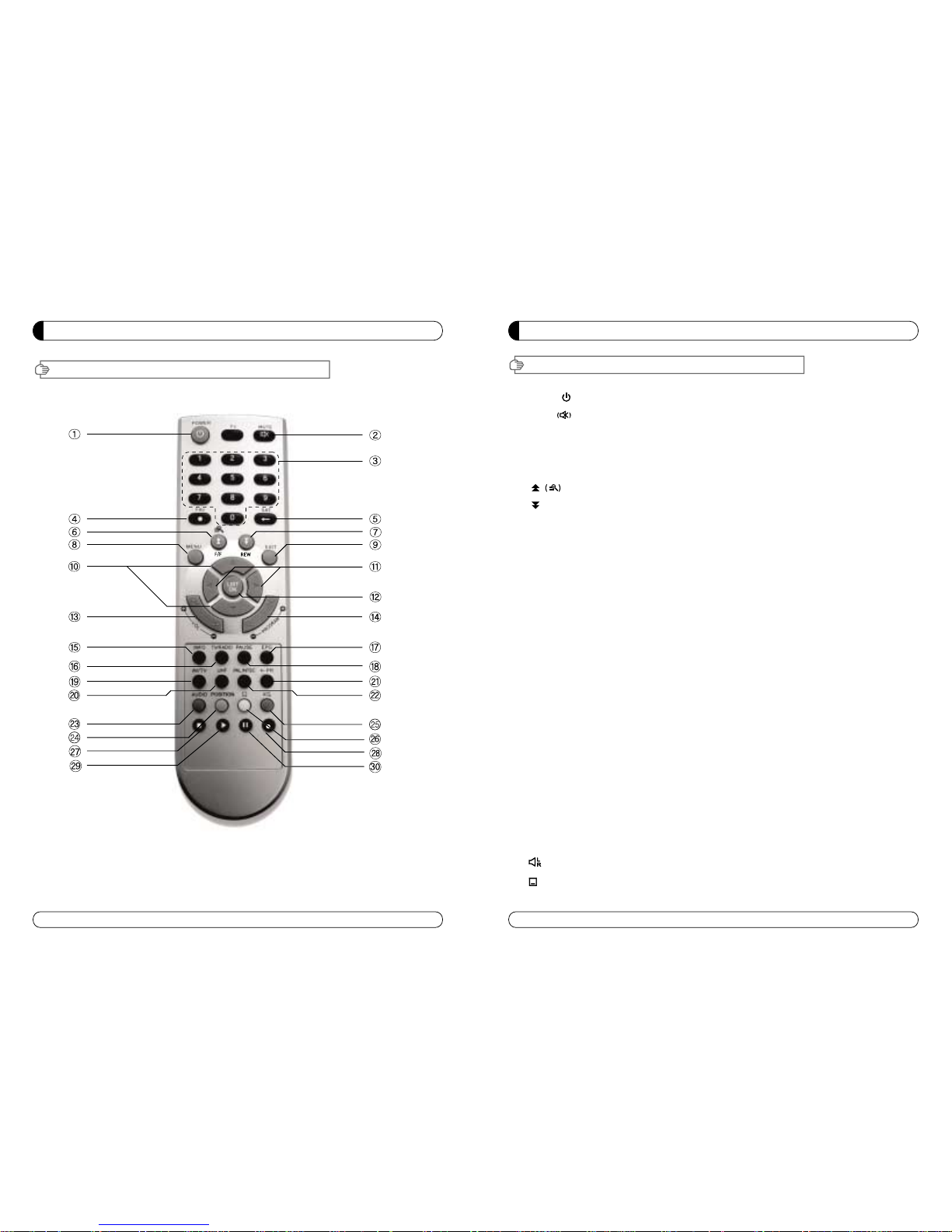
5
GENERAL INFORMATION
III. REMOTE CONTROL UNIT (RCU)
1. POWER Swithches the receiver between operation and standby mode.
2. MUTE Enables or disables the audio.
3. Numeric buttons Selects the TV or Radio service channels and individual menu.
4. FAV Toggles the selected favorite mode.
5. SAT Toggles the selected Satellite list.
6. Moves up a page in the channel list. (Selects zoom in/out).
7. Moves down a page in the channel list.
8. MENU Displays the main menu on screen.
9. EXIT Returns to the previous menu or normal viewing mode from a menu.
10. ▲▼ Changes channels or moves to the item in the menu.
11. ◀▶ Adjusts the volume or moves to left or move item in the menu.
12. OK/LIST Executes the selected item and displays channel lists when you
watching a channel.
13. V+/V- Turns volume up or down.
14. P+/P- Changes channels up or down on normal mode.
15. INFO Displays the program information box on the screen and edit the
name of favorite channel list.
16. TV/RADIO Switches between TV and Radio.
17. EPG Displays the TV or Radio program guide.
(Electronic Program Guide)
18. PAUSE Pauses the playing picture or go to normal mode.
19. AV/TV Selects the TV or AV mode.
20. UHF Switches to UHF turning mode.
21. ←PR Selects the previously viewed channel.
22. PAL/NTSC Switches PAL or NTSC mode.
23. Audio Changes the audio languages.
24. Position Displays position bar on the screen to adjust the antenna.
25. Selects the sound mode(LEFT/RIGHT/STEREO).
26. Enables subtitle and teletext mode.
GENERAL INFORMATION
4
III. REMOTE CONTROL UNIT (RCU)
Page 5
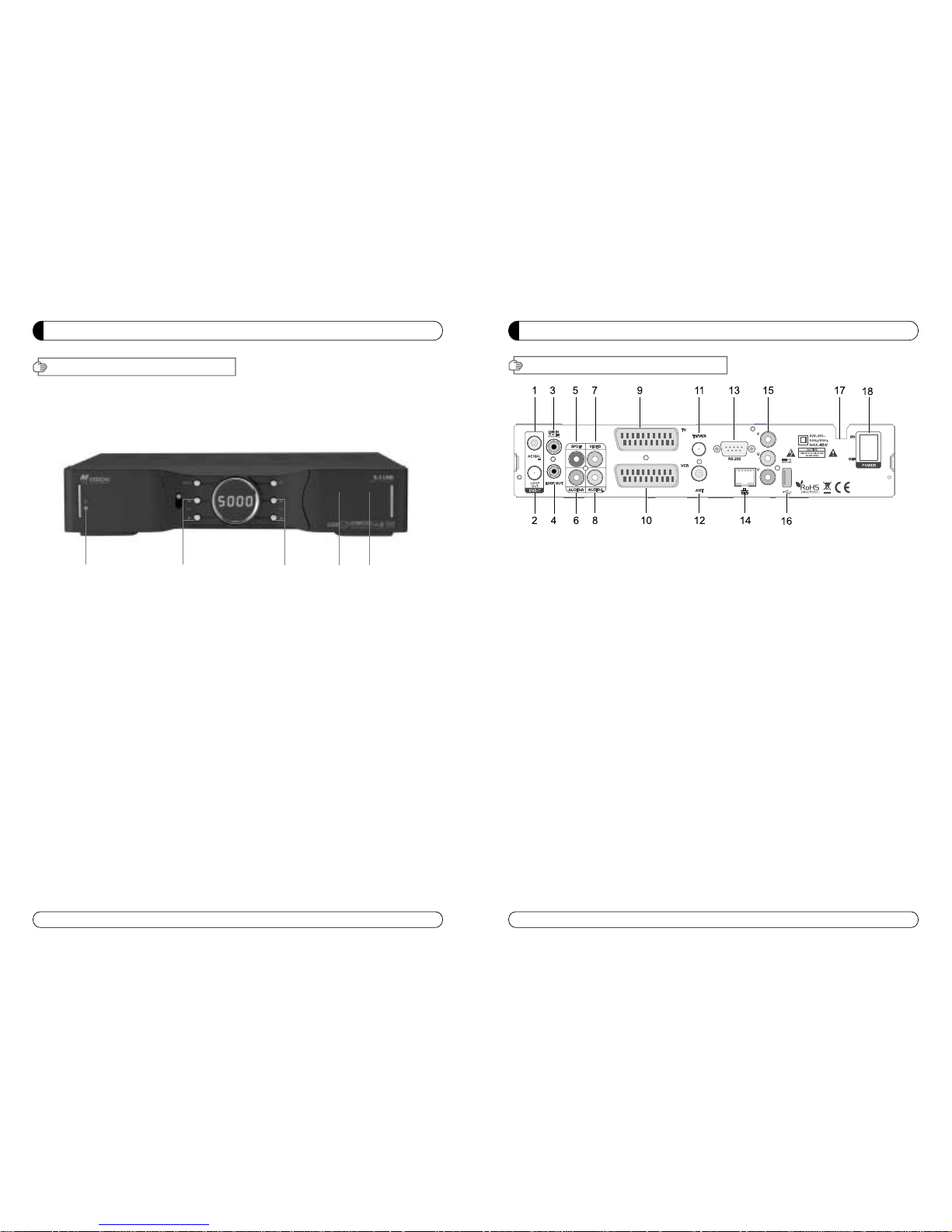
GENERAL INFORMATION
7
V. REAL PANEL
6
GENERAL INFORMATION
IV. FRONT PANEL
“All USB 2.0 flash drive may not be compatible with the product”
1. POWER Switches the receiver power On and Standby.
2. VOL Up/Down Volume up/down or selects the item of Menu.
3. CH Up/Down Channel up / down or selects the item of Menu.
4. SMART SLOT Insert Smart Card.
5. CI SLOT Insert CAM.
①② ③
④
⑤
1. AERIAL Connects to Terrestrial antenna cable.
2. LOOP OUT Connects to another STB.
3. LNB IN Connects to Satellite antenna cable.
4. LNB OUT Connects to another STB.
5. DIGITAL AUDIO Output for connecting to a digital amplifier.
6. AUDIO-R Connects to AUDIO RIGHT to TV or other equipment.
7. VIDEO Connects VIDEO to the TV or other equipment.
8. AUDIO-L Connects to AUDIO LEFT to TV or other equipment.
9. TV SCART Connects to TV SCART cable.
10. VCR SCART Connects to VCR SCART cable.
11. TV/VCR Connects to TV or VCR.
12. ANT Connects to TV antenna input.
13. RS 232 Connects to personal computer for software upgrade.
14. ETHERNET Connects to LAN cable.
15. YUV Connects to YUV jack of TV or VCR
16. USB Connects to USB device.
17. POWER SUPPLY 90~250V AC, 50/60Hz, 40W.
18. POWER BUTTON Turns On/Off.
Page 6
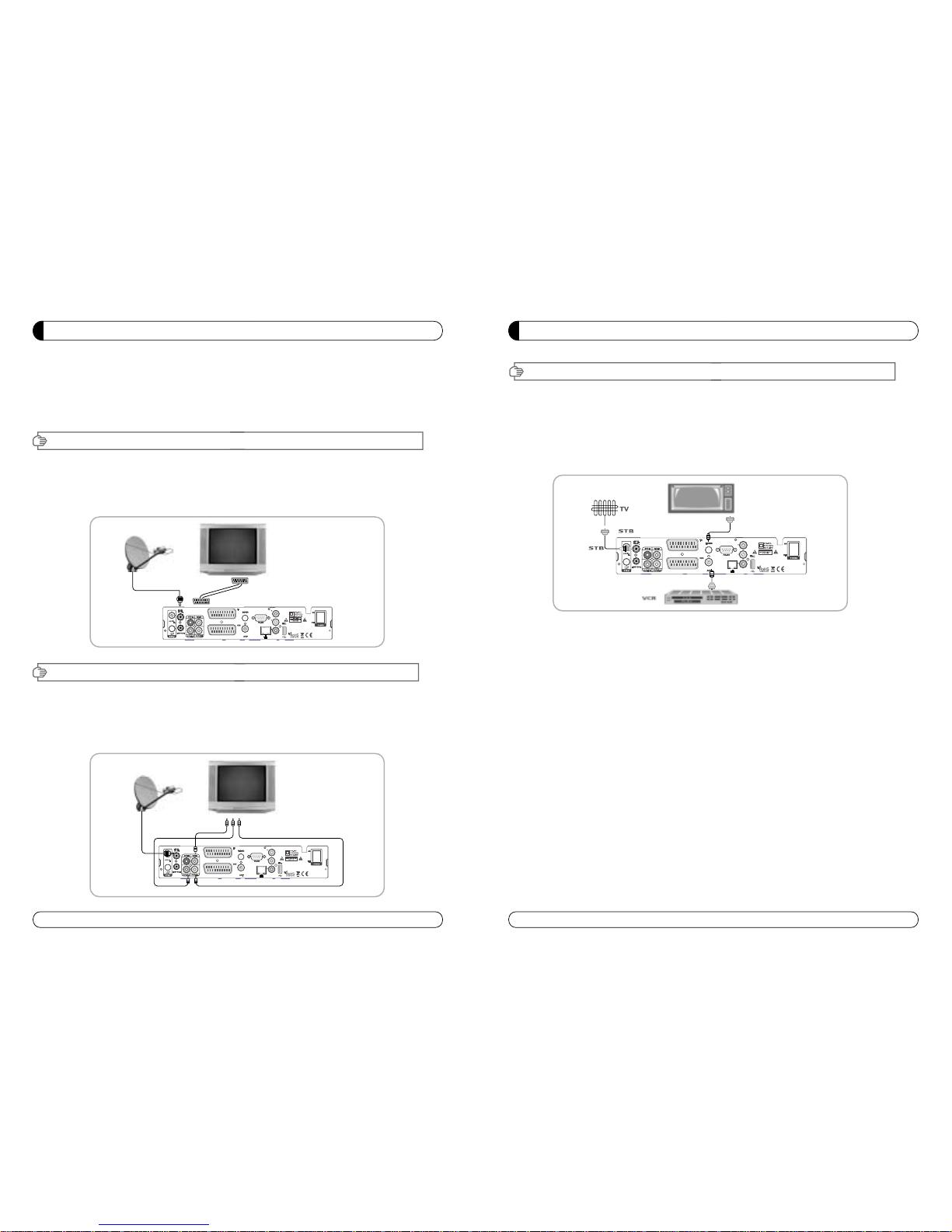
III. CONNECTING THE RECEIVER TO TV AND VCR WITH RF CABLE
8
INSTALLING EQUIPMENT
This section explains several ways of connecting the receiver to your existing
TV, VCR and Hi-Fi system.
You can choose one of the following setups that we recommend.
If you have any problem or need help, consult your dealer or service provider.
Please ensure that the following items are included with the receiver in your packing.
I-1. Connecting the receiver to TV with the SCART cable
Connect one end of the SCRAT cable to the TV SCRAT cocket on the rear panel of the
receiver and the other end to a SCRAT socket on the TV.
II-1.Connecting the receiver to TV with the CINCH cable
Connect one end of the CINCH cable to the Audio-R(Red), the Audio-L(White)and the Video (Yellow) socket on
the rear panel of the receiver and and other end to the Audio-R(Red), the Audio-L(White) and the
VIDEO(Yellow) socket on the TV.
III-1. Connecting the receiver to TV/VCR with RF cable
Connect one end of the RF cable to the TV socket on the rear panel of the receiver
and the other end to the ANT IN on the TV.
Connect one end of the RF cable to the ANT socket on the rear panel of the receiver and the
other end to the ANT OUT on the VCR.
I. CONNECTING THE RECEIVER TO TV
II. CONNECTING THE RECEIVER TO TV WITH CINCH CABLE
INSTALLING EQUIPMENT
9
Page 7
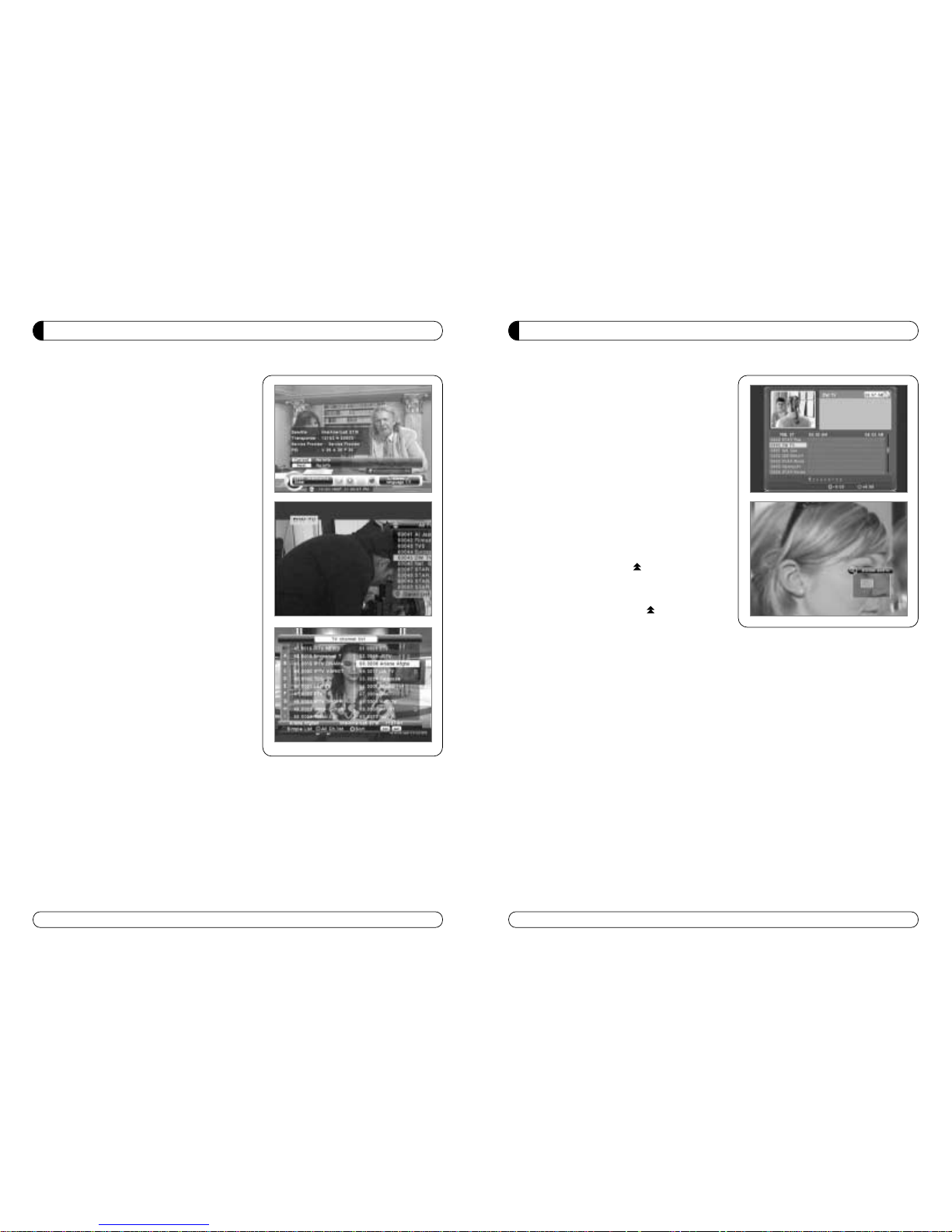
11
CHANNEL LIST GUIDE
i) Press MENU key then cursor will move to ALL,
placed on the left.
j) Sort Key (Yellow Key)~A~Z/Z~A/FAT/CAS.
k) Press Yellow key for sorting A~Z/Z~A/FAT/CAS. If you want to go back to unsort from the
selected CAS go back to Pop-UP Window then select unsort.
4.EPG (Electronic Program Guide)
a) Press EPG button on the live mode.
b) EPG of the current channel appears on the screen.
c) Select the channel that you want to watch program.
d) To reserve program with recording function, press
REC(●) button.(PVR model only)
e) It will be appear like rightside picture.
f) If you reserve program, then it will be record
automatically at reserved time.(PVR model only)
g) Press Select button twice to return to current live
channel.
5. ZOOM IN/OUT
a) By selecting page up key ( ) in a normal live mode
you can use Zoom In/Out function.
b) From the Pop-Up Window of Zoom function you can
select(*2*3*4)by page up key( ), for Zoom out
press page down key.
c) When you move cursor of Zoom focus by key
(◀▶▲▼ ) then you can select Zoom In/Out on the
focused point by pressing page up/down keys. Press
Pause key then live mode will be paused on the mode
of Zoom.
CHANNEL LIST GUIDE
1. Normal Live Mode
a) When you select one channel, information bar appears
automatically on the screen for few seconds. This bar
provides you the current channel information.
b) Press INFO button to see the information during normal
live mode.
2. Simple Channel List
a) Press OK on the normal live mode to go to the channel
list.
b) When detail channel list is displayed on screen press
RED button to go to simple channel list.
3. Detail Channel List
a) Press OK on the normal live mode to go to the channel
list.
b) When simple channel list is displayed on screen press
RED button to go to detail channel list.
c) Press◀▶ and ▲▼to sort by Alphabet.
d) Press SAT button to sort by Satellite and FAV
button for Favorite 1~8.
e) Press GREEN button to return to All Channel or EXIT to
return to the current live channel.
f) Press the SAT key to show Satellite Pop-UP Window then
select satellite. Channel list of selected satellite will be
displayed.
g) Press the FAV key to show Favorite Pop-UP Window then
select FAV list. Channel list of selected FAV will be
displayed.
h) Press the Green key then all searched channel list will
be displayed.
10
Page 8
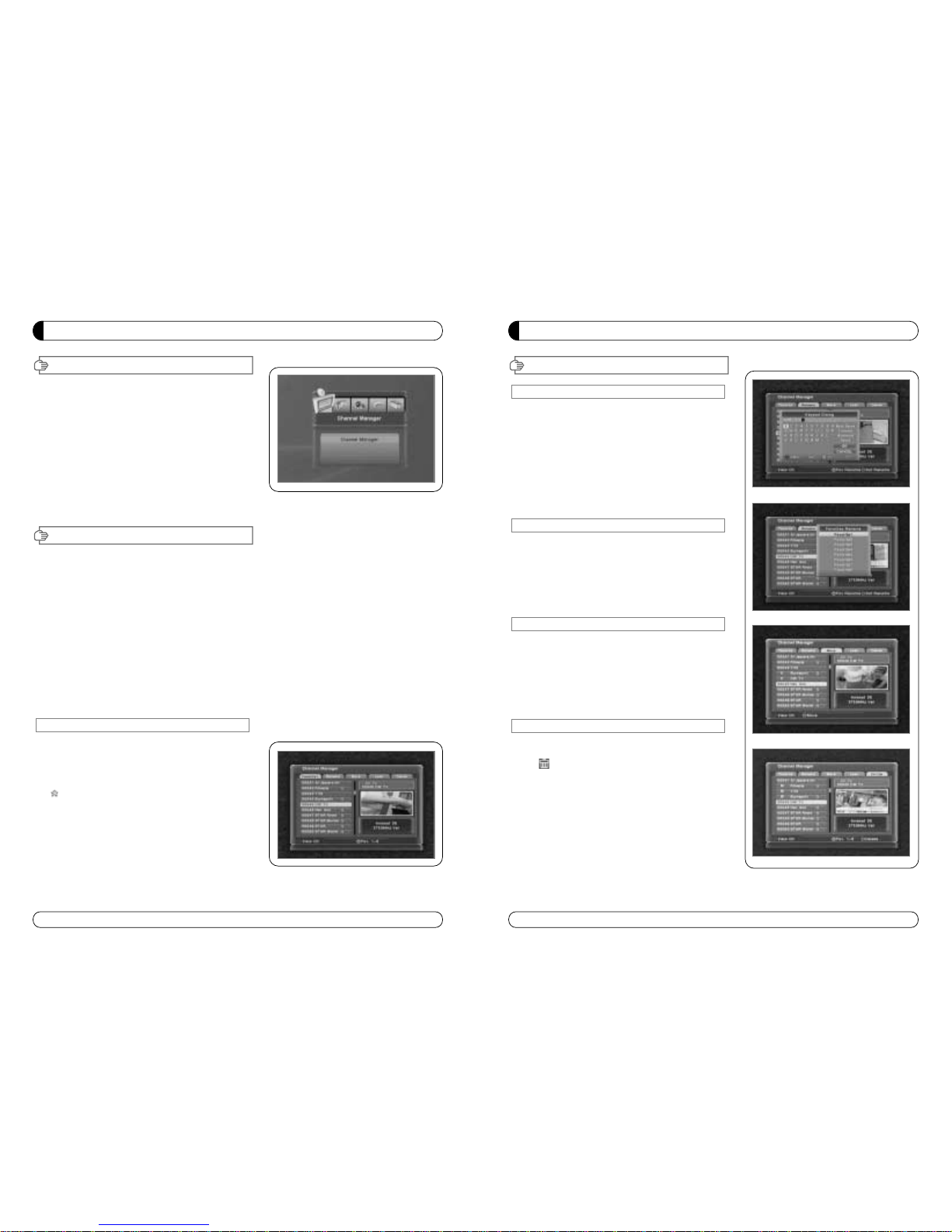
13
MENU GUIDE
I. Channel Manager
I-2. Rename
1. Using◀▶go to the Rename mode.
2. Select the channel that you want to rename using
▲▼
and
then press OK.
3. Keypad Dialog displays on the screen.
4. Edit the name entering NUMBERS and / or WORDS in the
Keypad Dialog.
5. Press YELLOW button to rename Favorite 1~8 and press
BLUE button to rename Satellite.
6. Press EXIT to return to the previous menu or press MENU to
go to the current live channel.
I-3. Move
1. Using◀▶go to the Move mode.
2. Select channels which you want to move by pressing OK key.
3. Move cursor that you want to place on than press GREEN
button.
4. Press EXIT to return to the previous menu or press MENU to
go to the current live channel.
I-4. Lock
1. Using ◀▶go to the Lock mode.
2. Select the channel that you want to lock and then press OK.
will be marked at the end of the selected channel name bar.
To delete press OK again.
3. Press EXIT to go to Main Page or press MENU to go to the
current live channel.
I-5. Delete
1. Using◀▶go to the Delete mode.
2. Select the channel that you want to delete and then press
OK. will be marked on the selected channel number.
To delete press Blue button again.
3. Press YELLOW button to delete TP. Select one channel and
press Blue button.
All channels of that TP will be automatically selected.
4. Press YELLOW button to delete Satellite. Select one channel
and press Blue button. All channels of that the Satellite will
be automatically selected.
5. Press EXIT to return to the previous menu or press MENU to
go to the current live channel.
6. Message Box displays on the screen.
7. Select OK on the Message Box and then press OK to delete
the markedchannels.
12
MENU GUIDE
Main Page
I. Channel Manager
Press the MENU button on the RCU to open Main
Page on the screen. Main Page will be displayed.
1. You can move into the main page using ▲▼◀ ▶
on the RCU.
2. Press OK to confirm your selection.
3. Press EXIT to return to the previous menu or press
MENU to go to the current live channel.
I. Channel Manager
II. Installations
III. Options
This section may help you to organize channels according to your preference.
1. Select Channel Manager in the Main Page with ▲▼ and press OK.
2. TV Channel Manager Page displays on the screen.
3. Select the mode that you want using ◀▶.
4. To see the channel that you choose, go to the channel and then press RED botton.
5. Press EXIT to return to the previous menu or press MENU to go to the current live channel.
I-1. Favorite
I-2. Rename
I-3. Move
I-4. Lock
I-5. Delete
I-1. Favorite
1. Using ◀▶go to the Favorite mode then press
YELLOW button to choose Favorite 1~8.
2. Press OK on the channel that you want to add
or delete.
3. will be marked at the end of selected channel
name bar. To delete press OK again.
4. Selected channels will be automatically saved.
5. If you want to check the saved Favorite Channel List
go to other mode(Rename~Delete) except Favorite
and then press FAV button to check Favorite 1~8.
6. Press EXIT to return to the previous menu or press
MENU to go to the current live channel.
IV. Utility
V. Accessory
Page 9
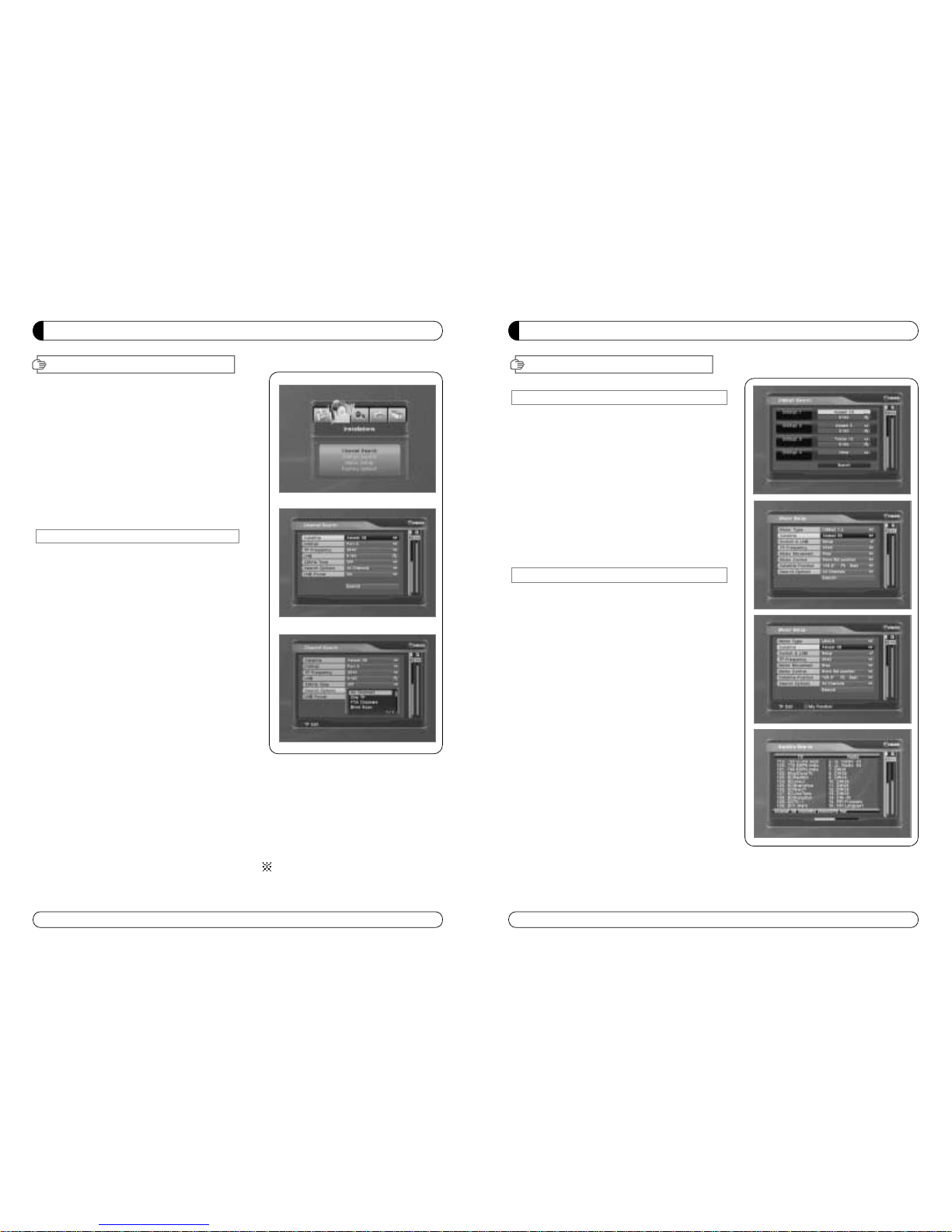
MENU GUIDE
15
II-2. DiSEqC Switch
1. Select Channel Search in Installation using ▲▼
and press OK.
a) If you select DiSEqC Switch and press OK on the
menu will be, DiSEqC Switch Page will be
displayed.
b) Select the proper Satellite of each DiSEqC port
(A~D) using
◀▶and ▲▼ and press SEARCH.
Selected Satellites will be searched
automatically.
II-3 Motor Setup
1. You can move the cursor using ▲▼ and press OK
when you select the value that you want.
a) Motor Type : DiSEqC 1.2, USAL
- Press OK to display Motor Type
- Select the proper Motor Type and then press OK.
b) Satellite
- Press OK to Display the Satellite List Box
- Select the proper Satellite and then press OK.
c) Switch & LNB
- Press OK to Display the LNB frequency list or
Switch Setting
- Select proper LNB & proper Switch.
d) Frequency
- Press OK to Display the Frequency List.
- Select the proper Frequency and then press OK.
e) Motor Movement
- Search the appropriate position of the selected
Satellite using
◀▶.
II. Installation
MENU GUIDE
14
This section may help you to set up antenna and
scan satellite or transponder, etc. Select Installations
in Main Page using
▲▼ and press OK.
Press EXIT to return to the previous menu or press
MENU to go to the current live channel.
II-1. Satellite Search
II-2. DiSEqC Switch
II-3. Motor Setup
II-4. Terristrial Search
II-5. Factory Default
II-1 Satellite Search
1.You can move the cursor using ▲▼ and press OK
when you select the value that you want.
a) Satellite
- Press OK to display the Satellite List Box.
- Select the proper Satellite and then press OK.
b) DiSEqC
- Press OK to display the DiSEqC Port List.
- Select the proper DiSEqC port and then press OK.
c) Frequency
- Press OK to display the Frequency List.
- Select the proper Frequency and then press OK.
d) LNB
- Press OK to display the LNB Frequency List.
- Select the proper LNB Frequency and then
press OK.
- You can also input directly the numbers using
NUMBER KEY on the RCU.
e) 22KHz Tone
- Select the one among None, 0 KHz or 22 KHz
depending on the user’s antenna switch box.
f) Search Option
- Press OK to display the Search Option list.
- Select the Search Option that you want and then
press OK.
g) Search
- Press Search to start scan channels.
- Selected Satellite displays on the screen.
- Press
▶ to select more Satellite or ◀ to
cancel the selected Satellites.
- Press OK to start scanning.
TP EDIT : To Edit TP, Press the RED
button on the RCU.
II. Installation
Page 10
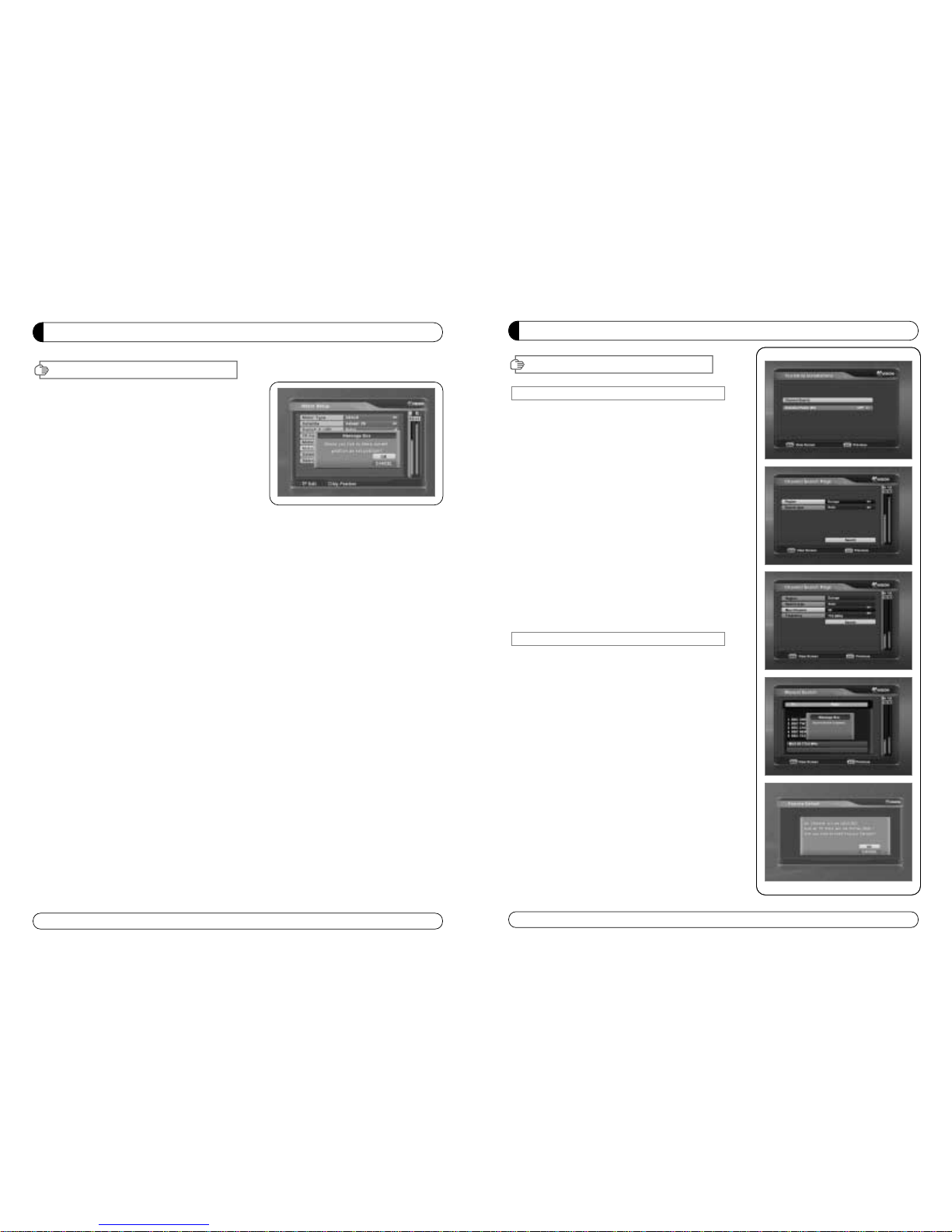
MENU GUIDE
II. Installation
17
II-4. Terristrial Search
1. Select Channel Search in Installation using ▲▼
and press OK.
2. 1) Select the region where you are using ◀▶.
2) You can select searching type which you want among
Auto and Manual using◀▶.
3) Auto
a)
Select ‘Search’on the Screen and pres OK button to scan
channels.
b) Press Exit or Menu after finishing scanning.
4) Manual
a) Select Mux Channel which you want using ◀▶.
b) Frequency will be displayed automatically according to
selected Mux Channel.
II-5. Factory Default
Use Factory Default function only when you want
to return the receiver to the condition of factory
default. All settings and channels will be deleted.
1. Select Factory Default in Installations using ▲▼ and press
OK.
2. Message box displays on the screen.
3. Select OK to return the receiver to the condition of factory
default and then press OK.
4. Press EXIT to return to the previous menu or press MENU
to go to the current live channel.
16
MENU GUIDE
II. Installation
e) Motor Control
Select the position using
◀▶and then press OK.
Message box displays on the screen.
- Store Sat position
: Stores the current position
of the motor for the selected
satellite.
- Goto Sat Position : Moves the motor to the stored
position of the selected satellite.
- Goto 0 : Goes to the center of the motor.
- Reset Position : Resets all stored position of the motor.
f) Satellite Position
- Input directly the position using NUMBER KEY on the RCU
- Select the direction using
◀▶(WEST / EAST).
g) Search Option
- Press OK to display the Search Option list.
- Select the Search Option that you want and then press OK.
h) Search
- Press Search to start scan channels.
- Press OK to start scanning.
※ TP EDIT : To Edit TP Press the RED button on the RCU.
2. Edit my local position
- Press Green Button to edit local Position.
a) Longitude
- Input directly the Longitude using NUMBER KEY on the RCU.
- Select the direction using
◀▶(WEST / EAST).
b) Latitude
- Input directly the Latitude using UNMBER KEY on the RCU.
- Select the direction using ◀▶(NORTH/SOUTHd).
3. Press EXIT to return to the previous menu or press MENU to go to the current live channel.
Page 11
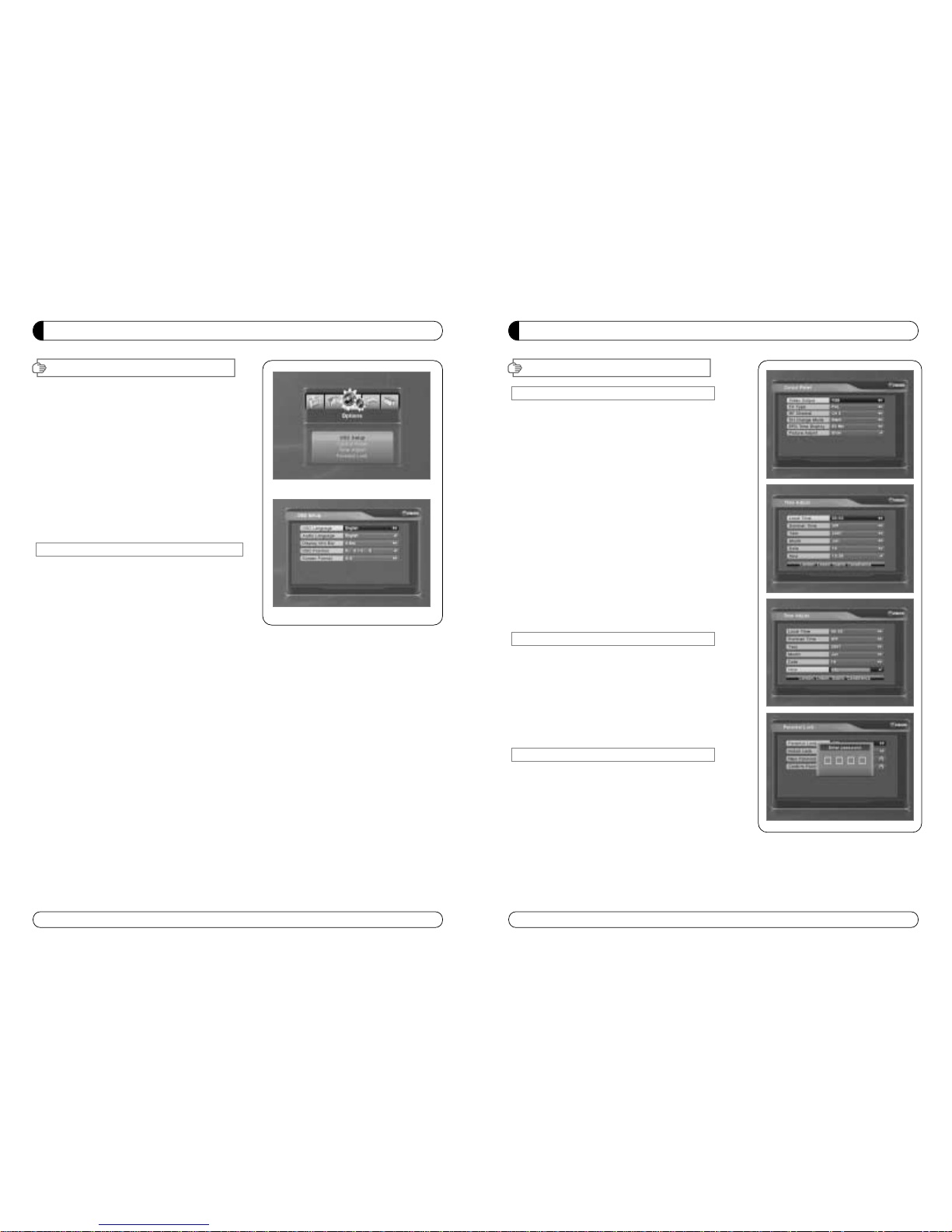
MENU GUIDE
III. Options
III-2. Control Panel
1. Select TV Setup in Options using ▲▼ and press OK.
a) Video Output
- Press OK to display Video Output list.
- Select RGB if your SCART supports RGB control and then
press OK.
- Select CVBS if your SCART does not support RGB
control and the press OK.
b) TV Type
- Press OK to display TV Type list.
- Select the proper mode according to your TV type and press OK.
c) UHF Channel
- Press OK to display UHF Channel list.
- Select the proper channel and then press OK.
d) UHF Standard
- Press OK to display UHF Standard list.
- Select the proper mode and then press OK.
2. Press EXIT to return to the previous menu or press MENU to
go to the current live channel.
III-3. Time Adjust
Set your local time according to your location.
1. Select Time Setup in Options using◀▶and press OK.
2. Time Adjust page displays on the screen.
3. Move the cursor using
◀▶, ▲▼and press OK when you
select the value that you want. (Input Hour directly using
number keys on the RCU)
4. Press EXIT to return to the previous menu or press MENU to
go to the current live channel.
III-4. Parental Lock Setup
1. Select Parental Lock Setup in Options using◀▶and press OK.
2. Parental Lock Page displays on the screen.
3. You can lock and unlock Parental Lock selecting ON or OFF
using
▲▼ (For Channels).
4. You can lock and unlock Install Lock selecting ON or OFF
using
▲▼ (For Installation Settings).
5. Enter new password if you want to change the current
password.
6. Confirm your new password entering new password again.
7. Press EXIT to return to the previous menu or press MENU to go to the current live channel.
Note. DEFAULT PASSWORD IS 0000
19
This section may help you to set up OSD language,
time, etc. Select Options in Main Page using
▲▼
and press OK.
Press EXIT to return to the previous menu or
press MENU to go to the current live channel.
III-1. OSD Setup
III-2. Control Panel
III-3. Time Adjust
III-4. Parental Lock
III-5. Network
III-1. OSD Setup
1. Select OSD Setup in Options using ▲▼ and
press OK.
a) OSD Language
- Press OK to display OSD Language list.
- Select the language that you want and then
press OK.
b) Audio Language
- Press OK to display Audio Language list.
- Select the language that you want and then press OK.
c) Display Info Bar
- Press OK to display Display Info Bar time list.
- Select the second that you want to display and then press OK.
d) OSD Position
- Press OK to change Horizontal and Vertical Position of the OSD.
- OSD Position box displays on the screen.
- Select Hor Position / Ver Position using
▲▼.
- Move the OSD Position to right/left or up/down using
◀▶.
- Select OK on the OSD Position box and then press OK.
e) Screen format
- Press OK to display screen format list.
- Select the format that you want and then press OK.
2. Press EXIT to return to the previous menu or press MENU to go to the current live channel.
III. Options
18
MENU GUIDE
Page 12
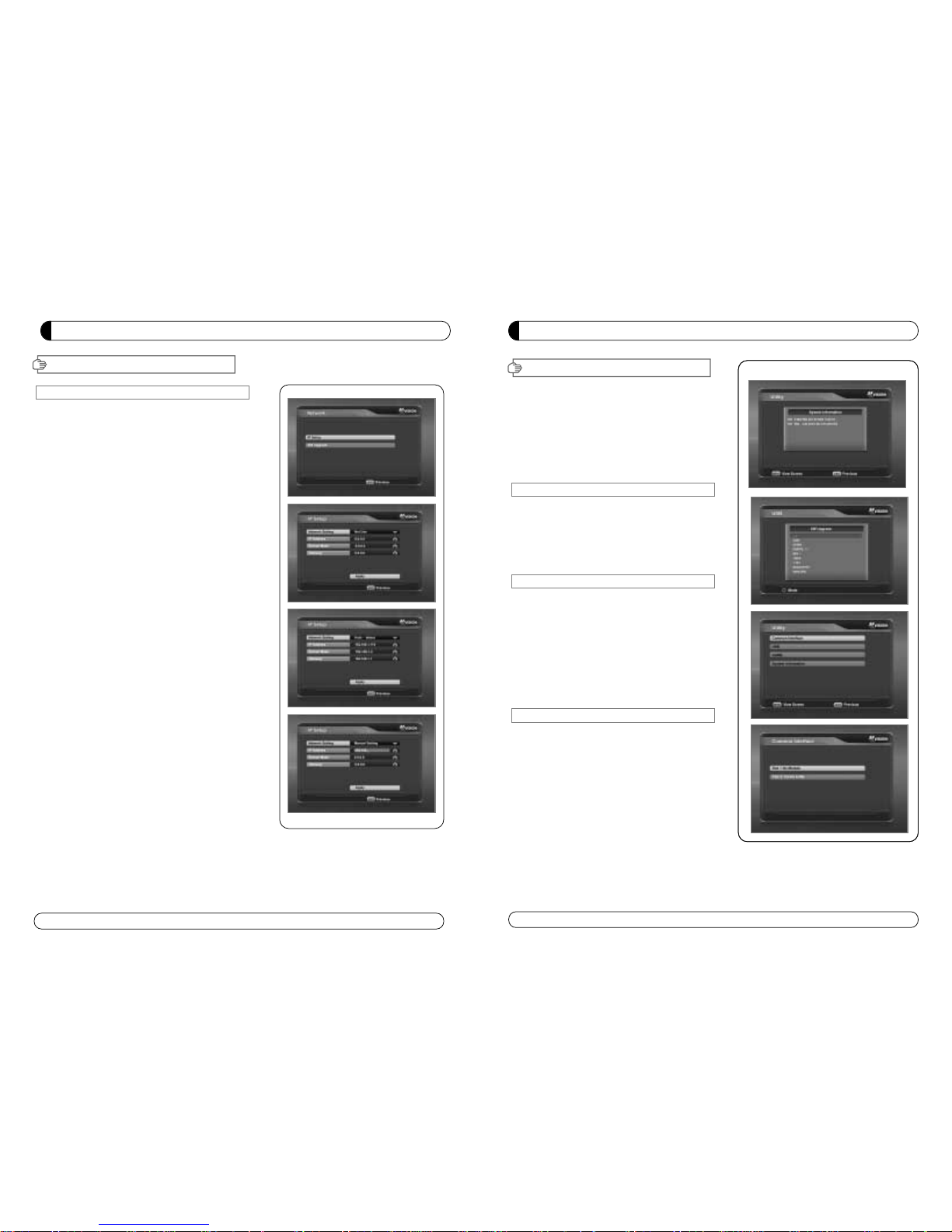
MENU GUIDE
VI
.Utility
This section may help you to use USB, etc.
Select Utility in Main Page using
▲▼ and press OK.
∙VI -1. System Information
∙VI -2. USB
∙VI -3. Common Interface
∙VI -4. USB PVR
VI
-1.
System Information
This option help you to know the current S/W and
H/W version. Also provides you the product name.
1. Select System Information in Options using ▲▼and
pres OK.
2. Press EXIT to return to the previous menu.
VI-2 USB
The receiver is equipped with host.
1. Select USB in Utility with ▲▼ and press OK.
2. If you want to change mode(S/W Upgrade, BootLoader
Upgrade), press RED button on the RCU.
3. Select the file which you want to upgrade using
▲▼ and press OK.
4. After downloading the selected file, the receiver will
reboot automatically.
VI-3 Common Interface
The receiver is equipped with one slot of Common
Interface which have access to the scrambled the pay per
view services with various conditional access modules
and a valid smart card.
The programs that can be descrambled are determined
by the conditional access module and smart card that you
use.
1. Select Common Interface in utility with ▲▼ and press OK.
2. Common Interface displays on the screen.
(The phrase ‘No Module’ is indicated when the
conditional access module is not istalled)
3. Insert the conditional access module into Slot 1 or Slot 2.
4. The name of the Slot differs according to each inserted conditional access module.
5. Press EXIT to return to the previous menu or press MENU to go to current live channel.
21
20
MENU GUIDE
III. Options
III-5. Network
This section may help you to set up network
configurartion.
1. IP Setup
Select one from three kinds of options for
Network Setting.
a) Not Use
In this case, network is disabled.
b) Automatic
This is for user to use dynamic IP address service.
After Select Automatic, and just push Apply button,
Box will reboot by itself. Box will get a new IP from
router.
c) Manual
This is for user to use static IP address service Put in with
your IP address, Subnet mask and Gateway. And push Apply
button, then Box will reboot by itself.
2. SW upgrade
a) Please check first where you can download file
b) Push “Input URL” button if you want to change the address
then you can see Keypad Dialog box Type URL address
where you will be downloaded.
c) After thping your URL address, press “Upgrade” button
and follow showing message.
Attention : Don’t turn off STB during upgrading procedure.
Page 13
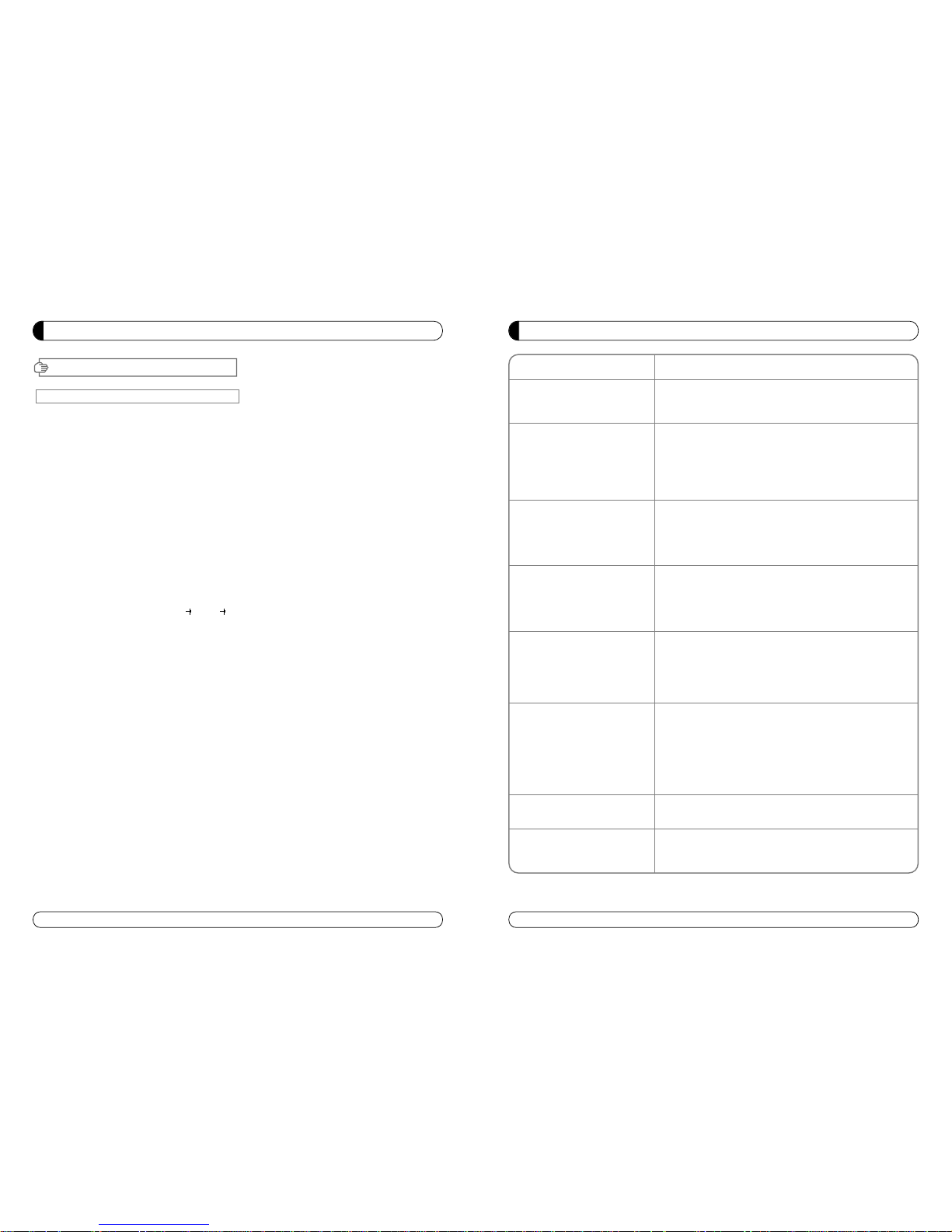
∙Check that the power cable is plugged into the power
socket.
∙Check the dish and adjust it.
∙Check the cable connection and correct it.
∙Get out of UHF mode.
∙Check channel and video output.
∙Check the volume level of the TV and receiver.
∙Check the mute status of TV and receiver.
∙Check the cable connection and correct.
∙Replace batteries.
∙Aim the remote control unit directly to the receiver.
∙Checking that nothing blocks the front panel.
∙Check the Conditional Access Module and smart card are
appropriate for the selected service.
∙Check the Conditional Access Module and smart card are
correctly inserted or not.
∙Check the signal strength and the signal quality in the
menu.
∙Check the LNB and replace the LNB if necessary.
∙Check the LNB cable.
∙Check the Dish and adjust it.
∙Go to the Option and select System Information.
∙Contact your Service Provider.
Problem
Nothing appears on the Front
Panel or No power supply
No Picture
No Sound
Remote Control Unit dose not
work
Service is not running or
scrambled
“No Signal” on the screen
Tuner Defective Check
You have forgotten your
secret PIN Code
Solution
23
TROUBLESHOOTING
22
MENU GUIDE
VI
-4.
USB PVR
Connect your USB memory device to STB
1. Record
∙IF you want to record the program, Press “REC”button.
∙Press “STOP” button to stop recording.
2.PLAY
∙If you want to play the recorded file in your USB
memory device, press “PLAY” button and then File List will be displayed.
∙Select the file which you want to play using ▲▼ and press OK.
∙If you want play other file, press OK button and File List will be displayed
∙SLOW : Press “PLAY” button. If you press “PLAY” button again, the speed will be normal.
∙F/F, Rewind, Pause is supported.
3. File Manager (Go to Main Menu Utility USB)
∙Delete
- If you want to delete the file, press Yellow button.
- Select the file which you want to delete using
▲▼ and press OK.
∙Fromat
- The STB supports only FAT32 file system
- If you want to format your memory device onto FAT32, press Blue button.
- After format, the all data will be deleted.
4. Caution
∙The only USB 2.0 high speed device is supported for PVR function.
∙S / W download and MP3 play supports USB 1.1 full speed.
∙Plesae use more than 2GByte memory device or USB HDD for PVR function.
∙Normally 1GBtye can record 30~40 minutes depends on program.
∙Some USB memory device cannot be supported.
∙Memory fragmentation can occur record problem, please format your USB memory device
ossasionally.
∙For more information and updated software, please visit our website.
VI
.Utility
Page 14
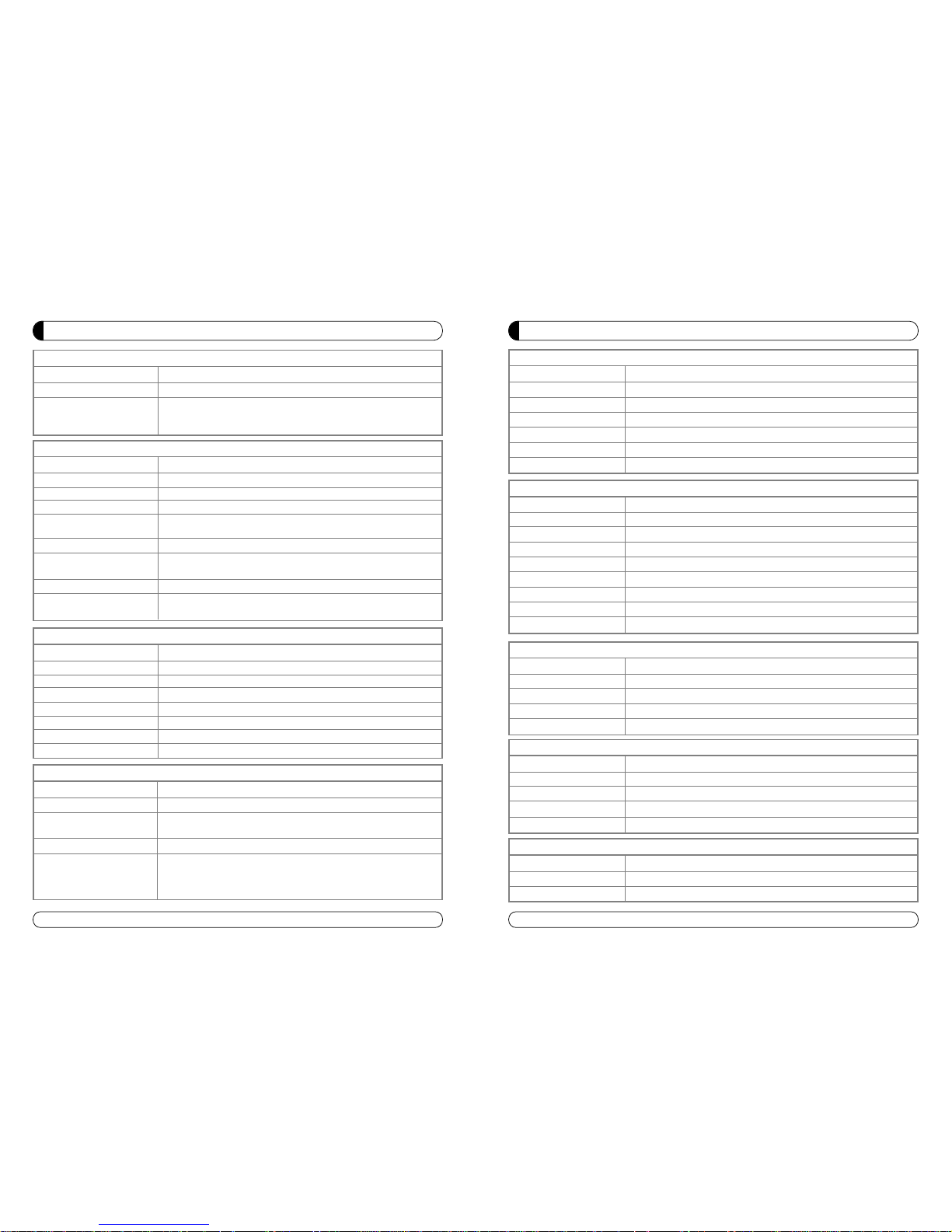
25
SPECIFICATIONS
Item
Transport Stream MPEG-2 ISO/IEC 13818 / Transport stream Specificartion
Profile Level MPEG-2 MP@ML
Input Rate Max. 90 Mbit/
Video Resolution 720×576(PAL)/720×480(NTSC)
Audio Decoding MPEG/Musicam LayerⅠ&Ⅱ
Audio Mode Single channel/Dual channel Joint Stereo/Stereo
Teletext VBI & OSD(Optional)
Sampling Rate 32,44.1 and 48KHz
Specification
VI. MPEG Transport Stream & A/V Decoding
Item
Main Processor ARM946 RISC Processor
Flash Memory 2 Mbyte
Program DRAM 32 Mbyte
Channel Capacity Digital Channel : 5000
Specification
VII. System Resources
Item
Input Voltage AC 90 to 250V, 50~60Hz
Power Consumption Max. 40W
Poteciton Separate Internal Fuse
Type SMPS
Specification
VIII. Power Supply
Item
Size (W×H×D) 290×50×220(mm)
Net Weight 2.0Kg
Specification
IX. Physical Specification
24
SPECIFICATIONS
Item
Specification
SMART CARD 1 SLOT, ISO 7816, GSM11.11 and EMV (payment systems) compatibility
Slot.type Ⅰor type Ⅱ
PCMCIA DVB Common Interface Standard
(Viaccess, Irdeto, Nagra Vision, Conax, Crytoworks, AlpahCrypt..)
I.Conditional Access Module Interface
Item
Input Connector F-type (Output loop-through), IEC 169-24, Female
Signal Level -25 to -65 dBm
LNB Power & Vertical : +13.5/18.5Vdc±5%
Polarization
Horizotal : +18.5Vd dc±
Current : Max.500mA.Overload protected
22KHz Tone Frequency : 22KHz±2KHz
DiSEqC Control
Amplitude : 0.8±0.2V
Version 1.2 USALS Compatible
Demodulation QPSK
Input Symbol Rate
2~45Ms/s Convolution Code Rate
1/2, 2/3, 3/4, 5/6, 7/8 with Constraint Length K=7
Specification
II. Tuner & Channel
Item
Specification
IV. A/V & Data In/Out
Item
RF-Connector 75 ohm IEC 169-2, Male/Female
Frequency 470MHz to 860MHz
Output Channel CH 21-69 for the Demodulator
TV Standard PAL G/I/K Selectable by Menu Setting
Audio OUtput Mono with Volume Control
Preset Channel Ch 38(or TBD), Software changeable by Menu Screen
Specification
V. RF-Modulator
TV Scart Output RGB, CVBS, L, R Output with Volume Control
VCR Scart In/Out RGB, CVBS, L, R In
CVBS, RGB, L, R Out
RCA Output CVBS, RGB, L, R Output(Yellow, White, Red Jack) with Volume Control
- RS-232, Bit Rate 115,200baud
Data Interface Connector : 9-Pin D-Sub Male type
- Ethernet : 10/100Mbps, DHCP Supporting
- USB : USB 2.0 Type A Connector, 2Port(Front & Rear)
Item
Specification
III. TUNER DVB-T
Input Frequency Range 170 to 230MHz(VHF), 470 to 862MHz(UHF)
RF Input Signal Level -77 dBM to -10 dBM
Bandwidth 7MHz & 8MHz
OFDM Spectrum 2K and 8K Carrier
Demodulation modes QPSK, 16, 64 QAM
Guard Interval 1/4, 1/8, 1/16, 1/32
FEC Decoder 1/2, 2/3, 3/4, 5/6 & 7/B
Page 15
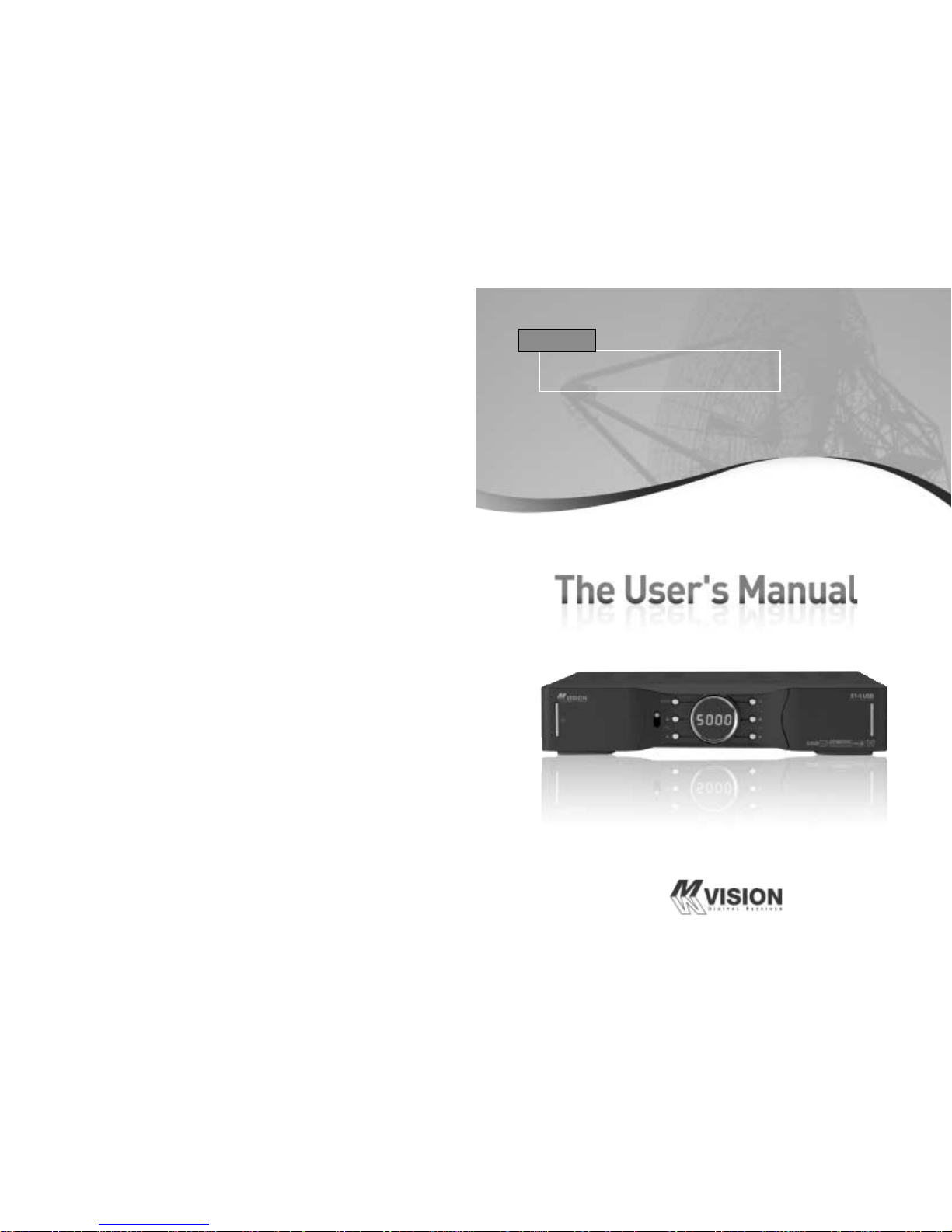
Por favor, leer este Manual detenidamente
antes del instalar el Receptor.
Español
Page 16
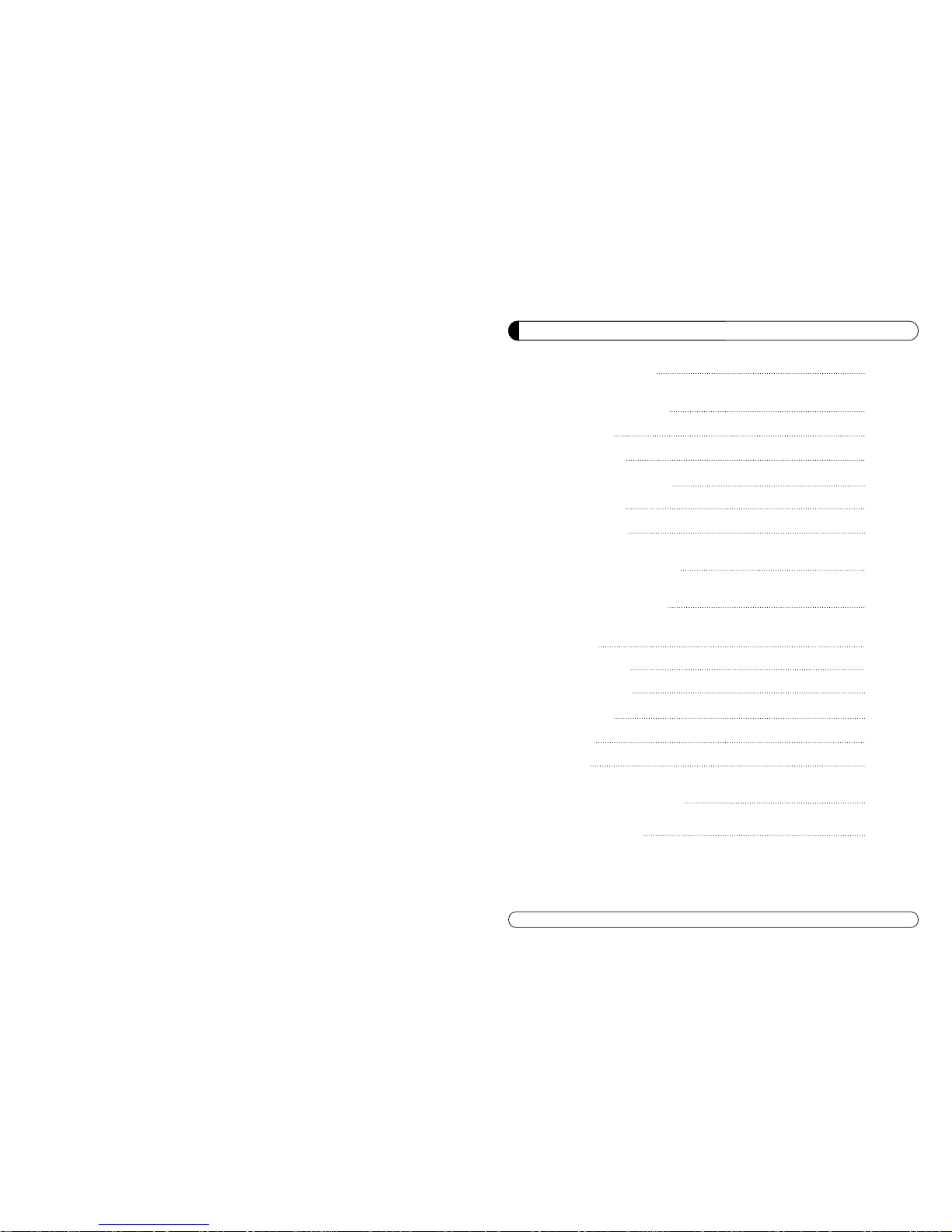
29
INDICE
SEGURIDAD GENERAL 30
INFORMACIÓN GENERAL 31
I. DESEMBALAJE 31
II. CARATERISTICAS 31
III. MANDO A DISTANCIA(RCU) 32
IV. PANEL FRONTAL 34
V. PANEL TRASERO 35
INSTALACIÓN DEL EQUIPO 36
GUÍA LISTA DE CANALES 38
GUÍA MENÚ 40
MENÚ PRINCIPAL 40
I . GETOR DE CANALES 40
I I.
INSTALACIÓN
42
III. OPCIONES 46
IV. UTILIDAD 49
SOLUCIÓN DE PROBLEMAS 51
ESPECIFICACIONES 52
Page 17
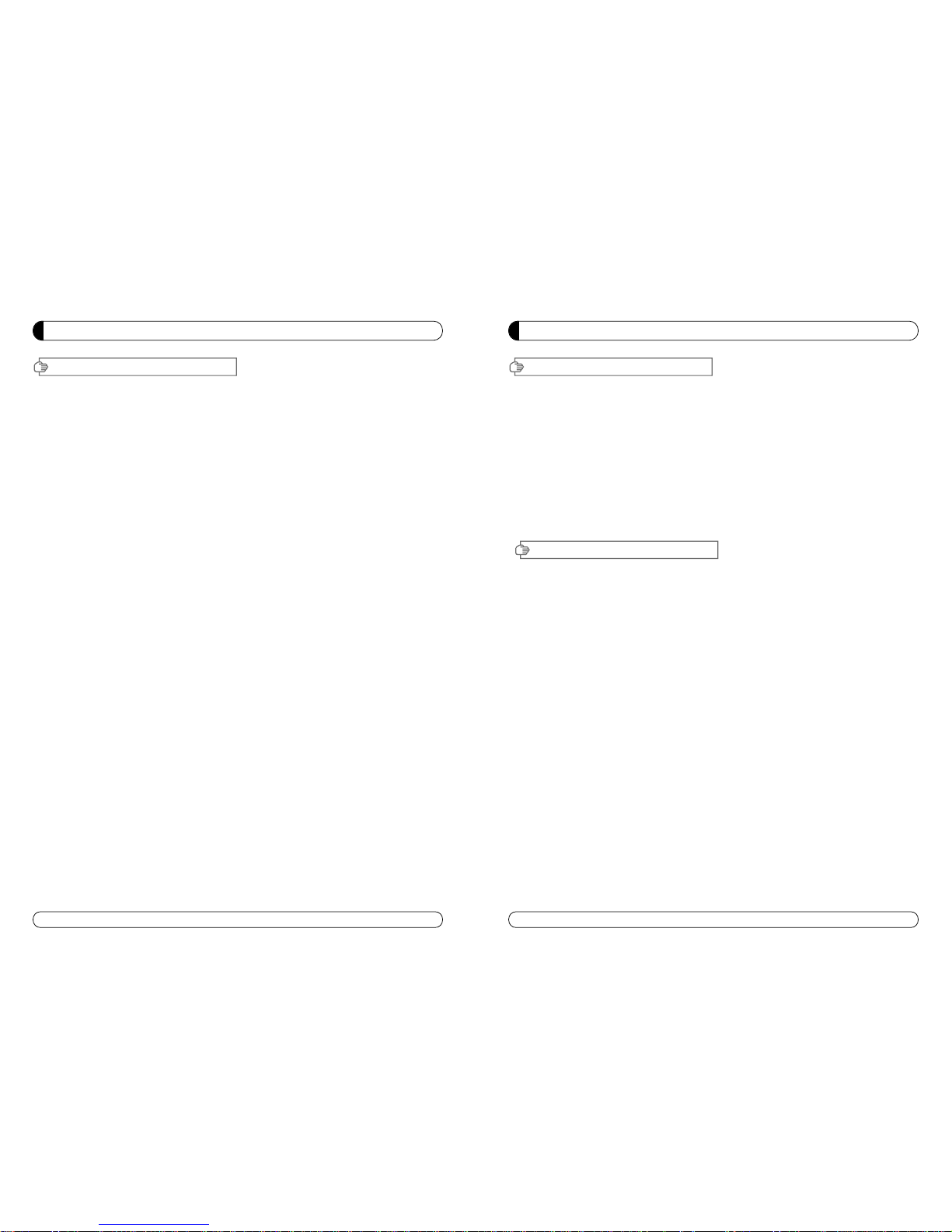
31
INFORMACIÓN GENERAL
Porfavor, asegurarse de que los siguientes articulos están incluidos con el receptor.
1) Mando a distancia (RCU)
2) Pilas (2EA)
3) Manula de instrucciones
4) Cable de A/V
∙Mpeg-2 Digital & Compatible DVB-S.
∙1 Lector de tarjetas.
∙1 Interfaz Común (CI).
∙Satellite & Terrestrial combo receiver.(Only ST-5 USB)
∙Control de Banda C/KU para cada entrada de antena.
∙Conmutación de LNB 22KHz, On/Off
∙Multi-LNB controlado por DiseqC 1.0, 1.2 & USALS.(Encendido/Apagado).
∙Memoriza hasta 5,000 Canales.
∙Power Scan & EPG.
∙PIG ( Image en Gráfico).
∙Teletexto y subtitlulos desde OSD.
∙Guia electronica de programación EPG.
∙Graficos en pantalla hasta 65.546 colores.
∙Salida de Audio Digital (S/PDIF).
∙Actualizacion de Software & Lista de Canales via USB y puerto RS232.
∙PVR Ready via USB.
∙Grabaciones reproducibles en ordenador.
I.DESEMBALAJE
II. CARATERISTICAS
30
SEGURIDAD GENERAL
Porfavor, leer las siguientes recomendaciones atentamente para evitar el riesgo de posibles daños del
equipo.
No cubrir el receptor y mantener limpio el espacio alrededor del equipo.
Comprobar la tensión de entrada al receptor AC 90~240V, 50Hz~60Hz Max, 40W
Mantener los lÍquidos lejos del receptor.
El receptor no debe ser expuesto a goteos o salpicaduras, ni colocar objetos llenos de lÍquido en el
receptor.
Utilizar un trapo blando y un jabón de limpieza suave para limpiar la carcasa.
No bloquear las salidas de ventilación del receptor, las cuales le
protegen de calentamientos.
Porfavor, mantener el receptor en un espacio abierto.
No permitir que el receptor sea expuesto a condiciones de mucho calor,
frio ó humedad.
No usar ningún cable ni accesorios no recomenados. Estos podrían dañar su equipo.
Por favor, desconectar el receptor del enchufe y el cable de antena, cuando no se vaya a usar durante
un largo tiempo.
No quitar la tapadera para reducir el riesgo de descargas eléctrica.
No intentar reparar equipo por Ud. mismo.
Llevarlo a un servicio técnico autorizado.
El Manual puede ser actualizado por las versiones.
AVISO
Page 18
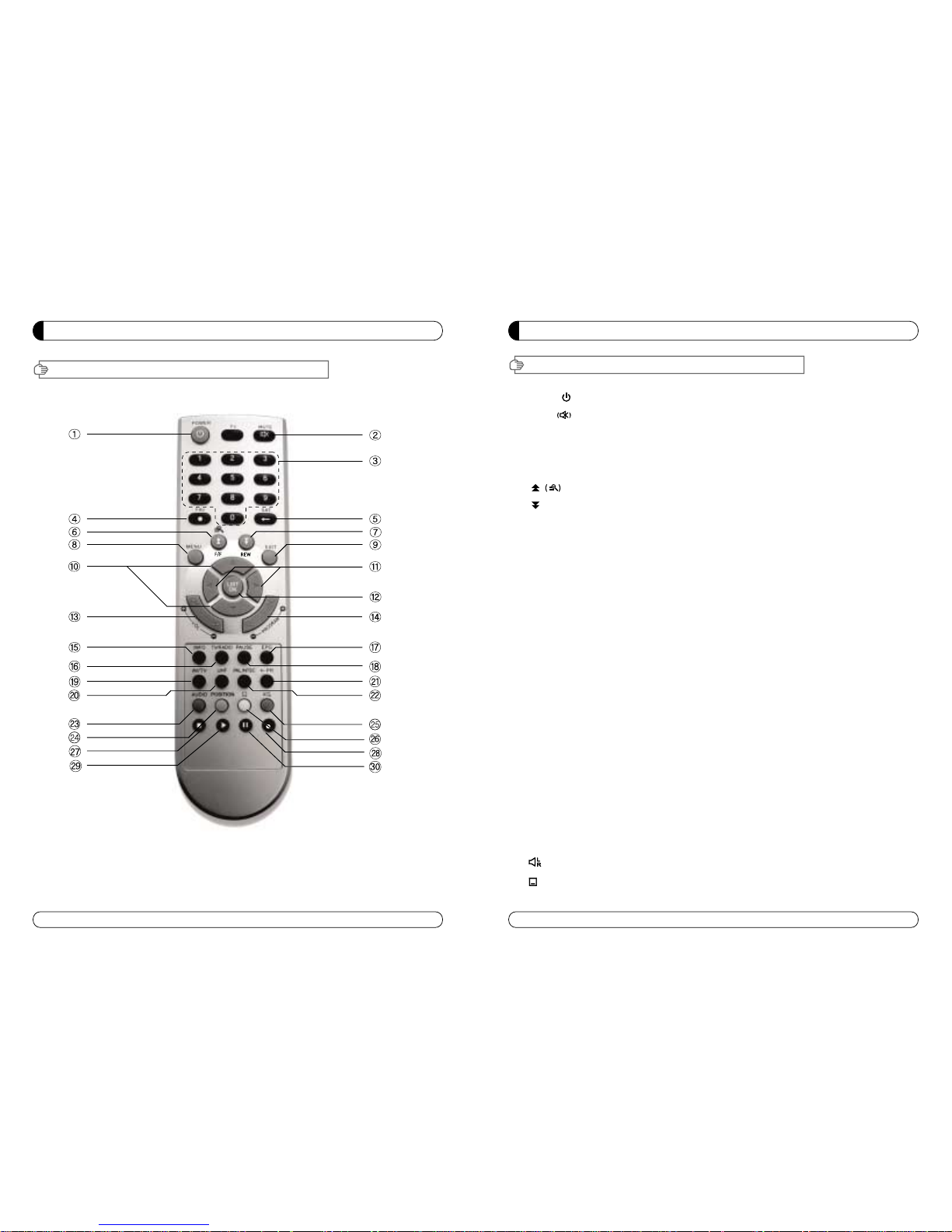
33
INFORMACIÓN GENERAL
III MANDO A DISTANCIA (RCU)
1. POWER Conmuta al receptor entre operativo y en modo stand by.
2. MUTE Habilita o deshabilita el audio.
3. TECLAS NUMERICAS Selects the TV or Radio service channels and individual menu.
4. FAV Cambia la lista de favoritos seleccionados.
5. SAT Cambia a la lista de satélites seleccionados.
6. Mueve arriba un página en la lista de canales (Selecciona el zoom in/out).
7. Mueve abajo una página en la lista de canales.
8. MENU Muestra el menú principal en la pantalla.
9. EXIT Regresa al menu anterior ó a la vista del modo normal desde un menú.
10. ▲▼ Cambia canales o mueve las opciones en el menú.
11. ◀▶ Ajusta el volumen ó mueve para la izda. Y dcha. en las del menú.
12. OK/LIST Ejecuta la opción seleccionada y muestra la lista de canales cuando
estas viendo un canal.
13. V+/V- Sintoniza el volume arriba o abajo.
14. P+/P- Cambia canales arriba o abajo en el modo normal de canales.
15. INFO Muestra la caja de información del progarama en la pantalla y
editar el nombre de lista de canal favorito.
16. TV/RADIO Conmuta entre canales de TV y Radio.
17. EPG Muestra la guía de programas de TV ó Rad.
(Guia Electronica de Programas)
18. PAUSE Hacer Pausa en la imagen ó volver a imagen norma.
19. AV/TV Selecciona el modo TV ó Radio.
20. UHF Conmuta al modo de sintonización de UH.
21. ←PR Selecciona el canal que estabamos viendo anteriormente.
22. PAL/NTSC Conmuta a modo PAL ó NTSC.
23. Audio Cambia el idioma del audio.
24. Position Muestra la barra de posición para ajustar la anten.
25. Selecciona el modo de audio (L(left)=izda., R(right)=dcha., estereo).
26. Habilita el modo subtitulos y teletexto.
INFORMACIÓN GENERAL
32
III MANDO A DISTANCIA (RCU)
Page 19
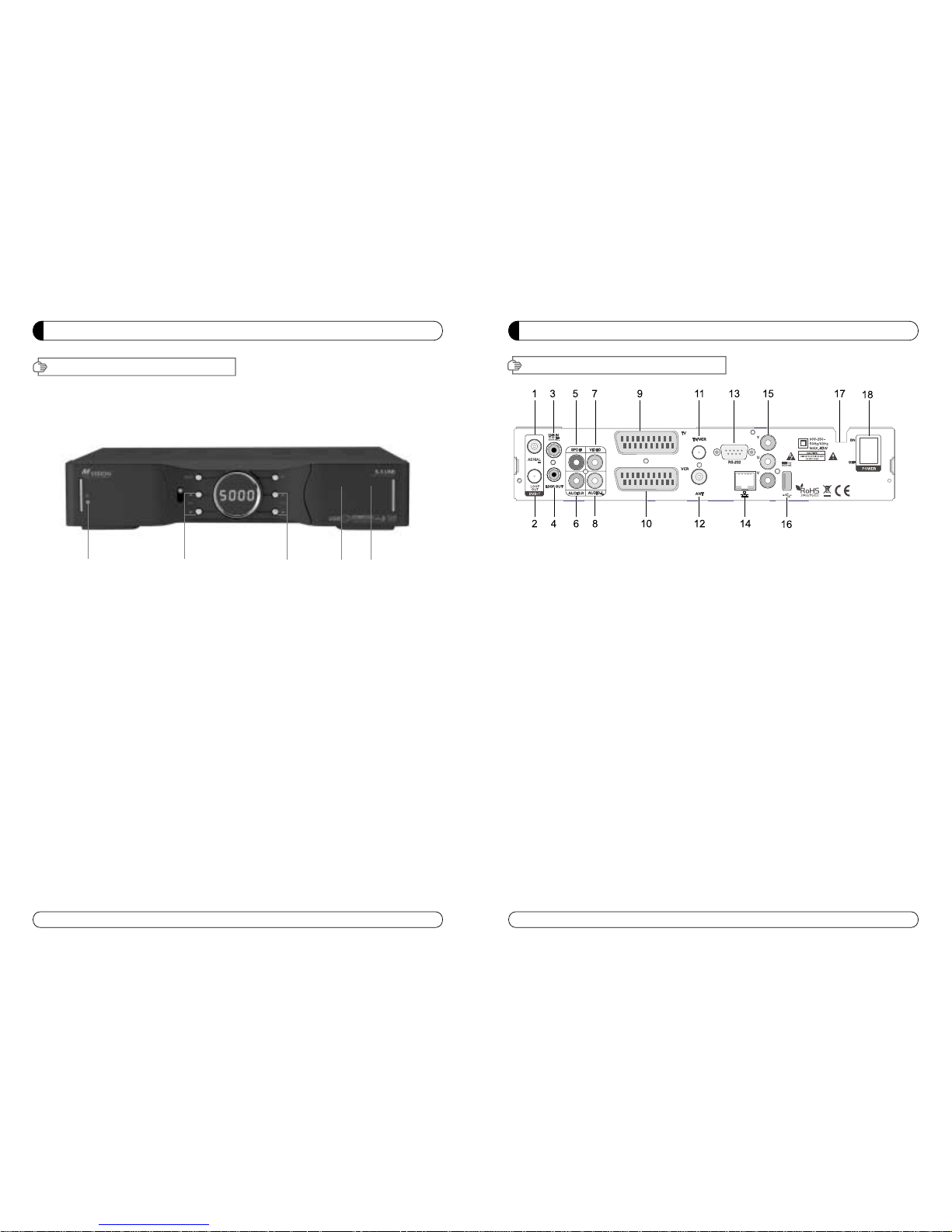
GENERAL INFORMATION
35
V. PANEL TRASERO
34
INFORMACIÓN GENERAL
IV. PANLE FRONTAL
No todas las “memorias USB 2.0” son compatibles con nuestro producto.
1. POWER Conmuta el receptor entre encendido y Standby.
2. VOL Up/Down Volumen arriba / abajo o selecciona las opciones del menú.
3. CH Up/Down Canal arriba / abajo o selecciona las opciones del menú.
4. TARJETERO Insertar Tarjeta.
5. SLOT CI Insertar CAM.
1. AERIAL Conectar al cable de antena Terrestre.
2. LOOP OU Conectar a otro STB (receptor).
3. LNB IN Conectar al cable de antenna de Satélite.
4. LNB OUT Conectar a otro STB (receptor).
5. AUDIO DIGITAL Salida para conectar a un amplificador digital.
6. AUDIO-R Conectar a la entrada AUDIO DERECHO del TV u otro equipo.
7. VIDEO Conectar a la entrada de VIDEO del TV u otro equipo.
8. AUDIO-L Conectar a la entrada AUDIO IZQUIERDO del TV u otro equipo.
9. TV SCART Conectar al cable EUROCONECTOR TV.
10. VCR SCART Conectar al cable EUROCONECTOR VCR.
11. TV/VCR Conectar al TV ó VCR.
12. ANT Conectar a la entrada de antena de TV.
13. RS 232 Conectar al ordenador personal para actualizaciones de software.
14. ETHERNET Conectar al cable LAN.
15. YUV Conectar a los jack YUV del TV ó VCR
16. USB Conectar al Puerto USB
.
17. FUENTE DE ALIMENTACIÓN 90~250V AC, 50/60Hz, 40W.
18. BOTÓN DE ALIMENTACIÓN Encendido / Apagado.
①② ③
④
⑤
Page 20
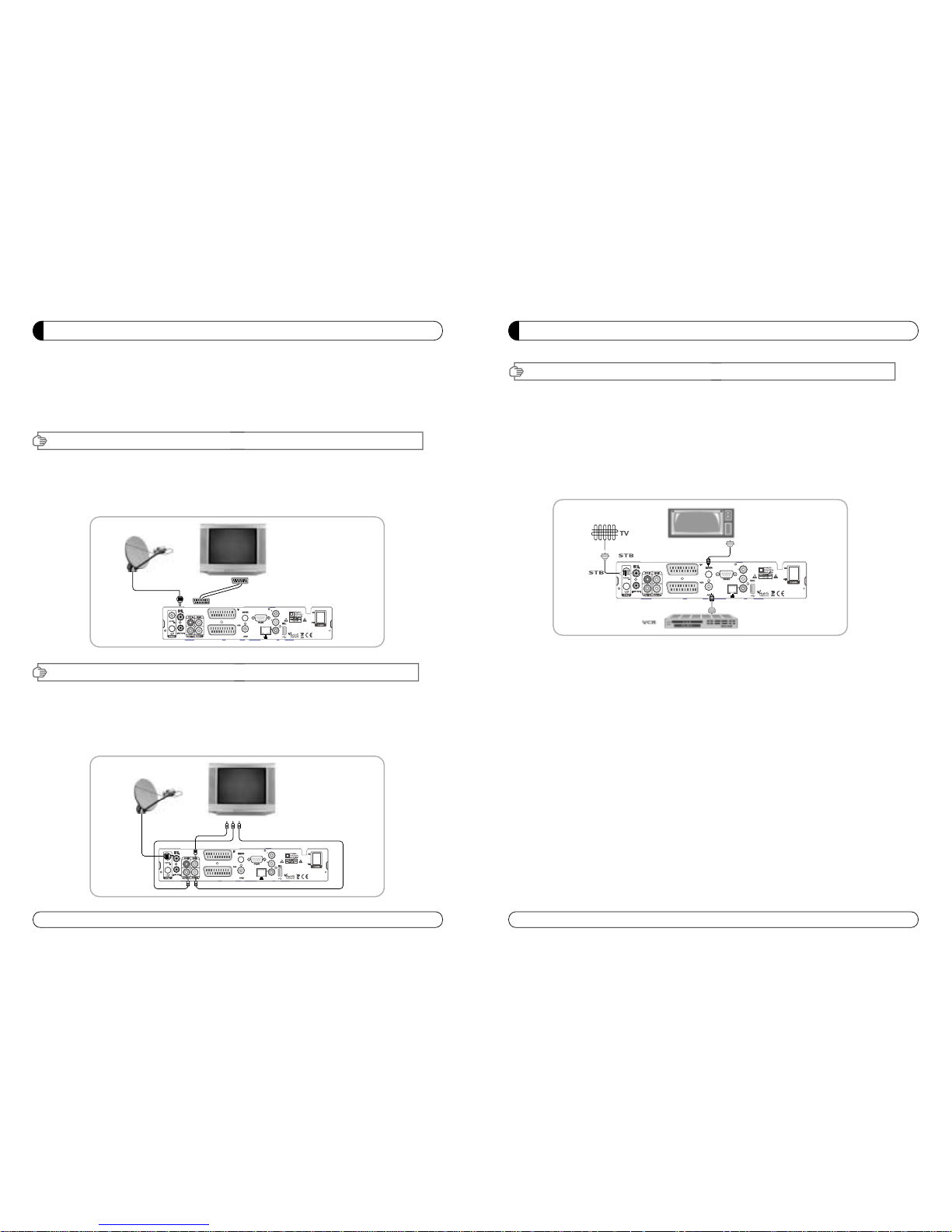
III. CONECTAR EL RECEPTOR AL TV Y VCR CON CABLE RF
36
INSTALACIÓN DEL EQUIPO
Esta sección explica varias maneras de conectar el receptor a tu TV, VCR
y sistema HI-FI.
Se puede elegir una de las siguientes configuraciones que recomendamos.
Si tiene algún problema ó necesita ayuda, consulte a su distribidor ó punto de venta.
Por favor comprobar que los siguientes articulos están inc luidos con el receptor en su caja.
I-1.Conectar el receptor al TV con cable euroconector
Conectar un extremo del cable euroconector al conector TV SCART del panel trasero
del receptor y el otro extremo al conector SCART del TV.
II-1.Conectar el receptor al TV con un cable RCA (CINCH)
Conectar el cable RCA Rojo al conector Audio-R, el Blanco al Audio-L y el Amarillo al Video del panel trasero
del receptor y el otro extremo del cable a los mismos conectores colores del VCR.
III-1. CONECTAR EL RECEPTOR AL TV/VCR Y VCR CON CABLE RF
Conectar un extremo del cable RF al conector TV/VCR del panel trasero del receptor y el otro
extremo al conector ANT IN del TV.
Conectar un extremo del cable RF al conector ANT del panel trasero del receptor y el otro al
conector ANT OUT del VCR.
I. CONECTAR EL RECEPTOR AL TV CON CABLE EUROCONECTOR
II. CONECTAR EL RECEPTOR AL TV Y VCR CON CABLE RCA (CINCH)
INSTALACIÓN DEL EQUIPO
37
Page 21
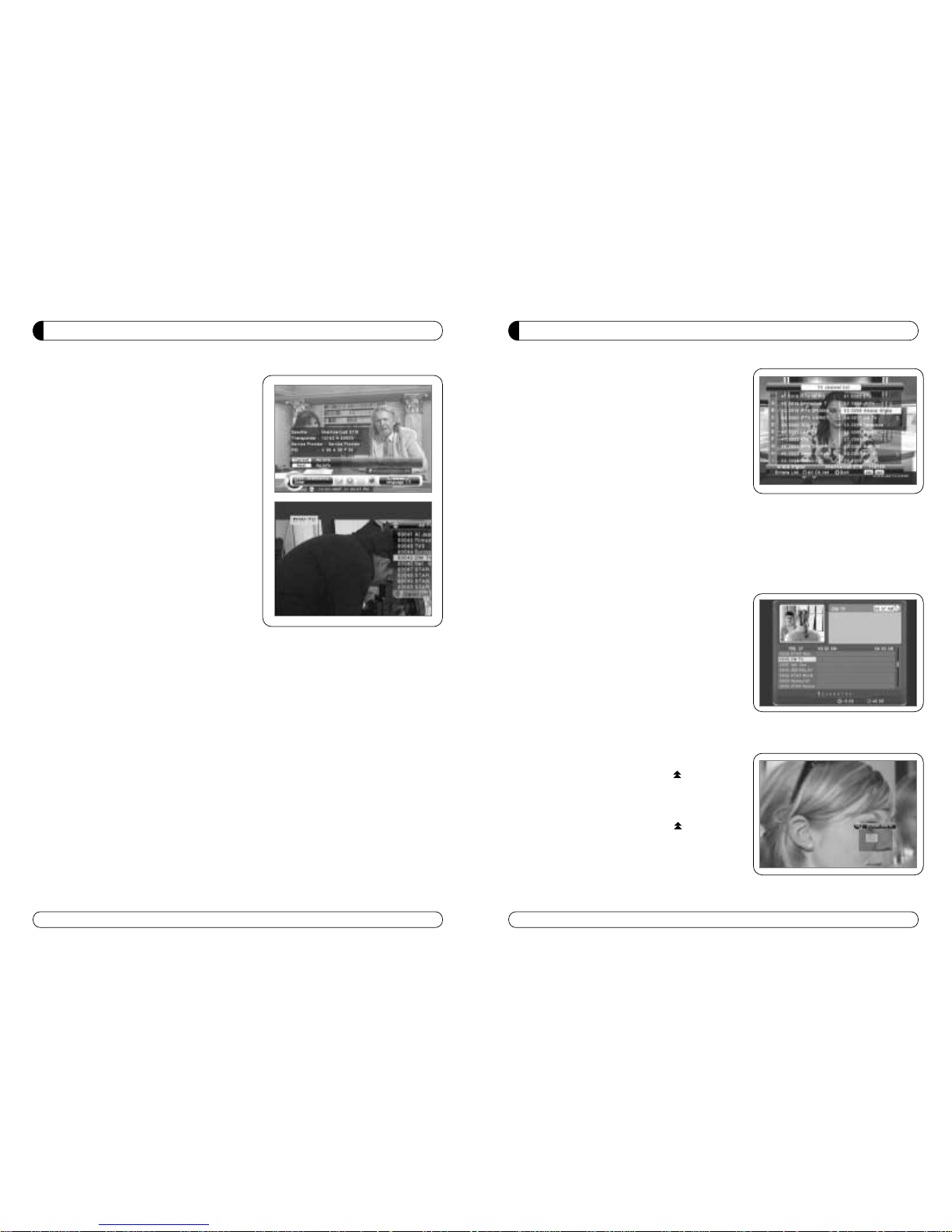
39
GUÍA LISTA DE CANALES
e) Presionar la tecla VERDE para volver a todos los canales
ó EXIT para volver al canal actual.
f) Presionar la tecla SAT para mostrar la ventana de los
satélite configurados (de los cuales se ha hecho una
búsqueda), y seleccionar un satélite, entonces la lista de
canales del satélite seleccionado será mostrado.
g) Presionar la tecla FAV para mostrar la ventana de las
listas de favoritos. Selleccionar la lista de FAV y está
será visualizado.
h) Presionar la tecla VERDE y todos los canales
encontrados serán mostrados.
i) Presionar la tecla MENU y el cursor será movido a
TODOS en la parte izda., entonces se puede ordenar la
lista de canales que ha sido seleccionada.
j) Tecla Ordenar (Tecla Amarilla) ~A~Z/Z~A/FAT/CAS.
k) Presionar la tecla amarilla para ordernar ~A~Z/Z~A/FAT/CAS. Si se quiere ir a desordenar desde la
selección CAS, y a la ventana anterior ir seleccionar desordenar.
4.EPG (Guía Electrónica de Programas
a) Presionar la tecla EPG en el modo de vista normal.
b) Aparecerá la EPG del canal actual en la pantalla.
c) Seleccionar el canal desado par ver la EPG.
d) Para grabar un programa con fución de grabar, precionar
la tacla REC(●)(solo en el modo de PVR).
e) Aparecerá como la foto que esta en la derecha.
f) Si se reserva para grabar un programa, será grabado
automáticamente en el momeeto reservado (solo en el
modelo de PVR).
g) Presionar la tecla dos veces para regresar al canal actual.
5. ZOOM IN/OUT
a) Pressionando la tecla página arriba ( ) desde la vista
normal de un canal, se puede usar la función Zoom
In/Out.
b) Desde la ventana de función del Zoom se puede seleccionar
(2-3-4) con la tecla de página arriba ( ) para salir de la
functión Zoom pulsar la tecla página abajo.
c) Moviendo el cursor ◀▶y ▲▼ se puede seleccionar la
zona que se quiere hacer el zoom y presionando la tecla
página arraba ó abajo, se hace efectiva la selección.
Presionando la tecla Pause, la imagen se parará en el
modo Zoom.
GUÍA LISTA DE CANALES
1. Modo de vista normal
a) Cuando se selecciona un canal, la barra de información
aparece automáticamente en la pantalla por unos pocos
segundos. Esta barra proporciona la información del
canal actua.
b) Presionar la tecla INFO para ver la información durante
el modo de vista normal.
2. Lista sencilla de canales
a) Presionar la tecla OK en el modo de vista mormal para ir
a la lista de canales.
b) Cuando es visualizado “detalles”en la lista de canales,
presionar la recla ROJA para ir a la lista simple de
canales.
3. Lista de canales de Detalles
a) Presionar la tecla OK en el modo de vista normal para ir
a la lista de canales.
b) Cuando la lista sencilla de canales es visualizada en la
pantalla, presionar la tecia ROJA para ir a la lista de
canales de Detalles.
c) Presionar ◀▶y ▲▼ para ordenar alfabéticamente.
d) Presionar la tecla SAT para ordenar por satélite y la
tecla FAV para favoritos 1-8.
38
Page 22
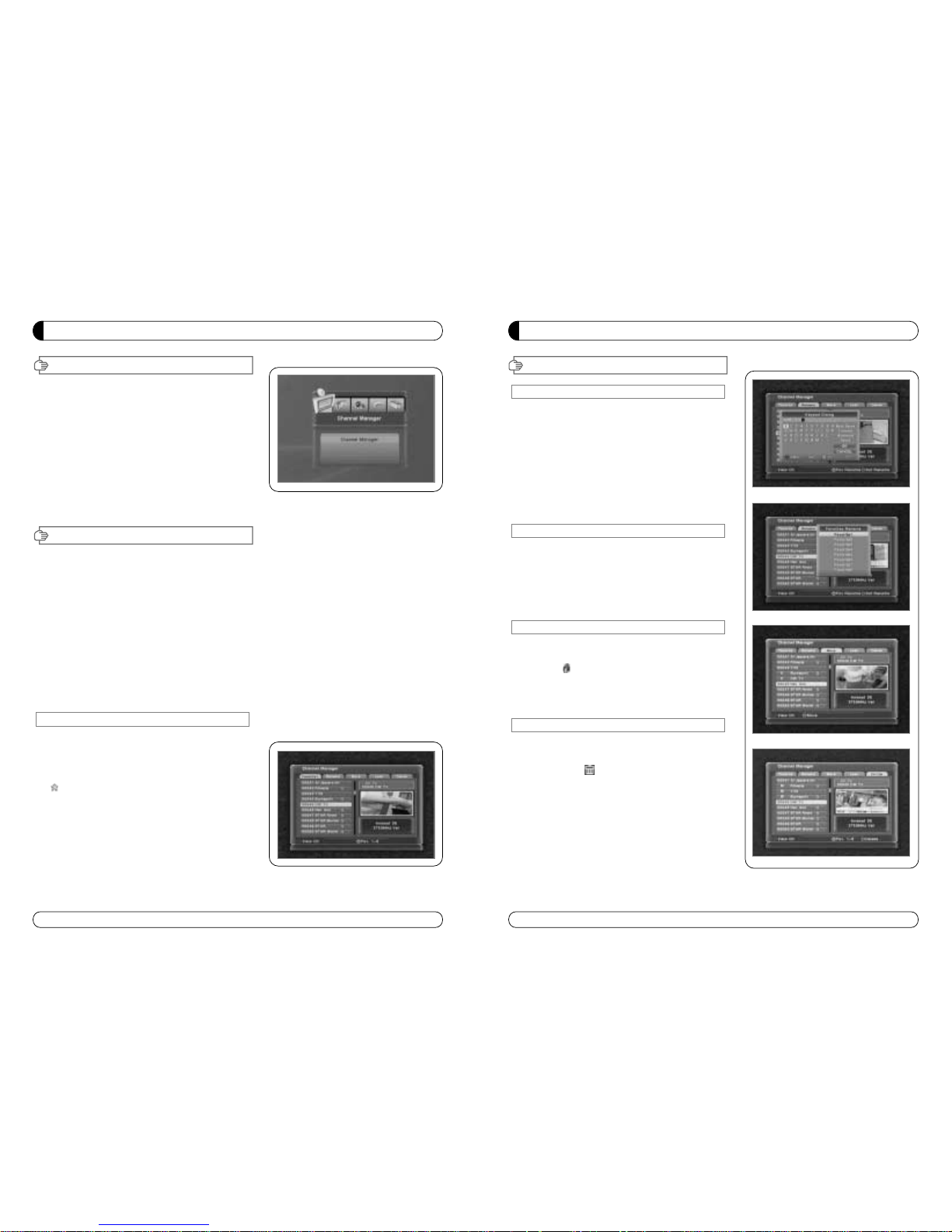
41
GUÍA MENÚ
I. Getor de Canales
I-2. Renombrar
1. Utilizando las teclas ◀▶ir al modo de Renombrar.
2. Seleccionar el canal que se quiere renombrar utilizando
▲▼
presionar OK.
3. Se visulaizará un teclado en la pantalla.
4. Editar el nombre utilizando el teclado NÚMERICO y /
ó
PALABRAS .
5. Presionar la tecla AMARILLA para renombrar Favorito 1..8 y
presionar la tecla AZUL para renombrar el Satélite.
6. Presionar EXIT para volver al menu anterior ó presionar
MENU para ir al canal actual que se estaba viendo.
I-3. Mover
1. Utilizando las teclas ◀▶ir al modo Mover.
2. Seleccionar los canales que se quieren mover presionando la tecla OK .
3. Mover el cursor al lugar donde se quiere mover y presionar
la tecla VERDE.
4. Presionar EXIT para volver al
menú
anterior ó presionar
MENU para ir al canal actual que se estaba viendo.
I-4. Bloquear
1. Utilizando las teclas ◀▶ir al modo Bloquear.
2. Seleccionar los canales que se quiere bloquear y presionar OK.
Apareceá al final del nombre del canal seleccionado Para
borrar presionar OK otra vez.
3. Precionar EXIT para ir al
menú
principal ó presionar MENU
para ir al canal actual que se estaba viendo.
I-5. Borrar
1. Utilizando las teclas ◀▶ir al modo Borrar.
2. Seleccionar el canal que se quiere Borrar y presionar OK.
Aparecerá una ( ) en el número de canal seleccionado.
Para borrar presionar la tecla AZUL otra vez
.
3. Presionar la tecla AMARILLA para borrar TP. Seleccionar un
canal y presionar la tecla AZUL. Todos los canales de ese TP
serán seleccionados automáticamente.
4. Presionar la tecla AMARILLA para borrar un Satélite.
Seleccionar un canal y presionar la tecla AZUL. Todos los
canales de ese
satélite
serán seleccionados automáticamente.
5. Presionar EXIT par air al
menú
anterior ó presionar MENU
para ir la canal actual que se estaba viendo.
6. Aparecerá en el display una caja con un mensaje.
7. Seleccionar OK en la caja del mensaje y presionar OK para borrar los canales marcados.
40
GUÍA MENÚ
MENÚ PRINCIPAL
I. Gestor de Canales
Presionar la tecla MENU del mando a distancia para abrir la
pantalla de la página principal La página principal será
mostrado.
1. Puede moverse dentro del men ú principal presionando
▲▼◀ ▶ del mando a distancia.
2. Presionar OK para confirmar la selección.
3. Presionar EXIT ó MENÚ para volver al menú anterior.
I. Getor de Canales
II. Instalación
III. Opciones
Esta sección ayuda a organizar canales acorde a las preferencia.
1. Seleccionar Gestor de Canales en el menú principal con ▲▼ y presionar OK.
2. Aparacerá en la pantalla la página de gestor de canales T.
3. Seleccionar el modo que se quiere uilizar ◀▶.
4. Para ver el canal que se quiere elegir, ir al canal y presionar la tecla ROJA.
5. Presionar EXIT para volver al menú anterior ó presionar MENU para ir al canal actual que se estaba viendo.
I-1. Favorito
I-2. Renombrar
I-3.Mover
I-4. Bloquear
I-5. Borrar
I-1. Favorito
1. Utilizando las teclas ◀▶ir al modo favorito y
presionar la tecla AMARILLA para elegir entre
Favorito 1....8.
2. Presionar OK en el canal que se quiere añadir ó borra.
3. Una marca aparecerá al final del nombre del canal
seleccionado. Para borrar presionar OK otra vez.
4. Los canales seleccionados serán memorizados
automáticamente.
5. Si se quiere comprobar la Lista de Favoritos
memorizada ir al otro modo (Renombrar-Borrar)
excepto Favoritos y presionar la tecla FAV para
comprobar Favoritos 1…8.
6. Presionar EXIT para volver al menu anterior ó presionar MENU
para volver al canal actual que se estaba viendo.
IV. Utility
V. Accessory
Page 23
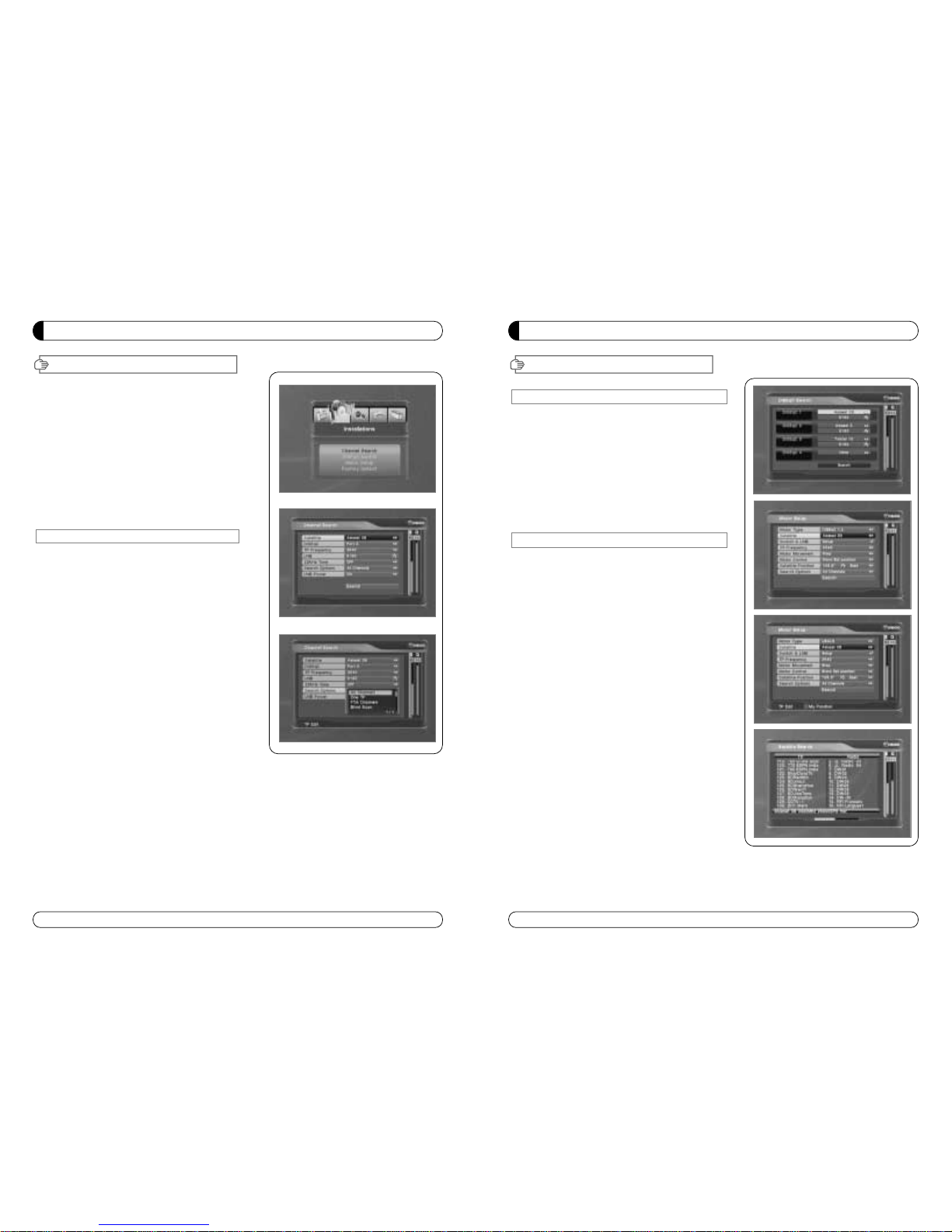
GUÍA MENÚ
43
II-2. Conmutador DiSEqC
1. Selecionar buscar canales en el modo de instalación
utilizando ▲▼ y presionar OK.
a) Si se presionar DiSEqC Switch y presionar OK en el menu
y aparecerá la página de Conmutación de DiSEqC en la
pantalla.
b) Selecionar el puerto de DiSEqC (A~D) de satélite deseado
utilizando y ◀ ▶▲▼ y precionar BUSCAR. Se buscará el
satélite deseado automáticamente.
II-3 Conficuración del Motor
1.Se puede mover el cursor utilizando ▲▼ y presionar OK
cuando se seleciona el valor deseado.
a) Tipo de Motor : DiSEqC 1.2, USAL
- Presionar OK para visualizar el Tipo de Motor.
- Seleccionar el Tipo de Motor deseado y presionar OK.
b) Satélite
- Presionar OK para visualizar la lista de Satélites.
- Seleccionar el satélite deseasdo y presionar OK.
c) Conmutación y LNB
- Presionar OK para visualizar la lista de las Frecuencias y
Configuración de Conmutación
-Seleccionar LNB & Conmutación desado.
d) Frecuencia
- Presionar OK para visualizar la lista de las Frecuencias.
- Seleccionar frecuencia deseada y presionar OK.
e)Movimiento de Motor
- Buscar la posición apropiada del satélite seleccionando◀▶.
II. INSTALACIÓN
GUÍA MENÚ
42
Esta sección ayuda a configurar la antena y buscar satélite
ó transpondedores, etc…Seleccionar instalación en el
menú principal y presionar OK. Presionar EXIT para ir al
menú principal ó presionar MENU para volver al
canal actual que se estaba viendo.
II-1
Satélite
Buscar
II-2. Conmutador DiSEqC
II-3. Configuración de Motor
II-4. Terrestre Buscar
II-5. Configuración de Fábrica
II-1 Satélite Buscar
1. Se puede mover el cursor utilizando ▲▼ presionando
Ok, cunado se seleccione el valor deseado.
a) Satélite
- Presionar OK para visualizar la lista de satélites.
- Seleccionar el satélite deseado y presionar OK.
b) DiSEqC
- Presionar OK para visualizar la lista de los puertos de
DiSEqC.
- Seleccionar el DiSEqC deseado y presionar OK.
c) Frecuencia
- Presionar OK para visualizar la lista de las Frecuencias.
- Seleccionar la Frecuencia deseada y presionar OK.
d) LNB
- Presionar OK para visualizar la lista de
frecuencias de LNB.
- Selecionar el LNB deseado y presionar OK.
- Se puede también introducir directamente los números
utilizando el teclado numérico en el mando a distancia.
e) 22KHz ToneTono 22KHz
- Seleccionar entre Ninguno, 0 KHz ó 22 KHz
dependiendo de la conmutación de antena.
f) Opción Búsqueda
- Presionar OK para visualizar la lista de Opciones de
Búsqued.
- Selecionar la opción Búsqueda deseada y presionar OK.
g) Buscar
- Presionar Buscar para empezar la búsqueda de
canales.
- El Satélite seleccionado aparecerá en la pantalla.
- Presionar
▶ para selecionar más satélites ó ◀
para cancelar los satélites seleccionado.
- Presionar OK para empezar la búsqueda.
※ Editar : Para Editar un TP, presionar la tecla
ROJA en el mando a distancia.
II. INSTALACIÓN
Page 24
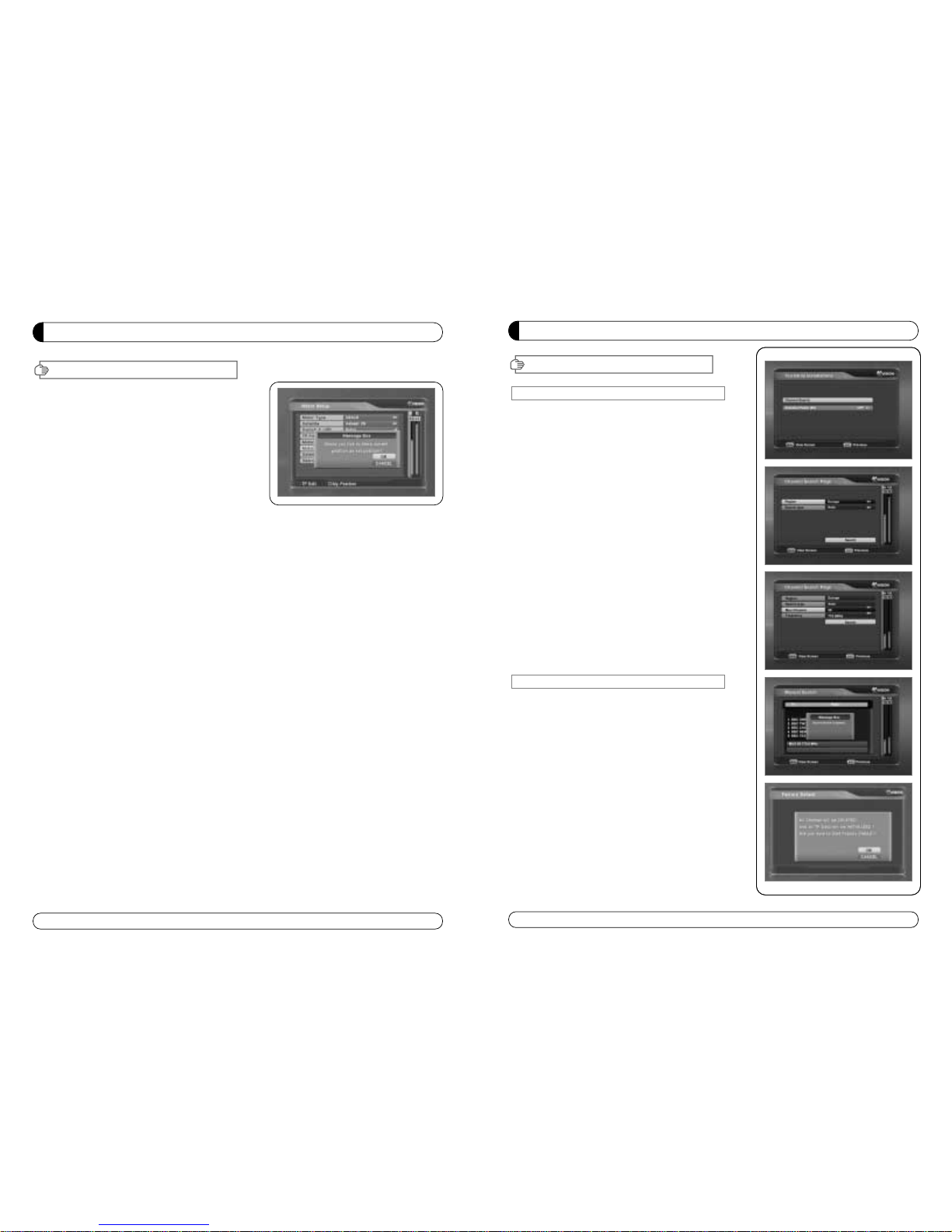
GUÍA MENÚ
II. INSTALACIÓN
45
II-4. Terrestre Buscar
1. Seleccionar Buscar Canales en Instalación usando
▲▼ y presionar OK.
2. 1) Seleccionar la region desde donde se quiere
hacer la búsqueda
◀▶.
2) Se puede seleccionar el tipo de búsqueda entre
Auto y Manual usando◀▶.
3) Auto
a) Seleccionar “Buscar” en el pantalla y presionar la
tecla OK para buscar canales.
b) Presionar Exit ó Menú al termino de la búsqueda.
4) Manual
a)
Seleccionar el Canal Mux el cual se quiere buscar
utilizando
◀▶.
b) La Frecuencia será visualizada automáticamente
según el Canal Mux seleccionado.
II-5. Confuguración de Fábric
Usar la función de Configuración de Fábrica
solamente cuando se quiera volover al receptor
a la condición de configuración de fábrica. Todas
las configuraciones y canales serán borrados.
1. Seleccionar Configuración de Fábrica en
Instalación utilizando ▲▼y presionar OK.
2. Aparecerá en la pantalla una caja de mensaj.
3. Seleccionar OK para volver al receptor a la
condición de configuración de fábrica y presionar OK.
4. Presionar EXIT para volver al menú anterior ó
presionar MENU para ir al canal actual que se estaba
viendo.
44
GUÍA MENÚ
II. INSTALACIÓN
f) Control de Motor
Seleccionar la posición utilizando ◀▶y presionar OK.
Aparecerá en la pantalla una caja de mensaje.
- Memorizar la Posición del motor para el satélite
seleccionado.
- Ir a Posición Satélite : Mover el motor a la posición
memorizada del satélite seleccionado.
-
Ir a 0 : Ir al centro del motor
-
Resetear Posición : Resetea todas la posiciones
memorizadas del motor
g) Posición de satélite
- Introducir directamente la posición utilizando el teclado NUMÉRICO en el mando a distancia.
- Seleccionar la dirección utilizando
◀▶( Oeste / Este).
h) Opción Búsqueda
- Presionar OK para visualizar la lista de Busqueda de canales.
- Presionar la Opción de Búsqueda que se quiera y presionar OK.
i) Buscar
- Presionar Buscar para empezar la búsqueda de canales.
- Presionar OK para empezar la búsqueda.
※ TP EDIT : Para Editar TP, presionar el teclado ROJA en el mando a distancia.
2. Editar la posición local
- Presionar el teclado VERDE para editar la posición local.
a) Longitud
- Introducir directamente la longitud utilizando el teclado numérico del mando.
- Seleccionar la dirección utilizando
◀▶(Oeste/Este).
b) Longitud
- Introducir directamente la longitud utilizando el teclado numérico del mando.
- Seleccionar la dirección utilizando ◀▶(Oeste/Este).
3. Presionar EXIT para regresar al menú anterior ó presionar MENU para ir al canal que se
estaba viendo.
Page 25
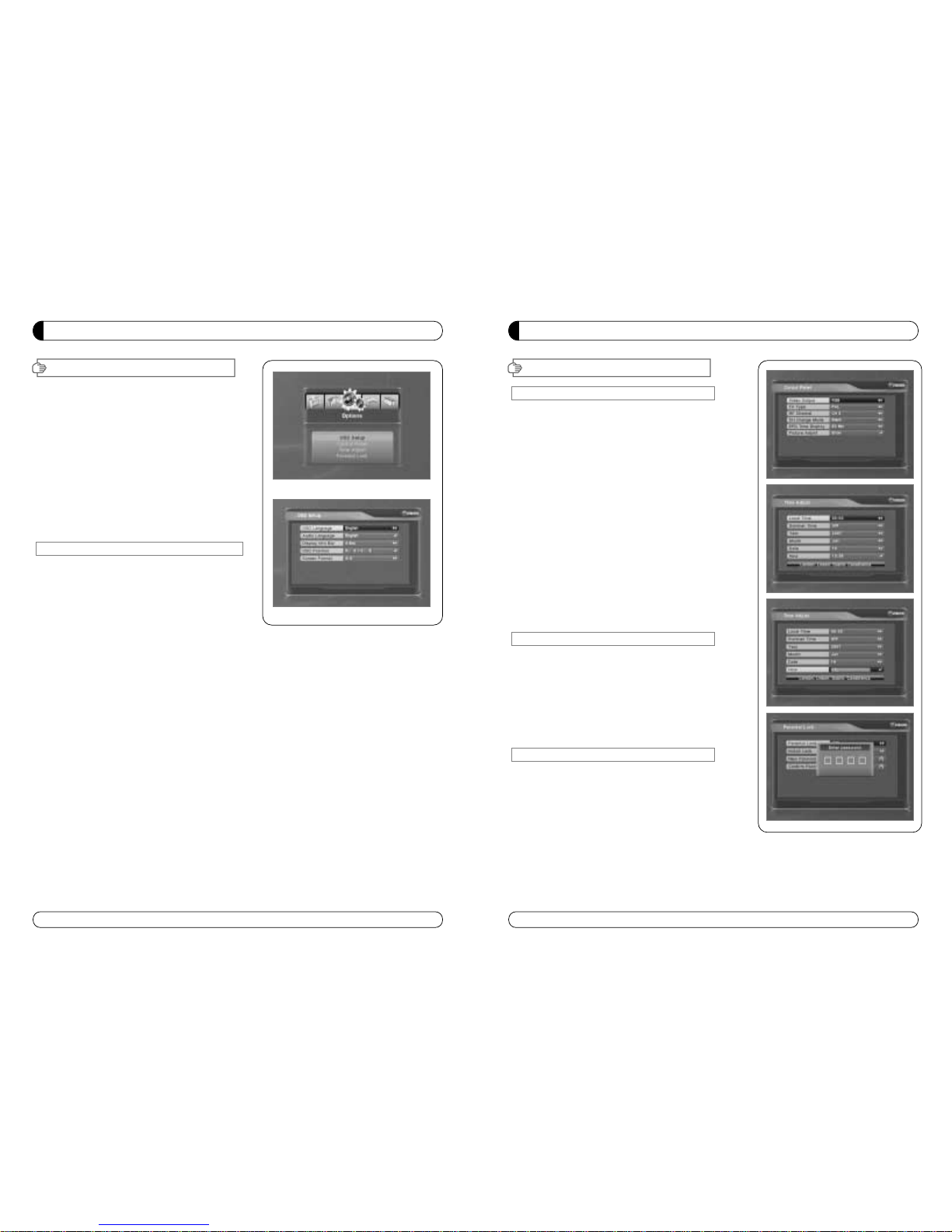
GUÍA MENÚ
III. Opciones
III-2. Control Panel
1. Select TV Setup in Options using ▲▼ and press OK.
a) Video Output
- Press OK to display Video Output list.
- Select RGB if your SCART supports RGB control and then
press OK.
- Select CVBS if your SCART does not support RGB
control and the press OK.
b) TV Type
- Press OK to display TV Type list.
- Select the proper mode according to your TV type and press OK.
c) UHF Channel
- Press OK to display UHF Channel list.
- Select the proper channel and then press OK.
d) UHF Standard
- Press OK to display UHF Standard list.
- Select the proper mode and then press OK.
2. Press EXIT to return to the previous menu or press MENU to
go to the current live channel.
III-3. Time Adjust
Set your local time according to your location.
1. Select Time Setup in Options using◀▶and press OK.
2. Time Adjust page displays on the screen.
3. Move the cursor using
◀▶, ▲▼and press OK when you
select the value that you want. (Input Hour directly using
number keys on the RCU)
4. Press EXIT to return to the previous menu or press MENU to
go to the current live channel.
III-4. Parental Lock Setup
1. Select Parental Lock Setup in Options using◀▶and press OK.
2. Parental Lock Page displays on the screen.
3. You can lock and unlock Parental Lock selecting ON or OFF
using
▲▼ (For Channels).
4. You can lock and unlock Install Lock selecting ON or OFF
using
▲▼ (For Installation Settings).
5. Enter new password if you want to change the current
password.
6. Confirm your new password entering new password again.
7. Press EXIT to return to the previous menu or press MENU to go to the current live channel.
Note. DEFAULT PASSWORD IS 0000
47
This section may help you to set up OSD language,
time, etc. Select Options in Main Page using
▲▼
and press OK.
Press EXIT to return to the previous menu or
press MENU to go to the current live channel.
III-1. OSD Setup
III-2. Control Panel
III-3. Time Adjust
III-4. Parental Lock
III-5. Network
III-1. OSD Setup
1. Select OSD Setup in Options using ▲▼ and
press OK.
a) OSD Language
- Press OK to display OSD Language list.
- Select the language that you want and then
press OK.
b) Audio Language
- Press OK to display Audio Language list.
- Select the language that you want and then press OK.
c) Display Info Bar
- Press OK to display Display Info Bar time list.
- Select the second that you want to display and then press OK.
d) OSD Position
- Press OK to change Horizontal and Vertical Position of the OSD.
- OSD Position box displays on the screen.
- Select Hor Position / Ver Position using
▲▼.
- Move the OSD Position to right/left or up/down using
◀▶.
- Select OK on the OSD Position box and then press OK.
e) Screen format
- Press OK to display screen format list.
- Select the format that you want and then press OK.
2. Press EXIT to return to the previous menu or press MENU to go to the current live channel.
III. Opciones
46
GUÍA MENÚ
Page 26
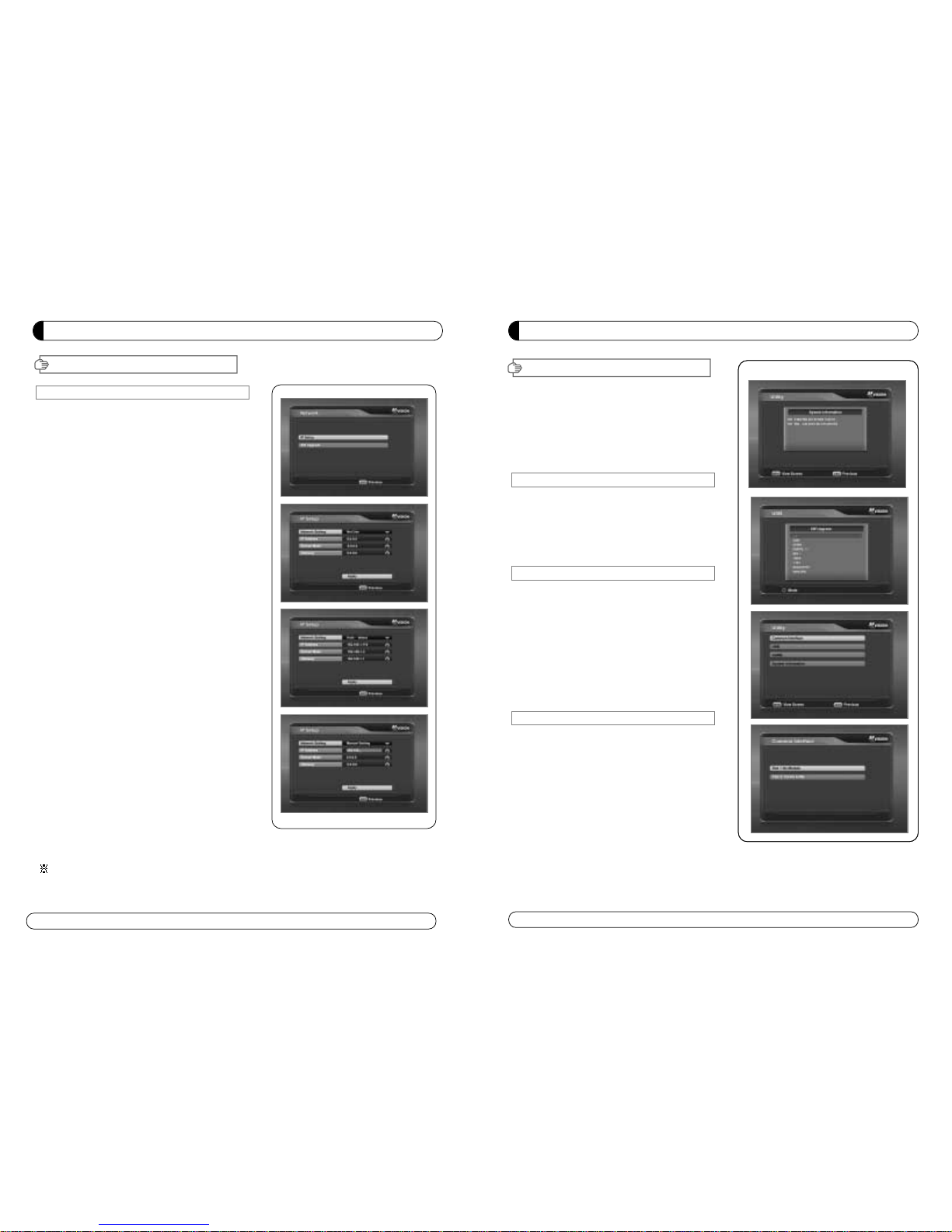
GUÍA MENÚ
VI
.Utilidad
Esta sección ayuda a usar USB etc. Seleccionar
Utilidades en la Página Pricipal utilisando
▲▼
∙VI -1. System Information
∙VI -2. USB
∙VI -3. Common Interface
∙VI -4. USB PVR
VI
-1.
Información de Sistema
Esta opcion ayuda a saber la actual versión de S/W y H/W.
También se le informa del nombre del producto.
1. Seleccionar Información de sistema en Opciones y
presionar OK.
2. Presionar EXIT para volver al menú anterio.
VI-2 USB
Este receptor esta equipado con Puerto USB.
1. Seleccionar USB en Utilidades uitilisando ▲▼ y
presionar OK.
2. Si desea cambiar de modo (S/W upgrade, BootLoader
Upgrade), presionar el teclado ROJA del mando a
distancia.
3. Seleccionar el fichero que desea “upgrade” utilizando
▲▼ y presionar OK.
4. Una vez que haya “upgrade” el fichero seleccionado el
receptor reiniciará automáticament.
VI-3 INTEFAZ COMÚN
El receptor está equipado con un spot de Interfaz Común,
el cual tiene acceso a los servicios de pago por visión
codificados mediante varios módulos de acceso y una
tarjeta válida oficial.
El canal puede ser descodificado por el módulo de acceso
condicional y la tarjeta.
1. Seleccionar Interfaz Común en Utilidades con ▲▼y
presionar OK.
2. Intefaz Común se visualizará en la pantalla. (La frase
“No Modulo” es indicado cuando el módulo de acceso
condicional no está instalado).
3. Insertar el módulo de acceso condicional dentro del Slot.
4. El nombre del Slot depende de cada módulo de acceso condicional insertado.
5. Presionar EXIT para volver al menú anterior ó presionar MENÚ para volver al canal en vivo.
49
48
GUÍA MENÚ
III. Opciones
III-5. Network
This is for user to use static IP address service Put in with
your IP address, Subnet mask and Gateway. And push Apply
button, then Box will reboot by itself.
1. Configuración IP
Seleccionar una de las tres opciones para Configuración de
Red.
a) No usado
En este caso, la red está inutilizada.
b) Automática
Esta opción es para cuando se usa un servicio de dirección
IP dinámica.
Después de Seleccionar Automática, pulsar el botón
Aplicar, el receptor se reiniciará por si solo. El receptor
obten1 mmna nueva IP del router.
c) Manual
Esta opción es para cuando se usa un servicio de dirección
IP estática.
Poner la dirección IP, Subset mask y Gateway. Pulsar el
botón Aplicar, y el receptor se reiniciará por si sol.
2. Actualización SW
a) Por favor, comprobar primero de donde se puede
descargar el fichero.
b) Pulsar el botón “input URL” si se quiere cambiar la
dirección. Entonces se podrá ver la caja del teclado de
dialogo y escribir la dirección URL de donde se quiere
descargar el software.
c) Después de escribir la dirección URL, presionar el botón
actualizar (upgrade) y mostrará el siguiente mensaje.
Atención : No apagar el STB (receptor) durante el
procedimiento de actualización.
Page 27

∙Comprobar la conexión del cable de alimentación con el
enchufe de la pared.
∙Comprobar la antena y ajustarla.
∙Comprobar la conexión del cable y corregirlo.
∙Salir del modo UHF.
∙Comprobar el canal y la salida de Vídeo.
∙Comprobar el volumen del TV y del receptor.
∙Comprobar el estado del mute del TV y del receptor.
∙Comprobar la conexión del cable y corregirla.
∙Cambiar las pilas.
∙Apuntar directamente el mando a distancia al receptor.
∙Comprobar que nada bloquea el panel frontal.
∙Comprobar que el Módulo de Acceso Condicional y la
tarjeta son las adecuadas para ver el canal seleccionado.
∙Comprobar que el Módulo de Acceso Condicional y la
tarjeta están correctamente insertados.
∙Comprobar la fuerza y la calidad de la señal en el menú.
∙Comprobar el LNB y cambiarlo si fuese necesario.
∙Comprobar el cable del LNB.
∙Comprobar la antena y ajustarla.
∙Ir a Opción y seleccionar información de Sistema.
∙Contactar con el distribuidor.
Problema
Nada aparece en el display
frontal ó no enciende la
fuente de alimentación
No hay imagen
No hay sonido
El mando a distancia no
funciona
El canal no opera ó está
codificado
Aparece “ No señal” en la
pantalla
Comprobar, Tuner
defectuoso
Se ha olvidado la contraseña
Solución
51
SOLUCIÓN DE PROBLEMAS
50
GUÍA MENÚ
VI
-4.
USB PVR
Conectar el memoria USB al STB (receptor)
1. Grabar (Recor)
∙Si se desea grabar el programa, presionar la tecla REC.
∙Presionar la tecla “STOP” si se desea parar la grabación.
2.REPRODUCIR (PLAY)
∙Si se desea reproducer un fichero grabado en la memoria USB, presionar la tecla “PLAY” y
entonces la lista de ficheros serán visualizados.
∙Seleccionar el fichero, el cual deseamos reproducir utilizando ▲▼ y presionar OK
∙Si se quiere reproducir otro fichero, presionar la tecla OK y la Lista de Ficheros será
visualizada otra vez.
∙REPRODUCIÓN LENTA (SLOW): Presionar la tecla “PLAY”. Si se presiona la tecla “PLAY” otra
vez, la velocidad será normal.
∙F/F, Rewind, Pausa es soportado.
3. Gestor de Ficheros (Ir al Menú Principal – Utilidades – USB)
∙Borrar
- Si se quiere borrar un fichero, presionar la tecla Amarilla.
- Seleccionar el fichero que se quiere borrar utilizando
▲▼ y presionar OK .
∙Formatear
- El STB (receptor) soporta solamente los ficheros con sistema FAT32.
- Si se quiere formatear un dispositivo de memoria a FAT32, presionar la tecla Azul.
- Después de formatear, todos los datos habrán sido borrados.
4. Precaución
∙Solamente dispositivos USB 2.0 alta velocidad son soportados para la función PVR.
∙Para descargas de S/W y reproducción MP3 es soportado con velocidad USB1.1.
∙Por favor, usar mas de dispositivos de memoria de 2GByte ó discos duros USB para utilizar la
función PVR.
∙Normalmente 1GByte puede grabar 30-40 minutos dependiendo del programa.
∙Algunas dispositivos de memoria USB no pueden ser soportados.
∙La fragmentación de la Memoria puede dar problemas de grabación, por favor, formatear el
dispositivo de memoria USB muy ocasionalmente.
∙Para más información y actualizaciones de software, visitar nuestra web.
http://www.hsmd.tv/> www.hsmd.tv.
Page 28

53
SPECIFICATIONS
Item
Transport Stream MPEG-2 ISO/IEC 13818 / Transport stream Specificartion
Profile Level MPEG-2 MP@ML
Input Rate Max. 90 Mbit/
Video Resolution 720×576(PAL)/720×480(NTSC)
Audio Decoding MPEG/Musicam LayerⅠ&Ⅱ
Audio Mode Single channel/Dual channel Joint Stereo/Stereo
Teletext VBI & OSD(Optional)
Sampling Rate 32,44.1 and 48KHz
Specification
VI. MPEG Transport Stream & A/V Decoding
Item
Main Processor ARM946 RISC Processor
Flash Memory 2 Mbyte
Program DRAM 32 Mbyte
Channel Capacity Digital Channel : 5000
Specification
VII. System Resources
Item
Input Voltage AC 90 to 250V, 50~60Hz
Power Consumption Max. 40W
Poteciton Separate Internal Fuse
Type SMPS
Specification
VIII. Power Supply
Item
Size (W×H×D) 290×50×220(mm)
Net Weight 2.0Kg
Specification
IX. Physical Specification
52
SPECIFICATIONS
Item
Specification
SMART CARD 1 SLOT, ISO 7816, GSM11.11 and EMV (payment systems) compatibility
Slot.type Ⅰor type Ⅱ
PCMCIA DVB Common Interface Standard
(Viaccess, Irdeto, Nagra Vision, Conax, Crytoworks, AlpahCrypt..)
I. Conditional Access Module Interface
Item
Input Connector F-type (Output loop-through), IEC 169-24, Female
Signal Level -25 to -65 dBm
LNB Power & Vertical : +13.5/18.5Vdc±5%
Polarization
Horizotal : +18.5Vd dc±
Current : Max.500mA.Overload protected
22KHz Tone Frequency : 22KHz±2KHz
DiSEqC Control
Amplitude : 0.8±0.2V
Version 1.2 USALS Compatible
Demodulation QPSK
Input Symbol Rate
2~45Ms/s Convolution Code Rate
1/2, 2/3, 3/4, 5/6, 7/8 with Constraint Length K=7
Specification
II. Tuner & Channel
Item
Specification
IV. A/V & Data In/Out
Item
RF-Connector 75 ohm IEC 169-2, Male/Female
Frequency 470MHz to 860MHz
Output Channel CH 21-69 for the Demodulator
TV Standard PAL G/I/K Selectable by Menu Setting
Audio OUtput Mono with Volume Control
Preset Channel Ch 38(or TBD), Software changeable by Menu Screen
Specification
V. RF-Modulator
TV Scart Output RGB, CVBS, L, R Output with Volume Control
VCR Scart In/Out RGB, CVBS, L, R In
CVBS, RGB, L, R Out
RCA Output CVBS, RGB, L, R Output(Yellow, White, Red Jack) with Volume Control
- RS-232, Bit Rate 115,200baud
Data Interface Connector : 9-Pin D-Sub Male type
- Ethernet : 10/100Mbps, DHCP Supporting
- USB : USB 2.0 Type A Connector, 2Port(Front & Rear)
Item
Specification
III. TUNER DVB-T
Input Frequency Range 170 to 230MHz(VHF), 470 to 862MHz(UHF)
RF Input Signal Level -77 dBM to -10 dBM
Bandwidth 7MHz & 8MHz
OFDM Spectrum 2K and 8K Carrier
Demodulation modes QPSK, 16, 64 QAM
Guard Interval 1/4, 1/8, 1/16, 1/32
FEC Decoder 1/2, 2/3, 3/4, 5/6 & 7/B
Page 29

Please read this User's Manual
Carefully before installing this Receiver
Nederlands
Page 30

57
ALGEMENE VEILIGHEID 58
ALGEMENE INFORMATIE 59
I. UITPAKKEN 59
I I. SPECIFICATIES 59
III. AFSTANDSBEDIENING (RCU) 60
IV. VOORKANT PANEEL 62
V. ACHTERKANI PANEEL 63
INSTALLATIE 64
KANALENLIJST 66
MENU 68
HOOFDMENU 68
I. KANALENLIJST 68
II. INSTALLATIE 70
III. OPTIES 74
IV. UTILITY 77
PROBLEMEN OPLOSSEN 79
SPECIFICATIES 80
INDEX
Page 31

59
ALGEMENE INFORMATIE
Verzeker u zelf dat de volgende voorwerpen in de verpakking zitten.
1) Afstandsbediening (RCU)
2) Batterijen (2EA)
3) Handleiding
4) A/V Kabel
∙MPEG-II Digitaal & Volledig DVB-S geschikt.
∙1 Kaartlezer Slot.
∙1 Common Interface Slot.
∙Satellite & Terrestrial combo receiver. (Only ST-5 USB)
∙C/KU band ontvangst voor iedere antenne.
∙LNB Tone Switch 22KHz mode AAN/UIT.
∙Multi-LNB ontvangst via DiSeqC 1.0, 1.2 en USALS.
∙Totaal geheugen van 5000 kanalen.
∙Blind Scan (Power Scan) & Powerfull EPG.
∙PIG (Picture In Graphic).
∙Teletekst en ondertiteling rechtstreeks via OSD.
∙EPG (Elektronische Programma Gids).
∙On-Screen Display met 65536 kleuren.
∙Dolby Digital Bitstream Out via S/PDIF.
∙Software Upgrade & Kanalenlijst Update via USB en RS232.
∙PVR Ready via USB.
∙Opgenomen bestand via PC af te spelen.
I. UITPAKKEN
II. SPECIFICATIES
58
ALGEMENE VEILIGHEID
Lees eerst de veiligheidsvoorschriften om eventuele schade aan u of uw installatie te voorkomen.
Bedek de ontvanger niet en houd de omringende omgeving schoon.
Controleer de ingangsspanning AC 90~240V, 50Hz~60Hz Max, 40W
Houd vloeistoffen op afstand van uw ontvanger.
De ontvanger mag niet worden blootgesteld aan druppels of spetters, plaats ook geen voorwerpen met
vloeistoffen op de ontvanger.
Verwijder allereerst de stekker uit het stopcontact voordat u de ontvanger gaat reinigen.
Gebruik een licht vochtige, zachte doek om de behuizing te reinigen.
Blokkeer de ventilatie openingen van de ontvanger niet en houdt deze vrij.
Plaats de ontvanger niet in een gesloten ruimte maar een goed geventileerde ruimte.
Voorkom blootstelling van de ontvanger aan extreme hitte, kou en vochtigheid.
Gebruik geen kabels of accessoires die niet aanbevolen zijn. Deze kunnen de installatie beschadigen.
Bij lange tijd geen gebruik, verwijder stekker uit het stopcontact en haal de antennekabel uit de
ontvanger.
Verwijder nooit het deksel van de ontvanger in verband met mogelijke elektrische schokken.
Repareer nooit zelf de ontvanger.
Breng het naar een erkende reparateur.
De handleiding kan aangepast worden in verband met nieuwe specificaties.
WAARSCHUWING
Page 32

61
ALGEMENE INFORMATIE
III. REMOTE CONTROL UNIT (RCU)
1. POWER Schakelt de ontvanger aan en in Stand By mode.
2. MUTE Schakelt het geluid aan of uit.
3. Numerieke knoppens chakelen de kanalen van de TV of radio en de individuele menu’s.
4. FAV Schakelt de favorieten lijsten.
5. SAT Schakelt de gekozen satellieten.
6. Schakelt de pagina’s van de kanalenlijst opwaarts
(Schakelt tevens de Zoom In/Uit).
7. Schakelt de pagina van de kanalenlijst neerwaarts.
8. MENU Toont het hoofdmenu in beeld.
9. EXIT Schakelt terug naar het eerdere menu of normale mode van het menu.
10. ▲▼ Verandert kanalen of veranderd opties in het menu.
11. ◀▶ Afstelling van het volume of schakelt naar links en rechts in de opties van het
menu.
12. OK/LIST Start de gekozen optie en toont de kanalenlijst tijdens het normale gebruik.
13. V+/V- Schakelt het volume harder of zachter.
14. P+/P- Schakelt kanalen op of neerwaarts.
15. INFO Toont het informatiescherm van het programma in beeld en wijzigt de naam van
favorietenlijst.
16. TV/RADIO Schakelt tussen TV kanalen en Radio kanalen.
17. EPG Toont de programmagids van de TV of radio.
(Elektronische Programma Gids)
18. PAUZE Pauzeert het beeld en schakelt ook de pauze weer af.
19. AV/TV Selecteert de TV of Radio mode.
20. UHF Schakelt de UHF instelling.
21. ←PR Selecteert het naar het eerder bekeken kanaal.
22. PAL/NTSC Schakelt Pal of NTSC mode.
23. Audio Verandert de Audio-taal.
24. Position Toont de positiebalk voor de satellietafstemming.
25. Selecteert de geluidsinstelling (L(left)=links, R(right)=rechts, Stereo).
26. Schakelt naar ondertiteling en teletekst.
ALGEMENE INFORMATIE
60
III. AFSTANDSBEDIENING (RCU)
Page 33

ALGEMENE INFORMATIE
63
V.
ACHTERKANI PANEEL
62
ALGEMENE INFORMATIE
IV. VOORKANT PANEEL
“ Niet alle “USB 2.0 geheugens” zijn geschikt voor ons product”
1. POWER Schakelt de ontvanger tussen Aan en Stand By.
2. VOL Up/Down Volume opwaarts / neerwaarts of selecteert de
opties van het menu.
3. CH Up/Down Kanaal opwaarts / neerwaarts of selecteert de
opties van het menu.
4. SMART SLOT Voer Smart Card in.
5. CI SLOT Voer CAM in.
1. AERIAL Verbinding met terrestrische antennekabel.
2. LOOP OUT Verbinding met andere ontvanger.
3. LNB IN Verbinding met satellite antennekabel.
4. LNB OUT Verbinding met andere ontvanger.
5. DIGITAL AUDIO Uitgang ten behoeve van audio versterker.
6. AUDIO-R Verbinding naar AUDIO RECHTS van TV of ander apparaat.
7. VIDEO Verbinding VIDEO van TV of ander apparaat.
8. AUDIO-L Verbinding naar AUDIO LINKS van TV of ander apparaat.
9. TV SCART Verbinding naar TV SCART kabel.
10. VCR SCART Verbinding naar VCR SCART kabel.
11. TV/VCR Verbinding naar TV of VCR.
12. ANT Verbinding naar ingang TV antenne.
13. RS 232 Verbinding naar personal computer for software upgrade.
14. ETHERNET Verbinding naar LAN kabel.
15. YUV Verbinding naar YUV connector van TV of VCR.
16. USB Verbinding voor USB Memory.
17. POWER SUPPLY 90~250V AC, 50/60Hz, 40W.
18. POWER BUTTON Schakelt AAN/UIT.
①② ③
④
⑤
Page 34

III. AANSLUITEN ONTVANGER MET TV OF VCR VIA RF KABEL
64
INSTALLATIE
Dit hoofdstuk beschrijft verschillende mogelijkheden voor het aansluiten van de ontvanger met een
TV, VCR en HI-FI systeem.
U kunt kiezen uit de volgende configuraties die wij beschrijven.
Mocht u toch problemen ondervinden dan verwijzen wij u voor eventuele hulp naar de distributeur of
verkooppunt.
Controleer dat de volgende onderdelen in de verpakking samen met de ontvanger zitten.
I-1. Aansluiten van de ontvanger naar de TV via een Scart kabel
Sluit het ene uiteinde van de Scart kabel aan de TV scart aansluiting aan de achterkant van uw ontvanger en
het andere uiteinde aan de Scart aansluiting achter op uw TV
II-1.Aansluiten van de ontvanger met de TV via een RCA kabel
Sluit de RCA-rood plug aan de Audio-R connector, de witte aan de Audio-L en de gele aan de VideoConnector aan de achterkant van de ontvanger met dezelfde connectors aan de achterkant van uw
TV of VCR toestel.
III-1. Aansluiten van de ontvanger met de TV via een RCA kabel
Sluit het ene uiteinde van de RF kabel aan aan de connector aan de achterkant van de ontvanger
of VCR en het andere uiteinde aan de connector ANT IN van de TV.
Sluit het ene uiteinde van de RF kabel aan de connector ANT aan de achterkant van uw
ontvanger en het andere uiteinde aan de connector ANT OUT van de VCR.
I. AANSLUITEN ONTVANGER MET TV
II. AANSLUITEN ONTVANGER MET TV VIA RCA KABEL
INSTALLATIE
65
Page 35

67
CHANNEL LIST GUIDE
i) Selecteer de MENU knop en de cursor zal naar ALLES
springen aan de linkerkant, dan pas zult u de gekozen
lijst kunnen wijzigen.
j) Sorteer knop (Gele Knop) ~A~Z/Z~A/FAT/CAS.
k) Selecteer de gele knop om te ordenen.
~A~Z/Z~A/FAT/CAS. Als u wilt wijzigen vanuit de functie
CAS, ga dan naar het vorige scherm en kies voor
wijzigen.
4. EPG (Elektronische Programma Gids)
a) Druk op de EPG knop tijdens normaal gebruik.
b) Er verschijnt een scherm met de EPG van het bewuste
kanaal.
c) Selecteer het gewenste kanaal om de EPG te tonen.
d) Om een programma op te nemen met de functie OPNAME,
druk dan op de knop REC( )
(geldt alleen voor de PVR ready modellen).
e) Verschijnt net als de foto rechts.
f) Als u een kanaal programmeert om op te nemen
zal die automatisch worden opgenomen op het moment van
programmeren (dit geldt alleen voor PVR ready modellen).
g) Druk tweemaal op de knop om terug te schakelen naar het
bewuste kanaal.
5. ZOOM IN/OUT
a) Door op de knop pagina opwaarts te drukken vanuit
normaal gebruik kunt u in en uit zoomen.
b) Vanuit het zoom scherm kunt u (2-3-4) met de
opwaartse knop selecteren om IN te zoomen en de
neerwaartse knop gebruiken om UIT te zoomen.
c) Door gebruik te maken van cursor ◀▶ en ▲▼ kunt u
het gebied selecteren dat u wilt zoomen met de
opwaartse en neerwaartse pagina knop. Door op de knop
pauze te drukken kunt u het zoom gebied stilzetten.
KANALENLIJST
1. Normaal Beeld
a) Als u een kanaal kiest verschijnt automatisch
een informatiebalk in beeld gedurende een aantal
seconden. Deze balk geeft informatie over het
betreffende kanaal.
b) Selecteer de INFO knop voor informatie tijdens
normaal gebruik.
2. Eenvoudige kanalenlijst
a) Druk op de OK knop tijdens normaal gebruik om naar de
kanalenlijst te gaan.
b) Als de uitgebreide kanalenlijst verschijnt, kunt u via het
selecteren van de RODE knop overgaan op eenvoudige
kanalenlijst weergave.
3. Uitgebreide Kanalenlijst
a) Druk op de OK knop tijdens normaal gebruik om naar de
Kanalenlijst te gaan.
b) Als de eenvoudige kanalenlijst verschijnt, kunt u via het
selecteren van de RODE knop overgaan op uitgebreide
Kanalenlijst weergave.
c) Selecteer ◀▶ en ▲▼ om alfabetisch te ordenen.
e) Press GREEN button to return to All Channel or EXIT to
return to the current live channel.
f) Press the SAT key to show Satellite Pop-UP Window then
select satellite. Channel list of selected satellite will be
displayed.
g) Press the FAV key to show Favorite Pop-UP Window then
select FAV list. Channel list of selected FAV will be
displayed.
h) Press the Green key then all searched channel list will
be displayed.
66
Page 36

69
MENU
I. Kanalenlijst
68
MENU
HOOFDMENU
I. Kanalenlijst
Druk op de MENU knop om het scherm van het
hoofdmenu te activeren Het hoofdmenu scherm verschijnt.
1. U kunt door het hoofdmenu schuiven door op de knoppen
▲▼◀ ▶ te drukken van uw afstandsbediening.
2. Druk op OK om uw selectie te activeren.
3. Druk op EXIT om terug te keren naar het vorige
menuscherm of op MENU om terug te keren naar
het kanaal dat u aan het kijken was.
I . Kanalenlijst
I I. Installatie
IV. Utility
V. Accessory
Deze selectie helpt u de kanalenlijst te wijzigen naar uw wensen.
1. Kies kanalenlijst in het hoofdmenu ▲▼ en druk op OK.
2. Er verschijnt een scherm waarin u de lijst kan wijzigen.
3. Selecteer de gewenste wijzigingsvorm ◀▶.
4. Om het gewenste kanaal te tonen selecteert u het en drukt u op de rode knop.
5. Druk op EXIT om terug te keren naar het vorige menuscherm of op MENU om
terug te keren naar het kanaal dat u aan het kijken wasl.
I-1. Favorieten
I-2. Herbenoemen
I-3. Schuiven
I-4. Blokkeren
I-5. Verwijderen
I-1. Favorieten
1. Door gebruik te maken van de knoppen ◀▶gaat u
naar Favorieten en drukt u op de GELE knop om te
kunnen kiezen tussen Favorieten 1~8.
2. Druk op OK op het kanaal dat u wilt toevoegen of verwijderen.
3. Een markering komt tevoorschijn achter gekozen
kanaal. Om te verwijderen drukt u nogmaals op OK.
4. De gekozen kanalen zullen automatisch opgeslagen worden.
5. Als u de opgeslagen Favorietenlijst wilt bekijken gaat u via de andere optie (Herbenoemen-Verwijderen)
behalve favorieten en drukt u op de FAV knop voor het inzien van Favorieten 1~8.
6. Druk op EXIT om terug te keren naar het vorige menuscherm of op MENU om terug te keren naar
het kanaal dat u aan het kijken was.
I-2. Herbenoemen
1. Door gebruik te maken van de knoppen ◀▶kunt u naar
Herbenoemen gaan.
2. Selecteer het kanaal dat u wilt herbenoemen door gebruik te
maken van
▲▼
en druk op OK.
3. Er verschijnt een toetsenbord op het scherm.
4. Wijzig de naam door gebruik te maken van de cijfers en/of
letters in beeld.
5. Druk op de GELE knop om Favorieten 1..8 te herbenoemen en
druk op de BLAUWE knop om de satelliet te herbenoemen.
6. Druk op EXIT om terug te keren naar het vorige menuscherm
of druk op MENU om terug te keren naar het kanaal dat u aan
het bekijken was.
I-3. Schuiven
1. Door gebruik te maken van de knoppen◀▶gaat u naar
de optie Schuiven.
2. Selecteer de kanalen die u wilt verschuiven door op de
knop OK te drukken.
3. Schuif de cursor naar de plek waar u het heen wilt verschuiven
en druk dan op de GROENE knop.
4. Druk op EXIT om terug te keren naar het vorige menuscherm
of druk op MENU om terug te keren naar het kanaal dat u aan
het bekijken was.
I-4. Blokkeren
1. Door gebruik te maken van de knoppen ◀▶kunt u naar de
functie Blokkeren gaan.
2. Selecteer de kanalen die u wilt blokkeren en druk dan op OK.
Er verschijnt dan achter het geselecteerde kanaal. Om te
verwijderen drukt u wederom op OK.
3. Druk op EXIT om terug te keren naar het vorige menuscherm of druk
op MENU om terug te keren naar het kanaal dat u aan het bekijken was.
I-5. VERWIJDEREN
1. Door gebruik te maken van de knoppen ◀▶gaat u naar de
functie VERWIJDEREN.
2. Selecteer het kanaal dat u wilt verwijderen en druk op OK. Er verschijnt dan ( ) op het nummer van het
gekozen kanaal. Om te verwijderen drukt u op de BLAUWE toets .
3. Door op de GELE knop te drukken verwijderd u een TP. Kies een kanaal en druk op de BLAUWE knop.
Alle kanalen van die bewuste TP zullen automatisch geselecteerd worden.
4. Druk op de GELE knop om een satelliet te verwijderen. Selecteer een kanaal en druk dan op de BLAUWE knop.
Alle kanalen van die bewuste satelliet zulle automatisch geselecteert worden.
5. Druk op EXIT om terug te keren naar het vorige menuscherm of druk op MENU om terug te keren naar het
kanaal dat u aan het bekijken was.
6. Op het scherm verschijnt het volgende bericht.
7. Kies OK in het verschenen bericht in het scherm en druk op OK om alle geselecteerde kanalen te verwijderen.
Page 37

MENU
71
II-2. DiSEqC Switch
1. Selecteer de optie kanalen zoeken door gebruik te
maken van ▲▼ en druk op OK.
a) Als u DiSEqC Switch kiest en op OK drukt, verschijnt er
een scherm met DiSEqC opties in beeld.
b) Selecteer de poorten (A~D) van elke gewenste satelliet
door gebruik te maken van ◀▶y ▲▼ en druk op
ZOEKEN. De gewenste satellieten zullen dan
automatisch gezocht worden.
II-3 Motor Setup
1. U kunt de cursor verschuiven door gebruik te
maken van
▲▼ en door op OK te drukken bij de
gewenste selectie.
a) Motor Type: DiSEqC 1.2, USALS
- Druk op OK om het Motor Type te tonen.
- Selecteer gewenste Motor Type en druk op OK.
b) Satelliet
- Druk op OK om de lijst met satellieten te tonen.
- Selecteer gewenste satelliet en druk op OK.
c) Switch en LNB
- Druk op OK om de lijst met frequenties en configuratie te
tonen.
- Selecteer de gewenste LNB en configuratie.
d) Frequentie
- Druk op OK om de lijst met frequenties te tonen.
- Selecteer de gewenste frequentie en druk op OK.
e) Motor beweging
- Zoek de gewenste positie van de gewenste satelliet door
gebruik te maken van◀▶.
II.
INSTALLATIE
MENU
70
Hier kunt u de antenne configureren en zoeken naar
satellieten of transponders, etc. Selecteer installatie
in het hoofdmenu en druk op OK.
Druk op EXIT om terug te keren naar het vorige
menuscherm of druk op MENU om terug te keren naar
het kanaal dat u aan het bekijken was.
II-1.
Satelliet
Zoeken
II-2. DiSEqC Switch
II-3. Motor Setup
II-4. Terrestria Zoeken
II-5. Fabrieksinstellingen
II-1
Satelliet
Zoeken
1.U kunt de cursor bewegen naar u keuze door gebruik te
maken van ▲▼ en op OK te drukken.
a) Satelliet
- Druk op OK om de lijst met poorten van de
DiSEqC te tonen.
- Selecteer de gewenste satelliet en druk op OK.
b) DiSEqC
- Druk op OK om de lijst met poorten van de DiSEqC te tonen.
- Kies de gewenste DiSEqC en druk op OK.
c) Frequentie
- Druk op OK om de lijst met Frequenties te tonen.
- Selecteer de gewenste Frequentie en druk op OK.
d) LNB
- Druk op OK om de lijst met frequenties te tonen.
- Selecteer de gewenste frequentie en druk op OK.
- U kunt ook rechtstreeks de frequentie waarden invoeren met behulp van uw afstandsbediening.
e) 22KHz Toon
- Kies uit Geen, 0 KHz ó 22 KHz afhankelijk van de Antenne instellingen.
f) ZOEKEN
- Druk op OK om de lijst met Zoek Opties te tonen.
- Kies de gewenste zoekvorm en druk op OK.
g) ZOEKEN
- Druk op ZOEKEN om de Zoekactie te beginnen.
- De gekozen satelliet verschijnt op het scherm.
- Druk op
▶ om meerdere satellieten te selecteren of ◀ om geselecteerde satellieten uit te schakelen.
- Druk op OK om het ZOEKEN te starten.
TP WIJZIGEN
Om een TP te WIJZIGEN, druk op de
RODE knop van uw afstandsbediening.
II. INSTALLATIE
Page 38

MENU GUIDE
II.
INSTALLATIE
73
II-4. Terrestria Zoeken
1. Selecteer Kanalen Zoeken in Installatie met ▲▼ en
druk op OK.
2. 1) Selecteer de regio waar u gebruik maakt van ◀▶.
2) U kunt het type zoeken zelf bepalen, zowel auto als
handmatig met ◀▶.
3) Auto
a)
Selecteer “Zoeken” in het beeldscherm en druk op OK
om kanalen te zoeken.
b) Selecteer Exit of Menu na het beëindigen van het
Zoeken.
4) Handmatig
a)
Selecteer Mux kanaal die u wilt gebruiken met ◀▶.
b) Frequentie word automatisch weergegeven met
geselecteerde Mux kanaal.
II-5. Fabrieksinstellingen
Gebruik Fabrieksinstellingen alleen als u de ontvanger in
de oorspronkelijke staat van aankoop wilt brengen.
Alle instellingen en kanalenlijsten zullen worden verwijderd.
1. Selecteer Fabrieksinstellingen door gebruik te maken
van de knoppen ▲▼ en op OK te drukken.
2. Er verschijnt een bericht in beeld.
3. Selecteer OK om de ontvanger naar de oorspronkelijke
staat van aankoop te brengen en druk dan op OK.
4. Druk op EXIT om terug te keren naar het vorige
menuscherm of druk op MENU om terug te keren naar het
kanaal dat u aan het bekijken was.
72
MENU
II.
INSTALLATIE
e) Motor Controle
Selecteer de positie door gebruik te maken van ◀▶en druk
op OK. Er verschijnt een scherm met een bericht in beeld.
- Opslaan sat positie : Sla de positie van de motor voor de
gewenste satelliet op.
- Ga naar Satelliet Positie : Beweeg de motor naar de opgesla
gen positie van de gewenste satelliet.
- Ga naar 0 : Ga naar het middelpunt van de motor.
- RESET Positie : Reset alle opgeslagen posities van de motor.
f) Satelliet Positie
- Voer rechtstreeks de positie in door gebruik te maken van de nummers op uw afstandsbediening.
- Selecteer de richting door gebruik te maken van◀▶(WEST / OOST).
g) Zoek Optie
- Druk op OK om de lijst met Zoek Kanalen te tonen.
- Selecteer de gewenste Zoek Optie en druk op OK.
h) Zoeken
- Druk op zoeken om kanalen zoeken te starten.
- Druk op OK om het zoeken te starten.
2. Wijzig de lokale positie
- Druk op de GROENE knop om de lokale positie te wijzigen.
a) Longitude
- Voer rechtstreeks de longitude in door gebruik te maken van de nummers op uw afstandsbediening.
- Selecteer de richting door gebruik te maken van de knoppen
◀▶(West / Oost).
b) Latidude
- Voer rechtstreeks de latitude in door gebruik te maken van de nummers op uw afstandsbediening.
- Selecteer de richting door gebruik te maken van de knoppen ◀▶(Noord / Zuid).
※ TP EDIT : Voor het wijzigen van de TP,
druk op de RODE knop van de afstandsbediening
3. Druk op EXIT om terug te keren naar het vorige menuscherm of druk op MENU om terug te keren naar
het kanaal dat u aan het bekijken was.
Page 39

MENU
III. OPTIES
75
Deze optie helpt u bij het instellen van de menutaal, tijd,
etc. Selecteer Opties in het hoofdmenu ▲▼en druk op OK.
Druk op EXIT om terug te keren naar het vorige
menuscherm of druk op MENU om terug te keren
naar het kanaal dat u aan het bekijken was.
III-1. OSD Configuratie
III-2. TV Configuratie
III-3. Tijd Instelling
III-4. Kinderslot
III-5. Netwerk
III-1. OSD Configuratie
1. Selecteer OSD Configuratie in Opties door
gebruik te maken van
▲▼en op OK te drukken.
a) OSD Taal
- Druk op OK om de lijst met talen voor het OSD
menu te tonen.
- Selecteer de gewenste taal en druk op OK.
b) Audio Taal
- Druk op OK om de lijst met talen voor Audio te tonen.
- Selecteer de gewenste taal en druk op OK.
c) Informatiebalk in beeld
- Druk op OK om de informatiebalk in beeld te tonen.
- Selecteer het aantal seconden dat u de informatiebalk in beeld wilt hebben en druk op OK.
d) OSD Positie
- Druk op OK om de horizontale en verticale positie van de OSD te wijzigen.
- Er verschijnt een scherm die de OSD positie aangeeft.
- Selecteer Positie Hor / Positie Ver door gebruik te maken van
▲▼.
- Verschuif de OSD positie naar Links / Rechts of Op / Neer door gebruik te maken van
◀▶.
- Selecteer OK in het scherm van de OSD Positie en druk op OK.
e) Beeldformaat
- Druk op OK om de lijst met beeldformaten te tonen.
- Selecteer het gewenste formaat en druk op OK.
2. Druk op EXIT om terug te keren naar het vorige menuscherm of druk op
MENU om terug te keren naar het kanaal dat u aan het bekijken was.
III. OPTIES
74
MENU
III-2. TV Configuratie
1. Selecteer de TV configuratie in Opties door gebruik te maken
van ▲▼en druk op OK.
a) Video Uitgang
- Druk op OK om de lijst met Video Uitgangen te tonen.
- Selecteer RGB als de euroconnector ondersteund wordt en
druk op OK.
- Selecteer CVBS indien RGB niet ondersteund wordt en druk op OK.
b) TV Type
- Druk op OK om de lijst met TV Types te tonen.
- Selecteer de gewenste instelling behorende bij het type TV en
druk op OK.
c) UHF Kanaal
- Druk op OK om de lijst met UHF kanalen te tonen.
- Selecteer het gewenste kanaal en druk op OK.
d) UHF Standaard
- Druk op OK om de lijst met standaards te tonen.
- Selecteer de gewenste instelling en druk op OK.
2. Druk op EXIT om terug te keren naar het vorige
menuscherm of druk op MENU om terug te keren naar het
kanaal dat u aan het bekijken was.
III-3. Tijd Instelling
Stel de juiste lokale tijd in waar u zich bevindt.
1. Selecteer Tijd Instellen in Opties ◀▶en druk op OK.
2. Het scherm Tijd Instellen zal tevoorschijn komen.
3. Verschuif de cursor met behulp van
◀▶, ▲▼ en druk op OK
nadat u de gewenste waarde heeft geselecteerd. (Voer het
juiste tijdstip in met behulp van de nummers op uw
afstandsbediening).
4. Druk op EXIT om terug te keren naar het vorige menuscherm
of druk op MENU om terug te keren naar het kanaal dat u
aan het bekijken was.
III-4. Kinderslot Instelling
1. Selecteer Kinderslot in Opties ◀▶en druk op OK.
2. Er verschijnt een scherm met Kinderslot Instellingen.
3. U kunt Kinderslot In- of Uitschakelen door Aan of UIT te
selecteren met behulp van
▲▼.
4. U kunt het blokkeren van de installatie In- of Uitschakelen
door AAN of UIT te selecteren met behulp van ▲▼(Voor de
Installatie Instellingen).
5. Voer het nieuwe paswoord in, als u het actuele paswoord wil wijzigen.
6. Bevestig het nieuwe paswoord door het opnieuw in te voeren.
7. Druk op EXIT om terug te keren naar het vorige menuscherm of druk op MENU om
terug te keren naar het kanaal dat u aan het bekijken was.
Noot : Het standaard paswoord is 0000
Page 40

MENU GUIDE
VI
.Utility
Hier kunt u hulp krijgen om de USB te gebruiken etc.
Selecteer Utility in het hoofdmenu met behulp van ▲▼en
druk op OK.
∙VI -1. Systeem Informatie
∙VI -2. USB
∙VI-3 Common Interface
∙
VI -4. USB PVR
VI
-1.
Systeem Informatie
Met behulp van deze optie kunt u zien wat de actuele S/W
en H/W is. Ook vind u hier de naam van het product.
1. Selecteer Systeem Informatie in Opties ▲▼ en druk op OK.
2. Druk op EXIT om naar het vorige menuscherm terug te
keren.
VI-2 USB
Deze ontvanger is voorzien van een USB poort.
1. Selecteer USB en Utility door gebruik te maken van
▲▼ en druk op OK.
2. Als u van laadinstelling wilt veranderen (S/W upgrade,
BootLoader Upgrade), drukt u op de RODE toets van uw
afstandsbediening.
3. Selecteer het bestand dat u wilt upgraden door gebruik
te maken van
▲▼en druk op OK.
4. Als u eenmaal de upgrade heeft uitgevoerd zal de
ontvanger automatisch eenmaal UIT en weer AAN gaan.
VI-3 Common Interface
De ontvanger is voorzien van 1 slot Common Interface,
waarmee u betaal televisie kunt kijken door middel van
daarvoor geschikte modules en Smart Cards.
De kanalen die vrijgegeven zijn, worden bepaald door de
Conditional Acces Module en de Smart Card die u
gebruikt.
1. Selecteer Common Interface in utility met ▲▼ en druk op OK.
2. Common Interface word in beeld weergegeven.
(De zin “No Module” geeft aan dat er geen module is ingevoerd.)
3. Voer de Conditional Acces Module in Slot 1 of Slot 2.
4. De naam van het slot verschilt door middel van elk willekeurig gebruikte module.
5. Druk op EXIT om terug te gaan naar vorig menu of MENU om naar het huidig kanaal terug te gaan.
77
76
MENU
III. OPTIES
III-5. Netwerk
Dit gedeelte helpt u om een netwerk te configureren.
1. IP Setup
Selecteer één van de drie keuzes voor Netwerk Instelling.
a) Niet in gebruik
In this case, network is disabled.
b) Automatisch
Dit is voor de gebruiker die gebruik wil maken van een
dynamische IP adres service.
Na de Automatische keuze en selectie van knop
Toepassen(Apply) zal de ontvanger vanzelf opstarten. De
ontvanger zal dan een nieuwe IP van de router krijgen.
c) Handmatig
Dit is voor de gebruiker die gebruik wil maken van een
statisch IP adres service. Voer uw IP adres, Subnet Mask
en Gateway in en druk op de knop Toepassen(Apply) De
ontvanger zal uit zichzelf opstarten.
2. SW upgrade
a) Kijkt u eerst waar u de file kunt downloaden.
b) Selecteer “input URL” knop. Indien u het adres wilt
veranderen kunt u dat doen in de KEYPAD DIALOOG
VENSTER. Type hier het URL adres waaruit u wilt
downloaden.
c) Na het typen van de URL adres, drukt u op de UPGRADE
knop en volgt u de gevraagde stappen in beeld.
Let op : Schakel nooit de ontvanger uit tijdens de upgrade
procedure!
Page 41

∙Controleer of de stekker in het stopcontact zit.
∙Controleer de schotel en stel deze juist af.
∙Controleer de kabel aansluiting.
∙Ga uit de UHF mode.
∙Controleer kanaal en Video uitgang.
∙Controleer het volume niveau van de TV en de ontvanger.
∙Controleer de MUTE status van de TV en de ontvanger.
∙Controleer de kabel aansluiting.
∙Vervang de batterijen.
∙Richt de afstandbediening juist naar de ontvanger.
∙Controleer dat er geen obstakels tussen zitten.
∙Controleer de CAM en Smartcard.
∙Deze moeten juist ingevoerd zijn.
∙Controleer de signaalsterkte en signaalkwaliteit in het menu.
∙Controleer de LNB en vervang deze indien nodig.
∙Controleer de LNB kabel.
∙Controleer de schotel en stel deze indien nodig af.
∙Ga naar Opties en selecteer Systeem Informatie.
∙Neem contact op met uw service dienst.
Probleem
Er verschijnt niets op de
display
Geen beeld
Geen geluid
Afstandbediening doet het
niet
Service doet het niet of
gecodeerd
“Geen signaal” in beeld
Tuner defect
U bent u pincode vergeten
Oplossing
79
PROBLEMEN OPLOSSEN
78
MENU GUIDE
VI
-4.
USB PVR
Sluit u USB memory aan op de ontvanger.
1. Opnemen
· Als u een programma wilt opnemen, druk op REC knop.
· Druk op “TOP” knop om opnemen te stoppen.
2.PLAY
∙Als u een opgenomen programma wilt afspelen op uw ontvanger drukt u op de “PLAY” knop en dan
zal de lijst met opnames tevoorschijn komen.
∙Selecteer welke opname u wilt afspelen met ▲▼ en druk op OK.
∙Indien u een andere opname wilt afspelen drukt u wederom op OK knop en dan komt de lijst weer
tevoorschijn.
∙Slow Motion: Druk op “PLAY” knop. Als u wederom op “PLAY” drukt gaat u weer naar normale
snelheid.
∙F/F, Terugspoelen, Pauze is ondersteund.
3. File Manager (Ga naar Hoofd Menu - - Utility - USB)
∙Verwijderen
- Als u een opname wilt verwijderen drukt op de gele knop.
- Selecteer de opname die u wilt verwijderen met ▲▼ en druk op OK.
∙Format
- De ontvanger ondersteund alleen FAT32 file system
- Indien u uw memory wilt formatteren naar, druk op de blauwe knop.
- Na het formatteren zal alle data verwijderd zijn.
4. Let op
∙Alleen de USB 2.0 hoge snelheid is geschikt voor de PVR functie.
∙S/W download en MP3 play ondersteund USB 1.1 full speed.
∙Gebruik meer dan 2GByte memory device of USB HDD voor PVR functie.
∙Normaal neemt 1GBtye 30~40 minuten op, afhankelijk van het programma.
∙Sommige USB memory device worden niet ondersteund.
∙Memory fragmentatie kan voorkomen, formatteer uw memory dan eerst!
∙Voor meer informatie en updates, bezoek onze website.
Page 42

81
SPECIFICATIONS
Item
Transport Stream MPEG-2 ISO/IEC 13818 / Transport stream Specificartion
Profile Level MPEG-2 MP@ML
Input Rate Max. 90 Mbit/
Video Resolution 720×576(PAL)/720×480(NTSC)
Audio Decoding MPEG/Musicam LayerⅠ&Ⅱ
Audio Mode Single channel/Dual channel Joint Stereo/Stereo
Teletext VBI & OSD(Optional)
Sampling Rate 32,44.1 and 48KHz
Specification
VI. MPEG Transport Stream & A/V Decoding
Item
Main Processor ARM946 RISC Processor
Flash Memory 2 Mbyte
Program DRAM 32 Mbyte
Channel Capacity Digital Channel : 5000
Specification
VII. System Resources
Item
Input Voltage AC 90 to 250V, 50~60Hz
Power Consumption Max. 40W
Poteciton Separate Internal Fuse
Type SMPS
Specification
VIII. Power Supply
Item
Size (W×H×D) 290×50×220(mm)
Net Weight 2.0Kg
Specification
IX. Physical Specification
80
SPECIFICATIONS
Item
Specification
SMART CARD 1 SLOT, ISO 7816, GSM11.11 and EMV (payment systems) compatibility
Slot.type Ⅰor type Ⅱ
PCMCIA DVB Common Interface Standard
(Viaccess, Irdeto, Nagra Vision, Conax, Crytoworks, AlpahCrypt..)
I.Conditional Access Module Interface
Item
Input Connector F-type (Output loop-through), IEC 169-24, Female
Signal Level -25 to -65 dBm
LNB Power & Vertical : +13.5/18.5Vdc±5%
Polarization
Horizotal : +18.5Vd dc±
Current : Max.500mA.Overload protected
22KHz Tone Frequency : 22KHz±2KHz
DiSEqC Control
Amplitude : 0.8±0.2V
Version 1.2 USALS Compatible
Demodulation QPSK
Input Symbol Rate
2~45Ms/s Convolution Code Rate
1/2, 2/3, 3/4, 5/6, 7/8 with Constraint Length K=7
Specification
II. Tuner & Channel
Item
Specification
IV. A/V & Data In/Out
Item
RF-Connector 75 ohm IEC 169-2, Male/Female
Frequency 470MHz to 860MHz
Output Channel CH 21-69 for the Demodulator
TV Standard PAL G/I/K Selectable by Menu Setting
Audio OUtput Mono with Volume Control
Preset Channel Ch 38(or TBD), Software changeable by Menu Screen
Specification
V. RF-Modulator
TV Scart Output RGB, CVBS, L, R Output with Volume Control
VCR Scart In/Out RGB, CVBS, L, R In
CVBS, RGB, L, R Out
RCA Output CVBS, RGB, L, R Output(Yellow, White, Red Jack) with Volume Control
- RS-232, Bit Rate 115,200baud
Data Interface Connector : 9-Pin D-Sub Male type
- Ethernet : 10/100Mbps, DHCP Supporting
- USB : USB 2.0 Type A Connector, 2Port(Front & Rear)
Item
Specification
III. TUNER DVB-T
Input Frequency Range 170 to 230MHz(VHF), 470 to 862MHz(UHF)
RF Input Signal Level -77 dBM to -10 dBM
Bandwidth 7MHz & 8MHz
OFDM Spectrum 2K and 8K Carrier
Demodulation modes QPSK, 16, 64 QAM
Guard Interval 1/4, 1/8, 1/16, 1/32
FEC Decoder 1/2, 2/3, 3/4, 5/6 & 7/B
Page 43

Bedienungsanleitung gruendlich durch bevor
Sie den Receiver anschliesen.
DEUTSCH
Page 44

Sicherheitshinweise 86
Allgemeine Informationen 87
I. Lieferumfang 87
II. Features 87
III. Fernbedienung
(RCU)
88
IV. Vorderansicht 90
V. Rueckansicht 91
Bedienung und Funktionen 92
Kanallisten Guide 94
Menu Beschreibung 95
Hauptmenu 96
I. Kanaele bearbeiten 96
II. Installation 98
III. Optionen 102
IV. Utility 105
Fehlersuche 107
Spezifikationen 108
85
INHALT
Page 45

87
Allgemeine Informationen
Pruefen Sie die Lieferung auf Vollstaendigkeit Im Lieferumfang sind enthalten.
1) Fernbedienung (RCU)
2) Batterien (2EA)
3) Bedienungsanleitung
4) A/V Kabel
∙
MPEG-II Digital & Fully DVB-S kompatibel.
∙
1 Smarcardleser.
∙
1 Common Interface schacht.
∙
Satellite & Terrestrial combo receiver. (Only ST-5 USB)
∙
Empfang von C/Ku band fuer jede Antenne.
∙
LNB Tone Switch 22KHZ ein-ausschaltbar.
∙
DiSeqC 1.0,1.2 und USALS fuer Multi-LNB Steuerung.
∙
5000 Kanaele Speicherkapazitaet.
∙
Blind Scan (PowerScan).
∙
PIG ( Bild in Grafik ).
∙
Teletext und Untertitel direkt vom OSD.
∙
EPG ( Elektronische Programmfuehrung ).
∙
OSD mit 65536 Farben.
∙
Dolby Digital ausgang durch S/PDIF.
∙
Software und Kanallisten Aktualisieren durch den USB Port und RS232.
∙
PVR Ready ueber USB.
∙
Aufgenommene files ueber PC abspielen.
I. Lieferumfang
II. Features
86
Sicherheitshinweise
Warnung
Bitte lesen Sie zuerst die folgende Bedienungsanleitung durch um moegliche Schaeden zu vermeiden.
Das Geraet darf nicht abgedeckt werden und die Lueftungschlitze muessen frei bleiben.
Receiver Betriebsspannung checken AC 90~240V, 50Hz~60Hz Max, 40W.
Fluessigkeiten vom Receiver fern halten.
Receiver von brennbaren Gegenstaenden fern halten wie Kerzen Das Geraet darf keinem TropfSpritzwasser ausgesetzt werden.
Receiver vom Netz trennen bei Reinigungen.
Netzstecker vom Strom trennen und nur mit einem trockenen Tuch reinigen.
die Lueftungschlitze muessen frei bleiben.
Das Geraet muss so aufgestellt warden, dass es ausreichend belueftet wird.
Direkte Sonneneinstrahlung vermeiden, ebenfalls vor Feuchtigkeit schuetzen.
Bitte keine Kabel verwenden die fuer den betrieb nicht geeignet sind.
Schalten Sie den Receiver aus,bevor Sie das Antennenkabel anschliessen oder entfernen.
Niemals das Geraet selber oeffnen Es besteht die Gefahr eines Elektroschoks.
Versuchen Sie niemals das Geraet selber zu reparieren.
Sollte es einmal erfordelich sein das Geraet zu oeffnen, wenden Sie sich bitte an geschultes
Fachpersonal.
Die Bedienunganleitung kann durch Softwareaktualisierungen abweichen.
Page 46

89
Allgemeine Informationen
III. Fernbedienung (RCU)
1. Mit der Standby Taste schalten Sie den Receiver ein und aus.
2. Ton ein ausschaltbar.
3. Numeric buttons Zehner Tastatur mit dem die Sender direkt eingegeben werden koennen.
4. FAV Wechselt die Favoritenlisten.
5. SAT Wechselt die Satellitenlisten
6. Wechselt komplette Seite in der Favoritenliste (Waehlt zoom in/out).
7. Wechselt nach unten komplette Seite in der Favoritenliste.
8. MENU Zeigt das Hauptmenu an.
9. EXIT zurueck zum vorherigen Menu oder zurueck zum Bild.
10.
▲▼ Wechselt Sender oder im Menu zum bewegen.
11.
◀▶ Lautstaerkeregelung oder Rechts/links im Menu.
12. OK/LIST Bestaetigt Option oder zeigt waerend dem normalen betrieb die Senderliste an.
13. V+/V- Lautstaerkeregelung.
14. P+/P- Kanal Auf-Ab Tasten.
15. INFO Infotaste zeigt Sender informationen und wird zum Editieren vom den
Favoritenlisten benutzt.
16. TV/RADIO Tv/Radio umschalten.
17. EPG Zeigt die Programmvorschau von TV oder Radio.
(Electronic Program Guide)
18. PAUSE Pause bei Abspielen einer Bildsequenz.
19. AV/TV Wechselt zwischen TV oder AV.
20. UHF Wechselt den UHF Kanal.
21.
←PR Wechselt zum letzten gesehenen sender.
22. PAL/NTSC Schaltet zwischen PAL oder NTSC um.
23. Audio Wechselt die Sprache.
24. Position Zeigt die Signalstaerke an um die Antenne richtig einzustellen.
25. Umschaltung des Ton (L(left)=links., R(right)=rechts., stereo).
26. Schaltet Teletext/Untertitel ein-aus.
Allgemeine Informationen
88
III. Fernbedienung (RCU)
Page 47

Allgemeine Informationen
91
V. Rueckansicht
90
Allgemeine Informationen
IV. Vorderansicht
Nicht alle USB Flash Drives USB 2.0 sind kompatibel mit unserem Receiver.
1. POWER Schaltet Ein / Aus.
2. VOL Up/Down Bestaetigungstaste.
3. CH Up/Down Hauptmenu.
4. Kartenslot Karte einschieben.
5. CI Schacht Modul einschieben.
1. Antenne IN Antennenanschluss.
2. LOOP OUT Anschluss fuer einen weiteren Receiver.
3. LNB IN Anschluss der Satellitenanlage.
4. LNB OUT Anschluss fuer einen weiteren Receiver.
5. DIGITAL AUDIO Digital Ton ausgang.
6. AUDIO –R Anschluss Audio Rechts zum TV oder anderem Geraet.
7. VIDEO Anschluss Video zum TV oder anderem Geraet.
8. AUDIO-L Anschluss Audio Links zum TV oder anderem Geraet.
9. TV SCART Anschluss TV Scart.
10. VCR SCART Anschluss VCR SCART.
11. TV/VCR Anschluss zum TV oder Video.
12. ANT Antennenanschluss.
13. RS 232 PC Anschluss zur Software aktualisierung.
14. ETHERNET Lan anschluss.
15. YUV Anschluss YUV zum TV oder VCR.
16. USB Anschluss USB.
17. Netzteil 90~250V AC, 50/60Hz, 40W.
18. HAUPTSCHALTER Ein- Ausschalten.
①② ③
④
⑤
Page 48

III. Anschluss des Receivers am TV /VCR mit dem Antennenkabel
92
Bedienung und Funktionen
Hier werden verschiedene Anschlussmoeglichkeiten beschrieben wie man den TV,VCR anschliesst,Sie
koennen diese ohne weiteres verwenden,sollten Sie fragen haben,wenden Sie sich bitte an Ihren
Fachhaendler.
Die folgenden Zubehörteile liegen dem Gerät bei.
I-1. Schliessen Sie den Receiver am TV an mit dem Scartkabel.
Schliessen Sie eine Buchse des Kabels am TV SCART anschluss des Receivers an und die andere Buchse des
Kabels am SCART -Anschluss des TV.
II-1.Schliessen Sie den Receiver mit RCA Kabel am TV (CINCH).
Schliessen Sie den roten RCA-anschluss am Audio-R, den weissen am Audio-L und den gelben am
Videoanschluss der Rueckseite Ihres Receivers an und die anderen gleichfarbigen Kabelenden am Video/TV
anschluss Ihres TV/VCR.
III-1. Anschluss des Receivers am TV /VCR mit dem Antennenkabel.
Eine Buchse des Antennenkabels am RF anschluss des Receivers und die andere Buchse am
ANT IN des TV anschliessen.
Eine Buchse des Antennenkabels am RF anschluss des Receivers und die andere Buchse am
ANT IN des Video anschliessen.
I. Schliessen Sie den Receiver am TV an
II. Schliessen Sie den Receiver mit RCA Kabel am TV (CINCH)
Bedienung und Funktionen
93
Page 49

95
Kanallisten Guide
e) Gruene Taste druecken um alle Sender zu
sehen oder Exit um zurueck zum Sender zu gehen.
f) SAT-Taste druecken um das Fenster mit den
konfigurierten Satelliten zu sehen (welche bereits
gesucht worden sind), und einen Satelliten aussuchen
wobei dann die aktuelle Liste erscheint.
g) FAV-Taste druecken um die Favoritenlisten zu
sehen und waehlen Sie dann Ihre liste aus,danach
Word Ihnen diese angezeigt.
h) Gruene Taste druecken um die gesamte Senderliste zu
sehen.
i) MENU-Taste druecken und der cursor wird nach links bewegt um die Liste zu ordnen.
j) Gelbe Taste zum ordnen ~A~Z/Z~A/FAT/CAS.
k) Gelbe Taste druecken zum ordnen ~A~Z/Z~A/FAT/CAS.
Falls Sie ungeordnet wollen bitte aus der position CAS, unordnen auswaehlen.
4.EPG (Elektronischer Programmführer)
a) drücken Sie die EPG Taste um den EPG aufzurufen.
b) Sie koennen die EPG Daten nun abrufen.
c) Taste auf dem ausgewählten Kanal können Sie die EPG
Daten abrufen.
d) Um ein Programm aufnehmen zu koennen druecken sie
die Taste REC(●) (nur mit dem PVR-Modell).
e) Auf der rechten Seite erscheint ein Bild.
f) Wenn Sie eine Aufnahme programmieren,dann startet
diese automatisch zur gegeben zeit (nur das PVR modell).
g) Select Taste zweimal druecken um zum Sender zurueck
zugelangen.
5. ZOMM IN/OUT
a) Wenn Sie die UP Taste () gedrueckt halten, dann
koennen Sie die ZOOM Funktion benutzen.
b) Von dem Fenster des Zooms koennen Sie die Zoom
funktion aussuchen(2-3-4) und zum zurueckgehen dann
druecken sie die Down taste().
c) Wenn Sie den Cursor bewegen (◀▶▲▼ )koennen Sie
die Zone des Zooms aussuchen,danach die Taste Auf-Ab
zum bestaetigen.Wenn Sie pause drucken dann Word
das Bild gestoppt.
Kanallisten Guide
1. Taegliche Bedienung
a) Wenn man einen Kanal aussucht,dann erscheint
automatisch fuer einige sekunden die
Informationsleiste welche die Informationen des
senders liefert.
b) INFO Taste gibt die Senderinformationen an.
2. Normale Senderliste
a) OK-Taste druecken um die Senderliste zu erhalten.
b) wenn man “details” in der Senderliste sieht, dann Rote
Taste druecken um an die Simple Senderliste zu
gelangen.
3. Detallierte Senderliste
a) Druecken Sie OK um zur Kanalliste zu gelangen.
b) Um zur detaillierte Senderliste zu gelangen, druecken
Sie die ROTE taste in der normalen Senderliste.
c) ◀▶ und ▲▼ Tasten druecken um die Senderliste
Alphabetisch zu ordnen
d) SAT-Taste druecken um nach Satelliten zu ordnen und
FAV-Taste um nach Favoritenlisten zu ordnen 1-8.
94
Page 50

97
Menu Beschreibung
I. Kanaele bearbeiten
I-2. Umbenennen
1. Benutzen Sie die Tasten ◀▶um zu Umbenennen.
2. Suchen Sie den Sender aus den Sie Umbenennen wollen mit
den Tasten
▲▼
und bestaetigen Sie mit OK.
3. Eine Tastatur erscheint auf dem Bildschirm.
4. Sie koennen nun den Namen bearbeiten mit dieser Tastatur.
5. Druecken Sie die gelbe taste um die Favoritenliste 1
umzubenennen (1-8) und die blaue taste um den Satelliten zu
bearbeiten.
6. EXIT druecken um ins vorherigen menú zu gelangen oder Menu
druecken um zum Sender zu gelangen.
I-3. Bewegen
1. Benutzen Sie die Tasten ◀▶um zu bewegen.
2. Sender aussuchen die Sie bewegen wollen und mit OK
bestaetigen.
3. Cursor dort hinbewegen wo Sie den sender haben wollen und
mit der Gruenen Taste bestaetigen.
4. Exit druecken um ins vorherige Menu zu gelangen oder Menu
druecken um zum Sender zurueck zugelangen.
I-4. Blockieren
1. Benutzen Sie die Tasten ◀▶um ins Blockier-Menu zu gelangen.
2. Waehlen Sie die Sender aus die Sie Blockieren wollen und
bestaetigen Sie mit OK.
◀▶
erscheint am ende des ausgewaehlten namens.Um zu
loeschen nochmals OK druecken.
3. EXIT druecken um ins Hauptmenu zu gelangen oder Menu
druecken um zum Sender zurueck zugelangen.
I-5. Loeschen
1. Benutzen Sie die Tasten ◀▶um ins Loesch-Menu zu
gelangen.
2. Waehlen SIe den Sender aus den Sie loeschen wollen und
bestaetigen Sie mit OK, es erscheint ( ) Um zu loeschen
nochmals die blaue taste druecken.
96
Menu Beschreibung
Hauptmenu
I. Kanaele bearbeiten
MENU Taste druecken um ins Hauptmenu zu gelangen
Hauptmenu wird angezeigt.
1. Mit den Tasten ▲▼◀ ▶bewegen Sie sich im Menu.
2. Druecken Sie OK um zu bestaetigen.
3. Druecken Sie EXIT oder MENÚ um zum vorherigen
Menu zu gelangen.
I. Kanaele bearbeiten
II. Installation
III. Optionen
IV. Utility
Diese Sektion wir Ihnen helfen Ihre Sender zur Organisieren.
1. Suchen Sie Kanaele im Hauptmenu mit den Tasten ▲▼ und druecken Sie OK.
2. Kanaele erscheint auf dem Bildschirm.
3. Suchen Sie den Mode aus den Sie benutzen wollen ◀▶.
4. Um den ausgewaehlten Kanal auszusuchen,druecken Sie die Rote Taste.
5. Druecken Sie EXIT um ins Hauptmenu zurueck zu gelangen oder die Taste
MENU um zum Sender zurueck zu gelangen.
I-1. Favoriten
I-2. Umbennen
I-3. Bewegen
I-4. Blockieren
I-5. Loeschen
I-1. Favoriten
1. Benutzen Sie die Tasten ◀▶um zu den Favoriten
zu gelangen und druecken Sie die Gelbe Taste um
zwischen Favorit 1...8 auszuwaehlen.
2. OK druecken um sender hinzuzufuegen oder loeschen.
3. Ein zeichen erscheint hinter dem Namen.
Um zu loeschen OK druecken.
4. Die Sender warden automatisch dann abgespeichert.
5. Falls Sie die Favoritenlisten anschauen wollen oder
den Modus wechseln (umbennenen /loeschen)
druecken Sie die Taste FAV.
6. EXIT druecken um ans vorherige Menu zu gelangen oder zum
vorherigen Sender zu gelangen.
3. Druecken Sie die gelbe Taste um ein TP zu loeschen. Waehlen Sie ein Sender und druecken Sie die blaue
Taste.Alle Sender dieses TP werden ausgewaehlt.
4. Druecken SIe die gelbe Taste um einen Satellit zu Loeschen.Einen Sender aussuchen und die blaue Taste
druecken.Alle Sender dieses Satelliten sind markiert.
5. EXIT druecken um ins Hauptmenu zu gelangen oder Menu druecken um zum Sender zurueck zugelangen.
6. Auf dem Bildschirm erscheint eine Meldung.
7. OK druecken in der Messagebox und nochmals OK druecken um die markierten Sender zu loeschen.
Page 51

Menu Beschreibung
99
II-2. DiSEqC Schalter
1. Waehlen Sie Kanalsuche im Installationsmenu mit
den tasten
▲▼und druecken OK.
a) Waehlen Sie DiSEqC Schalter und druecken OK, das
DiSEqc Menu erscheint auf dem Bildschirm.
b) Sollten Sie DiSEqC Schalter haben,waehlen Sie diesen
aus DiSEqC (A~D)benutzen Sie dazu die tasten ◀▶und
▲▼ bestaetigen mit OK.
II-3 Motor konfiguration
1. Sie koennen den cursor mit den tasten ▲▼
bewegen und mit OK bestaetigen.
a) Motortyp : DiSEqC 1.2, USAL
- OK druecken um die Motortypen anzuzeigen.
- Waehlen Sie Ihren Motor aus und druecken OK.
b) Satellit
- Druecken Sie OK um die Satellitenliste anzuzeigen.
- Waehlen Sie den Satelliten aus und druecken OK.
c) LNB Konfiguration
- Druecken Sie Ok um die LNB Frequenzlisten und
Schalterkonfigurationen anzuzeigen.
- Waehlen SIe das LNB und den Schalter aus.
d) Frequenz
- Druecken Sie OK um die Frequenzliste anzuzeigen.
- Waehlen Sie die Frequenz aus und bestaetigen mit OK.
e) Motoreinstellung
- Suchen Sie die position des ausgewaehlten Satelliten
aus◀▶.
II. Installation
Menu Beschreibung
98
Dieser Abschnitt dient zur hilfe um die Installation zu
konfigurieren. Waehlen Sie Installation im Menu und
druecken SIe OK. EXIT druecken um ins vorherigen
menú zu gelangen oder Menu druecken um zum
Sender zu gelangen.
II-1. Satellit suche
II-2. DiSEqC Schalter
II-3. Motor Konfiguration
II-4. Terrestrisch suche
II-5. Werkeinstellung
II-1 Satellit suche
1.Mit den Tasten ▲▼ bewegen Sie den Cursor und mit
OK bestaetigen.
a) Satélite
- OK druecken um die Satellitenliste anzuzeigen.
- Waehlen Sie den Satelliten aus und dreucken Sie OK.
b) DiSEqC
- OK druecken um die DiSEqC liste anzuzeigen.
- Waehlen Sie den DiSEqC port aus und druecken Sie OK.
c) Frequenz
- Druecken Sie OK um die Frequenzliste anzuzeigen.
- Waehlen Sie die Frequenz aus und druecken Sie OK.
d) LNB
- Druecken Sie OK um die LNB frequenzliste anzuzeigen.
- Waehlen Sie Ihr LNB aus und druecken OK.
- Sie koennen auch die daten direkt eingeben indem
Sie die Tastatur benutzen mit der Fernbedienung.
e) 22KHz Ton
- Waehlen Sie zwischen folgenden werten ihrer
Installation aus: keinem, 0 KHz oder 22 KHz.
f) Suchoption
- Druecken Sie OK um die Suchoptionen anzuzeigen.
- Waehlen Sie die gewuenschte Suchoption aus und
druecken Sie OK.
II. Installation
g) Suchen
- Druecken Sie start um die suche zu beginnen.
- Der ausgesuchte Satellit erscheint auf dem
Bildschirm.
- Druecken Sie
▶um weitere Satelliten zu
suchen oder ◀ um die ausgewaehlten zu
loeschen.
- Druecken Sie OK um die Suche zu starten.
Bearbeiten : Um einen TP zu bearbeiten,
druecken Sie die ROTE taste an
der Fernbedienung.
Page 52

Menu Beschreibung
II. Installation
101
II-4. Terrestrisch suche
1. Wahelen Sie Sendersuche in Installation mit ▲▼
und bestaetigen Sie mit OK.
2. 1) Waehlen Sie die Region aus mit ◀▶.
2)
Wahelen Sie zwischen Auto oder Manuellersuche aus
mit◀▶.
3) Auto
a) Wahelen Sie “Search” aus und bestaetigen Sie mit OK
um die suche zu starten.
b) Druecken Sie Exit oder Menu nach der Sendersuche
4) Manual
a)
Waehlen Sie den Kanal aus mit ◀▶.
b)
Die Frequenz erscheint nach der auswahl des Kanales.
II-5. Werkeinstellung
Auf Werkeinstellung nur in faellen
zuruecksetzen,wenn Sie alle werte auf null setzen
wollen.Alle Konfigurationen werden geloescht.
1. Waehlen Sie Werkeinstellung im Installationsmenu aus mit
den tasten ▲▼ und bestaetigen mit OK.
2. Eine Meldung erscheint auf dem Bildschirm.
3. Waehlen Sie OK damit der Receiver auf die
Werkeinstellung zurueckgesetzt wird.
4. EXIT druecken um ins Hauptmenu zu gelangen oder Menu
druecken um zum Sender zurueck zugelangen.
100
Menu Beschreibung
II. Installation
e) Motoreinstellung
Waehlen Sie die position mit den tasten
◀▶aus
und bestaetigen mit OK.
- Eine Meldung erscheint auf dem Bildschirm.
- Speichern Sie die position des ausgewaehlten Satelliten ab
- Zur Satellitenposition gehen : Bewegen Sie den Motor
zur gewuenschten Position.
- Nullpunkt : Motor geht zur Nullposition.
- Reset Position : Loescht alle gespeicherten Daten .
f) Satellitenposition
- Geben Sie die Daten direkt mit der Fernbedienung ein.
- Geben Sie die OST/WEST grenze mit den Tasten ◀▶ein.
g) Suchoption
- Druecken Sie Ok um die Suchoptionen anzuzeigen.
- Waehlen Sie die gewuenschte Suchoption aus und
bestaetigen mit OK.
h) Suchen
- Druecken Sie Suchen um die Kanalsuche zu starten.
- Druecken Sie OK um zu beginnen.
2. Meine Position bearbeiten
- Druecken Sie die Gruene Taste um die lokale position zu bearbeiten.
a) Laengengrad
- Geben Sie den Laengengrad direkt mit den tasten an der Fernbedienung ein.
- Waehlen Sie die richtung mit den tasten
◀▶(Ost/West).
b) Breitengrad
- Geben Sie den Breitengrad direkt mit den tasten an der Fernbedienung ein.
- Waehlen Sie die richtung mit den tasten ◀▶(Nord/Sued).
3. EXIT druecken um ins Hauptmenu zu gelangen oder Menu druecken um zum Sender zurueck
zugelangen.
※ TP EDIT :
Um die TP zu bearbeiten, druecken Sie die
ROTE taste an der Fernbedienung.
Page 53

Menu Beschreibung
III. Optionen
III-2. Kontoll Panel
1. Waehlen SIe TV Setup mit den tasten ▲▼ aus
und bestaetigen mit OK.
a) Video ausgang
- Druecken Sie OK um die Videoausgaenge anzuzeigen.
- Waehlen Sie RGB falls Ihr scart diese unterstuetzt und
bestaetigen mit OK.
- Waehlen Sie CVBS falls Ihr scart kein RGB unterstuetzt und
bestaetigen Sie mit OK.
b) TV typ
- Druecken Sie TV typenliste um diese anzuzeigen.
- Waehlen Sie ihr Fernsehtyp aus und bestaetigen Sie mit OK.
c) UHF Kanal
- Druecken Sie OK um die UHF kanalliste anzuzeigen.
- Waehlen Sie Ihren UHF kanal aus und bestaetigen Sie mit OK.
d) UHF Standart
- Druecken Sie OK um die Standartliste anzuzeigen.
- Waehlen Sie ihren standart aus und bestaetigen mit OK.
2. EXIT druecken um ins Hauptmenu zu gelangen oder
Menu druecken um zum Sender zurueck zugelangen.
III-3. Zeiteinstellung
Stellen Sie ihre zeitzone ein.
1. Wahlen Sie Zeiteinstellung im Optionsmenu aus und bestaetigen
mit OK.
2. Zeiteinstellungsmenu erscheint auf dem Bildschirm.
3. Bewegen Sie den cursor mit
▲▼ tasten und bestaetigen mit OK
(Direkteingabe mit der Fernbedienung moeglich)
4. EXIT druecken um ins Hauptmenu zu gelangen oder Menu
druecken um zum Sender zurueck zugelangen.
III-4. Kindersicherung einstellen
1. Waehlen Sie Kindersicherung im Menu aus und bestaetigen mit OK.
2. Kindersicherung erscheint auf dem Bildschirm.
3.Sie koennen mit den tasten
▲▼ nun Sender blockieren.
4. Sie koennen blockieren und desblockieren indem sie On Off
anwaehlen mit den tasten
▲▼).
5. Geben Sie das neue Passwort ein falls Sie das alte aendern wollen.
6. Bestaetigen Sie nochmals die eingabe des neuen Passwort.
7. EXIT druecken um ins Hauptmenu zu gelangen oder Menu druecken um zum Sender zurueck zugelangen.
Wichtig : Passwort aus Fabrik ist 0000
103
Dieser Abschnitt hilft Ihnen die Sprache des OSD,
Zeit, etc. zu bedienen.Waehlen Sie Optionsmenu
aus und bestaetigen mit OK.
EXIT druecken um ins Hauptmenu zu gelangen oder
Menu druecken um zum Sender zurueck zugelangen.
III-1. OSD Konfiguration
III-2. Kontroll Panel
III-3. Zeiteinstellung
III-4. Kindersicherung
III-5. Netzwerk
III-1. OSD Einstellung
1. Waehlen Sie OSD Konfiguration mit den ▲▼
tasten und bestaetigen mit OK.
a) OSD Sprache
- Druecken Sie OK um die Sprachenliste anzuzeigen.
- Waehlen Sie Ihre Sprache und bestaetigen mit OK.
b) Audio Sprache
- Dreucken Sie OK um die Audio Sprachenliste anzuzeigen.
- Waehlen Sie Ihre Sprache aus und bestaetigen mit OK.
c) Informationsleiste auf dem Bildschirm
- Druecken Sie OK um die Informationsleite aud dem Bildschirm aunzuzeigen.
- Waehlen Sie die Zeit aus die Sie fuer die Informationsleiste haben wollen.
d) Position OSD
- Druecken Sie OK um die position Horizontal oder Vertical zu veraenderen.
- OSD positionsbox erscheint auf dem Bildschirm.
- Waehlen Sie Position Hor/ Position Ver mit den
▲▼ tasten aus.
- Bewegen Sie position rechts links mit den tasten ◀▶.
- Waehlen Sie OK in der Box aus und bestaetigen mit OK.
e) Bildformat
- Druecken Sie OK um die Bildformatliste anzuzeigen.
- Waehlen Sie Ihr Format aus und bestaetigen mit OK.
2. EXIT druecken um ins Hauptmenu zu gelangen oder Menu druecken um zum Sender
zurueck zugelangen.
III. Optionen
102
Menu Beschreibung
Page 54

Menu Beschreibung
VI
.Utility
Dieser Abschnitt hilft Ihnen USB besser zu nutzen,
druecken Sie die tasten
▲▼ und bestaetigen mit OK.
∙VI -1. Systeminformation
∙VI -2. USB
∙VI -3. Common Interface
∙VI -4. USB PVR
VI
-1.
System Information
Diese Option hilft Ihnen Ihre S/W und H/W zu
erkennen,ausserdem wird der Produktname
angezeigt.
1. Waehlen Sie Systeminformation in Optionen aus mit den
tasten ▲▼ und bestaetigen Sie mit OK
2. EXIT druecken um ins Hauptmenu zu gelangen oder
Menu druecken um zum Sender zurueck zugelangen.
VI-2 USB
Dieser Receiver besitzt USB anschluss.
1. Waehlen Sie USB in Utility mit den tasten ▲▼ aus und
bestaetigen Sie mit OK.
2. Falls Sie den modus wechseln wollen (S/W upgrade,
BootLoader Upgrade), druecken Sie die ROTE Taste an
der Fernbedienung.
3. Waehlen Sie das file aus zum aktualisieren mit den
tasten
▲▼ und bestaetigen mit OK.
4. Einmal beendet startet der Receiver automatisch neu.
VI-3 Common Interface
Dieser Receiver ist mit 1 CI Schaechten ausgestatet mit
denen sie auf verschidenen System emit einer gueltigen
Smartcard zugriff haben
Die Programme die Sie entschluesseln koennen werden
mit der Smartcard und dem entsprechenden CI-Modul
bestimmt.
1. Waehlen Sie Common Interface in utility mit ▲▼ aus und
bestaetigen mit OK.
2. Common Interface erscheint auf dem Bildschirm
(“no Module” erscheint und besagt das sich kein CI im Schacht befindet)
3. Schieben Sie ein CI-Modul in Schacht 1 oder 2 ein.
4. Der name des Moduls erscheint auf dem Bildschirm.
5. Druecken Sie EXIT um zum vorherigen Menu zu gelangen oder druecken Sie Menu um zum Sender zu gelangen.
105
104
Menu Beschreibung
III. Optionen
III-5. Netzwerk
Dieser Abschnitt hilft Ihnen das Netzwerk zu
konfigurieren.
1. IP Setup
Wahelen Sie eine der folgenden Optionen aus.
a) abgeschaltet
in diesem Falle ist kein netzzugang moeglich.
b) automatisch
Fuer User die einen dynamische IP Adressen nutzen Nach
der auswahl dieser option mit Apply Taste bestaetigen,Box
startet automatisch neu und hat danach eine neue IP des
Routers.
c) Manuell
Fuer User die eine statische IP Adresse manuell eingeben
wollenmit der Submask und dem Gateway Nach der
auswahl dieser option mit Apply Taste bestaetigen,Box
startet automatisch neu und hat danach eine neue IP.
2. SW upgrade
a) Bitte erst pruefen wo Sie das file runterladen koenne.
b) Druecken Sie “input url” wo Sie die adresse eingeben
koennen mit dem Keypad Dialog,geben Sie die URL ein
von wo Sie das file runterladen wollen.
c) Nach der eingabe druecken Sie die Upgrade Taste und
folgende melding erscheint auf dem
Bildschirm : Warnung, bitte nicht abschalten
waehrend der upgrade prozedur
Page 55

∙Pruefen Sie ob das Netzkabel eingesteckt ist.
∙Prufen Sie Ihre Satellitenanlage.
∙Pruefen Sie ihre anschluesse.
∙Gehen Sie aus dem UHF mode.
∙Pruefen Sie die Kanaleinstelluung und den Videoausgang.
∙Pruefen Sie die Lautstaerke am TV und Receiver.
∙Pruefen Sie die Mute function am TV und Receiver.
∙Pruefen Sie die Kabelverbudung und korregieren Sie diese
gegebenfalls.
∙Tauschen Sie die Batterien aus.
∙Zielen Si emit der Fernbedinung direct auf den Receiver.
∙Pruefen Sie das nichts das Blickfeld zum Receiver Frontpanel
behindert.
∙Pruefen Sie ob das CI Modul und die Smartcard fuer diesen service
freigeschaltet sind.
∙Pruefen Sie ob das CI Modul und die Smartcard richtig eingefuehrt
sind.
∙Pruefen Sie die Signalstaerke und Qualitaet im Menu.
∙Pruefen Sie das LNB und ersetzen es gegebenfalls.
∙Pruefen Sie das LNB Kabel.
∙Pruefen Sie die Satellitenanlage.
∙Gehen Sie zu Option und gehen auf System Information.
∙Kontaktieren Sie Ihren Fachhaendler.
Problem
Nicht erscheint im
Frontpanel oder Netzteil
Kein Bild
Kein Ton
Fernbedienung reagiert nicht
Kein Signal oder
verschluesselt
“kein Signal” erscheint im
Bildschirm
Tuner defect check
Sie haben Ihren PIN
vergessen
Loesungen
107
Fehlersuche
106
Menu Beschreibung
VI
-4.
USB PVR
Schliessen Sie iht USB an den STB an
1. Aufnahme
∙Falls Sie eine Aufnahme machen wollen,druecken Sie REC.
∙Druecken Sie TOP Taste um zu stoppen.
2. Wiedergabe
∙Zur Wiedergabe der Aufnahme druecken Sie einfach die PLAT-Taste und die Aufnameliste wird
angezeigt.
∙Waehlen Sie die entsprechende Aufnahme aus mit den Tasten ▲▼ und bestaetigen mit OK.
∙Falls Sie eine andere Aufnamhe abspielen wollen,druecken Sie einfach OK und die Aufnahme liste
wird wieder angezeigt.
∙SLOW : Druecken Sie die PLAY Taste,falls Sie nochmals die PLAY taste druecken,kehren Sie zur
normalen Wiedergabe zurueck.
∙F/F, Zurueck, Pause wird unterstuetzt.
3. File Manager (Go to Main Menu - Utility - USB)
∙Loeschen
- Falls Sie ein file loeschen wollen,druecken Sie die gelbe taste.
- Wahelen Sie das entsprechende file aus mit
▲▼und bestaetigen Sie mit OK.
∙Format
- Der STB unterstuetzt nur FAT32 file systeme.
- Zum formattieren Ihres memory device zu FAT32,druecken Sie die blaue Taste.
- Nach dem formattieren sind alle daten geloescht.
4. Wichtig
∙Nur USB 2.0 wird zur PVR Funktion unterstuetzt.
∙Software Download und MP3 wiedergabe gehen auch mit USB1.1.
∙Bitte benutzen Sie mehr als 2Gb fuer USB HDD oder PVR-funktionen.
∙Mit 1Gb koennen Sie normalerweise 30 bis 40 minuten aufnehmen.
∙Einige USB device koennen nicht unterstuetzt warden.
∙Speicher fragmentation kann fehler bei der aufnamhe bewirken,formattieren Sie gelegentlich ihr
USB device.
∙Fuer weitere Informationen besuchen Sie bitte unsere Webseite.
Page 56

109
Spezifikationen
Item
Transport Stream MPEG-2 ISO/IEC 13818 / Transport stream Specificartion
Profile Level MPEG-2 MP@ML
Input Rate Max. 90 Mbit/
Video Resolution 720×576(PAL)/720×480(NTSC)
Audio Decoding MPEG/Musicam LayerⅠ&Ⅱ
Audio Mode Single channel/Dual channel Joint Stereo/Stereo
Teletext VBI & OSD(Optional)
Sampling Rate 32,44.1 and 48KHz
Specification
VI. MPEG Transport Stream & A/V Decoding
Item
Main Processor ARM946 RISC Processor
Flash Memory 2 Mbyte
Program DRAM 32 Mbyte
Channel Capacity Digital Channel : 5000
Specification
VII. System Resources
Item
Input Voltage AC 90 to 250V, 50~60Hz
Power Consumption Max. 40W
Poteciton Separate Internal Fuse
Type SMPS
Specification
VIII. Power Supply
Item
Size (W×H×D) 290×50×220(mm)
Net Weight 2.0Kg
Specification
IX. Physical Specification
108
Spezifikationen
Item
Specification
SMART CARD 1 SLOT, ISO 7816, GSM11.11 and EMV (payment systems) compatibility
Slot.type Ⅰor type Ⅱ
PCMCIA DVB Common Interface Standard
(Viaccess, Irdeto, Nagra Vision, Conax, Crytoworks, AlpahCrypt..)
I.Conditional Access Module Interface
Item
Input Connector F-type (Output loop-through), IEC 169-24, Female
Signal Level -25 to -65 dBm
LNB Power & Vertical : +13.5/18.5Vdc±5%
Polarization
Horizotal : +18.5Vd dc±
Current : Max.500mA.Overload protected
22KHz Tone Frequency : 22KHz±2KHz
DiSEqC Control
Amplitude : 0.8±0.2V
Version 1.2 USALS Compatible
Demodulation QPSK
Input Symbol Rate
2~45Ms/s Convolution Code Rate
1/2, 2/3, 3/4, 5/6, 7/8 with Constraint Length K=7
Specification
II. Tuner & Channel
Item
Specification
IV. A/V & Data In/Out
Item
RF-Connector 75 ohm IEC 169-2, Male/Female
Frequency 470MHz to 860MHz
Output Channel CH 21-69 for the Demodulator
TV Standard PAL G/I/K Selectable by Menu Setting
Audio OUtput Mono with Volume Control
Preset Channel Ch 38(or TBD), Software changeable by Menu Screen
Specification
V. RF-Modulator
TV Scart Output RGB, CVBS, L, R Output with Volume Control
VCR Scart In/Out RGB, CVBS, L, R In
CVBS, RGB, L, R Out
RCA Output CVBS, RGB, L, R Output(Yellow, White, Red Jack) with Volume Control
- RS-232, Bit Rate 115,200baud
Data Interface Connector : 9-Pin D-Sub Male type
- Ethernet : 10/100Mbps, DHCP Supporting
- USB : USB 2.0 Type A Connector, 2Port(Front & Rear)
Item
Specification
III. TUNER DVB-T
Input Frequency Range 170 to 230MHz(VHF), 470 to 862MHz(UHF)
RF Input Signal Level -77 dBM to -10 dBM
Bandwidth 7MHz & 8MHz
OFDM Spectrum 2K and 8K Carrier
Demodulation modes QPSK, 16, 64 QAM
Guard Interval 1/4, 1/8, 1/16, 1/32
FEC Decoder 1/2, 2/3, 3/4, 5/6 & 7/B
Page 57

Please read this User's Manual
Carefully before installing this Receiver
Français
Page 58

SÉCURITÉ GÉNÉRALE 114
INFORMATION GÉNÉRALE 115
I. DÉBALLAGE 115
II. CARACTERISTIQUES 115
III. TÉLÉCOMMANDE 116
IV. PANNEAU FRONTAL 118
V. FAÇADE FRONTAL 119
INSTALLATION DE L’APPAREIL 120
GUIDE LISTE DES CHAÎNES 122
GUIDE MENU 124
MENU PRINCIPAL 124
I. GÉSTION DES CHAÎNES 124
II. INSTALLATION 126
III. OPTIONS 130
IV. UTILITAIRES 133
SOLUTION DES PROBLÈMES 135
SPÉCIFICATIONS 136
113
INDEX
Page 59

115
INFORMATION GÉNÉRALE
S’il vous plaît, assurez-vous que les suivants articles sont présents avec le récepteur.
1) Télécommande (RCU)
2) Piles (2EA)
3) Mode d’emploi
4) Câble A/V
∙Compatible Mpeg-II Digital & Full DVB-S.
∙1 lecteur de carte.
∙2 CI (Interface Commune).
∙Satellite & Terrestrial combo receiver.(Only ST-5 USB)
∙Controle de Bande C/KU pour chaque antrée d’antenne.
∙Commutation LNB 22KHz, On/Off (Marche/Arret).
∙Multi-LNB controlé par DiseqC 1.0, 1.2 et USALS.
∙Jusqu’a 5000 Canaux Programmables.
∙Recherche automatique de fréquences & Power EPG.
∙PIG ( Image en Graphic).
∙Teletexte et sous-titres depuis OSD.
∙Accès EPG pour l’information des chaines on-screen.
∙OSD de 65,546 colores.
∙Sortie audio numérique (S/PDIF).
∙Mise à jour Software & renouvellement de la liste de chaines via
le port USB ou RS232.
∙Port USB PVR Ready, permet l'enregistrement et le reproduction
sur un disque dur externe.
∙Les fichiers enregistrés peuvent etre lus sur un PC.
I.DÉBALLAGE
II. CARATÉRISTIQUES
114
SÉCURITÉ GÉNÉRALE
AVERTISSEMENT
S’il vous plaît lisez les recomandations suivantes attentivement pour éviter tout risque d’abîmer l’appareil.
Ne jamias couvrir le récepteur et maintenir propre l’espace autour l’ equipement
Vérifier la tension d’entrée au récepteur AC 90~240V, 50Hz~60Hz Max, 40W
Maintenir les liquides éloignez du récepteur
Le récepteur ne doit pas être exposé aux éclaboussements, ni placer des objets pleins de liquide sur le
récepteur
Débrancher le récepteur de la prise avant de le nettoyer.
Utiliser un torchon doux et du savon doux pour nettoyer la carcasse
Ne bloquer pas les sorties du ventilation du récepteur, lesquelles le protégent des risque de surchauffes
S’il vous plaît, maintenir le récepteur dans un espace ouvert
Ne jamias exposer votre récepteur a des conditions extrèmes de chaleur, froid ou humidité
Ne pas utiliser de câble ou accessoire non recommandé. Cela porrait l’ aabîmer.
S’il vous plaît, débranchez le récepteur de la prise de courant et du cable d’antenne, quand il ne va pas etre
utilisé pendant longtemps.
N’enlever pas le couvercle pour réduire le risque des décharges électriques.
N’essayez pas du réparer l’equipement vous même.
Porter-le chez un service technique autorisé.
Ce manuel peux être actualiser pour les versions plus récentes.
Page 60

117
INFORMATION GÉNÉRALE
III TÉLÉCOMMANDE (RCU)
1. POWER Allumage ou extinction du récepteur.
2. MUTE Habilitez ou deshabilitez l‘audio.
3. TOUCHES NUMÉRIQUES Sélectionnez les chaînes TV ou Radio et les menus individuels.
4. FAV Change la liste des favorites sélectionnés.
5. SAT Change la liste des satlelites sélectionnés.
6. Démarre l’avancée rápide ou la reproduction rápide du mouvement et
change la vitesse du reproduction vers l’avant. Déplace vers le bas une page
dans la liste des chaînes
7. Démarre la reproduction en marche arrière et change la vitesse de
reproduction en marche arrière .
8. MENU Montre le menu principal à l’écran.
9. EXIT Rentourne dans le menu précédent ou à l’affichage du mode normal d’un menu.
10. ▲▼ Change les chaînes ou déplace les options dans le menu..
11. ◀▶ Ajuste le volume ou déplace vers la gauche et la droite dans les options du
menu.
12. OK/LIST Exécutz l’option sélectionnée et montre la liste des chaînes quand vous
regardez une chaîne.
13. V+/V- Réglage du volume.
14. P+/P- Change les chaînes dans le mode normal des chaînes.
15. INFO Montre la fenêtre d’information du programme sur l’écran et edite le nom
de la liste des chaînes favorites.
16. TV/RADIO Change entre chaînes TV et Radio.
17. EPG Montre le guide des programmes (EPG) TV ou Radio.
(Electronic Program Guide)
18. PAUSE Pause sur l’image ou retour sur l’image normale.
19. AV/TV Sélectionne le mode TV ou Radio.
20. UHF Change au mode de réception UHF.
21. ←PR Retourne à la chaîne que nous regardions précédemment .
22. PAL/NTSC Change au mode PAL ou NTSC.
23. Audio Change la langue audio.
24. Position Montre la barre du positionneur pour ajuster l’antenne.
25. Sélectionne le mode audio (L(left)=gauche R(right)=droit, stereo).
26. Conecte le mode soustitres et télétexte.
INFORMATION GÉNÉRALE
116
III TÉLÉCOMMANDE (RCU)
Page 61

GENERAL INFORMATION
119
V. REAL PANEL
118
GENERAL INFORMATION
IV. FRONT PANEL
Certaines mémoires USB 2.0 ne sont pas compatibles avec ce produit.
1. POWER Mise en route / extinction du récepteur.
2. VOL Up/Down Volume haut/bas ou sélectionne les options du menu.
3. CH Up/Down Chaîne haut/ bas ou sélectionne les options du menu.
4. Lecteur de cartes Insérer carte.
5. SLOT CI Insérer CAM.
1. AERIAL Raccorder au cable de l'antenne Terrestre.
2. LOOP OUT Raccorder a un autre STB (recepteur).
3. LNB IN Raccorder au cable de l'antenne du satellite
4. LNB OUT Raccorder a un autre STB (recepteur).
5. AUDIO NUMERIQUE Sortie pour raccorder a un amplificateur numérique.
6. AUDIO-R Raccorder a l'entrée AUDIO DROITE du TV ou d'un autre appareil.
7. VIDEO Raccorder a l'entrée VIDEO du TV ou d'un autre appareil.
8. AUDIO-L Raccorder a l'entrée AUDIO GAUCHE du TV ou d'un autre appareil.
9. TV SCART Raccorder avec le cable EUROCONNECTEUR TV.
10. VCR SCART Raccorder avec le cable EUROCONNECTEUR VCR.
11. TV/VCR Raccorder au TV ou VCR.
12. ANT Raccorder a l'entrée de l'antenne du TV.
13. RS 232 Raccorder a l'ordinateur pour des actualizations de logiciel.
14. ETHERNET Raccorder avec le cable LAN.
15. YUV Raccorder en YUV au TV ou VCR.
16. USB Raccorder avec le port USB.
17.
SOURCE D'ALIMENTATION
90~250V AC, 50/60Hz, 40W.
18.
BOUTON D'ALIMENTATION
Allumé/Éteinte
①② ③
④
⑤
Page 62

III. RACCORDER LE RÉCEPTEUR AU TV ET VCR AVEC LE CABLE RF
120
INSTALLATION DE L’ÉQUIPEMENT
Cette section explique differents modes pour raccorder le récepteur au TV, VCR et système HI-FI.
Vous pouvez choisir une des suivantes configurations que recommandées. Si vous avez quelque probléme ou vous
avez besoin d’aide, consulter votre distributeur ou point de vente.S’il vous plaît, assurer-vous que les suivants
articles sont présents avec le récepteur.
I-1.Raccorder le récepteur au TV avec un cable péritel
Raccorder une extrémité du cable péritel au connecteur TV SCART du panneau arrière du récepteur et
l’autre extrémité au connecteur SCART du TV.
II-1. Raccorder le récepteur au TV avec un cable RCA (CINCH)
Raccorder le cable RCA Rouge au connecteur Audio-R, le Blanc au Audio-L et le Jaune au Video du panneau
arrière du récepteur et l’autre extrémité du cable aux connecteurs de mêmes couleurs du VCR
III-1. RACCORDER LE RÉCEPTEUR AU TV ET VCR AVEC LE CABLE RF
Raccorder une extrémité du cable RF au connecteur TV/VCR du panneau arrière du
récepteur et l’autre extrémité au connecteur ANT IN du TV.
Raccorder une extrémité du cable RF au connecteur ANT du panneau arrière du récepteur
et l’autre au connecteur ANT OUT du VCR
I. RACCORDER LE RÉCEPTEUR AU TV
II. RACCORDER LE RÉCEPTEUR AU TV ET VCR AVEC UN CABLE RCA (CINCH)
INSTALLATION DE L’ÉQUIPEMENT
121
Page 63

123
GUIDE LISTE DES CHAÎNES
f) Appuyer sur la touche SAT pour afficher la fenêtre des
satellites configurés (sur lesquels une recherche a étè
effectuée), et sélectionner un satellite, alors la liste de
chaînes du satellite sélectionné sera affichée..
g) Appuyer sur la touche FAV pour afficher la fenêtre des
listes des favorits. Sélectionner la liste du FAV pour la
visualiser.
h) Appuyer sur la touche VERTE et toutes les chaînes
trouvées seront montrées.
i) Appuyer sur la touche MENU et le curseur sera mû a
TOUS dans la partie gauche, il est alors possible de
classer la liste des chaînes sélectionnée.
j) Touche classer (Touche Jaune) ~A~Z/Z~A/FAT/CAS.
k) Appuyer sur la touche jaune pour classer ~A~Z/Z~A/FAT/CAS. Si vous voulez désordoner la
sélection CAS, aller a la fenêtre antérieure et sélectionner désordoner.
4.EPG (Guide Électronique des Programmes)
a) Appuyer sur la touche EPG dans le mode d’affichage normal.
b) L’EPG de la chaîne actuelle s’affichera sur l’écran.
c) Sélectionner la chaîne désirée pour voir l’EPG.
d) Pour enregistrer un programme avec la función
d’enregistrement, Appuyer sur la touche REC(●)
(seulement dans le mode PVR)
e) Il s’affichera comme sur la photo située à droite.
f) Si vous le memorizez pour enregistrer un programme,
celui-ci sera enregistré automatiquement au moment
choisi (seulement dans le mode PVR).
g) Appuyer sur la touche deux fois pour retourner à la chaîne
actuelle.
5. ZOOM IN/OUT
a) En appuyant sur la touche Page Haut pendant la
visualization normale d’une chaine vous pouvez
acceder au mode Zoom.
b) Depuis la fenêtre du zoom vous pouvez selecctionner (2-3-4) avec la touche Page Haut pour
activer le zoom et utiliser la touche Page Bas pour desactiver le zoom.
c) En mouvant le curseur ◀▶ et ▲▼ vous pouvez sélectionner la zone sur laquelle vous voulez
faire le zoom et en appuyant la touche page haut ou bas, valider la sélection. En appuyant la
touche Pause, l’image se fermera sur le mode Zoom.
GUIDE LISTE DES CHAÎNES
1. Mode affichega normal
a) Quand on sélectionne une chaîne, la barre
d’information apparaît automatiquement sur l’écran
pendant quelques secondes . Cette barre
proportionne l’information de la chaîne actuelle.
b) Appuyer sur la touche INFO pour voir l’information
pendant le mode d’ affichage normal.
2. Liste de chaînes simplifiée.
a) Appuyer sur la touche OK dans le mode d’affichage
normal pour aller aux listes des chaîne.
b) Quand est visualisé “détails” sur la liste de chaînes,
Appuyer sur la touche ROUGE pour acceder a la liste
des chaînes simplifiée.
3. Liste des chaînes détailllée.
a) Appuyer sur la touche OK dans le mode de vue
normal
pour aller a la liste de chaînes.
b) Quand la liste simplifiée de chaînes apparrait à
l’écran, appuyez sur la touche ROUGE pour aller a la
liste de
chaînes détaillée.
c) Appuyer sur ◀▶ et ▲▼ pour classer
alphabetiquement.
d) Appuyer sur la touche SAT pour classer par satellite
et la touche FAV pour favorites 1-8.
e) Appuyer sur la touche VERTE pour retourner a toutes
les chaînes ou EXIT pour retourner à la chaîne
actuelle.
122
Page 64

125
GUIDE MENU
I. Gestion de Chaînes
I-2. Renommer
1. En utilisant les touches ◀▶aller au mode Renommer.
2. le chaîne que vous voulez renommer en utilisant ▲▼et
appuyer sur OK.
3. Vous verres apparaitre un clavier à l’écran.
4. Editer le nom en utilisant le clavier NÚMERICE et / ou
ALPHABETIQUE.
5. Appuyer sur la touche JAUNE pour renommer les Favori 1..8
et Appuyer sur la touche BLEUE pour renommer le Satellite.
6. Appuyer sur EXIT pour retourner au menu antérieur ó
appuyer sur MENU pour aller a la chaîne actuelle.
I-3. Déplacer
1. En utilisant les touches ◀▶aller au mode Déplacer.
2. Sélectionner los chaînes que vous voulez déplacer en appuyant la
touche OK.
3. Déplacer le curseur a l’endroit où vous voulez les déplacer
et Appuyer sur la touche VERTE.
4. Appuyer sur EXIT pour retourner au menu antérieur ó
appuyer sur MENU pour aller a la chaîne actuelle.
I-4. Bloquer
1. En utilisant les touches ◀▶aller au mode Bloquer.
2. Sélectionner les chaînes que vous voulez Bloquer et appuyer
sur OK. Le symbole apparraitra au final du nom de la chaîne
sélectionnée. Pour effacer appuyer sur OK une autre fois.
3. Appuyer sur EXIT pour aller au menu principal ou appuyer
sur MENU pour aller à la chaîne actuelle.
I-5. Effacer
1. En utilisant les touches ◀▶aller au mode Effacer.
2. Sélectionner la chaîne que vous voulez Effacer et appuyer
sur OK. Il apparraitra ( ) sur le número de chaîne
sélectionné. Pour effacer Appuyer sur la touche BLEUE à
nouveau
.
3. Appuyer sur la touche JAUNE pour effacer un TP.
Sélectionner un chaîne et Appuyer sur la touche BLEUE.
Toutes los chaînes de ce TP seront sélectionnées
automátiquement.
4. Appuyer sur la touche JAUNE pour effacer un Satellite.
Sélectionner une chaîne et Appuyer sur la touche BLEUE.
Toutes los chaînes de ce satellite seront sélectionnées
automátiquement.
124
GUIDE MENU
MENU PRINCIPAL
I. Gestion des Chaînes
Appuyer sur la touche MENU de la télécommande
pour ouvrir l’écran de la page
principaleLa page principale sera montrée.
1. Vous pouvez vous déplacer dans le menú principal en appuyant
▲▼◀ ▶ de la télécommande.
2. Appuyer sur OK pour confirmer la sélection.
3. Appuyer sur EXIT ou MENU pour retourner au menu antérieur.
I. Gestion des Chaînes
II. Installation
III. Options
IV. Utilitaires
Cette section aide à organiser les chaînes en accord avec votre préférences.
1. Dans le menu principal, selectionner Gestion des Chaines avec les touches◀▶et appuyer sur OK.
2. La page de gestion des chaînes TV s’affichera alors.
3. Sélectionner le mode que vous voulez utiliser ◀▶.
4. Pour voir la chaîne que vous avez choisi, aller sur chaîne et Appuyer sur la touche ROUGE.
5. Appuyer sur EXIT pour retourner au menu antérieur ou appuyer msur MENU pour aller a la chaîne que vous
regardez actuelleme.
I-1. Favori
I-2. Renommer
I-3. Déplacer
I-4. Bloquer
I-5. Effacer
I-1. Favori
1. En utilisant les touches ◀▶aller au mode Favori
et Appuyer sur la touche JAUNE pour choisir entre
Favori 1....8.
2. Appuyer sur OK quand vous etes sur la chaîne que
que vous voulez ajouter ou effacer.
3. Une marque va apparaître au final du nom de la chaîne
sélectionnée. Pour effacer appuyer sur OK une autre fois.
4. Les chaînes sélectionnées seront memorisées
automatiquement.
5. Si vous voulez vérifier la Liste des Favoris memorisée aller a l’autre mode (Renommer-Effacer) sauf
Favoris et Appuyer sur la touche FAV pour vérifier Favoris 1…8.
6. Appuyer sur EXIT pour retourner au menu antérieur ou appuyer sur MENU pour retourner à la chaîne
que vous regardez actuellement.
5. Appuyer sur EXIT pour aller au menu antérieur ó appuyer sur MENU pour aller à la chaîne actuelle.
6. Vous verrez alors apparraitre un message.
7. Sélectionner OK et appuyer sur OK pour effacer les chaînes marqué es.
Page 65

GUIDE MENU
127
II-2. Commutation DiSEqC
1. Sélectionner chercher chaînes dans le mode
d’Installation en utilisant
▲▼ et appuyer sur OK.
a) Si on sélectionne Commutateur DiSEqC et on appuye sur
OK dans le menu, la page de Commutation de DiSEqC va
apparaître à l’écran.
b) Sélectionner le port DiSEqC (A~D) du satellite désiré en
utilisant ◀ ▶▲▼ et appuyer sur CHERCHER. IL
cherchera le satellite désiré automatiquement.
II-3 Configuration du Moteur
1. On peut déplacer le curseur en utilisant ▲▼ et
appuyer sur OK quand on sélectionne la valeur
désiré.
a) Type du Moteur : DiSEqC 1.2, USALS
- Appuyer sur OK pour visualiser le Type du Moteur.
- Sélectionner le Type de Moteur désiré et appuyer sur OK.
b) Satellite
- Appuyer sur OK pour visualiser la liste des Satellites.
- Sélectionner le satellite désiré et appuyer sur OK.
c) Commutation et LNB
- Appuyer sur OK pour visualiser la liste des Fréquences du
LNB et les Configurations de la Commutation.
- Sélectionner le LNB & Commutation désirés.
d) Fréquence
- Appuyer sur OK pour visualiser la liste des Fréquences.
- Sélectionner la fréquence desirée et appuyer sur OK.
e) Mouvement du Moteur
- Chercher la position appropriée du satellite sélectionné ◀▶.
II.
INSTALLATION
GUIDE MENU
126
Cette section aide à configurer l’antenne et
recchercher les satellites ou transpondeurs, etc…
Sélectionner Installation dans le menu principal et
appuyer sur OK. Appuyer sur EXIT pour aller au menu
principal ou appuyer sur MENU pour retourner à la
chaîne que vous regardez actuellement.
II-1 Satellite Chaîne
II-2. Commutateur DiSEqC
II-3. Configuration du Moteur
II-4. Terrestre
Chaîne
II-5. Configuration d’usine
II-1 Satellite Chaîne
1.Le curseur peut se déplacer en utilisant ▲▼ et en
appuyant sur Ok quand on sélectionne la valeur
désirée.
a) Satellite
- Appuyer sur OK pour visualiser la liste des satellites.
- Sélectionner le satellite désiré et appuyer sur OK.
b) DiSEqC
- Appuyer sur OK pour visualiser la liste des ports DiSEqC.
- Sélectionner le DiSEqC désiré et appuyer sur OK.
c) Fréquence
- Appuyer sur OK pour visualiser la liste des Fréquences.
- Sélectionner la Fréquence desirée et appuyer sur OK.
d) LNB
- Appuyer sur OK pour visualiser la liste des fréquences du
LNB.
- Sélectionner le LNB désiré et appuyer sur OK.
- Il est aussi possible d’introduire directement les valeurs en
utilisant le pavé numérique de la télécommande.
e) Ton 22KHz
- Sélectionner entre Aucun, 0 KHz ou 22 KHz en fonction de
la commutation d’antenne.
f) Option Recherche
- Appuyer sur OK pour visualiser la liste des Options de
Recherche.
- Sélectionner l’option de Recherche desirée et appuyer sur OK.
g) Chercher
- Appuyer sur Chercher pour commencer la
recherche des chaînes.
- Le Satellite sélectionné va apparaître à l’écran.
- Appuyer sur
▶ pour sélectionner plus de
satellites ou ◀ pour annuler les satellites
sélectionnés.
- Appuyer sur OK pour commencer la recherche.
※ Éditer : Pour Éditer un TP, Appuyer sur la
touche ROUGE de la télécommande.
II. INSTALLATION
Page 66

MENU GUIDE
II.
INSTALLATION
129
II-4. Terristrial Search
1. Sélectionner Chercher Chaînes dans Installation en
utilisant
▲▼ et appuyer sur OK.
2. 1) Sélectionner la region d'oú vous voulez faire la
recherche ◀▶.
2) Vous pouvez sélectionner le type de recherche entre
Auto et manuel en utilisant ◀▶.
3) Auto
a) Sélectionner "Chercher" sur l'écran et appuyer sur OK
pour chercher les chaînes.
b) Appuyer sur Exit ou Menu a la fin de la recherche.
4) Manuel
a)
Sélectionner le multiplex (Chaîne Mux) que vous
recherchez en utilisant◀▶.
b) La fréquence sera visualisée automatiquement selon la
Chaîne Mux sélectionnée.
II-5. Configuration d’usine
Utiliser la fonction Configuration d’usine seulement quand
vous voulez remettre à zéro les paramètres du récepteur,
comme quand il arrive d’usine.
Toutes les configurations et chaînes seront effaceées.
1. Sélectionner Configuration d’usine dans le menu
Installation en utilisant▲▼et appuyer sur OK.
2. Il va apparaître sur l’écran un encadré avec un message.
3. Sélectionner OK pour revenir a la Configuration d’usine
et appuyer sur OK.
4. Appuyer sur EXIT pour retourner au menu antérieur ou
appuyer sur MENU pour aller à la chaîne actuelle que
vous regard.
128
GUIDE MENU
II. INSTALLATION
e) Contrôle du Moteur
Sélectionner la position en utilisant ◀▶et appuyer
sur OK. Un message apparrait à l’écran
- Memoriser la Position du moteur pour le satellite sélectionné.
- Aller a Position Satellite : Déplacer le moteur a la position
memorisée pour le satellite sélectionné
- Aller à 0 : Aller au centre du moteur
-
Mise à zéro des positions : Remet a zéro toutes les
positions memorisées du moteur.
f) Position du Satellite
- Introduire directement la position en utilisant le pavé numerique sur la télécommande.
- Sélectionner la direction en utilisant
◀▶(Ouest / Est).
g) Option
- Appuyer sur OK pour visualiser la liste de Recherche des chaîn.
- Appuyer sur l’Option de Recherche que vous voulez et appuyer sur OK.
h) Chercher
- Appuyer Chercher pour commencer la recherche des chaînes.
- Appuyer sur OK pour commencer la recherche.
※ TP EDIT : Pour Éditer un TP, appuyer sur la touche ROUGE de la télécommande.
2. Éditer la position locale
- Appuyer sur la touche VERTE pour éditer la position locale .
a) Longitude
- Introduire directement la longitude en utilisant le pavé numerique de la télécommande.
- Sélectionner la direction en utilisant ◀▶(Ouest/Est).
b) Latitude
- Introduire directement la latitude en utilisant le pavé numerique de la télécommande.
- Sélectionner la direction en utilisant ◀▶(NORD/SUD).
3. Appuyer sur EXIT pour retourner au menu antérieur ou appuyer sur MENU pour aller à la
chaîne que vous regardez.
Page 67

GUIDE MENU
III. Options
III-2. Configuration TV
1. Sélectionner la configuration TV dans Options en utilisant
▲▼ et appuyer sur OK.
a) Sortie Video
- Appuyer sur OK pour visualiser la liste des Sorties Video.
- Sélectionner RGB si la péritel supporte le contrôle RGB et
appuyer sur OK.
- Sélectionner CVBS si la péritel ne supporte pas le contrôle
RGB et appuyer sur OK.
b) Type de TV
- Appuyer sur OK pour visualiser la liste des Types de TV.
- Sélectionner le mode approprié en accorde avec le type de
TV existant et appuyer sur OK.
c) Chaîne UHF
- Appuyer sur OK pour visualiser la liste des chaînes UHF.
- Sélectionner la chaîne appropriée et appuyer sur OK.
d) Standard UHF
- Appuyer sur OK pour visualiser la liste de Standards UHF.
- Sélectionner le mode approprié et appuyer sur OK.
2. Appuyer sur EXIT pour retourner au menu antérieur ou
appuyer sur MENU pour retourner au chaîne actuelle que
vous regardez.
III-3. Configuration de l’Heure
Configurer l’heure locale en accord avec la localisation où vous
vous trouvez.
1. Sélectionner Configuration de l’Heure dans Options et appuyer sur OK.
2. Le menu de réglage de l’heure apparraitra à l’écran.
3. Déplacer le curseur en utilisant
◀▶
, ▲▼ et appuyer sur OK quand
vous aurez sélectionné la valeur appropriée (Introduire l’heure
directement en utilisant le pavé numerique de la télécommande
4. Appuyer sur EXIT pour retourner au menu antérieur ou appuyer
sur MENU pour retourner au chaîne actuelle que vous regardez.
III-4. Configuration du Blocage parental
1. Sélectionner l’option Configuration du Blocage Parental avec les touches
◀▶
dans Options et appuyer sur OK.
2. Il va apparaître sur l’écran la page de Configuration du Blocage parental.
3. Le Blocage parental peut s’activer et se desactiver en sélection
nant ON ou OFF en utilisant ▲▼( Par chaînes ).
4. Le Blocage d’Installation peut s’activer ou se desactiver en sélectionnant
ON ou OFF en utilisant
▲▼ (pour les configurations instaurées) .
5. Introduire le nouveau mot de passe (password), si vous voulez changer l’ actuel mot de passe.
6. Confirmer le nouveau mot de passe en l’introduisant une nouvelle fois.
7. Appuyer sur EXIT pour retourner au menu et à la chaîne actuelle que vous regardez.
Note : LE MOT DE PASSE PAR DÉFAUT EST 0000
131
Cette section aide à configurer la langue de l’OSD,
l’heure, etc. Sélectionner Options dans le menu
principal et appuyer sur OK. Appuyer sur EXIT pour
retourner au menu antérieur ou appuyer sur MENU
pour aller à la chaîne actuelle que vous regardez.
III-1. Configuration OSD
III-2. Configuration TV
III-3. Configuration Heure
III-4. Configuration Blocage parental
III-5. Réseau
III-1. Configuration OSD
1. Sélectionner configuration OSD dans Options
en utilisant▲▼ et appuyer sur.
a) Langue OSD
- Appuyer sur OK pour visualiser la liste des
langues disponibles pour l’OSD.
- Sélectionner la langue que vous voulez et appuyer sur OK.
b) Langue Audio
- Appuyer sur OK pour visualiser la liste des langues Audio.
- Sélectionner la langue que vous voulez et appuyer sur OK.
c) Barre d’information du Display
- Appuyer sur OK pour visualiser la liste des options de temporization disponibles pour la barre
d’Information du display.
- Sélectionner les secondes que vous voulez visualiser et appuyer sur OK.
d) Position de l’ OS
- Appuyer sur OK pour changer la position Horizontale et Verticale de l’OSD.
- Il va apparaître sur l’écran l’encadré de la position de l’OSD.
- Sélectionner la Position Hor/ Position Ver en utilisant ▲▼.
- Déplacer la position de l’OSD gauche/droit ou en haut/en bas en utilisant◀▶.
- Sélectionner OK sur l’encadré de Position de l’OSD et appuyer sur OK.
e) Format de l’Écran
- Appuyer sur OK pour visualiser la liste des formats d’Écran.
- Sélectionner le format que vous voulez et appuyer sur OK.
2. Appuyer sur EXIT pour retourner au menu antérieur ou appuyer sur MENU pour retourner
à la chaîne actuelle que vous regardez.
III. Options
130
GUIDE MENU
Page 68

GUIDE MENU
VI
. Utilitaires
Cette section aide à utiliser l’USB etc. Sélectionner
Utilitaires dans la Page Principale en utilisant▲▼ et
appuyer sur OK .
∙VI-1. Information de Système
∙VI-2. USB
∙VI-3 INTERFACE COMMUNE
∙VI-4. USB PVR
VI
-1.
Information de Système
Cette option aide connaitre la version actuelle de
S/W et H/W. Elle informe aussi sur le nom du
produit.
1. Sélectionner Information de système dans Options et
appuyer sur OK.
2. Appuyer sur EXIT pour retourner au menu antérieur.
VI-2 USB
Ce récepteur est équipé avec un Port USB.
1. Sélectionner USB dans Utilitaires en utilisant ▲▼ et
appuyer sur OK.
2. Si vous désirez changer le mode (S/W upgrade,
BootLoader Upgrade), appuyer sur la touche ROUGE de
la télécommande.
3. Sélectionner le fichier que vous désirez mettre à jour en
utilisant
▲▼ et appuyer sur OK.
4. Quand le fichier sélectionné sera charger le récepteur
redemarrera automatiquement.
VI-3 INTERFACE COMMUNE
Le recepteur est equipé avec un slot d'Interface
Commune, permettant d'acceder aux services de pay per
view codés grâce à plusieurs modules d'accès et la
correspondante
carte officielle.
La chaîne peut etre décodée par le module d'accès
conditionnel et la carte.
1. Sélectionner Interface Commune dans Utilités avec ▲▼ et appuyer sur OK.
2. Interface Commune se visualisera sur l'écran.
(La phrase "No Module" indique que le module d'accès conditionnel n'est pas installé)
3. Insérer le module d'accès conditionnel dans le Slot.
4. Le nom du Slot depend de chaque module d'accès conditionnel inséré.
5. Appuyer sur EXIT pour retourner au menu antérieur ou appuyer sur MENU pour retourner a la
chaîne en cours.
133
132
MENU GUIDE
III. Options
III-5. Network
Cette section aide à configurer la liaison réseau.
1.Configuration IP
Sélectionner une de ces trois options pour la Configuration
du réseau.
a) Non utillisé
Dans ce cas le réseau est inutilisé.
b) Automatique
Cette option est celle à choisir si vous utilisez un service
d'adresse IP dynamique. Aprés avoir sélectionné
Automatique, appuyer sur Appliquer, le recepteur
redémarrera par lui même. Le recepteur obtiendra une
nouvelle adresse IP du router.
c) Manuel
Cette option est celle à choisir si vous utilisez un service
d'adresse IP statique. Écrire l'adresse IP, Subset mask et
Gateway. Appuyer sur Appliquer, et le recepteur
redémarrera par lui même.
2. Mise à jour de software
a)
S'il vous plaît, vérifier d'abord d'où il est possible de
décharger le fichier.
b) Appuyer sur le bouton "input URL" si vous voulez changer
l'adresse. Vous voyez alors la case du clavier de dialogue
et pouvez écrire l'adresse URL d'où vous voulez
décharger le logiciel.
c) Aprés avoir écrit l'adresse URL, appuyer sur le bouton
actualiser (upgrade) et apparaitrá le message suivant.
Attention : Ne pas éteindre le STB (recepteur) pendant le
procédé d'actualisation.
Page 69

∙Vérifier la liaison du cable d'alimentation a la prise murale.
∙Vérifier l'antenne et l'ajuster.
∙Vérifier la liaison du cable et la corriger.
∙Sortir du mode UHF.
∙Vérifier la chaîne et la sortie Vidéo.
∙Vérifier le volume du TV et du recepteur.
∙Vérifier l'état mute du TV et du recepteur.
∙Vérifier la liaison du cable et la corriger.
∙Changer les piles.
∙Pointer directement la télécommande au recepteur.
∙Vérifier que rien ne bloque le panneau frontal.
∙Vérifier que le Module d'Accès Conditionnel et la carte sont
les appropriées pour voir la chaîne sélectionnée.
∙Vérifier que le Module d'Accès Conditionnel et la carte sont
bien insérés.
∙Vérifier la force et la qualité du signal dans le menu.
∙Vérifier le LNB et le changer si nécéssaire.
∙Vérifier le cable du LNB.
∙Vérifier l'antenne et l'ajuster.
∙Aller a Option et sélectionner information du Système.
∙Contacter avec le distributeur.
Problème
Rien n'apparait sur le display
frontal ou la source
d'alimentation ne s'allume pas
Il n'y a pas d'image
Il n'y a pas du son
La télécommande ne
fonctionne pas
La chaîne ne se voit pas ou
est codée
Apparait " No signal" sur
l'écran
Vérifier, Tuner défectueux
Vous avez oublié le mot de
passe
Solution
135
SOLUTION DES PROBLÈMES
134
GUIDE MENU
VI
-4.
USB PVR
Raccorder la mémoire USB au STB (recepteur).
1. Enregistrer (Record)
∙Si vous voulez enregistrer l'émission, appuyer sur la touche REC.
∙Appuyer sur la touche "STOP" si vous voulez arreter l'enregistrement.
2. REPRODUIRE (PLAY)
∙Si vous voulez reproduire un fichier enregistré sur la mémoire USB, appuyer sur la touche "PLAY" et
alors la liste des fichiers sera affichée.
∙Sélectionner le fichier que vous désirez reproduire en utilisant ▲▼ et appuyer sur OK.
∙Si vous voulez reproduire un autre fichier, appuyer sur la touche OK et la Liste de Fichiers sera
affichée à nouveau.
∙REPRODUCTION LENTE (SLOW) : Appuyer sur la touche "PLAY". Si vous appuyez sur la touche
"PLAY" a nouveau, la vitesse sera normale.
∙F/F, Rewind, Pause sont supportés.
3. Gestion des Fichiers (Aller au Menu Principal - Utilités - USB)
∙Effacer
- Si vous voulez effacer un fichier, appuyer sur la touche Jaune.
- Sélectionner le fichier que vous voulez effacer en utilisant
▲▼ et appuyer sur OK.
∙ Formater
- Le STB (recepteur) supporte seulement les fichiers FAT32.
- Si vous voulez formater un dispositif de mémoire à la norme FAT32, appuyer sur la touche Bleue.
- Aprés formater, toutes les données serons effacées.
4. Précaution
∙Seuls les dispositifs USB 2.0 haute vitesse sont supportés par la fonction PVR.
∙Pour les décharges de S/W et reproduction MP3 est supporté la norme USB1.1.
∙S'il vous plaît, utiliser des dispositifs de mémoire d'uns capacité supérieure a 2GByte ou des disques
durs USB pour la fonction PVR.
∙Normalement 1GByte peermet d'enregistrer 30-40 minutes selon l'émission.
∙Certains dispositifs de mémoire USB ne peuvent pas ser supportés.
∙La fragmentation de la Mémoire peut provoquer des problèmes d'enregistrement, s'il vous plaît,
formater le dispositif de mémoire USB de temps en temps.
∙Pour plus d'information et actualisations de logiciel, visiter notre web:
(http://www.hsmd.tv/) www.hsmd.tv.
VI
. Utilitaires
Page 70

137
SPÉCIFICATIONS
Item
Transport Stream MPEG-2 ISO/IEC 13818 / Transport stream Specificartion
Profile Level MPEG-2 MP@ML
Input Rate Max. 90 Mbit/
Video Resolution 720×576(PAL)/720×480(NTSC)
Audio Decoding MPEG/Musicam LayerⅠ&Ⅱ
Audio Mode Single channel/Dual channel Joint Stereo/Stereo
Teletext VBI & OSD(Optional)
Sampling Rate 32,44.1 and 48KHz
Specification
VI. MPEG Transport Stream & A/V Decoding
Item
Main Processor ARM946 RISC Processor
Flash Memory 2 Mbyte
Program DRAM 32 Mbyte
Channel Capacity Digital Channel : 5000
Specification
VII. System Resources
Item
Input Voltage AC 90 to 250V, 50~60Hz
Power Consumption Max. 40W
Poteciton Separate Internal Fuse
Type SMPS
Specification
VIII. Power Supply
Item
Size (W×H×D) 290×50×220(mm)
Net Weight 2.0Kg
Specification
IX. Physical Specification
136
SPÉCIFICATIONS
Item
Specification
SMART CARD 1 SLOT, ISO 7816, GSM11.11 and EMV (payment systems) compatibility
Slot.type Ⅰor type Ⅱ
PCMCIA DVB Common Interface Standard
(Viaccess, Irdeto, Nagra Vision, Conax, Crytoworks, AlpahCrypt..)
I.Conditional Access Module Interface
Item
Input Connector F-type (Output loop-through), IEC 169-24, Female
Signal Level -25 to -65 dBm
LNB Power & Vertical : +13.5/18.5Vdc±5%
Polarization
Horizotal : +18.5Vd dc±
Current : Max.500mA.Overload protected
22KHz Tone Frequency : 22KHz±2KHz
DiSEqC Control
Amplitude : 0.8±0.2V
Version 1.2 USALS Compatible
Demodulation QPSK
Input Symbol Rate
2~45Ms/s Convolution Code Rate
1/2, 2/3, 3/4, 5/6, 7/8 with Constraint Length K=7
Specification
II. Tuner & Channel
Item
Specification
IV. A/V & Data In/Out
Item
RF-Connector 75 ohm IEC 169-2, Male/Female
Frequency 470MHz to 860MHz
Output Channel CH 21-69 for the Demodulator
TV Standard PAL G/I/K Selectable by Menu Setting
Audio OUtput Mono with Volume Control
Preset Channel Ch 38(or TBD), Software changeable by Menu Screen
Specification
V. RF-Modulator
TV Scart Output RGB, CVBS, L, R Output with Volume Control
VCR Scart In/Out RGB, CVBS, L, R In
CVBS, RGB, L, R Out
RCA Output CVBS, RGB, L, R Output(Yellow, White, Red Jack) with Volume Control
- RS-232, Bit Rate 115,200baud
Data Interface Connector : 9-Pin D-Sub Male type
- Ethernet : 10/100Mbps, DHCP Supporting
- USB : USB 2.0 Type A Connector, 2Port(Front & Rear)
Item
Specification
III. TUNER DVB-T
Input Frequency Range 170 to 230MHz(VHF), 470 to 862MHz(UHF)
RF Input Signal Level -77 dBM to -10 dBM
Bandwidth 7MHz & 8MHz
OFDM Spectrum 2K and 8K Carrier
Demodulation modes QPSK, 16, 64 QAM
Guard Interval 1/4, 1/8, 1/16, 1/32
FEC Decoder 1/2, 2/3, 3/4, 5/6 & 7/B
Page 71

Please read this User's Manual
Carefully before installing this Receiver
Portugese
Page 72

SEGURANÇA GERAL 142
INFORMAÇÃO GERAL 143
I. DESEMBALAGEM DO PRODUTO 143
II. CARACTERÍSTICAS 143
III. UNIDADE CONTROLO REMOTO (RCU) 144
IV. PAINEL FRONTA 146
V. PAINEL TRASEIRO 147
INSTALAÇÃO DO EQUIPAMENTO 148
GUIA DA LISTA DE CANAIS 150
GUIA DO MENU 152
PÁGINA PRINCIPAL 152
I. GESTOR DE CANAIS 152
II. INSTALAÇÃO 154
III. OPÇÕES 158
IV. UTILIDADES 161
RESOLUÇÃO DE PROBLEMAS 163
ESPECIFICAÇÕES 164
141
TABLE OF CONTENTS
Page 73

143
Por favor verifique que os seguintes itens vêm incluídos com o receptor na
embalagem.
1) Unidade de Controlo Remoto (RCU)
2) Pilhas (2EA)
3) Manual do Utilizador
4) Cabo A/V
∙Compatível MPEG-2 Digital e DVB-S.
∙1 leitor de cartões integrado.
∙2 CI (Common Interface).
∙Satellite & Terrestrial combo receiver.(Only ST-5 USB)
∙Controlo banda C/Ku para cada antena.
∙Tom de comutação 22KHz on/off.
∙Multi-LNB controlado por DiSEqC 1.0, 1.2 e USALS.
∙Capacidade para 5000 canais.
∙Busca cega (Power Scan) & EPG avançado.
∙PIG (Picture In Graphic).
∙Teletexto e legendas através do OSD.
∙EPG para informação dos canais no ecrã.
∙OSD com 65.536 cores.
∙Saída áudio Dolby Digital via S/PDIF.
∙Actualização do software e da base de dados de canais através da porta
série RS-232 e da porta USB.
∙PVR Ready via porta USB (preparado para gravar e reproduzir através de
um disco rígido externo).
∙Os ficheiros gravados podem ser lidos no PC.
I. DESEMBALAGEM DO PRODUTO
II. CARECTERÍSTICAS
142
AVISO
SEGURANÇA GERAL INFORMAÇÃO GERAL
Por favor leia cuidadosamente as seguintes recomendações antes de operar o equipamento, de modo a
evitar o risco de danos físicos.
Não tape o receptor e deixe sempre espaço suficiente para a sua correcta ventilação.
Verifique a voltagem de operação do receptor: 90~250V, 50Hz~60Hz Máx, 40W.
Mantenha qualquer líquido afastado do receptor.
O receptor não deverá ser exposto a gotas ou salpicos e nenhum recipiente com líquidos deverá ser
colocado por cima ou junto ao receptor.
Deslique o receptor da tomada eléctrica antes de proceder à sua limpeza.
Utilize um pano macio e uma solução líquida de limpeza suave para limpar a caixa do aparelho.
Não bloqueie as slots de ventilação do aparelho, as quais estão previstas para o proteger do
sobreaquecimento.
Por favor mantenha o receptor num local com livre circulação de ar.
Não deixe que o receptor fique exposto a condições de calor, frio ou humidade.
Não utilize nenhum cabo ou ligação que não os recomendados, já que isso poderá danificar o
equipamento.
Tenha o cuidado de desligar o receptor da tomada de alimentação eléctrica e desligue o cabo entre o
receptor e a antena sempre que não o utilize por um período de tempo prolongado.
Não retire a tampa do aparelho, de modo a prevenir o risco de choque eléctrico.
Não tente proceder a qualquer eventual reparação do aparelho.
Para qualquer tipo de reparação deverá dirigir-se a um serviço qualificado.
O manual de utilização poderá ser alvo de actualização com novas características.
Page 74

145
III. UNIDADE DE CONTROLO REMOTO (RCU)
1. POWER Comanda o receptor entre operação e modo stand-by.
2. MUTE Activa ou desactiva o áudio.
3. Numeric buttons Teclas Numéricas Seleccionam os canais de TV ou Rádio e o menu individual.
4. FAV Activa o modo de canais favoritos seleccionados.
5. SAT Activa a lista de Satélites seleccionados.
6. Avança uma página na lista de canais. (Selecciona zoom in/out) .
7. Recua uma página na lista de canais.
8. MENU Exibe o menu principal no ecrã.
9. EXIT Retorna ao menu precedente ou ao modo de visionamento normal num menu.
10.
▲▼ Sobe/desce canais ou muda para o item no menu.
11.
◀▶ Ajusta o volume ou muda para esquerda/direita ou muda item no menu.
12. OK/LIST Executa o item seleccionado e afixa listas de canais quando se visiona um canal.
13. V+/V- Aumenta e diminui o volume.
14. P+/P- Muda os canais para cima ou para baixo em modo norma.
15. INFO Afixa no ecrã a caixa de informação do programa e edita o nome da lista de canais
favoritos.
16. TV/RADIO Muda entre TV e Rádio.
17. EPG Afixa o guia de programas TV ou Rádio.
(Guia Electrónico de Programas)
18. PAUSE Activa a pausa da imagem em visualização ou regressa ao modo normal.
19. AV/TV Selecciona o modo TV ou AV.
20. UHF Muda para o modo de sintonia UHF.
21.
←PR Selecciona o canal previamente seleccionado.
22. PAL/NTSC PAL/NTSC Muda entre os modos PAL ou NTSC.
23. Audio Muda os idiomas áudio.
24. Position Afixa no ecrã a barra de posição para ajuste da antena.
25. Selecciona o modo de som (ESQUERDO/DIREITO/STEREO).
26. Permite o modo legendas e teletexto.
144
III. UNIDADE DE CONTROLO REMOTO (RCU)
INFORMAÇÃO GERAL INFORMAÇÃO GERAL
Page 75

147
V. PAINEL TRASEIRO
146
IV. PAINEL FRONTAL
“Nem todas as “flash drives” USB 2.0 são compatíveis com o receptor”
1. POWER Liga/desliga o receptor.
2. VOL Up/Down Aumenta/diminui Volume ou selecciona o item do Menu.
3. CH Up/Down Sobe/desce canais ou selecciona o item do Menu.
4. SLOT SMART CARD Inserir Smart Card.
5. SLOT CI Inserir CAM.
①② ③
④
⑤
1. ANTENA Liga ao cabo de antena Terreste.
2. LOOP OUT Liga a outro Receptor.
3. LNB IN Liga ao cabo de antena Satélite.
4. LNB OUT Liga a outro Receptor.
5. DIGITAL AUDIO Saída para ligação a amplificador digital.
6. AUDIO-R Liga a ÁUDIO DIREITO da TV ou de outro equipamento.
7. VIDEO Liga a VÍDEO da TV ou de outro equipamento.
8. AUDIO-L Liga a ÁUDIO ESQUERDO da TV ou de outro equipamento.
9. TV SCART Liga ao cabo SCART da TV.
10. VCR SCART Liga ao cabo SCART do VCR.
11. TV/VCR Liga à TV ou ao VCR.
12. ANT Liga à entrada de antena TV.
13. RS 232 Liga ao computador pessoal para actualização de software.
14. ETHERNET Liga ao cabo LAN.
15. YUV Liga a YUV da TV ou do VCR.
16. USB Liga ao dispositivo USB.
17. POWER SUPPLY 90~250V AC, 50/60Hz, 40W.
18. POWER BUTTON Botão de Ligar/Desligar.
INFORMAÇÃO GERAL INFORMAÇÃO GERAL
Page 76

III. LIGAÇÃO DO RECEPTOR À TV E AO VCR COM O CABO RF
148
INSTALAÇÃO DO EQUIPAMENTO INSTALAÇÃO DO EQUIPAMENTO
Esta secção exemplifica várias maneiras de ligar o receptor ao seu televisor, videogravador
e sistema Hi-Fi. Poderá escolher uma das configurações aqui recomendadas.
Se tiver algum problema ou necessitar de ajuda, consulte o seu distribuidor ou o fornecedor
de serviço.
I-1. Ligação do receptor à TV através do cabo SCART.
Ligue uma das extremidades do cabo SCART à tomada TV SCART situada no painel traseiro do receptor e
a outra extremidade à entrada SCART do seu televisor.
II-1.Ligação do receptor à TV com o cabo RCA.
Ligue uma extremidade do cabo RCA aos terminais Áudio-R (vermelho), Áudio-L (branco) e Vídeo
(amarelo) no painel traseiro do receptor e a outra extremidade a Áudio-R (vermelho), Áudio-L (branco)
e VÍDEO (amarelho) da TV.
III-1. LIGAÇÃO DO RECEPTOR À TV E AO VCR COM O CABO RF.
Ligue um lado do cabo RF à tomada TV no painel traseiro do receptor e o outro à entrada ANT
IN do televisor.
Ligue um lado do cabo RF ao terminal ANT na traseira do receptor e o outro a ANT OUT no
videogravador.
I. LIGAÇÃO DO RECEPTOR À TV
II. LIGAÇÃO DO RECEPTOR À TV COM O CABO RCA
149
Page 77

151
i) Pressione MENU e o cursor irá para ALL, colocado à esquerda.
j) Ordene Key (tecla amarela)~A~Z/Z~A/FAT/CAS.
k) Pressione a tecla amarela para ordenar A~Z/Z~A/FAT/CAS. Se quiser voltar atrás para sair dos
CAS seleccionados regresse à janela anterior e seleccione então “desordenar”.
4. EPG (Guia Electrónico de Programas)
a) Pressione a tecla EPG em modo de emissão em
directo.
b) O EPG do canal actualmente seleccionado aparece
no ecrã.
c)Seleccione o canal de que quer ver o programa..
d) Para agendar a gravação de um programa, pressione
a tecla REC(●).(apenas modo PVR).
e) Irá aparecer como uma imagem no lado direito.
f) Se agendar o programa, ele será então
automaticamente gravado no horário
previsto.(apenas modo PVR).
g) Select Taste zweimal druecken um zum Sender
zurueck zugelangen.
5. ZOMM IN/OUT
a) Ao seleccionar a chave UP (para cima ) da página
em modo normal de emissão pode usar a função
Zoom In/Out.
b) A partir da janela da função Zoom para Zoom In,
poderá seleccionar(*2*3*4) através da chave página
PARA CIMA, para Zoom Out pressione a chave página
PARA BAIXO().
c) Quando mover o cursor de Zoom através da chave (◀
▶▲▼ ) poderá então seleccionar Zoom In/Out no
ponto focado pela pressão das chaves página
cima/baixo”. Pressione a tecla Pausa e o modo em
directo ficará parado em modo Zoom.
1. Modo em directo normal
a) Quando selecciona um canal, a barra de informação
aparece automaticamente no ecrã por alguns segundos.
Esta barra fornece informação actualizada sobre o
canal.
b) Pressione a tecla INFO para aceder à informação
durante o modo normal de visionamento.
2. Lista de Canal simples
a) Pressione OK no modo de visionamento normal para ir
até à lista de canais.
b) Quando a lista detalhada de canais é exibida no ecrã
pressione a tecla RED para ir para a lista simples de
canais.
3. Lista de Canais detalhada
a) Pressione a tecla OK para mostrar à lista de canais.
b) Para mostrar uma lista detalhada de canais, pressione a
tecla vermelha no modo lista de canais.
c) Pressione ▲▼ e ◀▶para classificar os canais por
ordem alfabética.
d) Pressione a tecla SAT para ordenar por Satélite e a tecla
FAV para Favoritos 1~8.
e) Pressione a tecla GREEN para regressar a Todos os
Canais ou EXIT para voltar ao canal actualmente em
direct.
f) SPressione a chave SAT para mostrar a janela de
Satélites e depois seleccionar o satélite. A lista de
satélites seleccionados será então exibida.
g) Pressione a chave FAV para mostrar a janela Favoritos e
depois seleccione a lista FAV. A lista de canais
seleccionados será então exibida.
h) Pressione a chave Green e a lista de todos os canais
pesquisados será exibida.
150
GUIA DA LISTA DE CANAIS GUIA DA LISTA DE CANAIS
Page 78

153
I. Gestor de Canais
I-2. Renomear
1. Usando◀▶ir para modo Renomear.
2. Seleccionar o canal que quer renomear usando
▲▼
e depois
pressione OK.
3. A ilustração do Teclado aparece no ecrã.
4. Edite o nome digitando ALGARISMOS e/ou PALAVRAS na
ilustração do Teclado.
5. Pressione a tecla amarela para renomear Favoritos 1~8 e
pressione a tecla azul para renomear Satélite.
6. Pressione EXIT para regressar ao menu anterior ou
pressione MENU para ir para a emissão em direct.
I-3. Mover
1. Usando◀▶vá para o modo Mover.
2. Seleccione os canais que quer mover pressionando a tecla
OK.
3. Movimente o cursor que quer inserir e pressione depois a
tecla verde.
4. Pressione EXIT para regressar ao menu anterior ou
pressione a tecla MENU para ir para a emissão em directo.
I-4. Proteger
1. Usando ◀▶vá para o modo Proteger (“Lock”).
2. Seleccione o canal que quer proteger e pressione OK. Ficará
marcado no final da barra com o nome. Para apagar
pressione novamente OK.
3. Pressione EXIT para regressar à Página Principal ou
pressione a tecla MENU para ir para a emissão em directo.
I-5. Apagar
1. Usando◀▶vá para o modo Apagar (“Delete”).
2. Seleccione o canal que quer apagar e pressione OK. Ficará
marcado no número de canal seleccionado. Para apagar
pressione a tecla azul. ( )
3. Pressione a tecla amarela para apagar TP. Seleccione um
canal e pressione a tecla azul. Todos os canais desse TP
(transponder) serão automaticamente seleccionados.
4. Pressione a tecla amarela para apagar Satélite. Seleccione
um canal e pressione a tecla azul. Todos os canais desse
Satélite serão automaticamente seleccionados.
152
Página Principal
MENU Taste druecken um ins Hauptmenu zu gelangen
Hauptmenu wird angezeigt.
1. Pode dirigir-se à página principal usando ▲▼◀ ▶no
telecomando.
2. Pressione OK para confirmar a sua selecção.
3. Pressione EXIT para regressar ao menu anterior ou pressione
MENU para ir para a emissão em directo.
I. Gestor de Canals III. Opções
II. Instalações IV. Utilidades
I. Gestor de Canals
Esta secção poderá ajudá-lo a organizar canais de acordo com as suas preferências.
1. Seleccione “Channel Manager” na Página Principal com ▲▼ e pressione OK.
2. A página de Gestão de Canais TV aparece no ecrã.
3. Seleccione o modo pretendido usando ◀▶.
4. Para ver o canal escolhido, vá até ao canal e pressione então a tecla vermelha (RED).
5. Pressione EXIT para regressar ao menu anterior ou pressione MENU para chamar a emissão em directo.
I-1. Favoritos
I-2. Renomear
I-3. Mover
I-4. Guardar
I-5. Apagar
I-1. Favoriten
1. Usando ◀▶vá ao modo Favoritos e pressione a tecla
amarela para escolher Favoritos 1~8.
2. Pressione OK no canal que quer acrescentar ou apagar.
3. Será marcado no final da barra de nome do canal
seleccionado. Para apagar pressione outra vez OK.
4. Os canais seleccionados serão automaticamente gravados.
5. Se quiser verificar a Lista de Canais Favoritos memorizada
vá a outro modo (Renomear~Apagar) excepto Favoritos e
pressione a tecla FAV para confirmar Favoritos 1~8.
6. Pressione EXIT para regressar ao menu anterior ou
pressione MENU para voltar à emissão em directo.
5. Pressione EXIT para regressar ao menu anterior ou pressione MENU para voltar à emissão em directo.
6. A caixa de Mensagens aparece no ecrã.
7. Seleccione OK na caixa de Mensagens e pressione OK para apagar os canais seleccionados.
GUIA DO MENU GUIA DO MENU
Page 79

155
II-2. Comutação DiSEqC
1. Seleccione Pesquisa Canal em Instalação usando
▲▼ e pressione OK.
a) Se seleccionar Comutação DiSEqC e pressionar OK no
menu, a página Comutação DiSEqC será afixada.
b) Seleccione o Satélite correcto de cada porta DiSEqC
(A~D) usando ◀▶e ▲▼ pressione PESQUISA. Os
Satélites seleccionados serão automaticamente
pesquisados.
II-3 Configuração Motor
1. Pode mover o cursor usando ▲▼ e pressione OK
quando seleccionar o valor pretendido.
a) Tipo de Motor : DiSEqC 1.2, USALS
- Pressione OK para afixar Tipo de Motor.
- Seleccione o Tipo de Motor correcto e pressione então OK.
b) Satélite
- Pressione OK para afixar a caixa com a Lista de Satélites.
- Seleccione o Satélite correcto e pressione então OK.
c) Comutação & LNB
- Pressione OK para afixar a lista de frequências LNB ou
Configuração de Comutação.
- Seleccione o LNB correcto e a comutação correcta.
d) Frequência
- Pressione OK para afixar a lista de Frequências.
- Seleccione a Frequência correcta e pressione então OK.
e) Movimento do Motor
- Pesquise a posição correcta do Satélite seleccionado
usando ◀▶.
II. Instalação
154
Esta secção poderá ajudá-lo a instalar a antena e a
pesquisar satélite ou transponder, etc. Seleccione
Instalações na Página Principal usando
▲▼ pressione
OK. Pressione EXIT para regressar ao menu anterior ou
pressione MENU para voltar à emissão em directo
II-1. Satélite Pesquisa
II-2. Comutação DiSEqC
II-3 Configuração Motor
II-4. Terrestre Pesquisa
II-5. Parâmetros de Fábrica
II-1. Satélite Pesquisa
1.Pode mover o cursor usando ▲▼ e pressione OK
quando seleccionar o valor pretendido.
a) Satélite
- Pressione OK para afixar a caixa com a Lista de
Satélites.
- Seleccione o Satélite correcto e pressione depois OK.
b) DiSEqC
- Pressione OK para afixar a indicação de Porta DiSEqC.
- Seleccione a porta DiSEqC correcta e pressione depois OK.
c) Frequência
- Pressione OK para afixar a lista de Frequências.
- Seleccione a Frequência correcta e pressione OK.
d) LNB
- Pressione OK para afixar a lista de Frequências LNB.
- Seleccione a Frequência correcta de LNB e depois
pressione OK.
- Pode também introduzir directamente os algarismos
usando as teclas respectivas do telecomando.
e) Tom 22KHz
- Seleccione entre Nenhum, 0 KHz ou 22 KHz em função
da caixa de comutação de antena utilizada.
f) Opção Pesquisa
- Pressione OK para afixar a lista Opção Pesquisa.
- Seleccione a Opção Pesquisa que pretende e depois
pressione OK.
g) Pesquisa
- Pressione Pesquisa para dar início à busca de
canais.
- O Satélite seleccionado aparece no ecrã.
- Pressione
▶para seleccionar mais Satélites ou
◀ para cancelar os Satélites seleccionados.
- Pressione OK para dar início à busca.
Editar : Para editar TP, pressione a tecla
vermelha do telecomando.
II. Instalação
GUIA DO MENU GUIA DO MENU
Page 80

GUIA DO MENU
II. Instalação
157
II-4. Terrestre Pesquisa
1. Seleccione Pesquisa de Canais em Instalação
usando
▲▼ e pressione OK.
2. 1)
Seleccione a região onde está a usar o receptor◀▶.
2) Poderá seleccionar o tipo de pesquisa que
pretende entre Automática e Manual usando
◀▶.
3) Auto(mática)
a)
Seleccione “Pesquisa” no ecrã e depois pressione
a tecla OK para pesquisar canais.
b) Pressione Exit ou Menu depois de terminar a
pesquisa.
4) Manual
a)
Seleccione o Canal (Mux) que pretende usando ◀▶.
b) A frequência aparecerá automaticamente de
acordo com o Canal (Mux) seleccionado.
II-5. Parâmetros de Fábrica
Utilize a função Parâmetros de Fábrica apenas
quando pretender que o receptor retorne à
configuração inicial de fábrica. Todas as selecções e
canais serão apagados.
1. Seleccione Parâmetros de Fábrica em Instalações utilizando
▲▼ e pressione OK.
2. A caixa de Mensagens aparece no ecrã.
3. Seleccione OK para fazer o receptor regressar à
configuração inicial e pressione depois OK.
4. Pressione EXIT para regressar ao menu anterior ou
pressione MENU para voltar à emissão em directo.
156
GUIA DO MENU
II. Instalação
e) Controlo do Motor
Seleccione a posição usando ◀▶e pressione depois
OK.
- A caixa de Mensagens aparece no ecrã.
- Guardar posição Satélite: Grava a posição actual do motor para o
satélite seleccionado.
- Ir até Posição Satélite: Move o motor até à posição
memorizada do satélite seleccionado.
- Ir até 0 : Vai ao centro do motor.
- Posição Reset: Recupera todas as posições memorizadas
do motor.
f) Posição de Satélite
- Introduza directamente a posição usando as teclas numéricas do tel.
- Seleccione a direcção usando ◀▶(OESTE / ESTE).
g) Opção Pesquisa
- Pressione OK para afixar a lista Opções de Pesquisa.
- Seleccione a Opção Pesquisa desejada e depois pressione OK.
h) Pesquisa
- Pressione Pesquisa para dar início à procura de canais.
- Pressione OK para começar a procurar.
2. Editar a minha posição local
- Pressione a tecla verde para editar Posição local.
a) Longitude
- Introduza directamente a Longitude usando as teclas numéricas do telecomando.
- Seleccione a direcção usando
◀▶ (OESTE / ESTE).
b) Latitude
- Introduza directamente a Latitude usando as teclas numéricas do telecomando.
- Seleccione a direcção usando ◀▶∫(NORTE / SUL).
3. Pressione EXIT para regressar ao menu anterior ou pressione MENU para voltar
à emissão em directo.
※ EDITAR TP :Para Editar TP pressione a tecla vermelha do telecomando.
Page 81

GUIA DO MENU
III. Opções
III-2. Painel de Controlo
1. Seleccione Configuração TV em Opções usando ▲▼ e
pressione OK.
a) Saída Vídeo
- Pressione OK para afixar a lista Saída Vídeo.
- Seleccione RGB se a sua SCART suportar controlo RGB e depois
pressione OK.
- Seleccione CVBS se a sua SCART não suportar controlo RGB e
depois pressione OK.
b) Tipo de TV
- Pressione OK para afixar a lista Tipo de TV.
- Seleccione o modo correcto de acordo com o tipo de TV usada e
depois pressione OK
c) Canal UHF
- Pressione OK para afixar a lista Canal UH.
- Seleccione o canal correcto e depois pressione OK.
d) Standard UHF
- Pressione OK para afixar a lista Standard UHF.
- Seleccione o modo correcto e depois pressione OK.
2. Pressione EXIT para regressar ao menu anterior ou pressione
MENU para voltar à emissão em directo.
III-3. Acerto da Hora
Confirme a hora local em que se encontra.
1. Seleccione Acerto da Hora (“Time Setup”) em Opções usando
◀▶e depois pressione OK.
2. A página Acerto da Hora aparece no ecrã.
3. Movimente o cursor usando
◀▶, ▲▼e pressione OK quando o
valor seleccionado for aquele que pretende. (Introduza a Hora
directamente usando as teclas numéricas do telecomando)
4. Pressione EXIT para regressar ao menu anterior ou pressione
MENU para voltar à emissão em directo.
III-4. Configuração Bloqueio Parental
1. Seleccione Configuração Bloqueio Parental em Opções usando
◀▶e pressione OK.
2. A página Bloqueio Parental aparece no ecrã.
3. Pode activar e desactivar Bloqueio Parental seleccionando ON
ou OFF usando
▲▼ (Para Canais).
4. Pode activar e desactivar Bloqueio Instalação seleccionando ON
ou OFF usando
▲▼ (Para Configuração Instalação).
5. Introduza uma nova password se quiser alterar a password actual.
6. Confirme a nova password introduzindo-a novamente.
7. Pressione EXIT para regressar ao menu anterior ou pressione MENU para voltar à emissão em directo.
Nota : A PASSWORD DE FÁBRICA É 0000
159
Esta secção poderá ajudá-lo a configurar o idioma
OSD, a hora, etc. Seleccione Opções na Página
Principal usando
▲▼ e pressione OK.
Pressione EXIT para regressar ao menu anterior
ou MENU para voltar emissão em directo.
III-1. Configuração OSD
III-2. Painel de Controlo
III-3. Acerto da Hora
III-4. Bloqueio Parental
III-5. Network
III-1. Configuração OSD
1. Seleccione Configuração OSD em Opções usando
▲▼ e pressione OK.
a) Idioma OSD
- Pressione OK para afixar a lista de Idiomas OSD.
- Seleccione o idioma pretendido e depois pressione OK.
b) Idioma Áudio
- Pressione OK para afixar a lista de Idiomas Áudio.
- Seleccione o idioma pretendido e depois pressione OK.
c) Afixar Barra de Informação
- Pressione OK para chamar a lista horária Afixar Barra de Informação.
- Seleccione o segundo pretendido para a afixação e depois pressione OK.
d) Posição OSD
- Pressione OK para mudar Posição Horizontal e Vertical do OSD.
- A caixa Posição OSD aparece no ecrã.
- Seleccione Posição Hor / Posição Ver usando
▲▼.
- Movimente Posição OSD para esquerda/direita ou para cima/para baixo usando
◀▶.
- Seleccione OK na caixa Posição OSD e depois pressione OK.
e) Formato Ecrã
- Pressione OK para afixar a lista Formato de Ecrã.
- Seleccione o formato pretendido e depois pressione OK.
2. Pressione EXIT para regressar ao menu anterior ou pressione MENU para voltar à emissão em directo.
III. Opções
158
GUIA DO MENU
Page 82

GUIA DO MENU
VI
.Utilidades
Esta secção poderá ajudá-lo a usar USB, etc.
Seleccione Utilidades na Página Principal usando
▲▼ e depois pressione OK.
∙VI - 1. Informação Sistema
∙VI - 2. USB
∙VI - 3.
Interface Comum
∙VI - 4. USB PVR
VI
-1.
Informação Sistema
Esta opção ajuda-o a conhecer a versão actual de
software e hardware. Fornece-lhe também o nome do
produto.
1. Seleccione Informação de Sistema em Opções usando
▲▼ e pressione OK.
2. Pressione EXIT para regressar ao menu anterior.
VI-2 USB
O receptor está equipado com slot leitura USB.
1. Seleccione USB em Utilidades com ▲▼ e pressione OK.
2. Se quiser mudar o modo (Actualização S/W,
Actualização BootLoader), pressione a tecla vermelha
do telecomando.
3. Seleccione o ficheiro que quer actualizar usando
▲▼ e
pressione OK.
4. Depois de descarregar o ficheiro seleccionado, o
receptor irá reinicializar-se automaticamente.
VI-3 Interface Comum
O receptor está equipado com duas slots de Interface
Comum que poderão dar acesso a serviços codificados
com vários módulos de acesso condicional e um cartão
válido.
Os programas que podem ser descodificados são
determinados pelo módulo de acesso condicional e cartão
de acesso que utilizar.Os programas que podem ser
descodificados são determinados pelo módulo de acesso
condicional e cartão de acesso que utilizar.
1. Seleccione Interface Comum em uso com
▲▼ e
pressione OK.
2. Interface Comum aparece no ecrã. (A frase “Nenhum Módulo” aparece quando o módulo de acesso
condicional não está instalado)
3. Insira o módulo de acesso condicional na Slot 1 ou na Slot 2.
4. O nome da Slot difere de acordo com cada módulo de acesso condicional inserido.
5. Pressione EXIT para regressar ao menu anterior ou pressione MENU para voltar à emissão em directo.
161
160
GUIA DO MENU
III. Options
III-5. Network
Esta secção poderá ajudá-lo a proceder à
configuração da rede.
1. Instalação IP
Seleccione um destes três tipos de Instalação de
Rede.
a) Sem uso
Neste caso, a rede é desactivada.
b) Automática
Neste caso utiliza-se um serviço de endereço IP
dinâmico. Depois de seleccionar Automático e de
pressionar a tecla de activar, o aparelho será
reinicializado automaticamente. O aparelho ficará
com um novo IP proveniente do router.
c) Manual
Neste caso utiliza-se um serviço de endereço IP
estático. Introduza o seu endereço IP, Máscara de
Rede e Porta.
Pressione a tecla de activar e o aparelho será então
reinicializado automaticamente.
2. Actualização de Software
a)
Por favor verifique primeiro onde poderá
descarregar ficheiros.
b) Pressione a tecla “input URL” se quiser alterar o
endereço a partir do qual será feito o download.
c) Depois de introduzir o endereço URL, pressione a
tecla de actualização e siga as instruções que vão
aparecer em mensagem.
Atenção : não desligue o receptor durante o
processo de actualização.
Page 83

162
MENU GUIDE
VI
-4.
USB PVR
Ligue o dispositivo de memória USB ao receptor.
1. Gravar
∙Se quiser gravar o programa, pressione a tecla REC.
∙Pressione a tecla “TOP” para interromper a gravação.
2.LEITURA
∙Se quiser reproduzir o ficheiro gravado no seu dispositivo de memória USB, pressione a tecla
“PLAY” e a lista de ficheiros aparecerá.
∙Seleccione o ficheiro que quer reproduzir usando ▲▼e pressione OK.
∙Se quiser ler outro ficheiro, pressione a tecla OK e a lista de ficheiros aparecerá.
∙SLOW : Pressione a tecla “PLAY”. Se pressionar novamente “PLAY”, a velocidade de leitura voltará à
normal.
∙F/F, Rewind, Pausa são possíveis.
3. Gestor de Ficheiros (Ir para Menu Principal - Utilidades - USB)
∙Apagar
- Se quiser apagar o ficheiro, pressione a tecla Amarela.
- Seleccione o ficheiro que quer apagar usando
▲▼ e pressione OK.
∙Formatar
- O receptor suporta apenas o sistema de ficheiros FAT32.
- Se quiser formatar o seu dispositivo de memória em FAT32, pressione a tecla Azul.
- Depois de formatar, todos os dados serão apagados.
4. Precauções
∙Apenas o dispositivo de alta velocidade USB 2.0 é suportado pela função PVR.
∙O download de software e a leitura MP3 suportam velocidade integral USB 1.1.
∙Por favor utilize mais de 2GByte de memória ou USB HDD para função PVR.
∙Normalmente 1GBtye pode gravar 30~40 minutos, dependendo do programa.
∙Alguns dispositivos USB não são suportados.
∙Fragmentação de memória pode originar problemas de gravação, por favor formate regularmente o
seu dispositivo de memória.
∙Para mais informações e actualização de software, por favor visite o nosso website.
VI
.Utilidades
∙Verifique que o cabo de alimentação está ligado na tomada
eléctrica.
∙Verifique a antena e ajuste-a.
∙Verifique a ligação do cabo e corrija-a.
∙Abandone o modo UHF.
∙Verifique o canal e a saída vídeo.
∙Verifique o nível do volume na TV e no receptor.
∙Verifique o modo “mute” (corte de som) na TV e no receptor.
∙Verifique a ligação do cabo e corrija-a.
∙Substitua as pilhas.
∙Aponte a unidade de controlo remoto na direcção do receptor.
∙Assegure-se que não existe nada a tapar o painel frontal.
∙Verifique se o Módulo de Acesso Condicional e o “smart card” são
os indicados para o serviço pretendido.
∙Verifique se o Módulo de Acesso Condicional e o “smart card” estão
correctamente inseridos.
∙Verfique a intensidade e qualidade do sinal no menu.
∙Verifique o LNB e substitua o LNB se necessário.
∙Verifique o cabo do LNB.
∙Verifique a Antena e ajuste-a.
∙Vá a Opções e seleccione Informação de Sistema.
∙Contacte o seu fornecedor de serviço.
Problema
Não aparece nada no painel
frontal ou o aparelho não dá
indicação de estar ligado
Sem imagem
Sem som
Telecomando não funciona
Serviço não emite ou está
codificado
“Sem Sinal” no ecrã
Verificação de Tuner defeituoso
Esqueceu-se do seu Código PIN
secreto
Solução
163
RESOLUÇÃO DE PROBLEMAS
Page 84

165
Item
Transport Stream MPEG-2 ISO/IEC 13818 / Transport stream Specificartion
Profile Level MPEG-2 MP@ML
Input Rate Max. 90 Mbit/
Video Resolution 720×576(PAL)/720×480(NTSC)
Audio Decoding MPEG/Musicam LayerⅠ&Ⅱ
Audio Mode Single channel/Dual channel Joint Stereo/Stereo
Teletext VBI & OSD(Optional)
Sampling Rate 32,44.1 and 48KHz
Specification
VI. MPEG Transport Stream & A/V Decoding
Item
Main Processor ARM946 RISC Processor
Flash Memory 2 Mbyte
Program DRAM 32 Mbyte
Channel Capacity Digital Channel : 5000
Specification
VII. System Resources
Item
Input Voltage AC 90 to 250V, 50~60Hz
Power Consumption Max. 40W
Poteciton Separate Internal Fuse
Type SMPS
Specification
VIII. Power Supply
Item
Size (W×H×D) 290×50×220(mm)
Net Weight 2.0Kg
Specification
IX. Physical Specification
164
ESPECIFICAÇÕES
Item
Specification
SMART CARD 1 SLOT, ISO 7816, GSM11.11 and EMV (payment systems) compatibility
Slot.type Ⅰor type Ⅱ
PCMCIA DVB Common Interface Standard
(Viaccess, Irdeto, Nagra Vision, Conax, Crytoworks, AlpahCrypt..)
I.Conditional Access Module Interface
Item
Input Connector F-type (Output loop-through), IEC 169-24, Female
Signal Level -25 to -65 dBm
LNB Power & Vertical : +13.5/18.5Vdc±5%
Polarization
Horizotal : +18.5Vd dc±
Current : Max.500mA.Overload protected
22KHz Tone Frequency : 22KHz±2KHz
DiSEqC Control
Amplitude : 0.8±0.2V
Version 1.2 USALS Compatible
Demodulation QPSK
Input Symbol Rate
2~45Ms/s Convolution Code Rate
1/2, 2/3, 3/4, 5/6, 7/8 with Constraint Length K=7
Specification
II. Tuner & Channel
Item
Specification
IV. A/V & Data In/Out
Item
RF-Connector 75 ohm IEC 169-2, Male/Female
Frequency 470MHz to 860MHz
Output Channel CH 21-69 for the Demodulator
TV Standard PAL G/I/K Selectable by Menu Setting
Audio OUtput Mono with Volume Control
Preset Channel Ch 38(or TBD), Software changeable by Menu Screen
Specification
V. RF-Modulator
TV Scart Output RGB, CVBS, L, R Output with Volume Control
VCR Scart In/Out RGB, CVBS, L, R In
CVBS, RGB, L, R Out
RCA Output CVBS, RGB, L, R Output(Yellow, White, Red Jack) with Volume Control
- RS-232, Bit Rate 115,200baud
Data Interface Connector : 9-Pin D-Sub Male type
- Ethernet : 10/100Mbps, DHCP Supporting
- USB : USB 2.0 Type A Connector, 2Port(Front & Rear)
Item
Specification
III. TUNER DVB-T
Input Frequency Range 170 to 230MHz(VHF), 470 to 862MHz(UHF)
RF Input Signal Level -77 dBM to -10 dBM
Bandwidth 7MHz & 8MHz
OFDM Spectrum 2K and 8K Carrier
Demodulation modes QPSK, 16, 64 QAM
Guard Interval 1/4, 1/8, 1/16, 1/32
FEC Decoder 1/2, 2/3, 3/4, 5/6 & 7/B
ESPECIFICAÇÕES
