
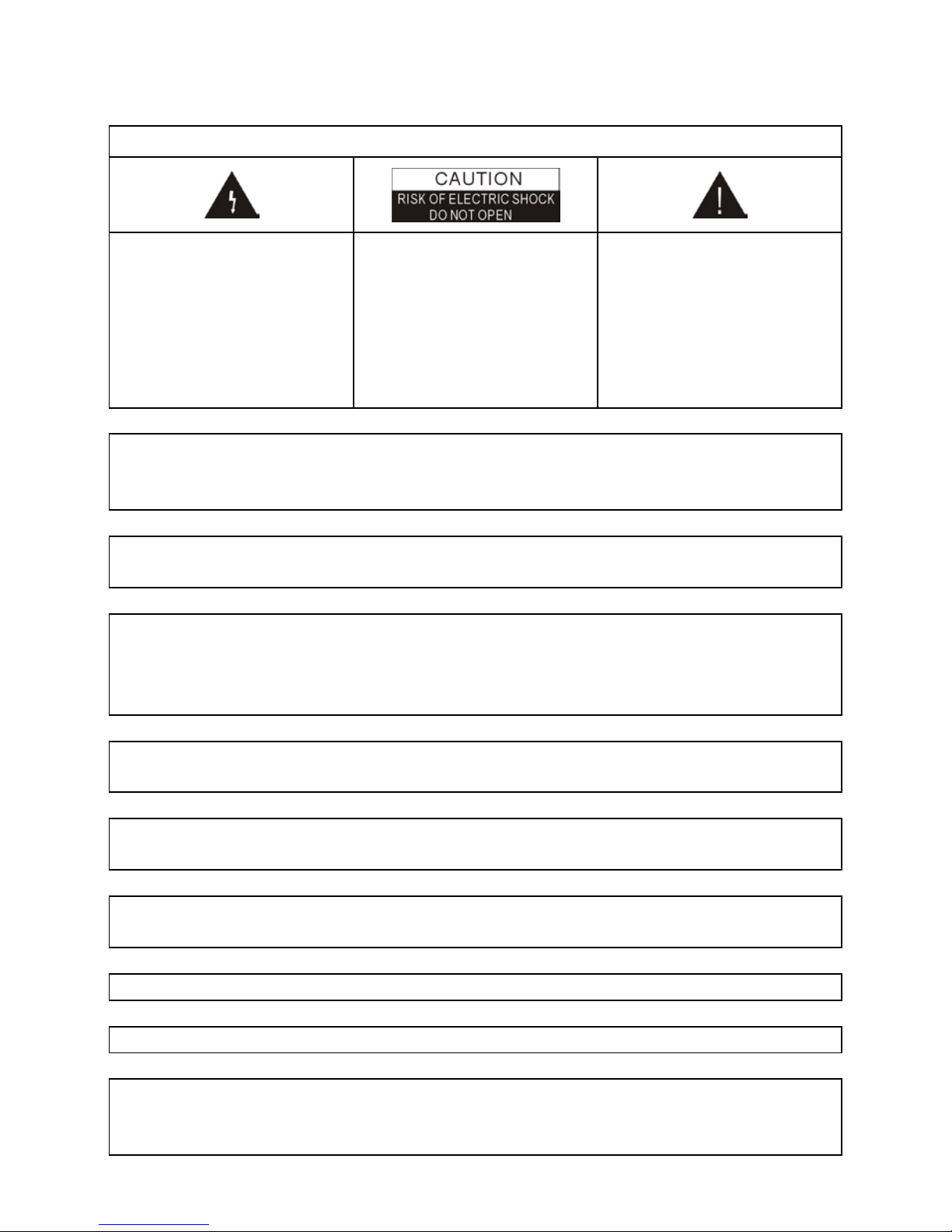
SAFETY PRECAUTION
CAUTION:
The light ening flash with
arrowhead symbol, within
an equilateral triangle, is
intended t o aler t t he user
to "dangerous voltage"
and to prev ent from a ri sk
of electric shock.
Warning:
To reduce the risk of
electri c shock, don't open
the cabinet. Refer
servici ng to qualified
personnel only.
The exclamati on point
within an equilateral
triangle is i ntended to
alert the user to important
operating and
maintenance (servicing).
WARNING: The apparatus shall not be exposed t
o dripping or splashing and
that no objects filled with liquids, such as vases, shall not
be placed on the
apparatus.
WARNING: Do not put the candle or lamp stand on the cabinet; otherwise, there
is the danger of fire.
WARNING: The unit should be con
nected to a power supply only of the type
descry bed
in the operati ng instructi ons or as marked on the unit. If you are not
sure of the type of power supply
(for example: 120 or 230V) to your home,
consult your loc al dealer or local power company.
WARNING: Do not open the cabinet or touc h any parts in the inner mechani sm.
Consult your local dealer for tec hnic al service if the opening i s required.
WARNING: The mains plug is used as the disconnect device, the disconnect
device shall r em ain r eadily operable.
WARNING: The battery of remote control should not be exposed excessive
heat such as sunshine, fire or the lik e.
WARNING: Maintenance man must use the appointed screw in the rear plat e.
Note: Do not open the c abinet to avoid the unit direc t exposure to r adiation.
Unit Cleaning:
After the unit power is turned off, you can clean the cabinet,
panel and remote control with a soft cloth lightly moistened with a mild detergent
solution.

Attachments: Never add any attachments and/or equipment without
the
manufactur er consent; as such additions m ay result in the risk of fir e, el ectric
shock or other personal injury.
Locating: Slots and openings in the cabinet are provided for ventilation to
protect it from overheating. Do not block these openings or
allow them to be
blocked by placi ng the STB
on a bed, sofa or other similar surface, nor should it
be placed over a radi ator or heat register.
Power-Cord Protection: Place t he power-
supply cor d out of the way, where it
will not be walked on. Please take
special attentions to cords at plugs,
convenience receptacles and the point where they exit from the unit.
Object and Liquid Entry: Never put objects of any kind int o this STB through
openings, as they may touch dangerous voltage points or short-out pa
rts that
could result in a fire or electric shock. Nev er spill any liquid on the STB.
Note: Moisture may be formed inside the unit in the following conditions:
When the unit is suddenly mov ed from a col d env ironm ent or an ai r-
condition
room to a warm place.
Immediately after a heater has been turned on.
In a steamy or very humid room.
If the m oisture form s inside t he unit, it may not operate properl y. To cor rect this
problem, turn on the power and wait about two hours for the moisture to
evaporate.
Parts Replacement: When the unit parts need to be replaced, user should
make sure the service technician use the replacement parts specified by the
manufacturer or having the same characteristics as the original part.
Unauthoriz ed replacement may put the uni
t in the risk of fire, elect ric shock or
other hazards.
Safety Check: After all the maintenances and repairs are done, user is required
to request the service technic ian to conduct the ov erall safety check to ensure
the machine is in the proper condition.
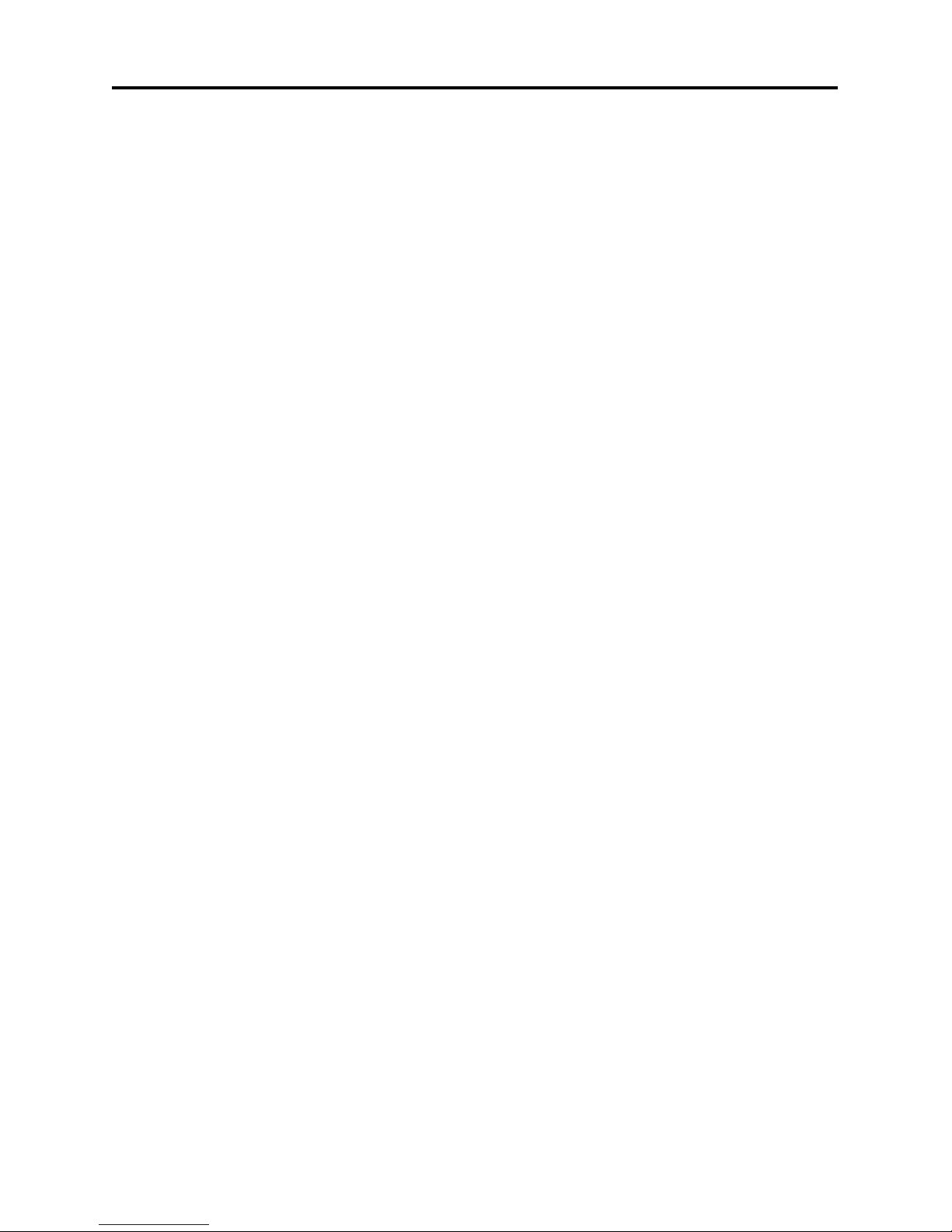
1
Contents
Contents
1. Remote Control & Panel Description ............................................................... 3
1.1 Front Pan el Desc r ipti on ...................................................................................3
1.2 Rear Panel Descri ption ....................................................................................4
1.3 Remot e Con trol Desc r iptio n .............................................................................5
2. Basic Operations ................................................................................................ 6
2.1 Switch on STB .................................................................................................6
2.2 Standby Mode .................................................................................................6
2.3 Mute ...............................................................................................................7
2.4 Audio ..............................................................................................................7
2.5 TV/STB ...........................................................................................................7
2.6 TV/Radio .........................................................................................................7
2.7 SLEEP ............................................................................................................7
2.8 SUB ................................................................................................................7
2.9 TXT .................................................................................................................8
2.10 P/N ...............................................................................................................8
2.11 RECALL ........................................................................................................8
2.12 Channel Number ...........................................................................................8
2.13 PGUP / PG DN ...............................................................................................8
2.14 SAT...............................................................................................................8
2.15 FAV +/- .........................................................................................................9
2.16 EPG ..............................................................................................................9
2.17 FAV............................................................................................................. 10
2.18 CH▲/▼ ...................................................................................................... 10
2.19 V◄/► ......................................................................................................... 10
2.20 OK .............................................................................................................. 10
2.21 MENU ......................................................................................................... 11
2.22 EXIT............................................................................................................ 11
2.23 PAUSE........................................................................................................ 11
2.24 ZOOM ......................................................................................................... 11
2.25 EDIT ........................................................................................................... 12
2.26 INFO ........................................................................................................... 12
2.27 USB ............................................................................................................ 12
2.28 MP3 ............................................................................................................ 12
2.29 JPEG .......................................................................................................... 12
2.30 PVR LIST .................................................................................................... 12
2.31 A-B ............................................................................................................. 13
2.32 T.S. ............................................................................................................. 13
2.33 GOTO ......................................................................................................... 13
2.34 ■ ................................................................................................................ 13
2.35 ● ................................................................................................................ 14
2.36 ◄◄/►► ..................................................................................................... 14
2.37 ►II .............................................................................................................. 14
2.38 ►I◄ ........................................................................................................... 14
2.39 I◄◄/►►I ................................................................................................... 14
2.40 No Signal! ................................................................................................... 14
3. Channel ............................................................................................................. 15
3.1 TV Channel List ............................................................................................. 15
3.1.1 Favorite................................................................................................ 16
3.1.2 Move ................................................................................................... 16
3.1.3 Sort...................................................................................................... 17
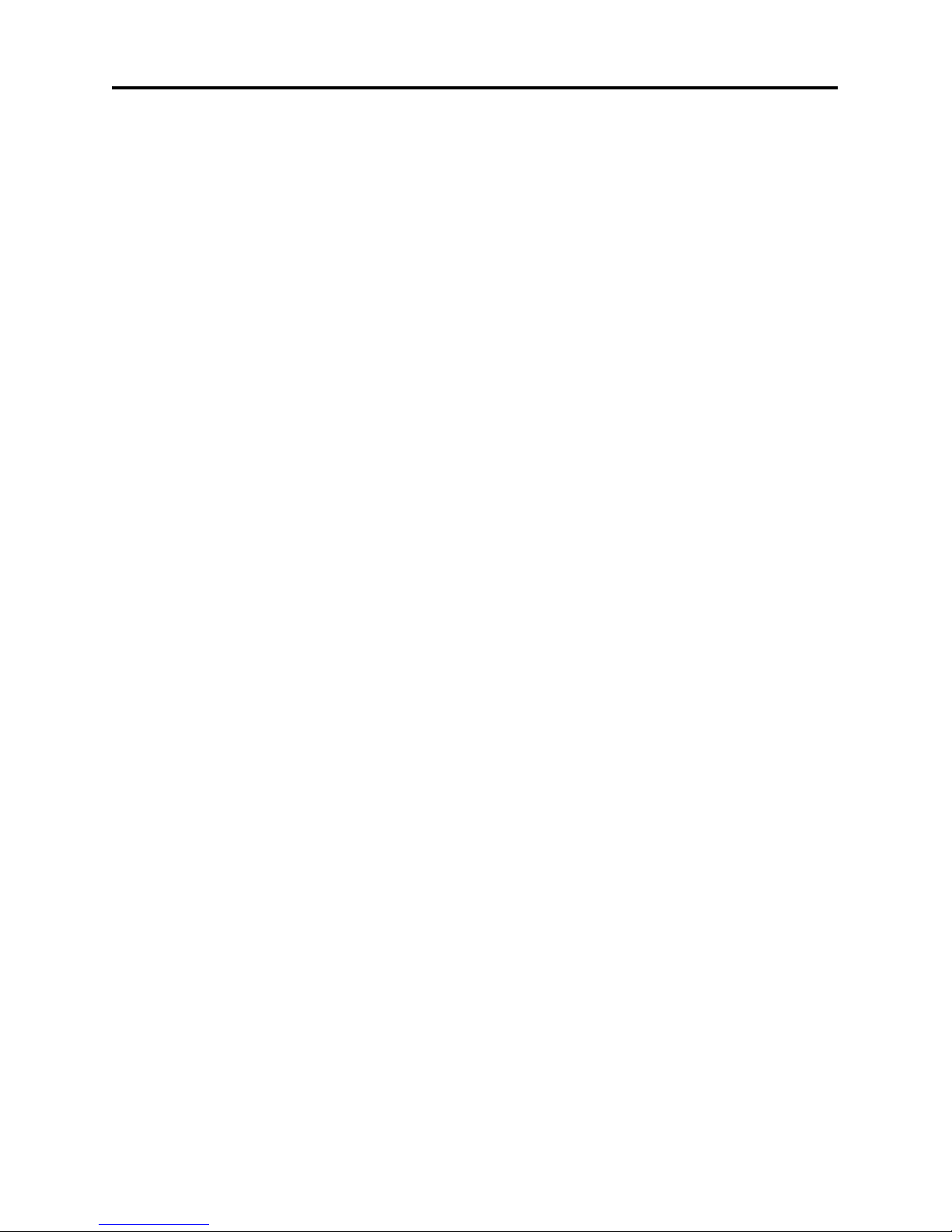
2
Contents
3.1.4 Edit ...................................................................................................... 17
3.1.5 Find ..................................................................................................... 19
3.2 Radio Channel List ........................................................................................ 19
3.3 Channel Setup .................................................. ¡Error ! Marcador no definido.
3.4 Favorite group lis t name .................................... ¡Error ! Marcador no definido.
3.5 Delete All .......................................................... ¡Error! Marcador no definido.
4. Installation ........................................................................................................ 21
4.1 Auto Scan ..................................................................................................... 21
4.2 Channel Scan ................................................................................................ 21
4.3 Channel Setup .................................................. ¡Error ! Marcador no definido.
4.4 Aerial Adjustment .............................................. ¡Error! Marcador no defini do.
5. System Setup ................................................................................................... 22
5.1 Language ...................................................................................................... 22
5.2 TV System .................................................................................................... 23
5.3 Time & Timer Setting ..................................................................................... 30
5.4 OSD Setting .................................................................................................. 23
5.5 Parental Lock ................................................................................................ 26
5.6 Power setting ................................................................................................ 27
6. Tools ................................................................................................................. 28
6.1 Information .................................................................................................... 28
6.2 Quick Setup ...................................................... ¡Error! Marcador no defi nido.
6.3 Factory Default .............................................................................................. 22
6.4 Software Upgrade.......................................................................................... 28
6.4.1 USB-STB Upgr ade ............................................................................... 28
6.4.2 STB-STB Upgrade ................................... ¡Er r or! Marcador no defini do.
6.4.3 Backup To USB.................................................................................... 29
6.6 CAS .............................................................................................................. 37
7. Media Management .......................................................................................... 30
7.1 Media List ..................................................................................................... 30
7.1.1 All ........................................................................................................ 33
7.1.2 Music ................................................................................................... 35
7.1.3 Picture ................................................................................................. 35
7.1.4 Video ................................................................................................... 36
7.1.5 Music List ............................................................................................. 36
7.1.6 Pictu re List ............................................... ¡Error! Marcador no defini do.
7.1.7 Video list .............................................................................................. 36
7.1.8 Record list ............................................................................................ 36
7.2 Media C ont rol ................................................................................................ 39
7.3 Disk Information ............................................................................................ 39
8. Technical Specification .................................................................................... 40
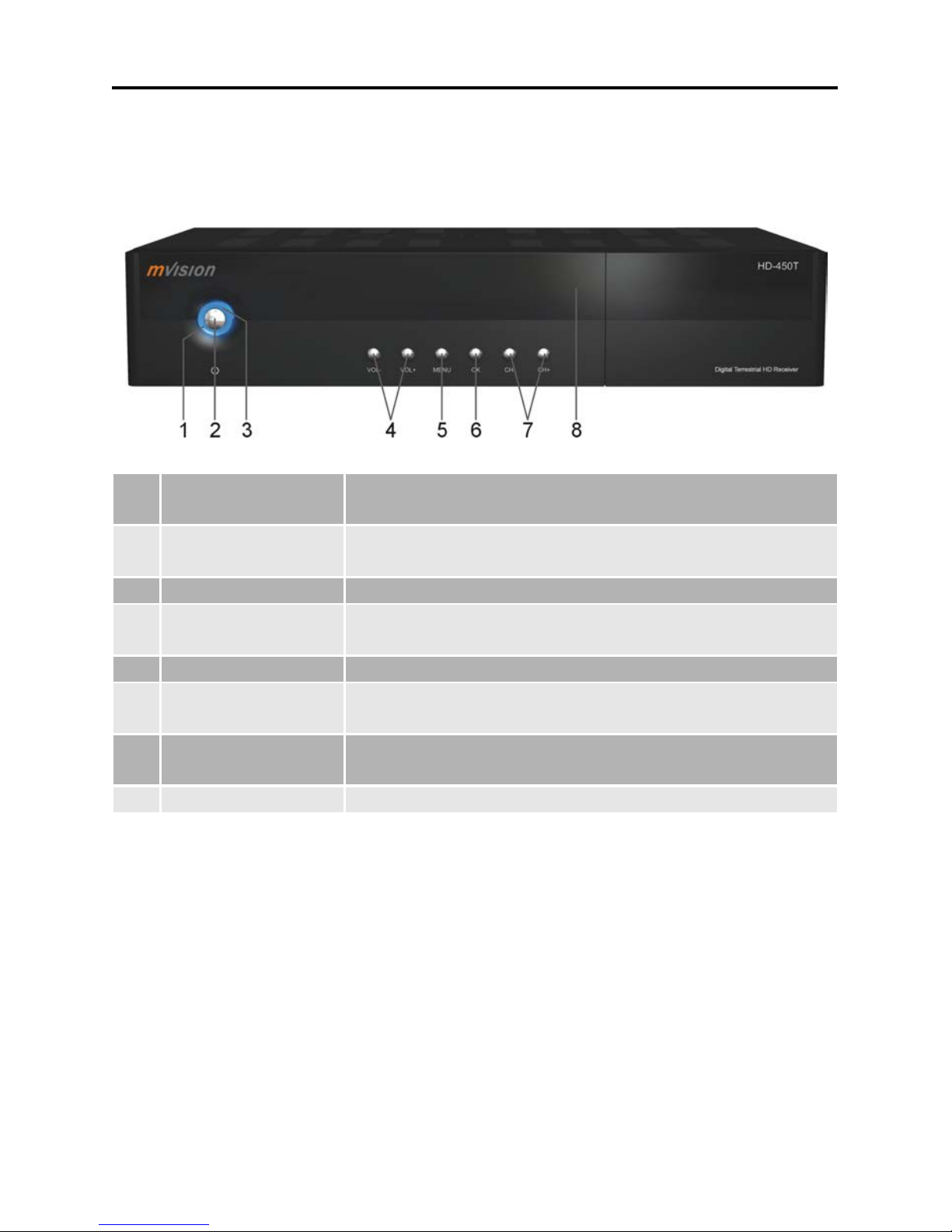
3
Remote Control & Panel Descript ion
1. Remote Control & Panel Description
1.1 Front Panel Description
1 LED POWER Mode indicator (LED) – re d ligh t in operating and standby
mode.
2 POWER Is used to switch between the working mode and the
standby mode.
3 LED LOCK Blue light when receivi ng a channel signal.
4 VOL+/-
To change volume to move cursor, change numbers
in the menu or to change the c hoic e
5 MENU
To enter into the main menu and exit all menus.
6 OK
To sel ect an i t em in the m enu and confi rm it or pop
up channel li st when no m enu.
7 CH+/- To change
channels or for navigating and changing
values in menus.
8 Remot e Sensor Det ects th e infra red sig nal s from the remote cont r ol u nit.

4
Remote Control & Panel Descript ion
1.2 Rear Panel Description
1 ANTENNA IN Terr. input of the digital tuner.
2 LOOP OUT Terr. output for cascadi ng to other s devices.
3 TV SCART Output SCART for the connection to a TV set.
4 USB
To c onnec t with USB disk.
5 HDMI
HDMI output for the connec tion to a TV set.
6 OPTICAL S/PDIF
Optical out put for digital audio (AC3)
7
VIDEO
CVBS video out put for TV AV in.
8 AUDIO Hi Fi o utp ut for stereo set.
9 Y Pb Pr
Component Out
10 AC IN Mains i nput cable.
11 POWER ON/OFF Al lows to com pletel y switch of f t he r ecei ver.

5
Remote Control & Panel Descript ion
1.3 Remote Control Description
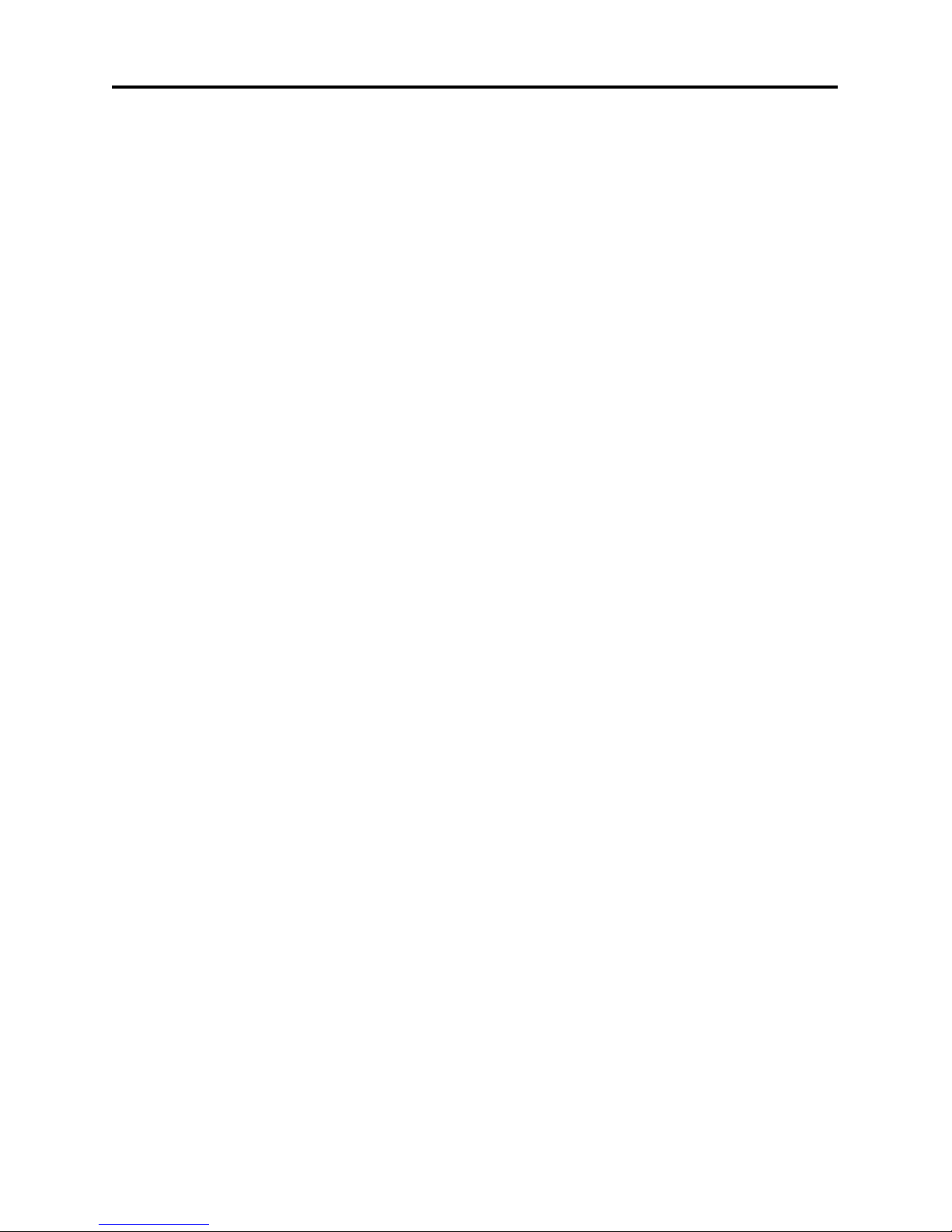
6
Basic Operation s
2. Basic Operations
2.1 Switch on STB
Switch the [Device’s Main Power] switch on.
When the STB is first used it will display “Quick Setup” window. you will set
Language, First Audio, Second Audio, LNB Power, Antenna Setup and Multi
Search.
? Frequently Asked Question
Q: The power of my STB i s on an d it i s run ning in TV mode but the TV
screen shows nothin g:
A: Make sure the TV set has been set to the correct vid eo input(not the
TV channels). For example, if you have connected the unit to the
video1 input of the TV set then you need to select the correspond ing
input of the TV. Mostly it is done with the AV button of the TVs remote
contro l unit.
Q: My STB is running in TV mode but the TV screen shows nothing
except one ball and “No Signal”.
A: That means the channel you selected has no signal. This can be
caused by several reaso ns:
1. The channel you selected is not from the satellite to which your dish is
pointing. Select another channel.
2. The signal of current TV channel is too weak. You can try to change to other
channels with a stronger signal. If the problems still exist, please consult
your local dealer or installer for technical service.
3. You selected the wrong LNB type in the installation menu or your DiSEqC
switch confi gur ation is not correct.
2.2 Standby Mode
1. Press [Power] button to switch from TV/radio mode to standby mode
2. In standby mode press [Power] button again to switch back to TV/radio
mode. The last active c hannel will be showed.
3. To switc h off the STB complete press the mai n power button.
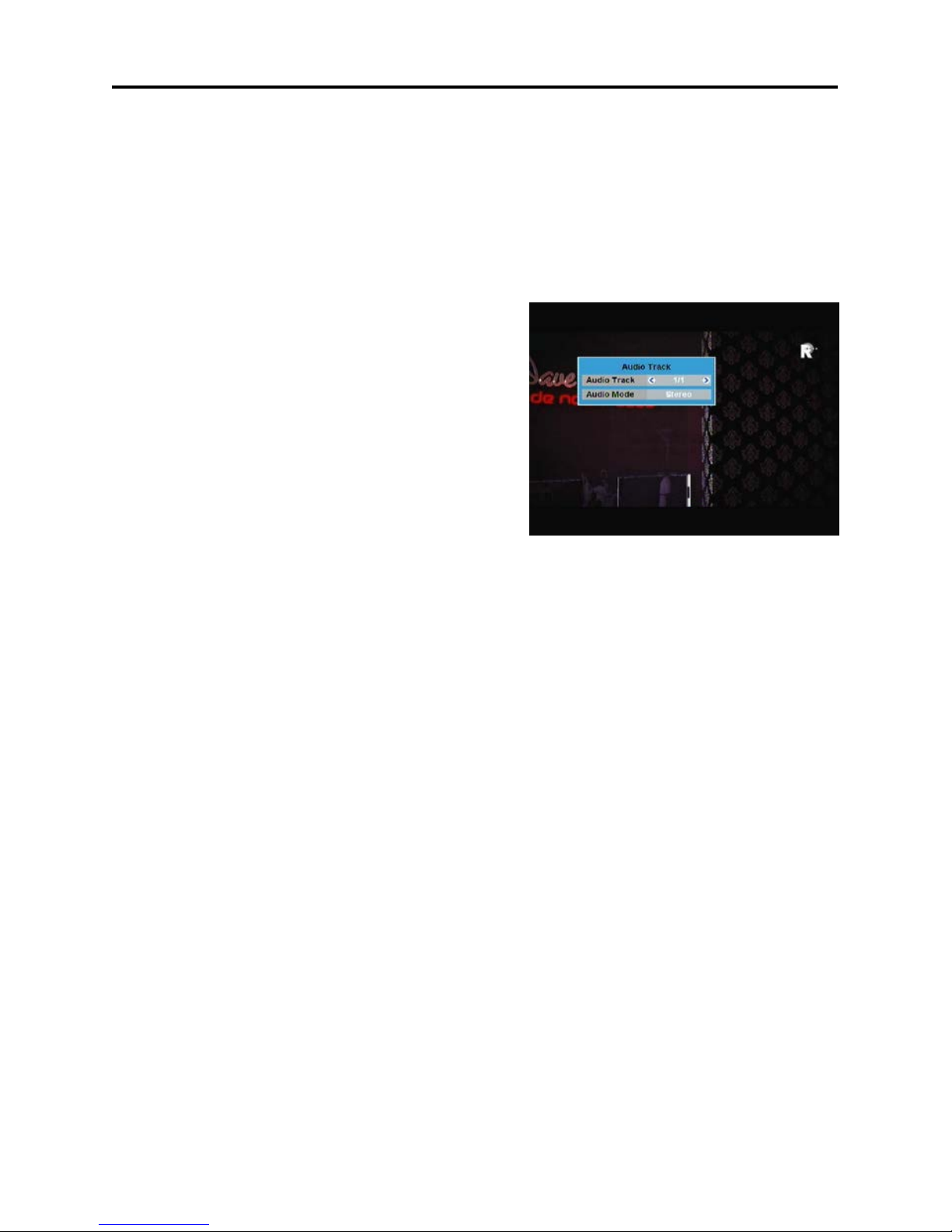
7
Basic Operation s
2.3 Mute
1. Press the [Mute] button to mute the sound. On the screen an icon will be
displayed t o indicate the muted sound.
2. Press the [Mute] butt on again to restore the sound.
2.4 Audio
1. In TV mode, press the [A udio] button
to open the Audio Mode window.
2. Select the item you want to adjust with
[CH▲/▼] and change the value with
[VOL◄/►].
2.5 TV/STB
Switch TV output from STB to VCR Scart.
2.6 TV/Radio
In TV mode, press [TV/Radio] to switch to Radio mode. In Radio mode press
[TV/Radi o] again to switch back to TV mode.
2.7 SLEEP
Press [SLEEP ] button in T V mode to set the sleep tim er. You wil l see “SLEEP
TIME OFF / SLEEP TIME 10 ~ SLEEP TIME 120”.
If you ser a sleep time, the system will change to standby mode after the
chosen time period.
2.8 SUB
In “Subtitle Display”menu. Subtitle: Press [VOL◄/►] to select “standard” or
“Off”. Press [Vol◄/►] to select languages. If the current channel has subtitle
inform ati on, it will be displayed if this function is “On”. If this functi on is “Off”
subtitles won’t be displayed.
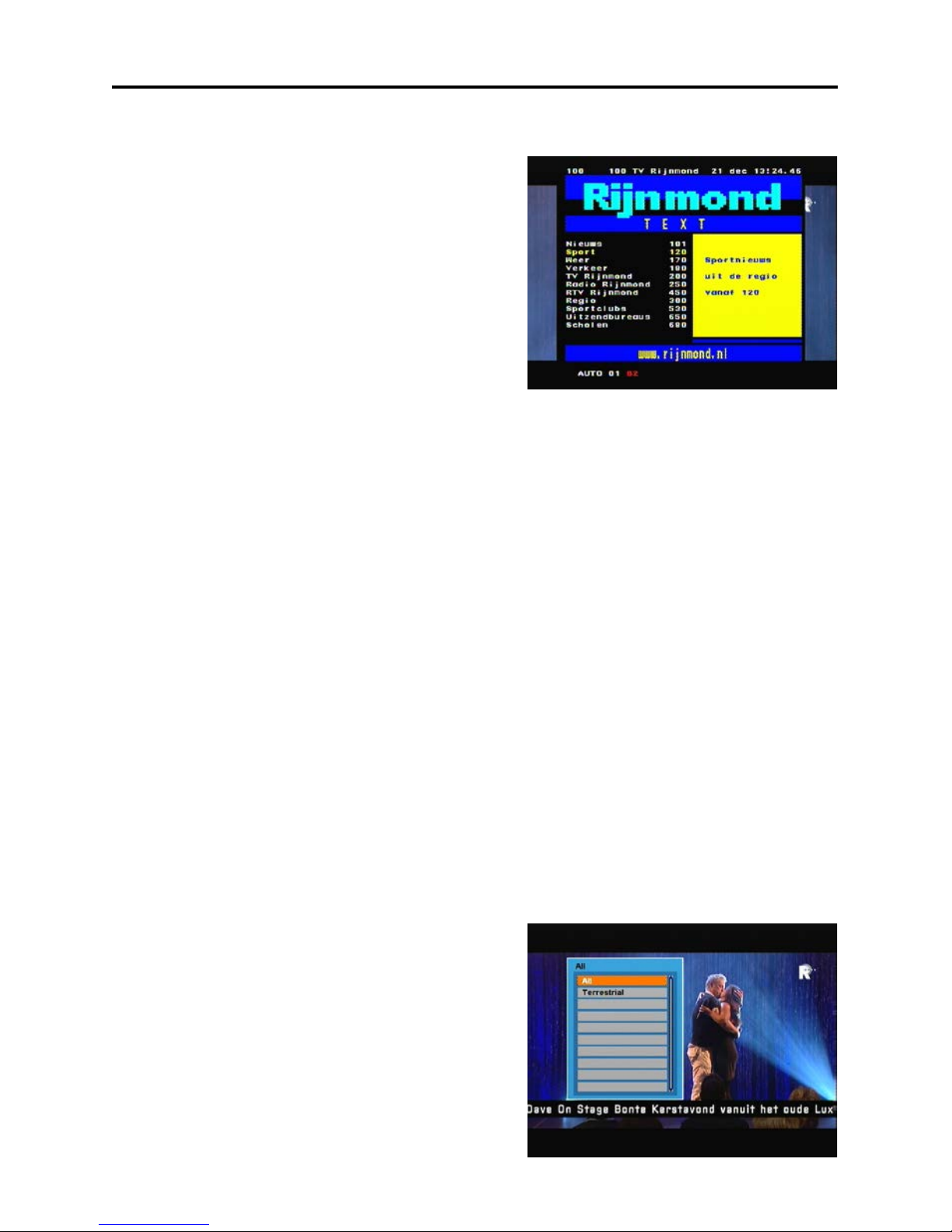
8
Basic Operation s
2.9 TXT
1. Press [TXT] button in TV mode to
open the tel etext page. This servi ce is
depending on the support of the
channel provider.
2. If the channel does not support
teletext information, it will show “No
Teletext Data” on the screen.
2.10 P/N
In TV mode, press [P/N] butt on to di spl ay Mode i s used to switch the display
mode.
2.11 RECALL
Pressing the [Recall] button allows you to toggle between the actual and the
last select ed c hannel.
2.12 Channel Number
In TV mode you can enter the channel number directly with your r em ote control
unit and confirm the number with the OK button to change to the desired
channel.
2.13 PGUP / PGDN
In TV mode, press [PGUP / PGDN] to switch directl y between satellites.
2.14 SAT
1. In TV mode, press [SAT] button to
open channel list and select there,
then press [ OK] to open “TV Channel
List” menu, select channel of the
current.
2. In TV mode, press [Page Up/Do wn] t o
switch di r ectly between satellit es.
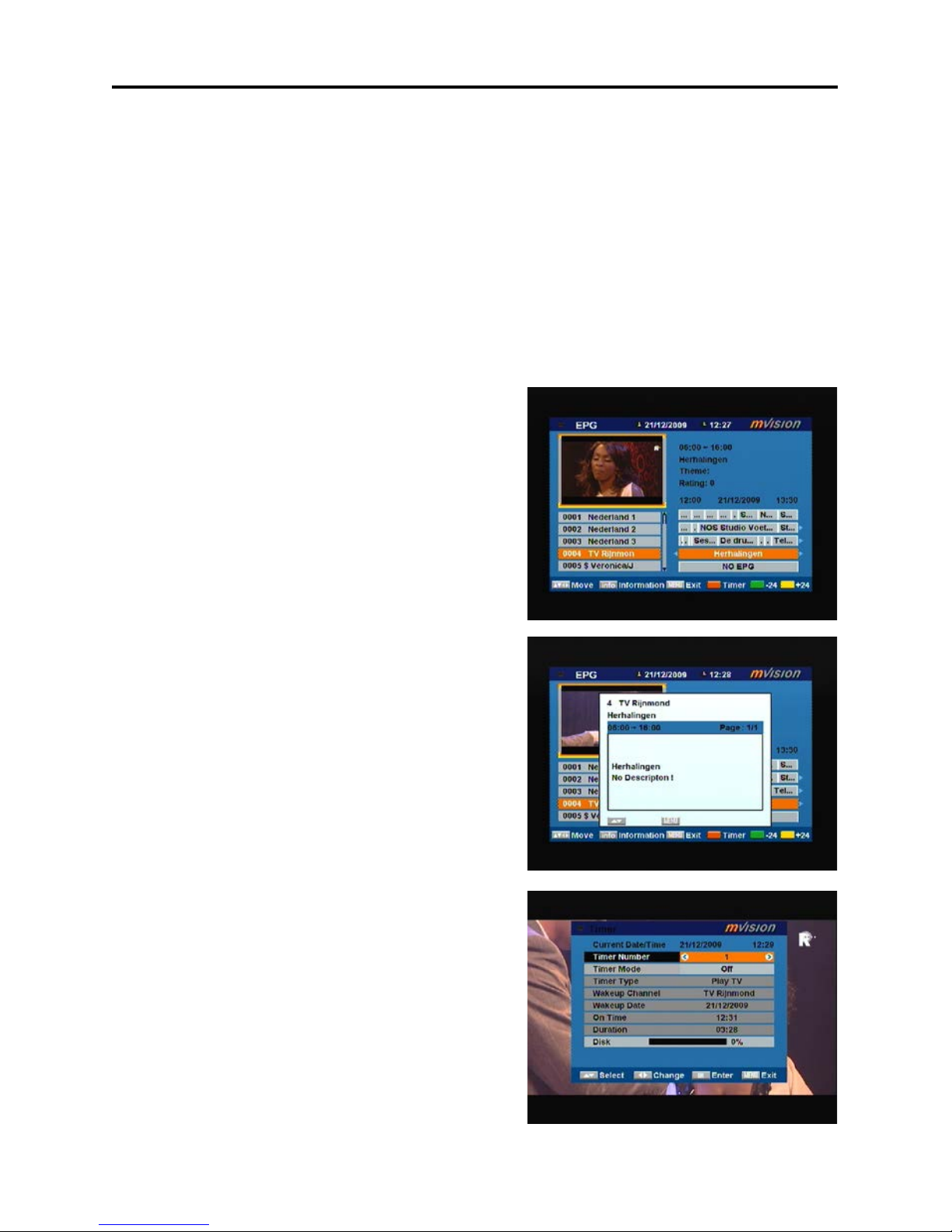
9
Basic Operation s
2.15 FAV +/-
1. In full screen, press [FAV +/-] keys can switch the favorite channels in
current satellite channels list directly.
2. The sequence of the switch favorite channels is following the sequence
that in the current satellite channel list, not follow the sequence in the
favorite gr oup.
2.16 EPG
The STB supports Electronic Program
Guides (EPG) to give you information
about the actual programs of certain
channels like event name, subtitle,
description, start and finish time. This
feature is depending on t he serv ice of the
channel provider.
Press [EPG] to open t he EPG window.
1. You can mov e the highlighted channel
with [CH ▲ / ▼ ] and preview the
highlighted program in the preview
window. with [Vol◄/►] and display
the event’s detailed description.
2. Press the [INFO] button in the EPG
menu to display the detailed
information of the actual event in the
selected channel.
3. To close the EPG menu press [Exit /
Menu].
4. Press the [Red] button in the EPG
menu to program a timer with the
actual ev ents data.
5. Press the [Green / Yellow] to select
date.

10
Basic Operation s
2.17 FAV
1. In TV mode press the [FAV] button t o
display t he Favori te Group windo w on
the screen as the picture beside
shows.
2. In the Fav ori te Group window you can
select the desired favorite channel
with [CH▲/▼] and confirm it with [OK] to switch to it. In bigger groups you
can navigat e with [PGUP/ PGDN].
3. With [VOL◄/►]. You can select
different Fav ori te Groups.
4. Press [Exit] to close the Favorite
Group window.
? Frequently Asked Question
Q: Why the screen displays “No
Favorite Channel” after pressing
the [Favori t e] butt on?
A: No channels have been assigned to a Favorite Group yet. You can do this
in the channel m enu.
2.18 CH▲/▼
In TV/Radio mode press [CH▲/▼] to change channel.
2.19 V◄/►
In TV/Radio mode, press [Vol◄/►] to adjust volume.
2.20 OK
1. In TV mode press [OK] button to open the Channel List window.
2. Press the [Red] exchange screen.
3. Press [Green] but ton to sort the channels by free and scrambled channels.
Free channel ar e listed first and scrambled channels last
4. Press [Yellow] button to open the SAT list. After selecting a satellite the
channel li st will be r educ ed to the channels of thi s satell ite.
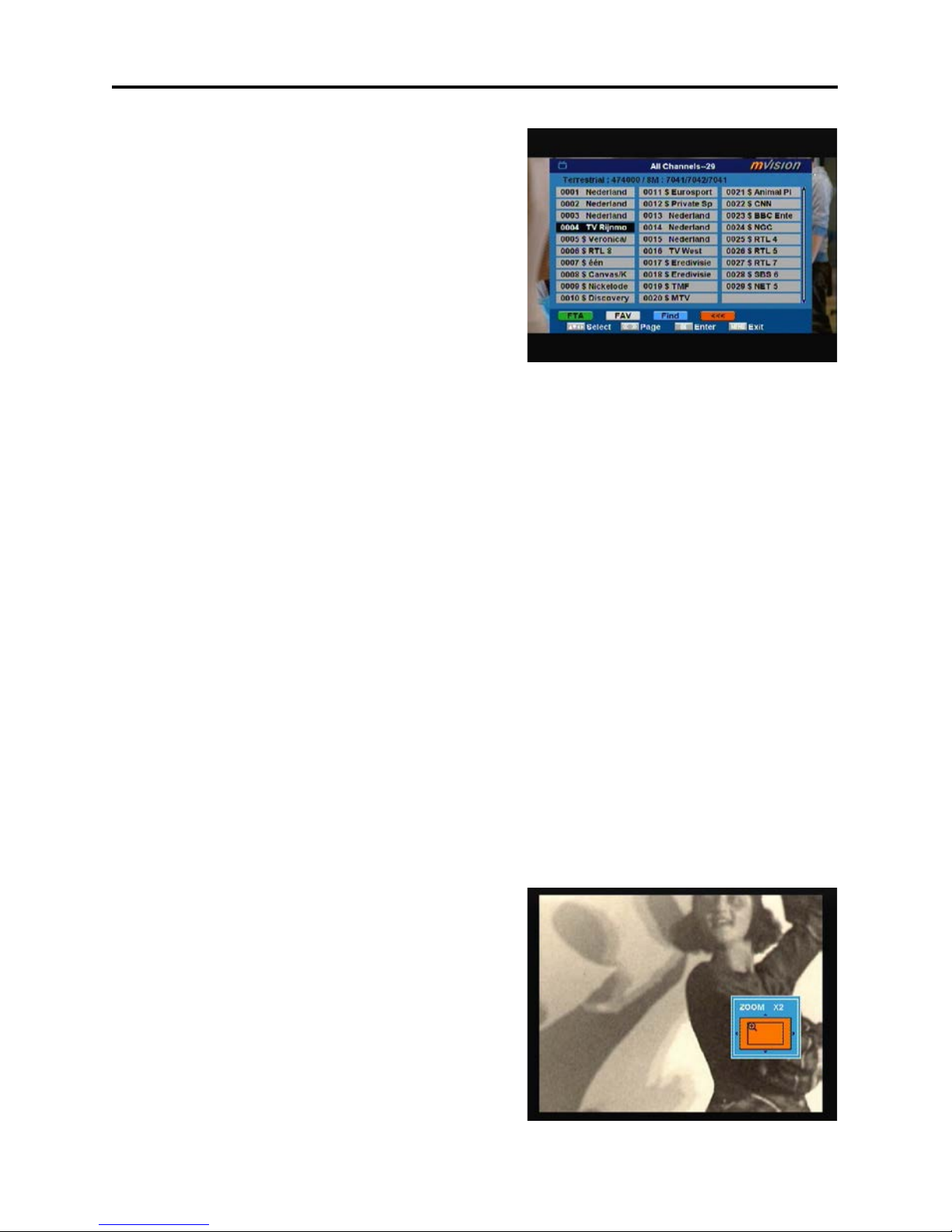
11
Basic Operation s
5. Press [FAV] button to open FAV list.
After selecting a Favorite Group the
channel list will be reduced to the
channels of this group.
6. Press [Blue] button to open the Find
window. You can use this feature to
find channel by their names.
7. Press [OK] to change and display the
marked channel .
2.21 MENU
Press [Menu] butt on to enter or exit the cur r ent menu.
2.22 EXIT
Press [Exit ] but ton to exit the current menu.
2.23 PAUSE
1. In playing m ode, press [PAUS E], the pict ure will be paused, but the sound
of the channel will still continues.
2. Press [PAUSE] again, the screen’s picture will skip over to the current
playi ng pictur e, and the sound of the channel will c or r espondi ng playing.
2.24 ZOOM
1. The [Zoom] key all ows you to magnif y a cer tai n area on the images and
the current screen will show
2. Press [Zoom] key again, the image
will enlarge rotate as x1, x2, x4, x6, x8,
x12, x16.
3. In “x2 ~ x16” image, using [CH▲/▼ /
VOL◄/►] keys to move the image
center area you want t o see.
4. In zoom mode, press [Exit] to close
“Zoom” window.

12
Basic Operation s
2.25 EDIT
In TV mode, press [EDIT] but ton to access
directl y to the “TV Channel List” menu or to
the “Radio Channel List” menu.
2.26 INFO
In TV mode, press [INFO] butt on can open
information screen, in the window shows
the parameter s of current channel.
Two dynamic bars at the bottom of the
window reflect the signal intensity and
signal quali ty of the current channel.
2.27 USB
In TV mode, press [USB] butt on to ac cess direct ly to the “Media Managem ent”
menu.
2.28 MP3
In TV mode, press [MP3] button to access directly to the “Media List-MP3”
menu.
2.29 JPEG
In TV mode, press [JPEG] butt on to access directl y to the “M edia Li st-JPEG”
menu.
2.30 PVR LIST
In TV mode, press [PVR LIST] button to access directly to the “Record List”
menu.

13
Basic Operation s
2.31 REC button
In recorded mode, during your watching,
press REC button to set up a starting point
2.32 T.S.
In TV mode, press [T.S. ] button y ou will be
asked to “Start time shift?” menu.
2.33 GOTO
When you play the recorded channels, press [Goto] button, the “Jump to”
message box will pop up, input the Time and press [OK], then the receiver will
back to the input time point and play the program from that point continually. (If
the input time is more than the recorded time, the picture will back to last picture,
please noted.)
2.34
■
When you play a recorded program, press
[
■] button will stop the recorded channel
playing and back to the Record
Management menu. When you are
recording a pr ogram, press [
■] button y ou
will be asked to “Do you want to stop
record?” menu.

14
Basic Operation s
2.35
●
In TV mode, press [
●] button you will be
asked to “Do you want to record?” menu.
2.36 ◄◄/►►
When you play a recorded channel, press [◄◄] button to back the program
fast and Press [►►] to fast forward the program.
Selecti on: 2x, 4x, 8x speed .
2.37 ►II
When you play a current or recorded program, press [►II] will stop the program,
press [►II] again will play the program continually, And Timeshift is started by
this key.
2.38 ►I◄
Press [►I◄] button when you play a marked program, the screen will record to
the an mark point.
2.39 I◄◄/►►I
Press [I◄◄/►►I] button when you play a marked program, the screen will
jump to the next mar k poi nt.
1. Jump Step Va lue : “1 Mins / 3 Mins / 5 Mins / 10 Mins / 15 Mins” jump.
2. Jump Step Va lue : Record the an mark point.
2.40 No Signal!
When No Signal, it will notify user on screen “No Signal!” Please check your
cables and connections for shorts. When the short is removed the warning
message will disappear.

15
Menu Operations
3. Channel Manager
Press [Menu] in the TV /radio mode t o enter
the main menu.
1. Press [CH▲/▼] to select the channel
item.
2. Press [OK] t o enter the selec ted item.
In the channel menu:
Pre ss [ CH ▲/▼] to select the wanted menu
item among TV Channel List, Radio
Channel List, Channel setup, Favorite
group li st nam e and Delete All.
Press [OK] to enter the selected item.
3.1 TV List
If you enter the channel list menu a window
like the one below will open.
1. You can mov e the highlighted channel
with [CH▲ /▼ ] and press [OK] to
preview the highli ghted progr am i n the
preview window.
2. Press [PGUP/PGDN] on the RCU to
jump between the channels by pages.
3. Press [Vol◄/►] to switch satellite of
the program group.
4. Press [Menu] or [Exi t] butt ons to enter TV playing mode.
5. The col or buttons offer further functions to manage the channel list.

16
Menu Operations
3.1.1 Favorite
1. Press [FAV] to open the favorite
window.
2. You can select between 32 favorite
groups with [CH▲/▼]. Press [OK] to
assign the channel to a favorite group,
press [EXIT] to exit f av ori te group.
3. Press [OK] again to remove the
channel from the marked favorite
group.
4. Press [MENU] button you will be asked
“Are you sure to save?”. Select “Yes” to save the marked favorite group.
Select “No” to cancel the operation.
5. To return to the TV channel list. The channels of favorite groups are
indic ated wit h a favor ite icon behind the name.
3.1.2 Move
Pressing the [Red] button in the TV channel
list will open another window where you
can choose between move the actual
channel and swap the actual c hannel to the
desired position, press [OK] t o confirm it.
a) Move
1. Press [Red] button to show a moving
icon behi nd the channel name.
2. Move the channel to the desired
position with [CH▲/▼]. Press [OK] to confirm the position.
b) Swap
1. Press [Green] but ton to show a moving icon behind the channel name.
2. Move the channel to the desired position with [CH▲/▼]. Press [OK], then
the selected c hannel will ex change the postions with the channel name on
this position immediately.

17
Menu Operations
3.1.3 Sort
Press [Green] to open the sort window.
Press [CH▲/▼] to select and [OK] to
confirm your c hoic e.
The ways of sorti ng ar e:
♦ Default: Sort channel fac tory default.
♦ FTA/CAS: Sort channel by free and
scrambled sequence. Free channels
will be listed first and scrambled
channels behind in the channel list.
♦ Lock: Unlocked channels are li sted first end locked channels at t he end.
♦ Name(A-Z): Sorting in Alphabetical order , ignoring “$” symbol.
♦ Name(Z-A): Sorting in Alphabetical order, ignoring “$” symbol.
3.1.4 Lock
After pressing the [ Yell ow] button a window
for entering the password will open. The
default password i s “0000”.
You can delete, skip, lock and edit the
channel.
Pre ss [ MENU] to leav e the channel editing.
The system will ask you to confirm the
saving of the c hanges you made.
3.1.4.1 Delete
In channel edit menu press [Red] butt on wil l open another window where you
can choose between delet e one channel and delete all channel.
♦ Del One
Press [Red] button to mark a channel for deleting. Marked channel will be
deleted after you confi rm t o save the changes when you leave thi s menu.
♦ Del All
a) Press [Green] button to show a deleting icon behind all channel name.
b) Press [MENU] button you will be asked “Are you sure to save?”. S elect
“OK” to delet e all channel. Select “Cancel” to cancel the operation.

18
Menu Operations
3.1.4.2 Skip
In channel edit menu, press [Green] button to place a skip icon behind the name
of the highlighted c hannel. Marked channels will be skipped when you change
channels in TV mode after you confirm to save the changes when you leave this
menu.
3.1.4.3 Lock
In channel edit menu, press [Y ellow] button to place a lock icon behind the name
of the highli ghted channel. Marked channel s will be locked and displayed onl y
after password has been entered if you confirm to save the changes when you
leave this menu.
3.1.4.4 Edit
Pressing the [Blue] button in the TV
channel list edit menu will open another
window where you can choose between
edit the actual channel and create a new
channel.
♦ Edit
Press [Red] button to edit the channel.
1. Selecting the name item with [OK]
will displ ay a button pad to show
you how to edit the channel
name.
2. On the “Video PID”, “Audio PID”
and “PCR PID” items you can
input numbers to modify the
item’s value.
3. After modification select “Save”
and press [OK] button to save the
modified values and exit “Edit”
mode. Or select “Exit” and press [OK] to leave edit mode without
saving the modifications.
♦ Create
Press [Green] but ton to open the creat e channel window.

19
Menu Operations
1. Press [OK] on the “Satellite” item to
display t he satellite list. You can select
the satellite for which you want to
create a new channel.
2. With marked “TP Index” item press
[OK] to display TP list, use [CH▲/▼]
to select for which you want to create a
new channel. Press [OK] to display the
TP number where the channel can be
found. The next three it em s will show the related parameters.
3. Highlight the “Name” item and press [OK] to display the button pad and edit
the new channel’s name. In “ Vi deo PID” , “Audio PI D” and “PCR PID” items
you can enter the numbers directly to set these parameters of the new
channel.
4. After modification select “Save” and press [OK] to save the new channel
and leave the edit mode. Select “Exit” and press [OK] to exit the edit mode
without saving the new channel.
3.1.5 Find
1. Press [Blue] but ton to open the “Find”
window like showed beside. Press
[CH▲/▼] / [Vol◄/►] to select the
leading charact er of the channel name
and press [OK] to c onfirm it.
2. After entering the character(s)
highlight “OK” in the window and press
[OK] on the RCU.
3. Press [Exit] button to close the find
window and brings you back t o the channel list.
3.2 Radio Channel List
Basically the operation of “Radio Channel Li st ” i s same as “TV Channel List”,
except that in the small channel window the radi o Logo will be displayed.

20
Menu Operations
? Frequently Asked Question
Q: IF I incau tiously delete all channe ls, what sho ul d I do?
A: there are t wo ways to restore:
To research all channels in the “Installation” m enu.
Use “Factory Default” function to restore all channels in the “Tools” menu.

21
Menu Operations
4. Installation
When you enter to “Installation” menu, t her e will display the screen lik e right:
In “Installation” menu;
1. Press [▼/▲] key to select menu
pages among Auto Scan, Channel
Scan, Channel Setup and Aerial
Adjustment.
2. Press [▼/▲] key to select menu items
among each items.
3. Press [OK] key to enter the selected
item.
4.1 Auto Scan
When you enter to “A uto Sc an” menu, there will display t he screen like right:
1. Firstly please select the country in
System Setup Menu / Region and
Time / Region
2. In “Scan Mode” item, press [◄/►] key
to select scans all channels or just
scans free c hannels.
3. Moving the highlight to “Search” item
and press [OK] key to start scanni ng.
4. In the “Auto Sc an” menu, pr ess [Exit] key to draw back from the scanni ng.
4.2 Manual Scan
When you enter to “Channel Scan” menu,
there will displ ay the screen like right:
1. There is two mode. You can scan
channel by channel or by frequency”.
2. When scan band is UHF, the range of
Ch No. is from 21 to 69. When scan
band is VHF, the range of Ch No. is
from 5 to 13.

22
Menu Operations
3. When you complete your modification, move highli ght to “Sear c h” item and
press [OK] key, then it will begin to scan.
4. In the “Channel Sc an” item, press [Exit] key to exit the scanning and sav e
the current paramet er s.
4.3 Factory Default
When you press [OK] on the “Factory Default” item:
1. A di alogue box will occur where you need t o enter the password.
2. After you input t he correct password a warning messa ge will be displ ayed
like the one besi de.
3. If you select “Y es ” then all changes you made will be reset to default values.
Make sure you really want t o do this!
4. Press [Exit] in both steps will close the window without resetting the
receiver.
5. Configuration
When you open the “System Setup” menu
a window like the one beside will be
opened.
In “System Setup” menu:
1. Press [CH▲/▼] to select menu items
among Language, T V Sy stem, Time &
Timer setting, OSD Setting, Parental
Lock and Power setting.
2. Press [OK] t o open the selec ted item.
5.1 OSD Setting
After selecting the “Language” menu you
will see a window li k e besi de:
1. Menu Language: Press [Vol◄/►] to
select languages. The selection of

23
Menu Operations
language inc lude: English, Germ an, F rench, Spani sh, Italian, Portuguese,
Turkish, Polish, Russian, Danish, Greek, Hungarian, Arabic, Farsi and
Dutch.
2. First Audio: Some channels offer more than one audio language. This
function allows you to set the preferred audio language for those channels.
If a channel offers the same audio language as the “First Audio” you set the
system will play this audio language as default. If the channel does not
offer this audio language then the system will compare the offered
languages with the second audio language. The selections of audio
language inc lude: English, Germ an, F rench, Spani sh, Italian, Portuguese,
Turkish, Polish, Russian, Danish, Greek, Hungarian, Arabic, Farsi and
Dutch.
3. Second Audio: If the channel has no audio language that corr esponds with
“First Audio” but with “Second Audio” the system will play the second audio
language as default. If no audio language corresponds with the “Second
Audio” then the default language of the current channel will be played
instead. The selections of audio language include: English, G erman,
French, Spanish, Italian, Portuguese, Turkish, Polish, Russian, Danish,
Greek, Hungarian, Arabic, Farsi and Dutch.
4. Subtitle Language: In “OSD Setting”menu, use [Vol◄/►] to select “On” or
“Off”. If the curr ent channel has subti tle information, it wil l be displayed if
this function is “On”. If this function is “Off” subtitles won’t be displayed. The
selecti ons of subtitle language include: English, German,
French, Spanish, Italian, Portuguese, Turkish, Polish, Russian, Danish,
Greek, Hungarian, Arabic, Farsi and Dutch.
5. Teletext: Pre ss [Text] butt on in TV mode to open the teletext page. This
servic e is depending on the suppor t of the channel prov ider. If the channel
does not support tel etext information, it will show “No Teletext Data” on the
screen. The selections of teletext language include: English, German,
French, Spanish, Italian, Portuguese, Turkish, Polish, Russian, Danish,
Greek, Hungarian, Arabic, Farsi and Dutch.
6. Press [Menu/Exi t] to return back from “Language” menu.
5.2 OSD Setting
When you select “OS D Setting” you will see a screen like beside:

24
Menu Operations
1. Subtitle Display: Press [Vol◄/►] to select “Off”, “Standard” or “Teletext
Subtitle”. If the current channel has subtitl e informati on, it will be display ed
if this function is “Standard” or “Teletext Subtitle”. If this functi on is “Off ”
subtitles won’t be displayed.
2. OSD Timeout: This setting determines the duration the info window is
displayed on the screen when you change channels. Press [Vol◄/►] to set
the time bet ween 1 to 10 seconds.
3. Position: Press [Vol◄/►] select the position between top and bottom.
4. OSD Transparency: Wit h this parameter you can set the transparenc y of
the menus. Press [Vol◄/►] select the value between 10%, 20%, 30%,
40% and “Off”(means no transparency functi on) .
5. Logo From USB: Press [Vol◄/►] to select “Off” and “On”. Set the image as
background.
6. Load OSD Setti ng Def ault: If you want to reset your OSD settings to the
default settings then select this item and press [OK].
7. Press [Exit] button to leave the “OSD Setting” menu.
5.3 TV System
When you enter the “TV System” menu you
will see the screen like below:
1. Display Mode is used to switch the
display mode. You can select from
PAL / NTSC. Press [Vol◄/►] to s witch
the desired mode.
2. Aspect Mode is used to switch the
screen aspect ratio mode. You can
select the needed mode from Auto /
4:3 PS / 4:3 LB / 16:9 with [Vol◄/►].
3. Video output is use for switching the screen aspect ratio mode. Now we
provide below options: SD / HD. You can press [Vol◄/►] key to select
each mode circularly.
4. Digital Audio O ut is used to switch t he output audio mode. You can selec t
the needed mode from LPCM Out / BS Out with [Vol◄/►].
5. Press [Menu/Exit] to return to the prev ious menu.

25
Menu Operations
1. Local Time Setting: When you select
“Local Time Setting” and press [OK]
then you will see a window like the
one beside:
♦ GMT Usage: This i tem is used t o
set the time by using the time
signal from the satellite. Press
[Vol◄/►] to change the setti ng.
♦ The “GMT Offset” item is only
avail able when “GM T Usage” i s set to “On”. Press [Vol◄/►] to set the
“GMT Offset” value. With every time you press the button the time
offset will be increased/dec r eas ed by half an hour.
♦ Summer: Pre ss [Vol◄/►] to switch this func tion “On” or “Off”.
♦ “Date” and “ Tim e” items are only availabl e when the “GMT Usage” is
set to “Off”. Press [Vol◄/►] to select one item and use number
buttons to i nput time and date directly.
♦ Time Display: Press [Vol◄/►] to switch t his function “On” or “Off”.
NOTE: If the current channel provides the correct time information,
you will see the current time after you entered “Local Time Setting”
menu. If the channel doesn’t provide time information, you have to
input the date and time information manually. The most channels
support the time signal.
♦ Press [Exit] to leave the “Time” menu.
2. Sleep Timer: Select “Sleep Timer” item and press [OK] to set the sleep
timer. You will see “Sleep timer OFF / Sleep timer 10 / Sleep timer 30 /
Sleep timer 60 / Sleep timer 90 / Sleep timer 120”.
If you set a sleep t ime, the system will change to standby mode after t he
chosen time period.

26
Menu Operations
5.4 Parental Lock
You can set a password for anyone who
wishes to operate the “Installation” menu.
You can also set the password to lock
channels. Below you find how to set and
change the password.
1. On “Parental Lock” press [OK] to open
a dialogue box and input the
password. After you entered the
correct password, you will see a
screen lik e besi de:

27
Menu Operations
2. Menu Lock: If Menu Lock is set to “Yes” then you need to enter the
password every tim e you want t o open the m enu. If set to “No” then you
can open the menu without entering t he password first.
3. Channel Lock: If set to “Yes” then you need to enter the password befor e
you can see those channels which hav e been marked as l ocked channel s
in the channel menu. If set to “No” then even those channels can be
selected without entering the password first.
4. New Menu Password: Here you can change the existing password. You
should do this after you set up the receiver the first time and every time
when you think that your password is known by unauthorized persons. To
change the password enter the new password in the “New Menu
Password” it em and repeat the same one in the “Confirm Password” item.
If the passwords are not i dentically then you will see a warning message. If
you entered the same new password in both fields then you will see the
message “Savi ng Data, Please Wait…”. From now on you need to use the
new password to open lock ed m enus or lock ed c hannels.
NOTE: The default password is 0000.
5. Basically the operation of “New Chan(channel) Password” is same as “New
Menu Password”.
6. Press [Exit ] t o leav e the “P ar ental Lock ” m enu.
5.5 Power setting
When you sel ec t this opti on, you will see a
screen lik e besi de:
1. Automatic Standby: press [OK] to
open the “Autom atic Standby” menu.
Automatic Standby: Press
[Vol◄/►] to select “Off” and
“On”.
Time: Press [Vol◄/►] to select
“1hr” ~ “8hr”.

28
Menu Operations
6. Utility
When you enter to “Tools” menu, you will
see a screen like beside:
In “T ools” menu:
1. Press [CH▲/▼] to select the wanted
item among Inf ormation, Quick Setup,
Factory Default, Software Upgrade,
SatcoDX Auto Programming and CAS.
2. Press [OK] to enter the selected item.
6.1 Information
1. When you select the “Information”
menu you will see a screen lik e beside.
The screen displays data about the
current channel.
2. Press [Exit] button to leave the
inform ation display.
6.2 Software Upgrade
When you enter to “Software Upgrade”
menu, you will see a screen li k e besi de:
1. Press [CH▲/▼] to select the wanted
item among USB-STB Upgrade,
STB-STB Upgrade and Backup To
USB.
2. Press [OK] to enter the selected item.
6.2.1 USB-STB Upgrade
This option all ows updating the software of
the receiver with the received data from a
USB memory device. To do it, connect a
USB memory device to the receiver and
accede to this menu opt ion.
The last software version to be loaded must
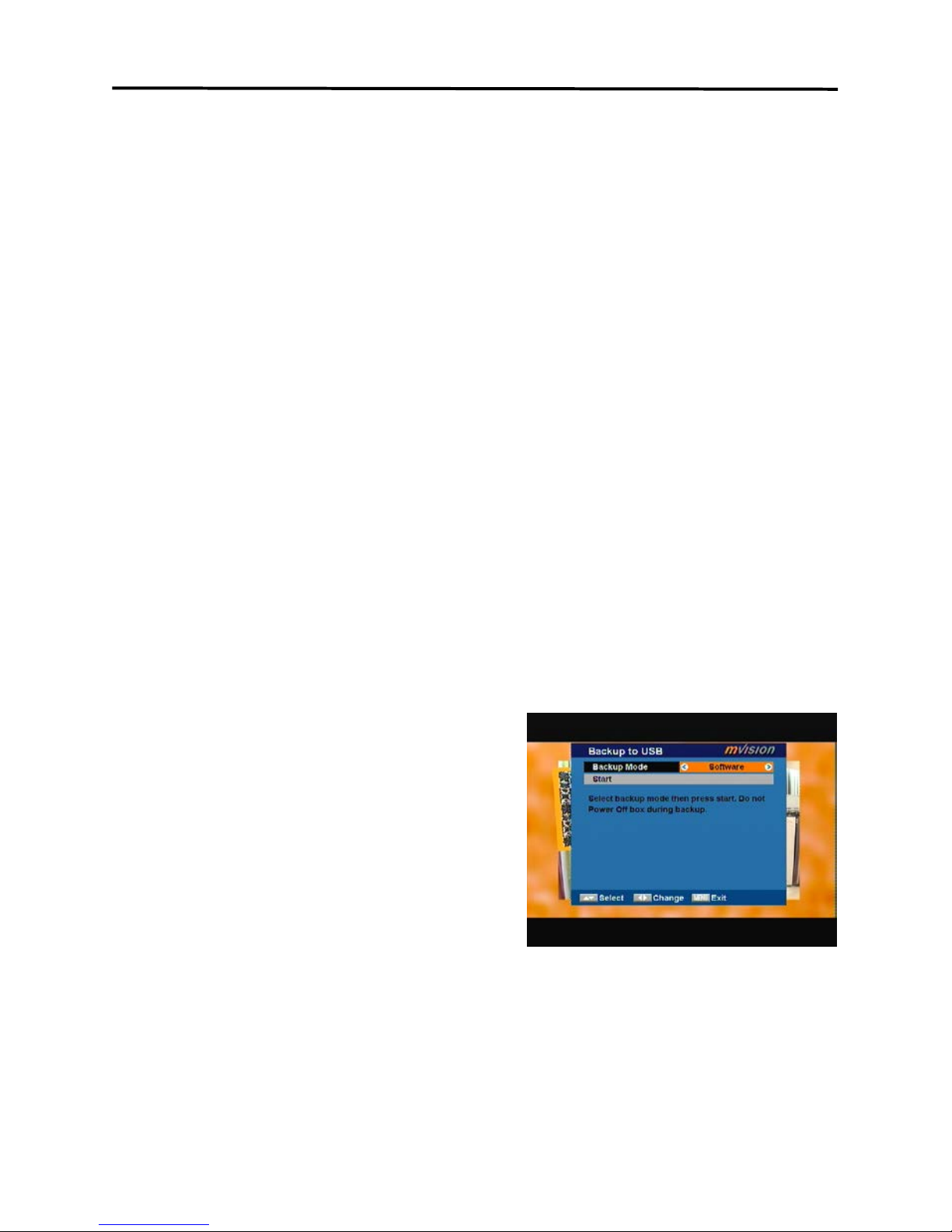
29
Menu Operations
be placed at the root path of y our USB dev ic e.
1. Upgrade Mode: the mode of the upgrade to be choosed, Press [Vol◄/►] to
select Software, Whole, User Interface, Default DB, CAS and Ch.List &
Setting.
2. In the “Software” item press [Vol◄/►] to select the file which you want to
scan or press [OK] to open the “USB list” to select directly with [CH▲/▼],
and press [OK] to finish the sel ec tion.
3. Start: Press [OK] to start upgrade.
4. Once the file has been loaded, it requires the conformity to end the
upgrading process, writ ing into the receiv er “Are you sure t o burn flash ?”.
Press [OK] to upgrade the receiv er. I n case during the reading of the file, it
is corrupted or it would be a not appropri ated for thi s model of receiv er, an
alert message would appear “ E r r or r eading the USB disk”.
5. After pressing [O K] the receiv er will write int o the Flash memory, and it will
reboot to end t he upgr ading process.
NOTE:
The upgrade file is the binary file, *.bin. Only the files, which
extend na me is bi n, would be dis pla ye d. Use r need put the upgr ade file
under root of US B card.
6.2.2 Backup To USB
This function allows you Dump Software
and Ch.List & Setting fo the receiver to
exter nal har d drives.
1. press [Vol◄/►] to change the backup
mode. backup mode include: Dump
Software and Ch.List & Setting.
2. Mark “Start” on the master reeciver
and press [OK] to start B ackup.
3. Press [MENU/EXIT] to save the
setting wit hout Backup.

30
Menu Operations
7. PVR
When you enter to “PVR” menu, you will
see a screen like beside:
In “PVR” menu:
1. Press [CH▲/▼] to select the Media
List, Media Control and Disk
Information.
2. Press [OK] t o enter the selec ted item.
7.1 Timer
When you enter “Time & Timer Setting” a menu with this 3 items will be opened.
3. Timer: Select “Timer” item and press
[OK] to enter the “Timer” menu.
You can press [CH▲/▼] to select
item.
♦ The current tim e will be displayed
in the first column. If the current
time is i ncorrect, please modify i t
with the [Num ber] buttons.
♦ Timer Number: You can press
[Vol◄/►] to switch the timer number. T her e ar e totall y 16 timers.
♦ Timer Mode: Select how often the timer is running: Once, Daily , Weekly,
Monthly and Yearly, or switch the timer to off.
♦ Timer Service: Select between TV Channel, Radio Channel and
Message.
♦ When you select “TV Channel / Radio Channel”(timer setting for
channel change and Wakeup channel / date) then you have further
options you need to set:

31
Menu Operations
Wakeup Channel: Press [OK] to ent er the channel li st, and select
the channel y ou want to see with [CH▲/▼], press [OK] t o confirm
it.
Wakeup Date: Use number butt ons to input your wakeup date.
On Time: Use number buttons to input your wakeup time. If date
and time are reached then no matter if the system is in standby
mode or in playing mode, it will automatically switch to the channel
you set and start to play.
Durati on: Here you can set the tim e you want to see or play this
channel. When the time is reached, whenever the system is in
standby mode or playi ng a channel, the system will automaticall y
switch to t he channel you select and pl ay the channel within the
duration time you set. The minmum duration unit is one minute.
After the duration time, the system will automatically switch to
Standby mode.
♦
When you select “Message”(reminding message) option in “Timer
Servic e” then y ou c an enter additional data:
Wakeup Message: Press [Vol◄/►] to select the category
of the wakeup message from Birthday, Anniversary and General.
Wakeup Date: Use the [Number] buttons to input your wakeup
date.
On Time: Use the [Number] buttons to i nput y our wakeup tim e. If
date and tim e are reached, no m atter if the system is in standby
mode or in playing m ode, it will aut om atically show a reminding
message. T he m essage will be di splayed on t he screen until you
press [Exit] to close it.
Duration: Her e you can set the time y ou want to see or play t his
channel. When the time is reached, whenever the system is in
standby mode or playi ng a channel, the system will autom atic ally
switch to the channel y ou sel ect and play the channel within the
duration tim e you set. The mi nimum duration unit is one minute.
After the duration time, the system will automatically switch to
Standby mode.
♦ Press [Exit] to leave the “Timer” menu.

32
Menu Operations
7.1 USB
Press [CH▲/▼] to select the wanted item
partition.
Press [Red] button to open the “Rename”
window like showed beside. Press
[CH▲/▼] / [Vol◄/►] to select the leading
character of the channel name and press
[OK] to confirm it.
If you enter the USB menu a window like
the one below will open.
1. Press [Vol◄/►] select the all, mp3,
image, video, music list, picture list,
video list, Record list.
2. You can move the highlighted Record
with [CH▲/▼] to preview the
highlighted program in the preview
window.
3. Press [PGUP/PGDN] on the RCU to jump between the channels by pages.
4. Press [Menu] or [Exit] buttons to enter TV playi ng mode.
5. The color buttons offer further functi ons to m anage.

33
Menu Operations
7.1.1 All
[Edit]
Press [Red] button to open the “Edit”
window lik e showed beside.
The color butt ons off er f urther functions to
manage.
1. Rename
♦ Press [Red] button to open the
“Rename” window li ke sho wed beside.
Press [CH▲/▼] / [Vol◄/►] to select
the leading character of the channel
name and press [OK] t o confirm it.
♦ After entering the character(s)
highlight “OK” in the window and
press [OK] on the RCU.
♦ Press [Exit] button to close the find
window and brings you back t o the Record list.
2. Delete
In all edit menu press [Green] button will
open another window where you can
choose between delete one and delete all.
♦ Del One
Press [Red] button to mark a “mp3 /
image / video”for deleting. Marked
“mp3 / image / video” will be deleted
after you confirm to save the changes
when you leave this menu.
♦ Del All
a) Press [Green] button t o show a deleting icon behind all “mp3 / image /
video” name.

34
Menu Operations
b) Press [MENU] button you will be
asked “Are you sure to save?”.
Select “OK” to delete all “mp3 /
image / v ideo”. Select “Cancel” to
cancel t he operation.
3. Move
♦ Press [Yellow] button to show a
moving icon behind the “mp3 / image /
video / folder” name.
♦ Move the “mp3 / image / video / folder” to the desired folder list with
[CH▲/▼]. Press [OK] to confirm the position.
4. Folder
♦ Press [Blue] butt on to open t he “New
Folder” window like showed beside.
Press [CH▲/▼] / [Vol◄/►] to select
the leading character of the folder
name and press [OK] t o confirm it.
♦ After entering the character(s)
highlight “OK” in the window and
press [OK] on the RCU.
♦ Press [Exit] button to close the find
window and brings you back t o the all list.
[Add]
In all menu pr ess [Gr een] button will open
another window where you can choose
between add one and add all.
♦ Add One
Press [Red] button to mark a “mp3 /
image / video”f or add. Marked “m p3 /
image / video” will be add after you
confirm to sa ve the changes when you
leave this menu.

35
Menu Operations
[Find]
Press [Blue] button to open the “Find” window like showed beside. Press
[CH▲/▼] / [Vol◄/►] to select the leading character of the channel name and
press [OK] to confirm it.
After entering the character(s) highlight “OK” in the window and press
[OK] on the
RCU.
Press [Exit ] but ton to close the find window and brings y ou bac k to the all list.
[play]
The play offer further functions to manage.
If you enter the play menu a window like the
one below will open.
The color buttons offer further functions to
manage the channel list.
Red: When you play music program,
press [Red] will stop the program,
press [Red] again will play the
program c ontinually.
Green: When you play music program, press [Green] button to back the
program fast.
Yellow: W hen you play music program, press [Yellow] butt on to fast forward
the program.
Blue: Change pl ay m ode by [Blue] Key, and play m ode include: Sequent ial /
Random / Singl e repeat / all repeat.
Press [Exit ] t o retur n to the previous menu.
7.1.2 Music
Basically the operation of “mp3” i s same as “all”.
7.1.3 Picture
Basically the operati on of “Picture” i s sam e
as “all”, except that in the Yellow buttons
offer further functions to manage.
In image menu press [Yellow] button will

36
Menu Operations
open another window.
press [Red] to set the image as background.
press [Green] to delete the image as background.
7.1.4 Video
Basically the operation of “video” is same as “all”.
7.1.5 Music List
The color buttons offer further functi ons to m anage.
[Delete]
In media list menu press [Green] button will open another window where you
can choose between add one image and add all image.
♦ Del One
Press [Red] button to mark a image
for add. Marked image will be add
after you confirm to save the changes
when you leave this menu.
♦ Del All
a) Press [Green] button to show a
add icon behi nd all im age nam e.
b) Press [MENU] button you will be
asked “Are you sure t o sav e?”. Select “OK” to add all im age. Sel ect
“Cancel” to cancel the operation.
[Find]
Basically the operation of “Musi c Li st Find” is same as “all Find ”.
7.1.6 Video list
Basically the operation of “Video List” is same as “Music List”.
7.1.7 Record Management
If you ent er the Rec ord li st m enu a window
like the one below will open.
The color butt ons off er f urther functions to
manage the channel list.

37
Menu Operations
[Rename]
1. Press [Red] button to open the “Rename” window like showed beside.
Press [CH▲/▼] / [Vol◄/►] to select the leading character of the channel
name and press [OK] t o confirm it.
2. After entering t he character (s) highli ght
“OK” in t he window and press [OK] on
the RCU.
3. Press [Exit] button to close the find
window and brings you back to the
Record list.
7.1.8 CAS
When you enter to “CAS” menu, you will see a screen like beside:
CI
In this menu opti on you will fi nd i nform ation in referrence with the Conditional
Access. If there is not interface or it is not correctly introduced, it will appears i n
the screen “CAM Not Available”. With the CI module correctly inserted, the card
data will appear. Please, follow the instruc tions which wi ll appear in the screen.
CA
In this opti on, you can find information about t he conditional ac cess sy ste m. If
there is no card or it is placed incorrectly, information about “No card”
&“Unknown” will be showed on the screen. With a FELEC-CAS card,
inform ation about the card will be showed.
Note: Card must be insert ed wit h ch ip in upper side.

38
Menu Operations
[Lock]
In channel Record menu, press [Green]
button to place a lock icon behind the name
of the hi ghlight ed Record. Marked Records
will be locked and displayed only after
password has been entered if you confirm
to save the changes when you leave this
menu.
[Delete]
In channel Record menu, press [Red]
button wil l open another window where y ou
can choose between add one image and
add all image.
♦ Del One
Press [Red] button to mark a image
for add. Marked image will be add
after you confirm to save the changes
when you leave this menu.
♦ Del All
c) Pr ess [Gr een] button to show a add icon behind all image name.
d) Press [MENU] button you will be asked “Are you sure to save?”. Select
“OK” to add all image. S elec t “Canc el” to cancel the operati on.

39
Menu Operations
7.2 PVR Options
1. Reserved TMS Size: Press [Vol◄/►]
to switch between “0 MB / 200 MB and
500 MB”.
Select “MENU / EXIT”, press [MENU /
EXIT] t o reset to m ake tms si ze valid
now. Select “Cancel” press [OK] to
cancel t he operation.
2. Jump Step Value: Press [Vol◄/►] to
switch between “1 mins / 3 Mins / 5
Mins / 10 Mins / 15 Mins”.
The value control the step of I◄◄/►►I operation.
3. Record Type: Press [Vol◄/►] to switch between “TS and PS”.
4. Disk: Press [Vol◄/►] t o switc h between /C /D.....
5. Format Disk: If you want to delete t he hard disk totally, you can do it with
the [OK] Button Format and the hard disk will be complet ely erased.
Caution: This process will del ete al so saves you have made with Backup
tools.
7.3 Disk Information
1. When you select the “Disk
Information” menu you will see a
screen like beside. The screen
displays data about the c ur r ent HDD.
2. Press [Exit] button to leave the
inform ation display.

40
Technical Specification
8. Technical Specification
VIDEO
Decoding MPEG-2 & MEPG-1 compatible
Bit rate Max 20Mbps
Output PAL/NTSC / Auto
Aspect ratio 4:3PS, 4:3LB, 16:9, Auto
Active pixel 720x480 @ 30fps; 720x576 @25fps
Output connector RCA, TV SACRT
AUDIO
Decoding MPEG-2/MPEG-1 layer I & II
Sampling rate 32 / 44,1 / 48
DEMODULATOR
Demodulation COFDM 2k, 8k
Guard 1/4, 1/8, 1/16, 1/32
Input data rate 5-31
INPUT SIGNAL
Frequency VHF-UHF
Input level -78dBm -20dBm
MISCELLANEOUS
Supply voltage 100~240VAC 50~60Hz
Power consumpt ion 10 watts max
Operation temperature +5° to +40°
Storage temperature -20° to +70°
Dimension (W * D * H) 340*260*60MM
Weight 1.8 Kg
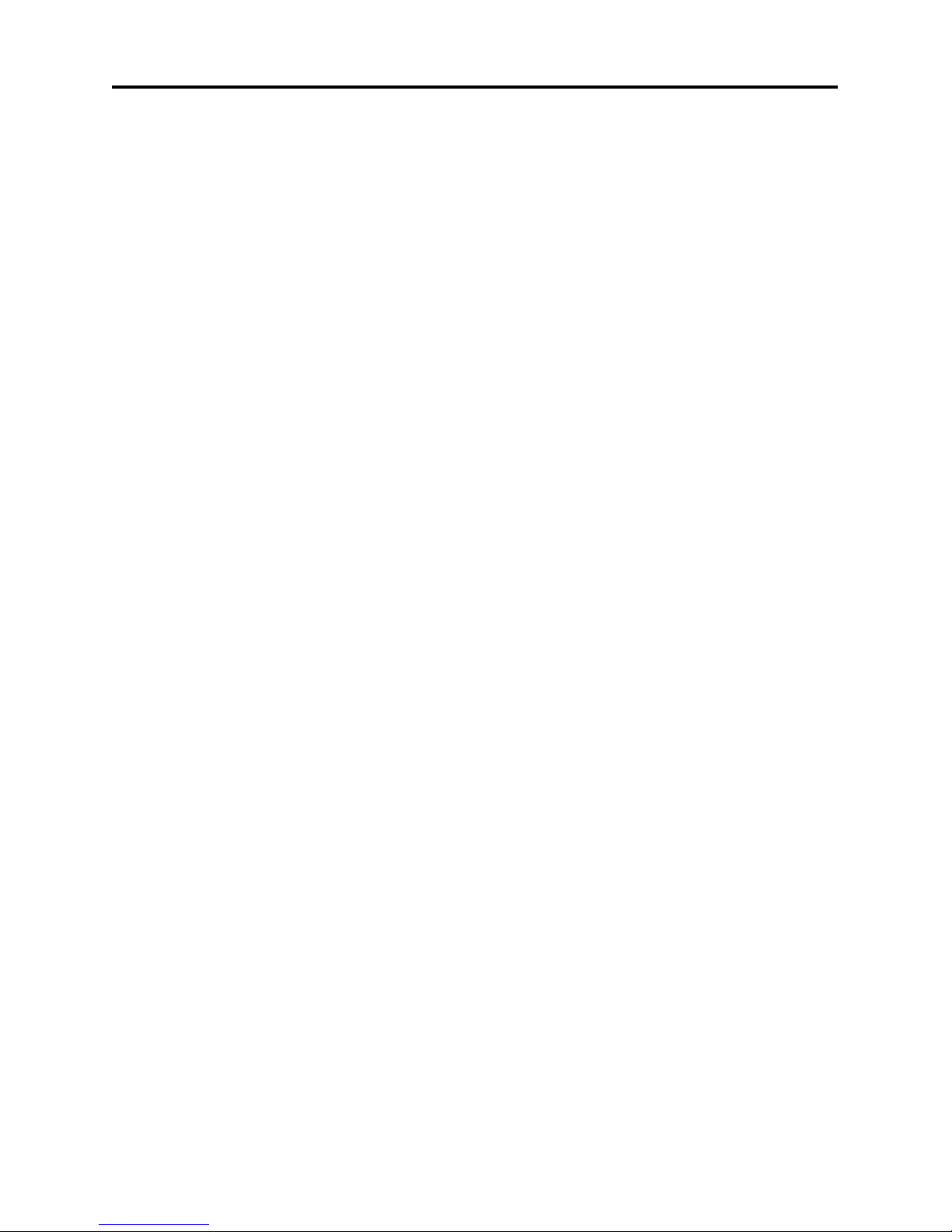
41
Technical Specification
MISCELLANEOUS
Supply voltage 100~240VAC~50~60Hz
Power consumpt ion Max 20 watts
Operation temperature +5° to +40°
Storage temperature -20° to +70°
Dimension (W * D * H) 310*260*65 mm
Weight 1.8 Kg
