MVG 1202191 User Manual
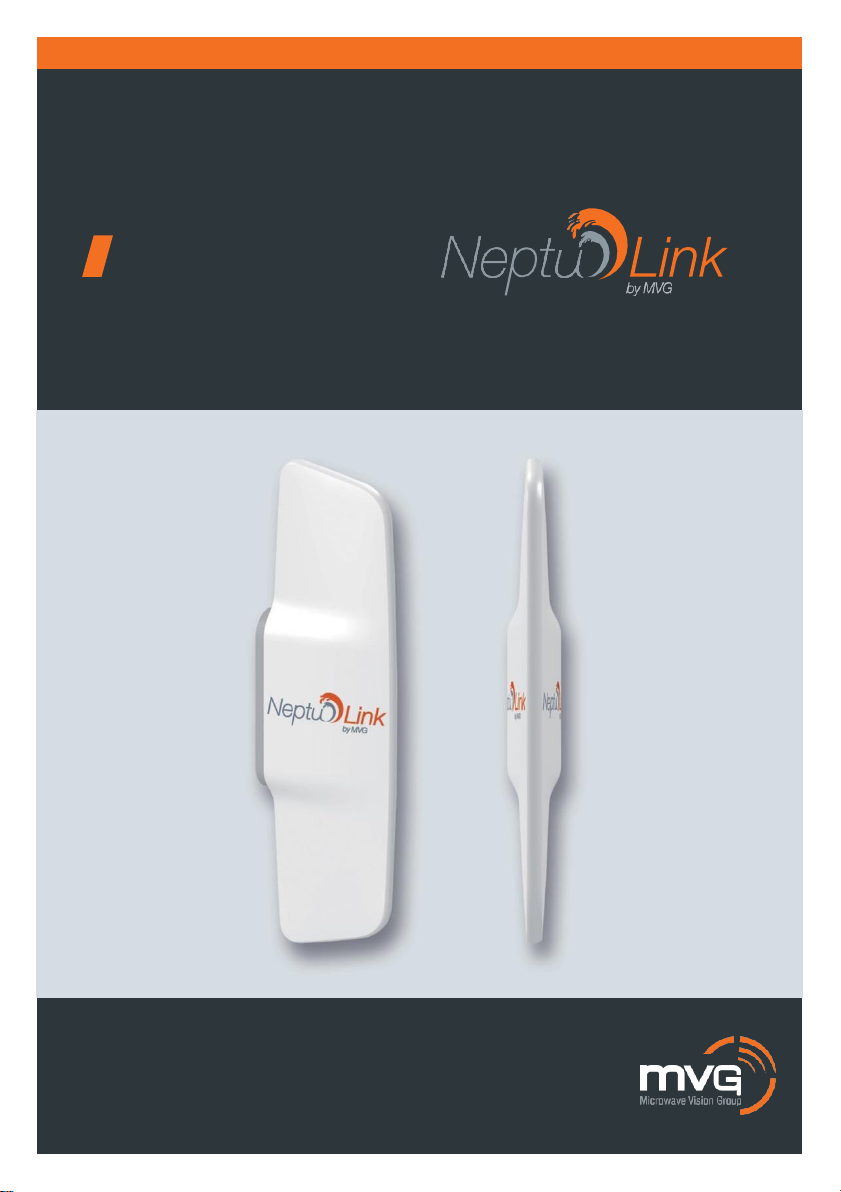
USER MANUAL
4G terminal
BROADBAND
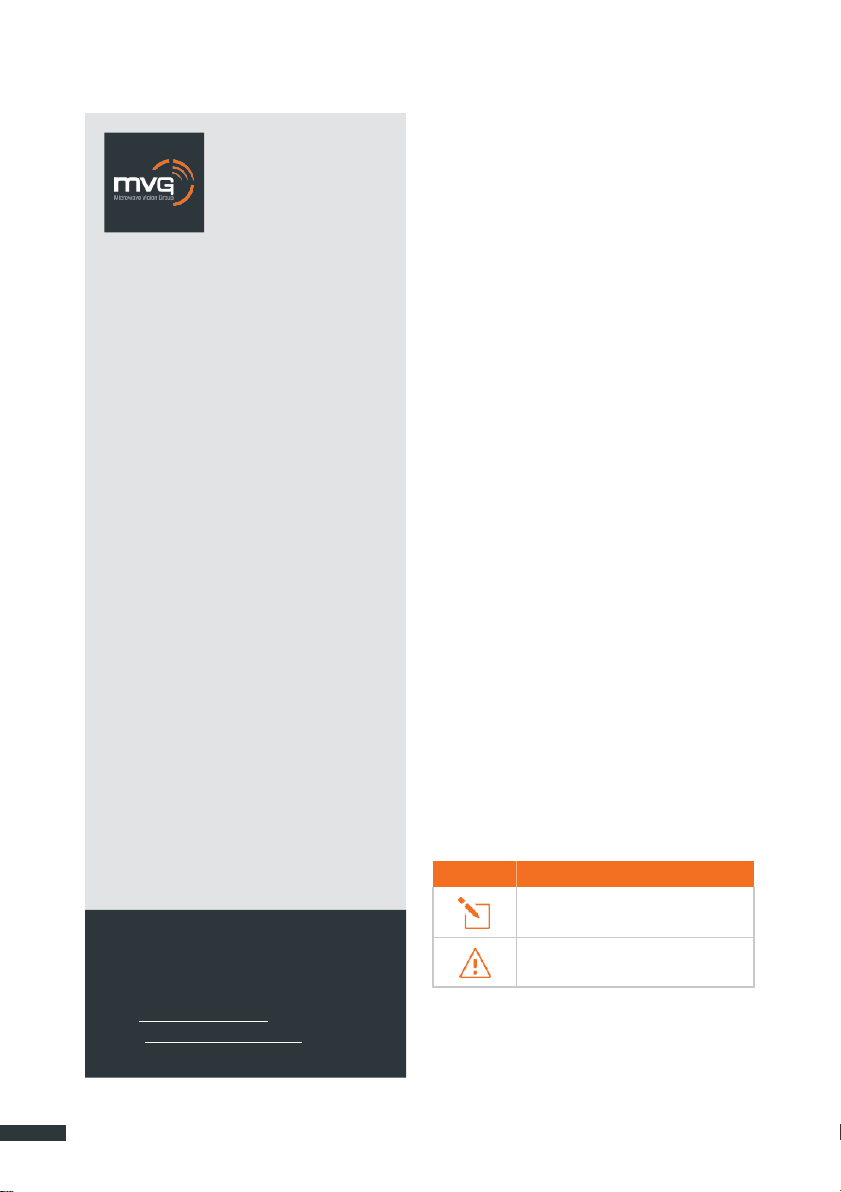
2
SYMBOL
DESCRIPTION
Remarks, user tips or additional
infor-
mation.
Situation likely to damage your terminal.
MVG INDUSTRIES
User Manual
MUT.269.1.17.SATB.B
Notice
© Copyright 2017 by MVG Industries.
All rights reserved. No part of this document may be reproduced or distributed, in any form or by any method,
whether electronic or mechanical, including photocopying, recording or saving to any information storage or retrieval system, without written authorization from MVG Industries, 17 avenue
de Norvège, 91953 Courtaboeuf, France.
Trademarks
All product names and brands mentioned
in this document are trademarks or brand
names owned by their respective holders.
Conditions
In order to improve the design, reliability
or operating functions of its products,
MVG Industries reserves the right to
modify any of the items described in this
document without notice.
Usage precautions
•
To ensure a safe and correct operation,
please read this user manual and all precautions carefully before using the terminal.
•
Once the terminal is installed and in use,
make sure to maintain a minimum distance of
20 cm from the device.
•
Should a dysfunctional error occur, turn off
and unplug the terminal from the power supply immediately.
•
This manual must be kept with the product’s
end user. It must be transferred with the product if the terminal is passed on to a new
user.
•
The available functions may vary depending
on the terminal, the software version, or the
telephone service provider.
•
MVG Industries cannot be held responsible
for any performance problems or incompatibility issues resulting from user modifications to the operating system or the settings. Any attempt to customize the operating system may cause your terminal to malfunction.
Conventions used
in this manual
Please familiarize yourself with the symbols
used in these operating instructions before setting up your terminal.
CONTACT
Telephone: +33(0) 1 69 29 02 47
Fax: +33(0) 1 69 29 02 27
Web: www.neptulink.com
Email: contact@neptulink.com
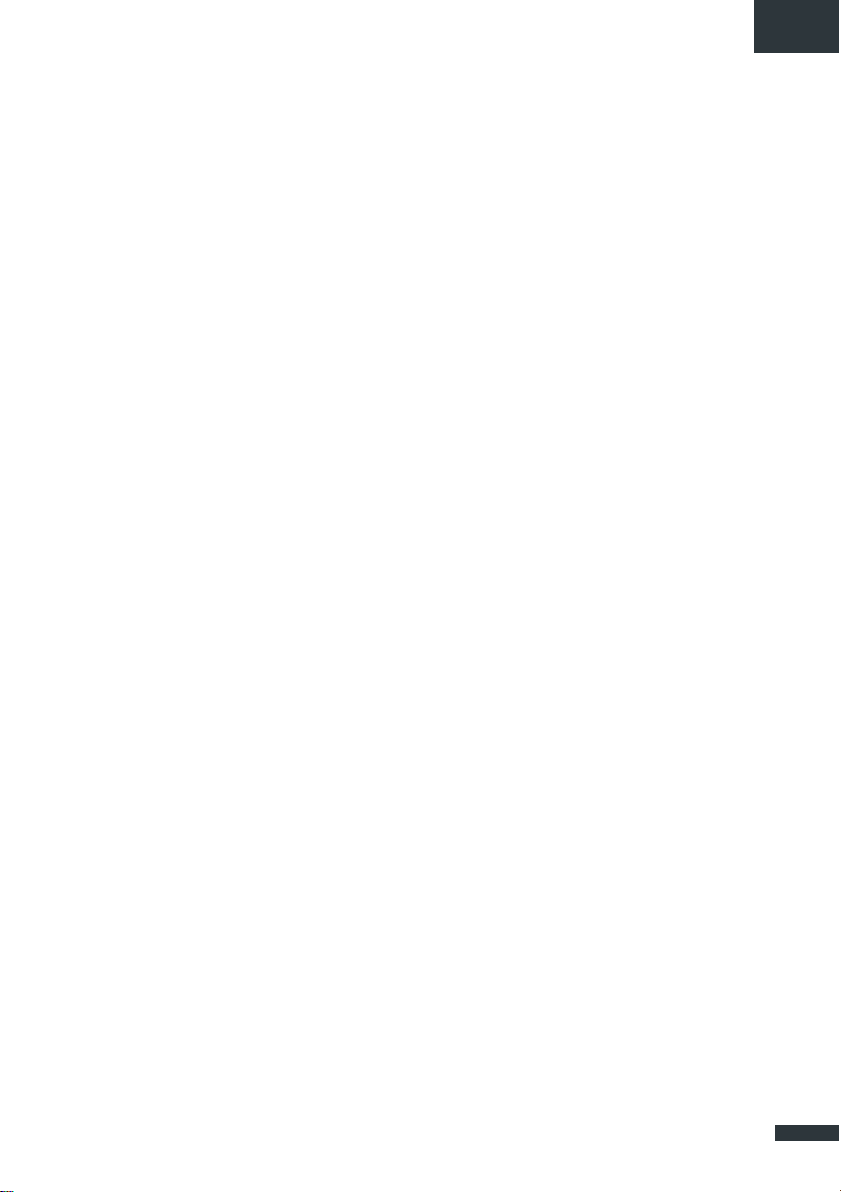
3
EN
FCC statement
This device complies with Part 15 of the
FCC Rules. Operation is subject to the following two conditions: (1) this device may
not cause harmful interference, and (2) this
device must accept any interference received, including interference that may
cause undesired operation.
NOTE:
The grantee is not responsible for any
changes or modifications not expressly
approved by the party responsible for compliance. Such modifications could void the
user’s authority to operate the equipment.
This equipment has been tested and
found to comply with the limits for a Class B
digital device, pursuant to part 15 of the
FCC Rules. These limits are designed to
provide reasonable protection against harmful interference in a residential installation.
This equipment generates, uses and can
radiate radio frequency energy and, if not
installed and used in accordance with the
instructions, may cause harmful interference to radio communications. However,
there is no guarantee that interference will
not occur in a particular installation.
If this equipment does cause harmful interference to radio or television reception,
which can be determined by turning the
equipment off and on, the user is encouraged to try to correct the interference by
one or more of the following measures:
—Reorient or relocate the receiving antenna.
—Increase the separation between the equip-
ment and receiver.
—Connect the equipment into an outlet on a
circuit different from that to which the re-
ceiver is connected.
—Consult the dealer or an experienced ra-
dio/TV technician for help.
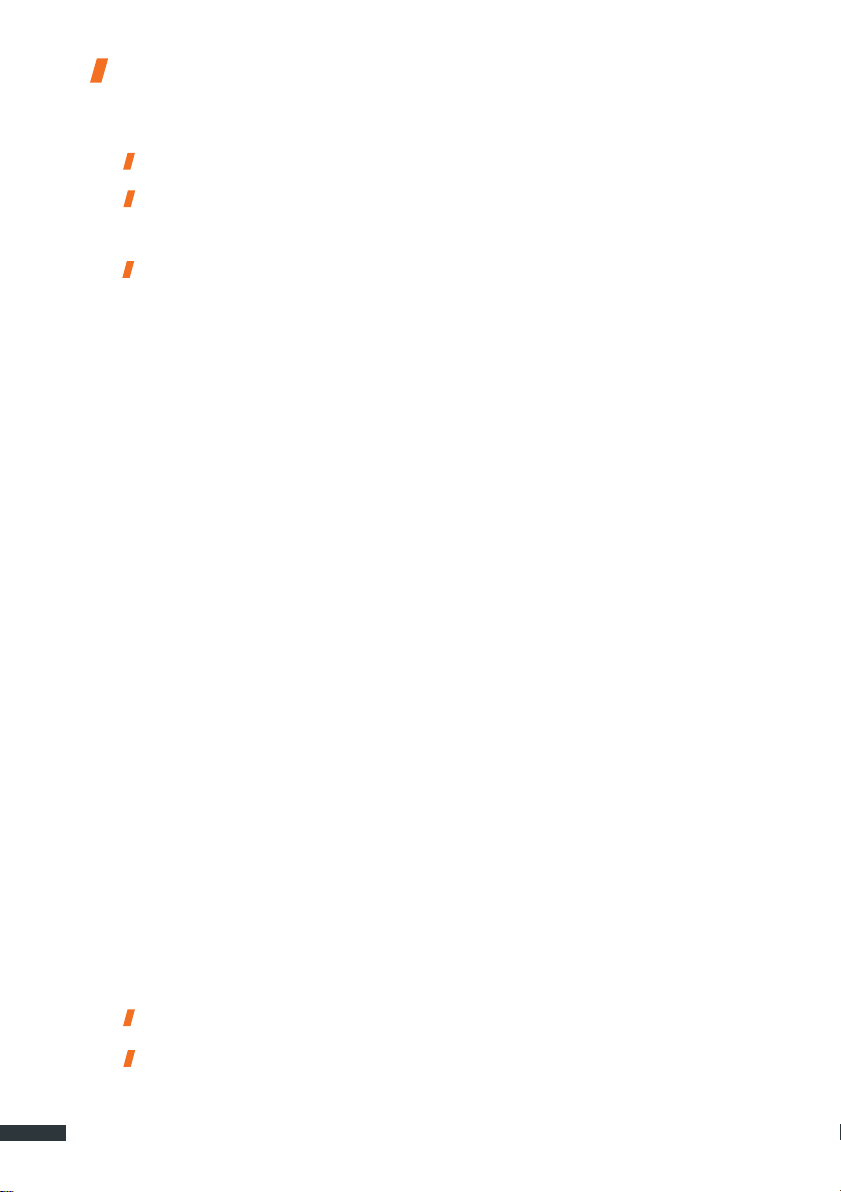
4
Contents
TECHNICAL FEATURES 05
PACK 06
PACK CONTENTS 06
DESCRIPTION OF THE TERMINAL 06
•
•
PREREQUISITES 07
•
GETTING STARTED 07
•
•
•
•
•
•
•
•
•
•
Wi-Fi CONFIGURATION 13
•
•
•
•
Wi-Fi ACCESS POINT CONFIGURATION 15
•
•
UPDATING THE TERMINAL 16
•
•
NETWORK CONFIGURATION 17
•
•
CONFIGURING THE MODEM 18
•
OTHER 18
•
•
•
View of the interface with covers in position 06
View of the interface with covers removed 06
Required SIM configuration 07
Inserting the SIM card 07
Removing the SIM card 08
Electrical connections 08
Standard power connection 09
PoE connection 09
Switching off the terminal 10
Configuring the terminal 10
4G configuration 11
Unblock SIM card 12
Advanced configuration 13
Connecting to a Wi-Fi network 13
Disconnecting from a Wi-Fi network 14
Editing a Wi-Fi connection 14
Deleting a Wi-Fi connection 14
Connecting to the access point 15
Editing the access point 15
Manual updates 16
Remote updates
Changing IP address configuration 17
Configure DHCP server 17
Changing the modem configuration 18
Rebooting the terminal 18
Resetting to factory defaults 18
Change language setting 18
16
TROUBLESHOOTING AND FAQ 19
APPENDIX 20
CONFIGURING YOUR COMPUTER FOR DHCP 20
CONTACTING TECHNICAL SUPPORT 21
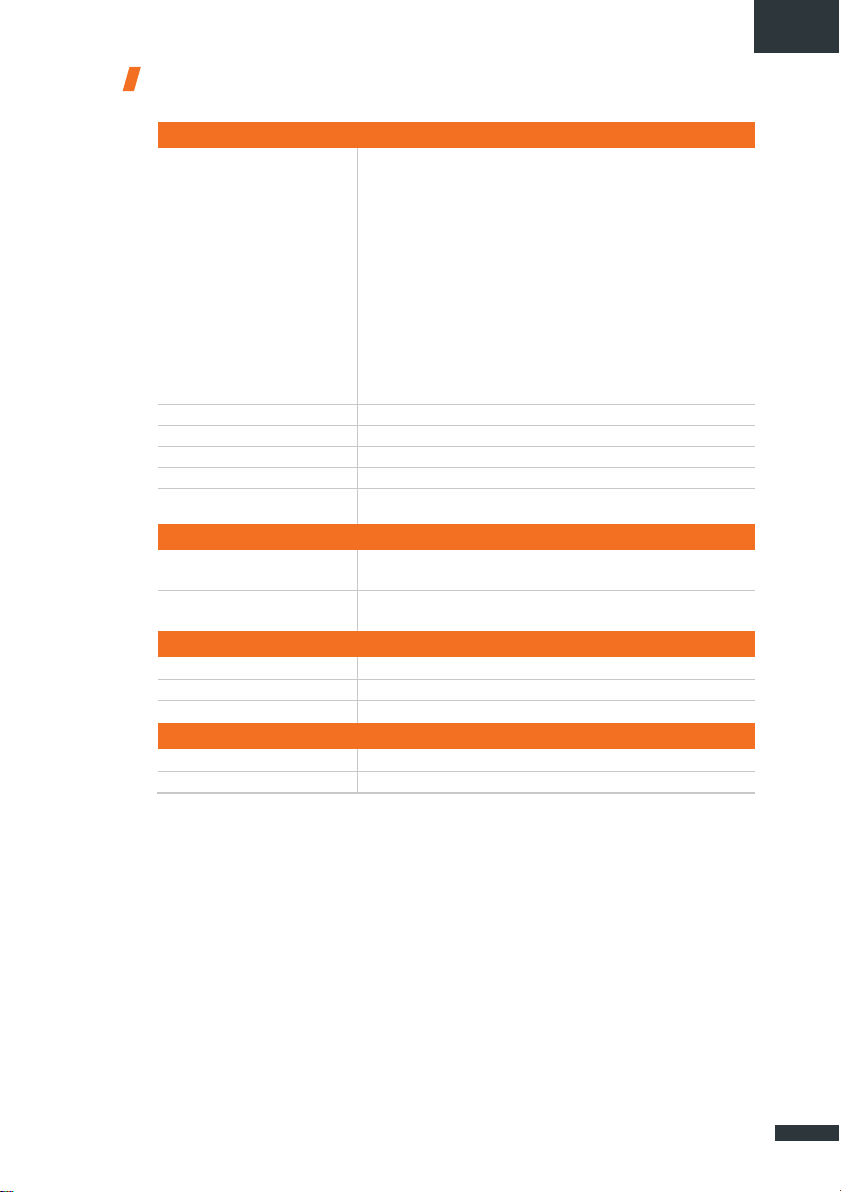
EN
5
TRANSMITTER - RECEIVER
Frequency bands
•
LTE with MIMO diversity:
•
UMTS (WCDMA), HSDPA, HSUPA,
Band 1 (2100 MHz)
DC-HSPA+ with diversity:
Band 2 (1900 MHz)
Band 1 (2100 MHz)
Band 3 (1800 MHz)
Band 2 (1900 MHz)
Band 4 (AWS) Band 3 (1800 MHz)
Band 5 (850 MHz)
Band 4 (AWS)
Band 7 (2600 MHz)
Band 5 (850 MHz)
Band 12 (700a)
Band 8 (900 MHz)
Band 13 (700c)
Band 20 (800DD)
Band 25 (1900+)
Band 26 (850+)
Band 29 (700d)
Band 41 (TD2500)
Distance from transmitter
1
Up to 20 NM
Antenna gain
2 dBi (± 1dB)
System weight
3.5 Kg
System dimensions
750 x 225 x 83 mm
SIM type (Dual SIM)
Mini SIM (a Micro SIM or Nano SIM may be used with a Mini SIM
adapter)
POWER SUPPLY FEATURES
Power supply
-
By cable: 12 VDC to 24 VDC
-
By passive PoE: 24 VDC
Power consumption
-
Start: 15 W
-
Operation: 12 W (max)
AMBIENT CONDITIONS
Operating temperature
-20°C to +60°C
Storage temperature
-40°C to +85°C
IP protection
IP66
INTERFACES
Data link
Ethernet Port and Wi-Fi 2.4 GHz 802.11b/g/n
PIN code and APN configuration
Via web interface
Technical features
(1)
The actual distance will depend on your telecommunications service provider

6
Accessories other than those provided
may not be compatible with your terminal.
Pack
Pack contents
The pack contains the following items:
•
4G terminal.
•
2- and 9-point terminal blocks.
•
User guide.
If any of these items is incorrect, missing or
damaged, please contact MVG Industries or
your retailer.
Please retain the packaging for future use,
should you need to return the product for repair.
Description
of the terminal
For best performance, the system must be
placed vertically (vent at bottom).
VIEW OF THE INTERFACE
WITH COVERS IN POSITION
VIEW OF THE INTERFACE
WITH COVERS REMOVED
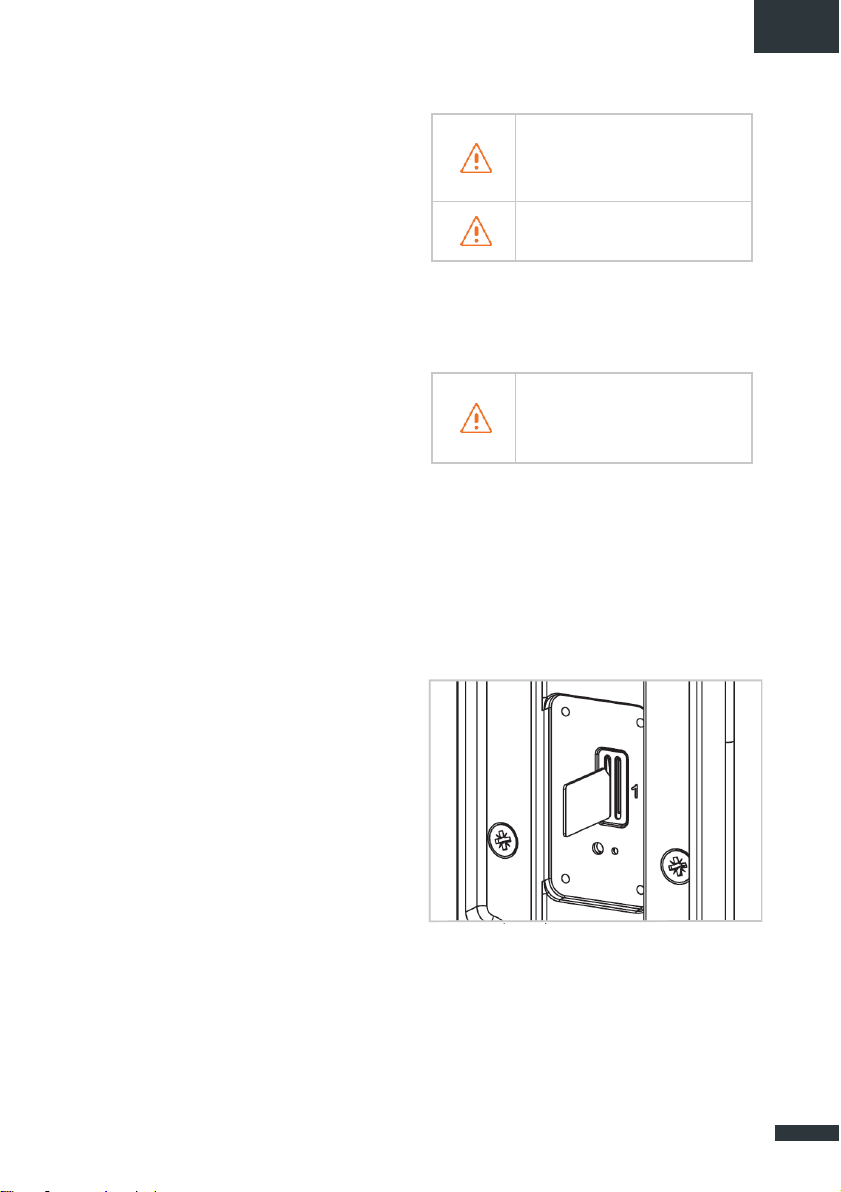
EN
7
Ensure that you check the network coverage and compare the offers available
from different service providers.
Stay at least 20 cm away from
the terminal when it is switched on.
This terminal is designed to accept one or
two Mini SIM cards.
Using an incompatible SIM card may
damage your terminal or your card.
Prerequisites
Ensure that you have the following items
ready before installing your terminal:
•
Active Internet access from a telephone
service provider (3G/4G data package).
•
Configuration settings for the SIM card(s) see below.
•
Computer configured for DHCP (Dynamic
Host Configuration Protocol, see appendix).
REQUIRED SIM CONFIGURATION
Depending on how your SIM card(s) are
configured, you will need one or more configuration settings to connect your terminal
to the Internet:
•
APN setting (Access Point Name).
•
PIN code (Personal Identification Number).
Your telephone service provider should have
given you all the necessary information to
enable you to connect to the Internet. Please
contact your service provider if you cannot find
this information.
INSERTING THE SIM CARD
Follow the steps below to insert either of
the SIM cards into your terminal.
Switch the device off.
➊
Unscrew the center cover to access the
➋
SIM card slots.
Insert the SIM card into its slot. The chip
➌
must be positioned with its cut-off edge
facing towards the terminal, as shown in
the figure below. When using only one chip,
insert it in the slot marked "1".
Getting started
Your terminal can be configured in five steps:
Insert the SIM card(s).
➊
Connect the terminal.
➋
Install the terminal on its mounting.
➌
Configure the terminal.
➍
Connect to internet.
➎
Ask your telephone service provider for your
SIM card’s configuration settings before you
start.
Screw the cover back on.
➍
Switch the device back on.
➎
