MVC-Data AccessZone GC501, AccessZone GC504, AccessZone GC502, AccessZone GC503 User Manual

AccessZone ® - GC500 Series – GC501-GC504 User Manual
GC500 Series – GC501-GC504 User Manual
User Manual for GC501-GC504 with firmware Ver. 0.49 and above, HW revision 03
For modules with serial numbers from 0011009
All information is subject to change without notice. All other products and brand names are registered trademarks of their respective companies 2010-07-06 US 1.18
Copyright © 2005-2010 All rights reserved MVC-Data ApS Skalhuse 5 9240 Nibe Denmark Web www.mvc-data.com E-mail info@mvc-data.com Phone +45 25 12 84 02
1/34
The New Generation of Wireless
Access Control Systems
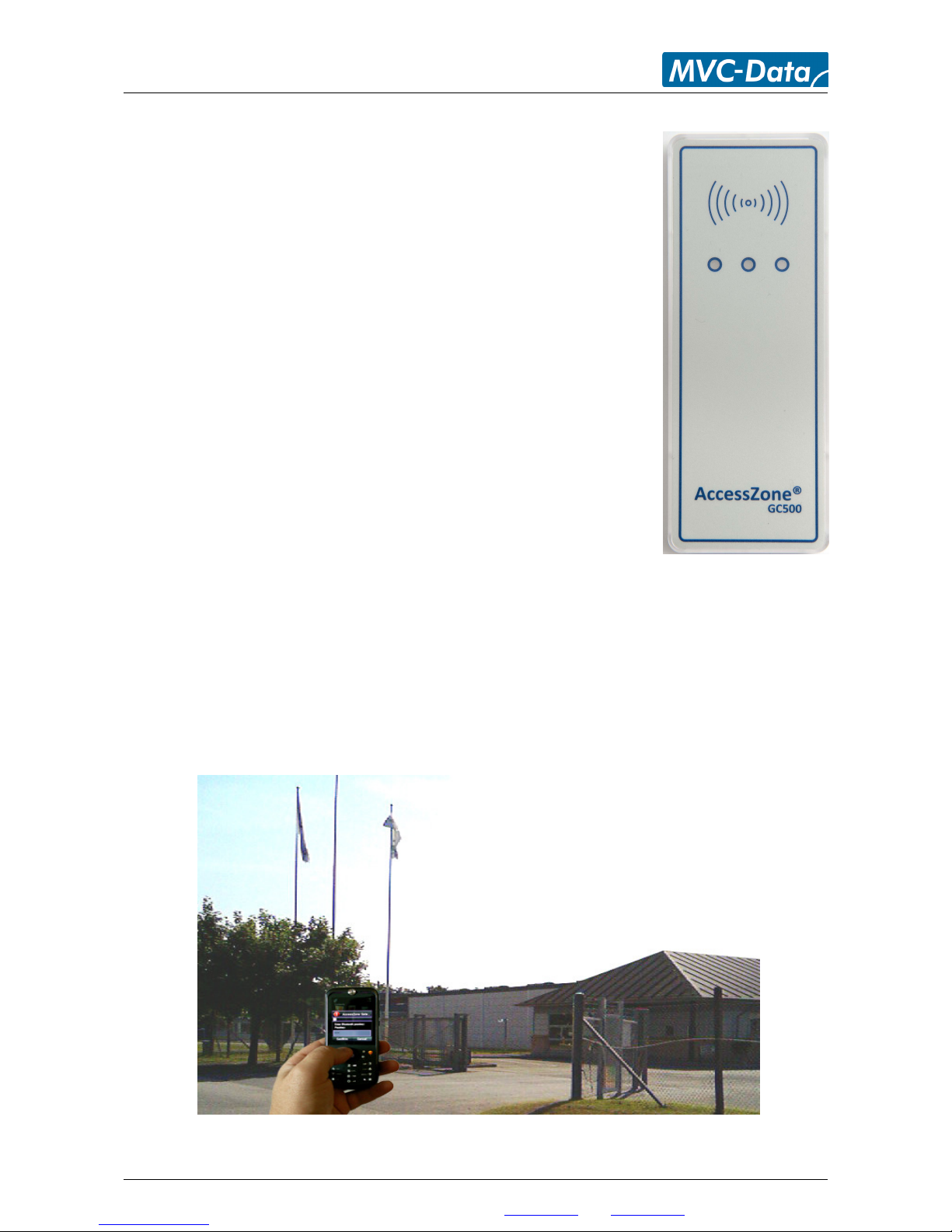
AccessZone ® - GC500 Series – GC501-GC504 User Manual
AccessZone® System - A Key to a Safer Future
Congratulations on choosing an AccessZone® Access Control System. It is
a flexible and easy to use system for controlling access to doors and gates
to private homes, shops and small and middle size companies. It enables
quick configuration with a few simple commands entered on a standard
mobile phone with Bluetooth without installing any software. No license
or subscription is required.
This manual covers the easy configuration of the AccessZone® GC500
series of stand-alone Access Control Systems via a mobile phone:
GC501 – 2 administrators and 5 users
GC502 – 2 administrators and 10 users
GC503 – 2 administrators and 20 users
GC504 – 2 administrators and 50 users
A GC400 series is also available with Wiegand Bus for use with existing
access control systems:
GC401-GC404 – 10, 50, 200 and 400 users, 10 Wiegand formats
Or the GC600 series with Bluetooth wireless PC interface for easy
configuration with the PC tool PcManagement:
GC601-GC604 – 10, 50, 200 and 400 users and 128 events log
The GC600 series has a Bluetooth PC interface and can be configured and used in combination
with the larger GC2000, GC3000 and GC4000 Access Control Systems.
Please see the GC500/GC600 series Installation Manual for instructions on how to install the
system.
All information is subject to change without notice. All other products and brand names are registered trademarks of their respective companies 2010-07-06 US 1.18
Copyright © 2005-2010 All rights reserved MVC-Data ApS Skalhuse 5 9240 Nibe Denmark Web www.mvc-data.com E-mail info@mvc-data.com Phone +45 25 12 84 02
2/34
AccessZone® GC500 with
4 inputs/2 outputs
Form factor 127 x 47 x 8 mm
Get easy and seamless accesses to the secured areas with your mobile phone
working as a secure access key from a distance of 0.1 up to 10 meters.
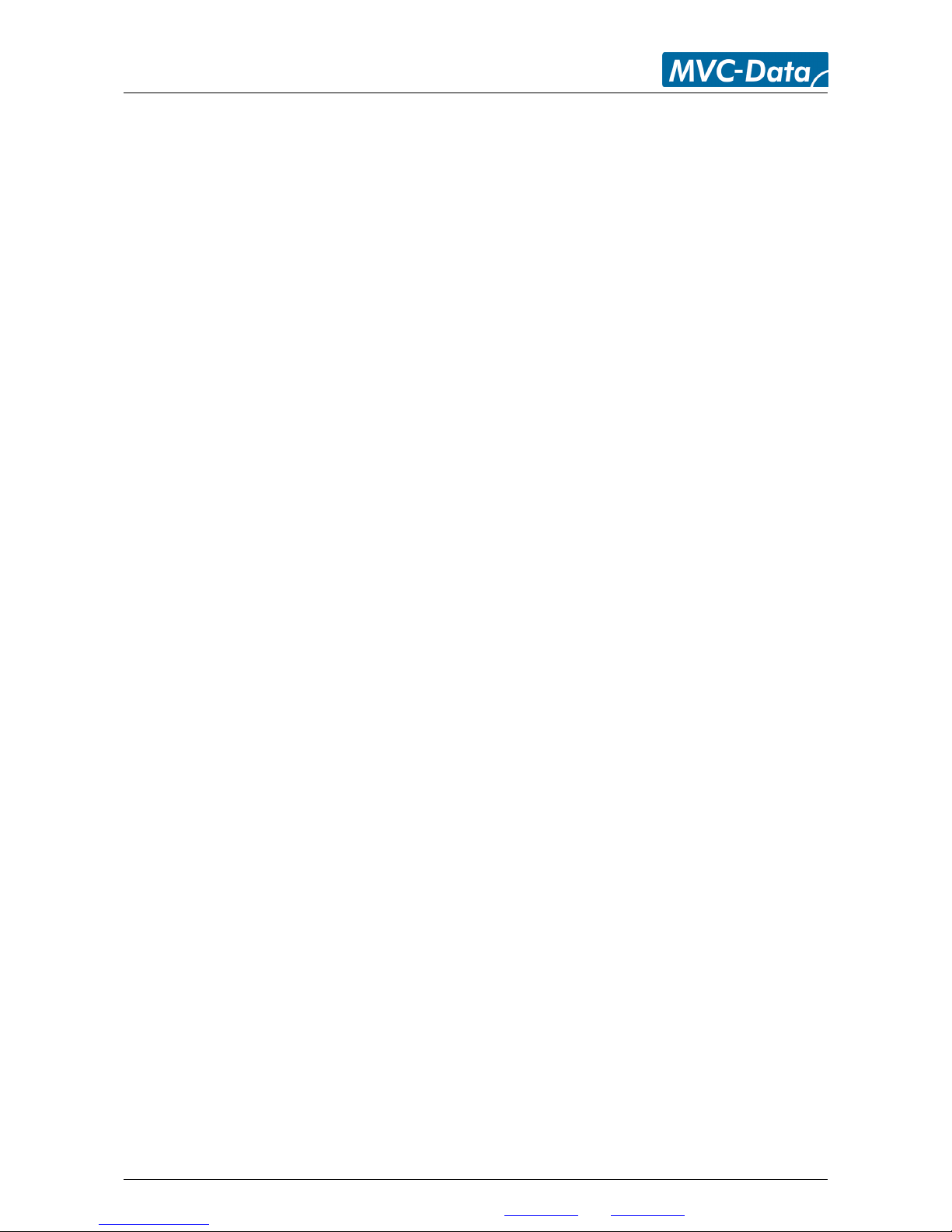
AccessZone ® - GC500 Series – GC501-GC504 User Manual
Table of Contents
1 Disclaimer .........................................................................................................................................5
2 Introduction.......................................................................................................................................6
3 Security Precautions..........................................................................................................................7
4 System Overview...............................................................................................................................8
5 I/O Description..................................................................................................................................8
5.1 Inputs..........................................................................................................................................8
5.2 Outputs.......................................................................................................................................8
6 LED Status..........................................................................................................................................9
6.1 Power Up....................................................................................................................................9
6.2 Blue LED......................................................................................................................................9
6.3 Green LED / Ext. Red LED...........................................................................................................9
6.4 Red LED / Ext. Green LED...........................................................................................................9
7 How to Configure the System..........................................................................................................10
7.1 Commands via Mobile..............................................................................................................10
7.2 How to enter Configuration Mode...........................................................................................11
7.3 How to enter System Commands – Configuration Mode........................................................12
7.3.1 If the system doesn’t respond to a command:.................................................................12
7.4 How to Add or Delete Users – Normal Operation...................................................................13
7.4.1 If the system doesn’t respond to a command:.................................................................13
8 System Commands..........................................................................................................................14
8.1 Change 8 digit Master PIN Code Command.............................................................................14
8.2 Add new User Command.........................................................................................................15
8.3 Delete User Command.............................................................................................................17
8.4 Change System Configuration Command 1.............................................................................18
8.5 Change System Configuration Command 2 – Advanced settings............................................20
9 Request Exit – REX Push Button .....................................................................................................22
10 Alarm Arming and Disarming........................................................................................................22
10.1 Disarming the Alarm...............................................................................................................22
10.2 Arming the Alarm...................................................................................................................22
10.3 Timing Diagram of the outputs – Normal Access and Arming the Alarm..............................23
10.4 Timing Diagram of the Outputs – Normal Access and Reject Arming of the Alarm.............. 23
11 Virtual Keypad...............................................................................................................................24
11.1 Virtual Keypad only Mode......................................................................................................24
11.2 Virtual Keypad Mixed Mode...................................................................................................24
12 User Access Key Setup...................................................................................................................25
12.1 Mobile Phone as Key..............................................................................................................25
12.2 GPS Key as Key........................................................................................................................26
12.3 AccessZone Bluetooth Tags....................................................................................................26
13 Door/Gate Output Type................................................................................................................27
13.1 Pulse.......................................................................................................................................27
13.2 Level........................................................................................................................................27
13.3 Latched (toggle)......................................................................................................................27
14 Access Detection Range................................................................................................................28
14.1 Detection Range Command Examples...................................................................................28
14.2 Detection range is to short.....................................................................................................29
14.3 Detection range is too long....................................................................................................29
15 Default Factory System Settings....................................................................................................30
15.1 Restore Factory Default System Settings...............................................................................30
All information is subject to change without notice. All other products and brand names are registered trademarks of their respective companies 2010-07-06 US 1.18
Copyright © 2005-2010 All rights reserved MVC-Data ApS Skalhuse 5 9240 Nibe Denmark Web www.mvc-data.com E-mail info@mvc-data.com Phone +45 25 12 84 02
3/34
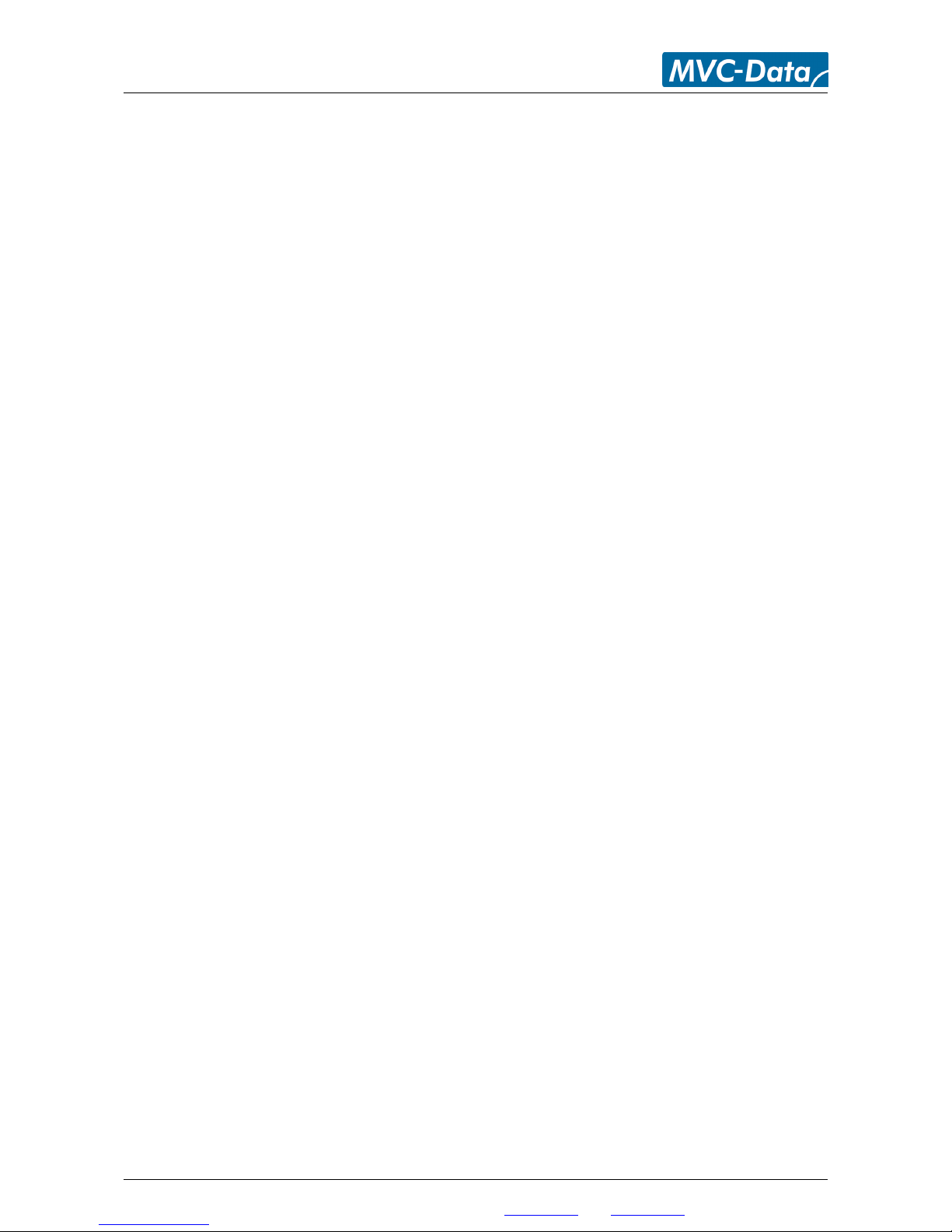
AccessZone ® - GC500 Series – GC501-GC504 User Manual
16 Appendix A – User Log Template..................................................................................................31
17 Appendix B – System Master PIN Code Log Template..................................................................31
18 Appendix C – System Configuration Log Template.......................................................................31
19 Appendix B – Quick Guide:............................................................................................................32
19.1 Mobile Phone used for Adding and Deleting Users – Normal Operation:.............................32
19.2 Mobile Phone used for System Commands - System Configuration Mode:..........................33
19.3 Mobile Phone as Access Key: ................................................................................................34
All information is subject to change without notice. All other products and brand names are registered trademarks of their respective companies 2010-07-06 US 1.18
Copyright © 2005-2010 All rights reserved MVC-Data ApS Skalhuse 5 9240 Nibe Denmark Web www.mvc-data.com E-mail info@mvc-data.com Phone +45 25 12 84 02
4/34
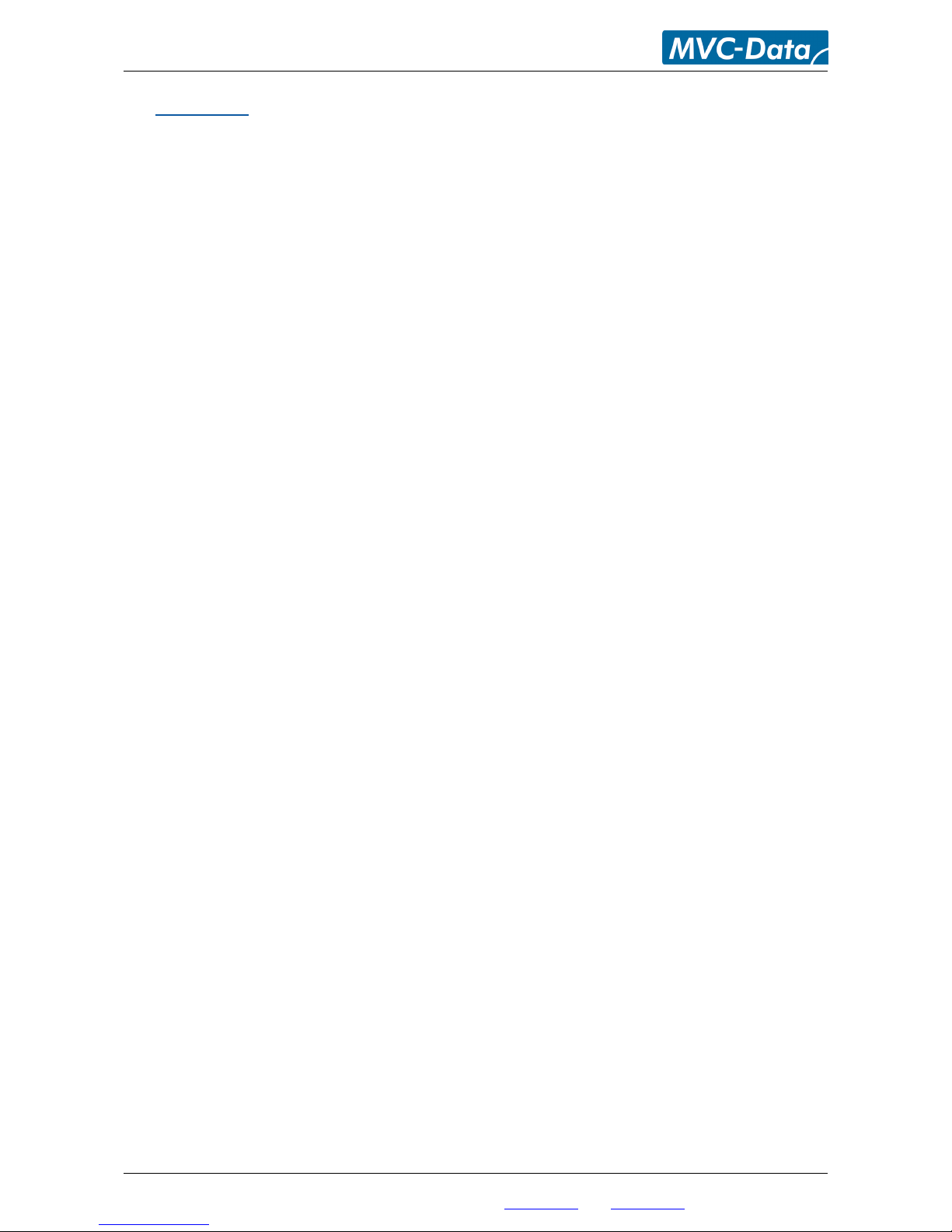
AccessZone ® - GC500 Series – GC501-GC504 User Manual
1 Disclaimer
All rights reserved.
MVC-Data ApS assumes no responsibility for any errors in this manual.
MVC-Data ApS is constantly working to improve its products and offer new features in
collaboration with customers and partners. Therefore, MVC-Data ApS reserves the right to change
the hardware, software and / or specifications without notice and shall have no obligation to
update the information contained in this manual.
MVC-Data ApS's products are not authorized for use as system-critical components in life
supporting devices or systems.
AccessZone® is a registered trademark of MVC-Data ApS. The Bluetooth trademark is owned by
the Bluetooth SIG. All other trademarks are owned by their respective owners.
The displayed screens may differ and depends on the mobile phone used for configuration.
Copyright © 2005-2010 MVC-Data ApS
All information is subject to change without notice. All other products and brand names are registered trademarks of their respective companies 2010-07-06 US 1.17
Copyright © 2005-2010 All rights reserved MVC-Data ApS Skalhuse 5 9240 Nibe Denmark Web www.mvc-data.com E-mail info@mvc-data.com Phone +45 25 12 84 02
5/34
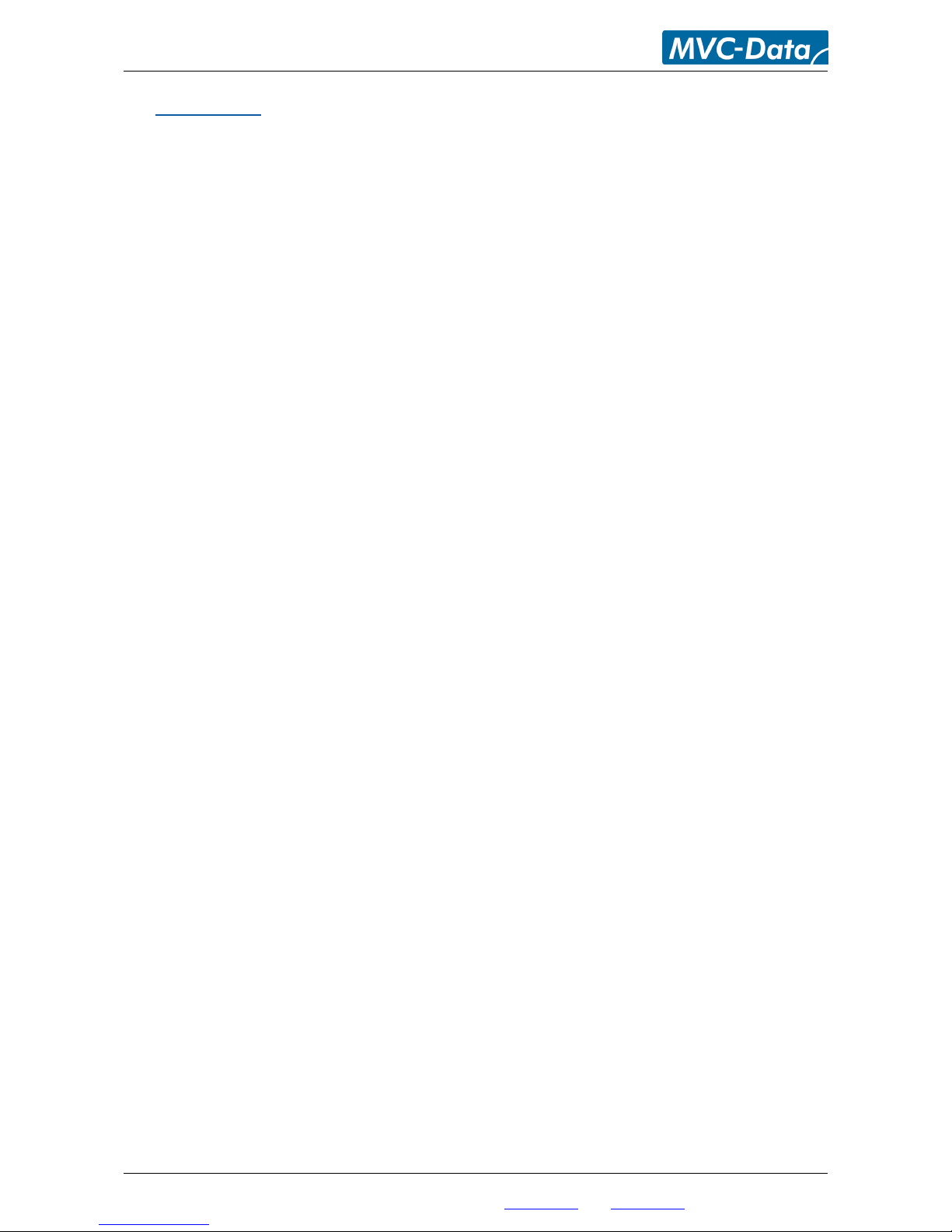
AccessZone ® - GC500 Series – GC501-GC504 User Manual
2 Introduction
The AccessZone GC500 series GC501-GC504 are stand-alone access control systems. They are well
suited for use in private homes, shops and minor companies.
They are unique wireless access control systems built on Bluetooth wireless technology – a
wireless technology that operates in the license free ISM band at 2.4 GHz.
The systems only allow access to users who can be identified by their unique Key ID and optional a
4 digit PIN code for increased security. The used mobile phones or other Bluetooth devices must
be set to “visible” to allow them to be discovered by the system.
The GC500 series eliminates the need for mechanical readers and keyboards outside the secured
area. This removes the risk for property damage and breakdown due to harsh environmental
conditions and heavy use.
Please refer to the GC500 Firmware Release Note for the latest changes.
The latest firmware versions introduces:
New improved validation of Bluetooth module BD address
The BD address is read back and compared against factory value in production data
Improved end-user notification when waiting for PIN code
The green LED in the middle starts flashing when a valid user has been detected and it is
waiting for user to enter the PIN code
Added support for a new “Re-trig Gate Open” feature
This feature can be enabled/diabled by a system command and it will re-trig the opening
time as long as the same valid user is detected. I.e. the door/gate will not be closed
All information is subject to change without notice. All other products and brand names are registered trademarks of their respective companies 2010-07-06 US 1.17
Copyright © 2005-2010 All rights reserved MVC-Data ApS Skalhuse 5 9240 Nibe Denmark Web www.mvc-data.com E-mail info@mvc-data.com Phone +45 25 12 84 02
6/34
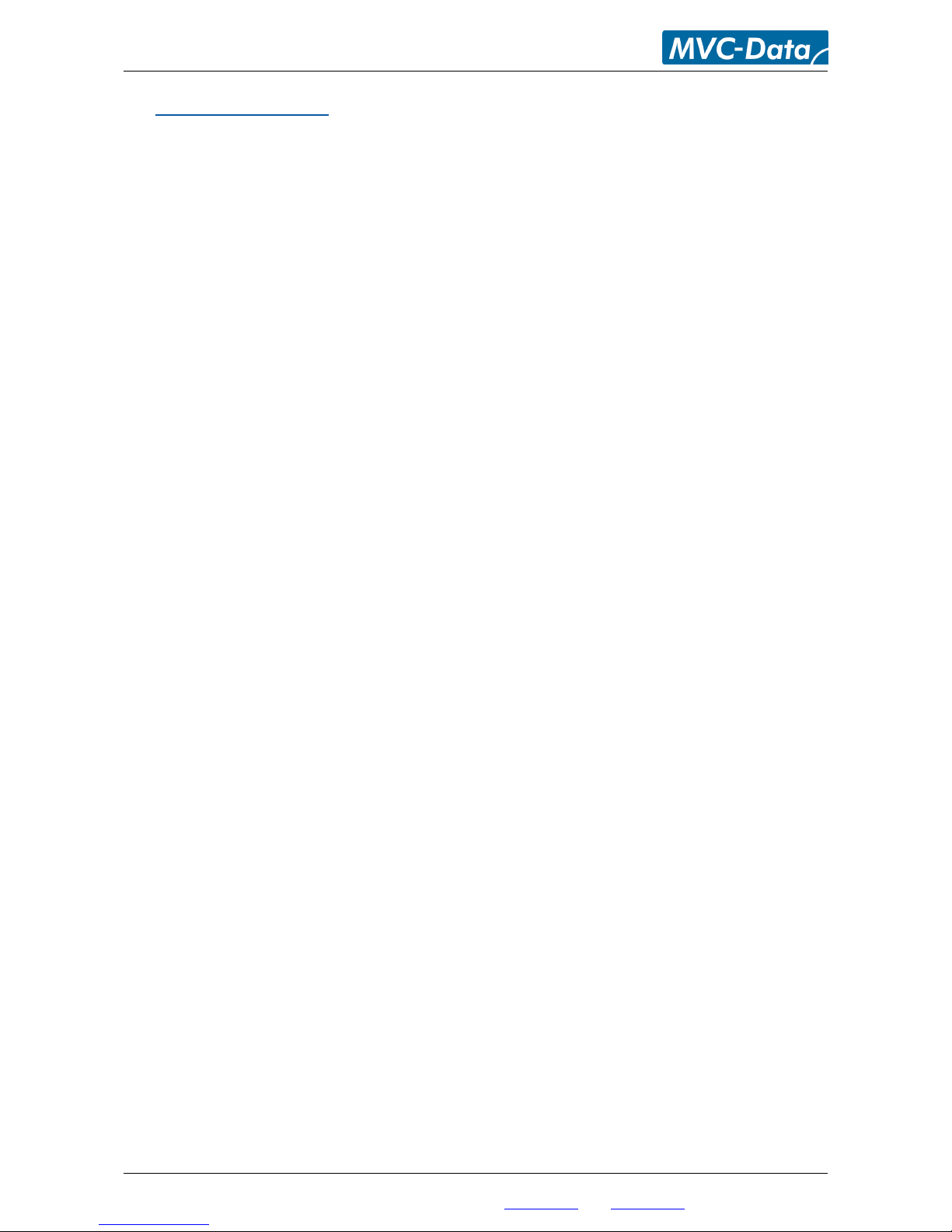
AccessZone ® - GC500 Series – GC501-GC504 User Manual
3 Security Precautions
Several security precautions have been implemented in the system to make it safe to use.
The system will only accept system configuration commands in a special configuration mode (refer
to section 7.2 How to enter Configuration Mode).
All system configuration commands are entered by temporarily changing the mobile phones
friendly name 1) and must be followed by a unique 8 digit Master PIN code when prompt. The
Master PIN code should only be known to a limited number of people (system administrators).
The 8 digit Master PIN code should be changed and is unique for each GC501-GC504 system. It can
be entered from any Bluetooth enabled mobile phone. Please change this PIN code before
continuing.
Two privileged users (administrators) can add and delete users at any time. Refer to section 7.4
How to Add or Delete Users – Normal Operation.
1)
Caution!
The Bluetooth friendly name feature is used for commands and can be read from another
Bluetooth device from the distance (typically up to 10 meters).
Therefore it is highly recommended to immediately change the Bluetooth friendly name again or
make the mobile phone invisibly to avoid that unauthorized people read the commands
containing vital user information.
All information is subject to change without notice. All other products and brand names are registered trademarks of their respective companies 2010-07-06 US 1.17
Copyright © 2005-2010 All rights reserved MVC-Data ApS Skalhuse 5 9240 Nibe Denmark Web www.mvc-data.com E-mail info@mvc-data.com Phone +45 25 12 84 02
7/34

AccessZone ® - GC500 Series – GC501-GC504 User Manual
4 System Overview
This section presents a system overview with an I/O description:
5 I/O Description
GC500 series have 4 inputs and 2 outputs.
The active levels (high ‘1’/low ‘0’), when an action is performed, can be configured (inverted).
Please refer to section 8.5 Change System Configuration Command 2 – Advanced settings for more
details.
5.1 Inputs
Input 1 (IN1) - Block Operation for preventing any door or gate activation
Input 2 (IN2) - REX Button for Exit and Alarm arming/disarming
Input 3 (IN3) - External control of Red (dual) LED
Input 4 (IN4) - External control of Green (dual) LED
5.2 Outputs
Open collector type (500mA):
Output 1 (OC1) - Alarm Arm and Disarm/Light Control Switch
Output 2 (OC2) - Door lock/Gate Control
Please see the GC500 series Installation Manual for instructions on how to install the system.
All information is subject to change without notice. All other products and brand names are registered trademarks of their respective companies 2010-07-06 US 1.17
Copyright © 2005-2010 All rights reserved MVC-Data ApS Skalhuse 5 9240 Nibe Denmark Web www.mvc-data.com E-mail info@mvc-data.com Phone +45 25 12 84 02
8/34
Input 1 (IN1)
Block Operation
(Prevents any door/
gate activa tion)
Output 2 (OC2)
(Pulse/Level/Latched)
Door lock/gate control
Output 1 (OC1)
(Level/Latched)
Alarm Arm and Disarm/
Light Control Switch
Input 3/4 (IN3/IN4)
External Red LED (IN3)
External Green LED (IN4)
Input 2 (IN2)
REX Button and
Alarm arm/
Alarm reject arming

AccessZone ® - GC500 Series – GC501-GC504 User Manual
6 LED Status
The GC500/GC600 series have 3 internally controlled LEDs (Blue,
Green and Red) and two externally controlled LEDs (Red and
Green) for system indications.
The Green LED (mid) is a dual LED with an additional Red
LED controlled though input 3 (Orange core)
The Red LED (right) is a dual LED with an additional Green
LED controlled though input 4 (Blue core)
6.1 Power Up
The Blue LED and Red LED will light for 2 seconds from power up. This is the bootloader waiting for
new firmware. Will call the application if new firmware is not received.
6.2 Blue LED
Normal Mode - the Blue LED is solid on. It flashes shortly when any Bluetooth device ID is read
from a nearby Bluetooth device (e.g. a mobile phone).
Configuration Mode - the Blue LED blinks 1 time/sec. The device can accept commands
6.3 Green LED / Ext. Red LED
The Green LED starts blinking when waiting for user to enter the PIN code.
The Green LED is solid on during door/gate activation else it is off.
The ext. Red LED is by default OFF (leave not connected). It can be controlled from external
controller through input 3 (Orange Core). The LED is set ON by pulling it down to GND.
6.4 Red LED / Ext. Green LED
The Red LED is showing the status of the alarm/light control output. If Red LED is on the alarm is
armed/light is off. It goes off when alarm is disarmed/light is on.
The ext. Green LED is by default OFF (leave not connected). It can be controlled from external
controller through input 4 (Blue Core). The LED can be set ON by pulling it down to GND
All information is subject to change without notice. All other products and brand names are registered trademarks of their respective companies 2010-07-06 US 1.17
Copyright © 2005-2010 All rights reserved MVC-Data ApS Skalhuse 5 9240 Nibe Denmark Web www.mvc-data.com E-mail info@mvc-data.com Phone +45 25 12 84 02
9/34
Dual LEDs
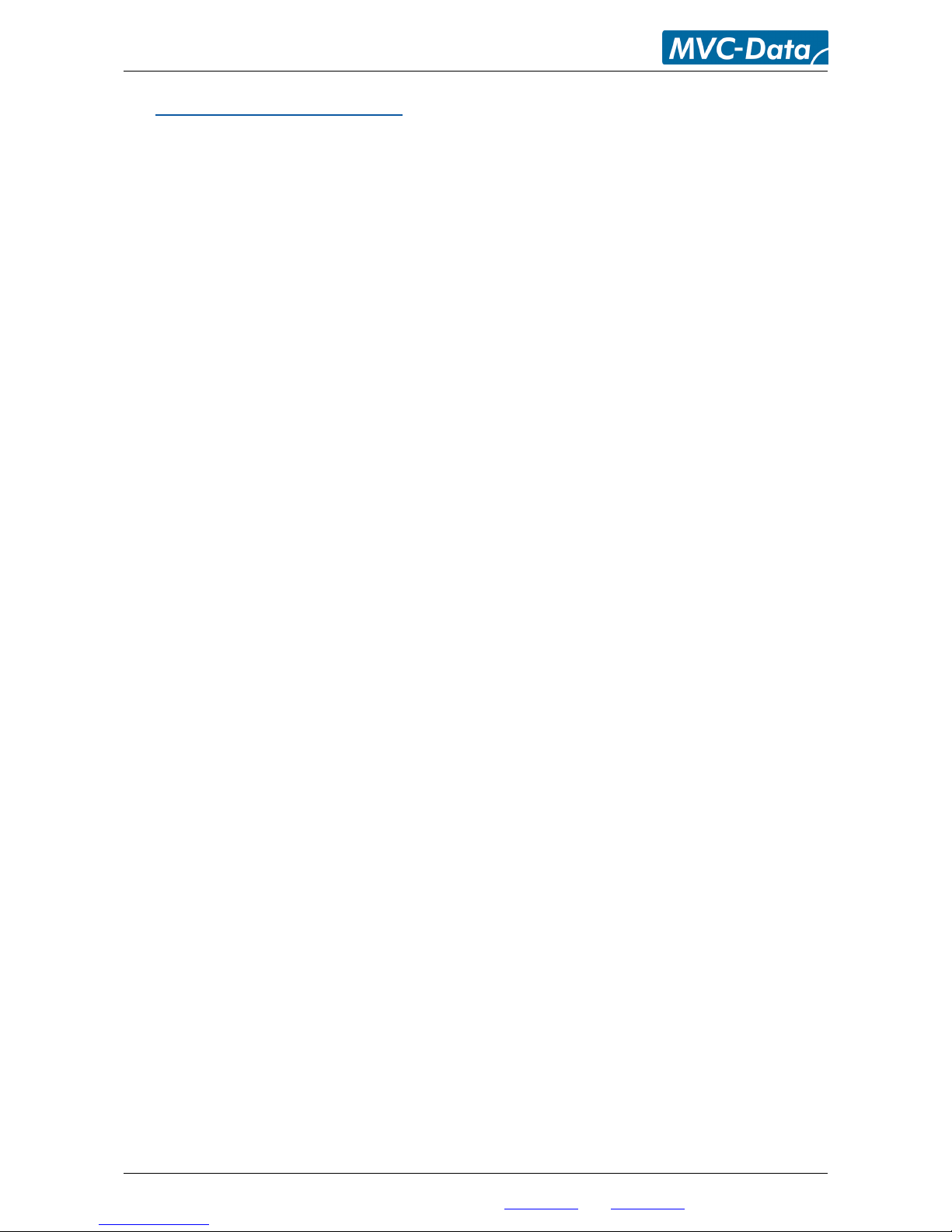
AccessZone ® - GC500 Series – GC501-GC504 User Manual
7 How to Configure the System
This section describes how to enter system commands and how to enable the system for
configuration. Section 8 System Commands describes the different commands in details.
7.1 Commands via Mobile
System configuration (adding/deleting users and changing system settings) can be done from any
Bluetooth enabled mobile phone as long as the user knows the 8 digit Master PIN code.
Note!
It is not necessary to install any software on the mobile phone or use any PC tool.
The mobile phone must support at least 20 characters as “Friendly Name” (also called "Phone
Name”). This is the name revealed for other Bluetooth devices.
A system command (e.g. "01,0022b4b62918,1234") is entered by temporarily changing the
mobiles Bluetooth “Friendly Name”. Refer to section 8 System Commands.
Please refer to the User Manual for a specific mobile phone for how to change the Bluetooth
friendly name.
Caution!
The Bluetooth specification states a maximum length of 248 characters as Friendly Name.
However, most mobile phones have limited the space allowed for Friendly Name. A minimum of
20 characters must be supported by the used mobile phone.
All commands must be followed by the 8 digit Master PIN code for safe use. The system gives 3
short beeps to indicate that a valid command has been found and the Master PIN code is required.
The user will automatically be prompted when to enter the Master PIN code.
Note!
This is not the normal 4 digit user access PIN code.
Please note when entering the commands:
All command parameters (enclosed by <>) must be separated by a comma ','
No spaces between values are allowed
Have the exact length as specified. I.e. no additional characters in the end
A ‘-‘ indicates an integer range 1,2,3…
All information is subject to change without notice. All other products and brand names are registered trademarks of their respective companies 2010-07-06 US 1.17
Copyright © 2005-2010 All rights reserved MVC-Data ApS Skalhuse 5 9240 Nibe Denmark Web www.mvc-data.com E-mail info@mvc-data.com Phone +45 25 12 84 02
10/34
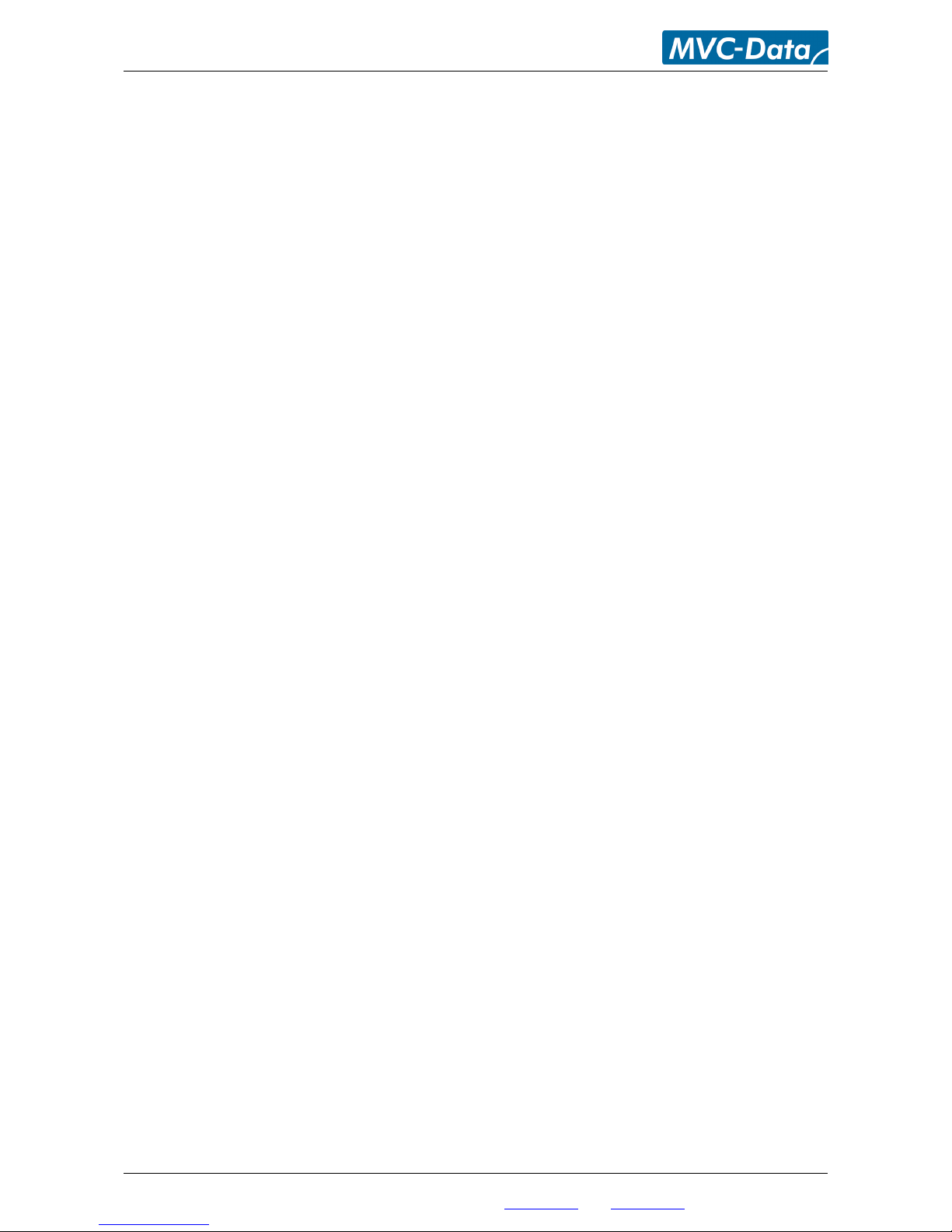
AccessZone ® - GC500 Series – GC501-GC504 User Manual
7.2 How to enter Configuration Mode
The system must be set into configuration mode before it will accept the system commands.
However, it is possible for two privileged users (administrators) to use the Add new User and
Delete User commands in normal mode (Refer to section 7.4 How to Add or Delete Users – Normal
Operation).
Follow these steps to enter configuration mode:
Steps:
1) Power off the module
2) Press and held down (GND) the REX (Request Exit) push button (IN2)
3) Power on the module again
4) The REX push button can be released after the short beep
The system is now in configuration mode for 10 minutes and will flash with the Blue LED. Refer to
section 7.3 How to enter System Commands – Configuration Mode for how to enter system
commands.
The system coverage range will be limited to approximately 20 cm in the configuration period to
prevent that unauthorized people can tamper with the system.
The configuration period is restarted every time a valid command has been executed.
Configuration mode is automatically terminated after 10 minutes without any valid commands by
sending 2 short beeps or by power cycling the device to startup in normal operation.
Caution!
The system will not scan for (detect) users in configuration mode. I.e. no access is possible
All information is subject to change without notice. All other products and brand names are registered trademarks of their respective companies 2010-07-06 US 1.17
Copyright © 2005-2010 All rights reserved MVC-Data ApS Skalhuse 5 9240 Nibe Denmark Web www.mvc-data.com E-mail info@mvc-data.com Phone +45 25 12 84 02
11/34
