Page 1
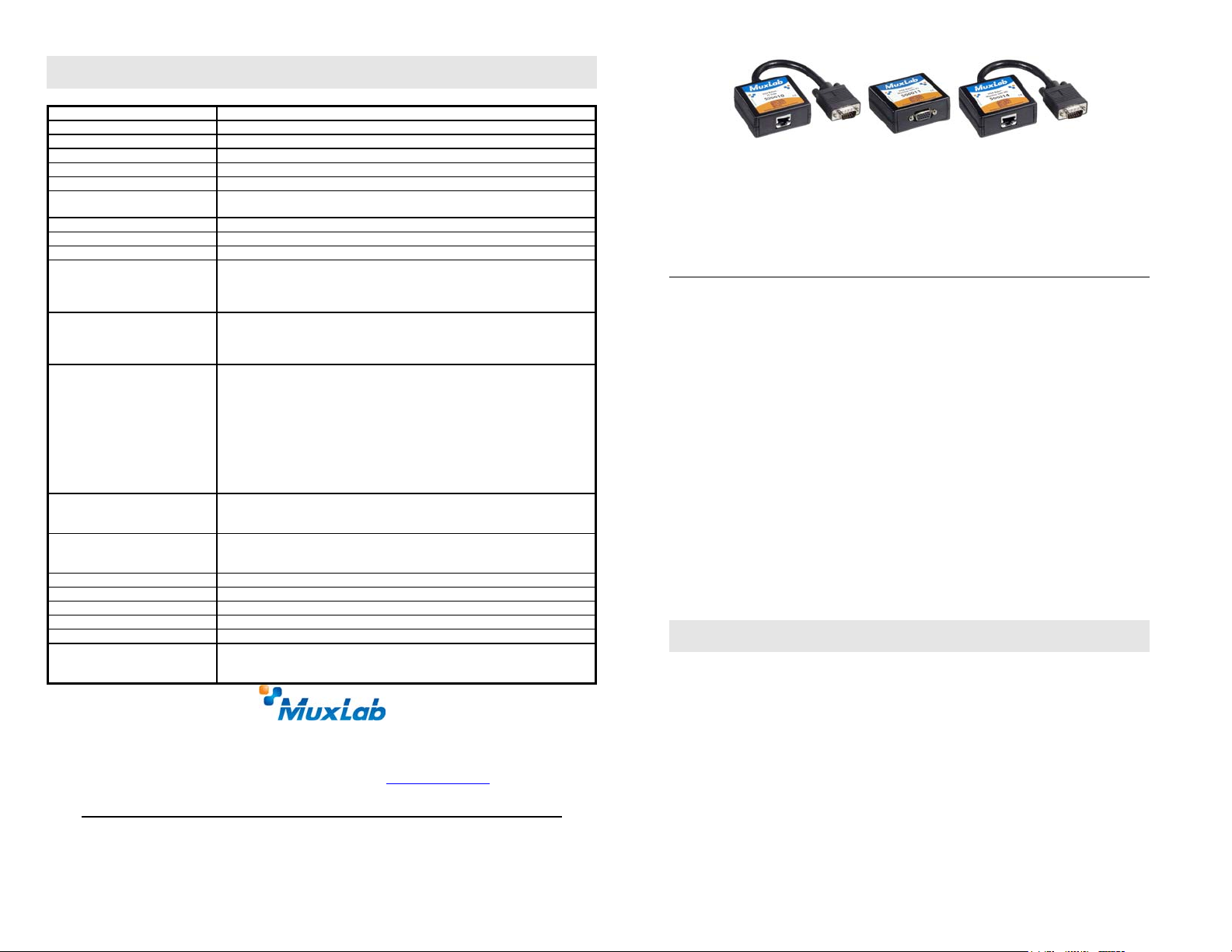
Specifications
Environment
Devices
Transmission
Bandwidth
Input Signals
Insertion Loss
Common Mode Rejection
(CMMR)
Video Signal Return Loss
Video Differential Gain
Video Differential Phase
Connectors
Max. Distance via Cat 5 UTP
RJ45 Pin Configuration
Reverse Polarity Sensitive
Cable In order to ensure a common signal ground between the VGA Baluns, shielded
Impedance
Temperature
Enclosure
Dimensions
Mounting
Warranty
Order Information
VGA. VESA VP&D 1.0, VIP ver 2.0.
VGA monitors, laptops, LCD projection screens, PCs.
Transparent to the user.
DC to 60MHz
Video: 1.1Vp-p. Horiz & Vert Sync: TTL standard. 300kHz max. bandwidth
Less than 3 dB per pair over the frequency range.
15kHz -60dB max. 100kHz to 10MHz -40dB max.
100MHz -20dB max.
-15dB max from DC to 60MHz
+/- 2%
+/- 2%
RJ45 shielded
500010: DB15 HD Plug & 6” lead (Connects to VGA output of PC)
500011: DB15 HD Receptacle (Connects to VGA input of monitor)
500014: DB15 HD Plug & 6” lead (Connects to VGA input of monitor)
640x480 pixels (15MHz) : 450ft (137m)
800x600 pixels (30MHz) : 350ft (107m)
1024x768 pixels (60MHz) : 250ft (76m)
1280x1024 pixels (100MHz): 200ft (61m)
R Video (Red) Pin 1 (+) Pin 2 (-) Balanced
G Video (Green) Pin 4 (+) Pin 5 (-) Balanced
B Video (Blue) Pin 7 (+) Pin 8 (-) Balanced
Horiz Sync Pin 3
Vert Sync Pin 6
Horiz. & Vert Sync Return: STP cable: Shield. UTP cable: NC
+5VDC Not connected
ID0 Not connected
SDA Not connected
SCL Not connected
Cat5 twisted pair (STP) cable terminated on shielded RJ45 plugs at both ends is
highly recommended.
Input: RGB 75 ohms (DB15 HD) Unbalanced
Output: RGB 100 ohms (RJ45 shielded) Balanced
Horizontal and vertical sync: TTL standard
Operating: 0 to 55 C. Storage:-20 to 85 C. Humidity: up to 95% non-cond.
ABS fire retardant plastic
2.40” x 2.25 x 1.00”
Freestanding. Separate Velcro mounting pad included
Lifetime
500010 VGA Balun, PC Side, DB15HD Plug
500011 VGA Balun, Monitor Side, DB15HD Receptacle
500014 VGA Balun, Monitor Side, DB15HD Plug
VGA Balun
(500010, 500011 & 500014)
Quick Installation Guide
Overview
The VGA Balun allows VGA video signals to be transmitted up to 450ft (132m) via 4-pair Cat
5 twisted pair cable for more cost-effective and more versatile cabling. Used in pairs, the VGA
Balun eliminates costly and bulky VGA cable, allowing VGA monitors to be connected at
extended distances from the PC via standard Cat 5 twisted pair cable. Used in pairs, one VGA
Balun (500010) connects to the VGA source (ie; output) and one VGA Balun (500011 or
500014) connects to the VGA destination (ie; monitor input). The VGA Balun transmits the
RGB video, horizontal and vertical synchronization pulses. Since the VGA Balun is a passive
device and uses only 8 wires, it does not support VGA handshaking/control signals.
Note:
CAT5E/6 SHIELDED TWISTED PAIR CABLE (STP) IS REQUIRED
In case Cat5e/6 unshielded twisted pair cable (UTP) is used, please order instead:
VGA Balun II: 500040/41/42/43
VGA Balun II Kit: 500040-42-PK
VGA Wall Balun II: 500041-WP-US/43-WP-US/41-WP-UK/43-WP-UK
Applications
The VGA Balun allows pre-existing twisted pair cable to be used in such applications as
classroom video distribution, overhead projector systems, PC-training systems, and tradeshow
PC-demo systems.
Installation
To install the VGA Balun, perform the following steps:
8495 Dalton Road, Mount Royal, Quebec, Canada, H4T 1V5
Tel.: (514) 905-0588 Fax: (514) 905-0589
Toll Free (North America): (877) 689-5228
E-mail: videoease@muxlab.com URL: www.muxlab.com
94-000281-E SE-000201-E
© MuxLab Inc.
Caution: Do not attempt to open the housing. There are no user-serviceable parts inside
the VGA Balun. Opening the unit will void your warranty.
1. In order to ensure reliable signal continuity between the equipment, it is
recommended to use shielded twisted pair (STP) cable terminated with shielded
RJ45 connectors.
2. Since the VGA Balun does not support VGA handshaking and control signals it is necessary to
set the monitor attributes prior to installing the VGA Baluns. In order to do this, first connect
the standard VGA cable directly from the PC to the monitor and then set the monitor attributes
to the required settings (ie; resolution, color, etc). Also, in order to achieve optimum results via
twisted pair, set the Contrast and Brightness levels to maximum.
Page 2
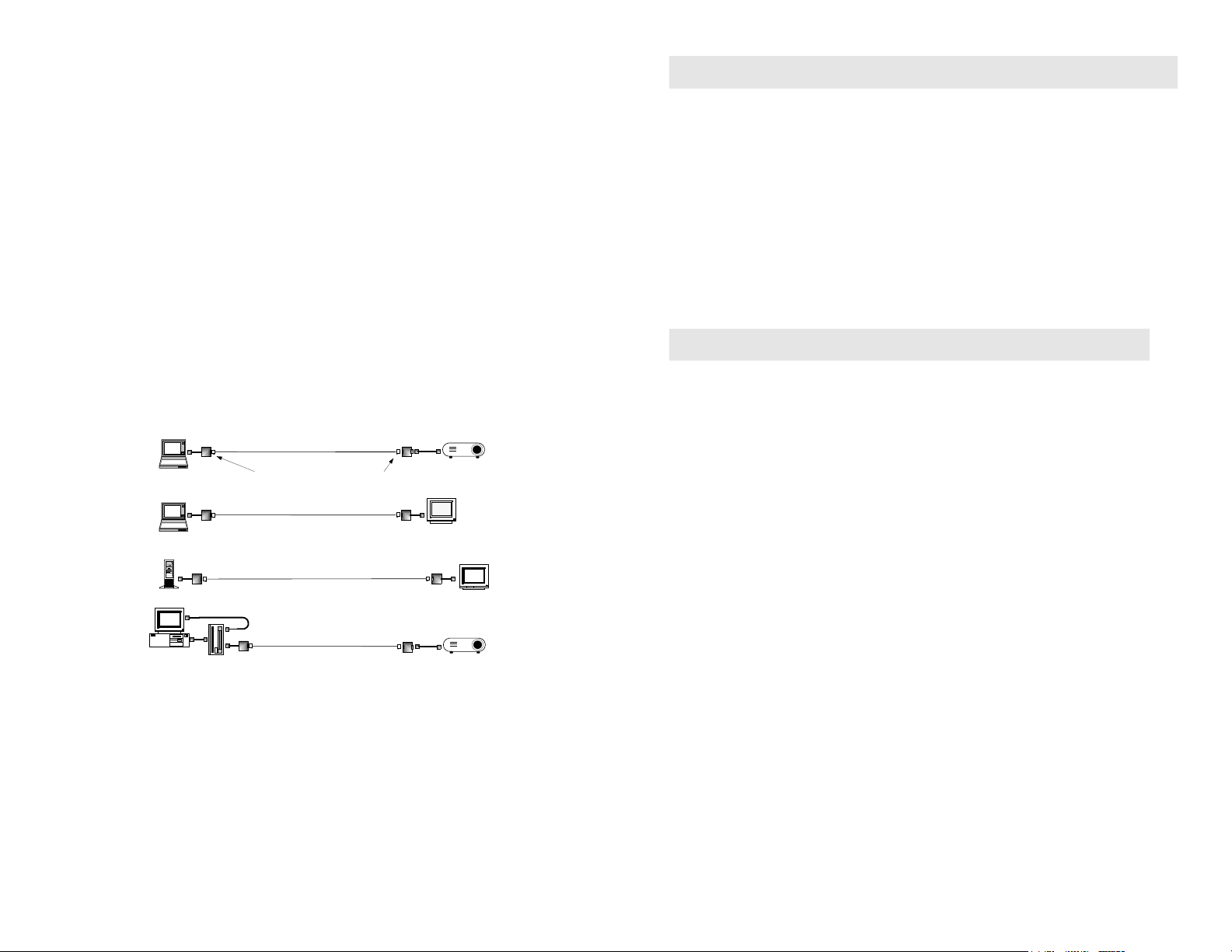
3. Turn off power and disconnect the PC and VGA display equipment by following the
manufacturer’s instructions.
4. Make certain that modular outlets and cross connects to which you will connect the VGA
Balun are configured properly and labeled appropriately to identify the circuit.
5. Caution: Do not connect the VGA Balun to a telecommunication outlet wired to unrelated
equipment. Making such a connection may damage the equipment and/or the balun. Please
ensure that all wiring is “straight-through” twisted pair.
6. Verify that the desired twisted pairs are not being used for other LAN or telephone equipment.
7. The VGA Baluns operate in pairs.
8. Connect the 500010 to the VGA port of the PC or VGA splitter/booster. Tighten the mounting
screws on each balun.
9. Caution: Do not mount the balun over equipment ventilation openings. Covering the openings
may cause the equipment to overheat.
10. Connect a 4-pair Cat 5 cable from the RJ45 8-position modular jack of the VGA Balun to the
twisted pair cabling of the building.
11. Connect a 500011 or 500014 to the VGA display screen.
12. Connect a 4-pair Cat 5 cable from the RJ45 connector of the VGA Balun to the appropriate
modular wall outlet. See typical application below.
13. Power on the PC and VGA monitor.
14. Set monitor Contrast and Brightness to the desired levels.
Category 5
4-Pair
Shielded Twisted Pair
Shielded RJ45
connector
500011
500014
Flat-screen LCD Monitor
500011
Multimedia
Projector
CRT Monitor
Multimedia
Projector
Laptop computer
Laptop computer
PC and keyboard
Instructor's PC
500010
VGA cable
1x2 VGA
Splitter/Amplifier
Shielded RJ45
connector
VGA balun
Troubleshooting
If your equipment malfunctions with VGA Baluns in place, follow the troubleshooting
procedures below:
1. Perform diagnostics on your video equipment by following the manufacturer’s
instructions.
2. Check all the connections and verify the pin configuration.
3. The maximum distances supported by the VGA Balun are dependent on the type of UTP
cable and image resolution of the PC’s VGA interface. Ensure that the maximum
recommended operational distances have not been exceeded.
4. Check that only twisted pair patch cords are being used.
5. Replace the VGA Balun with another balun that is known to be working.
6. If you still cannot diagnose the problem, call MuxLab for support at 1-877-689-5228 or
514-905-0588.
Application Tips
1. For proper operation, the VGA source and VGA display must share a common ground.
When the signal ground between the VGA source and VGA display is not common, then
Category 5 shielded twisted pair cable and shielded RJ45 connectors must be used. For more
information, please consult MuxLab’s VGA Balun Application Guide available on-line at
www.muxlab.com.
2. The VGA Balun does not support the VGA handshaking and control signals as required by
certain video monitors. Before installing the VGA Baluns, connect the standard VGA cable
between the VGA source and destination and set the monitor to the desired attributes. Then
install the VGA Baluns and the twisted pair cable.
3. For optimum results and maximum distance performance, first set the brightness and contrast
levels on the monitor to the maximum settings. Then install the VGA Baluns and the monitor
in its final location. After the monitor is installed in its final location, adjust the brightness and
contrast to the desired levels.
4. If the video image is not present or is poorly synchronized, there may be a grounding
problem or a high level of noise on the line. To correct the problem, verify ground
continuity on the transmitting and receiving ends of the units or use shielded twisted pair
(STP) cable between the VGA Baluns.
© MuxLab Inc.
5. In certain PC applications such as Microsoft PowerPoint presentations, image resolution
may be less critical and therefore longer than specified distances may be achieved.
