Page 1

Multimedia 16x16 Matrix Switch
500470
P/N: 94-000731-B SE-000731-B
Installation Guide
Page 2
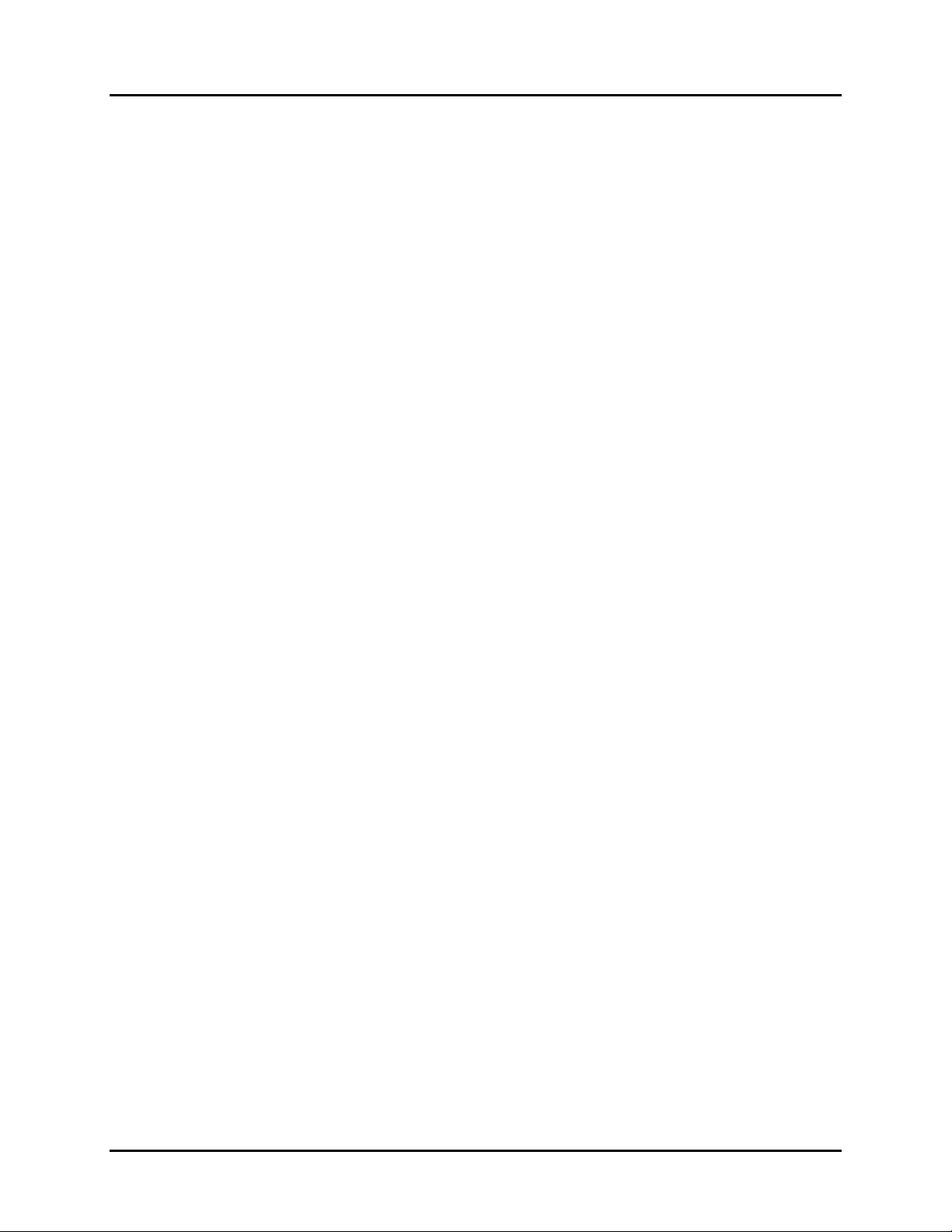
© MuxLab Inc. Multimedia 16x16 Matrix Switch Installation Guide
Copyright Notice:
Copyright © 2013 MuxLab Inc. All rights reserved.
Copyright © 2009 Real Time Engineers Ltd.
This product uses an unmodified version of FreeRTOS V6.0.0. Source code available at
www.freertos.com
Printed in Canada. No part of this publication may be reproduced, stored in a retrieval system, or
transmitted in any form or by any means, electronic, mechanical, photocopying, recording or
otherwise without prior written permission of the author.
Trademarks:
MuxLab is a registered trademark of MuxLab Inc.
Page 2
Page 3

© MuxLab Inc. Multimedia 16x16 Matrix Switch Installation Guide
Table of Contents
1. Overview .....................................................................................................................................4
1.1. Description ............................................................................................................................... 4
1.2. Features .................................................................................................................................... 5
2. Technical Specifications ............................................................................................................6
3. Installation Procedure ...............................................................................................................9
3.1. Parts List .................................................................................................................................. 9
3.2. Product Overview .................................................................................................................. 10
3.3. Pre-Installation Checklist ....................................................................................................... 13
3.4. Physical Installation ............................................................................................................... 14
3.5. Installation Procedure ............................................................................................................ 15
3.6. Card Module Installation ....................................................................................................... 16
3.7. Power Supply Unit Installation .............................................................................................. 16
3.8. Cloning EDID ........................................................................................................................ 18
3.9. Manual Control ...................................................................................................................... 19
3.10. Port Control Operation ........................................................................................................... 28
3.11. USB Driver Setup .................................................................................................................. 29
3.12. Ethernet Web Interface .......................................................................................................... 32
4. Troubleshooting .......................................................................................................................42
5. Appendix ...................................................................................................................................43
A. ASCII Command Set ............................................................................................................. 43
B. IP Control Commands ............................................................................................................ 55
6. Product Warranty Policy ........................................................................................................59
Page 3
Page 4
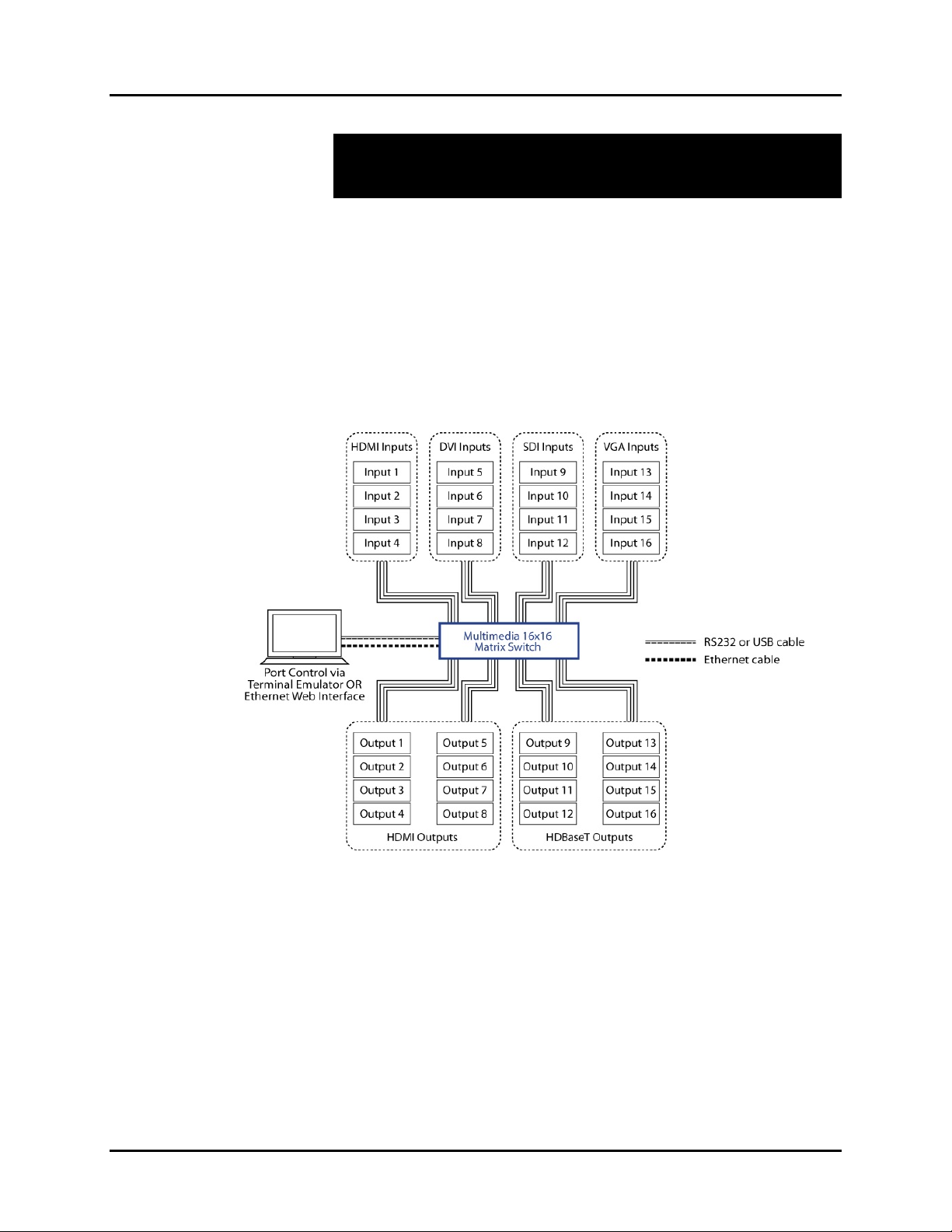
© MuxLab Inc. Multimedia 16x16 Matrix Switch Installation Guide
1.
Overview
1.1. Description
The MuxLab 500470 Multimedia 16x16 Matrix Switch allows 16 multimedia sources
to be switched/distributed to up to 16 local displays and up to 16 remote displays via
unshielded twisted pair (UTP) cables, shielded twisted pair (STP) cables for costefficient connectivity. Remote displays can be connected up to 330 feet (100 meters)
@ 1080p Deep Color via Cat 5e/6 UTP/STP cables. The Multimedia 16x16 Matrix
Switch works in conjunction with MuxLab’s HDMI Receiver (500451-RX).
Figure 1: System Overview
Applications include commercial and residential AV systems, classroom projector
systems, digital signage, boardroom systems, multi-room systems, classroom training,
retail systems, collaborative PC systems, and medical information systems.
Page 4
Page 5
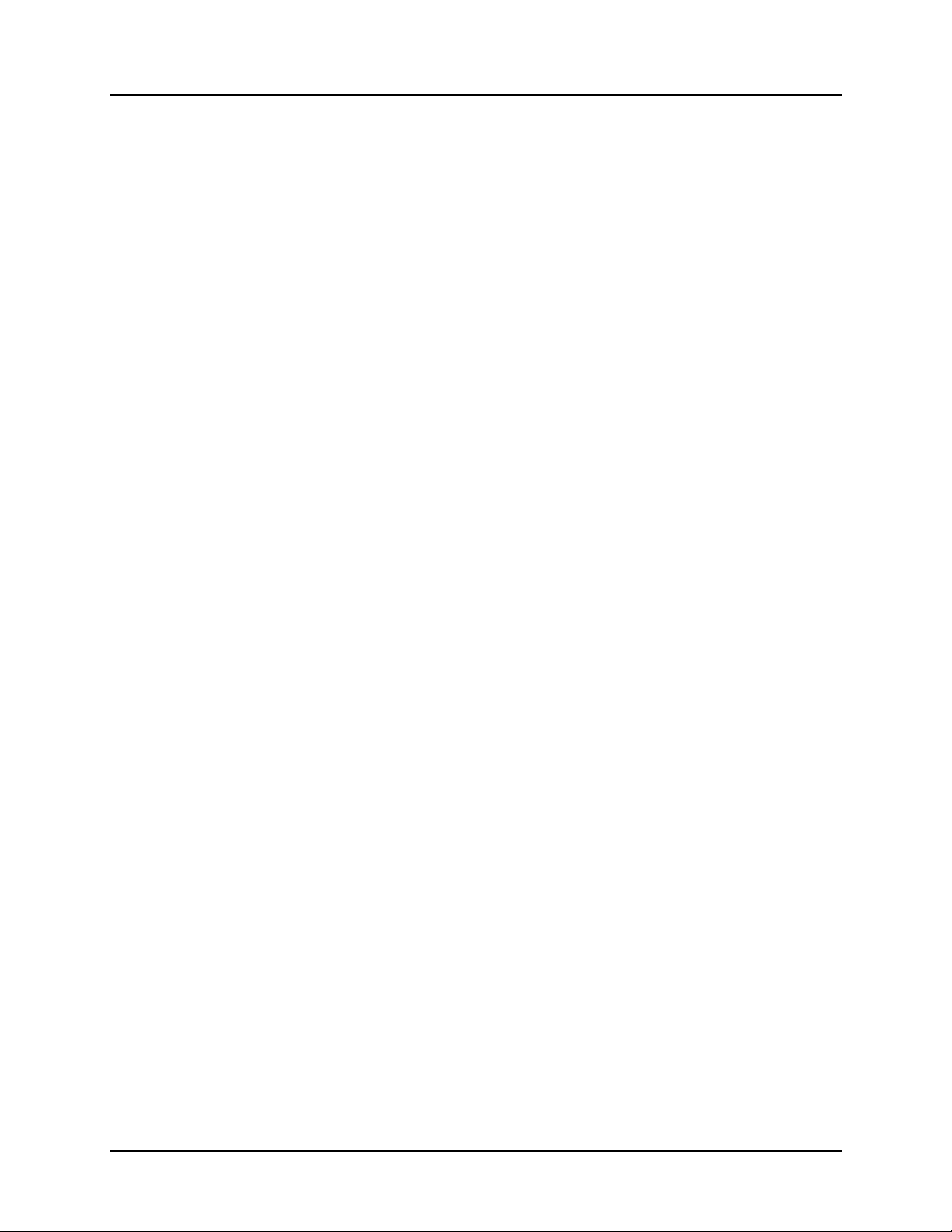
© MuxLab Inc. Multimedia 16x16 Matrix Switch Installation Guide
1.2. Features
Single modular RJ45 jacks.
UTP/STP extension for 1080p Deep Color up to 230 feet (70 meters) via Cat 5e/6
UTP/STP cables.
HDMI 3D support.
Seamless integration with MuxLab’s HDMI Receiver (500451-RX).
HDMI, DVI, 3G-SDI, VGA input supported with resolution up to 1080p.
HDMI and HDBaseT supported output.
Learning/cloning EDID from any display device.
Web interface.
RS232 and USB CDC control.
Firmware is field upgradable.
Touch pad on front panel for manual control.
Device control over HTTP protocol.
5U rackmount unit.
Page 5
Page 6
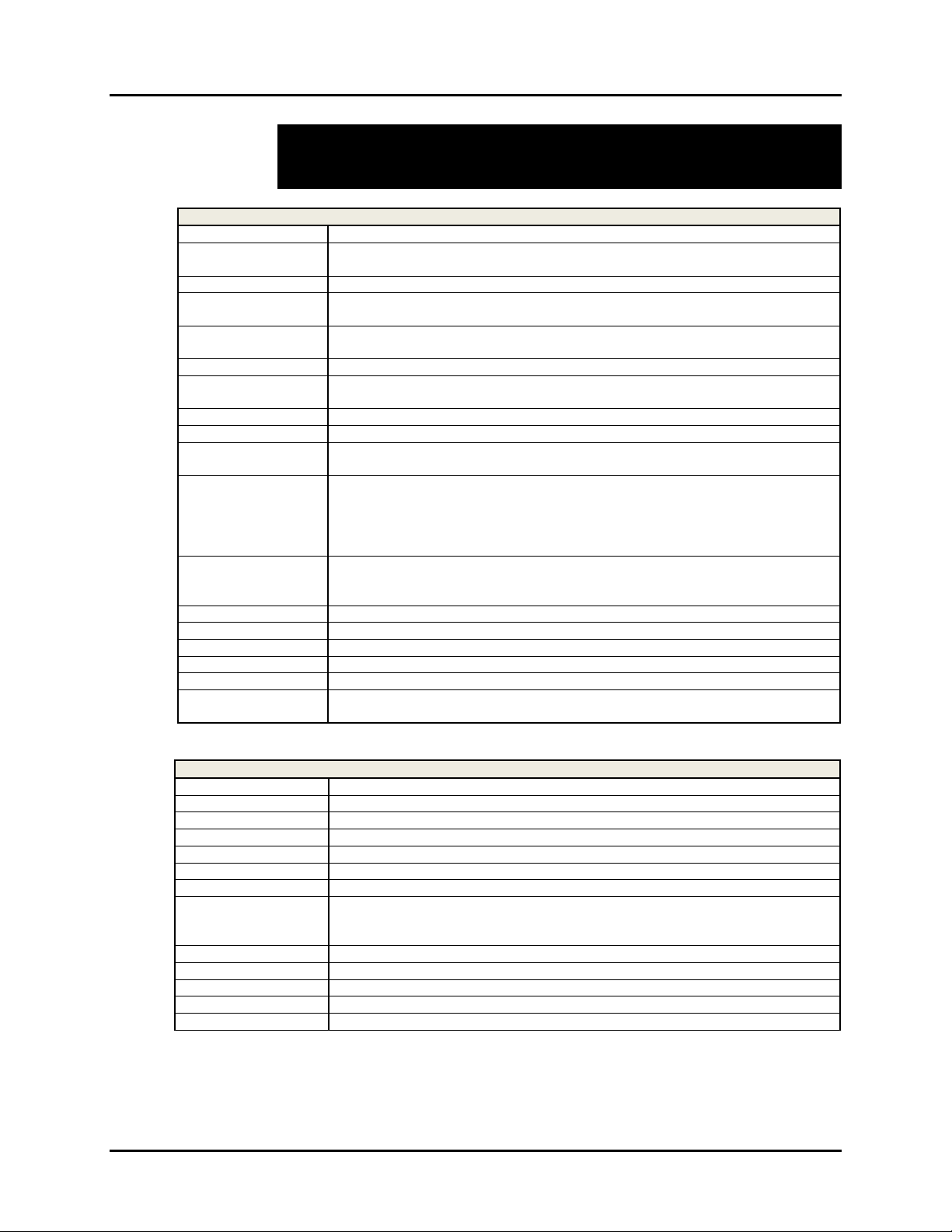
© MuxLab Inc. Multimedia 16x16 Matrix Switch Installation Guide
2.
Technical Specifications
Multimedia 16x16 Matrix Switch Chassis
Environment
Devices
Transmission
Input Slot
Output Slot
Connectivity
Maximum Distance
Cables
Power
Power Supply
LED Diagnostics
Temperature
Dimensions
Weight
Regulatory
Safety
Warranty
Order Information
Environment
Devices
Transmission
Connectivity
Maximum Distance
Cables
LED Diagnostics
Temperature
Dimensions
Weight
Regulatory
Warranty
Order Information
HDMI 1.3A, HDMI 1.4A 3D Support, DVI, 3G-SDI, VGA
LCD and Plasma TVs, DVD and Blu-Ray players, monitors, projectors, PCs, laptops,
home theatre systems, home theater PCs, game consoles.
Transparent to the user
4 slots supporting 4-port modular input card
HDMI, DVI, 3G-SDI, VGA
4 slots supporting 4-port modular output card
HDMI, HDBaseT
Ethernet LAN (RJ45), USB (Type B) and RS232 (DB9)
UTP/STP Cat 5e/6 Ouput port: 230 feet (70 meters)
Cat 5e/6 UTP/STP cables (or better) required for HDBaseT port
AC 100-240 V 50/60 Hz
Dual Redundant Power Supply
100-240 VAC to 12 VDC @ 25A (300 W)
Power (Blue)
PSU1 (Green)
PSU2 (Green)
Fault (Red)
LAN (Link (Green) and Activity (Yellow))
Operating: 0ºC to 50ºC
Storage: -20ºC to 85ºC
Humidity: Up to 95% non-condensing
5U Rack Mountable: 450 x 280 x 189 mm
18 lb (8 kg)
FCC, CE, RoHS, WEEE
UL, CUL
Two (2) years
500470 Multimedia 16x16 Matrix Switch with one Power Supply Unit 500478
500478 Replacement Power Supply Unit for 500470
DVI Input Card
DVI (Single Link)
PCs, laptops, home theater PCs
Transparent to the user
4-port DVI-D connectors using a 2-port DVI-D dongle
DVI: 16 feet (5 meters)
DVI-D Single Link Cable
None
Operating: 0ºC to 50ºC
Storage: -20ºC to 85ºC
Humidity: Up to 95% non-condensing
160 x 150 x 25 mm
0.55 lb (0.23 kg)
FCC, CE, RoHS, WEEE
Two (2) years
500472 4 Channel DVI Input Card
Page 6
Page 7
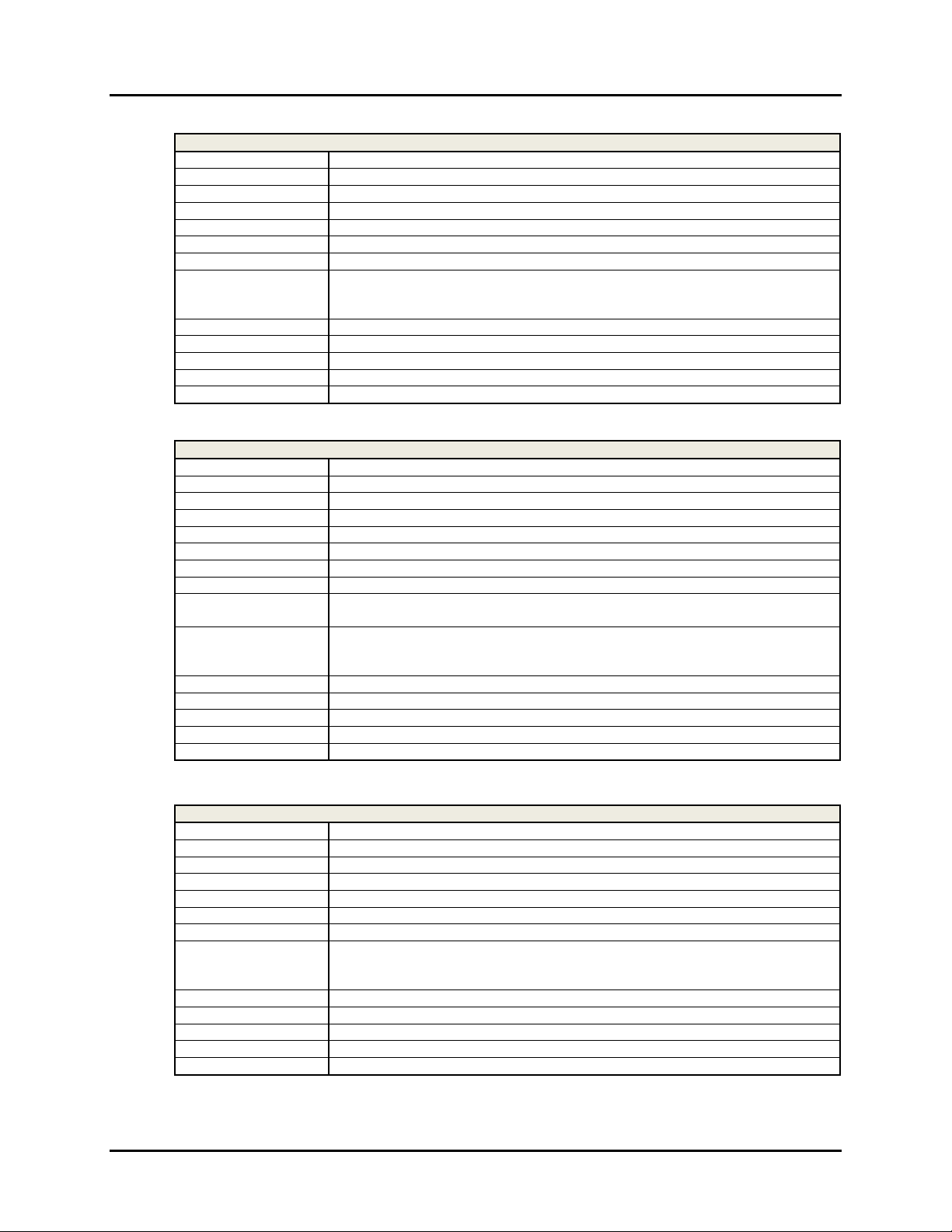
© MuxLab Inc. Multimedia 16x16 Matrix Switch Installation Guide
V
3G-SDI Input Card
Environment
Devices
Transmission
Connectivity
Maximum Distance
Cables
LED Diagnostics
Temperature
Dimensions
Weight
Regulatory
Warranty
Order Information
SDI single link: SD, HD & 3G
PCs, Camera
Transparent to the user
4-port of 2 BNC female connector (input and loopback)
SDI: 330 feet (100 meters)
RG59 Coaxial Cable 75 Ohms
None
Operating: 0ºC to 50ºC
Storage: -20ºC to 85ºC
Humidity: Up to 95% non-condensing
160 x 150 x 25 mm
0.65 lb (0.30 kg)
FCC, CE, RoHS, WEEE
Two (2) years
500473 4 Channel 3G SDI Input Card
GA Input Card
Environment
Devices
Transmission
Connectivity
Maximum Distance
Cables
Audio
LED Diagnostics
VGA cards per
chassis
Temperature
Dimensions
Weight
Regulatory
Warranty
Order Information
VGA
PCs, laptops, home theater PCs
Transparent to the user
4-port DB15-HD connector
VGA: 16 feet (5 meters)
DB15-HD VGA Cable.
Analog stereo audio supported using VGA/Audio adaptor cable
None
Two (2) maximum
Operating: 0ºC to 50ºC
Storage: -20ºC to 85ºC
Humidity: Up to 95% non-condensing
160 x 150 x 25 mm
0.65 lb (0.30 kg)
FCC, CE, RoHS, WEEE
Two (2) years
500474 4 Channel VGA Input Card
HDBaseT Output Card
Environment
Devices
Transmission
Connectivity
Maximum Distance
Cables
LED Diagnostics
Temperature
Dimensions
Weight
Regulatory
Warranty
Order Information
HDBaseT
HDBaseT Extender Receiver
Transparent to the user
4-port RJ45 connector
UTP/STP Cat 5e/6 output port: 230 feet (70 meters)
Cat 5e/6 UTP/STP cables (or better)
Link (Blue)
Operating: 0ºC to 50ºC
Storage: -20ºC to 85ºC
Humidity: Up to 95% non-condensing
160 x 150 x 25 mm
0.55 lb (0.23 kg)
FCC, CE, RoHS, WEEE
Two (2) years
500476 4 Channel HDBaseT Output Card
Page 7
Page 8

© MuxLab Inc. Multimedia 16x16 Matrix Switch Installation Guide
HDMI Input and Output Card
Environment
Devices
Transmission
Connectivity
Stereo Audio Out
(-SA version only)
Maximum Distance
Cables
LED Diagnostics
Temperature
Dimensions
Weight
Regulatory
Warranty
Order Information
HDMI 1.3A, HDMI 1.4 3D Support
LCD and Plasma TVs, DVD and Blu-Ray players, monitors, projectors, PCs, laptops,
home theatre systems, home theater PCs, game consoles.
Transparent to the user
4-port HDMI connectors
4-port 3.5mm stereo audio (-SA version only)
Sample rate: 32KHz, 44.1KHz & 48 KHz
Bit depth: 16 & 24 Bit
Signal type: LPCM
HDMI: 16 feet (5 meters)
HDMI Cable
None
Operating: 0ºC to 50ºC
Storage: -20ºC to 85ºC
Humidity: Up to 95% non-condensing
160 x 150 x 25 mm
0.55 lb (0.23 kg)
FCC, CE, RoHS, WEEE
Two (2) years
500471 4 Channel HDMI Input Card
500471-SA 4 Channel HDMI Input Card with Stereo Audio Out
500475 4 Channel HDMI Output Card
500475-SA 4 Channel HDMI Output Card with Stereo Audio Out
Page 8
Page 9
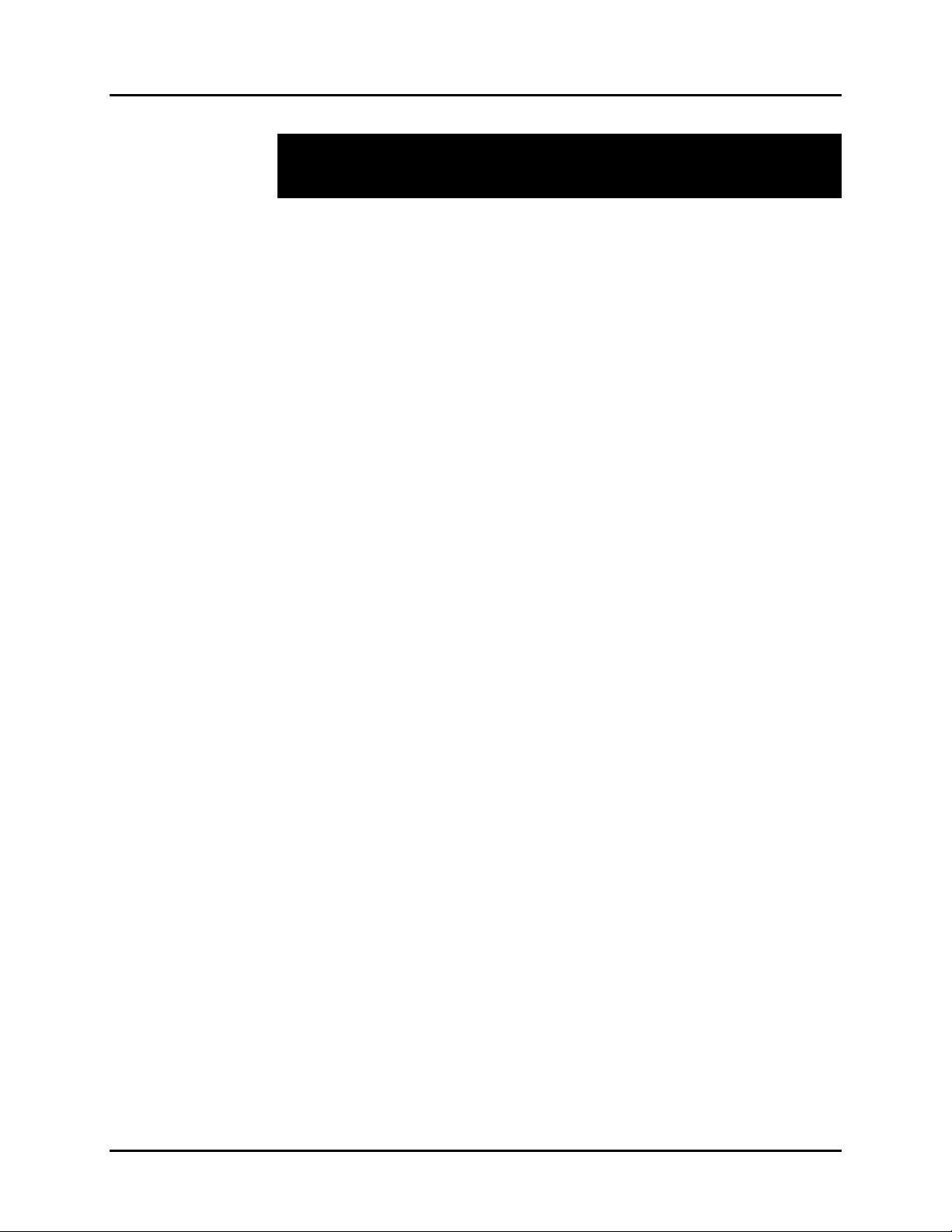
© MuxLab Inc. Multimedia 16x16 Matrix Switch Installation Guide
3.
Installation Procedure
3.1. Parts List
The Multimedia 16x16 Matrix Switch (500470) comes with the following parts:
• Multimedia 16x16 chassis with one power supply
• Quick Reference Support Sheet
Please verify that the following components are present before proceeding:
• USB cable
• RS-232 cable
• AC power cord
• DC power adapter
• DVI to HDMI adapter
• EDID emulator/learner
NOTE: Module cards are sold separately.
Page 9
Page 10
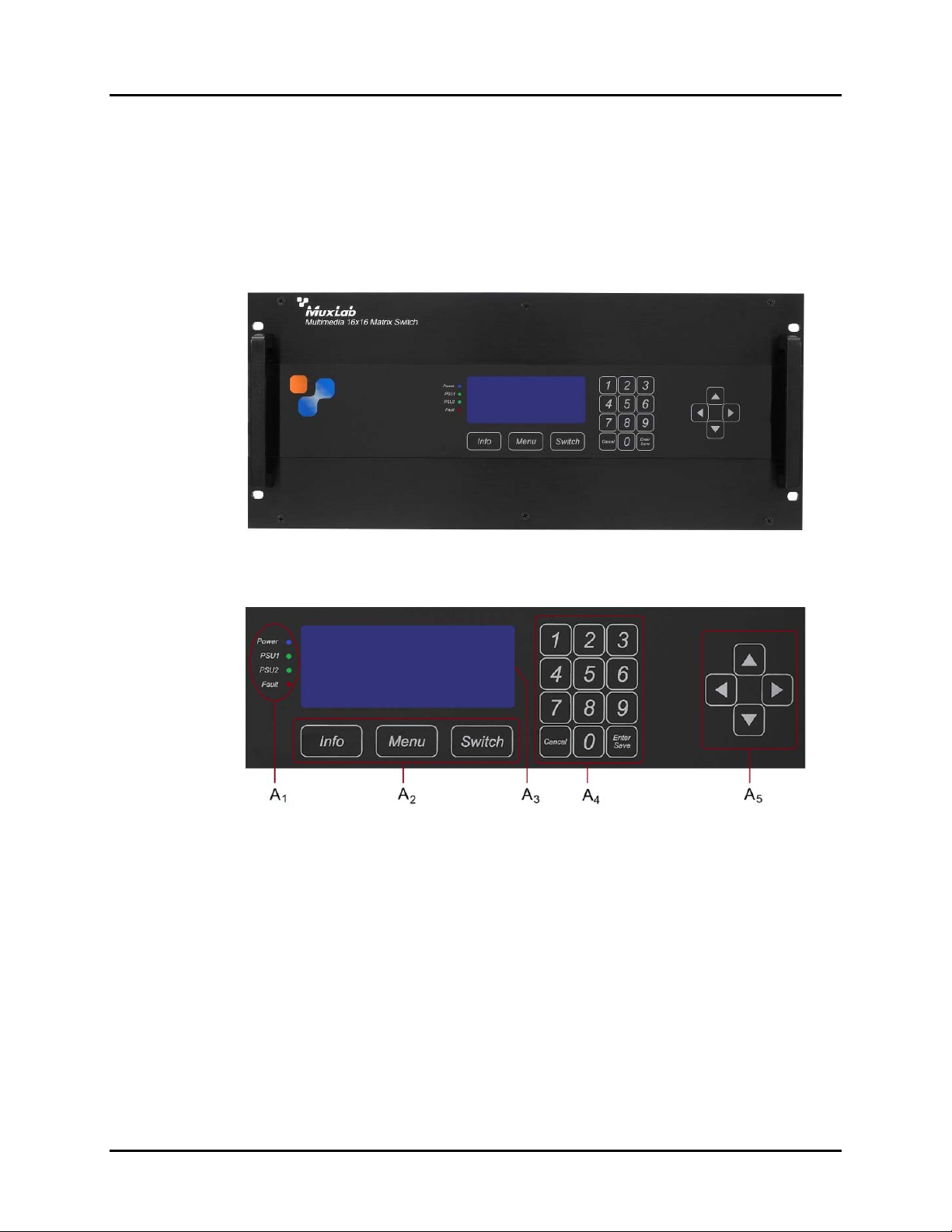
© MuxLab Inc. Multimedia 16x16 Matrix Switch Installation Guide
3.2. Product Overview
The external connections and connection indicators of the Multimedia 16x16 Matrix
Switch are detailed in Figure 2 and Figure 3. Please familiarize yourself with them
before installing the unit.
Figure 2: Front Panel
Figure 3: Front Panel Controls
A
= Status LEDs (Power, PSU1, PSU2, Fault)
1
A
= Control Buttons
2
A
= LED Display
3
A
= Numeric Keypad
4
A
= Navigational Arrows
5
Page 10
Page 11
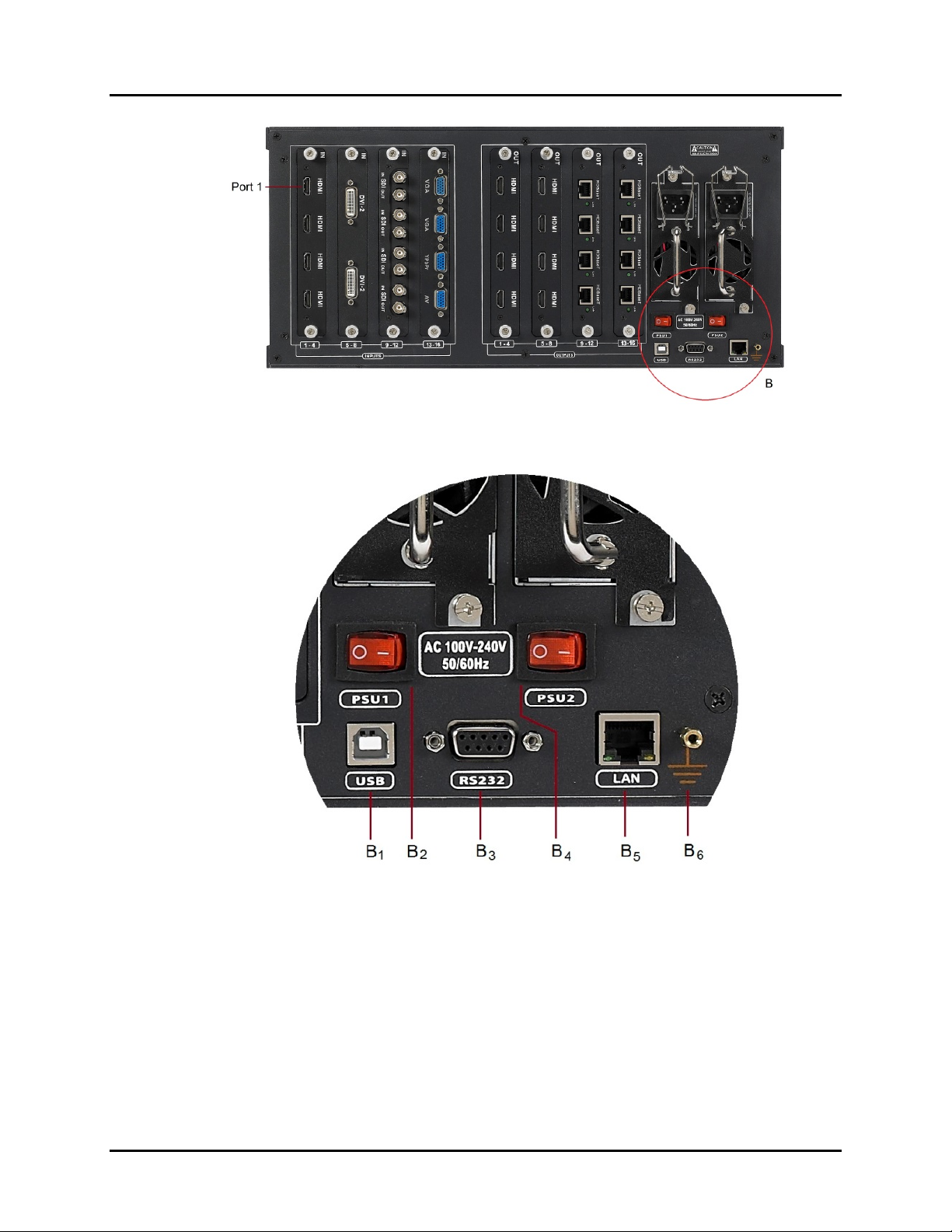
© MuxLab Inc. Multimedia 16x16 Matrix Switch Installation Guide
Figure 4: Back Panel
Figure 5: Back Panel Detail B
B
= USB Port
1
B
= Power Supply Unit 1 I/O Switch
2
B
= RS232 Port
3
B
= Power Supply Unit 2 I/O Switch
4
B
= Ethernet Port
5
B
= Grounding Connection
6
Page 11
Page 12

© MuxLab Inc. Multimedia 16x16 Matrix Switch Installation Guide
Figure 6: Input and Output Card Modules (Sold Separately)
Figure 7: Back Panel with Removable Card Modules
Page 12
Page 13

© MuxLab Inc. Multimedia 16x16 Matrix Switch Installation Guide
3.3. Pre-Installation Checklist
The Multimedia 16x16 Matrix Switch provides a centralized HDMI switching center
via HDMI and UTP/STP cables.
1. The Multimedia 16x16 Matrix Switch can be used in conjunction with MuxLab’s
UTP/STP HDMI Receiver (500451-RX).
2. The Multimedia 16x16 Matrix Switch is typically installed in a remote telecom
room and is connected to multiple video sources and display devices via Cat 5e/6
UTP/STP cables or HDMI cables. If required, a MuxLab Receiver is installed at
each display to support the connection to the Matrix Switch via a Cat 5e/6 cable.
Page 13
Page 14
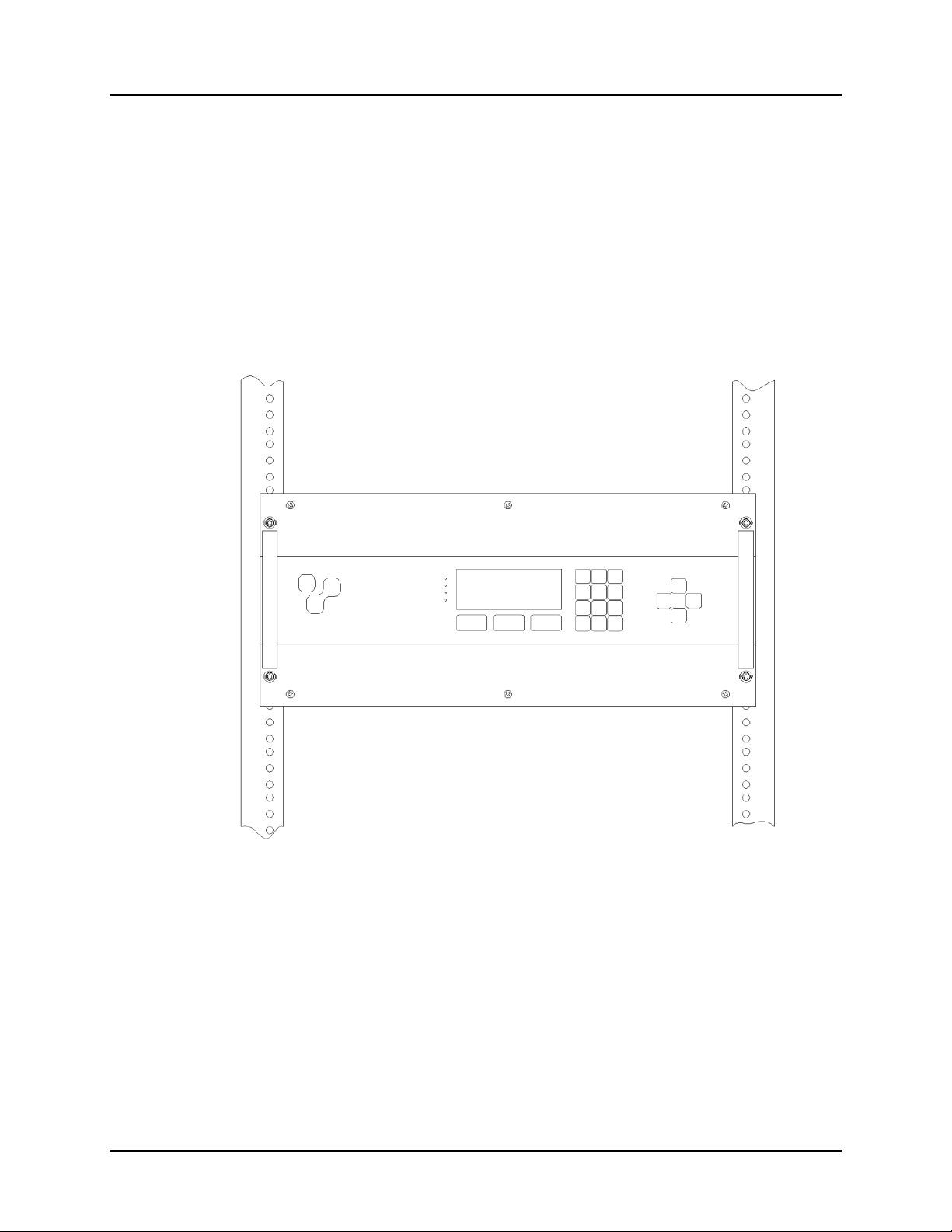
© MuxLab Inc. Multimedia 16x16 Matrix Switch Installation Guide
3.4. Physical Installation
MuxLab’s Multimedia 16x16 Matrix Switch comes with a front mounting bracket for
standard 19” rackmount installation. Select the final destination for the product and
install the unit using standard rackmount fasteners.
Once located in the rack, secure the unit in place by fastening the front panel to the
rack with four screws. An additional four screws may be used to secure the front panel
to the rack. See Figure 8 for illustration of completed installation (front view).
Figure 8: Completed 19” Rackmount Installation
Page 14
Page 15
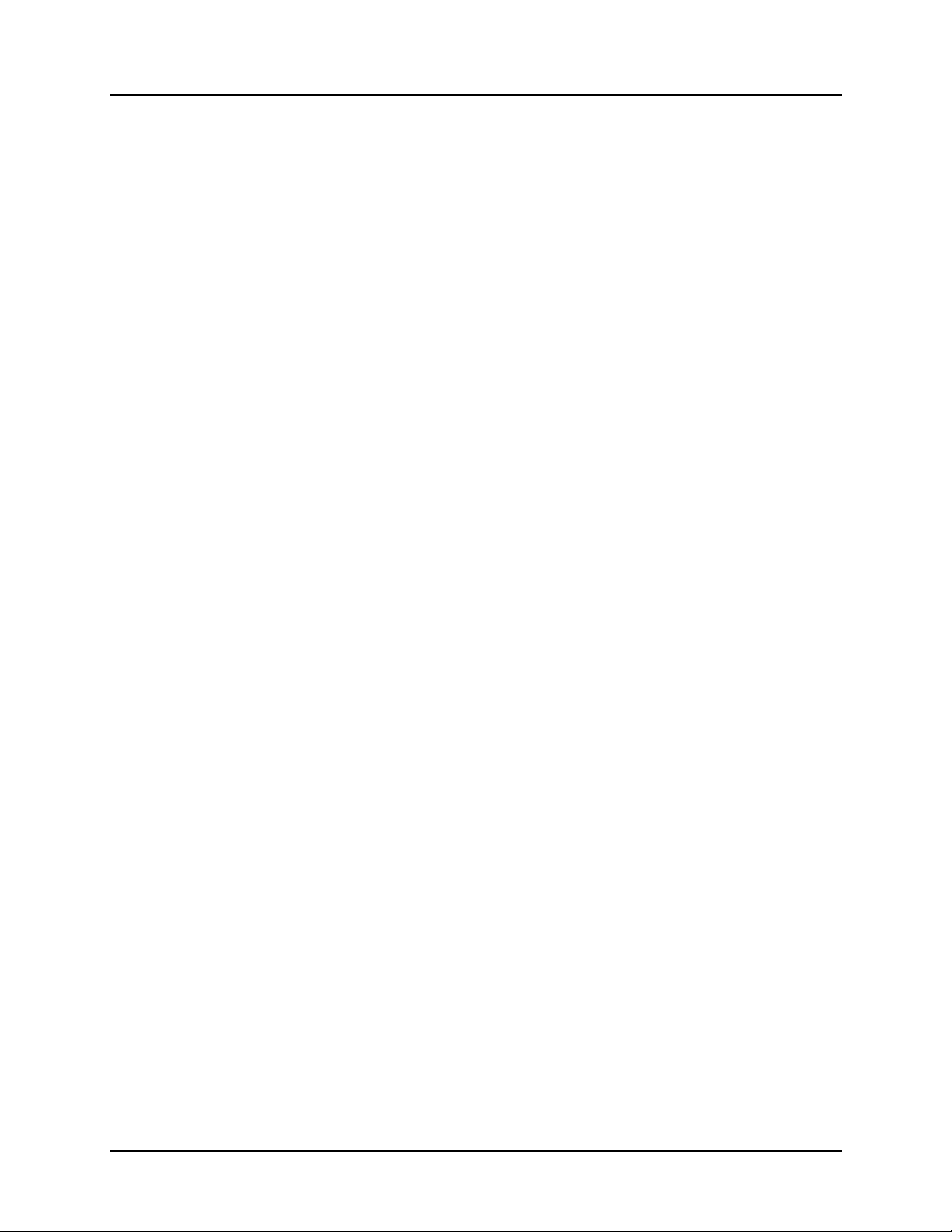
© MuxLab Inc. Multimedia 16x16 Matrix Switch Installation Guide
3.5. Installation Procedure
In order to install the product, please follow the steps below:
1. Place the Multimedia 16x16 Matrix Switch in its final location (see Section 3.4
Physical Installation).
2. If another power supply unit is required for redundancy, install it (see Section 3.7
Power Supply Unit Installation).
3. Install the input and output cards modules. Input card modules fit into the four
slots on the left side of the back panel, and output card modules fit into the four
slots on the center-right side of the back panel (see Section 3.6 Card Module
Installation).
4. Connect the source(s) to the Matrix Switch via ports on the input card modules
located on the back panel. Ensure that power is turned OFF at the source(s).
5. Connect the display(s) to the Matrix Switch via ports on the output card modules
located on the back panel. Ensure that the display(s) are turned OFF. For
HDBaseT outputs, MuxLab Receivers must be installed at the displays (see
MuxLab Receiver Installation Guide for more information).
6. Power up the equipment.
The Matrix Switch is now ready to use. See Section 3.9 Manual Control for
instructions on using the Matrix Switch.
Page 15
Page 16

© MuxLab Inc. Multimedia 16x16 Matrix Switch Installation Guide
3.6. Card Module Installation
To install a card module in the Multimedia 16x16 Matrix Switch, please follow the
steps below:
1. Align the card module with the plastic rail found in the given slot at the back of the
Matrix Switch.
2. Gently slide the card module into the slot. A hard stop should be felt when the
connector interface of the card module is flush with the outside surface of the back
panel.
3. Tighten both thumbscrews to secure the card module to the back panel of the
Matrix Switch.
NOTE: Card modules are hot-swappable, meaning that they can be replaced when
power on the Matrix Switch is ON. When hot-swapping a card module, follow all
standard safety precautions for working with live circuitry.
Figure 9: Card Module Installation
Page 16
Page 17

© MuxLab Inc. Multimedia 16x16 Matrix Switch Installation Guide
3.7. Power Supply Unit Installation
To install a power supply unit in the Multimedia 16x16 Matrix Switch, please follow
the steps below:
1. Holding the power supply unit with both hands (one on the chrome handle and the
other on the top clip), align the power supply unit with the sliding rail found in the
given power supply slot at the back of the Matrix Switch.
2. Gently slide the power supply unit into the slot. A hard stop should be felt when
the power supply unit back surface is flush with the outside surface of the back
panel.
3. Tighten both screws at the power supply unit back surface.
4. Plug the power cord into the power supply unit socket and secure it with the clip.
NOTE: Power supply units are hot-swappable,
meaning that they can be replaced when power on
the Matrix Switch is ON. When hot-swapping a
power supply unit, follow all standard safety
precautions for working with live circuitry.
Figure 10: Power Supply Unit Installation
Page 17
Page 18
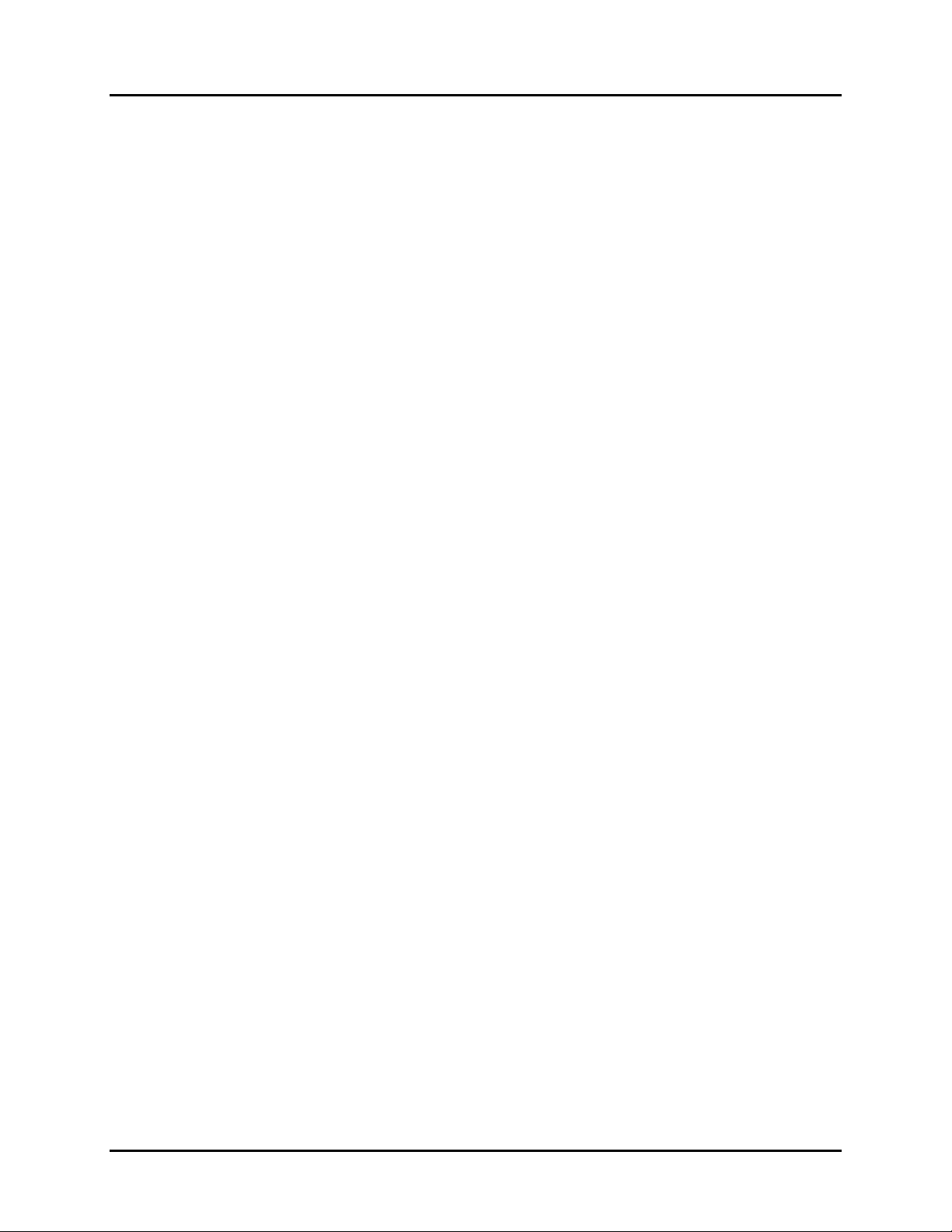
© MuxLab Inc. Multimedia 16x16 Matrix Switch Installation Guide
3.8. Cloning EDID
In order to clone the EDID of a display, follow the procedure listed below with the
cloning kit included with each Multimedia 16x16 Matrix Switch:
1. Power up the EDID Emulator/Learner with the adaptor provided.
2. Plug the DVI to HDMI adaptor to the DVI output of the EDID Emulator/Learner.
3. Plug the HDMI connector to the display device that you wish to clone.
4. Verify that the EDID WR switch is set to “Unlock”.
5. Press the “Read” pushbutton. The “Read” LED should illuminate for
approximately 2 seconds.
6. Plug the HDMI connector to the input HDMI port where you want the new EDID
applied.
7. Press the “Write” pushbutton. The “Write” LED should illuminate for
approximately 2 seconds.
NOTE: If both LEDs illuminate after performing an operation, this indicates that
the operation has failed. Perform the operation again, making sure that the display
device you are attempting to clone is powered up.
Page 18
Page 19

© MuxLab Inc. Multimedia 16x16 Matrix Switch Installation Guide
3.9. Manual Control
The Multimedia 16x16 Matrix Switch may be controlled manually by using the
controls located on the front panel.
Navigating the manual control menu is performed by using the Info, Menu, and
Switch buttons located on the front panel, just below the display, as well as the
numeric keypad and arrows located to the right of the display. (NOTE: The Cancel
button on the numeric keypad also returns the user to the previous screen.)
Figure 11 illustrates the navigational layout of the manual control menu. Specific
menu screens (depicted by boxes) are described on the following pages.
Figure 11: Manual Control Navigation
Page 19
Page 20
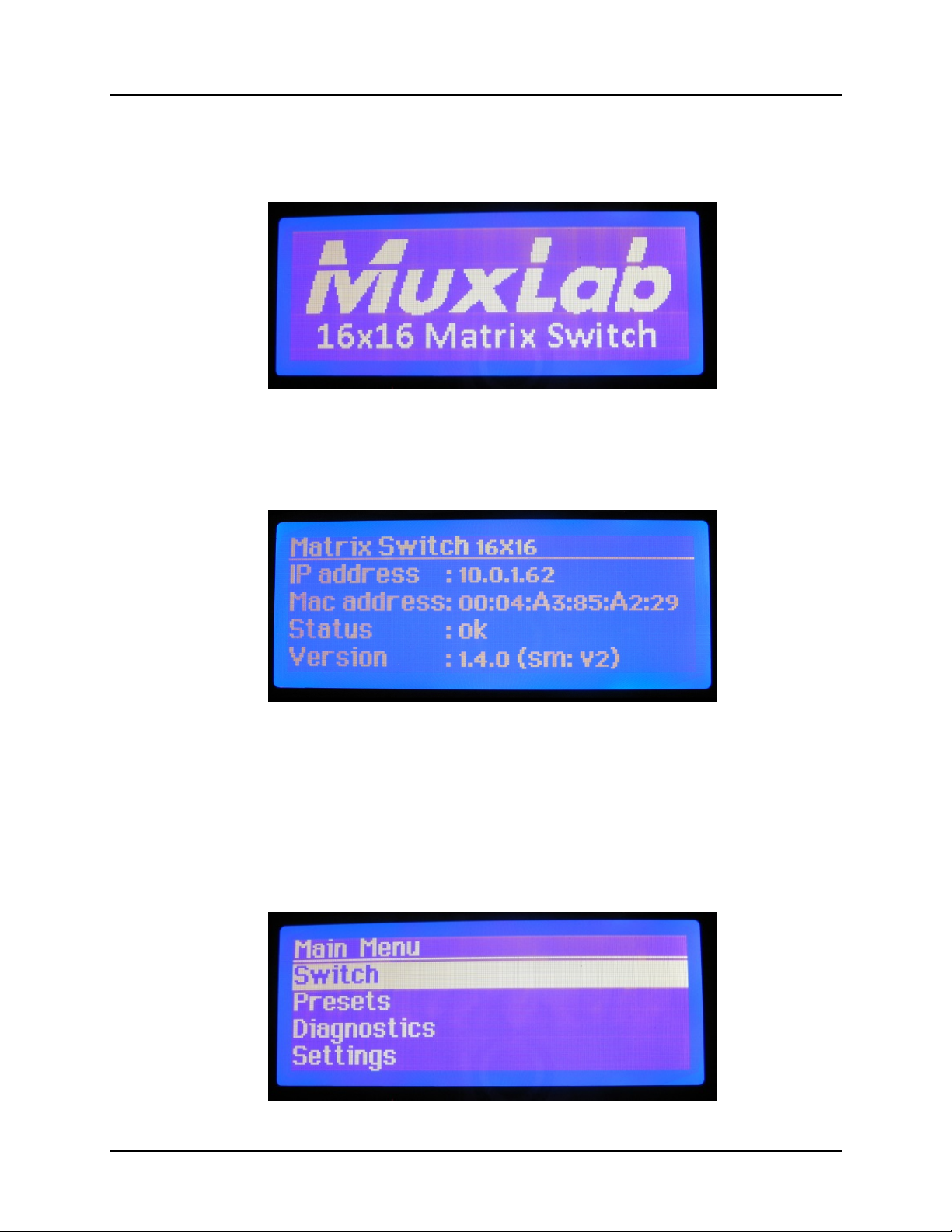
© MuxLab Inc. Multimedia 16x16 Matrix Switch Installation Guide
Startup
The Startup screen is the first screen to appear once the Multimedia 16x16 Matrix
Switch is powered up. It displays the MuxLab logo and product name.
Information
The information screen is reached by pressing the Info button. It displays the name of
the device at top, followed by the IP and Mac addresses, device status, and firmware
version.
Main Menu
The Main Menu screen is reached by pressing the Menu button. It contains four
options:
• Switch
• Presets
• Diagnostics
• Settings
Page 20
Page 21

© MuxLab Inc. Multimedia 16x16 Matrix Switch Installation Guide
By default, the Switch option is highlighted when the Main Menu screen first displays.
NOTE: If password protection is on, pressing the Menu button from the Startup or
Information screens will prompt the Password screen to appear. The user must then
enter the correct password in order to reach the Main Menu screen.
Switch
The Switch screen by either pressing the Switch button, or by highlighting the Switch
entry in the Main Menu screen and pressing the Enter/Save button on the numeric
keypad.
The Switch screen contains four options:
• Connect a source to a display by number
• Connect a source to a display by name
• Connect all displays to a source
• Disconnect all displays from a source
By default, the top-most option is highlighted when the Switch screen first displays.
NOTE: If password protection is on, pressing the Switch button from the Startup or
Information screens will prompt the Password screen to appear. The user must then
enter the correct password in order to reach the Switch screen.
Page 21
Page 22

© MuxLab Inc. Multimedia 16x16 Matrix Switch Installation Guide
Presets
The Presets screen allows the user to select and apply a pre-existing preset (specific
mapping of connections between sources and displays), or to save existing
connections as a preset.
Diagnostic
The Diagnostic screen displays four operating conditions:
• Internal device temperature
• Voltage status
• Fans status
• Existence of alerts
Settings
The Settings screen allows the user to choose which category of settings to change:
• Network
• DHCP
• Password
• RS232
Page 22
Page 23

© MuxLab Inc. Multimedia 16x16 Matrix Switch Installation Guide
Network
The Network Settings screen allows the user to change the settings of the network:
• IP Address
• Mask Address
• Gateway Address
The user navigates the Network Settings screen using the arrow keys, and enters
information using the numeric keypad.
NOTE: In order to access the Network Settings screen, DHCP must be disabled (see
below). If DHCP is not disabled, the following screen will appear:
DHCP
The DHCP screen allows the user to set the state of the DHCP (Dynamic Host
Configuration Protocol) to ON or OFF.
Page 23
Page 24

© MuxLab Inc. Multimedia 16x16 Matrix Switch Installation Guide
Password
The Password screen allows the user to set password protection on the system to ON
or OFF, as well as to change the password (numeric characters only).
RS232
The RS232 screen allows the user to modify the baud rate, data bits, stop bit, and
parity settings of the device.
Connect Source to Displays
The Connect Source to Displays screen allows the user to select which source to
connect to which displays(s). The user selects the source and displays by their
designated number.
Page 24
Page 25

© MuxLab Inc. Multimedia 16x16 Matrix Switch Installation Guide
Connect Source by Name
The Connect Source by Name screen allows the user to select which display(s) to
connect to which source(s). The user selects displays and sources by their designated
name.
Connect All Displays to…
The Connect All Displays to… screen allows the user to connect all displays to a
given source. The user simply selects the source, which is displayed both by number
and name.
Disconnect All Displays from…
The Disconnect All Displays from… screen allows the user to disconnect all displays
from a given source. The user simply selects the source, which is displayed both by
number and name
Page 25
Page 26

© MuxLab Inc. Multimedia 16x16 Matrix Switch Installation Guide
Select a Preset and Apply
The Select a Preset and Apply screen is a two-tier menu that allows the user to select a
preset from a list of eight options.
Once selected, the user presses the Enter/Save button on the numeric keypad. The
Select a Preset and Apply screen then confirms the selection.
Save Current Connections as…
The Save Current Connections as… screen allows the user to save the current
connection scheme to any one of eight pre-existing schemes.
Page 26
Page 27

© MuxLab Inc. Multimedia 16x16 Matrix Switch Installation Guide
Once selected, the user presses the Enter/Save button on the numeric keypad. The
Save Current Connections As screen then confirms the selection.
Page 27
Page 28
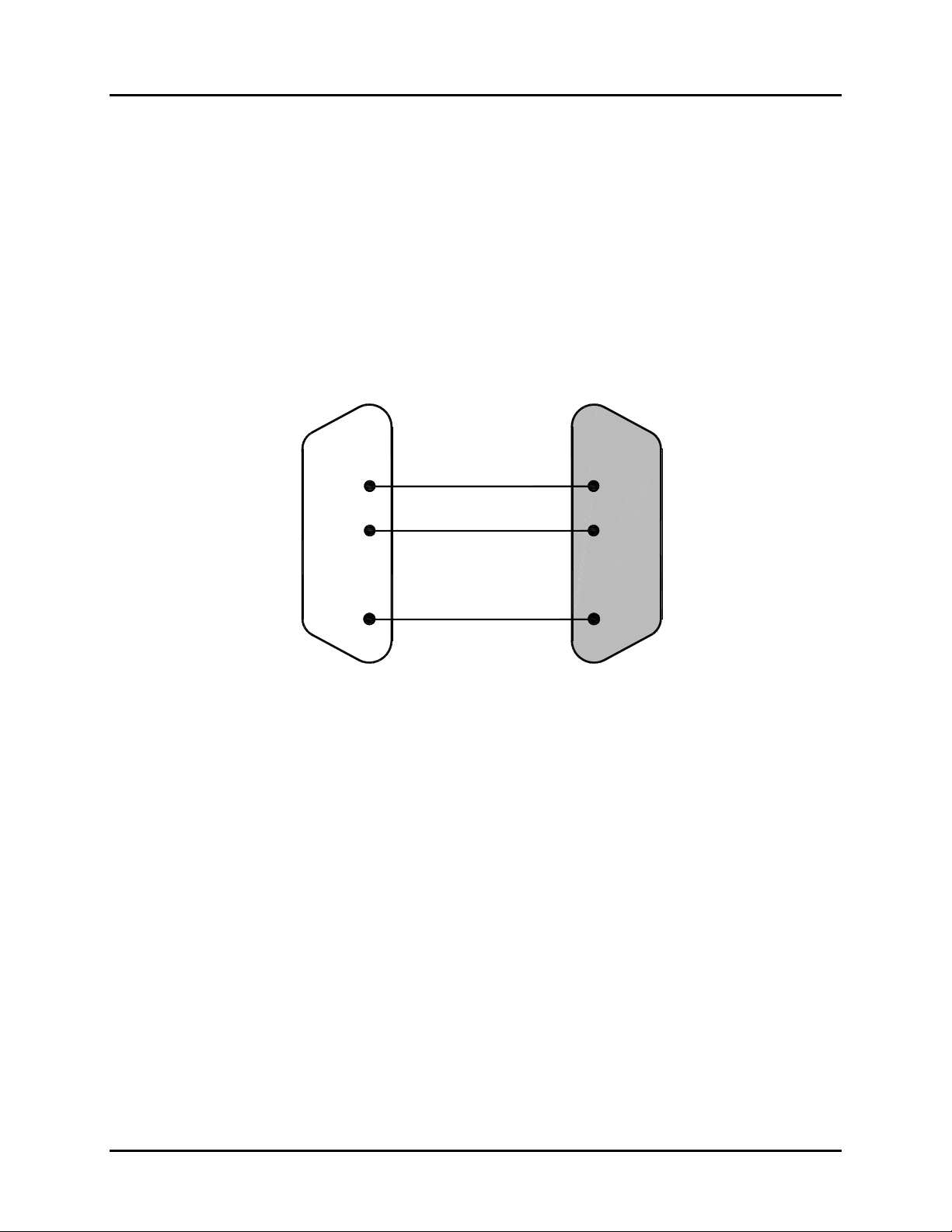
© MuxLab Inc. Multimedia 16x16 Matrix Switch Installation Guide
3.10. Port Control Operation
MuxLab’s Multimedia 16x16 Matrix Switch may be controlled in any one of two
ways:
1. RS-232 Control
2. USB CDC Control
1. RS-232 Control
The Multimedia 16x16 Matrix Switch features built-in firmware that allows
commands from an ASCII terminal to be sent directly to the device via an RS-232
connection. Ensure that the RS-232 cable has the straight-through configuration shown
in Figure 12.
2
3
5
DB9
Male
Figure 12: RS-232 Cable Configuration
Please note that the use of USB to RS232 converter cables may result in problems,
depending on the quality of the converters.
2. USB CDC Control
Commands from an ASCII terminal may also be sent directly to the device via a USB
connection. Maintenance can be performed with a terminal emulator, such as the one
available under windows with the ASCII Command set described in the Appendix of
this manual.
2
3
5
DB9
Female
Page 28
Page 29

© MuxLab Inc. Multimedia 16x16 Matrix Switch Installation Guide
3.11. USB Driver Setup
When interfacing a MuxLab device with the USB port on Windows XP, Windows 7,
or Windows 8 operating systems, a driver setup file will be required. For Linux and
Mac OS X operating systems, no driver is necessary.
To install the USB serial driver, download the SC-000032-A USB to serial driver file
from the MuxLab website and save it to the local hard drive. NOTE: If the
downloaded file is compressed, it will have to be uncompressed before using it.
Plug the USB cable between the device and the PC, and power up the device. The
Found New Hardware wizard will open (Figure 13). Select Locate and install
driver software (recommended).
Figure 13: Found New Hardware Wizard
A new dialog box will open (Figure 14). Select Browse my computer for driver
software (advanced).
Page 29
Page 30

© MuxLab Inc. Multimedia 16x16 Matrix Switch Installation Guide
Figure 14: Found New Hardware Dialog Box
Another dialog box will open (Figure 15). Click Browse and locate the SC-000032-A
USB to serial driver file downloaded earlier. Once found, click Next.
Figure 15: Browsing for Unknown Device
Page 30
Page 31

© MuxLab Inc. Multimedia 16x16 Matrix Switch Installation Guide
A security window will now appear, indicating that the driver software is unsigned
(Figure 16). Select Install this driver software anyway.
Figure 16: Windows Security
A window will appear instructing that the software for the driver has been successfully
installed (Figure 17). Click Close.
Figure 17: Successful Installation Dialog Box
Page 31
Page 32

© MuxLab Inc. Multimedia 16x16 Matrix Switch Installation Guide
3.12. Ethernet Web Interface
MuxLab offers users an Ethernet Web interface that provides the same functionality as
manual control, with speeds of 10 Mbps or 100 Mbps.
To use the Ethernet Web interface, the Multimedia 16x16 Matrix Switch must first be
physically connected to an Ethernet network. To do this, locate the RJ45 Ethernet jack on
the back panel of the Matrix Switch, then connect it to an Ethernet network using a
straight UTP cable (maximum length: 333 feet [100 meters]). There are two LEDs at the
bottom of the RJ45 Ethernet jack: A green LED will go on if a link is detected, and a
yellow LED will blink if Ethernet activity is detected.
Once the Matrix Switch has been physically connected to an Ethernet network, go to
http://AAA.BBB.CCC.DDD, where AAA.BBB.CCC.DDD is the device IP address.
(NOTE: The device IP address can be obtained by pressing the Info button on the front
panel.)
The Login screen is the first screen to appear (Figure 18).
Figure 18: Ethernet Web Interface Login Screen
The default password for administrators is admin. The default password for regular
users is user.
NOTE: Users who have previously logged in and chosen a password, but have
subsequently forgotten it, may connect to the device using the RS232 or USB and
reset their password using a terminal emulator.
Three items are presented to the user at the top right of every
screen:
• Logout option
• Language option
• Product status
Page 32
Ethernet Web interface
Page 33

© MuxLab Inc. Multimedia 16x16 Matrix Switch Installation Guide
The Logout hyperlink logs the user out of the system.
The Language drop-down list provides the user with three interface languages:
English, French, and Spanish. English is used by default.
The Product status indicator provides a quick indication of device status by means of
a colored box (green, orange, red) to indicate various product statuses:
• Green = Okay
• Orange = Warning
• Red = Error
The user can configure the Product status indicator to display different statuses
depending on various device conditions (internal temperature, fan speed, etc.). This
configuration is performed in the Alarm tab of the Setup submenu.
After logging in, the main screen appears (Figure 19). It contains three submenus:
(1) Port Management
(2) Setup
(3) Help
(1) Port Management
The Port Management submenu (Figure 19) appears after the user has successfully
logged in.
Figure 19: Port Management Submenu
Page 33
Page 34
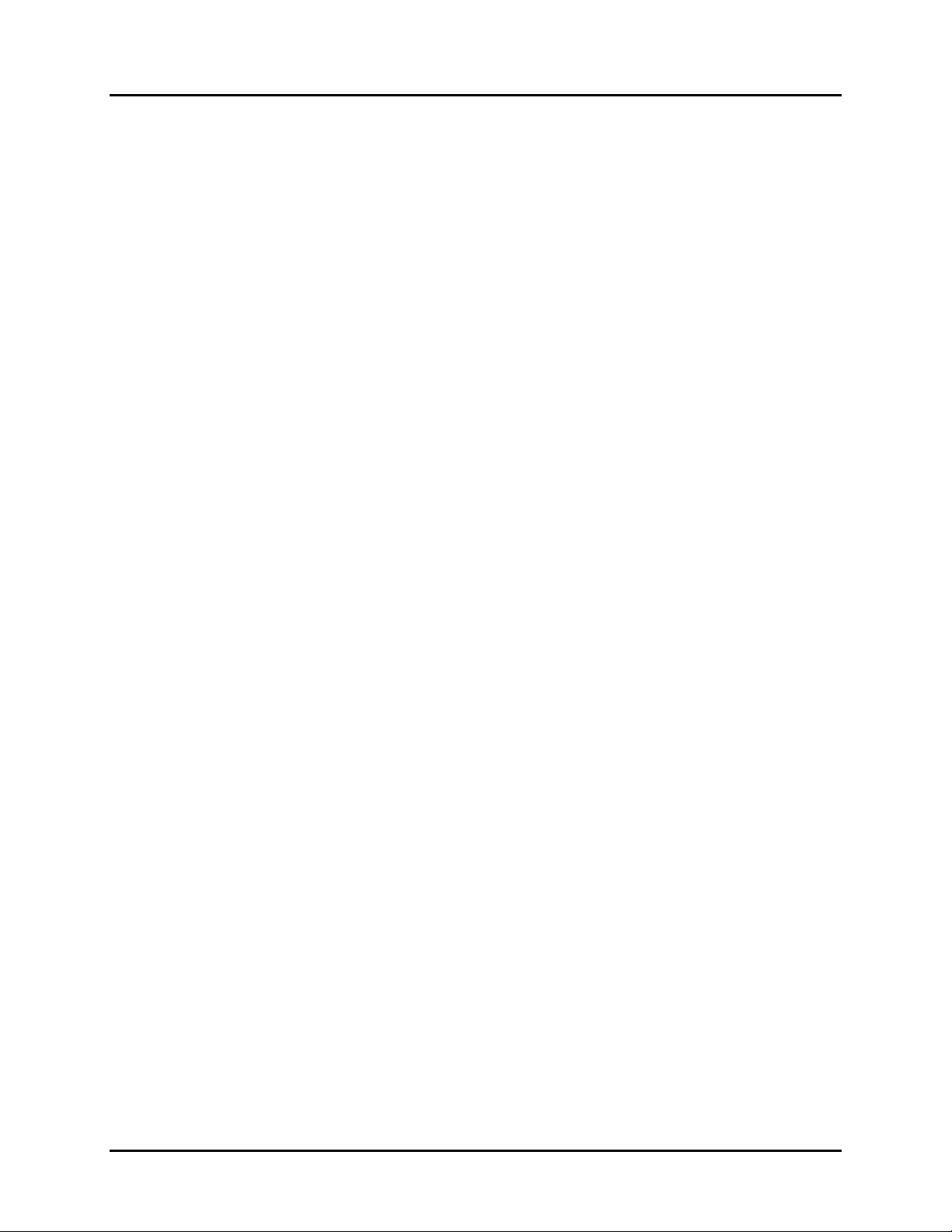
© MuxLab Inc. Multimedia 16x16 Matrix Switch Installation Guide
The Port Management submenu manages the connection configurations of displays
and sources.
A connection configuration is a specific set of mapping instructions between all
displays and devices. A saved connection configuration is known as a preset.
The Port Management submenu allows the user to make individual connections
between specific displays and sources, or wholesale connections between all displays
and sources by means of presets. Sources and displays are presented to the user in any
one of four ways:
• By source name
• By source number
• By display name
• By display number
Figure 19 illustrates sources and displays presented by display number. The user can
make changes to the connection configuration of the device by selecting any option in
the drop-down boxes in the Source column. Once any change is made, the given row
will change color to indicate that a change has taken place. Once all selections have
been made, the user clicks on the Connect button to apply those selections.
Presets are pre-established connection configurations that are used to apply wholesale
mapping instructions between all displays and sources (see Figure 20). The user can
load any one of eight presets to the device. Once a preset is selected from the Preset
drop-down menu, the user clicks on Load Preset to show the connection
configuration of the given preset. To apply the preset, the user clicks on Make
Connections.
To modify a given preset, its name must first appear in the Preset drop-down menu.
The user then makes changes to the connections between displays and sources (any
change will result in a highlighted row). Once all changes are made, the user clicks on
Save Preset. This effectively modifies the connection configuration of the given
preset.
Page 34
Page 35

© MuxLab Inc. Multimedia 16x16 Matrix Switch Installation Guide
Figure 20: Port Management Submenu – Presets
Page 35
Page 36

© MuxLab Inc. Multimedia 16x16 Matrix Switch Installation Guide
(2) Setup
The Setup submenu (Figure 21) is used to perform the following tasks:
• Modify port names
• Modify present names
• Modify network connections and passwords
• Modify RS232 connections
• Modify alarm settings
• Upgrade firmware
Figure 21: Port Setup Submenu – Port Names
In the Port Names tab, the user can modify port names in the Display Names and
Source Names columns, and then click on Save to save these modifications. The user
can also modify the name of the entire device by changing the text that appears in the
Unit Name box and clicking on Save.
The length of all names is limited to 20 characters each.
In the Preset Names tab (Figure 22), the user can modify the names of presets.
Page 36
Page 37

© MuxLab Inc. Multimedia 16x16 Matrix Switch Installation Guide
Figure 22: Port Setup Submenu – Preset Names
After preset names are modified, the user clicks on Save to save these modifications.
The length of preset names is limited to 20 characters each.
In the Network tab (Figure 23), the user can modify network settings and passwords
for users and (if applicable) administrators.
Figure 23: Port Setup Submenu – Network
Page 37
Page 38

© MuxLab Inc. Multimedia 16x16 Matrix Switch Installation Guide
To implement network modifications, the user makes changes to the IP address,
Network mask, or Router fields and then clicks on Save. The user also has the option
of using DHCP.
To implement password modifications, an administrator makes changes to the
Administrator Password and/or the User Password, and then clicks on the
corresponding Save button. Regular users can only make changes to the User
Password.
In the RS-232 tab (Figure 24), the user can modify
RS-232 settings.
Figure 24: Port Setup Submenu – RS-232
To implement RS-232 modifications, the user selects options in the drop-down boxes
for Baud rate, Data bits, Parity bits, or Stop bits and then clicks on Save.
Page 38
Page 39

© MuxLab Inc. Multimedia 16x16 Matrix Switch Installation Guide
In the Alarms tab (Figure 25), the user can modify
the settings that dictate when an alarm will be triggered.
Figure 25: Port Setup Submenu – Alarms
Minimum and maximum temperatures are understood to be in degrees Celsius (°C).
Once all modifications have been made, the user clicks on Save.
Page 39
Page 40

© MuxLab Inc. Multimedia 16x16 Matrix Switch Installation Guide
In the Administration tab (Figure 26), the user can modify passwords for users and (if
applicable) administrators, select and install new firmware, restore or backup data and
reset the unit to factory settings.
Figure 26: Port Setup Submenu – Administration
To implement password modifications, an administrator makes changes to the
Administrator Password and/or the User Password, and then clicks on the
corresponding Save button. Regular users can only make changes to the User
Password.
The file for upgrading the firmware must be located on the PC. The user clicks on
Choose File to browse for the file, and then installs it by clicking on Upload.
It is recommended, before upgrading to a new firmware to do a Backup of all the data
configurations, such as port names, presets, alarms, network settings etc. And then
Restore these data after the firmware upgrade.
To do so, click on the “Backup” button and you will be asked to save the data
configuration file. Then perform the firmware upgrade. After the unit is upgraded, go
to the Administration tab, in the “Restore data” section, select the data configuration
file previously saved on you PC, then click on the “Restore” button.
And finally, you can reset the unit and apply all the factory settings by clicking on the
“Reset” button.
Page 40
Page 41

© MuxLab Inc. Multimedia 16x16 Matrix Switch Installation Guide
(3) Help
The Help submenu (Figure 27) provides the user with contact and support
information.
Figure 27: Help Submenu
In addition to three submenu screens, the Ethernet web interface also provides the user
with a detailed Hardware Monitor screen (Figure 28).
Figure 28: Hardware Monitor Screen
This screen can be accessed by clicking on the Product status link at the top right of
any Ethernet web interface screen.
Page 41
Page 42
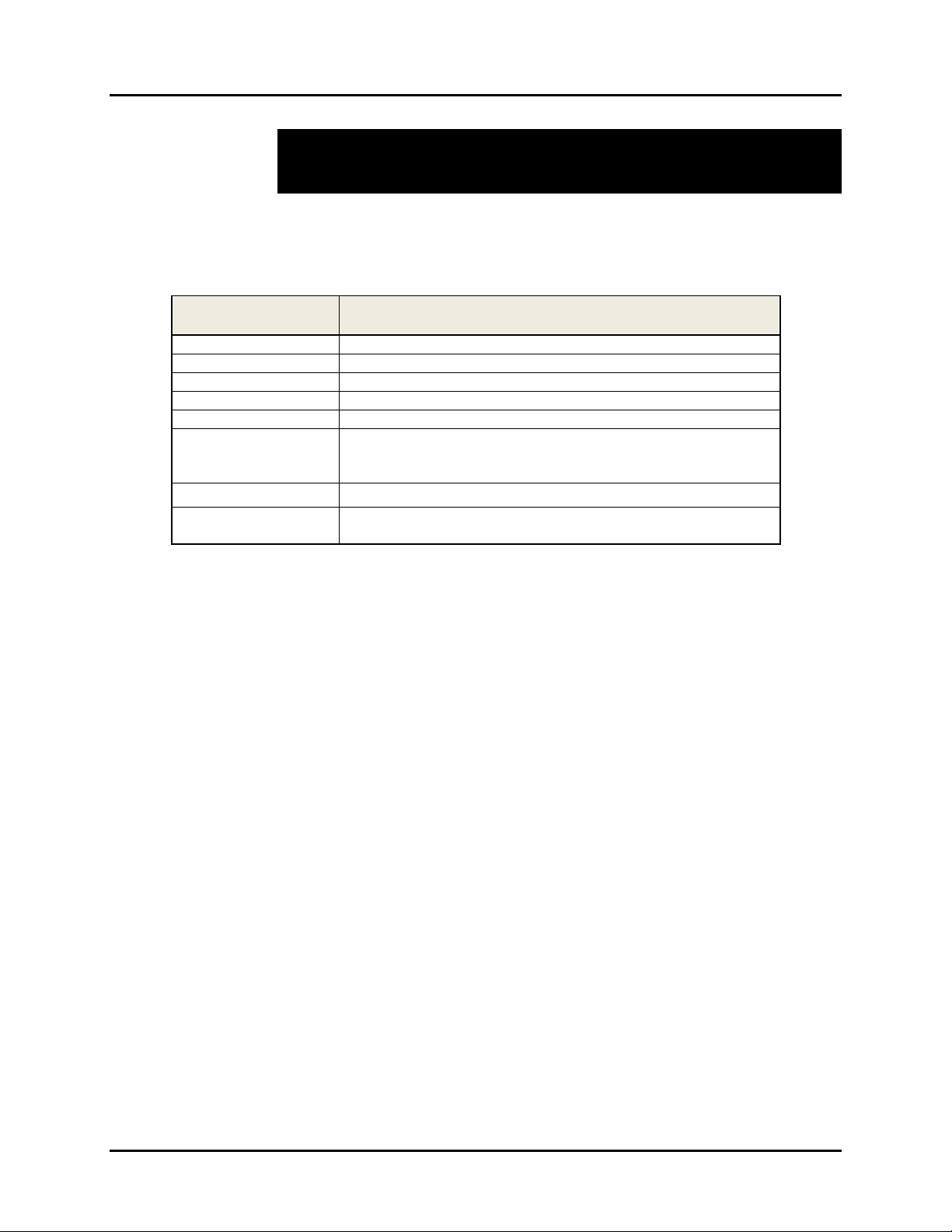
© MuxLab Inc. Multimedia 16x16 Matrix Switch Installation Guide
4.
Troubleshooting
The following table describes some of the problem symptoms, the probable causes and possible
solutions. If the information below does not solve the problem, the technical support contact
information can be found at the end of this section.
PROBLEM POSSIBLE SOLUTIONS
No Image Check the matrix connection status
No Image Verify that the cables are properly connected
No Image Verify that the source devices are powered up.
No Image Verify that the source resolution is 1080p or less.
No Image Verify that the display supports HDCP.
White Dots in image
Flickering Image
Choppy Sound
Wrong Image Appears
Not All Display
Devices Work
If using an extender, verify that the distance is less than 330 feet
(100 meters) for UTP/STP..
Check matrix connection
Check that the display supports the source resolution.
When contacting your nearest MuxLab dealer or MuxLab Technical Support at 877-689-5228
(toll free in North America) or (+1) 514-905-0588 (International), please have the following
information ready:
Unit model number.
Cabling layout. Please include the model of the HDMI source and receiver, cable length
and type.
Description of problem .
List of tests performed.
Page 42
Page 43

© MuxLab Inc. Multimedia 16x16 Matrix Switch Installation Guide
5.
Appendix
A. ASCII Command Set
Ensure that the terminal emulation program parameters are set to the following:
BAUD Rate: 9600
Data bits: 8
Stop bits: 1
Parity: None
Flow control: None
It should be noted that commands are case sensitive and arguments must be separated
by a single space. Commands must be entered in the following way and ended with a
carriage return:
Page 43
Page 44

© MuxLab Inc. Multimedia 16x16 Matrix Switch Installation Guide
Serial/USB Port Commands
1. Alarm
alarm
Description: Display all the alarm settings
Arguments:
Example: alarm
Response: Minimum Fan RPMs:
- Fan 1: 100
- Fan 2: 100
- Fan 3: 100
- Fan 4: 100
Device Temperatures (Celsius):
- Temp min: 0
- Temp max: 70
Notification Method:
- Beep: ON
- Serial Port: ON
- Email: OFF
Power supply: 1
(or an error message if the command failed)
<none>
alarm -f <fan # or all> <RPM value>
Description: Set the minimum RPM value for a fan(s) before an alarm is raised
Arguments:
<RPM value>: 0 to 4999
Example: Set the minimum RPM to 150 for all fans before an alarm is raised
alarm –f all 150
Response: Minimum RPM value(s) for fan(s) applied successfully!
(or an error message if the command failed)
<fan # or all>: 1, 2, 3, 4 or all
alarm -p <# of power supply>
Description: To indicate if the unit has 1 or 2 power supplies
Arguments: <# of power supply>: 1 or 2
Example: Indicate if the unit has 2 power supplies
alarm –p 2
Response: Power supply information saved successfully !
(or an error message if the command failed)
alarm -t <min value> <max value>
Description: Set the minimum and maximum temperatures value before an alarm is raised
Arguments:
<max value>: 0 to 150
Example: Set the minimum and maximum temperature to respectively 5 and 70 degree celsius, before an
alarm –t 5 70
Response: Minimum and Maximum temperatures applied successfully !
(or an error message if the command failed)
<min vallue>: 0 to 150
alarm is raised
Page 44
Page 45
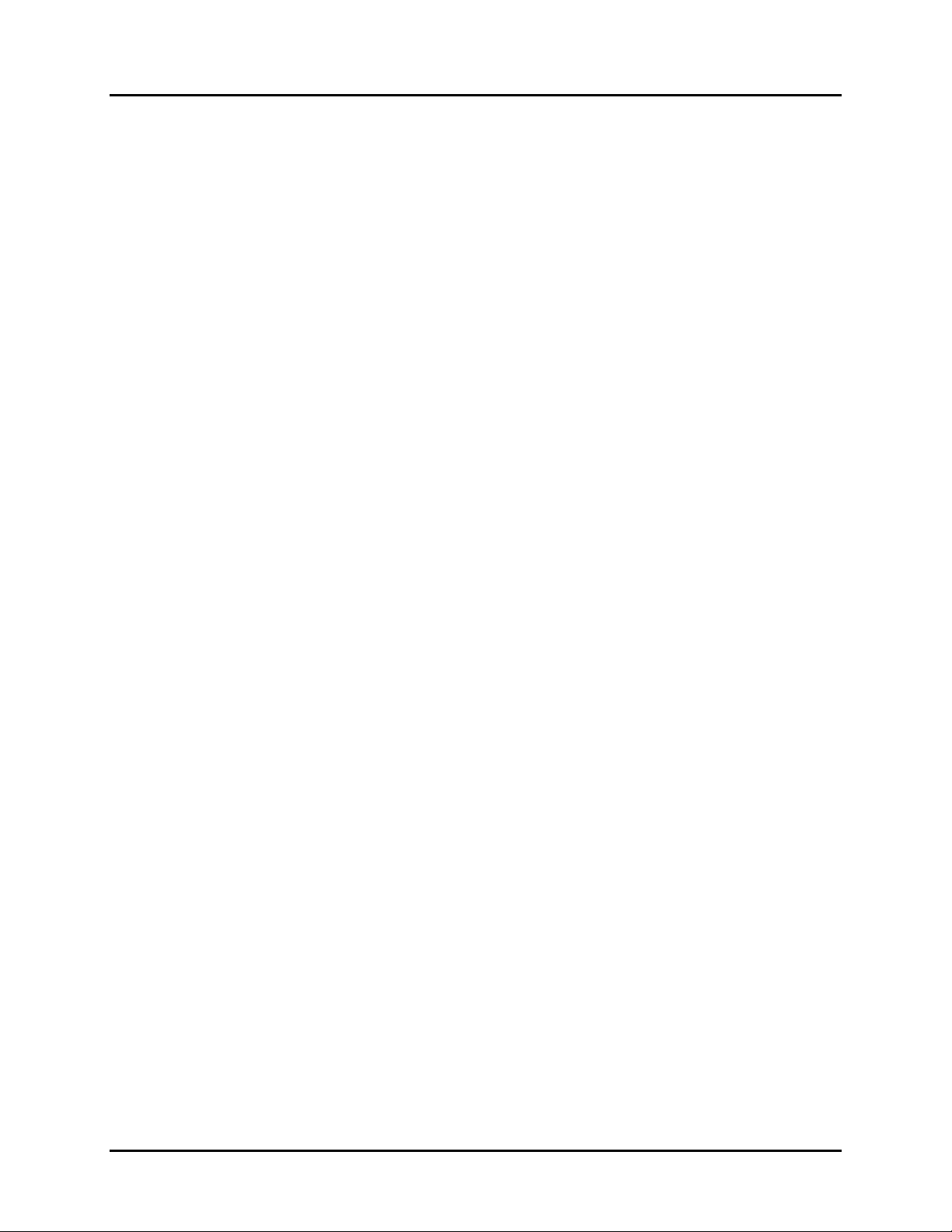
© MuxLab Inc. Multimedia 16x16 Matrix Switch Installation Guide
alarm -n <method id> <state>
Description: Enable/disable a notification method.
Arguments:
<state>: on or off
Example: Disable the beep notification method
alarm –n b off
Response: Alarm notifications applied successfully !
(or an error message if the command failed)
<method id>: b (beep), s (serial) or all
2. Connection
connect -i
Description: Connect a specific input to a specific output
Arguments: <input port #>: 1 to 16
<output port #>: 1 to 16
Example: Connect input 5 to output 10
connect -i 5 -o 10
Response: [0,0,0,0,0,0,0,0,0,5,0,0,0,0,0,0]
(or an error message if the command failed)
<input port #> -o <output port #>
connect -i <input port #> -o all
Description: Connect a specific input to all outputs
Arguments: <input port #>: 1 to 16
Example: Connect input 5 to all outputs
connect -i 5 -o all
Response: [5,5,5,5,5,5,5,5,5,5,5,5,5,5,5,5]
(or an error message if the command failed)
connect -i <input port #> -o <from output port #>..<to output port #>
Description: Connect a specific input to a consecutive range of outputs
Arguments: <input port #>: 1 to 16
<from output port #>: 1 to 16
<to output port #>: 1 to 16
<from output port #> shall be inferior or equal to <to output port #>
Example: Connect input 5 to outputs 8, 9, 10, 11, 12 and 13
connect -i 5 -o 8..13
Response: [0,0,0,0,0,0,0,5,5,5,5,5,5,0,0,0]
(or an error message if the command failed)
connect -json “[<input port #1>,<input port #2>,…, <output port #16>]”
Description: Make 16 connections/disconnections in one command using json format
Arguments:
Example: Connect input 5 to outputs 8, 9, 10, and connect input 8 to outputs 1,2 , and disconnect all other
connect -json “[8,8,0,0,0,0,0,5,5,5,0,0,0,0,0,0]”
Response: [8,8,0,0,0,0,0,5,5,5,0,0,0,0,0,0]
(or an error message if the command failed)
<input port #>: 1 to 16 to specify the input port to connect to, or 0 to disconnect it
outputs.
Page 45
Page 46
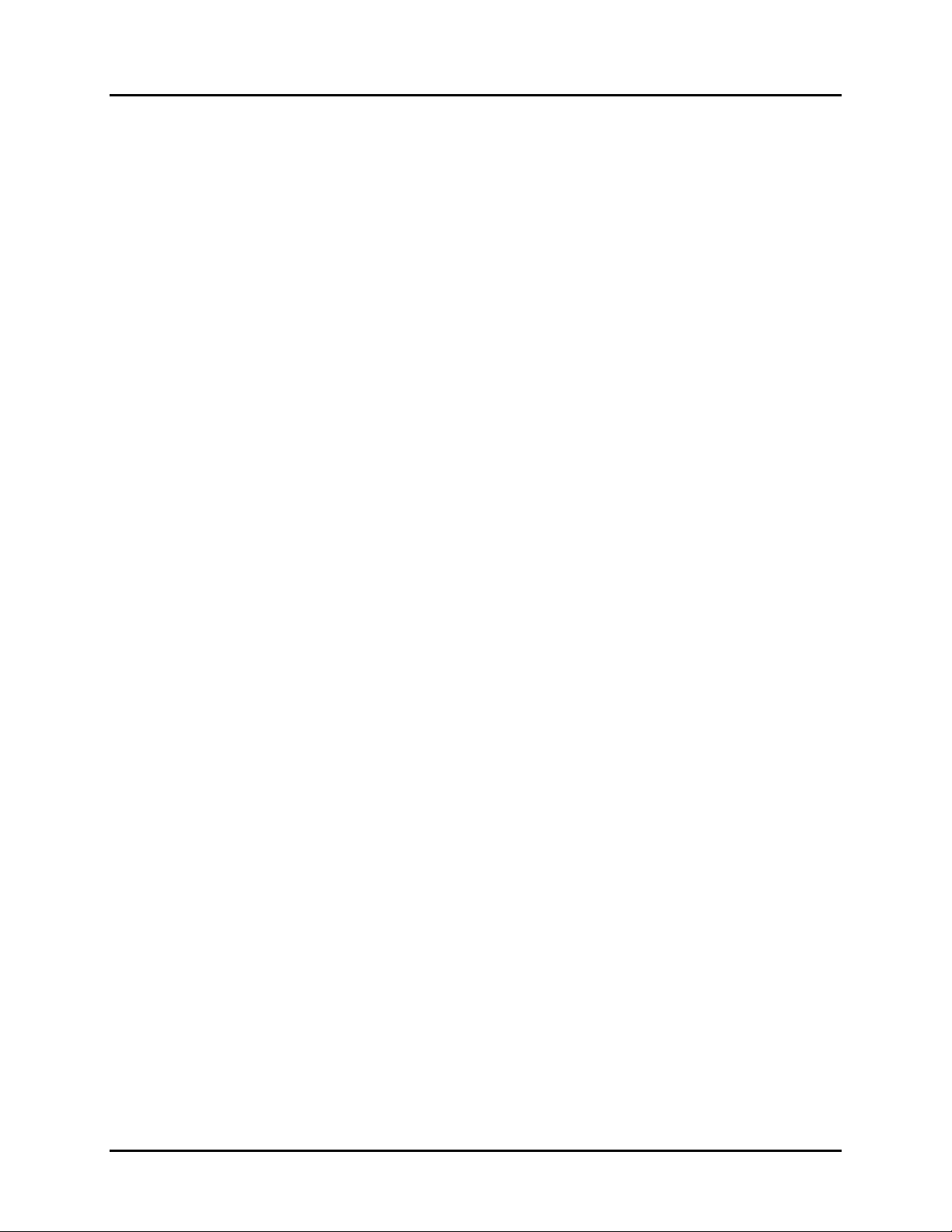
© MuxLab Inc. Multimedia 16x16 Matrix Switch Installation Guide
connect -p <preset #>
Description: Apply all connections defined in the selected preset #
Arguments:
Example: Apply the connections defined in preset 7
connect -p 7
Response: [5,3,0,13,4,0,0,16,0,0,0,0,1,0,3,5]
(or an error message if the command failed)
<preset #>: 1 to 8 to specify the preset to use
3. Disconnection
disconnect -i
Description: Disconnect a specific input port from all output ports connected to it
Arguments:
Example: Disconnect input 5 from all outputs connected to it
disconnect -i 5
Response: [0,3,0,13,4,0,0,16,0,0,0,0,1,0,3,0]
(or an error message if the command failed)
<input port #>
<input port #>: 1 to 16
disconnect -o
Description: Disconnect a specific output port from the input ports connected to it
Arguments:
Example: Disconnect output 15 from the input connected to it
disconnect -o 15
Response: [0,3,0,13,4,0,0,16,0,0,0,0,1,0,0,0]
(or an error message if the command failed)
<output port #>
<output port #>: 1 to 16
disconnect -all
Description: Disconnect all output ports
Arguments:
Example: Disconnect all outputs
disconnect -all
Response: [0,0,0,0,0,0,0,0,0,0,0,0,0,0,0,0]
(or an error message if the command failed)
<none>
4. Get
get -i
<input port #>
Description: Get the connection state of a specific input port
Arguments:
Example: Get connection state of input port 5
get -i 5
Response: Input 05 connected to: 09
(or an error message if the command failed)
<input port #>: 1 to 16
Page 46
Page 47
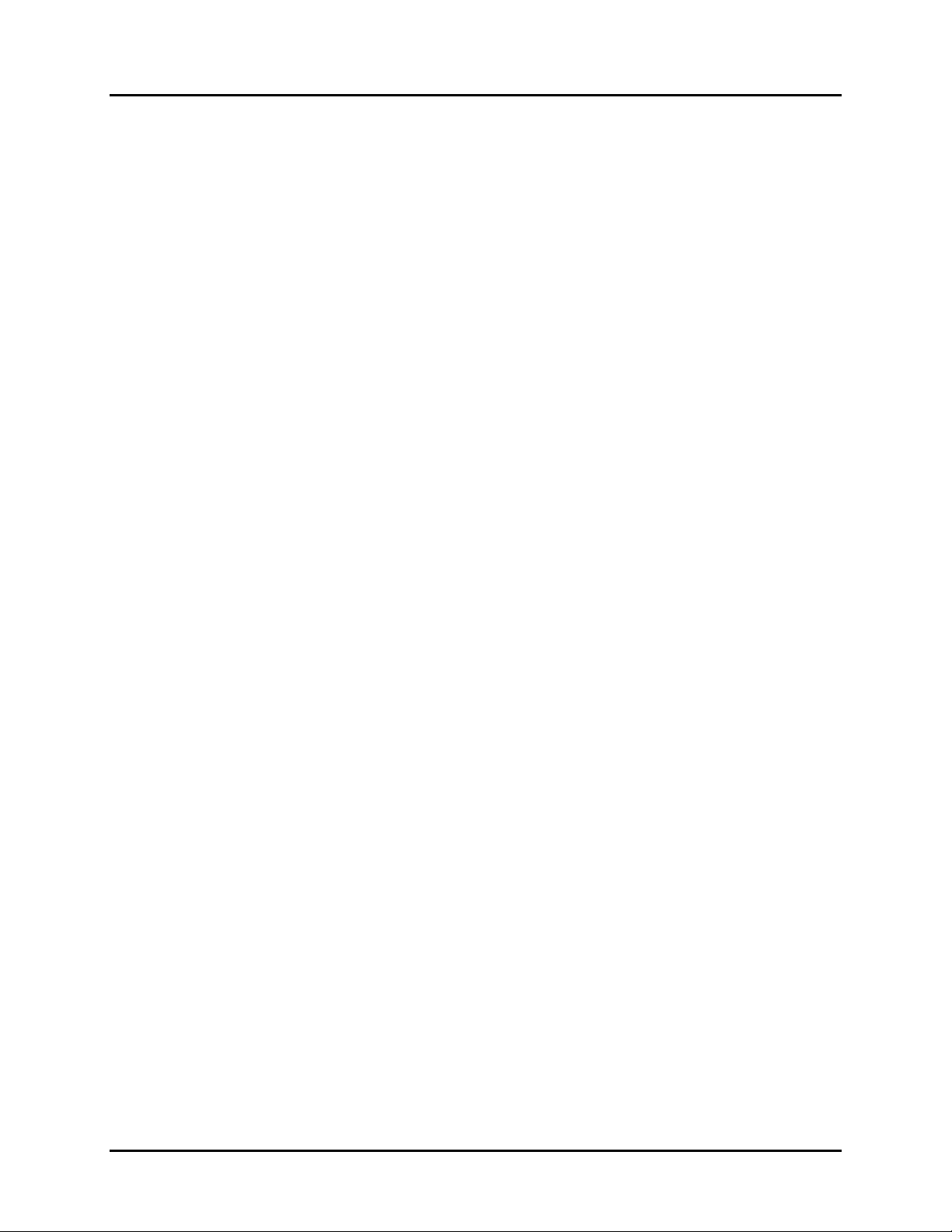
© MuxLab Inc. Multimedia 16x16 Matrix Switch Installation Guide
get -i
Description: Get the connection state of all input ports
Arguments:
Example: Get connection state of all input ports
get -i
Response: Input 01 connected to: none
Input 02 connected to: 16
Input 03 connected to: none
…{and so on}
Input 16 connected to: 10
(or an error message if the command failed)
<none>
get -json
Description: Get all the output connection states in json format
Arguments:
Example: Get all output connections states in json format.
get -json
Response: [3,7,0,0,11,0,0,5,5,5,0,0,0,0,4,0]
(or an error message if the command failed)
<none>
get -o <output port #>
Description: Get the connection state of a specific output port
Arguments: <output port #>: 1 to 16
Example: Get connection state of output port 5
get -o 5
Response: Output 05 connected to: 11
(or an error message if the command failed)
get -o
Description: Get the connection state of all output ports
Arguments: <none>
Example: Get connection state of all output ports
get -o
Response: Output 01 connected to: 03
Output 02 connected to: 07
Output 03 connected to: none
…{and so on}
Output 16 connected to: none
(or an error message if the command failed)
Page 47
Page 48

© MuxLab Inc. Multimedia 16x16 Matrix Switch Installation Guide
5. Help
help or ?
Description: Display all the command list definition available
Arguments:
Example: Display all the command list
help
?
Response:
<none>
connect
connect –i <input port #> -o <output port #> {Connect 1 input port to 1 output port}
connect -i <input port #> -o all {Connect 1 input port to all output port}
connect -i <input port #> -o <from output port #>..<to output port #> {Connect 1 input port to a specific range of outp ut
port}
disconnect
disconnect -i <input port #> {Disconnect 1 input port}
disconnect -o <output port #> {Disconnect 1 output port}
disconnect -all {Disconnect all input/output port}
… {and so on}
version
version <no parameters> {Get the current firmware version}
6. Name
name -i
Description: Set a name for the selected input port
Arguments:
<name>: up to 20 characters
Example: Set name “My DVD Player” for input port 5
name -i 5 “My DVD Player”
Response: Input Names:[“Input 1”,”Input 2”,”Input 3”,
(or an error message if the command failed)
<input port #> “<name>”
<input port #>: 1 to 16
“Input 4”,“My DVD Player”,“Input 6”,
“Input 7”,“Input 8”, “Input 9”,“Input 10”,
“Input 11”,“Input 12”,“Input 13”,
“Input 14”,“Input 15”,“Input 16”]
name -i
Description: Get a list of all the input port names
Arguments:
<none>
Example: Get list of all input port names
name -i
Response: Input Names:[“Input 1”,”Input 2”,”Input 3”,
“Input 4”,“My DVD Player”,“Input 6”,
“Input 7”,“Input 8”, “Input 9”,“Input 10”,
“Input 11”,“Input 12”,“Input 13”,
“Input 14”,“Input 15”,“Input 16”]
(or an error message if the command failed)
Page 48
Page 49

© MuxLab Inc. Multimedia 16x16 Matrix Switch Installation Guide
name -o <output port #> “<name>”
Description: Set a name for the selected output port
Arguments:
<name>: up to 20 characters
Example: Set the name “Kitchen TV” for output port 4
name -o 4 “Kitchen TV”
Response: Output Names:[“Output 1”,“Output 2”,
(or an error message if the command failed)
<output port #>: 1 to 16
“Output 3”,“Kitchen TV”,“Output 5”,
“Output 6”,“Output 7”,“Output 8”,
“Output 9”,“Output 10”,“Output 11”,
“Output 12”,“Output 13”,“Output 14”,
"Output 15”,“Output 16”]
name -o
Description: Get a list of all the output port names
Arguments:
Example: Get list of all output port names
name -o
Response: Output Names:[“Output 1”,“Output 2”,
(or an error message if the command failed)
<none>
“Output 3”,“Kitchen TV”,“Output 5”,
“Output 6”,“Output 7”,“Output 8”,
“Output 9”,“Output 10”,“Output 11”,
“Output 12”,“Output 13”,“Output 14”,
"Output 15”,“Output 16”]
name -preset <preset #> “<name>”
Description: Set a name for the selected preset number
Arguments:
<name>: up to 20 characters
Example: Set name “Week-end” for preset 7
name -preset 7 “Week-end”
Response: Preset Names:[“Preset 1”,“Preset 2”,
(or an error message if the command failed)
<preset #>: 1 to 8
“Preset 3”,“Preset 4”,“Preset 5”,
“Preset 6”,“Week-end”,“Preset 8”]
name -preset
Description: Get a list of all the preset names
Arguments: <none>
Example: Get list of all preset names
name -preset
Response: Preset Names:[“Preset 1”,“Preset 2”,
“Preset 3”,“Preset 4”,“Preset 5”,
“Preset 6”,“Week-end”,“Preset 8”]
(or an error message if the command failed)
Page 49
Page 50

© MuxLab Inc. Multimedia 16x16 Matrix Switch Installation Guide
name -unit “<name>”
Description: Set a name for the unit
Arguments: <
Example: Set the name “MuxLab Switch” for the unit
name -unit “MuxLab Switch”
Response: Unit Name:[“MuxLab Switch”]
(or an error message if the command failed)
name>: up to 20 characters
name -unit
Description: Get the unit name
Arguments: <none>
Example: Get the unit name
name -unit
Response: Unit Name:[“MuxLab Switch”]
(or an error message if the command failed)
7. Network
network
Description: Get the network address values (IP, mask and gateway)
Arguments: <none>
Example: Get network address values
network
Response: IP: 10.0.1.101
MASK: 255.255.0.0
GATEWAY: 10.0.0.1
DHCP: ON
(or an error message if the command failed)
Network –ip <ip address>
Description: Set a specific IP address (note that DHCP must be disabled to perform this action)
Arguments:
Example: Set the IP address to 192.25.80.13
Network –ip 192.25.80.13
Response: IP: 192.25.80.13
MASK: 255.255.0.0
GATEWAY: 10.0.0.1
DHCP: OFF
(or an error message if the command failed)
<ip address>: #.#.#.#
Page 50
Page 51

© MuxLab Inc. Multimedia 16x16 Matrix Switch Installation Guide
Network –m <mask address>
Description: Set a specific mask address (note that DHCP must be disabled to perform this action)
Arguments:
Example: Set the mask address to 255.255.255.0
Network –m 255.255.255.0
Response: IP: 192.25.80.13
MASK: 255.255.255.0
GATEWAY: 10.0.0.1
DHCP: OFF
(or an error message if the command failed)
<mask address>: #.#.#.#
Network –g <gateway address>
Description: Set a specific gateway address (note that DHCP must be disabled to perform this action)
Arguments:
Example: Set the gateway address to 10.101.1.5
Network –g 10.101.1.5
Response: IP: 192.25.80.13
MASK: 255.255.255.0
GATEWAY: 10.101.1.5
DHCP: OFF
(or an error message if the command failed)
<gateway address>: #.#.#.#
Network –dhcp <dhcp state>
Description: Enable/disable DHCP feature
Arguments: <dhcp state>: on or off
Example: Enable the DHCP feature
Network –dhcp on
Response: IP: 10.0.1.101
MASK: 255.255.0.0
GATEWAY: 10.101.1.5
DHCP: ON
(or an error message if the command failed)
8. Password
password -panel
Description: Set the front panel password
Arguments:
Example: Set the front panel password to 1234
password -panel 1234
Response: password panel set successfully
(or an error message if the command failed)
<password # >: 4 digits
<password # >
Page 51
Page 52

© MuxLab Inc. Multimedia 16x16 Matrix Switch Installation Guide
password -panel <password state>
Description: Set the front panel password state
Arguments:
Example: Enable the front panel password
password -panel on
Response: password panel ON
<password state >: on or off
(or an error message if the command failed)
password -wadmin
Description: Set the web server ' Admin' password
Arguments:
Example: Change the web admin password to new123
password -wadmin new123
Response: Web server Admin password set successfully
(or an error message if the command failed)
<web admin password>: alphanumeric (max. length 20)
<web admin password>
password -wuser <web user password>
Description: Set the web server 'User' password
Arguments: <web user password>: alphanumeric (max. length 20)
Example: Change the web user password to new123
password -wuser new123
Response: Web server User password set successfully
(or an error message if the command failed)
9. Preset
preset -s
Description: Save the current connection in the selected preset
Arguments:
Example: Save current connection in preset 5
preset -s 5
Response: preset 5 saved successfully
(or an error message if the command failed)
<preset #>
<preset #>: 1 to 8
10. Reset
reset -f
Description: Reset the unit and restore it to its factory settings
Arguments:
Example: Reset unit and restore it to factory settings
reset -f
Response: “Clearing flash memory...
Rebooting...”
(or an error message if the command failed)
<none>
Page 52
Page 53

© MuxLab Inc. Multimedia 16x16 Matrix Switch Installation Guide
11. Serial port
serial
Description: Get all RS-232 settings
Arguments:
Example: Get all RS-232 settings
serail
Response: Baud Rate: 9600
Data bits: 8
Stop bit: 1
Parity: NONE
(or an error message if the command failed)
<none>
serial -b <baud rate>
Description: Set the RS-232 baud rate
Arguments: <baud rate>: 9600, 19200, 38400, 57600 or 115200
Example: Set the RS-232 baud rate to 115200
serial –b 115200
Response: Baud Rate: 115200
Data bits: 8
Stop bit: 1
Parity: NONE
(or an error message if the command failed)
serial -o <data bits> <parity> <stop bits>
Description: Modify other RS-232 settings
Arguments:
<parity>: e, o or n (i.e: even, odd, none)
<stop bits>: 1 or 2
Example: Set the RS-232 settings to 8 data bits, no parity and 1 stop bit
serial –o 8 n 1
Response: Baud Rate: 115200
Data bits: 8
Stop bit: 1
Parity: NONE
(or an error message if the command failed)
<data bits>: 7 or 8
Page 53
Page 54

© MuxLab Inc. Multimedia 16x16 Matrix Switch Installation Guide
serial –b <baud rate> -o <data bits> <parity> <stop bits>
Description: Modify all RS-232 settings
Arguments:
<data bits>: 7 or 8
<parity>: e, o or n (i.e: even, odd, none)
<stop bits>: 1 or 2
Example: Set the RS-232 settings to a baud rate of 9600, 8 data bits, no parity and 1 stop bit
serial –b 9600 –o 8 n 1
Response: Baud Rate: 9600
Data bits: 8
Stop bit: 1
Parity: NONE
(or an error message if the command failed)
<baud rate>: 9600, 19200, 38400, 57600 or 115200
12. Status
status
Description: Display the unit status
Arguments: <none>
Example: Display the unit status
status
Response: Temperature: 28 Celsius
Voltage monitors: Ok
FANs:
- Fan 1: 2600 RPM
- Fan 2: 3200 RPM
- Fan 3: 2610 RPM
- Fan 4: 3300 RPM
Power supply:
- PSU 1: ON
- PSU 2: OFF
(or an error message if the command failed)
13. Version
version
Description: Get the current firmware version
Arguments:
Example: Get current firmware version
version
Response: Master firmware version: 1.4.0
Secondary micro version: 2
(or an error message if the command failed)
<none>
Page 54
Page 55

© MuxLab Inc. Multimedia 16x16 Matrix Switch Installation Guide
B. IP Control Commands
1. Notice
This section is provided for informational purposes only, and should only be used by
software developers with a thorough understanding of the HTTP and JSON
specifications.
2. Introduction
The Multimedia 16x16 Matrix Switch can be controlled using basic IP commands.
These commands are based on the JSON format and are sent and received in standard
TCP/IP packets. To learn more about JSON, visit
http://www.json.org.
Only four types of JSON arrays are used to control the product:
Array of a single integer: [2]
Array of multiple integers: [1,2,3,4,5,6,7,8,9,10,11,12,13,14,15,16]
Array of a single string: [“A Name”]
Array of multiple strings: [“Name 1”, “Name 2”, “Name 3”, “Name 4”]
Any other notation is not permitted. Also, “null” values are not permitted. Use 0
instead.
3. Basic Usage
All read and write operations are performed via HTTP GET and HTTP POST
commands, respectively. While you can perform a GET at any time, a POST
command will require prior authentication.
Page 55
Page 56

© MuxLab Inc. Multimedia 16x16 Matrix Switch Installation Guide
4. Basic Authentication
Authentication is performed in two simple steps:
1. Obtain a Session ID
Perform a GET request on /var/session.json to obtain a new session ID. The return value
will be a JSON array of a single integer, for example [12345]. From then on, simply
append the session to any new IP requests to use this session, e.g., GET
/var/conn.json?sid=12345
2. Obtain Credentials for that Session ID
There are three permission levels that can be used to read/modify properties. These are:
0 – Guest: Can read all values. Cannot write or make changes.
1 – User: Same as Guest, but can change matrix video connections.
2 – Admin: Can perform any command without restriction.
To obtain credentials, you will need to POST an array of two strings to /var/auth.json: the
userlevel, and the password associated to that user. For example:
POST /var/auth.json?sid=12345
POST data: [“2”, “mypassword”]
If successful, you will receive an HTTP 201 Created response.
Sessions will automatically close after 5 minutes of inactivity. They may also be
closed at any time by a GET /var/logout.json.
Page 56
Page 57

© MuxLab Inc. Multimedia 16x16 Matrix Switch Installation Guide
5. GET Commands
URL Response
/var/conn.json
/var/pre1.json
/var/pre2.json
/var/pre3.json
/var/pre4.json
/var/pre5.json
/var/pre6.json
/var/pre7.json
/var/pre8.json
/var/boxname.json
/var/sources.json
/var/displays.json
/var/presetnames.js
on
/var/dhcp.json
/var/tempalarms.jso
n
/var/fanalarm.json
/var/auth.json
/var/session.json
/var/logout.json
/var/mon_temp.json
/var/mon_fans.json
/var/mon_status.jso
n
/var/mon_voltages.j
son
/var/mon_psu.json
/var/serial.json
/var/ip.json
/var/netmask.json
/var/router.json
/var/alarmflags.json
/var/fwVersion.json
Array of 16 integers.
Contains 16 items for the 16 displays. Each number is the source connected to the associated display. 0 means a display is
disconnected. In the example below, Display 1 is disconnected, Display 2 is connected to Source 3, etc.
Example: [0,3,2,4,1,1,2,3,12,13,14,15,16,12,1,1]
Array of 16 integers.
Provide the connections state of the corresponding preset.
Contains 16 items for the 16 displays. Each number is the source connected to the associated display. 0 means a display is
disconnected. In the example below, Display 1 is disconnected, Display 2 is connected to Source 3, etc.
Example: [0,3,2,4,1,1,2,3,12,13,14,15,16,12,1,1]
Array of a single string.
Contains the name of the box.
Example: [“Classroom B Matrix”]
Array of 16 strings.
Contains the names of all 16 input ports.
Example: [“Cable Box”, “Satellite Receiver”, “Demo Reel”, …]
Array of 16 strings.
Contains the names of all 16 output ports.
Example: [“Conference Room”, “Cafeteria”, …]
Array of 8 strings.
Contains the names of all 8 presets
Example: [“Preset 1”, “Preset 2”, “week end”, …]
Array of a single integer.
Indicate if dhcp is ON ([1]) or OFF ([0])
Example: [1]
Array of 2 integers.
Contains the Min. and Max. temperature of the unit before an alarm is raised
Example: [5,70]
Array of 4 integers.
Contains minimum RPM of the four internal fans before an alarm is raised
Example: [100,100,100,100]
Array of a single integer.
Contains an integer representing the current user level, from 0 to 2.
Example: [2]
Array of a single integer.
Represents a new session ID
Example: [3847534]
None.
Destroys current session.
Array of a single integer.
Contains an integer representing the temperature inside the matrix, in degrees Celsius.
Example: [26]
Array of 4 integers.
Contains the speeds of the four internal fans inside the matrix, in RPM.
Example: [1390,1390,520,520]
Array of a single integer.
Represents the matrix status. 0 => Ok; 1 => fault; 2 => critical
Example: [1]
Array of a single integer.
Represents the voltage status. 1 => Ok; 0 => fault
Example: [1]
Array of a 2 integer.
Represents the 2 power supplies status. 1 => ON; 0 => OFF
Example: [1,0]
Array of 4 integers.
Contains the current serial port settings: baud rate, data bits(7 or 8), parity (0=>Even; 1=>Odd; 4=>None) ,stop bits (0=>1
stop bit; 2=>2 stop bits)
Example: [9600,8,4,0]
Array of 4 integers.
Contains the saved IP address (Not the current IP address being used)
Example: [10,0,101,96]
Array of 4 integers.
Contains the saved mask address (Not the current mask address being used)
Example: [255,255,0,0]
Array of 4 integers.
Contains the saved gateway address (Not the current one being used)
Example: [10,0,1,1]
Array of 8 integers.
Contains the alarm configuration: beep, email, serial feedback, dual power supply. 0=>OFF and 1=> ON (the last 4 integer
are not used)
Example: [1,0,1,1,0,0,0,0]
Array of 2 strings.
Contains master firmware version and the secondary micro version
Example: [“1.4.0”, “2”]
Page 57
Page 58

© MuxLab Inc. Multimedia 16x16 Matrix Switch Installation Guide
6. POST Commands
POST commands will always return 1 of 5 HTTP headers:
HTTP 201 Created Command was successful
HTTP 400 Bad Request Received argument was malformed
HTTP 403 Forbidden User does not have sufficient privileges
HTTP 404 Not Found URL is incorrect
HTTP 501 Not Implemented URL does not support receiving POST data
URL Argument
/var/conn.json
/var/pre1.json
/var/pre2.json
/var/pre3.json
/var/pre4.json
/var/pre5.json
/var/pre6.json
/var/pre7.json
/var/pre8.json
/var/boxname.json
/var/sources.json
/var/displays.json
/var/presetnames.js
on
/var/auth.json
/var/serial.json
/var/ip.json
/var/netmask.json
/var/router.json
/var/dhcp.json
/var/fanalarm.json
/var/tempalarms.jso
n
/var/alarmflags.json
var/pass_admin.jso
n
var/pass_user.json
var/reset
Array of connections.
(Same as GET above)
Example: [0,1,2,3,4,5,6,3,12,13,14,15,16,12,1,1]
Array of connections for a preset
(Same as GET above)
Example: [0,1,2,3,4,5,6,3,12,13,14,15,16,12,1,1]
Array of a single string.
Contains the name of the box, limited to 20 characters
Example: [“Classroom B Matrix”]
Array of 16 strings.
Contains the names of all 16 input ports.
Example: [“Cable Box”, “Satellite Receiver”, “Demo Reel”, …]
Array of 16 strings.
Contains the names of all 16 output ports.
Example: [“Conference Room”, “Cafeteria”, …]
Array of 8 strings.
Contains the names of all 8 presets to be set
Example: [“Preset 1”, “Preset 2”, “week end”, …]
Array of 2 strings.
Contains a single digit string representing the user level requested, and a
second string representing the password.
Example: [“2”, “myAdminPassword”]
Array of 4 integers.
Set the following serial port settings: baud rate, data bits(7 or 8), parity
(0=>Even; 1=>Odd; 4=>None) ,stop bits (0=>1 stop bit; 2=>2 stop bits)
Example: [9600,8,4,0]
Array of 4 integers.
Set the IP address
Example: [10,0,101,96]
WARNING! This request will actually take effect after the DHCP
request will be sent
Array of 4 integers.
Set the mask address
Example: [255,255,0,0]
WARNING! This request will actually take effect after the DHCP
request will be sent
Array of 4 integers.
Set the gateway address
Example: [10,0,1,1]
WARNING! This request will actually take effect after the DHCP
request will be sent
Array of a single integer.
Set the DHCP state ON ([1]) or OFF ([0])
Example: [1]
Array of 4 integers.
Set the minimum RPM of the four internal fans before an alarm is raised
Example: [100,100,100,100]
Array of 2 integers.
Set the Min. and Max. temperature of the unit before an alarm is raised
Example: [5,70]
Array of 8 integers.
Set the alarm configuration: beep, email, serial feedback, dual power supply.
0=>OFF and 1=> ON (the last 4 integer are not used)
Example: [1,0,1,1,0,0,0,0]
Array of 2 strings.
Set the web administrator password
Example: [“old admin password”, “new admin password”]
Array of 2 strings.
Set the web user password
Example: [“old admin password”, “new user password”]
Reset the unit to factory settings
Page 58
Page 59

© MuxLab Inc. Multimedia 16x16 Matrix Switch Installation Guide
6.
Product Warranty Policy
Items Under Warranty - Company Policy
MuxLab guarantees its products to be free of defects in manufacturing and workmanship for the warranty period from the date of purchase. If this
product fails to give satisfactory performance during this warranty period, MuxLab will either repair or replace this product at no additional
charge, except as set forth below. Repair and replacement parts will be furnished on an exchange basis and will be either reconditioned or new.
All replaced parts and products become the property of MuxLab. This limited warranty does not include repair services for damage to the product
resulting from accident, disaster, misuse, abuse, or unauthorized modifications or normal decay of battery driven devices. Batteries, if included
with the product, are not covered under this warranty.
Limited warranty service can be obtained by delivering the product during the warranty period to the authorized MuxLab dealer from whom you
purchased the product, or by sending it to MuxLab. MuxLab will not accept any such product for repair without a Return Material Authorization
number (RMA#) issued by its Customer Service Department and a proof of purchase date. If this product is delivered to MuxLab by mail, you
agree to assume risk of loss or damage in transit, to prepay shipping charges to the warranty service location, and to use the original shipping
container or equivalent.
THE ABOVE LIMITED WARRANTY IS THE ONLY WARRANTY COVERING YO UR MUXLAB PRODUCT. THERE ARE NO OTHER
WARRANTIES, EXPRESSED OR IMPLIED, INCLUDING WARRANTIES OF MERCHANTAB ILITY O R FITNESS FOR A PARTICU LAR
PURPOSE. SOME STATES DO NOT ALLOW LIMITATION S ON IMPLIED WARRANTIES, SO THE ABOVE LIMITATION MAY NOT
APPLY TO YOU.
IF THIS PRODUCT IS NOT IN GOOD WORKING ORDER, YOUR SOLE REMEDY SHALL BE REPAIR OR REPLACEMENT AS
PROVIDED FOR ABOVE. IN NO EVENT SHALL MuxLab BE LIABLE TO YOU FOR ANY DAMAGES, INC LUDING ANY LOSS OF
PROFITS, LOST SAVINGS, OR OTHER INCIDENTAL OR CONSEQUENTIAL DAMAGES ARISING OUT OF THE USE OF OR
INABILITY TO USE THIS PRODUCT, EVEN IF MUXLAB OR AN AUTHORIZED MuxLab DEALER HAS BEEN ADVIS ED OF THE
POSSIBILITY OF SUCH DAMAGES; NOR WILL MUXLAB BE LIABLE F OR ANY CLAIM BY ANY OTHER PARTY. SOME STA TES
DO NOT ALLOW THE EXCLUSION OR LIMITATION OF INCIDENTAL OR CONSEQUENTIAL DAMAGES FOR CONSUMER
PRODUCTS, SO THE ABOVE LIMITATIONS OR EXCLUSIONS MAY NOT APPLY TO YOU. THIS WARRANTY GIVES YOU
SPECIFIC LEGAL RIGHTS. YOU MAY ALSO HAVE OTHER RIGHTS WHICH MAY VARY FROM STATE TO STATE.
Page 59
Page 60
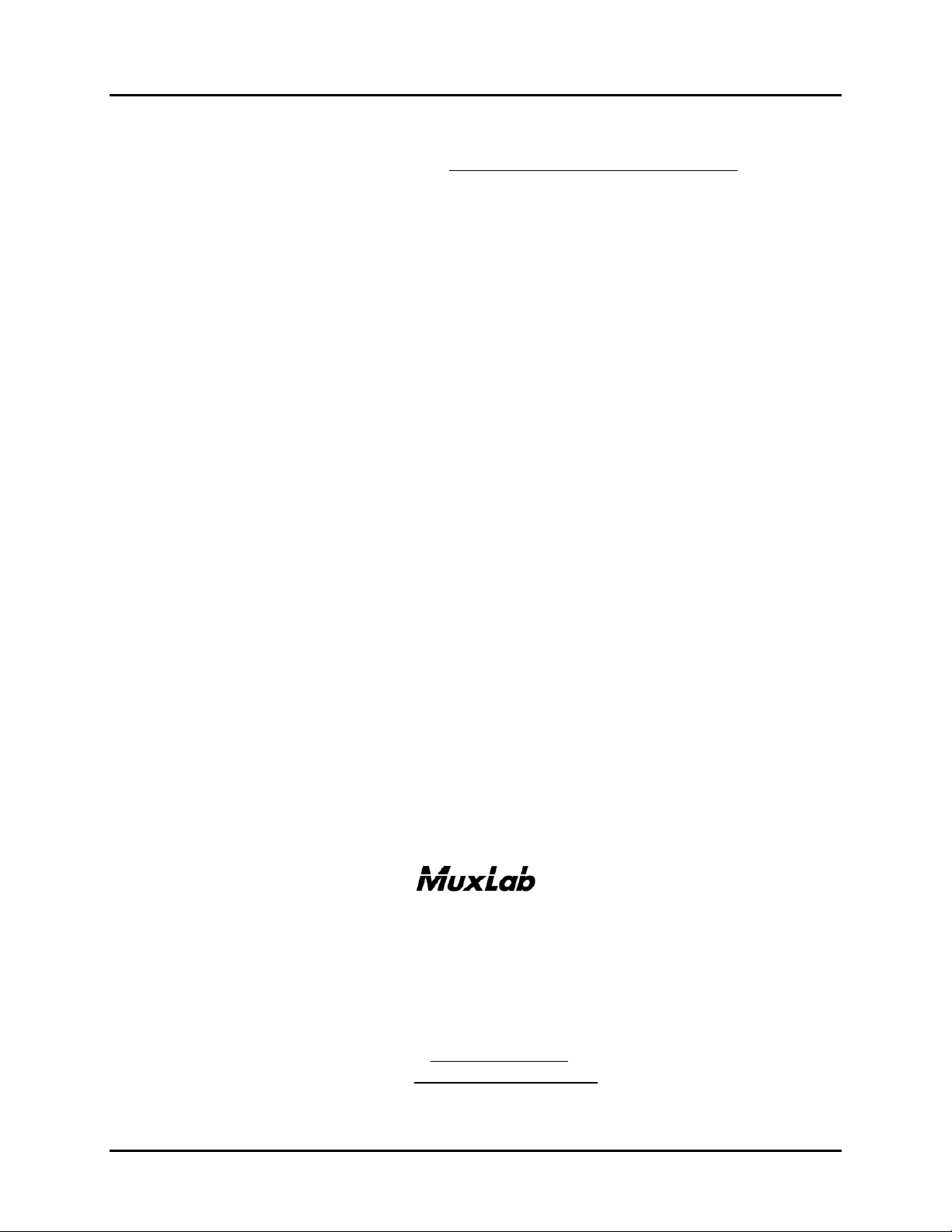
© MuxLab Inc. Multimedia 16x16 Matrix Switch Installation Guide
Warranty Periods
Any product found to be defective within three (3) months of invoice, including one (1) month shelf life, may be returned for replacement by a
new unit or a satisfactory repair within one (1) month of receiving any returned product. The customer must provide MuxLab with the serial
number and proof of purchase of the defective unit being returned. All R.M.A.’s issued are subject to inspection by MuxLab, and will be returned
to customer if not properly package – units must be returned in original container or equivalent. MuxLab will not accept any such product for
repair without an authorization for its Technical Support department and without a return authorization number issued by MuxLab Customer
Service department. For credit & replace R.M.A., customer will be liable to pay replacement invoice if defective products are not returned.
Product more than six months old, including shelf life.
The defective unit must be returned prepaid to MuxLab and then the unit will be repaired or if repair is not possible, replaced by an equivalent
unit and returned to the customer within one (1) month of receiving any returned product. There is no charge for repair (parts and labor) during
the full warranty period.
Items Defective and not under Warranty
For products which are no longer under warranty the policy is repair and return. An amount of 25% of the products published list price at the
time of purchase will be charged. Customer must issue a purchase order to cover the cost of repair.
Each unit will be returned to the customer within one (1) month from receipt of the unit by MuxLab. The defective unit must be returned prepaid
to MuxLab. The repaired unit will be returned to the customer FOB MuxLab. The repaired unit has a 90 day warranty.
MuxLab Inc.
8495 Dalton Road
Mount Royal, Quebec
Canada H4T 1V5
Tel.: +1 (514) 905-0588 Fax: +1 (514) 905-0589
Toll Free (North America): 877 689-5228
URL: www.muxlab.com
E-mail: videoease@muxlab.com
Page 60
