Page 1
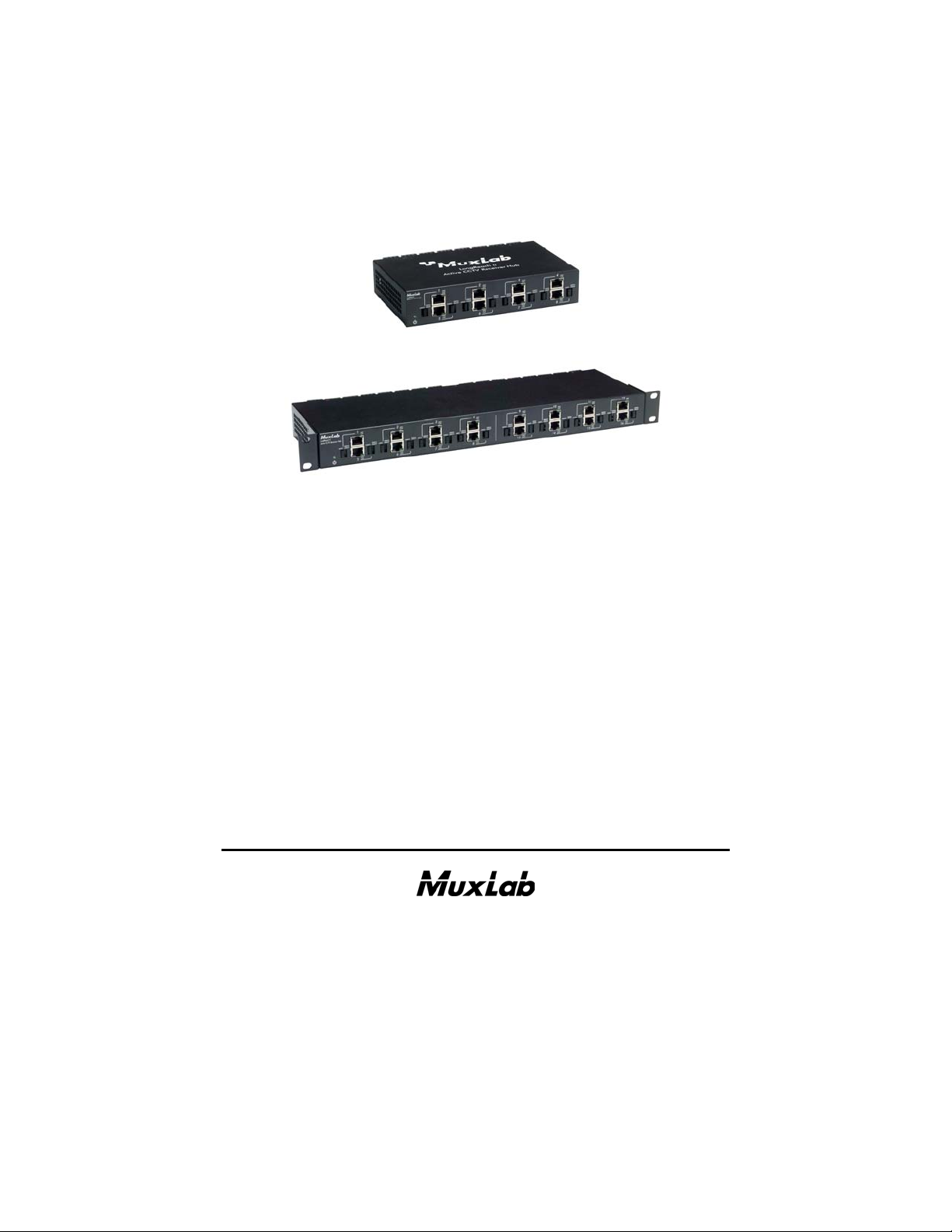
LongReach II
Active CCTV Receiver Hub
500126 [8P], 500127 [16P]
Installation Guide
P/N: 94-000709-A SE-000709-A
Page 2
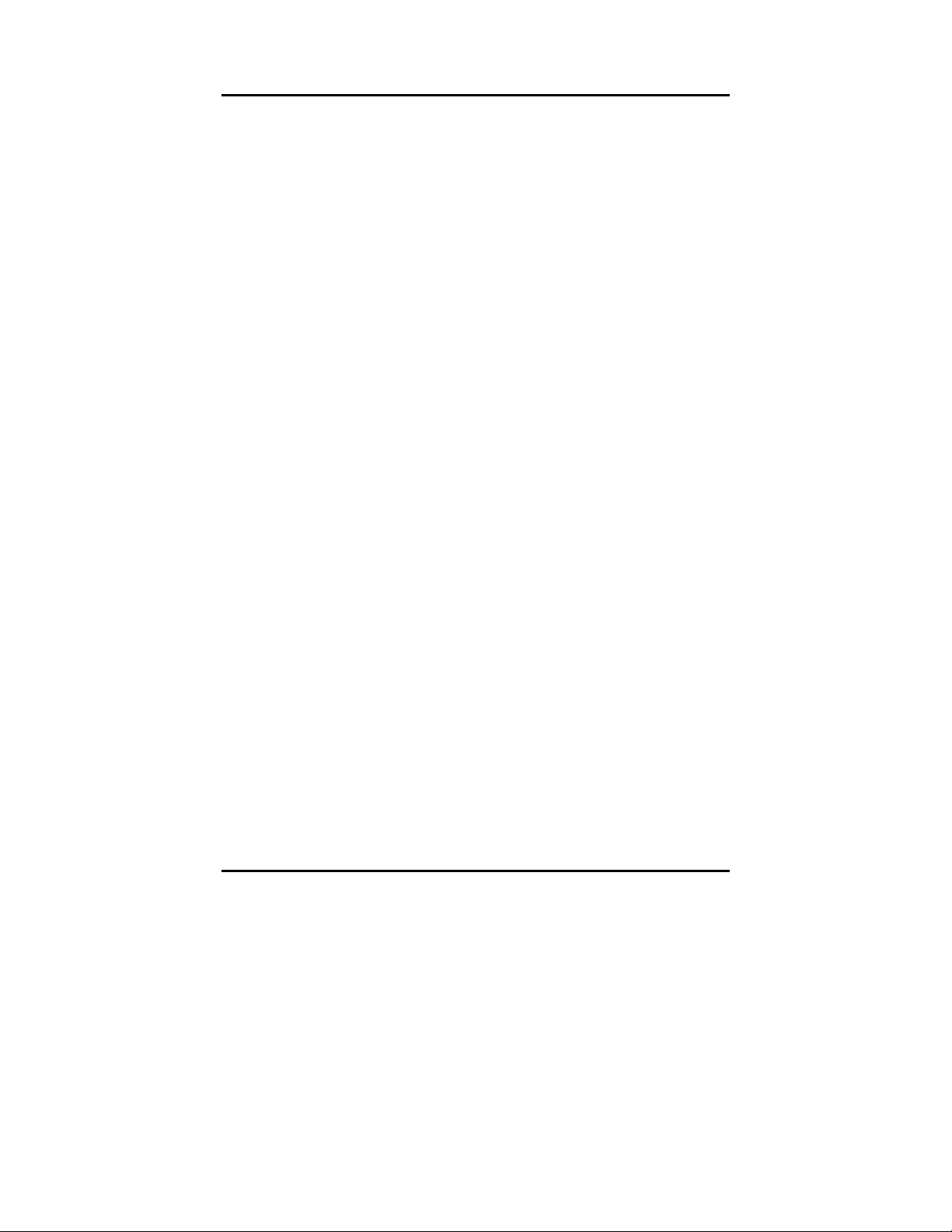
© MuxLab. LongReach II Active CCTV Receiver Hub Installation Guide
Pag
Copyright Notice:
Copyright © 2012 MuxLab Inc. All rights reserved.
Printed in Canada. No part of this publication may be reproduced,
stored in a retrieval system, or transmitted in any form or by any
means, electronic, mechanical, photocopying, recording or
otherwise without prior written permission of the author.
Trademarks:
MuxLab is a registered trademark of MuxLab Inc.
e 2
Page 3
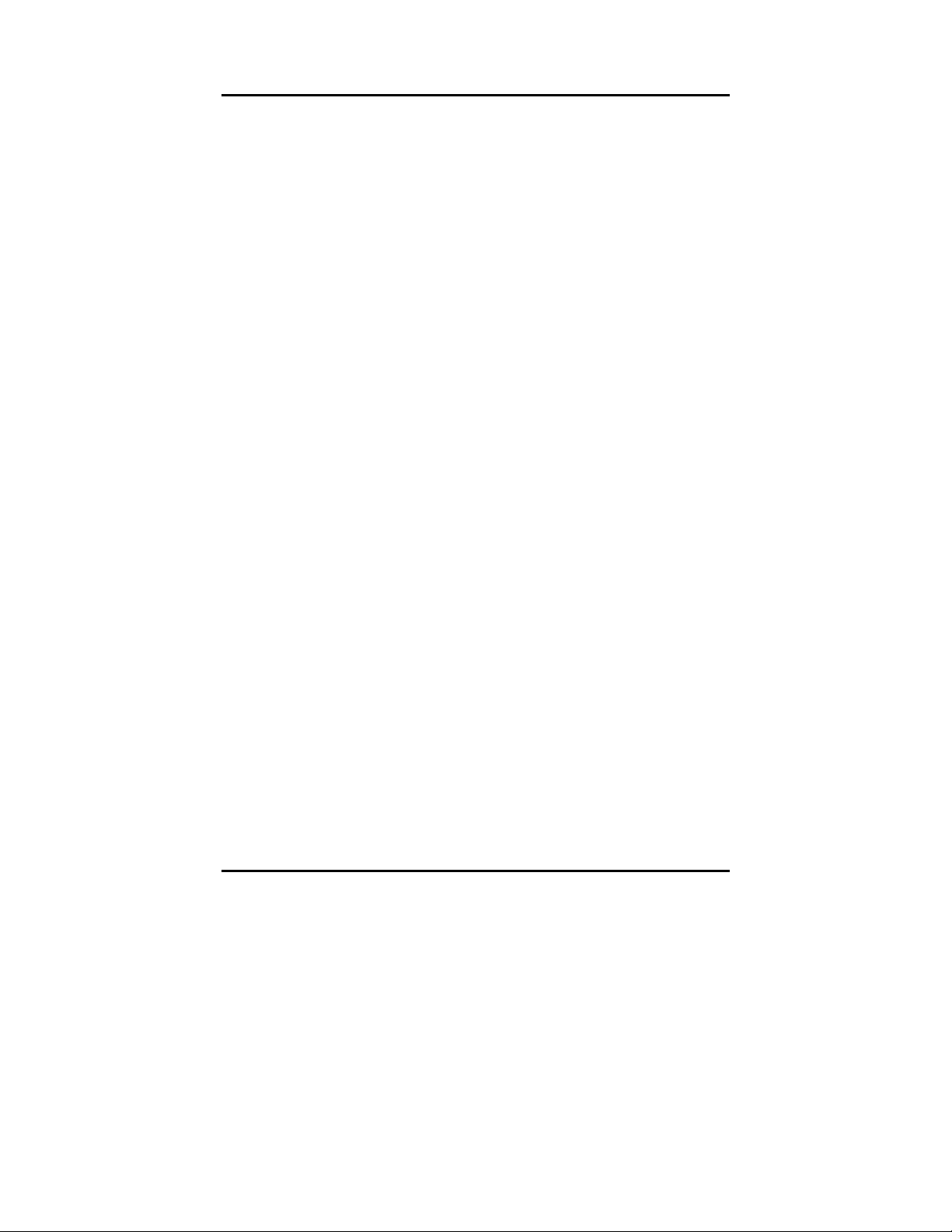
© MuxLab. LongReach II Active CCTV Receiver Hub Installation Guide
Pag
Table of Contents
1. Overview .........................................................................4
1.1. Description........................................................4
1.2. Features.............................................................5
2. Technical Specifications ................................................6
3. Installation Procedure .................................................10
3.1. Pre-Installation Checklist ...............................10
3.2. Physical Installation (500127) ........................11
3.3. Installation Procedure .....................................13
4. Troubleshooting ...........................................................17
4.1. Technical Support Information.......................18
5. Product Warranty Policy ............................................19
e 3
Page 4
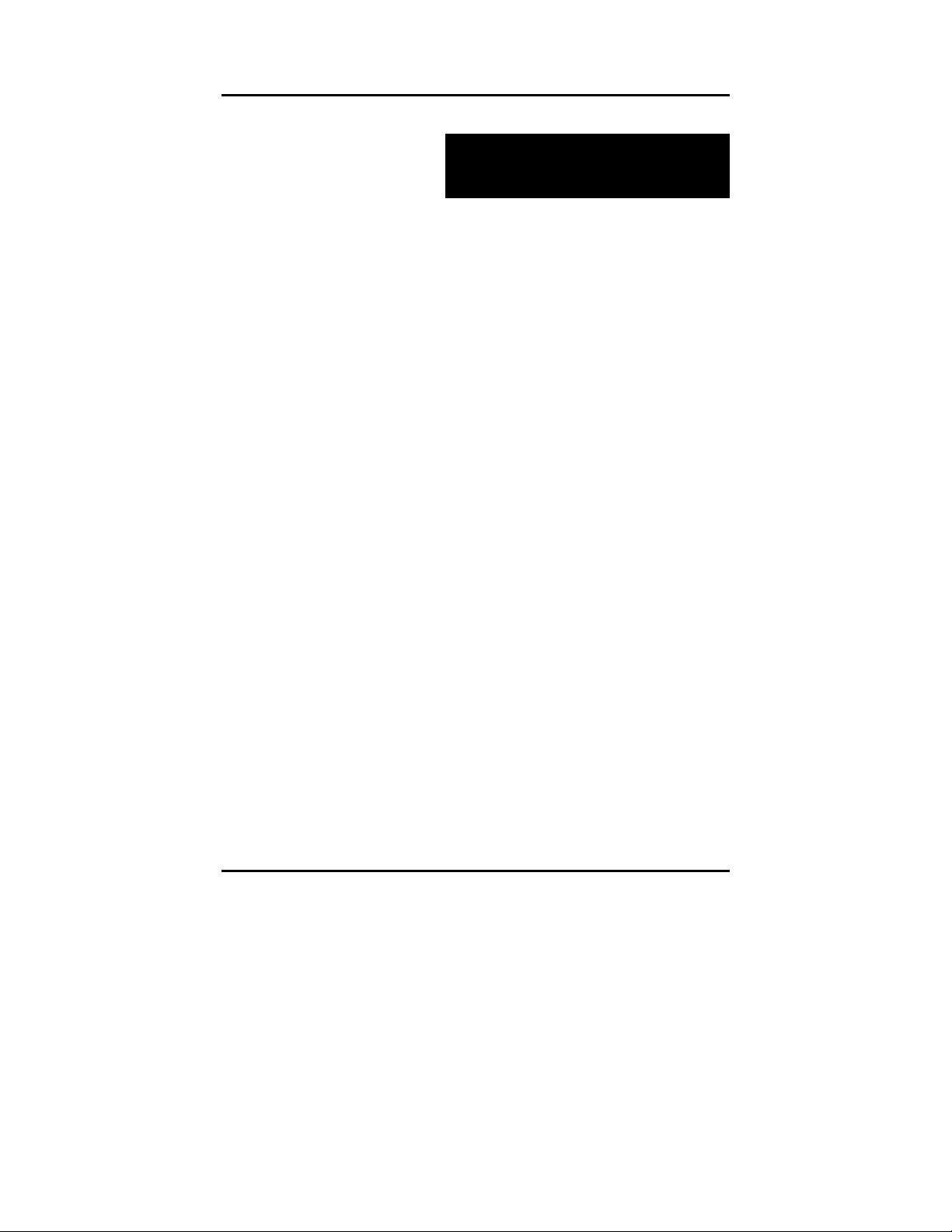
© MuxLab. LongReach II Active CCTV Receiver Hub Installation Guide
Pag
1.
Overview
1.1. Description
The LongReach II Active CCTV Receiver Hub (500126, 500127)
allows analog CCTV video signals to be transmitted up to 1 mile
(1.6 km) via a Category 5e/6 twisted pair cable when used in
conjunction with MuxLab’s passive CCTV baluns (i.e. 500000,
500009, 500022, 500024) at the camera end. The LongReach II
Hub features Automatic Gain Control (AGC) and Ground Loop
Isolation (GLI) for reliable and stable image quality. Once
installed, no adjustments to the hub are needed. The hub
automatically adjusts the brightness, sharpness and color intensity
of the video signal based on the actual cable conditions such as
cable grade, distance, environmental effects on the cable, etc. Once
installed, there is no further need to go on-site to check the video
signal. Any further enhancements to the image may be made at the
camera, monitor or DVR. The product requires a 5VDC, 13 Watt
power supply (included) and connects directly to the DVR, IP
encoder or matrix switcher. The LongReach II Hub also allows
video, remote power and 2-wire PTZ control to be combined over
Cat5e/6 cable and features ground loop isolation (GLI) for
optimum video transmission. The hub also features surge
protection for more reliable operation.
e 4
Page 5
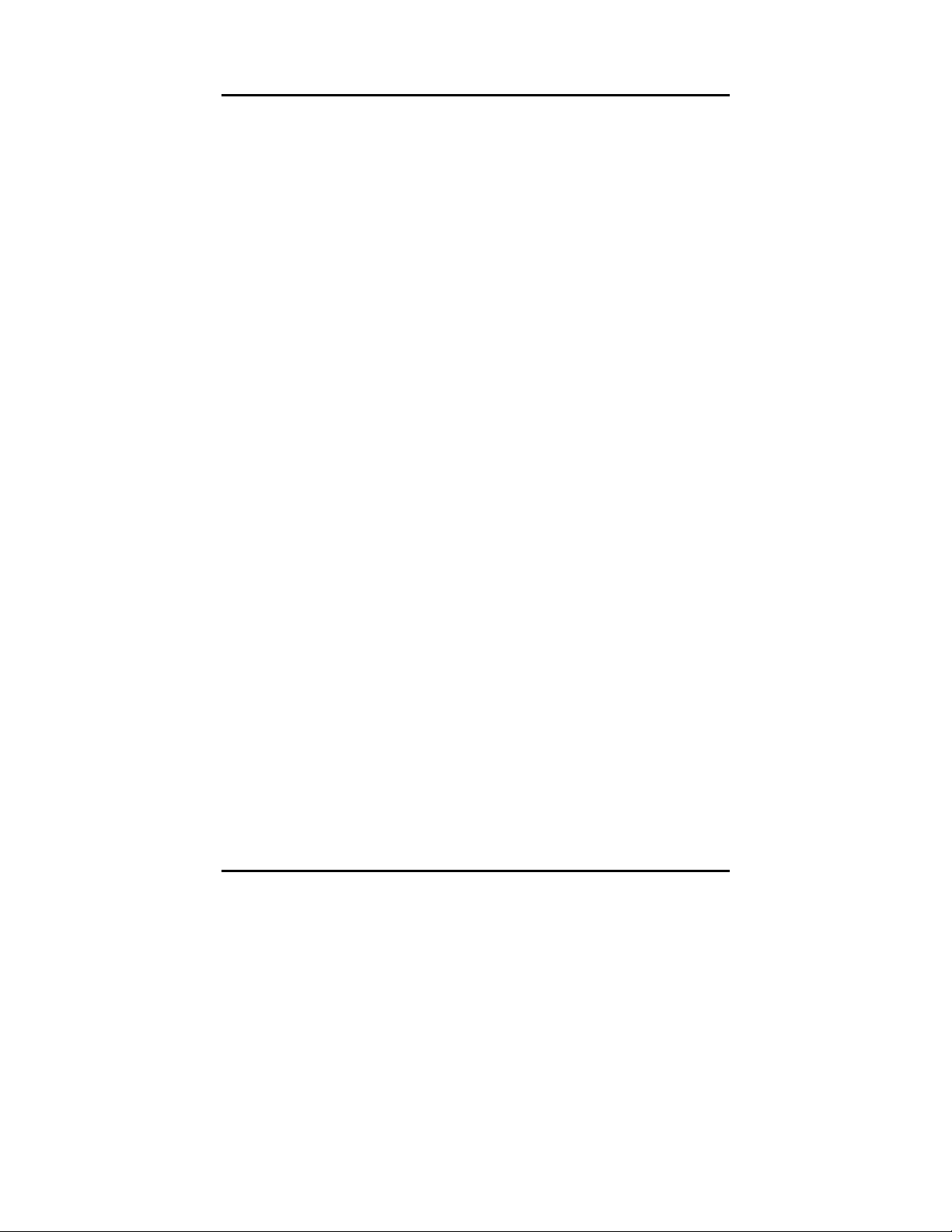
© MuxLab. LongReach II Active CCTV Receiver Hub Installation Guide
Pag
1.2. Features
• 8 (500126) or 16 (500127) channels
• Up to 1 mile via Cat 5e /6 UTP with passive CCTV
Balun at camera
• Video, power and PTZ over one Cat5e/6
• Auto Polarity Correction
• Automatic Gain Control for brightness, sharpness and
color
• Ground Loop Isolation
• Diagnostic LEDs
• Connects directly to CCTV receiver equipment
• Works with passive CCTV Baluns
• Supports MuxLab mounting accessories
(500900/902/910/915)
• Requires floating 5V DC, 13 W power supply
(included)
• 2-year warranty
e 5
Page 6
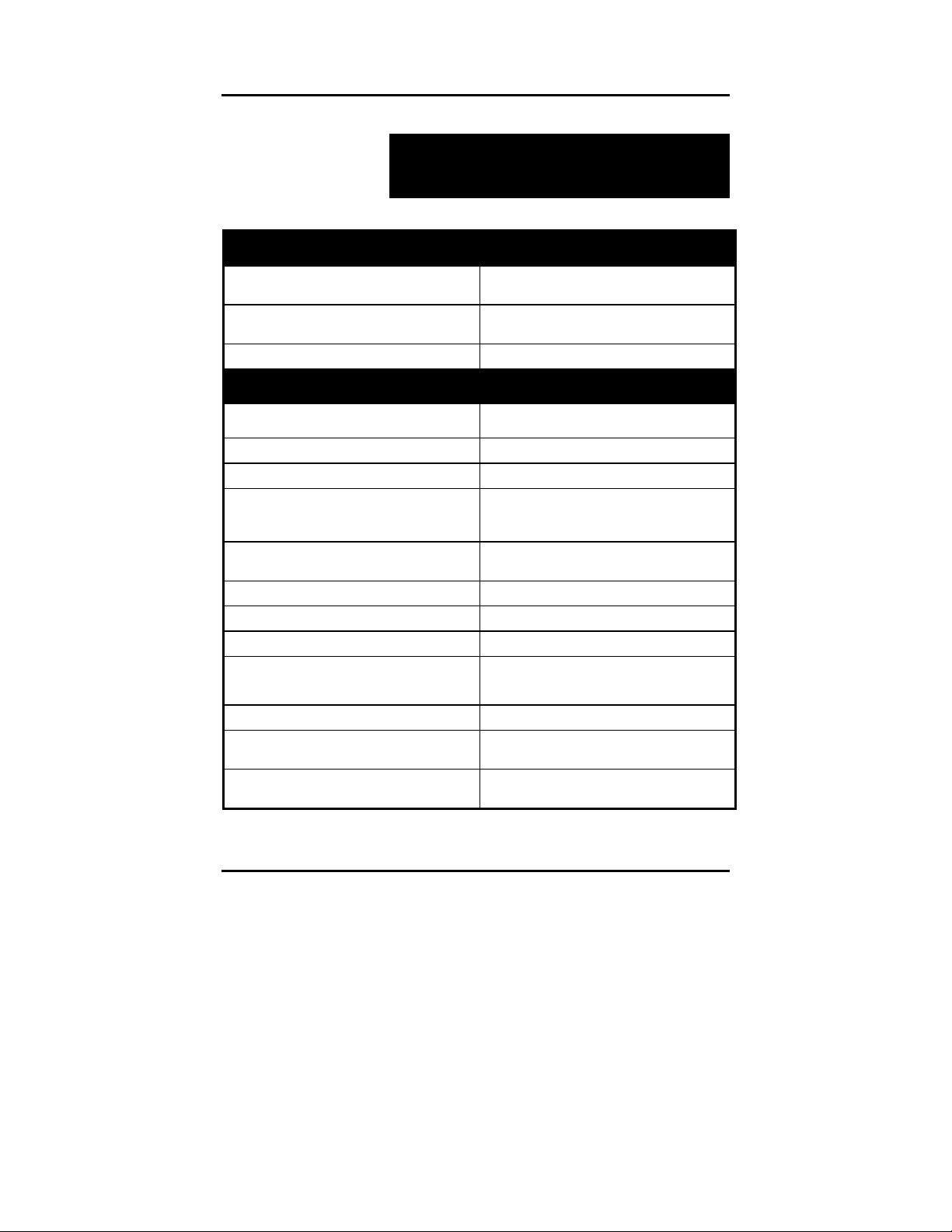
© MuxLab. LongReach II Active CCTV Receiver Hub Installation Guide
Pag
2.
Technical Specifications
Specifications
Environment
Devices
Transmission
Video
CCTV composite baseband video; NTSC,
PAL, SECAM
CCTV cameras, monitors, DVR, switchers,
IP encoders, and other CCTV equip.
Transparent to the user
Bandwidth
Input
Output
Insertion Loss
Return Loss
Common Mode Rejection Ratio
Ground Loop Isolation
Video Signal Polarity
Max. Distance via Cat5e/6
Max. Distance via coax RJ59
Diagnostics
Video Controls
20 Hz to 8 MHz.
1.5 Vp-p max, 100Ω, balanced (RJ45)
1.1 Vp-p, ± 1 dB, 75Ω, unbalanced (BNC)
-14 dB minimum for luma, -60 dB minimum
for chroma. Determined by Automatic Gain
Control.
Greater than 15 dB over the frequency
range
Greater than 40 dB @ 3.85 MHz
Up to +/-50VDC
Automatically adjusts for any polarity
Passive interface balun: 5,000 ft (1.5 km)
Active interface balun: 7,000 ft (2.1 km)
30’ (9 m) between the unit and TV monitor
LED 1: ON if power present, LED2: ON if
video signal present
Automatically adjusts for gain, sharpness
and luminosity
e 6
Page 7

© MuxLab. LongReach II Active CCTV Receiver Hub Installation Guide
Pag
Remote Power (i.e.; 24 VAC, 28 VAC)
Wiring
Max. Current
Max. Distance @ 24VAC via three twisted
pairs. *Longer distances may be achieved
@ 28 VAC.
2-Wire PTZ Control (i.e. RS-422, Manchester/Bi-Phase, half duplex RS485)
Wiring
Maximum Distance
Maximum Input Voltage
Maximum Current Rating
Mechanical & Environmental
Cable – UTP
Cable – Coax
Switch
Remote low voltage power supported via
two (2) twisted pairs. A Class II power
supply is recommended.
2.5 A rms or DC
2 VA: 1,500 ft (457m)* 4 VA:745ft (227m)*
10 VA: 300 ft (91m)* 20 VA: 150 ft
(46m)*
*Based on 10% voltage drop at camera.
Please consult your CCTV vendor for more
info.
Remote 2-wire PTZ control supported via
one (1) twisted pair.
Up to 4,000 ft (1.2 km) depending on the
PTZ camera vendor
48 Volts (AC RMS/DC)
2A (AC RMS/DC), no fuse
24 gauge or lower solid copper twisted pair
wire. Impedance: 100 ohms at 1 MHz
Maximum capacitance: 20 pf/foot.
Attenuation: 6.6 dB/1000 ft at 1 MHz
RG59/U or RG6; Impedance: 75 Ω
Select between Power-Thru
(500024/500029) and Pass-Thru (500022)
Mode
e 7
Page 8

© MuxLab. LongReach II Active CCTV Receiver Hub Installation Guide
Pag
Specifications (Cont’d)
RJ45 Pin
Configuration
*Reverse polarity
sensitive if 12DC
camera is used
Connectors
Power Supply (included)
Current drawn per unit
Transient Voltage Protection
AC/DC power surge protection
Fuse Protection
Temperature
Signal 500022 Mode 500024/500029
Mode
*Power A (+) 1, 3 1, 3, 5
*Power B (-) 2, 6 2, 4, 6
Control (+) 4 NA
Control (-) 5 NA
Video BNC Center
(Tip)
Video BNC Ground
(Ring)
7 [T] same as
500000R
8 [R] same as
500000R
7 [T] same as
500000R
8 [R] same as
500000R
Video Out: BNC-F (8 or 16)
Remote Power: 2-pole screw terminal
block (8 or 16)
PTZ: 2-pole screw terminal block (8 or
16)
Cat5e/6 Link: RJ45S (8 or 16)
Power connector.GND screw terminal
5VDC 2.6 A max. Floating.
Interchangeable blades
500126 (8-port): 0.79 A max.
500127 (16-port): 1.53 A max.
± 2.5V on the video line
± 48V on the power and control lines
Above 34VAC RMS or +/-48 VDC.
Auto-resettable fuses on 5VDC input
and Power A (+) upon power cycling.
Operating: 0° to 55°C. Storage:-20° to
85°C. Humidity: up to 95%
e 8
Page 9

© MuxLab. LongReach II Active CCTV Receiver Hub Installation Guide
Pag
Specifications (Cont’d)
Enclosure
Dimensions
Weight
Aluminium
500126 (8-port):
8.4” x 5.15” x 1.65” (21.4 x 13.1 x 4.2
cm)
500127 (16-port):
16.9” x 5.09” x 1.65” (42.9 x12.9 x 4.2
cm)
500126: 2.8 lb. (1.3 kg)
500127: 4.6 lb. (2.1 kg)
Regulatory
Warranty
Order Information
Compatibility Passive interface:
Active interface:
FCC and CE.
2 years
500126 LongReach II Active CCTV
Receiver Hub, 8-port
500127 LongReach II Active CCTV
Receiver Hub, 16-port
500000, 500000R, 500022, 500024/29
500100, 500101
e 9
Page 10

© MuxLab. LongReach II Active CCTV Receiver Hub Installation Guide
Pag
3.
Installation Procedure
3.1. Pre-Installation Checklist
The LongReach II Active CCTV Receiver Hub (500126,
500127) is used to provide extended distance via a
copper twisted pair. Before installing the product, please
verify the following checklist to ensure that installation
takes place smoothly.
1. The LongReach II Hub is always connected to the
receiver side of a CCTV installation. For example, it
is connected directly to the video input ports of the
CCTV DVR, IP encoder or matrix switcher at the
central monitoring location.
2. The LongReach II Hub is used in conjunction with
MuxLab’s passive CCTV baluns (i.e.: 500009,
500022, 500024/29). The passive CCTV Balun is
connected at the CCTV source, which is usually the
CCTV camera.
3. For best image quality and operator safety, the DVR
should be properly grounded. If this is not possible,
then the LongReach II Hub should be properly
grounded. Please ensure that there is a building
ground available. Note: If more than one LongReach
II Hub is connected to the same DVR, only one hub
needs to be properly grounded.
e 10
Page 11

© MuxLab. LongReach II Active CCTV Receiver Hub Installation Guide
Pag
4. The LongReach II Hub must be powered by a 5V
DC, 13 W floating (non-grounded Ring of the PSU
DC plug) power supply (supplied with the product).
5. The LongReach II Hub is calibrated to work with
CCTV sources that conform to RS-343 (RS-170).
3.2. Physical Installation (500127)
The 16-channel LongReach II Hub (500127) has three
mounting options; desktop, 19” rackmount or
wallmount. The product comes with two (2) mounting
brackets and four (4) rubber stand-offs to allow it to be
configured for either option. The product is factory set
for rackmounting.
1. If the product is to be rackmounted in a relay rack
or wallmounted, select the final destination for the
product and install the unit using standard
rackmount screws.
Mounting brackets
e 11
Page 12

© MuxLab. LongReach II Active CCTV Receiver Hub Installation Guide
Pag
2. If the product is to be installed on a desk, then
remove the rackmount brackets with a standard
Philips screwdriver and store the brackets for future
use. Peel the backing off the rubber standoffs and
affix them to the corners underneath the base of the
unit.
3. Please familiarize yourself with the connectors on
the front and rear panel of the hub. The following
diagrams show the front and rear views.
Front and rear views - 500126
Front and rear views - 500127
e 12
Page 13

© MuxLab. LongReach II Active CCTV Receiver Hub Installation Guide
Pag
3.3. Installation Procedure
1. For video-only applications, connect the passive
CCTV Balun (500000 or 500009) to the CCTV
camera video output port.
2. Connect one twisted pair to the passive CCTV
Balun. If the balun is the 500009, use a small flathead screwdriver. If the balun is the 500000, crimp
RJ45 modular plug to the end of the cable, ensuring
that Pins 7 & 8 of the RJ45 are connected to a
twisted pair.
3. To transmit remote power and video, the 500024
balun may be used. Refer to specification table and
respect distance limitations. Set the slide switch on
the LongReach II Hub to “500024/29”. Connect the
outputs of the 3rd party CCTV power supply to the
remote power terminals on the hub.
e 13
Page 14

© MuxLab. LongReach II Active CCTV Receiver Hub Installation Guide
Pag
4. If remote power, video and PTZ control is to be
transmitted, use 500022 balun. Refer to the
specification table regarding maximum distances
and set the slide switch on the LongReach II Hub to
“500022”. Connect the outputs of the 3rd party PTZ
controller to the control terminals on the hub.
5. Ensure that the power is off on the DVR and then
connect the LongReach II Hub to the appropriate
video input port.
6. Connect the plug from the 5 VDC power supply. If
power is present, then the green LED will be ON.
7. Connect one Cat5e cable to each RJ45 on the
LongReach II Hub. Please note that the hub is not
polarity sensitive.
8. Power on the CCTV system. When a video signal is
detected, the AGC Lock LED on the LongReach II
Hub will change from OFF to ON.
e 14
Page 15

© MuxLab. LongReach II Active CCTV Receiver Hub Installation Guide
Pag
9. Due to the Automatic Gain Control, the camera
image may take a few seconds to stabilize. This is
normal. The LongReach II Hub automatically
restores the video camera signal to its original
quality, compensating for effects due to the presence
of a UTP cable and electrical noise. Use the
monitor’s standard controls to fine tune the final
picture.
10. Connect the ground wire of the LongReach II Hub to
a true building ground in order to help ensure that
harmful transient voltages do not damage the
equipment.
11. If there is a severe ground loop problem in which the
voltage differential between the camera and the
LongReach II Hub exceeds +/-50 VDC, image
distortions may appear. To correct the problem,
additional ground loop blocking equipment must be
installed or the voltage differential must be
eliminated. If there is no image distortion, the
LongReach II Hub will function normally and there
is no need to take corrective action.
e 15
Page 16

© MuxLab. LongReach II Active CCTV Receiver Hub Installation Guide
Pag
12. The following diagram illustrates a typical
configuration.
13. The LongReach II Hub is equipped with resettable
fuses to protect the circuitry. In the event of a power
surge, the fuse(s) will trip and the green LED will
dim. In order for the fuse(s) to reset, the power to the
LongReach II Hub must be turned OFF for 2-3
minutes. The fuse(s) will then reset and the power
can be turned on again.
e 16
Page 17

© MuxLab. LongReach II Active CCTV Receiver Hub Installation Guide
Pag
4.
Troubleshooting
The following table describes some of problem symptoms,
probable causes, and possible solutions. If the information below
does not solve the problem, the technical support contact
information can be found at the end of this section.
Picture Green LED Red LED Probable Cause Possible Solutions
OFF OFF • Power off
• Wrong pin
configuration
• Fuse tripped due to
power surge
• EMI interference
• Split pair
• Exceeded distance
specifications
• Lower grade UTP
cable is introducing
high losses
• Ground Loop Fault
(ground differential
voltage between
transmit & receive
ends exceeds 2
VDC or AC)
Picture distorted
Picture loses
color
Picture contains
low frequency
background
noise (wood
grain pattern)
Image
occasionally
fading,
synchronization
not perfect
Dim OFF
Dim OFF
Bright or
blinking
Bright OFF
Bright OFF • Poor grounding
Bright
OFF
ON or
blinking
• Check power supplies of CCTV
equipment.
• Check pin configuration and verify
straight-thru wiring.No image
• Turn power off. Wait 2-3 minutes.
Turn power on. Investigate cause of
power surge.
• Check that wiring is not too close to
transformers and lighting ballasts.
• Make sure that the wires on the
signal pair are not reversed on one
side.
• Check if the UTP pairs are correct
(not split).
• Check DC loop resistance and
verify if distance spec is exceeded.
• Reduce cable length or eliminate
high-loss components
• Replace cable by one of higher
grade.
• Connect ground of LongReach II
Hub to true building ground.
• Isolate remote camera power
entry and enclosure from local
ground.
• Ensure that camera is secured
against static discharges (i.e., is
inside a metal, grounded cage).
e 17
Page 18

© MuxLab. LongReach II Active CCTV Receiver Hub Installation Guide
Pag
4.1. Technical Support Information
When contacting your nearest MuxLab dealer or
MuxLab Technical Support, please have the following
information ready:
• Unit model number
• Cabling layout. Include camera and DVR/IP encoder
used (with model numbers), estimated cable lengths
(between the equipment), and type of cable used (UTP,
STP, 4-pair, multipair, category)
• Description of problem
• List of tests performed
e 18
Page 19

© MuxLab. LongReach II Active CCTV Receiver Hub Installation Guide
Pag
5.
Product Warranty Policy
Items Under Warranty - Company Policy
MuxLab guarantees its products to be free of defects in manufacturing and workmanship for
the warranty period from the date of purchase. If this product fails to give satisfactory
performance during this warranty period, MuxLab will either repair or replace this product at
no additional charge, except as set forth below. Repair and replacement parts will be furnished
on an exchange basis and will be either reconditioned or new. All replaced parts and products
become the property of MuxLab. This limited warranty does not include repair services for
damage to the product resulting from accident, disaster, misuse, abuse, or unauthorized
modifications or normal decay of battery driven devices. Batteries, if included with the
product, are not covered under this warranty.
Limited warranty service can be obtained by delivering the product during the warranty period
to the authorized MuxLab dealer from whom you purchased the product, or by sending it to
MuxLab. MuxLab will not accept any such product for repair without a Return Material
Authorization number (RMA#) issued by its Customer Service Department and a proof of
purchase date. If this product is delivered to MuxLab by mail, you agree to assume risk of loss
or damage in transit, to prepay shipping charges to the warranty service location, and to use the
original shipping container or equivalent.
THE ABOVE LIMITED WARRANTY IS THE ONLY WARRANTY COVERING YOUR
MUXLAB PRODUCT. THERE ARE NO OTHER WARRANTIES, EXPRESSED OR
IMPLIED, INCLUDING WARRANTIES OF MERCHANTABILITY OR FITNESS FOR A
PARTICULAR PURPOSE. SOME STATES DO NOT ALLOW LIMITATIONS ON
IMPLIED WARRANTIES, SO THE ABOVE LIMITATION MAY NOT APPLY TO YOU.
IF THIS PRODUCT IS NOT IN GOOD WORKING ORDER, YOUR SOLE REMEDY
SHALL BE REPAIR OR REPLACEMENT AS PROVIDED FOR ABOVE. IN NO EVENT
SHALL MuxLab BE LIABLE TO YOU FOR ANY DAMAGES, INCLUDING ANY LOSS
OF PROFITS, LOST SAVINGS, OR OTHER INCIDENTAL OR CONSEQUENTIAL
DAMAGES ARISING OUT OF THE USE OF OR INABILITY TO USE THIS PRODUCT,
EVEN IF MUXLAB OR AN AUTHORISED MuxLab DEALER HAS BEEN ADVISED OF
THE POSSIBILITY OF SUCH DAMAGES; NOR WILL MUXLAB BE LIABLE FOR ANY
CLAIM BY ANY OTHER PARTY. SOME STATES DO NOT ALLOW THE EXCLUSION
OR LIMITATION OF INCIDENTAL OR CONSEQUENTIAL DAMAGES FOR
CONSUMER PRODUCTS, SO THE ABOVE LIMITATIONS OR EXCLUSIONS MAY NOT
APPLY TO YOU. THIS WARRANTY GIVES YOU SPECIFIC LEGAL RIGHTS. YOU
MAY ALSO HAVE OTHER RIGHTS WHICH MAY VARY FROM STATE TO STATE.
e 19
Page 20

© MuxLab. LongReach II Active CCTV Receiver Hub Installation Guide
Pag
Warranty Periods
Any product found to be defective within three (3) months of invoice, including one (1) month
shelf life, may be returned for replacement by a new unit or a satisfactory repair within one (1)
month of receiving any returned product. The customer must provide MuxLab with the serial
number and proof of purchase of the defective unit being returned. All R.M.A.’s issued are
subject to inspection by MuxLab, and will be returned to customer if not properly package –
units must be returned in original container or equivalent. MuxLab will not accept any such
product for repair without an authorization for its Technical Support department and without a
return authorization number issued by MuxLab Customer Service department. For credit &
replace R.M.A., customer will be liable to pay replacement invoice if defective products are not
returned.
Product more than six months old, including shelf life.
The defective unit must be returned prepaid to MuxLab and then the unit will be repaired or if
repair is not possible, replaced by an equivalent unit and returned to the customer within one
(1) month of receiving any returned product. There is no charge for repair (parts and labor)
during the full warranty period.
Items Defective and not under Warranty
For products which are no longer under warranty the policy is repair and return. An amount
of 25% of the products published list price at the time of purchase will be charged. Customer
must issue a purchase order to cover the cost of repair.
Each unit will be returned to the customer within one (1) month from receipt of the unit by
MuxLab. The defective unit must be returned prepaid to MuxLab. The repaired unit will be
returned to the customer FOB MuxLab. The repaired unit has a 90 day warranty.
MuxLab Inc.
8495 Dalton Road, Mount Royal, Quebec, Canada. H4T 1V5
Tel: (514) 905-0588 Fax: (514) 905-0589
Toll Free (North America): (877) 689-5228
E-mail: videoease@muxlab.com URL: www.muxlab.com
e 20
