Page 1
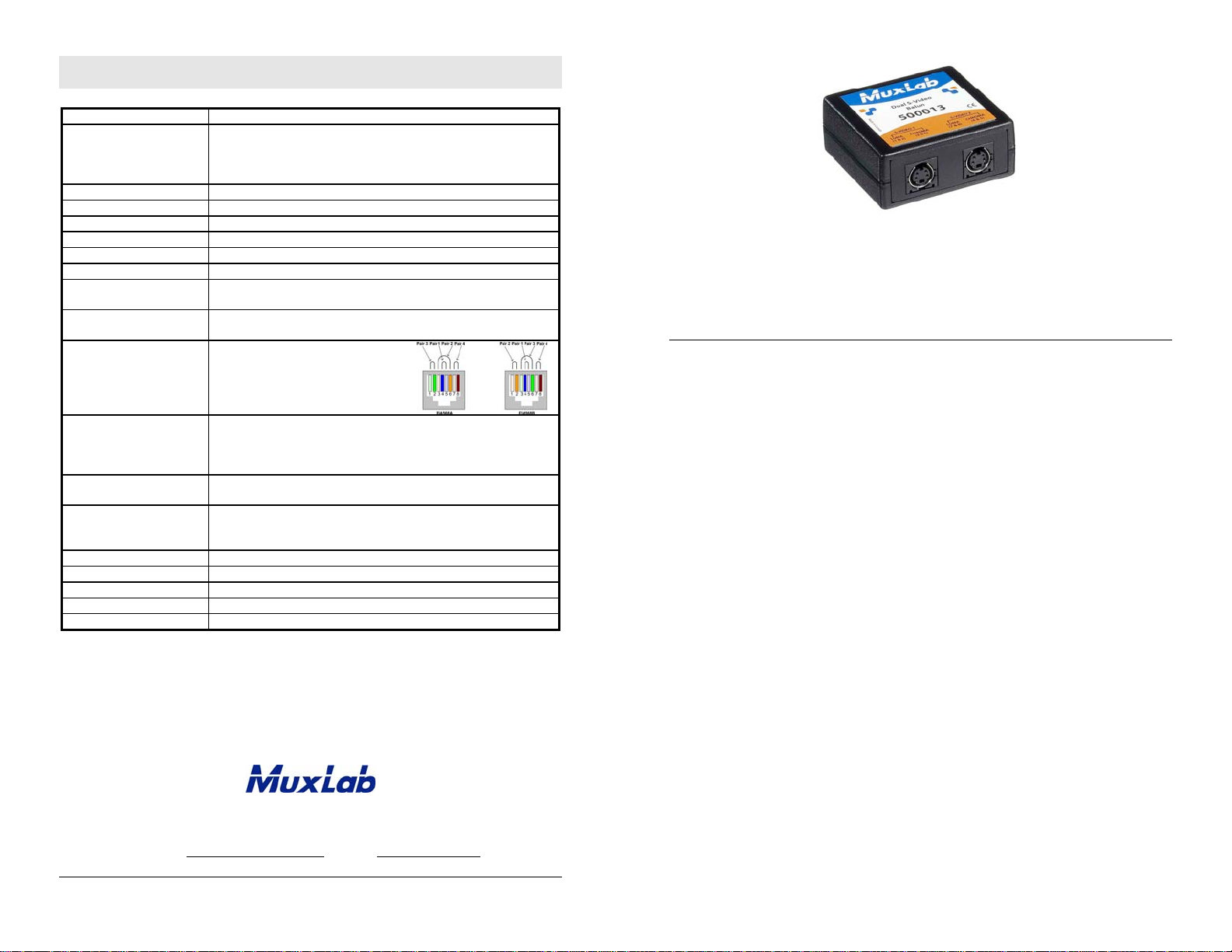
Specifications
Environment
Devices
Transmission
Bandwidth
Impedance
Maximum Input
Insertion Loss
Return Loss
Common Mode Rejection
Ratio (CMRR)
Max. Distance via
Cat 5E/6 UTP/STP Cable
Pin Configuration (RJ45)
EIA 568 A or B
Cable:
Cat 5E/6 UTP/STP
Connectors
Temperature
Enclosure
Dimensions
Weight
Warranty
Order Information
S-Video equipment
DVD players, VCR, satellite receivers, MPEG players, laptops,
notebooks, monitors, LCD projectors, CCD cameras, video switchers,
sequencers, digital video servers, video multiplexers, S-Video splitters,
S-Video converters and other S-Video equipment.
Transparent to the user
DC to 6 MHz
75 ohms
1.1 Vp-p
Less than 2 dB per pair over the frequency range from DC to 6 MHz
Better than 15 dB over the frequency range
Greater than 40 dB over the frequency range
1,000 ft (305 m)
S-Video Luma1: Pins 1(R) & 2(T)
S-Video Chroma1: Pins 3(R) & 6(T)
S-Video Luma2: Pins 7(R) & 8(T)
S-Video Chroma2: Pins 4(R) & 5(T)
Reverse Polarity Sensitive
24 AWG or lower solid copper twisted pair wire
Impedance: 100 ohms at 1 MHz
Maximum capacitance: 20 pf/ft
Attenuation: 6.6 dB/1,000 ft at 1 MHz
Two (2) 4-pin Mini DIN jacks for S-Video
One (1) RJ45 for Cat 5E/6 UTP cable
Operating: 0º to 55ºC
Storage: -20º to 85ºC
Humidity: Up to 95% non-condensing
Fire retardant plastic, UL94-V0
2.40” x 2.25” x 1.00” (6.10 x 5.72 x 2.54 cm)
1.8 oz (51 g)
Lifetime
500013 Dual S-Video Balun
Dual S-Video Balun
500013
Quick Installation Guide
Overview
The Dual S-Video Balun allows up to two (2) S-Video signals to be transmitted via an
unshielded twisted pair (UTP) cable up to 1,000 ft (305 m) in a point-to-point
connection. The Dual S-Video Balun fully utilizes the Cat 5E/6 cable and works in
conjunction with MuxLab rack, wall and surface mounting accessories for more cost
efficient cabling.
8495 Dalton Road, Mount Royal, Quebec, Canada. H4T 1V5
Tel: (514) 905-0588 Fax: (514) 905-0589
Toll Free (North America): (877) 689-5228
E-mail: videoease@muxlab.com URL: www.muxlab.com
© MuxLab Inc. 94-000635-B SE-000635-B
Page 2
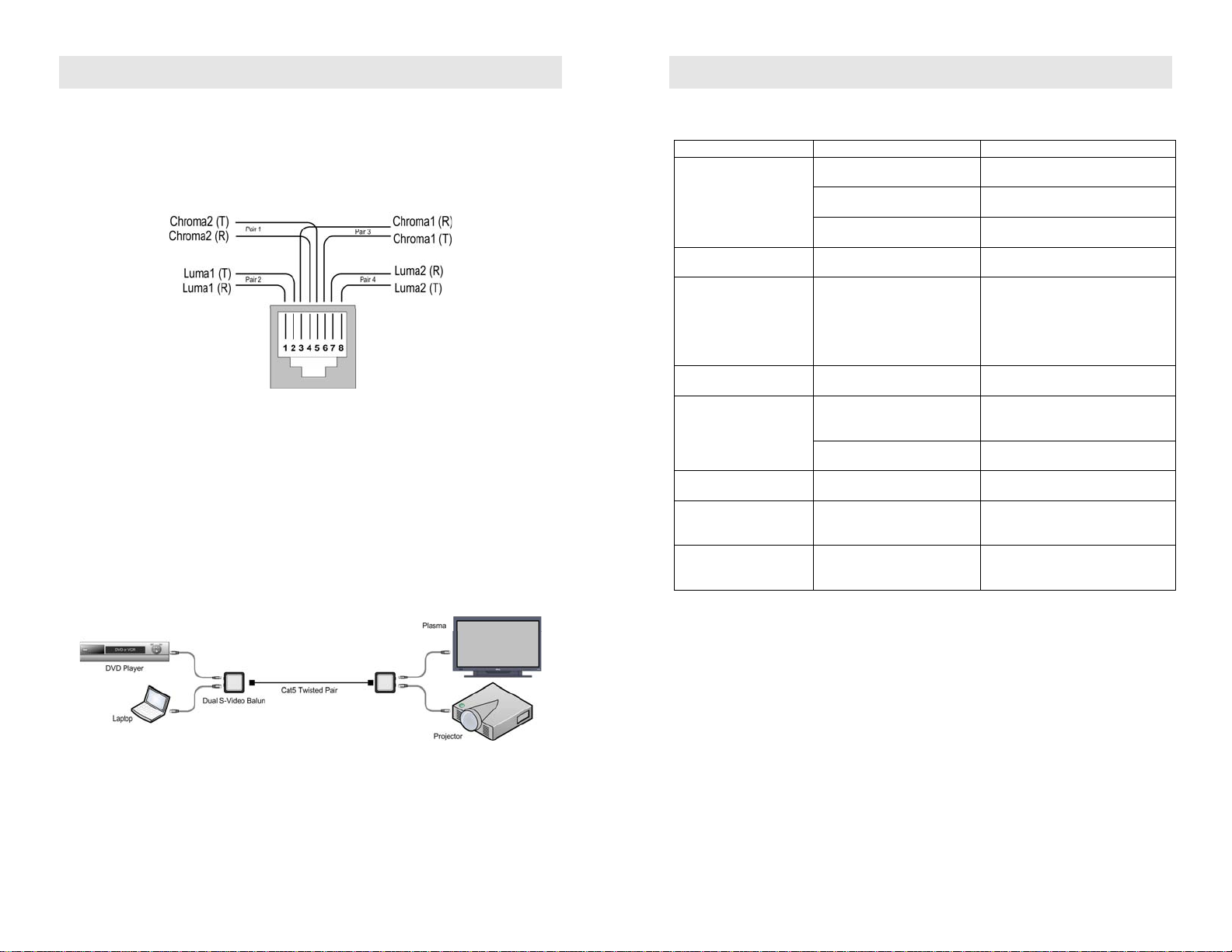
Installation
Troubleshooting
One (1) pair of baluns is needed to complete one dual S-Video connection via Cat 5E/6
twisted pair. To install the baluns, perform the following steps:
1. Identify the pin configuration of the baluns. Four (4) twisted pairs are required; one
(1) pair for each S-Video channel. The pin configuration follows the EIA/TIA
568A/B standard. The Dual S-Video Balun is reverse polarity sensitive. Please
ensure that wiring is straight-through (Ring to Ring, Tip to Tip).
2. Connect one (1) balun to the S-Video outputs of the video source using S-Video
jumper cables (not included).
3. Connect a second Dual S-Video Balun to the S-Video inputs at video screen or
receiver at the remote end using S-Video jumper cables (not included).
4. Complete the connection between the two baluns, using standard Cat 5E/6 twisted
pair cable and connecting hardware, terminated on RJ45 plugs at both ends. Ensure
that there are no split pairs or taps.
5. Power-on the audio-video equipment. Check the image quality and refer to the
troubleshooting table below if the image quality is unsatisfactory. The following
diagram shows a typical installation.
The following table describes some of the symptoms, probable causes and possible
solutions in respect to the installation of the Dual S-Video Balun:
Video Symptom Probable Cause Possible Solutions
No continuity in video link
No video
Unusual colors Reversed polarity
Background pattern EMI interference
Smearing Exceeded distance
Weak contrast
Image not stable Defective link or equipment
Horizontal bars moving
slowly
Snowy picture Distance is near limit
Power off
Improper connection and/or
swapped pair
Exceeded distance
Unusual link attenuation
Substantial crosstalk between
multiple video sources
Verify cable continuity between pairs
of baluns.
Check power supplies of video
equipment.
Check that baluns are connected to
correct video inputs and outputs.
Check wiring and ensure straightthrough polarity
Identify possible radiating frequency
sources (i.e., wireless LANs,
switching power supplies).
Try to isolate them from the video
connection. Use shielded twisted pair
grounded at both ends.
Verify cable grade.
Use higher grade cable if necessary.
Verify cable grade.
Use higher grade cable if necessary.
Increase contrast on monitor.
Verify cable distance using ohmmeter
or cable tester.
Verify video equipment interface
integrity.
Consecutively turn off other video
sources to determine which video
source is the cause of interference.
Verify cable grade.
Use higher grade cable if necessary.
Reduce color intensity at monitor.
If you still cannot diagnose the problem, please call MuxLab Customer Technical
Support at 877-689-5228 (toll-free in North America) or (+1) 514-905-0588
(International).
© MuxLab Inc.
