Page 1
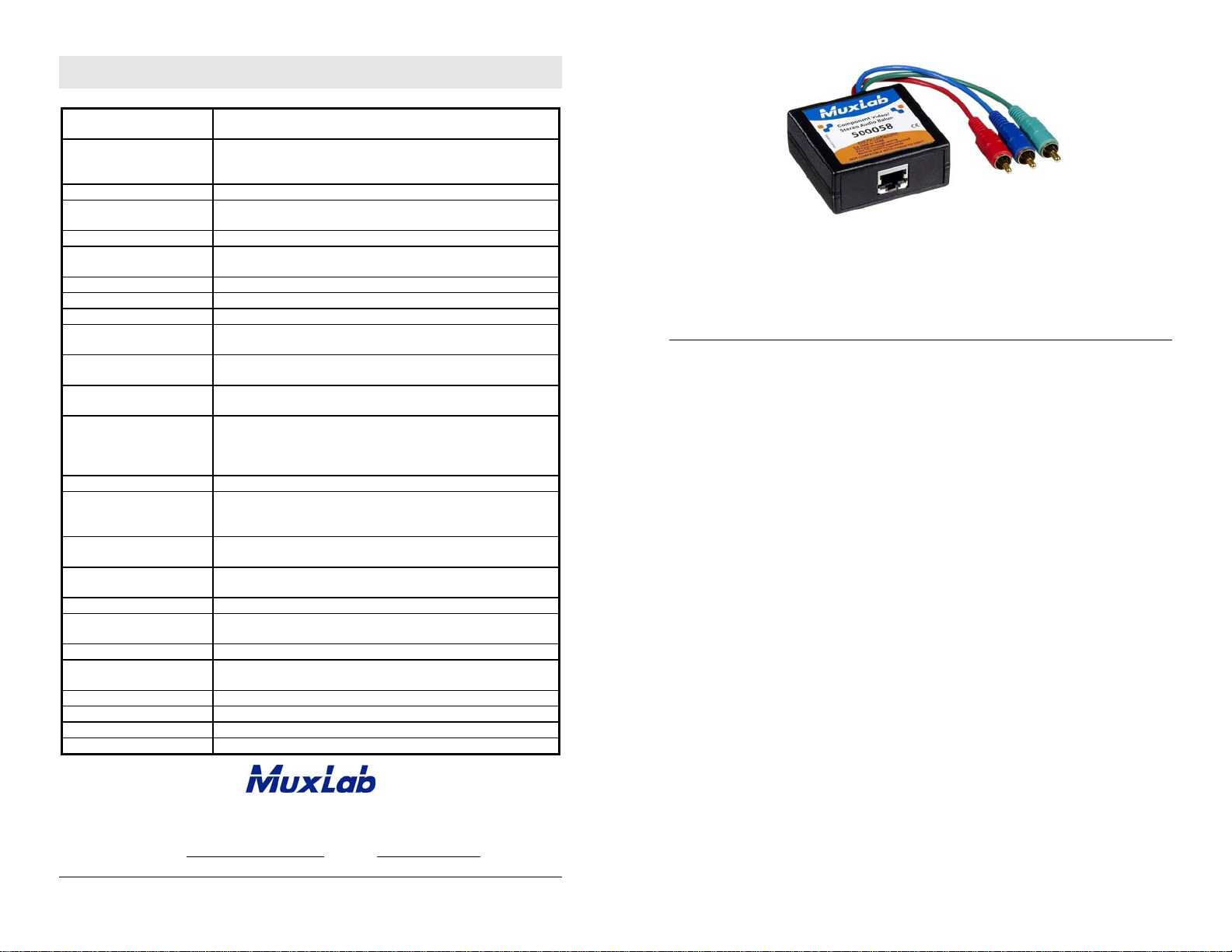
Specifications
Environment
Devices
Transmission
Bandwidth
Maximum Input
Insertion Loss
(Y channel)
Insertion Loss (Audio)
THD
Return Loss (Y channel)
Common Mode Rejection
Ratio (Y channel)
Ground Loop Coupling
(GLC)
Max. Distance via
Cat 5E/6 UTP/STP Cable
Cable:
Cat 5E/6 UTP/STP
Cable: RCA
Connectors Video
Connectors Audio
Pin Configuration
Reverse polarity sensitive
Compatibility
Temperature
Enclosure
Dimensions
Weight
Compliance
Warranty
Order Information
Component Video (YPbPr), RGB Video (sync on green). 480i/p, 720p,
1080i/p.
DVD players, satellite receivers, plasma displays, projectors, monitors,
up-converters, amplifiers, switchers, home theatre & other equipment
supporting HDTV component video and/or stereo audio.
Transparent to the user
Video (Y): DC to 60 MHz, 3 dB roll off
Analog audio: 20 Hz to 20 kHz
1.1 Vp-p
0.1 dB for 0.1 MHz
Gradually increasing to 2.5 dB over the frequency range
Less than 2 dB over the frequency range per pair of baluns
Less than 0.007% at 1 kHz
Greater than 15 dB over the frequency range
-55 dB at 0.1 MHz
Gradually increasing to -20 dB at 60 MHz
Proprietary technique helps eliminate hum bars
US Patent Pending
Video: 480i/p: 1,000 ft (305 m). 720p and 1080i/p: 500 ft (152 m)
Stereo Audio : 3,250 ft (1 km)
24 AWG or lower solid copper twisted pair wire
Impedance: 100 ohms at 1 MHz
Maximum capacitance: 20 pf/ft
Attenuation: 6.6 dB/1,000 ft at 1 MHz
Impedance: 75 ohms at 1 MHz
Three (3) RCA-M connectors: Green (Y), Blue (Pb), Red (Pr) on 6”
leads. RCA shields are on common ground.
RJ45 Shielded for twisted pair.
Two (2) RCA jacks for analog audio
RCA shields are on common ground
Use EIA 568 A or B wiring standard and straight-through wiring
Not c o mpati b l e w i th 500050/51/52/53/54/55/56/57
Operating: 0° to 55°C
Storage: -20° to 85°C Humidity: Up to 95% non-condensing
ABS fire retardant plastic
2.40” x 2.25” x 1.00” (6.10 x 5.72 x 2.54 cm) plus 6” (15 cm)
cable lead for video
4.4 oz (122 g)
FCC, CE
Lifetime
500058 Component Video/Stereo Audio Balun
Component Video / Stereo Audio Balun
500058
Quick Installation Guide
Overview
The Component Video/Stereo Audio Balun (500058) allows one component video
(YPbPr or RGB) signal and one (1) Stereo Audio channel to be transmitted via a Cat
5E/6 twisted pair cable for more cost-efficient cabling. The product features Ground
Loop Coupling (GLC) to help eliminate “hum” bars. Used in pairs, the Component
Video/Stereo Audio Balun supports high-definition resolution and true left/right stereo
audio for hi-fidelity commercial and residential AV applications. The 500058 is not
compatible with part numbers 500050/51/52/53/54/55/56/57.
8495 Dalton Road, Mount Royal, Quebec, Canada. H4T 1V5
Tel: (514) 905-0588 Fax: (514) 905-0589
Toll Free (North America): (877) 689-5228
E-mail: videoease@muxlab.com URL: www.muxlab.com
© MuxLab Inc. 94-000646-B SE-000647-B
Page 2
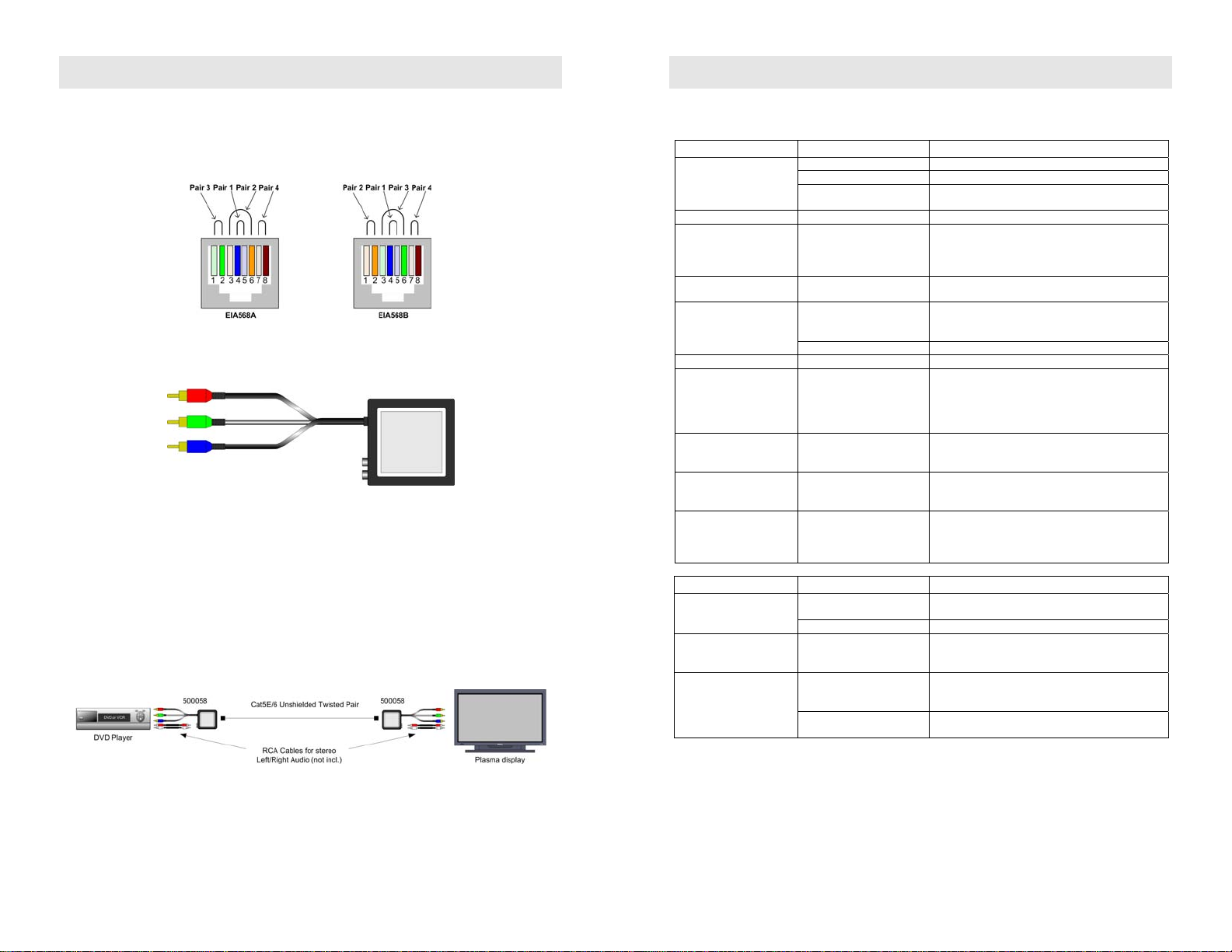
Installation
Troubleshooting
One (1) pair of baluns is needed to complete one component (YPbPr/RGB) connection
via a Cat 5E/6 twisted pair. To install the baluns, perform the following steps:
1. The pin configuration must be according to EIA 568, either A or B and wired
straight-through (no crossover).
2. Plug one (1) balun into the component video output of the audio-video source
according to the color code of the RCA cable leads and jacks.
3. Repeat step 2 for the second balun at the display side.
4. Complete the connection between the two baluns, using standard Cat 5E/6 twisted
pair cable and connecting hardware, terminated on RJ45 plugs at both ends,
ensuring that there are no split pairs or taps.
5. If Stereo Audio is to be connected (optional), connect left/right RCA jumper cables
between the balun and the stereo audio equipment at both ends.
6. Power-on the component video equipment. Check the image quality and refer to
the troubleshooting table below if the image quality is unsatisfactory. The
following diagram shows a typical installation.
The following tables describe some of the symptoms, probable causes and possible
solutions in respect to the installation of the Component-Stereo Balun:
Video Symptom Probable Cause Possible Solutions
No continuity in video link Verify cable continuity between pairs of baluns.
No video
Unusual colors Reversed polarity Check wiring and ensure straight-through polarity
Background pattern EMI interference
Smearing
Weak contrast
Image not stable Defective link or equipment Verify video equipment interface integrity.
Slowly moving noise or
horizontal bars
Horizontal hum bars
moving slowly
Snowy picture Distance is near limit
Poor image EMI interference
Power off Check power supplies of video equipment.
Improper connection and/or
swapped pair
Exceeded distance or faulty
UTP cable or crimping
Exceeded distance
Unusual link attenuation Verify cable distance using ohmmeter or cable tester.
Missing ground (GND)
Substantial cross-talk
between multiple video
sources
Check that baluns are connected to correct video
inputs and outputs.
Identify possible radiating frequency sources (i.e.
wireless LANs, switching power supplies). Try to
isolate them from the video connection.
Use shielded twisted pair grounded at both ends.
Verify cable. Use higher grade cable if necessary.
Verify cable grade. Use higher grade cable if
necessary.
Increase contrast on monitor.
Ensure that at least the video source or display has a
3-prong AC power plug, grounded antenna coax
cable or any grounded device in the link that can
help clear up the interference.
A single ground in the link is recommended.
Consecutively turn off other video sources to
determine which video source is the cause of
interference.
Verify cable grade. Use higher grade cable if
necessary.
Reduce color intensity at monitor.
Check that wiring is not too close to transformers,
ballast’s, air conditioners, RF transmitters or similar
equipment.
Use of power conditioner may help.
Audio Symptom Probable Cause Possible Solutions
No audio
Missing channel
Noise, static
Missing continuity in the
circuit
Power-off Check power supplies of audio equip.
Cabling problem between
the sound source and the
audio speakers
EMI interference
Distance exceeded or
unusual cable attenuation
Verify and correct the circuit.
Check audio speaker cabling.
Check that wiring is not too close to transformers,
ballasts, air conditioners, RF transmitters or similar
equipment.
Check cable distance and cable grade. Also lifting
GND on transmitter or receiver side may help.
If you still cannot diagnose the problem, please call MuxLab Customer Technical
Support at 877-689-5228 (toll-free in North America) or (+1) 514-905-0588
(International).
© MuxLab Inc.
