Page 1
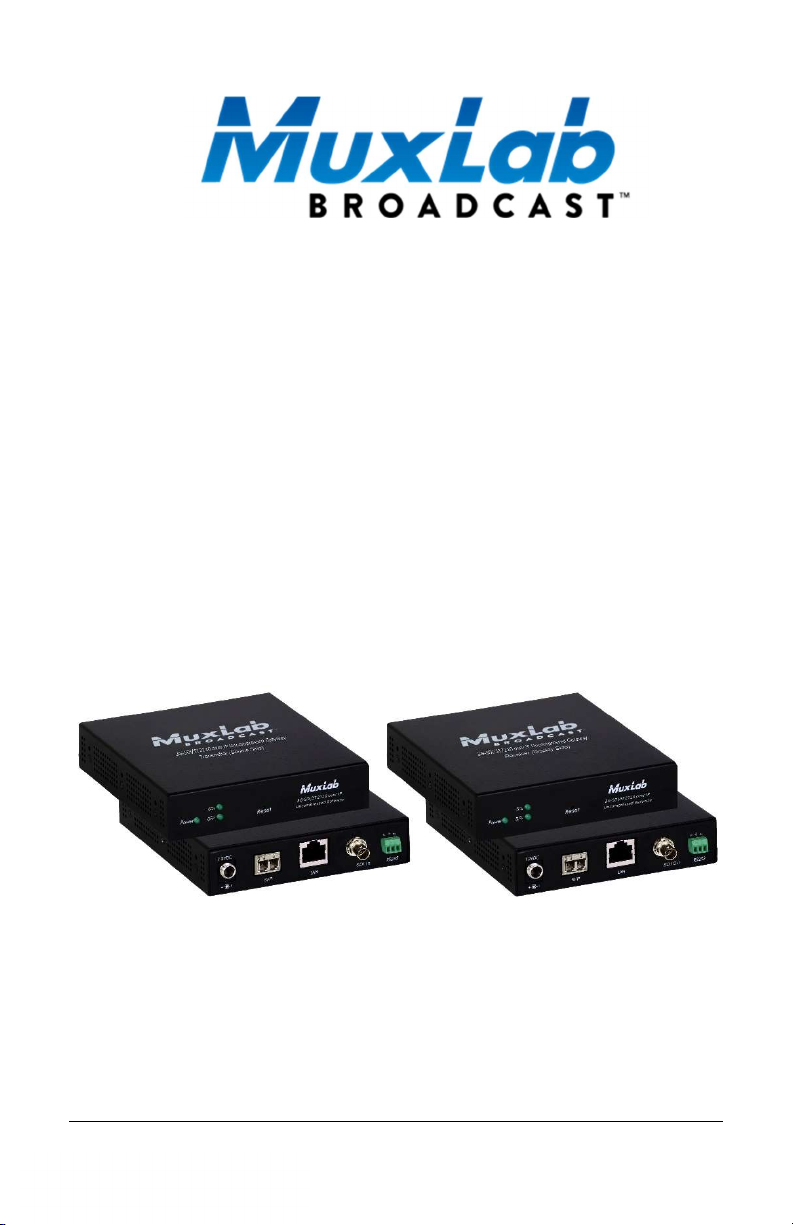
3G-SDI ST2110 Over IP
Gateway Converter
Operation Manual
500767
©MuxLab Inc. 2019 94-000899-A/SE-000899-A
Page 2
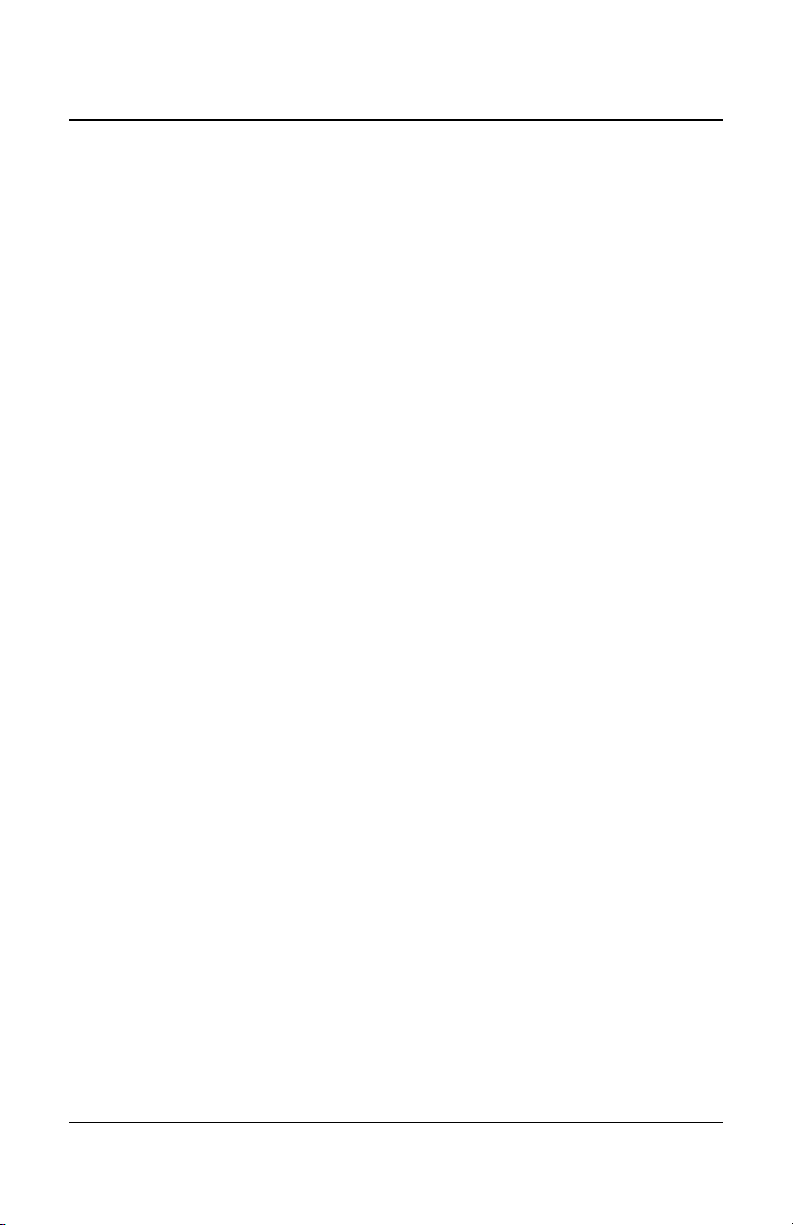
3G-SDI ST2110 Over IP Gateway Operation Manual
Copyright Notice:
Copyright © 2019 MuxLab Inc. All rights reserved.
Printed in Canada. No part of this publication may be reproduced,
stored in a retrieval system, or transmitted in any form or by any
means, electronic, mechanical, photocopying, recording or
otherwise without prior written permission of the author.
Trademarks:
MuxLab Broadcast is a registered trademark of MuxLab Inc.
© MuxLab Inc. 2019 2
Page 3
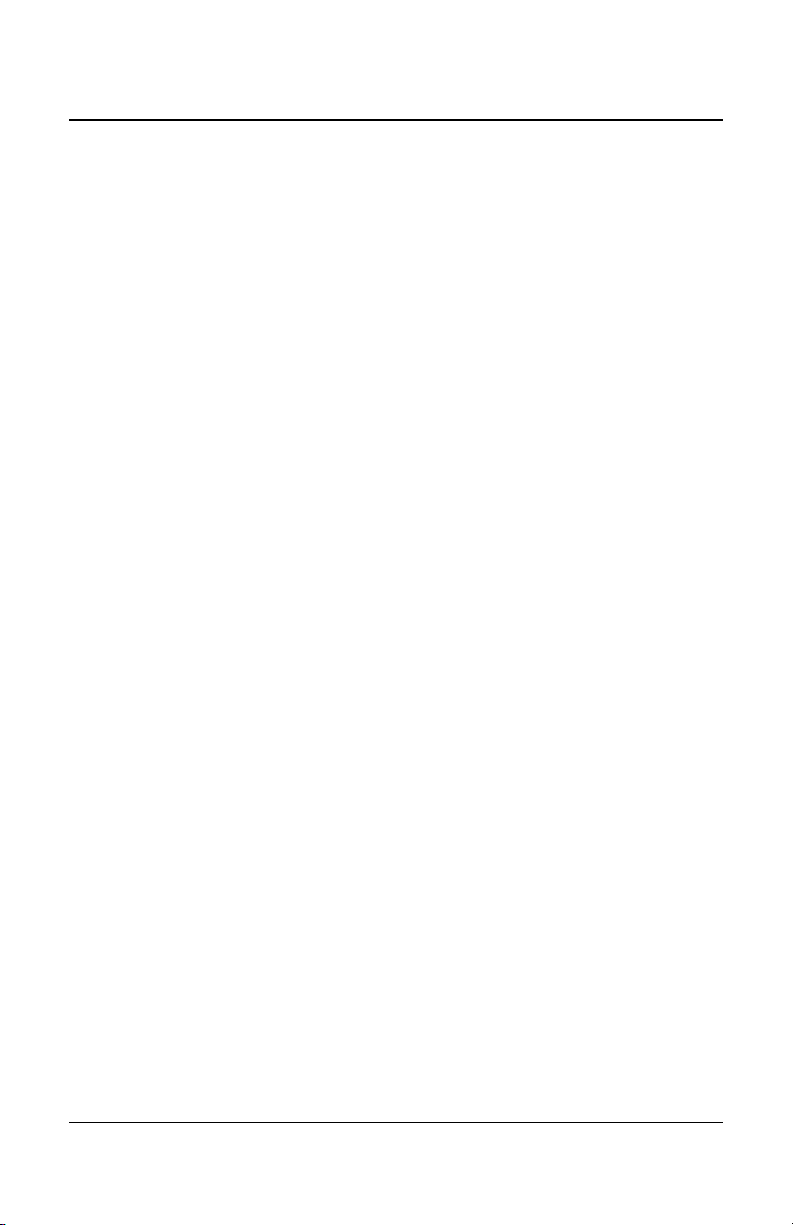
3G-SDI ST2110 Over IP Gateway Operation Manual
Table of Contents
1. Product Overview ............................................ 4
1.1 Introduction .................................................... 4
1.2 Applications.................................................... 5
2. Managing the 500767 ...................................... 6
2.1 Web interface ................................................. 6
2.1.1 Configuring the 500767 TX ............................ 6
2.1.2 Media Page .................................................... 6
2.1.3 System Info Page ........................................... 8
2.1.4 Upgrade Page ................................................ 8
2.1.5 Settings Page ............................................... 10
2.1.6 Configuring the 500767 RX ......................... 11
2.1.7 Media Page .................................................. 11
2.1.8 System Info Page ......................................... 14
2.1.9 Upgrade Page .............................................. 14
2.1.10 Settings Page ............................................. 16
2.2 500767 API .................................................. 17
3. Frequently Asked Questions ............................ 20
4. Product Warranty Policy .................................... 22
© MuxLab Inc. 2019 3
Page 4

3G-SDI ST2110 Over IP Gateway Operation Manual
1. Product Overview
1.1 Introduction
The 3G-SDI/ST2110 over IP Uncompressed Gateway Converter allows HD-SDI
and 3G-SDI equipment to be extended up to 100ft (30m) via UTP Cat 6a/7 cable
or up to 1300ft (400m) via duplex multimode OM4 fiber with LC connectors, at up
to 1080p resolution @ 60Hz uncompressed, in a point-to-point configuration.
Point-to-multipoint and multipoint-to-multipoint configurations are also possible by
connecting several units to a 10G Ethernet network. The unit provides a 1G
Ethernet Switch port to connect additional network devices, and an RS232 port
for remote control of end devices.
The following diagram illustrates a typical point-to-multipoint LAN configuration.
Figure 1: Application Diagram
© MuxLab Inc. 2019 4
Page 5
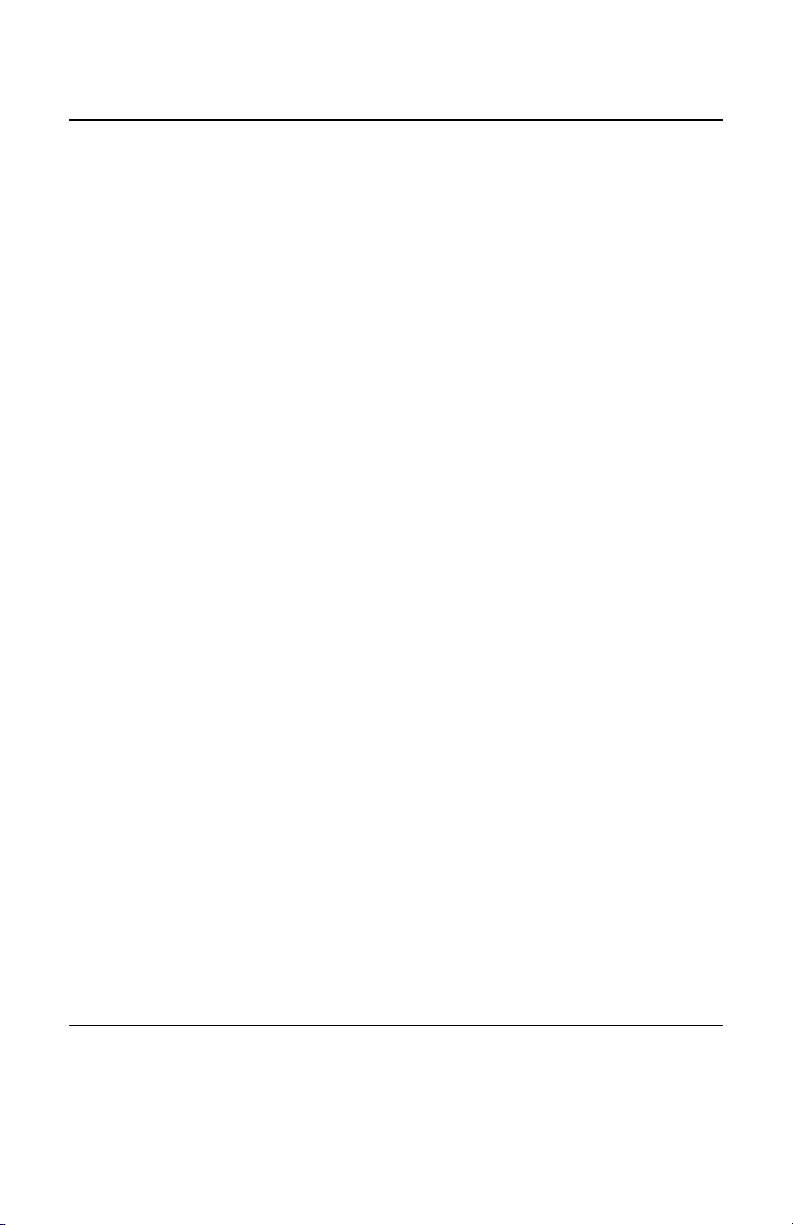
3G-SDI ST2110 Over IP Gateway Operation Manual
1.2 Applications
The 500767 is an ideal solution for SDI/IP hybrid environments. It
allows broadcasters the ability to have a single IP infrastructure rather
than two different ones. The 500767 applications include commercial
broadcast AV systems, news/sports/TV stations and movie networks.
© MuxLab Inc. 2019 5
Page 6
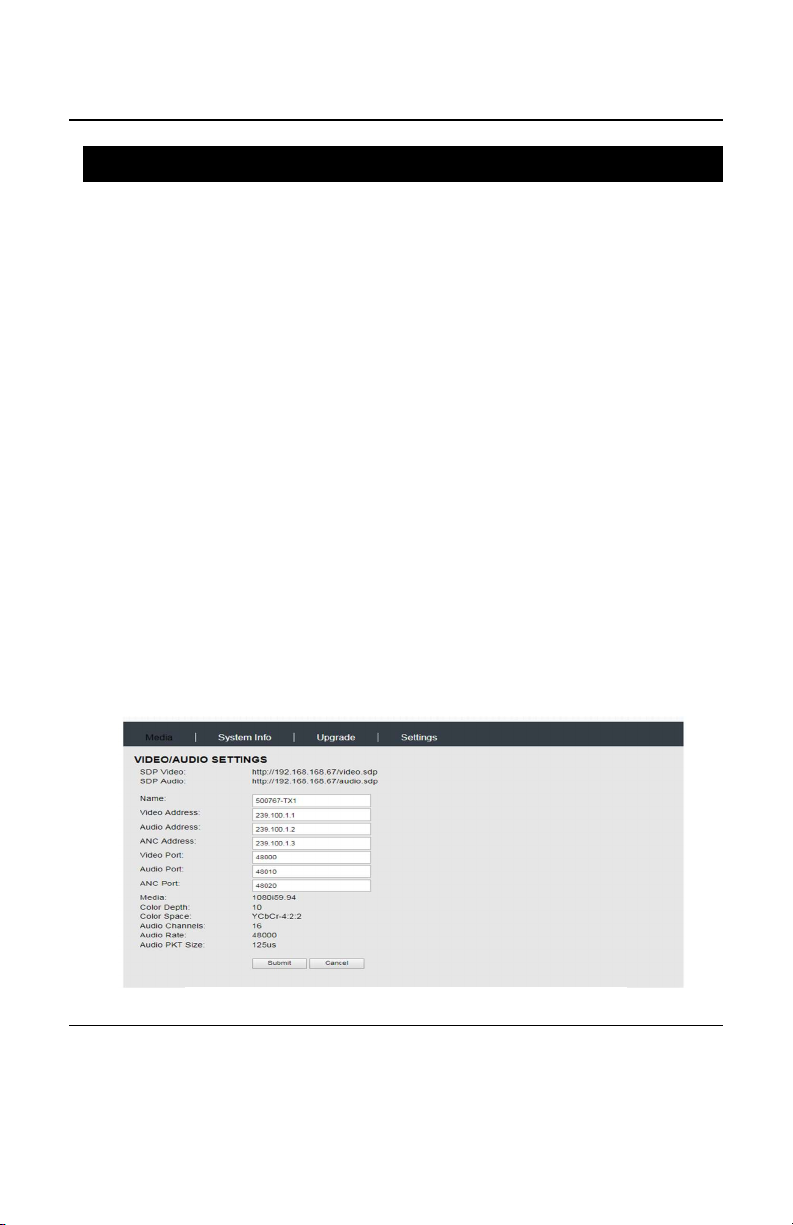
3G-SDI ST2110 Over IP Gateway Operation Manual
Figure
2
: 500767
-
TX Media
Settings
2. Managing the 500767
The 3G-SDI/ST2110 over IP Uncompressed Gateway can be managed through
its Web interface and API. This section describes how to set up the 500767
parameters using both the Web interface and the API.
2.1 Web interface
Configuring the 500767 from the Web interface requires a TCP/IP connection
from the unit Ethernet port to your network. The 500767 default IP address is set
to DHCP. If no DHCP is available on your network, both the TX and RX will
default to 192.168.168.64 and 192.168.168.65 addresses respectively. To be
able to log in to the 500767 Web interface, your computer has to be in the
same subnet.
2.1.1 Configuring the 500767 TX
This section will describe how to configure the unit using the Web interface.
2.1.2 Media Page
To connect in to the TX, you may open a Web browser and type its IP address.
Once connected, the Media page opens. This page contains both the video and
audio settings. See example below:
© MuxLab Inc. 2019 6
Page 7
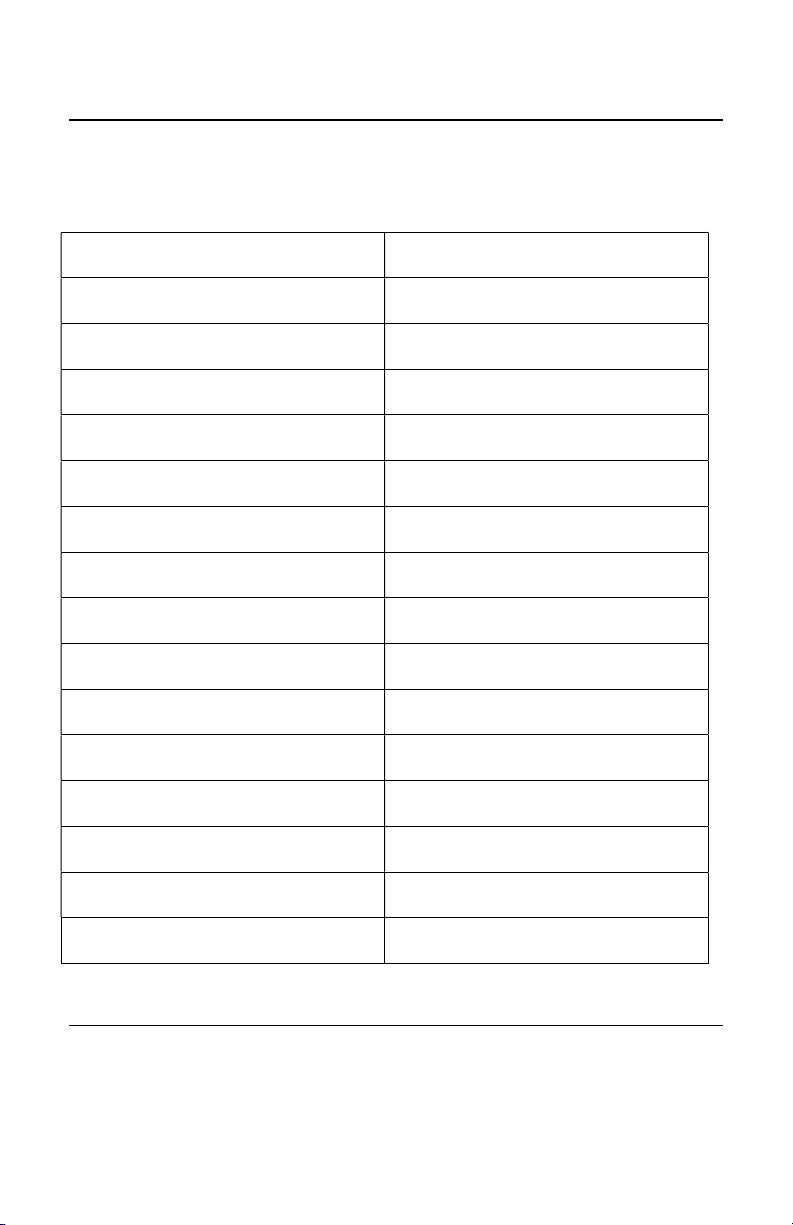
3G-SDI ST2110 Over IP Gateway Operation Manual
Settings
Description
Clicking on the Submit button will allow you to apply the new changes
while clicking on Cancel will discard any changes.
The following table describes the Media settings
SDP Video SDP File for Video
SDP Audio SDP File for Audio
Name Host Name
Video Address Multicast address for video
Audio Address Multicast address for audio
ANC Address Multicast address for ancillary data
Video port Port number for video
Audio port Port number for audio
ANC port Port number for ancillary data
© MuxLab Inc. 2019 7
Media Detected video resolution
Color depth Detected color depth
Color space Detected color space
Audio channels Number of audio channels detected
Audio rate Detected audio rate
Audio PKT size Audio packet size detected
Page 8
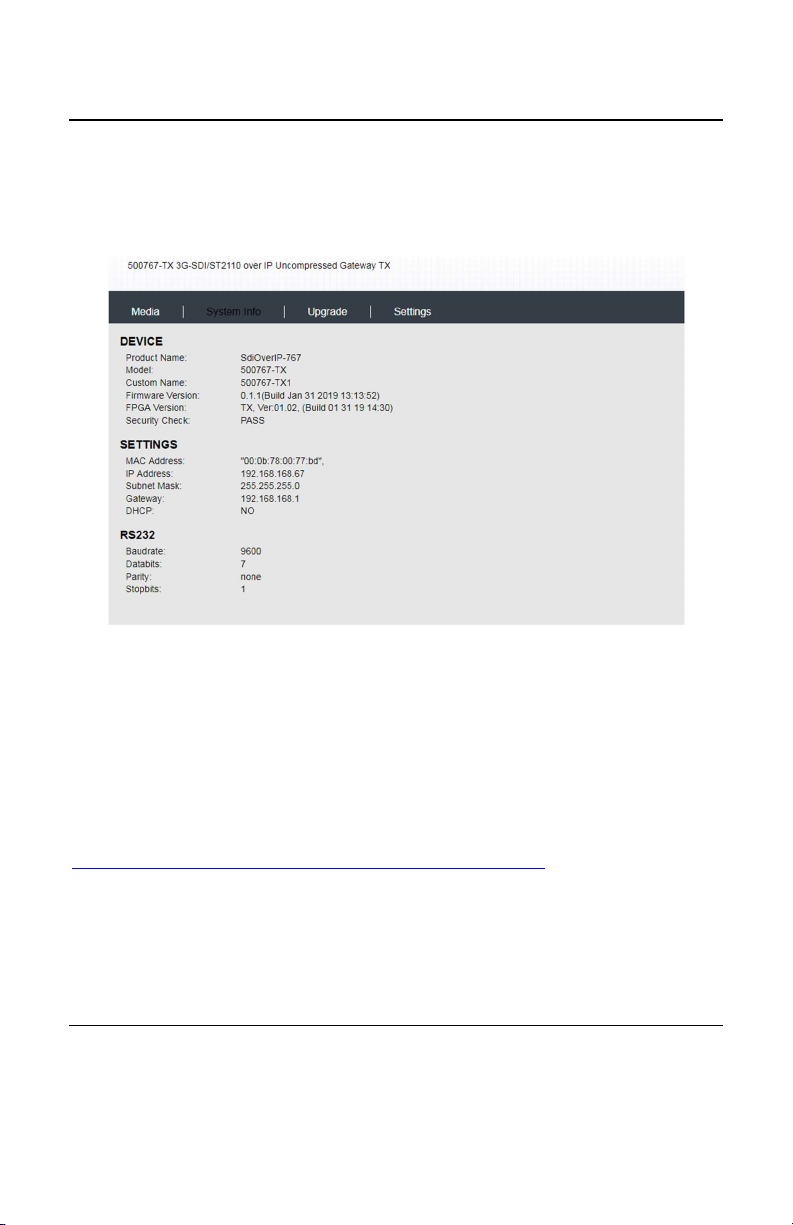
3G-SDI ST2110 Over IP Gateway Operation Manual
2.1.3 System Info Page
The System Info page displays general product information such model number,
firmware and FPGA version, MAC and IP address, RS232 settings, etc.,
Figure 3: 500767-TX System Info Page
2.1.4 Upgrade Page
The 500767 comes with the firmware preinstalled, but please check the MuxLab
Web site to verify if a newer version is available. You may go to our support
software/firmware page of our Web site to download the required files:
https://muxlab.com/support?section=software-and-firmware
The 500767 upgrade requires two different files. The FPGA file will upgrade the
IC components while the MCU one will do the same with the remaining
components.
© MuxLab Inc. 2019 8
Page 9

3G-SDI ST2110 Over IP Gateway Operation Manual
To perform a firmware upgrade, please follow these steps:
1. Download the upgrade files from our Web site.
2. Unzip both files.
3. Go to the Upgrade page on the unit Web interface.
4. In the Upgrade FPGA Firmware section select the FPGA file and click
on the Submit button, it may take 1-2 minutes to complete the upgrade.
5. In the Upgrade MCU Firmware section select the MCU file and click on
the Submit button. It may take 10-20 seconds to install the new version.
Here is an example of the Upgrade page
Figure 4: 500767-TX Upgrade Page
© MuxLab Inc. 2019 9
Page 10

3G-SDI ST2110 Over IP Gateway Operation Manual
2.1.5 Settings Page
The Settings page allows the user to configure both the network and the RS232
settings. Additionally, you may load the factory configuration by clicking on the
Reset button while the Reboot button will reboot the unit. Note that performing
a Reset will overwrite the unit settings to their factory default, while
performing a Reboot will interrupt any active connection.
© MuxLab Inc. 2019 10
Figure 5: 500767-TX Settings Page
Page 11

3G-SDI ST2110 Over IP Gateway Operation Manual
2.1.6 Configuring the 500767 RX
The following will explain how to configure the 500767 RX from the Web
interface.
2.1.7 Media Page
To connect in to the RX, you may open a Web browser and type its IP address.
Once connected, the Media page appears. This page contains the main settings
to properly receive audio, video and ANC data signals from the 500767 TX.
There are two different ways of configuring the unit: Manual and SDP.
Additionally, when using Manual configuration the Media settings can be
either ANC Data or Manual.
The following example shows settings for Manual input type and ANC Data
Media Settings.
Figure 6: 500767-RX Manual Input Type and ANC Data Settings
© MuxLab Inc. 2019 11
Page 12

3G-SDI ST2110 Over IP Gateway Operation Manual
Manual Input Type and Manual Media settings are showed here:
SDP input type settings are showed here
© MuxLab Inc. 2019 12
Figure 7: 500767-RX Manual Input Type and Manual Settings
Figure 8: 500767-RX SDP Input Type Settings
Page 13

3G-SDI ST2110 Over IP Gateway Operation Manual
Settings
Description
The following table shows the media settings of the 500767 RX
Input Type
Name Host Name
Video Address Multicast address for video
Audio Address Multicast address for audio
ANC Address Multicast address for ancillary data
Video port Port number for video
Audio port Port number for audio
ANC port Port number for ancillary data
Media Settings
Media Force the RX to specific Video
Color depth Force the RX to specific color depth
Color space Force the RX to specific color space
Audio channels Force the RX to specific number of
Audio rate Force the RX to specific audio rate
Audio PKT size Force the RX to specific audio packet
SDP Video SDP file for video
SDP Audio SDP file for audio
Manual: Audio, video and
ANC data settings values
are entered manually
SDP: File containing Audio,
video and ANC data
information
ANC Data: Media
information is set
automatically
Manual: Media information
is entered manually
resolution [1920x1080p, 1920x1080i
and 1280x720p]
value [8,10,12 and 16]
value [YCbCr4:2:2, YCbCr4:4:4 and
RGB]
audio channels [4, 8,12 and 16]
[44100, 48000 and 96000]
size [125us and 1ms]
© MuxLab Inc. 2019 13
Page 14

3G-SDI ST2110 Over IP Gateway Operation Manual
2.1.8 System Info Page
The System Info page of the RX displays information such model number,
firmware and FPGA version, MAC and IP address, RS232 settings. etc.,
Figure 9: 500767-RX System Info page
2.1.9 Upgrade Page
Similar to the TX, the 500767 RX comes with preinstalled firmware. A newer
version may be available on the support software/firmware page of our Web site.
Please upgrade to the latest version at:
https://muxlab.com/support?section=software-and-firmware
The 500767 RX upgrade requires both the FPGA and MCU files.
© MuxLab Inc. 2019 14
Page 15

3G-SDI ST2110 Over IP Gateway Operation Manual
To perform a firmware upgrade, please follow these steps:
1. Download the upgrade files from our Web site.
2. Unzip both files.
3. Go to the Upgrade page on the unit Web interface.
4. In the Upgrade FPGA Firmware section select the FPGA file and click
on the Submit button, it may take 1-2 minutes to complete the upgrade.
5. In the Upgrade MCU Firmware section select the MCU file and click on
the Submit button. It may take 10-20 seconds to install the new version.
Here is an example of the RX Upgrade page
© MuxLab Inc. 2019 15
Figure 10: 500767-RX Upgrade page
Page 16

3G-SDI ST2110 Over IP Gateway Operation Manual
2.1.10 Settings Page
The Settings page of the RX allows you to configure both the network and the
RS232 settings. Additionally, factory reset is possible by clicking on the Reset
button. The Reboot button will reboot the unit. Note that performing a Reset
will overwrite the unit settings to their factory default, while performing a
Reboot will interrupt any active connection.
© MuxLab Inc. 2019 16
Figure 11: 500767-RX Settings page
Page 17

3G-SDI ST2110 Over IP Gateway Operation Manual
Command
Example
Description
2.2 500767 API
In addition to the Web interface, the 500767 can also be managed through a
RestAPI. This section describes the API commands supported on the 500767. It
is intended for users with a programing background.
The following table lists the RestAPI commands for both TX and RX
model “500767-RX” Read only
name “SdiOverIP-767” Read/Write
version “00.01-01” Read only
address “192.168.168.101” Current status
gateway “192.168.168.1” Current status
netmask “255.255.255.0” Current status
reset 0
reboot 0
blink_led 0
isDHCP 1
MAC “4e:9e:6a:33:da:c2” Read only
sdpVideoIp “192.168.168.103” Read only for TX / Read/Write for RX
sdpVideoPort 80 Read only for TX / Read/Write for RX
sdpAudioIp “192.168.168.103” Read only for TX / Read/Write for RX
sdpAudioPort 80 Read only for TX / Read/Write for RX
sdpAncIp “192.168.168.103” Read only for TX / Read/Write for RX
sdpAncPort 80 Read only for TX / Read/Write for RX
sdpVideoUri “video.sdp” Read only for TX / Read/Write for RX
sdpAudioUri “audio.sdp” Read only for TX / Read/Write for RX
sdpAncUri “anc.sdp” Read only for TX / Read/Write for RX
ipVideo “239.100.1.1” Multicast address for video stream
ipAudio “239.100.1.2” Multicast address for audio stream
ipAnc “239.100.1.3” Multicast address for ancillary stream
portVideo “48000” Port number for video stream
portAudio “48010” Port number for audio stream
1: Reset
0: Ignore
1: Reset
0: Ignore
1: Blink
0: Ignore
1: dhcp
0: Static IP
Current status
© MuxLab Inc. 2019 17
Page 18

3G-SDI ST2110 Over IP Gateway Operation Manual
portData “48020” Port number for ancillary stream
Only necessary for RX
SDP: configured by sdp client
mediaSet “SDP”
videoHeight 720 720/1080
videoWidth 1280 1280/1920
videoFps 60
colorSpace “YCbCr-4:2:2”
colorDepth 10
videoIsIntlce 3
audioSampRate “48000”
audioChannels 8
audioDepth 24
audioPktSize “1ms” 1ms/125us
rsData “1234567890A9B1”
rs232Baudrate 57600 9600/19200/38400/57600/115200
rs232DataBit 8 7/8
rs232Parity “none” none/odd/even
rs232StopBit 1 1/2
Auto: Configure IP/port of every stream
automatically
Manual: configure media parameters
manually
Read only for TX;
23.98/24/25/ 29.97/30/50/ 59.94/60
Read only for TX;
YCbCr-4:2:2/ YCbCr-4:4:4/RGB
Read only for TX
8/10/12/16
Read only for TX
3/1
Read only for TX
48000/44100/96000
Read only for TX
4/8/12/16
Read only for TX
16/24
String of numbers in hexadecimal format.
For example “123456abcdef” means 0x12,
0x34, 0x56, 0xab, 0xcd, 0xef;
© MuxLab Inc. 2019 18
Page 19

3G-SDI ST2110 Over IP Gateway Operation Manual
The following screenshots show an example of the RestAPI. Note that we used
Insomnia as a tool for this purpose
Figure 12: 500767-TX APIs
© MuxLab Inc. 2019 19
Figure 13: 500767-RX APIs
Page 20

3G-SDI ST2110 Over IP Gateway Operation Manual
3. Frequently Asked Questions
The following FAQ section provides answers to the most frequent questions you
may have regarding the configuration of the 500767.
What is the default IP address of the 500767?
By default the 500767 is configured in DHCP mode. If no DHCP server is
available the unit will fall back to its default static IP address:
500767-TX: 192.168.168.64/255.255.255.0
500767-RX: 192.168.168.65/255.255.255.0
How to find the 500767 IP address?
You can check the unit’s IP address by using either Wireshark or going to your
network switch Web interface.
Why I cannot connect to the 500767 GUI?
Ensure that your computer is on same subnet. For instance, if the TX’s IP address
is 192.168.168.64/255.255.255.0 your computer must be configured as follows:
192.168.168.x/255.255.255.0, where x may be 70 or something similar.
How do I find the software version of the 500767?
From the Web interface you may go to the System Info page.
Why is the RX not displaying video?
First, ensure your video source is valid. If using manual configuration, make sure
the Multicast addresses for both audio and video matches the one from the TX.
Second, validate your network supports multicast. Double check your wiring as
well as UTP cable length.
© MuxLab Inc. 2019 20
Page 21

3G-SDI ST2110 Over IP Gateway Operation Manual
What is SDP?
SDP stands for Session Description Protocol which describes the parameters for
both audio and video.
I am using SDP input type but the RX is not displaying video?
Ensure you are entering the right information for each field. Please refer to section
number 2 for details on the TX SDP file.
The 500767 RX does not display video from another ST2110 manufacturer?
Check media parameters and ensure you are entering the right SDP information if
using this input type. If it is still not working, email the SDP file to Muxlab support.
12G-SDI (4K/60) does not work on the 500767?
The maximum supported resolution on the 500767 is 3G-SDI (1080p60).
If the above does not help you to find a solution to the issue you are experiencing
please contact MuxLab Technical Support at 877-689-5228 (toll free in North
America) or (+1) 514-905-0588 (International) or email to info@muxlab.com.
Please have the following information ready:
Unit model number.
Cabling layout. Please include the model of the SDI source and sink
devices, cable length and type (e.g.: 20m of Cat 6a UTP, etc.).
Description of problem.
List of tests performed.
© MuxLab Inc. 2019 21
Page 22

3G-SDI ST2110 Over IP Gateway Operation Manual
4. Product Warranty Policy
Items Under Warranty - Company Policy
MuxLab guarantees its products to be free of defects in manufacturing and workmanship for the
warranty period from the date of purchase. If this product fails to give satisfactory performance
during this warranty period, MuxLab will either repair or replace the product at no additional charge,
except as set forth below. Repair and replacement parts will be furnished on an exchange basis and
will be either reconditioned or new. All replaced parts and products become the property of
MuxLab. This limited warranty does not include repair services for damage to the product resulting
from accident, disaster, misuse, abuse, or unauthorized modifications or normal decay of battery
driven devices. Batteries, if included with the product, are not covered under this warranty.
Limited warranty service can be obtained by delivering the product during the warranty period to an
authorized MuxLab dealer from whom you purchased the product, or by sending it to MuxLab.
MuxLab will not accept any such product for repair without a Return Material Authorization number
(RMA#) issued by its Customer Service Department, along with a dated proof of purchase. If this
product is delivered to MuxLab by mail, you agree to assume risk of loss or damage in transit, to
prepay shipping charges to the warranty service location, and to use the original shipping container
or equivalent.
THE ABOVE LIMITED WARRANTY IS THE ONLY WARRANTY COVERING YOUR
MUXLAB PRODUCT. THERE ARE NO OTHER WARRANTIES, EXPRESSED OR IMPLIED,
INCLUDING WARRANTIES OF MERCHANTABILITY OR FITNESS FOR A PARTICULAR
PURPOSE. SOME STATES DO NOT ALLOW LIMITATIONS ON IMPLIED WARRANTIES,
SO THE ABOVE LIMITATION MAY NOT APPLY TO YOU.
IF THIS PRODUCT IS NOT IN GOOD WORKING ORDER, YOUR SOLE REMEDY SHALL BE
REPAIR OR REPLACEMENT AS PROVIDED FOR ABOVE. IN NO EVENT SHALL MUXLAB
BE LIABLE TO YOU FOR ANY DAMAGES, INCLUDING ANY LOSS OF PROFITS, LOST
SAVINGS, OR OTHER INCIDENTAL OR CONSEQUENTIAL DAMAGES ARISING OUT OF
THE USE OF OR INABILITY TO USE THIS PRODUCT, EVEN IF MUXLAB OR AN
AUTHORIZED MUXLAB DEALER HAS BEEN ADVISED OF THE POSSIBILITY OF SUCH
DAMAGES; NOR WILL MUXLAB BE LIABLE FOR ANY CLAIM BY ANY OTHER PARTY.
SOME STATES DO NOT ALLOW THE EXCLUSION OR LIMITATION OF INCIDENTAL OR
CONSEQUENTIAL DAMAGES FOR CONSUMER PRODUCTS, SO THE ABOVE
LIMITATIONS OR EXCLUSIONS MAY NOT APPLY TO YOU. THIS WARRANTY GIVES
YOU SPECIFIC LEGAL RIGHTS. YOU MAY ALSO HAVE OTHER RIGHTS WHICH MAY
VARY FROM STATE TO STATE.
© MuxLab Inc. 2019 22
Page 23

3G-SDI ST2110 Over IP Gateway Operation Manual
Warranty Periods
This product is under warranty for a period of three (3) years.
Any product found to be defective within three (3) months of invoice, including one (1) month shelf
life, may be returned for replacement by a new unit or a satisfactory repair within one (1) month of
receiving any returned product. The customer must provide MuxLab with the serial number and
proof of purchase of the defective unit being returned. All R.M.A.’s issued are subject to inspection
by MuxLab, and will be returned to the customer if not properly packaged – units must be returned
in the original container or equivalent. MuxLab will not accept any such product for repair without
an authorization from its Technical Support department and without a return authorization number
issued by the MuxLab Customer Service department. For a credit & replace R.M.A., the customer
will be liable to pay replacement invoice if defective products are not returned.
For Products more than six months old, including shelf life.
The defective unit must be returned prepaid to MuxLab and then the unit will be repaired or if repair
is not possible, replaced by an equivalent unit and returned to the customer within one (1) month of
receiving any returned product. There is no charge for repair (parts and labor) during the full
warranty period.
Items Defective and not under Warranty
For products which are no longer under warranty the policy is repair and return. An amount of 25%
of the products published list price at the time of purchase will be charged. Customers must issue a
purchase order to cover the cost of repair.
Each unit will be returned to the customer within one (1) month from receipt of the unit by MuxLab.
The defective unit must be returned prepaid to MuxLab. The repaired unit will be returned to the
customer FOB MuxLab. The repaired unit has a 90 day warranty.
© MuxLab Inc. 2019 23
Page 24

3G-SDI ST2110 Over IP Gateway Operation Manual
MuxLab Inc.
2321 Cohen Street
Montreal, Quebec
Canada H4R 2N7
Tel.: +1 (514) 905-0588 Fax: +1 (514) 905-0589
Toll Free (North America): 877 689-5228
URL: www.muxlab.com
E-mail: info@muxlab.com
© MuxLab Inc. 2019 24
