MuxLab 500451-PoE, 500451-PoE-RX, 500451, 500451-RX Quick Installation Manual
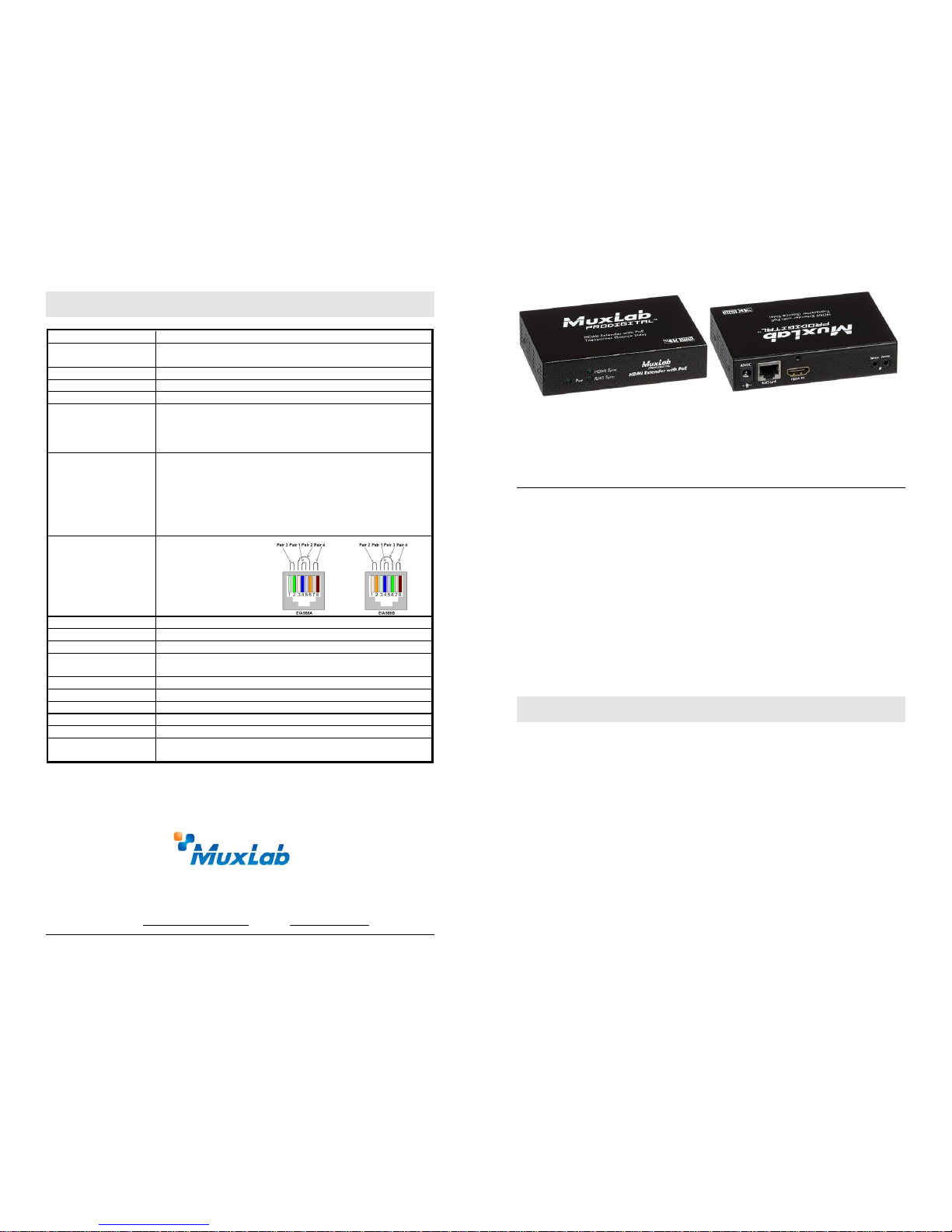
© MuxLab Inc. 94-000804-B SE-000804-B
8495 Dalton Road, Mount Royal, Quebec, Canada. H4T 1V5
Tel: (514) 905-0588 Fax: (514) 905-0589
Toll Free (North America): (877) 689-5228
E-mail: videoease@muxlab.com URL: www.muxlab.com
Specifications
Environment
HDMI 1.4a
Devices
DVDs, Blu-ray players, projectors, monitors, TVs, PCs, laptops,
servers supporting HDMI.
Transmission
Transparent to the user
Bandwidth
340 MHz
Signals
HDMI 1.4a protocol
Connectors
One (1) HDMI receptacle.
One (1) RJ45S for Cat 5e/6 unshielded or shielded twisted pair.
Two (2) 3.5mm jacks for IR emitter and sensor
Note: HDMI cables not included.
Maximum Distance
Based on a maximum
length of 6.6 ft (2 m) of
HDMI cable per end.
4K/30 (4:4:4): Cat 5e/6: 131ft (40m)
4K/60 (4:2:0): Cat 5e/6: 131ft (40m)
1080p: Cat 5e/6: 230ft (70m)
1080p Deep Color: Cat 5e/6: 230ft (70m)
Note: When installed in an electrically noisy environment, an STP
cable must be used. Also, cross-connection reduces the effective
distance depending on the grade of twisted cable used.
RJ45 Pin
Configuration
Reverse Polarity
Sensitive. Use EIA/TIA
568A or 586B straightthrough wiring.
RJ45 Link
Pin 1 (R) Pin 2 (T)
Pin 3 (R) Pin 6 (T)
Pin 4 (R) Pin 5 (T)
Pin 7 (R) Pin 8 (T)
Cable
One (1) Cat 5e/6 or better twisted pair cables required
Power Supply
One (1) 110-240V/48VDC 0.5A power supply
Power Consumption
Transmitter: 1.6 Watt Receiver: 3.2 Watt
Temperature
Operating: 0° to 40°C Storage: -20° to 85°C
Humidity: Up to 95% non-condensing
Enclosure
Metal
Dimensions
4.40” x 3.00” x 1.00” (11.2 x 7.6 x 2.5 cm)
Weight
1.4 lbs (0.6 kg)
Compliance
Regulatory: FCC, CE, RoHS Flammability: 94V0
Warranty
2 years
Order Information
500451-POE HDMI Extender Kit, PoE, HDBT, UHD-4K
500451-POE-RX HDMI Extender Receiver, PoE, HDBT, UHD-4K
HDMI Extender Kit, PoE, HDBT, UHD-4K
500451-PoE (Kit), 500451-PoE-RX (Receiver only)
Quick Installation Guide
Overview
The HDMI Extender Kit, PoE, HDBT, UHD-4K (500451-PoE) allows HDMI
equipment to be connected up to 131ft (40m) @ 4K/30 (4:4:4) or 4K/60 (4:2:0)
resolution, or up to 230ft (70m) @ 1080p Deep Color via one (1) Cat 5e/6 unshielded
twisted pair cables in a point-to-point configuration. The kit comes with one (1)
Transmitter and one (1) Receiver as well as an IR Emitter and IR Sensor for remote
control applications. The 500451-PoE-RX is the receiver portion of the kit and is used
in conjunction with MuxLab’s HDBaseT Matrix Switches. For installation instructions,
please refer to the Matrix Switch Installation Guide.
Applications
Applications include commercial and residential AV systems, classroom projector
systems, digital signage, boardroom systems, collaborative PC systems, and medical
information systems.
Installation
1. Identify the connectors on the Transmitter and Receiver as indicated on the product
labels.
2. Verify that the distance between the HDMI Transmitter and Receiver is within
MuxLab specifications (see Specifications table).
3. To install the Transmitter:
3a. Connect the Transmitter to the HDMI video source with an HDMI compliant
cable.
3b. Connect one (1) Cat 5e/6 (or higher) grade UTP cable to the RJ45 LINK
connector on the Transmitter.
4. To install the Receiver:
4a. Connect the Receiver to the HDMI display equipment with an HDMI
compliant cable.
Note: When used with MuxLab’s HDBaseT Matrix Switches, please consult the
Matrix Switch Installation Guide.
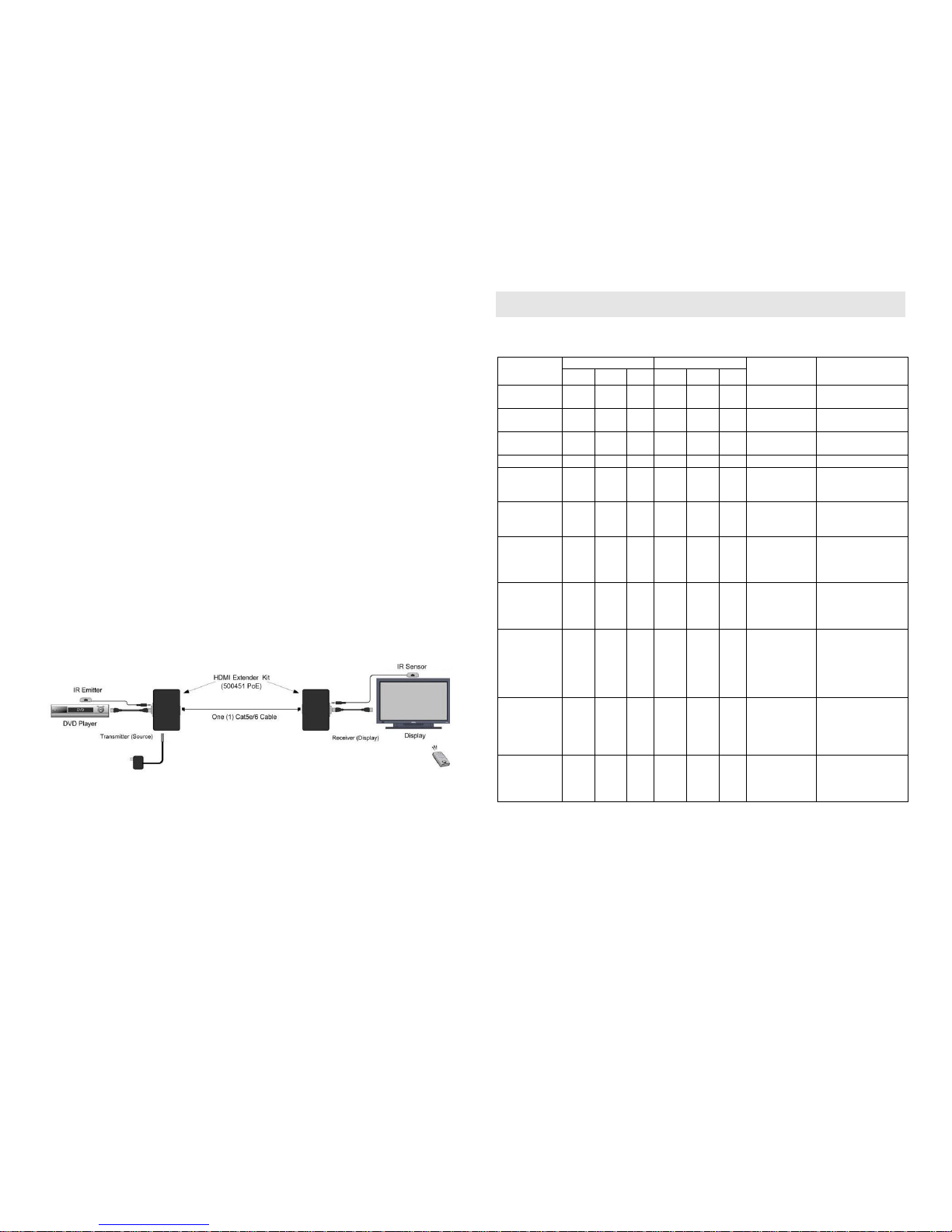
© MuxLab Inc. 2017
4b. Connect the one (1) Cat 5e/6 (or higher) grade UTP cable to the RJ45 LINK
connector on the Receiver.
5. Connect the 48VDC power supply to the Receiver first, and then plug the power
supply into an AC power outlet. If power is present, the green power LED of the
Transmitter and the Receiver will be ON.
Note: Power the HDMI Extender Kit only after all connections are made.
6. Power the HDMI equipment and verify the image quality.
7. This product supports bidirectional IR control. If infrared remote control is needed
to control the Source equipment from the Display, connect the IR Sensor to the
3.5mm Stereo Jack of the receiver and the IR Emitter to the 3.5mm Mono Jack of
the Transmitter.
Note: You can differentiate the IR Sensor and the IR Emitter by looking at the
3.5 mm plug. The IR Sensor is using a Stereo Plug (3 Contacts) and the IR
Emitter a mono plug (2 Contacts).
8. Position the IR Sensor so that it is directed to the hand-held remote control. For a
clear IR signal reception, aim the hand-held remote control at the top of the IR
Sensor enclosure.
9. Position the IR Emitter as close as possible to the source’s IR Sensor (i.e. DVD
player). For a clear IR signal reception, the IR Emitter must be secured so that it is
facing the source’s IR Sensor. The IR Emitter includes double sided tape to secure
it in place.
10. If the infrared remote control is needed to control the Display equipment from the
Source, connect the IR Emitter to the 3.5mm Stereo Jack of the receiver and the IR
Sensor to the 3.5mm Mono Jack of the Transmitter.
11. The following diagram shows the final configuration.
Troubleshooting
The following table describes some of the symptoms, probable causes and possible solutions
in regard to the installation of the HDMI Extender Kit, PoE, HDBT, UHD-4K:
Symptom
Tx LEDs
Rx LEDs
Probable
Cause
Possible
Solutions
Power
HDMI
RJ45
Power
HDMI
RJ45
No Image
OFF
OFF
OFF
OFF
OFF
OFF
No power
• Check power
connections.
No Image
ON
OFF
OFF
ON
OFF
OFF
UTP Cable
• Check the UTP
cable.
No Image
ON
OFF
ON
ON
OFF
ON
HDMI Cable
• Check the HDMI
Cable.
No Image
ON
ON
ON
ON
ON
ON
Synchronization
• Check cable length.
Flickering
Image
ON
ON
ON
ON
ON
ON
Synchronization
• Check cable length.
• Check the HDMI
Cable Quality.
Choppy sound
ON
ON
ON
ON
ON
ON
Synchronization
• Check cable length.
• Check the HDMI
Cable Quality.
Green or pink
hue
ON
ON
ON
ON
ON
ON
DDC
communication
• Cycle power the
HDMI Extender.
• Check UTP cables
and replace.
Image flickers
when powering
up nearby
equipment
ON
ON
ON
ON
ON
ON
Interference
• Use STP cables.
IR not
functioning
ON
ON
ON
ON
ON
ON
Remote control
not directed to
the IR Sensor or
IR Emitter not
directed to the
equipment.
• Make sure the IR
Sensor is directed
towards the remote
and the IR Emitter
to the equipment.
IR not
functioning
ON
ON
ON
ON
ON
ON
Interference
from sunlight,
Fluorescent,
Neon or
Halogen lights.
• Place the IR
equipment away
from the interfering
light.
IR not
functioning
ON
OFF
ON
ON
OFF
ON
Interference
from RF
radiation from
the TV.
• Place the IR
equipment away
from the RF
radiation.
If you still cannot diagnose the problem, please call MuxLab Customer Technical Support at
877-689-5228 (toll-free in North America) or (+1) 514-905-0588 (International).
