MuxLab 500425 Quick Installation Manual

© MuxLab Inc. 2016 94-000823-A SE-000823-A
8495 Dalton Road, Mount Royal, Quebec, Canada. H4T 1V5
Tel: (514) 905-0588 Fax: (514) 905-0589
Toll Free (North America): (877) 689-5228
E-mail: videoease@muxlab.com URL: www.muxlab.com
Specifications
Environment
HDMI 2.0a
Devices
Ultra HD Blu-Ray, projectors, monitors, TV, PC, laptops.
Transmission
Transparent to the user.
Video Bandwidth
18 Gbps
Frequency Range
25 to 600 MHz
Signals
HDMI 2.0a protocol.
HDCP
Revision 1.4 & 2.2 compliant.
Connectors
HDMI receptacle.
LEDs
Power: Blue
Input & Output Link: Green
Resolution
480i to 1080p @ 50/60 FPS
1080p @ 24/50/60 FPS
3840 X 2160 @ 24/25/30/60 FPS
Color
8, 10 & 12 bit
Audio
LPCM 7.1CH, Dolby TrueHD, Dolby Atmos, DTS-HD Master
Audio and DTS:X
Cable
HDMI cable of appropriate length for video resolution selected.
Power Supply
One (1) 110-240V/5VDC , 2A power supply
Temperature
Operating: 0° to 40°C Storage: -20° to 60°C
Humidity: up to 90% non-condensing
Enclosure
Metal enclosure
Bracket
Included
Dimensions
4.33” x 2.44” x 1.00” (110 mm x 62 mm x 25 mm)
Weight
0.8 lbs (0.36 Kg)
Compliance
Regulatory: FCC, CE, RoHS
Warranty
2 years
Order Information
500425 HDMI 1X2 Splitter, 4K/60 (UPC: 627699004258)
HDMI 1X2 Splitter, 4K/60 (500425)
Quick Installation Guide
Overview
The HDMI 1x2 Splitter (500425) allows one (1) HDMI source to be distributed to
up to two (2) HDMI displays. The splitter supports up to 4K (3840 X 2160) video
and HD audio. The splitter is HDCP 1.4 & 2.2 compliant and features LED
diagnostics. Additionally, all connectors are on the rear panel for neater cabling.
Applications include; commercial and residential AV systems, classroom projector
systems, digital signage, boardroom systems, collaborative PC systems, medical
information systems.
Pre-Installation Check
Identify the connectors as indicated on the product diagram above. LEDs are
located on the front and the connectors and mode switch on the rear.
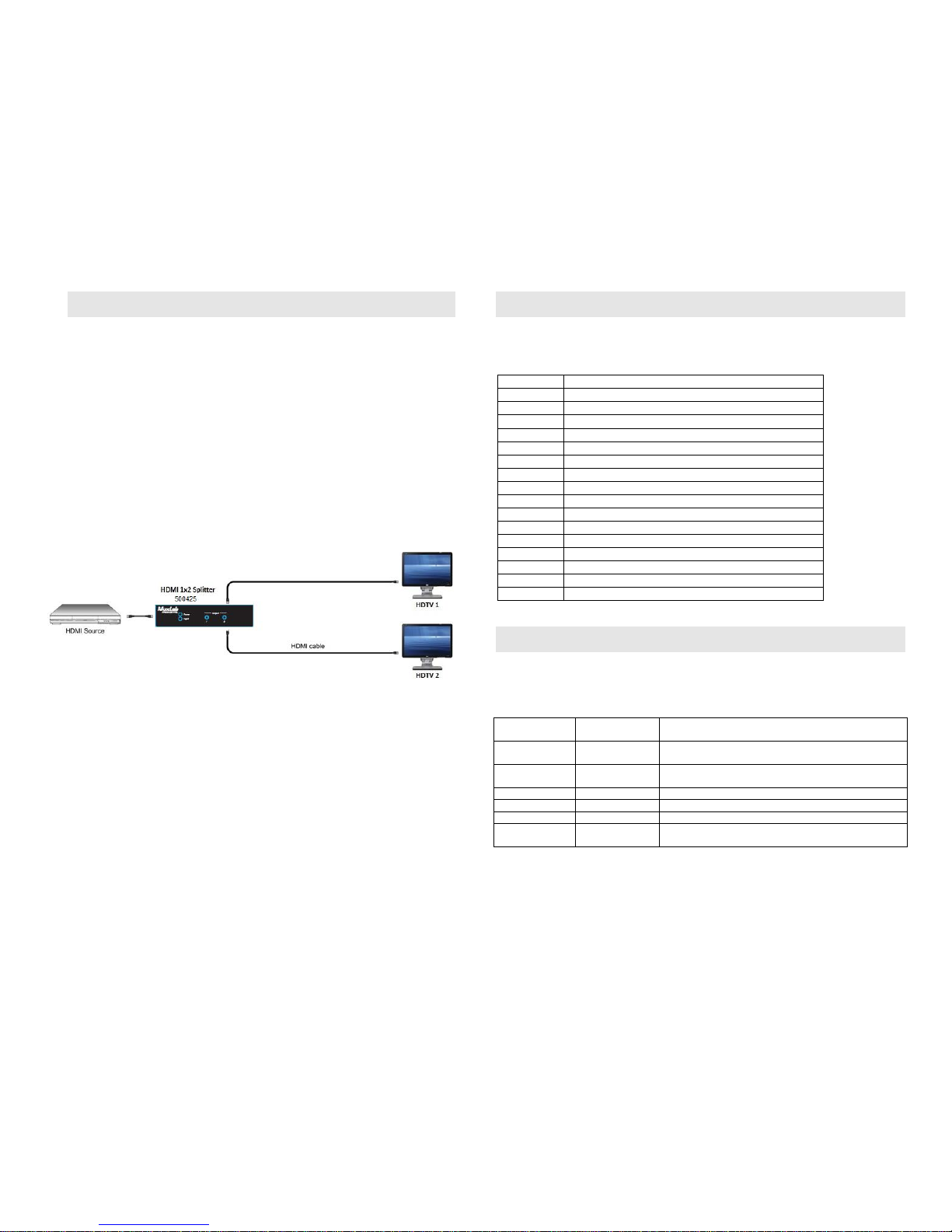
© MuxLab Inc. 2016
Installation
In order to install the HDMI 1X2 Splitter, please follow the steps below:
1. Connect the HDMI video source to the input HDMI connector of the splitter
with an appropriate HDMI cable.
2. Connect the HDMI display equipment to the output HDMI connectors of the
splitter with appropriate HDMI cables.
3. Connect the 5 VDC power supply to the splitter first, and then plug the power
supply into an AC power outlet.
4. Power on the HDMI equipment and verify the image quality.
5. The following diagram shows the final configuration.
Mode Switch Selection
Use the Mode rotary switch to select the EDID that will be sent to the HDMI source
device.
Mode
Function
0
Firmware Update Mode
1
EDID Ultra-HD (3840X2160@60Hz) – 7.1 Audio
2
EDID Ultra-HD (3840X2160@60Hz) – 2.0 Audio
3
EDID Ultra-HD (3840X2160@30Hz) – 7.1 Audio
4
EDID Ultra-HD (3840X2160@30Hz) – 2.0 Audio
5
EDID Full-HD (1080p) – 7.1 Audio
6
EDID Full-HD (1080p) – 2.0 Audio
7
EDID Full-HD (1080p, 3D) – 7.1 Audio
8
EDID Full-HD (1080p, 3D) – 2.0 Audio
9
EDID Full-HD (1080p, Deep Color) – 7.1 Audio
A
EDID Full-HD (1080p, Deep Color) – 2.0 Audio
B
EDID HD (1080i, 720p) – 7.1 Audio
C
EDID HD (1080i, 720p) – 2.0 Audio
D
Auto EDID (Analysis learning mode)
E
Learn EDID from Output 1
F
Learn EDID from Output 2
Troubleshooting
The following table describes some of the symptoms, probable causes and possible solutions
in regard to the installation of the HDMI 1X2 Splitter. If you still cannot diagnose the
problem, please call MuxLab Customer Technical Support at 877-689-5228 (toll-free in
North America) or (+1) 514-905-0588 (International).
Picture/
Sound
Probable Cause
Possible Solution
No Image
Wiring
Check continuity
Check correct wiring
No Image
Synchronization
Power off the source and displays, then power them back
on.
Flickering Image
Synchronization
Check HDMI cable length against industry standards.
Choppy Sound
Synchronization
Check HDMI cable length against industry standards.
Noise in image
Weak signal
Check HDMI cable length against industry standards.
Green or pink
hue
HDMI cables
Check HDMI cables and replace as needed.
