Page 1
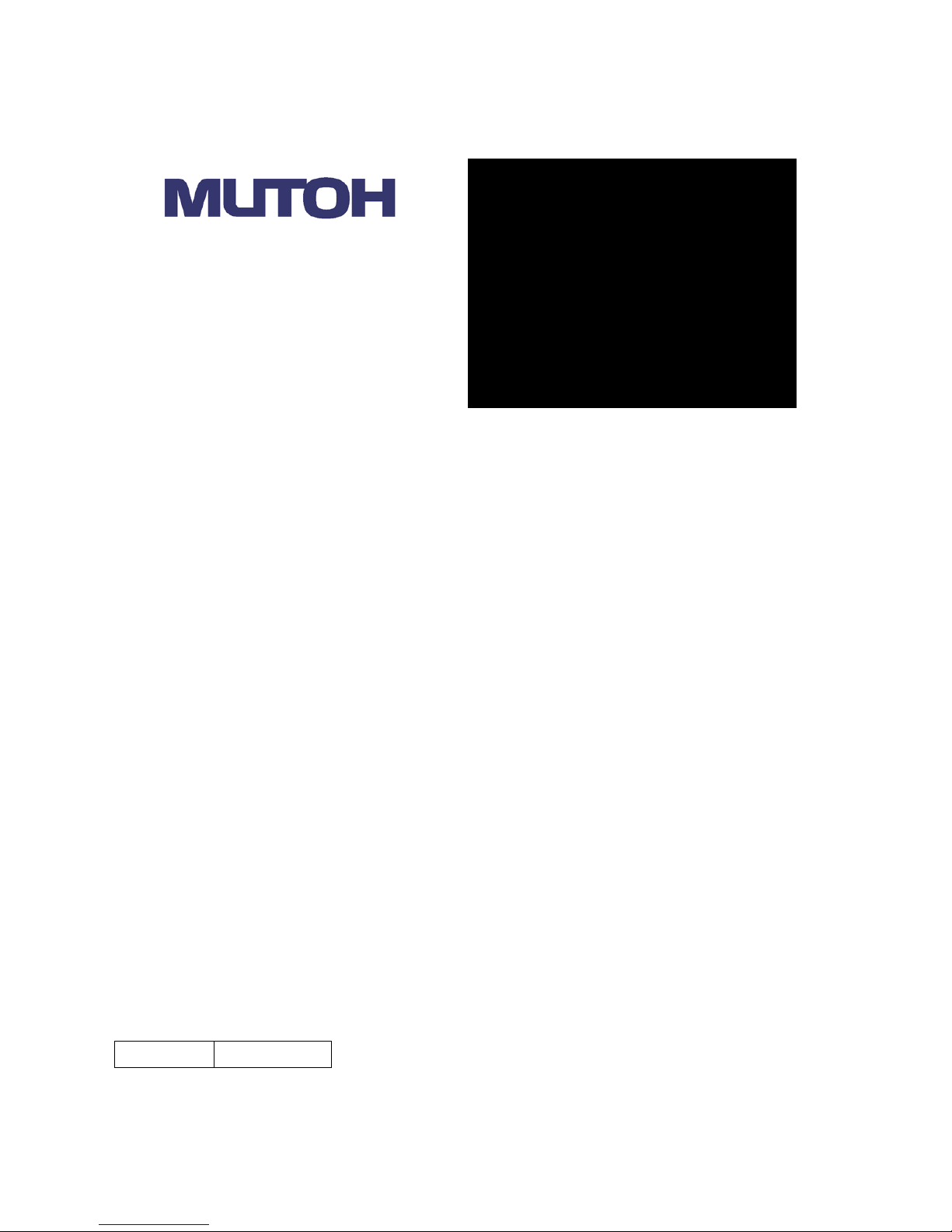
管理 No.
VPSE-C-01
OPERATION
MANUAL
ValueJet Print Server
Read This Manual Before Using The Application
Page 2
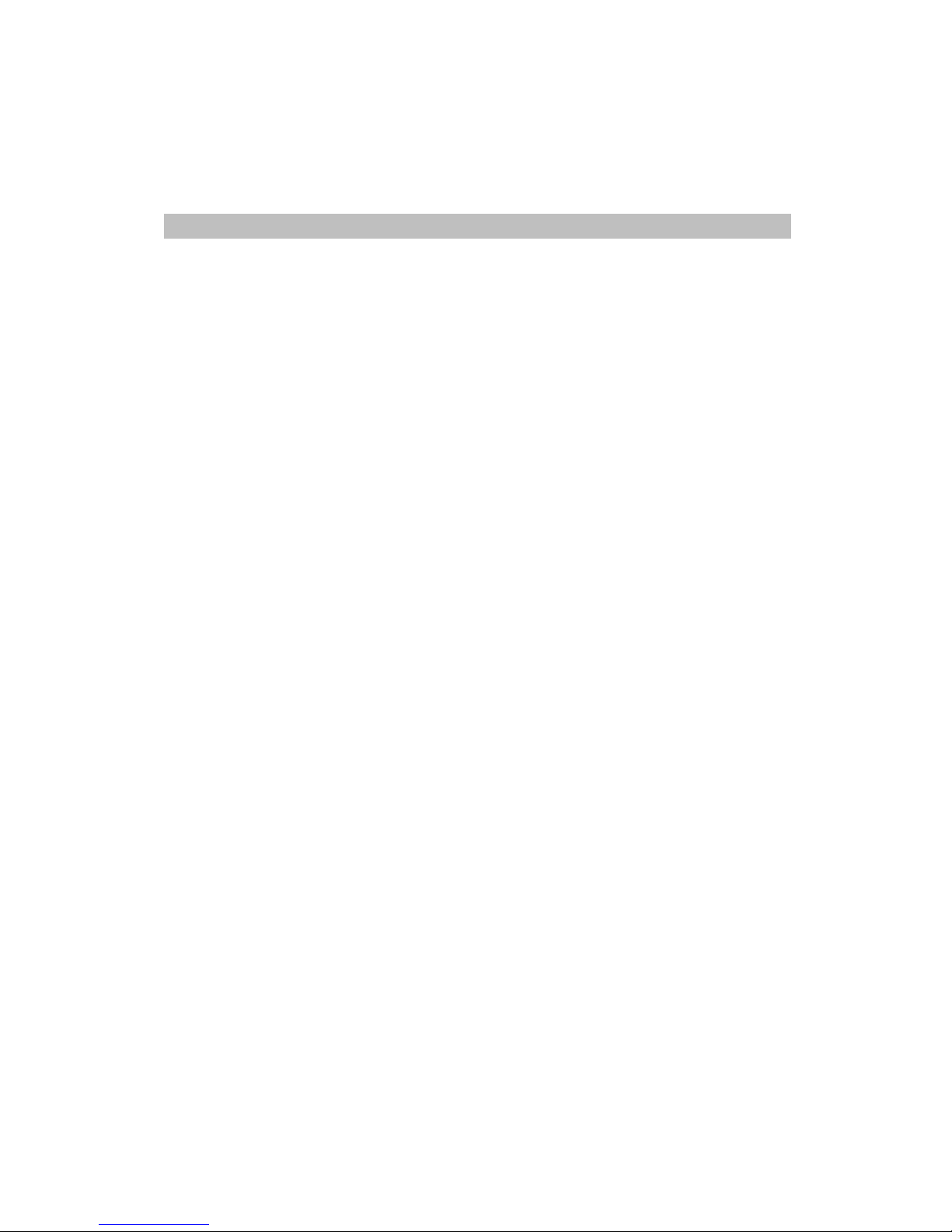
Contents
1 Introduction ................................................................................ 1-1
2 Notes for Use ............................................................................. 2-1
2-1 Preparation ......................................................................................... 2-1
2-2 Software RIP Setup............................................................................. 2-1
2-3 Notes .................................................................................................. 2-2
3 Operating Environment.............................................................. 3-1
3-1 Recommended Environment .............................................................. 3-1
3-2 Example of Network Configuration to use VPS ................................... 3-2
4 Registered Trademark ............................................................... 4-1
5 Firewall Exception Setting ......................................................... 5-1
6 Software RIP Setting ................................................................. 6-1
7 Uninstall ..................................................................................... 7-1
8 How to Use ................................................................................ 8-1
8-1 Operation of VPS User Interface Setup .............................................. 8-1
8-2 Setup Procedure ................................................................................. 8-1
9 Setup Window............................................................................ 9-1
9-1 VPS Setup .......................................................................................... 9-1
9-2 VPS Basic Settings ............................................................................. 9-2
9-3 VPS Settings ....................................................................................... 9-3
9-4 VPS Status .......................................................................................... 9-4
10 VPS Information Window......................................................... 10-1
10-1 VPS Information ............................................................................. 10-1
11 Restrictions .............................................................................. 11-1
11-1 When RIP and Spectrophotometer (SPECTROVUE) are used in
combination ................................................................................................ 11-1
12 Troubleshooting ....................................................................... 12-1
12-1 Troubles for Installation .................................................................. 12-2
12-2 Troubles related to Printing ............................................................ 12-3
Page 3
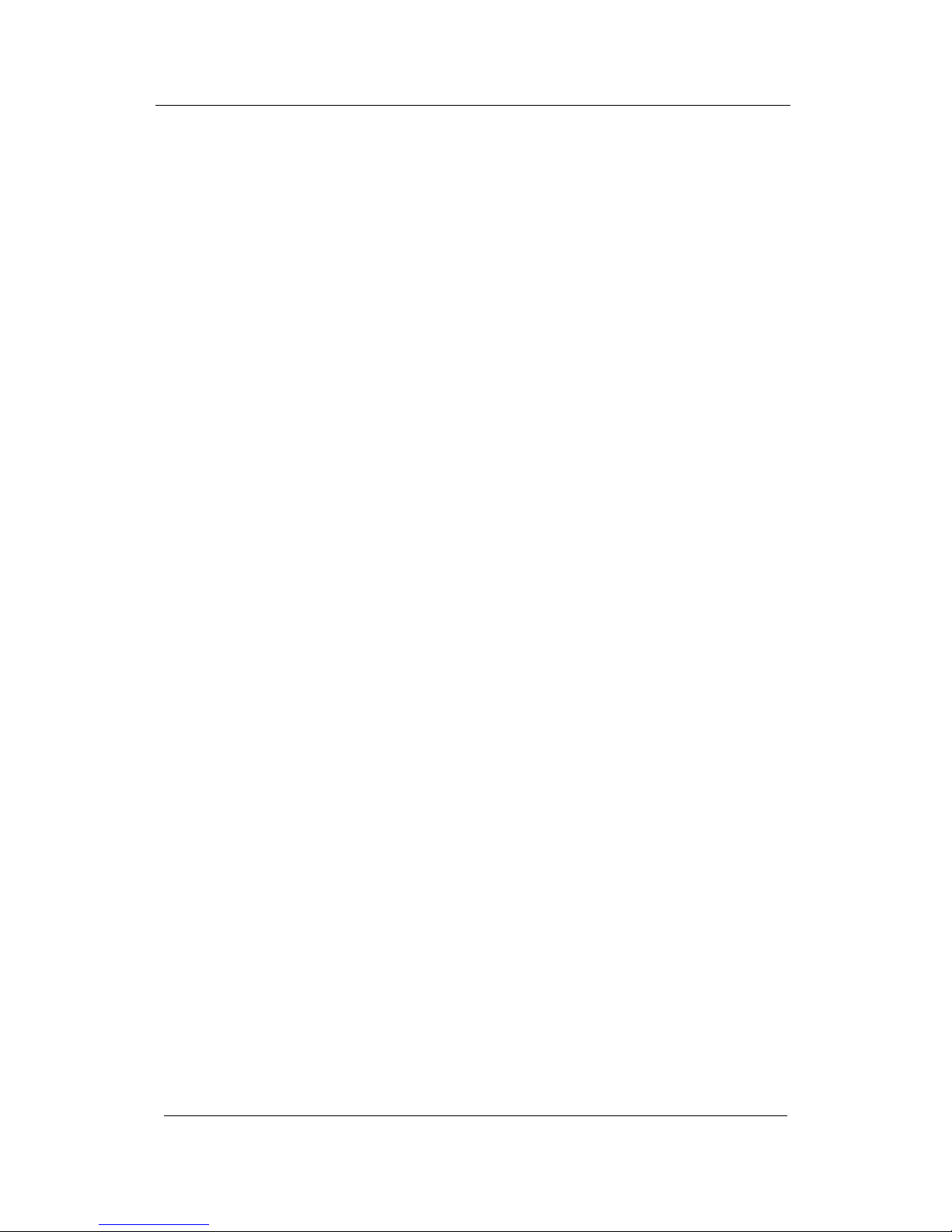
ValueJet Print Server Operation Manual
1 Introduction
1-1
1 Introduction
ValueJet Print Server (hereinafter referred to as VPS) is an application to improve the
ValueJet performance.
This document describes the operation instructions of VPS Ver3.0.0.
Page 4
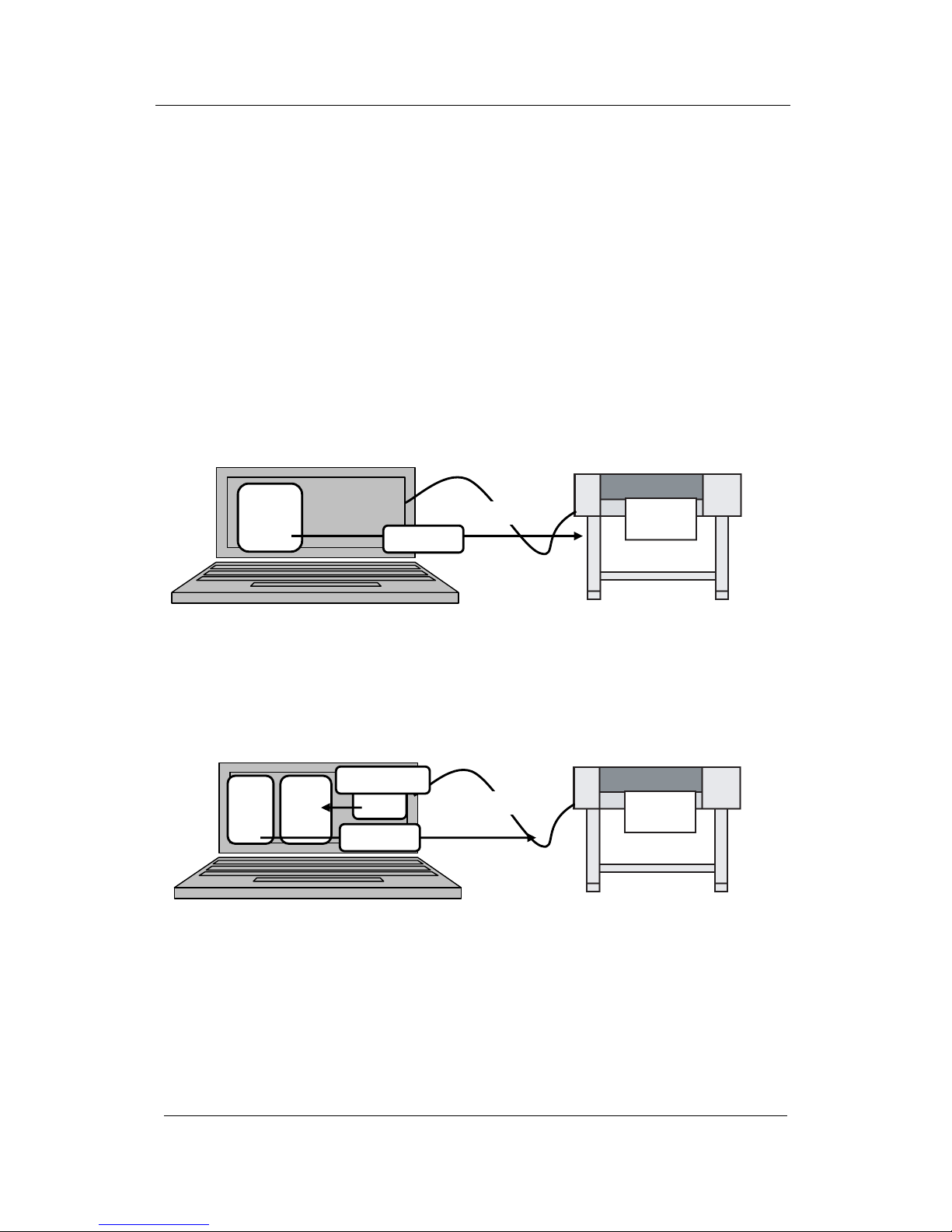
ValueJet Print Server Operation Manual
2 Notes for Use
2-1
2 Notes for Use
2-1 Preparation
The VPS behaves as a printer on the installed PC.
By rewriting the printer IP address for the currently used RIP software to the IP address of
PC with VPS installed, print data will be relayed between ValueJet and RIP software.
ValueJet Status Monitor (hereinafter referred to as VSM) performs the installation, settings,
and monitoring of VPS.
Fig 1 Before the introduction of VPS
Send a print data from RIP to printer directly and perform printing.
Fig 2 After the introduction of VPS
Send a print data from RIP to VPS. The print data will be optimized by VPS and
sent to the printer.
2-2 Software RIP Setup
Change the printer IP address for the currently used RIP software to the IP address of PC
with VPS installed.
For the setup procedure, refer to the manual that comes with the RIP software.
プリンタ
RIP
Printer
RIP
LAN Cable
LAN Cable
VPS
Print
Print
Printer
Computer (Windows PC)
Computer (Windows PC)
VSM
Setting/Monitor
Page 5
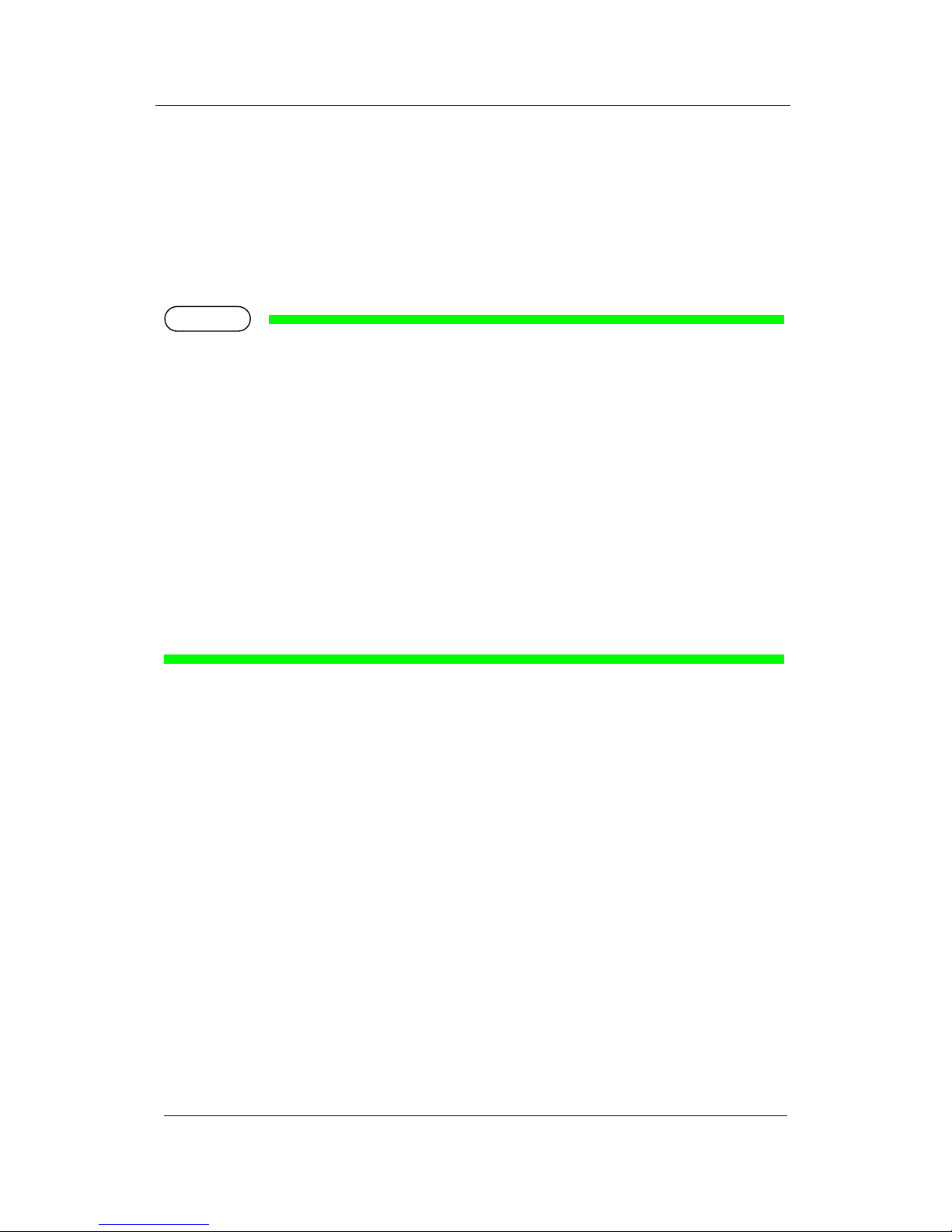
ValueJet Print Server Operation Manual
2 Notes for Use
2-2
2-3 Notes
In order to operate and install the VPS, the administrator rights of computer will be
required.
With VJ-2638, check that the printing is performed with Gigabit Ethernet connection
by Windows task manager while printing.
When VPS Ver. 1 or Ver. 2 (hereinafter referred to as “VPS for Windows Service
Version”) is running on your PC:
VPS Ver. 3 cannot run with “VPS for Windows Service Version” on the same PC.
To run VPS Ver. 3, choose either of the followings:
1. Uninstall “VPS for Windows Service Version”.
2. On [Connection Settings] tab in “UI Setting” of “VPS for Windows Service Version”,
click [Self Start] of [Startup Mode].
For the outline and operation procedure of “VPS for Windows Service Version”, refer
to its “Installation Manual” and “Operation Manual”.
NOTE
Page 6
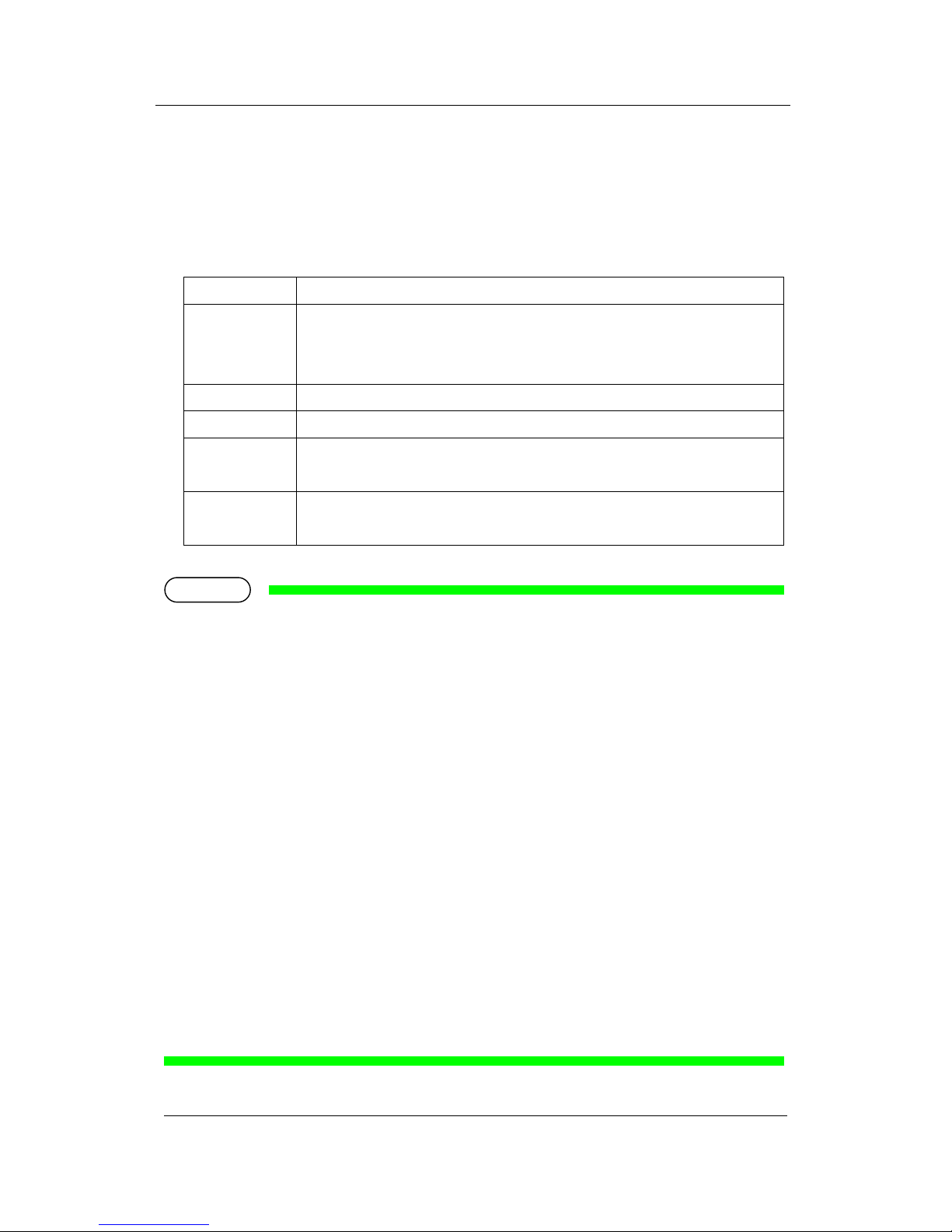
ValueJet Print Server Operation Manual
3 Operating Environment
3-1
3 Operating Environment
3-1 Recommended Environment
The recommended operating environments for PC to execute VPS are shown in the table
below.
Item
Contents
OS
Windows 7 32bit/64bit Service Pack 1
Windows Vista 32bit/64bit Service Pack 2
Windows XP Service Pack 3
CPU
Intel® Core™ i5 / i7 3GHz or larger
Memory
4GByte or larger
HDD
Built-in SATA 2.0 or later (3Gbps) /
Number of Rotation: 7200rpm or more
LAN
A network port to support Gigabit Ethernet shall be provided.
(Necessary to connect with a printer that support Gigabit Ethernet)
The expected performance may not be provided depending on the resident software in
computer or when a hardware that does not satisfy the recommended environment.
In that case, try the following methods.
・When using network HUB between the PC and printer:
Connect the PC and printer directly without using the network HUB to print.
・When the printing is performed on-the-fly from RIP:
Specify the setting to print after RIP operation.
・When using USB hard disk connected to computer or print data in the network drive:
Move the print data to the hard disk embedded in computer before print.
・If the printing stops temporarily when the resident software and Windows update
operate:
Stop the program running in the background, or specify the setting not to perform
other operations while printing.
・If the printing stops temporarily while VSM is automatically monitoring:
Stop the monitoring while printing.
For details of “Printer Monitor” setting, refer to “VSM Operation Manual”.
NOTE
Page 7
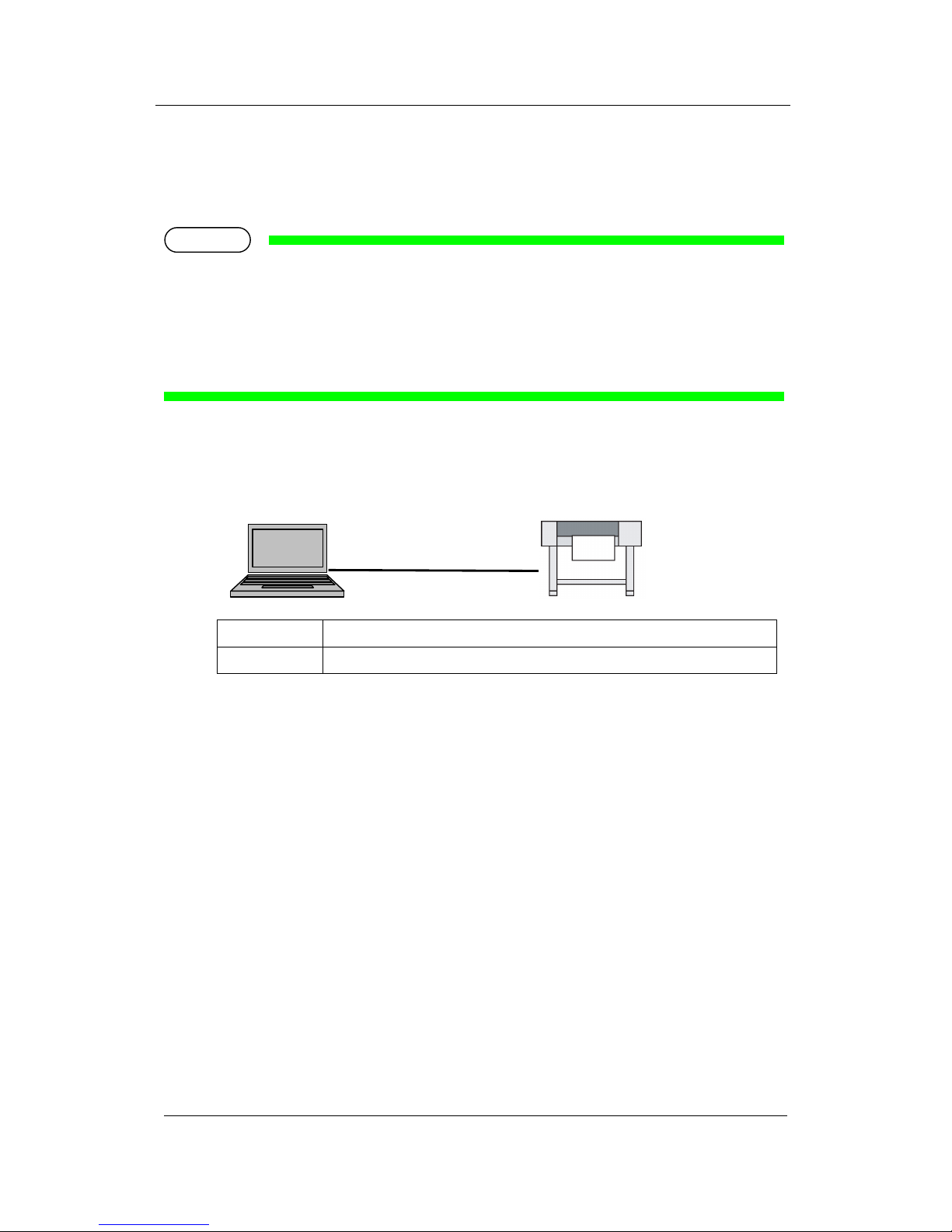
ValueJet Print Server Operation Manual
3 Operating Environment
3-2
3-2 Example of Network Configuration to use VPS
The application can be used in any one of the recommended environments below.
The LAN cable to be connected to the printer should be more than category 5 (CAT5).
If the ValueJet has Gigabit Ethernet, the network cable should be more than category 5e
(CAT5e).
1). Example 1) peer to peer connection
Connect the ValueJet and VPS directly with LAN cable.
Device
Requirement
PC1
PC with VPS and RIP installed
PC1
NOTE
LAN cable
ValueJet
Page 8
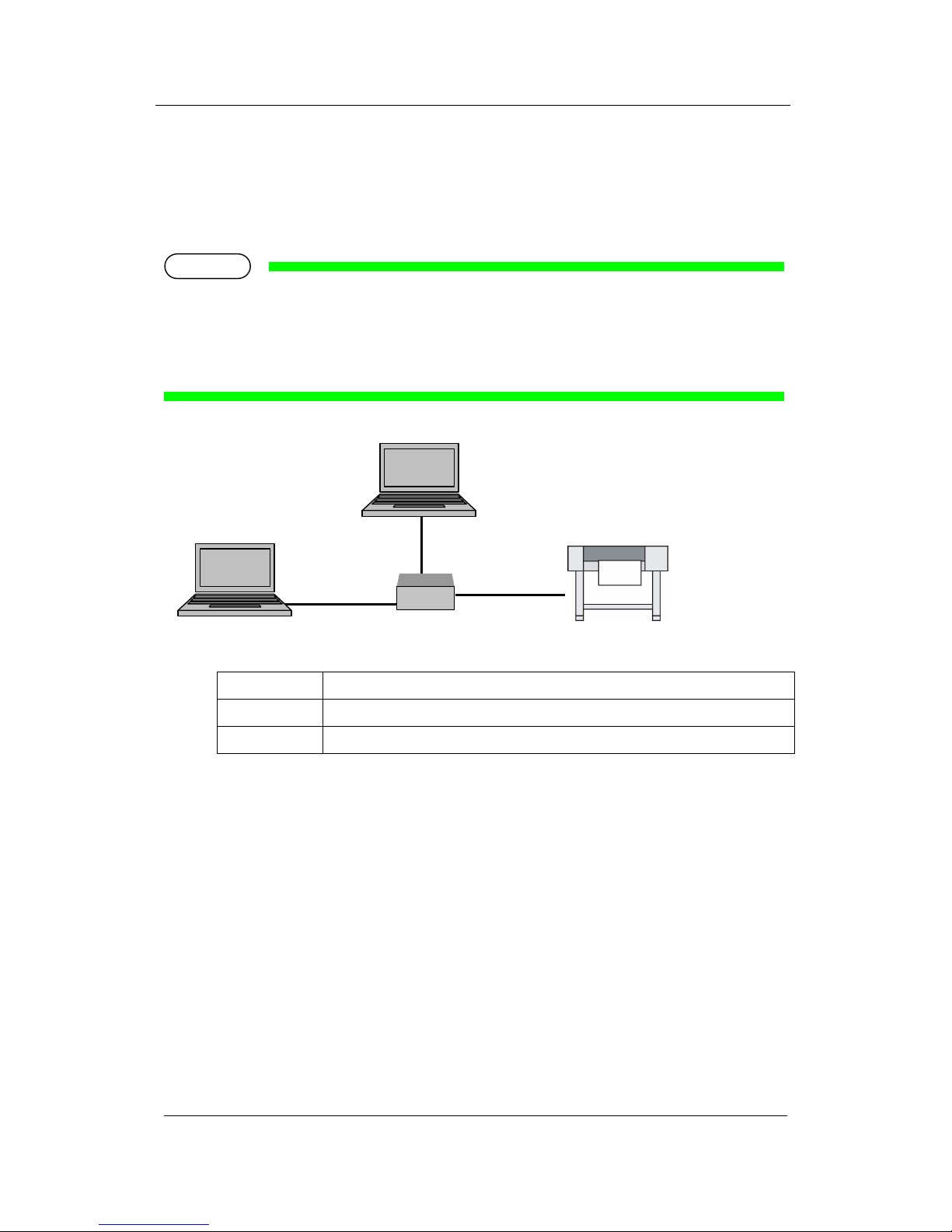
ValueJet Print Server Operation Manual
3 Operating Environment
3-3
2). Example 2) HUB Connection
Use this connection when the application is not available by the example 1.
Connect the ValueJet and VPS via HUB.
When the ValueJet has Gigabit Ethernet, and the connection is via HUB, the HUB
should also support Gigabit Ethernet.
Device
Requirement
PC1
PC with VPS installed
PC2
PC with RIP that can be operated in non-Windows environment installed
PC1
PC2
LAN cable
LAN cable
LAN cable
NOTE
HUB
ValueJet
Page 9
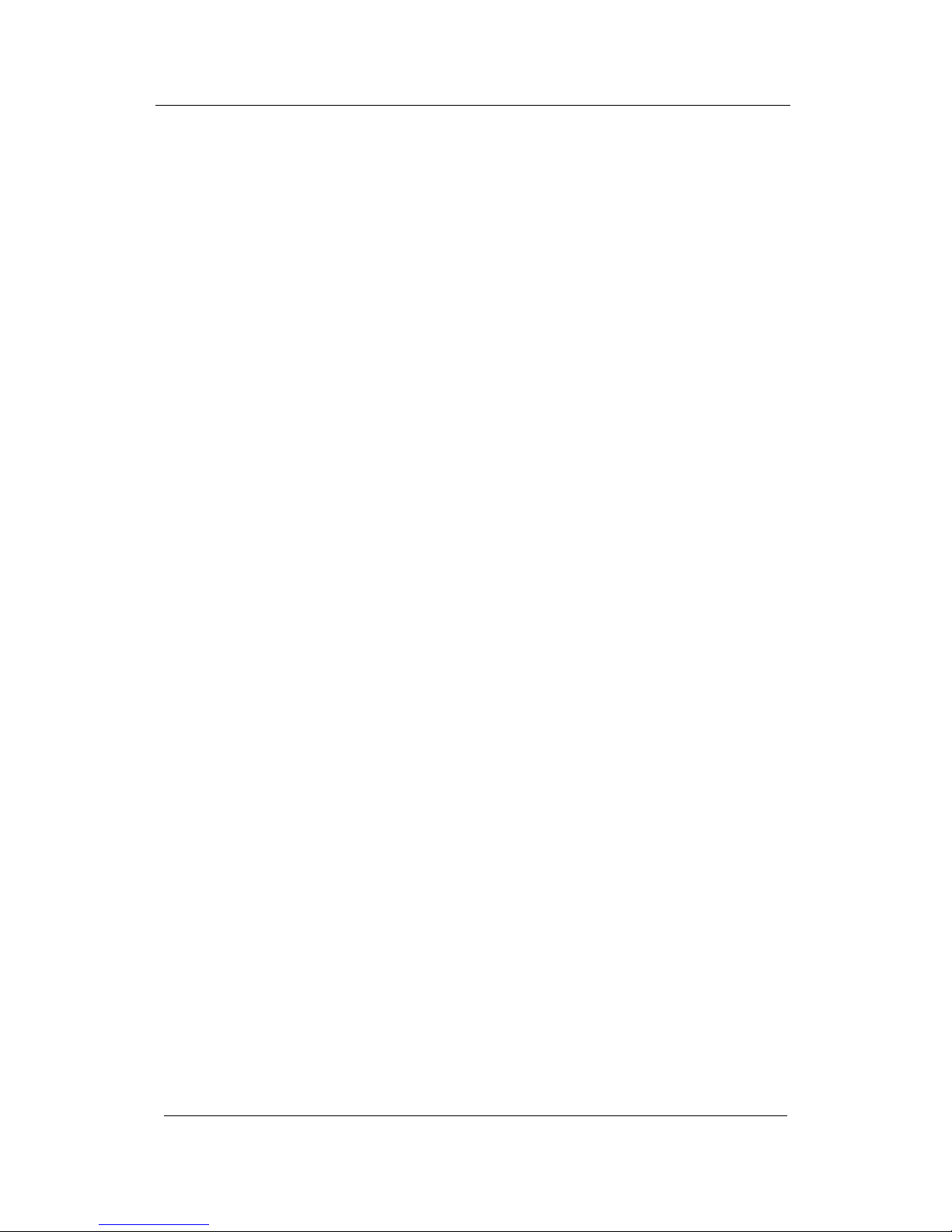
ValueJet Print Server Operation Manual
4 Firewall Exception Setting
4-1
4 Registered Trademark
Windows, Windows XP, Windows Vista, Windows 7 described in this document are
registered trademarks of US Microsoft Corporation in US and other countries.
Page 10

ValueJet Print Server Operation Manual
5 Firewall Exception Setting
5-1
5 Firewall Exception Setting
If you use Windows Vista or later operating system, you need to add the VPS Windows to
the programs and functions with firewall allowed.
When a virus security software is used except for the Windows firewall, the setting may be
required depending on the software. For the setting of virus security software, please
contact to the software manufacturer.
Open the Control Panel from Windows Start menu. Execute [System and Security].
NOTE
Page 11

ValueJet Print Server Operation Manual
5 Firewall Exception Setting
5-2
Click [Allow a program through Windows Firewall].
Page 12

ValueJet Print Server Operation Manual
5 Firewall Exception Setting
5-3
Click [Change Settings].
Click [Allow another program].
Page 13

ValueJet Print Server Operation Manual
5 Firewall Exception Setting
5-4
Click [Browse].
Select the installed folder.
If the folder with VPS installed has not changed, the installed folder is [C:¥Program
Files¥Mutoh¥MUTOH Status Monitor].
Select “VPSAP.exe” and click [Open].
Page 14

ValueJet Print Server Operation Manual
5 Firewall Exception Setting
5-5
With selecting “VPSAP.exe”, click [Add].
Click [OK].
Page 15

ValueJet Print Server Operation Manual
6 Software RIP Setting
6-1
6 Software RIP Setting
Change the printer IP address specified for the software RIP to the IP address of computer
with VPS installed.
The method to specify the IP address to the software RIP, refer to the setting method of
each application.
When the protocol such as “FTP” or “LP” is specified in the software RIP setting, the
protocol change other than IP address change may be required. Select “Raw” or
“RawIP” for this case.
For the process to specify the protocol to software RIP, refer to the setting process for
each application.
NOTE
Page 16

ValueJet Print Server Operation Manual
7 Uninstall
7-1
7 Uninstall
You can uninstall VPS by uninstalling VSM.
For the uninstallation procedure, refer to “VSM Operation Manual”.
NOTE
Page 17

ValueJet Print Server Operation Manual
8 How to Use
8-1
8 How to Use
8-1 Operation of VPS User Interface Setup
Set up VPS on VSM.
For the installation and operation procedure of VSM, refer to “VSM Operation Manual”.
8-2 Setup Procedure
Before using VPS, perform the following procedure to set each setting.
Step> 1 Click [VPS Settings] to activate VPS.
☞ 9-1 VPS Setup
NOTE
Page 18

ValueJet Print Server Operation Manual
8 How to Use
8-2
Step> 2 Click [Enable] button to enable VPS.
☞ 9-2 VPS Basic Settings
Step> 3 Select a printer you want to use from the Printer List.
☞ 9-3 VPS Settings
Page 19

ValueJet Print Server Operation Manual
8 How to Use
8-3
Step> 4 To save the setting, click [Save] button and then click [OK].
☞ 9-3 VPS Settings
Step> 5 Check the Operating Status and see if the status is [Idle].
☞ 9-3 VPS Settings
Page 20

ValueJet Print Server Operation Manual
9 Setup Window
9-1
9 Setup Window
9-1 VPS Setup
To activate VPS, set each VPS setting. Click [VPS Settings] on the VSM main menu.
Register the target printer on VSM before setting up VPS.
For the printer registration procedure, refer to “VSM Operation Manual”.
NOTE
Page 21

ValueJet Print Server Operation Manual
9 Setup Window
9-2
9-2 VPS Basic Settings
To enable VPS, click [Enable] button. Then setting window is displayed to proceed to each
menu.
Disable VPS Enable VPS
No.
Name
Contents
1
Enable/Disable button
Enables or disables VPS.
When [Enable] is selected, the setting window is displayed.
2
OK button
Saves the settings before [VPS Settings] is closed.
3
Cancel button
Cancels the settings before [VPS Settings] is closed.
1
2
3
Page 22

ValueJet Print Server Operation Manual
9 Setup Window
9-3
9-3 VPS Settings
Set each VPS setting.
No.
Name
Contents
1
Printer Settings
Allows you to choose the target printer. A single printer can be
connected to VPS. The target printer should be registered on VSM.
2
Connection Settings -
Port Number
When the program to use PC port number “9100” is already started,
the port number to use can be changed.
The RIP setting will be also required to change.
Refer to the manual attached with RIP.
3
Connection Settings -
Access from other PC
Setting method to permit the printing of RIP operating in other PC.
When the checkbox is unchecked, printing from other PC will not be
available.
4
Operation Settings -
VPS Optimization
When the checkbox is checked, VPS will optimize data.
When you print the data that cannot be optimized by VPS, uncheck
the checkbox.
5
Save button
Saves the setting changes and then starts VPS.
Note: To reflect the changes, VPS will restart even while printing.
6
Initialize button
Initializes VPS.
Note: To initialize VPS, VPS will be stopped even while printing.
1
2
3
4 5 6
Page 23

ValueJet Print Server Operation Manual
9 Setup Window
9-4
9-4 VPS Status
Check the VPS operating status.
No.
Name
Contents
1
Last Access
Displays the last access time of clicking [Info. Check].
2
Operating Status
Displays the VPS operating status.
3
Info. Check button
Allows you to check the current VPS operating status.
4
Run/Stop button
Runs or stops VPS.
5
VPS Version
Displays the current VPS version.
1 4 2 3 5
Page 24

ValueJet Print Server Operation Manual
10 VPS Information Window
10-1
10 VPS Information Window
10-1 VPS Information
Check the VPS operating status.
No.
Name
Contents
1
Last Access
Displays the last access time of clicking [Info. Check].
2
Operating Status
Displays the VPS operating status.
3
Job No.
Displays the Job No.
The Job No. is cleared after VPS restarts.
4
Job Processing Status
Displays the job processing status while VPS is operating.
5
Detail Information
When an error occurs, the solution may be displayed.
Check the message to fix the error.
6
Info. Check button
Allows you to check the current VPS operating status.
4
1
2 3 6
5
Page 25

ValueJet Print Server Operation Manual
10 VPS Information Window
10-2
Even when “VPS Optimization” is enabled, VPS may not optimize the data depending
on the printer setting. This status will be described in “Detail Information” on VSM.
NOTE
Page 26

ValueJet Print Server Operation Manual
11 Restrictions
11-1
11 Restrictions
This chapter describes the restrictions to use this application, and the differences from the
direct printing to ValueJet.
11-1 When RIP and Spectrophotometer (SPECTROVUE) are used
in combination
To use the spectrophotometer, the direct communication between RIP and ValueJet will be
required.
Change the IP address setting of VPS specified for RIP to the IP address of ValueJet, and
perform the color measurement. After this operation, return the IP address setting to VPS.
For the setting method, refer to the manual attached to RIP.
To operate the spectrophotometer from our ValueJet Status Monitor (VSM), the setting
change is not required.
Page 27

ValueJet Print Server Operation Manual
12 Troubleshooting
12-1
12 Troubleshooting
This chapter describes the possible troubles may occur while using this product, and the
coping processes.
The processes in this chapter is based on that the printer warming-up is completed.
Page 28

ValueJet Print Server Operation Manual
12 Troubleshooting
12-2
12-1 Troubles for Installation
(1) Cannot print even after the setting is completed
1: Make sure that the target ValueJet printer is the printer listed below.
VJ-2638, VJ-1638, VJ-1638W Firmware Version 2.06 or later
2: The panel display and the instructions are shown below.
Status 1: Panel display “Ready to Print” or “Print Ready”
Please check the IP address setting.
-VPS - “Connection settings” Tab
Please set the IP address of the printer.
☞ 9-3 VPS Settings
Check if you set the correct IP address on VPS.
- “Software RIP”
Please set the IP address of the PC with “VPS” installed.
(When the setting is performed according to the manual, the IP address is
the same as the IP address of PC with RIP software installed)
Refer to the manual attached to Software RIP.
Status 2: Panel display is “Ready to Print” or “Print Ready”
When the setting of Status 1 is correct, check if the VPS operates properly.
☞ 9-4 VPS Status
Status 3: Panel display is “Receiving”
The setting of Windows Fire wall is required.
☞ 5 Firewall Exception Setting
This may be due to the restriction for network, and the influence of resident software
for switching. Please check the operating manual of the installed software.
This may be due to the protocol setting of software RIP.
☞ 6 Software RIP Setting
NOTE
Page 29

ValueJet Print Server Operation Manual
12 Troubleshooting
12-3
(2) Is there any method to distinguish whether “Direct Print” or “VPS” is used?
1: On [VPS Information] of VSM, check [Operating Status] while printing.
☞ 10-1 VPS Information
12-2 Troubles related to Printing
(1) The print result differs from when the VPS is not used.
1: Please check that no item in the restrictions is applied.
☞ 11 Restrictions
(2) The printing becomes unavailable suddenly.
1: Restart the “VPS” application.
☞ 9-4 VPS Status
2: When the panel display does not return to “Ready to Print” or “Print Ready”, cancel the
printing or restart the ValueJet.
Also, refer to “Troubleshooting” in the operating manual attached to ValueJet.
3: Click [Initialize] button in the VPS Settings to initialize the setting.
☞ 9-3 VPS Settings
4: If the problem is not solved by 1 and 2, restart the RIP and computer.
Page 30

MUTOH INDUSTRIES LTD.
Tel.:81-(0)3-6758-7020
Fax:81-(0)3-6758-7025
E-mail:ibd@mutoh.co.jp
http://www.mutoh.co.jp/en/
index.html
MUTOH North Europe S.A.
Tel.:352-445-906
Fax:352-447-093
E-mail:info@segroup.lu
http://www.segroup.lu/
MUTOH AMERICA INC.
Tel.:1-480-968-7772
Fax:1-480-968-7990
E-mail:sales@mutoh.com
http://www.mutoh.com
MUTOH BELGIUM nv
Tel.:32-(0)59-561400
Fax:32-(0)59-807117
E-mail:mutoh@mutoh.be
http://www.mutoh.be
MUTOH DEUTSCHLAND GmbH
Tel.:49-(0)211-385474-0
Fax:49-(0)211-385474-74
E-mail:vertrieb@mutoh-gmbh.de
http://www.mutoh.de
MUTOH HONGKONG LTD.
Tel.:852-2377-3411
Fax:852-2377-3422
http://www.mutoh.co.jp/en/
index.html
MUTOH SINGAPORE PTE.LTD.
Tel.:65-6325-3150
Fax:65-6220-4342
E-mail:sales_inq@mutoh-sg.com
http://www.mutoh.co.jp/en/
index.html
MUTOH AUSTRALIA PTY. LTD.
Tel.:61-2-9437-1366
Fax:61-2-9436-2871
E-mail:sales@mutoh-au.com
http://mutoh-au.com/
