Page 1

Maintenance Manual
SC CUTTING PLOTTER
MUTOH EUROPE N.V. AP-74030, Rev./ B
Page 2

2 AP-74030, Rev / B
Page 3
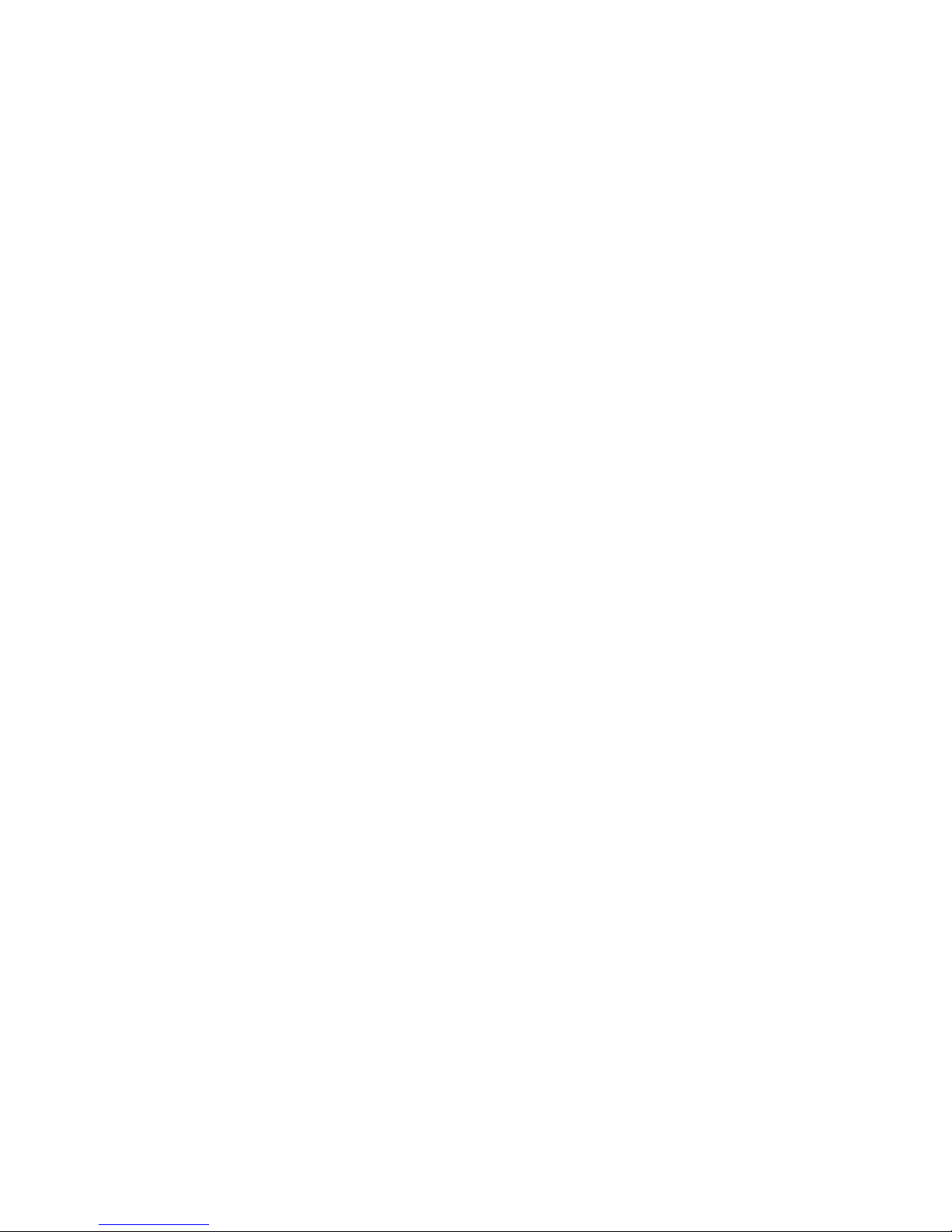
3 AP-74030, Rev / B
COPYRIGHT NOTICE
COPYRIGHT © 2001 Mutoh Europe N.V. all rights reserved.
This document may not be reproduced by means, in whole or in part, without written permission of the
copyright owner.
This document is furnished to support the Mutoh SC-series cutting plotter. In consideration of the furnishing
of the information contained in this document, the party to whom it is given assumes its custody and control
and agrees to the following :
1) The information herein contained is given in confidence, and any part thereof shall not be copied or
reproduced without written consent of Mutoh Europe N.V.
2) This document or the contents herein under no circumstances, shall be used in the manufacture or
reproduction of the article shown and delivery of this document shall not constitute any right or license to
do so.
FCC WARNING
This equipment complies with the requirements for a class A computing device in the FCC rules, part 15,
subpart J.
Operation of this device in a residential area may interfere with television or operating utilities.
Cutters generate weak radio signals and may interfere with television reception and utilities. If the cutter
does interfere with radio or TV reception, try the following :
· Change the direction of your radio and TV reception antenna or feeder.
· Change the direction of the cutter.
· Move either the cutter or the receiving antenna so that there is more distance between them.
· Be sure the cutter and the receiving antenna are on separate power lines.
.
Page 4
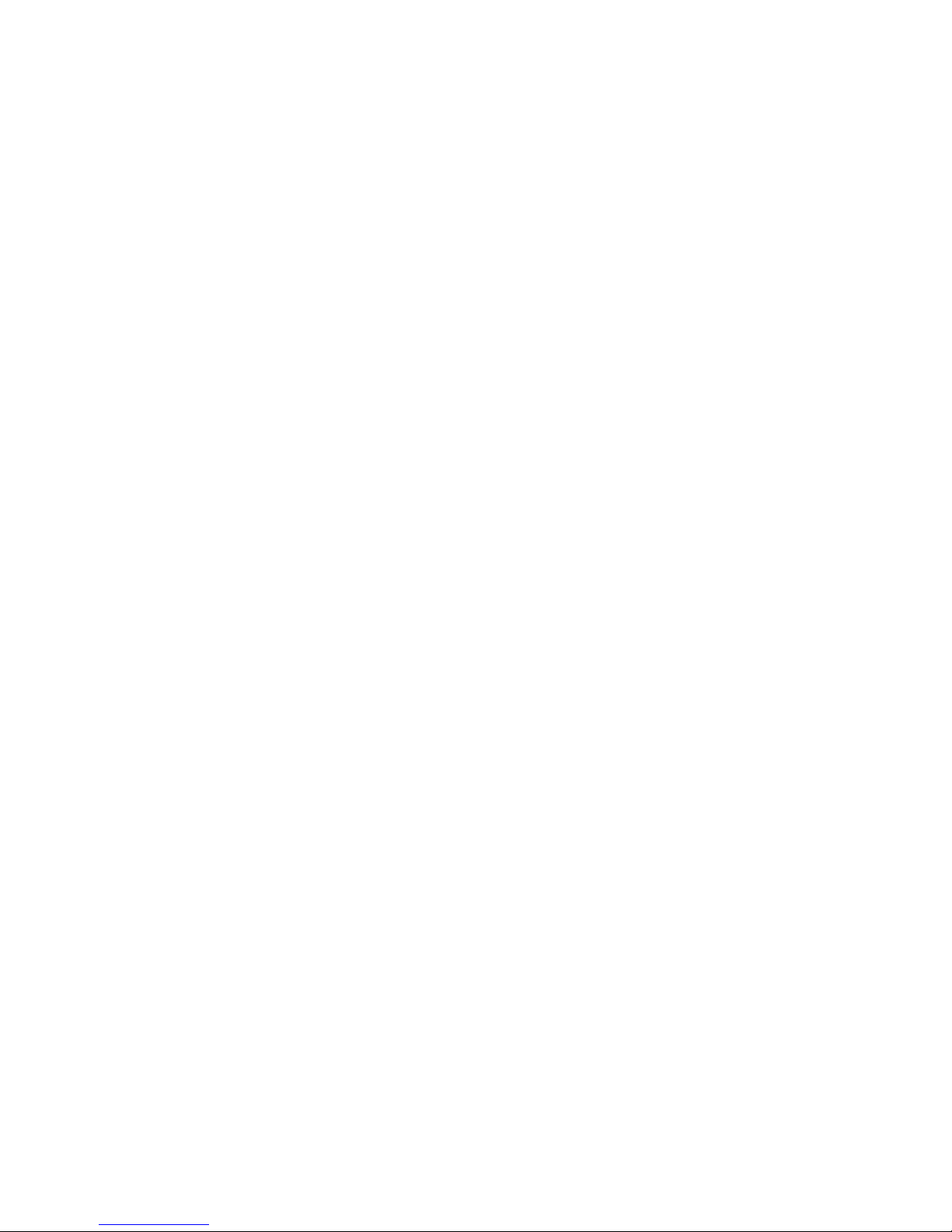
4 AP-74030, Rev / B
Page 5
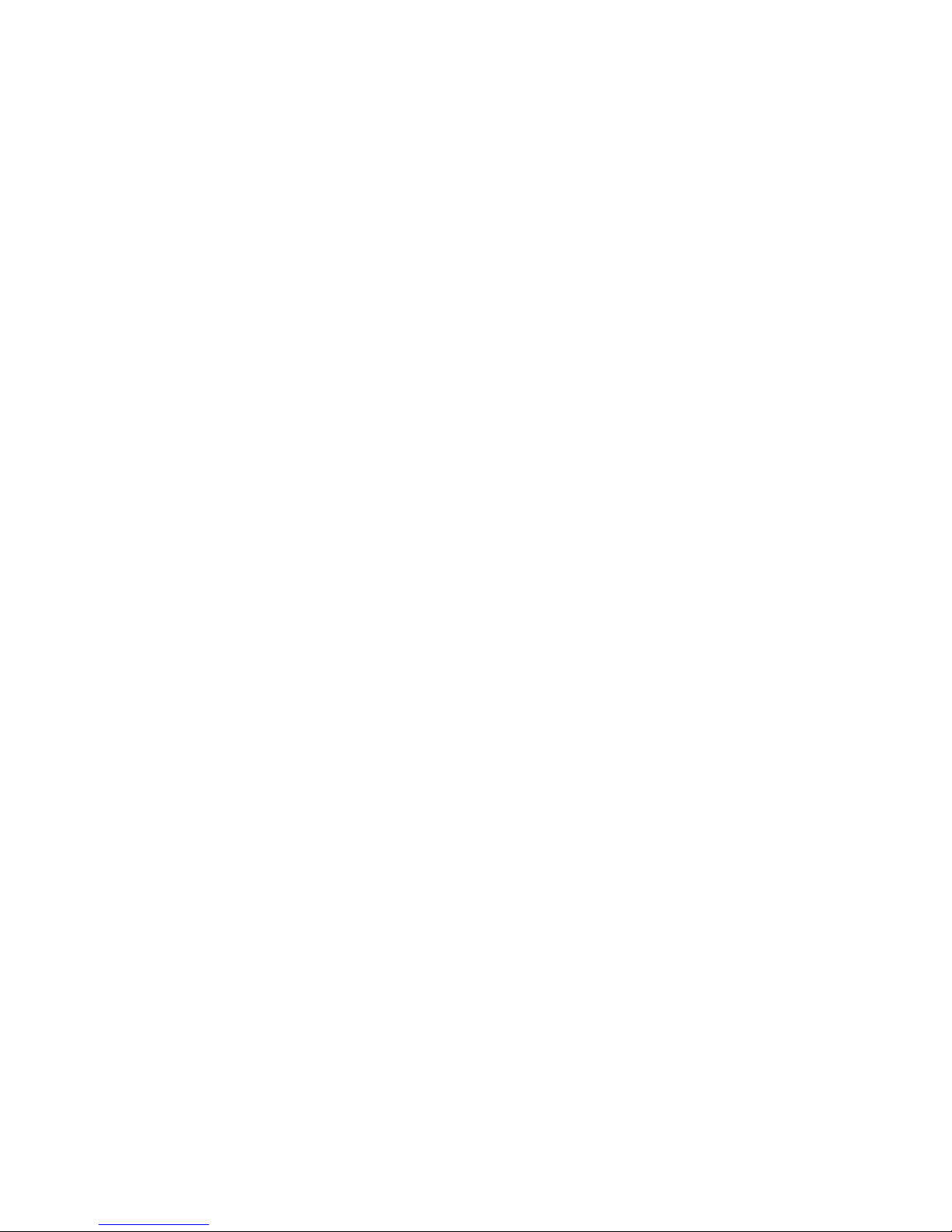
5 AP-74030, Rev / B
TABLE OF CONTENTS
Maintenance Manual................................................................................................1
1. SPECIFICATIONS.................................................................................................9
1.1. Mutoh SC-series Cutting Plotter............................................................................................... 9
1.2. SC cutting plotter, environment.............................................................................................. 10
1.3. Function keys. .........................................................................................................................11
2. SYSTEM BLOCK DIAGRAM. ...............................................................13
2.1. Block diagram SC-series (1st version). ...................................................................................13
2.2. Block diagram SC-series (2nd version)....................................................................................14
2.3. Block diagram SC-550 (1
st
version)........................................................................................15
2.4. Block diagram SC-550 (2
nd
version)....................................................................................... 16
3. INTERFACES............................................................................................................ 17
3.1. Serial interface RS-323C (standard). ......................................................................................17
3.1.1. RS-232C pin configuration. .............................................................................................18
3.1.2. Serial cable configuration. ...............................................................................................18
3.2. Centronics interface (Standard). .............................................................................................19
3.2.1. Centronics interface Pin configuration. ...........................................................................19
4. TROUBLESHOOTING...................................................................................21
4.1. Recoverable errors. .................................................................................................................21
4.1.1. RECOVERABLE SYSTEM ERRORS ...........................................................................21
4.1.2. COMMUNICATION ERRORS ......................................................................................22
4.1.3. LANGUAGE ERRORS...................................................................................................23
4.2. Unrecoverable errors............................................................................................................... 24
4.2.1. Processor errors................................................................................................................24
4.2.2. X – Y Servo errors. ..........................................................................................................24
4.2.3. Cutting head errors...........................................................................................................25
4.2.4. Other errors. .....................................................................................................................25
4.3. Problem symptoms and suggested actions.............................................................................. 26
4.3.1. Processor errors................................................................................................................26
4.3.2. X- Y Servo errors............................................................................................................. 26
4.3.3. Cutting head errors...........................................................................................................27
4.3.4. Other errors. .....................................................................................................................27
5. SPECIALIZED DIAGNOSTICS............................................................29
5.1. Diagnostics overview.............................................................................................................. 29
5.1.1. Diagnostics with SC-keyboard.........................................................................................29
5.1.2. Diagnostics with optional LCD keyboard........................................................................ 30
5.2. Diagnostics with SC-keyboard................................................................................................32
5.2.1. Initialising the EEPROM. ................................................................................................32
5.2.2. Aging................................................................................................................................ 33
5.2.3. Drawings for quality check. .............................................................................................33
5.2.4. Measuring the CUTTING MAT height. ..........................................................................34
Page 6
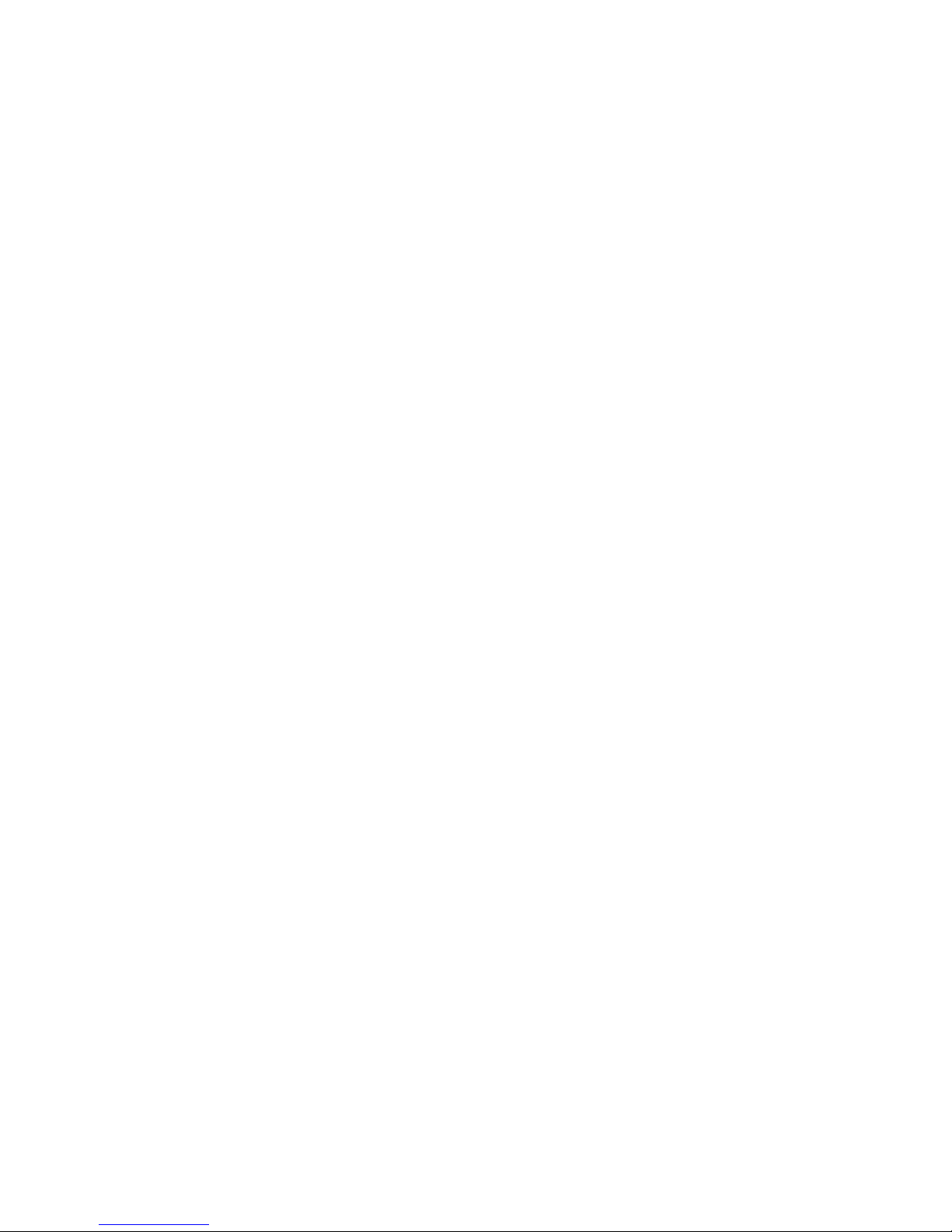
6 AP-74030, Rev / B
5.2.5. Adjusting the SHEET OFF system. .................................................................................34
5.2.6. Backup plots (on paper only). ..........................................................................................35
5.3. Diagnostics with optional LCD keyboard............................................................................... 36
5.3.1. Diagnost 1. .......................................................................................................................37
5.3.2. Diagnost. 2 .......................................................................................................................38
5.3.3. Diagnost. 3 .......................................................................................................................39
5.3.4. Diagnost. 4 .......................................................................................................................40
5.3.5. Diagnost. 5 .......................................................................................................................40
5.3.6. Diagnost. 6 .......................................................................................................................42
5.3.7. Adjust. 7........................................................................................................................... 42
5.3.8. Adjust. 8........................................................................................................................... 42
5.3.9. Adjust. 9........................................................................................................................... 43
5.3.10. Adjust. 10....................................................................................................................... 46
6. PARTS REPLACEMENT AND ADJUSTMENT................ 47
6.1. Maintenance access table for parts replacement. ....................................................................47
6.2. Mechanical parts. ....................................................................................................................48
6.2.1. Covers Left and Right : removal and installation. ...........................................................48
6.2.2. Transparent cover : Removal and installation..................................................................49
6.2.3. PCB box :open and close. ................................................................................................50
6.2.4. Y-rail cover : Removal and installation. ..........................................................................51
6.2.5. Grid cover : Removal and installation. ............................................................................51
6.2.6. Cutting head : Removal and installation.......................................................................... 53
6.2.7. Grid rollers : removal and installation. ............................................................................54
6.2.8. Y-drive belt (long) : removal and installation.................................................................. 55
6.2.9. Pressure roller pressure adjustment.................................................................................. 58
6.2.10. Sheeting off mechanism : mechanical alignment. .........................................................59
6.3. Electronical parts.....................................................................................................................60
6.3.1. Main PC board : Removal and installation. .....................................................................60
6.3.2. Main and terminal PCB SC-550 : Removal and installation. ..........................................61
6.3.3. Dip switch settings on Main PC board.............................................................................62
6.3.4. EEPROM initialisation and replacement. ........................................................................63
6.3.5. Power supply board : removal and installation................................................................ 64
6.3.6. Power supply board SC-550 : removal and installation................................................... 65
6.3.7. Power supply output connections. ...................................................................................65
6.3.8. Terminal Board : removal and installation. .....................................................................66
6.3.9. Keyboard : removal and installation. ...............................................................................67
6.3.10. X-motor and drive belt : removal and installation. ........................................................68
6.3.11. Y-motor and drive belt : removal and installation. ........................................................68
6.3.12. Head flex cable : removal and installation.....................................................................69
6.3.13. Paper sensors : removal and installation. ....................................................................... 70
6.3.14 Transparent cover sensor : removal and installation.......................................................70
6.3.15. Pressure roller UP/DOWN sensor : removal and installation........................................ 71
6.3.16. Pressure roller UP/DOWN sensor SC-550 : removal and installation........................... 71
6.3.17. Fan motors : removal and installation............................................................................72
7. JIG TOOL LIST.......................................................................................................73
7.1. Jig tool list...............................................................................................................................73
7.2. Special glue. ............................................................................................................................ 73
Page 7
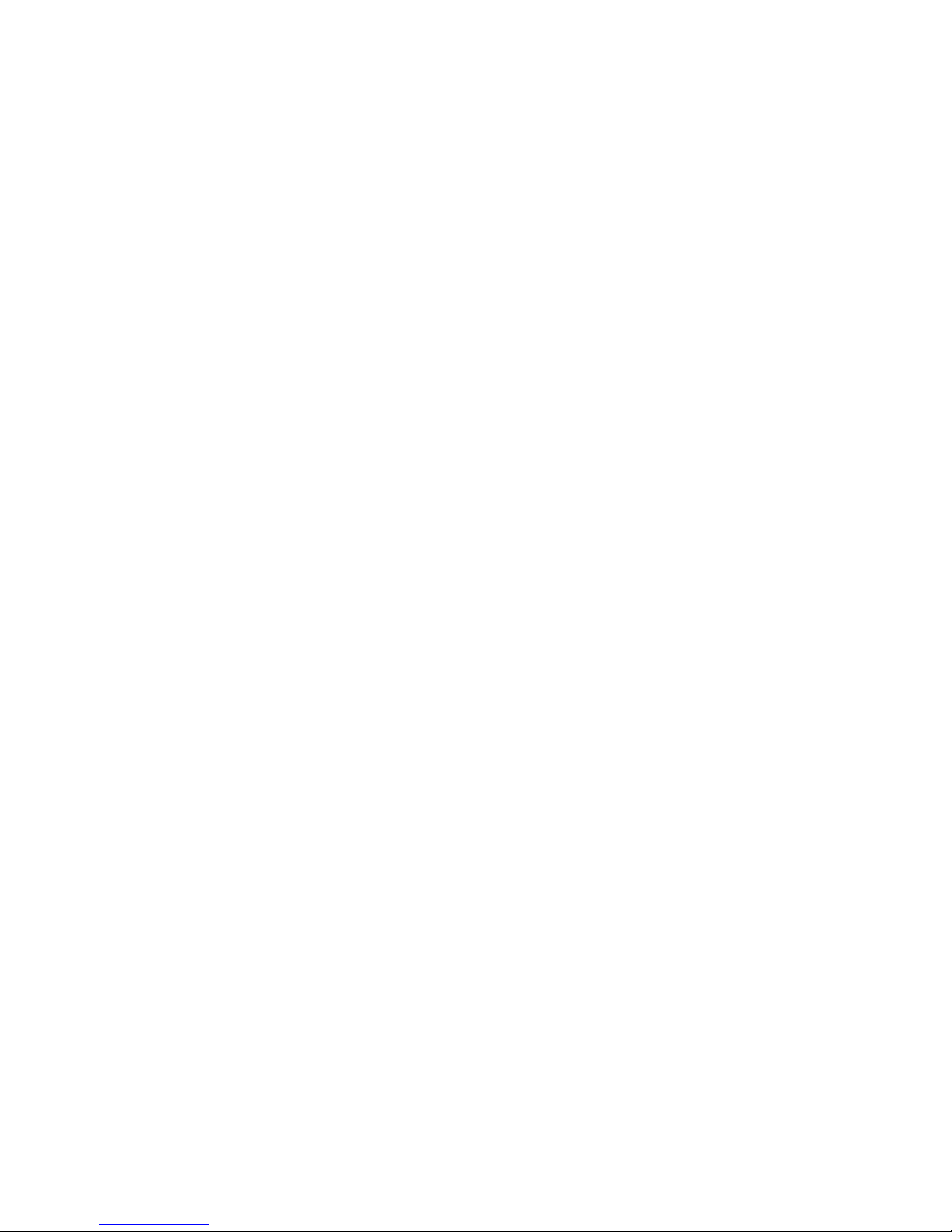
7 AP-74030, Rev / B
8. PARTS LISTS SC-SERIES.......................................................................... 75
8.1. Body and Covers.....................................................................................................................75
8.2. Cover right + keyboard assy. ..................................................................................................77
8.3. Cover left assy......................................................................................................................... 78
8.4. Transparent cover assy............................................................................................................79
8.5. PCB box. .................................................................................................................................80
8.6. Head flex cable assy................................................................................................................ 81
8.7. Pressure roller UP/DOWN mechanism................................................................................... 82
8.8. X-motor assy. .......................................................................................................................... 84
8.9. X-rail assy. ..............................................................................................................................85
8.10. Y-motor assy. ........................................................................................................................ 87
8.11. Y-rail assy. ............................................................................................................................88
8.12. Y-axis drive belt assy............................................................................................................ 89
8.13. Y-drive pulley assy + mounting bracket. .............................................................................. 90
8.14. Y-axis return pulley assy....................................................................................................... 91
8.15. Pressure roller assy................................................................................................................92
8.16. Cutting head assy. .................................................................................................................94
8.17. Sideplate left (ME-20599). ...................................................................................................99
8.18. Sideplate right (ME-20600). ...............................................................................................100
9. PARTS LISTS SC-550.................................................................................... 101
9.1. Body and covers SC-550.......................................................................................................101
9.2. Cover right + keyboard assy SC-550. ...................................................................................102
9.3. Cover left assy SC-550. ........................................................................................................103
9.4. PCB box left and right SC-550. ............................................................................................104
9.5. Penhead flex cable assy SC-550. ..........................................................................................106
9.6. X-motor Assy SC-550........................................................................................................... 107
9.7. X-rail assy SC-550. ............................................................................................................... 108
9.8. Y-MOTOR Assy SC-550......................................................................................................109
9.9. Y-axis drive belt assy SC-550............................................................................................... 110
9.10. Y-drive pulley assy + mounting bracket SC-550................................................................ 111
9.11. Y-axis return pulley assy SC-550. ......................................................................................112
9.12. Y-rail assy SC-550. ............................................................................................................. 113
9.13. Pressure roller UP/DOWN mechanism SC-550. ................................................................114
9.14. Pressure roller assy SC-550. ...............................................................................................115
9.15. Cutting head assy SC-550. .................................................................................................. 117
Page 8
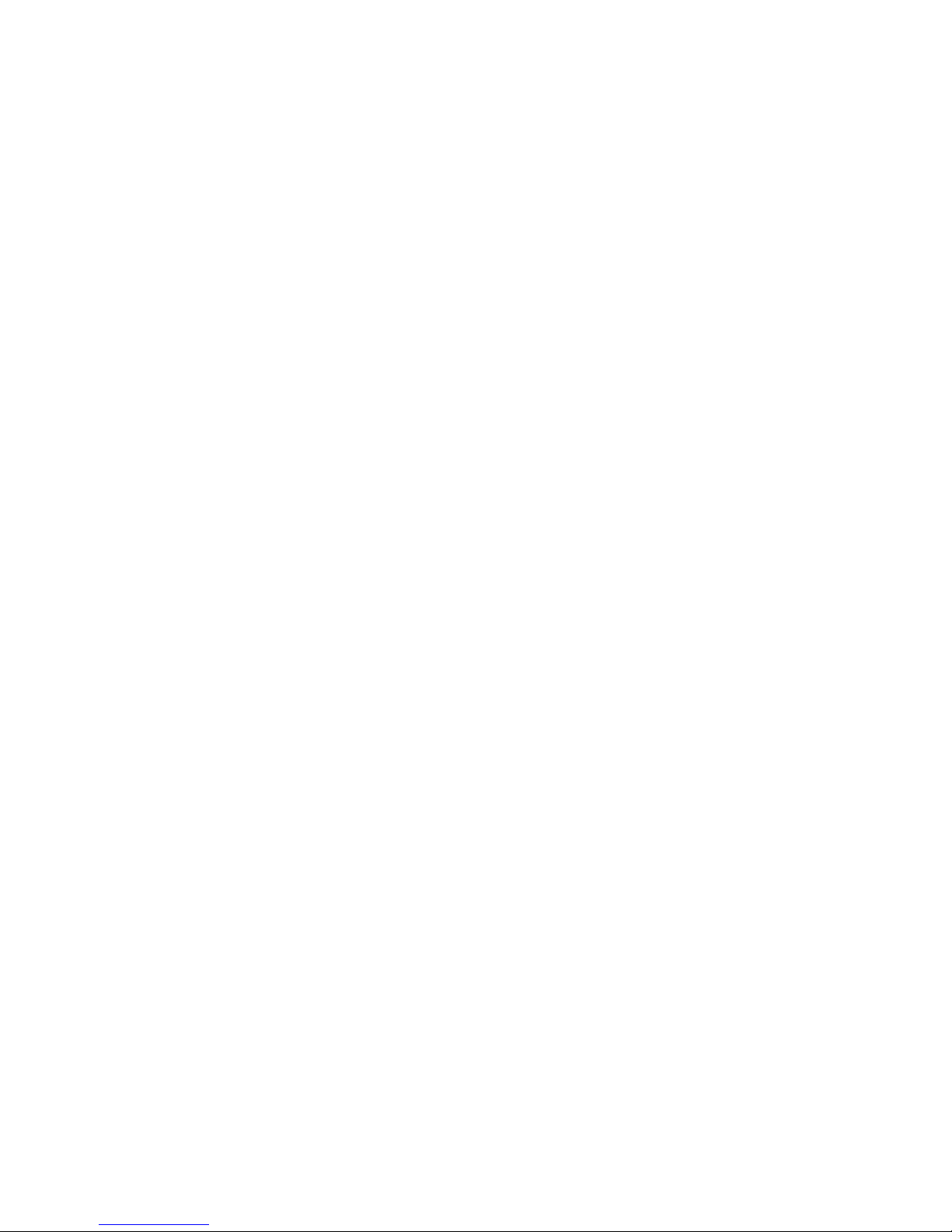
8 AP-74030, Rev / B
Page 9
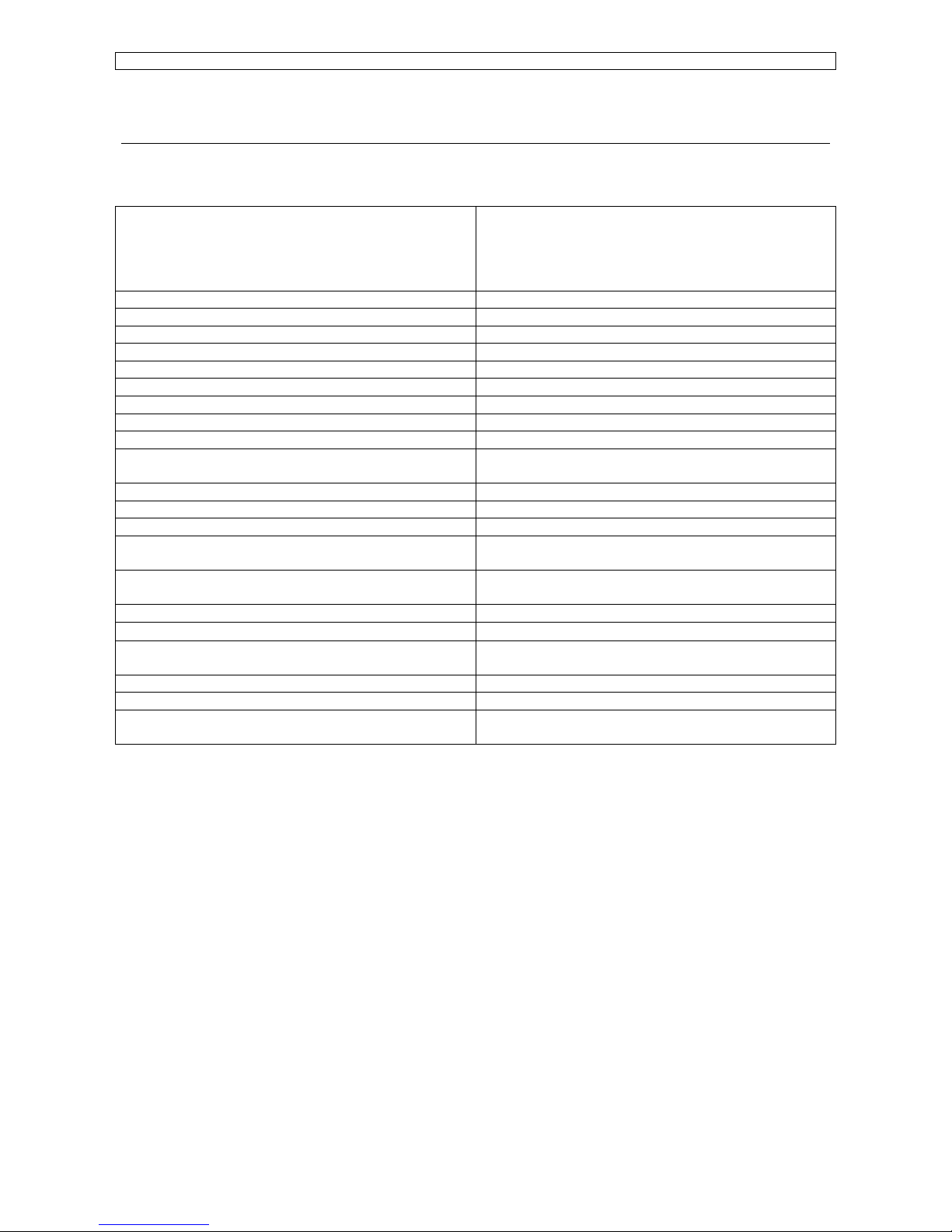
Maintenance Manual – SC Cutting Plotter
9 AP-74030, Rev / B
1. SPECIFICATIONS.
1.1. Mutoh SC-series Cutting Plotter
Cutting area SC-550 : 100 – 540 mm x 4 m
SC-650 : 100 – 630 mm x 12 m
SC-750 : 100 – 780 mm x 12 m
SC-1000 : 100 – 1030 mm x 12 m
SC-1300 : 100 – 1200 mm x 12 m
Max. addressable cut length 50 meter
Maximum media thickness 1.2 mm (1 mm for SC-550)
Drive mechanism Friction
Knife / Cut type / principle Drag
Mechanical resolution 0.005 mm
Accuracy 0.15 % (0.20 % for SC-550)
Repeatability 0.15 mm / m
Knife types 30°, 45° 60° Offset 0.3 & 0.5 mm
Speed 1000 mm / s (600 mm / s for SC-550)
Acceleration 4G (pen UP), 3G (pen DOWN)
2G for SC-550
PEN UP / DOWN cycles 40 / sec.
Pressure range 20 – 500 g
Interface (standard) RS – 232 / centronics
Input buffer 1 Mb standard / 4 Mb optional
No optional buffer on SC-550
Graphic languages MHGL, MHGL/2, HGL/2 compatible
& MCGL (Calcomp compatible)
Configurable origin Yes
Offset adjustment range
0 ® 1 mm
Integrated intelligence Fuzzy logic / Vector look-ahead / Curve & Arc
smoothing
Auto sheet off function Yes (not on SC-550)
Replot function Up to 100 copies
Power requirements 100 to 120 VAC 50/60 Hz
200 to 240 VAC 50/60 HZ
Page 10
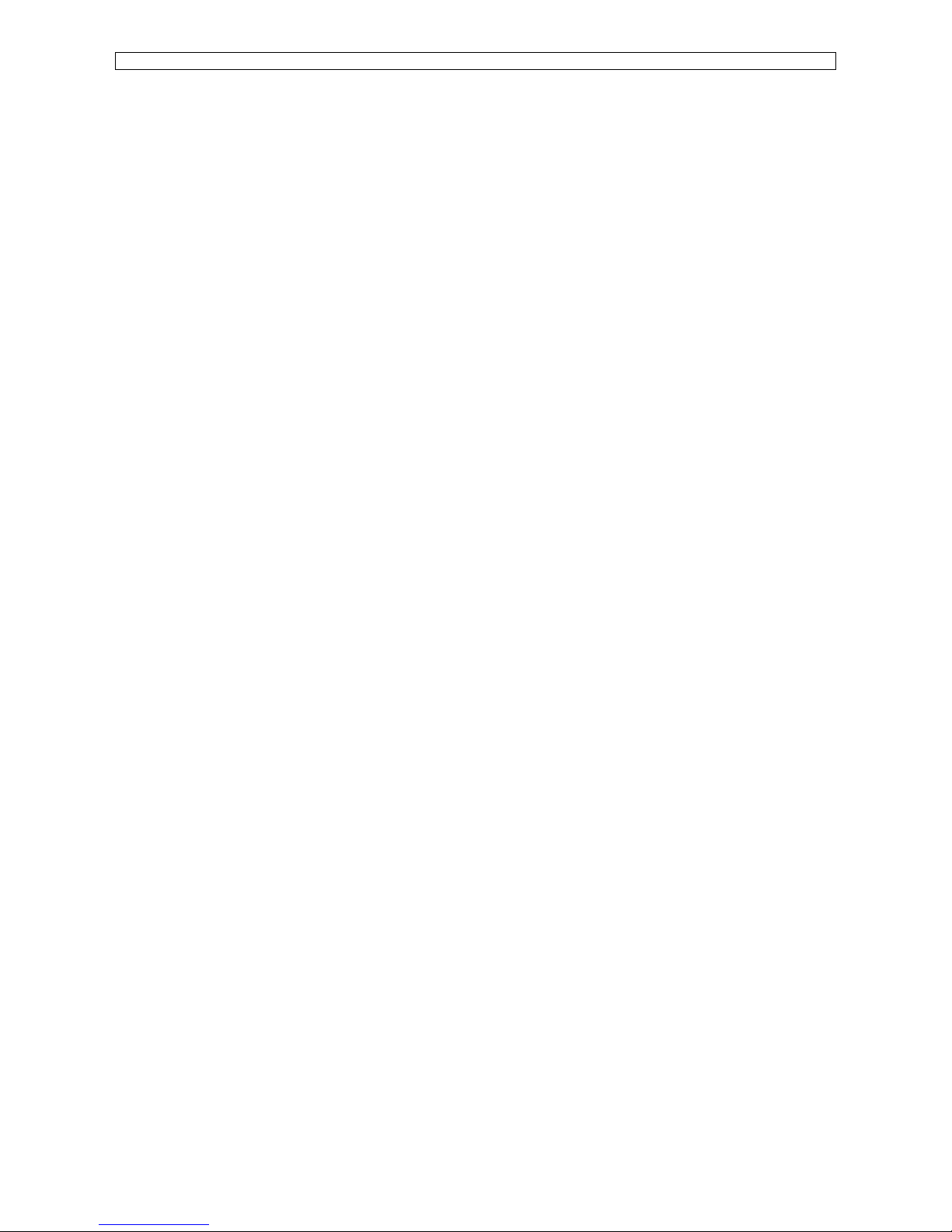
Maintenance Manual – SC Cutting Plotter
10 AP-74030, Rev / B
1.2. SC cutting plotter, environment.
The location where you set up your equipment is very important. Please see to it that it meets following
conditions :
q Power supply of 100 to 120 VAC 50/60 Hz or 200 to 240 VAC 50/60 Hz.
q Ambient conditions :
o Operating environment
§ Temperature : 5°C to 40°C (41°F to 104°F)
§ Humidity : 35% - 75% non-condensation
o Recommended environment
§ Temperature : room temperature 16°C to 32°C (61°F to 90°F)
§ Humidity : 50% to 65% non-condensation
o Variation rate
§ Temperature : 2°C per hour
§ Humidity : 5% per hour
o Storage environment
§ Temperature : 0°C to 50°C (32°F to 122°F)
q Please protect your cutter from moisture, dust, draughts and direct sunlight. It is best to keep
your machine away from open windows and air-conditioners.
q See to it that there is an adequate space around the cutter so that ventilation is not obstructed.
q Avoid unnecessary vibrations and set up your cutter on a level surface.
q When selecting a place for your cutter, leave at least 90 cm in front and 90 cm at the rear.
Page 11
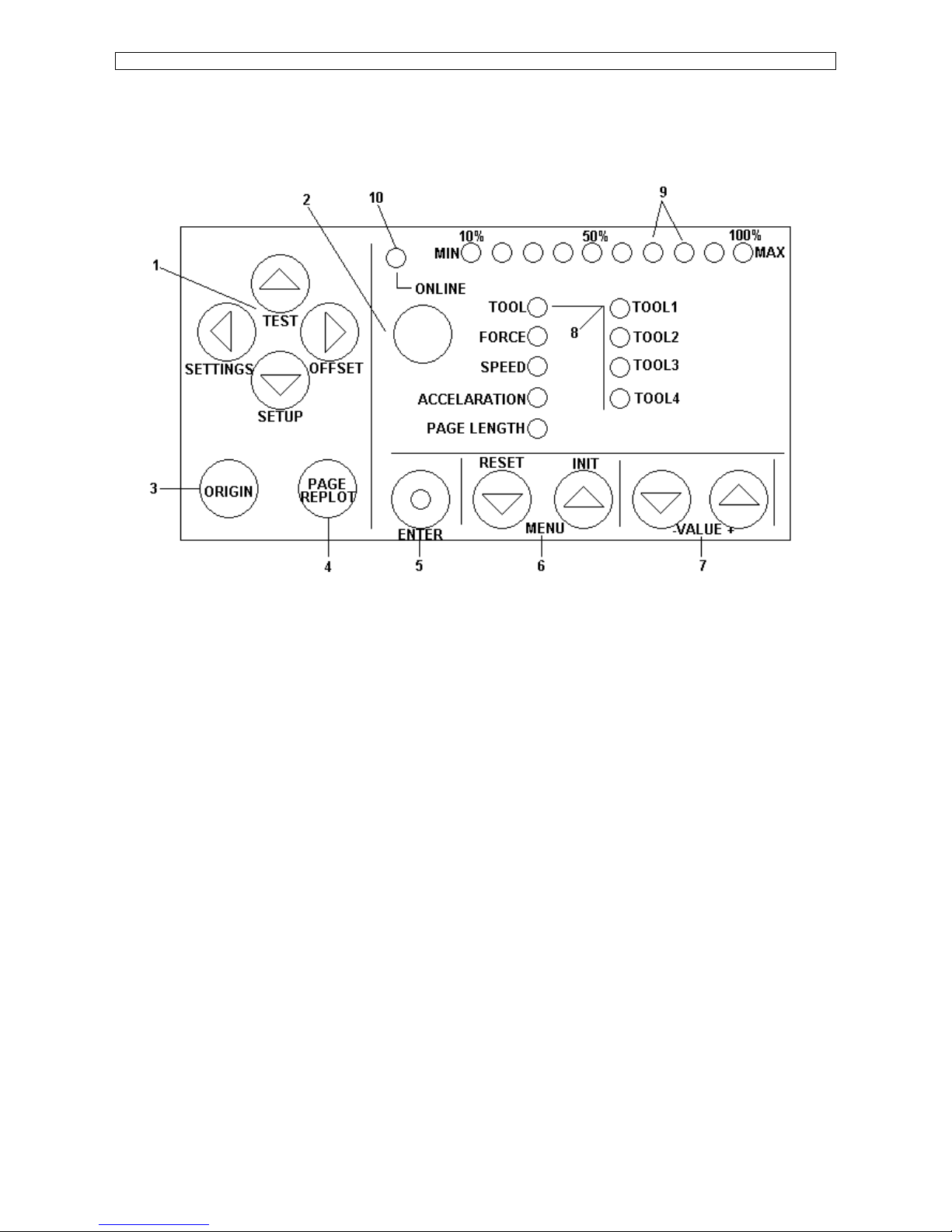
Maintenance Manual – SC Cutting Plotter
11 AP-74030, Rev / B
1.3. Function keys.
Using the control panel, you can access different modes and alter several settings, in order to fine-tune the
cutter to match all your needs.
1)
JOG – keys
: Keys for manual movement of the tool head.
2)
ON-LINE
: Key to switch between OFF-LINE and ON-LINE mode.
3)
ORIGIN
: When this key is pressed, a new origin is set at the present location of
the tool head. Using the ORIGIN key, you can also activate the
alignment function.
4)
PAGE
: Performs media pre-feed cycle and gives access to the replot / copy
function and starts the automatic sheet-off function.
5)
ENTER
: To confirm changes and accept settings. The enter key, marked with a
blue dot, also gives access to special functions indicated by the blue text
on the control panel.
6)
MENU Selection Keys
: To select the parameter you want to alter.
7)
Value + & - Keys
: To change a parameter’s value or setting.
8)
LED indicator for plotter parameters and tool selection indication.
9)
LED bar for value indicators, error messages and function confirmation.
10)
ONLINE-LED indicator
Page 12
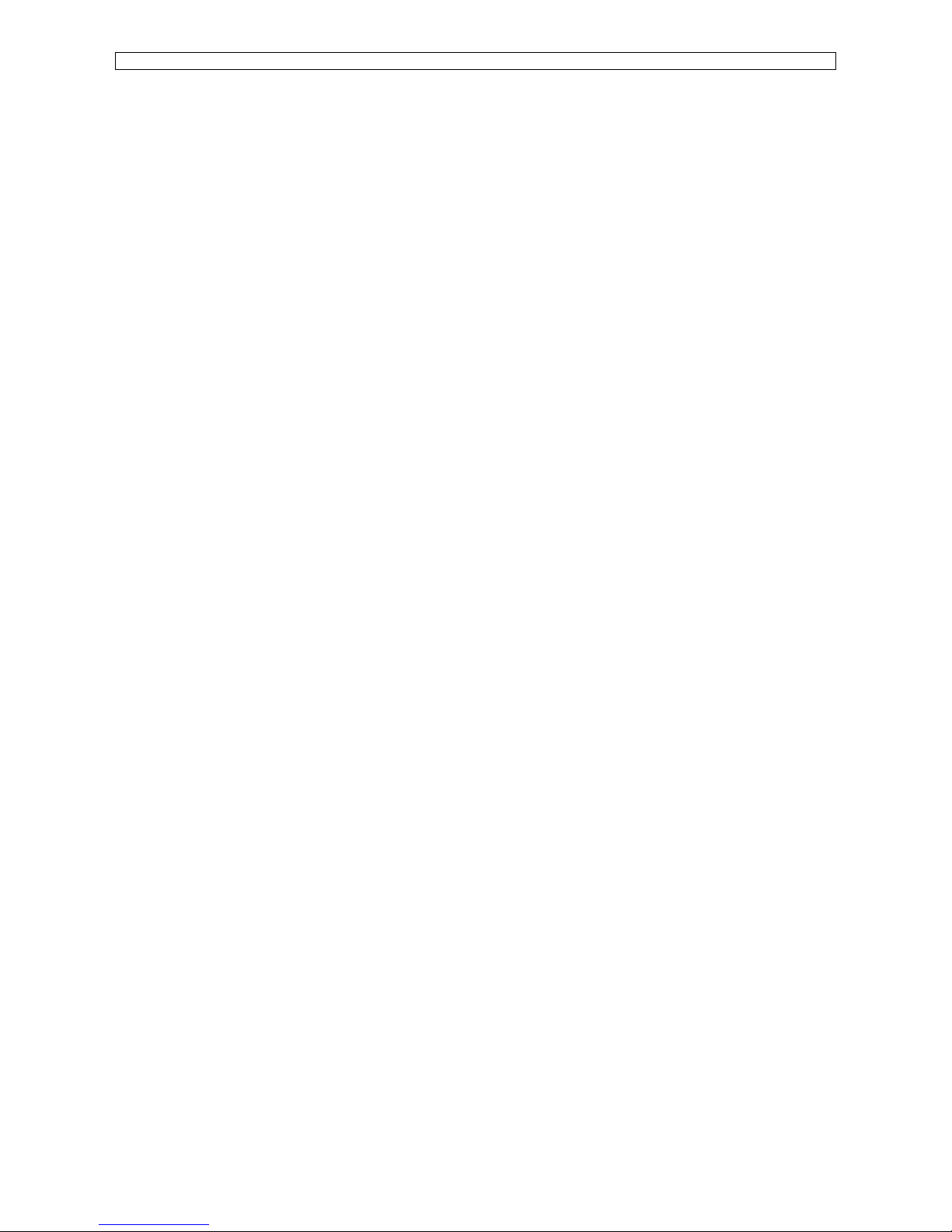
Maintenance Manual – SC Cutting Plotter
12 AP-74030, Rev / B
Page 13
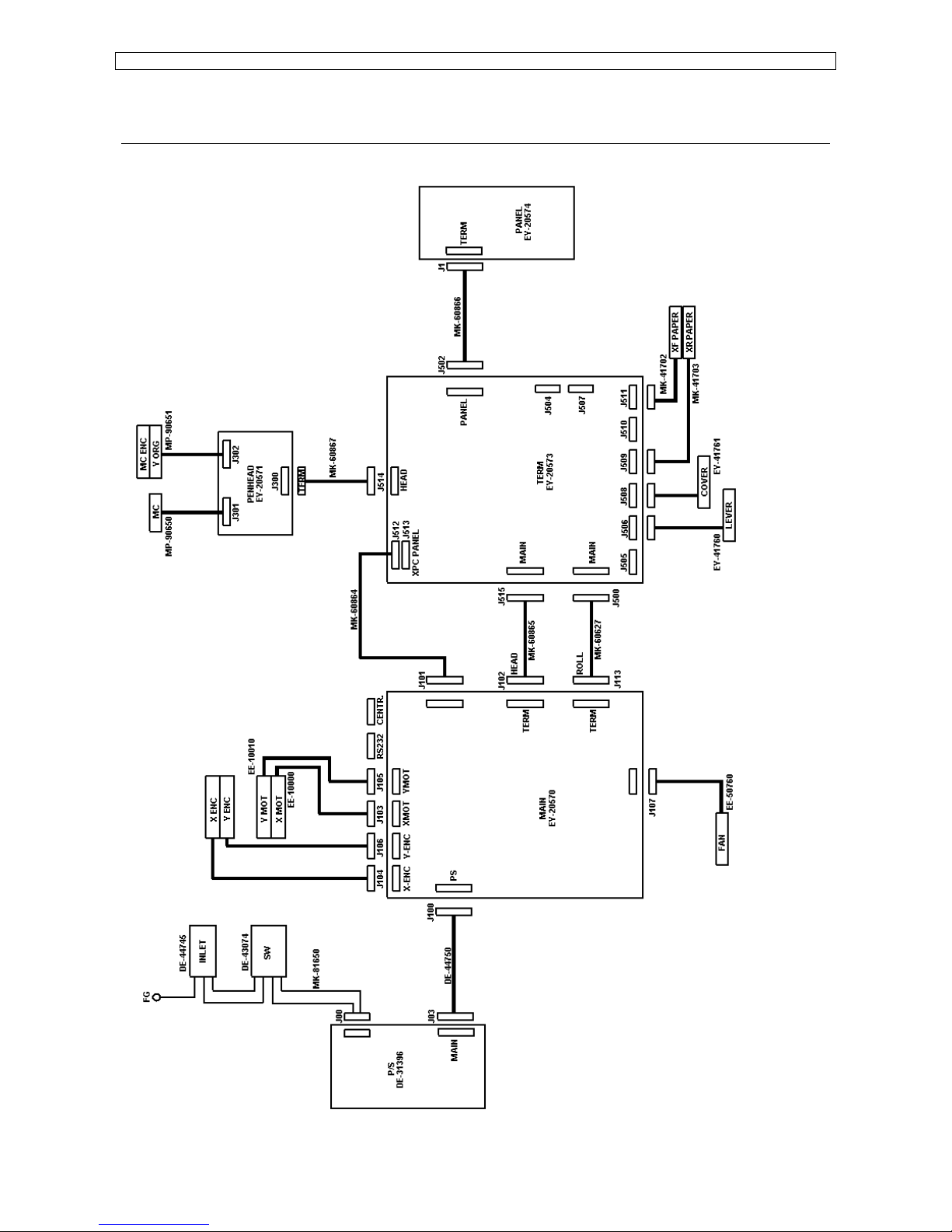
Maintenance Manual – SC Cutting Plotter
13 AP-74030, Rev / B
2. SYSTEM BLOCK DIAGRAM.
2.1. Block diagram SC-series (1st version).
Page 14

Maintenance Manual – SC Cutting Plotter
14 AP-74030, Rev / B
2.2. Block diagram SC-series (2nd version).
Page 15
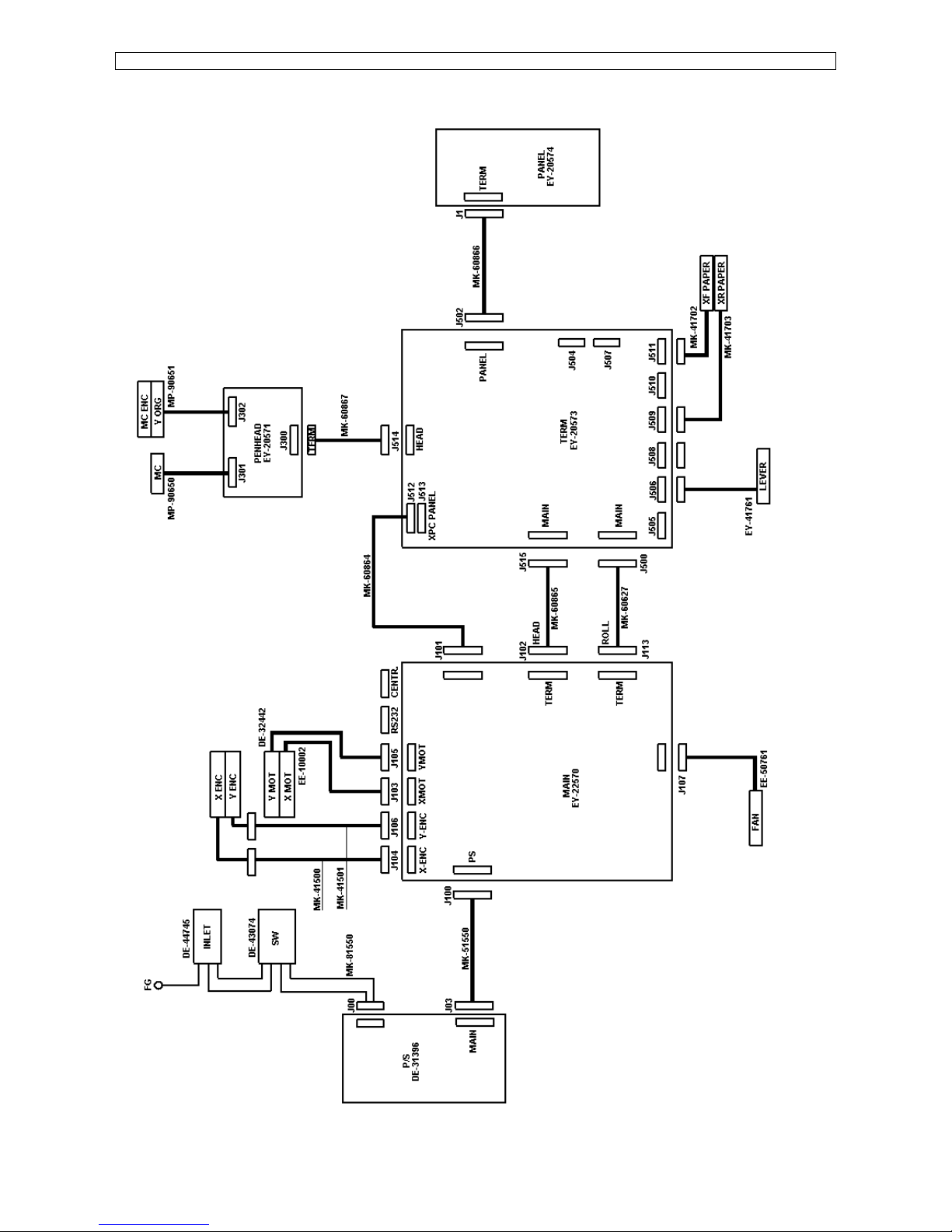
Maintenance Manual – SC Cutting Plotter
15 AP-74030, Rev / B
2.3. Block diagram SC-550 (1st version).
Page 16
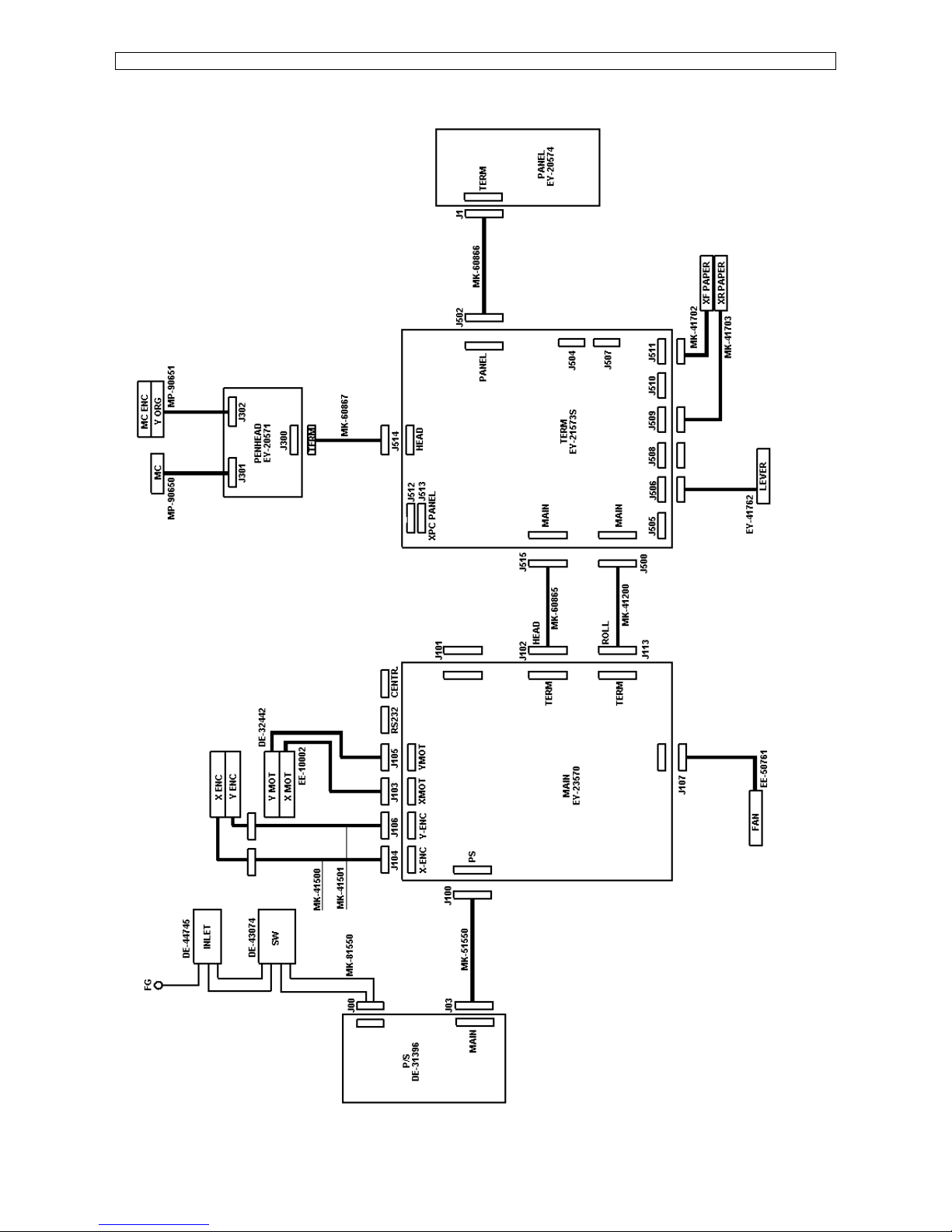
Maintenance Manual – SC Cutting Plotter
16 AP-74030, Rev / B
2.4. Block diagram SC-550 (2nd version).
Page 17
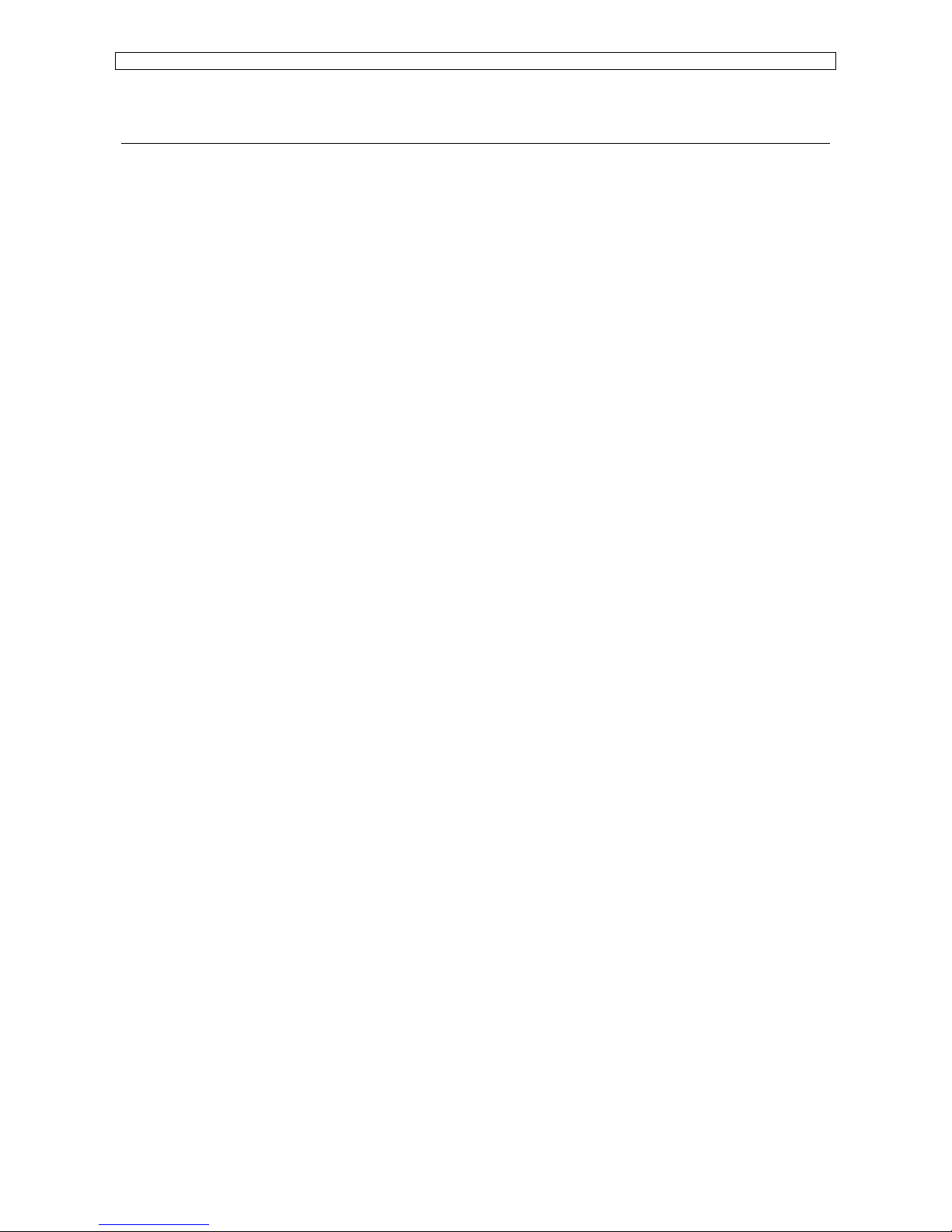
Maintenance Manual – SC Cutting Plotter
17 AP-74030, Rev / B
3. INTERFACES.
3.1. Serial interface RS-323C (standard).
1) Baud rate (software selectable).
- 19200 bps
- 9600 bps
- 4800 bps
- 2400 bps
- 1200 bps
2) Data length (software selectable).
- 7 bits
- 8 bits
3) Stop bits (software selectable).
- 1 bit
- 2 bits
4) Parity (software selectable).
- Odd
- Even
- None
5) Error detection.
- Parity error
- Framing error
- Overrun error
6) External connector.
- DB-25S (equivalent)
7) RS-232C driver / receiver IC.
- driver : 75188 (TI, ± 12V power supply)
- receiver : 75189A
Page 18

Maintenance Manual – SC Cutting Plotter
18 AP-74030, Rev / B
3.1.1. RS-232C pin configuration.
PIN #
SIGNAL Abbr. Signal direction
1 Frame ground FG 2 Transmit data TXD OUT
3 Receive date RXD IN
4 Request to send RTS OUT
5 Clear to send CTS IN
6 Data set ready DSR IN
7 Signal ground SG 8 Carrier detect CD IN
9 ® 14
Not used
15 Transmitter signal
Element timing
ST IN
16 Not used
17 Receiver signal
Element timing
RT IN
18 Data terminal ready DTR OUT
19 Not used
20 Data terminal ready DTR OUT
21 ® 25
Not used
3.1.2. Serial cable configuration.
1) 9 pins ® 25 pins connector.
2) 25 pins ® 25 pins connector.
Page 19
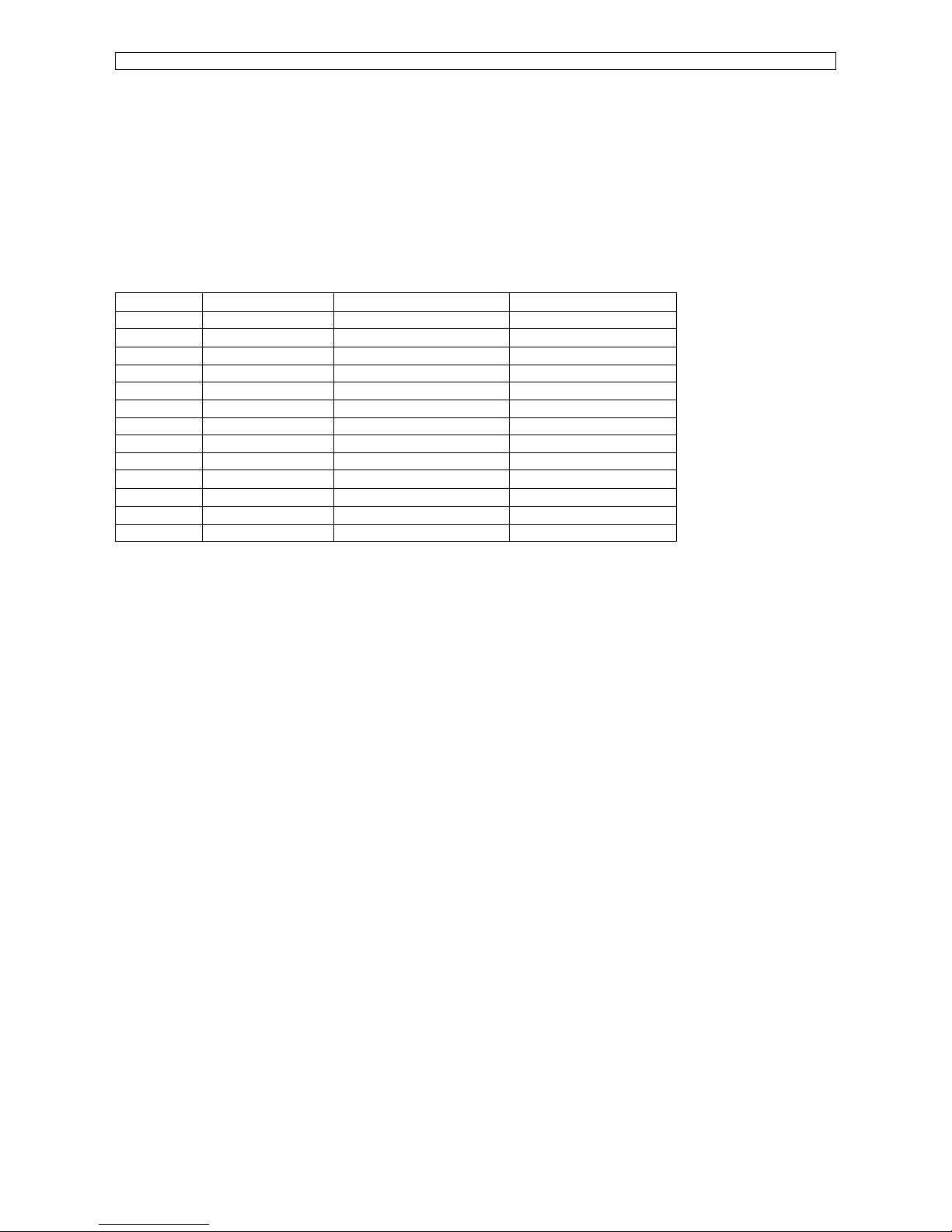
Maintenance Manual – SC Cutting Plotter
19 AP-74030, Rev / B
3.2. Centronics interface (Standard).
- Uni-directional (Receiving only)
- Data length : 8 bit parallel
- Signal level : TTL
- Transmission distance : maximum 5 meters
3.2.1. Centronics interface Pin configuration.
PIN #
SIGNAL SIGNAL Signal direction
1 Strobe (*) Strobe input In
2 ® 9 DATA 1 ® 8
Parallel Data input In
10 ACK (*) Acknowledge Output Out
11 BUSY Busy Out
12 PAPER END Paper end Out
13 SELECTED Selected Out
16 SG Signal ground 17 FG Frame ground 18 HIGH High level Out
19 ® 30
SG Signal ground 31 - Not used 32 FAULT Error Out
33 SG Signal ground -
NOTE : - Other pins are put in NC (no contact) status.
- Asterix (*) indicates negative logic.
Page 20
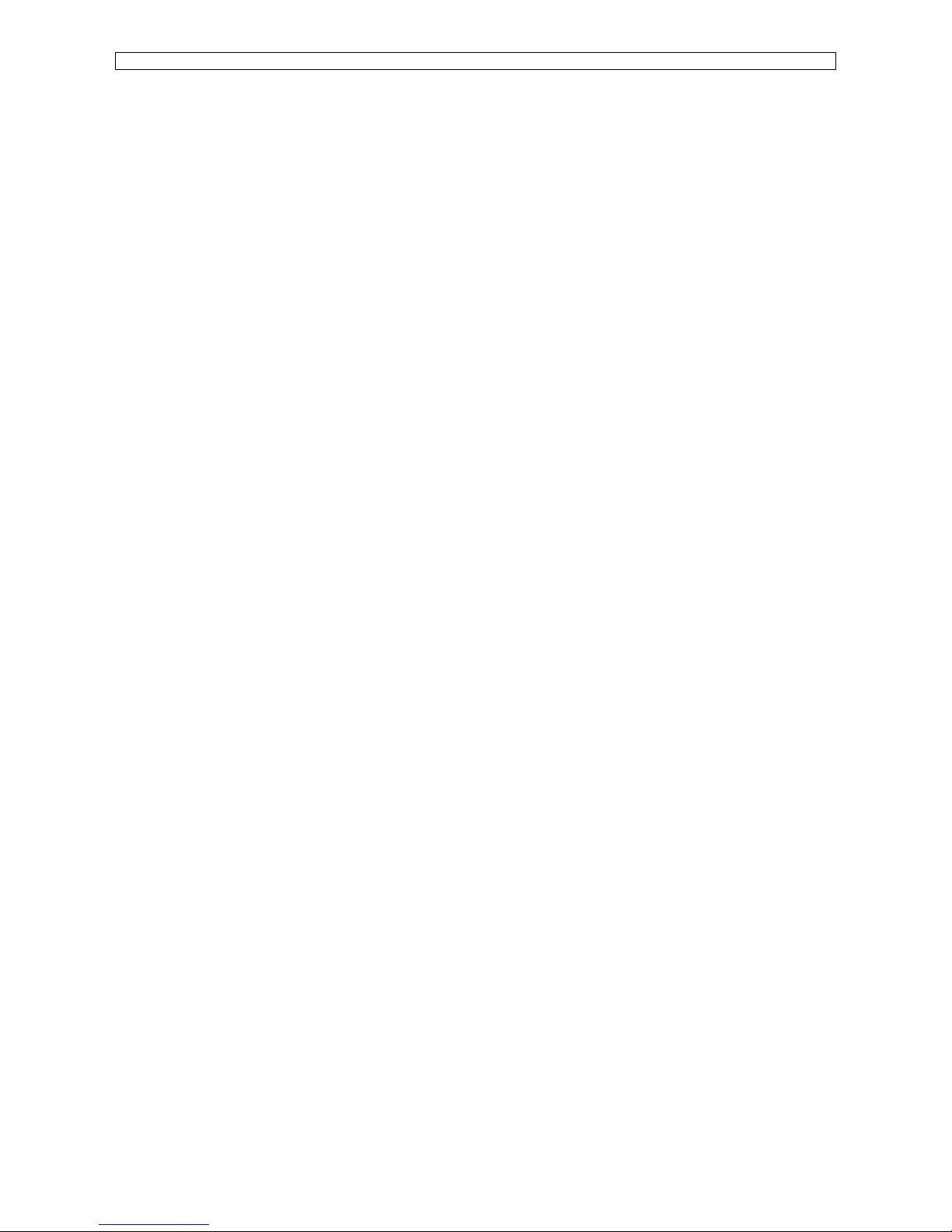
Maintenance Manual – SC Cutting Plotter
20 AP-74030, Rev / B
Page 21

Maintenance Manual – SC Cutting Plotter
21 AP-74030, Rev / B
4. TROUBLESHOOTING.
When errors occurring during cutting or after powering on the machine, some LED code may appear on the
LED bar to inform you about the kind of error.
In general 2 different types of error messages may occur :
4.1. Recoverable errors.
Recoverable errors can be recognized by some flashing LED’s on the LED bar. Sometimes the machine
continue to work while LED’s are flashing. Sometimes it stops but continue again after correction of the
error.
Recoverable errors are mostly related to communication problems or user mistakes.
4.1.1. RECOVERABLE SYSTEM ERRORS
ERROR CODE
10% 20% 30% 40% 50% 60% 70% 80% 90% 100%
IMPOSSIBLE AUTOON-LINE RECOG (S02)
G. LANGUAGE NOT
CORRESPONDING (S03)
MEDIA DETECT ERROR (S05)
ROLL MEDIA END (S06)
CANNOT AUTO-CONNECT (S07)
AUTO CUT ERROR (S08)
CHANGE MEDIA (S28)
KANJI ROM SUM ERROR (S29)
POSSIBLE CAUSE & SUGGESTED ACTION
S02 Communication difficulties – Check cables.
S03 Select other graphics language. (Chapter 3 - Language Settings )
S05 Media detection impossible.
Too much or too little light, incorrect pressure roll position.
S06 Load a new sheet or roll.
S07 Communication difficulties – Check cables.
S08 Error during auto-sheet-off sequence.
Check media and auto-cut knife.
S28 Change or reload media.
Page 22
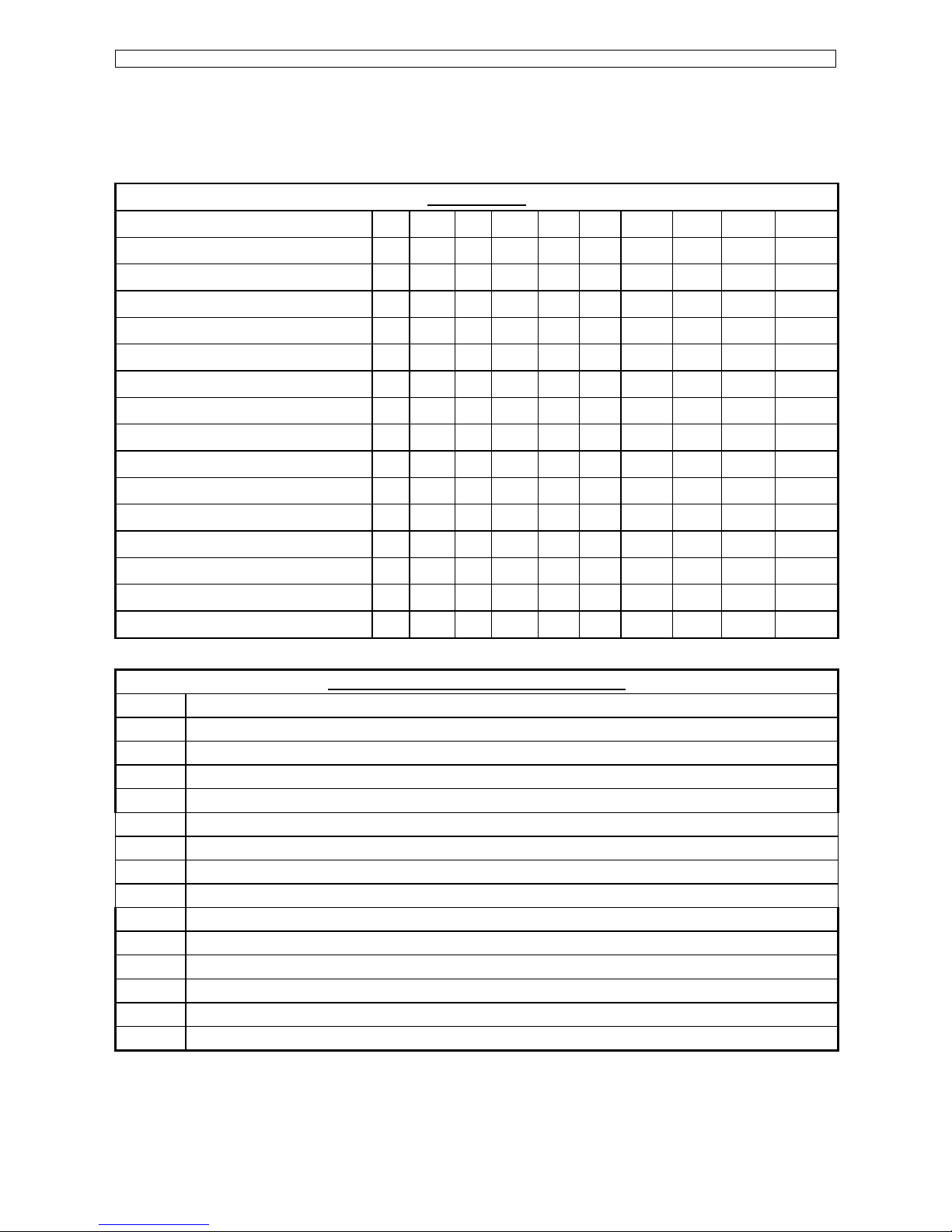
Maintenance Manual – SC Cutting Plotter
22 AP-74030, Rev / B
4.1.2. COMMUNICATION ERRORS
Communication errors are caused by a problem in the communication between the cutter and the host
computer. They can be caused by errors related to the communication conditions, errors due to a defective
handshake or command format errors in the ESCAPE sequences.
ERROR CODE
10% 20% 30% 40% 50% 60% 70% 80% 90% 100%
ERROR ON-LINE FRAME (C01)
ERROR ON-LINE OVERRUN (C02)
ERROR ON-LINE PARITY (C03)
ERROR BIAS VALUE (C04)
ERROR SUM CHECK (C05)
ERROR DATA BLOCK (C06)
FEW PARAMETER ESC (C07)
FEW PARAMETER ESC (C08)
COMMUNICATION BUSY (C09)
UNDEFINED ESC (C10)
ILLEGAL ESC (C11)
ERROR VALUE ESC (C12)
MANY PARAMETERS ESC (C13)
COMMUNICATION ERROR (C14)
BUFFER OVERFLOW (C15)
POSSIBLE CAUSE & SUGGESTED ACTION
C01 A framing error occurred. Check the communication settings. Chapter 3.
C02 Overrun error. Check the communication settings. Chapter 3.
C03 Parity error. Check the communication settings. Chapter 3.
C04 Bias is less than EOB code. Check the communication settings. Chapter 3.
C05 Check-sum difference cutter vs. host. Check the communication settings. Chapter 3.
C06 Data between bias and EOB too large. Check the communication settings. Chapter 3.
C07 Not enough ESC-parameters. Check the communication settings. Chapter 3.
C08 Not enough ESC-parameters. Check the communication settings. Chapter 3.
C09 Change the computer program to prevent the cutter from returning double data.
C10 Undefined ESCAPE sequence. Check the ESCAPE command setup.
C11 Illegal character used for MH-GL ESC-sequence. Check the ESCAPE command setup.
C12 Illegal character in ESC-sequence parameter. Check the ESCAPE command setup.
C13 Too many ESC-sequence parameters. Check the ESCAPE command setup.
C14 Communication error. Restart the cutter.
C15 Buffer overflow. Restart the cutter.
Page 23
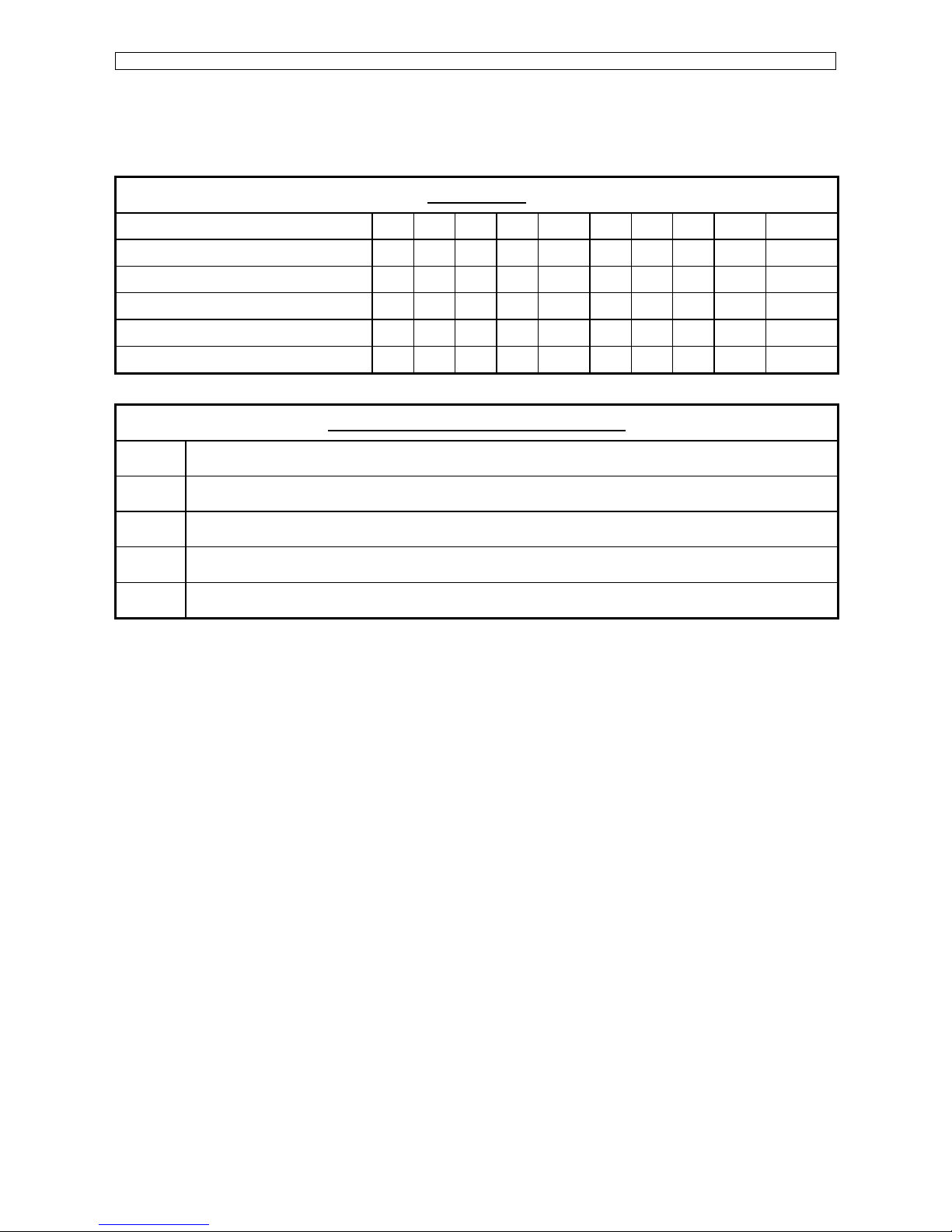
Maintenance Manual – SC Cutting Plotter
23 AP-74030, Rev / B
4.1.3. LANGUAGE ERRORS
Language errors occur when command data entered from the host computer does not match the data
format of the command mode currently activated on the cutter’s side. The error can be caused by a
difference in command type or by a syntax error.
ERROR CODE
10% 20% 30% 40% 50% 60% 70% 80% 90% 100%
UNDEFINED XX (E01)
ERROR PARAMETER (E02)
ERROR VALUE (E03)
UNKNOWN CHAR (E05)
BUFFER OVERFLOW (E07)
POSSIBLE CAUSE & SUGGESTED ACTION
E01 Undefined MH-GL command. Verify computer and cutter language settings.
E02 Incorrect number of parameters was transmitted.
E03 Parameter out of range was transmitted. Verify computer and cutter language settings.
E05 Character unknown to MH-GL was sent. Verify computer and cutter language settings.
E07 Polygon and character buffer overflow. Verify computer and cutter language settings.
Page 24
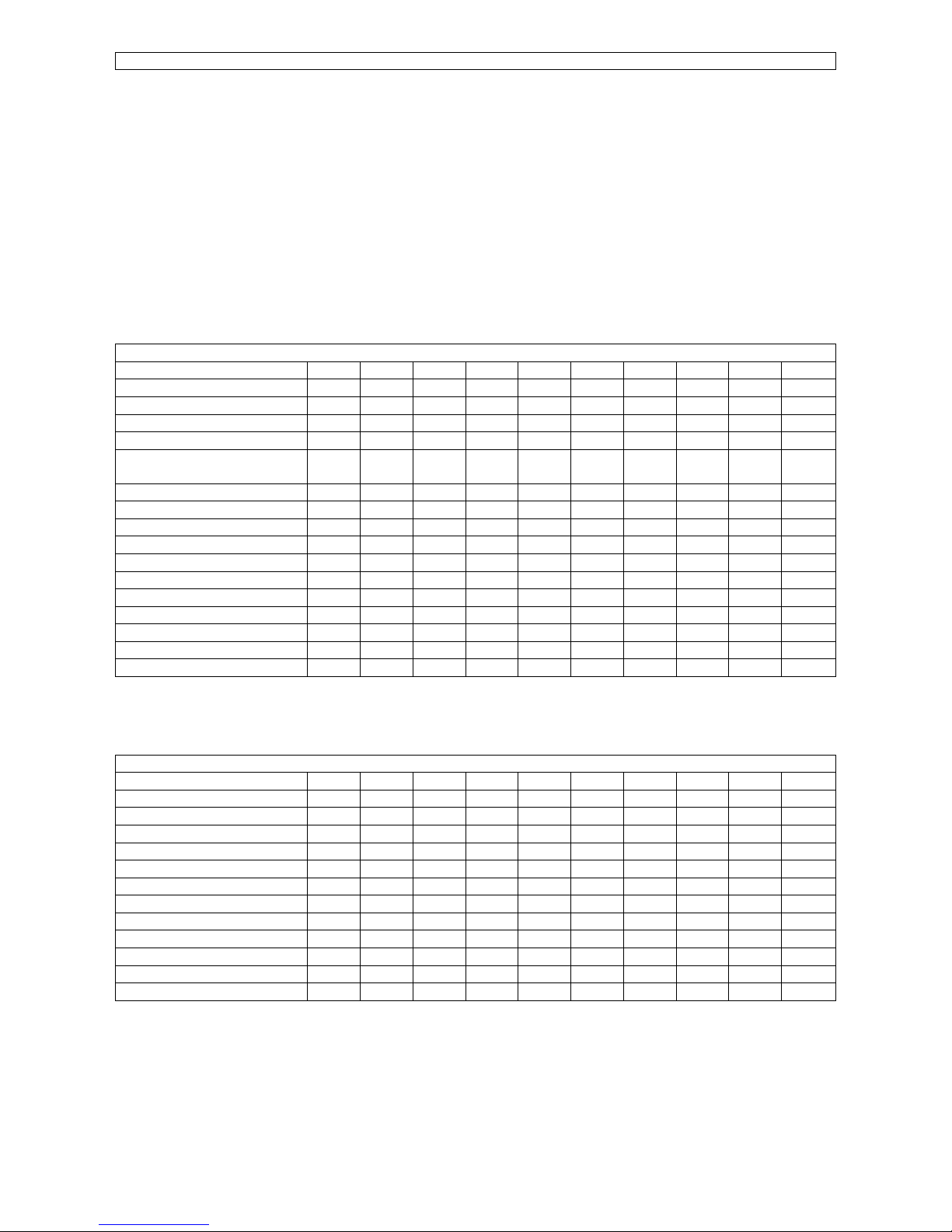
Maintenance Manual – SC Cutting Plotter
24 AP-74030, Rev / B
4.2. Unrecoverable errors.
Unrecoverable errors can be recognized when all LED’s are flashing and the machine has stopped working.
After pressing the [ENTER] key VERY SHORT (just touch it ones) the error code appears on the LED bar
(NOT flashing).
To clear the error message, the machine needs to be powered OFF and ON again. (Wait ± 7 seconds
between power OFF/ON).
Refer to the following chart for error code explanation :
4.2.1. Processor errors.
ERROR CODE
10% 20% 30% 40% 50% 60% 70% 80% 90% 100%
Error Code 0 X
Watch dog time out X
Bus trap error X X
Address trap error X
Illegal instruction
(MC68020)
X X
Zero divide X X
General processor failure X X X
EPROM check-sum error X
Interrupt failure X X
1010 CPU failure X X X
1111 CPU failure X X X X
DRAM error X X X
SRAM error X X
Extended RAM error X X X X
EEPROM error X X X
EEPROM error X X
4.2.2. X – Y Servo errors.
ERROR CODE
10% 20% 30% 40% 50% 60% 70% 80% 90% 100%
OUT of SYNC X X X X
OUT of SYNC Y X X X
X POSITION timeout X X X X
Y POSITION timeout X
X Over current X X
Y Over current X X
X Encoder fail X X X
Y Encoder fail X X
X Overload X X X X
Y Overload X X X X X
Driver failure X X X X
Encoder failure X X X X X
Page 25
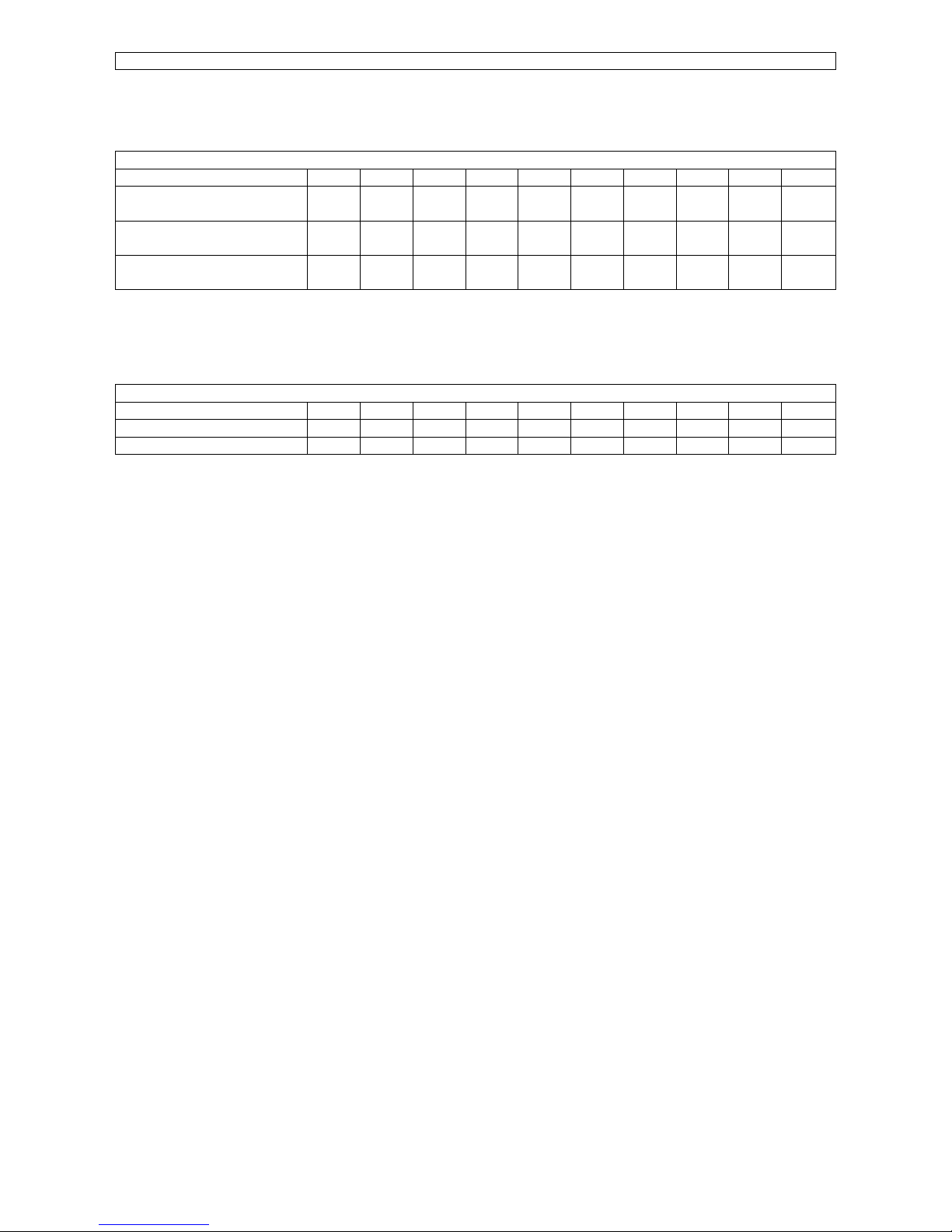
Maintenance Manual – SC Cutting Plotter
25 AP-74030, Rev / B
4.2.3. Cutting head errors.
ERROR CODE
10% 20% 30% 40% 50% 60% 70% 80% 90% 100%
POSITION
Timeout MC
X X X
OVER CURRENT
Moving Coil
X X X X
A/D failure
Moving Coil
X X X X
4.2.4. Other errors.
ERROR CODE
10% 20% 30% 40% 50% 60% 70% 80% 90% 100%
ILLEGAL Mainboard rev. X X X X X
ILLEGAL Mainboard TYPE X X X
Page 26
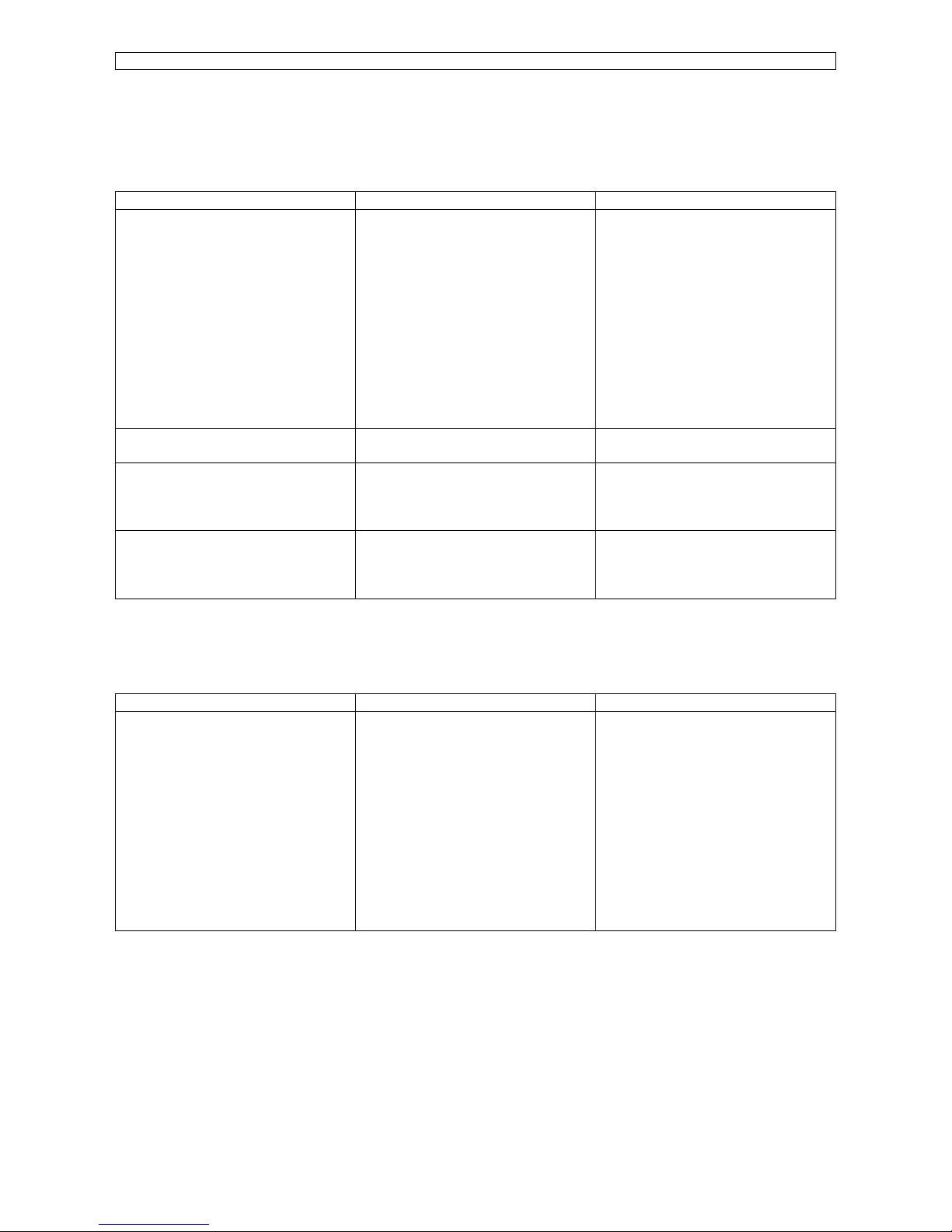
Maintenance Manual – SC Cutting Plotter
26 AP-74030, Rev / B
4.3. Problem symptoms and suggested actions.
4.3.1. Processor errors.
PROBLEM SYMPTOM POSSIBLE CAUSE SUGGESTED ACTIONS
- Error code 0
- Watch dog timeout
- Bus trap error
- Address trap error
- Illegal instruction (MC68020)
- Zero divide
- General processor failure
- Interrupt failure
- 1010 CPU failure
- 1111 CPU failure
- DRAM error
- SRAM error
- Poor connection between
main and terminal board.
- Bad EPROM’s
- Bad EEPROM
- Mainboard failure
- Check cable and connection
- Check pins and position of
EPROM and EEPROM.
Reinstall EPROM and
EEPROM.
- Replace Mainboard
- EPROM checksum error
- EPROM data is changed
- Replace EPROM set
- EEPROM error
- EEPROM data is changed
- Perform INIT 1
- Perform INIT 2
- Replace EEPROM
-
- Extended RAM error
- Poor extended RAM
connection
- Bad extended RAM
-
- Check connection
- Replace extended RAM
4.3.2. X- Y Servo errors.
PROBLEM SYMPTOM POSSIBLE CAUSE SUGGESTED ACTIONS
- OUT of SYNC X
- OUT of SYNC Y
- X position Timeout
- Y position Timeout
- X over current
- Y over current
- X overload
- Y overload
- X Encoder fail
- Y Encoder fail
- Encoder failure
- Driver failure
- Defective motor / encoder
- Loose drive pulley
- Failure in drive circuit
- Poor connection of motor/
encoder
- Too much friction in X or Y
axis
- Replace motor / encoder
- Fix pulley or replace motor /
encoder
- Replace main PC board
- Check cables and
connections
- Check X and Y movement
Page 27
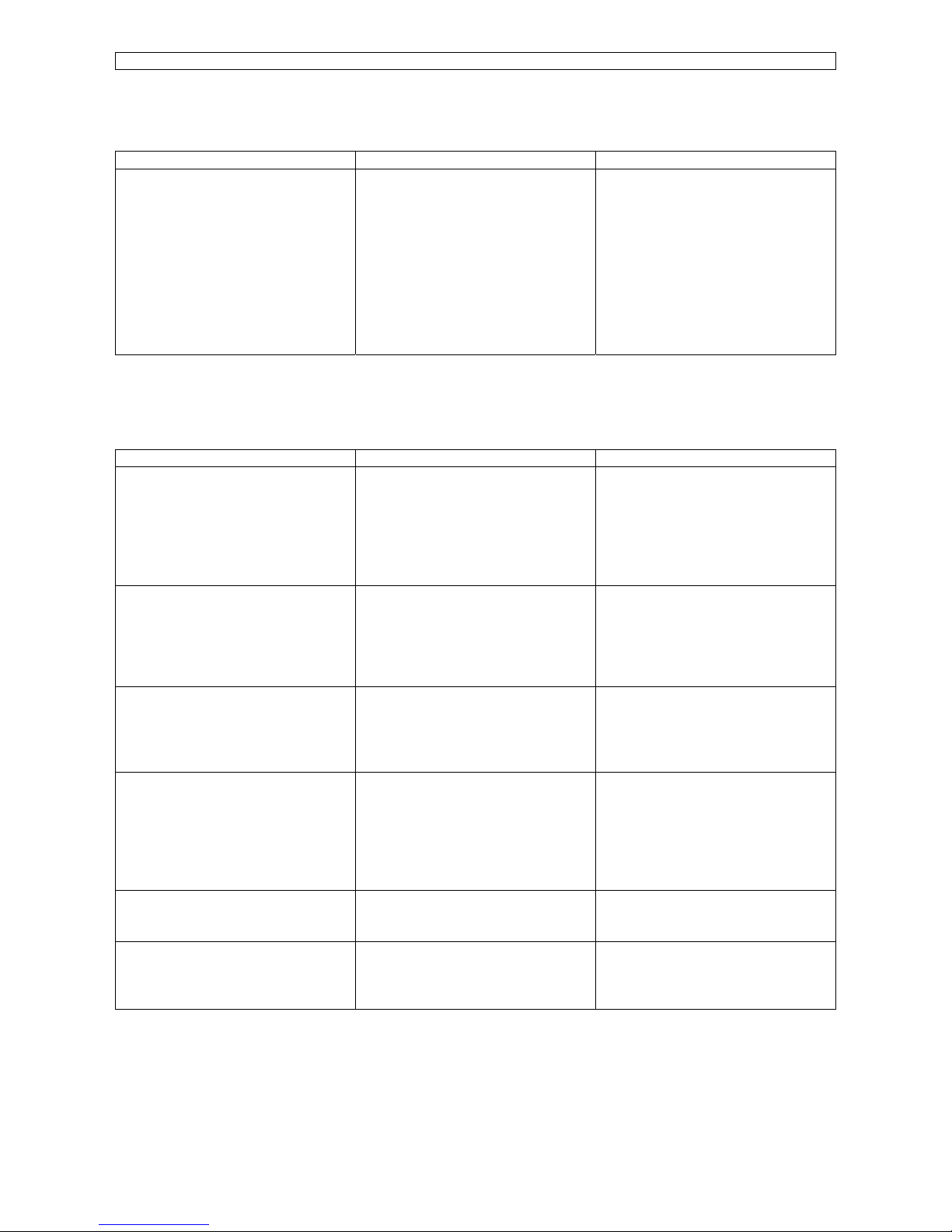
Maintenance Manual – SC Cutting Plotter
27 AP-74030, Rev / B
4.3.3. Cutting head errors.
PROBLEM SYMPTOM POSSIBLE CAUSE SUGGESTED ACTIONS
- Position Timeout Moving Coil
(MC)
- OVER CURRENT Moving Coil
(MC)
- A/D failure Moving Coil (MC)
- Nose piece of knife holder
(XPC model) not fixed
- Blade is too far out
- Sheet off mechanism blocks
UP/DOWN movement (Not on
SC-550)
- Head flex cable bad or poor
connection
- Bad cutting head
- Failure in drive circuit
-
- Check knife holder
- Check blade depth
- Check sheet off mechanism
(Not in SC-550)
- Check connections or replace
head flex cable
- Replace cutting head
- Replace main PC board
4.3.4. Other errors.
PROBLEM SYMPTOM POSSIBLE CAUSE SUGGESTED ACTIONS
System is dead :
- No movement
- No LED’s lighted
- Power failure
- Defective Power supply (P/S)
- Defective Mainboard
- Check power cord
- Check wall outlet
- Check fuse on P/S
- Check LEDs on P/S
- Replace P/S
- Replace mainboard
Some LED’s lighted but no
movement of the motors and
cutting head.
- Defective EPROM’s
- Defective EEPROM
- Defective mainboard
- Poor connection between
main and terminal board
- Replace EPROM’s
- Replace EEPROM
- Replace mainboard
- Check cable connections
- Plotter powers on, head
UP/DOWN initialises but no
movement of motors.
- Transparent cover is not
closed
- Transparent cover switch
defective
- Close the cover
- Check or replace cover switch
Plotter does not shuffle media. - Pressure roller lever is not
DOWN
- Bad lever sensor
- Both media sensors are not
covered
- Media sensors dusty or bad
- Lower the lever
- Check the lever sensor
- Load media properly
- Clean or replace media
sensors
Illegal mainboard revision (LED
code on LED bar)
- Mainboard version is not
compatible
- Use correct mainboard
Wrong mainboard (LED code on
LED bar)
- Mainboard from SC-550 is
used in SC-series or vice
versa
- Use correct mainboard
Page 28
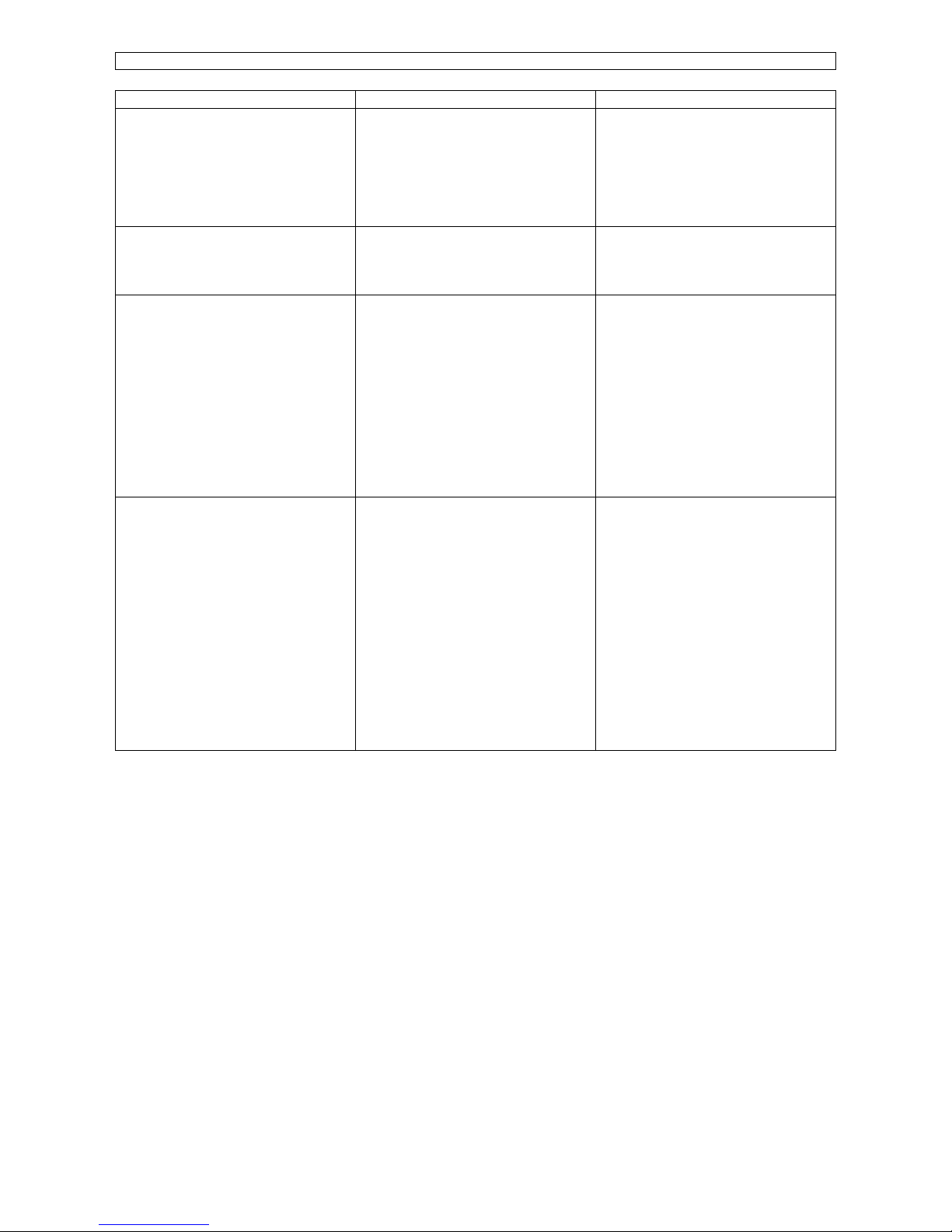
Maintenance Manual – SC Cutting Plotter
28 AP-74030, Rev / B
PROBLEM SYMPTOM POSSIBLE CAUSE SUGGESTED ACTIONS
Plotter has shuffled media but
does not respond to data
- Plotter is OFF-line
- Interface cable not connected
or bad
- Wrong plotter driver
- Wrong interface parameters
- Bad interface port
- Put plotter in ON-line
- Check interface cable
- Check plotter driver
- Check interface parameters
- Check port or replace main
PC board
Plotter is responding to data, but
error messages appear on the
LED bar (See User’s guide)
- Wrong interface parameters
- Wrong cable configuration
- Check interface parameters
(See User’s Guide)
- Check interface cable
Plotter is cutting but quality is not
acceptable
- Blade worn or broken
- Blade is not turning smooth
- Offset is not correct
- Blade is too far out
- Cutting force is too high
- Cutting mat worn
- Wrong plotter driver
- Play on cutting head
- Drive belt tension not correct
- X or Y motor defective
- Replace blade
- Check or replace knife holder
- Perform offset procedure (See
User’s Guide)
- Adjust knife depth
- Reduce cutting force
- Replace cutting mat
- Select correct plotter driver
- Check or replace cutting head
- Check or adjust belt tensions
- Replace X or Y motor
Media tracking problems
Media skews during cutting or
loading..
- Media is not loaded straight in
the machine
- Grid rollers dirty
- Grid rollers or pressure rollers
worn
- Speed or acceleration too
high
- Pressure roller pressure not
correct
- Media backing is very slippery
(Teflon based)
- Load media as described in
the User’s Guide
- Clean grid rollers
- Replace grid rollers or
pressure rollers
- Decrease
o Cutting speed
o Pen/UP speed
o Cutting acceleration
o Pen/UP acceleration
- Adjust pressure roller
pressure
- Change media type or
decrease speed acceleration
Page 29
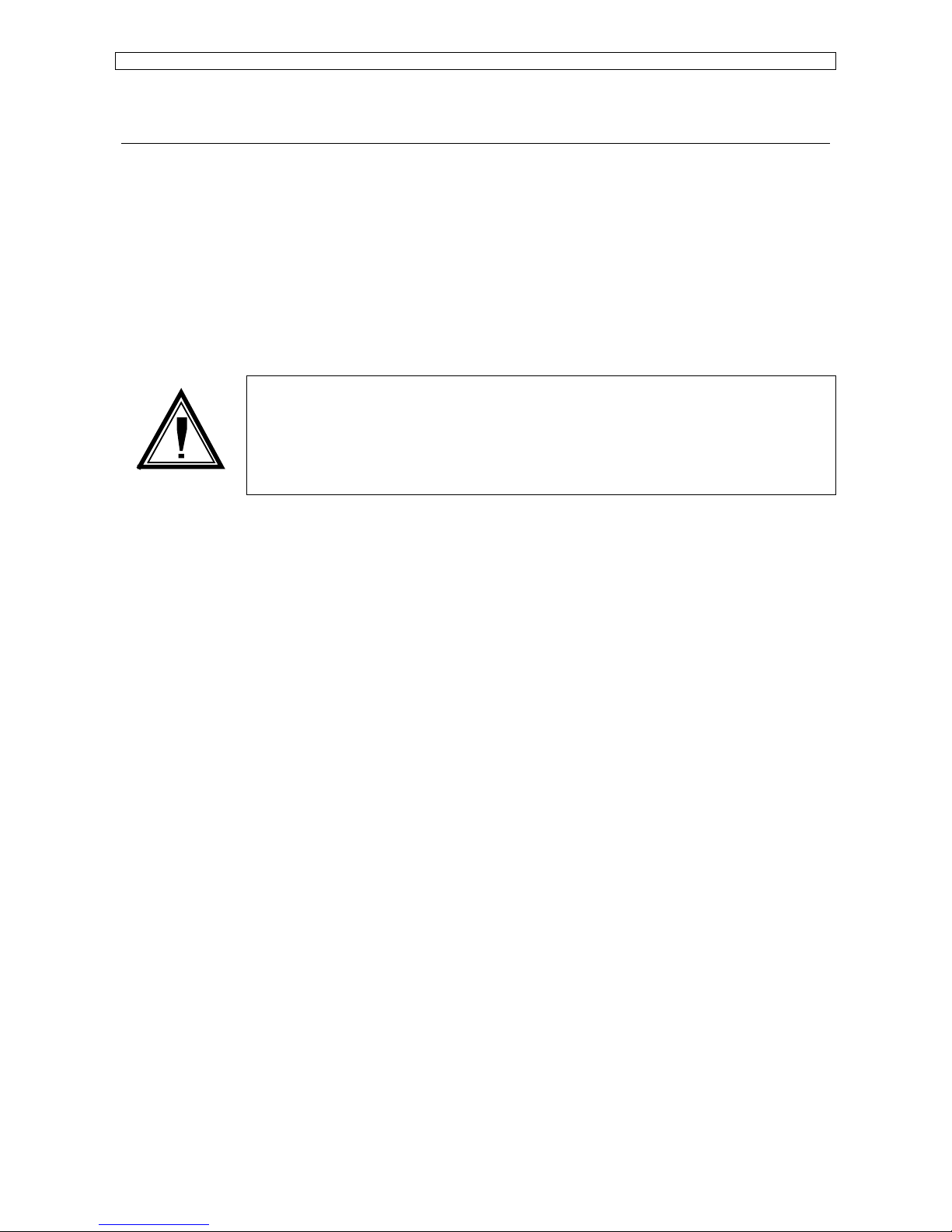
Maintenance Manual – SC Cutting Plotter
29 AP-74030, Rev / B
5. SPECIALIZED DIAGNOSTICS.
5.1. Diagnostics overview.
Two different types of specialized diagnostics are available on the SC-series cutting plotter :
Þ Diagnostics with normal SC-keyboard
Þ Diagnostics with optional keyboard with LCD display. (Keyboard from XP-C cutting
plotter).
The most important adjustments can be performed with the standard SC-series keyboard. However to take
advantage of all the features of the complete diagnostics menu, an optional XP-C keyboard (Partnumber EY6200-50010) is required.
Caution :
The specialized diagnostics built into the SC-series cutting plotters are designed only for
maintenance purposes and may only be used by authorized MUTOH technicians.
Entering the Diagnostics Menu’s by non qualified people may result in damage of the
machine.
5.1.1. Diagnostics with SC-keyboard.
The following diagnostics are available with normal SC-keyboard :
q Initialising EEPROM
Ø INIT 1
Ø INIT 2
q Aging
Ø X axis
Ø Y axis
Ø X & Y axes simultaneously
q Drawing for Quality check
q Measuring the CUTTING MAT height
q Adjusting the SHEET OFF system (Not on SC-550)
q Backup plot User parameters
q Backup plot Adjustment values
Page 30
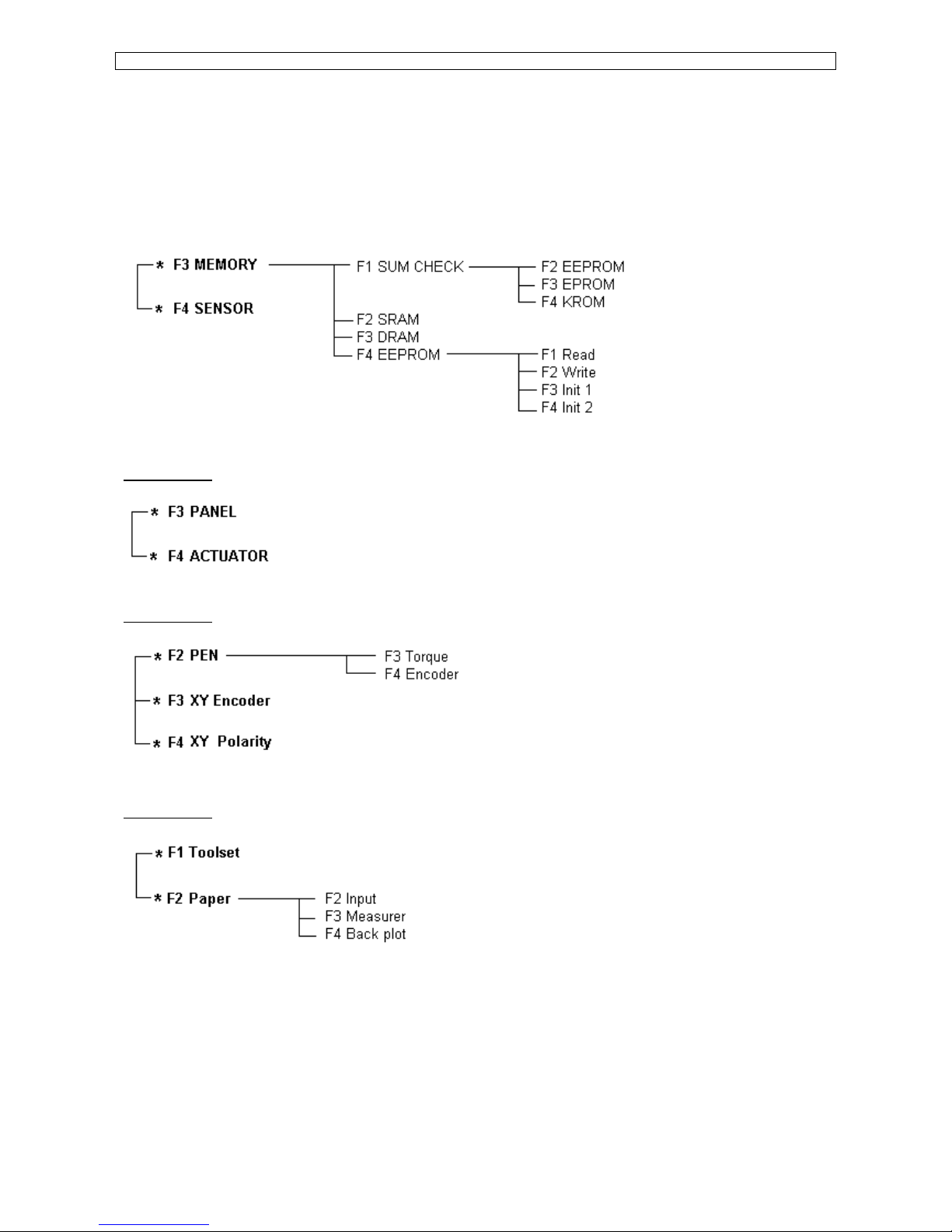
Maintenance Manual – SC Cutting Plotter
30 AP-74030, Rev / B
5.1.2. Diagnostics with optional LCD keyboard.
By using the optional keyboard with LCD, you can access all the existing diagnostics. Ten diagnostics
pages as follows :
DIAGNOST 1
DIAGNOST 2
DIAGNOST 3
DIAGNOST 4
Page 31

Maintenance Manual – SC Cutting Plotter
31 AP-74030, Rev / B
DIAGNOST 5
DIAGNOST 6
Reserved for future use.
ADJUST 7
Reserved for future use.
ADJUST 8
ADJUST 9
ADJUST 10
Page 32

Maintenance Manual – SC Cutting Plotter
32 AP-74030, Rev / B
5.2. Diagnostics with SC-keyboard.
While pressing and holding the [MENU ], [VALUE ¯] and [VALUE ] keys simultaneously, turn the machine
on.
Now all LED’s, except the ONLINE MLED, are on.
If you have pressed a wrong key, or other LED’s are on or off, switch off the machine and try again.
5.2.1. Initialising the EEPROM.
Caution :
Before initialising the EEPROM, perform the
· Backup plot with user parameters
· Backup plot with adjustment parameters
(Please refer to 5.2.6.Backup plots (on paper only))
This will give you a hard copy with all the current settings and adjustment values.
1) INIT 1 :
Caution :
INIT 1 initialises the USER PARAMETERS back to DEFAULT VALUES.
Step 1 : Power on the unit in diagnostics mode.
Step 2 : Press :
· ORIGIN until 10 % LED is on.
· [VALUE ¯], [VALUE ], [VALUE ¯], [VALUE ]
Step 3 : Power OFF.
2) INIT 2 :
Caution :
INIT 2 initialises all adjustment values back to DEFAULT VALUES.
After INIT 2 the unit needs to be RECALIBRATED, and this requires a LCD
keyboard and can only be performed by MUTOH qualified people.
NEVER start this procedure unless you are sure it is really necessary and you
have the tools to recalibrate the unit.
Step 4 : Power on the unit in diagnostics mode.
Step 5 : Press :
· ORIGIN until 10 % LED is on.
· [VALUE ¯], [VALUE ], [VALUE], [VALUE ¯]
Step 6 : Power OFF.
Page 33

Maintenance Manual – SC Cutting Plotter
33 AP-74030, Rev / B
5.2.2. Aging.
This test makes the plotter continuously moving in the X-/Y- axis.
This test can be performed without media or with media loaded.
Step 1 : Power on the plotter in diagnostics mode.
Step 2 : Press the [ORIGIN] key until 50 % LED is on.
Step 3 : Press the [VALUE ¯] key. (Unit starts initialising, wait until finished)
Step 4 : Press [MENU ] key.
Step 5 : The [NEXT/+] or [LAST/-] key keys will determine what axis is to be aging.
· [MENU ] will continuous move the X and Y axis.
· [VALUE ¯] will continuous move the X axis only.
· VALUE ] will continuous move the Y axis only.
Note :
Press the [VALUE ¯] key to start / pause aging.
Press the [VALUE ] key to end aging and select another axis to be aged if
desired.
Step 6 : Power OFF.
5.2.3. Drawings for quality check.
Step 1 : Power on the unit in Diagnostics mode.
Step 2 : Put a pen in the head and load some paper.
Step 3 : Press the [ORIGIN] key until 50% LED is on.
Step 4 : Press the [VALUE ¯] key (Unit starts initialising and loads medium if lever is down. Wait until
finished)
Step 5 : Press the [VALUE ] key.
Step 6 : The next key will determine the kind of drawing to be made.
· [MENU ¯] for ZIG ZAG test
· [MENU ] for 45° test
· [VALUE ¯] for DASH LINE test
· [VALUE] for circles test
Now you have to position the tool (pen) on the desired place on the medium by using the JOG
keys (arrow keys).
Note :
Press the [VALUE ¯] key to start / pause the test drawing.
Press the [VALUE ] key to end and select another drawing
Page 34

Maintenance Manual – SC Cutting Plotter
34 AP-74030, Rev / B
Step 7 : When finished power off the machine.
5.2.4. Measuring the CUTTING MAT height.
Caution :
This adjustment routine requires a special tool!
DO NEVER start this routine without this tool.
Step 1 : Place TOOL JD-44140 (adjustment pen) in head.
Step 2 : Power on the unit in diagnostic mode. (No medium loaded)
Step 3 : Press the [ORIGIN] key until 80% LED is on.
Step 4 : Press the [VALUE ] key. (Unit starts initialising, wait until finished)
Step 5 : Press the [VALUE ¯] and [ENTER] key. (Unit starts measuring the cutting mat height on several
places, wait until finished.)
Step 6 : Press the [ENTER] key. (The values are now stored in EEPROM)
Step 7 : Power off.
5.2.5. Adjusting the SHEET OFF system.
(NOT for SC-550)
Step 1 : Power on the unit in diagnostic mode (No medium loaded).
Step 2 : Press the [ORIGIN] key until 90% LED is on.
Step 3 : Press the [VALUE ] (Unit starts initialising, wait until finished).
Step 4 : Press the [VALUE ¯] and [ENTER] key.
The head moves to the left hand side and stops approximately 60 mm before the left hand side of
the machine.
Open the transparent caver and move the head manually to the utmost left position. The correct
position is that the head is at the left as much as possible but that the knife catch bracket is still
free to move UP/DOWN. Check that the head can catch the bracket and hold it firmly.
Step 5 : With the cover still open (!!! IMPORTANT !!!), press the [ENTER] key twice. The value is stored
now in the EEPROM.
Step 6 : After closing the cover, the head will move to the right.
Step 7 : Power off.
Page 35

Maintenance Manual – SC Cutting Plotter
35 AP-74030, Rev / B
5.2.6. Backup plots (on paper only).
Step 1 : Power on the unit in diagnostic mode.
Step 2 : Press the [ORIGIN] key until 50% LED is on.
Step 3 : Put a pen in the head and load some paper (Min. A3 size).
Step 4 : Press the [VALUE ] key (Unit will start initialising, wait until finished).
Step 5 : Pres the [VALUE ] key.
Step 6 : The next key will determine the kind of plot.
· [VALUE ¯] selects USER PARAMETERS backup.
· [VALUE ] selects ADJUSTMENT VALUES backup.
· [VALUE ¯] (Unit will start plotting, wait until finished.)
Step 7 : When finished 1 of the 2 plots, you can change the sheet and select the other one without
powering off the machine.
Þ Press the [VALUE ] key
Þ Select with the [VALUE ¯] and [VALUE ] key the desired plot.
Þ Press the [VALUE ¯] key (Unit will start plotting, wait until finished).
Step 8 : Power off.
Page 36

Maintenance Manual – SC Cutting Plotter
36 AP-74030, Rev / B
5.3. Diagnostics with optional LCD keyboard.
To have access to the complete range of specialised diagnostics, an optional keyboard
With LCD from the MUTOH XP-C series is required. The partnumber for the keyboard is EY-6200-50010.
To enter the specialised diagnostics mode, proceed as follows :
Step 1 : Open the PC-board box from the back of the machine. (On SC-550 remove the right cover.)
Step 2 : On the terminal board (board to the left in the box when you are behind the machine) you must
plug in the optional keyboard in connector J513. (On SC-550 terminal board is board on top of
mainboard.)
Step 3 : Depending on the type of keyboard, power ON the machine with the following buttons pressed
simultaneously :
· New style keyboard : [PAGE] and [ORIGIN]
(P/Nr : EY-6200-50100)
· Old style keyboard : 0 and Decimal (.) and Minus (-)
(P/Nr : EY-5005-50100)
Step 4 : The following screen appears on the display :
** DIAGNOSTICS **
** MODE **
TYPE : SC - xxx
Step 5 : If you are planning to make a lot of tests and / or adjustments in the diagnostic mode, you can
avoid above ‘power on’ procedure as follows :
· On the Main PC board (board in the middle), look for the DIP switches (in front of LED’s)
and put switch 1 in the ON position.
· Now the unit will always power on in diagnostic mode until you change switch 1 to the OFF
position again.
Page 37

Maintenance Manual – SC Cutting Plotter
37 AP-74030, Rev / B
5.3.1. Diagnost 1.
Caution :
Before running these diagnostics, be sure to perform the
· Backup plot user parameters (Please refer to 5.2.6. Backup plots)
· Backup plot adjustment values (Please refer to 5.2.6. Backup plots)
This will give you a hard copy of all the current settings and adjustment values.
1) Memory :
* Diagnost –1 *
Memory Sensor
Press F3
MEMORY CHECK
SUM CHECK SRAM
DRAM EEPROM
Press F1
F3
* SUM *
EEPROM
EPROM KROM
F2
F4
Press F2 : Checksum EEPROM (Version EEPROM)
Press F3 : Checksum EPROM set
Press F4 : Checksum KanjiROM
The Checksum and Version value of EEPROM is of no importance.
The Checksum of EPROM is related to the version. The calculated sum should be equal to the
programmed one.
If this is not the case, EPROM set has to be replaced.
The STATIC RAM test (F2) and DYNAMIC RAM test (F3) are of no importance for maintenance and
repair.
MEMORY CHECK
SUM CHECK SRAM
DRAM EEPROM
F4
Press F4
F1
F3
EEPROM TEST
Read Write
Init1 Init2
F2
F4
Read (F1) and Write (F2) are of no importance for maintenance and repair.
Page 38

Maintenance Manual – SC Cutting Plotter
38 AP-74030, Rev / B
Init1 (F3) initialises all user parameters to default
values.
Init2 (F4) initialises all adjustment values to default
values.
Caution :
After INIT, the following adjustments need to be performed
· X axis length adjustment (ADJ.08)
· Cutting Mat height adjustment (ADJ.-08)
· Pen force calibration (ADJ.-09)
· Sheet-off system adjustment (ADJ.09)
(Not for SC-550)
2) Sensor
* Diagnostic-1 *
Memory Sensor
Press F4
Press F1/F3
Front : Open
Middle : Open
Rear : Open
Lever : Up
Cover : Closed
Y Org :
Sensors ‘Front’, Middle’ and ‘Rear’ are paper sensors located on the plotter bed.
‘Lever’ sensor detects if pressure rollers are UP/DOWN.
‘Cover’ sensor detects if safety cover is OPEN/CLOSED.
(Not for SC-550)
‘Y Org’ sensor is the sensor on the back of the penhead that detects the position of the pressure rollers.
5.3.2. Diagnost. 2
1) Panel test.
F3
* Diagnost-2 *
Panel Actuator
F4
Press F3
F1
LED and KEY test
< >
Key :
Press EXIT
F2
Pressing F1/F2 actuates the LED’s on the SC-keypad and shows the corresponding position on
the LCD.
Keys pressed on the SC-keypad are indicated on the LCD.
Page 39

Maintenance Manual – SC Cutting Plotter
39 AP-74030, Rev / B
5.3.3. Diagnost. 3
1) Actuator.
F3
* Diagnost – 3 *
Pen
XY-enc XY-polar
F2
F4
Press F2
F3
* PEN TEST *
Torque Encoder
F4
Test (F3) Torque tests the moving coil and drive circuit.
Pressing F2/F4 makes the MC move UP/DOWN step by step and puts more/less force on the
head.
Test (F4) Encoder shows the readout of the penhead encoder. (Move the head manually
up/down).
2) XY-encoder test.
F3
* Diagnost-3 *
Pen
XY-enc XY-polar
F2
F4
Press F3
* XY Encoder *
X : 0000 Y :0000
0.00 0.00
Press EXIT
This test shows the readout of the X/Y encoders when manually moving the head or the
gridrollers.
3) XY-polarity test
F3
* Diagnost-3 *
Pen
XY-enc XY-polar
F2
F4
Press F4
* XY-Polarity *
X axis : OK
Y axis : Ok
Press EXIT
This test checks the drive circuit of X and Y motors. One current pulse is sent to the motors and
the direction of the movement is checked by the encoders.
Page 40

Maintenance Manual – SC Cutting Plotter
40 AP-74030, Rev / B
5.3.4. Diagnost. 4
1) Toolset
F1
* Diagnost-4 *
TOOLSET Paper
F2
Press F1
F3
* Select TOOL *
< Pen1 >
Press ENTER/EXIT
F4
This diagnostic allows you to change from tool to pen or the reserve by pressing F3/F4.
2) Paper.
This test / adjustment is of no importance.
5.3.5. Diagnost. 5
1) Time and Distance.
F1
F3
* Diagnost – 5 *
TIME DISTANCE
XY-move General
F2
F4
(F1) TIME displays the actual working time of the machine.
(F2) DISTANCE displays the actual distance that the machine has been cut.
Page 41

Maintenance Manual – SC Cutting Plotter
41 AP-74030, Rev / B
2) X-Y Move.
* Diagnost – 5 *
TIME DISTANCE
XY-move General
Press F3
F3
* XY MOVE *
Aging
Shift Quality
F2
F4
Press F2
F3
* Aging *
XY
X Y
F2
F4
With this test you can make the plotter
continuously moving in the X-/Y- axis or
both axes together and the time of operation
is displayed
Press F3
F3
* Paper shift *
Start Finish
F4
For this test a SHEET of paper need to be
loaded. This test checks the if the tracking
of the media remains correct during
operation
Press F4
F1
F3
* Quality *
Blocks Line45
Dashline Circle
F2
F4
For this test a SHEET of paper and a pen
need to be loaded.
This test is used to check the overall plot
quality of the machine
Before you press (F3) ‘START’, you have to position the pen to the desired place on the paper by
using the jog keys.
Press (F1) to activate the ZIG ZAG test.
Press (F2) to activate the 45° test.
Press (F3) to activate the Dash line test.
Press (F4) to activate the Circles test.
3) General (Backup plots).
F1
F3
* Diagnost – 5 *
TIME DISTANCE
XY-move General
F2
F4
Press F4
This plot requires Min A3 size paper and a pen.
F3
* Total Plot *
Backup Adjust
F4
(F3) ‘Backup’ plots the USER parameters.
(F4) ‘Adjust’ plots the adjustment values.
Page 42

Maintenance Manual – SC Cutting Plotter
42 AP-74030, Rev / B
5.3.6. Diagnost. 6
Reserved for future use.
5.3.7. Adjust. 7
Reserved for future use.
5.3.8. Adjust. 8
1) X-axis Length Adjustment.
Caution :
The MUTOH SC-series plotters are calibrated before shipping from the factory. Do
not perform this adjustment except when obviously worsens.
An accurate reference scale is required to perform this calibration.
F3
* Adjust – 08 *
Xaxis adj Roller
F4
Press F3
F1
F3
Axis correction
500mm 20inch
Robot1 Robot2
F2
F4
The X-axis length calibration compensates tolerance on the
GRID roller diameters causing incorrect length of the X-axis
movement.
Press F1
F3
Axis 500mm
Plot Input
F4
Load a A1-size paper or a larger and a pen.
Select (F1) or (F2) depending if you want to calibrate metric or
imperial.
Press (F3) Plot then (F3) start : The plotter will draw a square of 500mm (or 20 Inch).
Remove the paper from the machine and measure the length of the X-axis lines as accurate as
possible.
Press (F4) Input : Now you can enter the real (measured) value.
F1/F3 selects the digit that you want to change.
F2/F4 changes the value.
Press ENTER to confirm.
Press exit.
Page 43

Maintenance Manual – SC Cutting Plotter
43 AP-74030, Rev / B
Caution :
You cannot check if the calibration is correct by internal test from the plotter.
Check the calibration by sending a file from the computer.
If you perform the 500mm (20Inch) square again, it will be plotted as before
WITHOUT calibration.
2) Cutting mat height calibration (roller).
This test measures unevenness of the cutting mat on ± every 40 mm and stores this data in
EEPROM. This data is used to compensate the pen height on this particular places.
F3
* Adjust – 08 *
Xaxisadj Roller
F4
Without paper loaded, put the Special Adjustment pen
Press F4
JD-41440 in the penholder.
Press (F4) Roller.
Press (F3) Measure.
F3
* Roll height *
Measure Display
F4
Press ENTER to start the test.
The plotter starts to measure the cutting mat height on
every ± 40mm.
Press ENTER to save data.
Note :
It is recommended to performed the cutting mat height calibration after
replacement of the cutting mat.
(F4) Display is of no importance.
5.3.9. Adjust. 9
1) Pen force calibration.
F3
* Adjust – 09 *
PenForce Cutter
F4
Press F3
F3
* Pen Force *
Plot
Adjustment Check
F2
F4
(F2) Plot is of no importance.
Press F3
For Pen Force adjustment
Put Pen in the head
Close cover and press
ENTER.
Put Adjustment pen JD-41440 in penhead.
Press ENTER
Page 44

Maintenance Manual – SC Cutting Plotter
44 AP-74030, Rev / B
Pen Force : 40 g
F2 change : DOWN
Press ENTER to
Input value
F2 (F2) toggles pen UP/DOWN.
Attach bar tension gauge of 50g to pen and read the value
when the pen tip lifts from the paper.
Press F2 (DOWN)
Press ENTER
F1
F3
* Pen Force Input *
1g ® 40g
F2
F4
F1/F3 changes the digit
F2/F4 changes the value.
Enter the measured value
Press ENTER
Pen Force : 450g
F2 change : DOWN
Press ENTER to
Input value
F2 (F2) toggles pen UP/DOWN
Attach a bar tension gauge of 500 g to pen and read the
Press F2down
Press ENTER
value when the pen tip lifts from the paper.
F1
F3
Pen Force Input
1g ® 450g
F2
F4
F1/F3 changes the digit
F2/F4 changes the value.
Enter the measured value
Press ENTER
Confirm Input
40 ® 40 , 450 ® 450
Press Enter
Press ENTER
Press ENTER
2) Pen force Verify.
F3
* Pen Force *
Plot
Adjustment Check
F2
F4
(F2) Plot is of no importance
(F4) to verify the pen force calibration.
Press F4
Put Pen in the
Head Close cover
and press ENTER
Put adjustment pen JD-41440 in penhead.
Press ENTER
F1
F3
Pen Force :
10g : DOWN
DOWN / UP
F2
F4
With F1/F3 you can select different pen forces.
With F4 you can toggle UP/DOWN.
Attach a bar tension gauge to the pen and verify the value.
Press EXIT, Press ENTER.
Page 45

Maintenance Manual – SC Cutting Plotter
45 AP-74030, Rev / B
3) CUTTER (Sheet – Off system).
(Not for SC-550)
A) Adjustment of the Sheet-Off system.
This calibration stores the position in the EEPROM where the penhead makes the knife catch
bracket grabbing the sheet-off knife.
F3
* Adjust – 09 *
PenForce Cutter
F4
Press F4
F3
Cutter
Adjust Aging
Select or EXIT
F4
Press F3
Wait until
Finished then
Press ENTER
Press ENTER
Place Pen head
so that it can
take the knife
and press ENTER
The head moves to the left hand side and stops approx.
60mm before the left side of the machine.
Open the transparent cover and move the head manually to
the utmost left position.
Press ENTER
The correct position is that the head is at the left as much
as possible but that the knife catch bracket is still free to
move UP/DOWN. Check that the head can catch the
The adjusted
value = -XX.XX
Press ENTER to
save or EXIT
Bracket and can hold it firmly.
With the cover still open (VERY IMPORTANT) press
ENTER and ENTER after closing the cover the head will
travel to the right.
Page 46

Maintenance Manual – SC Cutting Plotter
46 AP-74030, Rev / B
B) Cutter aging (Testing the Sheet – Off system).
This test makes the machine sheeting – off as many times as you have selected.
F3
Cutter
Adjust Aging
Select or EXIT
F4
Load a sheet of vinyl.
Press F4
F3
Aging
How many times ?
< 1 X >
Enter to confirm
F4
With F3/F4 select how many times you want to sheet – off.
F3
Aging
Cut length
< 1 X >
Enter to confirm
F4
With F3/F4 select the length of the sheets.
Press ENTER.
5.3.10. Adjust. 10
Not used for maintenance and repair.
Page 47

Maintenance Manual – SC Cutting Plotter
47 AP-74030, Rev / B
6. PARTS REPLACEMENT AND ADJUSTMENT.
6.1. Maintenance access table for parts replacement.
Removal of the following cover gives access to the following part or mechanical adjustment :
COVER
Gives access to
Transparent
Cover
(Not on SC-550)
Cutting head
Auto sheet-off system (Not on SC-550)
Pressure rollers
Cutting mat
Left cover Y-axis return pulley assy
Y-axis drive belt tension adjustment
Power supply board (SC-550 only)
Right cover Y-motor
Y-drive pulley assy
Y-drive belt (short) tension adjustment
Pressure roller UP/DOWN sensor
Pressure roller UP/DOWN mechanism
Keyboard assy
X-drive belt
Main/driver board (SC-550 only)
EPROM set (SC-550 only)
EEPROM (SC-550 only)
Terminal board (SC-550 only)
Y-rail cover Pressure roller assy
Acrylic cover switch (Not on SC-550)
Y-rail assy
Penhead flex cable assy
Pressure roller pressure adjustment
PCB-box
(Not on SC-550)
X-motor cover
(SC-550 only)
Main/driver board assy
EPROM set
EEPROM
Power supply board assy
Terminal board assy
X-motor assy
X-drive belt tension adjustment
Fan motor
Grid cover Grid rollers
Paper sensors
Page 48

Maintenance Manual – SC Cutting Plotter
48 AP-74030, Rev / B
6.2. Mechanical parts.
6.2.1. Covers Left and Right : removal and installation.
Step 1 : Remove screw 9 (6X) (Please refer to the figure mentioned below).
Step 2 : Remove screw 8 (3X) (please refer to the picture mentioned below) and screw 7 (1X) (Cover right
only) and remove the cover.
Step 3 : (Cover right only)
Be careful with the flat cable. If the cover need to be removed completely, pull the flat cable out
of the connector on the side of the keyboard PC board. (Please refer to nr 3 and 4 in the picture
mentioned below.)
Note :
To reinstall covers left and right perform above steps in reversed order.
Page 49

Maintenance Manual – SC Cutting Plotter
49 AP-74030, Rev / B
6.2.2. Transparent cover : Removal and installation.
Note :
Transparent cover does not exist on SC-550.
Step 1 : Open the transparent cover assy.
Step 2 : On the left side of the cover unscrew screws 7 (2) one (1) turn and slide the shaft 3 inside the rail
while holding the cover. (Please refer to picture mentioned below.)
Step 3 : Remove the cover and fix the 2 screws temporary to avoid falling out of the rail.
Note :
To reinstall the transparent cover perform above steps in reversed order.
Page 50

Maintenance Manual – SC Cutting Plotter
50 AP-74030, Rev / B
6.2.3. PCB box :open and close.
Note :
PCB box does not exist on SC-550.
Step 1 : If the unit is on a stand skip to step 2.
If the unit is on a table remove the pressure roller (UP/DOWN knob first with one screw.
Turn the unit with the front side on the table.
It is recommended to put some soft material (foam, cloth) on the table first to avoid scratches on
the machine or the table.
Step 2 : On the back of the machine remove screws #19 (Please refer to the picture mentioned below.)
while holding the PCB box.
Step 3 : Turn open the PCB box gently and be careful not to harm any cables or wires.
Note :
Close the PCB box by performing the above steps in reversed order.
Page 51

Maintenance Manual – SC Cutting Plotter
51 AP-74030, Rev / B
6.2.4. Y-rail cover : Removal and installation.
Step 1 : Remove the transparent cover (Please refer to 6.2.2. Transparent cover).
Step 2 : Remove 2 screws on top of the cover and 2 screws at the back.
Step 3 : Remove the Y-rail cover.
Note :
To reinstall the Y-rail cover perform above steps in reversed order.
6.2.5. Grid cover : Removal and installation.
Step 1 : Remove covers left and right (Please refer to 6.2.1. Covers left and right).
Step 2 : Remove the transparent cover (Please refer to 6.2.2. Transparent cover).
Step 3 : Remove the Y-rail cover (Please refer to 6.2.4.Y-rail cover).
Step 4 : Open the PCB box (Please refer to 6.2.3. PCB box).
Step 5 : Remove the rear paper guide with 4 screws. 2 screws on each side of the machine (Please refer
to #30 and #31 on the picture mentioned below). Lift the platen a little and pull it straight out
between the side plates.
Step 6 : Remove the small hexagon screws that fix the gridcover.
Use L-shaped hex-key of 1.27 / 1/20”.
Push the gridcover about 3mm to the back, lift the cover and remove it to the rear side of the
machine.
Page 52

Maintenance Manual – SC Cutting Plotter
52 AP-74030, Rev / B
Note :
To reinstall the grid cover perform above steps in reversed order.
Page 53

Maintenance Manual – SC Cutting Plotter
53 AP-74030, Rev / B
6.2.6. Cutting head : Removal and installation.
Step 1 : Remove the transparent cover (Please refer to 6.2.2. transparent cover).
Step 2 : Remove the Y-rail cover (Please refer to 6.2.4. Y-rail cover).
Step 3 : Remove the head cover by removing the screw in the middle of the cover and unscrew the
bottom screw a few turns.
The head cover can be removed by sliding upwards.
Step 4 : Open the 2 white connectors by sliding them to the front and pull away the 2 flex cables from the
connectors.
Remove the head PCB on top of the head by 2 screws ‘C’ (Please refer to picture mentioned
below) and lay it somewhere on the Y-rail where the flex cable cannot be damaged.
Step 5 : Remove the ‘A’ that fix the cutting head to the drive belt.
It is strongly recommended to use a magnetised –screwdriver in order not to drop the screw
inside the head.
Step 6 : Remove the screw ‘B’ on the top of the head and slide away the blade spring.
Step 7 : Move the head manually to the utmost right position, turn over the top rollers to the front, lower
the head a little and remove it in the front direction.
Caution :
It is really important to move the head to the utmost right position as on another position
it is impossible to remove the head from the Y-rail.
Note :
To reinstall the cutting head perform above steps in reversed order.
Page 54

Maintenance Manual – SC Cutting Plotter
54 AP-74030, Rev / B
Caution :
After replacement of the cutting head the following electronically adjustments have to be
performed :
· Cutting mat height measurement (Please refer to 5. Diagnostic menu
with SC-board or with optional LCD keyboard).
· Adjusting the sheeting off system (Please refer to 5. Diagnostic menu
with SC-keyboard or with optional LCD keyboard) (Not for SC-550)
· Pen force calibration (Please refer to 5.3. Diagnostic menu with
optional LCD keyboard).
6.2.7. Grid rollers : removal and installation.
Step 1 : Remove the grid cover (Please refer to 6.2.5. Grid cover).
Step 2 : Unscrew the two screws from the X-motor a few turns and remove the X-drive belt.
Step 3 : Unscrew all the grid rollers (with 1.5mm hex-key) and pull out gently the shaft out of the machine.
In this way every grid roller can be removed from the shaft.
Caution :
q Never replace only one grid roller but always the whole set. Replacement of only
one grid roller may result in noticeable deviation of media tracking!
q Before unscrewing the grid rollers, mark the position of every roller on the shaft.
This will simplify the reinstallation.
q NEVER unscrew or change the position of the bearing blocks on the X-rail as this
will result in misalignment of the grid roller shaft!
Note :
To reinstall the grid rollers perform above steps in reversed order.
Caution :
After reinstallation of the grid rollers, the X-drive belt tension should be adjusted (lease
refer to the adjustment of the X-drive belt).
Page 55

Maintenance Manual – SC Cutting Plotter
55 AP-74030, Rev / B
6.2.8. Y-drive belt (long) : removal and installation.
Step 1 : Remove the cutting head (Please refer to 6.2.6. Cutting head).
Step 2 : Remove covers left and right (Please refer to 6.2.1. Covers left and right).
Step 3 : On the left hand side of the machine, unscrew both screws #5 (2) ± 5 turns in order to get the
tension of the belt (Please refer to picture mentioned below).
Step 4 : Remove two screws #4 and one plate #3 from the belt connection assy and pull the belt complete
out of the Y-rail.
1) Y-drive belt (long) : Installation and adjustment.
Step 1 : Hold the belt in front of the machine and push one end trough the slit of the right side plate. Turn
the belt around the pulley and push it in the second slit to enter the at the back of the Y-rail.
Turn the belt around the pulley and push it in the second slit to enter the at the back of the Y-rail.
Push it as far as it goes and then use a flash light and look into the slit at the left side of the
machine.
With a pair of tweezers try to grab the belt and pull it through the slit.
Turn the belt around the return pulley and push it through the front slit to arrive at the starting
point of the belt again.
Page 56

Maintenance Manual – SC Cutting Plotter
56 AP-74030, Rev / B
Step 2 : Close the belt with the connection plate assy and be sure that all the teeth of the connection plate
are used to hold the belt.
Step 3 : Turn the 2 screws on the return pulley an equal amount of turns in CW (Clockwise) in order to get
a little tension on the belt.
Step 4 : Install the cutting head (Please refer to 6.2.6. Cutting head).
Step 5 : Move the head manually from the left to the right and look for the tracking of the belt on the return
pulley.
If the belt moves upwards, turn the top screw CW or the bottom screw CCW (counter-clockwise).
If the belt moves downwards, turn the top screw CCW or the bottom screw CW.
The target is that the tension of the belt stays stable at the surface of the return pulley on the
complete range of the cutting head.
Step 6 : Similar to step 5 check the track of the belt on the drive pulley.
If the belt moves upwards turn the screw 9 (Please refer to the picture mentioned below) CW.
If the belt moves downward turn screw 9 CCW.
Page 57

Maintenance Manual – SC Cutting Plotter
57 AP-74030, Rev / B
Caution :
Pay attention to the tension on the belt during this alignment.
The tension should stay between acceptable values (Please refer to step 7).
Step 7 : Move the head to the right end of the Y-rail and measure with a bar tension gauge (range : 500g,
MUTOH Part# JD-41446B) the tension of the belt in the middle of the Y-rail (Please refer to
picture mentioned below).
Push the belt with the bar tension gauge (with steel belt tension attachment MUTOH part# JD-
41565) to touch the rail and release gently the pressure on the gauge.
The movement that the belt starts to release from the rail is the moment of reading the value on
the bar tension gauge.
The values are different for each size machine :
SC-550
SC-650 SC-750 SC-1000 SC-1300
205 ± 5 g 205 ± 5 g 180 ± 5 g 150 ± 5 g 125 ± 5 g
The tension can be adjusted by turning the screws on the return pulley CW for more tension and
CCW for less tension.
Caution :
While adjusting the tension, keep on checking the track of the belt on the
return pulley (Please refer to step 5).
Page 58

Maintenance Manual – SC Cutting Plotter
58 AP-74030, Rev / B
6.2.9. Pressure roller pressure adjustment.
Step 1 : Switch off the machine and place the pressure rollers on top of a grid roller.
Step 2 : Remove the transparent cover (Please refer to 6.2.2. Transparent cover).
Step 3 : Remove the Y-rail cover (Please refer to 6.2.4. Y-rail cover).
Step 4 : Take a piece of polyester film of ± 300 cm long, 2.5 mm wide (12” X 1”) and put it between the
grid roller and the pressure roller (Please refer to the picture mentioned below).
Attach the bar tension gauge (range 5 kg, MUTOH Part# JD-41446C) to the pressure roller shaft
with a piece of rope or with the pressure measurement attachment JD-41563 and pull
simultaneously the film and the tension gauge under 90° angle.
The moment that the film is slipping between the rollers, is the moment to read the value on the
tension gage.
The value should be 3.5 kg ± 0.1 kg.
To adjust the pressure, change the spring tension by turning the nuts A (Please refer to the figure
mentioned below) CW to increase or CCW to decrease the pressure on the rollers.
Page 59

Maintenance Manual – SC Cutting Plotter
59 AP-74030, Rev / B
6.2.10. Sheeting off mechanism : mechanical alignment.
(Not for SC-550)
Note :
It is recommended to check the mechanical alignment of the sheeting off mechanism
before running the electronic adjustment procedure.
Step 1 : Make sure the machine is powered off.
Step 2 : Open the transparent cover and remove the head cover.
Step 3 : Check if lever #2 (Please refer to picture mentioned below) can move freely up/down and
front/backwards. The lever should return always to the Up position and to the backwards position
by the spring tension.
Also check if the blade moves up and down freely and returns in the up position by the spring
tension.
Step 4 : With your right hand move the tool holder to the most up position, with your left hand push the
lever (#2) inside and check the clearance between bracket #3 and lever “2. (Please refer to the
picture mentioned below)
This distance should be 1 mm –0.5 mm.
If this is not the case, use a small pair of pliers and bend the bracket #3 until the correct
clearance is obtained.
Step 5 : Install the head cover and make the electronic alignment in diagnostic mode.
Page 60

Maintenance Manual – SC Cutting Plotter
60 AP-74030, Rev / B
6.3. Electronical parts.
6.3.1. Main PC board : Removal and installation.
Note :
This procedure is valid for all SC-series except for SC-550. For the Main PC board SC550, please refer to 6.3.2.
Step 1 : Open the PCB box (Please refer to 6.2.3. PCB box).
Step 2 : Unplug all the connectors, remove all screws from the board and remove the board. Do not
forget to remove the screws from the parallel and serial communication connector.
Note :
Pay attention to the position of all connectors and the proper place of all the cables.
This will simplify the installation.
To reinstall the Main PC board perform above steps in reversed order.
Warning :
Check the DIP Switch settings on the board.
The position of the DIP switches determines the type of machine where the board
will be used in. (Please refer to 6.3.3. Dip Switch settings on Main PC board)
Page 61

Maintenance Manual – SC Cutting Plotter
61 AP-74030, Rev / B
6.3.2. Main and terminal PCB SC-550 : Removal and installation.
Step 1 : Remove the right side cover (Please refer to 6.2.1. Right and left cover).
Step 2 : Remove all the cables connected to the Terminal board.
Note :
Pay attention to the position of all connectors and the proper place of all the
cables.
This will simplify the installation.
Step 3 : Remove the Terminal board assy (including fixing brackets) by removing the 4 screws on the side
of the PCB box.
Step 4 : Remove all cable connected to the Main PC board.
Step 5 : Remove the power switch (just press it to the outside, no need to disconnect the wires).
Remove the power inlet connector with 2 screws on the back. (No need to disconnect the wires).
Step 6 : Remove the screws from the board and from the communication connectors (also remove the 2
clips from the centronics connector) and take out the board.
Note :
To reinstall the Main PC board perform above steps in reversed order.
Warning :
Check the DIP switch setting on the board.
The position of the DIP switches determines the type of machine where the board
will be used in. (Please refer to 6.3.3. Dip Switch settings on Main PC board)
Page 62

Maintenance Manual – SC Cutting Plotter
62 AP-74030, Rev / B
6.3.3. Dip switch settings on Main PC board.
MODEL POS 8 7 6 5 4 3 2 1
SC-550 OFF
ON
*
*
*
*
*
*
*
*
SC-650 OFF
ON
*
*
*
*
*
*
*
*
SC-750 OFF
ON
*
*
*
*
*
*
*
*
SC-1000 OFF
ON
*
*
*
*
*
*
*
*
SC-1300 OFF
ON
*
*
*
*
*
*
*
*
Warning :
The main PC board for SC-550 looks similar to the other ones, but can not be used in
other SC-series. (and vice versa)
The boards are labelled were they not can be used.
Warning :
After Main PC board replacement put the EEPROM (U3) from the initial board in the new
one. In this way no other adjustments or user parameters have to be reinstalled.
If for one or other reason the EEPROM (U3) need to be replaced, the following data
must be checked and if necessary readjusted. (Please refer to 3.1.1. RS-232C Pin
configuration.)
Page 63

Maintenance Manual – SC Cutting Plotter
63 AP-74030, Rev / B
6.3.4. EEPROM initialisation and replacement.
Note :
For EEPROM initialisation see ‘Diagnostics with optional LCD keyboard’ Diagnostic 1,
memory, EEPROM.
After initialisation or replacement of the EEPROM the following data may be changed and need to be
reinstalled.
Þ INIT 1 = Settings in normal operation mode = USER parameters such as :
- Speed
- Acceleration
- Force
- Offset
- Shuffle length
- Tool selection
- Page mode
- Replot factor
- Smoothing
- Communication parameters
- Command set (language)
Þ INIT 2 = Adjustments in Diagnostic mode.
- X axis length adjustment
- Cutting mat height measurement
- Knife force calibration
- Sheet-off system adjustment (Not for SC-550)
Page 64

Maintenance Manual – SC Cutting Plotter
64 AP-74030, Rev / B
6.3.5. Power supply board : removal and installation.
Note :
This procedure is valid for all SC-series except for SC-550. For the SC-550, please refer
to 6.3.6. Power supply board SC-550.
Step 1 : Open the PCB box (Please refer to 6.2.3.PCB box).
Step 2 : Remove the connectors and the screw from the grounding wire and remove the board.
Note :
To reinstall the board perform above steps in reversed order.
Page 65

Maintenance Manual – SC Cutting Plotter
65 AP-74030, Rev / B
6.3.6. Power supply board SC-550 : removal and installation.
Step 1 : Remove the left cover (Please refer to 6.2.1. Covers left and right).
Step 2 : Unplug the 2 cables from the power supply board.
Step 3 : Remove the 4 screws (2 on both sides) and lift the power supply with the metal brackets out of
the left bottom cover.
Step 4 : Remove the 2 metal brackets from the power supply board.
Note :
To reinstall the power supply board perform above steps in reversed order.
6.3.7. Power supply output connections.
PIN SIGNAL COLOUR PIN SIGNAL COLOUR
1 + 5V Red 7 FG Green
2 + 5V Red 8 - 12V Blue
3 SG Black 9 AG Black
4 SG Black 10 + 12Vb Orange
5 + 12Va Orange 11 PG1 Black
6 + 40V Yellow 12 PG2 Black
Page 66

Maintenance Manual – SC Cutting Plotter
66 AP-74030, Rev / B
6.3.8. Terminal Board : removal and installation.
Note :
This procedure is valid for all SC-series except for SC-550. For SC-550 please refer to
6.3.2. Main and terminal PCB SC-550.
Step 1 : Open the PCB box (Please refer to 6.2.3. PCB box).
Step 2 : Unplug all connectors, remove all screws from the board and remove the board.
Note :
Pay attention to the position of all connectors and proper place of all the cables. This
will simplify the installation.
Page 67

Maintenance Manual – SC Cutting Plotter
67 AP-74030, Rev / B
Note :
To reinstall the board perform above steps in reversed order.
6.3.9. Keyboard : removal and installation.
Step 1 : Remove the right cover (Please refer to 6.2.1. Covers left and right).
Step 2 : Remove the flat cable from the keyboard PC board. (Please refer to he picture mentioned below.)
Step 3 : Remove screws 6(4X) from the right cover and remove the keyboard.
Note :
To reinstall the keyboard perform above steps in reversed order.
Page 68

Maintenance Manual – SC Cutting Plotter
68 AP-74030, Rev / B
6.3.10. X-motor and drive belt : removal and installation.
Step 1 : Remove the right cover (Please refer to 6.2.1. Covers right and left).
Step 2 : Open the PCB box (Please refer to 6.2.3.PCB box).
Step 3 : Remove the X-motor connector and the X-encoder connector from the Main PCB.
Step 4 : Remove the screws from the X-motor and remove the belt and the motor.
Note :
To reinstall the x-motor perform above steps in reversed order.
1) X-drive belt : Tension adjustment.
Step 1 : From the side of the PCB box (X-motor cover for SC-550), attach a piece of rope (or the pressure
measurement attachment JD-41563) around the motor body as close as possible to the side
plate.
Step 2 : Be sure that the motor screws are not fixed and pull the bar tension gauge (range 5kg, MUTOH
part# JD-41446C) downwards for 3.75 kg ± 0.05 kg).
Turn manually the grid shaft a few turns and fix the motor screws.
Note :
X-drive belt tension for SC-550 = 2.65 kg ± 0.05 kg.
6.3.11. Y-motor and drive belt : removal and installation.
Step 1 : Remove the right cover (Please refer to 6.2.1. Covers right and left) and open the PCB box
(Please refer to 6.2.3.PCB box). If the drive belt need to be removed, remove the left cover too
(Please refer to 6.2.1. Covers right and left).
Step 2 : Remove the Y-motor connector and the Y-encoder connector from the mainboard and pull the
cables out of the PCB box.
Step 3 : Remove the 2 screws from the Y-motor and remove the motor.
Note :
To reinstall the Y-motor perform above steps in reversed order and perform the belt
tension adjustment. (Please refer to point 1) Y-motor and drive belt mentioned below).
Step 4 : (Drive belt removal only)
Release the tension on the Y-drive belt (long) (Please refer to 6.2.8 Y-drive belt (long) step 3).
Page 69

Maintenance Manual – SC Cutting Plotter
69 AP-74030, Rev / B
Remove the screw on top of the pulley shaft (Please refer to screw 9 on figure 6.2.8. Y-drive belt
(long) 1) Y-drive belt (long) step 3) and remove the pulley assy from the bracket. If not possible,
the Y-drive belt (long) need to get more play by turning the screws of the return pulley CCW.
Now the Y-belt (short) can be removed.
1) Y-motor and drive belt : installation and adjustment.
Step 1 : Install the Y-drive belt (short) by performing the above steps in reverse order.
Step 2 : Turn in the screws from the Y-motor a few turns, but do not fix them.
Step 3 : Attach the bar tension gauge (range 5 kg, MUTOH part# JD-41446C) to the motor shaft (use a
piece of rope or pressure measurement attachment JD-41563) and pull for 3.5 kg ± 0.05 kg.
Note :
Y-drive belt tension for SC-550 = 2.5 kg ± 0.05 kg.
While pulling the gauge, move the cutting head manually left and right a few times before fixing
the motor screws.
6.3.12. Head flex cable : removal and installation.
Step 1 : Remove the transparent cover (Please refer to 6.2.2. transparent cover) (Not on SC-550).
Step 2 : Remove the Y-rail cover (Please refer to 6.2.4 Y-rail cover).
Step 3 : Remove the head cover by removing the screw in the middle of the cover and unscrew the
bottom screw a few turns. The head cover can be removed by sliding upwards.
Step 4 : Open the 2 white connectors by sliding them to the front and pull away the 2 flex cables from the
connectors. Remove the head PCB on top of the head by 2 screws and lay it somewhere on the
Y-rail where the flex cable cannot be harmed.
Step 5 : Open the PCB box (Please refer to 6.2.3. PCB box). For the SC-550 remove the right cover
(Please refer to 6.2.1. Covers left and right).
Step 6 : Remove the flex cable from the terminal board.
Step 7 : Remove the right cover (Please refer to 6.2.1. Covers left and right) and open the cable guides
that holding the flex cable.
Step 8 : Remove the flex cable.
Note :
Pay attention to the position of the cable in the way that it is guided all through the
machine.
This will simplify the installation.
Note :
To reinstall the head flex cable perform above steps in reversed order.
Page 70

Maintenance Manual – SC Cutting Plotter
70 AP-74030, Rev / B
6.3.13. Paper sensors : removal and installation.
Step 1 : Remove the grid cover (Please refer to 6.2.5. Grid cover).
Step 2 : Remove the cables from the sensors and remove the sensors.
Note :
To reinstall the paper sensors perform above steps in reversed order.
6.3.14 Transparent cover sensor : removal and installation.
(Not for SC-550)
Step 1 : Remove the transparent cover (Please refer to 6.2.2.Transparent cover).
Step 2 : Remove the Y–rail cover (Please refer to 6.2.4.Y-rail cover).
Step 3 : Remove the right cover (Please refer to 6.2.1. Covers left and right).
Step 4 : Open the CB box (Please refer to 6.2.3. PCB box).
Step 5 : Remove the connector J508 from the terminal board (black/yellow cable).
Remove the 2screws #10(2X) (Please refer to the picture mentioned below) and remove the
switch.
Note :
Pay attention to the position of the cable in the way that it is guided all through the
machine.
This will simplify the installation.
Note :
To reinstall the transparent cover sensor perform above steps in reversed order.
1) Transparent cover sensor : adjustment.
(Not for SC-550)
Step 1 : Unscrew the setscrew #6 (Please refer to the picture mentioned below).
Step 2 : Open the cover and adjust the position of shaft screw #5 (Please refer to the picture mentioned
below).
Turning CW makes the detection of the closing position of the transparent cover later (= more
closed).
Turning CCW makes the detection of the closing position of the transparent cover sooner (=
more open).
Page 71

Maintenance Manual – SC Cutting Plotter
71 AP-74030, Rev / B
Step 3 : Tighten screw #6 and check the detection position again.
6.3.15. Pressure roller UP/DOWN sensor : removal and installation.
Note :
This procedure is valid for all SC-series except for SC-550. For the SC-550 please refer
to 6.3.16. Pressure roller UP/DOWN sensor SC-550.
Step 1 : Remove the right cover (Please refer to 6.2.1. Covers left and right).
Step 2 : Open the PCB box (Please refer to 6.2.3. PCB box).
Step 3 : Remove the sensor.
Note :
To reinstall the pressure roller UP/DOWN sensor perform above steps in reversed order.
6.3.16. Pressure roller UP/DOWN sensor SC-550 : removal and installation.
Step 1 : Remove the right cover (please refer to 6.2.1. Covers left and right).
Step 2 : Remove the Up/DOW N lever knob and the Y-rail.
Step 3 : Unplug the sensor cable connector from the terminal board.
Step 4 : Remove the sensor by unscrewing 2 screws.
Note :
To reinstall the pressure roller UP/DOWN sensor perform above steps in reversed order.
Page 72

Maintenance Manual – SC Cutting Plotter
72 AP-74030, Rev / B
6.3.17. Fan motors : removal and installation.
Step 1 : Open the PCB box (Please refer to 6.2.3. PCB box). (Not for SC-550)
Step 2 : Remove the fan motor cable(s) (red, black, brown) from the main PC board.
Step 3 : Remove the fan motors from the X-rail with 2 screws.
Note :
To reinstall the fan motors perform above steps in reversed order.
Page 73

Maintenance Manual – SC Cutting Plotter
73 AP-74030, Rev / B
7. JIG TOOL LIST.
7.1. Jig tool list.
PART NAME PART#
Adjustment Pen 10 g JD-41440
Bar tension gauge 50 g JD-41446A
Bar tension gauge 500 g
JD-41446B
Bar tension gauge 5 kg JD-41446C
Pressure measurement attachment JD41563
Steel belt tension attachment JD-41565
L shaped Allen key 1.27 mm (1/20”)
+ Screw driver (Philips) #1
+ Screw driver (Philips) #2
- Screw driver
Open wrench 13 mm
Box wrench 13 mm
7.2. Special glue.
External screw locking glue : LOCTITE 7400 (VERNISTOP)
Screw thread locking glue : LOCTITE 243
Glue for fixing Y)motor pulley
: LOCTITE 406
Page 74

Maintenance Manual – SC Cutting Plotter
74 AP-74030, Rev / B
Page 75

Maintenance Manual – SC Cutting Plotter
75 AP-74030, Rev / B
8. PARTS LISTS SC-SERIES.
(For SC-550 parts, please refer to chapter 9. Parts Lists SC-550.)
8.1. Body and Covers.
Ref. Description Partnumber Qty
1 Cover right ZME-20654 1
2 Cover left SC-650 ZME-20665 1
2 Cover left SC-750 ZME-20755 1
2 Cover left SC-1000 ZME-21005 1
2 Cover left SC-1300 ZME-21305 1
3 Transparent cover assy SC-650 MY-20631 1
3 Transparent cover assy SC-750 MY-20731 1
3 Transparent cover assy SC-1000 MY-21630 1
3 Transparent cover assy SC-1300 MY-21252 1
4 Front platen assy SC-650 MY-20602 1
4 Front platen assy SC-750 MY-20702 1
4 Front platen assy SC-1000 MY-21602 1
4 Front platen assy SC-1300 MY-21250 1
Page 76

Maintenance Manual – SC Cutting Plotter
76 AP-74030, Rev / B
5 Grid cover SC-650 ME-20650 1
5 Grid cover SC-750 ME-20750 1
5 Grid cover SC-1000 ME-21650 1
5 Grid cover SC-1300 ME-21251 1
6 Rear platen SC-650 ME-20602 1
6 Rear platen SC-750 ME-20702 1
6 Rear platen SC-1000 ME-21602 1
6 Rear platen SC-1300 ME-21250 1
7 Y-rail cover SC-650 ME-20630 1
7 Y-rail cover SC-750 ME-20730 1
7 Y-rail cover SC-1000 ME-21630 1
7 Y-rail cover SC-1300 ME-21612 1
7’ Screw 2.9 X 9.5 BM-2102-129905 4
8 Head cover ME-20662 1
8’ Screw M2x4 DR-4004-45105 1
8” Screw M2x10 DR-4004-45100 1
9 Side plate left ME-20599 1
10 Side plate right ME-20600 1
11 Cover switch assy EY-41761 1
11’ Screw M2x8 BM-1400-002008 2
12 Rubber BR-40040 2
12’ Screw M4x6 black DR-4008-41838 2
13 Alignment sticker LB-10017 2
14 Sheet off knock piece ME-20640 1
14’ Screw M4x6 black DR-4008-41838 1
15 Conveyor roll SC-650 ME-20610 2
15 Conveyor roll SC-750 ME-20710 2
15 Conveyor roll SC-1000 ME-21610 2
15 Conveyor roll SC-1300 ME-21710 2
16 Roll flange assy MY-10056 2
17 Slip-ring ME-20700 1
18 Hex bolt M4x6 BM-6000-604008 1
18’ Plastic spacer (d = 4.2) BR-40108 1
19 Hex bolt M8x25 BM-6200-608025 2
19’ Brass spacer BR-10845 2
19” Plastic plain washer BR-40842 4
20 Hex bolt M8x20 BM-6200-608020 2
20’ Plastic spacer (d = 8.2) BR-40812 1
21 Bottom cover left ME-20652 1
22 Bottom cover right ME-20656 1
Page 77

Maintenance Manual – SC Cutting Plotter
77 AP-74030, Rev / B
8.2. Cover right + keyboard assy.
Ref. Description Partnumber Qty
# Cover + keyboard assy MY-20654 1
1 Cover right ZME-20654 1
2 Keyboard panel MY-20621 1
3 PCB keyboard EY-20574 1
# Keyboard assy (complete) EY-20654 1
4
Cable term ® keyboard
MK-60866 1
5 Screw 3.0x8 plastite BM-200-103008 4
6 Screw M3x6 DR-4001-43331 4
7 Screw M3x25 DR-4005-44614 1
8 Screw M3x8 DR-4001-43329 3
9 Screw 3.0x10 BM-2301-503010 6
10 Cover plate ME-20658 1
11 Screw M3x4 DR-4001-43993 2
Page 78

Maintenance Manual – SC Cutting Plotter
78 AP-74030, Rev / B
8.3. Cover left assy.
Ref. Description Partnumber Qty
1 Cover left SC-650 ZME-20655 1
1 Cover left SC-750 ZME-20755 1
1 Cover left SC-1000 ZME-21005 1
1 Cover left SC-1300 ZME-21305 1
2 Screw M3x8 DR-4001-43329 3
3 Screw 3.0x10 BM-2301-503010 6
4 Label SC-650 LB-20650 1
4 Label SC-750 LB-20750 1
4 Label SC-1000 LB-20100 1
4 Label SC-1300 LB-20125 1
Page 79

Maintenance Manual – SC Cutting Plotter
79 AP-74030, Rev / B
8.4. Transparent cover assy.
Ref. Description Partnumber Qty
# Transparent cover assy SC-650 MY-20631 1
# Transparent cover assy SC-750 MY-20731 1
# Transparent cover assy SC-1000 MY-21631 1
# Transparent cover assy SC-1300 MY-21252 1
1 Cover guide SC-650 ME-20632 1
1 Cover guide SC-750 ME-20732 1
1 Cover guide SC-1000 ME-21632 1
1 Cover guide SC-1300 ME-21253 1
2 Transparent cover SC-650 ME-20631 1
2 Transparent cover SC-750 ME-20731 1
2 Transparent cover SC-1000 ME-21631 1
2 Transparent cover SC-1300 ME-21252 1
3 Shaft left ME-20635 1
4 Shaft right ME-20648 1
5 Switch activator shaft ME-20633 1
6 Set screw M3x3 DR-4007-44579 6
7 Screw M2x5 BM-1400-002005 4
8 Washer M2 BR-11252 4
9 Cover switch EY-41761 1
10 Screw M2x8 BM-1400-002008 2
Page 80

Maintenance Manual – SC Cutting Plotter
80 AP-74030, Rev / B
8.5. PCB box.
Ref. Description Partnumber Qty
1 PCB box SC-650 ME-20601 1
1 PCB box SC-750 ME-20701 1
1 PCB box SC-1000 ME-21601 1
1 PCB box SC-1300 ME-21613 1
2 Power supply board DE-31396 1
3 Main PC board 1st version EY-20570 1
3 Main PC board 2nd version EY-21570 1
4 Terminal PCB 1st version EY-20573 1
4 Terminal PCB 2nd version EY-21573S 1
5 Power ON/OFF switch DE-43074 1
6 Power inlet DE-44745 1
7
Cable P/S ® Mainboard
DE-44750 1
8
Cable J113 ® J500 (1
st
)
MK-60627 1
8
Cable J130 ® J500 (2
nd
)
MK-41200 1
9
Cable J102 ® J515
MK-60865 1
10
Cable J101 ® J512 (1
st
)
MK-60864 1
11
Cable switch ® P/S
MK-81650 1
12 Cable guide AE-91065 3
13 Screw M3x6 black DP-4002-40217 2
14 Cap screw M3x6 DR-4001-43923 15
15 Cap screw M3x4 DR-4001-43993 3
16 Screw M3x10 (Interf.) DR-4007-44129 2
- ---------------------------------------------------------- ---------------------------
17 Hinge PCB box DE-44113 2
18 Screw M4x8 DR-4001-43396 8
19 Screw M4x10 Taptite BM-1400-104010 4-5
Page 81

Maintenance Manual – SC Cutting Plotter
81 AP-74030, Rev / B
8.6. Head flex cable assy.
Ref. Description Partnumber Qty
# Head FFC cable assy SC-650 MY-20571 1
# Head FFC cable assy SC-750 MY-20572 1
# Head FFC cable assy SC-1000 MY-573 1
# Head FFC cable assy SC-1300 MY-20574 1
1 Head FFC cable SC-650 (1st) MK-60867 1
1 Head FFC cable SC-650 (2nd) MK-60806 1
1 Head FFC cable SC-650 (1st) MK-60868 1
1 Head FFC cable SC-650 (2nd) MK-60807 1
1 Head FFC cable SC-650 (1st) MK-60869 1
1 Head FFC cable SC-650 (2nd) MK-60810 1
1 Head FFC cable SC-650 (1st) MK-60863 1
1 Head FFC cable SC-650 (2nd) MK-60813 1
2 Head cable PCboard (1st version) EY-20571 1
2 Head cable PCboard (2nd version) EY-21571T 1
3 Strain relief plate ME-20665 1
4 Strain relief rubber ME-20666 1
5 Screw M3x6 strain relief BM-1400-003006 2
- ---------------------------------------------------------- --------------------------
6 Screw M3x4 DR-4001-43993 2
Page 82

Maintenance Manual – SC Cutting Plotter
82 AP-74030, Rev / B
8.7. Pressure roller UP/DOWN mechanism.
Page 83

Maintenance Manual – SC Cutting Plotter
83 AP-74030, Rev / B
Ref. Description Partnumber Qty
1 Turn over plate ME-20625 1
2 Transmission plate ME-20626 1
3 Handle plate ME-20624 1
4 Transmission shaft long ME-20663 1
5 Transmission shaft short ME-20664 1
6 Spring DE-45673 1
7 Knob UP/DOWN DE-32254 1
8 Sensor UP/DOWN EY-41760 1
9 Sensor bracket ME-20622 1
10 Clamp shaft DE-44782 4
11 Spacer BR-10010 2
12 Spring washer BR-24650 1
13 Screw M4x16 DR-4001-44611 2
14 Screw M4x30 DR-4001-43920 1
15 Screw M3x8 DR-4001-43329 4
16 Screw M3x6 DR-4005-43728 1
17 Hex. Shaft SC-650 ME-20777 1
17 Hex. Shaft SC-750 ME-20778 1
17 Hex. Shaft SC-1000 ME-20779 1
17 Hex. Shaft SC-1300 ME-21277 1
18 Plastic bearing BR-40010 2
19 E-ring BR-31070 2
Page 84

Maintenance Manual – SC Cutting Plotter
84 AP-74030, Rev / B
8.8. X-motor assy.
Ref. Description Partnumber Qty
# X-motor assy EY-10000 1
1 X-motor EE-10000 1
2 Drive pulley DE-46568 1
3 Setscrew DR-4007-43352 2
- ---------------------------------------------------------- --------------------------- 4 Screw M3x10 DR-4001-43395 2
5 X-drive belt DE-44157 1
Page 85

Maintenance Manual – SC Cutting Plotter
85 AP-74030, Rev / B
8.9. X-rail assy.
Ref. Description Partnumber Qty
# X-rail assy SC-650 MY-6500-10400 1
# X-rail assy SC-750 MY-7500-10400 1
# X-rail assy SC-1000 MY-1000-10400 1
# X-rail assy SC-1300 MY-1300-10400 1
1 X-rail SC-650 ME-10400 1
1 X-rail SC-750 ME-10407 1
1 X-rail SC-1000 ME-10409 1
1 X-rail SC-1300 ME-10415 1
2 Drive shaft SC-650 ME-20609 1
2 Drive shaft SC-750 ME-20709 1
2 Drive shaft SC-1000 ME-21609 1
2 Drive shaft SC-1300 ME-21611 1
3 Bearing holder MY-32227 7-8-10
3’ Screw M4x8 DR-4008-44543 14-16-20
4 Grid roll 136 mm DE-46550 1
5 Grid roll 14 mm DE-44142 5-6-7
6 Paper sensor E-PS-R50LA 2
6’ Paper sensor bracket ME-20629 2
6” Screw M3x8.5 sensor DS-1054-40883 2
6”’ Screw M4x6 bracket DR-4008-41838 2
7 Cable sensor front MK-41702 1
8 Cable sensor rear MK-41703 1
9 Dust filter DE-45903 1-2-3
10 Cable guide AE-91025 3
11 Earth plate DE-45118 1
11’ Screw M4x8 DR-4001-43396 1
12 Screwplate DR-2164-41836 17-19-23
13 Plastic spacer BR-40710 2
14 Grid cover SC-650 ME-20650 1
14 Grid cover SC-750 ME-20750 1
14 Grid cover SC-1000 ME-21650 1
14 Grid cover SC-1300 ME-21251 1
Page 86

Maintenance Manual – SC Cutting Plotter
86 AP-74030, Rev / B
15 Cutting mat SC-650 ZME-20645 3
15 Cutting mat SC-750 ZME-20745 3
15 Cutting mat SC-1000 ZME-21645 3
15 Cutting mat SC-1300 ZME-21745 3
16 Screw M2x5 BM-6301-302005 7-7-10
-- ---------------------------------------------------------- --------------------------- -
17 Fan 650, 750, 1000, 1300 EE-50760 1
17 Fan SC-1000, 1300 EE-50761 1
17 Fan SC-1300 DE-44761 1
17’ Screw 3.5x32 BM-2100-135032 2-4
18 Gear grid shaft DE-46555 1
18’ Set screw M3x3 DR-4007-43352 2
19 Bearing grid shaft DE-46563 1
19’ Screw M3x4 DR-4001-43993 2
Page 87

Maintenance Manual – SC Cutting Plotter
87 AP-74030, Rev / B
8.10. Y-motor assy.
Ref. Description Partnumber Qty
# Y-motor assy EY-10010 1
1 Y-motor EE-10010 1
2 Drive pulley DE-47077 1
3 Set ring + screws BR-32002 1
- ---------------------------------------------------------- --------------------------- 4 Screw M3x10 DR-4001-43395 2
5 Y-transfer belt DE-47079 1
Page 88

Maintenance Manual – SC Cutting Plotter
88 AP-74030, Rev / B
8.11. Y-rail assy.
Ref. Description Partnumber Qty
1 Y-rail SC-650 ME-10401 1
1 Y-rail SC-750 ME-10408 1
1 Y-rail SC-1000 ME-10410 1
1 Y-rail SC-1300 ME-10416 1
2 Grid indication rail SC-650 ME-20646 1
2 Grid indication rail SC-750 ME-20746 1
2 Grid indication rail SC-1000 ME-21646 1
2 Grid indication rail SC-1300 ME-21255 1
3 FCC cable guide SC-650 MY-20050 1
3 FCC cable guide SC-750 MY-20051 1
3 FCC cable guide SC-1000 MY-20052 1
3 FCC cable guide SC-1300 MY-21254 1
4 Screw M4x6 black DR-4008-41838 4-3
5 Set screw M3x3 DR-4007-41200 1-3-4
6 Screwplate DR-2164-41836 5-6
7 Screw M4x6 BM-6200-604006 3-4
Page 89

Maintenance Manual – SC Cutting Plotter
89 AP-74030, Rev / B
8.12. Y-axis drive belt assy.
Ref. Description Partnumber Qty
# Y-drive belt assy SC-650 MY-20661 1
# Y-drive belt assy SC-750 MY-20761 1
# Y-drive belt assy SC-1000 MY-21661 1
# Y-drive belt assy SC-1300 MY-21761 1
1 Y-drive belt SC-650 ME-20661 1
1 Y-drive belt SC-750 ME-20761 1
1 Y-drive belt SC-1000 ME-21661 1
1 Y-drive belt SC-1300 ME-21761 1
2 Belt connection plate ME-10107 1
3 Pressure plate ME-10108 2
4 Screw M3x6 DR-6210-303006 4
Page 90

Maintenance Manual – SC Cutting Plotter
90 AP-74030, Rev / B
8.13. Y-drive pulley assy + mounting bracket.
Ref. Description Partnumber Qty
# Y-drive pulley assy MY-47657 1
1 Y-drive pulley DE-47057 1
2 Shaft ME-20059 1
3 Bearing DE-47095 2
4 E-ring BR-31050 3 (2)
- ---------------------------------------------------------- --------------------------- 5 Screw M3x10 DR-4001-43395 4 (5)
6 Y-motor bracket ME-20607 1
7 Screw 3.5x25 BM-2100-135025 2
8 Cable holder AE-91025 1
9 Screw M3x25 DR-4005-44614 1 (0)
10 Cable support plate ME-10109 1
Page 91

Maintenance Manual – SC Cutting Plotter
91 AP-74030, Rev / B
8.14. Y-axis return pulley assy.
Ref. Description Partnumber Qty
# Return pulley assy MY-47675 1
1 Return pulley DE-47075 1
2 Bearing DE-47095 2
3 Shaft ME-20058 1
4 Set-ring and screw BR-32000 1
5 Screw M3x30 DR-4001-45094 2
6 E-ring BR-31050 3
- ---------------------------------------------------------- --------------------------- # Return pulley bracket ME-20607 2
7 Screw foot (plastic) DE-47091 2
8 Screw M3x8 DR-4001-43329 2
9 Screw 3.5x25 BM-2100-135025 2
Page 92

Maintenance Manual – SC Cutting Plotter
92 AP-74030, Rev / B
8.15. Pressure roller assy.
Page 93

Maintenance Manual – SC Cutting Plotter
93 AP-74030, Rev / B
# Pressure roller assy without position indication : MY-10402
# Pressure roller assy with position indication : MY-10403
Ref. Description Partnumber Qty
# Pressure roller assy without position indication MY-10402 1
1 Pressure base ME-10402 1
2 Pressure arm ME-10095 1
3 Pressure roller DE-44190 1
4 Spring shaft ME-20611 1
5 Spring ME-20611 1
6 Pivot shaft ME-20613 1
7 Roller shaft ME-20614 1
8 Connection shaft ME-20612 1
9 Hex nut M8 BM-9104-108004 2
10 Washer BR-14338 2
11 E-ring 3.2 BR-31032 4
12 E-ring 2.3 BR-31023 2
13 Plastic washer DE-44192 2
# Pressure roller assy with position indication MY-10403 1
- Pressure roller assy MY-10402 1
14 Hex nut M4 DR-4010-41280 1
15 Ballspring screw M4x9 ME-10029 1
- ---------------------------------------------------------- --------------------------- -
16 UP/DOWN cam ME-10403 1
17 Cam bracket ME-20647 1
18 Screw M3x4 DR-4001-43993 1
Page 94

Maintenance Manual – SC Cutting Plotter
94 AP-74030, Rev / B
8.16. Cutting head assy.
Page 95

Maintenance Manual – SC Cutting Plotter
95 AP-74030, Rev / B
Ref. Part Number Ref. Part Number
1 DE-46622 / MP-90650 36 DR-4004-45105
2 DE-46608 37 DR-4001-43993
3 DE-46611 38 DR-4001-45056
4 DE-46609 39 DR-4001-45057
5 DE-46874 40 DR-4001-43457
6 DE-46781 41 DR-4001-43396
7 DE-45203 42 DR-4001-43317
8 DE-45204 43 DR-4005-44675
9 DE-20865 44 DR-4001-43923
10 DE-46613 45 DR-4019-43442
11 DE-32215 46 BR-35002
12 ME-20021 47 ME-10078
13 DE-10587 / MP-90651 48 ME-20637
14 DE-44208 49 ME-20638
15 DE-32308 50 ME-20639
16 DE-46791 51 DE-45897 / ME-20642
17 DE-45994 52 MY-20643
18 DE-40270 53 BR-40005
19 DE-46795 54 DE-43130
20 DR-4014-41609 55 ME-20644
21 DR-7032-41990 / BR-31023 56 ME-20616
22 BR-31032 57 ME-20615
23 DE-42051 58 ME-20619
24 BR-50250 59 ME-10075
25 DE-46614 60 BR-60015
26 DE-47523 61 ME-20659
27 DE-47011 62 DE-46793
28 DE-47012 63 ME-20000
29 DE-47013 64 ME-20617
30 DE-47014 65 ME-20618
31 BM-5007-026008 66 ME-20620
32 BM-1400-002008 67 ME-20100
33 BM-1400-002005 68 ME-20101
34 DR-4001-43327 69 ME-20864
35 DR-4004-45100 70 ME-20662
Page 96

Maintenance Manual – SC Cutting Plotter
96 AP-74030, Rev / B
Page 97

Maintenance Manual – SC Cutting Plotter
97 AP-74030, Rev / B
Page 98

Maintenance Manual – SC Cutting Plotter
98 AP-74030, Rev / B
Page 99

Maintenance Manual – SC Cutting Plotter
99 AP-74030, Rev / B
8.17. Sideplate left (ME-20599).
1 – 6 : X-rail
7 – 12 : Y-rail
13 – 16 : Bracket Return Pulley
17 – 18 : Y-belt
19 – 22 : L-bracket
23 : Hex shaft
24 – 27 : Left metal box
28 – 31 : Platen Front & Rear
32 : Slip-ring block screw
33 : Fixed conveyor roll
34 : Adjustable conveyor roll
35 : Transparent Cover shaft
36 : Lip Cover Left
37 – 42 : Cover Left
43 : Sheet off knock piece
44 : Rubber tap
45 Left pinch roller block screw M4x20
46 Position indication rail removal
47 Screw plate removal
Page 100

Maintenance Manual – SC Cutting Plotter
100 AP-74030, Rev / B
8.18. Sideplate right (ME-20600).
1 – 6 : X-rail
7 – 12 : Y-rail
13 : Grid shaft
14 : Cables paper sensors
15 – 19 : Y-motor bracket
20 – 21 : Y-belt
22 – 24 : X-motor
25 – 28 : L-brackets
29 : Hex shaft
30 : Spacer
31 : Hinge point UP/DOWN mech.
32 – 35 : Right metal box
36 : Hinge point UP/DOWN mech.
37 : Attachment screw for spring
38 : Rubber
39 – 40 : Cable guide
41 – 42 : UP/DOWN sensor bracket
43 – 44 : Cover sensor
45 – 48 : Platen front & rear
49 :
Cables ® PCB box
50 : Fixed conveyor roll
51 : Adjustable conveyor roll
52 : Transparent cover shaft
53 : Cover right
54 – 59 Cover right
60 Cables FFC & cover sensor
61 – 62 Screws for bearing
