Page 1

Operation
Instructions
Europe / Africa / Middle East only
Page 2
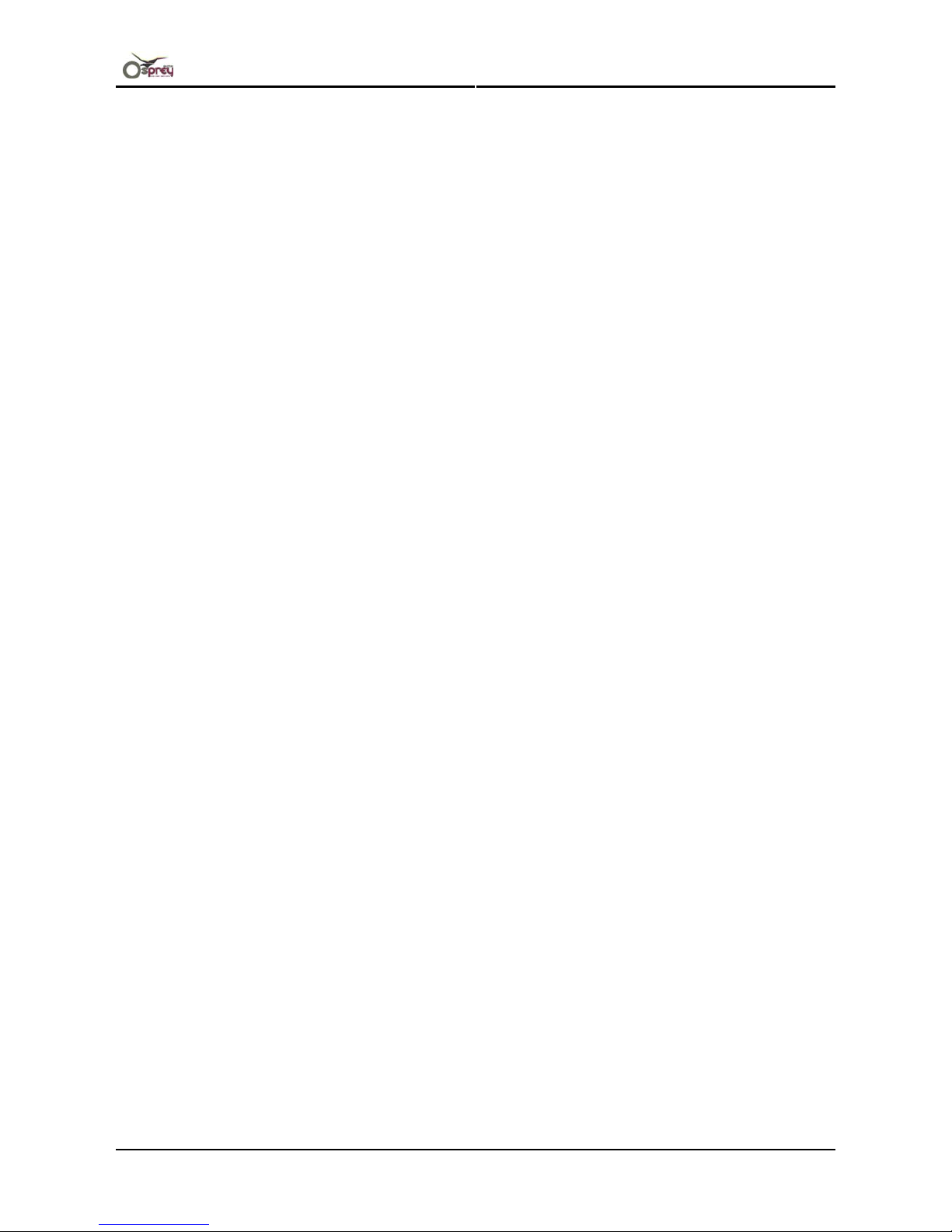
Operations Instruction Osprey 75/102/130
AP-75720, Rev. 2.0 2
This page is intentionally left blank.
Page 3
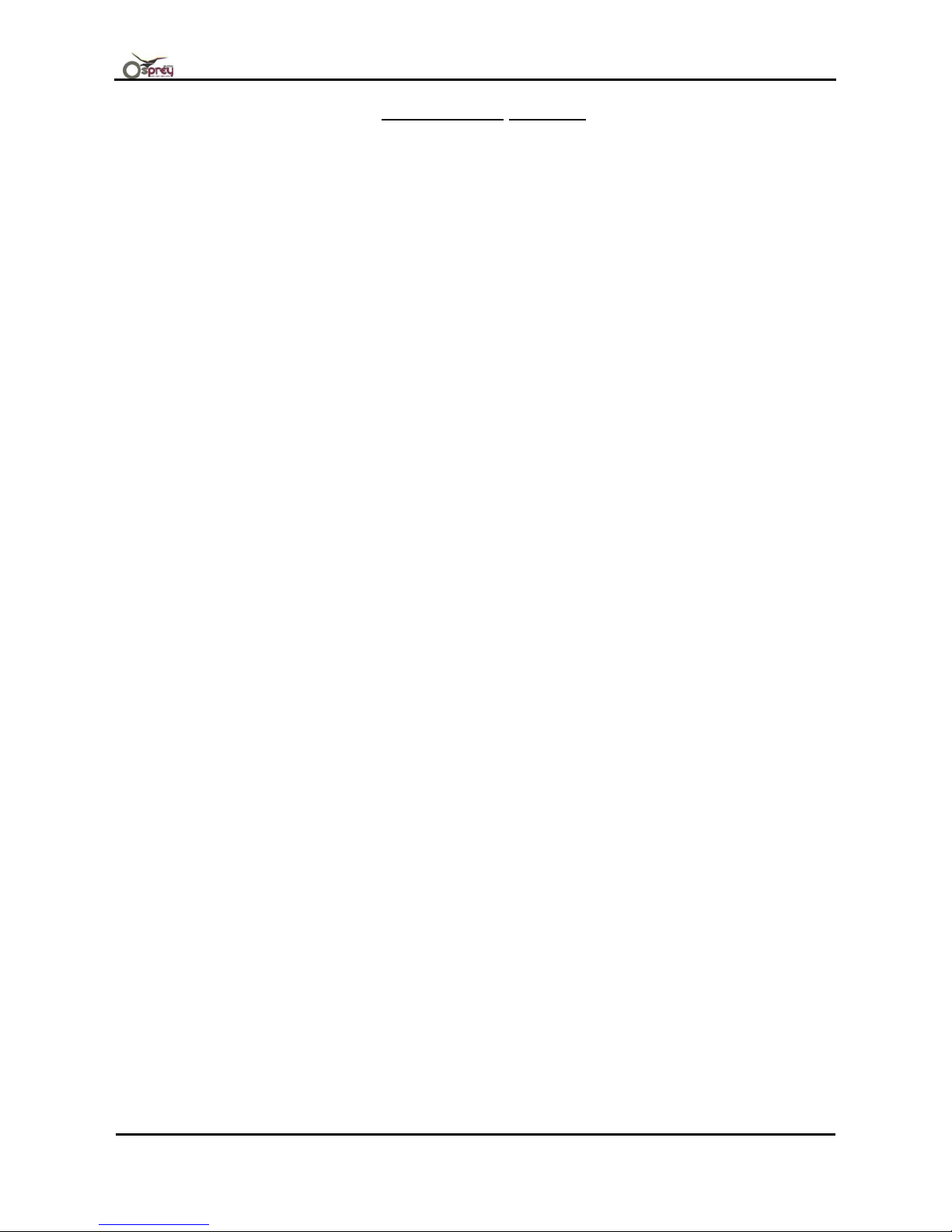
Operations Instruction Osprey 75/102/130
3 AP-75720, Rev. 2.0 - 28/11/2007
COPYRIGHT NOTICE
COPYRIGHT © 2007 Mutoh Europe N.V. All rights reserved.
This document may not be reproduced by any means, in whole or in part, without written permission of the
copyright owner.
This document is furnished to support the Mutoh Osprey (PJ-2646NXE) Inkjet printer. In consideration of the
furnishing of the information contained in this document, the party to whom it is given assumes its custody and
control and agrees to the following:
The information here in contained is given in confidence, and any part thereof shall not be copied or
reproduced without written consent of Mutoh Europe N.V.
This document or the contents herein under no circumstances shall be used in the manufacture or reproduction
of the article shown and the delivery of this document shall not constitute any right or license to do so.
November 2007
Published: Mutoh Europe N.V., Archimedesstraat 13, B-8400 Oostende, BELGIUM
Page 4
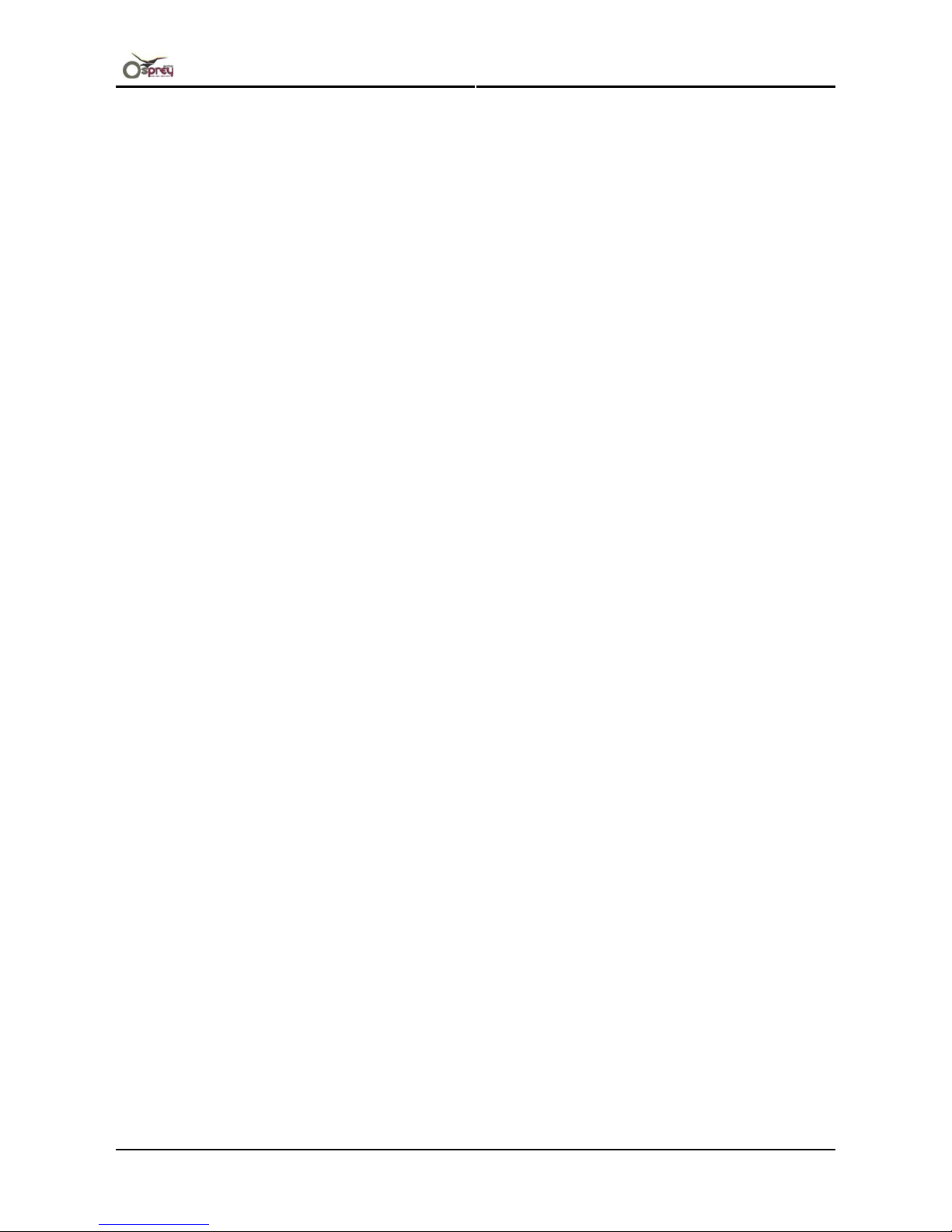
Operations Instruction Osprey 75/102/130
AP-75720, Rev. 2.0 4
This page is intentionally left blank.
Page 5

Operations Instruction Osprey 75/102/130
5 AP-75720, Rev. 2.0 - 28/11/2007
TABLE OF CONTENTS
1 REGULARISATION AND SAFETY INFORMATION........................................................7
1.1 INTRODUCTION ..............................................................................................................7
1.2 COMPLY WITH FOLLOWING REGULATIONS ........................................................................ 7
1.3 WARNINGS, CAUTIONS AND NOTES .................................................................................. 7
1.4 IMPORTANT SAFETY INSTRUCTIONS ................................................................................. 8
1.5 W
ARNING LABELS ........................................................................................................ 12
1.5.1 Handling the warning labels................................................................................12
1.5.2 Locations and types of warning labels................................................................12
1.6 O
PERATION LABELS ..................................................................................................... 16
1.6.1 Handling notices .................................................................................................16
1.6.2 Label types and attaching positions....................................................................16
2 PRODUCT OVERVIEW..................................................................................................19
2.1 PARTS NAME AND FUNCTIONS....................................................................................... 19
2.1.1 Front section.......................................................................................................19
2.1.2 Rear section........................................................................................................20
2.1.3 Operation panel ..................................................................................................21
2.2 IN-THE-BOX CONTENTS ............................................................................................... 23
2.2.1 Items in the printer box .......................................................................................23
2.2.2 Items in the accessory box .................................................................................23
2.2.3 Starterkit .............................................................................................................24
2.2.4 Core Brace Set ...................................................................................................24
2.3 INSTALLATION REQUIREMENTS ...................................................................................... 25
3 BASICS..........................................................................................................................27
3.1 SWITCHING THE POWER ON/OFF................................................................................. 27
3.1.1 Switching the power ON .....................................................................................27
3.1.2 Switching the power OFF....................................................................................29
3.2 M
EDIA HANDLING......................................................................................................... 32
3.2.1 Placement of the roll media.................................................................................33
3.2.2 Using the media core braces. .............................................................................35
3.2.3 Loading roll media...............................................................................................36
3.2.4 Setting winding unit.............................................................................................40
3.2.5 Setting media type..............................................................................................43
3.3 R
EFILLING THE INK AND JET WASH FLUID ........................................................................ 45
3.4 DISPOSAL OF WASTE FLUIDS......................................................................................... 47
3.5 TRANSFER AND TRANSPORTATION ................................................................................ 48
3.5.1 Transferring the printer .......................................................................................48
3.5.2 Transporting the printer.......................................................................................49
3.6 LONGSTORE................................................................................................................ 50
4 PERIODICAL MAINTENANCE ......................................................................................55
4.1 DONE BY END USER ..................................................................................................... 55
Page 6
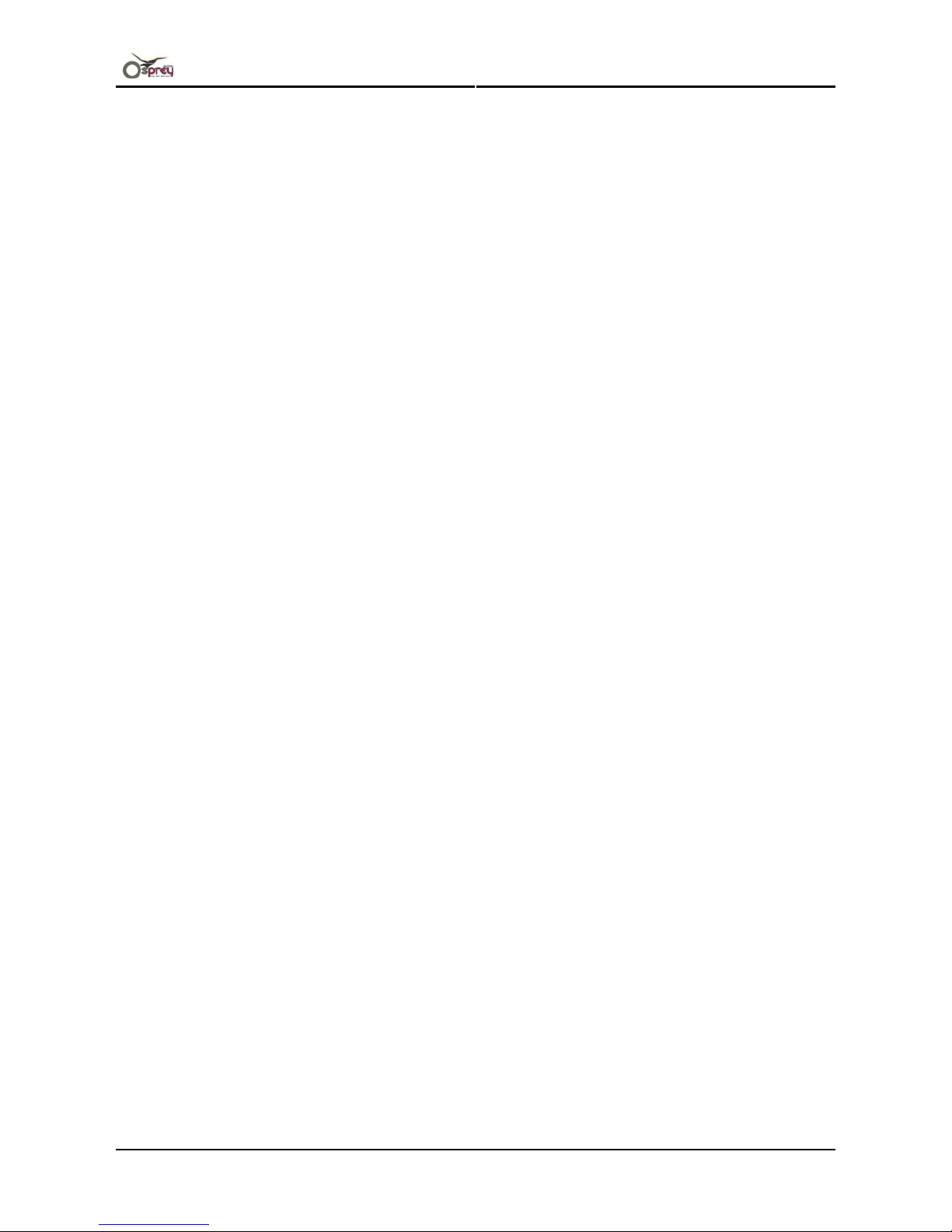
Operations Instruction Osprey 75/102/130
AP-75720, Rev. 2.0 6
4.1.1 Cleaning the printer.............................................................................................55
4.1.2 Cleaning the outer case...................................................................................... 55
4.1.3 Cleaning inside the printer .................................................................................. 55
4.1.4 Cleaning of the print head surface......................................................................56
4.1.5 Replacing sponge for spitting box.......................................................................56
4.1.6 Washing print head.............................................................................................58
4.2 DONE BY AN AUTHORIZED MUTOH TECHNICIAN .............................................................. 62
4.2.1 Replacing ink filter...............................................................................................62
5 PREPARATIONS BEFORE PRINTING .........................................................................63
5.1 USING MEDIA .............................................................................................................. 63
5.1.1 Media type ..........................................................................................................63
5.1.2 Cautions on handling media ...............................................................................63
5.1.3 Precaution on storing media ...............................................................................64
5.1.4 The printing area.................................................................................................64
5.1.5 Criteria for the media feed ..................................................................................65
5.1.6 Installing media retainers.................................................................................... 66
5.2 HEAD CLEANING BEFORE PRINTING ............................................................................... 68
5.2.1 Perform a purge..................................................................................................68
5.2.2 Wipe the heads...................................................................................................69
5.3 SET THE CORRECT DISTANCE ADJUST (STEP)................................................................. 70
5.3.1 Basics about the step..........................................................................................70
5.4 PRINTING FLOW........................................................................................................... 72
6 PRINTER MENU.............................................................................................................73
6.1 HOW TO WORK IN THE MENU ......................................................................................... 73
6.1.1 Main screen ........................................................................................................73
6.1.2 Menu screen.......................................................................................................74
6.1.3 Changing between the screens...........................................................................74
6.2 O
PERATION PANEL IN STANDBY MODE........................................................................... 75
6.2.1 [F1] – Cancel.......................................................................................................75
6.2.2 [F2] - Operating the pressure rollers...................................................................75
6.2.3 [F3] – Winding the roll media ..............................................................................76
6.2.4 [F4] - Cleaning the heads....................................................................................78
6.3 O
PERATION PANEL DURING PRINTING ............................................................................ 80
6.3.1 Parameter change ..............................................................................................80
6.3.2 HEATER .............................................................................................................81
6.3.3 Media feed compensation...................................................................................81
6.3.4 Changing Printing Mode .....................................................................................82
6.4 OPERATIONS AFTER PRINTING ...................................................................................... 83
6.4.1 Roll media cutting procedure ..............................................................................83
6.5 SETUP MENU............................................................................................................... 85
Page 7
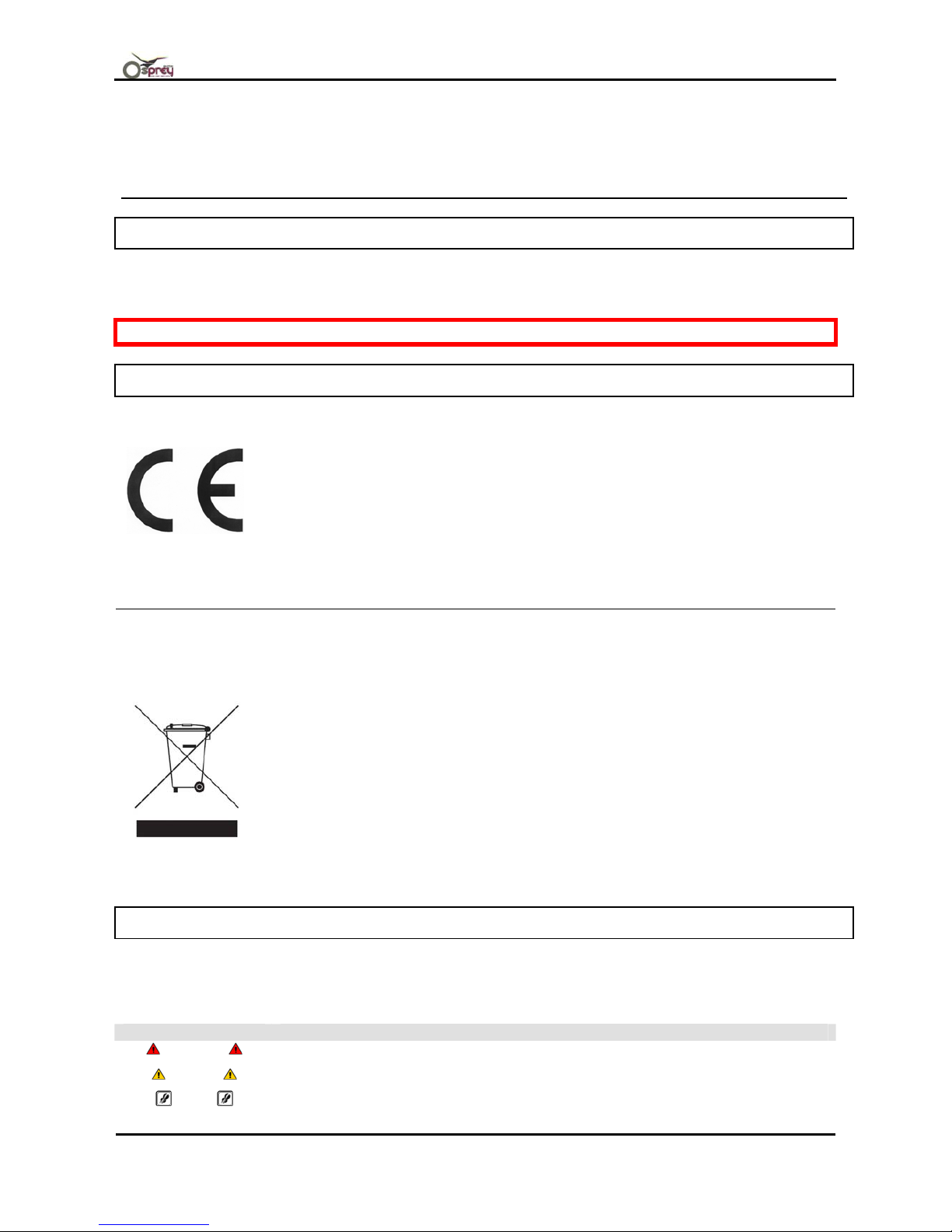
Operations Instruction Osprey 75/102/130
7 AP-75720, Rev. 2.0 - 28/11/2007
1 REGULARISATION AND SAFETY
INFORMATION
1.1 INTRODUCTION
This Item explains the meaning of safety terms for personnel who operates this equipment, important safety
instructions and the positioning of the warning labels.
Be sure to read and understand the safety warnings before handling the printer.
1.2 COMPLY WITH FOLLOWING REGULATIONS
The CE marking is a mandatory European marking for certain product groups to
indicate conformity with the essential health and safety requirements set out in
European Directives.
By affixing the CE marking, the manufacturer, his authorized representative, or the
person placing the product on the market or putting it into service ensures that the item
meets all the essential requirements of all applicable EU directives and that the
applicable conformity assessment procedures have been applied.
Your product is designed and manufactured with high quality materials and
components, which can be recycled and reused.
When this crossed-out wheeled bin symbol is attached to a product it means the
product is covered by the European Directive 2002/96/EC – WEEE regulation.
Please inform yourself about the local separate collection system for electrical and
electronic products.
Please act according to your local rules and do not dispose of your old products with
your normal household waste. The correct disposal of your old product will help prevent
potential negative consequences for the environment and human health.
1.3 WARNINGS, CAUTIONS AND NOTES
Safety terms in this manual and the contents of warning labels attached to the printer are categorized into the
following three types depending on the degree of risk (or the scale of accident).
Read the following explanations carefully, and follow the instructions in this manual.
Safety terms Details
Important Must be followed carefully to avoid death or serious bodily injury.
Caution
Must be observed to avoid bodily injury (moderately or lightly) or damage to your
equipment.
Notes
Contains important information and useful tips on the operation of your printer.
Page 8
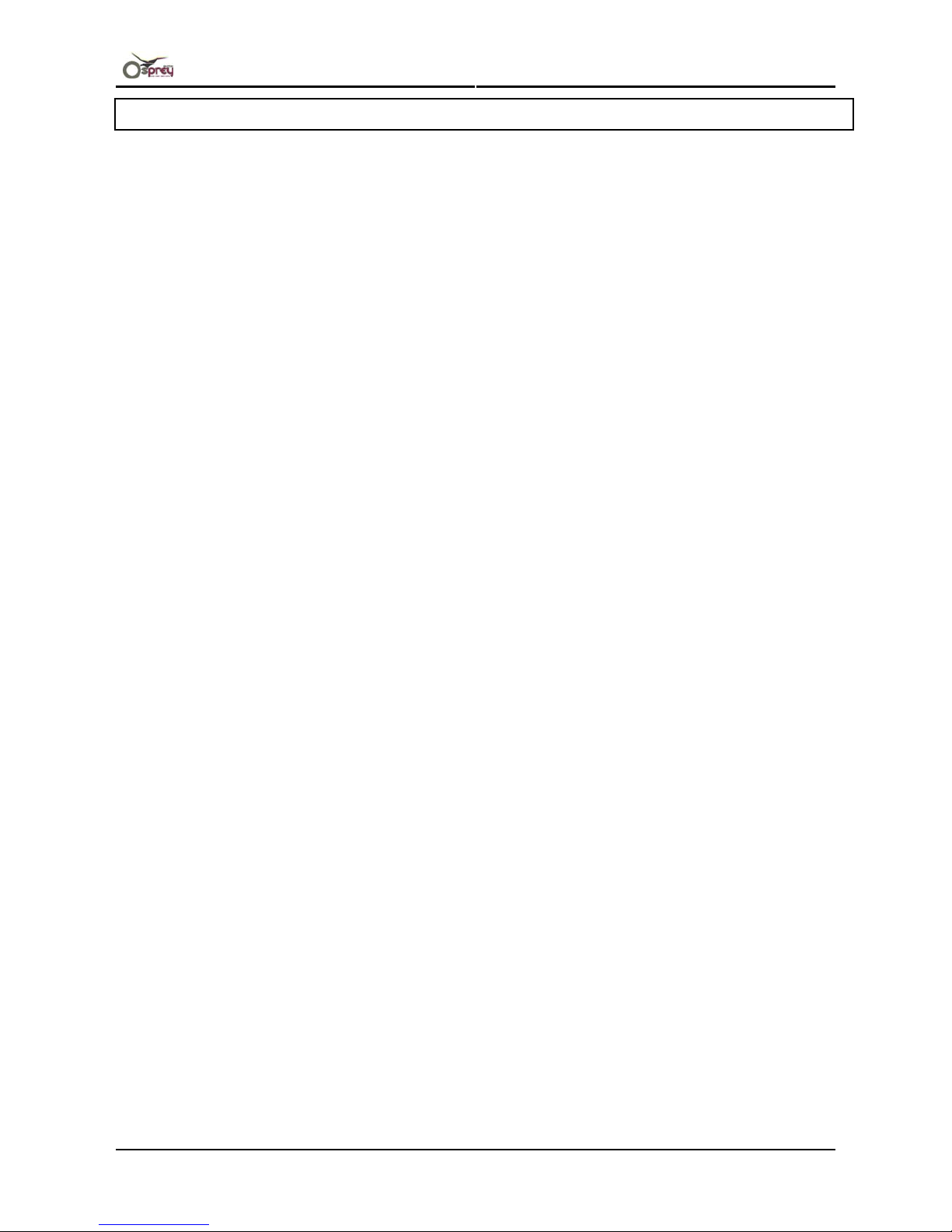
Operations Instruction Osprey 75/102/130
AP-75720, Rev. 2.0 8
1.4 IMPORTANT SAFETY INSTRUCTIONS
General safety instructions that must be observed to use the equipment safely are explained below.
¾ Do not place the printer in the following areas. Doing so may result in the printer tipping or falling over and
causing injury.
• Unstable surfaces
• Angled place
• Areas subject to vibration by other equipment
¾ Do not stand on or place heavy objects on your printer. Doing so may result in the printer tipping or falling
over and causing injury.
¾ Do not cover the ventilation hole of your printer with cloth, such as a blanket or table cloth. Doing so could
obstruct ventilation and cause fire.
¾ Do not place the printer in humid and dusty areas. Doing so may result in electrical shock or fire.
¾ Do not use a damaged power cable. Doing so may result in electrical shock or fire.
¾ Do not attempt to plug in electrical plugs with wet hands. Doing so may result in electrical shock.
¾ Do not connect earth cables in the following areas.
• Gas pipes
Doing so may cause fire or an explosion.
• Earth terminals for telephone line or lightening rod
Doing so may cause a large flow of voltage if lightening occurs.
• Water pipes or faucets
If there is a plastic part in the pipe, the earth will not work properly.
¾ The ink used in the product contains an organic solvent (CYCLOHEXANONE). It is flammable so open
flame is prohibited in the area. In a dry environment, static electricity can cause ignition, so before handling
the ink, jet wash fluid or waste liquids, touch a metallic object first to remove static electricity from your
body. Do not near materials having static, and take appropriate measures against static electricity.
¾ Do not insert or drop metal or inflammable objects into openings, such as ventilation outlets. This may
cause electrical shock or fire.
¾ Stop using your printer if a liquid is spilled into it. This may cause electrical shock or fire. Switch the printer
OFF as soon as possible, unplug the power cord, contact MUTOH local dealer.
¾ Be sure to use the attached cable. Otherwise, electrical shock or fire may occur.
¾ Be sure to use the specified voltage (AC 100 V- 120 V or AC 220 V - 240 V). Otherwise, electrical shock or
fire may occur.
¾ Use electricity directly from a power outlet (AC 100 V- 120 V or AC 220 V - 240 V). Do not put many loads
on one electrical output. Otherwise, heat may be generated and cause fire.
¾ Be sure to use an outlet with an earth terminal and use the terminal correctly. Otherwise, electrical shock or
fire may occur.
¾ The ink used in this product contains an organic solvent (CYCLOHEXANONE). Make sure to follow the
industrial waste disposal laws and ordinances of your local governments.
It is necessary to install a local ventilation unit, push/pull type ventilation unit, or a total ventilation unit to
perform adequate ventilation.
¾ If ink or jet wash fluid is swallowed, do not make the person throw up, but immediately call a doctor and a
poison management centre.
Page 9
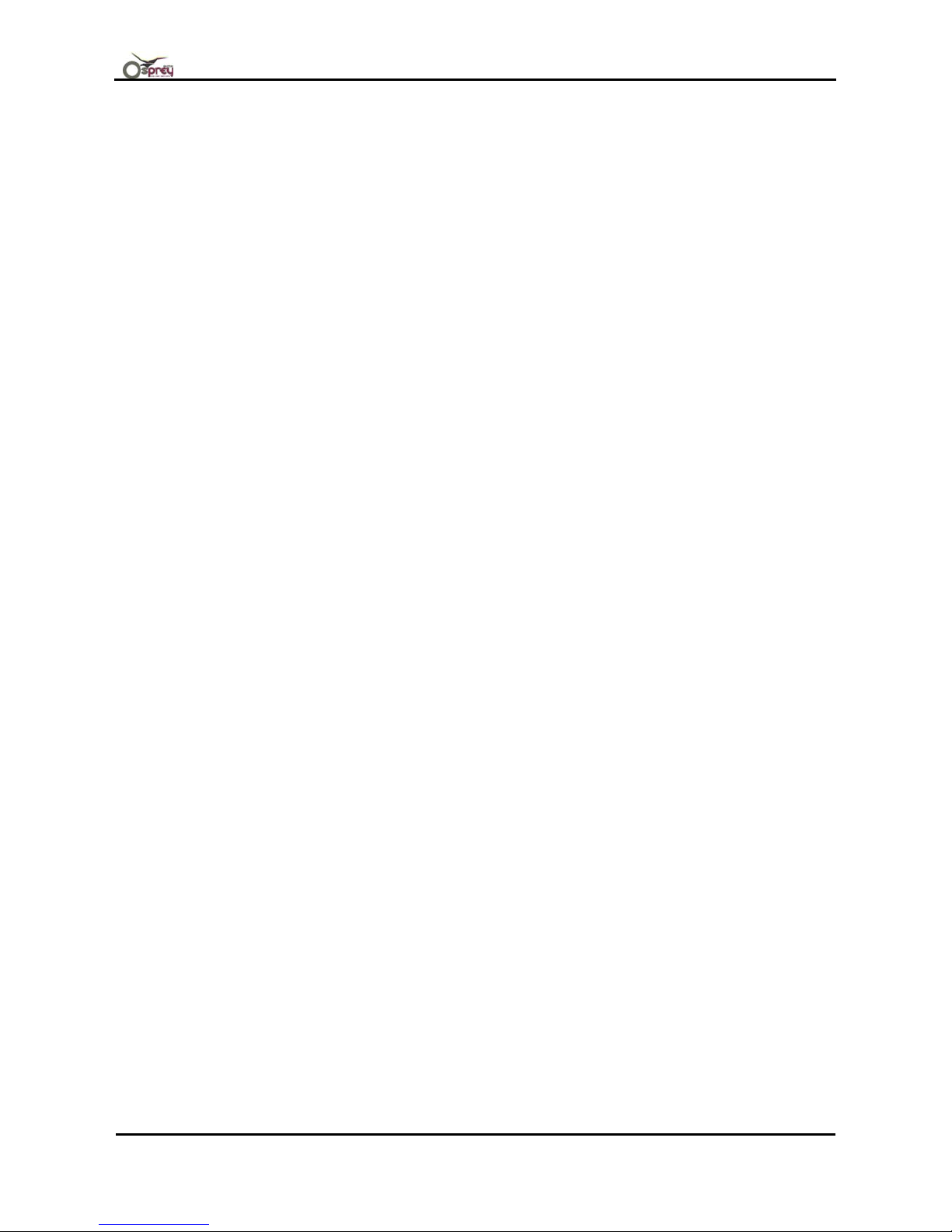
Operations Instruction Osprey 75/102/130
9 AP-75720, Rev. 2.0 - 28/11/2007
If there is contact in eyes or inhalation, it may cause poisoning. Follow the cautions and procedures
labelled on the ink and jet wash bottles, and take action immediately.
¾ The waste fluid from the printer is a waste oil (waste ink) of industrial waste. Proper waste fluid disposal
according to industrial waste disposal laws and ordinances of your local governments are required.
¾ Follow the instructions below when handling the power cable.
• Do not modify the cable
• Do not put heavy objects on the cable
• Do not bend, twist, or pull the cord
• Do not wire the cable near equipment that generates heat
¾ Follow the instructions below when handling the power plug. Otherwise, fire may occur.
• Wipe away dust and any other residue before inserting the plug.
• Ensure that the plug is firmly inserted as far as it will go.
¾ When handling the foot switch, be wary of the following:
• Do not place anything heavy on the foot switch
• Do not bend the cable of the foot switch with force, and do not pull.
Do not place the foot switch near thermal devices.
¾
When opening/closing the front cover and the maintenance cover, be careful not to get fingers caught in
the lid.
¾
The refilled ink or jet wash fluid must not exceed the upper limit (about 2 litres) of the main tank. If it
exceeds the upper limit, the ink will leak out and cause printer problems.
¾
When filling the main tank with ink, make sure not to make a mistake with the ink colour and the ink tube
colours.
¾
Filling the tank with wrong colour ink can make the print head useless.
¾
During printing, do not touch the media guide. The media guide is hot, and may cause burns if touched.
¾
During the winding operation, make sure to keep hands and fingers clear of moving parts.
¾ When cutting the roll media, be careful of the following. Incorrect handling can result in injury to the hands
and fingers from the razor blade.
• When holding the media, do not place fingers over the media cut groove.
• Move the razor blade slowly along the media cut groove.
¾ Do not use the jet-wash fluid, thinner, Benzene, alcohol, or other active agents except for the following
parts.
Doing so may result a malfunction in the product.
• Inside the maintenance cover
• Print head surface
¾ Be careful not to spill water inside the printer. Doing so may result in a short circuit.
¾ Never open the covers fixed with screws. Doing so may result in electrical shock or a malfunction in the
printer.
¾ When cleaning the print head, be careful of the following. Incorrect cleaning may result in clogging of the
nozzles.
• Do not touch the print head surface with bare hands.
• Wipe out ink on the print head wiper every time when ink is adhered to it.
Page 10
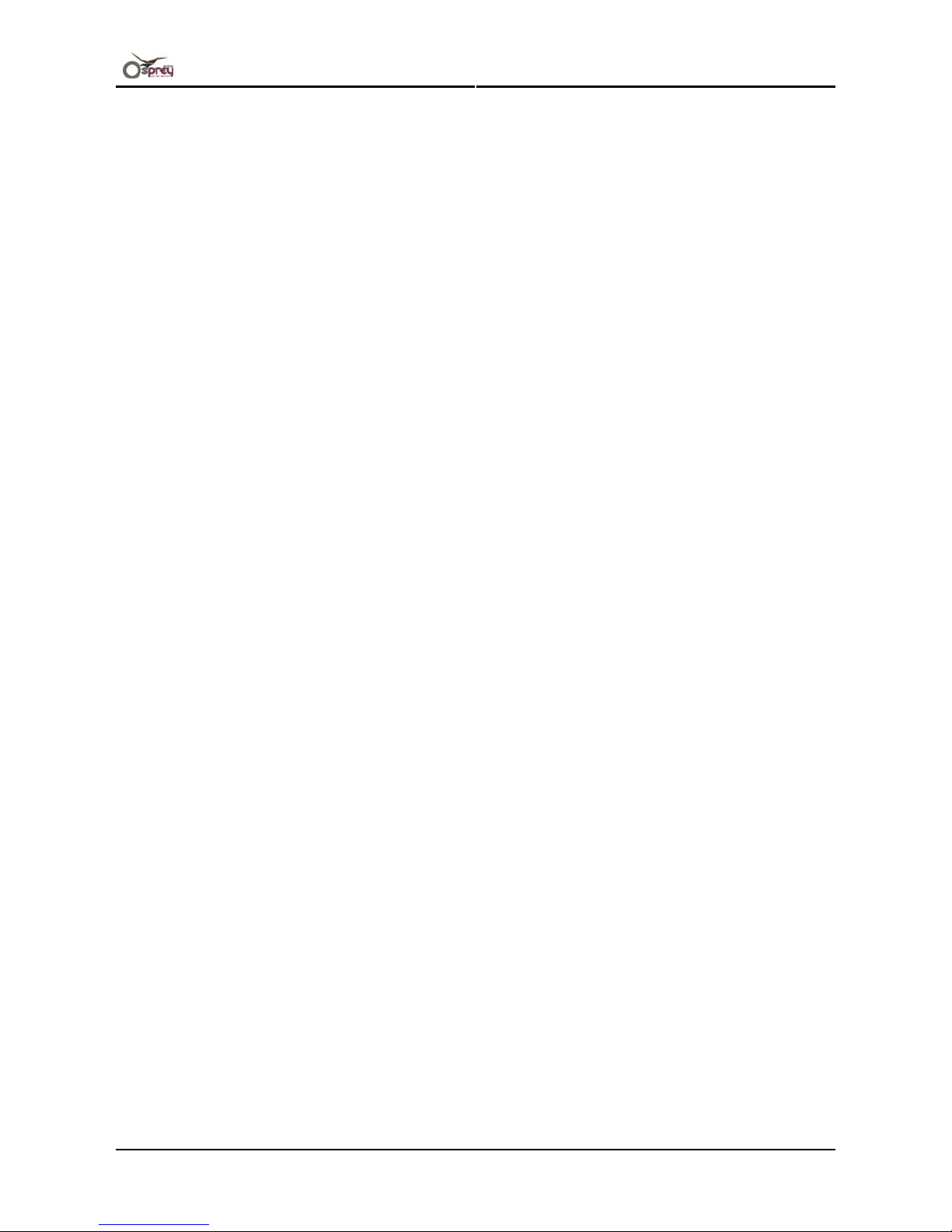
Operations Instruction Osprey 75/102/130
AP-75720, Rev. 2.0 10
¾ Do not tilt the printer, stand it against a wall, or turn it upside down. Doing so may cause ink to leak inside
the printer. Also, movement after transport is not covered by the warranty.
¾
Have two or more people unpack and transport the printer.
¾
When lifting the printer out of the packing box, be sure to remove the vinyl cover first, then grab the holding
sides of the printer. Lifting the printer with the vinyl cover on may cause your hands to slip and drop or
damage the printer.
¾
Ensure that the plug has been disconnected from the power socket when it is not to be used for a long
time.
¾ Earth wires must be connected to wires or terminals that fulfil the conditions below.
• Earth terminals of power socket
• Earth wires with copper morsel that is at least 650 mm under ground
¾ When refilling ink or jet wash fluid, always wear the protective gloves supplied with the unit.
¾
The ink and jet wash fluid are poisonous. If skin contact occurs, wash with soap water and rinse well.
¾
Be sure to close the lid of the main tank tightly. If the lid is not tightly closed or loose, it will cause a defect
when purging, loading or unloading the ink.
¾ When performing the following work, always perform work with 2 people.
• Placement of the roll media
• Setting of the roll media
• Setting of the winding unit
¾ When perform the head cleaning:
• Put the gloves supplied with the printer on both hands.
• Only use the print head wiper supplied with the printer. Otherwise the nozzle may become clogged.
¾ Immediately after printing, the media guide and the platen is very hot. Perform work after the media guide
and the platen has cooled off.
¾
When cleaning the waste fluid tray, always wear the protective gloves supplied with the unit.
¾
When cleaning the print head surface, always wear the protective gloves supplied with the unit.
¾
When performing cleaning for long-term storage, always wear the protective gloves supplied with the unit.
¾
Be sure to switch the printer OFF and unplug the power cord before cleaning.
¾
Keep the printer horizontal during transportation.
¾ Before installation of options, always perform the following.
• Switch the power source to the product OFF.
• Remove the power source plug from the outlet.
• Remove all cables connected to the printer.
Failure to do so could result in damage to the printer or your computer.
• Touch a metallic section of the product, to remove any static electricity in your body. The electronic
components can be damaged from static electricity.
¾ When installing options, do not touch the elements on the circuit board. The elements on the boards can be
very hot, and can cause burns.
¾ When moving the print head cap into the accessory box after removed from the printer, discharge the
waste fluid from the print head cap enough. Otherwise the waste fluid may spilled out.
Page 11
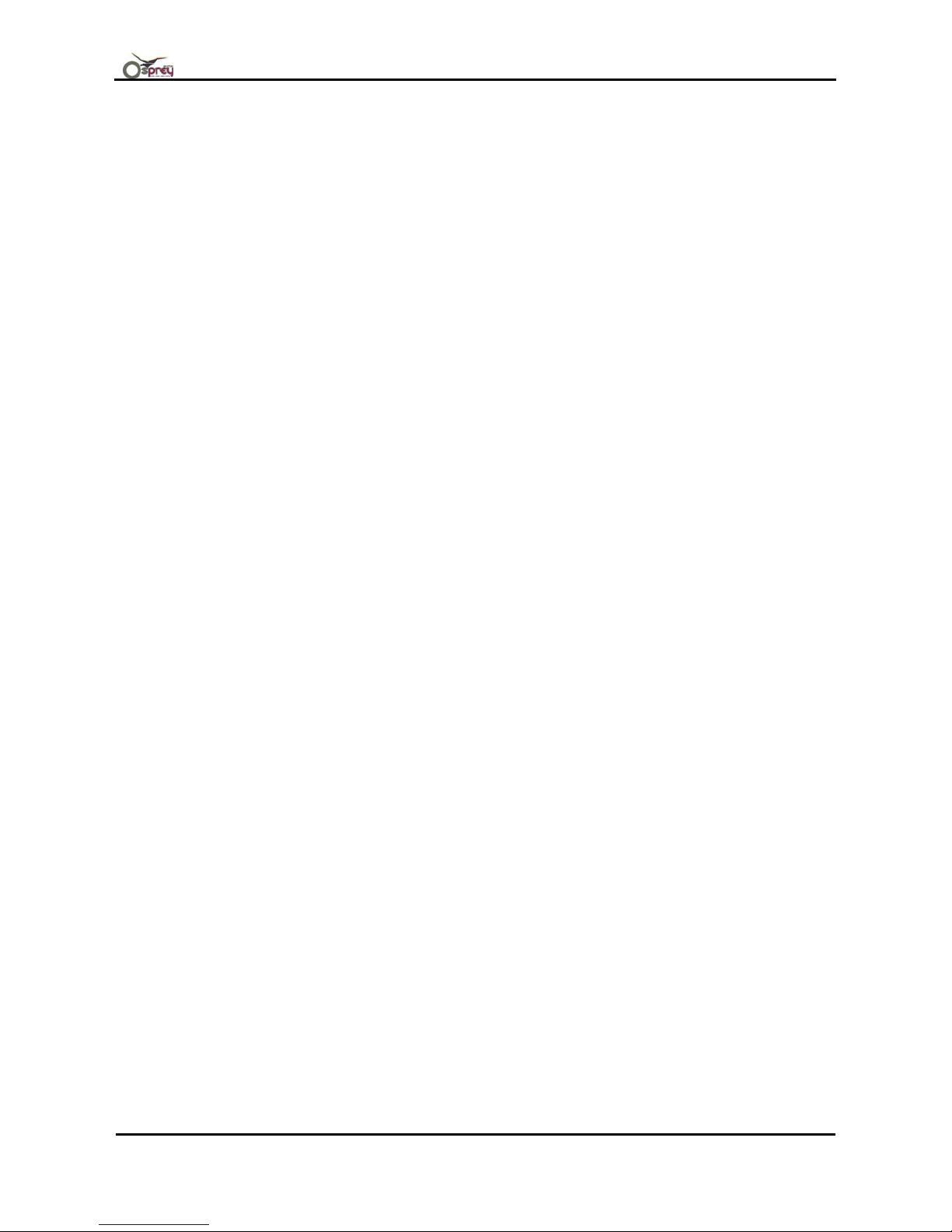
Operations Instruction Osprey 75/102/130
11 AP-75720, Rev. 2.0 - 28/11/2007
¾ Keep the print head cap away from the dust and other contaminants. Otherwise the print head may
become clogged.
¾ Do not cut a poly-nit wiper over the print head cap. Otherwise the print head may become clogged with lint.
¾ Be sure to remove pilling and lint on the cutting edge of poly-knit wiper. Otherwise the printhead may
become clogged.
¾ When the cap sponges and the poly-net wipers become dry, always replace them with new ones.
Otherwise the print head may become clogged.
¾ Keep the print head cap clean when using, otherwise the print head may become clogged.
¾ When switching the power OFF, always install the print head cap. Otherwise the nozzle may become
clogged.
¾ In connecting the network interface, ensure the following precautions. Wrong handling may cause electric
shock and/or fire.
¾ Never touch the connection terminals.
¾ Do not connect cables of different connection terminals in shape
¾ Carefully open/close the ink box cover to avoid finger pinching.
¾ When the sponge for spitting box is replaced, be careful of waste fluid not to be spilled out.
¾ If waste fluid comes into contact with the grid roller, the surface of the grid roller will be damaged. And the
media feed function may be affected.
¾ Please bump to the rear side without fail and install it when you install sponge for spitting box. The waste
liquid might overflow.
¾ When performing washing print head, always wear the protective gloves supplied with the unit.
Page 12
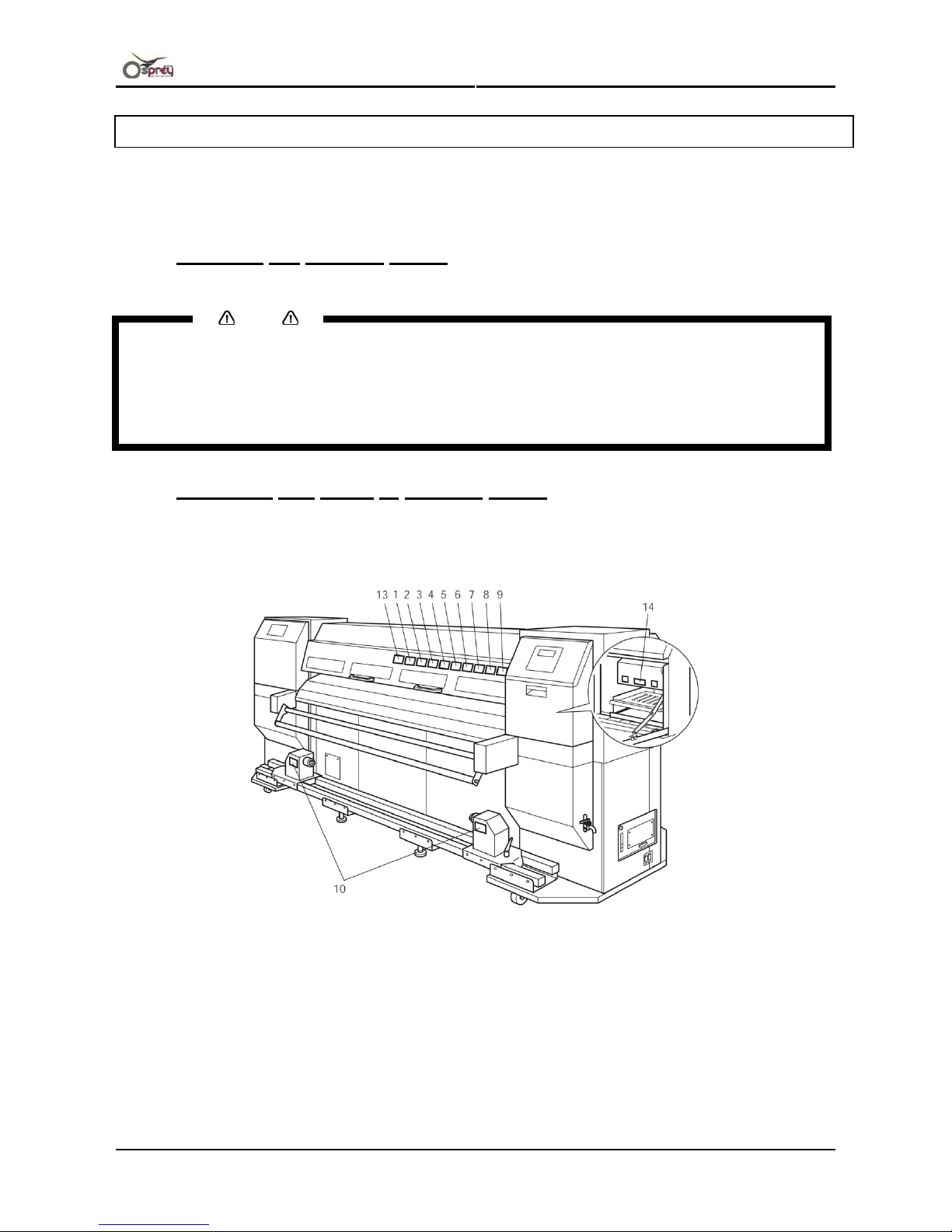
Operations Instruction Osprey 75/102/130
AP-75720, Rev. 2.0 12
1.5 WARNING LABELS
The handling, attachment locations, and types of warning labels are explained below.
Warning labels are attached to areas where care should be paid. Read and understand the positions and
contents thoroughly before performing your work.
1.5.1 Handling the warning labels
Be sure to note the following when handling the warning labels
Notes
• Make sure that all warning labels can be recognized. If text or illustrations cannot be seen clearly, clean
the label.
• When cleaning warning labels, use a cloth with water or neutral detergent. Do not use a solvent or
gasoline.
• If a warning label is damaged, lost, or cannot be recognized, replace the label.
• When replacing warning labels, contact MUTOH local dealer.
1.5.2 Locations and types of warning labels
The locations of warning labels are shown below.
Front
Page 13
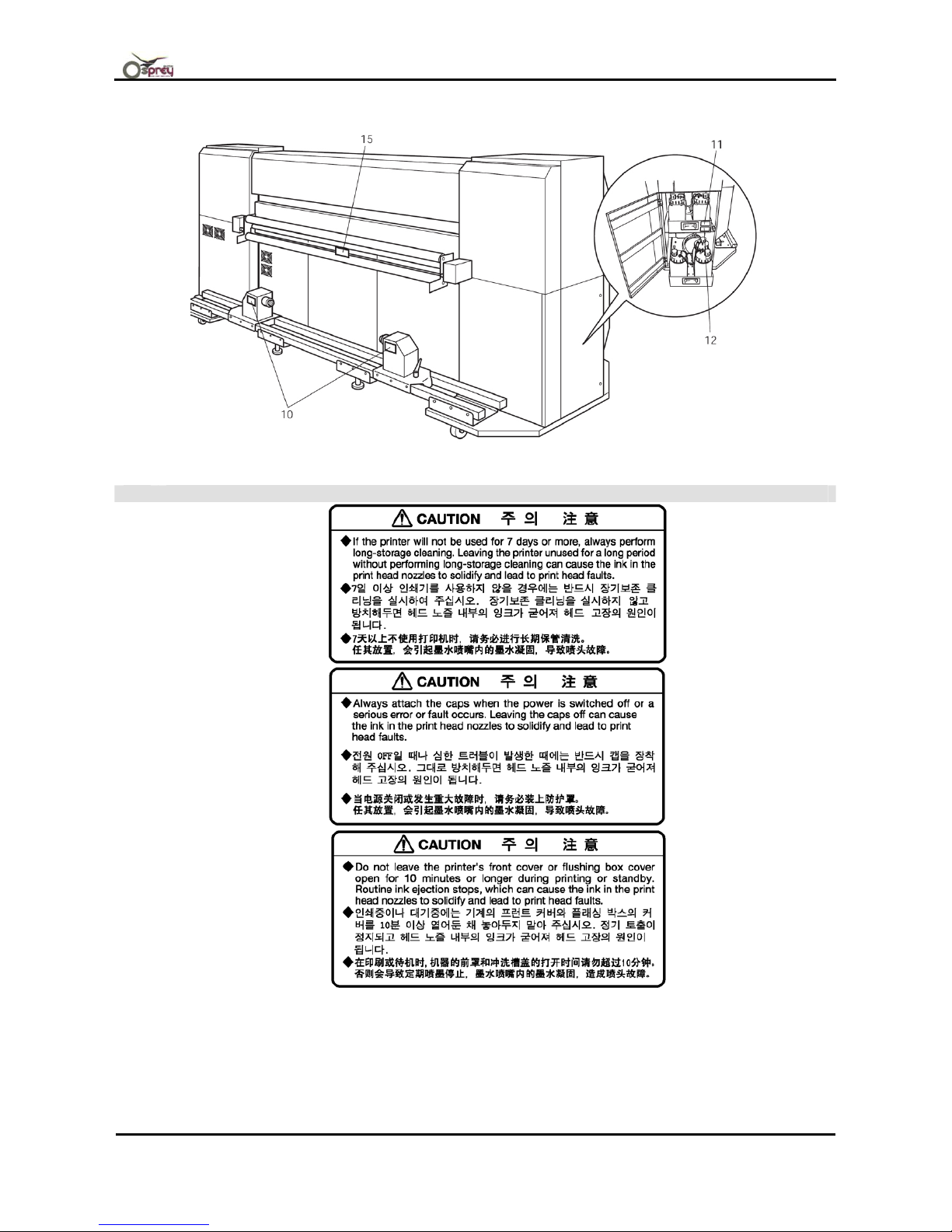
Operations Instruction Osprey 75/102/130
13 AP-75720, Rev. 2.0 - 28/11/2007
Back
No. Type
1
2
3
Page 14
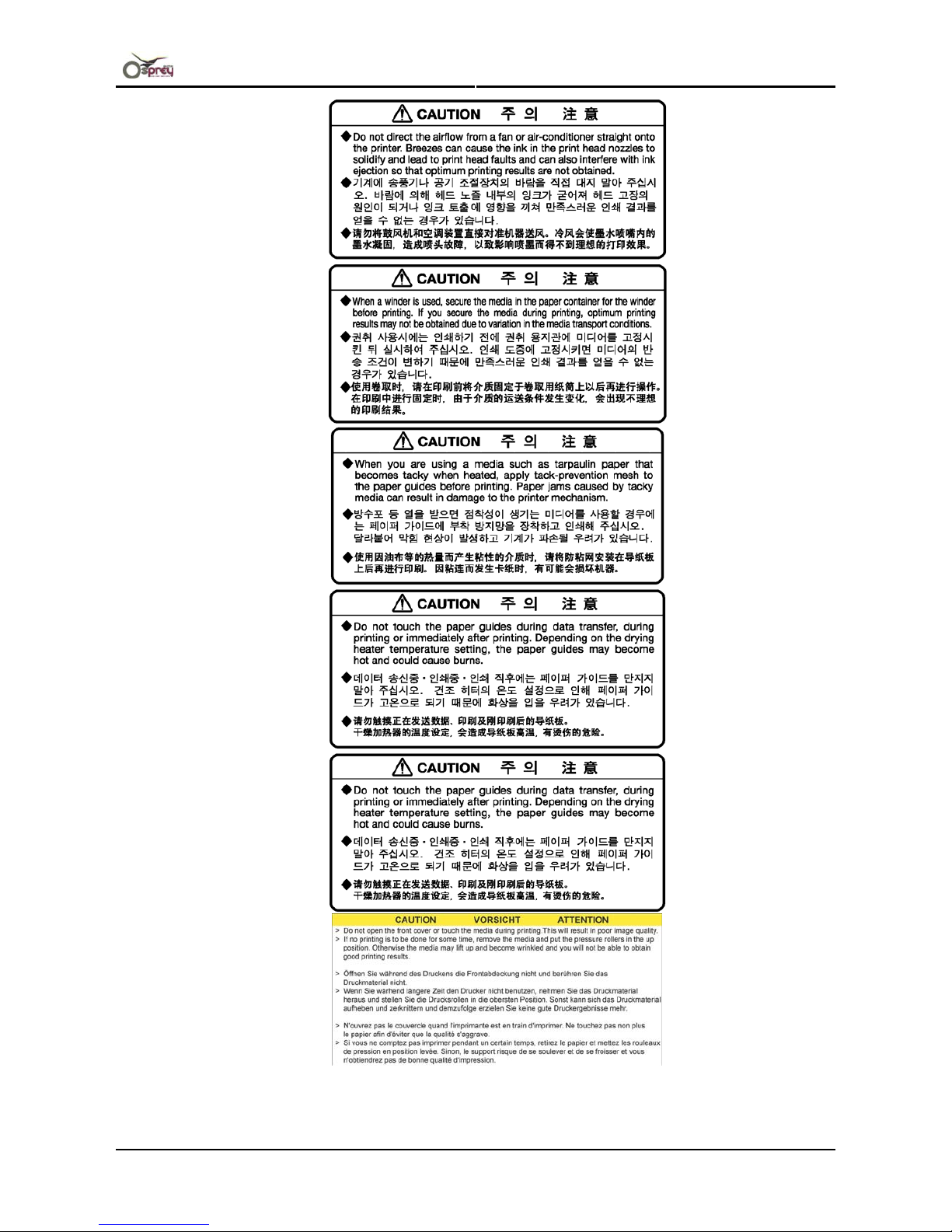
Operations Instruction Osprey 75/102/130
AP-75720, Rev. 2.0 14
4
5
6
7
8
9
Page 15
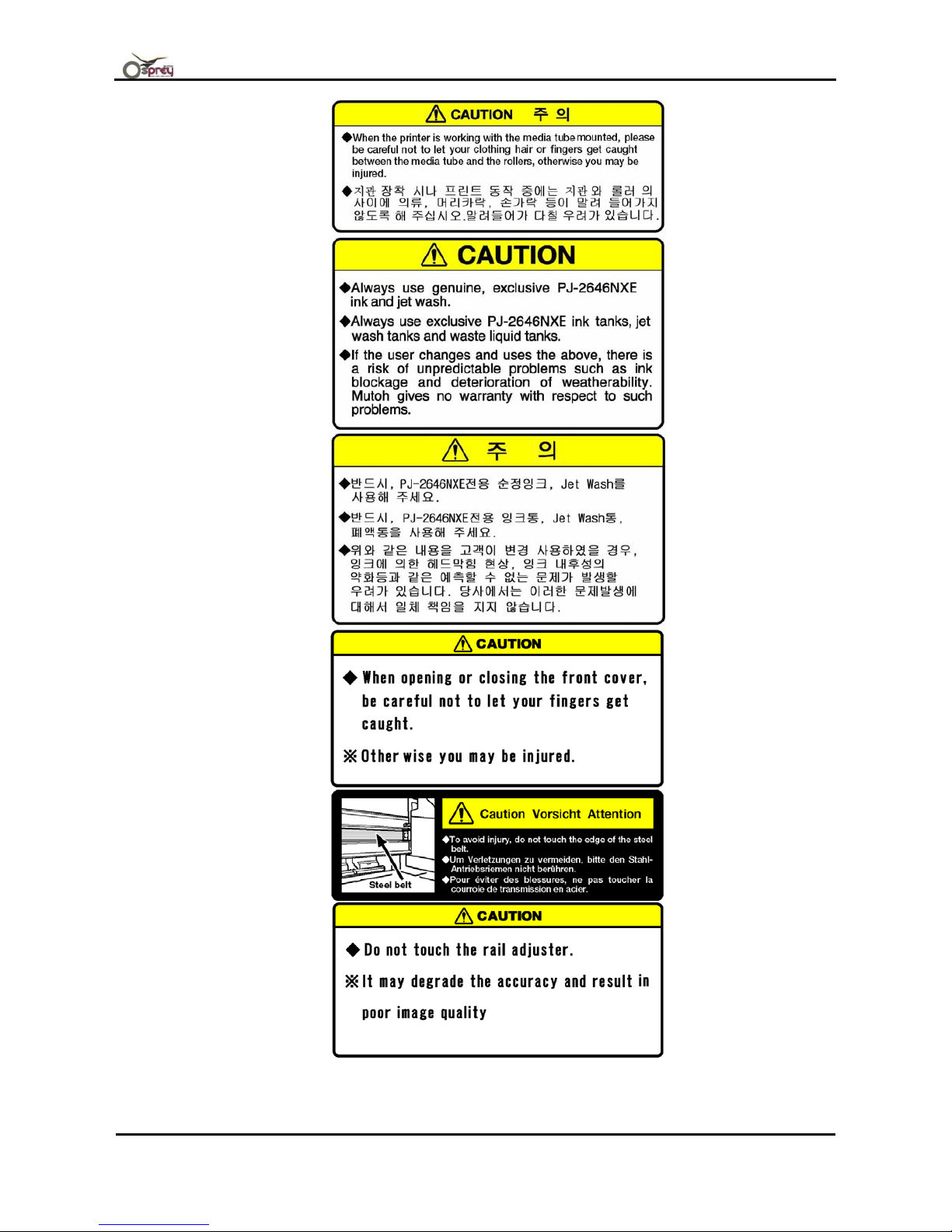
Operations Instruction Osprey 75/102/130
15 AP-75720, Rev. 2.0 - 28/11/2007
10
11
12
13
14
15
Page 16
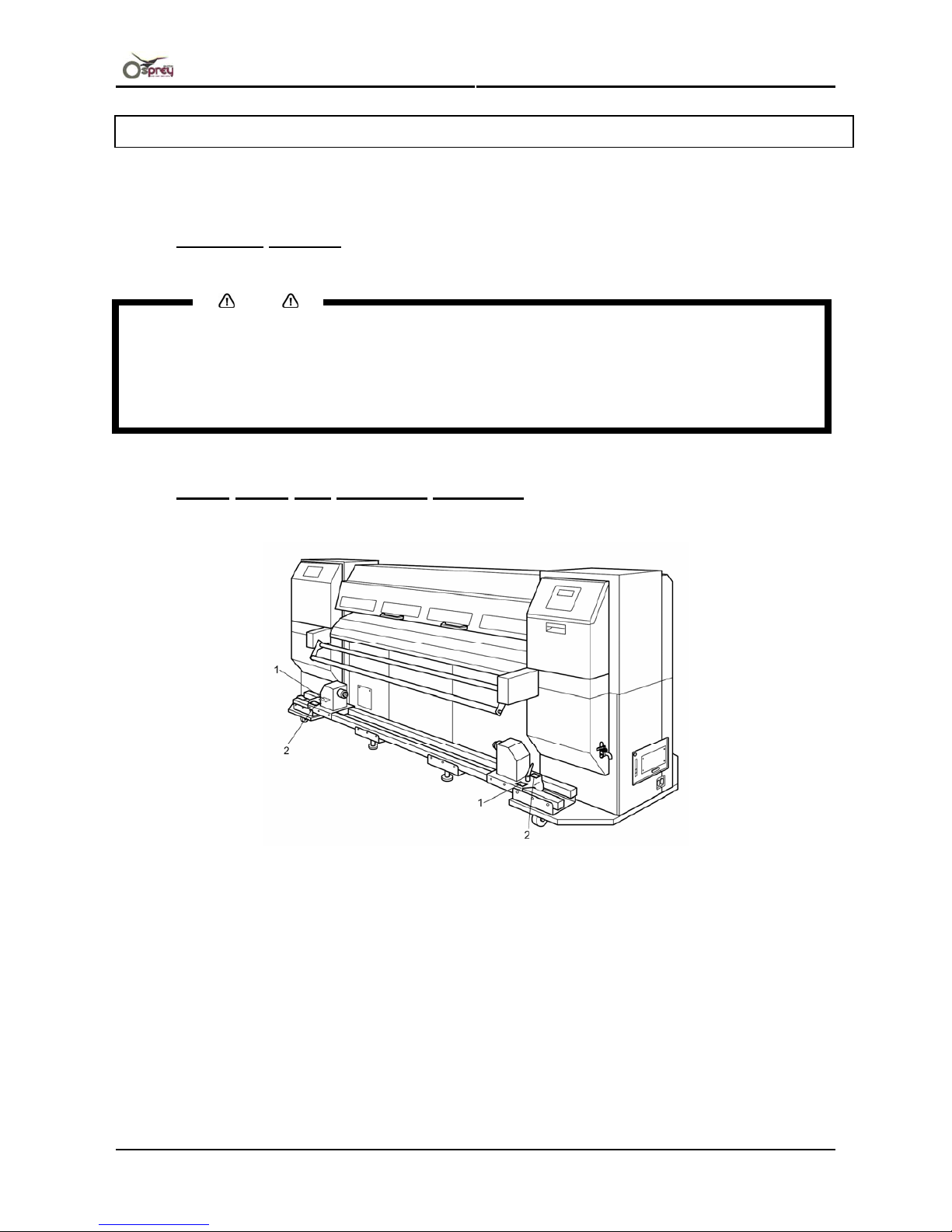
Operations Instruction Osprey 75/102/130
AP-75720, Rev. 2.0 16
1.6 OPERATION LABELS
This Item describes the operation labels including their types and attaching positions.
The operation labels are attached on the product to provide the brief instructions for the particularly important
operations. Learn the instructions and the attaching positions before operation.
1.6.1 Handling notices
Be sure to observe the following notices.
Notes
• Ensure that all of the operation labels are clear enough for reading. If any part such as character or
illustration is not clear, clean off dirt from the label.
• To clean off dirt from the operation labels, use clothes, water, or neutral detergent. Do not use organic
solvent or gasoline.
• If the operation labels are damaged, lost, or unreadable for other reasons, replace them with new ones.
• For replacement, contact to the service centre (Refer to: "Product information service").
1.6.2 Label types and attaching positions
Front
Page 17
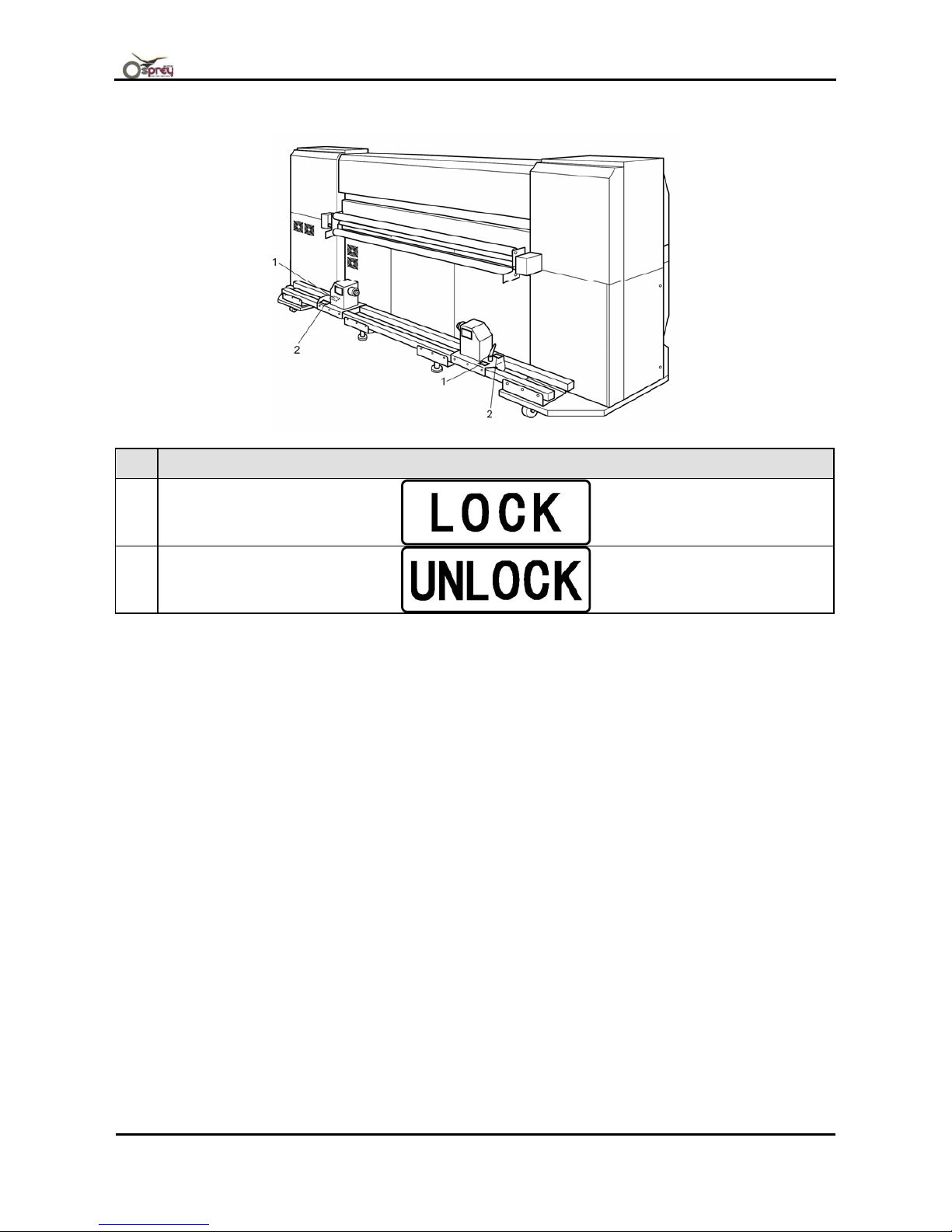
Operations Instruction Osprey 75/102/130
17 AP-75720, Rev. 2.0 - 28/11/2007
Back
No. Operation label type
1
2
Page 18
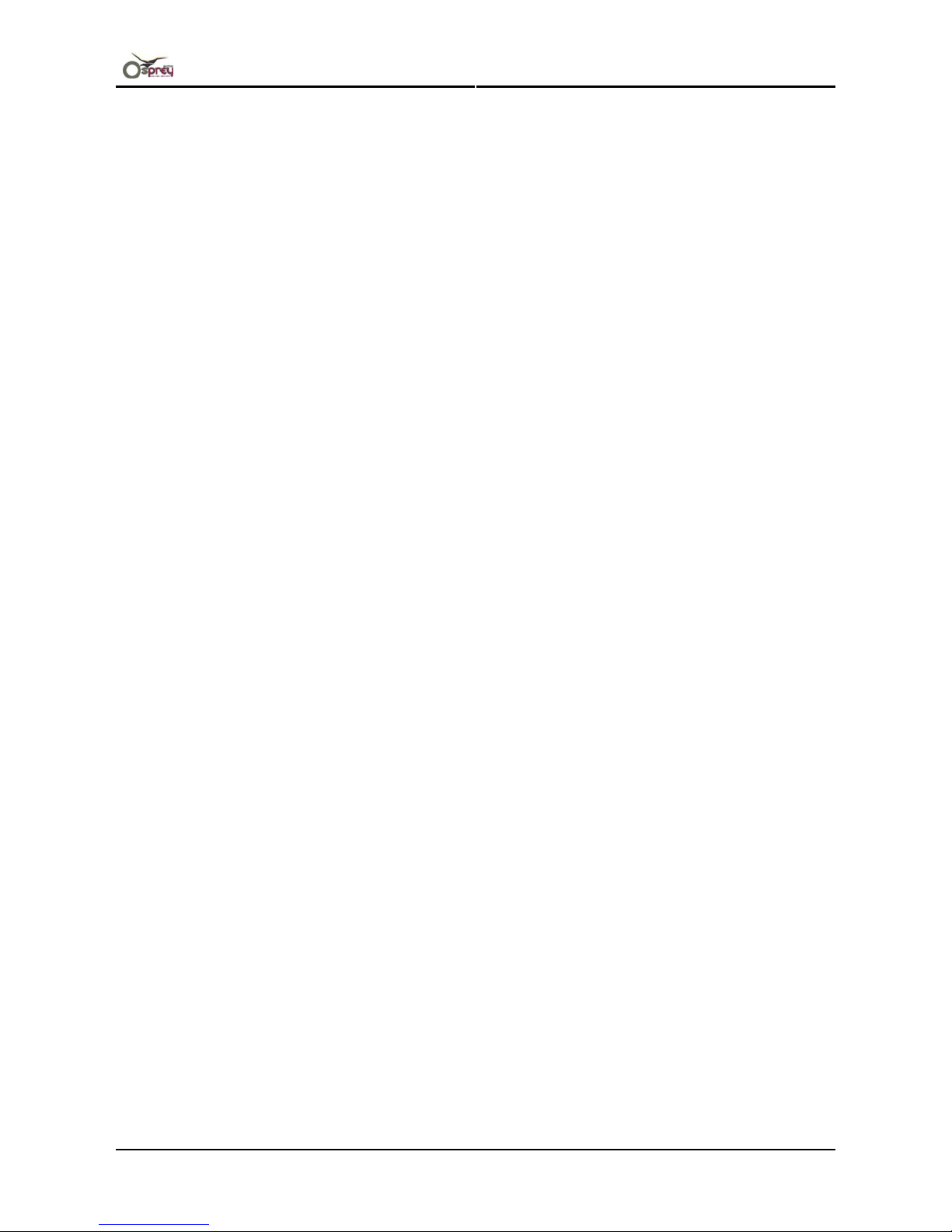
Operations Instruction Osprey 75/102/130
AP-75720, Rev. 2.0 18
This page is intentionally left blank
Page 19
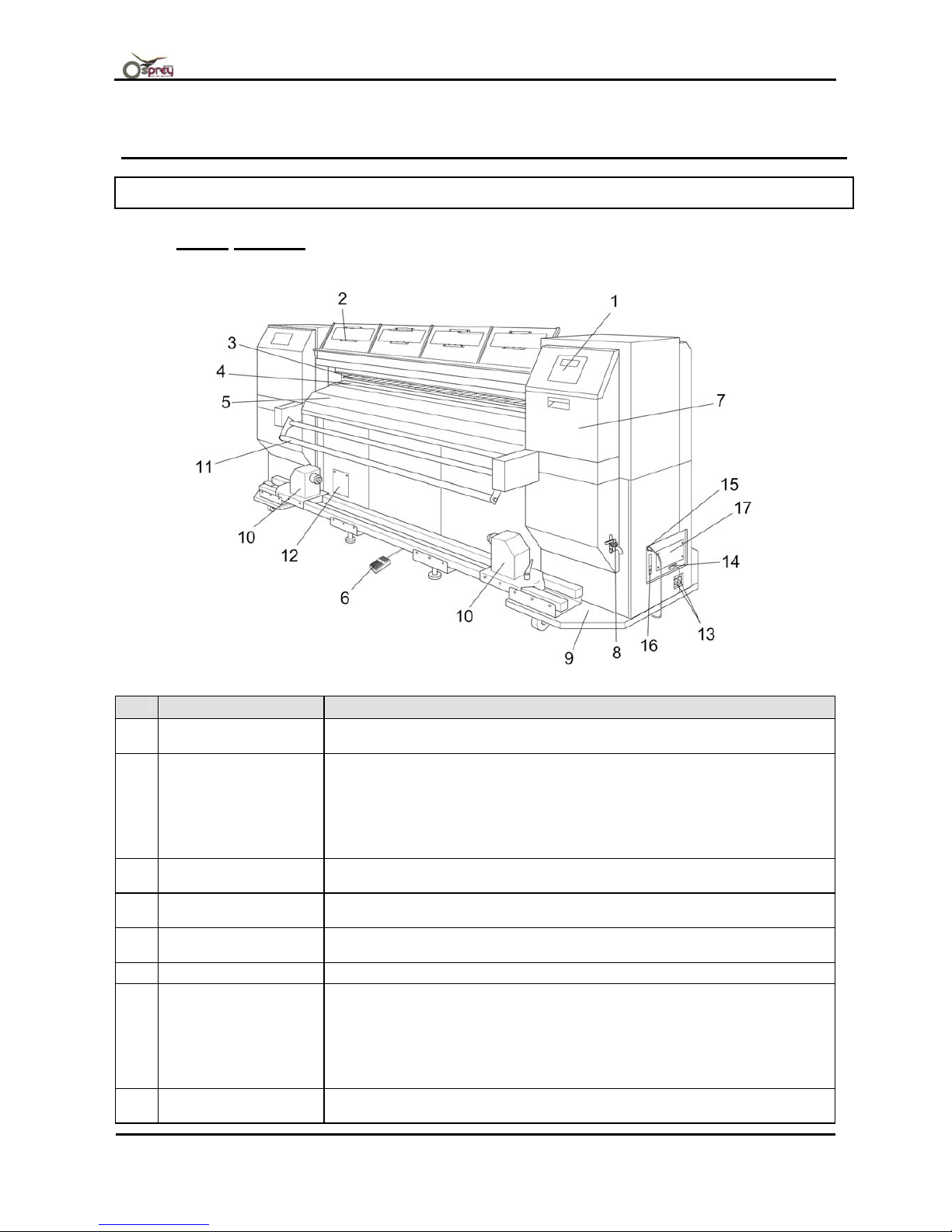
Operations Instruction Osprey 75/102/130
19 AP-75720, Rev. 2.0 - 28/11/2007
2 PRODUCT OVERVIEW
2.1 PARTS NAME AND FUNCTIONS
2.1.1 Front section
No. Name Function
1 Operation panel
This panel is used to set operational conditions, the status of the printer, and
other functions. (Section : Operation panel)
2 Front cover
This cover keeps the operator safe from the drive parts of the printer while it
is operating. Open and/or close the cover only when performing the
following operations.
• Media setting and replacement
• Cleaning inside the printer
• Media jamming
3 Pressurizing roller
Set inside the front cover. This roller is used to press the media from above
and keep it flat when printing.
4 Platen
Set inside the front cover. There is an ink drying device built in. On the
surface, there is a cutter groove for paper cutting.
5 Media guide
This is used to feed the media smoothly when setting the media and when
printing. There is an ink drying device built in.
6 Foot switch This switch is used to raise and lower the pressurizing roller.
7 Maintenance cover
This is a cover to protect the user from the internal components of the
product. This is opened during the following conditions:
• When Switching the unit ON or OFF
• When cleaning the print head surface.
• When cleaning the print head inside the cover.
There is a waste fluid tray to collect waste fluid from the print head.
8 Waste fluid valve
Opened when discharging waste fluid from the waste fluid tank. This is
normally closed.
Page 20
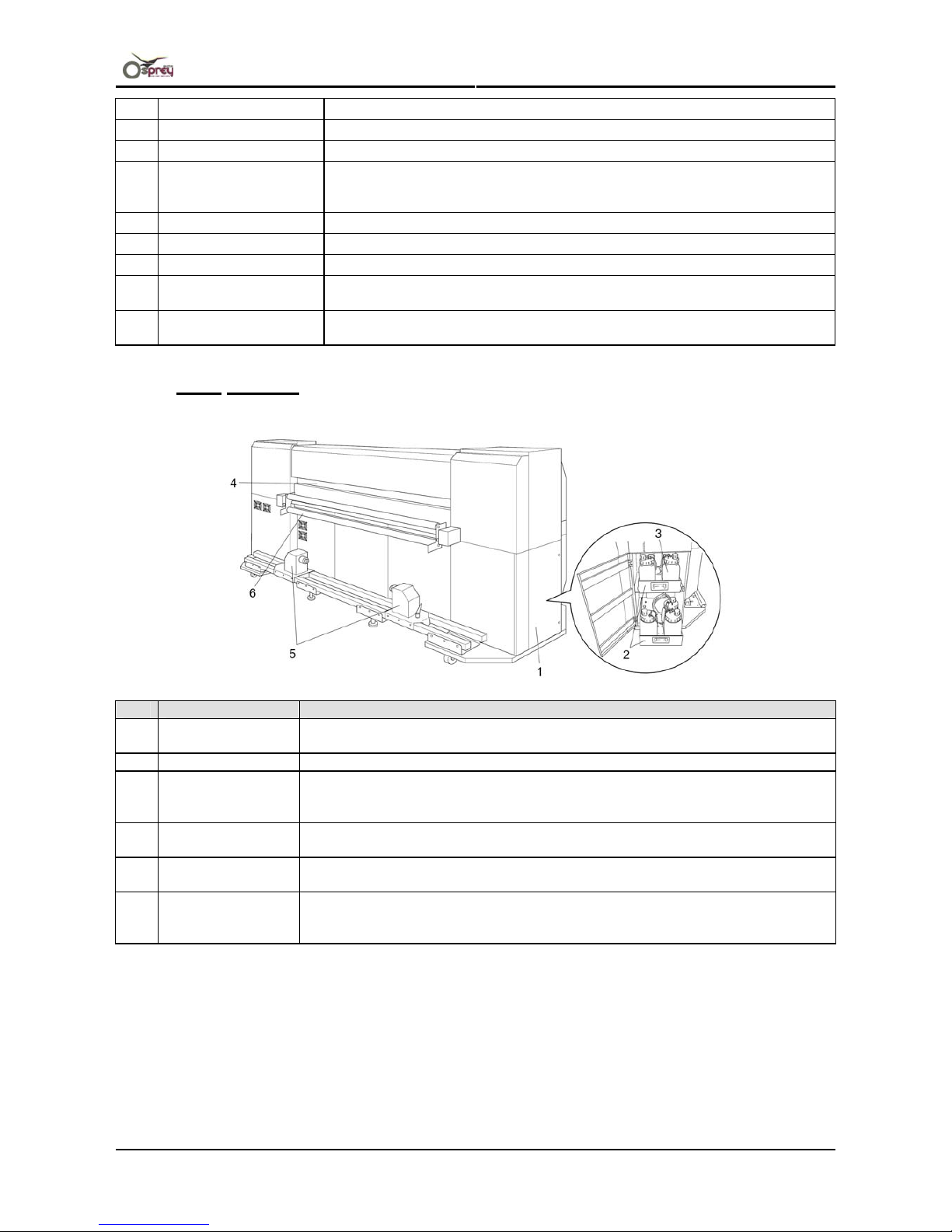
Operations Instruction Osprey 75/102/130
AP-75720, Rev. 2.0 20
9
Stand
This stand is used to install the printer on a flat surface.
10
Winding unit
Winds and collects the printed media.
11
Cushioning roller
Use to guide the printed media to the winding unit.
12 3-way cock cover
Cover to protect operators from the internal mechanism of the product.
Opens when the print head is cleaned. Normally this cover should be
closed.
13 AC inlet Insert the power cable plug.
14 Interface connector Connector to connect Centronics Interface.
15 Foot switch connector Connector to set foot switch cable.
16
Network internet face
connector
Connector to connect Ethernet cable.
17 Hard disk slot
For attaching the optional hard disk. When the hard disk is not used, close
the cover.
2.1.2 Rear section
No. Name Function
1 Ink bottle cover
Cover to protect operators from the internal mechanism of the product.
Opens/closes when the ink and jet wash liquid is filled in.
2 Tank tray Used to hold the main tank to the product.
3 Main tank
A tank for ink and jet wash liquid. The following number of tanks should be set to
the tank tray.
PJ-2646NX: 7 tanks
4 Media feed slot
This is the media feed slot for placing the media during the media setting
procedure.
5 Feed unit
This is the device which sets the media, and feeds it to the printing start
position.
6 Tension roller
Set the printing intervals when perform printing by media feed compensation.
When the tension roller is lifted up, the feeding device feeds the media
automatically.
Page 21
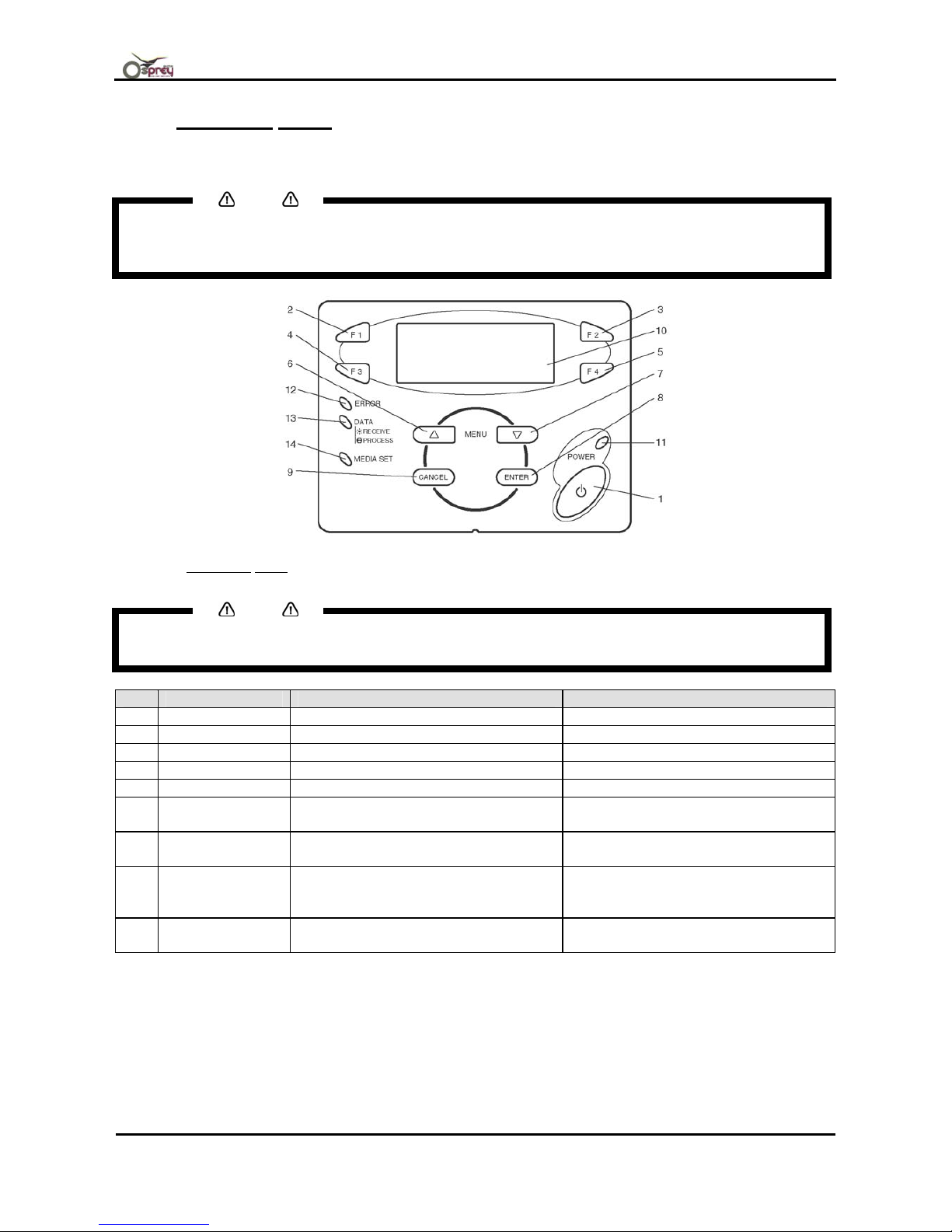
Operations Instruction Osprey 75/102/130
21 AP-75720, Rev. 2.0 - 28/11/2007
2.1.3 Operation panel
The operation panel is used to set operational conditions, display the status of the printer, and set other
functions.
Notes
• See the sections below for using the operation panel.
o When setup menus using the operation panel: “Menu setup on the operation panel”
o When setting functions using the operation panel: “Operating from the operation panel”
2.1.3.1 Operation
Keys
Notes
• Some keys have multiple functions and names depending on the printer status (normal or setup menu
display). Refer to: "Printer status" for more details.
No. Name Normal setup menu display
1 [POWER] key Turns the printer ON and OFF. Turns the printer ON and OFF.
2 [F1] key Executes the function assigned to F1. Executes the function assigned to F1.
3 [F2] key Executes the function assigned to F2. Executes the function assigned to F2.
4 [F3] key Executes the function assigned to F3. Executes the function assigned to F3.
5 [F4] key Executes the function assigned to F4. Executes the function assigned to F4.
6 [MENU ▲] key
Changes the LCD monitor display to
setup menu status.
Changes the menu in reverse order.
7 [MENU ▼] key
Changes the LCD monitor display to
setup menu status.
Changes the menu in forward order.
8 [ENTER] key
Changes the LCD monitor display to
print mode display.
Determines the new parameter value
and changes the LCD monitor display
to the next menu.
9 [CANCEL] key –
Cancels the new parameter value and
returns to the previous hierarchy menu.
Page 22
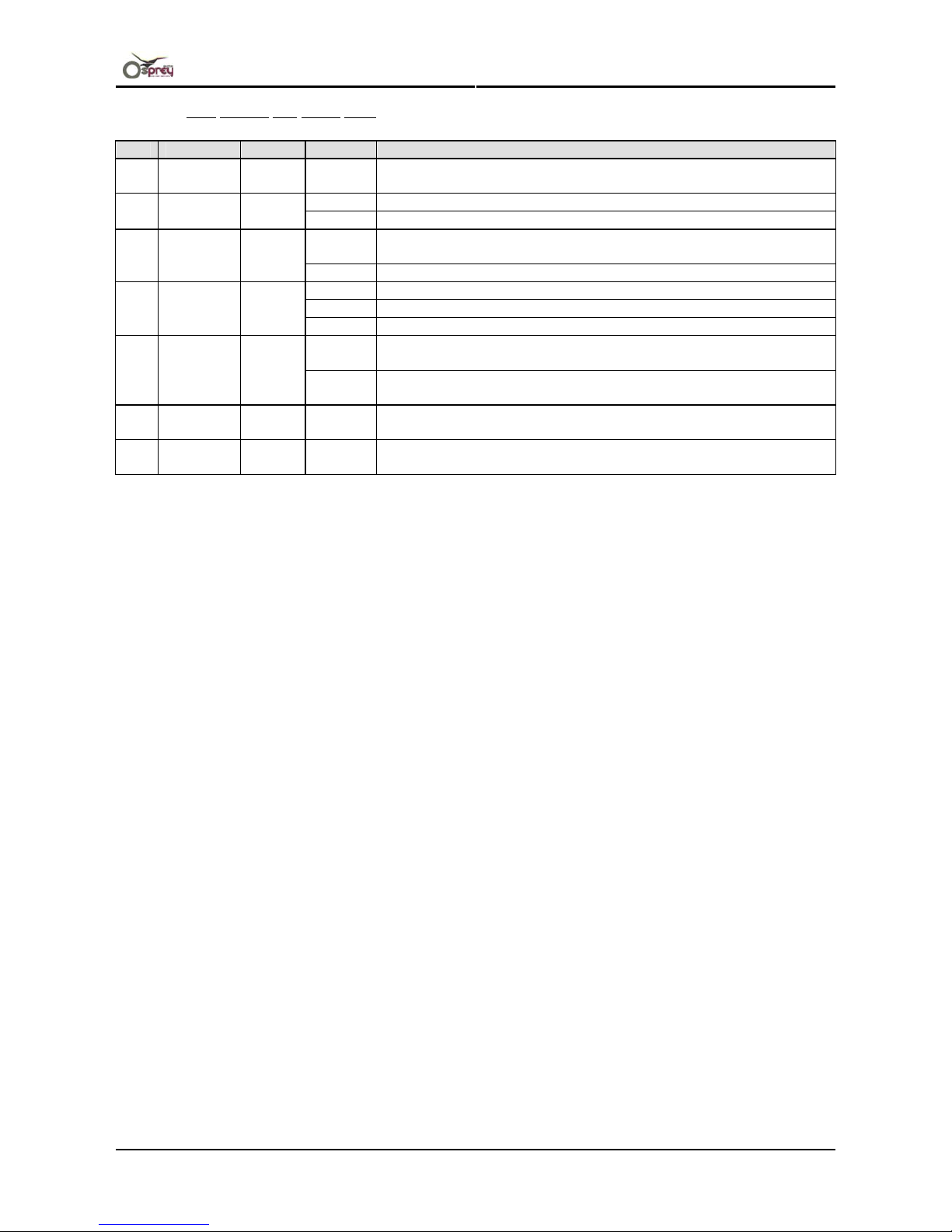
Operations Instruction Osprey 75/102/130
AP-75720, Rev. 2.0 22
2.1.3.2 LCD monitor and status lamp
No. Name Colour Status Function
10
LCD
monitor
– –
This monitor displays the operation status and error messages of
the printer.
ON The printer is ON.
11
POWER
lamp
Green
OFF The printer is OFF.
Flashing
An error has occurred. The contents will be displayed on the LCD
monitor.
12
ERROR
lamp
Red
OFF Either there is no error in the printer or the power is OFF.
ON The printer is receiving print data.
Flashing The printer is analyzing received data.
13
DATA
lamp
Orange
OFF The printer is waiting to receive print data.
ON • The pressurizing roller is in the release position.
• Media is not set.
14
MEDIA
SET lamp
Orange
OFF • The pressurizing roller is in the secured position.
• The media is set.
15
ROLL
lamp
– – Disuse
16
SHEET
lamp
– – Disuse
Page 23

Operations Instruction Osprey 75/102/130
23 AP-75720, Rev. 2.0 - 28/11/2007
2.2 IN-THE-BOX CONTENTS
After unpacking the packaging box, inspect to make sure that the unit is not damaged, and that all necessary
parts are present.
2.2.1 Items in the printer box
No. Name Qty No. Name Qty
1 Main unit, stand, winding unit 1 set 2 Media tube (for winding unit) 1
2.2.2 Items in the accessory box
No. Name Qty No. Name Qty
1 Power cable 4 12 Hand pump 1
2 13 Cap Sponge 6
3 Foot switch 1 14 Wash bottle 1
4 Media holder plate 2 15 Screwdriver 1
5 Gloves 1 box 16 Plastic spacer 2
6
Funnel
1 17
Screw(for Plastic spacer)
2
7 Polyknit wiper 1 box 18 Tray 1
8 Print head wiper 1 19 Accessories box 1
9 Magnet sheet (white) 1
10 Panel cover 10
11 Magnet sheet (black) 1
Page 24
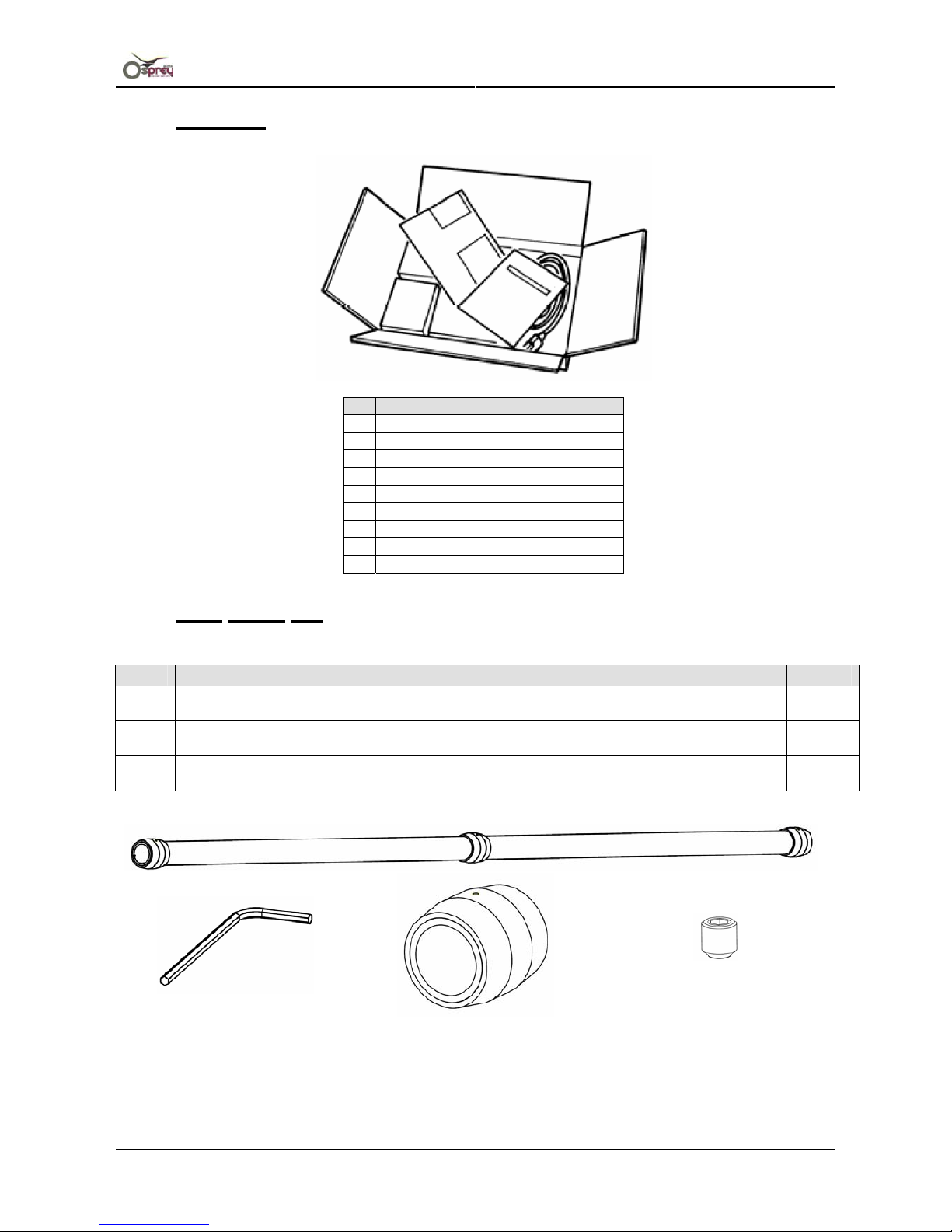
Operations Instruction Osprey 75/102/130
AP-75720, Rev. 2.0 24
2.2.3 Starterkit
No. Name Qty
1 ROHS HDD 7445 – 40 Gbyte 1
2 Spout 5l 2
3 CD Users Guide 1
4 CD getting started 1
5 User’s Guide Osprey 1
6 Dome Label Osprey 1
7 Box 440 ml cassettes 8
8 Operation manual (EU version) 1
9 Installation manual (EU version) 1
2.2.4 Core Brace Set
No° Item #
1
Media Core Brace
(Shaft + 3 spacers + screws)
2
2 Hexagon wrench 2 mm to tighten the spacers 1
3 Spacer media shaft diameter 74 6
4 Hex set screw M4x4 6
5 Instruction sheet 1
1
2 3 4
Page 25
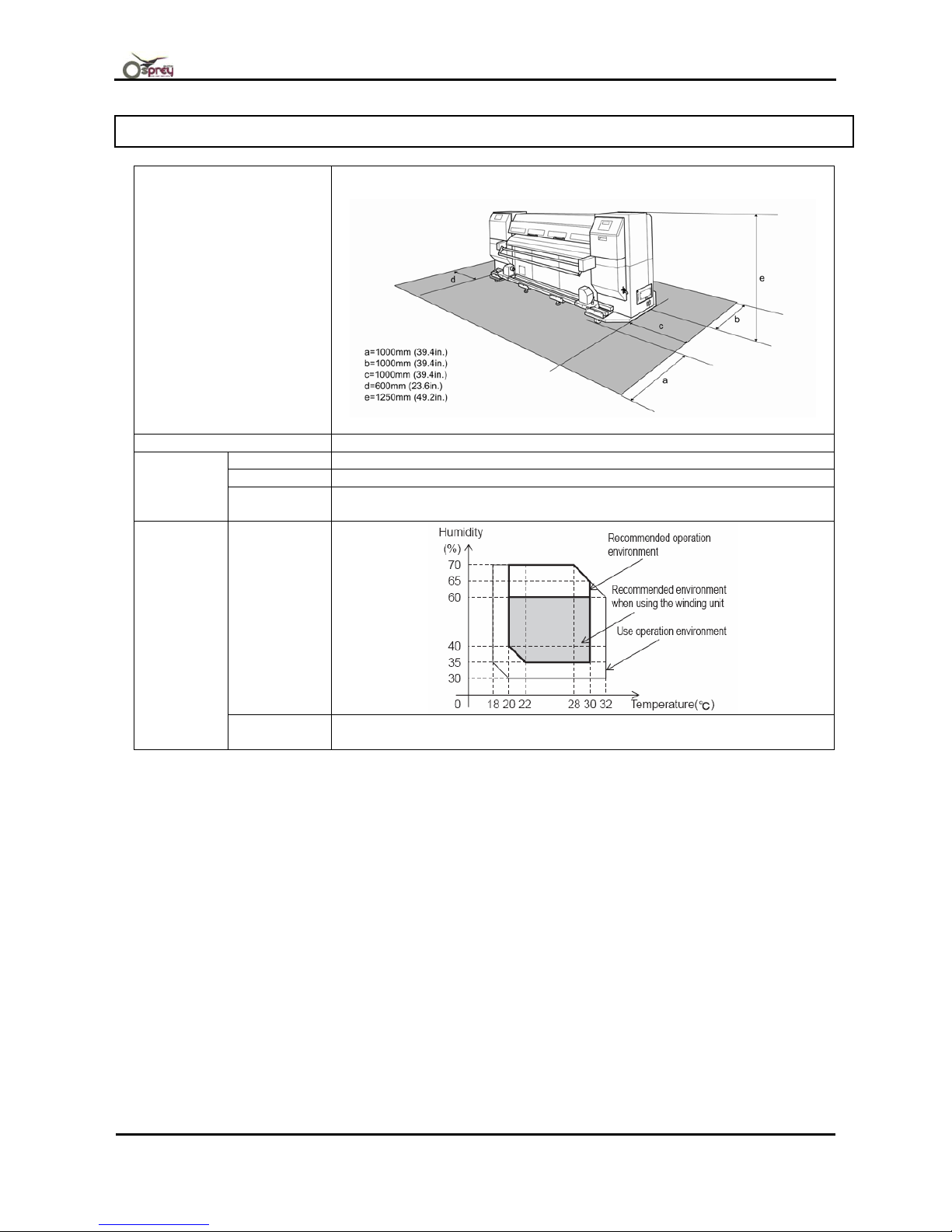
Operations Instruction Osprey 75/102/130
25 AP-75720, Rev. 2.0 - 28/11/2007
2.3 INSTALLATION REQUIREMENTS
Area
12.6m
2
(146ft2) or larger. Frontage of 4.7m (15.7ft) or greater.
Floor loading capability 2940Pa (300kg/m2) or over
Voltage AC100V – 120V / AC220V – 240V ±10%
Frequency 50/60Hz±1Hz
Electrical
Capacity
AC100V – 120V: 15A or more
AC220V – 240V: 7.5A or more
Operational
conditions
Environmental
Storage
environment
Temperature: –10°C (14F) to 60°C (140F)
Humidity: 20% to 80% without condensation
Page 26

Operations Instruction Osprey 75/102/130
AP-75720, Rev. 2.0 26
This page is intentionally left blank
Page 27
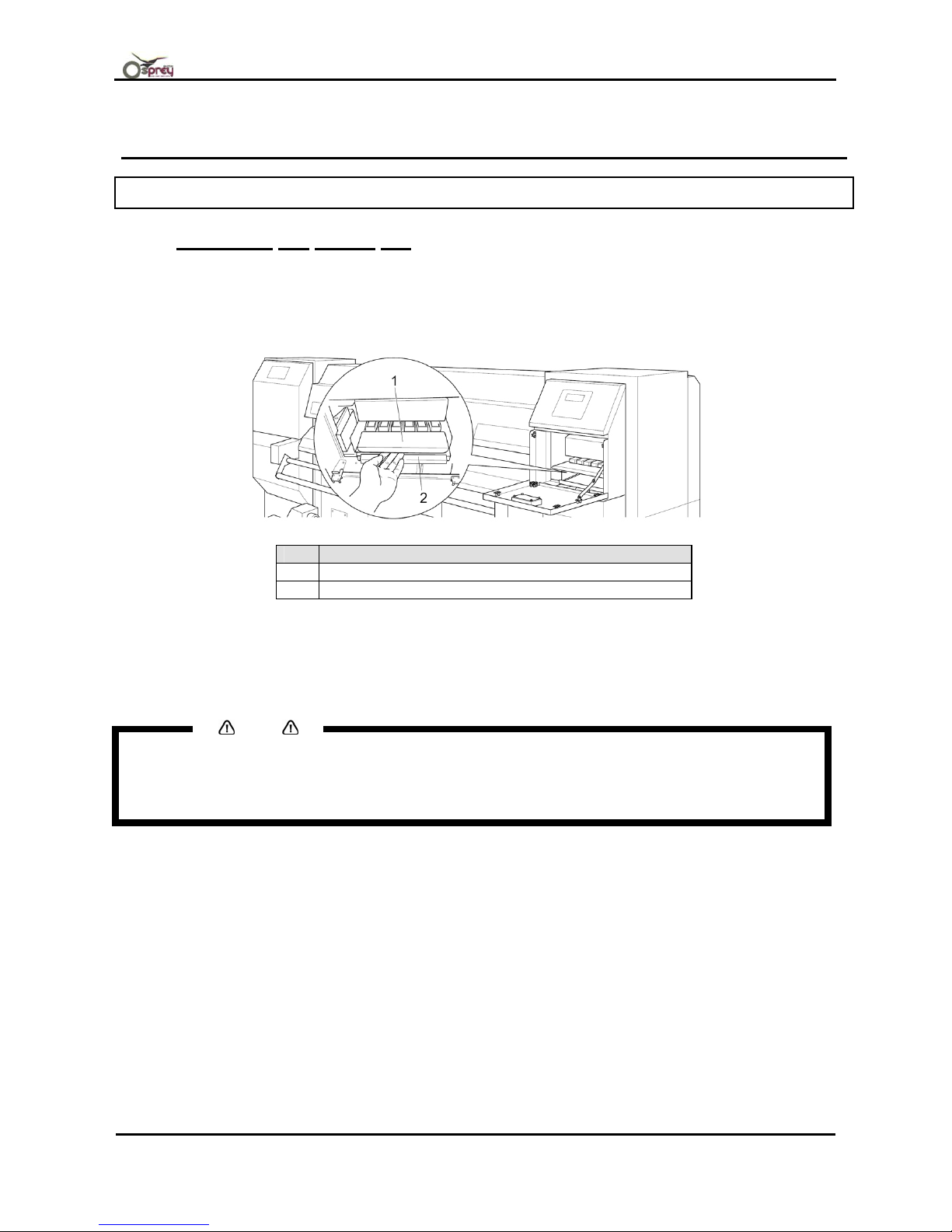
Operations Instruction Osprey 75/102/130
27 AP-75720, Rev. 2.0 - 28/11/2007
3 BASICS
3.1 SWITCHING THE POWER ON/OFF
3.1.1 Switching the power ON
Step 1 : Open the maintenance cover.
Step 2 : Holding the front of print head cap put the purge plate down.
No. Name
1 Print head cap
2 purge plate
Step 3 : Tilt the print head cap to eliminate the pooled liquid including jet-wash fluid.
Step 4 : Remove the print head cap.
Step 5 : Rise to set the purge plate.
Notes
• The purge plate must be placed on the purge stand whenever the power is ON, except in the case
when head cleaning is performed.
• When performing head cleaning (Refer to: “Head cleaning”)
• If waste fluid comes into contact with the inside of the product, the product may malfunction.
Step 6 : Close the maintenance cover.
• Close firmly until the covers are fixed into place.
Step 7 : Press the [POWER] key of the control panel, to switch the unit ON
• The POWER lamp of the control panel will light (green).
Page 28

Operations Instruction Osprey 75/102/130
AP-75720, Rev. 2.0 28
Step 8 : The unit will initial start-up operations.
• The following message is displayed on the operation panel.
Notes
• In case that the parts’ life becomes end, when turning the power of the unit ON, the following messages
are displayed alternately on the operation panel every 2 seconds.
• (Refer to: “Replacement of the print head and CR motor”)
Notes
• Details of the value displayed every two seconds are as follows.
• PanelSet: Display a set value of present negative pressure.
• Refer to: “Negative pressure pump menu”
• Actual: Display the measurement value of present negative pressure.
Step 9 : After confirming the removal of the print head cap, press the [ENTER] key on the operation panel.
Notes
• The initialization of the hard disk which is installed in the unit is performed for about 10 seconds after 3
seconds from the launch of the initial start-up operation.
• During this operation,
• The operation panel will not work even if pushing [ENTER] key.
• The display will not change even if the parts’ life cycle is displayed.
Step 10 : After finishing initial start-up operations, the unit will enter the normal operating condition.
Notes
• If there are any problems during the initial start-up operation, the unit will display a message on the
control panel, and the operation may stop.
• If the operation stops, refer to "6 Troubleshooting", and take the appropriate measures.
Step 11 : Using the wash bottle, soak the sponges and poly-nit wipers of the print head cap enough with the
jet-wash fluid.
Step 12 : Keep the print head cap in the accessories box.
Page 29

Operations Instruction Osprey 75/102/130
29 AP-75720, Rev. 2.0 - 28/11/2007
3.1.2 Switching the power OFF
Power OFF the unit according to the following procedure:
Step 1 : Follow “Testprinting”, and perform nozzle check printing.
Step 2 : Verify if there is any clogging of nozzles, missing dots, or faint printing.
Notes
• If printing, quality declines, or if missing dots are evident after the nozzle check, the print heads need to
be cleaned.
• Refer to: “Head cleaning" to perform head cleaning.
• If switching the power OFF without head cleaning, the clogged nozzle may not restore.
Step 3 : Verify the following regarding the operational condition of the product.
• There is no printing operation being performed.
• The control panel is in a normal status.
Step 4 : Push the [POWER] key of the control panel, to switch the unit OFF.
Notes
• The power is ON if the control panel displays the following conditions:
• The [POWER] key is in the pushed in condition
• The POWER lamp is lit (green).
• Press the [POWER] key again to switch the power OFF.
Step 5 : Following message is displayed on the operation panel for 3 seconds.
Notes
• If pushing the [POWER] key on the operation panel by mistake, push [POWER] key again while the
following message is displayed.
Step 6 : The product will perform the power OFF operation.
• The following message is displayed on the operation panel.
Step 7 : Open the maintenance cover.
Step 8 : Put the purge plate down.
Page 30

Operations Instruction Osprey 75/102/130
AP-75720, Rev. 2.0 30
Step 9 : Cut a poly-knit wiper into three equal pieces, and place them on the cap sponges.
Notes
• Place a piece of poly-knit wiper on the cap sponge as in the figure below so that the piece fits the
nozzle surface of the head.
• Use the jet-wash fluid to wash the poly-nit wipers.
• Replace the poly-nit wiper in the following cases:
• The poly-nit wiper has dried.
• Stuff such as ink clotting adhered to the poly-nit wiper.
• The poly-knit wiper is dirty with ink, etc.
• The poly-knit wiper has been used for a week. (Replace it once a week.)
• If the cap sponge is too dirty or dried, replace it with a new one included in the product.
• Be sure to reattach the print head cap after the head cleaning.
Step 10 : Using the wash bottle, soak the cap sponges and the poly-nit wipers enough with the jet-wash fluid.
Notes
• Clean the following parts periodically.
o The resin part of print head cap
o The sides of head (i.e. the parts to which ink clotting, etc., can easily adhere)
o The cap sponges
Step 11 : Tilt the print head cap, and insert it to set on the waste fluid box level.
Notes
• When attaching the print head cap, prevent it from touching the nozzle surface of the head.
No. Name
1 Waste fluid box
2 Print head cap
3 Print head
4 Purge plate
Step 12 : Adjust to fit the print head cap and the print head to each other. Raise the print head cap and set
the purge plate.
Step 13 : Close the maintenance cover.
• Ensure that the cover is firmly fixed.
Page 31

Operations Instruction Osprey 75/102/130
31 AP-75720, Rev. 2.0 - 28/11/2007
Step 14 : Press the [ENTER] key on the operation panel.
• The following message is displayed on the operation panel.
Step 15 : When the media is set perform following operation
• Do not raise the pressurizing lever, press the [ENTER] key on the operation panel.
• When raising the pressurizing lever, press the [CANCEL] key on the operation panel or wait 10 seconds.
Notes
• Ensure to raise the pressurizing lever when the product is not used for a long time. Not doing so may
damage the pressurizing roller.
• When the pressurizing lever is up or no media is set, the system shift to Step 16 without displaying the
lever select menu.
Step 16 : The product will finish the power OFF operation.
• The following message is displayed on the operation panel.
• If the [ENTER* key is pressed in Step 14, the product will send the media for 0.8m (2.6ft.).
• The pressurizing roller raise.
• The POWER lamp of the operation panel will switch OFF.
• The printer will automatically power OFF.
Notes
• If there are any problems during the power OFF operation, the unit will display a message on the
operation panel, and the operation may stop. If the operation stops, refer to "Troubleshooting", and take
the appropriate measures
Page 32

Operations Instruction Osprey 75/102/130
AP-75720, Rev. 2.0 32
3.2 MEDIA HANDLING
The following describes the procedures for installing and setting roll media, setting types of media, and using
the winding unit.
The procedures required for media installation is shown in the following flow diagram.
Refer to the following items according to the model to be used before performing the operations.
1. Install the roll media to the scroller.
(Refer to: “Placement of the roll media”)
↓
2. Set the roll media to the product.
(Refer to: “Loading roll media”)
↓
3. When the winding unit is used, set the roll medial to the winding unit.
(Refer to: “Setting winding unit”)
↓
4. Set the media type.
(Refer to: “Setting media type”)
Page 33

Operations Instruction Osprey 75/102/130
33 AP-75720, Rev. 2.0 - 28/11/2007
3.2.1 Placement of the roll media
Notes
• The following roll media can be attached to the scroller supplied with this unit.
o Media tube: diameter 3 inches, length 2640mm (103.9in.) or less
o Width: 2600mm (102.4in.) or less
o External diameter: 250mm (9.8in.) or less
o Weight: 140kg(309Lbs.) or less
• Problems that occur due to usage of media such as printable side with inside, are not guaranteed.
To attach roll media, follow the steps below.
Step 1 : Release the feed unit fixing levers on the right and left sides of rear side. Set the distance between
the feed units wider than the roll media width.
No. Name
1 Feed unit (Left)
2 Feed unit (Right)
3 Roll media
4 Fixing lever
Step 2 : Set the roll media on the feed unit rails
No. Name
1 Feed unit rail
2 Roll media
Page 34

Operations Instruction Osprey 75/102/130
AP-75720, Rev. 2.0 34
Step 3 : Raise the left side of roll media seeing from the rear side, set the side to the feed unit, then fix it with
the fixing lever.
No. Name
1 Feed unit (Left)
2 Roll media
3 Fixing lever
Step 4 : Set the other side of roll media in the same way as step 3.
Step 5 : Release the right and left fixing levers of the feed units, move the roll media to the centre of the unit,
then fix it with the fixing levers.
Notes
• When a feed unit is fixed, it fixes pressing a feed unit against a product side.
No. Name
1 Feed unit (Left)
2 Feed unit (Right)
3 Roll media
4 Fixing lever
Page 35

Operations Instruction Osprey 75/102/130
35 AP-75720, Rev. 2.0 - 28/11/2007
3.2.2 Using the media core braces.
Media core braces are developed to prevent the media cores to bend while printing. This could cause bad print
quality or paper slant.
From the moment the core is larger than 2050 mm, we recommend installing the brace. Do NOT install the
brace when the core is smaller than 2050 mm.
In the packaging box of the machine you will find two cores and two media core braces. There are already 3
spacers installed per brace with an outer diameter of 74 mm. In box 3/4 there are 6 spacers of 76 mm.
Please follow the instructions below to install and use the braces correctly.
Step 1 : First check which spacer fits the best in the used core. If this one is not installed yet, remove the
installed one with a Hexagon Wrench 2 mm (in box 2/4) and install the correct one as shown below.
There is already a hole in the core in which the locking screw fits.
Step 2 : Push the brace in the core. (Picture 1).
Be sure that the distance X is the same as Y (picture 2) and at least 75 mm.
No Description
1
Roll Unit
2
Positioning Cone
3
Media Core Brace
4
Spacer
5
Core of minimum 2050 mm
Page 36

Operations Instruction Osprey 75/102/130
AP-75720, Rev. 2.0 36
3.2.3 Loading roll media
The procedure for loading roll media is explained below.
To load roll media, follow the steps below.
Step 1 : Power ON the unit.
Step 2 : The printer starts the initializing operation.
• The following message is displayed on the operation panel.
Notes
• In the following conditions, follow "Menu setup on the operation panel" and set individual settings.
• When using the winding unit: Set the winding unit setting to "ON"
(Refer to: “Winding unit menu”)
• When not performing media detection during media initialization: Set media detection to "No"
(Refer to: Item “Media detection menu”)
• When using the roll media such as the printable side is outside: Set the feed unit item to "Outside"
(Refer to: “Feed unit menu”)
• When using the roll media such as the printable side is inside: Set the feed unit item to "Inside".
(Refer to: “Feed unit menu”)
Step 3 : Verify that the MEDIA SET lamp of the control panel is unlit.
Step 4 : Press [F2] key to raise the pressurizing roller.
• The MEDIA SET lamp will light (orange).
• The following message is displayed on the operation panel.
Notes
• When raising or lowering the pressurizing roller, you can use the foot switch instead of the control
panel.
Step 5 : Open the front cover.
Step 6 : Install a media core brace in case you use media wider than 2 metre. This to prevent the media will
bend.
Page 37

Operations Instruction Osprey 75/102/130
37 AP-75720, Rev. 2.0 - 28/11/2007
Step 7 : Lift up the tension roller at the backside of the product with your hand.
• The roll media is fed.
No. Name
1 Roll media
2 Tension roller
Step 8 : After passing the roll media through the tension roller, place in the media feed slot from the top of
the damper.
Notes
• If there is a part not wounded tightly on the end of the roll media, wind it tightly again, then load it.
a. When using the roll media such as the printable side is outside.
No. Name
1 Roll media
2 Tension roller
3 Media feed slot
Page 38

Operations Instruction Osprey 75/102/130
AP-75720, Rev. 2.0 38
b. When using the roll media such as the printable side is inside.
Notes
• Problems that occur due to usage of media such as printable side with inside, are not guaranteed.
No. Name
1 Roll media
2 Tension roller
3 Media feed slot
Step 9 : Put the roll media out about 1m from the front media feed slot, which is located inside of the front
cover.
No. Name
1 Media feed slot
2 Roll media
Step 10 : Press the [F3] key of the control panel.
• The following message is displayed on the operation panel.
Page 39

Operations Instruction Osprey 75/102/130
39 AP-75720, Rev. 2.0 - 28/11/2007
Step 11 : Rewind the roll media a little by pressing the [F1] key on the operation panel while holding the edge
of the media, and eliminate any loose or slant.
Notes
• If you set the roll media free while rewinding, the roll media will fall out from the media feed slot to the
rear side of the product.
• Make sure not to set the right edge of the media over the media setting position. If doing so, it may
affect the printing quality.
Notes
• When setting the roll media, set the both side of the media at least 5mm apart from the edge of the
pressurizing roller. Slippage or creases may occur during printing.
No. Name
1 Roll media
2 Pressurizing roller
Step 12 : If the edge of the roll media is set apart 5mm or less from the edge of the pressurizing roller, adjust
the position of the roll media according to the following procedure:
• Release the right and left fixing levers of the feed units, and move the roll media to the left or right.
• After moving the roll media, fix it again with the fixing levers.
Notes
• When a feed unit is fixed, it fixes pressing a feed unit against a product side.
No. Name
1 Feed unit (Left)
2 Feed unit (Right)
3 Roll media
4 Fixing lever
Page 40

Operations Instruction Osprey 75/102/130
AP-75720, Rev. 2.0 40
Step 13 : Press the [CANCEL] key on the operation panel.
• The operation panel returns to the normal condition.
Notes
• When using a winding unit, follow "Setting winding unit" and set the roll media to the winding unit.
Step 14 : Press the [F2] key on the control panel to lower the pressurizing roller.
• The MEDIA SET lamp goes OFF.
Step 15 : Close the front cover.
Notes
• If you load a new tube of roll media, the media end may not be straight. If so, cut the end of the roll
media.
Refer to: "Roll media cutting procedure" to cut the roll media.
Step 16 : The media initial menu is displayed on the control panel.
Notes
• When changing the media type, follow “Setting media type" to set the media type.
3.2.4 Setting winding unit
When using the winding unit, set up the winding unit according to the following procedure.
Notes
• When using the winding unit, always load the media before printing.
Step 1 : Attach the media tube to the scroller for the winding unit. (Refer to: Placement of the roll media)
Notes
• When using the winding unit, always use the media tube attached to the product.
Notes
• When a winding unit is fixed, it fixes pressing a winding unit against a product side.
• Refer to: Placement of the roll media “step 5”
Page 41

Operations Instruction Osprey 75/102/130
41 AP-75720, Rev. 2.0 - 28/11/2007
Step 2 : Pull out the roll media from the feed slot, and fix into place with tape so that the leading edge is
parallel with the media tube.
No. Name
1 Roll media
2 Media tube
3 Cushioning roller
Notes
• When setting the roll media to the winding unit,
• Check the front and back of the product and make sure the media is free of wrinkles or slack.
• Install the media on the media tube so that the printing side faces outside. The media cannot be wound
if the printable side faces inside.
• Cutting the both sides of the media allows you to wind well the roll media as shown in the next figure.
a. Front section
Page 42

Operations Instruction Osprey 75/102/130
AP-75720, Rev. 2.0 42
b. Rear section
Step 3 : Press the [F3] key on the operation panel.
• The following message appears.
Step 4 : Press the [F1] key, and wind the roll media to the media tube of the winding unit by approximately
one and half turn.
No. Name
1 Media tube of winding unit
2 Roll media
Step 5 : Set the roll media according to the following procedures. (Refer to “Loading roll media”)
Page 43

Operations Instruction Osprey 75/102/130
43 AP-75720, Rev. 2.0 - 28/11/2007
3.2.5 Setting media type
Step 1 : Switch ON the power of the unit, and set the media.
Notes
• Refer to the following sections to load media.
“Loading roll media”
Step 2 : Press the keys below in the control panel to change the settings.
• When changing the type of media: [F1] key
• When changing the setting of the winding unit: [F2] key
• When going over from media loading: [F3] key
• When changing the setting of feed unit: [F4] key
Setup items Key Parameters Descriptions
User 1
User 2
User 3
User 4
User 5
User 6
User 7
User 8
User 9
User 10
User 11
User 12
User 13
User 14
User 15
Media type F1
User 16
Makes setting for media type used for test printing. For
setup values of printing operation, sixteen settings of
"User 1-16" can be set.
Refer to: “Menu setup on the operation panel”
Take-up OUT
Take-up IN
Take-up OUT/IN/OFF F2
Take-up OFF
Sets the operation of the winding unit.
• Take-up OUT: Set when taking up the printable side
• outward
• Take-up IN: Set when taking up the printable side
• inward
• Take-up OFF: Set when not using the winding unit
Lever Up
Lever Up/Down F3
Lever Down
Switches between up and down motion of the
pressurizing lever. Use this when starting over from the
media setup.
Send Out
Send Out/In F4
Send In
Sets the operation of the feed unit.
• Send Out: Set when using the roll media such as the
printable side is outside.
• Send In: Set when using the roll media such as the
printable side is inside.
Notes
• Problems that occur due to usage of media such as printable side with inside are not guaranteed.
Page 44

Operations Instruction Osprey 75/102/130
AP-75720, Rev. 2.0 44
Step 3 : Press the [ENTER] key of the control panel.
• The media type is set.
• The printer starts the media initialization.
Notes
• In the media initial menu, if the following is performed, the unit will move on to the media initial
operation without setting the media type.
• When the [CANCEL] key of the control panel is pressed.
• Leaving the printer for 10 seconds without doing anything
Step 4 : When the media initial operation finishes, the printer moves to normal status.
• The media width is displayed on the operation panel for 5 seconds.
• The setting media loading procedure is completed.
Page 45

Operations Instruction Osprey 75/102/130
45 AP-75720, Rev. 2.0 - 28/11/2007
3.3 REFILLING THE INK AND JET WASH FLUID
Read the following information on when and how to refill the ink and the jet wash fluid.
(1) Refilling period
Refill the ink in the following cases
a. When the amount left in the main tank becomes low
• Printing will continue to be performed.
• Before the ink runs out, prepare the ink for refilling.
• The following message is displayed on the operation panel.
b. When the ink inside the main tank is run out
• Printing operation stops.
• Refill with new ink immediately.
• The following message is displayed on the operation panel.
Notes
• When the ink runs out or is close to being empty, the colour of the ink that needs refilling will be
indicated as follows:
o K: Black
o C: Cyan
o c: Light Cyan
o M: Magenta
o m: Light Magenta
o Y: Yellow
• After the message "Near End" has been displayed on the operation panel, about 6m2(66.7ft2) (When
"Quality" in the setup menu is set to 360×720dpi) of printing is possible, until the ink runs out.
• Even when the "No Ink" is displayed at the control panel, there may be a small amount of ink left in the
main tank.
Page 46

Operations Instruction Osprey 75/102/130
AP-75720, Rev. 2.0 46
Refill the jet wash fluid when the following occurs.
a. When the jet wash fluid inside the main tank is run out
• Printing will continue to be performed.
• Refill the new jet wash fluid immediately.
• The following message is displayed on the operation panel.
(2) Types
Notes
• Use MUTOH recommended ink only.
o The printer is designed for use with genuine ink cartridges. If you do not use genuine products,
o Print outs may become faint and the printer will not be able to detect the end of ink.
o Problems caused by using ink other than the recommended will void the warranty.
• Refer to the following for the types and details of ink and the ink jet wash fluid.
See “Options/Supply list”
(3) Refilling procedure
Follow the steps in "Filling the ink - jet wash fluid" to refill the ink.
Notes
• If ink is refilled during printing, printing is resumed.
Page 47

Operations Instruction Osprey 75/102/130
47 AP-75720, Rev. 2.0 - 28/11/2007
3.4 DISPOSAL OF WASTE FLUIDS
Be sure to read and understand the safety warnings before handling the printer.
(1) Disposal period
Dispose waste fluids during the following conditions:
a. After finishing printing operation
b. When the message "Waste Ink Tank Full" is displayed on the operation panel.
(2) Disposal method
Dispose the waste fluid according to the following procedure.
Step 1: Verify that the printer is switched OFF.
Step 2: Put an empty container such as a used supply ink bottle under the waste fluid valve.
No. Name
1 Waste fluid valve
2 Empty container
Step 3: Open the waste fluid valve, and transfer the waste fluid to the container.
Step 4: Close the waste fluid valve securely.
Step 5: Dispose the waste fluid as an industrial waste product.
Page 48

Operations Instruction Osprey 75/102/130
AP-75720, Rev. 2.0 48
3.5 TRANSFER AND TRANSPORTATION
3.5.1 Transferring the printer
(1) Before the transfer
Be sure to read and understand the safety warnings before handling the printer.
Step 1 : Make sure that the printer is switched OFF.
Step 2 : Dispose of the waste fluid.
Step 3 : Disconnect the power cable and all other cables.
Step 4 : Turn the following adjusters to the directions shown in the diagram to loosen.
• Stand: 4
• Winding unit: 2
• Feed unit: 2
Step 5 : Transfer the printer.
Notes
• The casters attached to the stand have been designed for transferring the printer short distances on a
surface in-house.
No. Name
1 Adjuster
2 Stand
3 Winding unit
4 Feed unit
Page 49

Operations Instruction Osprey 75/102/130
49 AP-75720, Rev. 2.0 - 28/11/2007
(2) After the transfer
Step 1 : After moving to the installation location, fix the product to the location.
Notes
• For more information on where to place the printer, refer to "Installation Manual".
Step 2 : Connect the power cable and other cables.
Notes
• For connecting cables, refer to:
“Connecting the power cable”
“Connecting the printer to your PC”
Step 3 : Perform nozzle checking to check if the printer head has clogged.
Notes
• To perform the nozzle check, refer to "Nozzle Check".
Step 4 : Perform a fine adjustment of image quality.
Notes
• To perform an adjustment of image quality, refer to "Alignment".
3.5.2 Transporting the printer
When you transport the printer, the printer should be repacked using the original box and packing materials, to
protect it from vibration or impact.
Notes
• When you transport the printer, contact your local MUTOH dealer.
Page 50

Operations Instruction Osprey 75/102/130
AP-75720, Rev. 2.0 50
3.6 LONGSTORE
Be sure to read and understand the safety warnings before handling the printer.
Cleaning Period
When not using the unit for over 1 week, perform cleaning for long term storage.
Operational procedure
Step 1 : Loosen the fixing screws for the 3-way valve cover.
Step 2 : Remove the 3-way valve cover.
No. Name
1 3-way valve cover
2 Screws to fix 3-way valve cover (2 pcs)
Step 3 : Switch the unit ON.
Step 4 : Follow the instructions in "Filling the ink - jet wash fluid" to refill the jet wash fluid.
Step 5 : Follow the instructions in "Disposal of waste fluids" to empty the waste fluid tank.
Step 6 : Follow the instructions in "Menu setup on the operation panel", and bring up the Long Save menu
on the control panel.
Page 51

Operations Instruction Osprey 75/102/130
51 AP-75720, Rev. 2.0 - 28/11/2007
Step 7 : Press the [F1] key to [F4] keys to select the print head to perform the long-term storage cleaning
process.
Notes
• In the Long Save menu, selecting "ALL" is recommended. By selecting "ALL", the long-term storage
cleaning treatment is performed for all print heads one by one.
• When "NO" is selected in the Long Save menu, the menu returns to the lower hierarchy without
performing the long term storage cleaning treatment.
• Refer to "Long-term storage cleaning menu" for more details.
• The printer starts the long-term storage cleaning treatment.
• It takes about 25 minutes per colour of ink to operate the long-term storage cleaning treatment.
• The following message is displayed on the operation panel.
Notes
• In the [****] part of the message, the colour of the 3-way valve to be operated will be displayed.
Step 8 : Switch the 3-way valve to the jet wash fluid side.
No. Name
1 3-way valve
Page 52

Operations Instruction Osprey 75/102/130
AP-75720, Rev. 2.0 52
Step 9 : Press the [ENTER] key on the operation panel.
• The product starts washing the sub tank.
• The following message is displayed on the operation panel.
• After completing the injection of the jet wash fluid, the following message is displayed on the
operation panel.
Notes
• In the [****] part of the message, the colour of the 3-way valve to be operated will be displayed.
Step 10 : Switch the 3-way valve to the ink side.
No. Name
1 3-way valve
Step 11 : Press the [ENTER] key on the operation panel.
Page 53

Operations Instruction Osprey 75/102/130
53 AP-75720, Rev. 2.0 - 28/11/2007
Step 12 : When "ALL" has been selected in Step 7 to 11 is repeated until the long-term storage cleaning
treatment has been completed for all print heads.
• When the long-term storage cleaning treatment has been completed for all print heads, the
operation panel returns to the normal status.
• The following message is displayed on the operation panel.
Notes
• In the [****] part of the message, the colour of finished long-term storage cleaning treatment will be
displayed.
Step 13 : Follow the instructions in "Switching the power OFF" to power OFF.
Step 14 : Attach the 3-way cock cover removed in the step 1 and step 2.
• The long-term storage cleaning treatment is completed.
Notes
• If the power is switched ON after the long-term storage cleaning treatment has been completed, the
printer starts the initial ink filling.
Page 54

Operations Instruction Osprey 75/102/130
AP-75720, Rev. 2.0 54
This page is intentionally left blank
Page 55

Operations Instruction Osprey 75/102/130
55 AP-75720, Rev. 2.0 - 28/11/2007
4 PERIODICAL MAINTENANCE
4.1 DONE BY END USER
4.1.1 Cleaning the printer
Be sure to read and understand the safety warnings before handling the printer.
You need to clean the printer periodically to keep it in best working condition.
4.1.2 Cleaning the outer case
Clean the outer case once a month with a soft, clean cloth.
4.1.3 Cleaning inside the printer
Clean the inside of the printer once a week.
Cleaning Procedure
Step 1 : Open the front cover.
Step 2 : Use a soft brush to carefully clean away any dust or dirt on the pressure roller.
Notes
• Do not blow off media dust inside the printer using an air dusting machine. Doing so may cause noise
to occur from inside the printer.
Step 3 : The platen and the media guide have to be cleaned with a soft damp cloth for any paper dust or
ink that has accumulated.
Step 4 : Soak the poly-knit wiper provided with the unit, and wipe off ink and other dirt from the waste fluid
tray.
No. Name
1 Waste fluid tray
Page 56

Operations Instruction Osprey 75/102/130
AP-75720, Rev. 2.0 56
4.1.4 Cleaning of the print head surface
Be sure to read and understand the safety warnings before handling the printer.
(1) Cleaning period
Clean every day or after the completion of the operation.
(2) Cleaning Procedure
Step 1 : Open the maintenance cover.
Step 2 : Using the attached print head wiper, lightly wipe off the ink accumulated on the print head. Wipe
from the back of the printer toward yourself.
No. Name
1 Print head
2 Print head wiper
Step 3 : Close the maintenance cover.
Ensure that the cover is firmly fixed.
4.1.5 Replacing sponge for spitting box
Be sure to read and understand the safety warnings before handling the printer.
Replace the sponge of the spitting box under the following conditions.
• When a sponge for spitting box hardened.
• When the media becomes dirty with the ink.
Types
Notes
• For types and details of the sponge for spitting box, refer to the following.
“Options/Supply list”
Replacement procedure
Step 1 : Power OFF the unit.
Step 2 : Open the maintenance cover.
Page 57

Operations Instruction Osprey 75/102/130
57 AP-75720, Rev. 2.0 - 28/11/2007
Step 3 : Remove the four sponges of the spitting box with tweezers etc.
No. Name
1 Sponge for spitting box
2 Tweezers
Step 4 : Install four new sponges for the spitting box.
No. Name
1 Flushing box
2 Sponge for flushing box
Step 5 : Close the maintenance cover.
Step 6 : The replacement of the sponge for flushing box has been completed.
Page 58

Operations Instruction Osprey 75/102/130
AP-75720, Rev. 2.0 58
4.1.6 Washing print head
Cleaning Period
If the condition of the print head does not recover when performing the head cleaning, perform the print head
washing.
Operational procedure
Step 1 : Loosen the fixing screws for the 3-way valve cover.
No. Name
1 3-way valve cover
2 Screws to fix 3-way valve cover (2 pcs)
Step 2 : Remove the 3-way valve cover.
Step 3 : Switch the unit ON.
Step 4 : Follow the instructions in "Filling the ink - jet wash fluid" to refill the jet wash fluid.
Step 5 : Follow the instructions in "Disposal the waste fluids" to empty the waste fluid tank.
Step 6 : Follow the instructions in "Menu setup on the operation panel", and bring up the print head
washing menu on the operation panel.
Page 59

Operations Instruction Osprey 75/102/130
59 AP-75720, Rev. 2.0 - 28/11/2007
Step 7 : Press the [F1] key to [F4] key to select the print head to perform the print head washing process.
Notes
• In the Head wash menu, selecting "ALL" is recommended. By selecting "ALL", the print head washing
treatment successively is performed for all print heads one by one.
• When "No" is selected in the Head wash menu, the menu returns to the previous hierarchy menu
without performing the print head washing treatment.
• Refer to: “Head wash menu" for more details.
• The product starts the print head washing treatment.
• It takes about 5 to 10 minutes to operate the print head washing treatment.
• The following message is displayed on the operation panel.
Notes
• In the [****] part of the message, the colour of the 3-way valve to be operated will be displayed.
Step 8 : Switch the 3-way valve to the jet wash fluid side.
No. Name
1 3-way valve
Page 60

Operations Instruction Osprey 75/102/130
AP-75720, Rev. 2.0 60
Step 9 : Press the [ENTER] key on the operation panel.
• The product starts washing the print head.
• The following message is displayed on the operation panel.
Notes
• In the Print head washing treatment, washing print head is automatically repeated for 7 to 14 times.
• When pressing the [CANCEL] key during washing the print head;
o Washing print head is performed within 7 times: After washing the print head 7 times, the jet-wash
fluid is injected from the sub tank.
• After completed the injection of the jet wash fluid, the following message is displayed on the operation
panel.
Notes
• In the [****] part of the message, the colour of the 3-way valve to be operated will be displayed.
Step 10 : Switch the 3-way valve to the ink side.
No. Name
1 3-way valve
Step 11 : Press the [ENTER] key on the operation panel.
Page 61

Operations Instruction Osprey 75/102/130
61 AP-75720, Rev. 2.0 - 28/11/2007
Step 12 : When "ALL" has been selected in the Step 5, Step 6 to 9 is repeated until the print head washing
treatment is completed for all print heads.
• When the print head washing treatment has been completed for all print heads, the operation panel
returns to the normal condition.
• The following message is displayed on the operation panel
Notes
• In the [****] part of the message, the colour of the print head to be washed will be displayed.
Step 13 : Follow the instructions in "Switching the power OFF" to power OFF.
Step 14 : Set the 3-way valve cover removed in steps 1 and 2.
The print head washing treatment has been completed.
Notes
• If the power ON after the print head washing treatment is completed, the product starts the initial ink
filling.
Page 62

Operations Instruction Osprey 75/102/130
AP-75720, Rev. 2.0 62
4.2 DONE BY AN AUTHORIZED MUTOH TECHNICIAN
4.2.1 Replacing ink filter
Replacement period
Replace the ink filter once a year.
Replacement procedure
The ink filters are replaced in a periodic inspection.
Page 63

Operations Instruction Osprey 75/102/130
63 AP-75720, Rev. 2.0 - 28/11/2007
5 PREPARATIONS BEFORE PRINTING
5.1 USING MEDIA
5.1.1 Media type
The type and quality of the media effects the printing results. Understand the description below and use the
appropriate media for your purpose.
Notes
• For more information about the recommended media, contact your local MUTOH dealer.
• Problems that occur due to use of non-recommended media are not guaranteed.
Notes
• When using the recommended media, the setting values for the printing quality are set for each media
type.
• When printing on media other than those specified, information regarding proper settings for the
media type and settings for the product can be found on the instructions for the media, or contact the
retailer of the media.
5.1.2 Cautions on handling media
• Use the recommended media in an appropriate environment.
Be sure to read and understand the safety warnings before handling the printer.
Following are the temperature and humidity ranges appropriate for printing.
• Do not use any of the following media.
o Media with crease, scar, tear, twist or media which tends to curl
o Welded media
• The size of the recommended media can change at a fixed ratio according to the temperature changes of
the working environment. Before using the media, place the media in the working environment for at least
30 minutes, to have it match the temperature of the working area.
• Printing before media is adjusted to the printing environment may cause media jams due to slippage or
creases. This also adversely affects the quality of printing.
• Media has a printable side and a non-printable side. If you print on a non printable side, blurring or slight
touching may occur.
• Do not touch the printable side of media. Moisture and/or oil from hands affect(s) the printing quality.
• Do not leave the printer for a long time with media loaded. The media may curl resulting in misalignment of
media, media jams, or decreased printing quality. In practice, avoid this in winter, dry seasons, or during
final printing.
• Do not lose the box or rapping bag for storing media.
Page 64

Operations Instruction Osprey 75/102/130
AP-75720, Rev. 2.0 64
5.1.3 Precaution on storing media
Notes
• Store media away from high temperature, high humidity or direct sunlight.
• Unused roll media must be removed from the scroller, rewound tightly, and stored in the original
wrapping bag and the box.
• Do not wet media.
5.1.4 The printing area
Printing areas of each media with the printer are as shown below.
Notes
• Printing margin C of the media feed direction is preset at the factory to 0mm as the initial value. To
change printing margin C, reset it by following the steps in "Menu setup on the operation panel".
• Set the continuous printing item to "ON".
Refer to: “Joint printing menu”
• Change the value in the continuous margin item.
Refer to: “Joint margin menu”
• Printing margin A of the media feed direction becomes 0 mm automatically for following cases.
• When the continuous printing has been set as "ON".
Refer to: “Joint printing menu”
Page 65

Operations Instruction Osprey 75/102/130
65 AP-75720, Rev. 2.0 - 28/11/2007
5.1.5 Criteria for the media feed
The criteria for the media feed that can be used for this product are as follows.
Before using media, confirm the following evaluation items.
Notes
• Among the following items, if following problems occurred, may not be warranted even if the
Maintenance contract has been concluded. (Repair may require expense.)
• No.1 to 3, 6 to 8, 13, 14
Notes
• Please refer to: "Menu setup on the operation panel" for details of the setup menu.
No. Evaluation Item Evaluation Method Criteria
1
Paper float, cockle,
friction
1. Set "High" for the print head height
menu of the operation panel.
2. Confirm the following operation.
• Perform no printing, media
feed only.
• Perform 4m printing by 200%
print.
• No Paper float, cockle, friction
• Or media should not make friction
with the print head nozzle.
2 Anti static
1. Set following items for the Printing
mode menu of the operation panel.
• Printing quality:360dpi×180dpi
• Printing direction: Bi-direction
2. Perform a printing of one-roll
(min.20m).
No error printing, error feed, and
machine-stop.
3 Slant
1. Set following items for the Printing
mode menu on the operation
panel.
• Printing quality:360dpi×360dpi
• Printing direction: Uni-direction
2. Perform printing.
Within 30m±0.1% with left/right edge of
the media as the baseline
4
Detect the end of
roll media.
After Media setting, confirm the end of
roll media.
No error for detection of the end of roll
media.
5 Media sensor After Media setting, detect media. No error for media detection sensor.
6
Weight, Diameter,
Number of
rolling
Confirm media visually.
• Max. 2600 mm
• External diameter: Max. 250 mm
• Weight: Max. 140kg
7 Thickness Confirm media visually. Within 0.08 mm-1.0 mm
8
Rolling start of
cardboard
core
Confirm media visually.
• Media breakaway without
cardboard
• core lift
• No remains of adhesives on
media.
9
Condition of both
edges of
roll media
Confirm media visually.
10 Roll direction Confirm media visually.
Align the edges equally.
Tolerance: +2.0 mm, -1.5 mm
• The printable side is outside.
• Printable side with inside will not
be guaranteed.
Page 66

Operations Instruction Osprey 75/102/130
AP-75720, Rev. 2.0 66
No. Evaluation Item Evaluation Method Criteria
11
Damage, wrinkle,
stain,
foreign materials
on media
Confirm media visually.
No damage, wrinkle, stain, and foreign
materials on media.
12
Cardboard core
I.D.
Confirm card board core visually.
• Diameter: 3". (tolerance:±3mm) •
• Length: Max. 2640mm
• Projection from the edge of roll
• media:
o Right: Max. 25 mm
o Left: Max. 25 mm
• Full insertion of scroller to media
flange.
• No slipping
13 Curl Confirm media visually.
• No float by the curl when sticking
media to the media guide.
• No friction with the print head
nozzle during printing.
14 Scuffing Confirm media visually.
No scuffing on media surface and edge
face.
5.1.6 Installing media retainers
Variations in quality and used conditions could cause the edges of the media to curl, resulting in damage to the
media by the print head surface. To prevent this, use the media retainers to reduce curling of the media.
Use the following procedure to install the media retainers.
Handling the media retainers:
When installing and removing the media retainer, handle it as shown in the figure below.
Mishandling the media retainer could result in bent metal parts that interfere with the print head.
No. Name
1 Media retainer
Page 67

Operations Instruction Osprey 75/102/130
67 AP-75720, Rev. 2.0 - 28/11/2007
Installing procedure:
Step 1: Load the media so that the distance from the edge of the media to the media loading position is at
least 40 mm.
Refer to: “Loading roll media”
No. Name
1 Roll media
2 Media loading position
Step 2: Align the alignment line on the media retainers to the edge of the media with, and install the media
retainers on the platen as shown on the image below.
No. Name
1 Roll media
2 Media retainers
3 Alignment line
4 Platen
Notes
• When installing the media retainers, be sure that the magnet in the rear does not stick out from the
stainless steel part of the platen to prevent that the media retainers will come off and interfere with the
print head.
Step 3: Make sure that the media retainers do not interfere with the media as it is fed through the printer.
Notes
• If there is interference with the media as it is fed through the printer even after the media holder plate
has been installed, the media retainer should not be used.
• When removing the media retainer, slide the plate on the platen for near side.
Page 68

Operations Instruction Osprey 75/102/130
AP-75720, Rev. 2.0 68
5.2 HEAD CLEANING BEFORE PRINTING
Be sure to read and understand the safety warnings before handling the printer.
When used?
Before printing, perform purge and head cleaning to clean the print head surfaces and the nozzles.
Procedure:
The procedure consists of 2 parts.
5.2.1 Perform a purge
Step 1 : Switch ON the printer.
Step 2 : Verify the product is in the normal status.
Step 3 : Press the [F4] key of the control panel. See below.
Step 4 : Press the following keys on the control panel to change the settings :
• [F1] key: changing the ink colour
• [F2] key: changing the purge Mode
Notes
• The factory default settings (initial values) are set as follows.
o Ink Colour: All
o Purge mode: Normal
• Normally, there is no need to change the settings.
• For details on the settings, refer to "Head cleaning".
Step 5 : Press the [ENTER] key on the control panel.
• The settings are confirmed.
• The unit will start the purge process.
• Following message appears:
Notes
• When the [CANCEL] key on the control panel is pressed in the purge menu, the unit will return to
normal status without performing the purge process.
Step 6 : Wait until the purge process is completed for all print heads and the control panel has returned to
the normal status.
Page 69

Operations Instruction Osprey 75/102/130
69 AP-75720, Rev. 2.0 - 28/11/2007
5.2.2 Wipe the heads
Step 1 : Open the maintenance cover.
Step 2 : Put the purge plate down the purge stand.
Step 3 : Lightly wipe off the ink accumulated on the print head using the attached print head wiper. Wipe
from the back to the front of the head surface.
No. Name
1 Print head
2 Print head wiper
Notes
• All print head surfaces should be wiped off, even after purging 1 colour only. Otherwise, ink may drip
from the print head at which purging was not performed.
Step 4 : Lift the purge plate to fix it.
Step 5 : Close the maintenance cover; ensure that the cover has been firmly fixed.
Page 70

Operations Instruction Osprey 75/102/130
AP-75720, Rev. 2.0 70
5.3 SET THE CORRECT DISTANCE ADJUST (STEP)
Be sure to read and understand the safety warnings before handling the printer.
Obtaining constant printing quality on an Osprey is not only determined by the working environment, the RIP,
the profiles, the inks and the media which are used. One of the key factors for obtaining constant output quality
is the correct distance adjustment, also called step.
5.3.1 Basics about the step
Every image is printed in several print passes. After every pass, the media is fed an amount of millimetres.
When the step is not set correctly the passes will overlap each other or will not be printed precisely next to each
other which results in white bands between two print passes.
Therefore a function, distance adjust (or step), is added to the menu to control this feed operation.
Refer to the table below for visual support.
The passes overlap each other
►Step between the print passes is too small
The passes are printed too far from each other
►Step between the print passes is too large
Procedure:
Notes
• It is recommended to start printing with a step of 100.00% and to adjust it afterwards. Once a step is
set for a particular media it will not change on following conditions:
o The step is only applicable on the printer in question and not interchangeable.
o The media manufacturer does not change any specifications of the media.
Step 1: Go to the ‘Media feed compensation’ menu on the operation panel by following "Menu setup on the
operation panel". See image below.
• The ‘Media feed compensation’ menu is named ‘DistAdj.’ menu on the operation panel.
• Refer to: “Printing by Media feed compensation menu” for more details about all the functions in the ‘Media
feed compensation’ menu.
Page 71

Operations Instruction Osprey 75/102/130
71 AP-75720, Rev. 2.0 - 28/11/2007
Step 2: Push the [F1] key on the operation panel to perform printing by media feed compensation.
Step 3: When printing with media feed compensation has been finished, push the [CANCEL] key on the
operation panel.
Step 4: Press the [F2] key of the control panel to change the media feed value.
Step 5: Push the [F2] key or [F4] key on the operation panel to increase (+) or decrease (-) the media feed
value, using the print result, examples shown below.
No adjustment needed Decrease media feed (-) Increase media feed (+)
Step 6: Push the [ENTER] key on the operation panel to save the adjusted value.
• After setting, shift to the previous upper menu.
Step 7: Repeat Step 2 to Step 7 until a good print result has been obtained.
Page 72

Operations Instruction Osprey 75/102/130
AP-75720, Rev. 2.0 72
5.4 PRINTING FLOW
The following chart illustrates the procedure for drawing with the printer. Refer to each item as necessary.
1. Make the printing data
Make the printing data using application software (RIP).
↓
2. Switch ON the printer and load media into the printer.
Refer to: “Media handling”
Refer to: “Using media”
↓
3. Perform head cleaning before printing.
Refer to: “Head cleaning before printing”
↓
4. Make the preference setting for printing with the printer.
Refer to: “Menu setup on the operation panel”
↓
5. Start printing.
Refer to: “Operating from the operation panel”
↓
6. Perform after-printing operations.
Refer to: “Operations after printing”
Notes
• Do not open the front cover during printing. Doing so may stop the printer to print.
Though the printer resumes printing after you close the front cover, the quality of printing cannot be
guaranteed.
Page 73

Operations Instruction Osprey 75/102/130
73 AP-75720, Rev. 2.0 - 28/11/2007
6 PRINTER MENU
6.1 HOW TO WORK IN THE MENU
Please find below all necessary information on how to switch, select and cancel menu items.
6.1.1 Main screen
When powering ON the printer, it will (when no errors occur) start up in its main screen. The function of each
key is explained below.
No Description Example
1 Displays the current status of the printer Ready to print
2 Displays the function assigned to the [F1] key Cancel
3 Displays the function assigned to the [F2] key Lever Up
4 Displays the function assigned to the [F3] key Feed&Reel
5 Displays the function assigned to the [F4] key Purge
6 Displays the currently set media type User 1-8
7
Displays the approximate amount of remaining media in metre. However, the amount
is displayed only when either 3roll media 1” Roll media 2” or “Roll media 3” is selected
in the roll media setting menu.
30m
Page 74

Operations Instruction Osprey 75/102/130
AP-75720, Rev. 2.0 74
6.1.2 Menu screen
In the SetupMenu, changes can be made to the printer settings. The content displayed on the LCD monitor of
the operation panel is as follows
No Description Example
1 Displays the setting menu name currently set SetupMenu
2 Displays the function assigned to the [F1] key OriginSet
3 Displays the function assigned to the [F2] key TestPrint
4 Displays the function assigned to the [F3] key MediaSet
5 Displays the function assigned to the [F4] key SetReview
6
Displays the currently available functions of the [F1] key to the [F4] key or displays the
page status if there are multiple pages for the currently displayed setting menu.
1/5
6.1.3 Changing
between the screens
To change the printer status, follow the steps below.
6.1.3.1 From
the main menu to the menu screen
Press either ▲ or ▼ on the operation panel when the printer is in the main screen to go to the menu screen.
6.1.3.2 From
the menu screen to the main screen.
To switch from a menu screen to the main screen, following actions can be taken:
• Press the [CANCEL] key on the operation panel
• Leave the printer fro 3 minutes when the status is in the setting menu display.
Page 75

Operations Instruction Osprey 75/102/130
75 AP-75720, Rev. 2.0 - 28/11/2007
6.2 OPERATION PANEL IN STANDBY MODE
This section describes functions operated on the operational panel when the printer is in the normal status.
6.2.1 [F1] – Cancel
When data is being received and you want to cancel this operation, press the [F1] key to cancel the transfer
Step 1 : Verify the following regarding the condition of the printer.
¾ It is not currently printing
Status of the printer Operation after the [F1] key is pressed
While printing Stops printing and deletes data remaining in the printer.
While receiving/
converting
Deletes the data already received and converted, then deletes data from now on.
While waiting for the ink
drying time
Stops waiting for the ink drying time and discharges the media.
6.2.2 [F2] - Operating the pressure rollers
When you want to switch the up and down movement of the pressure rollers follow the steps below.
Step 1 : Press the [F4] key on the operation panel.
¾ The printer works as follows.
Status of the printer Operation after the [F4] key has been pressed
The pressure rollers have been lowered
The MEDIA SET lamp switches OFF.
The pressure rollers are lifted
The MEDIA SET lamp will turn on (orange).
The pressure rollers have been raised.
The MEDIA SET lamp switches ON (orange).
The pressure rollers are lowered.
The MEDIA SET lamp will turn off.
Page 76

Operations Instruction Osprey 75/102/130
AP-75720, Rev. 2.0 76
6.2.3 [F3] – Winding the roll media
Perform winding of the media according to the procedure below.
Step 1: Verify that the printer is not printing
Step 2: Press the [F3] key on the control panel. See below.
Step 3: Press the appropriate key in the ‘Feed&Reel’ menu, press [F1] key to [F4] key or the down key to
shift to the second ‘Feed&Reel’ menu.
• The printer works as follows:
Feed&Reel (1/2)
Feed&Reel (2/2)
Setup items Parameters Descriptions Remarks
F. Order
The winding unit rotates in
the advance direction.
The roll media will be wound
up by the winding unit.
F. Reverse
The winding unit rotates in
the reverse direction.
The roll media will be
unrolled back out of the
winding unit.
This function is displayed when
"ON" is selected in the Winding
unit menu.
Refer to: “Winding unit menu“
Forward Feeds media forward.
This function is displayed when
the media is set.
Backward Feeds media backward.
This function is displayed when
the media is set.
Feed & Reel
R. Reverse
The feed unit rotates in the
reverse direction.
The roll media will be
unrolled back out of the
feed unit.
This function is displayed when
the pressure roller is up.
Notes
• When selecting "R. Reverse" to rewind the roll media, not to over-rewind.
The scroller may come up from the winding unit and drop out.
Notes
• The Operating directions of the winding unit and the roll media are shown below.
Page 77

Operations Instruction Osprey 75/102/130
77 AP-75720, Rev. 2.0 - 28/11/2007
a. Front section
b. Rear section
Page 78

Operations Instruction Osprey 75/102/130
AP-75720, Rev. 2.0 78
6.2.4 [F4] - Cleaning the heads
Procedure:
Step 1: Verify that the printer is at normal status.
Step 2: Follow "Testprinting", and perform a nozzle check print.
Step 3: Refer to the illustrations below to verify the condition of the print head.
a. Nozzle Check 1
b. Nozzle Check 2
Page 79

Operations Instruction Osprey 75/102/130
79 AP-75720, Rev. 2.0 - 28/11/2007
Step 4: Perform head cleaning according to "Head cleaning before printing".
Notes
• For the settings on the purge menu, see table on the next page.
• The < > in the table are default factory settings (initial values).
Setup items Key name Parameters Descriptions
The ink colour to be purged is selected.
<All2>
All
• All2: Print head purge processes are
performed for each colour at the same
time. This item uses to stabilize condition of
the print head nozzle.
Black
• All: Print head purge processes are
performed for each colour
• Other: Print head purge processes are
Cyan
Light Cyan
Magenta
Light Magenta
Ink colour F1
Yellow
performed for the selected colour
Economy
(All2 only)
<Normal>
Powerful
(All2 only)
Continuous
The amount of ink discharged during the purge
process is selected.
• Economy: The ink is discharged less than
in the "Normal" mode.
• Normal: Recommended in this process.
• Powerful: The ink is discharged more than
in the "Normal" mode. Select when the print
head can not be recovered by performing
"Normal" mode.
• Continuous: Purge process is performed
individually for "Normal" mode.
–
Purge mode F2
[CANCEL] key: Finishes the purge process
when "Normal" mode is selected.
Step 5: After head cleaning, perform nozzle check printing again, and check the condition of the head.
Notes
• If the smearing or misprinting has not been solved after performing a cleaning one time, change the
ink colour and the purge mode to the following settings, then repeat the head cleaning.
o Ink colour: except "All2"
o Purge mode: "Normal"
• If the smearing or misprinting has not been solved after performing a cleaning a few times, please
refer to: Troubleshooting", and take appropriate measures.
• If printing problems are not corrected by increasing purge mode to "Powerful", clean off the print head
surface using a poly-knit wiper soaked in jet wash fluid, then perform head cleaning again.
Page 80

Operations Instruction Osprey 75/102/130
AP-75720, Rev. 2.0 80
6.3 OPERATION PANEL DURING PRINTING
When sending a file to your printer, following messages can be displayed.
6.3.1 Parameter change
Step 1 : Verify that the printer is in the following operations.
• Receiving data
• Analysing data
• Printing data
Step 2 : Press the [F3] key on the operation panel to shift to the Parameter menu.
Step 3 : Press the [F1] key or the [F4] key in the ‘Parameter’ menu on the operation panel.
• The printer performs following operations:
Setup items Parameters Descriptions
Heater
Perform following operations.
• Checking heater temperature
• Setting each heater temperature
Dist Adj. Change media feed compensation value.
Parameter
–
• [CANCEL] key: Returns to the normal status.
Step 4 : Adjust the parameters of the heaters or media feed. See below for further explanation.
Page 81

Operations Instruction Osprey 75/102/130
81 AP-75720, Rev. 2.0 - 28/11/2007
6.3.2 HEATER
Checks and setups the heater temperature.
Setup items Parameters Descriptions
Temp Check To check each heater temperature.
Platen To change platen-heater temperature.
Drier To change drier temperature.
Updateparam Saves the set up parameter.
Heater
– [CANCEL] key: Shifts to the previous hierarchy menu.
Notes
• The changed parameters are available for the current printing, but the settings will be not saved. To
save the setting, be sure to perform the "Updateparam".
6.3.3 Media feed compensation
Changes the media feed compensation value.
Setup items Parameters Descriptions
Change To change the media feed compensation value.
Updateparam T o save the set up parameter.
Dist Adj.
– [CANCEL] key: Shifts to the previous hierarchy menu.
Notes
• The changed parameters are available for the current printing, but the settings will be not saved. To
save the settings, be sure to perform the "Updateparam".
Page 82

Operations Instruction Osprey 75/102/130
AP-75720, Rev. 2.0 82
6.3.4 Changing Printing Mode
When the product is at a normal condition, press the [ENTER]-key to change the setup of the Printing Mode.
Step 1: Press the [ENTER] key on the control panel.
• The printer will shift to the ‘Printing mode’ Setup menu.
Step 2: Press the [F1] till [F4] keys to change Printing mode. See table below for further information.
Setup items Key
name
Parameters Descriptions
360dpi×180dpi To set the printing quality to 360 dpi × 180 dpi
360dpi×360dpi To set the printing quality to 360 dpi × 360 dpi
Printing quality F1
360dpi×720dpi To set the printing quality to 360 dpi × 720 dpi
OFF To set the interlace method to OFF.
InterLace Setup F2
2 pass To set the interlace method to two path.
Quality
preference
To set the priority to Quality preference.
Priority F3
Speed
preference
To set the priority to Speed preference.
Uni Dir. To set the printing direction to uni-direction.
Printing direction F4
Bi Dir. To set the printing direction to bi-direction.
Step 3: Press the [ENTER] key after completion of setup.
• The setup has changed and the product shifts to the normal condition.
Page 83

Operations Instruction Osprey 75/102/130
83 AP-75720, Rev. 2.0 - 28/11/2007
6.4 OPERATIONS AFTER PRINTING
6.4.1 Roll media cutting procedure
Be sure to read and understand the safety warnings before handling the printer.
After printing, the roll media will automatically advance to the media cut position.
The following message is displayed on the operation panel:
Cut the roll media according to the following procedures.
(1) When "Manual" has been selected in the media cut menu
Step 1: Open the front cover.
Step 2: Place a razor blade on the media cut groove on the platen, and cut the roll media.
Step 3: Close the front cover.
Step 4: Press the [ENTER] key of the control panel.
• The unit enters the normal status.
Page 84

Operations Instruction Osprey 75/102/130
AP-75720, Rev. 2.0 84
(2) When "OFF" is selected in the media cut menu
Step 1: Verify.
• There is no printing operation being performed.
• The control panel is in a normal status.
• The control panel MEDIA SET lamp has to be unlit.
Step 2: When altering the position where the roll media has to be cut, do so in the home position setup
menu in "Menu setup on the operation panel", and advance the roll media to the position that needs
to be cut.
Step 3: Open the front cover.
Step 4: Place a razor blade (3) on the media cut groove on the platen, and cut the roll media.
Step 5: Close the front cover.
Page 85

Operations Instruction Osprey 75/102/130
85 AP-75720, Rev. 2.0 - 28/11/2007
6.5 SETUP MENU
Setup Menu
(1/5) F1 OriginSet
F2 TestPrint
(1/4) F1 Setup
F2 SetupAll
F3 NzlChk1
F4 NzlChk2
(2/4) F1 Uni-Qlty1
F2 Uni-Qlty2
F3 Uni-Spd1
F4 Uni-Spd2
(3/4) F1 Bi-Qlty1
F2 Bi-Qlty2
F3 Bi-Spd1
F4 Bi-Spd2
(4/4) F1 Palette
F3 MediaSet
F1 Media (User1….User18)
(1/3) F1Ink Dry timer
F2 H. Height
F3 Stiffness
F4 Lever Press.
(2/3) F1 Heater
F2 Drier
F3 Prev. Stick
F4 Dist. Adj.
Print
PrintUnit
Datasize
PF
CR
(3/3) F1 IdleHeat
Heater
Drier
F2 IdleTimeOut
Heater
Drier
F2 MediaCut
OFF
Manual
F4 SetReview
(1/4) PaperDet.
PaperWidth
(2/4) HeaterTemp
DrierTemp
(3/4) Flushing
(4/4) LeverPress.
(2/5) F1 PrintMode
(1/2) PrnMode1
(1/2) F1 Condition
F1 360x180
F2 360x360
F3 360x720
F2 Priority
F1 Quality
F2 Speed
F3 Direction
F1 UniDir
F2 BiDir
F4 RepeatPrn.
F1 Count
F2 Intervaltime
Page 86

Operations Instruction Osprey 75/102/130
AP-75720, Rev. 2.0 86
(2/2) F1 Effect
(1/2) F1 None1
F2 None 2
F3 Wave 1
F4 Wave 2
(2/2) F1Fine&W1
F2 Fine&W2
F3 NozzleODD
F4 NozzleEVN
F2 PrnMode2
F3 PrnMode3
F4 PrnMode4
(2/2) F1 Effect
(1/2) None1
None2
Wave1
Wave2
(2/2) Fine&W1
Fine&W2
NozzleODD
NozzleEVN
F2 Command
F1 Resolu.
(1/2) F1 180dpi
F2 300dpi
F3 360dpi
F4 540dpi
(2/2) F1 600dpi
F2 720dpi
F2 Online Timer
F3 Layout
F1 Joint
F1 OFF
F2 ON
F2 JointMargin
F4 Function
F1 CMY->K
No
Yes
F2 Mirror
F1 OFF
F2 ON
(3/5) F1 RollSetup
F1 Disable
F2 Roll1
F3 Roll2
F4 Roll3
F2 Centro.
F1 Centro
F2 BiCentro
F3 Network
F1 IPAdress
F2 SubnetMask
F3 Gateway
F4 Backup
(4/5) F1 Utility
(1/2) F1 ErrorDisp
F1 OFF
F2 ON
F2 PaperDet.
F1 Yes
F2 No
F3 TakeUpUnit
F1 OFF
F2 Outside
F3 Inside
Page 87

Operations Instruction Osprey 75/102/130
87 AP-75720, Rev. 2.0 - 28/11/2007
F4 LoadUnit
F1 Inside
F2 Outside
(2/2) F1 NgPress
F2 PaperSlant
F1 OFF
F2 ON
F3 flushing
F1 OFF
F2 Left
F3 both
F4 ModePrint
F1 OFF
F2 ON
F2 FileMng.
(1/2) F1 WriteMode
F1 OFF
F2 WritePrn
F3 Wrtie>Prn
F4 WriteOnly
F2 Replot
F3 Delete
F4 Rename
(2/2) F1 Format
F1 No
F2 OK
F2 FreeArea
F3 Initial
(1/3) F1 All
NO
OK
F2 MediaSet
NO
OK
F3 PrintMode
NO
OK
F4 Command
NO
OK
(2/3) F1 Layout
NO
OK
F2 Function
NO
OK
F3 RollSetup
NO
OK
F4 Centro.
NO
OK
(3/3) F1 Network
NO
OK
F2 Utility
NO
OK
F3 FileMng
NO
OK
(5/5) F1 DataDump
F1 Start/End
F2 All
Page 88

Operations Instruction Osprey 75/102/130
AP-75720, Rev. 2.0 88
F2 HeadWash
(1/2) F1 No
F2 All
F3 BLACK
F4 CYAN
(2/2) F1 L.CYAN
F2 MAGENTA
F3 L.MAGENTA
F4 YELLOW
F3 LongSave
(1/2) F1 No
F2 ALL
F3 BLACK
F4 CYAN
(2/2) F1 L.CYAN
F2 MAGENTA
F3 L.MAGENTA
F4 YELLOW
F4 Mainte.
(1/6) F1 CR Motor
F2 E * * * * * F
F3 PF Motor
F4 E * * * * * F
(2/6) F1 Lever M
F2 E * * * * * F
F3 HeadU/D M
F4 E * * * * * F
(3/6) F1 Takeup M
F2 E * * * * * F
F3 Send M
F4 E * * * * * F
(4/6) F1 Head K
F2 E * * * * * F
F3 Head C
F4 E * * * * * F
(5/6) F1 Head Lc
F2 E * * * * * F
F3 Head M
F4 E * * * * * F
(6/6) F1 Head Lm
F2 E * * * * * F
F3 Head Y
F4 E * * * * * F
