Page 1
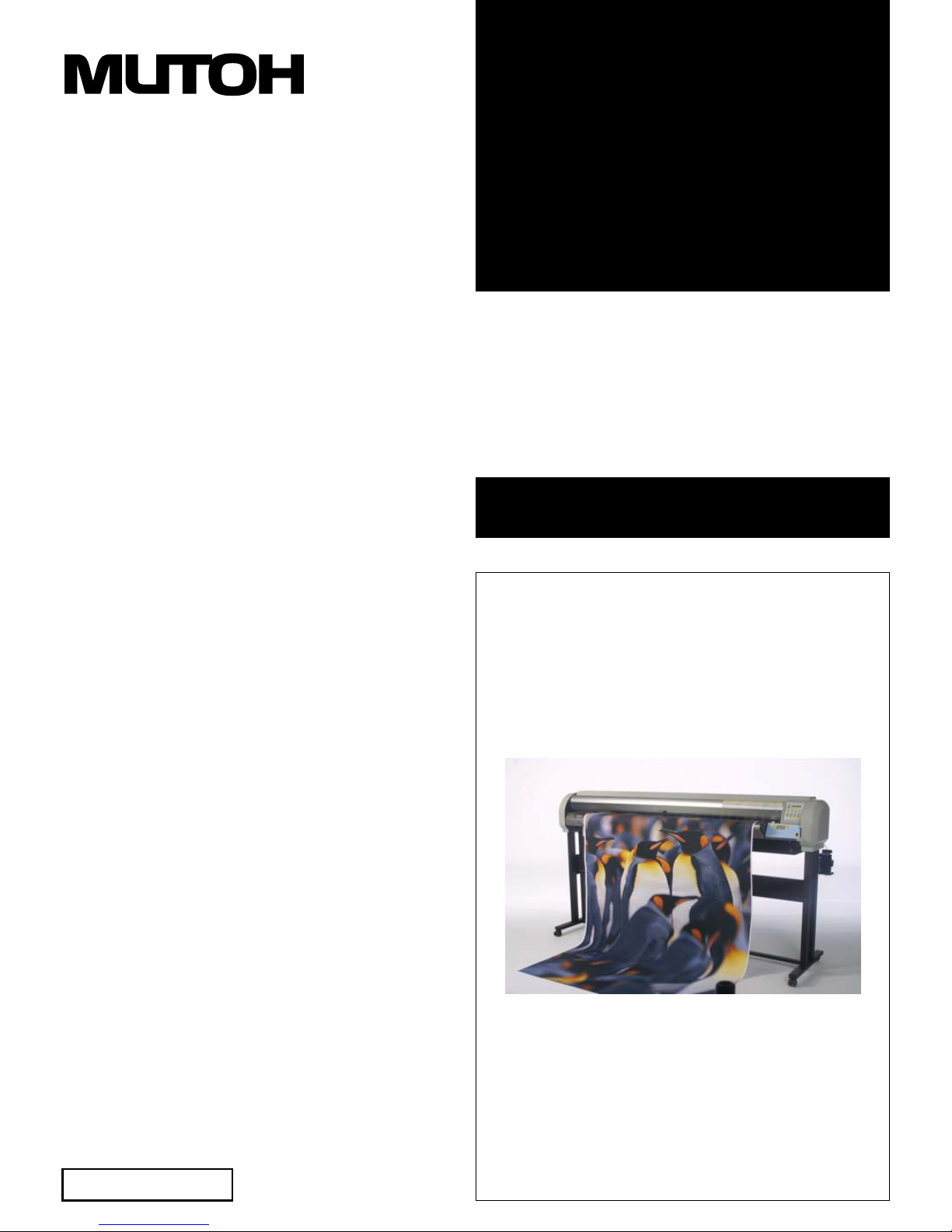
USER'S
GUIDE
AP-75046
Eco-Solvent Inkjet Printer
Falcon Outdoor 46/62
Page 2
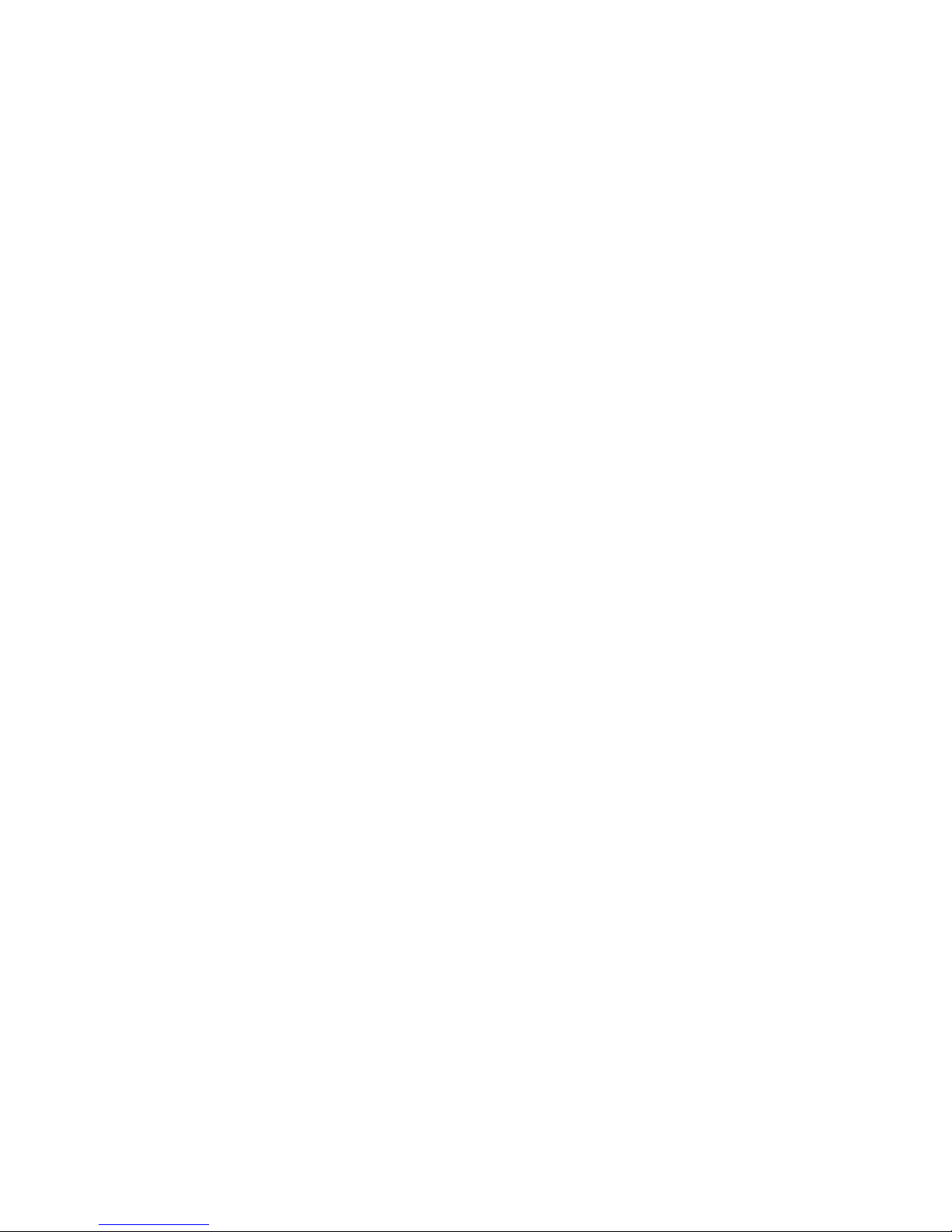
Page 3
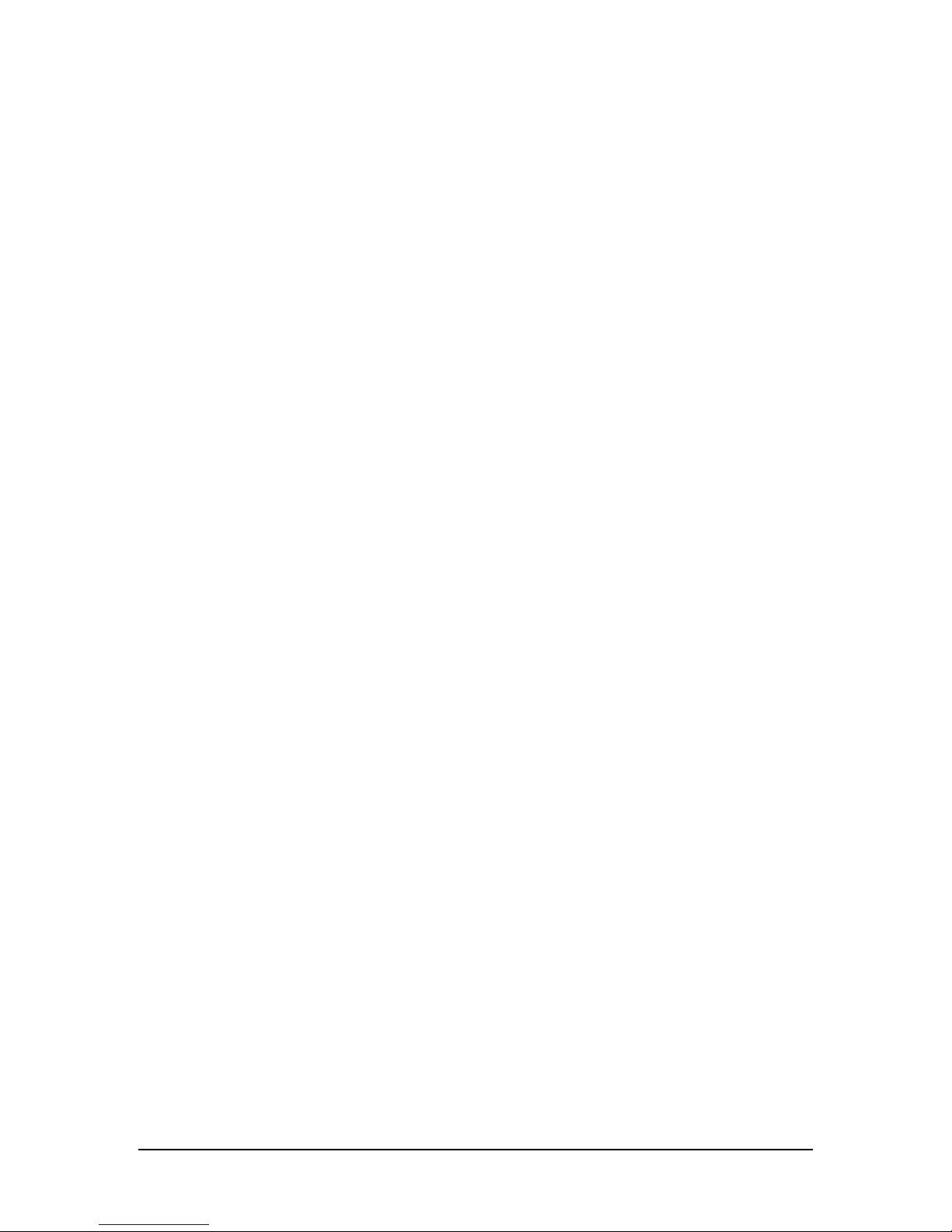
3
Falcon Outdoor 46/62 USER GUIDE (AP-75046)
USER GUIDE
Falcon Outdoor46/62
Eco-Solvent Inkjet Printer
Mutoh America Inc.
2507 W. Erie Dr. Suite 103
Tempe, AZ 85282
United States
Page 4
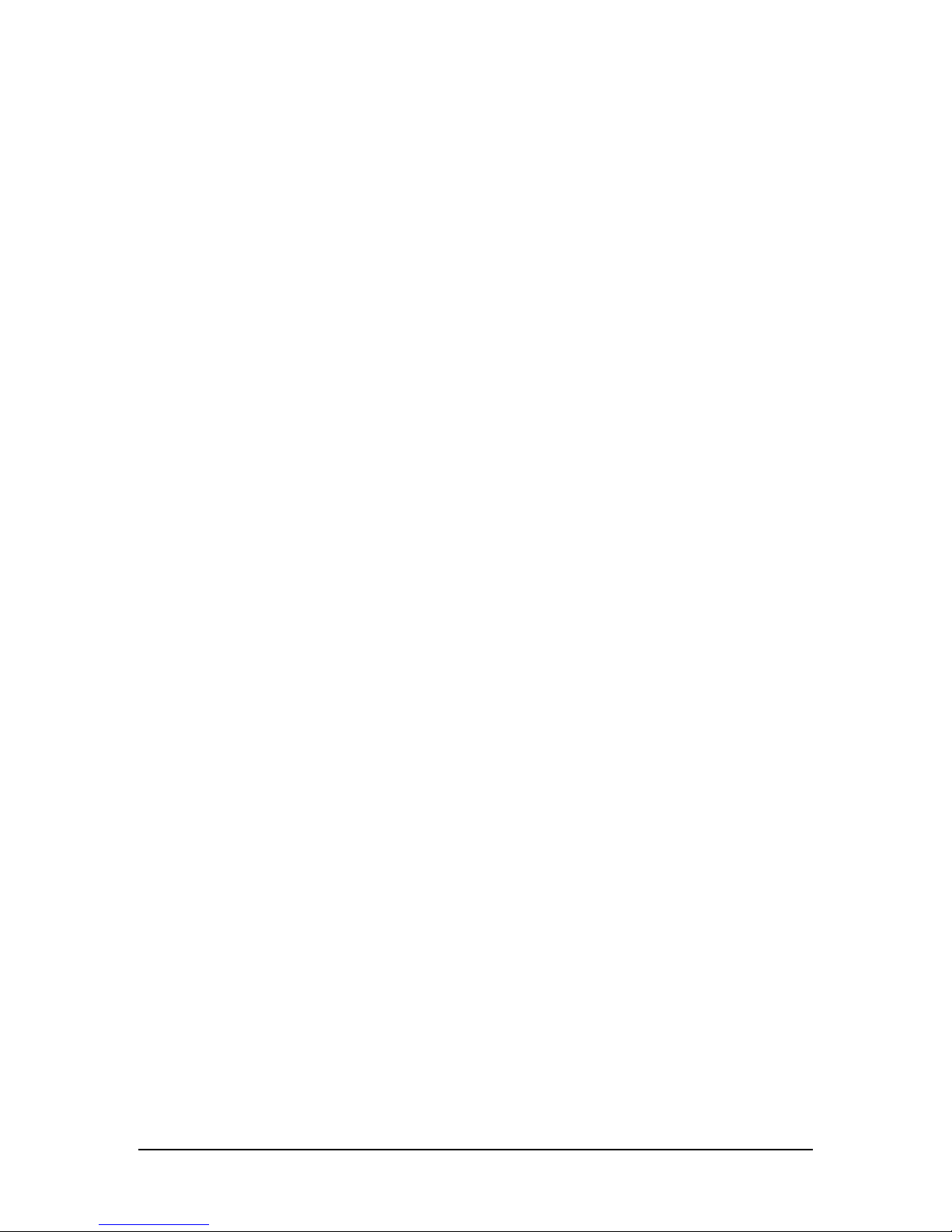
4
Falcon Outdoor 46/62 USER GUIDE (AP-75046)
Page 5
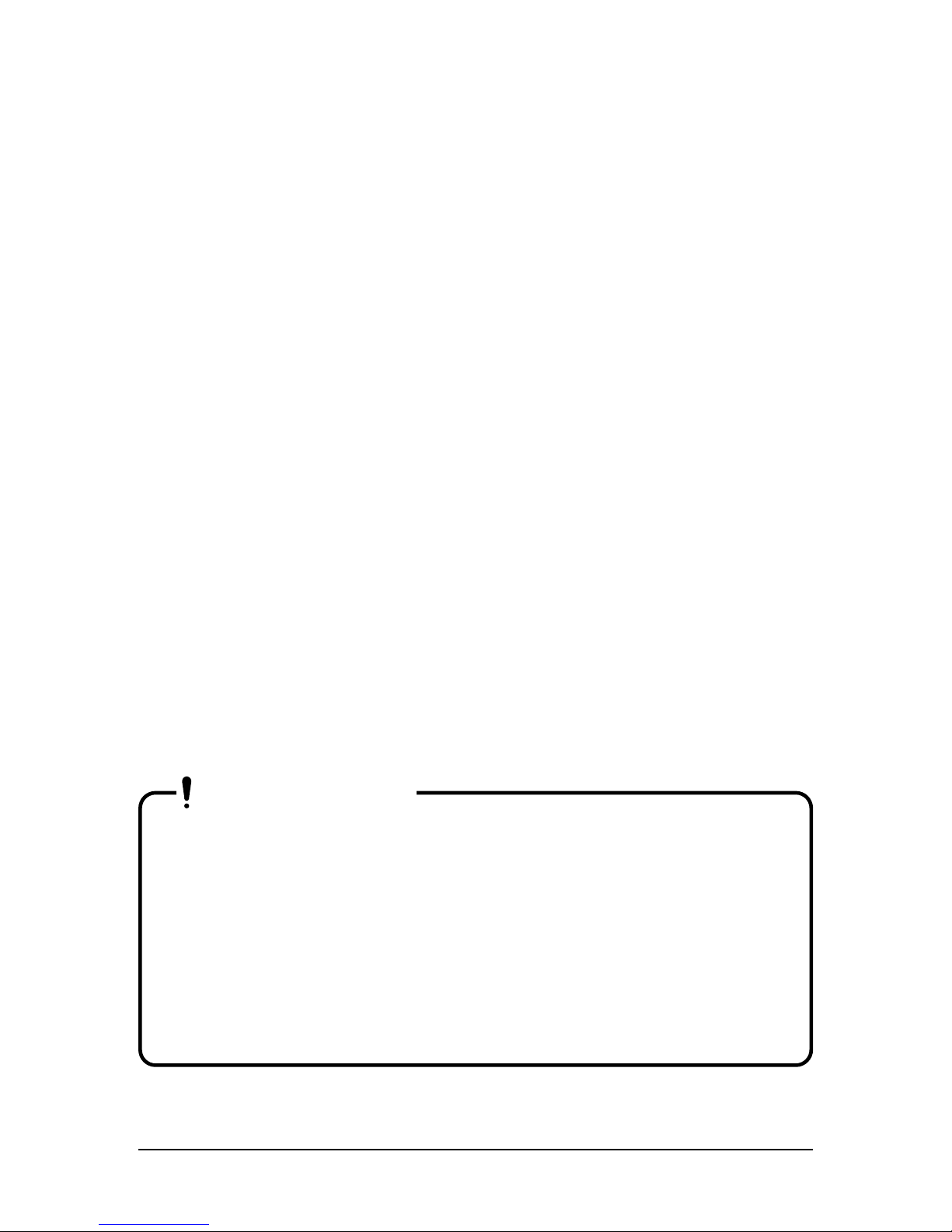
This equipment complies with radio interference regulations for data processing devices. When used in a residential area, this equipment may
cause radio interference, in which case the user may be required to take
appropriate corrective measures.
#Concerning radio interference
This product generates weak radio signals and may interfere with radio and
television reception if not installed and used correctly. If you suspect that it is
causing interference with radio and television reception, try one or more of the
following measures:
• Change the direction of your reception antennae and feeders
• Change the direction of this product
• Change the distance between your receiver and this product
• Use separate power supply circuits for your receiver and this product
#Trademarks mentioned in this manual
• MUTOH, Falcon Outdoor, MH-GL, MH-GL/2, MH-RTL and RTL-PASS are trademarks
or product names of MUTOH Industries Ltd.
• HP, HP-GL, HP-GL/2, HP-RTL are trademarks or product names of HewlettPackard Inc.
• Centronics, Bitronics are trademarks or product names of Centronics Data
Computer Corp.
• Windows 95, Windows 98, Windows NT 4.0 are trademarks or product
names of Microsoft Corp.
• DOS-V, PC-DOS are trademarks or product names of IBM (International
Business Machines Inc.)
• NetWare is a trademark or product name of Nobel Inc.
• EtherTalk is a trademark or product name of Apple Computer Inc.
• Other names of companies or products are trademarks or product names of
the respective companies.
• Details of this product and this manual are protected by copyright held by this company and except for legitimate use by
individuals, may not be copied, reproduced or distributed in
whole or in part.
• Details contained in this manual may be subject to future alteration without notice.
• Details contained in this manual are believed to be correct but
please contact this company or your dealer if you suspect an
error or a point is not clear.
• In no event will this company be responsible for the consequences of using this product or this manual.
August 2002
Published: Mutoh Europe NV, Archimedesstraat 13, 8400 Oostende, Belgium
Copyright © August 2002, Mutoh Europe NV. All rights reserved.
IMPORTANT
Falcon Outdoor 46/62 USER GUIDE (AP-75046) 5
Page 6
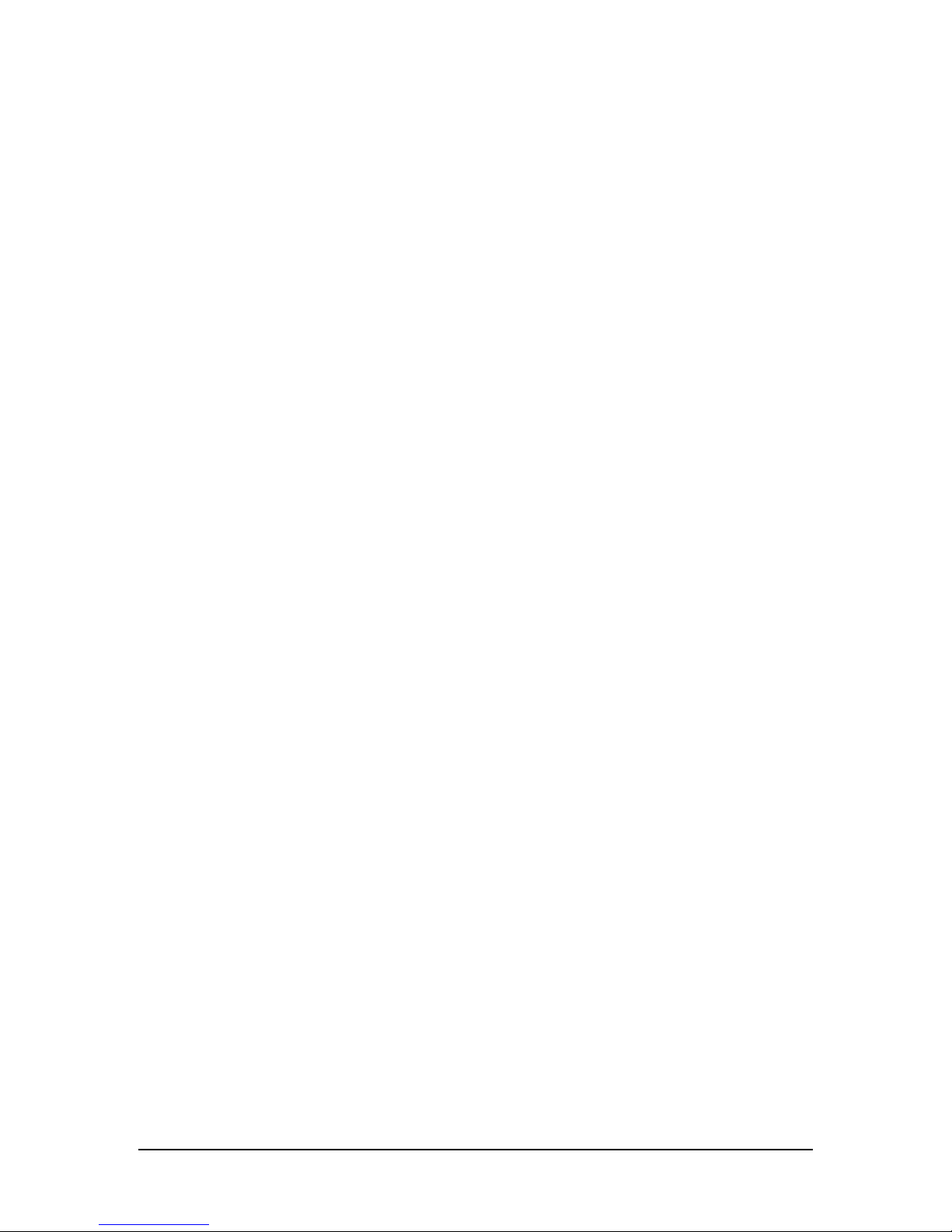
6
Falcon Outdoor 46/62 USER GUIDE (AP-75046)
Page 7
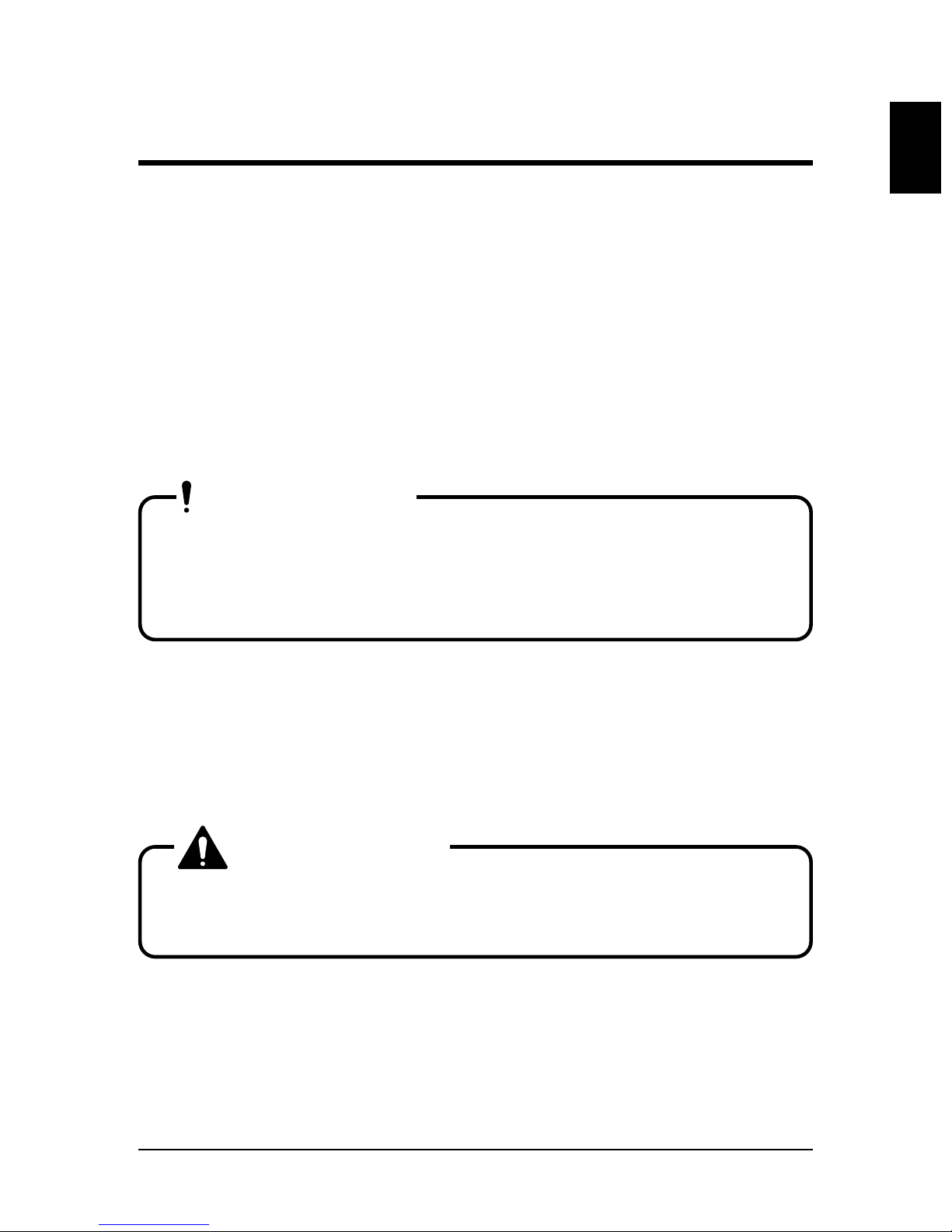
Dear Customer,
Mutoh's new Falcon Outdoor high-resolution drop-on-demand piezo electric outdoor
inkjet printer series consists of two models.
The printer use a newly developed eco-solvent ink. Inks are offered in six colours.
This User Guide deals with printer installation and operation methods as well
as usage precautions. In order to use the printer safely and effectively, please
read the User Guide carefully before you use the printer and then use it correctly.
Keep the manual beside the printer. It is sure to be useful in case something
that you are not sure about should occur while you are using the printer.
• Because the Falcon Outdoor is an inkjet printer, it needs to be
cleaned and inspected periodically. User registration and a
service contract are recommended for detecting trouble
promptly and maintaining printing quality in top condition. For
details, contact your local Mutoh dealer.
For Safe Usage
Introducing the safety symbol that is used in this manual.
The following warning indicator is used in this manual to prevent injury to the
user and damage to property.
• Applies to a case where ignoring this instruction or incorrect
action may lead to serious injury and may cause physical damage to the printer. You must read this and work correctly.
Introduction
Precautions & Introduction
IMPORTANT
CAUTION
Falcon Outdoor 46/62 USER GUIDE (AP-75046) 7
Page 8
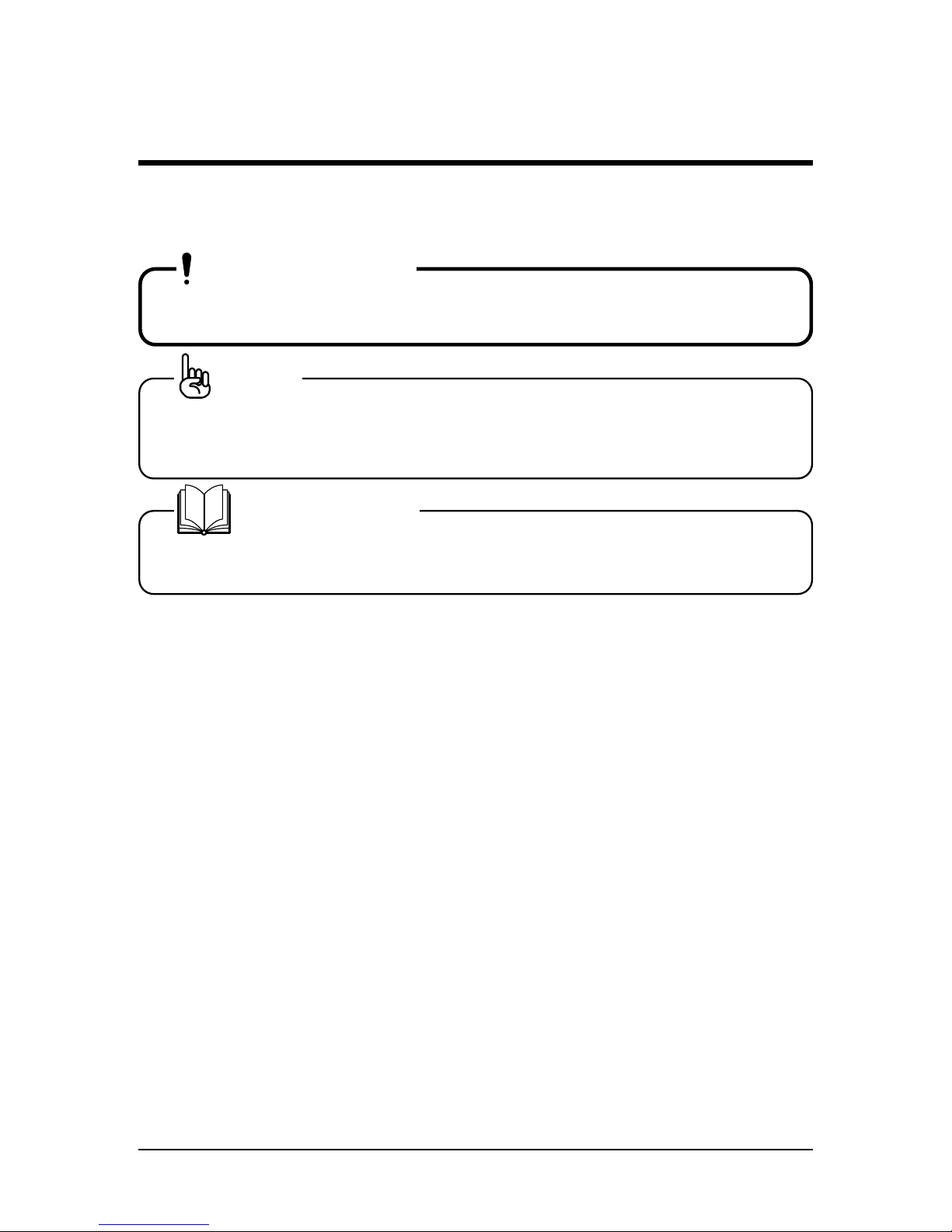
Introducing the Note and Reference symbols that are used in this manual.
• An explanation of a matter that is very important for proper use
of the printer. You must read this and work appropriately.
• An explanation of a matter that is useful for you to know or that
may affect the printing result. You should read this and bear it
in mind.
• A reference to where further useful detailed information is
available. Refer to this if necessary.
Introduction
For Safe Usage
IMPORTANT
NOTE
REFERENCE
8
Falcon Outdoor 46/62 USER GUIDE (AP-75046)
Page 9
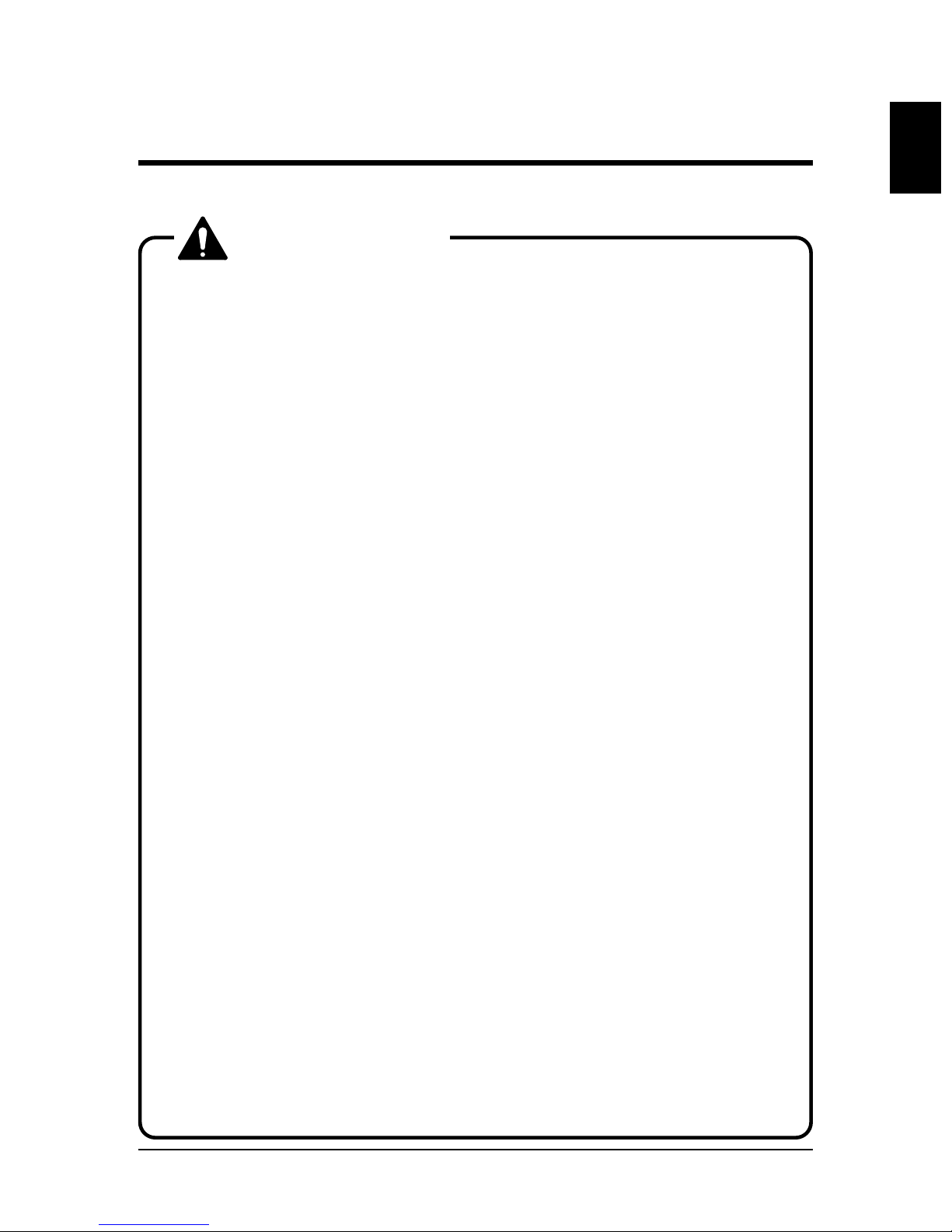
Falcon Outdoor is a precision device. When you use it, be careful
of the following.
• Do not use the printer in extreme heat, cold or humidity.
• Covers secured by screws must not be opened other than parts
noted in this manual.
• Don't have a radio or television nearby as the printer may
cause interference.
• Don't connect the printer cable to the same power source as an
appliance that generates electrical noise.
• This printer uses 100 to 120 V, or 200 to 240 V AC power. Don't
use it with power other than 100 to 120 V, or 200 to 240 V AC.
• Be sure to use a power source with an earth connection.
• Avoid placing objects on top of the printer or subjecting it to
severe vibration or impact.
• Don't tilt or shake the printer when you move it. This may
cause the ink to spill or the mechanism to malfunction. If tilting
is unavoidable, contact your local Mutoh dealer.
• Don't wipe the printer with thinners or benzene.
• Be sure to use the Falcon Outdoor special cartridges (the printer
will be damaged if an ink other than a special cartridge is
used.)
• If the printer makes a strange noise or acts abnormally, refer to
"When trouble strikes" on page 202 and contact your local
Mutoh dealer.
• There is no question about the safety of the ink but since it is
mildly toxic it should be kept out of the reach of children.
Using the Printer
Precautions & Introduction
CAUTION
Falcon Outdoor 46/62 USER GUIDE (AP-75046) 9
Page 10
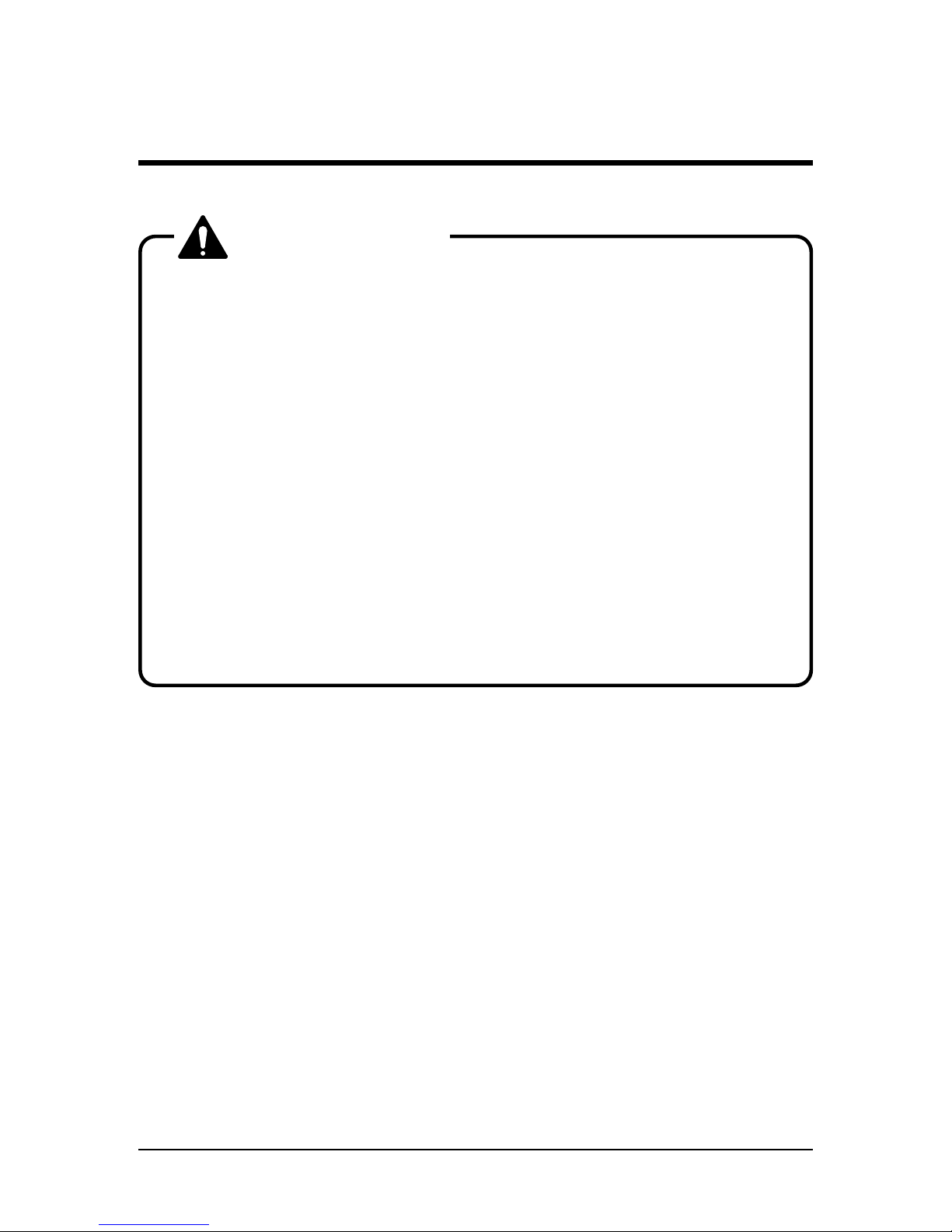
• Ink cartridges should be kept in a cool dark place. However, the
ink will freeze if it is stored for a long period below -10˚C for
black ink and below -10˚C for colored ink so storage under
these conditions should be avoided. If the ink becomes frozen,
it should be thawed for at least three hours at room temperature (25˚C) before use.
• Don't put the hold lever in the up position while the head is
moving (during printing, media size detection, media cutting
and cleaning, etc.). The head and media keeper blade will
touch, causing damage or faulty printing.
• When the hold lever is to be put in the up position for loading
media, etc., make sure that the head is in a position where it
will not touch the media keeper blade.
• Don't move the head while the hold lever is up. The head may
touch the media keeper blade.
Using the Printer
CAUTION
10
Falcon Outdoor 46/62 USER GUIDE (AP-75046)
Page 11

Contents
Introduction
7
For Safe Usage
7
Using the Printer
9
Contents
11
Before Using the Printer
17
Usage Environment 18
Names of Parts 19
Control Panel Names 20
Preparing for Printing
27
What’s in the Box 28
Assembling the Stand 29
Assembling the Printer 33
Connecting the Power Cable / Disconnect Device 37
Ink Cartridge Precautions 38
Loading the Ink Cartridges 40
Specify the Type of Media 46
Loading the Media 48
Loading Cut Media 49
Loading Roll Media 52
Loading media in combination with the Roll Take-Up System 58
Using Pre- and Post-Heater 65
Making a Test Print 66
Connecting the Interface Cable 67
To Receive Data from the Computer 68
Input Port 68
Online Set-up 68
Command Set-up (User Settings) 69
Printing the Setup Lists 70
Making a Manual Cut 71
Contents
Falcon Outdoor 46/62 USER GUIDE (AP-75046) 11
Page 12
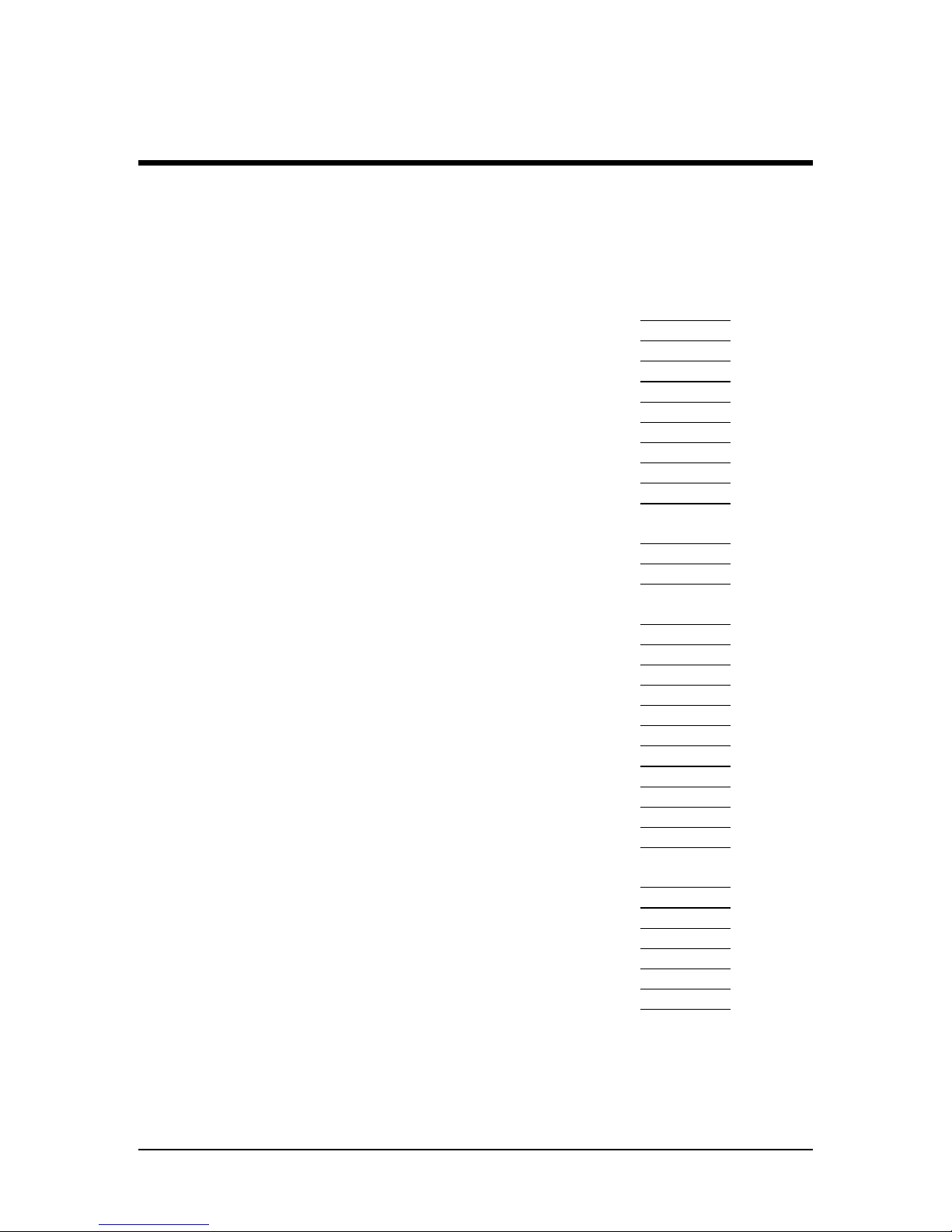
Contents
Direct Access Keys
73
Specifying the Media to be Used 74
Specifying the Resolution 75
High Quality Printing, Normal Printing, High Speed Printing 77
Head Cleaning 78
Cutting the Media 79
Making a Test Print and a Setup List Print 80
Media Feed 81
Reverse Media Feed 82
Fine Adjustment of Print Quality 83
Menus 87
Menu Mode Operation 88
Menu Levels 90
When You Want to do This
93
To use roll media efficiently 94
To speed up printing time 94
To improve printing quality 95
To connect with Centronics 95
To connect with network (Ethernet) 95
To cut roll media 95
To place printed output is a specified position 96
To use colour effectively 97
To check the status of the printer 97
To use another type of ink 97
To check printer set-up 98
Explanation of Functions
99
Understanding the Functions 100
Command Settings 100
Function Settings 103
Centronics Settings 107
Network Settings 107
Utility Settings 108
12
Falcon Outdoor 46/62 USER GUIDE (AP-75046)
Page 13
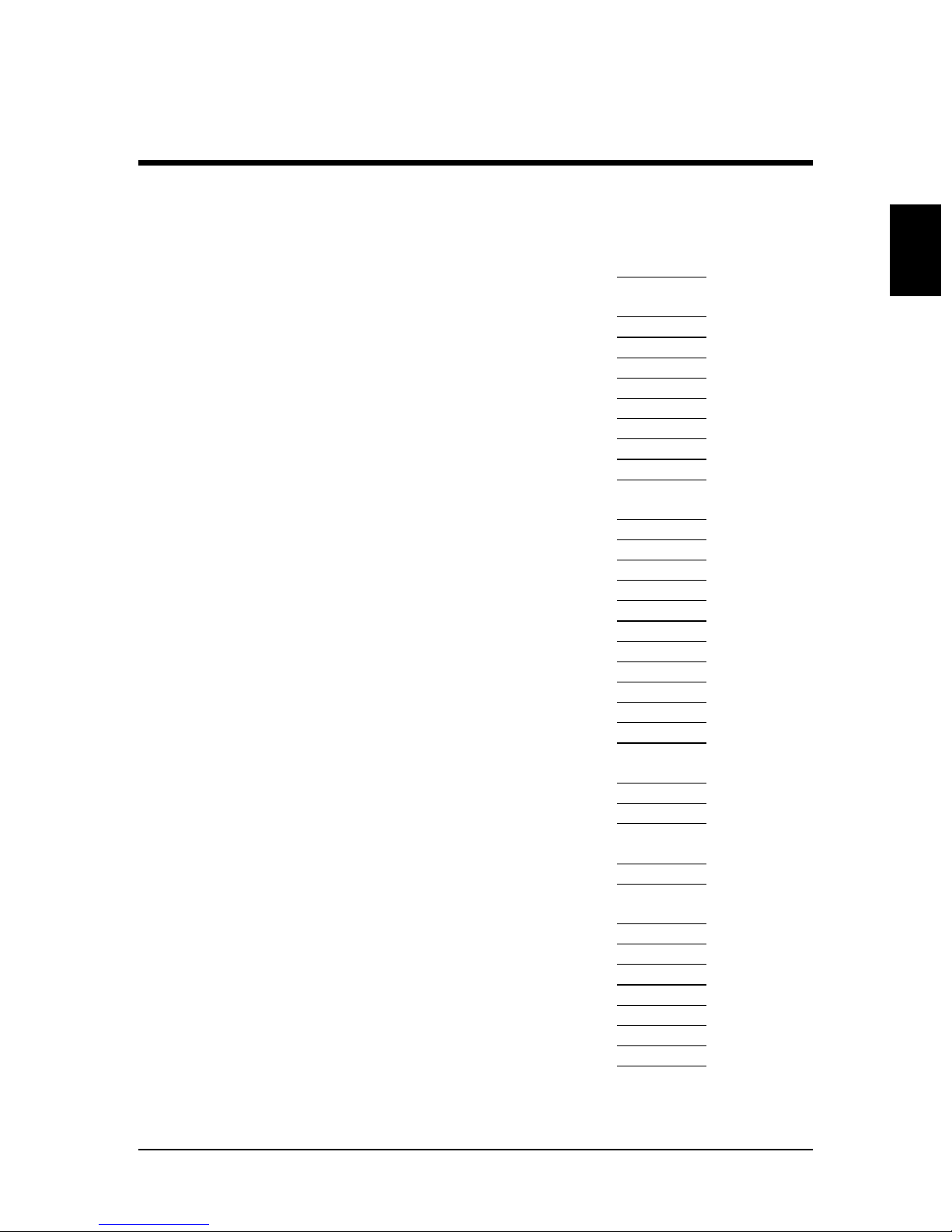
Contents
Contents
How to set Parameters 111
Command Settings 113
Command 113
Plot Area 114
Position 115
Terminator 116
Resolution 117
Online Timer 118
Overwrite 120
Origin Reset 121
Function Settings 122
Ink Dry Time 122
Halftone 124
CMY à Black 125
Scale 126
Mirror 127
Direction 128
Cut Position 129
Media Cut 130
Copy 131
Ink Density 132
Distance Adjustment 133
Centronics Settings 136
Mode 136
Timing 137
Network Settings 138
IP Address 138
Utility Settings 140
Error Display 140
Initial : All 141
Initial : Command 143
Initial : Function 145
Initial : Centronics 147
Initial : Network 149
Dump 151
Falcon Outdoor 46/62 USER GUIDE (AP-75046) 13
Page 14
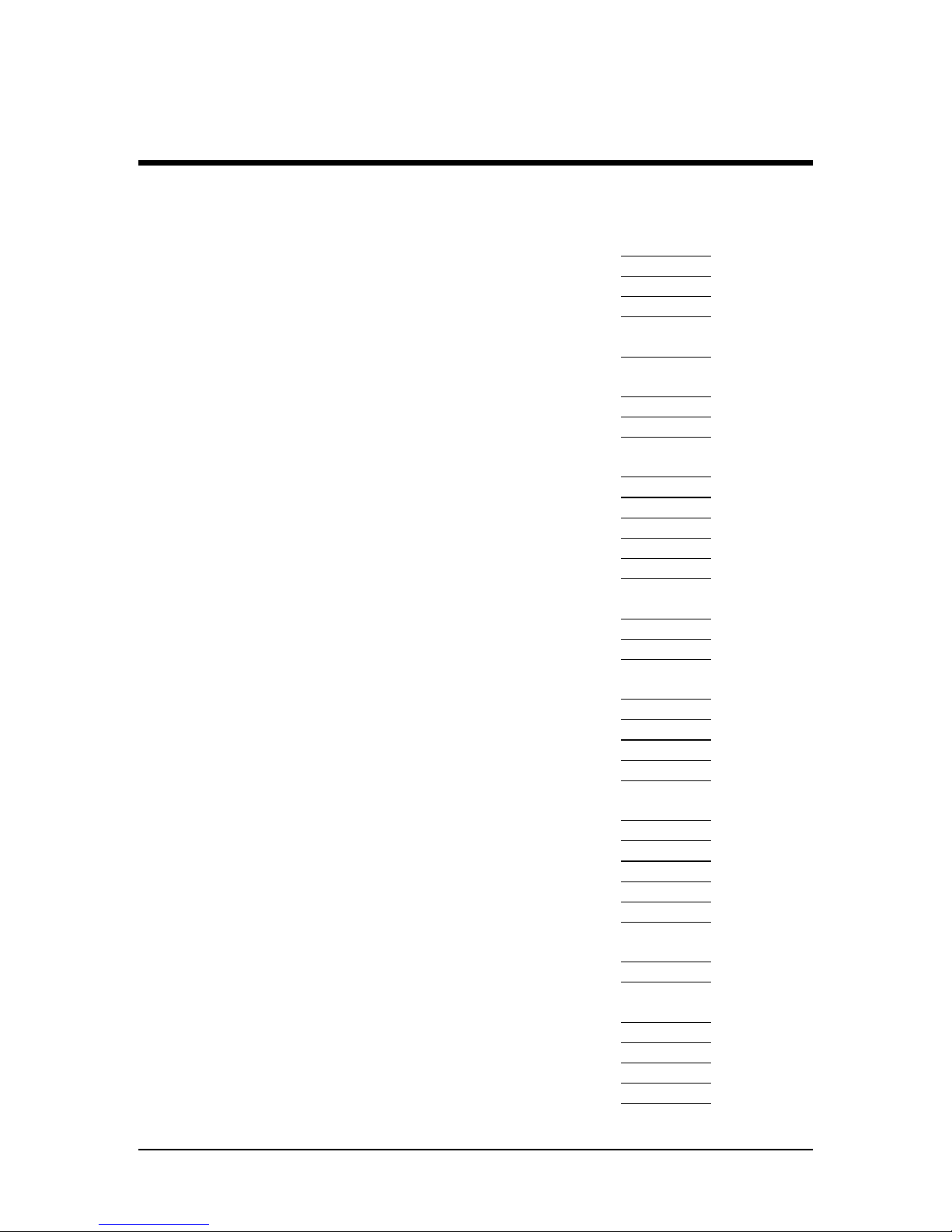
Contents
Wash 153
Clean 156
Fill 157
Ink Change 159
Accuracy Adjustment Plot 162
Installation of Options
165
Network Interface Board Installation 166
Memory Extension 168
Details of the Display
171
Printer Status Display 172
Messaged Errors and Countermeasures 174
Data Error Display and Countermeasures 177
Command Error Display and Countermeasures 178
Errors Requiring a Restart 180
Errors Requiring Restart that Involve the Mechanical
System
180
Errors Requiring Restart that Involve the CPU System 182
Errors Requiring Restart that Involve the Heater System 184
Daily Maintenance
187
Cleaning the Printer 188
Replacing Ink Cartridges 191
Switching Inks 192
Replacing the Cutter 196
Replacing Waste Liquid Absorbent Sheet ( Waste Ink
Bottle)
198
Cleaning the Cleaning Wiper 200
When Trouble Strikes 202
Nothing happens after power is switched on 202
Nothing happens after media is loaded 202
Nothing happens after the computer sends data 203
When printer sends data, the printer shows an error and
does not print
203
Parts of the print are dirty or missing 203
It prints but the position is not right
(There are places that cannot be printed)
204
Media jams occur frequently 204
Roll paper is not cut cleanly 204
Ink initial filling fails 205
Ink does not appear even after initial filling 205
14
Falcon Outdoor 46/62 USER GUIDE (AP-75046)
Page 15
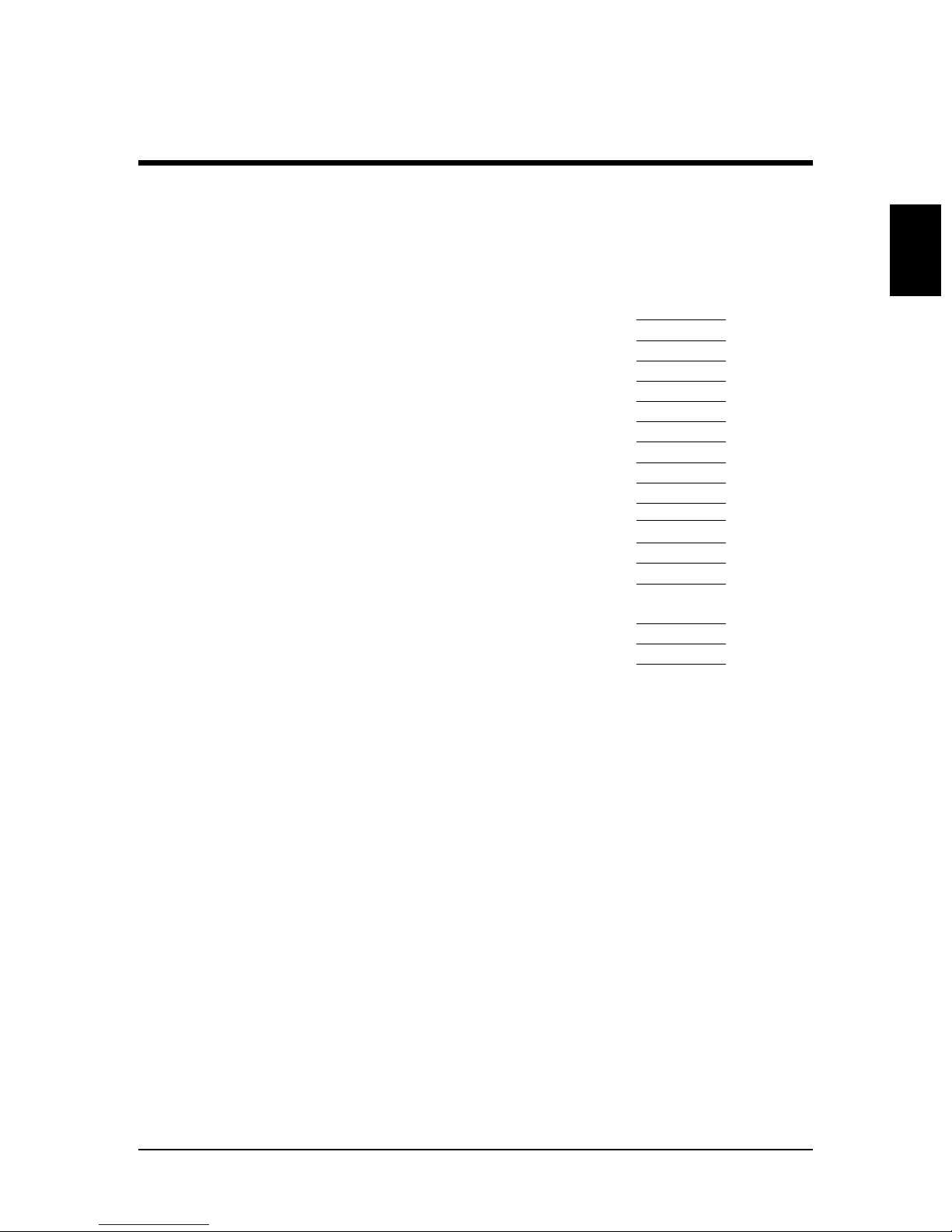
Contents
Contents
Media comes off or is torn during media initialisation 205
Media wrinkles during media initialisation 206
Thin media is not detected 207
Wrong media size in media initialisation 207
Media is skewed during printing 207
Cannot install printer driver 208
Cannot go online with Centronics 208
Printed line is blurred 209
White and black bands appear in printing 209
Printed lines do not join 209
Appendix
211
Printer Specifications 212
Interface Specifications 213
Centronics Interface Specifications
(Bi-directional Parallel Interface : IEEE1284 Compatible)
213
Network Interface (option) Specifications 215
List of Optional and supply Items 216
Falcon Outdoor 46/62 USER GUIDE (AP-75046)
15
Periodical Maintenance 210
Page 16

16
Falcon Outdoor 46/62 USER GUIDE (AP-75046)
Page 17
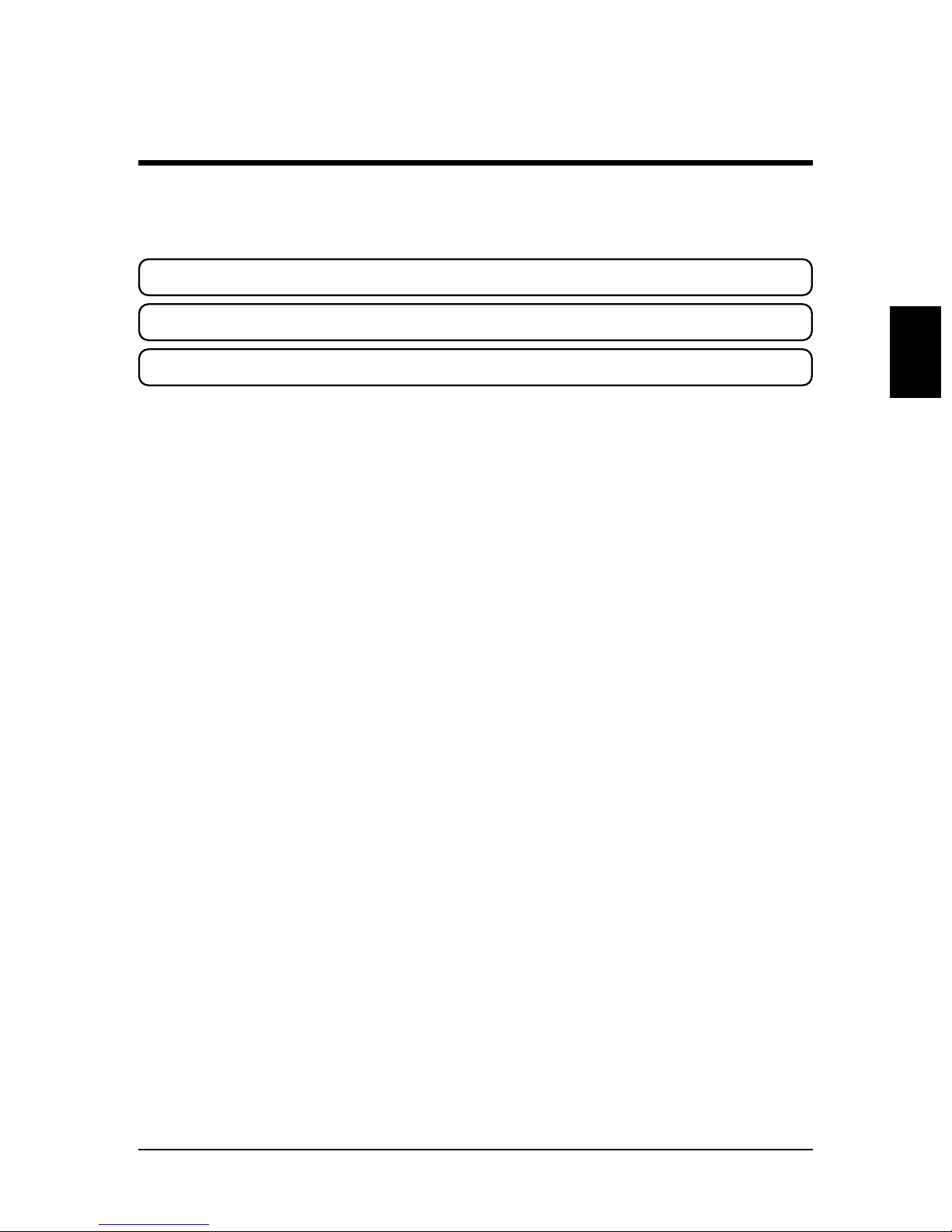
This section lists matters that must be attended to before the printer is used.
Usage Environment PAGE 18
Names of Parts PAGE 19
Control Panel Names PAGE 20
Before Using the Printer
Before Using the Printer
Falcon Outdoor 46/62 USER GUIDE (AP-75046)
17
Page 18
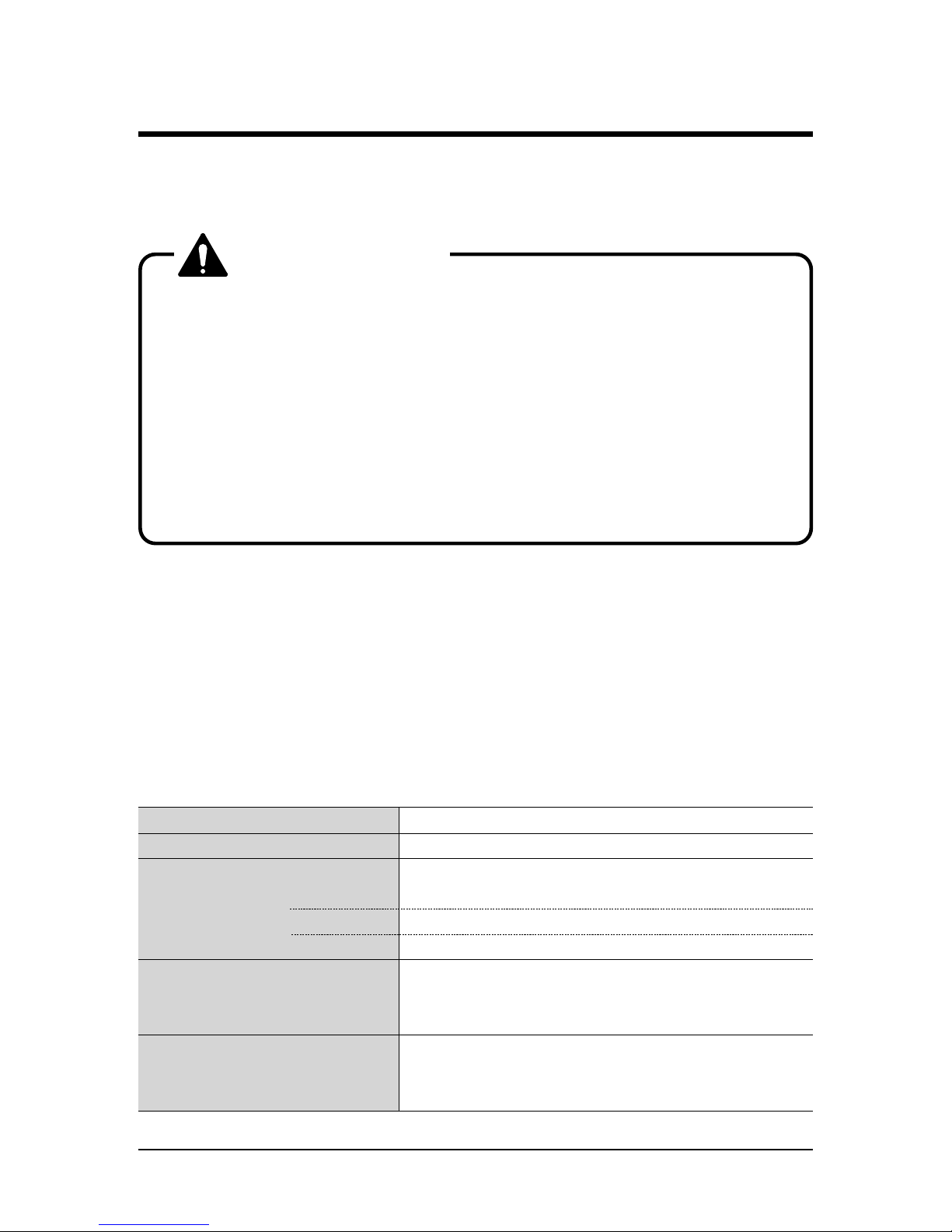
An appropriate location for installing the printer should be selected after referring to the following conditions for the installation site and installation space.
• Always use a separate, earthed power outlet.
• Avoid places subject to sudden change of temperature or
humidity, dust, or the direct rays of the sun.
• The Falcon Outdoor printer should not be in the direct draft
from an air conditioner.
• Don't block the ventilation holes of the Falcon Outdoor printer.
• The floor should be level and free from vibration.
• Avoid places near a device that produces heat, such as a stove
or heater.
• Avoid using the printer under strong light globes or halogen
lamps.
Environmental Conditions for the Installation Site
We recommend setting up the printer in a place that conforms to the conditions in the following table.
With regard to temperature and humidity in particular, even if the conditions
fall within the ranges indicated, places subject to sudden changes should be
avoided.
We recommend setting up in a place that can be air conditioned in order to
maintain constant temperature and humidity.
Area for Installation At least 3 m
2
with a doorway of 1.5 m
Floor Strength At least 2490 Pa (300 kg/m2)
Power Supply Voltage 100 V to 120 V AC 10% or
200 V to 240 V AC 10%
Frequency 50/60 Hz 1%
Capacity Use a power outlet rated for at least 10 A
Temperature 10˚C to 35˚C (16˚C to 25˚C for assured
printing accuracy)
Variation rate: Not more than 2˚C per hour)
Humidity 35% to 80% (50% to 60% for assured
printing accuracy) with no condensation
Variation rate: Not more than 5˚C per hour)
Usage Environment
CAUTION
Leave at least 1 m in front, at the rear and at the sides.
18
Falcon Outdoor 46/62 USER GUIDE (AP-75046)
Page 19
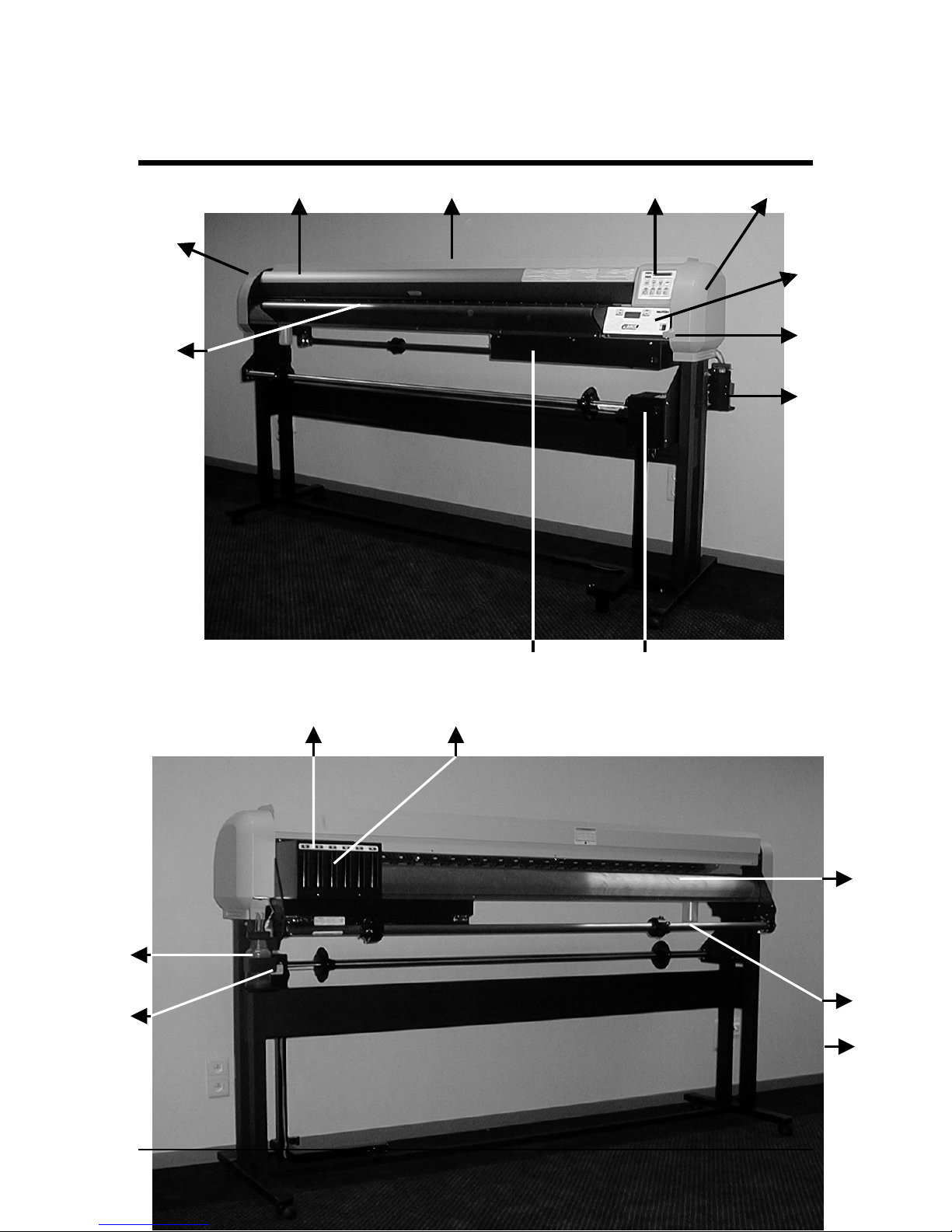
Names of Parts
Left Cover
Front Paper
Guide
Front Cover Y-rail Cover Operating Panel Right Cover
Heater Panel
Pressure Lever
Waste Bottle
Control Box Take-up System
Left Cover
Front Paper
Guide
Front Cover Y-rail Cover Operating Panel Right Cover
Heater Panel
Pressure Lever
Waste Bottle
Control Box Take-up System
Cartridge Cover 6 Ink Slots
Rear Paper
Guide
Scroller
Waste
Bottle
Scroller
A
djusting
Screw
Falcon Outdoor 46/62 USER GUIDE (AP-75046)
3
Scroller
Slip
Ring
Page 20
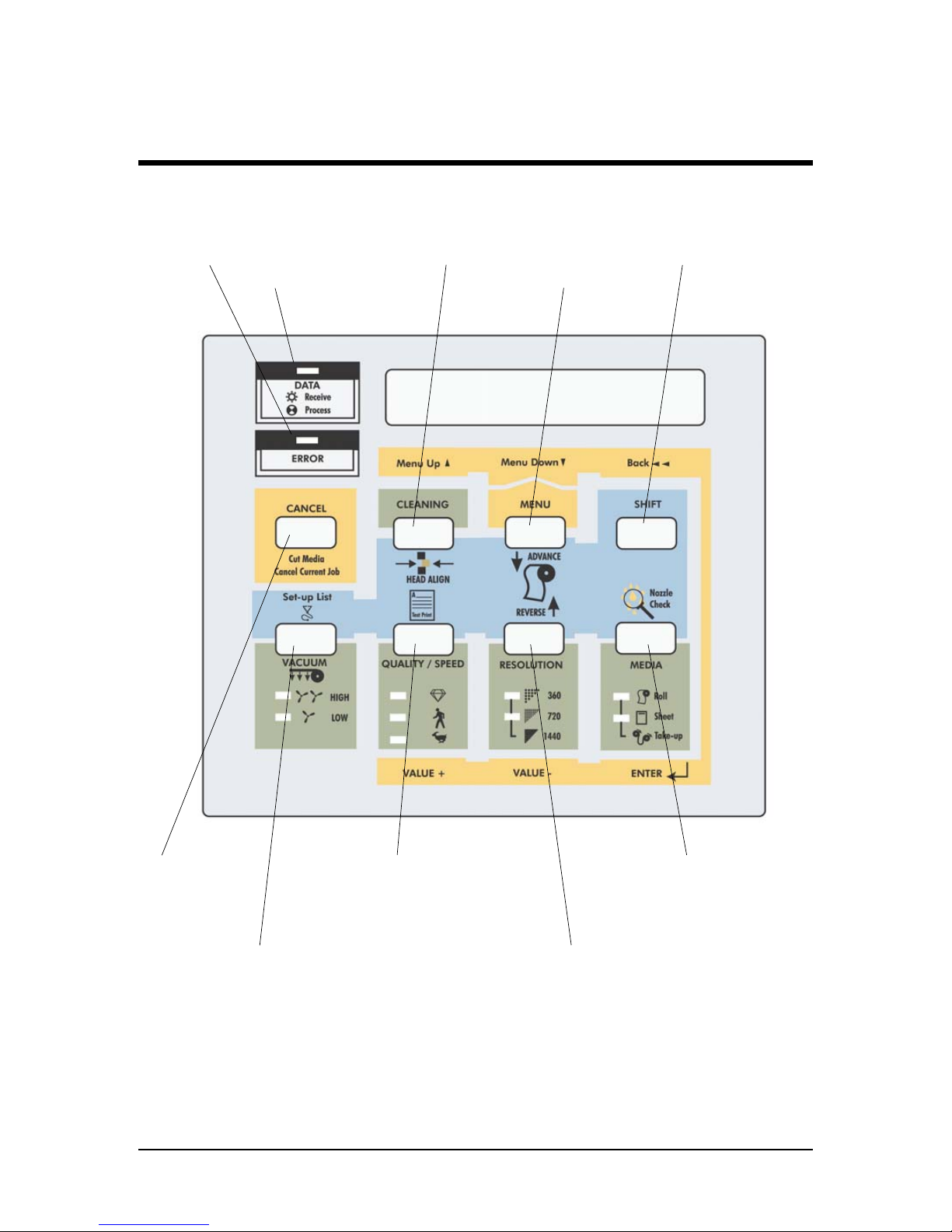
The control panel is for setting operating conditions, displaying printer conditions and making settings for various functions.
Control Panel Names
DATA LED (Green)
ERROR LED (Red) CLEANING key
MENU key
Shift key
CANCEL key
MEDIA WEIGHT key
Standard LED (Orange)
Thin LED (Green)
QUALITY / SPEED key
High Quality LED (Green)
Normal LED (Green)
High Speed LED (Green)
RESOLUTION key
Low LED (Green)
High LED (Green)
MEDIA key
Roll Media LED (Green)
Sheet Media LED (Green)
20
Falcon Outdoor 46/62 USER GUIDE (AP-75046)
Page 21
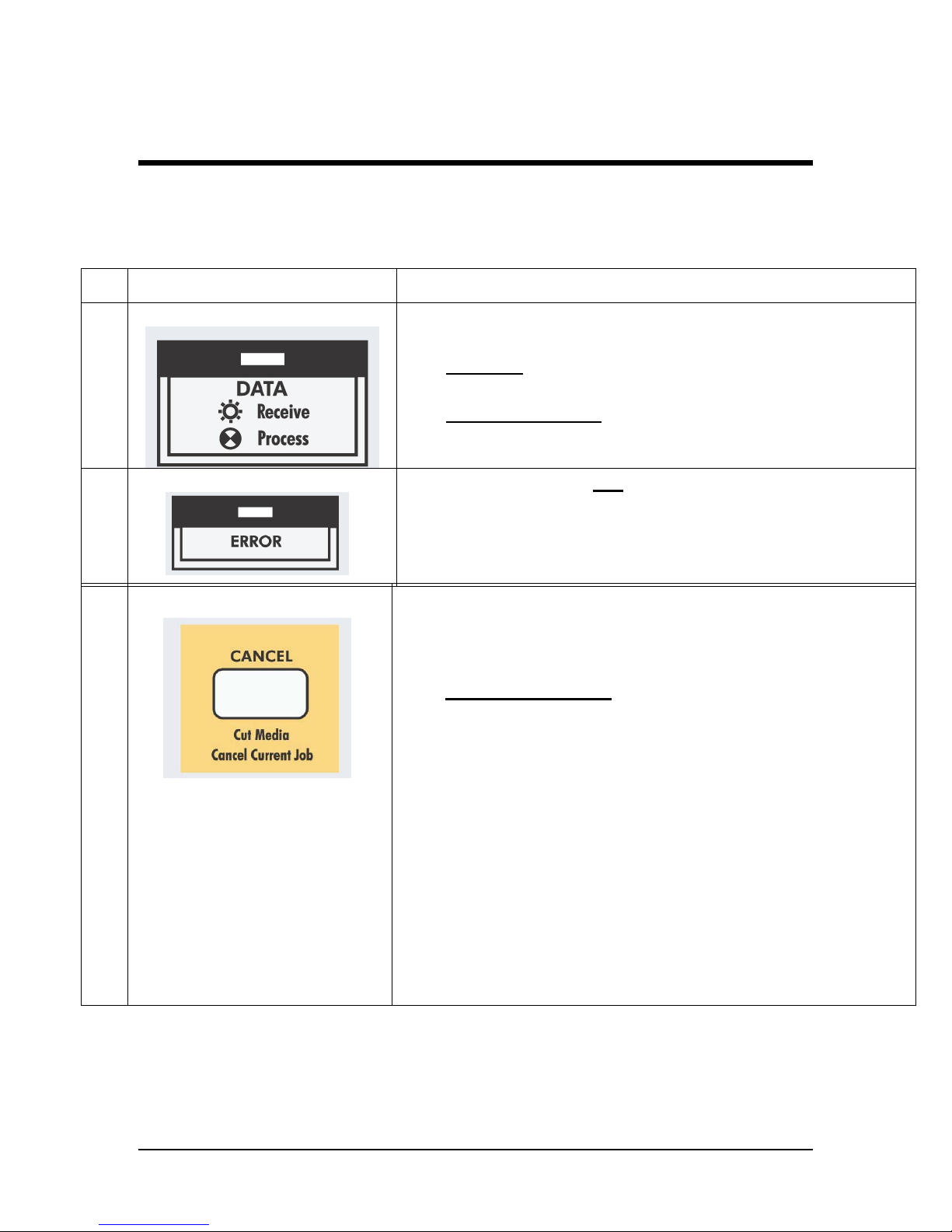
Control Panel Names
Nr.
Key Description
1. Data LED :
The
DATA LED
monitors DATA status :
· LED ON
indicates
data is being received.
· LED FLASHING
means
data is being processed.
2. Error LED :
The
ERROR LED
is
ON
after an
ERROR has
occurred, to indicate a possible hazardous situation.
The LED will go out if the error is corrected or after
pressing the [CANCEL] key.
The
[CANCEL] key
is a special key, controlling both the
CANCEL FUNCTION
as well as the
ROLL MEDIA
sheet-off function.
Printer Condition
Result by pressing
CANCEL
Idle Status
Roll media is cut at the
current position
Receiving Status
Process stops
Process Status
Buffer is cleared
Printing Status
Print is cancelled, buffer
is cleared, printed part is
cut-off.
To request a sheet-off, press cancel for 2 seconds
and confirm with
[ENTER].
3. Cancel :
Falcon Outdoor 46/62 USER GUIDE (AP-75046)
21
Page 22
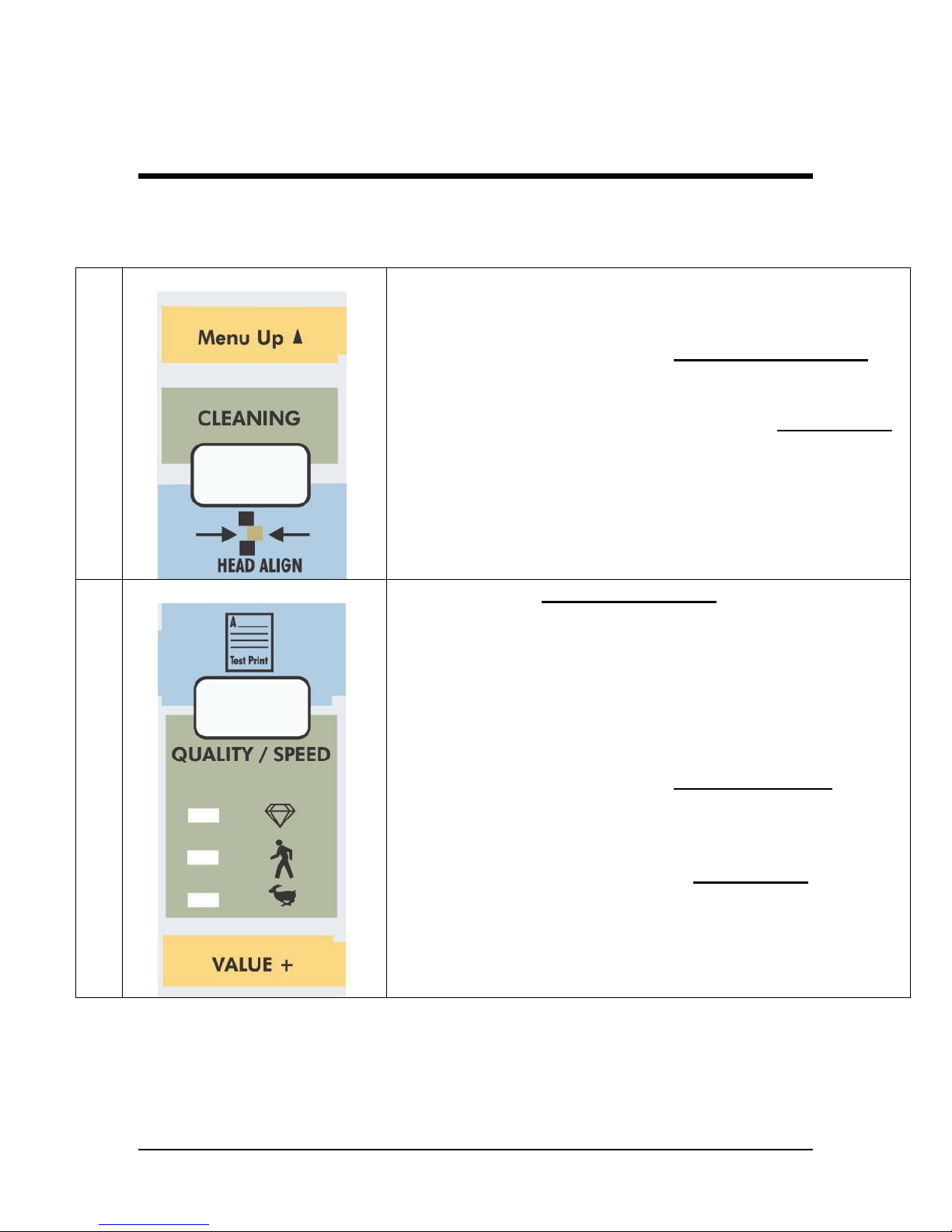
Control Panel Names
4. Cleaning :
- Pressing for 2 seconds initiates the cleaning
procedure.
- When pressed together
with the [SHIFT] key
,
(9) it initiates the
head adjustment procedure.
- Go to the
Previous Menu
, when in
menu-mode
operation.
- For advanced Cleaning Control, enter the menu
system and select submenu [Utility] – option
[Clean].
5. Quality / Speed :
- Pressing
QUALITY / SPEED
will change the
output quality and speed. Each time the key is
pressed you will notice the LED indicator
showing the current status :
High quality,
Normal
and
High Speed.
- The set-up can only be changed in idle status.
- When pressed together with [SHIFT] key
(9)
outputs the Test Print.
- Go to the
Next menu option
, or
increase a
parameter value
when in
menu-mode
operation.
- The LED indication is also influenced by data
coming from the RIP/driver software.
22
Falcon Outdoor 46/62 USER GUIDE (AP-75046)
Page 23
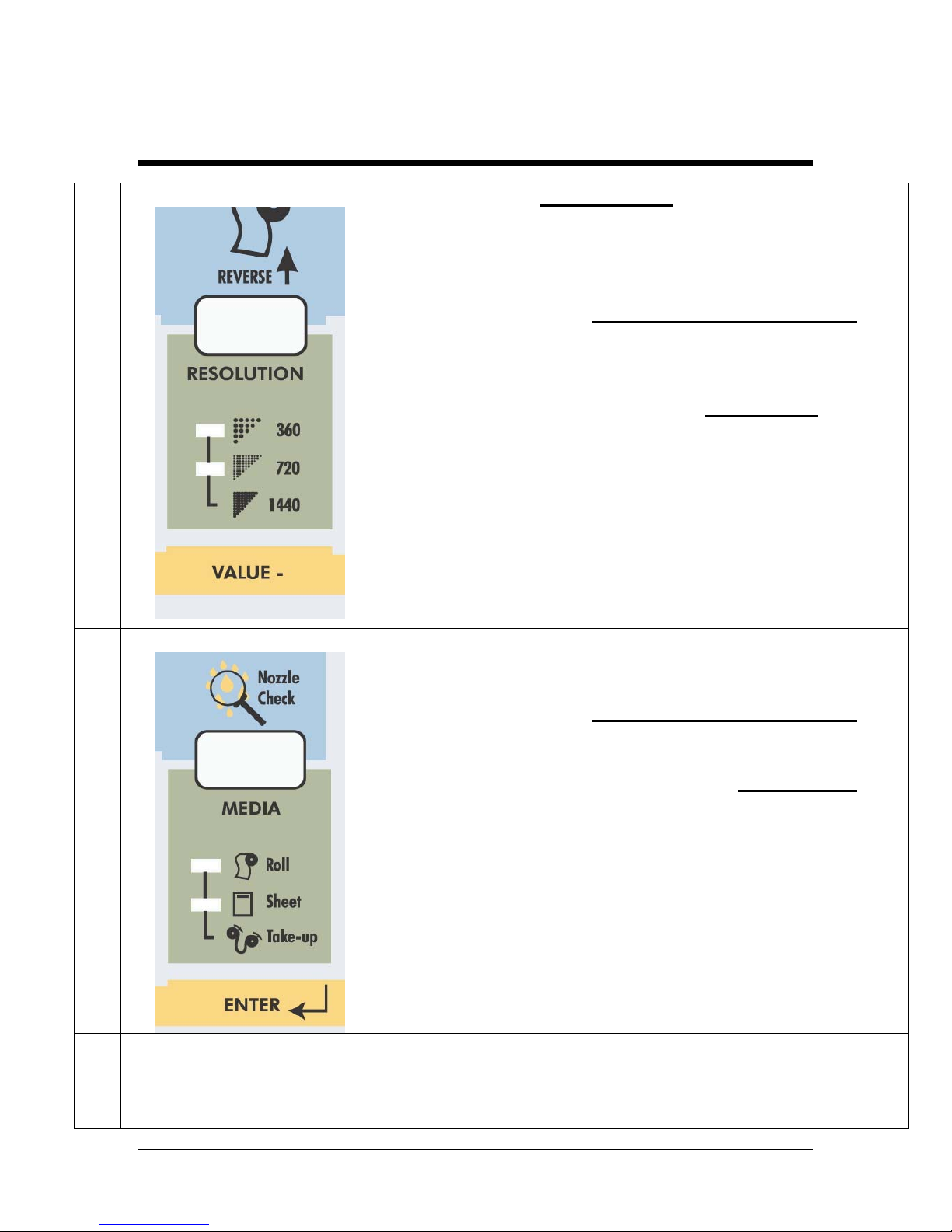
Control Panel Names
- Pressing
RESOLUTION
will change the output
resolution between
360 DPI, 720 DPI or 1440
DPI.
The set-up can only be changed in idle
status.
- When pressed together with the [shift] key
(9)
it
allows reverse manual roll feed.
- Select the
previous menu option
and
decrease
a parameter
value when in
menu mode
operation.
- If
both LEDs are ON simultaneously
the plotter
operates in
one of the 3 available 1440 dpi
modes (horizontal, vertical or diagonal).
- The LED indication is also changed by data
coming from the RIP software.
7. Media :
- Allows
selection among roll, cut-sheet or
media take-up system support.
- When pressed
together with the [shift] key
(9),
generates a
nozzle check print.
-
Accept a new setting
when in
menu mode
or
enter a lower menu level.
8. Menu Mode Operation :
The
Menu Mode Operation
is used to change printer
settings and parameters. Menu Mode related buttons
are enclosed in the yellow area.
6. Resolution :
Falcon Outdoor 46/62 USER GUIDE (AP-75046)
23
Page 24
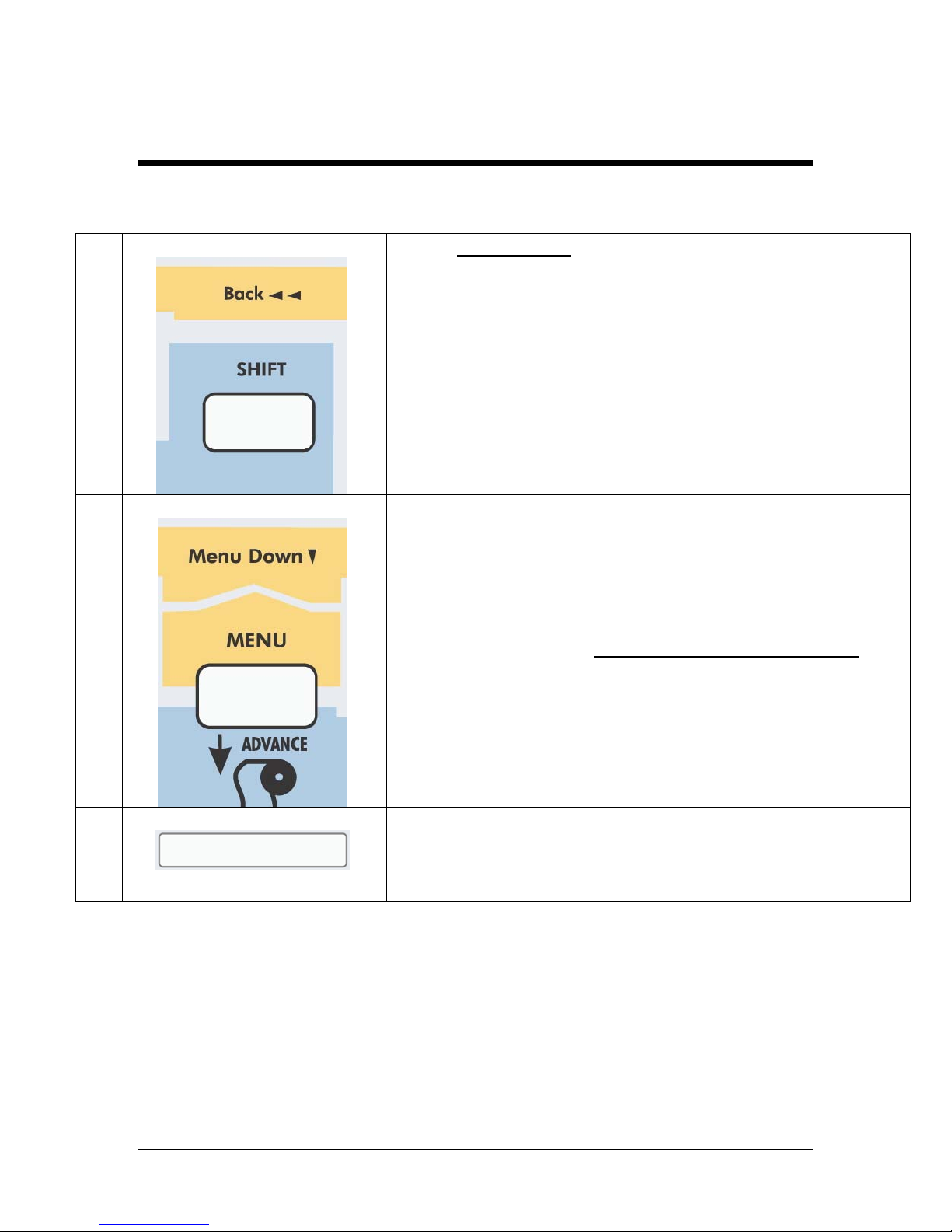
Control Panel Names
-
Shift button
to activate
Head Adjustment,
manual roll feed (forward or reverse), Nozzle
check print, Test print or Set-Up List.
- Back out of menu levels or switch back to
ONLINE level from top level (Menu mode
operation).
10. Menu :
- The
Menu Mode Operation
is used to change
printer settings and parameters.
- Press the
[MENU] key
to
switch from ONLINE
status to menu mode operation.
- When pressed
together with the [shift] key
(9)
it
allows forward manual roll feed.
11. Liquid Cristal Display :
16 characters LCD display which
displays messages,
shows settings / values
and
allows menu-wise
control.
9. Shift-button :
24
Falcon Outdoor 46/62 USER GUIDE (AP-75046)
Page 25
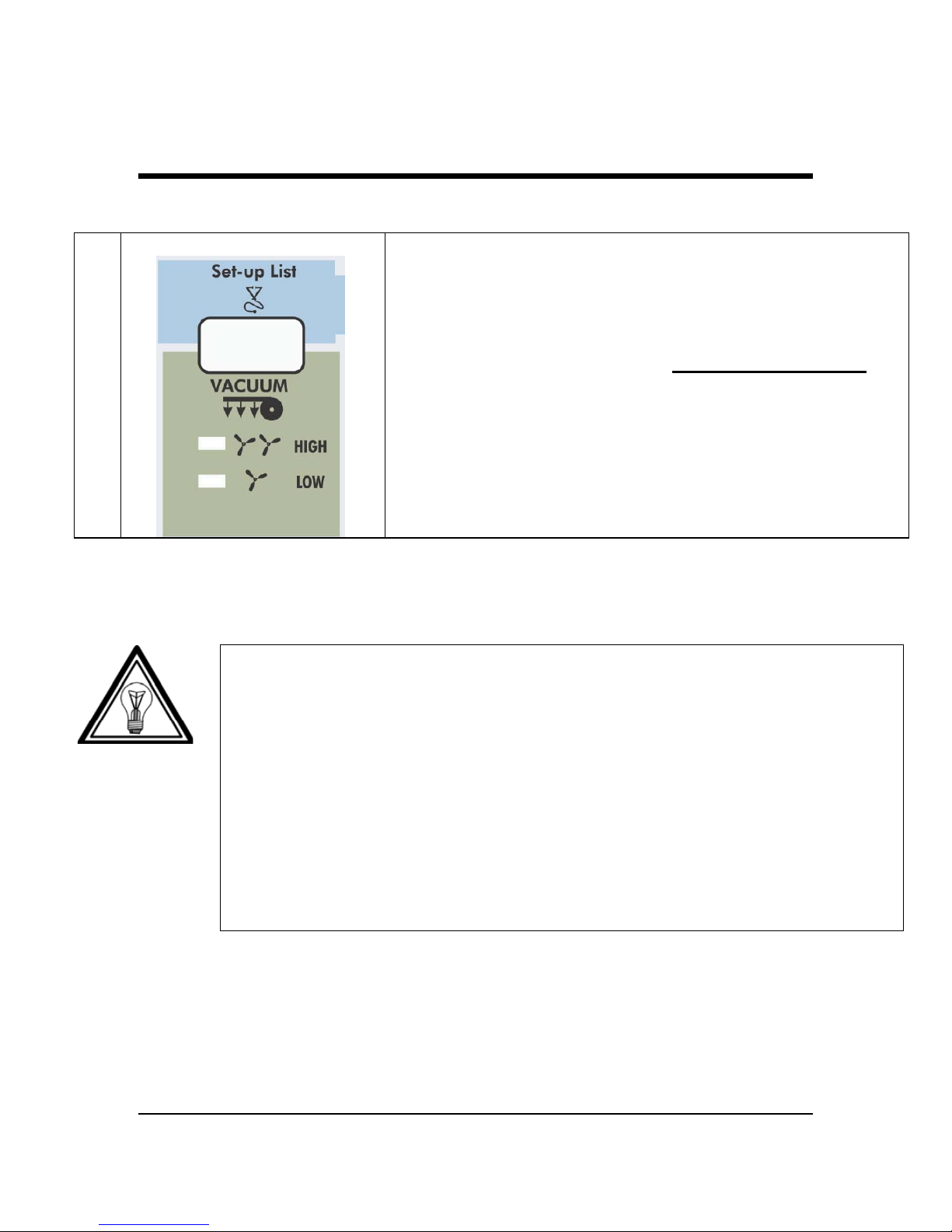
Control Panel Names
12. Vacuum :
- The Vacuum key allows you to reduce the fan
power when using very light media such as
synthetic paper or uncoated paper lighter than 70
g/m².
- When pressed together with the [SHIFT] key
,
(9) it initiates a
Set-up List
and an
adjustment
parameter plot.
Note :
·
When the data light is ON (receiving) or blinking (processing), all the
keys are disabled, except the head
cleaning key.
The keys will be operational in case of receiving data while you are in
the setup menu. The settings changes, however, will then only be
valid for the next printing job.
· Panel set up from the printer is only possible when no printing data or
processing data is sent to the printer.
·
In menu mode operation, the
shift key
functions are not available.
Falcon Outdoor 46/62 USER GUIDE (AP-75046)
25
Page 26
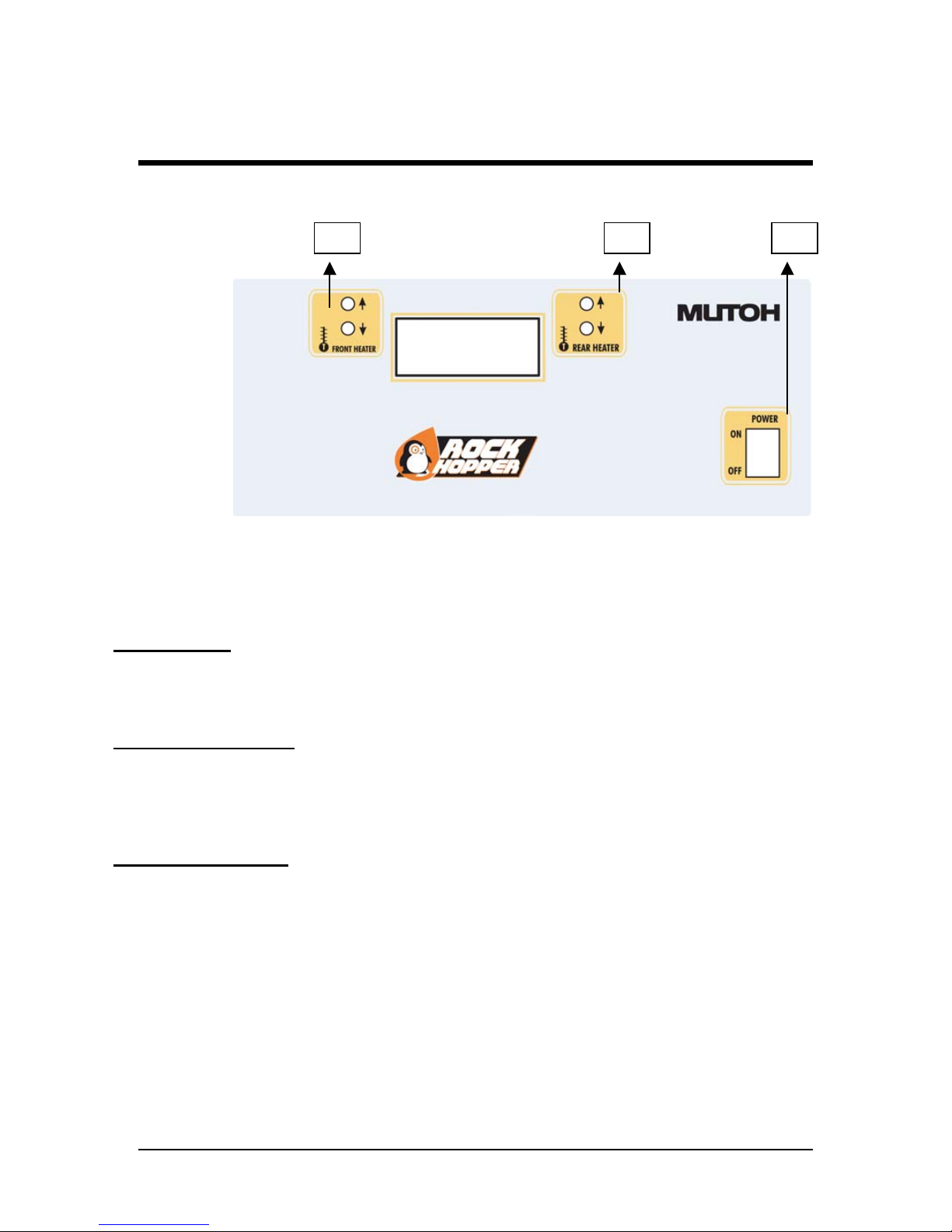
Control Panel Names
1 = Controls Front Heater
2 = Controls Rear Heater
3 = Power Switch
Power Switch:
Control for power ON or OFF the Heater System.
Controls Front Heater:
Set temperature for the front heater. Real (RT) and set (ST) temperature are displayed on the LCD screen.
The maximum temperature is 50 °C. By pushing the buttons you can select an appropriate temperature.
Controls Rear Heater:
Set temperature for the rear heater. Real (RT) and set (ST) temperature are displayed on the LCD screen.
The maximum temperature is 50 °C. By pushing the buttons you can select an appropriate temperature.
26
Falcon Outdoor 46/62 USER GUIDE (AP-75046)
Page 27
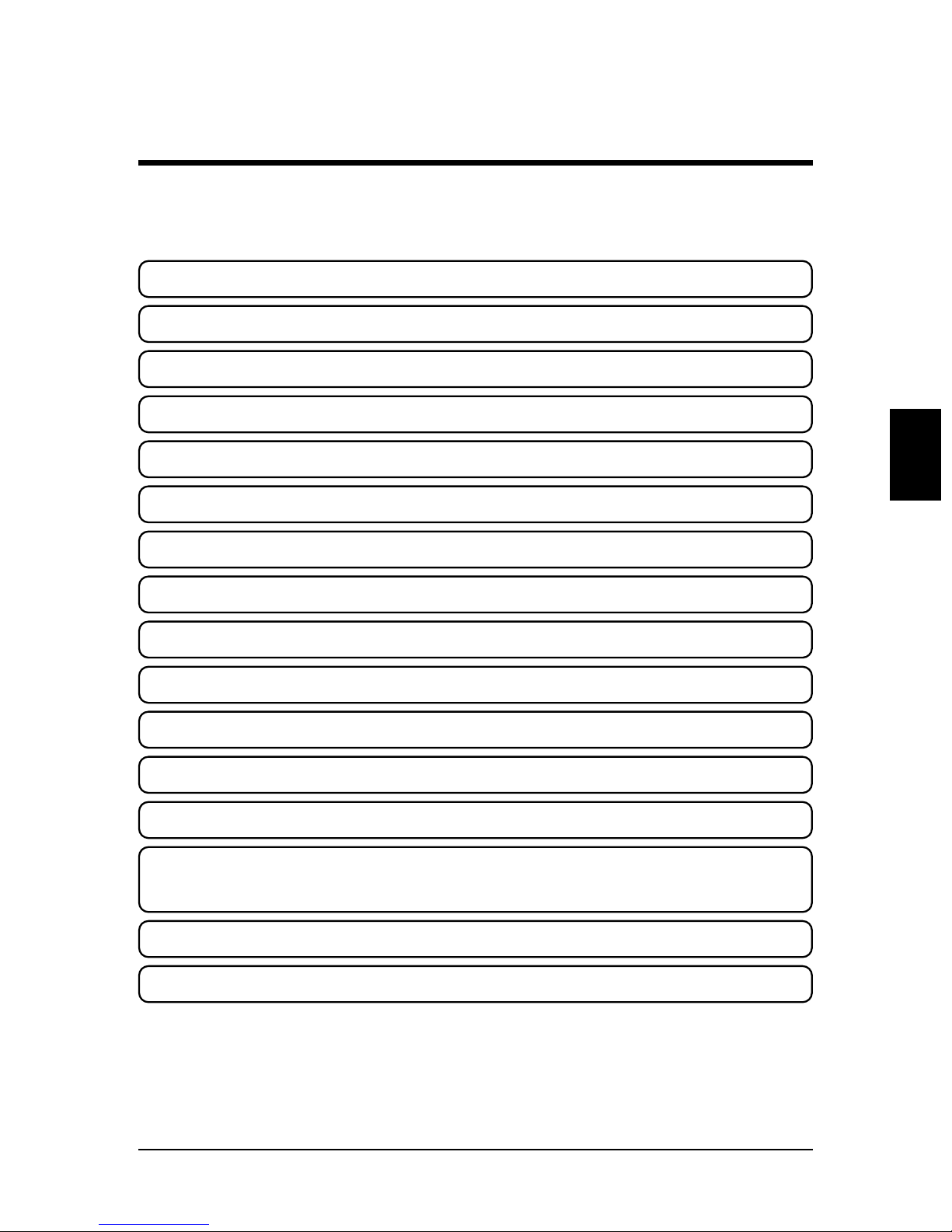
This section deals with preparations for using the printer.
What's in the Box PAGE 28
Assembling the Stand PAGE 29
Assembling the Printer PAGE 33
Ink Cartridge Precautions PAGE 38
Loading the Ink Cartridges
PAGE 40
Specify the Type of Media PAGE 46
Loading the Media
PAGE 48
Using Pre- and Post heater
PAGE 65
Making a Test Print
PAGE 66
Connecting the Interface Cable
PAGE 67
To Receive Data from the Computer PAGE 68
Printing the Setup List
PAGE 70
Making a Manual Cut
PAGE 71
Preparing for Printing
Preparing for Printing
Power Cable / Disconnect device page 37
Falcon Outdoor 46/62 USER GUIDE (AP-75046)
27
Page 28
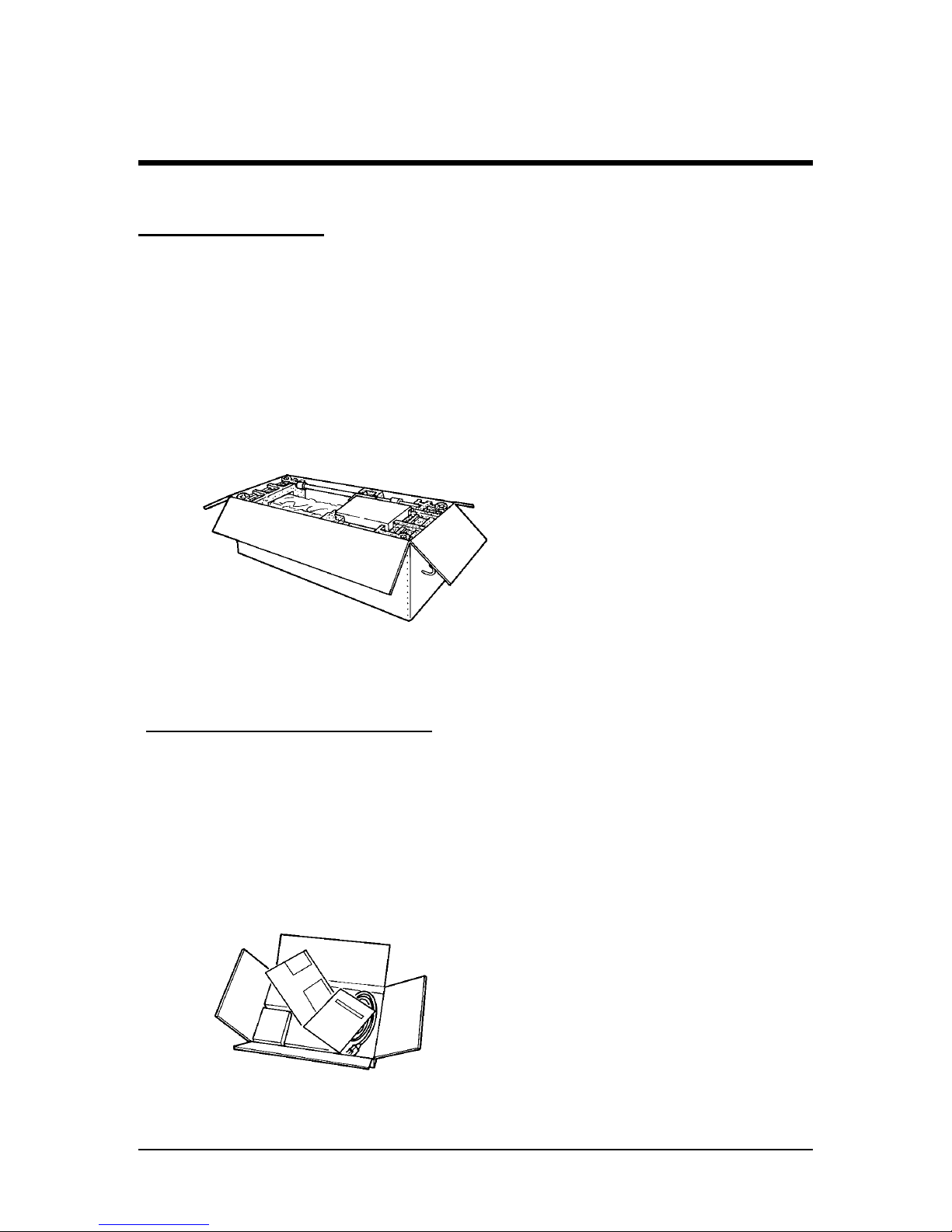
What's in the Box
What’s in the box ?
· Falcon Outdoor printer unit
·
Printer stand
· 2 media scrollers (2” / 3”) including plastic
flanges
· 1 Sheet-off knife, pre-installed in head
·
In-the-box RIP software
Accessories kit consisting of:
·
Power cable
· User’s Guide
· Extra Box with Roll Take-Up System
28
Falcon Outdoor 46/62 USER GUIDE (AP-75046)
· Scroller Slip Ring
Page 29

Assembling the Stand
Preparing for Printing
Caution:
· Before lifting the printer body out of the box, make sure to remove all
plastic wrapping materials first, in order to avoid that the machine slips
from your hands.
Step 1:
Unpack the stand and assemble it by screwing the left and right stand legs to the cross
beam (upper bar)
(1)
and to the cross bar (lower bar)
(2)
. To do this, use the 4 long
hexagon bolts and the large hex wrench provided to secure the cross beam
(1)
, and 2 long
hexagon bolts to secure the cross bar
(2)
. Make sure the caster wheels are on the front.
After securing the bolts permanently, put on the two plastic side covers.
Falcon Outdoor 46/62 USER GUIDE (AP-75046)
29
Page 30
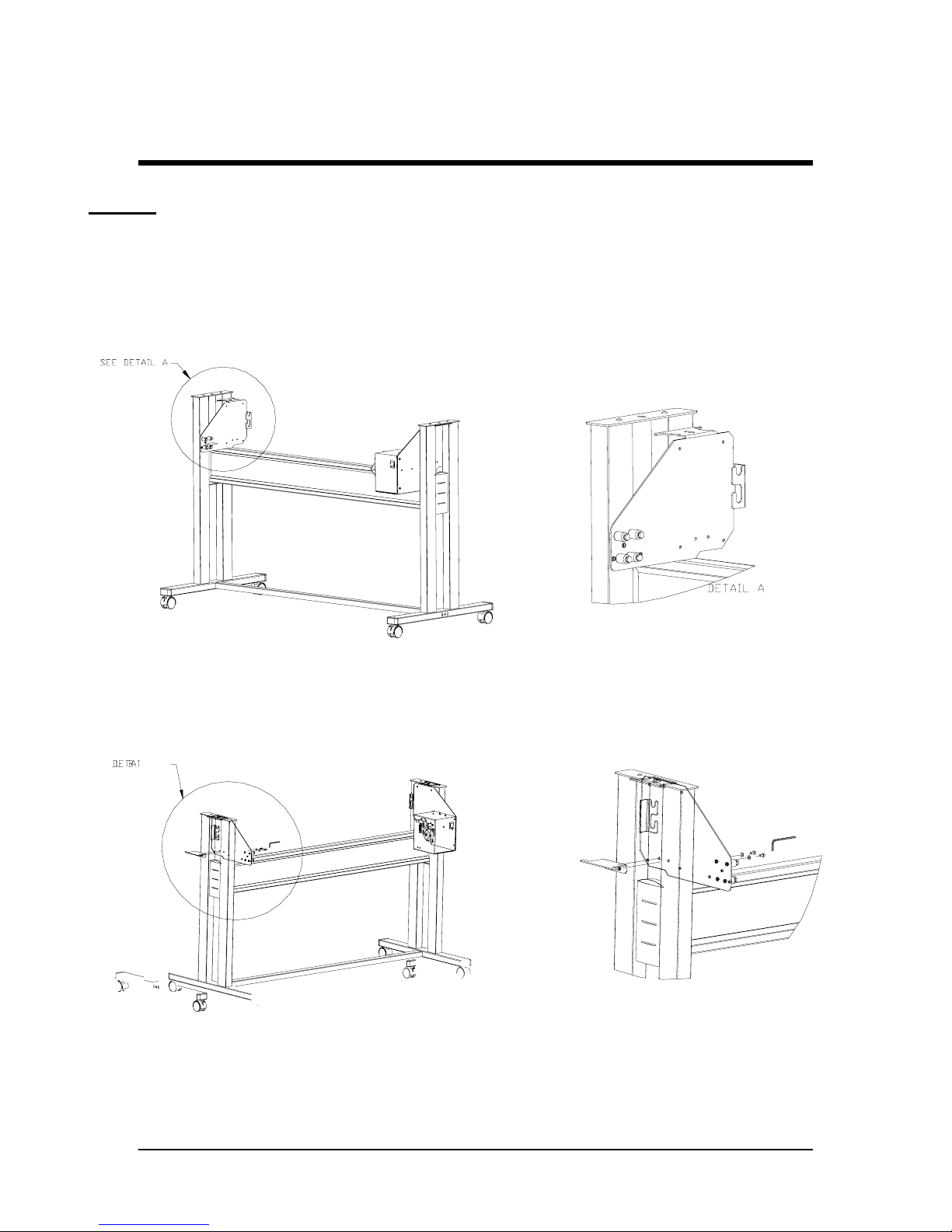
Assembling the Stand
Step 2 :
First make sure to mount the left end plate (plate without motor box) to the left leg of the
stand.
Hook the left end plate between the leg assembly. Turn the left end plate diagonally, so
that you can put it in-between the left leg and then turn it right to fix it into place by means
of the hooks.
Fasten the left end plate temporarily with 2 bolts + washers (use a 3 mm hex key) onto the
bracket.
Push the endplate as much as possible to the upper side of the leg assembly, so you can
easily screw the printer body onto the stand.
30
Falcon Outdoor 46/62 USER GUIDE (AP-75046)
Page 31

Assembling the Stand
Step 3 :
Hook the right end plate between the leg assembly. To do so, follow the same procedure
as for the left end plate.
Hook the right end plate between the leg assembly. Turn the right end plate diagonally, so
that you can put it in-between the right leg and then turn it right to fix it into place by means
of the hooks.
Fasten the right end plate temporarily with 2 bolts + washers (use a 3 mm hex key) onto
the bracket.
Preparing for Printing
Falcon Outdoor 46/62 USER GUIDE (AP-75046)
31
Page 32

Assembling the Stand
Push the endplate as much as possible to the upper side of the leg assembly, so you can
easily screw the printer body onto the stand.
32
Falcon Outdoor 46/62 USER GUIDE (AP-75046)
Page 33

Assembling the Printer
• For safety, at least four people are needed for assembling the
printer.
• When taking the main unit out of the carton, remove the vinyl
first and handle the printer directly. There is a risk of your
hands slipping if the main unit is handled with the vinyl on.
• The main unit must be lifted by four people at the places
marked (1) to (8) below. If it is lifted at other places (left and
right side covers, ink cartridge cover, side plates, etc.) the
printer may fall and cause injury or damage.
Top View
Side Section
Front Paper Guide
Rear Paper Guide
Front
Paper
Guide
Rear
Paper
Guide
4
5
1
8
3, 6 2, 7
5 Scroller Support
7
6
8
1
2
3
4
CAUTION
Preparing for Printing
Falcon Outdoor 46/62 USER GUIDE (AP-75046)
33
Page 34

Assembling the Printer
Step 1:
Fix the pr
inter body onto the leg assembly using the two wing screws.
As mentioned in step 2 & 3 (Assembling the stand) the end plates
should be pulled as much as possible towards the upper part of the stand.
To do so, loosen a little bit the bolts temporarily fixing the endplates
with a hex key of 3 mm and make sure that they are pulled
as much as possible towards the stand. Now you can fix both
wing screws firmly. Once the wing screws are fastened, you can
secure the bolts on the endplates (see step 2 & 3) firmly with the hex key.
Step 2 :
The s
ensor assembly should be mounted on the right side of the stand.
Take the sensor bracket and put it through the outer slothole of the sensor assy.
34
Falcon Outdoor 46/62 USER GUIDE (AP-75046)
Page 35

Assembling the Printer
Now you can fix the sensor assy.
Fix the sensor assembly smoothly to the motor box, using 2 bolt + washers (use upper
holes) (detail A).
Hook the sensor bracket over the leg and secure it with a bolt + washer (detail B).
Step 3:
Loosen the wing screw which is fixed to the printing table (4) and remove the metal fixing
plate (5), which blocks the printer head during transportation. (See 4 & 5 on figure below).
Keep the metal fixing plate and wing screw, since the printing head needs to be
blocked during any transportation of your printer.
Caution:
· Take care not to drop the wing screw inside the printer body. Should
it fall in, do not boot up your printer until the wing screw has been
safely removed.
Preparing for Printing
Falcon Outdoor 46/62 USER GUIDE (AP-75046)
35
Page 36

Assembling the Printer
Remove the tape that locks the sheet-off mechanism during transportation
(See 6 on figure below).
S
tep 4:
Remove the cable block(s) between rail and cover (7).
Remove the lever block (8).
S
tep 5 :
Install the Waste Bottle (2 screws). Do not forget to connect the connector and the waste
tubes.
S
tep 6:
After setting up the printer, wheel it to the
desired location and lock the caster wheels.
36
Falcon Outdoor 46/62 USER GUIDE (AP-75046)
Page 37

Connecting the Power Cable
Preparing for Printing
1) Make sure the printer’s power switch is turned OFF.
2) Make sure the power of the Heating System and the Roll Take-Up System are turned
OFF.
3) Plug the printer-end of the power cable into the connector at the back of the printer.
4) Connect the cable of the Roll-Take-Up System with the Printer body.
5) Plug the other end of the power cable into an electrical outlet of the correct voltage and
with a proper grounding.
·
Power supply:
- Voltage: 200 to 240 VAC or 100 to 120 VAC
- Frequency: 50/60 Hz ± 1 Hz
- Current: < 10 A (110 V)
< 5 A (220 V)
Note:
· When you turn off the power, please note that your printer needs a
few seconds to perform its shut down sequence.
· To this end, wait for at least five seconds to switch the printer on
again.
·
The disconnect device is the plug on the power supply cord.
Falcon Outdoor 46/62 USER GUIDE (AP-75046)
37
Page 38

• Although there is no question about the safety of the ink, it
should not be touched, licked or swallowed. If you accidentally
touch the ink, wash it off immediately with soap and water. If it
should get into your eye, wash with plenty of water and consult
your doctor. If it is licked, wash it out immediately by gargling
with water. If it has been swallowed, drink plenty of water
immediately and you must see a doctor.
• For the reasons given above, ink cartridges should be kept out
of reach of children as it would be dangerous for them to be
licked or swallowed.
• The ink in ink cartridges burns easily so direct contact with
heat or flame should be avoided.
• Ink cartridges may leak so they should not be shaken roughly
or dismantled. If the ink leaks, wipe it up with a sponge and
discard it in a sealed container.
• Ink cartridges should be discarded in accordance with local
government regulations.
• Before installing or changing to Eco-Solvent ink, perform a
Head Wash. The tubes and heads must be clean. Use the
special Eco-Solvent Transition Liquid.
• No need for special ventilation or environmental equipment.
• Once you have worked with Eco-Solvent inks, it is forbitten to
change to another ink type.
• Prints are UV- and water-resistant for up to three years outdoors,
when using Eco-Solvent ink. Lamination is required for
heavy-duty applications.
Ink Cartridge Precautions
CAUTION
IMPORTANT
38
Falcon Outdoor 46/62 USER GUIDE (AP-75046)
Page 39

• Ink cartridges should be kept in a cool dark place. However, the
ink will freeze if it is stored for a long period below -10˚C for
black ink and below -10˚C for colored ink so storage under
these conditions should be avoided. If the ink becomes frozen,
it should be thawed for at least three hours at room temperature (25˚C) before use.
• Open the ink cartridge just before you load it into the slot.
Printing may be blurred if the ink cartridge is left open for a
long time.
• Printing may not be possible even though there is ink remaining in the cartridge. Therefore, after an ink cartridge has been
installed, it should not be taken out and re-inserted until it
needs to be replaced by a new cartridge.
• Ink cartridges should be used within two years of the date that
is printed on the package. Cartridges that have been loaded
into the printer should be used up within six months.
• Condensation will occur if an ink cartridge has been moved
from a cold place to a warm place. It should not be used until it
has been left for at least three hours at room temperature and
the condensation has disappeared.
• Since capping will not occur unless the head is at the right
hand end, an ink leakage may occur. Therefore, the power
switch should not be turned off or the power cord disconnected during printing or while the head is moving.
Ink Cartridge Precautions
Preparing for Printing
NOTE
• When a Falcon Outdoor printer is to be used for the first time,
all six coloured ink cartridges must be loaded into the slots at
the rear of the printer.
• Don't remove the seals attached to the ink cartridges.
• A malfunction will be caused if a seal becomes dirty, so the
dirty place must be wiped clean.
• Only genuine ink cartridges can be used. They also need to be
turned in the proper direction for insertion. Make sure not to
confuse the direction and place for insertion.
IMPORTANT
Falcon Outdoor 46/62 USER GUIDE (AP-75046)
39
Page 40

Loading the Ink Cartridges
Important:
· Before using Eco-Solvent ink, perform a head wash. Tubes, heads
and filters must be clean. Use the special Eco-solvent Transition
Liquid.
· Once you have worked with eco-solvent inks, it is forbidden to change
to another ink type.
A. Going to use Eco-Solvent ink.
If you are going to use Eco-Solvent ink, please perform a head wash. Use the special
Eco-Solvent Transition Liquid.
If you are not going to use Eco-Solvent ink, but Dye or Pigmented Ink, go to point “B.
Installing Ink Cassettes”.
Step 1:
The power switch is located at the right side of the printer,
below the printer body.
Turn the switch ON and put the hold lever in the DOWN
position.
Step 2:
The printer starts up its initialization routine and the printer display shows the following
message:
Y: Yellow
M: Magenta
C: Cyan
K: Black
O: Orange or Light Cyan
G: Green or Light Magenta
[Y M C K O G] No cartridge
40
Falcon Outdoor 46/62 USER GUIDE (AP-75046)
Page 41

Loading the Ink Cartridges
Preparing for Printing
Note :
·
If the cover is open or the hold lever is up, the initialization routine will
not start.
Step 3 : Slide the 6 Eco-Solvent Transition Liquid cleaning cassettes into their cartridge
position. (Automatic detection of cleaning cassettes occurs due to label
recognition)
Step 4 : Check if the Waste Bottle if empty. Confirm replacement of the waste box.
Step 5 : Following message will appear :
Press the [VALUE/+] or [VALUE/-] key to select “Yes” and press ENTER.
Step 6 : The cleaning period is approximately 10 minutes.
Step 7 : Remove the cleaning cassettes after ending the cleaning cycle.
Wash Black & Colour?
Step 8:
Insert 6 ink Eco-Solvent cassettes one by one, respecting the order shown in the
illustration below.
Falcon Outdoor 46/62 USER GUIDE (AP-75046)
41
Page 42

Loading the Ink Cartridges
· Ink cassette slots 1 to 4 respectively destined for Black, Cyan,
Magenta and Yellow are coded so that the ink cassettes cannot be
malpositioned.
· Slots 5 and 6 however are NOT CODED. Please check carefully not
to put the ink cassettes into an incorrect slot.
All RIP software drivers developed according to Mutoh guidelines
require:
Slot 5 to contain: Light Cyan or Orange
Slot 6 (leftmost slot) to contain: Light Magenta or Green
· Only in very special applications it might be needed to introduce the
cassettes using another order. In this case carefully follow the
instructions given in the application software user guide.
Step 9:
After having installed the ink cassettes, the printer will display the following message:
Step 10:
After this message, automatic ink replenishment begins.
The “ink refill” message means that ink is being filled into the ink supply system (tubing +
head). The printer is now ready to print.
User no media
Ink Refill rest 1 M
Caution:
· During ink replenishment, never cut off the electricity. This may cause
damage to your printer.
· In case of a power failure during ink replenishment, proceed as
follows:
1. Switch off the unit (Power Switch) and check to restore the power.
2. Switch on the unit and check that it gives no error messages in the
display.
3. Perform a cleaning cycle and check the test plots.
4. Repeat step 3 until plot quality is acceptable.
42
Falcon Outdoor 46/62 USER GUIDE (AP-75046)
Page 43

Loading the Ink Cartridges
Preparing for Printing
Note:
· In case the ink cassettes are installed and the display message “NO
CARTRIDGE” still appears, this means that the ink cassettes are not
inserted correctly. Pull out the cassette(s) indicated and try to insert it
(them) correctly.
· In case of failure of initial ink replenishment, apply head cleaning a
couple of times. If the ink replenish does not commence after several
head cleaning cycles, contact your dealer.
· If the display shows “not original ink” please contact your ink supplier
and make sure to get original Mutoh Falcon Outdoor ink.
B. Installing Ink Cassettes.
Step 1:
The power switch is located at the right side of the printer,
below the printer body.
Turn the switch ON and put the hold lever in the DOWN
position.
Step 2:
The printer starts up its initialization routine and the printer display shows the following
message:
Y: Yellow
M: Magenta
C: Cyan
K: Black
O: Orange or Light Cyan
G: Green or Light Magenta
[Y M C K O G] No cartridge
Falcon Outdoor 46/62 USER GUIDE (AP-75046) 43
Page 44

Loading the Ink Cartridges
Note :
· If the cover is open or the hold lever is up, the initialization routine will
not start.
Step 3:
Insert 6 ink cassettes one by one, respecting the order shown in the illustration below.
· Ink cassette slots 1 to 4 respectively destined for Black, Cyan,
Magenta and Yellow are coded so that the ink cassettes cannot be
malpositioned.
· Slots 5 and 6 however are NOT CODED. Please check carefully not
to put the ink cassettes into an incorrect slot.
All RIP software drivers developed according to Mutoh guidelines
require:
Slot 5 to contain: Light Cyan or Orange
Slot 6 (leftmost slot) to contain: Light Magenta or Green
· Only in very special applications it might be needed to introduce the
cassettes using another order. In this case carefully follow the
instructions given in the application software user guide.
Step 4:
After having installed the ink cassettes, the printer will display the following message:
User no media
44
Falcon Outdoor 46/62 USER GUIDE (AP-75046)
Page 45

Loading the Ink Cartridges
Preparing for Printing
Step 5:
After this message, automatic ink replenishment begins.
The “ink refill” message means that ink is being filled into the ink supply system (tubing +
head). The printer is now ready to print.
Caution:
·
During ink replenishment, never cut off the electricity. This may cause
damage to your printer.
· In case of a power failure during ink replenishment, proceed as
follows:
1
. Switch off the unit (Power Switch) and check to restore the power.
2
. Switch on the unit and check that it gives no error messages in the
display.
3
. Perform a cleaning cycle and check the test plots.
4. Rep
eat step 3 until plot quality is acceptable.
Ink Refill rest 1 M
Note:
· In case the ink cassettes are installed and the display message “NO
CARTRIDGE” still appears, this means that the ink cassettes are not
inserted correctly. Pull out the cassette(s) indicated and try to insert it
(them) correctly.
· In case of failure of initial ink replenishment, apply head cleaning a
couple of times. If the ink replenish does not commence after several
head cleaning cycles, contact your dealer.
·
If the display shows “not original ink” please contact your ink supplier
and make sure to get original Mutoh
Falcon Outdoor ink.
Falcon Outdoor 46/62 USER GUIDE (AP-75046)
45
Page 46

Here we select whether the media to be loaded in the Falcon Outdoor printer
will be standard media or thin media.
• If you are unable to judge whether the media to be used is
standard media or thin media, you should do the "Media Feed"
as shown on page 81 before printing. At that time, check
whether the media is catching or wrinkling.
With the hold lever up, press the [VACUUM] key. If the media to be
loaded is standard media, light up standard media. If the media to be loaded
is thin media, light up thin media.
Specify the Type of Media
: Lit
: Not lit
NOTE
For thin media For standard media
CAUTION
Fo
• Be careful. A paper jam will be caused and the head may be
damaged if thin media is loaded in the printer and thin media is
not selected at the panel.
46
Falcon Outdoor 46/62 USER GUIDE (AP-75046)
Page 47

Specify the Type of Media
Preparing for Printing
Adjusting Head Height.
Depending on the media type and media thickness used, it is possible to adjust the
printer’s printhead height accordingly 1.5 mm to 2.0 mm (± 0.15 mm).
The head height can be adjusted using the lever on the left side of the head (please refer
to the picture mentioned above).
When the lever is put in horizontal position (turn counter clockwise) the head is in his
highest position : 2.0 mm
When the lever is turned clockwise, the head is in his lowest position : 1.5 mm.
The lever can only be put in two positions, there are no intermediates.
Typical use :
LOW HIGH
Photo quality output on photo paper type
media
(Mutoh Photo Great Piezo Media, Paper,
Vinyl, Synthetic paper,…)
Thick media or media with fibres (Fabrics)
which may touch the printhead during
printing.
(Canvas, Art Paper, Cardboard,…)
Falcon Outdoor 46/62 USER GUIDE (AP-75046)
47
Page 48

• Don't use media that is creased, blemished, torn or curled.
• Problems caused by using media other than that specified by
Mutoh will not be covered by warranty. Always use cut media
or
roll media specified by Mutoh
• Temperature and humidity suitable for printing are shown
below. We recommend setting up in an environment that can be
air conditioned in order to maintain constant temperature and
humidity.
Temperature 10˚C to 35˚C (16˚C to 25˚C for assured printing
accuracy)
Variation rate: Not more than 2˚C per hour
Humidity 35% to 80% (50% to 60% for assured printing
accuracy) with no condensation
Variation rate: Not more than 5% per hour
• The absolute dimensions of printing media will be changed by
variations in temperature and humidity. Therefore, printing
media such as tracing media and high quality media that are
readily susceptible to the effects of environmental changes
should be acclimatized to the environment for about 30 minutes
before printing. This acclimatization is called seasoning.
Inadequate seasoning may cause the printing media to slip,
crease or jam. It also affects the printing quality.
• With media recommended by Mutoh, you should be aware that
a 1% variation in humidity may cause the media to expand or
contract by the proportions shown below.
Type of Media Rate of Dimensional Change
Good quality media 0.018%
Double-matte polyester film 0.0012%
• Oil from your skin may interfere with the way the ink sits on the
media so you should wash your hands thoroughly before handling
the media.
• If media that is larger than the prescribed size is used, the
result of the printing may be affected by the media touching
the floor during printing.
• Don't leave media loaded in the printer for a long period. This
may cause the media to curl, lift up or jam. (This should be
avoided especially in winter, dry periods and for formal printed
output.)
• Media has a printing surface and non-printing surface. Printing
on the non-printing surface may cause blurring or blemishes.
Loading the Media
IMPORTANT
48
Falcon Outdoor 46/62 USER GUIDE (AP-75046)
Page 49

Loading Cut Media
Step 1
Open the cover, check that head is in a position where it will not touch the
media keeper blade and put the hold lever up.
Step 2
Selecting media
Press the [MEDIA] key on the Control
panel to light the Sheet media LED.
Step 3
Loading media
Insert seasoned media between the
pressure roller and the drive roller.
Step 4
Align the right edge of the media with
the middle of the guide line (holes).
• The guide line (holes) is a guide
There is a possibility of a media jam if the pressure roller is not
holding the left edge of the media and the pressure roller is
near the right edge. Either hold the left edge of the media completely with the pressure roller or slide it so that pressure roller
is about 5 mm away from the right edge of the media and the
right edge of the media is within 5 mm to the left or right of the
guide line (holes).
Loading the Media
Loading Cut Media
: Lit
: Not lit
IMPORTANT
Preparing for Printing
Falcon Outdoor 46/62 USER GUIDE (AP-75046)
49
Page 50

Step 5
Put the hold lever down.
• Remove the roll media and scroller from the main unit before
using.
• Don't load the media slantwise. The media size may be
misidentified and the printing will not be normal.
• If the roll media lamp is lit by the Control panel setting, a "Roll
media end" error may appear and printing will not terminate
normally or the media may be cut.
• Apart from the maximum size that may be loaded, cut media
can be loaded either longitudinally or laterally.
• Media has a printing surface and non-printing surface. Printing
on the non-printing surface may cause blurring or blemishes.
The printing surface is usually lighter.
Step 6
Close the cover. The head will move
automatically to detect the size of the
media.
Step 7
Removing the media
To remove the media, open the cover
and put the hold lever up, then remove
the media without touching the media
keeper blade.
Loading the Media
Loading Cut Media
NOTE
Con f i rmPape rK i nd
Plot OK
50
Falcon Outdoor 46/62 USER GUIDE (AP-75046)
Page 51

• Don't put the hold lever up while the head is moving (during
printing, media detection, media cutting, cleaning, etc.)
• When putting the hold lever up to load media, etc., make sure
the head is in the stand-by position (maintenance position).
The lever can not be put up if the head is not in the stand-by
position.
• Don't move the head while the hold lever is up. The head may
contact the media keeper blade.
Loading the Media
Loading Cut Media
NOTE
Preparing for Printing
Falcon Outdoor 46/62 USER GUIDE (AP-75046) 51
Page 52

Loading Roll Media
Loading the Media
Loading Roll Media
Step 1:
Open the cover, check that the head is in a position where it will not touch the media
keeper blade and put the hold lever up.
Step 2: Selecting the media
· Press the [Media] key to select between cut-sheet
or
roll
media.
· By pressing the key you will see the LED alternate
between the two choices. Now select roll.
Note :
When making the wrong choice by selecting cut-sheet when a roll is
loaded, the printer will pull off the maximum cut-sheet length, searching
the back edge. Finally the printer will report a media search error.
Step 3:
Take your roll of media.
Step 4:
Remove the movable flange from the scroller by
pulling it off.
52
Falcon Outdoor 46/62 USER GUIDE (AP-75046)
Page 53

Loading the Media
Loading Roll Media
Preparing for Printing
Step 5: Load the media over the scroller
Turn the roll media as shown in the diagram and pass it over the scroller until the media
tube fits firmly over the fixed flange. Replace the movable flange on the scroller and fit it
firmly into the media tube.
Note:
· Do not drop the media roll over the scroller as this might damage the
scroller end caps.
· All Mutoh recommended roll media are rolled up with the printable
side facing the outside, so that you can load the roll media easily.
· When the cut sheet indicator light is ON when loading a roll, the
printer will display a media search error after feeding the media for
about 3m.
Step 7: Installing the scroller
Install the scroller as follows:
a) Stand at the back side of the printer, holding the scroller with the fixed flange side in
your left hand.
b) Slide the scroller (left side) into the scroller receiver, as shown in the illustration.
c) Push the scroller (Right side - movable flange side) down into the right scroller receiver.
You will notice it dropping nicely into place.
Falcon Outdoor 46/62 USER GUIDE (AP-75046)
53
Step 6: Installing the scroller slip ring
Install the scroller slip ring onto the scroller. Slide the scroller slip ring on the left side of
the scroller (side with fixed flange).
Page 54

Loading the Media
Loading Roll Media
Step 9: Loading roll media
· Pull some media off the roll, feed it into the media feed
gap and between the pressure rollers and the drive
roller.
· Pull out the media at the front side and make sure at
least 0.5 meters hangs out in front of the printer.
Caution:
· When you load roll media from the back, be careful not to hurt
yourself by touching the pressure roll system.
54
Falcon Outdoor 46/62 USER GUIDE (AP-75046)
Step 8: Locking the scroller slip ring
Lock the scroller by sliding the scroller slip ring onto the scroller rollers. The scroller slip
ring will prevent unwinding of the roll media from the scroller when roll media is still not
loaded in the machine.
Page 55

Loading the Media
Loading Roll Media
Preparing for Printing
Falcon Outdoor 46/62 USER GUIDE (AP-75046)
55
Step 11: Fine-tuning the roll media position
If the gui
de line (holes) can be seen, the roll media must be moved to the right.
If the guide line (holes) is hidden, the roll media must be moved to the left.
· Turn the scroller receiver screw counterclockwise to move the roll media to the right
(when standing in front of the printer).
· Turn the scroller receiver screw clockwise to
move the roll media to the left (when standing
in front of the printer).
Step 10: Checking the position of roll media
Turn the scroller by hand and wind up several turns of roll media. As you wind up the
media, check the relative positions of the drive roller on the right and the right hand edge
of the roll media. It is normal if with the roll media pulled tight, the portion that is being
wound and the portion that was unwound are straight and the right hand side edge of the
media is on the guide line. If this is not the case, adjust the position of the roll media in
accordance with step 9.
Guide line (holes) can be seen Guide line (holes) is hidden
Page 56

Step 12:
· Check if the roll media has been installed correctly.
· Lower the media hold lever and close the cover.
·
The head moves automatically and detects the media size.
· The display will show the following message during loading:
· After performing its media loading sequence (± 30 seconds) the printer displays the
following message:
Important:
· If the roll media has not been fed straight or incorrectly,
messages such as, “media error” or “media jam error” are
shown on the display. If this is the case, reload the media
following the instructions above.
ConfirmPaperKind
Plot OK
56
Falcon Outdoor 46/62 USER GUIDE (AP-75046)
Loading the Media
Loading Roll Media
Important:
·
The guide line (holes) is a guide.
There is a possibility of a jam if the pressure roller is not holding the
left edge of the media and the pressure roller is near the right edge.
Either hold the left edge of the media completely with the pressure
roller or slide it so that the pressure roller is about 5 mm away from
the right edge of the media and the right edge of the media within 5
mm to the left or right of the guide line (holes).
Page 57

Loading the Media
Loading Roll Media
Step 2:
Stand behind the printer. Unlock the scroller
receiver by pressing the lock lever down.
You can now lift the right side of the scroller
and remove it from the printer.
Step 3:
Remove the roll media by gently pushing the roll media off the scroller via
the moveable flange side.
At no times drop the scroller end-caps on the floor as this might damage
the scroller end-caps and reduce media tracking or loading problems.
Preparing for Printing
Falcon Outdoor 46/62 USER GUIDE (AP-75046)
57
During the media detection sequence, check if the media runs straight. After media
detection, check the position of the right side of the roll media. If the position is almost on
the same line as it was before closing the cover, media loading was performed
successfully. If after the media detection sequence, the roll media position is not on the
same position as it was before closing the cover, repeat the instructions from steps 8 and
9 for installing the media.
Note:
Removing roll media
Step 1:
After printing, open the cover, tilt the media hold lever UP and wind up
the roll media.
Step 13:
Page 58

Loading media in combination with
the Roll Take-Up System.
Step 1 :
Open the cover and put the hold lever in the UP position by tilting it up(wards).
Step 2 : Selecting roll take-up system
·
Press the Media-key to select
media loading sequence with roll
take-up system (Both LEDs ON).
·
By pressing the key you will see the
LEDs alternate between three
choices (sheet, roll and take-up).
Now select roll take-up loading
sequence (both LEDs ON).
Step 3 :
Take an empty cardboard core. Slide the empty cardboard roll over the scroller of the roll
take-up system.
Note :
Notice that one flange is fixed. A warning sticker is attached near the
flange. Do not remove this flange.
58
Falcon Outdoor 46/62 USER GUIDE (AP-75046)
Loading the Media
Loading Roll Media
Page 59

Loading the Media
Loading Roll Media
Preparing for Printing
Step 4 :
Take your roll of media.
Step 5 :
Remove the moveable flange from the
scroller by pulling it off.
Movable Flange
Step 6 : Load the media onto the scroller.
Feed the scroller through the media core.
Gently but firmly press the roll media over the fixed flange.
Slide the moveable flange over the scroller and firmly press the flange inside the roll media
core.
1 = Fixed flange
2 = Media winding direction
Note :
· Do not drop the media roll over the scroller as this might damage
the scroller end caps. Damaged end caps may cause media
tracking problems.
· All Mutoh recommended roll media are rolled up with the printable
side facing the outside, so that you can load the roll media easily.
Falcon Outdoor 46/62 USER GUIDE (AP-75046)
59
Page 60

Step 8 : Installation of the scroller.
Install the scroller as follows :
a) Stand at the back side of the printer, holding the scroller with the fixed flange side in
your left hand.
b) Slide the scroller (left side) into the scroller receiver, as shown in the illustration.
c) Push the scroller (Right side – movable flange side) down into the right scroller
receiver. You will notice it dropping nicely into place.
60
Falcon Outdoor 46/62 USER GUIDE (AP-75046)
Loading the Media
Loading Roll Media
St
ep 7: Installing the scroller slip ring
Install the scroller slip ring onto the scroller. Slide the scroller slip ring on the left side of
the scroller (side with fixed flange).
Page 61

Loading the Media
Loading Roll Media
Falcon Outdoor 46/62 USER GUIDE (AP-75046)
61
Preparing for Printing
Pull out the media at the front side and make sure at least 0.5
meters hangs out in front of the printer.
Caution :
When you load roll media from the back, be careful not to hurt yourself by
touching the pressure roller system.
Pull some media off the roll, feed it into the media feed gap
and between the pressure rollers and the drive roller.
Step 10 : Loading roll media.
Lock the scroller by sliding the scroller slip ring onto the scroller rollers. The scroller slip
ring will prevent unwinding of the roll media from the scroller when roll media is still not
loaded in the machine.
Step 9: Locking the scroller slip ring
Page 62

62
Falcon Outdoor 46/62 USER GUIDE (AP-75046)
Loading the Media
Loading Roll Media
Step 11 : Checking the position of roll media.
Turn the scroller by hand and wind up several turns of roll media. As you wind up the
media, check the relative positions of the drive roller on the right and the right hand edge
of the roll media. It is normal if with the roll media pulled tight, the portion that is being
wound and the portion that was unwound are straight and the right hand side edge of the
media is on the guide line. If this is not the case, adjust the position of the roll media in
accordance with step 9.
Guide line (holes) can be seen Guide line (holes) is hidden
Step 12 : Fine-tuning the roll media position.
If the guide line (holes) can be seen, the roll media must be moved to the right.
If the guide line (holes) is hidden, the roll media must be moved to the left.
·
Turn the scroller receiver screw counterclockwise to move the roll media to the right
(when standing in front of the printer).
· Turn the scroller receiver screw clockwise to
move the roll media to the left (when standing
in front of the printer).
Page 63

Loading the Media
Loading Roll Media
Preparing for Printing
Important:
·
The guide line (holes) is a guide.
There is a possibility of a jam if the pressure roller is not holding the
left edge of the media and the pressure roller is near the right edge.
Either hold the left edge of the media completely with the pressure
roller or slide it so that the pressure roller is about 5 mm away from
the right edge of the media and the right edge of the media within 5
mm to the left or right of the guide line (holes).
Step 13 :
·
Before lowering the media hold lever, hold the media on the front side and turn the
media feeding scroller slightly backward, making sure that there is an even tension
across the full media width.
·
Lower the media hold lever and close the cover.
·
The head moves automatically and will search for the left and right edge of the media
being loaded.
Important :
If the roll media has not been fed straight or incorrectly, messages such
as “Stuck Media error” or “Take out paper” are shown on the display. If
this is the case, reload the media following the instructions mentioned
above.
Step 1
4 :
In the MENU “Function” of your printer, set media cut to OFF.
Falcon Outdoor 46/62 USER GUIDE (AP-75046) 63
Page 64

64
Falcon Outdoor 46/62 USER GUIDE (AP-75046)
Loading the Media
Loading Roll Media
Once your print is finished and dry you can wind up your print via a manual feed button.
If you want to sheet off the print push the cancel button for 2 seconds and confirm the
sheet-off request.
If you want to wind up or wind off your print you can do this via the forward / reverse
button.
Fix the media on the cardboard core by means
of self-adhesive tape strips in the middle and on the left and right side.
Note :
First attach the middle of the media on the cardboard core to avoid
slipping of the media.
S
tep 17 :
Feed the media slightly forward (using SHIFT & ADVANCE) and wind it up on the take-up
system.
Now you are ready to start printing.
Once the printer has printed as much as shown on the figure below, the sensors will be
activated and the take-up system will start winding up the media.
Feed the media forward by pressing the SHIFT &
ADVANCE keys simultaneously until the media
reaches the cardboard core on the take-up
system.
S
tep 15 :
S
tep 16 :
Page 65

Using Pre- and Post-Heaters.
Use the Pre- and Post-heater for uncoated or slow-drying media. With the Heaters you
can get a wider range of media compatibility.
When usi
ng the heaters set it on the maximum temperature. (50°C)
Important :
Depending on the use of media, it is possible that media starts to curl.
If this is the case, lower the temperature.
Preparing for Printing
Falcon Outdoor 46/62 USER GUIDE (AP-75046)
65
Important :
Depending on the use of media, it is possible that media starts to curl.
If this is the case, lower the temperature.
Page 66

Make a test print to verify that the printer is working properly.
Step 1
Open the cover and check that the hold lever is up.
Step 2
Press the [MEDIA] key to light the Sheet media LED. (Cut media is selected)
Step 3
Load an A3 size sheet of cut media and
put the hold lever down.
Step 4
After initialization has finished, press
the [Test Print] key (Quality/speed,
key) while you are pressing the
[shift] key. (Test print:pale blue)
Test print sample (paste your test print on this page)
Making a Test Print
Print ing
Plot OK
• If you are unable to
make a test print like
the above sample,
contact your local
Mutoh dealer.
NOTE
Paste your test print on this bordered Paste your test print on this bordered
66
Falcon Outdoor 46/62 USER GUIDE (AP-75046)
Page 67

• Make sure the power to the printer and to the computer is
switched off when you connect the printer and computer.
• For optimum output, please use a cable recommended by
Mutoh. If some other cable is to be used, select one by referring to "Centronics (Bi-directional Parallel Interface: IEEE1284
compatible) Specifications" on page 213.
The printer can use the Centronics interface (IEEE1284 compatible, Nibble,
ECP). Connect to the printer with an interface cable (option) for the
connection system you will use. Connect to the host
computer with another interface cable.
• The use of an unnecessarily long cable may affect data transmission. Interface cables should be as short as possible.
• An Ethernet board RJ-ETH14TX (for networking) is available as
an optional extra. Installation is explained "Installation of
options, Network interface board installation" on page 166.
Connecting the Interface Cable
CAUTION
NOTE
NOTE
Preparing for Printing
Falcon Outdoor 46/62 USER GUIDE (AP-75046)
67
Page 68

First, prepare the printer to receive data from the computer. The conditions for
connecting the printer and computer must be aligned beforehand on the printer side and on the computer side. This is called set-up.
The basic printer set-up for receiving data from a computer involves the following four types of settings.
Command Settings Specifies the type of online com-
mands
Setting the Position to Start Writing Selects the position (initial position)
to begin writing after the printing
media has been mounted
Centronics Settings Settings related to the Centronics
interface (IEEE1284 compatible,
Nibble, ECP)
Network Settings Specified if an optional network inter-
face (Ethernet) is to be used.
Input Port
Input port means the type of interface port. Falcon Outdoor input ports are set
as follows.
Input Port Type of Interface
Port 1 Centronics (IEEE1284 compatible, Nibble, ECP)
Port 2 Option board (empty)
Online Set-up
There are two types of online-related settings: Centronics settings with respect
to the computer and Centronics connection, and network settings with respect
to the computer and network connection.
Settings at the time of shipping by Mutoh
Centronics Settings Network Settings (option: empty)
Mode Bitronics
IP address 192.034.043.015
Timing AB system
ToReceive Data from the Computer
68
Falcon Outdoor 46/62 USER GUIDE (AP-75046)
Page 69

• If values other than those set at the time of shipping from
Mutoh are used, be sure to refer to "Centronics Settings" on
page 136 or "Network Settings" on page 138.
Command Set-up (User Settings)
Each user will specify the online commands from the computer and the command conditions.
Commands
The type of command for verification is the MH-GL system (MH-GL/GL2, MHGL2, RTL-PASS).
MH-GL system commands (emulation of Hewlett-Packard printer commands)
Settings at the time of shipping by Mutoh
Command Item
Initial position P1
Terminator Normal
Resolution 360 dpi
• If values other than those set at the time of shipping from
Mutoh are used, be sure to refer to "Command Settings" on
page 113.
To Receive Data from the Computer
Command Set-up (User Settings)
NOTE
NOTE
Preparing for Printing
Falcon Outdoor 46/62 USER GUIDE (AP-75046)
69
Page 70

In online printing was possible, try printing the Setup List.
Step 1
Open the cover and make the hold lever is up.
Step 2
Press the [MEDIA] key and light the Sheet media LED.
Step 3
Load an A4 size sheet vertically.
Step 4
Select the printing of setup List by
pressing the [Setup Print] key (VACUUM,
key) while you are pressing the
[Shift] key.
Step 5
The setup sheet is printed.
• Since this setting detail sheet will be needed for future maintenance and repair, paste the completed print on this page.
Sample Print of Setup List
Printing the Setup List
Print ing
IMPORTANT
Paste your settings print on this bordered Paste your settings print on this bordered
70
Falcon Outdoor 46/62 USER GUIDE (AP-75046)
Page 71

• Cloth must be cut manually (refer to "Function Settings: Media
Cut" on page 130.)
This function is used for manually cutting roll media (such as cloth) that can
not be cut automatically after it has been printed.
Step 1
Specifying manual cutting
Refer to "Function settings: Media cut"
on page 130.
Step 2
Preparations for printing (load media, online settings, etc.) must be made
beforehand.
Print any image or picture.
Step 3
When the printer has finished printing,
the media will be fed out to the position
for manual cutting.
Step 4
Use a cutter to cut the media along the
cutter guide.
Step 5
Press the [ENTER] key on the control
panel
Making a Manual Cut
IMPORTANT
Med i aCu t : manua l
Manua l Cu t Pape r
Cutter
Cutter Guide
Plot OK
Falcon Outdoor 46/62 USER GUIDE (AP-75046) 71
Preparing for Printing
Page 72

72
Falcon Outdoor 46/62 USER GUIDE (AP-75046)
Page 73

In this section we explain about direct access key operations that are often
used to enable printer functions to be used effectively.
Specifying the Media to be used PAGE 74
Specifying the Resolution
PAGE 75
High Quality Printing, Normal
Printing, High Speed Printing PAGE 77
Head Cleaning
PAGE 78
Cutting the Media PAGE 79
Making a Test Print and Setup List
PAGE 80
Media Feed PAGE 81
Reverse Media Feed PAGE 82
Fine Adjustment of Print Quality
PAGE 83
Direct Access Keys
Falcon Outdoor 46/62 USER GUIDE (AP-75046) 73
Direct Access Keys
Page 74

Here we select whether we will use roll media or cut media as the media to be
loaded in the Falcon Outdoor printer.
Specifying the Media to be Used
: Lit
: Not lit
For cut media For roll media Roll with Take-Up
• If roll media is loaded while cut media is selected on the panel,
the media will be fed out in order to detect the end of the sheet.
Always make sure that the type of media specified on the panel
matches the media that is loaded.
• Ink drying times differ according to the type of media. 30 seconds is specified for Falcon Outdoor printers when shipped by
Mutoh but this needs to be specified to correspond to the
media. The ink drying time specifies the period from the end of
printing until the media is fed out (and roll media is cut) in
order to allow the ink to dry. For more detail, please refer to
"Function settings: Ink Dry Time" on page 122.
IMPORTANT
NOTE
74
Falcon Outdoor 46/62 USER GUIDE (AP-75046)
Page 75

The resolution of the Falcon Outdoor at the time of output can be selected as
360 dpi, 720 dpi or simulated 1440 dpi (RTL-PASS).
720 dpi or simulated 1440 dpi gives high grade printing at near photo quality.
Specify resolution at the time of graphic data output.
When the Low LED is lit, 360 dpi is selected. When the High LED is lit, 720
dpi is selected. When both the Low and High LEDs are lit, simulated 1440 dpi
is selected.
Press the [RESOLUTION] key. If the current resolution setting is 360 dpi, then
the High LED will be lit and the setting will change to 720 dpi. If the current
resolution setting is 720 dpi, then the Low LED and the High LED will be lit
and the setting will change to simulated 1440 dpi. If the current resolution setting is simulated 1440 dpi, then the Low LED will be lit and the setting will
change to 360 dpi.
Specifying the Resolution
: Lit
: Not lit
Resolution
For 360 dpi
Resolution
For 720 dpi
Resolution
For simulated 1440 dpi
Direct Access Keys
Falcon Outdoor 46/62 USER GUIDE (AP-75046) 75
Page 76

• High quality printing is obtained at high resolutions of 720 dpi
and simulated 1440 dpi but the printing time is longer than at
360 dpi.
• If high resolution image data such as 720 dpi or 600 dpi is
printed at 360 dpi, it may not be possible to obtain adequate
printing results.
NOTE
Specifying the Resolution
76
Falcon Outdoor 46/62 USER GUIDE (AP-75046)
Page 77

According to the printing environment to be used, three speeds can be specified for a Falcon Outdoor printer.
In changing them, you should consider the resolution and printing time
required for the printing.
By changing the printing mode, printing may be high quality, normal or high
speed.
* High Quality Printing Mode: The high quality lamp is lit. The printing is
better than normal printing mode but the
printing speed is slower.
* Normal Printing Mode: This is the ordinary printing mode. The
normal printing mode lamp is lit.
* High Speed Printing Mode: Printing speed has priority. The high speed
lamp is lit. Use it for check printing.
When the printing mode is altered, the LED of the selected mode lights up.
Step 1
Press the [QUALITY / SPEED] key once or twice until LED for the desired
printing mode is lit.
Step 2
When the printing mode changes,the LED of the selected mode changes to lit.
High Quality Printing, Normal Printing, High Speed Printing
For high quality mode For normal mode For high speed mode
: Lit
: Not lit
Direct Access Keys
Falcon Outdoor 46/62 USER GUIDE (AP-75046) 77
Page 78

Head cleaning is a function that cleans the head face and nozzles. Head
cleaning should be carried out if the printing is more faint or lacking in detail
compared with the previous printing.
• When printing for a long period under dusty conditions, dust
collects in the maintenance section and inspection and maintenance may be required.
• A paper jam or paper rubbing on the head must be investigated.
Step 1
With no paper loaded and the lever down, press and hold the [CLEANING]
key for at least two seconds.
Step 2
Head cleaning proceeds.
• Powerful head cleaning will be implemented if the [CLEANING]
key is pressed after two pages or less have been output since
the last head cleaning operation was performed (or since
power was switched on if there has been no head cleaning
since power was switched on). (However, if the cover is opened
during cleaning, the cleaning will be normal cleaning.)
Powerful cleaning should be done if there is severe faintness
or lack of detail. After three or more pages, normal cleaning
will be carried out.
• If several cleaning do not eliminate the faintness or lack of
detail, refer to "When trouble strikes" and carry out the measures and then contact your local Mutoh dealer.
• Make sure the hold lever is down before pressing the [CLEANING] key.
• Head cleaning can also be done with media loaded. However, if
the media is too wrinkled it may touch the head so we recommend that head cleaning be done with the media removed.
Head Cleaning
IMPORTANT
NOTE
78
Falcon Outdoor 46/62 USER GUIDE (AP-75046)
Page 79

• When a new roll of media is mounted, the leading edge of the
media may not be straight. In this case, the leading edge of the
media should be cut.
The [CANCEL] key can be switched between the cancel function and the
media cut function, depending to the status of the printer. You should use it in
accordance with your need.
Printer Status
Result of Pressing the
[CANCEL] key
Before data reception DATA LED off Media is fed then cut
During data reception DATA LED on Input data is cancelled
During data processing DATA LED flashing Processed data is can-
celled
During printing During head movement Printing is forcibly
stopped and the data is
cancelled
Use the cut function if you want to cut the leading edge of the roll media.
The cut function can be used if roll media is loaded and data is not being
received or processed.
Step 1
Make sure that roll media is loaded and data is not being received or
processed. (DATA LED is not lit.)
Step 2
Press the [CANCEL] key.
Step 3
Roll media is fed then cut.
Cutting the Media
NOTE
Direct Access Keys
Falcon Outdoor 46/62 USER GUIDE (AP-75046) 79
Page 80

These are prints of the current status of the printer. Check by printing out the
following two types of print.
Test print: This checks whether the printer is fully operational by making a
print.
Setup List print: This prints out details such as printer online settings.
• It is useful to keep the Test print and Setup List print in this
book in case trouble occurs later. Keep the Test print on page
66 and the Setup List print on page 70.
Step 1
Load an A3 size sheet of media and put the hold lever down.
Step 2
For the test print, press the [Test Print] key (Quality/speed key) while you
are pressing the [Shift] key.
For the Setting details print, press the [Setup Print] key (VACUUM key)
while you are pressing the [Shift] key.
Step 3
The Test print or Setup List print are output automatically.
Sample of
Making a Test Print and a Setup List Print
NOTE
Setup List
print
80
Falcon Outdoor 46/62 USER GUIDE (AP-75046)
Page 81

If roll media is being used, the media will be fed in the normal direction while
the [Shift] key and [Media Feed] key are pressed. Roll media will not be fed
while data is being received or processed. Media is not fed while cut media is
in use.
Step 1
The media feed function can be used only when roll media is loaded and data
is not being received.
Step 2
Feed roll media by pressing the [Media Feed] key (MENU, Menu Down key)
while you are pressing the [Shift] key.
Step 3
Release the [Shift] key and [Media Feed] key (MENU, Menu Down key) when
the roll media has been fed to the desired position.
• If the printing surface of the roll media that is to be used for
printing is dirty, press the [Media Feed] key (MENU, Menu Down
key) while pressing the [Shift] key to feed the media until the
printing surface is clean. Then use the [CANCEL] key to cut off
the dirty media.
Media Feed
NOTE
Direct Access Keys
Falcon Outdoor 46/62 USER GUIDE (AP-75046) 81
Page 82

If roll media is being used, the media will be fed in the reverse direction while
the [Shift] key and [Resolution] key are pressed. Roll media will not be fed
while data is being received or processed. Media is not fed while cut media is
in use.
Step 1
The reverse media feed function can be used only when roll media is loaded and data
is not being received.
Step 2
Feed roll media (in reverse direction) by pressing the [Resolution] key
while you are pressing the [Shift] key.
Step 3
Release the [Shift] key and [Resolution] key when the roll media has
been fed to the desired position.
Reverse Media Feed
Important :
Before using the reverse media feed option be sure the media is dry.
Otherwise, the outprint could
get damaged.
82
Falcon Outdoor 46/62 USER GUIDE (AP-75046)
Page 83

Although your printer was adjusted for optimum quality at the time of shipment, the printing quality may vary according to the type of media. In such
cases, a accracy adjustment plot of printing quality can be made with the following procedure.
• Unless you understand this function fully, there is a risk that
the fine adjustment may make the quality even worse.
Normally, no adjustment should be made.
• You need a sheet of media of A3 size or larger, mounted vertically for the fine adjustment. If a sheet of media smaller than
A3 is loaded, it may not be possible to obtain a proper print.
Step 1
With an A3 or larger sheet of media
loaded vertically, press the [Fine
Adjustment] key (CLEANING, Menu
Up key) while you are pressing the
[Shift] key.
Step 2
The accracy adjustment plot is printed
automatically.
Sample Accuracy Adjustment Plot
FineAdjustment of Print Quality
Plot OK
Accur . Adj P lot
IMPORTANT
Direct Access Keys
Falcon Outdoor 46/62 USER GUIDE (AP-75046) 83
Page 84

Step 3
Look at pattern A on your print. Use the
[VALUE +] and [VALUE -] keys to enter
the number of a line with no offset.
Step 4
Press [ENTER] key to confirm the
value specified for pattern A.
Step 5
Look at pattern B on your print. Use the
[VALUE +] and [VALUE -] keys to enter
the number of a line with no offset.
Step 6
Press [ENTER] key to confirm the
value specified for pattern B.
Step 7
Look at pattern C on your print. Use
the [VALUE+] and [VALUE -] keys to
enter the number of a line with no offset.
Step 8
Press [ENTER] key to confirm the
value specified for pattern C.
Step 9
Permanent display is restored.
Fine Adjustment of Print Quality
Pat t ernA: 4
Pat t ernA: 6
Pat t ernB: 4
Pat t ernB: 5
Pat t ernC: 4
Pat t ernC: 4
Plot OK
84
Falcon Outdoor 46/62 USER GUIDE (AP-75046)
Page 85

• The accuracy adjustment adjusts the color head reciprocal
printing position and the black head reciprocal printing position as well as aligning the prointing position between the
color head and the black head.
• If the cancel key is pressed during fine adjustment printing or
it is interrupted by raising the hold lever, there will be no input
display screen
• Unless the exclusive media specified by Mutoh is used, the ink
may run and proper adjustment will not be possible. Exclusive
media specified by Mutoh should be used for printing quality
adjustment.
Fine Adjustment of Print Quality
NOTE
Direct Access Keys
Falcon Outdoor 46/62 USER GUIDE (AP-75046) 85
Page 86

86
Falcon Outdoor 46/62 USER GUIDE (AP-75046)
Page 87

In this section, we give a summary explanation about menus for the practical
use of the printer functions.
Menu mode Operation PAGE 88
Menu Structure
PAGE 90
Menus
Menus
Falcon Outdoor 46/62 USER GUIDE (AP-75046) 87
Page 88

Shift to setting mode for practical functions than cannot be set up by direct
access keys.
Step 1
Press the [MENU] key to shift to setting
mode. Direct access key operation
does not work.
Step 2
By pressing the [MENU] key, the control panel keys take on the functions
shown in yellow. Press the Select setting mode by pressing the [Menu
Down] key or the [Menu Up] key.
Menu Mode Operation
[Menu Down]
[Menu Down]
[Menu Down]
[Menu Down]
[Menu Down]
[Menu Up]
[Menu Up]
[Menu Up]
[Menu Up]
[Menu Up]
> : sub-menu for detailed settings
to command settings
to function settings
to Centronics settings
to network settings
to utility settings
[ENTER]
[ENTER]
[ENTER]
[ENTER]
[ENTER]
*Menu* Command>
*Menu* Command>
*Menu* Funct ion>
*Menu* Cent ro>
*Menu* Network>
*Menu* Ut i l i ty>
88
Falcon Outdoor 46/62 USER GUIDE (AP-75046)
Page 89

Step 3
* Press [ENTER] to proceed with the setting
* The part of the display that is flashing can be altered. To change a setting,
select a value by pressing the [VALUE +] or [VALUE -] keys.
* The setting will not change unless the [ENTER] key is pressed.
* If the set-up is complete, press the [Menu Up] key. If there is no key opera-
tion in Menu setting mode for 3 minutes, Direct access key input standby
(permanent display) is restored.
Menu Mode Operation
Menus
Falcon Outdoor 46/62 USER GUIDE (AP-75046) 89
Page 90

*Menu* Command>
*Menu* Funct ion>
*Menu* Cent ro>
*Menu* Network>
Command RTL-PASS / MH-GL, GL2 / MH-GL2
Plot Area Normal / Expand
Position
P1 /
LL / Full
Terminat Special / Normal
Resolut. 300 dpi / 360 dpi / 720 dpi
Online Timer
Off / 10 sec to 30 sec to 800 sec
Overwrite
Last / Mix
Menu Levels
Mode Centro / Bitro
Timing A-B / B-A
OriginReset No/Yes
IP Address 000.000.000.000 to 192.034.043.015 to 255.255.255.255
Ink Dry Time 0 sec to 5 sec to 30 sec to 60 min
Halftone Speed / Quality / Thin
KCMY -> KMY Yes / No
CMY->BLACK No / Yes
KYCMYK No / Yes
Scale 25% to 100% to 400%
Mirror Off / Y On
Direct. Command / MAX-MIN
Cut Pos. Data / Standard
Media Cut Auto / Manual / Off
Copy 1 to 99
Ink Density Normal/ Micro
Dist. Adj. No / Clear / Change / Confirm
StepAdj Change/Clear
90
Falcon Outdoor 46/62 USER GUIDE (AP-75046)
Page 91

Wash
*Menu* Utility>
Error Display On / Off
Initial OK / No
All OK / No
Command OK / No
Functi. OK / No
Centro OK / No
Network OK / No
Dump Start-End / All (cancel with [CANCEL] key
Clean Normal / Powerful
Fill Yes / No
Ink Change Yes / No
Maintenance Rec.
Falcon Outdoor 46/62 USER GUIDE (AP-75046) 91
Menus
Page 92

92
Falcon Outdoor 46/62 USER GUIDE (AP-75046)
Page 93

This section makes it easy for you to look up what sort of function to use when
you want to do a particular sort of operation. It asks the questions and then
tells you on which page of which User Guide you can find the answers.
When You Want to Do This PAGE 93
When You Want to Do This
When You Want to Do This
Falcon Outdoor 46/62 USER GUIDE (AP-75046) 93
Page 94

To use roll media efficiently
Question Answer Explanation Operation
Page 104 Page 126
Page 104 Page 128
Page 105 Page 129
Page 105 Page 129
Page 106 Page 130
To speed up printing time
Question Answer Explanation Operation
Page 103 Page 122
Page 75 Page 75
Page 103 Page 124
Page 107 Page 138
When You Want to Do This
I want to print without
making waste spaces
on the media.
I want to make a print
that aligns the data
with spaces.
I want to cut the media
to the size that has
been printed.
I want to cut the media
to the standard size.
I want to make a series
of prints on one sheet
without cutting.
Set “Direction” to “MAXMIN” in “Function”
settings.
Set “Direction” to
“Command” in
“Function” settings.
Set “Cut Position” to
“Data” precedence in
“Function” settings.
Set “Cut Position” to
“Standard” size in
“Function” settings.
Set “Media Cut” to “Off”
in “Function” settings.
If I want to shorten the
time between finishing
the print and cutting
the roll media?
If I want to print quickly
even if resolution is
reduced?
If I want to print quickly
even if graphic quality
is reduced?
If I want to print faster
without reducing resolution or quality?
Change “Ink Dry Time”.
Light up the Low LED by
pressing the [RESOLUTION] key.
Set “Harftone” to
“Speed” diffusion for the
user number that you
want to change.
Change the interface connection (from Centronics
to Network)
94
Falcon Outdoor 46/62 USER GUIDE (AP-75046)
Page 95

To improve printing quality
Question Answer Explanation Operation
Page 77 Page 77
Page 103 Page 124
To connect with Centronics
Question Answer Explanation Operation
Page 107 Page 136
Page 107 Page 137
To connect with network (Ethernet)
Question Answer Explanation Operation
Page 107 Page 138
To cut roll media
Question Answer Explanation Operation
Page 71 Page 71
When You Want to Do This
When You Want to Do This
If I want to give priority
to quality rather than
speed?
If I want to give priority
to graphic quality
rather than speed?
Light up the Quality LED
by pressing the [QUALITY
/ SPEED] key.
Set “Halftone” to
“Quality” diffusion for the
user number that you
want to change.
If I want to have bidirectional communication with Centronics?
If I want to change
Centronics ACK/BUSY
timing control?
Change the Centronics
mode setting to
“Bi Centronics”.
Change “Timing” in
“Centronics” settings.
If I want to change the
IP address?
Change “IP address” in
“Network” settings.
If I want to feed and cut
the finished part of a
print?
Check that printing data
are not being received
then feed the media by
pressing the [MENU] key
while you are pressing
the [Shift] key and cut the
roll media by pressing
the [CANCEL] key.
Falcon Outdoor 46/62 USER GUIDE (AP-75046) 95
Page 96

To place printed output in a specified position
Question Answer Explanation Operation
Page 104 Page 128
Page 103 Page 126
Page 104 Page 127
When You Want to Do This
If I want to print in the
middle of the page with
maximum and minimum
data values?
If I want to print on
media of a different
size from that specified
in the data.
If I want to print with
reversed data?
Change “Direction” to
“MAX-MIN”.
Set “Scale”.
*Examples of scales
between standard sizes:
•A4 > A3, A3 > A2,
A2 > A1, A1 > A0,
B4 > B3, B3 > B2,
B2 > B1, B1 > B0 : 141%
•A4 > B4, A3 > B3,
A2 > B2, A1 > B1,
A0 > B0 : 122%
•B4 > A3, B3 > A2,
B2 > A1, B1 > A0 : 115%
•B0 > A0, B1 > A1,
B2 > A2, B3 > A3,
B4 > A4 : 86%
•A0 > B1, A1 > B2,
A2 > B3, A3 > B4 : 81%
•A0 > A1, A1 > A2,
A2 > A3, A3 > A4,
B0 > B1, B1 > B2,
B2 > B3, B3 > B4 : 70%
Set “Mirror” for the user
number you want to
change.
If I want to (re)nest my
print data?
Use the "Origin Reset"
combined with the backward feed.
Page 102 Page 121
96
Falcon Outdoor 46/62 USER GUIDE (AP-75046)
Page 97

To use color effectively
Question Answer Explanation Operation
Page 77 Page 77
Page 103 Page 124
Page 101 Page 117
Page 101 Page 120
To check the status of the printer
Question Answer Explanation Operation
Page 108 Page 140
Page 108 Page 140
When You Want to Do This
When You Want to Do This
If I want to print after
changing the graphic
quality?
If I want to print after
changing the resolution.
If I want to print after
mixing overlapping colors (over print)?
Press the [QUALITY /
SPEED] key and select
“Quality”, “Normal” or
“Speed”.
Change “Halftone”
There are three type of
tone processing: “Speed”
diffusion, “Quality” diffusion and “Thin” diffusion.
Change “Resolution”.
Change “Overwrite”.
If I don't want nonproblematical errors to
be displayed?
If I want to restore
error display without
switching off the
power?
Set “Error Display” to
“Off” in “Utility” settings.
Set “Error Display” to
“On” in “Utility” settings.
To use another type of ink
Question Answer Explanation Operation
Page 109 Page 159
If I want to change the
type of ink?
Use “Ink Change” to change to another ink type
Falcon Outdoor 46/62 USER GUIDE (AP-75046) 97
Page 98

To check printer set-up
Question Answer Explanation Operation
Page 70 Page 70
Page 108 Page 143
Page 108 Page 145
Page 109 Page 147
Page 108 Page 141
When You Want to Do This
If I want to know what
are the current printer
settings?
If I want to restore the
original factory
Command settings?
If I want to restore the
original factory
Function settings?
If I want to restore the
original factory
Function settings?
If I want to restore all
of the printer's original
factory settings?
Print the setup list print
by pressing the [MEDIA]
key while you are pressing the [Shift] key.
Initial “Command” under
“Initial”in “Utility”settings.
Initial “Function” under
“Initial” in “Utility” settings.
Initial “Centronics” or
“Network” under “Initial”
in “Utility” settings.
Initial “All” under “Initial”
in “Utility” settings
98
Falcon Outdoor 46/62 USER GUIDE (AP-75046)
Page 99

This section explains the content of each function in detail and gives the page
number for you to look it up easily in the User Guide.
Understanding the Functions PAGE 103
Explanation of Functions
Explanation of Functions
Falcon Outdoor 46/62 USER GUIDE (AP-75046) 99
Page 100

Command Settings
Name of Function
Reference
Page
Command
Page 113
This specifies the commands and conditions that are transferred from the computer. The following commands are supported:
•RTL-PASS:
•MH-GL, GL2 (MH-RTL): Mutoh MH-GL/MH-GL/2 (MH-RTL)
commands (conform to HewlettPackard HP-GL, HP-GL/2 (HP-RTL)
commands)
•MH-GL2 (MH-RTL): Mutoh MH-GL/2 (MH-RTL) commands
(conform to Hewlett-Packard HP-GL/2
(HP-RTL) commands)
(MH-GL, GL2 printing unit is 0.025 mm)
Plot Area
Page 114
This specifies environmental functions for the printer. It specifies the printing area (hardclip area) for the media size.
• Normal: Specifies the standard printing area for
Falcon Outdoor printers
Distance from edges of media:
Cut sheet - Front 25 mm, Back 20 mm, Sides 10 mm
Roll media - Front 25 mm, Back 20 mm, Sides 10 mm
• Expanded: Specifies a printing range for the Falcon Outdoor
printer that is interchangeable with Mutoh XP
Series pen plotters.
However, since the maximum printing range is 1554.8 mm for
a 62-inch printer, if expanded mode is specified with media
wider than 1564.8 mm for a 62-inch printer, the left and right
margin shown below will be differed.
Distance from edges of media:
Cut sheet - Front 25 mm, Back 20 mm, Sides 5 mm
Roll media - Front 25 mm, Back 20 mm, Sides 5 mm
(media width 62 inch: 1564.8 mm or less)
Understanding the Functions
100
Falcon Outdoor 46/62 USER GUIDE (AP-75046)
