Page 1
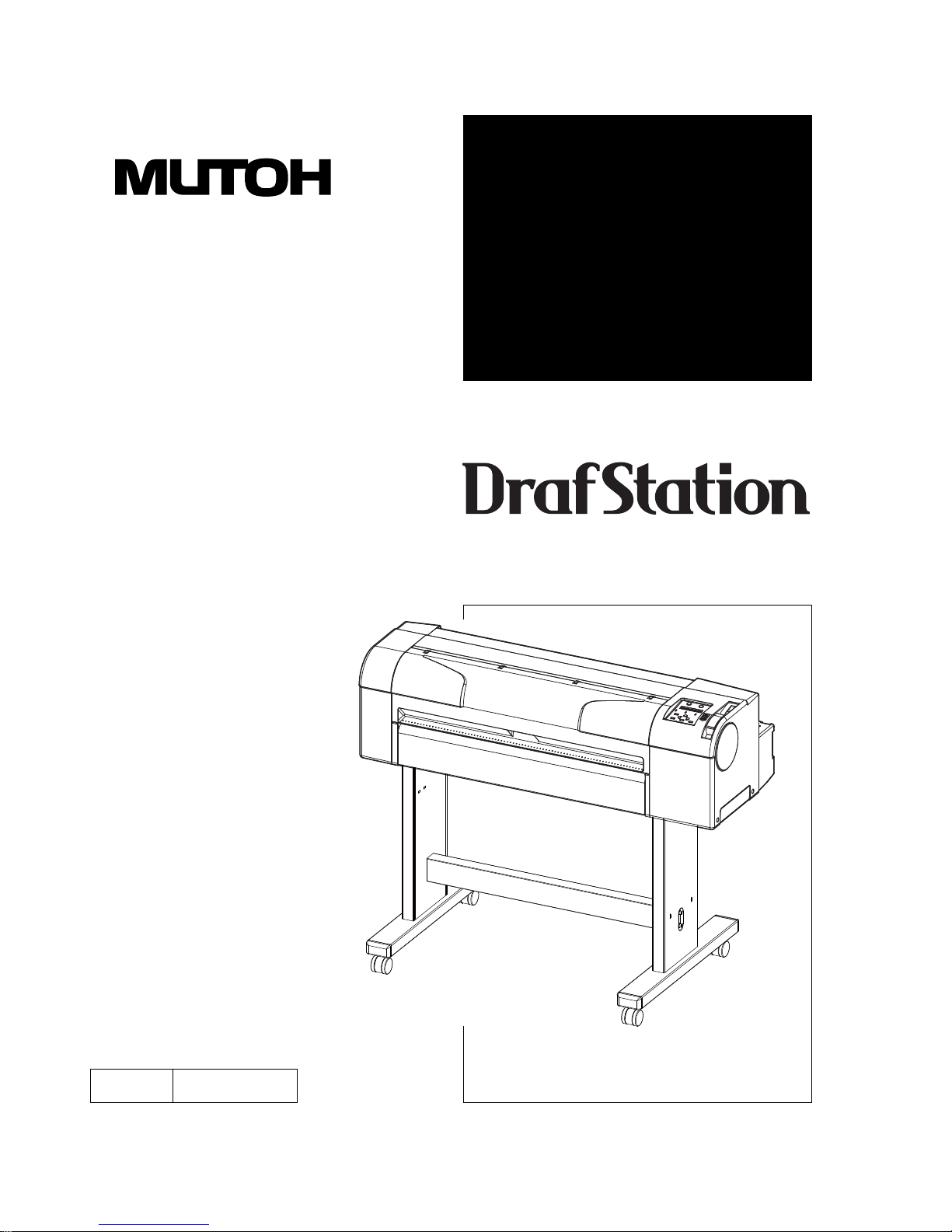
OPERATION
MANUAL
Rev.
RJ900XE-A-02
Full-Color Inkjet Printer
RJ-901X
RJ-900X
Read This Manual Before Using The
Printer.
Page 2
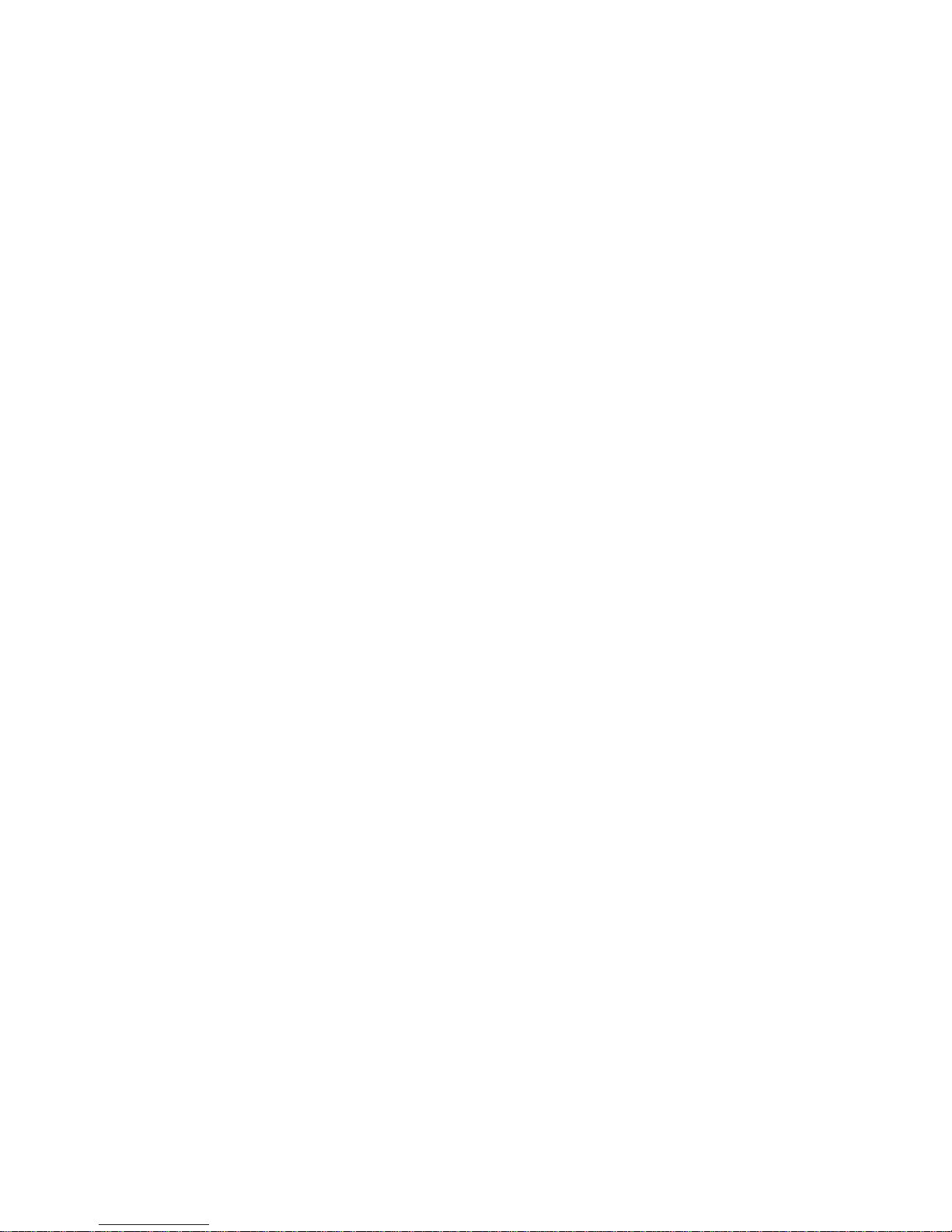
Page 3
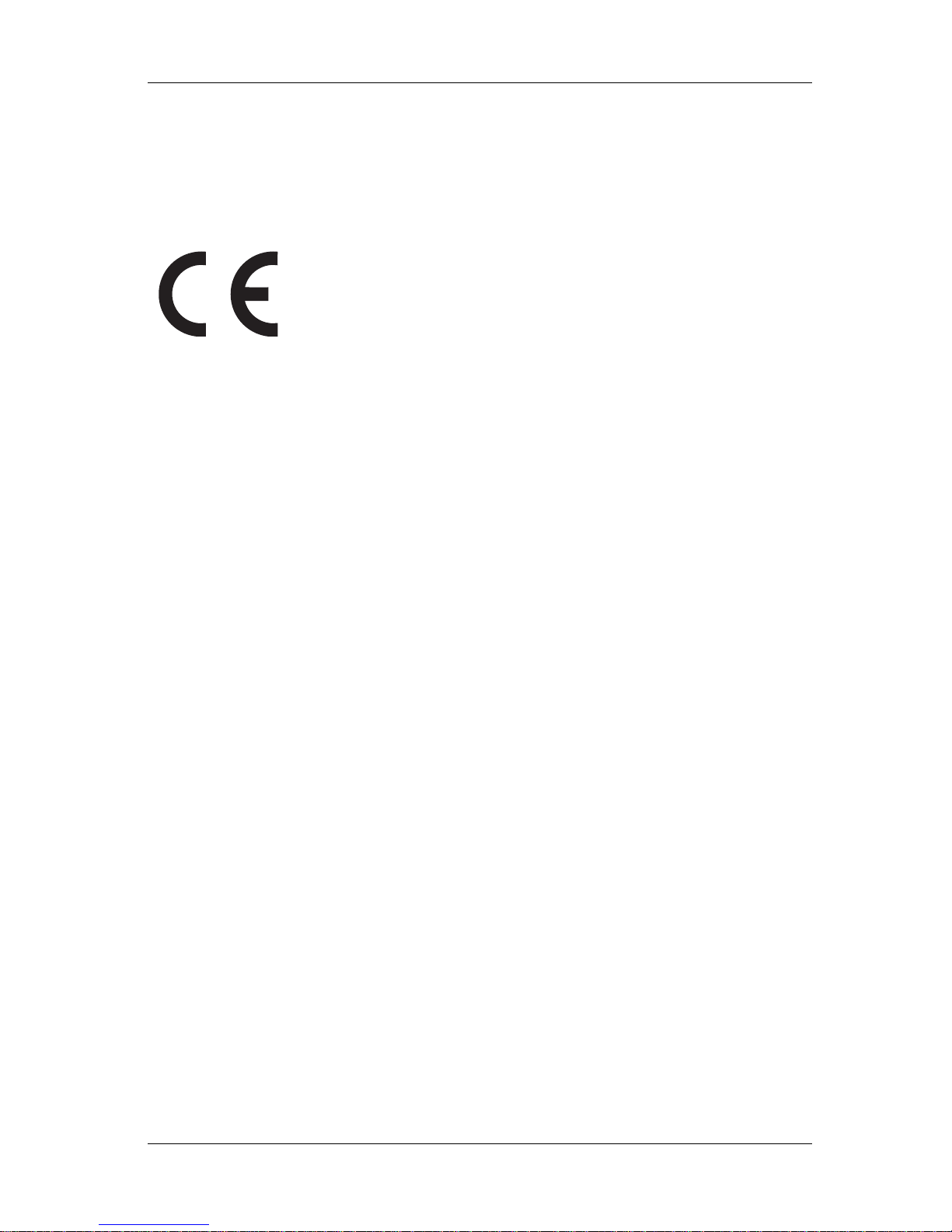
RJ-900X series OPERATION MANUAL
(1)
Important Notice
1. For Users in Europe
2. For Users in the United States
This equipment has been tested and found to comply with the limits for a Class A digital device, pursuant
to Part 15 of the FCC Rules. These limits are designed to provide reasonable protection against harmful
interference when the equipment is operated in a commercial environment.
This equipment generates, uses, and can radiate radio frequency energy and, if not installed and used in
accordance with the instruction manual, may cause harmful interference to radio communications.
Operation of this equipment in a residential area is likely to cause harmful interference in which case the
user will be required to correct the interference at his own expense.
The CE marking is a mandatory European marking for certain product groups to
indicate conformity with the essential health and safety requirements set out in
European Directives.
By affixing the CE marking, the manufacturer, his authorized representative, or
the person placing the product on the market or putting it into service ensures that
the item meets all the essential requirements of all applicable EU directives and
that the applicable conformity assessment procedures have been applied.
Page 4
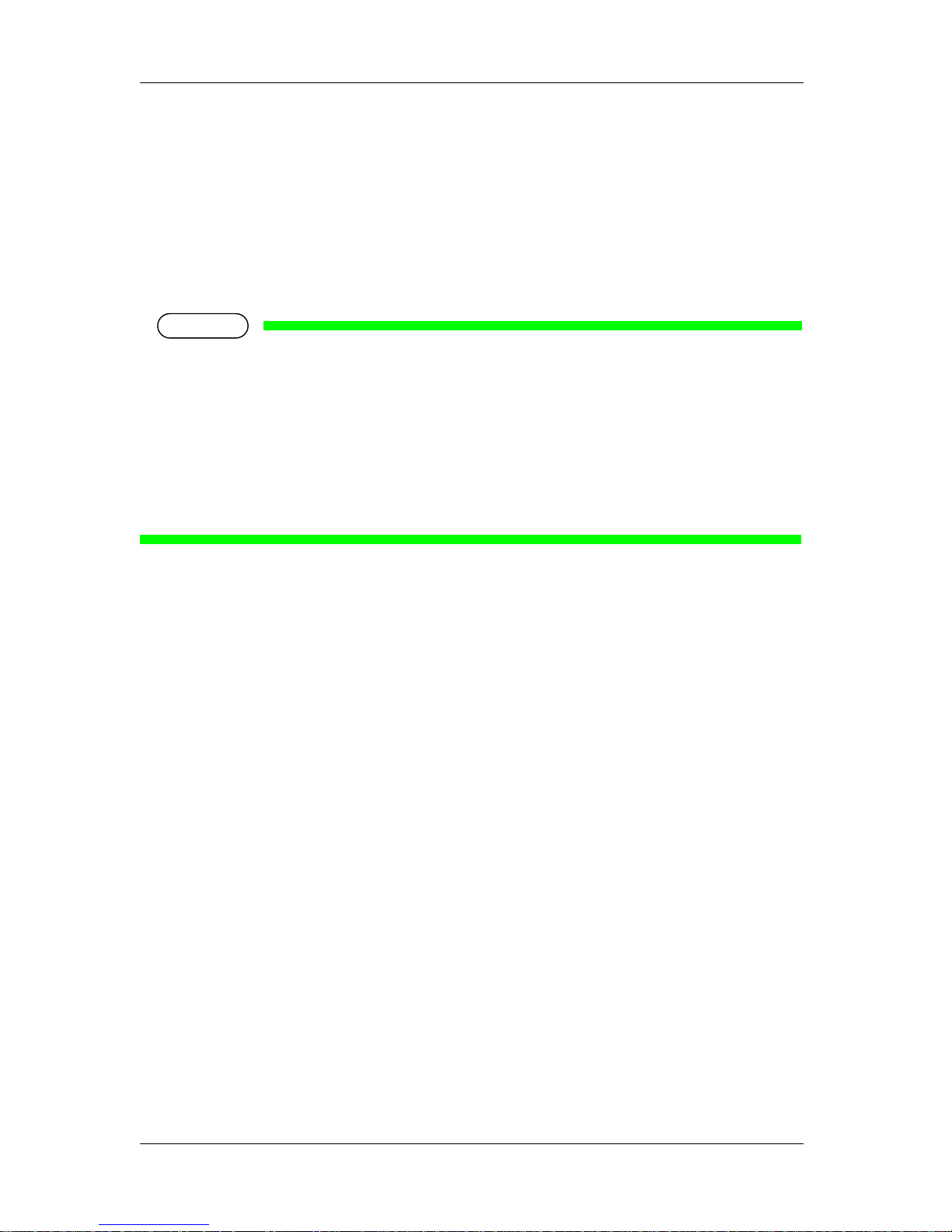
RJ-900X series OPERATION MANUAL
(2)
3. Trademark Mentioned in this Manual
• MUTOH、Draf Station、RJ-901X、RJ-900X、MH-RTL、RTL-PASS are registered trademarks
or product names of MUTOH INDUSTRIES LTD.
• This equipment generates, uses, and can radiate radio frequency energy and, if not installed and used
in accordance with the instruction manual, may cause harmful interference to radio communications.
• Other company and product names may be registered trademarks or product names.
NOTE
NOTE
• No part of this product or publication may be reproduced, copied, or transmitted in any form or by
any means, except for personal use, without the permission of MUTOH INDUSTRIES LTD.
• The product and the contents of this publication may be changed without prior notification.
• •MUTOH INDUSTRIES LTD. has made the best efforts to keep this publication free from error,
but if you find any uncertainties or misprints, please call us or the shop where you bought this
equipment.
• MUTOH INDUSTRIES L TD. shall not be liable for any damages or troubles resulting from the use
of this equipment or this manual.
Page 5
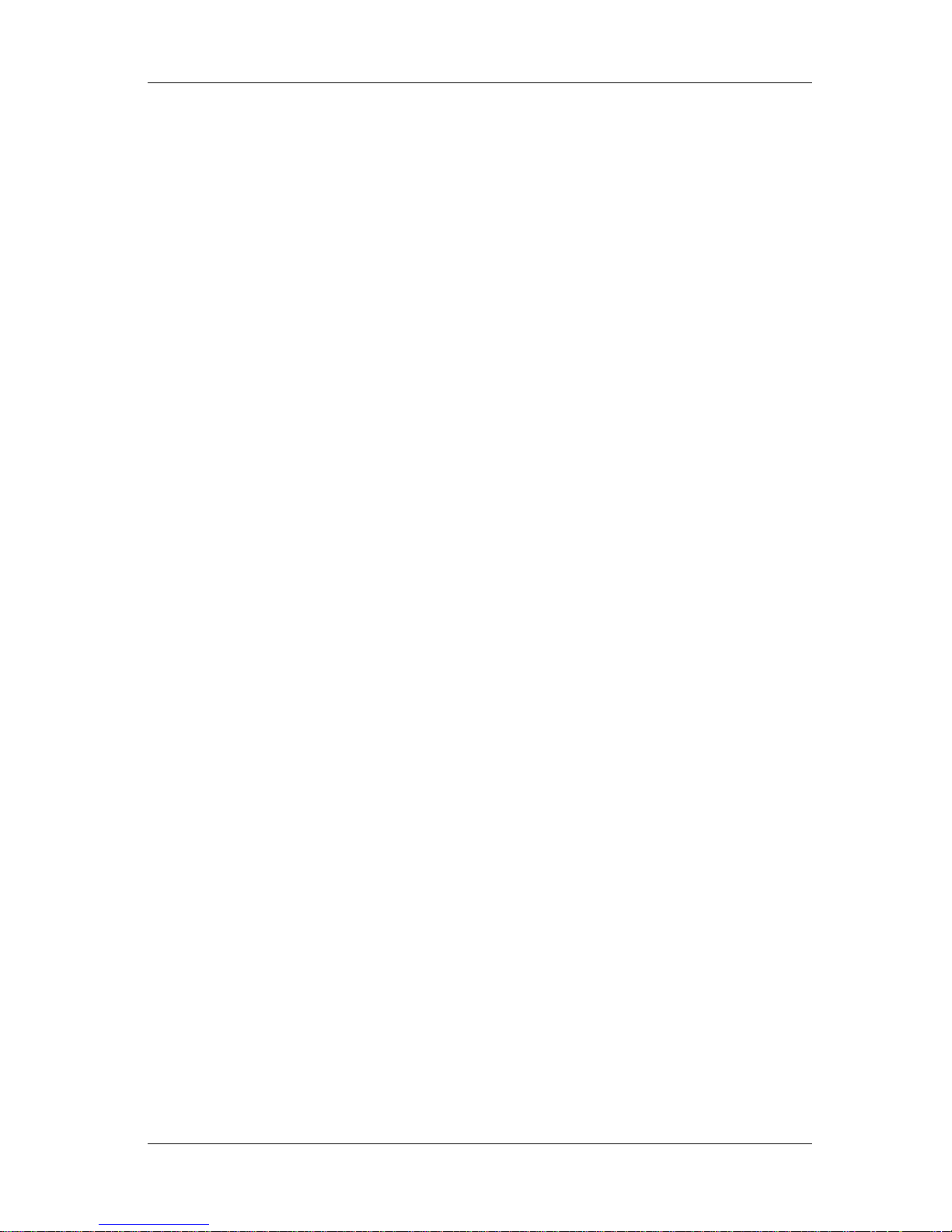
RJ-900X series OPERATION MANUAL
(3)
Warranty Limitations
1. MUTOH INDUSTRIES L TD. warrants part repair or replacement as a sole measure only if a failure
is found in the system or in the materials and workmanship of the product the seller produced.
However, if the cause of failure is uncertain, decide the action after due mutual consultation.
Details concerning the warranty are written in the warranty certificate included with the product.
2. The warranty shall not apply to any direct or indirect loss, or compensation for the loss due to the
product that has been subject to misuse, neglect, or improper alternation.
Page 6
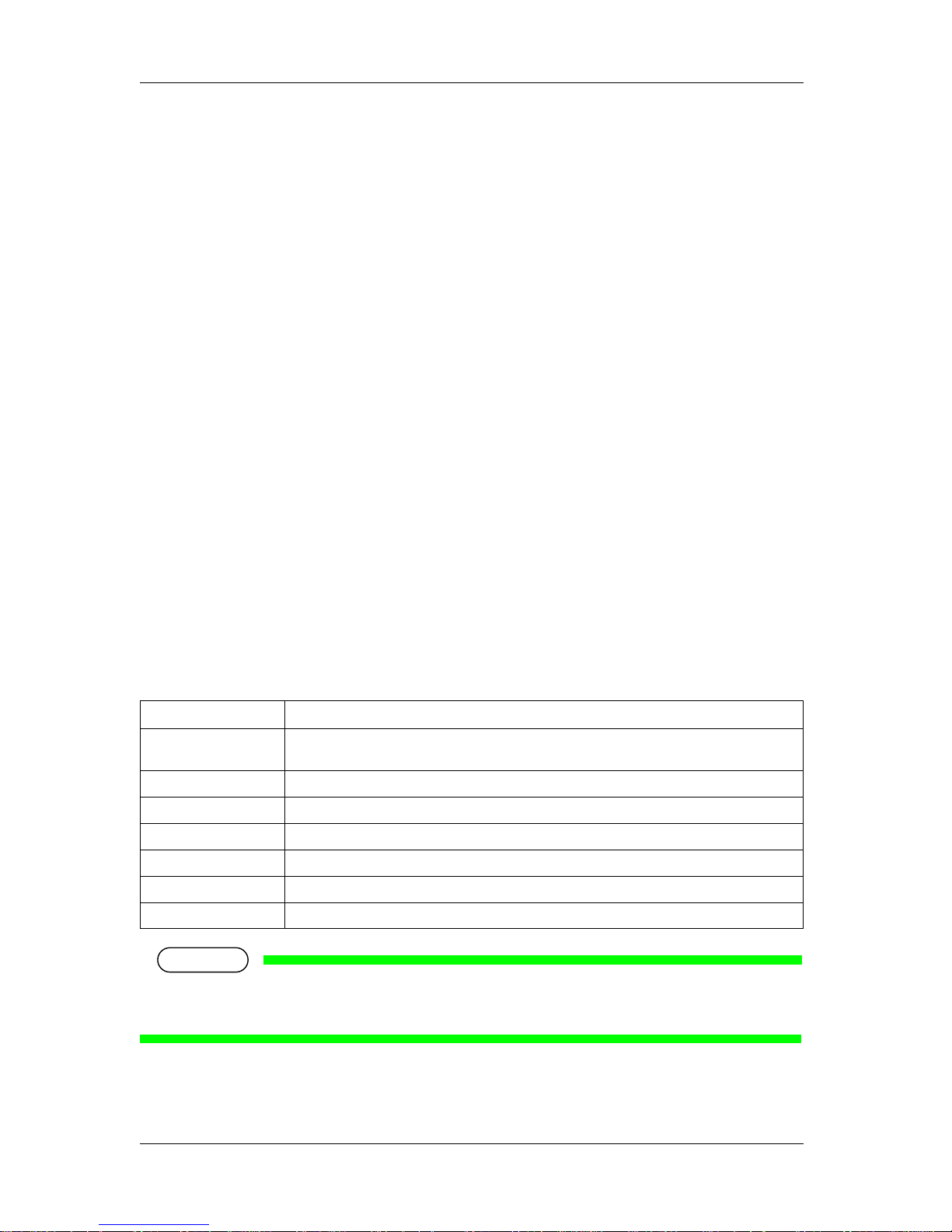
RJ-900X series OPERATION MANUAL
(4)
About this Manual
1. Contents of the Manual
There are three manuals for this product.
Installation manual
Explains operating procedures along with unpacking, installation and preparation before use.
Product Activation Guide
This manual explains the procedures when the printer starts up for the first time.
Operation Manual (this manual)
2. Purpose and Target Readers
This manual explains preparations before use and operation procedures for MUTOH Full Color Ink Jet
Printer
RJ-900X series .
This manual is prepared for the owners and operators of this printer.
Before using this printer, fully understand the contents and directions in this manual.
3. Manual Configuration
NOTE
NOTE
•"1 Safety instructions" to "3 Before using" must be read before using the printer.
•Read "5 Maintenance" through "7 Appendix" as necessary.
Section Description
1 Safety instructions This chapter explains the installation of this printer, warning terms that operators need to know,
caution items and warning labels on the printer main unit.
2 Product overview This chapter explains the features of the printer along with the names and functions of each part.
3 Before using This chapter explains necessary steps before using the printer.
4 Handling the printer This chapter explains how to handle the printer.
5 Daily maintenance This chapter explains the st ep of the daily maintenance.
6 Troubleshooting This chapter describes possible troubles during the use of this product and countermeasures.
7 Appendix This chapter describes each printer specification, Options/Supply, and user support.
Page 7

RJ-900X series OPERATION MANUAL
(5)
4. Manual Notation
This section explains general cautions that must be followed in order to use this printer safely.
Warning Meaning
Used for dangerous situations where death or serious injury may be caused.
Used for dangerous situations that may cause slight or medium injury, or when all or parts of
products are damaged.
It is used for special cautions and for information that needs to be emphasized.
Indicates useful tips for operating or understanding the printer.
Indicates "prohibited" operations.
Indicates required operations.
Indicates referrence pages in this manual.
WARNING
CAUTION
NOTENOTE
TIP
Page 8
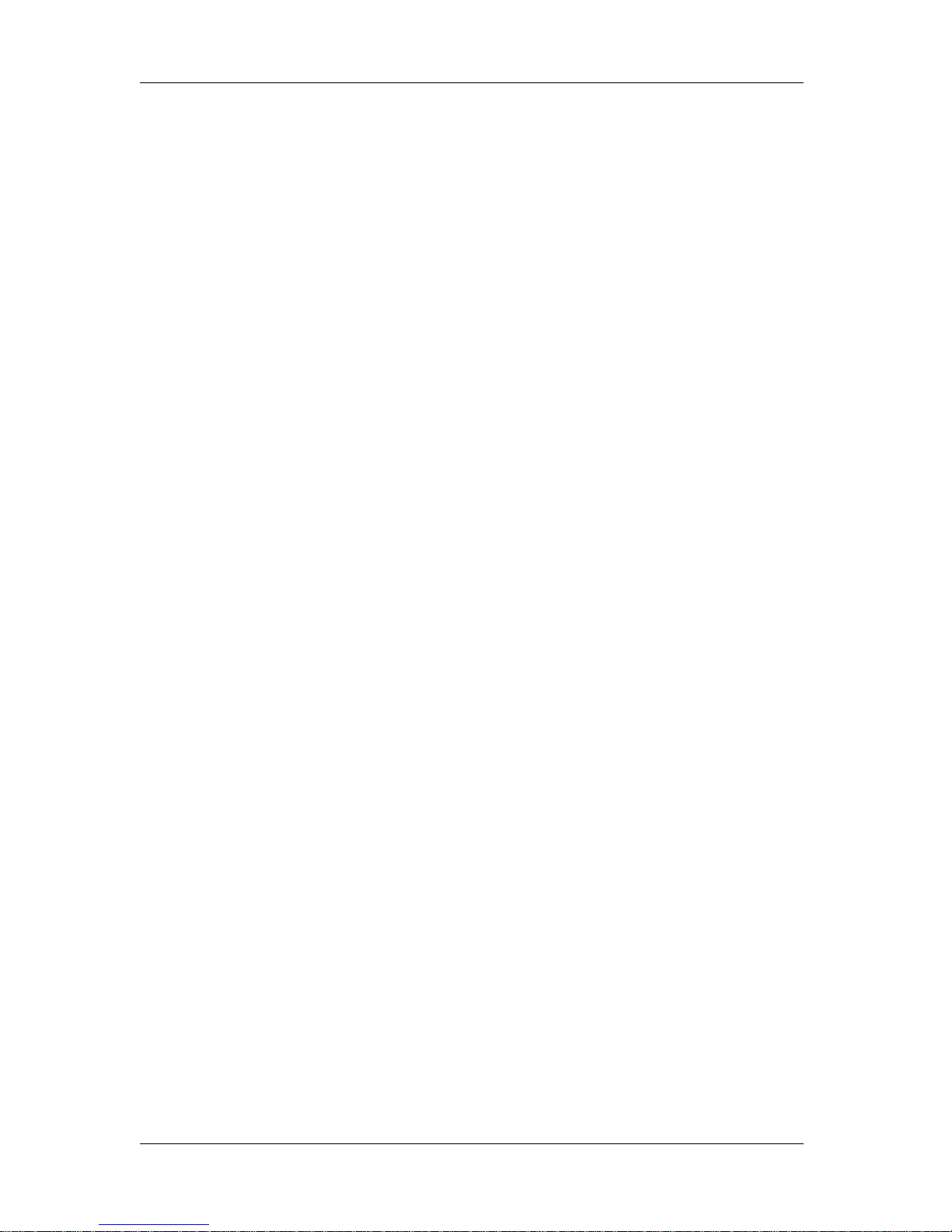
RJ-900X series OPERATION MANUAL
(6)
Page 9
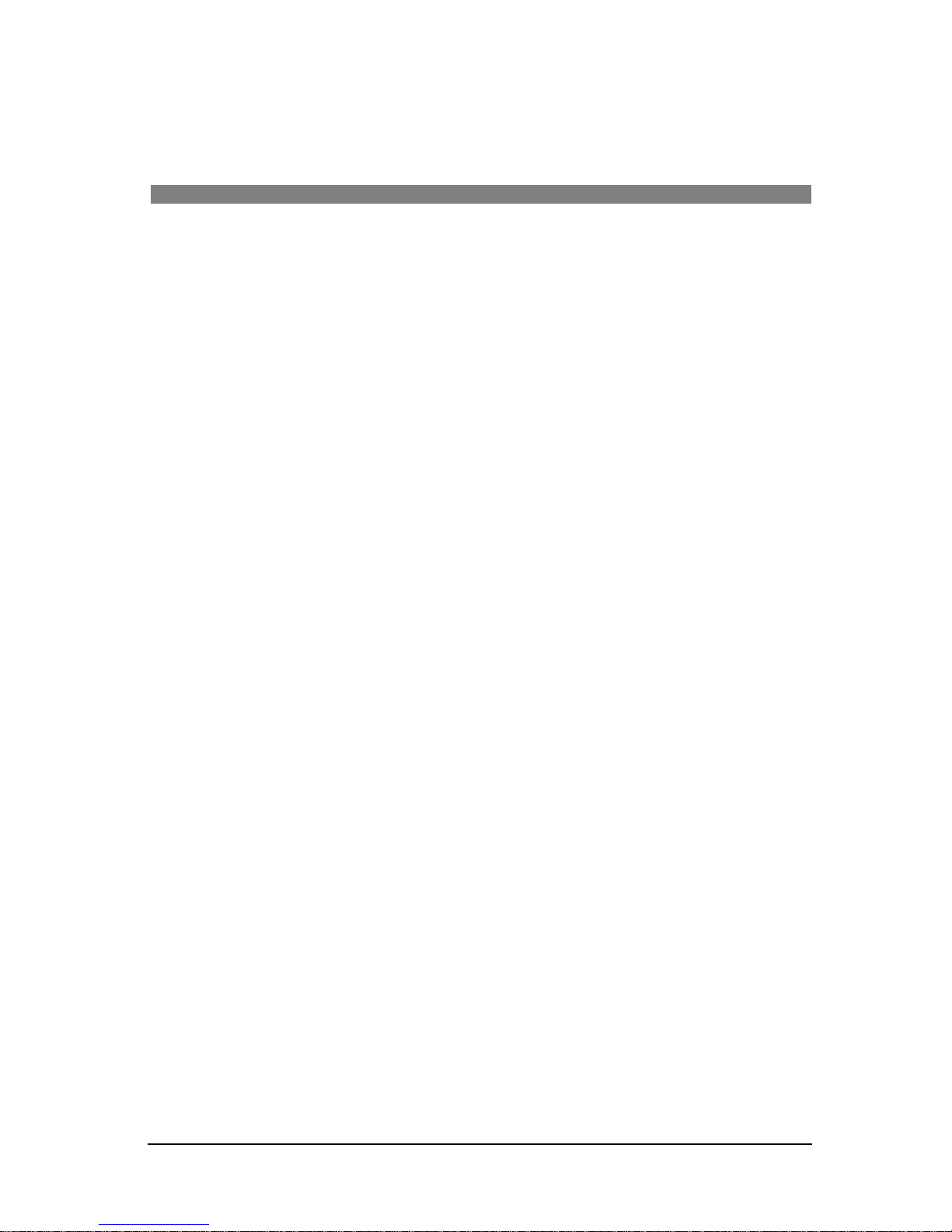
GENERAL TABLE OF CONTENTS
(1)
1 Safety instructions
1.1 Warnings, cautions and notes . . . . . . . . . . . . . . . . . . . . . . . . . . . . . . . . . 1-2
1.2 Important safety instructions . . . . . . . . . . . . . . . . . . . . . . . . . . . . . . . . . . 1-3
1.3 Warning labels . . . . . . . . . . . . . . . . . . . . . . . . . . . . . . . . . . . . . . . . . . . . . . 1-6
1.3.1 Handling the operation procedure labels. . . . . . . . . . . . . . . . . . . . . . . . . . . . . .1-6
1.3.2 Locations and types of warning labels. . . . . . . . . . . . . . . . . . . . . . . . . . . . . . . .1-6
1.4 Operation procedure labels . . . . . . . . . . . . . . . . . . . . . . . . . . . . . . . . . . . 1-7
1.4.1 Handling the operation procedure labels. . . . . . . . . . . . . . . . . . . . . . . . . . . . . .1-7
1.4.2 Locations and types of warning labels. . . . . . . . . . . . . . . . . . . . . . . . . . . . . . . .1-7
2 Product overview
2.1 Features . . . . . . . . . . . . . . . . . . . . . . . . . . . . . . . . . . . . . . . . . . . . . . . . . . . 2-2
2.2 Name of the parts and functions . . . . . . . . . . . . . . . . . . . . . . . . . . . . . . . 2-3
2.2.1 Front section (RJ-901X) . . . . . . . . . . . . . . . . . . . . . . . . . . . . . . . . . . . . . . . . . .2-3
2.2.2 Front section(RJ-900X) . . . . . . . . . . . . . . . . . . . . . . . . . . . . . . . . . . . . . . . . . . .2-4
2.2.3 Rear section (RJ-901X) . . . . . . . . . . . . . . . . . . . . . . . . . . . . . . . . . . . . . . . . . .2-5
2.2.4 Rear section (RJ-900X) . . . . . . . . . . . . . . . . . . . . . . . . . . . . . . . . . . . . . . . . . .2-6
2.2.5 Operation panel. . . . . . . . . . . . . . . . . . . . . . . . . . . . . . . . . . . . . . . . . . . . . . . . .2-7
2.2.6 Indicator Display . . . . . . . . . . . . . . . . . . . . . . . . . . . . . . . . . . . . . . . . . . . . . . .2-10
2.2.6.1 Contents of Indicator display. . . . . . . . . . . . . . . . . . . . . . . . . . . . . . . . . .2-11
2.3 Printer status . . . . . . . . . . . . . . . . . . . . . . . . . . . . . . . . . . . . . . . . . . . . . . 2-12
2.3.1 Normal. . . . . . . . . . . . . . . . . . . . . . . . . . . . . . . . . . . . . . . . . . . . . . . . . . . . . . .2-12
2.3.2 Setup menu display. . . . . . . . . . . . . . . . . . . . . . . . . . . . . . . . . . . . . . . . . . . . .2-12
2.3.3 Changing printer status . . . . . . . . . . . . . . . . . . . . . . . . . . . . . . . . . . . . . . . . . .2-12
3 Before using
3.1 Power cable connection . . . . . . . . . . . . . . . . . . . . . . . . . . . . . . . . . . . . . . 3-2
3.2 Turning the power ON/OFF . . . . . . . . . . . . . . . . . . . . . . . . . . . . . . . . . . . . 3-5
3.2.1 Turning the power ON . . . . . . . . . . . . . . . . . . . . . . . . . . . . . . . . . . . . . . . . . . . .3-5
3.2.2 Turning the power OFF . . . . . . . . . . . . . . . . . . . . . . . . . . . . . . . . . . . . . . . . . . .3-6
3.3 Installing ink cartridges. . . . . . . . . . . . . . . . . . . . . . . . . . . . . . . . . . . . . . . 3-8
Page 10
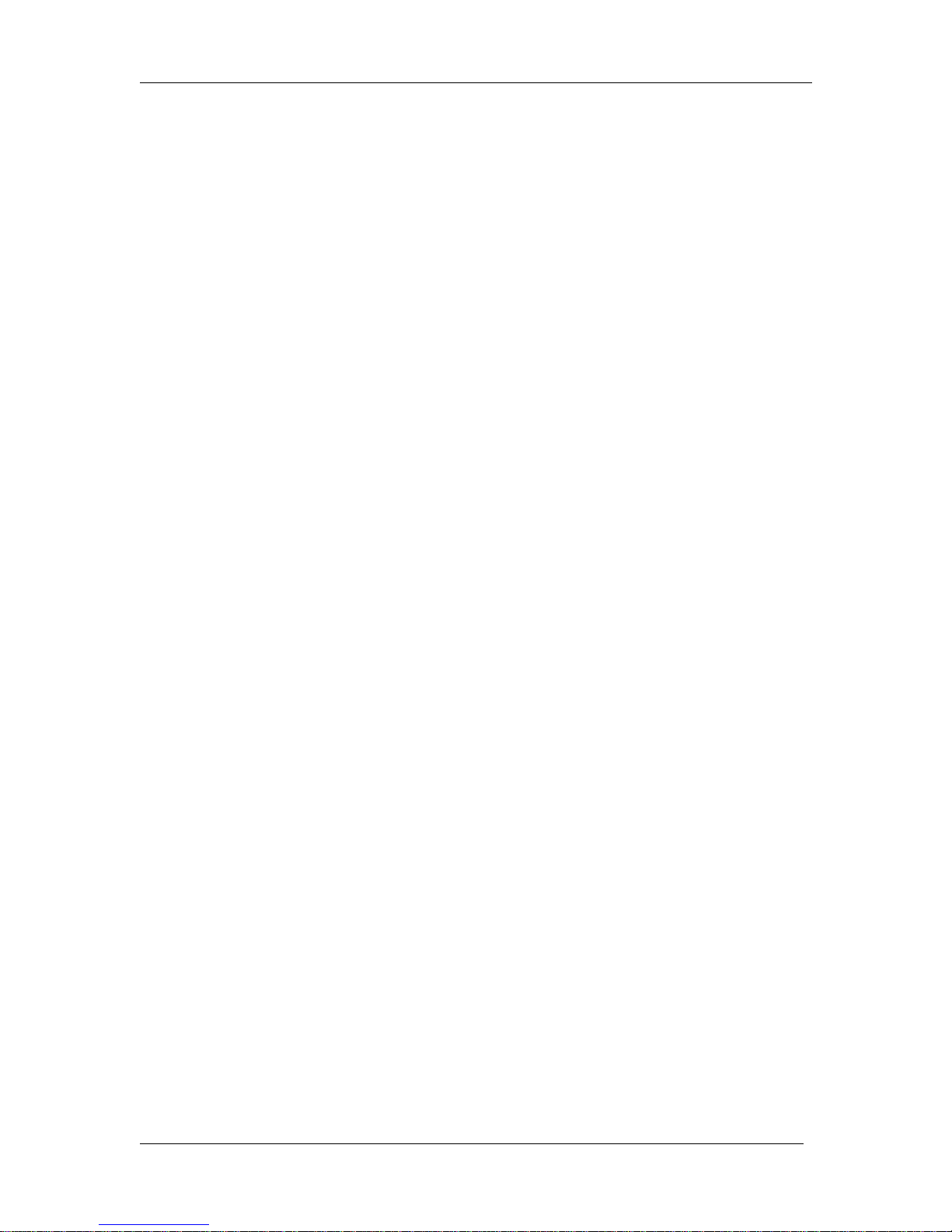
General Table Of Contents RJ-900X series OPERATION MANUAL
(2)
3.4 Media handling. . . . . . . . . . . . . . . . . . . . . . . . . . . . . . . . . . . . . . . . . . . . . .3-11
3.4.1 Roll media loading. . . . . . . . . . . . . . . . . . . . . . . . . . . . . . . . . . . . . . . . . . . . . .3-11
3.4.2 Loading roll media. . . . . . . . . . . . . . . . . . . . . . . . . . . . . . . . . . . . . . . . . . . . . .3-15
3.4.3 Loading sheet media. . . . . . . . . . . . . . . . . . . . . . . . . . . . . . . . . . . . . . . . . . . .3-20
3.4.4 Releasing the Partial Function of Pressure Arms . . . . . . . . . . . . . . . . . . . . . .3-25
3.4.5 Setting media type. . . . . . . . . . . . . . . . . . . . . . . . . . . . . . . . . . . . . . . . . . . . . .3-26
3.5 TestPrint . . . . . . . . . . . . . . . . . . . . . . . . . . . . . . . . . . . . . . . . . . . . . . . . . . .3-29
3.5.1 Setup Print. . . . . . . . . . . . . . . . . . . . . . . . . . . . . . . . . . . . . . . . . . . . . . . . . . . .3-31
3.5.2 NozzleCheck . . . . . . . . . . . . . . . . . . . . . . . . . . . . . . . . . . . . . . . . . . . . . . . . . .3-32
3.5.3 Palette Print. . . . . . . . . . . . . . . . . . . . . . . . . . . . . . . . . . . . . . . . . . . . . . . . . . .3-33
3.5.4 Maintenance . . . . . . . . . . . . . . . . . . . . . . . . . . . . . . . . . . . . . . . . . . . . . . . . . .3-34
3.6 Connecting the printer to PC . . . . . . . . . . . . . . . . . . . . . . . . . . . . . . . . . .3-35
3.6.1 System requirements. . . . . . . . . . . . . . . . . . . . . . . . . . . . . . . . . . . . . . . . . . . .3-35
3.6.2 Selecting cables . . . . . . . . . . . . . . . . . . . . . . . . . . . . . . . . . . . . . . . . . . . . . . .3-35
3.6.3 Connecting network interface cable . . . . . . . . . . . . . . . . . . . . . . . . . . . . . . . .3-36
3.6.4 Connecting the USB cable . . . . . . . . . . . . . . . . . . . . . . . . . . . . . . . . . . . . . . .3-37
3.6.5 Setting IP Address. . . . . . . . . . . . . . . . . . . . . . . . . . . . . . . . . . . . . . . . . . . . . .3-39
3.7 Installing/Unistalling Printer Driver . . . . . . . . . . . . . . . . . . . . . . . . . . . . .3-41
3.7.1 Printer Driver . . . . . . . . . . . . . . . . . . . . . . . . . . . . . . . . . . . . . . . . . . . . . . . . . .3-41
3.7.2 Installing the Printer Driver (for Network Connection). . . . . . . . . . . . . . . . . . .3-41
3.7.3 Installing the Printer Driver (for USB Connection). . . . . . . . . . . . . . . . . . . . . .3-50
3.7.4 Uninstalling the Software. . . . . . . . . . . . . . . . . . . . . . . . . . . . . . . . . . . . . . . . .3-56
3.7.5 Changing the Rated Value of Print Settings . . . . . . . . . . . . . . . . . . . . . . . . . .3-60
3.7.6 Prioritized Driver Settings . . . . . . . . . . . . . . . . . . . . . . . . . . . . . . . . . . . . . . . .3-62
3.7.7 Creating LPR Port . . . . . . . . . . . . . . . . . . . . . . . . . . . . . . . . . . . . . . . . . . . . . .3-64
4 Handling the printer
4.1 Print flow chart. . . . . . . . . . . . . . . . . . . . . . . . . . . . . . . . . . . . . . . . . . . . . . .4-2
4.2 Media. . . . . . . . . . . . . . . . . . . . . . . . . . . . . . . . . . . . . . . . . . . . . . . . . . . . . . .4-3
4.2.1 Media. . . . . . . . . . . . . . . . . . . . . . . . . . . . . . . . . . . . . . . . . . . . . . . . . . . . . . . . .4-3
4.2.2 Cautions on handling media . . . . . . . . . . . . . . . . . . . . . . . . . . . . . . . . . . . . . . .4-4
4.2.3 Precaution on storing media . . . . . . . . . . . . . . . . . . . . . . . . . . . . . . . . . . . . . . .4-4
4.2.4 Printing area . . . . . . . . . . . . . . . . . . . . . . . . . . . . . . . . . . . . . . . . . . . . . . . . . . .4-5
4.2.5 Head height adjustment. . . . . . . . . . . . . . . . . . . . . . . . . . . . . . . . . . . . . . . . . . .4-6
4.3 Media eject tray setting . . . . . . . . . . . . . . . . . . . . . . . . . . . . . . . . . . . . . . .4-8
4.4 Setting the printer driver. . . . . . . . . . . . . . . . . . . . . . . . . . . . . . . . . . . . . . .4-9
4.4.1 Printer driver setup procedure. . . . . . . . . . . . . . . . . . . . . . . . . . . . . . . . . . . . . .4-9
4.4.2 Printer driver setup items. . . . . . . . . . . . . . . . . . . . . . . . . . . . . . . . . . . . . . . . . .4-9
4.4.2.1 Basic Setup Menu. . . . . . . . . . . . . . . . . . . . . . . . . . . . . . . . . . . . . . . . . .4-10
4.4.2.2 Advanced Setup Menu . . . . . . . . . . . . . . . . . . . . . . . . . . . . . . . . . . . . . .4-11
4.4.2.3 Option Menu . . . . . . . . . . . . . . . . . . . . . . . . . . . . . . . . . . . . . . . . . . . . . .4-12
4.4.2.4 Environment Setting Menu . . . . . . . . . . . . . . . . . . . . . . . . . . . . . . . . . . .4-13
4.4.2.5 Utility Menu . . . . . . . . . . . . . . . . . . . . . . . . . . . . . . . . . . . . . . . . . . . . . . .4-14
Page 11
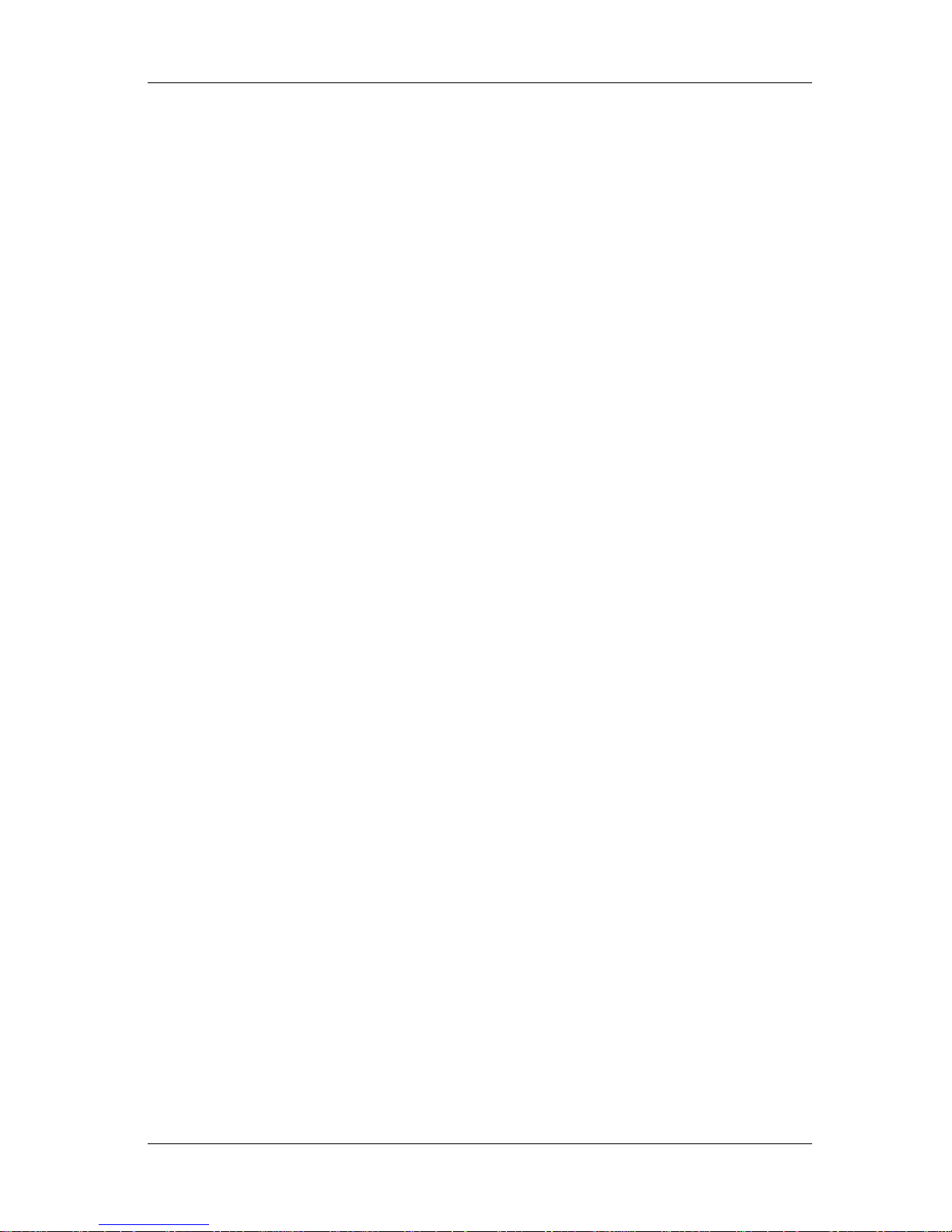
RJ-900X series OPERATION MANUAL General Table Of Contents
(3)
4.5 Menu setup on the operation panel . . . . . . . . . . . . . . . . . . . . . . . . . . . . 4-15
4.5.1 Setup menu items . . . . . . . . . . . . . . . . . . . . . . . . . . . . . . . . . . . . . . . . . . . . . .4-15
4.5.1.1 TestPrint Menu . . . . . . . . . . . . . . . . . . . . . . . . . . . . . . . . . . . . . . . . . . . .4-16
4.5.1.2 MediaSet Menu . . . . . . . . . . . . . . . . . . . . . . . . . . . . . . . . . . . . . . . . . . . .4-16
4.5.1.2.1 When dedicated media is set in Media item . . . . . . . . . . . . . . . . . .4-19
4.5.1.2.2 When "User1 to User4" is set in Media item. . . . . . . . . . . . . . . . . .4-21
4.5.1.2.3 Media Feed Compensation Menu. . . . . . . . . . . . . . . . . . . . . . . . . .4 -23
4.5.1.2.4 Adjust Print . . . . . . . . . . . . . . . . . . . . . . . . . . . . . . . . . . . . . . . . . . .4-29
4.5.1.2.5 Initializing Adjust Print. . . . . . . . . . . . . . . . . . . . . . . . . . . . . . . . . . .4 -34
4.5.1.3 Command Menu . . . . . . . . . . . . . . . . . . . . . . . . . . . . . . . . . . . . . . . . . . .4-37
4.5.1.4 PenSetup Menu. . . . . . . . . . . . . . . . . . . . . . . . . . . . . . . . . . . . . . . . . . . .4-38
4.5.1.4.1 When "panel" is set in the PenPrior. item. . . . . . . . . . . . . . . . . . . .4-39
4.5.1.5 Layout Menu . . . . . . . . . . . . . . . . . . . . . . . . . . . . . . . . . . . . . . . . . . . . . .4-40
4.5.1.6 Function Menu. . . . . . . . . . . . . . . . . . . . . . . . . . . . . . . . . . . . . . . . . . . . .4-42
4.5.1.7 Network Menu . . . . . . . . . . . . . . . . . . . . . . . . . . . . . . . . . . . . . . . . . . . . .4-43
4.5.1.8 Utility Menu . . . . . . . . . . . . . . . . . . . . . . . . . . . . . . . . . . . . . . . . . . . . . . .4-44
4.5.1.8.1 When "Yes" is set at the Initial item . . . . . . . . . . . . . . . . . . . . . . . .4-47
4.5.1.8.2 Pre-feed Amount Menu. . . . . . . . . . . . . . . . . . . . . . . . . . . . . . . . . .4-47
4.5.1.8.3 Idle Auto Cleaning. . . . . . . . . . . . . . . . . . . . . . . . . . . . . . . . . . . . . .4-47
4.5.1.8.4 Printing Mode Auto Cleaning . . . . . . . . . . . . . . . . . . . . . . . . . . . . .4-48
4.5.1.8.5 Pre-printing Mode Auto Cleaning . . . . . . . . . . . . . . . . . . . . . . . . . .4-48
4.5.1.8.6 Cleaning Types. . . . . . . . . . . . . . . . . . . . . . . . . . . . . . . . . . . . . . . .4-48
4.5.1.8.7 Spitting Pass Count Menu. . . . . . . . . . . . . . . . . . . . . . . . . . . . . . . .4-49
4.5.1.9 Consumption Menu . . . . . . . . . . . . . . . . . . . . . . . . . . . . . . . . . . . . . . . . .4-49
4.5.1.10 Cleaning Menu . . . . . . . . . . . . . . . . . . . . . . . . . . . . . . . . . . . . . . . . . . . .4-50
4.5.2 Menu Setup Procedure . . . . . . . . . . . . . . . . . . . . . . . . . . . . . . . . . . . . . . . . . .4-51
4.6 Operating from the operation panel. . . . . . . . . . . . . . . . . . . . . . . . . . . . 4-54
4.6.1 Media feed. . . . . . . . . . . . . . . . . . . . . . . . . . . . . . . . . . . . . . . . . . . . . . . . . . . .4-54
4.6.2 Stopping printing operation . . . . . . . . . . . . . . . . . . . . . . . . . . . . . . . . . . . . . . .4-55
4.6.3 Cut media . . . . . . . . . . . . . . . . . . . . . . . . . . . . . . . . . . . . . . . . . . . . . . . . . . . .4-55
4.6.4 Print mode selection . . . . . . . . . . . . . . . . . . . . . . . . . . . . . . . . . . . . . . . . . . . .4-57
4.6.5 Changing Media Feed Compensation. . . . . . . . . . . . . . . . . . . . . . . . . . . . . . .4-58
4.6.6 Pausing Printing. . . . . . . . . . . . . . . . . . . . . . . . . . . . . . . . . . . . . . . . . . . . . . . .4-60
5 Maintenance
5.1 Replacing consumable components . . . . . . . . . . . . . . . . . . . . . . . . . . . . 5-2
5.1.1 Replacing ink cartridges . . . . . . . . . . . . . . . . . . . . . . . . . . . . . . . . . . . . . . . . . .5-2
5.1.2 Replacing roll media . . . . . . . . . . . . . . . . . . . . . . . . . . . . . . . . . . . . . . . . . . . . .5-5
5.1.3 Replacing razor blade . . . . . . . . . . . . . . . . . . . . . . . . . . . . . . . . . . . . . . . . . . .5-10
5.1.4 Replacing waste fluid box . . . . . . . . . . . . . . . . . . . . . . . . . . . . . . . . . . . . . . . .5-16
5.1.5 Replacing Flushing Box Sponges . . . . . . . . . . . . . . . . . . . . . . . . . . . . . . . . . .5-19
5.2 Cleaning the printer . . . . . . . . . . . . . . . . . . . . . . . . . . . . . . . . . . . . . . . . . 5-24
5.2.1 Cleaning the outer case. . . . . . . . . . . . . . . . . . . . . . . . . . . . . . . . . . . . . . . . . .5-24
5.2.2 Cleaning inside the printer. . . . . . . . . . . . . . . . . . . . . . . . . . . . . . . . . . . . . . . .5-25
5.2.3 Head cleaning . . . . . . . . . . . . . . . . . . . . . . . . . . . . . . . . . . . . . . . . . . . . . . . . .5-27
5.2.4 Cleaning Cleaning Wiper. . . . . . . . . . . . . . . . . . . . . . . . . . . . . . . . . . . . . . . . .5-28
5.3 Transfer and transportation . . . . . . . . . . . . . . . . . . . . . . . . . . . . . . . . . . 5-33
5.3.1 Transferring the printer . . . . . . . . . . . . . . . . . . . . . . . . . . . . . . . . . . . . . . . . . .5-33
5.3.2 Transporting the printer . . . . . . . . . . . . . . . . . . . . . . . . . . . . . . . . . . . . . . . . . .5-36
Page 12
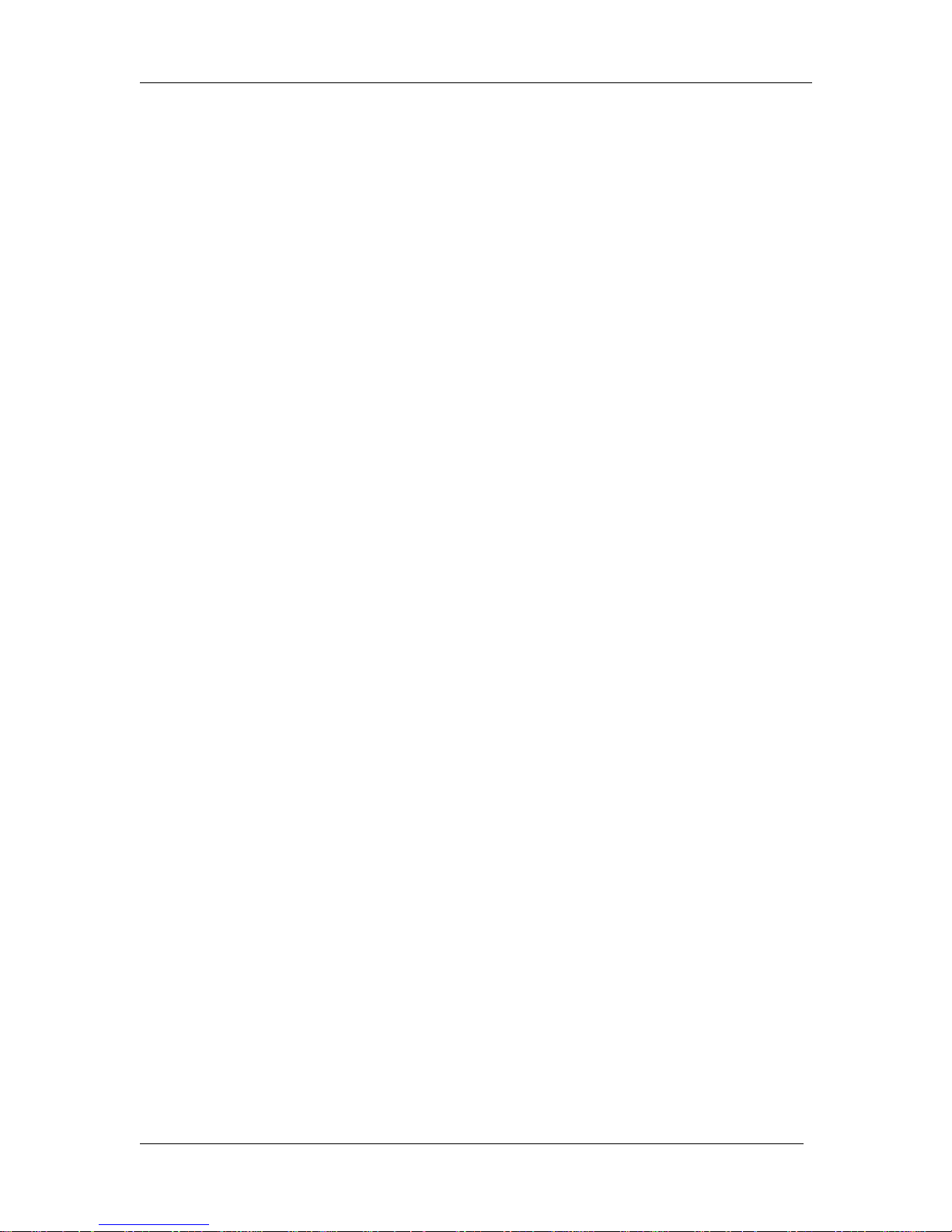
General Table Of Contents RJ-900X series OPERATION MANUAL
(4)
6 Troubleshooting
6.1 Mulfunction and failure of the product . . . . . . . . . . . . . . . . . . . . . . . . . . .6-2
6.1.1 Problem at installation and introduction. . . . . . . . . . . . . . . . . . . . . . . . . . . . . . .6-2
6.1.1.1 If you have connected using the USB cable before installing the driver . . 6-4
6.1.2 Cannot generate graphics at all. . . . . . . . . . . . . . . . . . . . . . . . . . . . . . . . . . . . .6-7
6.1.3 Media-related troubleshooting. . . . . . . . . . . . . . . . . . . . . . . . . . . . . . . . . . . . . .6-9
6.1.4 Printing-related troubleshooting. . . . . . . . . . . . . . . . . . . . . . . . . . . . . . . . . . . .6-12
6.2 Error messages . . . . . . . . . . . . . . . . . . . . . . . . . . . . . . . . . . . . . . . . . . . . .6-14
6.2.1 Status messages. . . . . . . . . . . . . . . . . . . . . . . . . . . . . . . . . . . . . . . . . . . . . . .6-14
6.2.2 Error message display and remedies . . . . . . . . . . . . . . . . . . . . . . . . . . . . . . .6-15
6.2.3 Data error display and remedies . . . . . . . . . . . . . . . . . . . . . . . . . . . . . . . . . . .6-16
6.2.4 Command error display and remedies . . . . . . . . . . . . . . . . . . . . . . . . . . . . . .6-17
6.2.5 Error requiring a restart . . . . . . . . . . . . . . . . . . . . . . . . . . . . . . . . . . . . . . . . . .6-18
6.3 The media is jammed. . . . . . . . . . . . . . . . . . . . . . . . . . . . . . . . . . . . . . . . .6-19
6.3.1 Roll media . . . . . . . . . . . . . . . . . . . . . . . . . . . . . . . . . . . . . . . . . . . . . . . . . . . .6-19
6.3.2 Sheet media . . . . . . . . . . . . . . . . . . . . . . . . . . . . . . . . . . . . . . . . . . . . . . . . . .6-22
7Appendix
7.1 Product specifications . . . . . . . . . . . . . . . . . . . . . . . . . . . . . . . . . . . . . . . .7-2
7.1.1 Printer specifications . . . . . . . . . . . . . . . . . . . . . . . . . . . . . . . . . . . . . . . . . . . . .7-2
7.1.2 Printing operation specifications . . . . . . . . . . . . . . . . . . . . . . . . . . . . . . . . . . . .7-4
7.2 Interface specification. . . . . . . . . . . . . . . . . . . . . . . . . . . . . . . . . . . . . . . . .7-7
7.2.1 USB interface specification . . . . . . . . . . . . . . . . . . . . . . . . . . . . . . . . . . . . . . . .7-7
7.2.2 Network interface specification . . . . . . . . . . . . . . . . . . . . . . . . . . . . . . . . . . . . .7-8
7.3 Options/Supply list . . . . . . . . . . . . . . . . . . . . . . . . . . . . . . . . . . . . . . . . . . .7-9
Page 13
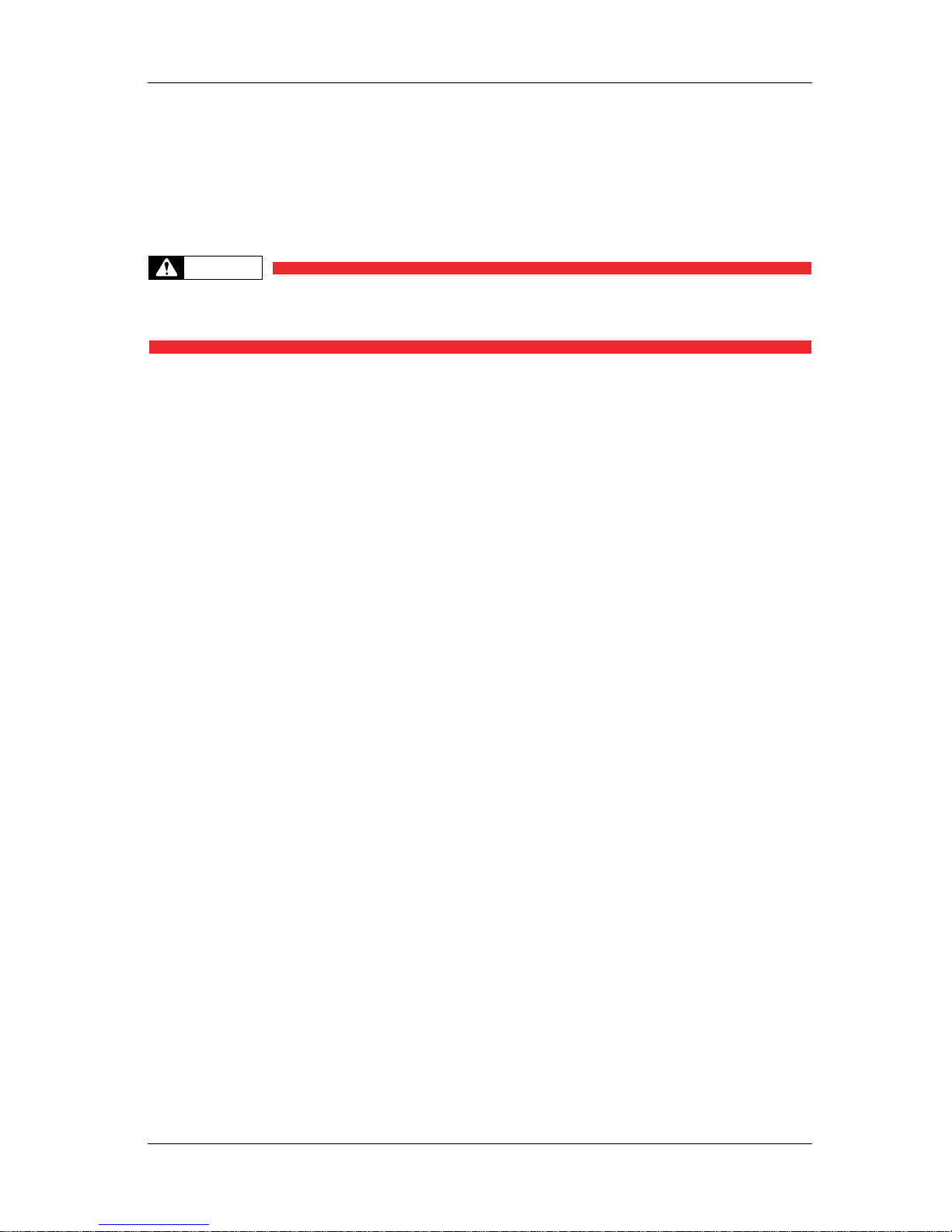
RJ-900X series OPERATION MANUAL Safety instructions
1-1
1 Safety instructions
This chapter explains about the printer installation, warning terms which the operator needs to know,
caution items and warning labels stuck on the printer main unit.
WARNING
• When performing installation and operation of the printer, be sure to follow the directions
and warnings mentioned in this book.
Page 14
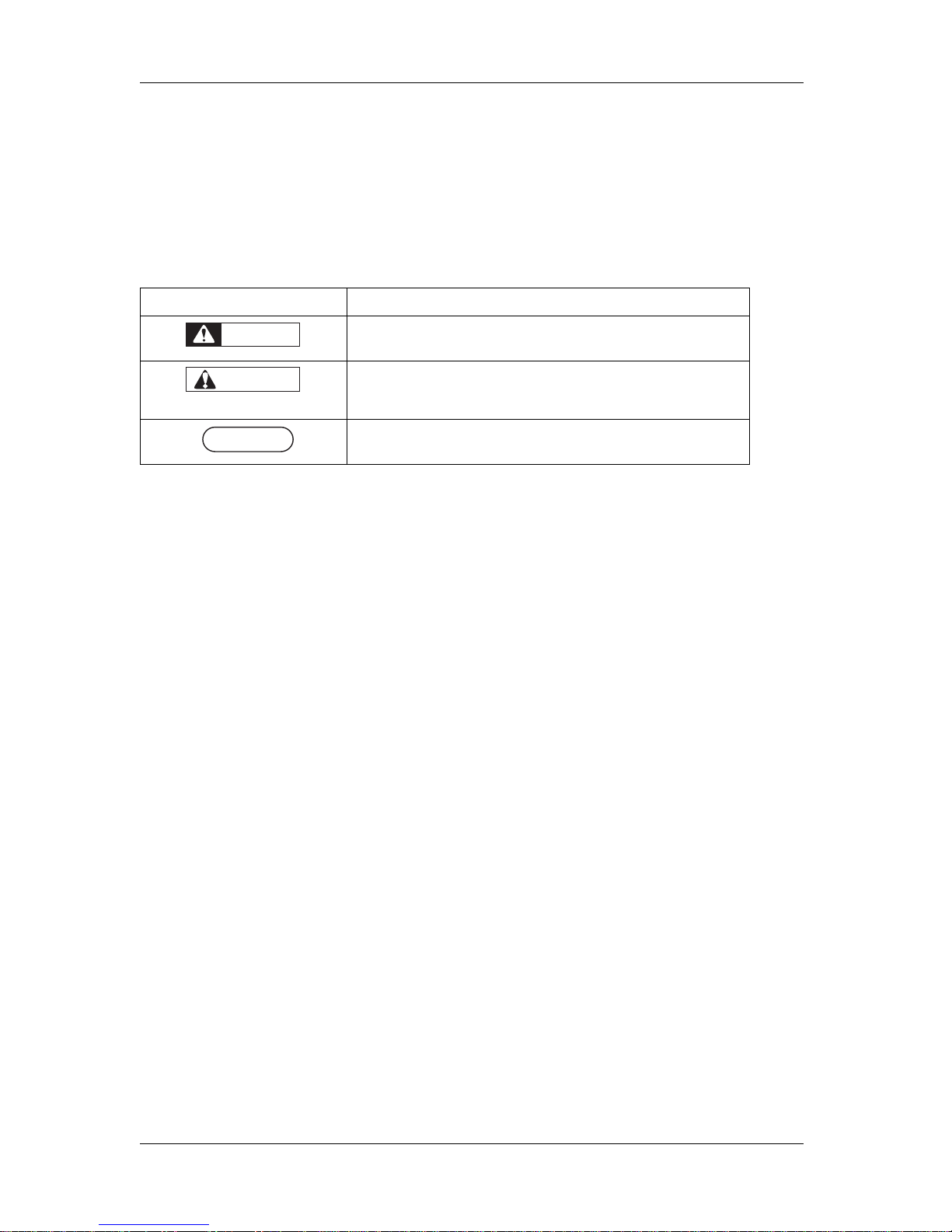
Safety instructions RJ-900X series OPERATION MANUAL
1-2
1.1 Warnings, cautions and notes
The contents of alarm display wr itten in the Operation Manual and warning label stuck on main body of
the printer are classified into the following three steps according to priority (accident's magnitude) of
danger.
Understand the meaning of the following warning terms and follow the contents (instructions) in this
manual.
Warnings Meaning
It is used in cases where, if it is not avoided, it would lead to dangerous
situations where death or serious injury may be caused.
It is used in cases where, if it is not avoided, it would lead to dangerous
situation where the situation may cause slight or middle class illness, or
when all or parts of products are damaged.
It is used for a special caution and for the information needed to be
emphasized.
WARNING
CAUTION
NOTENOTE
Page 15
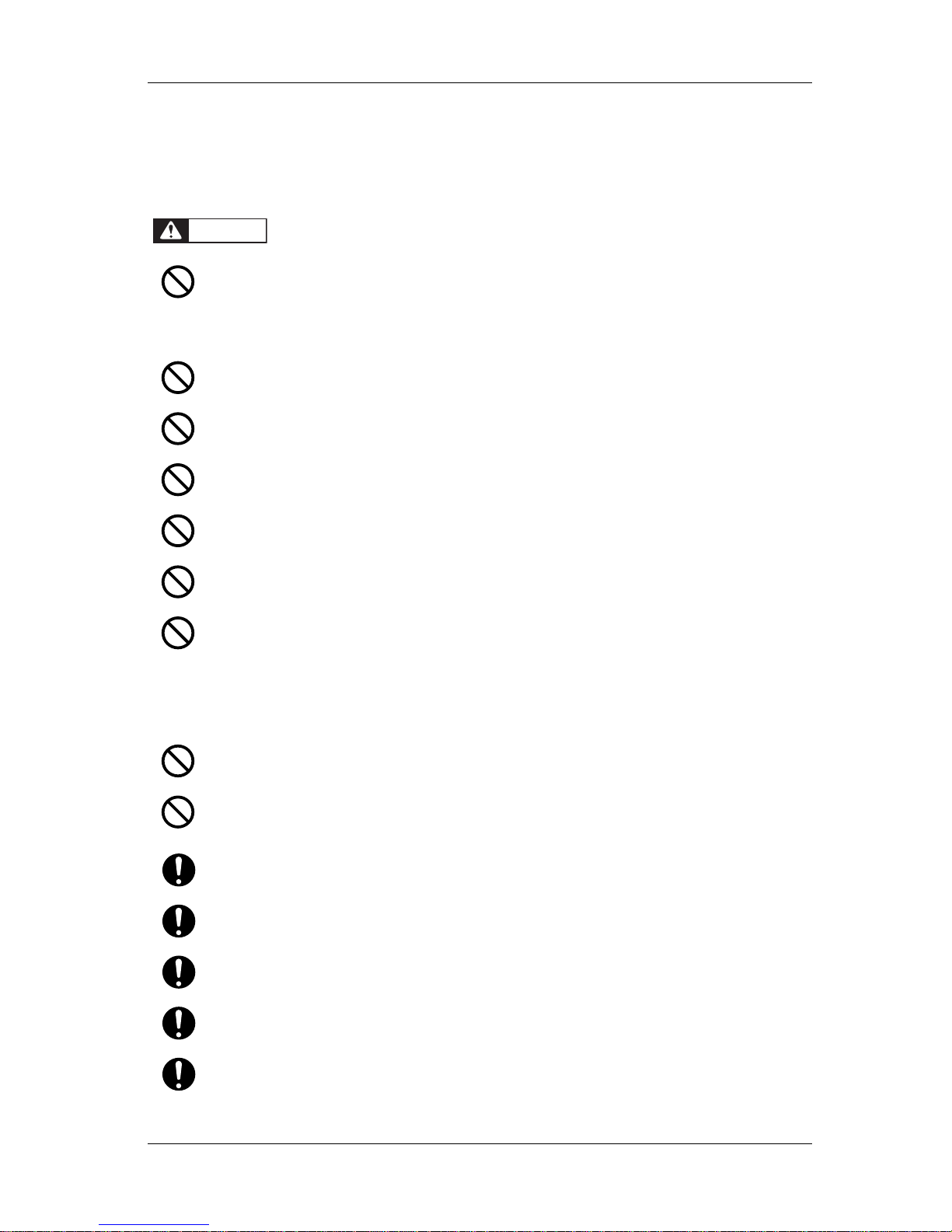
RJ-900X series OPERATION MANUAL Safety instructions
1-3
1.2 Important safety instructions
In order to use the printerprinter safely, the general notes which must be followed are explained.
Do not install the printer in the following places where there is a possibility that the printer may be
damaged or might fall or be fallen by chance.
• On a shaky stand
• Slanting location
• Places where vibration of other machines etc. is transmitted
Do not stamp on the printer or do not place heavy things on top of it. The printer may be damaged
or might fall or be fallen by chance.
Cover the printer with blanket and cloth like tablecloth and do not close the vent. If the vent is
closed, the printer could accumulate heat inside and may cause fire.
Do not install the printer in places where the humidity is high and dusty. It could lead to electric
shock and fire.
Do not use damaged power cable. It could lead to an electric shock and fire.
Do not take out or insert power plug with a wet hand. This could lead to an electric shock.
Do not connect an earth wire to the following places.
• Gas pipe
There is a possibility of ignition and explosion.
• Earth wire of telephone cables and lightning rods
Heavy current might flow whenever a lightning strikes.
• Water pipe and faucet
The earth might not work if a plastic pipe is connected in the middle of the metal pipe.
Do not insert or drop metal or objects which are easily combustible through the openings such as
fresh air inlet into the printer. It could lead to an electric shock and fire.
When foreign substances or liquids such as water entered the printer , do not use the printer as it is.
It could lead to an electric shock and fire. Immediately turn off the power switch, disconnect the
power plug from the electric socket, and contact MUTOH local dealer.
While installing option items, be sure to turn OFF the power of the printer and pull out the power
plug. It could lead to an electric shock.
Wire the various codes (cable) as directed in the Operation Manual. Mistaken wiring could cause
fire.
Be sure to use the power cable supplied with the printer. If other power cables are used, it would
cause an electric shock or fire.
Make sure to use only the specified power supply (AC 100 V - 120 V or AC 220 V - 240 V). If the
power supply other than the specified voltage is used, it could cause an electric shock and fire.
Take power for the printer directly from the power socket (AC 100 V - 120 V or AC 220 V - 240
V). Do not use complex multiple plugs on the same socket. This could generate heat and might
cause fire.
WARNING
Page 16
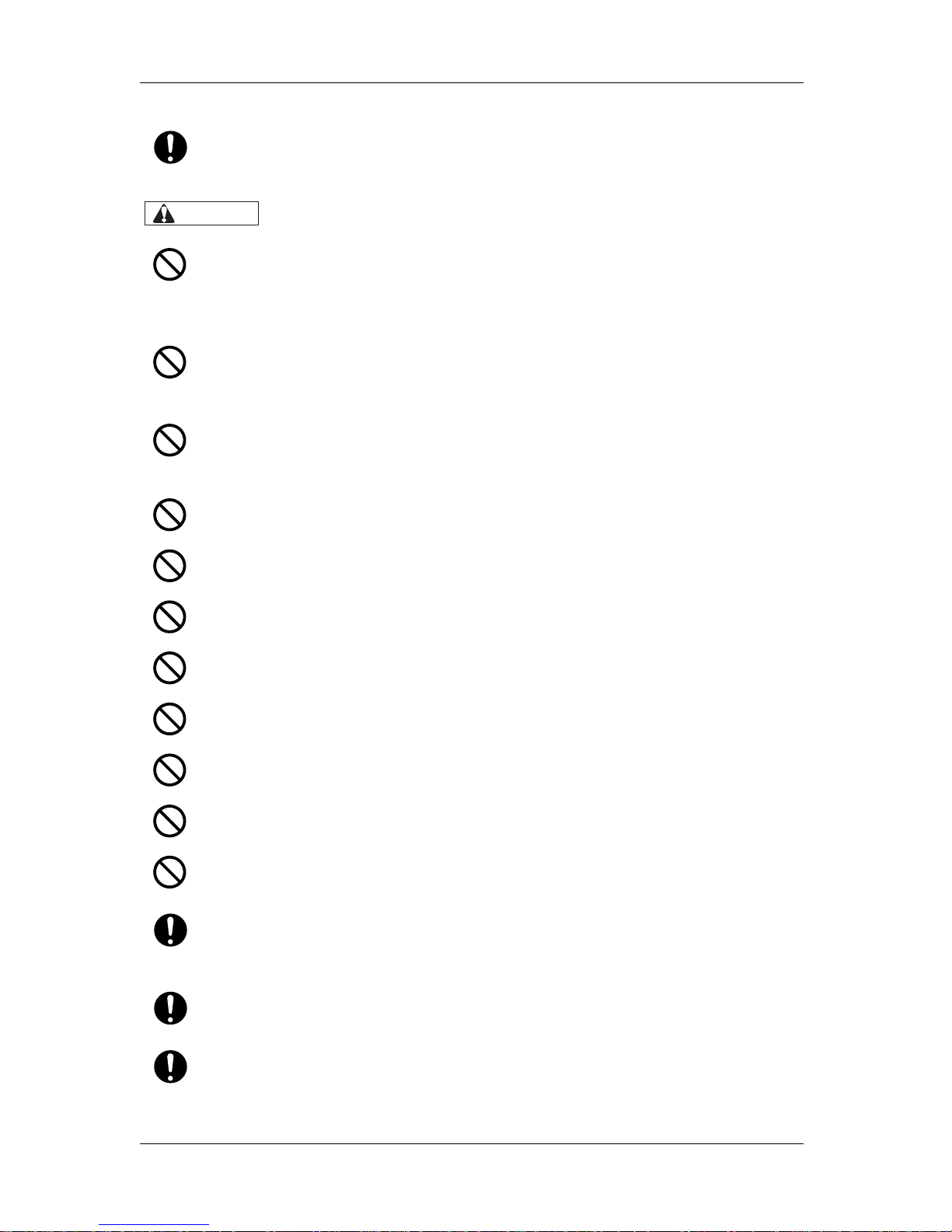
Safety instructions RJ-900X series OPERATION MANUAL
1-4
Be sure to use a dedicated power socket with earth wire for the power supply, and connect it to the
earth wire. If the earth wire is not connected, an electric shock or fire may occur.
Pay attention to the following points, while handling power cable.
• Do not do anything forcefully on the power cable.
• Do not keep heavy objects on the power cable.
• Do not bend, twist or pull the power cable by force.
• Do not route the power cable near heating appliances.
Pay attention to the following points while handling power supply plug. Any mishandling of the
power cable could cause a fire.
• Make sure that no foreign substances such as dust etc. are stuck to the power plug.
• The power plug is firmly inserted to the edge of the power socket.
While handling ink cartridge, pay attention so that the ink does not get into eyes or stick to the skin.
If the ink gets into the eyes or sticks to the skin, immediately wash of f with water . It migh t possibly
cause irritation and light inflammation of eyes. In case of any abnormality, consult the physician
immediately.
Do not disassemble the ink cartridge. If disassembled, there is a possibility that the ink might come
into contact with eyes or skin.
Be careful to see that fingers are not caught in between opening and closing the media cover.
Do not use volatile solvents such as thinner, benzene, or alcohol. These could damage the paint.
Be careful that moisture does not enter the printer. There is a possibility that electric circuit inside
the printer might get short circuited.
Do not open covers attached with screws under any circumstance. There is a possibility of receiving
an electric shock or printer breakdown.
Do not touch the edge of the razor blade. Doing so may cause injury .
Do not hit the edge of the razor blade with hard objects, or do not drop the razor blade. There is a
possibility that razor blade edge may become blunt or get chipped off.
Do not make the main body of the printer slanting or place in vertical positions or do not keep the
printer upside down. There is a possibility that ink inside the printer may leak. Moreover, normal
operation after shifting (to these positions) cannot be guaranteed.
To open and mov e the pri n te r to th e insta ll ation place, be sure to take the help with the following
personnels.
• RJ-901X: 2 or more
• RJ-900X: 3 or more
While taking out the printer from the container box, make sure to remove the vinyl sheet and hold
the handles on the printer side. If the printer is lifted with the vinyl sheet attach ed, there is a
possibility that the printer might fall slipping from hands and damaged.
To install the stand to the printer, make sure to take the help with the following personnels.
• RJ-901X: 2 or more
• RJ-900X: 3 or more
CAUTION
Page 17
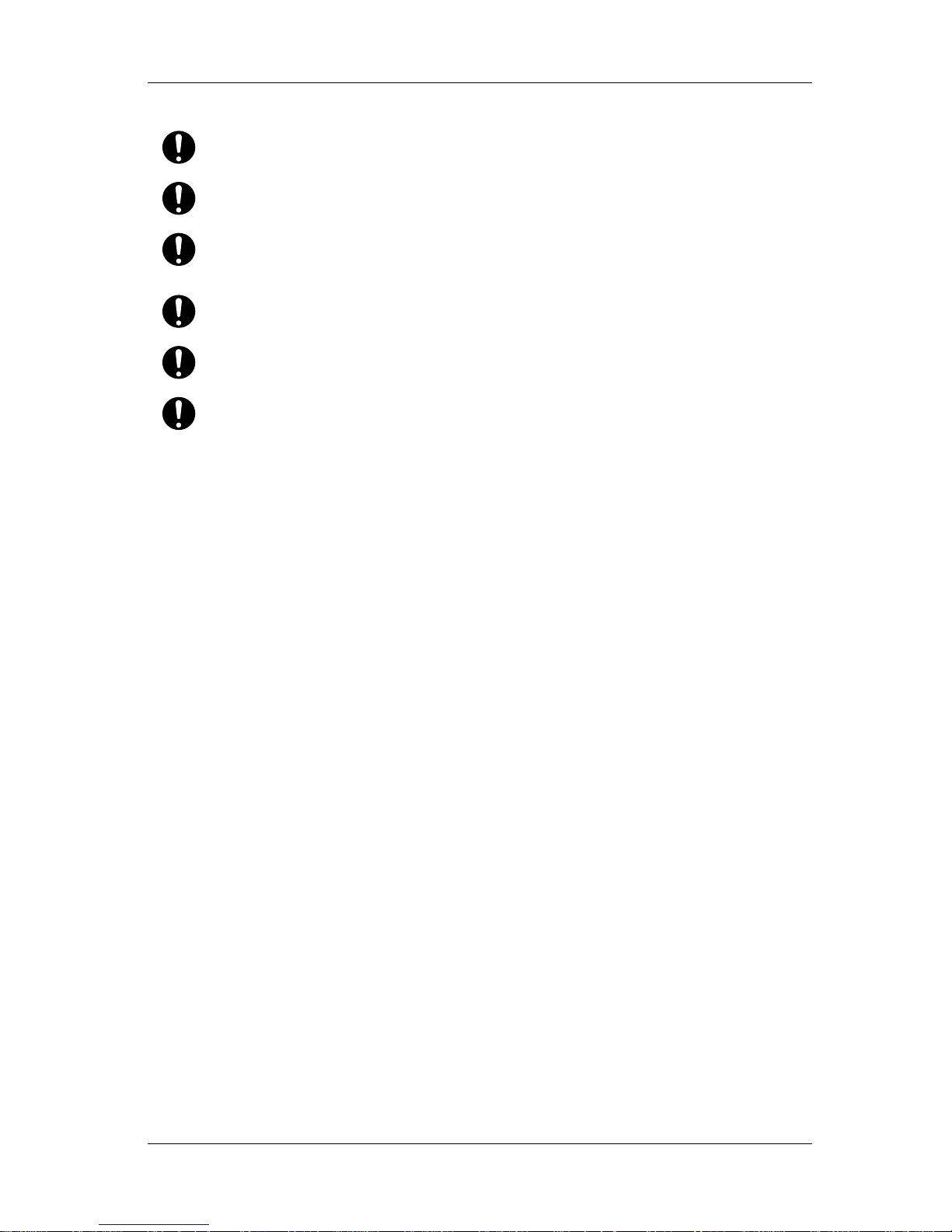
RJ-900X series OPERATION MANUAL Safety instructions
1-5
While installing the stand, be sure to turn OFF the printer power and to pull out the power plug. It
could lead to an electric shock.
If the printer is not used for a longer period, make sure to pull out the power plug from the power
socket for safety.
Make sure to connect an earth wire to the earth connection which meets the following standards.
• Earth terminal of power socket
• Earth wire with copper plate which is buried at 650 mm or more, deep in the ground.
Set the roll media on an even surface such as desk etc. If the roll media is se t in such a way th at the
scroller is standing vertical, there is a possibility that the scroller might get damaged.
Be sure to turn OFF the power, and disconnect the power plug when cleaning the printer.
Transfer the printer maintaining the horizontal position.
Page 18

Safety instructions RJ-900X series OPERATION MANUAL
1-6
1.3 Warning labels
Handling of warning label, pasting location and types are explained.
Warning label is used on parts of the printer which especially need caution. Understand the locations
and the descriptions of the danger associated with each label before operating the printer.
1.3.1 Handling the operation procedure labels
When handling the warning labels, be careful about the following points.
NOTE
• Check whether all the warning labels can be read. If the letters or illustrations on the label are not
clear, remove the dirt from the label.
• Use cloth, water and neutral detergent for removing dirt from the warning label. Avoid either
organic solvents or gasoline.
• It is necessary to replace the labels if they are damaged, lost or illegible.
If the warning labels have to be replaced, contact MUTOH local dealer.
1.3.2 Locations and types of warning labels
Pasting locations of the warning label is shown in the following figure.
No. Types of warning label
1
1
Page 19
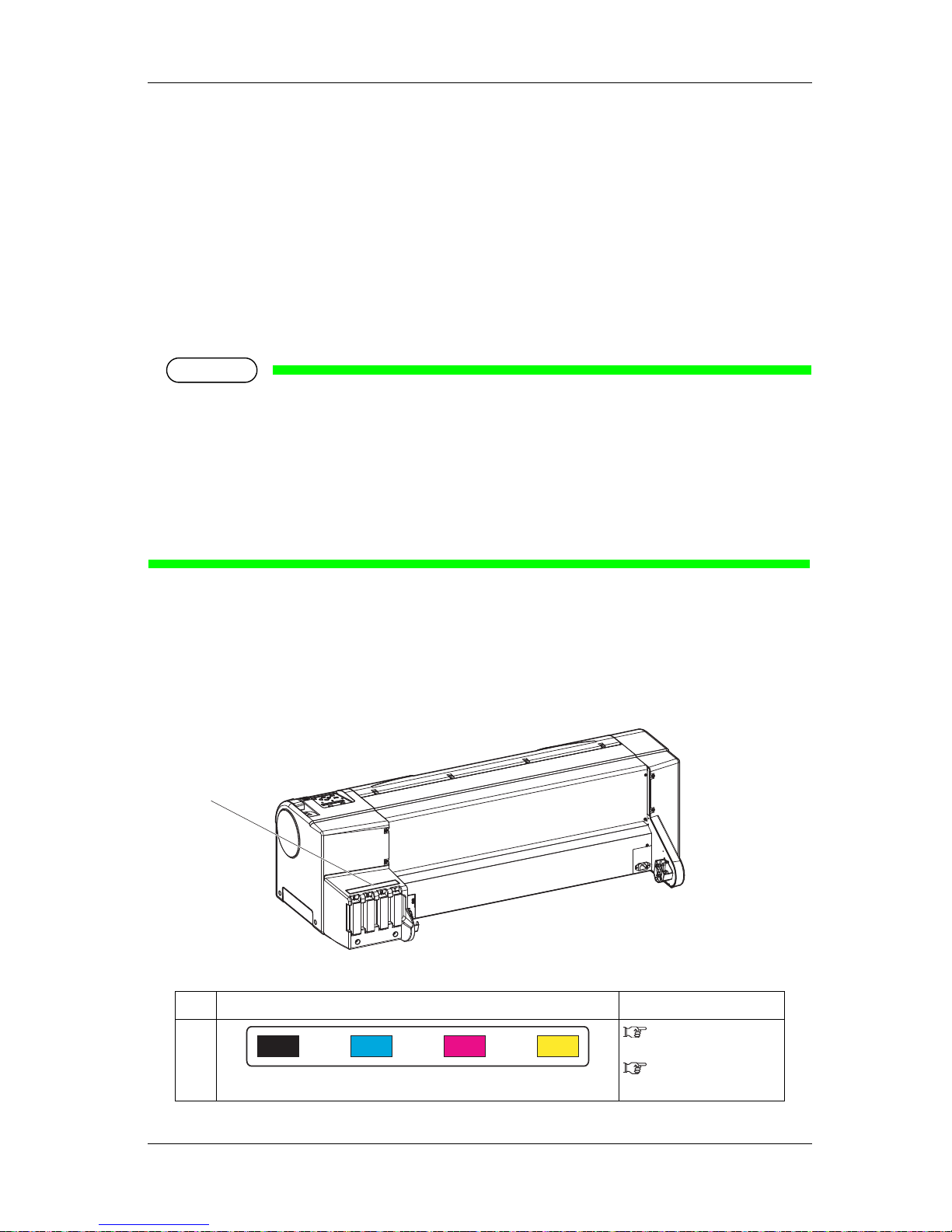
RJ-900X series OPERATION MANUAL Safety instructions
1-7
1.4 Operation procedure labels
Handling of operation procedure label, pasting location and types are explained.
When handling the operation procedure labels, be careful about the following points. The labels contain
the matters with which the operator should be particularly careful while operating it.
1.4.1 Handling the operation procedure labels
NOTE
Be careful about the following points, while handling with the operation procedure label.
• Check whether all operation procedure labels can be read. If the letters or illustrations on the
label are not clear, remove the dirt from the label.
• Use cloth, water and neutral detergent for removing dirt from the operation procedure label.
Avoid either organic solvents or gasoline.
• It is necessary to replace the labels if they are damaged, lost or illegible.
If the operation procedure labels have to be replaced, contact MUTOH local dealer.
1.4.2 Locations and types of warning labels
Pasting locations of the operation procedure labels are shown in the following figure.
No. Types of operation procedure label Reference
1
3.3 Installing ink
cartridges
5.1.1 Replacing ink
cartridges
1
Page 20

Safety instructions RJ-900X series OPERATION MANUAL
1-8
Page 21
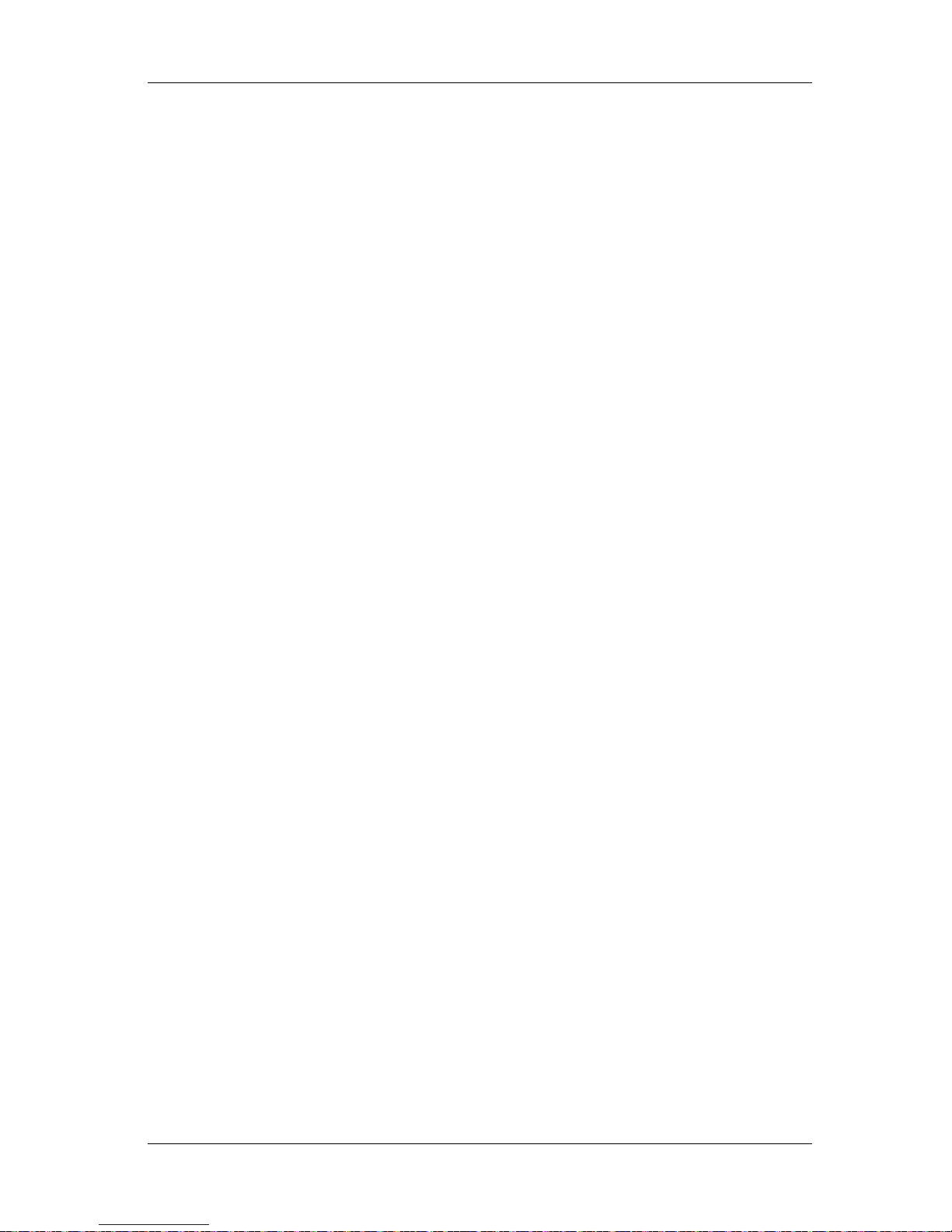
RJ-900X series OPERATION MANUAL Product overview
2-1
2 Product overview
This chapter explains about the features of the printer along with the names and functions of each part.
Page 22

Product overview RJ-900X series OPERATION MANUAL
2-2
2.1 Features
The main features of the printer are explained.
(1)High resolution quality image
The head is provided with on-demand piezo head which has proven high print quality and high
performance.
As 1440 dpi and 2880 dpi (tab control specification) is realized, a sharp and minute image can be printed
from line drawings to images as in CAD drawings
(2)Head discrete type ink cartridge
Discrete type cartridge of ink portion and head portion is adopted. It is not possible to soil your hands
during ink replacement.
Moreover, the pigment ink is employed for the black ink which is abundantly used in line drawings.
Conventional printers had difficulty in achieving af finity for tracing pa per , bond paper, etc. This printer
achieving this feature, and also has improved weather resistance.
(3)Improved feeding performance for thin media
The function to partially release Pressure arms of the media is equipped, minimizing the trouble when
using thin media.
(4) Improvement in working efficiency
Setup of roll media (RJ-901X only) or sheet media, replacement of ink cartridge from front of mai n body
has become possible.
(5)Improved Operability
You can make settings for the printer easily from Operation panel on the printer.
All settings necessary for printing are displayed on the Properties screen of Windows driver, allowing
you to perform optimum printing with a few steps.
Page 23
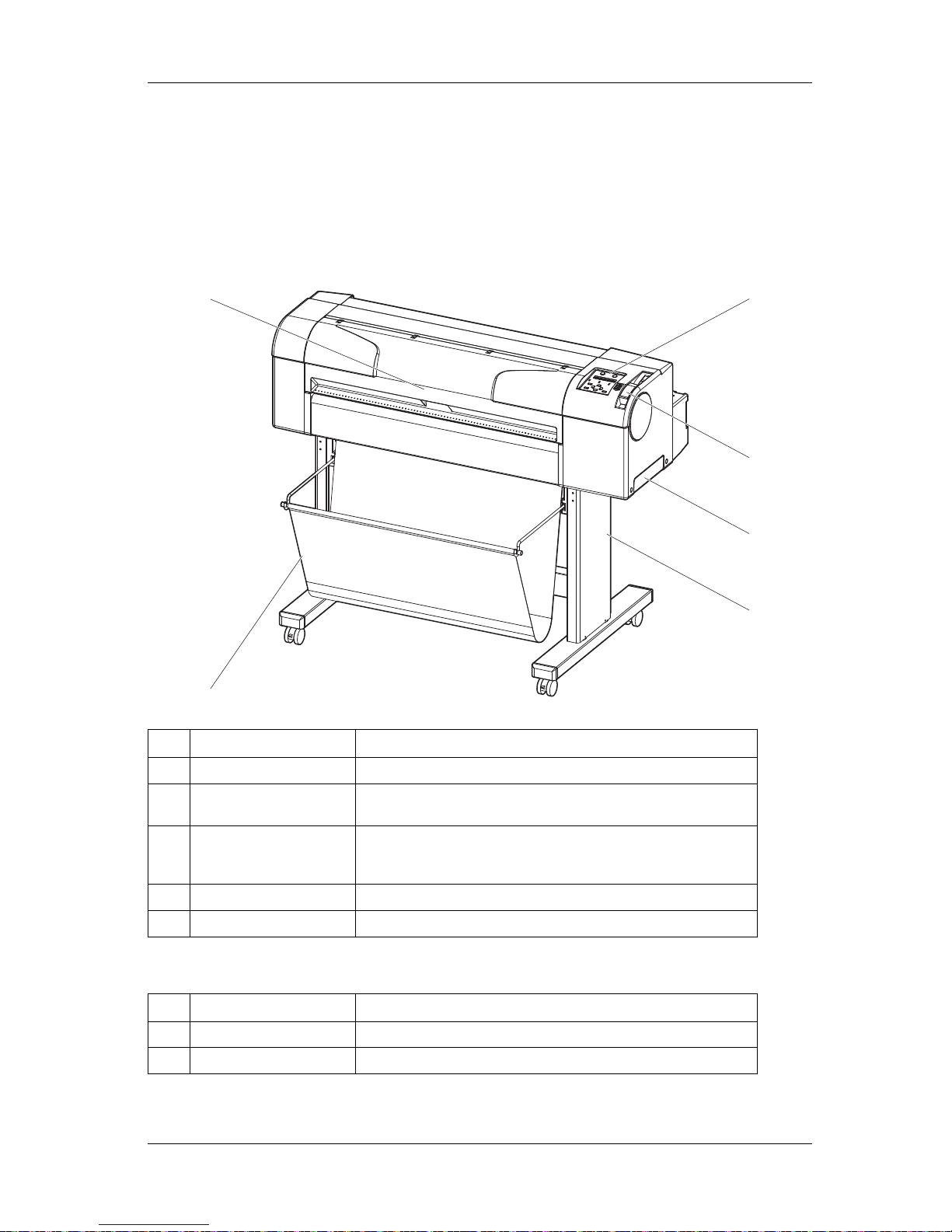
RJ-900X series OPERATION MANUAL Product overview
2-3
2.2 Name of the parts and functions
Names and functions of each part are explained.
2.2.1 Front section (RJ-901X)
Option parts
No. Name Function
1
Media loading lever It is the lever for fixing or releasing the media.
2
Operation panel Operation condition setting, printer display and various fu nction setting are
performed.
3
Front cover It is the cover for protecting user from coming in contact with the driving
mechanism during the printer operation. It is opened and closed during
Razor blade replacement and paper jam. It is normally closed.
4
Waste fluid box It is the box for collecting waste ink discharged from the printer.
5
Media eject tray It is a part of the stand. It holds the output media.
No. Name Function
6
Stand It is used when installing the printer on leveled floor.
7
Media eject tray It is a part of the stand. It holds the output media.
3
6
1
4
5
2
Page 24
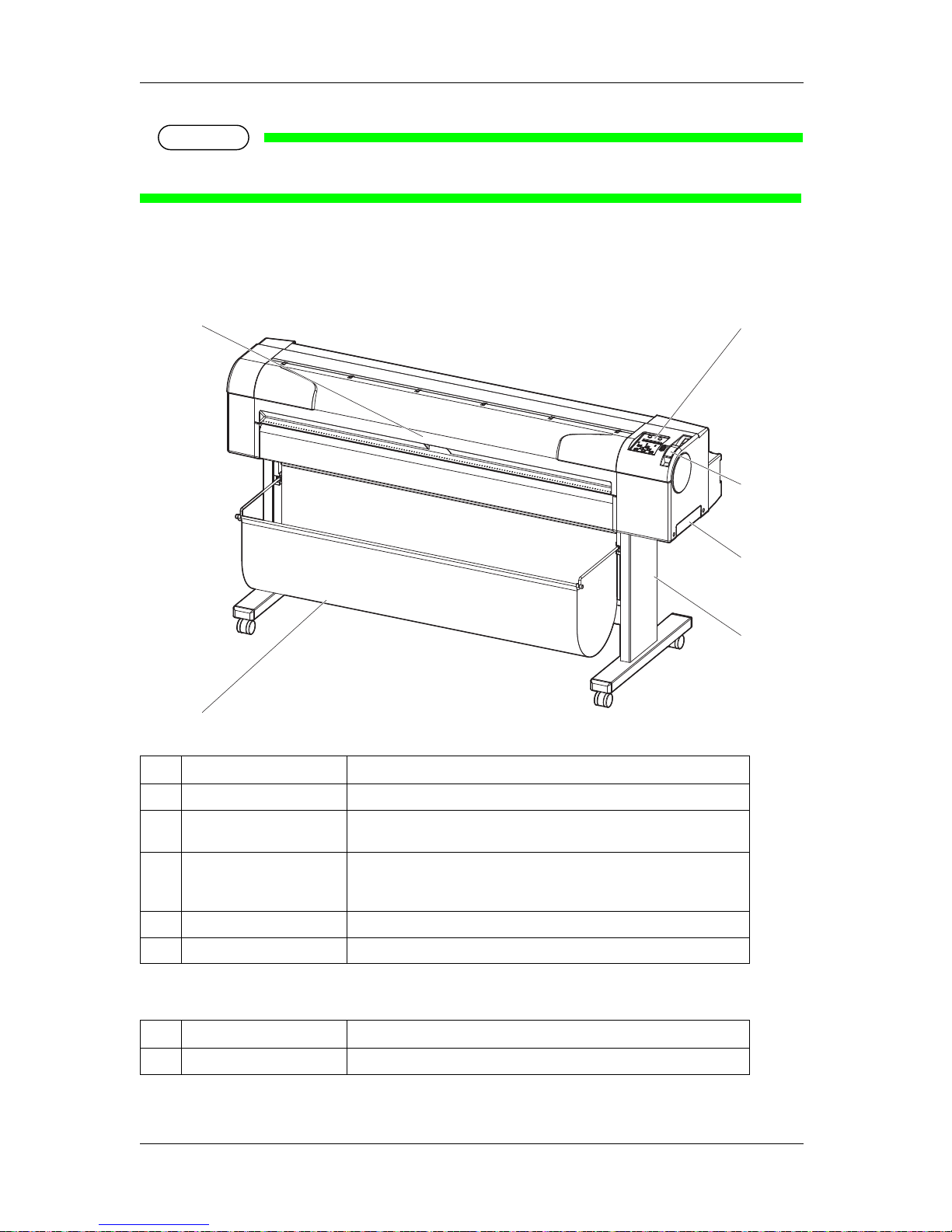
Product overview RJ-900X series OPERATION MANUAL
2-4
NOTE
• Option parts may vary by region. Please contact MUTOH local dealer.
2.2.2 Front section(RJ-900X)
Option parts
No. Name Function
1
Media loading lever It is the lever for fixing or releasing the media.
2
Operation panel Operation condition setting, printer display and various function setting are
performed.
3
Front cover It is the cover for protecting user from coming in contact with the driving
mechanism during the printer operation. It is opened and closed during
Razor blade replacement and paper jam. It is normally closed.
4
Waste fluid box It is the box for collecting waste ink discharged from the printer.
5
Stand It is used when installing the printer on leveled floor.
No. Name Function
6
Media eject tray It is a part of the stand. It holds the output media.
3
6
1
4
5
2
Page 25
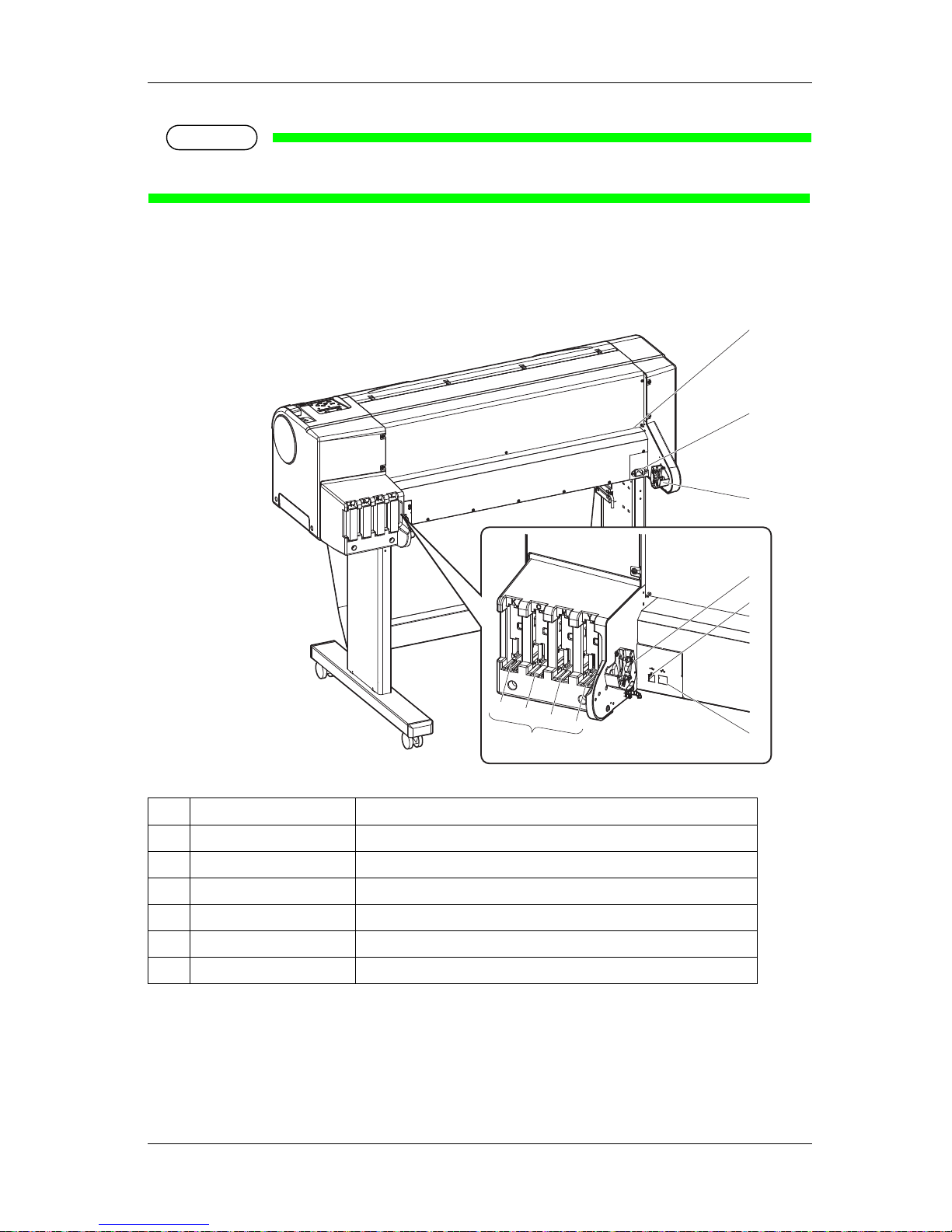
RJ-900X series OPERATION MANUAL Product overview
2-5
NOTE
• Option parts may vary by region. Please contact MUTOH local dealer.
2.2.3 Rear section (RJ-901X)
No. Name Function
1
AC inlet Power cable plug is correctly inserted in the socket.
2
Network interface connector It is the connector which connects the network interface cable.
3
USB connector It is the connector which connects the USB2.0/1.1 cable.
4
Scroller receiver Scroller is set when using roll media.
5
Media feed slot It is the slot for feeding media.
6
Ink cartridge slot It houses the ink cartridge.
1
4
2
K
C
6
M
Y
3
4
5
Page 26
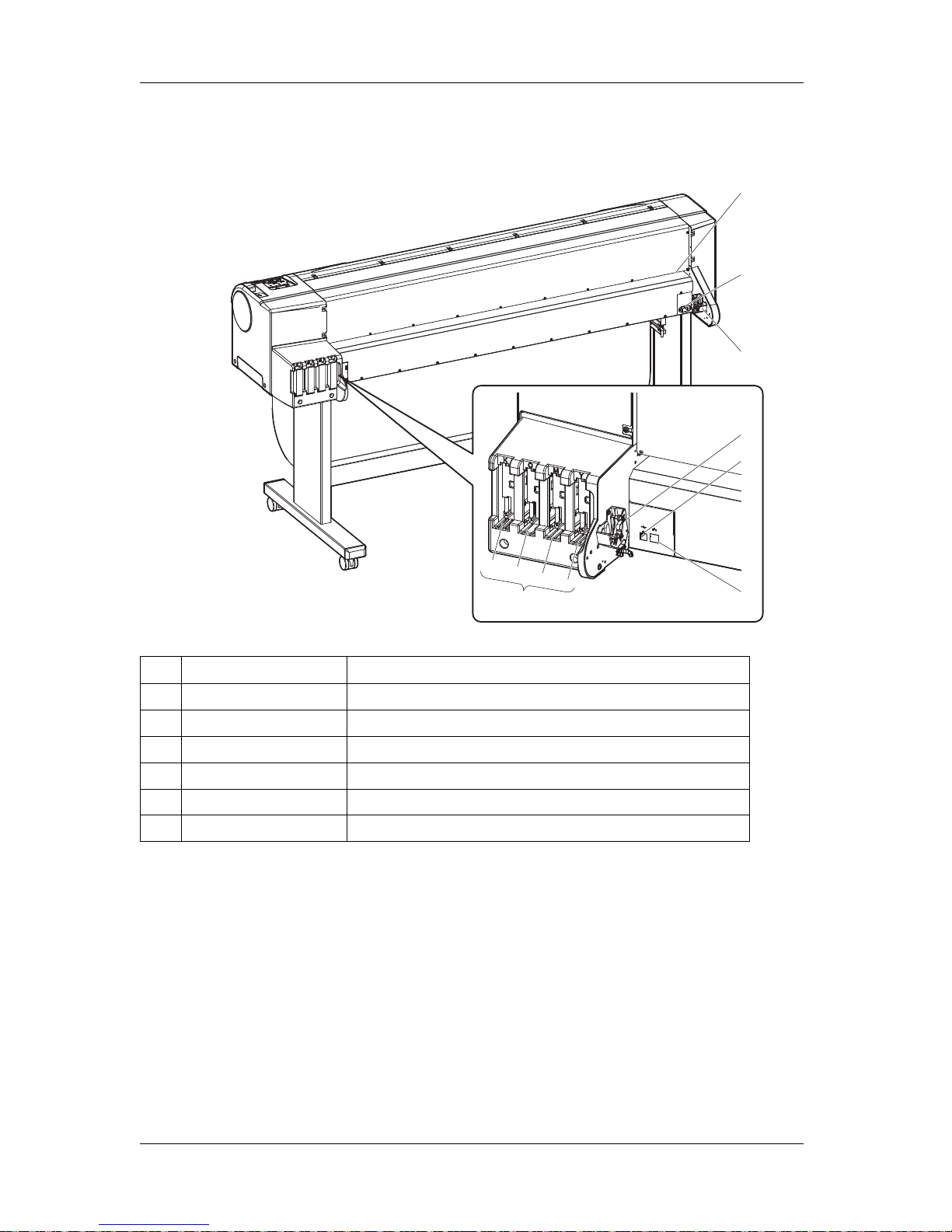
Product overview RJ-900X series OPERATION MANUAL
2-6
2.2.4 Rear section (RJ-900X)
No. Name Function
1
AC inlet Power cable plug is correctly inserted in the socket.
2
Network interface connector It is the connector which connects the network interface cable.
3
USB connector It is the connector which connects the USB2.0/1.1 cable.
4
Scroller receiver Scroller is set when using roll media.
5
Media feed slot It is the slot for feeding media.
6
Ink cartridge slot It houses the ink cartridge.
1
4
K
C
6
M
Y
5
2
3
4
Page 27
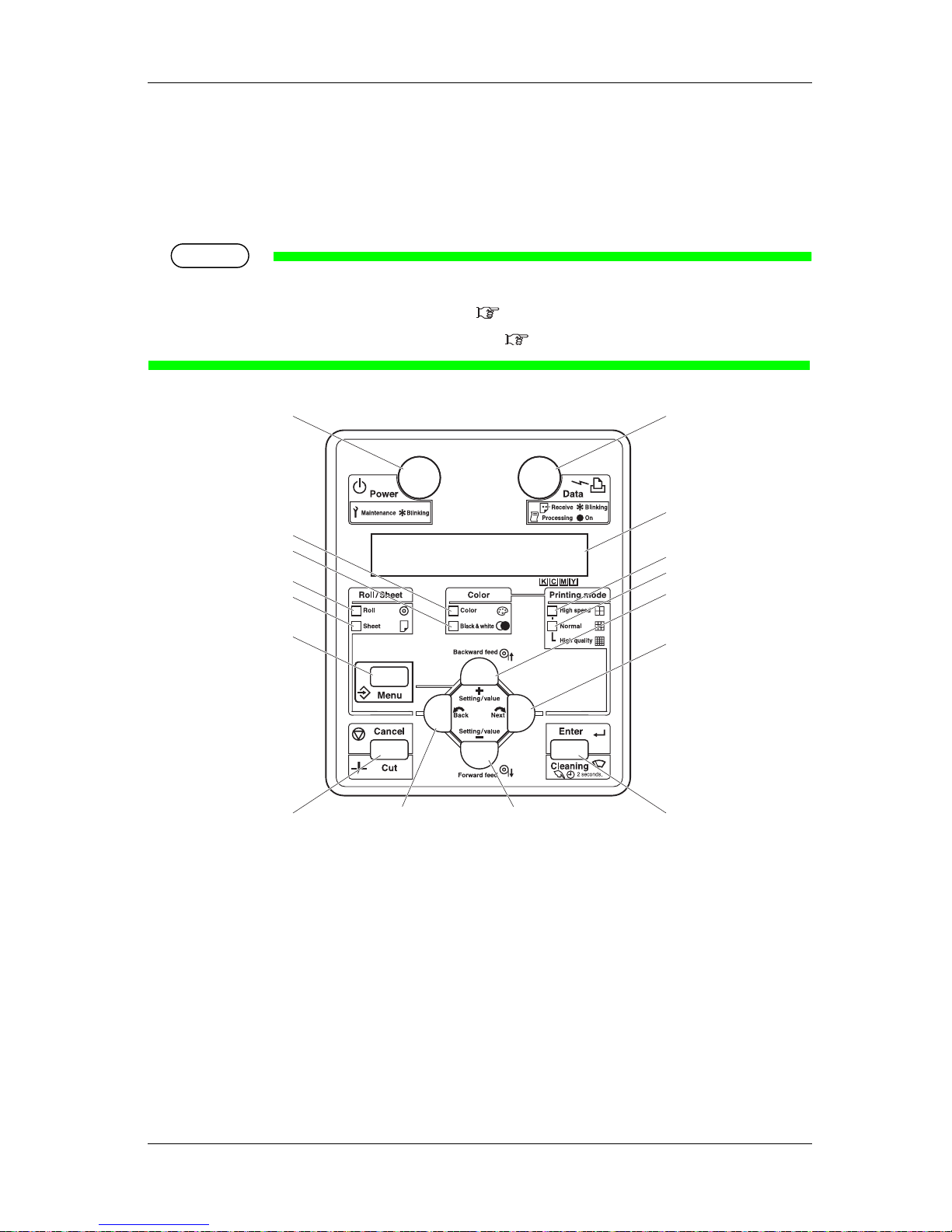
RJ-900X series OPERATION MANUAL Product overview
2-7
2.2.5 Operation panel
Operation panel is used during setup of operation conditions, printer display and setup of various
functions.
Names of each operation key and status display along with the functions are explained.
TIP
• For details on the operation method of operation panel, refer to the followings.
• When performing menu setting from operation panel: 4.5 Menu setup on the operation panel
• When performing various operations in the operation panel: 4.6 Operating from the operation panel
8, 9
3
15
17
16
6
5
11
12
1
13
14
10
274
Page 28
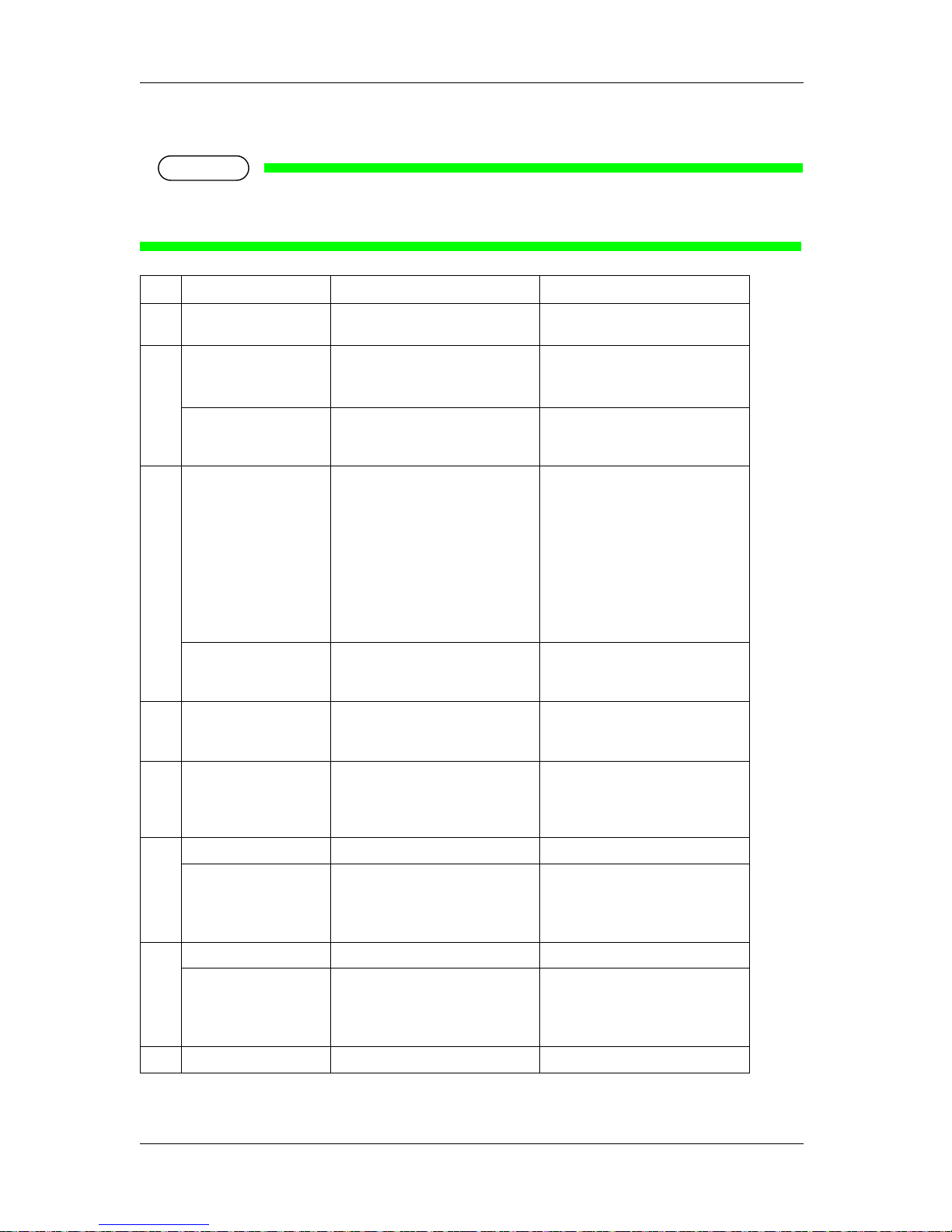
Product overview RJ-900X series OPERATION MANUAL
2-8
(1)Operation keys
NOTE
• The operation keys are assigned with functions and names which change with printer status
(Normal or Setup menu display). For details on printer status, refer to "
2.3 Pri nter status".
No. Name Normal Setup menu display
1
[Menu] key Changes to Setup menu. Shifts from Setup menu display to
Normal.
2
[Enter] key -
• The menu to set is selected and it
shifts to the next hierarchy.
• The value is determined and saved.
[Cleaning] key The printer head will be cleaned, if
this key is continuously pressed for
two seconds or more.
-
3
[Cancel] key
• During printing: Printing is
forcefully terminated and one file of
the remaining data is deleted.
• During receiving/analysis: Data that
is already received and analyzed is
deleted and one file of subsequent
receiving data is ignored.
• Ink dry timer wait: Ink dry timer
wait is canceled and the media is
discharged.
• Returns to the previous menu
hierarchy. Change in the setup
value becomes invalid.
• Shifts from Setup menu display to
Normal.
[Cut] key Before data receiving when roll media
is set, cut the roll media at that
position.
-
4
[Back] key Media type is set.
• Lamp of media setup lights up
(green).
Menu is changed to reverse feeding.
5
[Next] key Printing and color mode are set.
• The lamps of printing mode and
color mode that is set light up
(green).
Menu is changed to forward feed.
6
[Backward feed] key Media is fed in reverse direction. [Setting value +] key -
• The value is changed to forward
direction.
• The value is increased during
numerical input.
7
[Forward feed] key Media is fed in the forward direction. [Setting value-] key -
• The value is changed to reverse
direction.
• The value is decreased during
numerical input.
8
[Power] key The printer is turned on or off. The printer is turned on or off.
Page 29
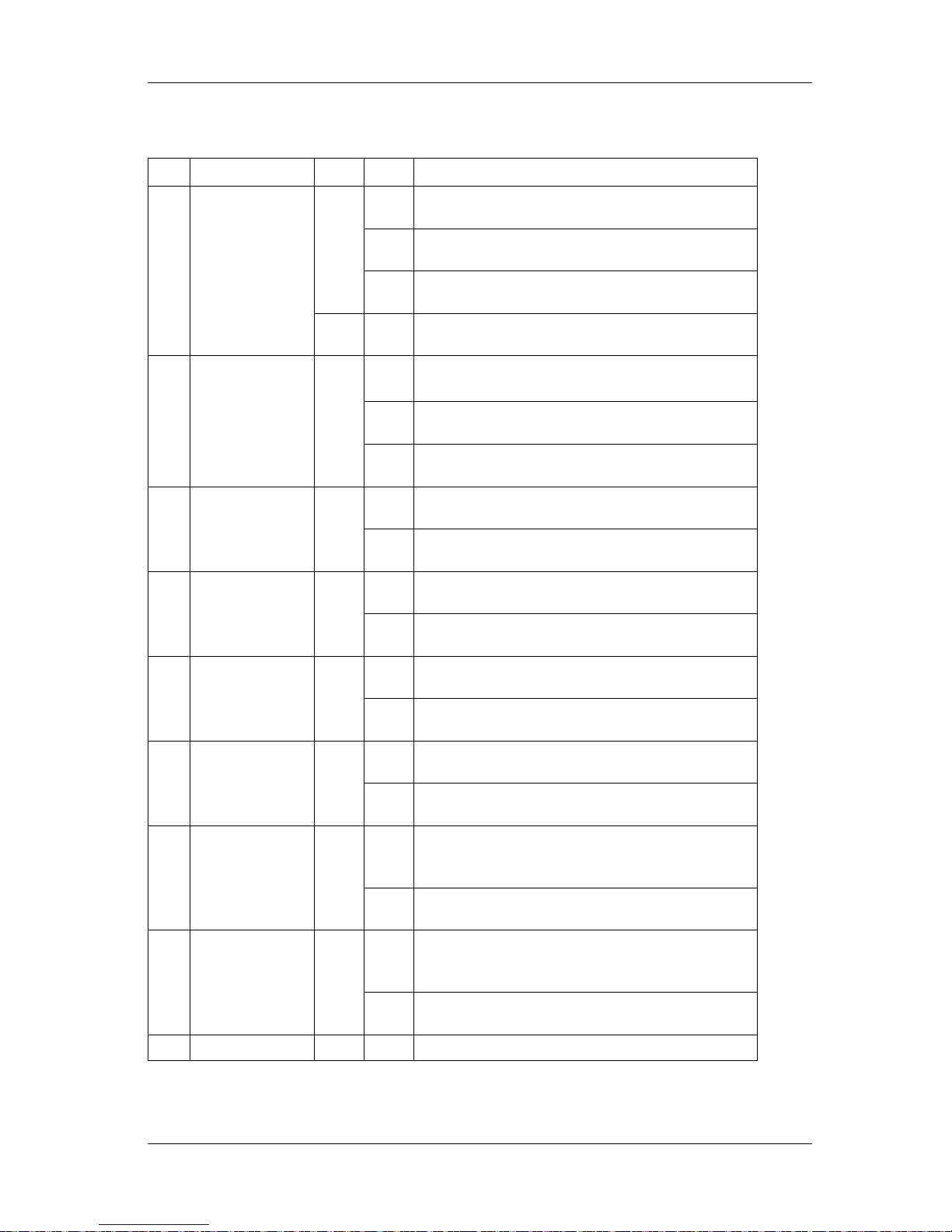
RJ-900X series OPERATION MANUAL Product overview
2-9
(2)Display section
No. Name Color Status Description
9
Power lamp Blue Lamp ONPower ON.
Lamp
blinks
Lamp blinks An error has occurred. Error content is displayed
on the LCD.
Lamp
OFF
Power OFF.
Green Lamp ONRunning in the power saving mode.
10
Data lamp Orange Lamp
ON
• Analyzing received data.
• Under printing.
Lamp
blinks
Receiving data.
Lamp
OFF
Data is not received/analyzed.
11
Roll media lamp Green Lamp ONMedia is set to roll media.
Lamp
OFF
Media is set to sheet media.
12
Sheet media lamp Green Lamp ONMedia is set to sheet media.
Lamp
OFF
Media is set to roll media.
13
Color lamp Green Lamp ONColor mode is set to Color.
Lamp
OFF
Color mode is set to Monochrome.
14
Black & white lamp Green Lamp ONColor mode is set to Monochrome.
Lamp
OFF
Color mode is set to Color.
15
High speed lamp Green Lamp
ON
• Printing mode is set as high speed.
• When standard lamp is also turned on, printing mode is set as
high quality.
Lamp
OFF
Printing mode is set as standard.
16
Normal lamp Green Lamp
ON
• Printing mode is set as standard.
• When the high speed lamp is also turned on, printing mode is
set as high quality.
Lamp
OFF
Printing mode is set as high speed.
17
LCD display section - - Operation status of the printer and error message are displayed.
Page 30
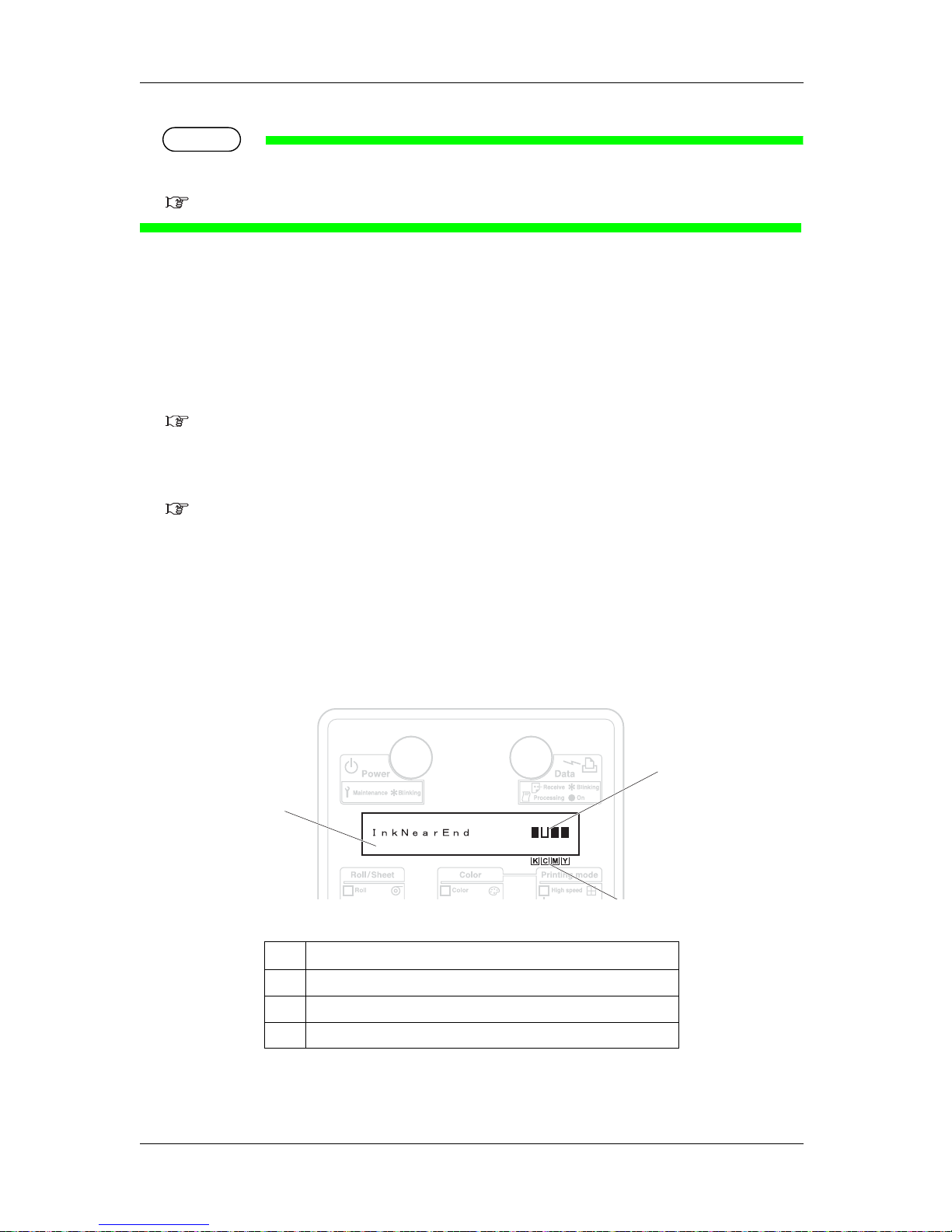
Product overview RJ-900X series OPERATION MANUAL
2-10
TIP
When Error requiring a restart (fatal malfunction for the printer operation) occurs, all lamps blink with alarm.
Even if the malfunction is removed, when the error requiring a restart continues, contact MUTOH local dealer.
6.2.5 Error requiring a restart
2.2.6 Indicator Display
In the following situations, Indicator is displayed to show the conditions of ink and cartridges on LDC
display.
• In the normal operation
2.3.1 Normal
• During printing
• To display ink or cartridge errors
6.2.2 Error message display and remedies
There is an alphabetic code printed below Indicator, indicating the following colors respectively:
• K: Black
•C: Cyan
• M: Magenta
• Y: Yellow
No. Name
1
LCD display section
2
Indicator
3
Ink colors
1
2
Page 31

RJ-900X series OPERATION MANUAL Product overview
2-11
2.2.6.1 Contents of Indicator display
No. Indicator to display the conditions of ink/cartridges
1
80 to 100% of ink remaining
2
60 to 80% of ink remaining
3
40 to 60% of ink remaining
4
20 to 40% of ink remaining
5
Less than 20% of ink remaining
6
Ink remaining warning
7
No ink remaining
8
No cartridge
Page 32

Product overview RJ-900X series OPERATION MANUAL
2-12
2.3 Printer status
This chapter explains the printer status of the printer.
2.3.1 Normal
It is the condition in which printing is possible, with media set in the printer.
The various functions for printing can be performed on the operation panel.
2.3.2 Setup menu display
It is in state in which various setup pertaining to printing can be done on the operation panel.
Although the essential setting for normal printing is performed on printer driver or application, the same
setting can also be performed from the operation panel.
2.3.3 Changing printer status
Change the printer status as follows.
(1)Normal Setup menu display
When the printer is normal, the [Menu] key of the Operation panel is pressed.
• It is displayed on the operation panel as "*Menu* TestPrint>", and shifts to setup menu display.
NOTE
• For details on setup menu, refer to "4.5 Menu setup on the operation panel".
Page 33

RJ-900X series OPERATION MANUAL Product overview
2-13
(2)Setup menu display Normal
While the printer is in setup menu display , if either of the following operation is done, the operation panel
shifts to Normal display.
• [Menu] key on operation panel is pressed.
• In the Setup menu, leave the keys untouched for three minutes.
NOTE
• For details on Status message, refer to "6.2.1 Status messages".
Normal
Setting Menu Display
[Menu] key
[Menu] key
Leave the plotter
as it is for 3 minutes
Page 34

Product overview RJ-900X series OPERATION MANUAL
2-14
Page 35

RJ-900X series OPERATION MANUAL Before using
3-1
3 Before using
This chapter explains the steps of basic installation before using the printer.
Page 36

Before using RJ-900X series OPERATION MANUAL
3-2
3.1 Power cable connection
Power cable connection procedure is ex pla i ne d .
WARNING
• Be sure to use the power cable supplied with the printer. If other power cables are used,
it would cause an electric shock or fire.
• Do not use damaged power cable. It could lead to an electric shock and fire.
CAUTION
• Pay attention to the following points, while handling power cable.
• Do not do anything forcefully on the power cable.
• Do not keep heavy objects on the power cable.
• Do not bend, twist or pull the power cable by force.
• Do not route the power cable near heating appliances.
NOTE
• Contact MUTOH local dealer in case of power cable damage.
Install the ink cartridge as shown in the following procedure.
1.
Make sure that the printer power is turned OFF.
NOTE
• Power is turned ON when the [Power] key of operation panel is pressed.
Press the key once again and turn OFF the power.
Page 37

RJ-900X series OPERATION MANUAL Before using
3-3
2. Connect the power cable to the AC inlet on the back of the printer.
3. Power cable plug is correctly inserted in the socket.
WARNING
• Do not take out or insert power plug with a wet hand. This could lead t o an electric shock.
• Make sure to use only the specified power supply (AC 100 V - 120 V or AC 220 V - 240
V). If the power supply other than the specified voltage is used, it could cause an electric
shock and fire.
• Take power for the printer directly from the power socket (AC 100 V - 120 V or AC 220 V
- 240 V). Do not use complex multiple plugs on the same socket. This could generate
heat and might cause fire.
• Make sure to use dedicated power socket with earth terminal for power supply, and
connect an earth terminal to it. If the earth wire is not connected, an electric shock or fire
may occur.
• Do not connect an earth wire to the following places.
• Gas pipe
There is a possibility of ignition and explosion.
• Earth wire of telephone cables and lightning rods
Heavy current might flow whenever a lightning strikes.
• Water pipe and faucet
The earth might not work if a plastic pipe is connected in the middle of the metal pipe.
No. Name
1
AC inlet
2
Power cable
2
1
Page 38

Before using RJ-900X series OPERATION MANUAL
3-4
CAUTION
• Pay attention to the following points while handling power supply plug. Any mishandling
of the power cable could cause a fire.
• Make sure that no foreign substances such as dust etc. are stuck to the power plug.
• The power plug is firmly inserted to the edge of the power socket.
• If the printer is not used for a longer period, make sure to pull out the power plug from the
power socket for safety.
• Make sure to connect an earth wire to the earth connection which meets the following
standards.
• Earth terminal of power socket
• Earth wire with copper plate which is buried at 650 mm or more, deep in the ground.
NOTE
• Contact the retail outlet of purchase, when the earth connection cannot be established, or when the
earth connection is not given.
• Do not pull out the power cable from the power socket, while the power supply of the printer is ON.
Whenever the plug is pulled out from the power socket, allow one minute or more before inserting
the plug in the power socket again.
No. Name
1
Power plug
1
Page 39

RJ-900X series OPERATION MANUAL Before using
3-5
3.2 Turning the power ON/OFF
This section explains how to turn the printer ON/OFF.
3.2.1 Turning the power ON
Follow the procedure below to turn the power ON.
1. Press the [Power] key on Operation panel to turn ON the printer.
• The Power lamp on Operation panel lights up in blue.
• The printer starts the initial operation.
• When the initial operation is complete, the printer enters Normal.
NOTE
• If there is a problem during the initial operation, a message is displayed on Operation panel and the
printer may stop operating.
If operation stops, refer to "
6 Troubleshooting" and deal with the problem.
Page 40

Before using RJ-900X series OPERATION MANUAL
3-6
3.2.2 Turning the power OFF
Follow the procedure below to turn the printer OFF.
1. Verify the following regarding the operational condition of the printer.
• Printing or other operations are not in progress.
• Operation panel display is Normal.
2. Press the [Power] key on Operation panel to turn OFF the printer.
3. The Power lamp on Operation panel is turned off.
NOTE
• If Operation panel is in the following status, the power is ON.
• The [Power] key is pressed in.
• The Power lamp lights up.
Press the key once again to turn OFF the power.
• The printer turns the power OFF.
NOTE
• When the media is set, "Lift the lever" is displayed on Operation panel.Raise Media loading lever.
• "Please Wait" is displayed on Operation panel.
• All the lamps on Operation panel and the LCD monitor are turned OFF.
• The printer automatically turns the power OFF.
Page 41

RJ-900X series OPERATION MANUAL Before using
3-7
NOTE
• If there is a problem during turning OFF operation, a message is displayed on Operation panel and
the printer may stop operating.
If operation stops, refer to "
6 Troubleshooting" and deal with the problem.
• After turning OFF the printer, wait for ten seconds or longer to turn it ON again.
4. Push the media loading lever backward when the printer is not used for a long time.
No. Name
1
Media loading lever
1
Page 42

Before using RJ-900X series OPERATION MANUAL
3-8
3.3 Installing ink cartridges
This sub-section describes the replacement time and steps of ink cartridges.
CAUTION
• While handling ink cartridge, pay attention so that the ink does not get into eye s or stick to
the skin. If the ink gets into the eyes or sticks to the skin, immediately wash of f with water .
It might possibly cause irritation and light inflammation of eyes. In case of any abnormality ,
consult the physician immediately.
• Do not disassemble the ink cartridge. If disassembled, there is a possibility that the ink
might come into contact with eyes or skin.
NOTE
• When filling up with ink, use the ink cartridge of original manufacturer product.
This printer has been adjusted for use of genuine ink cartridges. In case of using ink cartridge which
is not a product of the original manufacturer,
• Printing might become blurred and end of ink in the cartridge might no longer be correctly
detected.
• The problems caused by doing so will not be covered by the warranty and repair expenses will
be paid by the customer.
•
Refer to the following for types and details of ink cartridges.
7.3 Options/Supply list
• Do not give ink cartridges strong shake. Doing so may cause ink leakage.
• Do not disassemble the ink cartridge. A disassembled ink cartridge cannot be used.
• When the ink cartridge is moved from a cold place to a warm place, keep the ink cartridge unused
for three hours or more in the printing environment.
Install the ink cartridge as shown in the following procedure.
1. Turn ON the power of the printer.
Page 43

RJ-900X series OPERATION MANUAL Before using
3-9
2. Printer initializes.
• Operation panel displays "Cartridge ****".
NOTE
• [****] indicates the ink condition.For details, refer to "2.2.6 Indicator Display".
3. Ink cartridge is taken out from the bag.
4. Ink cartridge is installed in the ink cartridge slot.
• Keep mark of the ink cartridge facing up and insert towards the printer side.
NOTE
• Insert the ink cartridge firmly to the end of the slot.
• Install all four colors of ink cartridge.
• The slot for the ink cartridge is specified for the color of the ink cartridge. Match the color marked
by the side of slot with the color of the ink cartridge.
• The ink cartridge has built-in prevention feature to avoid wrong insertion. If it cannot be inserted
into the slot, do not push into the slot by force because there is a possibility of incorrect insertion.
No. Name
1
Ink cartridge
2
Ink cartridge slot K
3
Ink cartridge slot C
4
Ink cartridge slot M
5
Ink cartridge slot Y
1
2
3 4 5
Page 44

Before using RJ-900X series OPERATION MANUAL
3-10
5. Operation panel displays "Ink Refill **min", and the initial ink replenishment starts.
• Ink replenishment takes about five minutes. Initial ink replenishment and pause operation are
repeated during initial filling.
NOTE
• Confirm that conditions meet the following points during ink filling.
• Do not turn OFF the printer power.
• Do not pull out the printer power cable.
• Do not open the front cover.
• Do not push media loading lever to the back side.
6. After ink replenishment is completed, the operation panel displays "Paper End".
NOTE
• If the printer is used just after initial filling completion, the following phenomena may occur.
• Printed line becomes blurred.
• White lines appear in the printed media.
• In such cases, perform head cleaning operations two to three times as shown in"
5.2.3 Head
cleaning
" before printing and check the results.
• If the trouble is not improved on the printed image even after performing head cleaning, leave the
printer unused for more than one hour. After that perform head cleaning once again and check the
printed image.
If the trouble is not improved on the printed image even after this, contact MUTOH local dealer.
Page 45

RJ-900X series OPERATION MANUAL Before using
3-11
3.4 Media handling
Media handling, how to install and load, and setting method of media type are explained.
NOTE
• Refer to the following for details on media handling.
4.2 Media
• It is recommended to use a special media for this printer.
Refer to the followings for types and details of media.
4.2.1 Media
7.3 Options/Supply list
3.4.1 Roll media loading
Loading procedure of the roll media is explained.
Use exclusive scroller enclosed in this printer for roll media loading.
NOTE
• It is possible to load the following roll media in the scroller enclosed in this printer.
• RJ-901X: two inches diameter media tube (outer diameter less than 100 mm, weight less than 5
kg)
• RJ-900X: two inches diameter media tube (outer diameter less than 150 mm, weight less than 19
kg)
TIP
• When using the three-inch attachment as the scroller, the following roll media is loaded.
• RJ-901X: three inches diameter media tube (outer diameter less than 100 mm)
• RJ-900X: three inches diameter media tube (outer diameter less than 150 mm)
For details, refer to the following manuals.
7.1 Product specifications
7.3 Options/Supply list
Page 46

Before using RJ-900X series OPERATION MANUAL
3-12
Load the roll media as shown in the following procedure.
CAUTION
• Set the roll media on an even surface such as desk etc.
If the roll media is set in such a way that the scroller is standing vertical, there is a
possibility that scroller might get damaged.
1. When using roll media of three-inch diameter media tube, the optional three-inch attachment should
be used to the movable flange and fixed flange.
2.
Set the roll media in the scroller, so that the roll media gets winded up anti clockwise direction when viewing
from fixed flange.
3. Push the roll media completely until the roll media core hits the right edge of the fixed flange.
No. Name
1
Movable flange
2
Fixed flange
3
Three-inch attachment
No. Name
1
Movable flange
2
Roll media
2
3
3
1
1
2
Page 47

RJ-900X series OPERATION MANUAL Before using
3-13
4. Attach the movable flange so that it is firmly attached to the roll media core.
5. Set the scroller to the scroller receiver so that the fixed flange is on the ink cartridge slot side.
NOTE
• The roll media fixing belt provided with the optional scroller prevents the roll media from getting
loosen, when the roll media in the printer is not used.
• Put the belt edge to the roll media, and wind the roll media by rotating it.
No. Name
1
Movable flange
2
Roll media
No. Name
1
Scroller
2
Fixed flange
3
Ink cartridge slot
4
Scroller receiver
2
1
1
2
4 4
3
Page 48

Before using RJ-900X series OPERATION MANUAL
3-14
No. Name
1
Roll media
2
Roll media fixing belt
2 1
Page 49

RJ-900X series OPERATION MANUAL Before using
3-15
3.4.2 Loading roll media
Loading roll media is explained.
Set the roll media as shown in the following procedure.
NOTE
• When using media eject tray, set the media output tray in the direction in which the media is
delivered.
For using media eject tray, refer to "
4.3 Me d ia ej ec t tra y se tt in g".
1. Turn ON the power of the printer.
CAUTION
• Do not operate media loading lever during printer initialization. The carriage portion and
the pressurizing roller portion touch each other, there is a possibility that the printer may
break down.
• Printer initializes.
• Operation panel displays "Paper End".
Page 50

Before using RJ-900X series OPERATION MANUAL
3-16
2. [Back] key on the operation panel is pressed and "Roll" is selected.
• Roll media lamp lights up.
NOTE
• If "Sheet" is selected in the operation panel when loading the roll media, the media will not be
correctly loaded.
3. Push the media loading lever backward.
• Operation panel displays "Lever Up".
No. Name
1
Media loading lever
1
Page 51

RJ-900X series OPERATION MANUAL Before using
3-17
4. Set the roll media to the media feed slot.
NOTE
• If the roll media end gets loosen, perform loading after properly winding the media.
• If it is not straight when loading the new roll media, cut the front edge of the roll media.
For roll media cutting method, refer to "
4.6.3 Cut media".
5. Open the front cover, and pull out the roll media.
No. Name
1
Roll media
2
Media feed slot
No. Name
1
Front cover
2
Roll media
1 2
2
1
Page 52

Before using RJ-900X series OPERATION MANUAL
3-18
6. Wind back the roll media with scroller while pressing down the media edge, remove bending and
slant of the media.
NOTE
• Confirm that the right edge of the roll media do not go over right gets beyond the loading mark.
There is a possibility that the print quality gets affected.
• Do not match the roll media right edge with loading mark by force while loading the roll media.
This could lead to slant.
No. Name
1
Roll media
2
Scroller
122
Page 53

RJ-900X series OPERATION MANUAL Before using
3-19
7. Pull the media loading lever forward.
NOTE
• If it is not straight when loading the new roll media, cut the front edge of the roll media. For roll
media cutting method, refer to "
4.6.3 Cut media".
• If the length of the edge to be cut is set on the media setup menu, the roll media edge is
automatically cut after the media initialization. For setting method, refer to "
4.5.1.2 MediaSet
Menu
".
8. Close the front cover.
No. Name
1
Media loading lever
No. Name
1
Front cover
1
1
Page 54

Before using RJ-900X series OPERATION MANUAL
3-20
• Operation panel displays Media type setup menu.
TIP
• For changing the media type, set the media type as shown in "3.4.5 Setting media type".
3.4.3 Loading sheet media
Loading sheet media is explained.
The following sizes of sheet media can be used with the printer.
RJ-901X
• Media width: A4 size to A1 plus size (210 mm to 610 mm)
• Media length: Maximum 1200 mm
RJ-900X
• Media width: A4 size to A0 plus size (210 mm to 1080 mm)
• Media length: Maximum 1600 mm
Set the sheet media as shown in the following procedure.
NOTE
• When the roll media is loaded, set the sheet media after winding back the roll media.
• When using media eject tray, set the media output tray in the direction in which the media is
delivered. For using media eject tray, refer to "
4.3 Media eject tray setting".
Page 55

RJ-900X series OPERATION MANUAL Before using
3-21
1. Turn ON the power of the printer.
CAUTION
• Do not operate media loading lever during printer initialization. If the carriage portion and
the pressurizing roller portion touch each other, there is a possibility that the printer may
break down.
• Printer initializes.
• Operation panel displays "Paper End".
2. Press the [Back] key of operation panel, and select "Sheet".
• Sheet media lamp lights up.
NOTE
• If "Roll" is selected on the operation panel when loading sheet media, the media may not be
correctly loaded.
Page 56

Before using RJ-900X series OPERATION MANUAL
3-22
3. Push the media loading lever backward.
• Operation panel displays "Lever Up".
4. Open the front cover.
No. Name
1
Media loading lever
No. Name
1
Front cover
1
1
Page 57

RJ-900X series OPERATION MANUAL Before using
3-23
5. Insert the sheet media into the media feed slot on the printer front side.
6. Align the right end of media to the media loading mark, and align the front edge to step of the platen
respectively.
NOTE
• If the sheet media right end shifts either to the right or the left from the loading mark, it would
become as media loading error without media being detected.
Load the media within the ±5 mm range from the loading mark.
No. Name
1
Sheet media
No. Name
1
Sheet media
2
Media loading mark
3
Platen step
1
2
1
1
3
2
3
Page 58

Before using RJ-900X series OPERATION MANUAL
3-24
7. Pull the media loading lever forward.
8. Close the front cover.
• Operation panel displays Media type setup menu.
TIP
• To change the media type, follow 3.4.5 Setting media type and set the media type.
No. Name
1
Mddia loading lever
No. Name
1
Front cover
1
1
Page 59
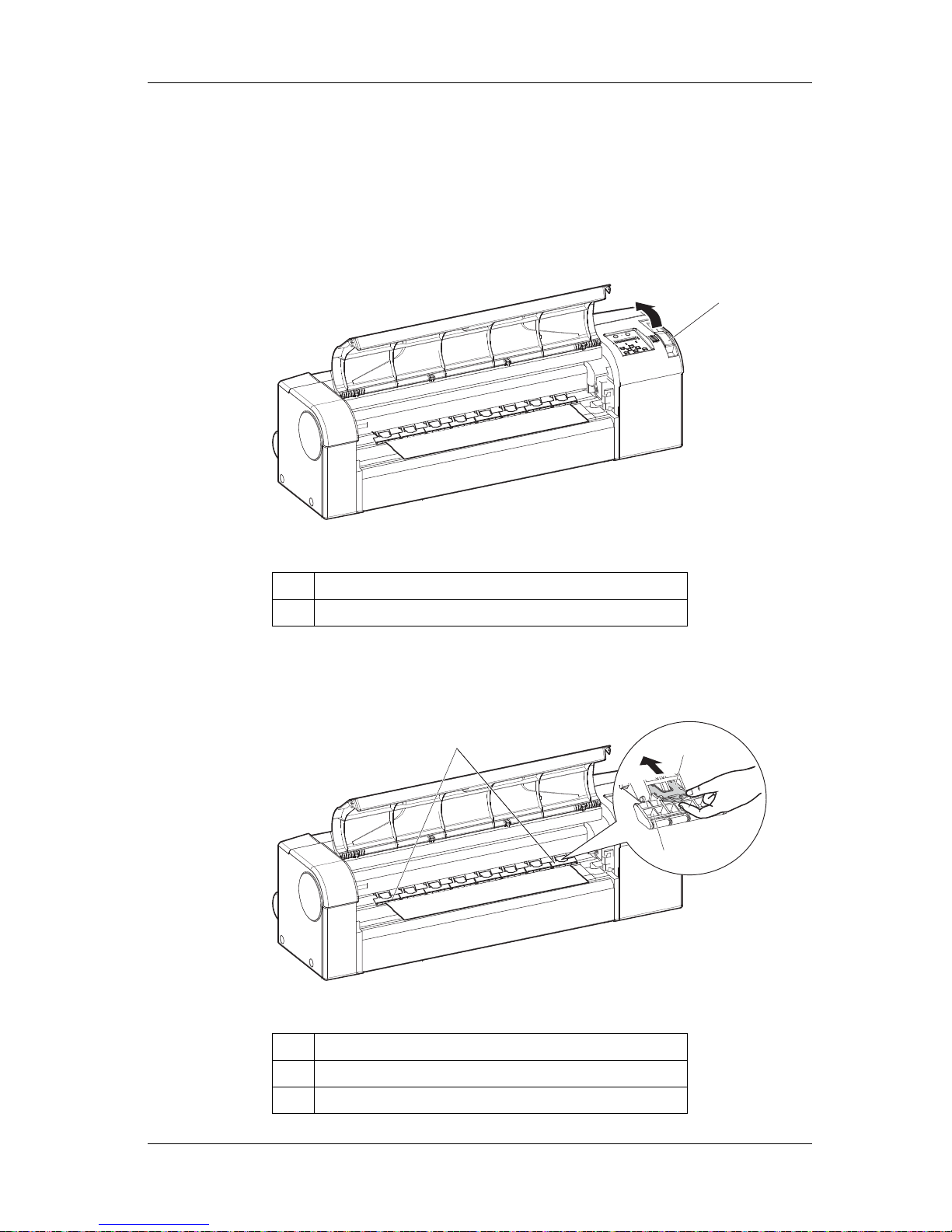
RJ-900X series OPERATION MANUAL Before using
3-25
3.4.4 Releasing the Partial Function of Pressure Arms
If thin media is creased while printing, release some of Pressure arms.This may prevent getting creases.
Follow the procedure below to release Pressure arms.
1. Raise Media loading lever.
2. Push the release switches of Pressure arms further in that are holding the sides of the media.
• When the release switch is set further in, Pressure arms lose the pressure.
No. Name
1
Media loading lever
No. Name
1
Pressure arms
2
Release switch
1
1
2
1
Page 60

Before using RJ-900X series OPERATION MANUAL
3-26
NOTE
• When releasing the function, make sure to release Pressure arms of both sides of the media as a set.
3. If media still gets creases, increase the number of Pressure arms to release.
NOTE
• The media may still get creases even when more Pressure arms are released.
3.4.5 Setting media type
Setting of media type is explained.
Set the media type as shown in the following procedure.
1. The printer is turned ON, and the media is loaded.
2. After the media is loaded, the display shifts to the media type setup menu.
TIP
• Refer to the followings for media loading.
3.4.2 Loading roll media
3.4.3 L o a ding sheet media
Page 61

RJ-900X series OPERATION MANUAL Before using
3-27
3. Press the [Setting value +] key or [Setting value–] key on the operation panel, and enter the selected
number.
NOTE
• For details about media types, refer to "4.2.1 Media".
4. Press the [Enter] key on the operation panel.
•
Media type is determined.
• Operation panel displays "Media Checking", and media initial operation starts.
NOTE
• If the following operations are performed on the media type setup menu, the printer shifts to the
media initial operation without setting media type.
• When the [Cancel] key of the operation panel is pressed
• When key operations are not performed on the operation panel for 10 seconds
5. After media initial operation is completed, the operation panel displays "Print Ready", and the
display shifts to Normal.
Page 62

Before using RJ-900X series OPERATION MANUAL
3-28
6. When using the roll media, wind back the roll media tightening with the scroller and the media
slackness is tightened.
7. To use Media ejection tray, you have to set it first.
4.3 Me d ia ejec t tra y se tt in g
• This completes the media loading.
No. Name
1
Roll media
2
Scroller
122
Page 63

RJ-900X series OPERATION MANUAL Before using
3-29
3.5 TestPrint
Test printing is performed as shown in the following procedure, and confirm that the printer correctly
works.
1.
The printer is turned ON and more than A3 size of roll media or sheet media is loaded.
3.4.2 Loading roll media
3.4.3 Loading sheet media
2. Confirm that the printer functions normally.
3. Press the [Menu] key on the operation panel.
• Operation panel displays "*Menu* TestPrint>".
• Display shifts to Setting Menu.
4. Press the [Enter] key on the operation panel.
• Operation panel displays " TestPrint: Setup"
• Display shifts to TestPrint menu.
Page 64

Before using RJ-900X series OPERATION MANUAL
3-30
5. Press the [Setting value +] key or [Setting value-] key on the operation panel, and select the item to
print from the followings, and press the [Enter] key.
•Setup Print
• NozzleCheck
• Palette Print
• Maintenance
6. Start Printing for the selected item.
TIP
• Please refer to the following for details on each of the print list.
3.5.1 Setup Print ~ 3.5.4 Maintenance
Page 65

RJ-900X series OPERATION MANUAL Before using
3-31
3.5.1 Setup Print
It is used for checking the setup item of the current printer.
NOTE
• Keep the printed setup print at hand.
TIP
• Refer to the following for printing procedure.
3.5 TestPrint
Page 66

Before using RJ-900X series OPERATION MANUAL
3-32
3.5.2 NozzleCheck
It is used for checking whether there is any clogging head, missing or blurred prints.
NOTE
• If the nozzle check result indicates that the checked points are blurred or missing, clean the head.
5.2.3 Head cleaning
Perform the nozzle check once again at the end of the work.
TIP
• Refer to the following for printing procedure.
3.5 TestPrint
Page 67

RJ-900X series OPERATION MANUAL Before using
3-33
3.5.3 Palette Print
Palette printing is performed as a color demonstration.
TIP
• Refer to the following for printing procedure
3.5 TestPrint
Page 68

Before using RJ-900X series OPERATION MANUAL
3-34
3.5.4 Maintenance
It is used for checking the parts life of the printer.
NOTE
• Parts life is expressed as number of marks for each item (Maximum of five: denoting the residual
life is 100 %).
• As the parts life is getting nearer, the number of marks decreases one by one (20 %).
• When all marks disappear, the parts life has ended. Replace parts referring to the followings.
•Razor blade
5.1.3 R ep la c in g razor blad e
• Waste fluid box
5.1.4 Replacing waste fluid box
•Other parts
Contact MUTOH local dealer.
• Refer to the following for printing procedure.
3.5 TestPrint
Page 69

RJ-900X series OPERATION MANUAL Before using
3-35
3.6 Connecting the printer to PC
The method of the printer connection to the PC is explained.
3.6.1 System requirements
The operation systems the printer driver for this printer is compatible with are as follows.
NOTE
• The memory capacity varies depending on the application software or the print data type.
• We recommend to use hard disk and memory of size as large as possible.
3.6.2 Selecting cables
The printer is equipped with network interface and USB interface for connecting with the PC.
Network interface cable and USB cable are required for connecting the PC with the printer. Prepare them
for your PC depending on the objectives.
TIP
• For connecting network interface cable, refer to "3.6.3 Connecting network interface cable".
• For connecting USB cable, refer to "
3.6.4 Connecting the USB cable".
• For the recommended cable specifications, refer to
"7.2 Interface specification".
Operating system Windows8, Windows7,Windows Vista, WindowsXP
Page 70

Before using RJ-900X series OPERATION MANUAL
3-36
3.6.3 Connecting network interface cable
The procedure of network interface cable connection is explained.
Connect the printer to your PC as shown in the following procedure.
1. Turn OFF both printer and PC.
2.
Insert the network interface cable connector into the network interface connector located on the back of the
printer.
3. Put the network interface cable to the cable clamp.
No. Name
1
Network interface cable
2
Network interface cable connector
No. Name
1
Network interface cable
2
Cable clamp
1 2
21
Page 71

RJ-900X series OPERATION MANUAL Before using
3-37
4. Connect the other network interface cable connector to your PC.
TIP
• Refer to the attached Operation Manual of your PC for the connection to your PC.
• For network setting on the side of the printer, refer to "
4.5.2 Menu Setup Procedure".
3.6.4 Connecting the USB cable
The procedure of USB cable connection is explained.
Connect the printer to your PC as shown in the following procedure.
NOTE
• Do not connect USB cable before installing the printer driver. It cannot be correctly installed.
• When printing using USB connection, do not change the USB port on the computer.
If you have changed the USB port, you have to install the printer driver again
1. Insert the USB cable into the USB connector on the back of the printer.
No. Name
1
USB cable
2
USB connector
1
2
Page 72

Before using RJ-900X series OPERATION MANUAL
3-38
2. Put the network interface cable to the cable clamp.
3. Connect the other USB cable connector to your PC.
TIP
• Refer to the attached Operation Manual of your PC for the connection to your PC.
• This printer supports USB 2.0. If the connection is made in the following environments, the speed may decrease to the
level measured in USB 1.1.
• When your PC does not support USB 2.0
• When a USB hub of non USB 2.0 type is used
• When using the printer with USB connection, install the printer driver into your PC using the printer driver provided
with the printer or specified by our company.
No. Name
1
USB cable
2
Cable clamp
2
1
Page 73

RJ-900X series OPERATION MANUAL Before using
3-39
3.6.5 Setting IP Address
Make IP address settings on the printer side.
Follow the procedure below to set the IP address.
1. Check that the printer is turned ON.
3.2.1 Turning the power ON
2. Press the [Menu] key on Operation panel to change the display to the Setting menu.
• "*Menu* Test Print>" is displayed on Operation panel.
3. Press the [<] key or [>] key on Operation panel to display the Network menu.
• "*Menu* Network>" is displayed on Operation panel.
TIP
• For the key operation while the Setting menu is being displayed, refer to 4.5.2 Menu Setup Procedure.
4. Press the [Enter] key on Operation panel to display the IP address menu.
• "Network: IP Address>" is displayed on Operation panel.
Page 74

Before using RJ-900X series OPERATION MANUAL
3-40
5. Press the [Enter] key on Operation panel to display the IP address setting menu.
• "192.168. 1.253" (default) is displayed on Operation panel.
6. Press the following keys on Operation panel to set the value.
• [+] key: increases the setting value.
• [-] key: decreases the setting value
• [Enter] key: changes the setting value for the next segment.
• The settings are saved in the 4th segment, and the display returns to the previous menu.
NOTE
• Be sure to set the IP address after consulting the network administrator.
• Allocate the IP addresses that do not overlap the computers or routers within LAN (Local Area
Network).
• Allocate the same network address (usually the 3rd segment of IP address) as the computer that is
connected to the printer.
• If you are using the printer in the network environment where IP addresses are automatically
acquired, prepare an IP address for the printer outside of the address range for DHCP.
Page 75

RJ-900X series OPERATION MANUAL Before using
3-41
3.7 Installing/Unistalling Printer Driver
This section explains the outline and installing and uninstalling procedures of the driver provided with
the printer.
3.7.1 Printer Driver
The operation systems the printer driver is compatible with are as follows.
•Windows 8
•Windows 7
•Windows Vista
• Windows XP
The installing methods for the printer driver vary depending on how the printer is connected to the
computer.
Follow the procedure below to install the driver
• For network connection
3.7.2 Installing the Printer Driver (for Network Connection)
• For USB connection
3.7.3 Installing the Printer Driver (for USB Connection)
TIP
• For the latest information on the functions, restrictions and so on about the printer driver, refer to the following files
included in the CD-ROM.
•Help
•Readme file
• You can download the latest printer driver from our company's website (http://www.mutoh.co.jp).
3.7.2 Installing the Printer Driver (for Network Connection)
(1)Set the IP address
Before installing the printer driver, set the IP address to the printer.
• For the procedure to set IP addresses, refer to
3.6.5 Setting IP Address.
If you have already set the IP addresses, proceed to
(2)Installing printer driver
Page 76

Before using RJ-900X series OPERATION MANUAL
3-42
(2)Installing printer driver
1. Connect the printer to network first.
3.6.3 Connecting network interface cable
2. Turn the printer ON.
3. Turn the computer ON.
NOTE
• Install the printer driver with the user account that has the administrator authority.
4. Ensure that the computer has started up correctly, and insert the CD-ROM on which "Drivers and
Manuals CD-ROM" is written into the CD-ROM drive on the computer.
• The browser starts.
NOTE
• If you have downloaded the printer driver from the website, uncompress the file an d ex ec ute
"DriverInst.exe".
5. Click the language you want to use.
• Go to the next screen.
Page 77

RJ-900X series OPERATION MANUAL Before using
3-43
6. Click "Install Printer Driver".
7. If the confirmation message for executing the program is displayed, click "Run".
8. If the following message is displayed due to the setting for user account control, click "Yes".
NOTE
• If you click "No", printer driver installation is cancelled.
• Go to the next screen.
Page 78

Before using RJ-900X series OPERATION MANUAL
3-44
9. Select the printer model you want to use, and then click "Install".
NOTE
• If you click "Cancel", printer driver installation is cancelled.
10. Select "Install the driver", and then click "Next".
Page 79

RJ-900X series OPERATION MANUAL Before using
3-45
11. "Printer Driver License Agreement" is displayed.
a. When agreeing with the contents:
Click "I agree".
• Go to the next screen.
b. When disagreeing with the contents:
Click "Cancel".
• Installing the printer driver is cancelled.
• Go to the next screen.
12. Click "Network".
a. When installing the printer driver for the first time:
Proceed to step 13.
b. When you have installed the printer driver to the same computer before:
Proceed to step 14.
Page 80

Before using RJ-900X series OPERATION MANUAL
3-46
13. Make settings for the following items, and then click "Set".
a. Port name:
Enter an arbitrary name.
b. IP Address:
Enter the IP address set for the printer.Example: 192.168.1.1
NOTE
• For the IP address set for the printer, refer to "Network Setting Menu".
4.5.1.7 Network Menu
• Proceed to step 15.
14. The output ports that were installed in the past are displayed on the output port list.
a. To use the output port that was installed in the past, select it from the output port list, and then
click "OK".
• Proceed to step 15.
Page 81

RJ-900X series OPERATION MANUAL Before using
3-47
b. To add a new port
1) Click "Add a port".
2) Select "MUTOH Network Port", and then click "New port".
• Proceed to step 13.
15. Set the printer name, and then click "Next".
If you do not need to change the printer name, use the default name.
• Go to the next screen.
Page 82

Before using RJ-900X series OPERATION MANUAL
3-48
16. Check the displayed contents, and if there is no problem, click "Next".
• Installing the printer driver starts.
17. While installing the driver, Windows security warning may be displayed.If it is displayed, click
"Install".
• Once the printer driver has been installed, the following screen is displayed.
18. Click "Finish".
• This completes the printer driver installation.
Page 83

RJ-900X series OPERATION MANUAL Before using
3-49
NOTE
• If you click "Menu", the first screen of the installer is displayed.
Page 84

Before using RJ-900X series OPERATION MANUAL
3-50
3.7.3 Installing the Printer Driver (for USB Connection)
1. Turn the printer OFF.
NOTE
• Do not connect the USB cable yet.
• If you have connected the USB cable first by mistake, check
6.1.1.1 If you have connected using
the USB cable before installing the driver
.
2. Turn the computer ON.
3. Ensure that the computer has started up correctly, and insert the CD-ROM on which "Drivers and
Manuals CD-ROM" is written into the CD-ROM drive on the computer.
• The browser starts.
4. Click the language you want to use.
• Go to the next screen.
5. Click "Install the printer driver".
Page 85

RJ-900X series OPERATION MANUAL Before using
3-51
6. If the confirmation message for executing the program is displayed, click "Run".
7. If the following message is displayed by setting the User Account Control, click "Yes".
NOTE
• If you click "No", printer driver installation is cancelled.
• Go to the next screen.
8. Select the printer model you want to use, and then click "Install".
Page 86

Before using RJ-900X series OPERATION MANUAL
3-52
NOTE
• If you click "Cancel", printer driver installation is cancelled.
9. Select "Installing driver", and then click "Next".
• Go to the next screen.
10. "Printer Driver License Agreement" is displayed.
a. When agreeing with the contents:
Click "Agrees".
• Go to the next screen.
b. When disagreeing with the content:
Click "Cancel".
• Installing the printer driver is cancelled.
Page 87

RJ-900X series OPERATION MANUAL Before using
3-53
11. Click "USB".
• Go to the next screen.
12. Driver and port to be installed are displayed.
Check the displayed content, and if there is no problem, click "Next".
13. During installation, if the Windows security warning is displayed, click "Install".
14. Installer is in the standby status for USB connection.
a. Wait until the standby dialog is displayed.
b. Turn the printer ON.
Page 88

Before using RJ-900X series OPERATION MANUAL
3-54
c. Connect the printer and computer with a USB cable.
NOTE
• If you have connected the USB cable first by mistake, check “ 6.1.1.1 If you have connected
using the USB cable before installing the driver
”.
• If the printer has not been fully prepared, click "Connect later".
• Installing the printer driver starts.
• Once the driver has been installed to Windows, the USB connection dialog automatically closes.
Page 89

RJ-900X series OPERATION MANUAL Before using
3-55
15. If you are using Windows XP, Found new hardware wizard may be displayed.
a. Select "No, not this time", and then click "Next".
b. Select "Install the software automatically", and then click "Next".
• Once the printer driver has been installed, the following screen is displayed.
16. Click "End".
• This completes the printer driver installation.
NOTE
• If you click "Menu", the first screen of the installer is displayed.
• If the printer was not connected during installation, connect it after this.
Page 90

Before using RJ-900X series OPERATION MANUAL
3-56
3.7.4 Uninstalling the Software
NOTE
• When you uninstall the software, the printer driver is removed.
If you want to print after uninstalling the printer driver, install it again.
1. Turn the computer ON.
2. Before uninstalling the software, save the current print settings.
a. Start the printer driver.
b. On the "Option" tab of the printer setting, click "Save the setting parameters", and then create a
setting file.
NOTE
• Saved print settings are useful when upgrading the printer driver or changing the computer.
3. Insert the CD-ROM which says "Drivers and Manuals CD-ROM" into the computer.
• The browser starts.
NOTE
• If you have downloaded the printer driver from the homepage, uncompress the file and execute
"DriverInst.exe".
2
1
4
3
Page 91

RJ-900X series OPERATION MANUAL Before using
3-57
4. Click the language you want to use.
5. Click "Install the printer driver".
6. If the confirmation message for executing the program is displayed, click "Run".
Page 92

Before using RJ-900X series OPERATION MANUAL
3-58
7. If the following message is displayed due to the setting for user account control, click "Yes".
NOTE
• If you click "No", printer driver installation is cancelled.
• Go to the next screen.
8. Click "Uninstall".
NOTE
• If you click "Cancel", uninstalling the software is cancelled.
• Go to the next screen.
Page 93

RJ-900X series OPERATION MANUAL Before using
3-59
9. Check the precautions before uninstallation, and then click "Next".
• Uninstallation starts.
• The next screen is displayed.
10. Click "End".
• This completes the printer driver installation.
NOTE
• The printer driver is completely deleted from the system after Windows is restarted.When
upgrading the printer driver, make sure to restart Windows.
Page 94

Before using RJ-900X series OPERATION MANUAL
3-60
3.7.5 Changing the Rated Value of Print Settings
You can set the settings that you use often as the default print setting for application software.
1. From the category of "Control Panel", select "Display devices and printers".
TIP
• If displayed with icons, select "Devices and Printers".
2. Right-click the icon of the printer for which you want to change the rated value, and then click
"Printer setting".
Page 95

RJ-900X series OPERATION MANUAL Before using
3-61
3. Change the settings as required, and then click "OK".
Page 96

Before using RJ-900X series OPERATION MANUAL
3-62
3.7.6 Prioritized Driver Settings
The printer driver can temporarily change the printer setting for printing.Be aware that the settings
determined in the printer are not effective for many functions and that the settings determined in the
printer driver are always prioritized over the printer settings.
For the functions whose settings can be changed on the printer driver, see the following list.
Panel Menu Driver settings Default settings Note
Color Color mode Always prioritize the
driver
[Basic settings] - [Advanced
settings]
Print Mode Print quality Always prioritize the
driver
[Basic settings] - [Advanced
settings]
Print quality Overlap Always prioritize the
driver
[Basic settings] - [Advanced
settings]
Print resolution Print Mode Always prioritize the
driver
[Basic settings] - [Advanced
settings]
Direction Prtint Dscharge
direction
Always prioritize the
driver
[Basic settings] - [Advanced
settings]
Effect Effect Always prioritize the
driver
[Basic settings] - [Advanced
settings]
Ink amount Printer density
adjustment
Always prioritize the
driver
[Basic settings] - [Advanced
settings]
Ink drying time Ink drying time Prioritize the printer [Basic settings] - [Advanced
settings]
Tip feeding Media tip feeding Always prioritize the
driver
[Option]
Command Output method (color
correction)
Always prioritize the
driver
[Basic settings] - [Advanced
settings]
Origin -- Always prioritize the
driver
-
Print unit - Always prioritize the
driver
-
Terminator - Always prioritize the
driver
-
Image resolution - Always prioritize the
driver
-
Overwriting - Always prioritize the
driver
-
Line type Line type Always prioritize the
driver
[Basic settings] - [Advanced
settings]
Layout - Depending on the
setting
When the computer memory is
set the driver is prioritized
Layout method - Depending on the
setting
When the computer memory is
set the driver is prioritized
Page 97

RJ-900X series OPERATION MANUAL Before using
3-63
NOTE
• The functions that can be set on the printer driver may vary depending on the printer driver models
and versions.
Margin decision - Depending on the
setting
When the computer memory is
set the driver is prioritized
Scales Scales Always prioritize the
driver
[Option]
Mirror Mirror Always prioritize the
driver
[Option]
Rotate Print Direction Always prioritize the
driver
[Basic settings]
Pen settings - Always prioritize the
driver
-
Panel Menu Driver settings Default settings Note
Page 98

Before using RJ-900X series OPERATION MANUAL
3-64
3.7.7 Creating LPR Port
To print using the LPR port, follow the procedure below to add an LPR port.
(1)For Windows 7/Windows 8
1. Select [Start] - [Control Panel].
• "Control Panel" is displayed.
2. Select "Programs".
• "Programs" is displayed.
3. Select "Activate or deactivate Windows functions".
• "Windows Features" is displayed.
Page 99

RJ-900X series OPERATION MANUAL Before using
3-65
4. Check "LPR Port Monitor" in "Print and Document Service", and then click "OK".
5. Set the LPR port as follows.
Server name or IP address that provides LPD
• Enter the IP address that is allocated to the printer.
Printer name or print queue of the server
• "MLP1" in single-byte uppercase alphanumeric letters
Page 100

Before using RJ-900X series OPERATION MANUAL
3-66
(2)For Windows Vista
1. Select [Start] - [Control Panel].
• "Control Panel" is displayed.
2. Select "Programs".
• "Programs" is displayed.
3. Select "Turn W in dows features on or of f ".
• "Windows Features" is displayed.
4. Check "LPR Port Monitor" in "Print Services", and then click "OK".
