
User’s Guide
Blizzard


User’s Guide Blizzard
3 AP-75260 – Rev. 2.1 – 15/01/08
COPYRIGHT NOTICE
COPYRIGHT © 2008 Mutoh Europe N.V. All rights reserved.
Mutoh reserves the right to modify the information contained in this manual at any time without prior notice.
This document may not be reproduced by any means, in whole or in part, without written permission of the
copyright owner.
This document is furnished to support the Mutoh Blizzard series printers. In consideration of the furnishing of
the information contained in this document, the party to whom it is given, assumes its custody and control
and agrees to the following:
The information herein contained is given in confidence, and any part thereof shall not be copied or
reproduced without written consent of Mutoh Europe N.V.
This document or the contents herein under no circumstances shall be used in the manufacture or
reproduction of the article shown and the delivery of this document shall not constitute any right or license to
do so.
January 2008
Published: Mutoh Europe N.V., Archimedesstraat 13, B-8400 Oostende, BELGIUM

User’s Guide Blizzard
4 AP-75260 – Rev. 2.1 – 15/01/08

User’s Guide Blizzard
5 AP-75260 – Rev. 2.1 – 15/01/08
Table of contents
(1)
1 Safety instructions .....................................................................................................7
1.1 Regulations..........................................................................................................8
1.2 Warnings, Cautions and Notes ............................................................................8
1.3 Important safety instructions................................................................................9
1.4 Safety labels ......................................................................................................11
1.5 Serial number label............................................................................................12
2 Product Overview .....................................................................................................13
2.1 Printer ................................................................................................................14
2.2 Operation panel .................................................................................................16
2.3 Heater system....................................................................................................18
2.4 Verification of packaged items...........................................................................19
2.5 Installation environment.....................................................................................28
3 Basics ........................................................................................................................31
3.1 Switching the power ON/OFF ............................................................................32
3.2 Loading media ...................................................................................................34
3.3 Ink cassettes......................................................................................................36
3.4 Replacing cutting blade .....................................................................................38
3.5 Emptying the waste bottle..................................................................................39
3.6 Working with Mutoh’s SmartChip management system.....................................40
3.7 Transfer and transportation ...............................................................................42
3.8 LongStore (only for Mild Solvent series) ............................................................43
4 Periodical maintenance for Blizzard Mild Solvent .................................................45
4.1 Done by end user ..............................................................................................46
4.2 Daily Maintenance .............................................................................................47
4.3 Weekly Maintenance .........................................................................................49
4.4 Two weekly Maintenance ..................................................................................51
4.5 Monthly Maintenance.........................................................................................53
4.6 Cleaning ............................................................................................................55
4.7 Done by authorised Mutoh technician................................................................58
5 Periodical maintenance for Blizzard Eco-Solvent Ultra ........................................59
5.1 Done by end user ..............................................................................................60
5.2 Weekly maintenance .........................................................................................61
5.3 Two weekly Maintenance ..................................................................................64
5.4 Monthly Maintenance.........................................................................................65
5.5 Six monthly maintenance...................................................................................67
5.6 Cleaning ............................................................................................................68
5.7 Done by authorised Mutoh technician................................................................71
(1) Please refer to the specific chapter for the complete table of contents
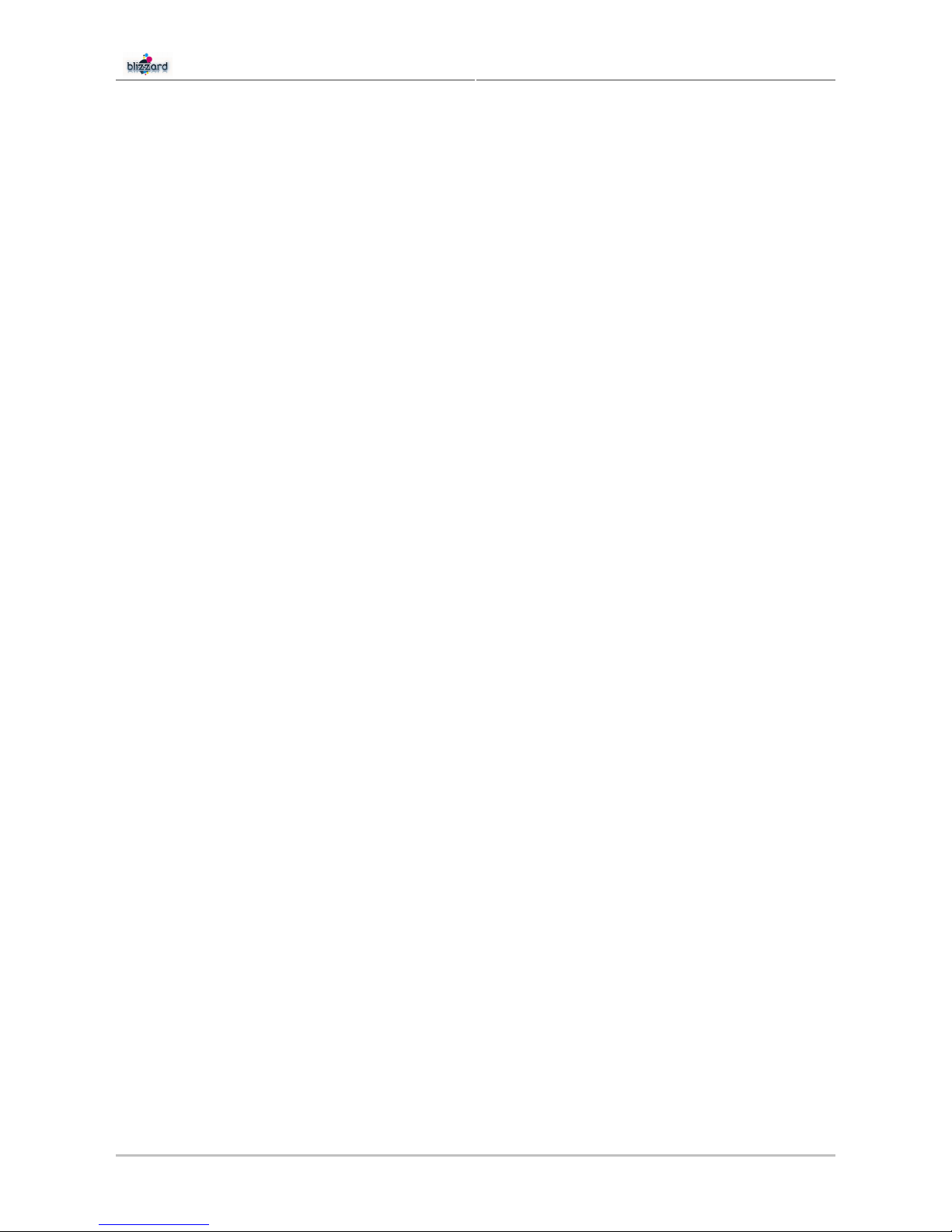
User’s Guide Blizzard
6 AP-75260 – Rev. 2.1 – 15/01/08
6 Preparations before printing ...................................................................................73
6.1 Using media.......................................................................................................74
6.2 Test printing.......................................................................................................77
6.3 Set the correct distance adjust (step) ................................................................81
6.4 Printing flow .......................................................................................................84
7 Printer menu .............................................................................................................85
7.1 How to work in the menu ...................................................................................87
7.2 Operation panel in standby mode......................................................................89
7.3 Operation panel during printing..........................................................................94
7.4 Operation panel after printing ............................................................................96
7.5 Menu overview (1/7-7/7) ....................................................................................98
7.6 SetupMenu 1/7 ..................................................................................................99
7.7 SetupMenu 2/7 ................................................................................................109
7.8 SetupMenu 3/7 ................................................................................................117
7.9 SetupMenu 4/7 ................................................................................................120
7.10 SetupMenu 5/7 ................................................................................................125
7.11 SetupMenu 6/7 ................................................................................................127
7.12 SetupMenu 7/7 ................................................................................................129
8 Troubleshooting .....................................................................................................131
8.1 Introduction......................................................................................................132
8.2 Failures and malfunctions of the printer...........................................................132
8.3 Error messages ...............................................................................................137
8.4 When media jams occur ..................................................................................141

User’s Guide Blizzard
Chapter 1: Safety Instructions
7 AP-75260 – Rev. 2.1 – 15/01/08
1 SAFETY INSTRUCTIONS
1.1 Regulations............................................................................................................................ 8
1.2 Warnings, Cautions and Notes ......................................................................................... 8
1.3 Important safety instructions ............................................................................................ 9
1.4 Safety labels ........................................................................................................................ 11
1.5 Serial number label............................................................................................................ 12
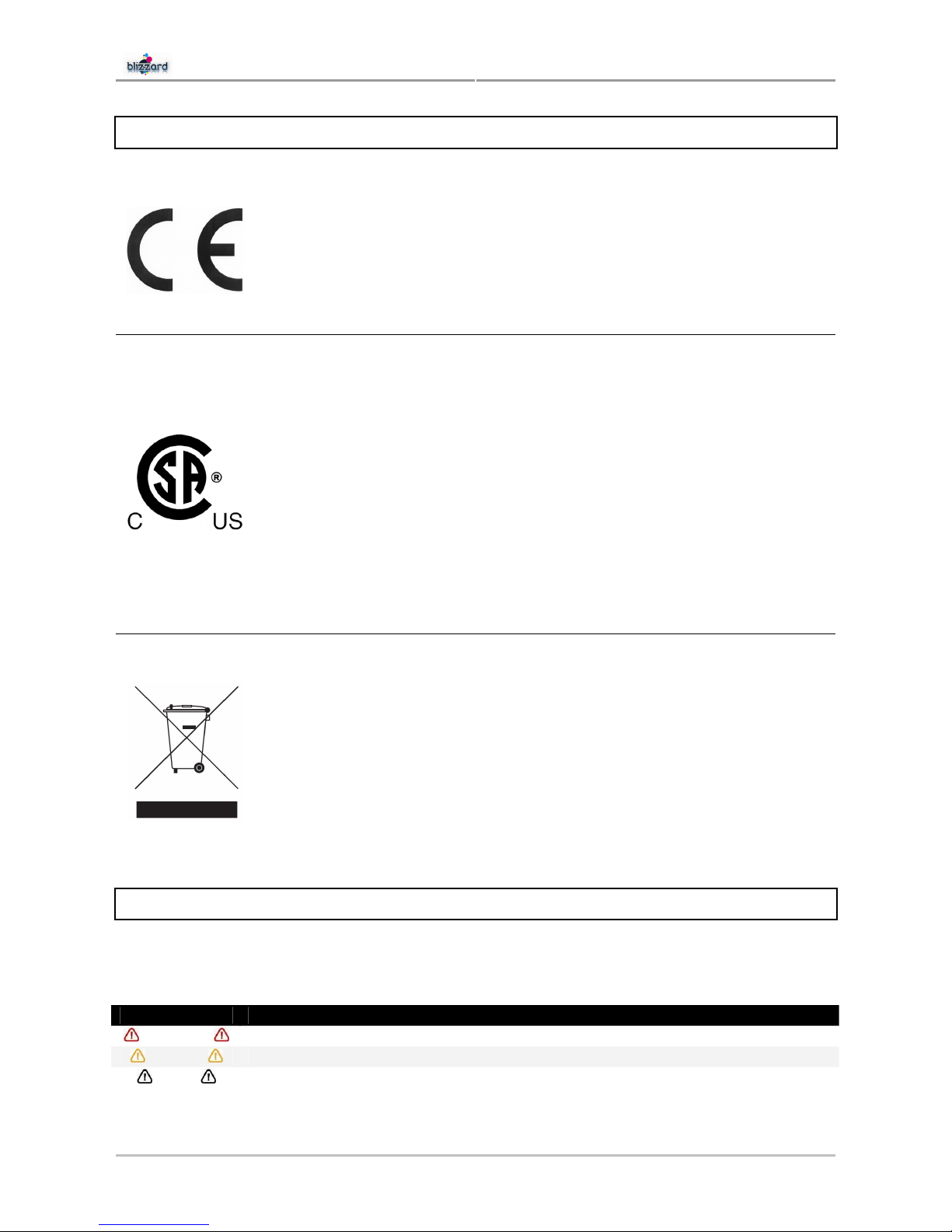
User’s Guide Blizzard
Chapter 1: Safety Instructions
8 AP-75260 – Rev. 2.1 – 15/01/08
1.1 REGULATIONS
The CE marking is a mandatory European marking for certain product groups to
indicate conformity with the essential health and safety requirements set out in
European Directives.
By affixing the CE marking, the manufacturer, his authorized representative, or the
person placing the product on the market or putting it into service ensures that the item
meets all the essential requirements of all applicable EU directives and that the
applicable conformity assessment procedures have been applied.
This product is tested and approved by the Canadian Standards Association (CSA),
this to provide increased assurance of quality and safety.
The product is tested according to IEC60950.
This standard tries to cover all safety aspects.
• Mechanical, electrical
• Choice of components
• Choice of materials: flammability!
• Connectors, cables …
• Fire enclosure
• …
This means the product is safe for users, service personnel and production personnel.
CSA International certification is not a legal commitment but it assures the quality and
safety of the machine.
Your product is designed and manufactured with high quality materials and
components, which can be recycled and reused.
When this crossed-out wheeled bin symbol is attached to a product it means the
product is covered by the European Directive 2002/96/EC – WEEE regulation.
Please inform yourself about the local separate collection system for electrical and
electronic products.
Please act according to your local rules and do not dispose of your old products with
your normal household waste. The correct disposal of your old product will help prevent
potential negative consequences for the environment and human health.
1.2 WARNINGS, CAUTIONS AND NOTES
Safety terms in this manual and the contents of warning labels attached to the printer are categorized into
the following three types, depending on the degree of risk (or the scale of accident).
Read the following explanations carefully and follow the instructions in this manual.
Safety terms Details
Important
Must be followed carefully to avoid death or serious bodily injury.
Caution
Must be observed to avoid bodily injury (moderate or light) or damage to your equipment.
Notes
Contains important information and useful tips on the operation of your printer.
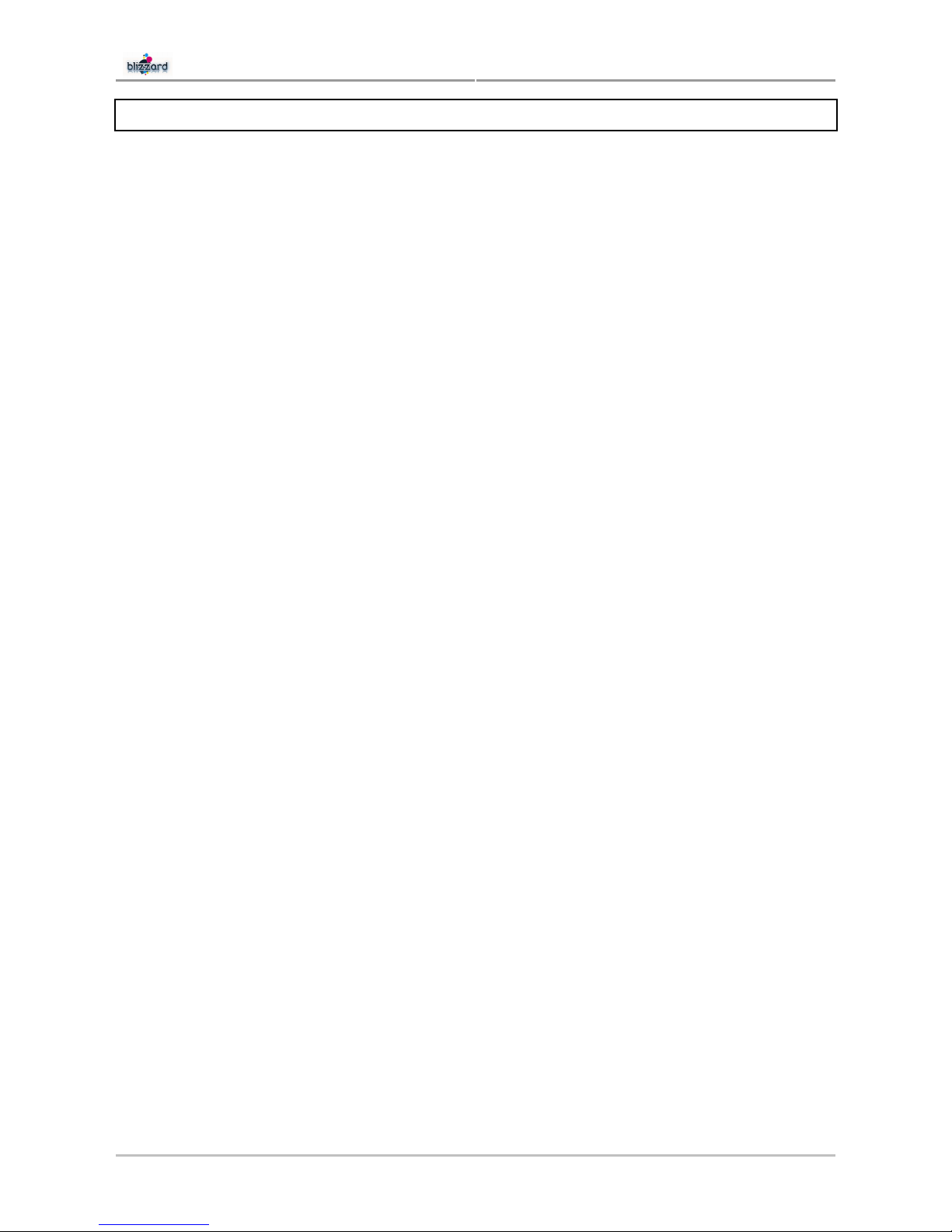
User’s Guide Blizzard
Chapter 1: Safety Instructions
9 AP-75260 – Rev. 2.1 – 15/01/08
1.3 IMPORTANT SAFETY INSTRUCTIONS
General safety instructions that must be observed to use the equipment safely are explained below.
• Do not place the printer in the following areas:
► Unstable surfaces
► Sloping floors
► Areas subject to vibration by other equipment
Doing so may result in the printer tipping or falling over and causing injury.
• Do not stand on or place heavy objects on your printer. Doing so may result in the printer tipping or
falling over and causing injury.
• Do not cover the ventilation hole of your printer with cloth, such as a blanket or table cloth. Doing so
could obstruct ventilation and cause fire.
• Do not place the printer in humid and dusty areas. Doing so may result in electrical shock or fire.
• Do not use a damaged power cable. Doing so may result in electrical shock.
• Do not attempt to plug in electrical plugs with wet hands. Doing so may result in electrical shock.
• Do not connect earth cables in the following areas.
► Gas pipes → Doing so may cause fire or an explosion.
► Earth terminals for telephone line or lightning rod → Doing so may cause a large flow of voltage if
lightning occurs.
► Water pipes or faucets → If there is a plastic part in the pipe, the earth will not work properly.
• Do not insert or drop metal or inflammable objects into openings, such as ventilation outlets. Doing so
may result in electrical shock and fire.
• Stop using your printer if a liquid has been spilled into it. This may cause electrical shock or fire. Power
OFF the printer as soon as possible, unplug the power cord and contact your local MUTOH dealer.
• Be sure to use the enclosed cable. Otherwise, electrical shock or fire may occur.
• Be sure to use the specified voltage (AC 100 V to 120V, or AC 220V to 240V). Otherwise, electrical
shock or fire may occur.
• Use electricity directly from a power outlet (AC 100 V to 120V, or AC 220V to 240V). Do not put many
loads on one electrical output. Otherwise, heat may be generated and cause fire.
• Be sure to use an outlet with an earth terminal and use the terminal correctly. Otherwise, electrical
shock or fire may occur.
• Follow the instructions below when handling the power cable.
► Do not modify the cable.
► Do not put heavy objects on the cable.
► Do not bend, twist or pull the cable.
► Do not wire the cable near equipment that generates heat.
• Follow the instructions below when handling the power plug. Otherwise, fire may occur.
► Wipe away dust and any other residue before inserting the plug.
► Ensure that the plug is firmly inserted as far as it can go.
• When handling the foot switch, be aware of the following:
► Do not place anything heavy on the foot switch.
► Do not bend the cable of the foot switch with force and do not pull.
► Do not place the foot switch near thermal devices.
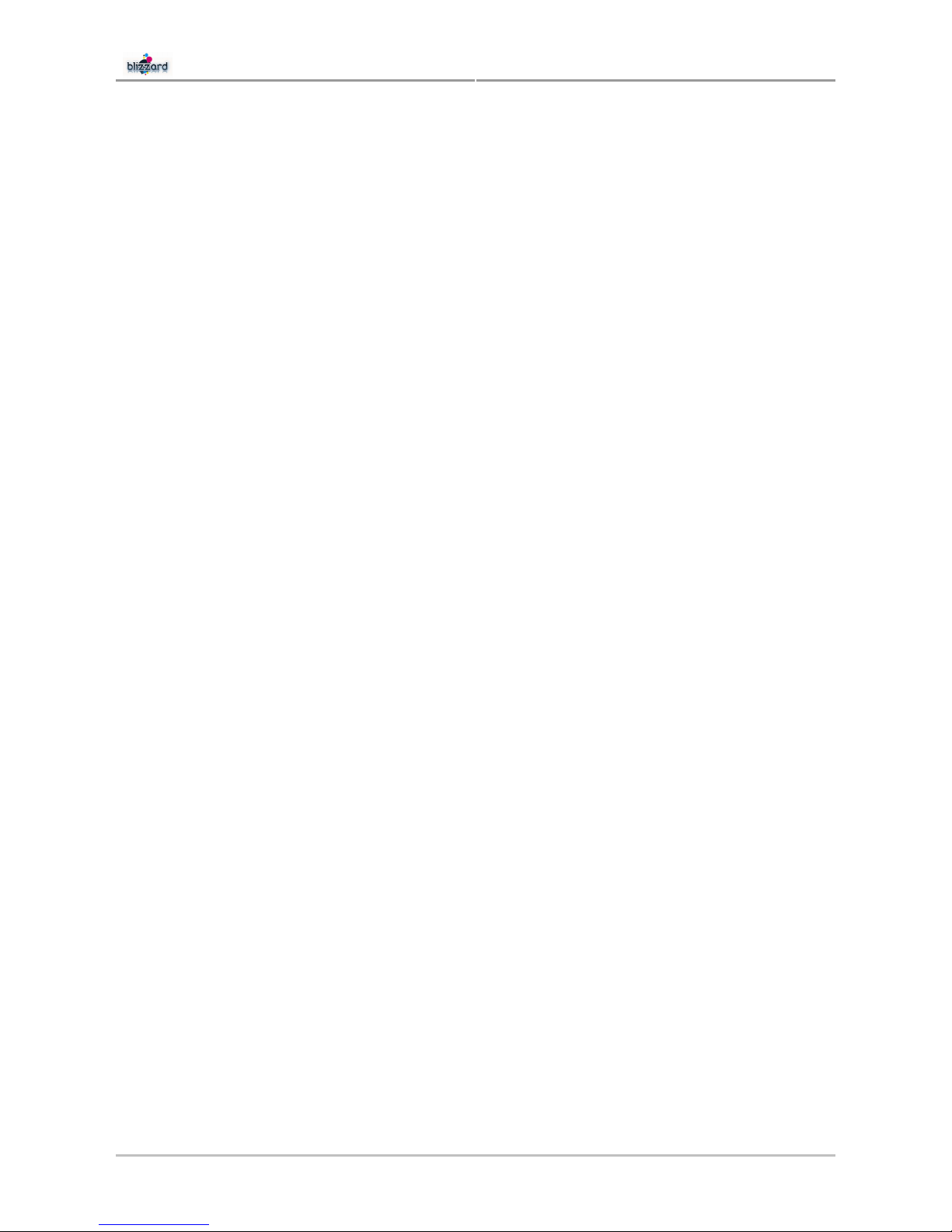
User’s Guide Blizzard
Chapter 1: Safety Instructions
10 AP-75260 – Rev. 2.1 – 15/01/08
• When handling ink cassettes or cleaning liquid, be careful that the liquid does not get in your eyes or on
your skin. However, if this happens, flush immediately with water and wash skin with soap. Otherwise,
your eyes may become congested or inflamed slightly. If you feel discomfort, consult a doctor
immediately.
• Do not disassemble cassettes. Otherwise, liquid may get in your eyes or on your skin.
• For ALL details regarding the Mutoh inks and cleaning, refer to the Material Safety Data Sheets
enclosed with every new cassette.
• Be careful not to pinch your fingers when opening and closing the front cover.
• Follow the instructions below when connecting the network interface cable. Otherwise, electrical shock
or fire may occur.
► Do not touch the connector.
► Do not connect the network cable connector which does not have the same specifications as the
interface board.
• When cutting the roll media, be careful of the following. Incorrect handling can result in injury to the
hands and fingers from the razor blade.
► When holding the media, do not place fingers over the media cut groove.
► Move the razor blade slowly along the media cutting groove.
• Do not use thinner, benzene, alcohol or other active agents. Doing so may result in damage or paint
peeling from the casing.
• Be careful not to spill water inside the printer. Doing so may result in a short circuit.
• Be careful not to touch the heaters during or after operation. Doing so may result in burns.
• Only use Mutoh Mild Solvent Ink and appropriate cleaning liquid for Blizzard Mild Solvent
• Only use Mutoh Eco-Solvent Ultra and appropriate cleaning liquid for Blizzard Ultra
• Never open the covers fixed with screws. Doing so may result in electrical shock or a malfunctioning of
the printer.
• Do not touch the cutter blade. Doing so may result in bodily injury.
• Do not cut hard objects or drop the cutter. Doing so may damage or chip the cutter blade.
• Do not bend or pull the waste fluid tube. Doing so may cause waste fluid to leak out and malfunction, of
the product.
• Do not touch the cleaning wiper or the head cap unit with bare hands. Use a dust free cloth and gloves
to clean.
• Do not tilt the printer upside down. Doing so may cause ink to leak inside the printer. Movement after
transport is not covered by the warranty.
• Have four or more people unpack and assemble the printer.
• Have two or more people transport the printer.
• Ensure that the plug has been disconnected from the power socket when it is not to be used for a long
time.
• Earth wires must be connected to wires or terminals that fulfil the conditions below.
► Earth terminals of power sockets.
► Earth wires with copper morsel that is at least 650 mm under the ground.
• Keep the printer horizontally during transportation.
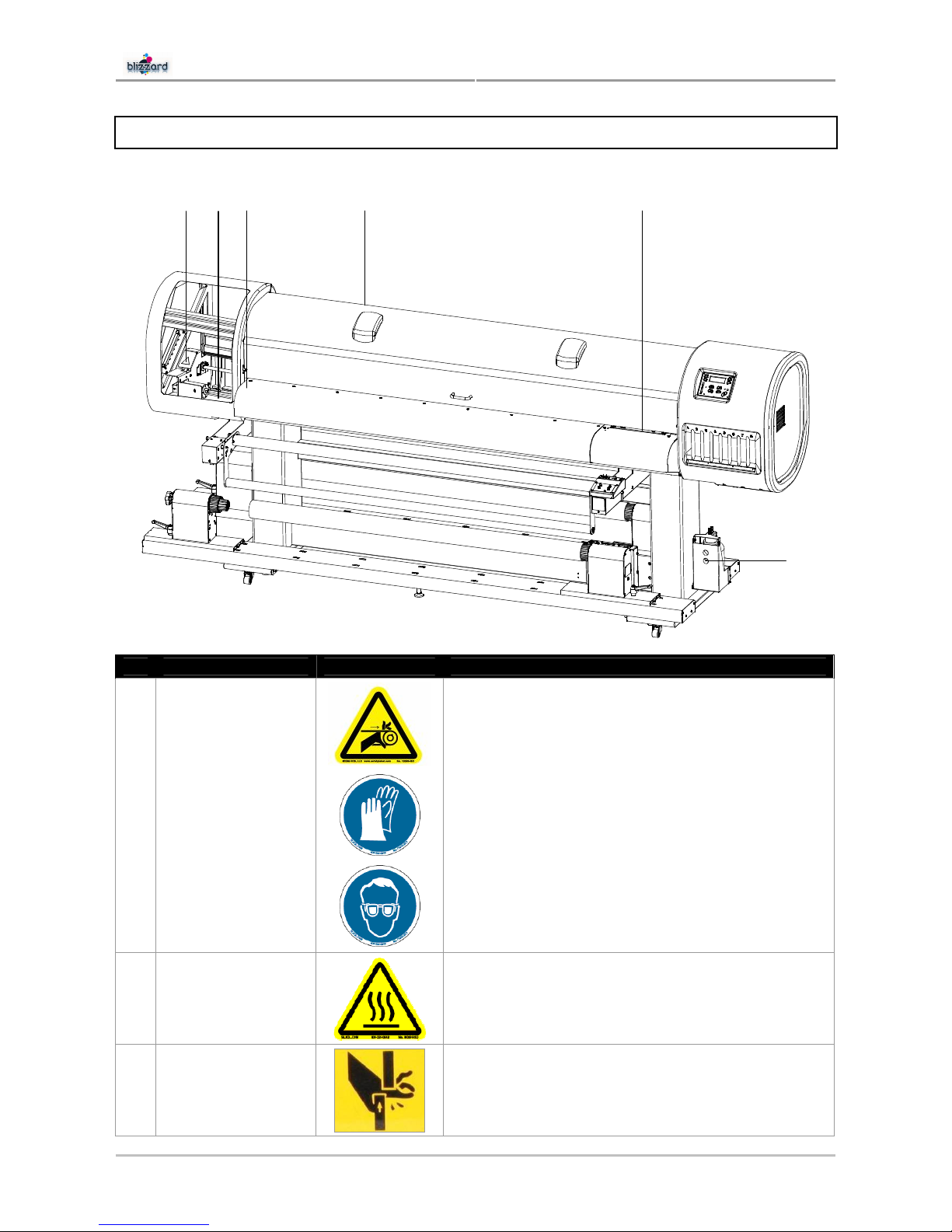
User’s Guide Blizzard
Chapter 1: Safety Instructions
11 AP-75260 – Rev. 2.1 – 15/01/08
1.4 SAFETY LABELS
12
34 5
6
Nr Area Label Description
The steel belt is very sharp, be careful not to cut your
fingers.
Always wear gloves when performing maintenance in
that area.
1
2
Steel belt
Maintenance area
Always wear goggles when performing maintenance
in that area.
3
Front platen
The front platen can be very hot (up to 70°C); be
careful not to burn your hands.
4
Rear pressure rollers
When loading media, be careful not to pinch your
fingers between the pressure rollers and print
platform.
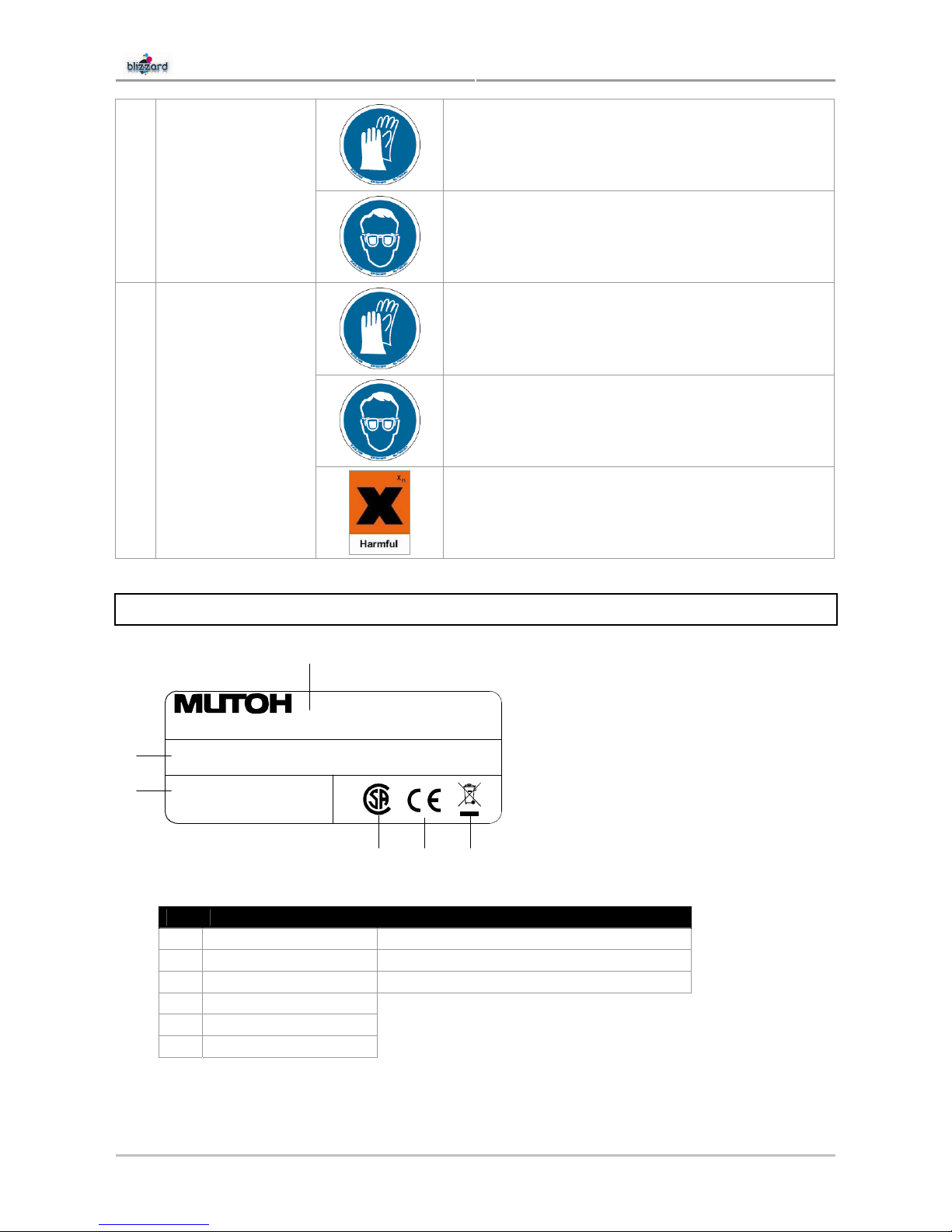
User’s Guide Blizzard
Chapter 1: Safety Instructions
12 AP-75260 – Rev. 2.1 – 15/01/08
Always wear gloves when performing maintenance in
that area.
5
Wiper arm
Always wear goggles when performing maintenance
in that area.
Always wear gloves when performing maintenance in
that area.
Always wear goggles when performing maintenance
in that area.
6
Waste bottle
The liquid in the waste bottle may cause health
hazards, but is not a toxic liquid.
1.5 SERIAL NUMBER LABEL
UNIT - SPB30xx
MUTOH Europe N. V.
Archimedesstraat 13
B - 8400 Oostende
SerialN° BTxK-xxxxxx
Made in BELGIUM
Manufactured : 2007
Voltag e :
Freq uenc y :
Current :
AC 100-120V / 220-240V
60 / 50 Hz
11A / 5.5A
1
2
3
4 5 6
No Name Additional info
1 Machine name xx = 65 or 90 (machine size)
2 Serial number x = 1 or 2 (1= 65” machine 2= 90” machine)
3 Electrical specifications 65” printer: 11A/5,5A and 90” printer: 12A/6A
4 CSA mark
5 CE mark
6 WEEE mark
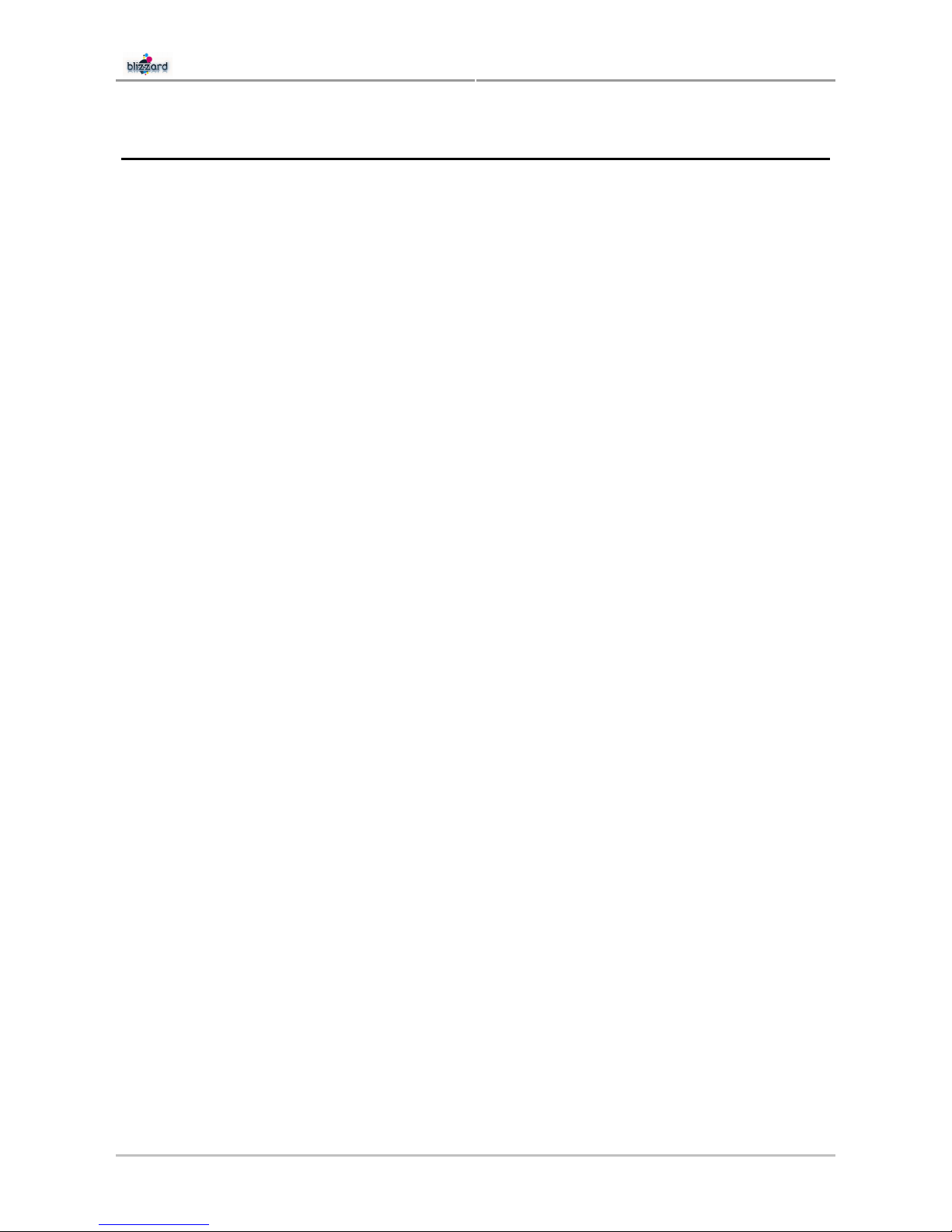
User’s Guide Blizzard
Chapter 2: Product Overview
13 AP-75260 – Rev. 2.1 – 15/01/08
2 PRODUCT OVERVIEW
2.1 Printer........................................................................................................................14
2.1.1 Front ..................................................................................................................14
2.1.2 Rear ...................................................................................................................15
2.2 Operation panel ........................................................................................................16
2.3 Heater system ...........................................................................................................18
2.4 Verification of packaged items................................................................................19
2.4.1 Contents Blizzard unit box .................................................................................20
2.4.2 Contents Printer stand box ................................................................................20
2.4.3 Contents installation kit ......................................................................................21
2.4.4 Contents Blizzard starter kit ...............................................................................22
2.4.4.1 For Blizzard Mild Solvent Series Printers..................................................22
2.4.4.2 For Blizzard Eco-Solvent Ultra Series Printers .........................................25
2.4.5 Contents Unwinder/Winder 100 .........................................................................27
2.5 Installation environment ..........................................................................................28
2.5.1 Installation environment requirements ...............................................................28
2.5.2 Dimensions Blizzard ..........................................................................................29
2.5.2.1 Blizzard 65”...............................................................................................29
2.5.2.2 Blizzard 90”...............................................................................................29
2.5.3 Required Space .................................................................................................30
2.5.3.1 Necessary free space ...............................................................................30
2.5.3.2 Required area ...........................................................................................30

User’s Guide Blizzard
Chapter 2: Product Overview
14 AP-75260 – Rev. 2.1 – 15/01/08
2.1 PRINTER
2.1.1 Front
No Name Function
1 Left maintenance cover Cover to access the maintenance area
2 Heater plate Supports and heats the media during printing.
3 Front cover
Keeps the operator safe from the moving parts of the printer while it is
operating. Only open and/or close the cover to perform following
operations:
► Media setting and replacement
► Cutter blade replacement
► Cleaning the cleaning wiper
4 Carriage Drives and holds the print heads.
5 Printer keyboard To operate the printer.
6 Ink slots Insertion slots for 8 Mutoh ink cassettes
7 Stand Carries the main body.
8 Waste bottle assembly Collects the waste fluid.
9
Winder control panel To operate the winding system.
10 Unwinder/Winder 100 System to unwind and wind media rolls up to 100 kg.
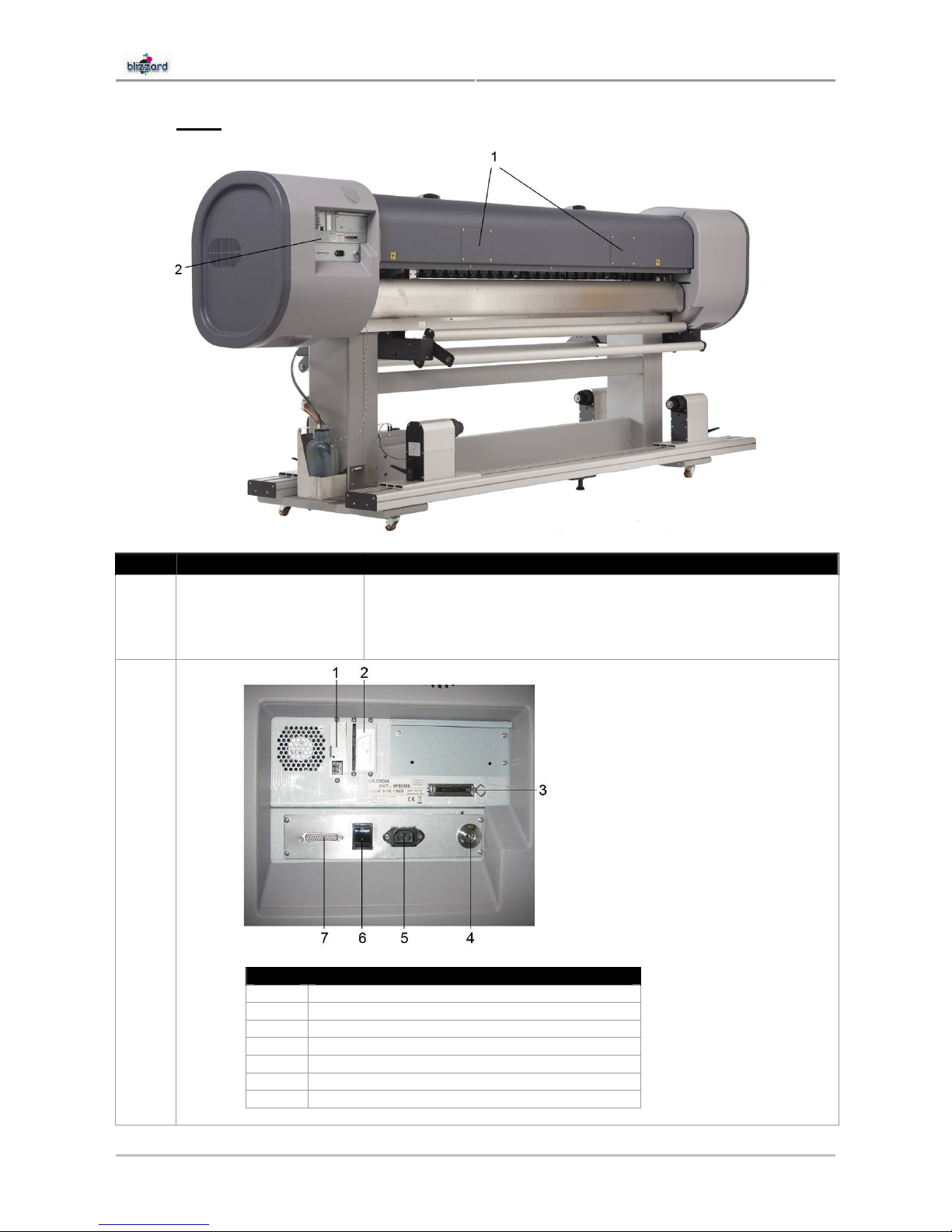
User’s Guide Blizzard
Chapter 2: Product Overview
15 AP-75260 – Rev. 2.1 – 15/01/08
2.1.2 Rear
No Name Function
1 APS connection points.
To mount an air purification system / forced ventilation.
Mutoh provides an APS system for collection of VOCs that are emitted
at the printing area. When you want to connect your own air
purification system, a tube connection is available. Please refer to the
latest price list for further details.
2
No Connector / Function
1 Network interface connector
2 SmartChip Card reader slot (for future use only)
3 Centronics connector
4 Foot switch connector
5 Power cable connector
6 Lamp switch
7 DB-25 connector (for future use only)
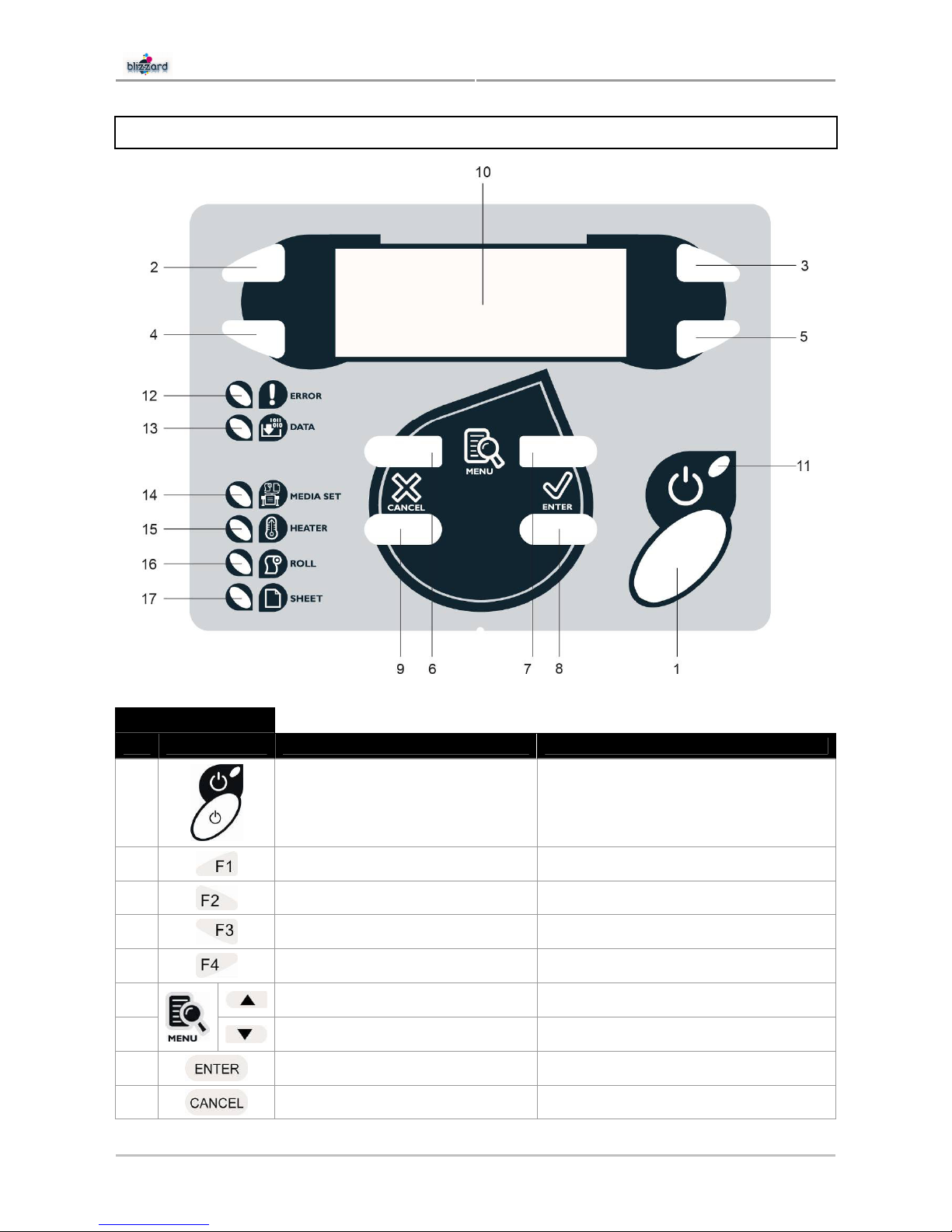
User’s Guide Blizzard
Chapter 2: Product Overview
16 AP-75260 – Rev. 2.1 – 15/01/08
2.2 OPERATION PANEL
KEYS
No Name In the Main Screen In the Setup Menu
1
Switch the printer ON and OFF Switch the printer ON and OFF
2
Executes the function assigned to F1. Executes the function assigned to F1.
3
Executes the function assigned to F2. Executes the function assigned to F2.
4
Executes the function assigned to F3. Executes the function assigned to F3.
5
Executes the function assigned to F4. Executes the function assigned to F4.
6
Changes the LCD monitor display to
the setup menu status.
Changes the menu in reverse order.
7
Changes the LCD monitor display to
setup menu status.
Changes the menu in forward order.
8
Displays the print mode currently set. Confirm a new value, feature change.
9
- Declines a new value, feature change.
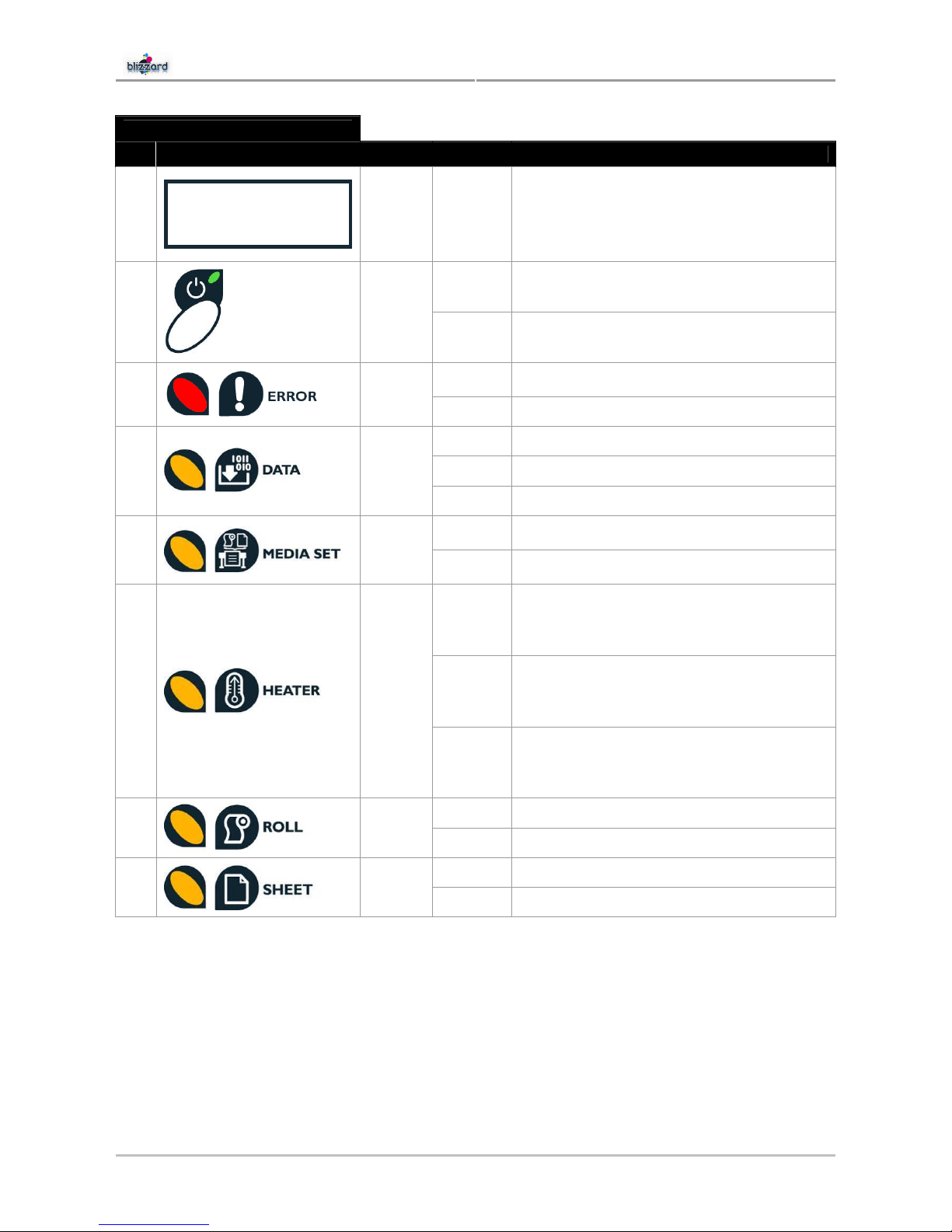
User’s Guide Blizzard
Chapter 2: Product Overview
17 AP-75260 – Rev. 2.1 – 15/01/08
LCD and LEDS
No Name Colour Status Function
10
Blue -
The monitor displays the operation status and
error messages of the printer.
ON The printer is on.
11
Green
OFF The printer is off.
Flashing
An error has occurred. The contents will be
displayed on the LCD monitor.
12
Red
OFF Either there is no error or the power is off.
ON The printer is receiving print data.
Flashing The printer is analyzing received data.
13
Orange
OFF The printer is waiting to receive print data.
ON
The pressure roller is in the release position.
Media has not been loaded.
14
Orange
OFF
The pressure roller is in the secured position.
The media has not been loaded.
ON
The temperature of the heating elements is at
the requested temperature.
The real temperature is the same as the
requested temperature.
Flashing
The heating elements are warming up.
The real temperature is different from the
requested temperature.
15
Orange
OFF The heating elements are powered OFF.
ON The media type is set to roll media.
16
Orange
OFF The media type is set to sheet media.
ON The media type is set to sheet media.
17
Orange
OFF The media type is set to roll media.

User’s Guide Blizzard
Chapter 2: Product Overview
18 AP-75260 – Rev. 2.1 – 15/01/08
2.3 HEATER SYSTEM
Under the print platforms, heater strips are attached. The temperature of each heater can be set individually.
Please refer to the table below to know the function and maximum reachable temperature of the heater.
Blizzard Mild Solvent printer Blizzard Eco-Solvent Ultra printer
Heater element Temperature Function
Pre-heater
(Heater A)
20 – 50°C
• Open the pores to make the media more receptive
for Mutoh Mild Solvent or Eco-Solvent Ultra Ink.
Fixer
(Heater B)
20 – 40°C
(Mild Solvent)
20 – 70°C
(Eco-Solvent Ultra)
• To establish optimum fixation onto the media
(coated and uncoated).
• Optimizes the dot gain control.
Post-Fixer
(Heater C)
20 – 50°C
• The post-fixer finalizes the fixation process and
helps to make the prints touch-dry.
Dryer
(Heater D)
20 – 50°C
• The dryer completes the drying for compatibility
with the take-up in combination with higher output
speeds.
• Stickiness of printed banner materials is improved.
• For user 1 and user 8 default settings for the heater elements are on by default, as follows:
{ Pre heater A: 50°C
{ Fixer B: 40°C or 70°C
{ Post Fixer C: 50°C
{ Dryer D: 50°C
• For users 2 Î 7, by default the heaters are still OFF.
Notes
• PLEASE NOTE SOME RIP SOFTWARE DO NOT ALLOW SELECTION OF THE USER THE FROM SOFTWARE SIDE. IN
SOME CASES
, HOWEVER, THEY DO AUTOMATICALLY ACTIVATE USER 8.
• I
T IS ALSO POSSIBLE TO INSTALL AN EXTERNAL IR HEATER IN FRONT OF THE PRINTER. PLEASE REFER TO OUR
LATEST PRICING LIST FOR ALL DETAILS
.
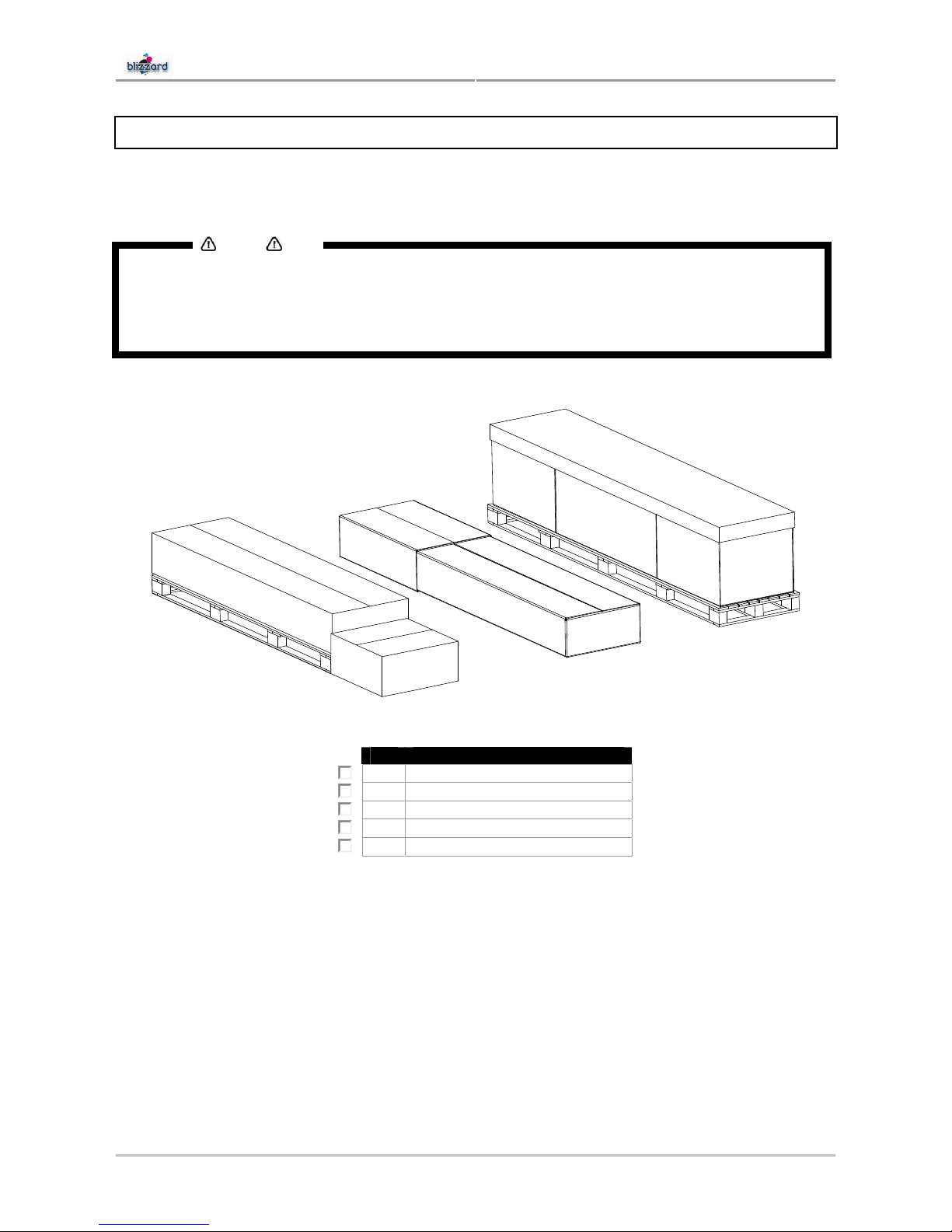
User’s Guide Blizzard
Chapter 2: Product Overview
19 AP-75260 – Rev. 2.1 – 15/01/08
2.4 VERIFICATION OF PACKAGED ITEMS
After unpacking the packaging box, inspect if the printer is not damaged and verify that all necessary parts
are present.
NOTES
THE CONTENTS OF THE PACKAGES MAY BE DIFFERENT DEPENDING ON THE MARKET WHERE THEY ARE USED.
CONTACT YOUR LOCAL MUTOH DEALER OR DISTRIBUTOR FOR DETAILS.
I
F ANY PART IS MISSING OR BROKEN, CONTACT EITHER OF THE FOLLOWING:
• T
HE SHOP WHERE YOU BOUGHT YOUR MUTOH PRINTER.
• Y
OUR LOCAL MUTOH DISTRIBUTOR
The Blizzard unit contains following boxes:
1
2
3
4
5
Nr Description
1
Blizzard unit
2
Printer stand
3
Buffer with Installation kit inside
4
Starter kit
5
Unwinder/Winder 100
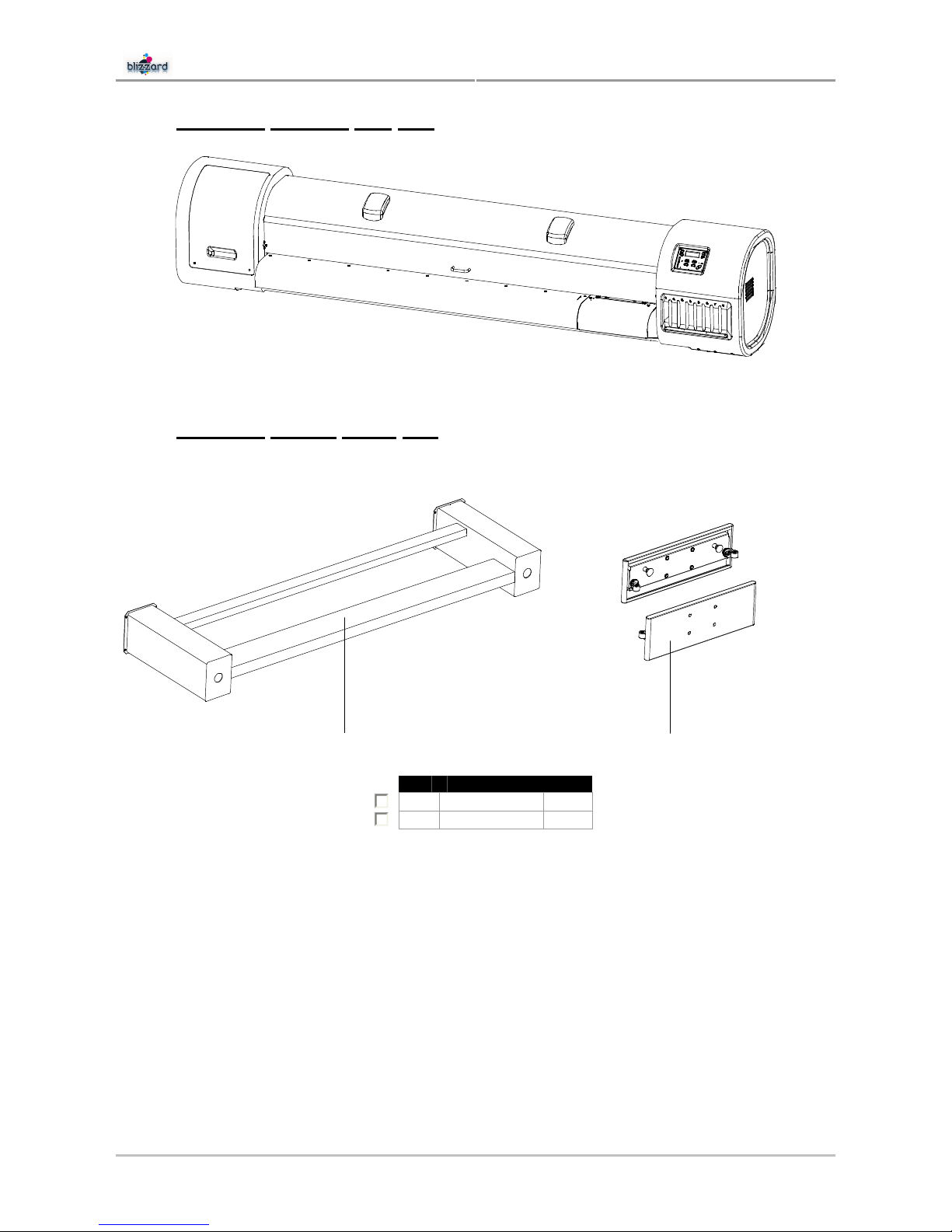
User’s Guide Blizzard
Chapter 2: Product Overview
20 AP-75260 – Rev. 2.1 – 15/01/08
2.4.1 Contents Blizzard unit box
2.4.2 Contents Printer stand box
1
2
Nr Description Qty
1
Stay 1
2
Foot 2
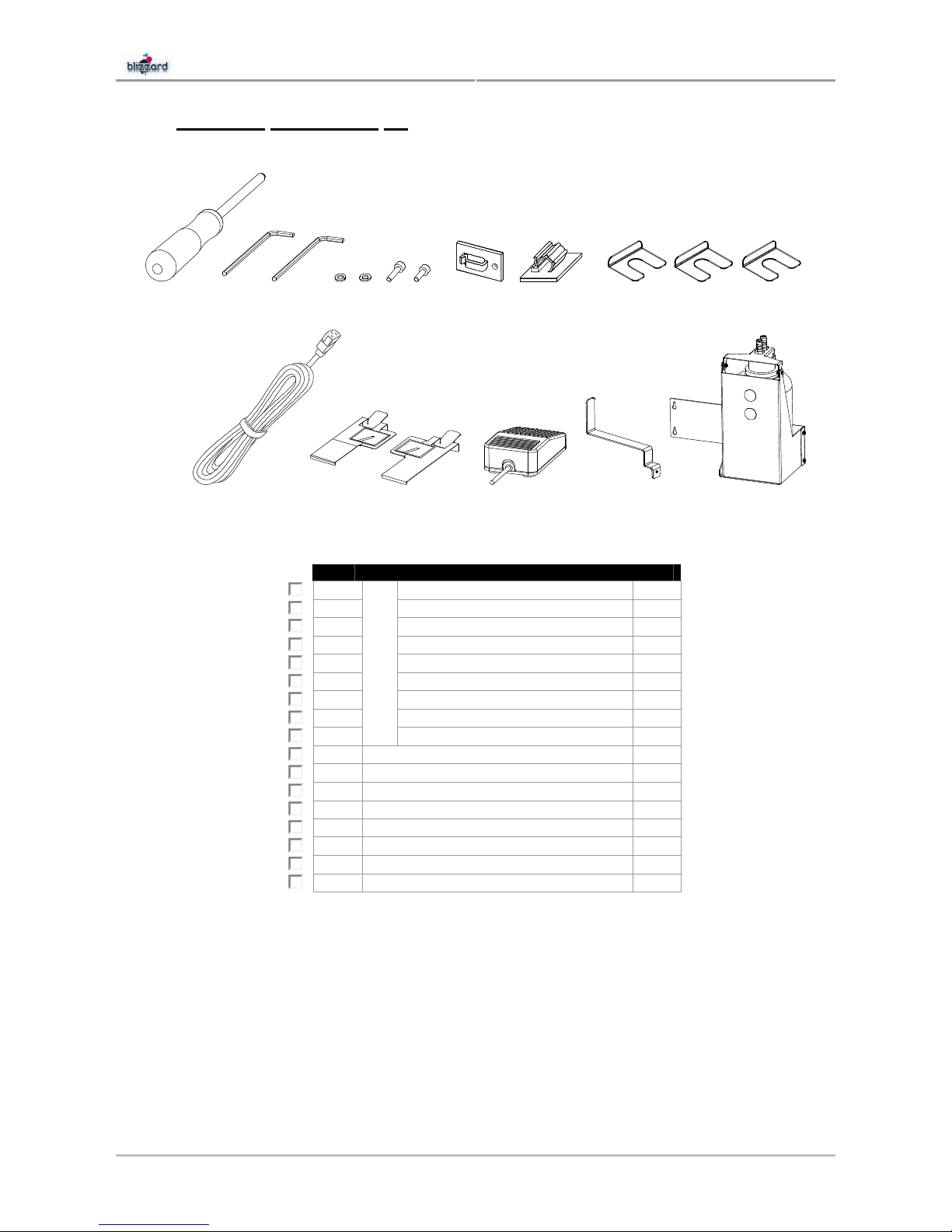
User’s Guide Blizzard
Chapter 2: Product Overview
21 AP-75260 – Rev. 2.1 – 15/01/08
2.4.3 Contents installation kit
13 14 15 16 17
1 2 3 4 5 6 7 8 9 10 11 12
Nr Description Qty
1
Screwdriver Philips P2
1
2
Hexagon wrench 4 mm 1
3
Hexagon wrench 5 mm 1
4
Plain washer M6 16
5
Spring washer M6 16
6
Hexagon bolt M6x30 8
7
Hexagon bolt M6x16 8
8
Cable clamp 2
9
SCREWSET
Tube clamp (not used) 3
10
Spacer 0,3 mm
5
11
Spacer 0,5 mm 5
12
Spacer 1,0 mm 5
13
Power cable 1
14
Media retainers (attached to machine) 2
15
Foot switch 1
16
APS bracket 1
17
Waste bottle assembly 1

User’s Guide Blizzard
Chapter 2: Product Overview
22 AP-75260 – Rev. 2.1 – 15/01/08
2.4.4 Contents Blizzard starter kit
1
2
3
4
5
6
Nr Description Qty
1
Blizzard starter kit 1
2
Commercial kit 1
3
User and good shape kit 1
4 + 5 + 6
Ink starter set 1
2.4.4.1 For
Blizzard Mild Solvent Series Printers
2.4.4.1.1 Commercial
kit
1 2 3 4 5
Nr Description Qty
1
User’s Guide Blizzard
1
2
Quick installation Guide + CD
1
3
Maintenance label 1
4
Mutoh knife 1
5
How to obtain impeccable printing quality with Mutoh’s i² technology 1
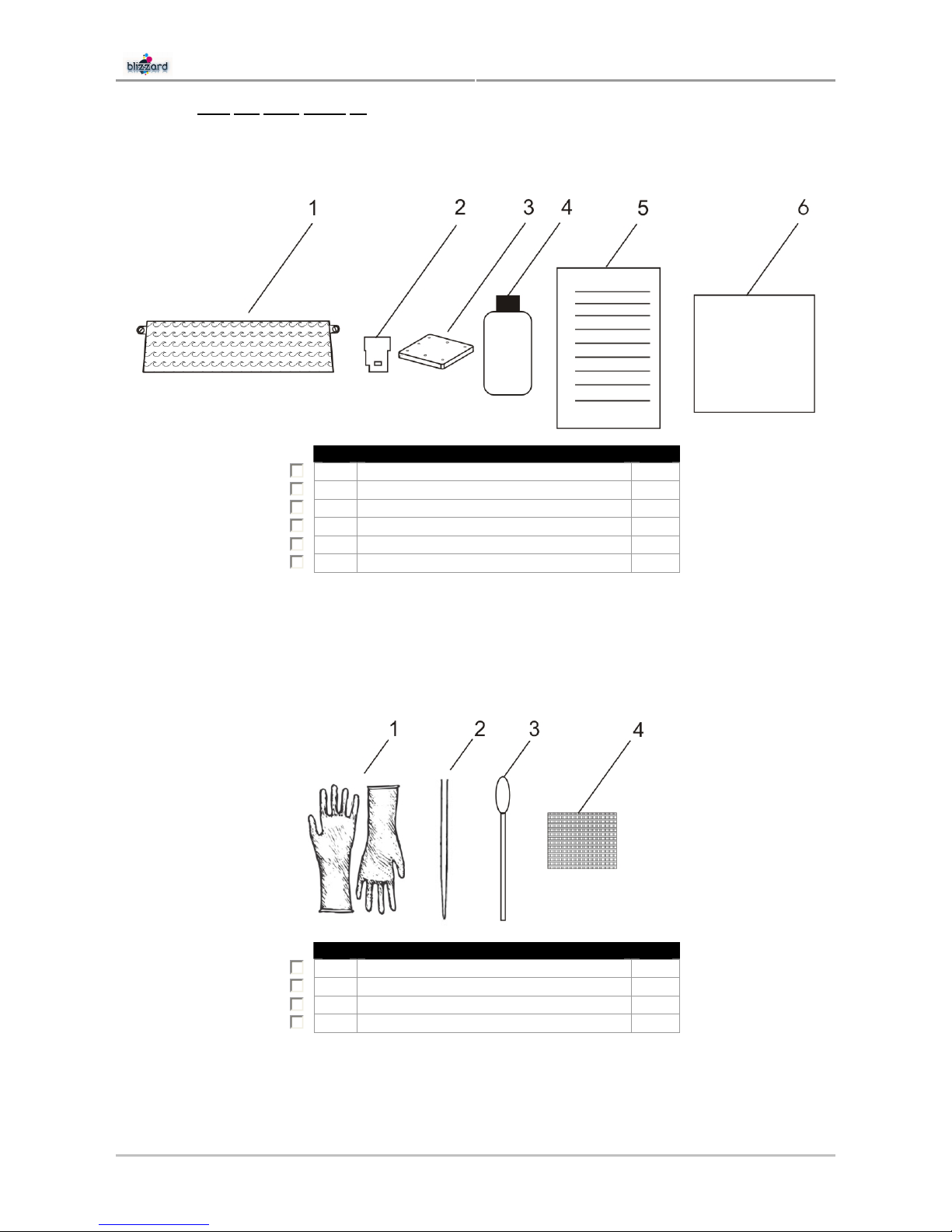
User’s Guide Blizzard
Chapter 2: Product Overview
23 AP-75260 – Rev. 2.1 – 15/01/08
2.4.4.1.2 User and good shape kit
Order number: KY-80229
Kit content:
Nr Description Qty
1
Sponge plate 6
2
Wipers 24
3
Spitting box sponge 12
4
Cleaning Liquid 250 ml
3
5
Instruction sheet
1
6
Good shape kit
1
▼
▼
▼
* Good shape kit order number: KY-80228
* Good shape kit content:
Nr Description Qty
1
Gloves 300
2
Pipette 60
3
Swabs 150
4
Polyknit wiper
300

User’s Guide Blizzard
Chapter 2: Product Overview
24 AP-75260 – Rev. 2.1 – 15/01/08
2.4.4.1.3 Blizzard setup cleaning
Nr Description Qty Part number
1
Blizzard setup cleaning 8
RJ80E-22-CLN
2.4.4.1.4 Mild
solvent cleaning
Nr Description Qty Part number
1
Mild solvent cleaning 8
RJ80MS-22-CLN
2.4.4.1.5 Mild
solvent ink
Nr Description Qty Part number
1
Mild Solvent ink - Black 2
RJ80MS-22-BK
2
Mild Solvent ink - Yellow 2 RJ80MS-22-YE
3
Mild Solvent ink - Cyan 2 RJ80MS-22-CY
4
Mild Solvent ink - Magenta 2 RJ80MS-22-MA
NOTES
PLEASE REFER TO INSTALLATION GUIDE TO KNOW HOW TO LOAD INK PROPERLY.
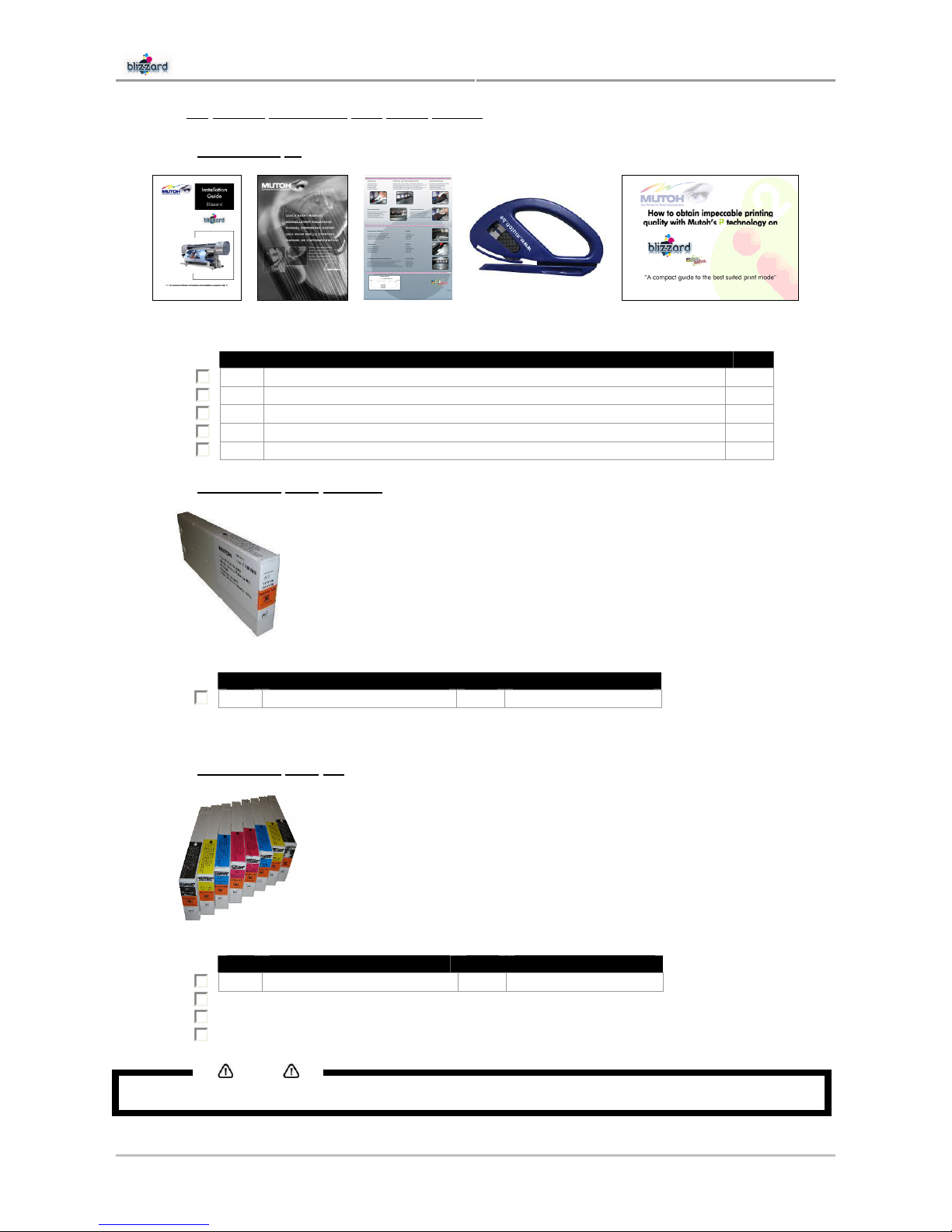
User’s Guide Blizzard
Chapter 2: Product Overview
25 AP-75260 – Rev. 2.1 – 15/01/08
2.4.4.2 For Blizzard Eco-Solvent Ultra Series Printers
2.4.4.2.1 Commercial
kit
1 2 3 4 5
Nr Description Qty
1
User’s Guide Blizzard
1
2
Quick installation Guide + CD
1
3
Maintenance label 1
4
Mutoh knife 1
5
How to obtain impeccable printing quality with Mutoh’s i² technology 1
2.4.4.2.2 Eco-Solvent
Ultra cleaning
Nr Description Qty Part number
1
Mild solvent cleaning 8
RJ80U-22-CLN
2.4.4.2.3 Eco-Solvent
Ultra ink
Nr Description Qty Part number
1
Mild Solvent ink - Black 2
RJ80U-22-BK
2
Mild Solvent ink - Yellow 2 RJ80U-22-YE
3
Mild Solvent ink - Cyan 2 RJ80U-22-CY
4
Mild Solvent ink - Magenta 2 RJ80U-22-MA
NOTES
PLEASE REFER TO INSTALLATION GUIDE TO KNOW HOW TO LOAD INK PROPERLY.
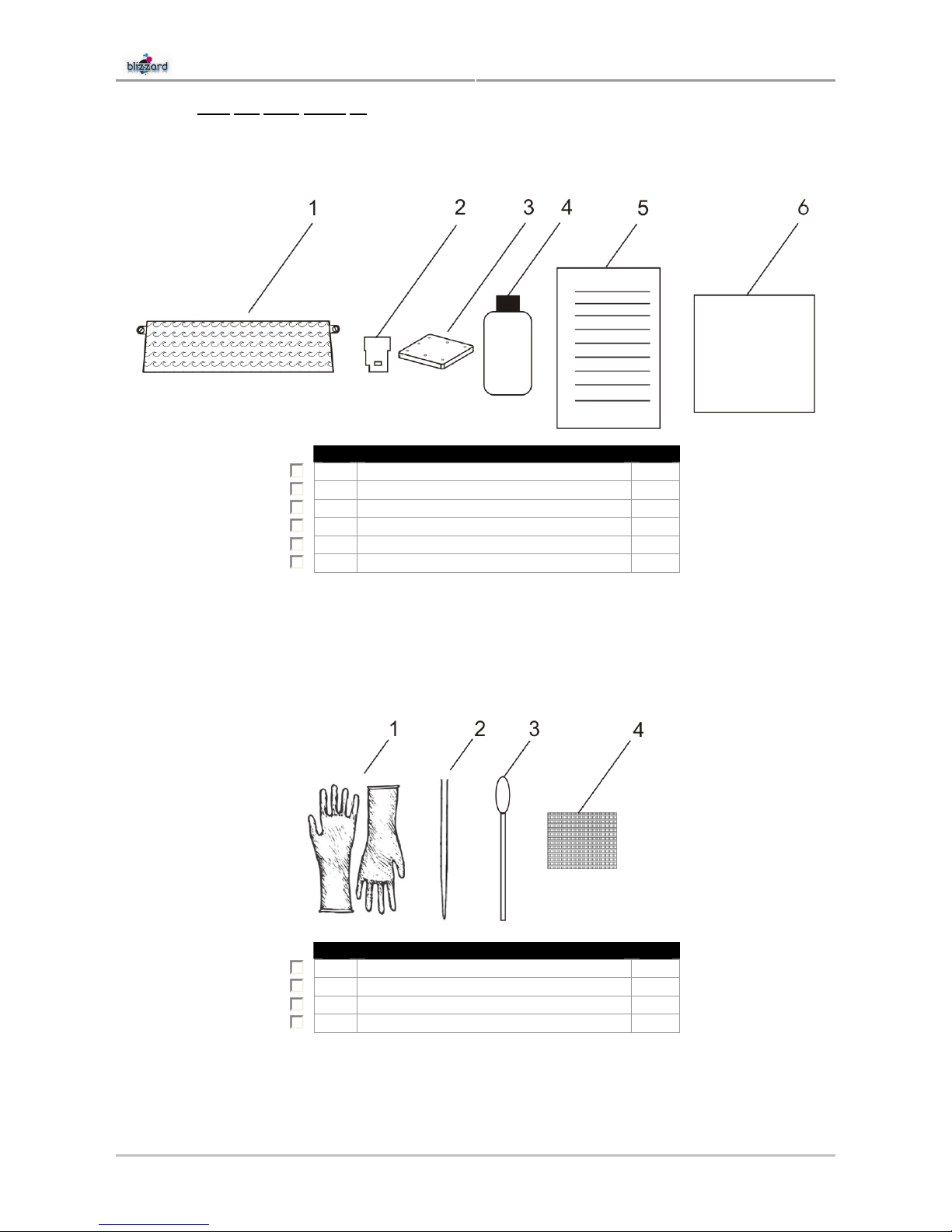
User’s Guide Blizzard
Chapter 2: Product Overview
26 AP-75260 – Rev. 2.1 – 15/01/08
2.4.4.2.4 User and good shape kit
Order number: KY-80300
Kit content:
Nr Description Qty
1
Sponge plate 1
2
Wipers 24
3
Spitting box sponge 6
4
Cleaning Liquid 250 ml
2
5
Instruction sheet
1
6
Good shape kit
1
▼
▼
▼
* Good shape kit order number: KY-80305
* Good shape kit content:
Nr Description Qty
1
Gloves 100
2
Pipette 20
3
Swabs 50
4
Polyknit wiper
300

User’s Guide Blizzard
Chapter 2: Product Overview
27 AP-75260 – Rev. 2.1 – 15/01/08
2.4.5 Contents Unwinder/Winder 100
Notes
PLEASE REFER TO THE USER’S GUIDE OF THE UNWINDER WINDER 100 FOR THE COMPLETE IN-THE-BOX
CONFIGURATION
.
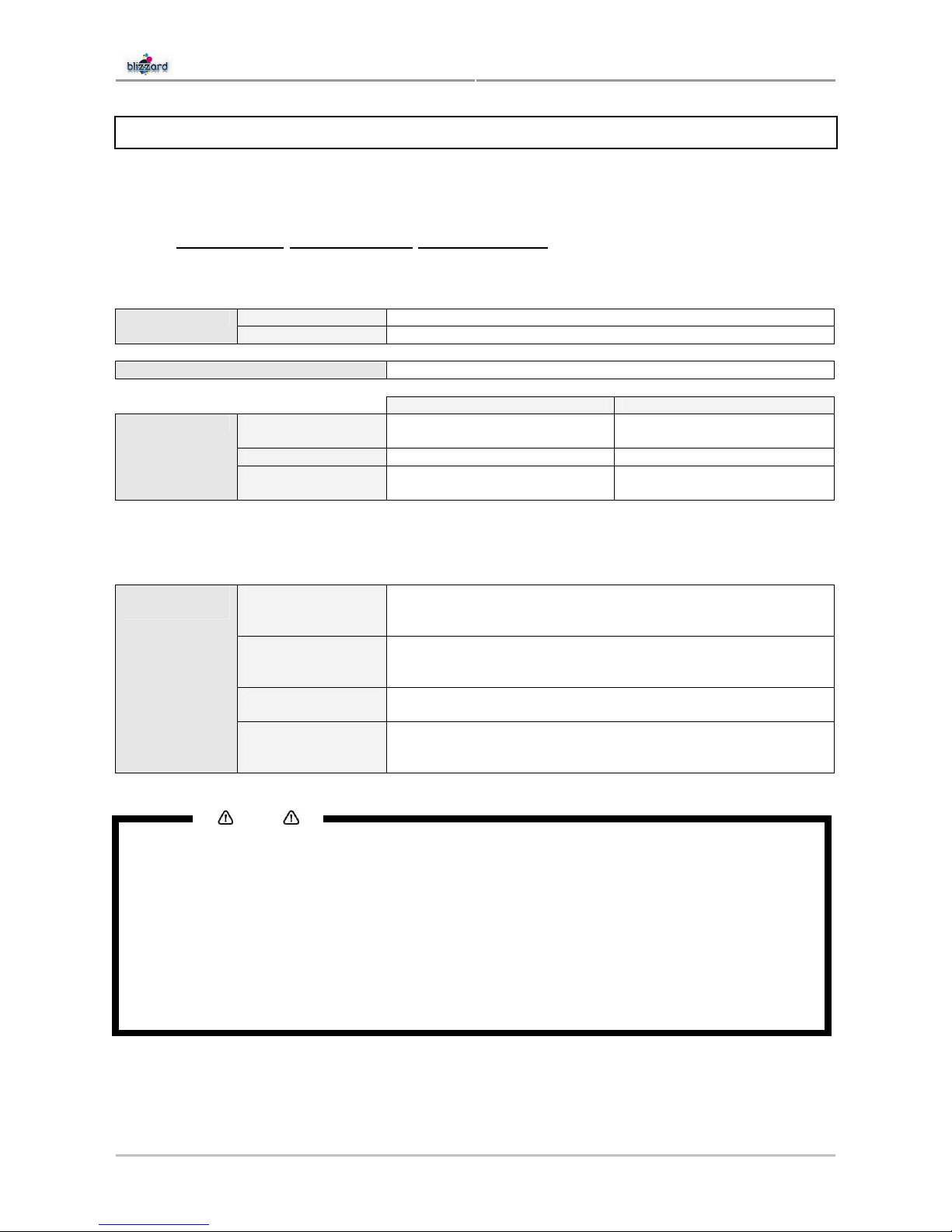
User’s Guide Blizzard
Chapter 2: Product Overview
28 AP-75260 – Rev. 2.1 – 15/01/08
2.5 INSTALLATION ENVIRONMENT
It is very important that the installation environment fulfils following conditions to obtain a good print quality:
2.5.1 Installation environment requirements
Choose a place for printer installation following the requirements in the table below.
65” model 23,5 m² or larger (please refer to chapter “Required Space”) Area
90” model 25,7 m² or larger (please refer to chapter “Required Space”)
Floor loading capability 2940Pa (300kg/m²) or more
65” 90”
Voltage AC 100-120V
AC 220-240V
AC 100-120V
AC 220-240V
Frequency 60/50Hz 60/50Hz
Electrical
Capacity AC100V-120V : 11 A
AC220V-240V : 5.5 A
AC100V-120V : 12 A
AC220V-240V : 6 A
In order to protect the printer for over currents, short circuits and earth faults, the building
installation should be equipped with an automatic breaker double pole of 20 A and an earth
leakage switch of 300 mA.
Recommended
working
environment
Temperature: 23°C
Humidity: 55%, without condensation
Operational
conditions for mild/
eco- solvent ink.
Temperature: 20°C - 30°C
Humidity: 40% to 65%, without condensation
Rate of change
Temperature: No more than 2°C per hour
Humidity: No more than 5% per hour
Ambient
conditions
Storage and
transport conditions
Temperature: 4°C to 50°C
Humidity: 40 to 80%, without condensation (When ink has been
discharged.)
NOTES
• AVOID THE FOLLOWING TEMPERATURE AND HUMIDITY CONDITIONS. OTHERWISE, PRINTED IMAGES MAY
APPEAR DIFFERENTLY FROM WHAT YOU EXPECT
:
ο P
LACES WHERE SUDDEN CHANGES IN TEMPERATURE AND HUMIDITY ARE EXPECTED, EVEN THOUGH
THE CONDITION IS WITHIN THE RANGE WRITTEN ABOVE
.
ο P
LACES WHERE DIRECT SUNLIGHT OR EXCESSIVE LIGHTING ARE EXPERIENCED.
ο P
LACES WHERE AIR CONDITIONERS BLOW DIRECTLY.
• MUTOH
RECOMMENDS THAT THE PRINTER IS INSTALLED IN A PLACE WHERE AIR CONDITIONING CAN BE
ADJUSTED EASILY
.
• I
F THE RECOMMENDED WORKING ENVIRONMENT CANNOT BE MET AND OUTPUT QUALITY ISSUES ARISE, THE
BEST APPROACH TO MINIMISE THE EFFECTS IN THIS CASE IS TO REDUCE THE OUTPUT SPEED
. IN SUCH A CASE,
WE RECOMMEND SWITCHING FROM
360X360 DPI TO 540 X 720 DPI OR TO 720X720 DPI.
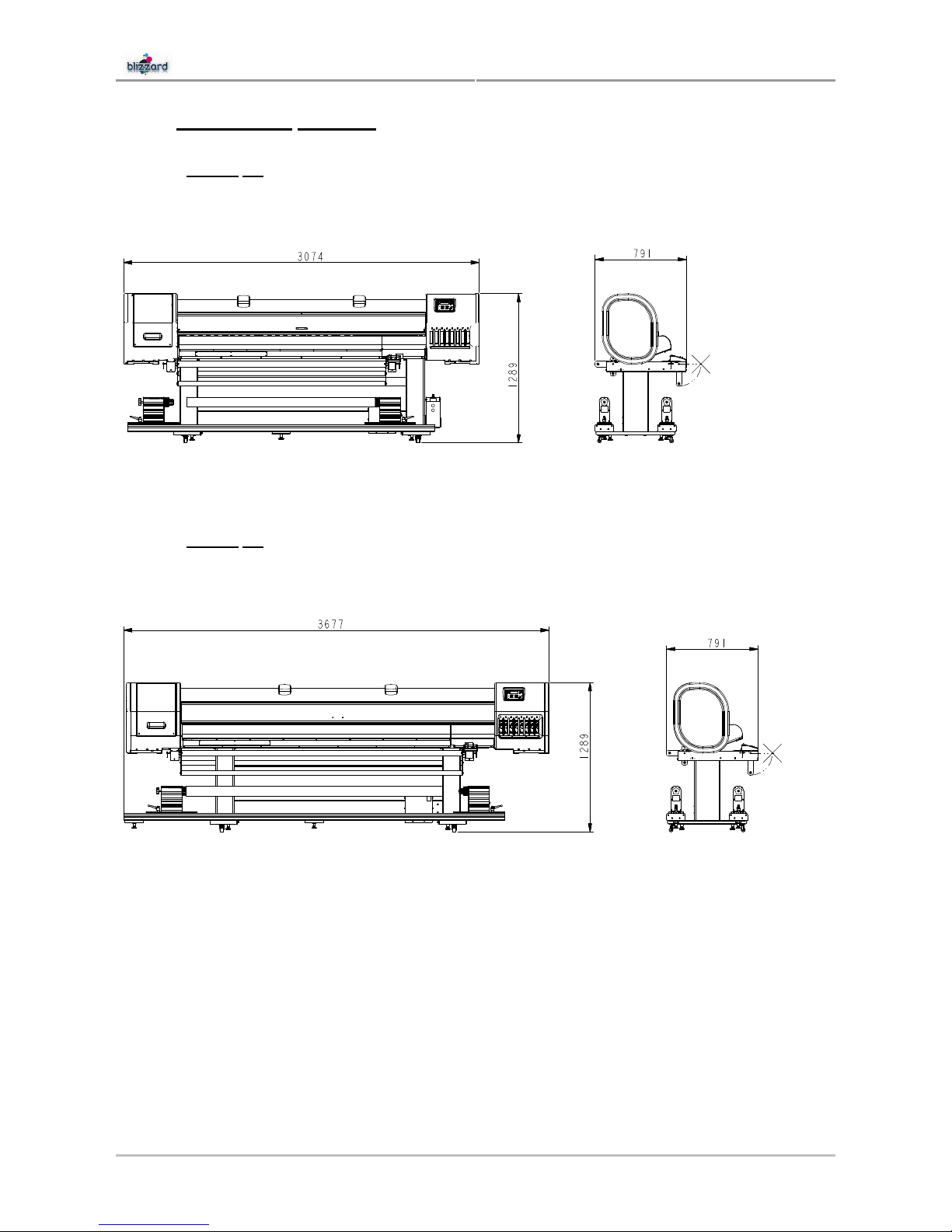
User’s Guide Blizzard
Chapter 2: Product Overview
29 AP-75260 – Rev. 2.1 – 15/01/08
2.5.2 Dimensions Blizzard
2.5.2.1 Blizzard
65”
2.5.2.2 Blizzard
90”
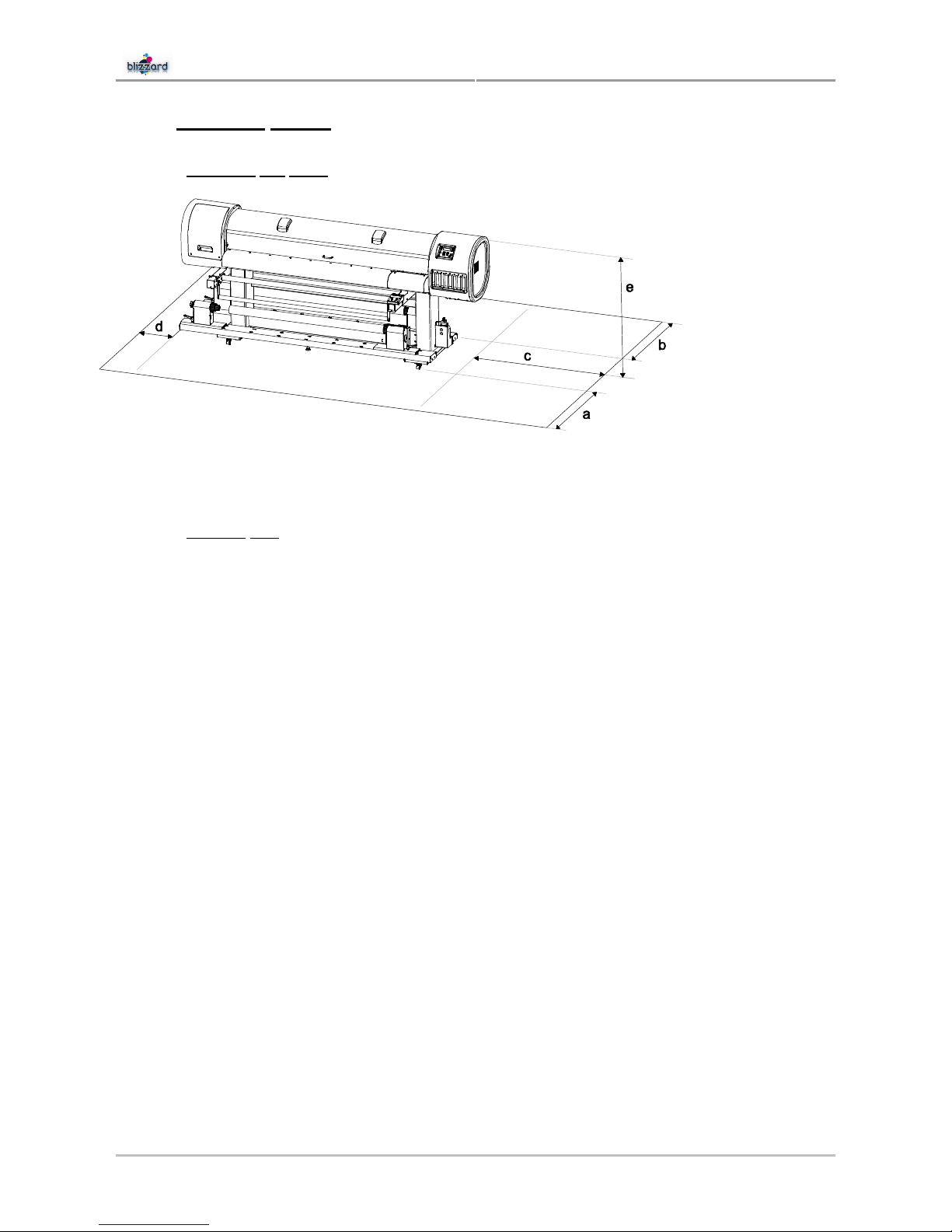
User’s Guide Blizzard
Chapter 2: Product Overview
30 AP-75260 – Rev. 2.1 – 15/01/08
2.5.3 Required Space
2.5.3.1 Necessary
free space
a = 1,5 m
b = 1,5 m
c = 2,5 m
d = 0,6 m
e = 1,3 m
Distance c and d are interchangeable. Just be sure to have at least 2,5 m at one side of the printer. This to
be sure that you can pass with a roll of media.
2.5.3.2 Required
area
For Blizzard 65”
Width x depth = (0.6 m + 3,074 m + 2,5 m) x (1,5 m + 0,791 m + 1,5 m)
= 6,174 m x 3,791 m
=
23,4 m²
For Blizzard 90”
Width x depth = (0.6 m + 3,677 m + 2,5 m) x (1,5 m + 0,791 m + 1,5 m)
= 6,777 m x 3,791 m
=
25,7 m²

User’s Guide Blizzard
Chapter 3: Basics
31 AP-75260 – Rev. 2.1 – 15/01/08
3 BASICS
3.1 Switching the power ON/OFF ..................................................................................32
3.1.1
Switching the power ON ....................................................................................32
3.1.2 Switching the power OFF ..................................................................................33
3.2 Loading media ..........................................................................................................34
3.2.1
Loading roll media .............................................................................................34
3.2.2 Loading sheet media .........................................................................................34
3.3 Ink cassettes .............................................................................................................36
3.3.1
Ink cassette behaviour.......................................................................................36
3.3.2 Types .................................................................................................................37
3.3.3 Replacement procedure ....................................................................................37
3.4 Replacing cutting blade ...........................................................................................38
3.4.1
Replacement time..............................................................................................38
3.4.2 Replacement procedure ....................................................................................38
3.5 Emptying the waste bottle .......................................................................................39
3.5.1
Empty Time........................................................................................................39
3.5.2 Empty Procedures .............................................................................................39
3.6 Working with Mutoh’s SmartChip management system.......................................40
3.6.1
Introduction ........................................................................................................40
3.6.2 Enabling the SmartChip management system...................................................40
3.6.3 Transferring ink volume .....................................................................................41
3.7 Transfer and transportation.....................................................................................42
3.7.1
Transferring the printer ......................................................................................42
3.7.2 Transporting the printer .....................................................................................42
3.8 LongStore (only for Mild Solvent series)................................................................43
3.8.1
Procedure for LongStore ...................................................................................43
3.8.2 Starting up after a LongStore.............................................................................43

User’s Guide Blizzard
Chapter 3: Basics
32 AP-75260 – Rev. 2.1 – 15/01/08
3.1 SWITCHING THE POWER ON/OFF
Caution
BEFORE POWERING ON THE PRINTER, MAKE SURE THAT THE WASTE BOTTLE IS INSTALLED AND THAT THE WASTE
TUBES ARE CONNECTED TO THE WASTE BOTTLE
.
3.1.1 Switching the power ON
Power ON the printer according to the procedure below:
Step 1 : Press the [POWER] key of the operation panel.
¾ The POWER lamp of the operation panel will light (green).
Step 2 : The printer will start initial start-up operations.
Step 3 : The printer will ask if you want to perform a WiperClean. When it is the first start up in a few
hours, it is highly recommended to press [YES] – [F2] and to clean the wipers with Mutoh Mild
Solvent or Mutoh Eco-Solvent Ultra cleaning in order to remove all ink and to make the wipers
more elastic.

User’s Guide Blizzard
Chapter 3: Basics
33 AP-75260 – Rev. 2.1 – 15/01/08
Step 4 : After finishing initial start-up operations, the printer should be in its idle status.
Notes
IF THERE ARE ANY PROBLEMS DURING THE INITIAL START-UP OPERATION, THE PRINTER WILL DISPLAY A MESSAGE ON
THE OPERATION PANEL
, AND THE OPERATION MAY STOP. IF THE OPERATION STOPS, REFER TO
"TROUBLESHOOTING", AND TAKE THE APPROPRIATE ACTIONS.
Step 5 : Before start printing, be sure to perform a nozzle check.
3.1.2 Switching the power OFF
Power OFF the printer according to the procedure below:
Notes
PLEASE BE SURE TO PERFORM THE NECESSARY MAINTENANCE BEFORE POWERING OFF THE MACHINE. ALL DETAILS
CAN BE FOUND IN CHAPTER
4.
Step 1 : Verify the following regarding the operational condition of the printer:
¾ There is no printing operation being performed.
¾ The operation panel is in the main screen.
Step 2 : Press the [POWER] key of the operation panel to switch OFF the printer.
Step 3 : [Power OFF] will be displayed for a few seconds
¾ Following message is displayed on the operation panel.
¾ All lamps and the LCD of the operation panel will switch OFF.
¾ The printer will automatically perform a TubingFlush and power OFF.

User’s Guide Blizzard
Chapter 3: Basics
34 AP-75260 – Rev. 2.1 – 15/01/08
3.2 LOADING MEDIA
3.2.1 Loading roll media
Please refer to the User’s Guide of the Unwinder/Winder 100 to know how to load roll media properly.
3.2.2 Loading sheet media
To load sheet media, follow the steps below.
Step 1 : Power ON the printer.
Step 2 : Unload media if necessary.
Step 3 : Be sure that the pressure rollers are raised before loading sheet media.
Step 4 : When no media is loaded and …
… the pressure rollers are raised, the following message will be displayed.
… the pressure rollers are lowered, the following message will be displayed.
Step 5 : Open the front cover.
Step 6 : Load a sheet of media at the right side of the printer. Position the media next to the media setting
position (line of little holes in the media guide platform). The maximum distance between the
guideline and media is 5 mm.
5
m
m
Machine Minimum Media Width Maximum Media Width Printing Width
Mutoh Blizzard 65 A4 (210 mm – 8,27”) 1651 mm (65.00”) 1640 mm (64.56”)
Mutoh Blizzard 90 A4 (210 mm – 8,27”) 2240 mm (88.18”) 2230 mm (87.79’)

User’s Guide Blizzard
Chapter 3: Basics
35 AP-75260 – Rev. 2.1 – 15/01/08
Step 7 : Make measurement settings in following menu:
SetupMenu (1/7) ► MediaSet [F4] ► SheetSize
Menu Choice Description
F1
Auto Media measurement sequence ► REAR – RIGHT – LEFT – TOP
F2
Length
Media measurement sequence ► RIGHT – LEFT – TOP
Media orientation
F3
Width
Media measurement sequence ► RIGHT – LEFT – TOP
Media orientation
Step 8 : Close the front cover.
Step 9 : Start media initialisation.
Menu Choice Description
F2
Sheet / Roll Select which kind of media is loaded
F3
Lever Up Raise the pressure rollers if necessary
F4
User 1-8 Select user profile (1-8)
ENTER
Start media initialization
Step 10 : Media will be measured according to the settings made before.
Step 11 : If the media has been loaded correctly, the following message will be displayed:

User’s Guide Blizzard
Chapter 3: Basics
36 AP-75260 – Rev. 2.1 – 15/01/08
3.3 INK CASSETTES
Caution
BEFORE USING THE INK AND CLEANING CASSETTES, BE SURE TO READ AND UNDERSTAND THE MSDS- SHEETS
WHICH COME TOGETHER WITH THE INK AND CLEANING CASSETTES
.
3.3.1 Ink cassette behaviour
Please read this chapter thoroughly to know the behaviour of a Mutoh ink cassette used with the Blizzard.
An ink cassette contains 220 or 440 ml of ink. The amount of ink left in the cassette is monitored by the
smart chip installed on the cassette. During printing, two ink related messages can be displayed:
Ink Near End – message
This message will be displayed when there is only 6 % of ink left in the ink cassette. The numbers between
the [ ] marks correspond the near empty ink cassettes.
You can print until the [Ink End]-message is displayed. Be sure to have a new cassette at hand.
Ink End – message
This message will be displayed when the flag (2) in the cassette comes out. The cassette has to be changed
as soon as possible. The printer will stop all actions. No further action can be taken until you have done the
replacement. The numbers between the [ ] marks correspond the near empty ink cassettes.
1
2

User’s Guide Blizzard
Chapter 3: Basics
37 AP-75260 – Rev. 2.1 – 15/01/08
3.3.2 Types
This printer is designed to use Mutoh Mild Solvent Ink cassettes OR Mutoh Eco-Solvent Ultra ink cassettes.
If using other ink cassettes
► Warranty will be void.
► Prints may not reach the expected quality level.
► Heads can be damaged.
► Printer will not recognize these cassettes when inserting (smart chip)
Please refer to the latest price list to know the available ink and cleaning cassettes for the Blizzard, and for
the latest price and part numbers.
3.3.3 Replacement procedure
Step 1 : Remove the empty ink cassette(s) as shown on the screen.
Step 2 : Dispose the used ink cassette by putting it in a plastic bag in accordance with local regulations or
laws.
Step 3 : Remove the new ink cassette out of its package.
Step 4 : Insert the cassette in the appropriate slot according to the ink colour configuration label.
Be sure to insert the cassette correctly, with the SmartChip-side (1) first and flag (2) pointing
right.
1
2
Step 5 : The printer will continue printing.

User’s Guide Blizzard
Chapter 3: Basics
38 AP-75260 – Rev. 2.1 – 15/01/08
3.4 REPLACING CUTTING BLADE
Read following information on when and how to replace the cutting blade.
3.4.1 Replacement time
Replace the cutting blade under the following conditions:
► Media cannot be cut clearly.
► When the cut edge is blurred.
3.4.2 Replacement procedure
Follow the steps below to replace the cutting blade.
Step 1 : If the printer is powered ON, verify following items:
► Printing or other operations are not performed.
► Make sure that the display on the operation panel shows the normal status.
► The MEDIA SET light on the operation panel goes off.
Step 2 : Go to the H. Unlock menu (SetupMenu 5/7) and unlock the head.
Step 3 : Open the front cover.
Step 4 : While pressing the cutting blade holder tab, rotate the cutting blade holder lever in the direction
shown on the picture (2).
Step 5 : Take out the cutting blade (3) and insert the new cutter into the media cutting blade holder (4).
Step 6 : While slightly pressing the cutting blade holder tab, return the cutting blade lever to its original
position.
Step 7 : Close the front cover.
Step 8 : Press the [ENTER] key on the operation panel.
► The carriage returns to its original position and returns to menu 6/7.
Step 9 : Cutting blade replacement has been finished.

User’s Guide Blizzard
Chapter 3: Basics
39 AP-75260 – Rev. 2.1 – 15/01/08
3.5 EMPTYING THE WASTE BOTTLE
3.5.1 Empty Time
Empty the waste bottle when following message is displayed.
3.5.2 Empty Procedures
Follow the steps below to empty the waste bottle.
Step 1 : Open the lid and remove the waste bottle.
Step 2 : As soon as the waste bottle has been removed, the following message appears:
Step 3 : Pour the waste liquid in another bottle and dispose it according to the local regulations.
Step 4 : Replace the waste bottle.
Step 5 : Be sure to close the lid.
Step 6 : Press the [ENTER]-key to confirm that waste bottle is empty.

User’s Guide Blizzard
Chapter 3: Basics
40 AP-75260 – Rev. 2.1 – 15/01/08
3.6 WORKING WITH MUTOH’S SMARTCHIP MANAGEMENT
SYSTEM.
3.6.1 Introduction
When printing, the remaining ink volume is monitored by the SmartChip on
the ink cassette.
It is also possible to transfer the ink volume on the SmartChips on the ink
cassettes to the SmartChip management system. Please read the following
chapter to know how to do that.
At the rear of the printer, a SmartChip slot is installed. This slot is for future
use only.
Important
DO NOT PULL ANY SMARTCHIP CARDS FROM INK CASSETTES TO USE THEM IN THE READER. THE INK VOLUME ON
THE
SMARTCHIP CARDS OF THE CASSETTES CAN BE TRANSFERRED TO THE SMARTCHIP MANAGEMENT SYSTEM BY
SCANNING THEM ONE BY ONE
. PLEASE FIND MORE INFO IN THE NEXT COMING CHAPTERS.
3.6.2 Enabling the SmartChip management system
Please follow the steps to switch between the two modes:
Step 1 : Power ON the printer.
Step 2 : Go to InkManager ►ChipMgr and choose printer to enable the system.
Step 3 : The printer will not check the smart chips to know if the correct colours are loaded in the right
slot. For that reason, in the ChipStatus menu, you can see the colour configuration to be sure the
Mutoh ink cassettes are inserted properly.

User’s Guide Blizzard
Chapter 3: Basics
41 AP-75260 – Rev. 2.1 – 15/01/08
3.6.3 Transferring ink volume
When there is no SmartChip card inserted in the card reader, the management system will ask to scan all the
cassette slots and transfer the rest ink volume from the SmartChip on the cassette to the management
system.
Step 1 : Press the ENTER key to scan all slots.
Step 2 : If ink value is detected on one of the SmartChips, the following message will be displayed:
Press the ENTER key to transfer or the CANCEL key to abort.
If there is no ink volume detected, the following message will be displayed:
Step 3 : The management system will scan until it found a SmartChip with ink volume. Repeat this
procedure until no ink volume is found anymore.

User’s Guide Blizzard
Chapter 3: Basics
42 AP-75260 – Rev. 2.1 – 15/01/08
3.7 TRANSFER AND TRANSPORTATION
3.7.1 Transferring the printer
Follow the instructions below when you want to move the printer to another location (on the same floor).
Caution
• KEEP THE PRINTER HORIZONTALLY DURING TRANSFER.
• D
O NOT TURN THE PRINTER UPSIDE DOWN. DOING SO MAY CAUSE INK TO LEAK INSIDE THE PRINTER. ALSO,
MOVEMENT AFTER TRANSPORT IS NOT COVERED BY THE WARRANTY
.
• H
AVE TWO OR MORE PEOPLE TO TRANSPORT THE PRINTER.
(1) Before the transfer
Step 1 : Make sure the printer is powered OFF.
Step 2 : Make sure the head is in the right edge position (capping position).
Step 3 : Disconnect the power cable of the printer, winding system and all other cables.
Step 4 : Turn in the four feet of the printer.
Step 5 : Turn in the six feet of the Unwinder/Winder 100.
Step 6 : Transfer the printer to its new location.
Notes
THE CASTERS ATTACHED TO THE STAND HAVE BEEN DESIGNED FOR TRANSFERRING THE PRINTER FOR SHORT
DISTANCES
.
(2) After the transfer
Follow the steps below to prepare the printer to be used after the transfer.
Step 1 : Make sure that you place the printer on an adequate place.
Step 2 : Connect the power cable and other cables.
Step 3 : Perform a nozzle check to check if the printer head has clogged.
Step 4 : Perform a fine adjustment of image quality.
3.7.2 Transporting the printer
When you transport the printer, the printer should be repacked in the original box if possible. Be sure to
install all buffers, such as head clamp, left maintenance cover, front cover…
The printer should be in long store conditions.
Notes
• WHEN YOU TRANSPORT THE PRINTER, CONTACT YOUR LOCAL MUTOH DEALER FOR ASSISTANCE.
• T
O LONGSTORE YOUR PRINTER, PLEASE REFER TO THE NEXT PAGE.
• P
LEASE REFER TO THE INSTALLATION GUIDE FOR ALL DETAILS.

User’s Guide Blizzard
Chapter 3: Basics
43 AP-75260 – Rev. 2.1 – 15/01/08
3.8 LONGSTORE (ONLY FOR MILD SOLVENT SERIES)
When transporting your printer or leaving your printer unattended for five days or more, for example on
holidays, it is highly recommended to LongStore the printer in order not to damage the heads and/or the
complete ink system. This means that the complete ink channel system will be filled with Mutoh Mild Solvent
cleaning liquid.
3.8.1 Procedure for LongStore
Be sure to …
… perform the weekly maintenance
… perform the daily maintenance
… moisten the caps
before starting to LongStore procedure
Go to the LongStore menu (SetupMenu 5/7 ► InkManager 2/2 ► LongStore ► F2)
The process consists of several cleaning loadings and several air loadings. On the display of the operation
panel a time indication is mentioned on the fourth line.
Message Duration
1. Please remove cart.
2. Please wait sucking air
3. Please insert new Mild Solvent cleaning
4. Power OFF
19
Notes
WHEN A CLEANING CASSETTE IS EMPTY DURING LONGSTORE PROCEDURE, REMOVE THE EMPTY ONE AND REPLACE
IT BY A NEW ONE
. ONLY THE LAST CYCLE WILL BE REPEATED. ALTHOUGH, THE FULL TIME (19 MINUTES) IS
MENTIONED AGAIN ON THE PANEL
.
3.8.2 Starting up after a LongStore
Step 1 : Power ON the machine.
Step 2 : Go to H. Unlock (SetupMenu 6/7 ► H. Unlock ► Yes ► F2).
Step 3 : Moisten the caps with Mutoh Mild Solvent cleaning liquid.
Step 4 : Remove the Mutoh cleaning cassettes.
Step 5 : Insert Mutoh Mild Solvent Ink Cassettes in the correct order.
Step 6 : Perform an Ink Load.
Step 7 : Perform a nozzle check an necessary cleanings until all nozzles are present.
Step 8 : Ready to print.

User’s Guide Blizzard
Chapter 3: Basics
44 AP-75260 – Rev. 2.1 – 15/01/08

User’s Guide Blizzard
Chapter 4: Periodical Maintenance for Blizzard Mild Solvent
45 AP-75260 – Rev. 2.1 – 15/01/08
4 PERIODICAL MAINTENANCE FOR
BLIZZARD MILD SOLVENT
4.1 Done by end user......................................................................................................46
4.2 Daily Maintenance ....................................................................................................47
4.3 Weekly Maintenance.................................................................................................49
4.4 Two weekly Maintenance .........................................................................................51
4.4.1
Replacing the sponge in the spitting box. ..........................................................51
4.4.2 Clean cover window...........................................................................................52
4.5 Monthly Maintenance ...............................................................................................53
4.5.1
Replacing the wipers .........................................................................................53
4.5.2 Change upper sponge at back of the capping station........................................54
4.6 Cleaning ....................................................................................................................55
4.6.1
Cleaning the outer case.....................................................................................55
4.6.2 Cleaning the inside of the printer .......................................................................55
4.6.3 Head cleaning....................................................................................................56
4.7 Done by authorised Mutoh technician....................................................................58

User’s Guide Blizzard
Chapter 4: Periodical Maintenance for Blizzard Mild Solvent
46 AP-75260 – Rev. 2.1 – 15/01/08
4.1 DONE BY END USER
This section describes the periodical services required for a Blizzard Mild Solvent series printer. The
periodical services ensure stable printout quality of the machine. In the periodical services, some service
parts may be checked, cleaned, or replaced.
Perform periodical inspections according to the table below.
No° Action Frequency
1 Clean wipers Morning and evening
2 Flush caps in maintenance station
3 Clean the edges of the caps in maintenance station
Daily maintenance
(in the evening)
4 Clean the area around the caps
5 Clean around bottom of the heads
Weekly maintenance
6 Clean cover window
7 Replacing the sponge in the spitting box
2 weekly maintenance
8 Change the wipers
9 Change upper sponge at the back of the capping station
Monthly maintenance
Notes
• ALL CLEANING IN “INK AREAS” MUST BE DONE WITH MUTOH MILD SOLVENT CLEANING LIQUID.
• A
BOVE MAINTENANCE CYCLE IS BASED ON USE:
8 HOURS / DAY, 5 DAYS / WEEK AND 44 WEEKS / YEAR.
IF MACHINE IS USED MORE, MAINTENANCE PERIODS WILL COME EARLIER.
Available kits for the end user and their order numbers
1. User and good shape kit for 6 months
KY-80229
No Description Quantity
1
Sponge plate 6
2
Wipers 24
3
Spitting box sponge 12
4
Cleaning Liquid 250 ml 3
5
Instruction sheet 1
6
Good shape kit 1
2. Good shape kit
KY-80228
No Description Quantity
1
Gloves 300
2
Pipette 60
3
Swabs 150
4
Polyknit wiper 300
3. Long store kit KY-80230
No Description Quantity
1
Mutoh Mild Solvent Cleaning Liquid 8
2
Ink kit
Black
Cyan
Magenta
Yellow
2
2
2
2
4. Solvent cleaning in a bottle
T17S250CLN

User’s Guide Blizzard
Chapter 4: Periodical Maintenance for Blizzard Mild Solvent
47 AP-75260 – Rev. 2.1 – 15/01/08
Caution
BE SURE TO WEAR GLOVES AND GOGGLES DURING THE MAINTENANCE.
4.2 DAILY MAINTENANCE
If some nozzles are missing or misfiring, perform cleaning cycles until all nozzles are in good shape. We
advise to run a normal or a powerful cleaning cycle to recover the nozzles.
At the beginning of the day, be sure to clean the wipers. This is required to make the wipers more elastic
and to be sure that all dried ink particles are gone before the first wipe in the morning. Please see below to
know how to clean the wipers.
At the end of the day, when you will shut down the printer, the ink also needs to be removed from other
parts, so it cannot harden. Otherwise, some parts will break down or cause bad print quality.
Notes
IN THE BOX YOU WILL FIND A GOOD SHAPE KIT TO PERFORM THE DAILY MAINTENANCE. NORMALLY THIS IS ENOUGH
FOR
6 MONTHS. IN CASE YOU’RE OUT OF STOCK, YOU CAN ORDER A NEW KIT WITH YOUR LOCAL DEALER. THE
PRODUCT CODE OF THE GOOD SHAPE KIT IS
KY-80228.
Step 1 : Power ON the printer and go to the “WiperClean-Menu” in SetupMenu 6/7 and press [F2]
I) This will cause the unlocking of the carriage.
Step 2 : Open the front cover.
Step 3 : Clean the wipers with a polyknit wiper. Use some Mutoh Mild Solvent Cleaning Liquid to remove
the ink.
Step 4 : Close the front cover
Step 5 : Press the ENTER key to make the carriage go back to its home position.

User’s Guide Blizzard
Chapter 4: Periodical Maintenance for Blizzard Mild Solvent
48 AP-75260 – Rev. 2.1 – 15/01/08
Step 6 : Flush the caps with Mutoh Mild Solvent cleaning liquid.
► Start a TubingFlush in SetupMenu 6/7.
► The head will unlock and following message will be displayed:
► Wait until the pumps start operating.
► Open the front cover.
► Inject cleaning liquid in cap 1-4 (Cycle 1) by way of a pipette until the caps do not change
colour. Be careful not to spoil cleaning near the caps.
► When done, press the ENTER key and inject cleaning in cap 5-8 (Cycle 2) by way of a
pipette until the caps do not change colour.
► When done, press the ENTER key to END the TubingFlush.
Step 7 : Clean the edges of the caps with a cleaning swab and if necessary use some Mutoh Mild Solvent
cleaning liquid.
Step 8 : Close the front cover.
Step 9 : The daily maintenance has been finished.

User’s Guide Blizzard
Chapter 4: Periodical Maintenance for Blizzard Mild Solvent
49 AP-75260 – Rev. 2.1 – 15/01/08
4.3 WEEKLY MAINTENANCE
At the end of the week, ink has to be removed from some parts, so it cannot harden. Otherwise, some parts
will break down or cause bad print quality. After performing a weekly maintenance, do not forget to perform
the daily maintenance ass well.
Step 1 : Power ON the printer, go to the “H. Unlock menu” and press [F2].
► This will cause the unlocking of the carriage.
Step 2 : Open the front cover.
Step 3 : Clean the area around the caps with a polyknit wiper. If you see ink, dust or something else,
clean it immediately so it cannot influence the print quality.
Step 4 : Open the left maintenance cover.

User’s Guide Blizzard
Chapter 4: Periodical Maintenance for Blizzard Mild Solvent
50 AP-75260 – Rev. 2.1 – 15/01/08
Step 5 : Slide the carriage into the left maintenance area.
Step 6 : Clean the edges of the heads with a cleaning swab wetted with Mutoh Mild Solvent Cleaning
Liquid. Make sure you do not touch nor clean the nozzle plate; this would lead to poorer print
quality.
Notes
Push the carriage to the right to ease cleaning of the left heads.
Step 7 : Close the front and left maintenance cover.
Step 8 : Press the ENTER key when done. The carriage will automatically go to its home position.
Step 9 : Now perform the daily maintenance as explained in the previous chapter.

User’s Guide Blizzard
Chapter 4: Periodical Maintenance for Blizzard Mild Solvent
51 AP-75260 – Rev. 2.1 – 15/01/08
4.4 TWO WEEKLY MAINTENANCE
4.4.1 Replacing the sponge in the spitting box.
Step 1 : Power ON the printer, go to the “H. Unlock menu” and press [F2].
► This will cause the unlocking of the carriage.
Step 2 : The carriage moves to the waiting position for replacing the flushing sponge.
Step 3 : Open the front cover.
Step 4 : Remove the old absorbents with tweezers.
Step 5 : Install the new absorbents in the flushing box. Make sure that the 2 holes (1) are on the right side
of the flushing box and that the pins of the black box are in the holes of the absorbent (2).
1
2
Step 6 : Close the front cover and press the ENTER key when done. The carriage will automatically go to
its home position.

User’s Guide Blizzard
Chapter 4: Periodical Maintenance for Blizzard Mild Solvent
52 AP-75260 – Rev. 2.1 – 15/01/08
4.4.2 Clean cover window.
To be sure you can see the all details printed, it is necessary to clean the cover window every two weeks.
Step 1 : Put on a set of gloves.
Step 2 : Clean the cover at the outside with a dry towel or polyknit wiper.
Notes
DO NOT CLEAN THE COVER WITH CLEANING LIQUID!! THE LIQUID COULD LEAVE MARKS ON THE COVER.
Step 3 : Open the front cover.
Step 4 : Clean the cover at the inside with a dry towel or polyknit wiper.
Notes
DO NOT CLEAN THE COVER WITH CLEANING LIQUID!! THE LIQUID COULD LEAVE MARKS ON THE COVER.

User’s Guide Blizzard
Chapter 4: Periodical Maintenance for Blizzard Mild Solvent
53 AP-75260 – Rev. 2.1 – 15/01/08
4.5 MONTHLY MAINTENANCE
4.5.1 Replacing the wipers
Step 1 : Power ON the printer, go to the “H. Unlock menu” and press [F2].
► This will cause the unlocking of the carriage.
Step 2 : Open the front cover.
Step 3 : Remove the old wipers with a pair of tweezers.
Step 4 : Before inserting a new wiper, moisten the wiper with Mutoh Mild Solvent Cleaning Liquid.
Step 5 : Insert the moistened wiper with a pair of tweezers.
Be sure to insert the wiper
correctly as shown below:
When standing in front of
the machine.
Be sure that the wiper clicks in the
wiper holder!
Step 6 : Close the front cover and press the ENTER key when done. The carriage will automatically go to
its home position.
Notes
DO NOT TOUCH THE WIPERS WITH YOUR BARE HANDS TO AVOID GREASE OR DIRT TO GET IN CONTACT WITH THE
WIPERS AND AUTOMATICALLY THE NOZZLE PLATE
. USE A PAIR OF TWEEZERS TO AVOID THIS. CLEAN WIPERS WITH
APPROPRIATE CLEANING LIQUID IN CASE OF DIRT
.

User’s Guide Blizzard
Chapter 4: Periodical Maintenance for Blizzard Mild Solvent
54 AP-75260 – Rev. 2.1 – 15/01/08
4.5.2 Change upper sponge at back of the capping station.
Step 1 : Power ON the printer and go to the “H. Unlock menu” and press [F2]
► This will cause the unlocking of the carriage.
Step 2 : Open the front cover.
Step 3 : Remove the two screws (1) fixing the sponge.
Step 4 : Replace the sponge and tighten it again to the plate with the two screws.
1
2
Step 5 : Close the front cover and press the ENTER key when done. The carriage will automatically go to
its home position.

User’s Guide Blizzard
Chapter 4: Periodical Maintenance for Blizzard Mild Solvent
55 AP-75260 – Rev. 2.1 – 15/01/08
4.6 CLEANING
You need to clean the printer periodically to keep it in best working condition.
Important
• DO NOT INSERT OR DROP METAL OR INFLAMMABLE OBJECTS INTO OPENINGS, SUCH AS VENTILATION OUTLETS.
DOING SO MAY RESULT IN ELECTRICAL SHOCK AND FIRE.
• S
TOP USING YOUR PRINTER IF LIQUID HAS BEEN SPILLED INTO IT. THIS MAY CAUSE ELECTRICAL SHOCK OR
FIRE
. POWER THE PRINTER OFF AS SOON AS POSSIBLE, UNPLUG THE POWER CORD AND THEN CONTACT
YOUR LOCAL
MUTOH DEALER.
Caution
• BE SURE TO POWER OFF THE PRINTER AND UNPLUG THE POWER CABLE FROM THE OUTLET BEFORE CLEANING
THE PRINTER
.
• D
O NOT USE THINNER, BENZENE, ALCOHOL OR OTHER ACTIVE AGENTS. DOING SO MAY RESULT IN DAMAGE OR
PAINT PEELING FROM THE CASING
.
• B
E CAREFUL NOT TO SPILL WATER INSIDE THE PRINTER. DOING SO MAY RESULT IN A SHORT CIRCUIT.
Following are instructions for cleaning the printer:
4.6.1 Cleaning the outer case
(1) Cleaning frequency
Clean once a month.
(2) Cleaning procedure
Remove dust or smudges on the outer case with a soft cloth.
4.6.2 Cleaning the inside of the printer
(1) Cleaning frequency
Clean once a month.
(2) Cleaning procedure
Follow the steps below.
Step 1 : Open the front cover.
Step 2 : Use a soft brush to carefully clean away any dust or dirt on the pressure rollers.
Notes
• DO NOT BLOW OFF MEDIA DUST INSIDE THE PRINTER USING AN AIR DUSTING MACHINE. DOING SO MAY DAMAGE
THE ELECTRIC AND MECHANIC COMPONENTS INSIDE THE PRINTER
.
• B
E CAREFUL NOT TO DAMAGE THE ENCODER STRIP.
Step 3 : Use a cloth soaked in cleaning liquid (from the bottle enclosed in the box) and squeeze it well,
wipe off media dust and ink from the platen.

User’s Guide Blizzard
Chapter 4: Periodical Maintenance for Blizzard Mild Solvent
56 AP-75260 – Rev. 2.1 – 15/01/08
4.6.3 Head cleaning
It might be possible that some nozzles are lost. This can happen before starting a print or during printing. If
this phenomenon occurs, perform a head cleaning. Depending on the amount of nozzles lost, a little, normal
or powerful cleaning can be performed.
Please follow the procedure below to perform a NozzleCheck and Cleaning:
Step 1 : Go to SetupMenu 1/7 ► TestPrinting (F3) ► NozzleCheck (F2).
Step 2 : Analyze the test pattern and perform eventual cleanings. Above the pattern, numbers are printed.
These numbers corresponds with the head number.
11223
34
4
5566
7
7
88
Step 3 : Press the F2 key in the main screen to open the cleaning menu.

User’s Guide Blizzard
Chapter 4: Periodical Maintenance for Blizzard Mild Solvent
57 AP-75260 – Rev. 2.1 – 15/01/08
Step 4 : Select which heads should be cleaned with the [F1]-key and which kind of cleaning cycle with the
[F2]. Confirm with the [ENTER]-key
Menu choice Menu Choice Description
ALL*
Clean all heads (recommended)
Head 1-2 Only clean head 1 and 2
Head 3-4 Only clean head 3 and 4
Head 5-6 Only clean head 5 and 6
Head 7-8 Only clean head 7 and 8
Little Perform a little cleaning cycle
Normal Perform a normal cleaning cycle
Powerful Perform a powerful cleaning cycle (not recommended)
Start cleaning cycle
Step 5 : The time necessary is displayed.
Step 6 : Perform another NozzleCheck after the cleaning.
Step 7 : If there are still nozzles missing, perform another cleaning, if not, the printer is ready to print.
Notes
• WHEN THERE ARE REPEATEDLY MISSING NOZZLES AFTER SOME CLEANINGS, IT COULD BE POSSIBLE THAT THE
INK CYCLE IS NOT COMPLETELY AIRTIGHT
. TO SOLVE THIS, MOISTEN THE SIDES OF THE CAPS AND CLEAN THE
WIPERS WITH
MUTOH MILD SOLVENT CLEANING LIQUID AND PERFORM A NEW CLEANING.

User’s Guide Blizzard
Chapter 4: Periodical Maintenance for Blizzard Mild Solvent
58 AP-75260 – Rev. 2.1 – 15/01/08
4.7 DONE BY AUTHORISED MUTOH TECHNICIAN
An Authorized Mutoh technician should check and replace some components of your printer on a regular
basis (every 6 and 12 months).
Be sure to have these periodical service interventions planned in a timely manner.
It is very important not to skip a maintenance intervention in order to maintain constant print quality and to
keep your warranty.
Please refer to the table below to know what the Authorized Mutoh technician should do.
No° Action Frequency
1 Changing the dampers
2 Changing the spitting box + tube + L connection
3 Applying grease on the head up-down cams when needed
4 Applying grease on the Y-motor belt if needed
5 Applying grease on the roller path carriage if needed
6 Applying grease on the capping station cam and gears if needed
7 Changing the pumps
8 Changing capping assembly
Every 6 months
9 Changing the tubes from the pumps to the waste bottle
10 Change wiper arm assembly
11 Changing the maintenance station
Every 12 months
Notes
• ALL CLEANING IN “INK AREAS” MUST BE DONE WITH MUTOH MILD SOLVENT CLEANING.
• A
BOVE MAINTENANCE CYCLE IS BASED ON USE:
8 HOURS / DAY, 5 DAYS / WEEK AND 44 WEEKS / YEAR.
I
F MACHINE IS USED MORE, MAINTENANCE PERIODS WILL COME EARLIER.
Available kits for Authorized Mutoh Technicians only and their part numbers:
maintenance cycle Kit 6 months KY-81810
maintenance cycle kit 12 months KY-81820

User’s Guide Blizzard
Chapter 5: Periodical Maintenance for Blizzard Eco-Solvent Ultra
59 AP-75260 – Rev. 2.1 – 15/01/08
5 PERIODICAL MAINTENANCE FOR
BLIZZARD ECO-SOLVENT ULTRA
5.1 Done by end user......................................................................................................60
5.2 Weekly maintenance ................................................................................................61
5.3 Two weekly Maintenance .........................................................................................64
5.3.1 Clean cover window...........................................................................................64
5.4 Monthly Maintenance ...............................................................................................65
5.4.1 Replacing the sponge in the spitting box. ..........................................................65
5.4.2 Replacing the wipers .........................................................................................66
5.5 Six monthly maintenance ........................................................................................67
5.5.1 Change upper sponge at back of the capping station........................................67
5.6 Cleaning ....................................................................................................................68
5.6.1 Cleaning the outer case.....................................................................................68
5.6.2 Cleaning the inside of the printer .......................................................................68
5.6.3 Head cleaning....................................................................................................69
5.7 Done by authorised Mutoh technician....................................................................71

User’s Guide Blizzard
Chapter 5: Periodical Maintenance for Blizzard Eco-Solvent Ultra
60 AP-75260 – Rev. 2.1 – 15/01/08
5.1 DONE BY END USER
This section describes the periodical services required for a Blizzard Eco-Solvent Ultra series printer. The
periodical services ensure stable printout quality of the machine. In the periodical services, some service
parts may be checked, cleaned, or replaced.
Perform periodical inspections according to the table below.
No° Action Frequency
1 Clean wipers
2 Flush caps in maintenance station
3 Clean the edges of the caps in maintenance station
4 Clean the area around the caps
5 Clean around bottom of the heads
Weekly maintenance
6 Clean cover window 2 weekly maintenance
7 Replacing the sponge in the spitting box
8 Change the wipers
Monthly maintenance
9 Change upper sponge at the back of the capping station 6 monthly maintenance
Notes
• ALL CLEANING IN “INK AREAS” MUST BE DONE WITH MUTOH ECO-SOLVENT ULTRA CLEANING LIQUID.
• A
BOVE MAINTENANCE CYCLE IS BASED ON USE:
8 HOURS / DAY, 5 DAYS / WEEK AND 44 WEEKS / YEAR.
IF MACHINE IS USED MORE, MAINTENANCE PERIODS WILL COME EARLIER.
Available kits for the end user and their order numbers
1. User and good shape kit for 6 months
KY-80300
No Description Quantity
1
Sponge plate 1
2
Wipers 24
3
Spitting box sponge 6
4
Cleaning Liquid 250 ml 2
5
Instruction sheet 1
6
Good shape kit 1
2. Good shape kit
KY-80305
No Description Quantity
1
Gloves 100
2
Pipette 20
3
Swabs 50
4
Polyknit wiper 300
3. Eco-Solvent Ultra cleaning in a bottle
CL-90250

User’s Guide Blizzard
Chapter 5: Periodical Maintenance for Blizzard Eco-Solvent Ultra
61 AP-75260 – Rev. 2.1 – 15/01/08
Caution
BE SURE TO WEAR GLOVES AND GOGGLES DURING THE MAINTENANCE.
5.2 WEEKLY MAINTENANCE
If some nozzles are missing or misfiring, perform cleaning cycles until all nozzles are in good shape. We
advise to run a normal or a powerful cleaning cycle to recover the nozzles.
At the beginning of the day, be sure to clean the wipers. This is required to make the wipers and to be
sure that all dried ink particles are gone before the first wipe in the morning. Please see below to know how
to clean the wipers.
At the end of the week, when you will shut down the printer, the ink also needs to be removed from other
parts, so it cannot harden. Otherwise, some parts will break down or cause bad print quality.
Notes
IN THE BOX YOU WILL FIND A GOOD SHAPE KIT TO PERFORM THE PERIODICAL MAINTENANCE. NORMALLY THIS IS
ENOUGH FOR
6 MONTHS. IN CASE YOU’RE OUT OF STOCK, YOU CAN ORDER A NEW KIT WITH YOUR LOCAL DEALER.
THE PRODUCT CODE OF THE GOOD SHAPE KIT IS KY-80305.
Step 1 : Power ON the printer and go to the “WiperClean-Menu” in SetupMenu 6/7 and press [F2]
II) This will cause the unlocking of the carriage.
Step 2 : Open the front cover.
Step 3 : Clean the wipers with a polyknit wiper. Use some Mutoh Eco-Solvent Ultra Cleaning Liquid to
remove the ink.
Step 4 : Close the front cover
Step 5 : Press the ENTER key to make the carriage go back to its home position.

User’s Guide Blizzard
Chapter 5: Periodical Maintenance for Blizzard Eco-Solvent Ultra
62 AP-75260 – Rev. 2.1 – 15/01/08
Step 6 : Flush the caps with Mutoh Eco-Solvent Ultra cleaning liquid.
► Start a TubingFlush in SetupMenu 6/7.
► The head will unlock and following message will be displayed:
► Wait until the pumps start operating.
► Open the front cover.
► Inject cleaning liquid in cap 1-4 (Cycle 1) by way of a pipette until the caps does not change
colour. Be careful not to spoil cleaning near the caps.
► When done, press the ENTER key and inject cleaning in cap 5-8 (Cycle 2) by way of a
pipette until the caps does not change colour.
► When done, press the ENTER key to END the TubingFlush.
Step 7 : Clean the edges of the caps with a cleaning swab and the area around it with a polyknit wiper. If
necessary use some Mutoh Eco-Solvent Ultra cleaning liquid.
Step 8 : Close the front cover.

User’s Guide Blizzard
Chapter 5: Periodical Maintenance for Blizzard Eco-Solvent Ultra
63 AP-75260 – Rev. 2.1 – 15/01/08
Step 9 : Go to the “H. Unlock menu” and press [F2].
► This will cause the unlocking of the carriage.
Step 10 : Open the left maintenance cover.
Step 11 : Slide the carriage into the left maintenance area.
Step 12 : Clean the edges of the heads with a cleaning swab wetted with Mutoh Eco-Solvent Ultra
Cleaning Liquid. Make sure you do not touch nor clean the nozzle plate; this would lead to poorer
print quality.
Notes
Push the carriage to the right to ease cleaning of the left heads.
Step 13 : Close the front and left maintenance cover.
Step 14 : Press the ENTER key when done. The carriage will automatically go to its home position.
Step 15 : Now perform the daily maintenance.

User’s Guide Blizzard
Chapter 5: Periodical Maintenance for Blizzard Eco-Solvent Ultra
64 AP-75260 – Rev. 2.1 – 15/01/08
5.3 TWO WEEKLY MAINTENANCE
5.3.1 Clean cover window.
To be sure you can see the all details printed, it is necessary to clean the cover window every two weeks.
Step 1 : Put on a set of gloves.
Step 2 : Clean the cover at the outside with a dry towel or polyknit wiper.
Notes
DO NOT CLEAN THE COVER WITH CLEANING LIQUID!! THE LIQUID COULD LEAVE MARKS ON THE COVER.
Step 3 : Open the front cover.
Step 4 : Clean the cover at the inside with a dry towel or polyknit wiper.
Notes
DO NOT CLEAN THE COVER WITH CLEANING LIQUID!! THE LIQUID COULD LEAVE MARKS ON THE COVER.

User’s Guide Blizzard
Chapter 5: Periodical Maintenance for Blizzard Eco-Solvent Ultra
65 AP-75260 – Rev. 2.1 – 15/01/08
5.4 MONTHLY MAINTENANCE
5.4.1 Replacing the sponge in the spitting box.
Step 1 : Power ON the printer, go to the “H. Unlock menu” and press [F2].
► This will cause the unlocking of the carriage.
Step 2 : The carriage moves to the waiting position for replacing the flushing sponge.
Step 3 : Open the front cover.
Step 4 : Remove the old absorbents with tweezers.
Step 5 : Install the new absorbents in the flushing box. Make sure that the 2 holes (1) are on the right side
of the flushing box and that the pins of the black box are in the holes of the absorbent (2).
1
2
Step 6 : Close the front cover and press the ENTER key when done. The carriage will automatically go to
its home position.

User’s Guide Blizzard
Chapter 5: Periodical Maintenance for Blizzard Eco-Solvent Ultra
66 AP-75260 – Rev. 2.1 – 15/01/08
5.4.2 Replacing the wipers
Step 1 : Power ON the printer, go to the “H. Unlock menu” and press [F2].
► This will cause the unlocking of the carriage.
Step 2 : Open the front cover.
Step 3 : Remove the old wipers with a pair of tweezers.
Step 4 : Before inserting a new wiper, moisten the wiper with Mutoh Eco-Solvent Ultra Cleaning Liquid.
Step 5 : Insert the moistened wiper with a pair of tweezers.
Be sure to insert the wiper
correctly as shown below:
When standing in front of
the machine.
Be sure that the wiper clicks in the
wiper holder!
Step 6 : Close the front cover and press the ENTER key when done. The carriage will automatically go to
its home position.
Notes
DO NOT TOUCH THE WIPERS WITH YOUR BARE HANDS TO AVOID GREASE OR DIRT TO GET IN CONTACT WITH THE
WIPERS AND AUTOMATICALLY THE NOZZLE PLATE
. USE A PAIR OF TWEEZERS TO AVOID THIS. CLEAN WIPERS WITH
APPROPRIATE CLEANING LIQUID IN CASE OF DIRT
.

User’s Guide Blizzard
Chapter 5: Periodical Maintenance for Blizzard Eco-Solvent Ultra
67 AP-75260 – Rev. 2.1 – 15/01/08
5.5 SIX MONTHLY MAINTENANCE
5.5.1 Change upper sponge at back of the capping station.
Step 1 : Power ON the printer and go to the “H. Unlock menu” and press [F2]
► This will cause the unlocking of the carriage.
Step 2 : Open the front cover.
Step 3 : Remove the two screws (1) fixing the sponge.
Step 4 : Replace the sponge and tighten it again to the plate with the two screws.
1
2
Step 5 : Close the front cover and press the ENTER key when done. The carriage will automatically go to
its home position.

User’s Guide Blizzard
Chapter 5: Periodical Maintenance for Blizzard Eco-Solvent Ultra
68 AP-75260 – Rev. 2.1 – 15/01/08
5.6 CLEANING
You need to clean the printer periodically to keep it in best working condition.
Important
• DO NOT INSERT OR DROP METAL OR INFLAMMABLE OBJECTS INTO OPENINGS, SUCH AS VENTILATION OUTLETS.
DOING SO MAY RESULT IN ELECTRICAL SHOCK AND FIRE.
• S
TOP USING YOUR PRINTER IF LIQUID HAS BEEN SPILLED INTO IT. THIS MAY CAUSE ELECTRICAL SHOCK OR
FIRE
. POWER THE PRINTER OFF AS SOON AS POSSIBLE, UNPLUG THE POWER CORD AND THEN CONTACT
YOUR LOCAL
MUTOH DEALER.
Caution
• BE SURE TO POWER OFF THE PRINTER AND UNPLUG THE POWER CABLE FROM THE OUTLET BEFORE CLEANING
THE PRINTER
.
• D
O NOT USE THINNER, BENZENE, ALCOHOL OR OTHER ACTIVE AGENTS. DOING SO MAY RESULT IN DAMAGE OR
PAINT PEELING FROM THE CASING
.
• B
E CAREFUL NOT TO SPILL WATER INSIDE THE PRINTER. DOING SO MAY RESULT IN A SHORT CIRCUIT.
Following are instructions for cleaning the printer:
5.6.1 Cleaning the outer case
(1) Cleaning frequency
Clean once a month.
(2) Cleaning procedure
Remove dust or smudges on the outer case with a soft cloth.
5.6.2 Cleaning the inside of the printer
(1) Cleaning frequency
Clean once a month.
(2) Cleaning procedure
Follow the steps below.
Step 1 : Open the front cover.
Step 2 : Use a soft brush to carefully clean away any dust or dirt on the pressure rollers.
Notes
• DO NOT BLOW OFF MEDIA DUST INSIDE THE PRINTER USING AN AIR DUSTING MACHINE. DOING SO MAY DAMAGE
THE ELECTRIC AND MECHANIC COMPONENTS INSIDE THE PRINTER
.
• B
E CAREFUL NOT TO DAMAGE THE ENCODER STRIP.
Step 3 : Use a cloth soaked in cleaning liquid (from the bottle enclosed in the box) and squeeze it well,
wipe off media dust and ink from the platen.

User’s Guide Blizzard
Chapter 5: Periodical Maintenance for Blizzard Eco-Solvent Ultra
69 AP-75260 – Rev. 2.1 – 15/01/08
5.6.3 Head cleaning
It might be possible that some nozzles are lost. This can happen before starting a print or during printing. If
this phenomenon occurs, perform a head cleaning. Depending on the amount of nozzles lost, a little, normal
or powerful cleaning can be performed.
Please follow the procedure below to perform a NozzleCheck and Cleaning:
Step 1 : Go to SetupMenu 1/7 ► TestPrinting (F3) ► NozzleCheck (F2).
Step 2 : Analyze the test pattern and perform eventual cleanings. Above the pattern, numbers are printed.
These numbers corresponds with the head number.
11223
34
4
5566
7
7
88
Step 3 : Press the F2 key in the main screen to open the cleaning menu.

User’s Guide Blizzard
Chapter 5: Periodical Maintenance for Blizzard Eco-Solvent Ultra
70 AP-75260 – Rev. 2.1 – 15/01/08
Step 4 : Select which heads should be cleaned with the [F1]-key and which kind of cleaning cycle with the
[F2]. Confirm with the [ENTER]-key
Menu choice Menu Choice Description
ALL*
Clean all heads (recommended)
Head 1-2 Only clean head 1 and 2
Head 3-4 Only clean head 3 and 4
Head 5-6 Only clean head 5 and 6
Head 7-8 Only clean head 7 and 8
Little Perform a little cleaning cycle
Normal Perform a normal cleaning cycle
Powerful Perform a powerful cleaning cycle (not recommended)
Start cleaning cycle
Step 5 : The time necessary is displayed.
Step 6 : Perform another NozzleCheck after the cleaning.
Step 7 : If there are still nozzles missing, perform another cleaning, if not, the printer is ready to print.
Notes
• WHEN THERE ARE REPEATEDLY MISSING NOZZLES AFTER SOME CLEANINGS, IT COULD BE POSSIBLE THAT THE
INK CYCLE IS NOT COMPLETELY AIRTIGHT
. TO SOLVE THIS, MOISTEN THE SIDES OF THE CAPS AND CLEAN THE
WIPERS WITH
MUTOH ECO-SOLVENT ULTRA CLEANING LIQUID AND PERFORM A NEW CLEANING.

User’s Guide Blizzard
Chapter 5: Periodical Maintenance for Blizzard Eco-Solvent Ultra
71 AP-75260 – Rev. 2.1 – 15/01/08
5.7 DONE BY AUTHORISED MUTOH TECHNICIAN
An Authorized Mutoh technician should check and replace some components of your printer on a regular
basis (every 6 and 12 months).
Be sure to have these periodical service interventions planned in a timely manner.
It is very important not to skip a maintenance intervention in order to maintain constant print quality and to
keep your warranty.
Please refer to the table below to know what the Authorized Mutoh technician should do.
No° Action Frequency
1 Changing the dampers
2 Changing the spitting box + tube + L connection
3 Applying grease on the head up-down cams when needed
4 Applying grease on the Y-motor belt if needed
5 Applying grease on the roller path carriage if needed
6 Applying grease on the capping station cam and gears if needed
Every 6 months
7 Changing the pumps
8 Changing the tubes from the pumps to the waste bottle
9 Change wiper arm assembly
10 Changing the maintenance station
Every 12 months
Notes
• ALL CLEANING IN “INK AREAS” MUST BE DONE WITH ECO-SOLVENT ULTRA CLEANING LIQUID.
• A
BOVE MAINTENANCE CYCLE IS BASED ON USE:
8 HOURS / DAY, 5 DAYS / WEEK AND 44 WEEKS / YEAR.
I
F MACHINE IS USED MORE, MAINTENANCE PERIODS WILL COME EARLIER.
Available kits for Authorized Mutoh Technicians only and their part numbers:
maintenance cycle Kit 6 months KY-81835
maintenance cycle kit 12 months KY-81820

User’s Guide Blizzard
Chapter 5: Periodical Maintenance for Blizzard Eco-Solvent Ultra
72 AP-75260 – Rev. 2.1 – 15/01/08

User’s Guide Blizzard
Chapter 6: Preparations before printing
73 AP-75260 – Rev. 2.1 – 15/01/08
6 PREPARATIONS BEFORE PRINTING
6.1 Using media ..............................................................................................................74
6.1.1
Media range.......................................................................................................74
6.1.2 Cautions on handling media ..............................................................................75
6.1.3 Precaution on storing media ..............................................................................75
6.1.4 The printing area................................................................................................76
6.2 Test printing..............................................................................................................77
6.3 Set the correct distance adjust (step).....................................................................81
6.3.1
Basics about the step ........................................................................................81
6.3.2 How to determine and change the step .............................................................82
6.3.3 How to change the step on the fly......................................................................83
6.4 Printing flow..............................................................................................................84

User’s Guide Blizzard
Chapter 6: Preparations before printing
74 AP-75260 – Rev. 2.1 – 15/01/08
6.1 USING MEDIA
This section describes details on available media for the printer.
6.1.1 Media range
Please refer to Mutoh’s website (www.mutoh.eu
or www.mutoh.be) for the media compatibility lists for all our
products.
For a FULL overview of today's Mutoh Media Range
, in which you will find not only order codes, media
type, basic description, width and length, but also compatibility of each individual media type with the
different Mutoh inks/printers, click here: http://www.mutoh.be/01/MyDocuments/Mutoh_Media_Range.xls
.
For further specifications of Mutoh media and media compatibility of leading media manufacturers, please
refer to the topics below:
► Mutoh's genuine media - specification sheets
► Media compatibility
For media, Mutoh has a twofold approach. In the first place, Mutoh is permanently in contact with the leading
media manufacturers to define and fine-tune their media in combination with the Mutoh printers.
Secondly, for the first-time users or users who do not want to go through the hassle of searching, testing and
profiling media, Mutoh provides an own range of specially developed media for the Mutoh printers. As a
result of Mutoh's in-house extensive media test program, there is media targeted at outdoor applications,
media aimed at indoor applications where long-term indoor lifetime expectancy of the output is required and
media specially designed for making colourful banners.
Free of charge, Mutoh provides you ICC profiles targeted for use with the printer's ink and media range.
These free of charge ICC profiles are at all times accessible under each product page.

User’s Guide Blizzard
Chapter 6: Preparations before printing
75 AP-75260 – Rev. 2.1 – 15/01/08
6.1.2 Cautions on handling media
When you handle media, please pay attention to the following:
• Use recommended media in an appropriate environment. Following are the appropriate temperature
and humidity ranges for printing.
Temperature Humidity
Recommended working environment 20-30°C 40% to 65%
Rate of change Within 2°C per hour Within 5% per hour
• Do not use creased, damaged, torn, curled, or wrapped media.
• Temperature changes will influence the size of media that is used. Before using sheet media, place the
sheet in the working environment to have it match to the temperature of the working area.
• Printing before the media has been able to accommodate to the printing environment may cause media
jams due to slippage or creases. This also adversely affects the quality of printing.
• Media has a printable side and a non-printable side. If you print on a not printable side, blurring or slight
touching may occur.
• Do not touch the printable side of media. Moisture or oil from hands affects the printing quality.
• Do not leave the printer for a long time with media loaded. The media may curl, resulting in
misalignment, media jams, or decreased printing quality. In particular, avoid this in winter, dry seasons,
or during final printing.
• Do not throw away the box or wrapping bag for storing media.
6.1.3 Precaution on storing media
When storing media, pay attention to the following:
• Do not store media in high temperatures, high humidity, or direct sunlight.
• Store sheet media in the original bag after unpacking.
• Unused roll media must be removed from the scroller, rewound tightly, and stored in the original
wrapping bag and the box.
• Do not wet media.

User’s Guide Blizzard
Chapter 6: Preparations before printing
76 AP-75260 – Rev. 2.1 – 15/01/08
6.1.4 The printing area
The printing area is shown below.
(1) Roll media
(2) Sheet media

User’s Guide Blizzard
Chapter 6: Preparations before printing
77 AP-75260 – Rev. 2.1 – 15/01/08
6.2 TEST PRINTING
Follow the steps below to do a test print and confirm if your printer operates correctly.
Step 1 : Power ON the printer.
Step 2 : Load media.
Step 3 : Make sure that your printer is in normal [Ready to print] - status.
Step 4 : Go to SetupMenu 1/7 ► [F3] - TestPrint
Step 5 : Select which test pattern to print.
Prints a test pattern to check if there are any
nozzles missing. Depending on the amount of
missing nozzles, perform a little, normal or
powerful cleaning to regain all nozzles.
Please refer to chapter 4 for all details about
head cleaning.
11223
34
4
5566
7
7
88
PUMP 1
PUMP 2
PUMP 3PUMP 4
Prints a pattern to check if the distance
adjustment (“step”) is set correctly. If not, you can
change it easily.
Please refer to the next chapter for more
information on how to evaluate this pattern.

User’s Guide Blizzard
Chapter 6: Preparations before printing
78 AP-75260 – Rev. 2.1 – 15/01/08
Prints a list with important information regarding
the printer, such as InkStatus, Printer Config info,
Media settings, Network settings, …
Prints an overview of the lifetime of some parts in
the printer. This to know if they should be
replaced soon.
The lifetime is visualized on the basis of stars.
E
F New part
E
F Part needs to be replaced

User’s Guide Blizzard
Chapter 6: Preparations before printing
79 AP-75260 – Rev. 2.1 – 15/01/08
Prints the uni-directional test pattern. The twocoloured lines should be in one perfect line.
If not, contact an Authorized Mutoh technician to
readjust the heads.
Prints the bi-directional test pattern at 300 cps,
for head height 1, 2 and 3.
Every block should be checked for stair case
effects. In case this symptom occurs, contact an
Authorized Mutoh technician to readjust the
heads.
For when printing in 720 dpi.
Prints the bi-directional test pattern at 300 cps,
for head height 1, 2 and 3.
Every block should be checked for stair case
effects. In case this symptom occurs, contact an
Authorized Mutoh technician to readjust the
heads.
For when printing in 540 dpi.
SAME PATTERN
Prints the bi-directional test pattern at 300 cps,
for head height 1, 2 and 3.
Every block should be checked for stair case
effects. In case this symptom occurs, contact an
Authorized Mutoh technician to readjust the
heads.
For when printing in 360 dpi.
SAME PATTERN

User’s Guide Blizzard
Chapter 6: Preparations before printing
80 AP-75260 – Rev. 2.1 – 15/01/08
Prints a test pattern to compare the colour
settings of the computer with the printed colour of
the printer. This palette is printed in the mode
you are currently working (PrintMode settings).
We recommend printing the palette in 360x360.

User’s Guide Blizzard
Chapter 6: Preparations before printing
81 AP-75260 – Rev. 2.1 – 15/01/08
6.3 SET THE CORRECT DISTANCE ADJUST (STEP)
Obtaining constant printing quality on a wide-format Piezo inkjet printer is not only determined by the working
environment, the RIP, the profiles, the inks and the media which are used. One of the key factors for
obtaining constant output quality is the correct distance adjustment, also called “step”, on your Mutoh inkjet
printer.
6.3.1 Basics about the step
Every image is printed in several print passes. After every pass, the media is fed an amount of millimetres.
When the step is not set correctly, the passes will overlap each other or will not be printed precisely next to
each other, which results in white bands between two print passes.
Therefore a function, distance adjust (or step), is added to the menu to control this feed operation.
Refer to the table below for visual support
UNDERFEED = step between the print passes
is too small which results in the passes to
overlap each other.
OVERFEED = step between the print passes is
too large which results in the passes to be
printed too far from each other.
Notes
IT IS RECOMMENDED TO START PRINTING WITH A STEP OF 100.00% AND TO ADJUST IT AFTERWARDS. ONCE A STEP
IS SET FOR A PARTICULAR MEDIA IT WILL NOT CHANGE ON FOLLOWING CONDITIONS
:
• T
HE STEP IS ONLY APPLICABLE ON THE PRINTER IN QUESTION AND NOT INTERCHANGEABLE.
• T
HE MEDIA MANUFACTURER DOES NOT CHANGE ANY SPECIFICATIONS (ESPECIALLY BACKING) OF THE MEDIA.
• T
HE UNWINDER/WINDER 100 IS USED.
P
LEASE REFER TO THE NEXT CHAPTER TO KNOW WHERE AND HOW TO CHANGE THE STEP.

User’s Guide Blizzard
Chapter 6: Preparations before printing
82 AP-75260 – Rev. 2.1 – 15/01/08
6.3.2 How to determine and change the step
Step 1 : Power ON the printer.
Step 2 : Load the media to print on.
Notes
BE SURE TO TIGHTEN THE MEDIA TO THE WINDER 100 BEFORE SETTING THE STEP. THIS BECAUSE THE STEP WILL BE
DIFFERENT WHEN PRINTING ROLL
-TO-SHEET THAN WHEN PRINTING ROLL-TO-ROLL.
Step 3 : Perform a NozzleCheck to be sure all nozzles are present. If not, perform the necessary
cleanings.
Step 4 : Set the step to 100.00%
Step 5 : Print the test pattern.
▼
Step 6 : To evaluate the print, you should look for gaps or overlaps between the different passes (1-4).
The direction of the adjustment (increase or decrease the step adjust value) is the easiest to
check in the X-rows. To check the quality, the Y rows should be the standard.

User’s Guide Blizzard
Chapter 6: Preparations before printing
83 AP-75260 – Rev. 2.1 – 15/01/08
Step 7 : Step is too small ► overlap visible between passes
Step is too big ► gap visible between passes
Step 8 : Change the step if necessary.
▼
▼
Step 9 : Print the test pattern again until no gap or overlap is visible anymore.
6.3.3 How to change the step on the fly.
Step 1 : Press while printing.
Step 2 : Press
or to change the step.

User’s Guide Blizzard
Chapter 6: Preparations before printing
84 AP-75260 – Rev. 2.1 – 15/01/08
6.4 PRINTING FLOW
The following flowchart gives you a view on which steps should be taken to make a print. This is a very short
summary of what should be done.
SELECT MEDIA
(Refer to the media compatibility lists on www.mutoh.be or www.mutoh.eu)
▼
LOAD MEDIA
(Refer to the chapter “Loading Media”)
▼
PERFORM NOZZLECHECK AND CLEANINGS IF NECESSARY
(Refer to the chapter “TestPrinting”)
▼
SELECT IMAGE
▼
LOAD DEDICATED PROFILE
(∗)
CHOOSE PRINT MODE AND RIP IMAGE
(Refer to profiles section on www.mutoh.be or www.mutoh.eu)
▼
DECIDE WHICH WEAVING PATTERN SHOULD BE USED (SIGN/PICTURE)
(Refer to chapter “I² technology”)
▼
SET STEP
(Refer to chapter “Set the correct distance adjust”)
▼
PRINT IMAGE
∗
It is highly recommended to use one of the profiles Mutoh is making available on its website. A lot of parameters are included.
The most important ones are:
Ink an colour management related
• Ink Restrictions
• Linearization
• Ink limits
• ICC Profile
PrintMode related
• Resolution
• Amount of passes
• Unidirectional – Bi Directional
• Weaving Picture/Sign/Off
Media related
• Heater settings
• Media thickness
• HeadHeight
The file name of each profile is build up in the same way
For example

User’s Guide Blizzard
Chapter 7: Printer menu
85 AP-75260 – Rev. 2.1 – 15/01/08
7 PRINTER MENU
7.1 How to work in the menu...................................................................................................... 87
7.1.1 Main screen.................................................................................................................................. 87
7.1.2 Menu screen ................................................................................................................................ 87
7.1.3 Changing between the screens ................................................................................................... 88
7.1.3.1 From main screen to menu screen ................................................................................... 88
7.1.3.2 From menu screen to main screen ................................................................................... 88
7.2 Operation panel in standby mode ....................................................................................... 89
7.2.1 [F1] – Feeding, Cutting media and Step Adjust ........................................................................... 89
7.2.2 [F2] - Cleaning the heads............................................................................................................. 90
7.2.3 [F3] - Controlling the heater elements..........................................................................................91
7.2.3.1 Change the heater temperature ........................................................................................ 91
7.2.3.2 Change the fixer temperature ........................................................................................... 92
7.2.3.3 Change the post fixer temperature.................................................................................... 92
7.2.3.4 Change the dryer temperature .......................................................................................... 92
7.2.3.5 Activate/ deactivate heaters. ............................................................................................. 92
7.2.4 [F4] - Operating the pressure rollers ............................................................................................ 93
7.2.5 [ENTER] - Print mode check........................................................................................................ 93
7.3 Operation panel during printing .......................................................................................... 94
7.3.1 When heaters are not ready ........................................................................................................ 94
7.3.2 When heaters are ready............................................................................................................... 94
7.3.2.1 On the fly step adjustments............................................................................................... 95
7.3.2.2 [F2] - Cleaning................................................................................................................... 95
7.3.2.3 [F3] - Adjust heaters.......................................................................................................... 95
7.4 Operation panel after printing.............................................................................................. 96
7.4.1 Cut off media with the sheet-off knife........................................................................................... 96
7.4.2 Manually cut off media ................................................................................................................. 97
7.5 Menu overview (1/7-7/7) ........................................................................................................ 98
7.6 SetupMenu 1/7....................................................................................................................... 99
7.6.1 Ink - ChipStatus menu.................................................................................................................. 99
7.6.2 OriginSet menu .......................................................................................................................... 100
7.6.3 TestPrint menu ........................................................................................................................... 101
7.6.4 MediaSet menu .......................................................................................................................... 101
7.6.4.1 Media menu..................................................................................................................... 102
7.6.4.1.1 User menu ............................................................................................................ 102
7.6.4.1.2 InkDryTime menu ................................................................................................. 103
7.6.4.1.3 HeadHeight menu ................................................................................................ 103
7.6.4.1.4 Stiffness menu...................................................................................................... 104
7.6.4.1.5 Thickness menu ................................................................................................... 104
7.6.4.1.6 Heater menu......................................................................................................... 104
7.6.4.1.7 Fixer menu............................................................................................................ 105
7.6.4.1.8 PostFixer menu .................................................................................................... 105
7.6.4.1.9 Drier menu............................................................................................................ 105
7.6.4.1.10 HStatus menu....................................................................................................... 106
7.6.4.1.11 Dist.Adj menu ....................................................................................................... 106
7.6.4.1.12 Change menu ....................................................................................................... 106
7.6.4.2 SheetSize menu.............................................................................................................. 107
7.6.4.3 TopFeed menu ................................................................................................................ 107
7.6.4.4 MediaCut menu ............................................................................................................... 108

User’s Guide Blizzard
Chapter 7: Printer menu
86 AP-75260 – Rev. 2.1 – 15/01/08
7.7 SetupMenu 2/7..................................................................................................................... 109
7.7.1 PrintMode 1-8 menu................................................................................................................... 109
7.7.1.1 Condition menu ............................................................................................................... 110
7.7.1.1.1 InterLace Setup menu .......................................................................................... 110
7.7.1.2 Direction menu ................................................................................................................ 111
7.7.1.3 HeadSet menu ................................................................................................................ 111
7.7.1.4 RepeatPrn. menu ............................................................................................................ 111
7.7.1.4.1 Count menu .......................................................................................................... 112
7.7.1.4.2 Interval time menu................................................................................................ 112
7.7.1.5 HeadSpeed menu ........................................................................................................... 112
7.7.1.6 Weaving menu ................................................................................................................ 113
7.7.1.7 ScanWidth menu ............................................................................................................. 114
7.7.2 Command menu......................................................................................................................... 114
7.7.2.1 OnlineTimer menu........................................................................................................... 115
7.7.3 Layout menu .............................................................................................................................. 115
7.7.3.1 Joint menu....................................................................................................................... 115
7.7.3.2 CutPosition menu............................................................................................................ 116
7.7.4 Function menu ........................................................................................................................... 116
7.7.4.1 CMY ► K menu .............................................................................................................. 116
7.8 SetupMenu 3/7..................................................................................................................... 117
7.8.1 RollSetup menu.......................................................................................................................... 117
7.8.1.1 Roll menu ........................................................................................................................ 117
7.8.2 Centronics menu ........................................................................................................................ 118
7.8.3 Network menu ............................................................................................................................ 118
7.8.3.1 IPaddress menu .............................................................................................................. 118
7.8.3.2 SubnetMask menu .......................................................................................................... 119
7.8.3.3 Gateway menu ................................................................................................................ 119
7.9 SetupMenu 4/7..................................................................................................................... 120
7.9.1 Utility menu ................................................................................................................................ 120
7.9.1.1 ErrorDisplay menu........................................................................................................... 120
7.9.1.2 MediaDetection menu ..................................................................................................... 121
7.9.1.3 MediaWidth menu ........................................................................................................... 121
7.9.1.4 Print and Wipe menu....................................................................................................... 122
7.9.1.5 SmartTop menu............................................................................................................... 122
7.9.1.6 AutoCleaning menu......................................................................................................... 122
7.9.1.7 CapCycle menu............................................................................................................... 123
7.9.1.8 SlantCheck menu ............................................................................................................ 123
7.9.2 Initial menu ................................................................................................................................. 124
7.10 SetupMenu 5/7..................................................................................................................... 125
7.10.1 DataDump menu ........................................................................................................................ 125
7.10.2 InkManager menu ...................................................................................................................... 125
7.10.2.1 InkLoad menu.................................................................................................................. 126
7.10.2.2 LongStore menu.............................................................................................................. 126
7.10.2.3 InkSupply menu............................................................................................................... 126
7.10.2.4 ChipMgr menu ................................................................................................................. 126
7.11 SetupMenu 6/7..................................................................................................................... 127
7.11.1 Head Unlock menu..................................................................................................................... 127
7.11.2 WiperClean menu ...................................................................................................................... 127
7.11.3 TankChange menu..................................................................................................................... 127
7.11.4 TubingFlush menu ..................................................................................................................... 128
7.12 SetupMenu 7/7..................................................................................................................... 129
7.12.1 VersionCheck............................................................................................................................. 129
7.12.2 Area............................................................................................................................................ 129

User’s Guide Blizzard
Chapter 7: Printer menu
87 AP-75260 – Rev. 2.1 – 15/01/08
7.1 HOW TO WORK IN THE MENU
Please find below all necessary information on how to switch, select and cancel menu items.
7.1.1 Main screen
When powering ON the printer, it will (when no errors occur) start up in its main screen. The function of each
key is explained below
1
►
2 ► ◄ 3
4
► ◄ 5
6 ►
◄ 7
No. Position Description
1 1st line Displays the current status of the printer. Depending on the status, the contents
may be displayed in 2 to 4 lines.
2 Left of 2nd line Displays the function assigned to [F1] key.
3 Right of 2nd line Displays the function assigned to [F2] key.
4 Left of 3rd line Displays the function assigned to [F3] key.
5 Right of 3rd line Displays the function assigned to [F4] key.
6 Left of 4th line Displays the currently set media type.
7 Right of 4th line Displays the approximate amount of remaining media that is currently set. (Unit: m)
However, the amount is displayed only when either "Roll media 1", "Roll media 2",
or "Roll media 3" is selected in the Roll media setting menu.
7.1.2 Menu screen
In the SetupMenu, changes can be made to the printer settings.
The content displayed on the LCD monitor of the operation panel is as follows:
1
►
2 ► ◄ 3
4
► ◄ 5
◄ 6
No. Position Description
1 1st line Displays the setting menu name currently set.
2 Left of 2nd line Displays the function assigned to [F1] key.
3 Right of 2nd line Displays the function assigned to [F2] key.
4 Left of 3rd line Displays the function assigned to [F3] key.
5 Right of 3rd line Displays the function assigned to [F4] key.
6 4th line Displays the currently available functions of the [F1] key to the [F4] key.
Displays the page status if there are multiple pages for the currently displayed
setting menu.

User’s Guide Blizzard
Chapter 7: Printer menu
88 AP-75260 – Rev. 2.1 – 15/01/08
7.1.3 Changing between the screens
To change the printer status, follow the steps below.
7.1.3.1 From
main screen to menu screen
Press either
or on the operation panel when the printer is in the main screen to go to menu
screen 1/7 – 7/7
7.1.3.2 From
menu screen to main screen
To switch from a menu screen to the main screen, following actions can be taken:
• Press the [CANCEL] key on the operation panel.
• Leave the printer for 3 minutes when the status is in the setting menu display.
or
▼
▼
▲
▲
or leave the printer idle for 3 minutes

User’s Guide Blizzard
Chapter 7: Printer menu
89 AP-75260 – Rev. 2.1 – 15/01/08
7.2 OPERATION PANEL IN STANDBY MODE
This section describes functions operated on the operational panel when the printer is in the normal status.
Notes
FOR INFORMATION OF THE NAME AND FUNCTION OF EACH KEY, REFER TO "OPERATION PANEL".
7.2.1 [F1] – Feeding, Cutting media and Step Adjust
When you want to feed media forward or backward, follow the steps below:
Step 1 : Verify the following regarding the condition of the printer.
► It is currently not printing.
Step 2 : Press the [F1] key of the operation panel.
► To shift to the Cut&Feed menu.
Step 3 : Press the [F3] key or the [F4] key on the operation panel.
► The product will perform following operations:
Setup items Key name Parameters Description
F1 Cut Cut media
F2 Dist.Adj. Set step
F3 Forward Feeds media forward.
Cut & Feed
F4 Backward Feeds media backward.
Notes
IF "TAKE-UP ROLL" OR [ROLLFEED] HAS BEEN SET IN THE MEDIA DETECTION SETUP MENU, THE PRODUCT WILL NOT
OPERATE EVEN IF THE
[F4] KEY HAS BEEN PRESSED.

User’s Guide Blizzard
Chapter 7: Printer menu
90 AP-75260 – Rev. 2.1 – 15/01/08
7.2.2 [F2] - Cleaning the heads
When there are some missing nozzles, a cleaning should be done. Depending on the quantity of missing
nozzles and which head, a little, normal or powerful cleaning on head 1-2, head 3-4 or ALL could be done.
Step 1 : Verify the following regarding the condition of the printer.
► It is not currently printing
Step 2 : Press the [F2] key of the operation panel.
► To shift to the cleaning menu.
Step 3 : Press the [F1] key or the [F2] key on the operation panel.
► The product will perform following operations:
Setup items Key name Parameters Description
ALL Clean all heads
Head 1-2 Only clean head 1 and 2
Head 3-4 Only clean head 3 and 4
Head 5-6 Only clean head 5 and 6
F1
Head 7-8 Only clean head 7 and 8
Little Perform a little cleaning
Normal Perform a normal cleaning
F2
Powerful Perform a powerful cleaning (not recommended)
Cleaning
ENTER Start the cleaning cycle
Step 4 : Press the [ENTER] key to start the requested cleaning.

User’s Guide Blizzard
Chapter 7: Printer menu
91 AP-75260 – Rev. 2.1 – 15/01/08
7.2.3 [F3] - Controlling the heater elements
If you want to change or check the heater elements, follow the steps below.
Step 1 : Verify the following regarding the condition of the printer.
► It is not currently printing
Step 2 : Press the [F3] key of the operation panel.
► To shift to the heater menu.
The ‘heater message’ can be one of the following:
o Heater standby
o Heater warming up
o Heater ready
‘A’ ► heater.
‘B’ ► fixer.
‘C’ ► post fixer.
‘D’ ► dryer.
‘S’ ► Set-temperature (requested temperature).
‘R’ ► Real-temperature (actual temperature).
7.2.3.1 Change
the heater temperature
To change the temperature of the heater, press the [F1] key on the operation panel. The display will mention
the following:
Press the [F2] key to decrease the temperature.
Press the [F4] key to increase the temperature.
Press the [ENTER] key to confirm the requested temperature change.
Press the [CANCEL] key to leave the menu without changing the heater settings.

User’s Guide Blizzard
Chapter 7: Printer menu
92 AP-75260 – Rev. 2.1 – 15/01/08
7.2.3.2 Change the fixer temperature
To change the temperature of the fixer, press the [F2] key on the operation panel. The display will mention
the following:
Press the [F2] key to decrease the temperature.
Press the [F4] key to increase the temperature.
Press the [ENTER] key to confirm the requested temperature change.
Press the [CANCEL] key to leave the menu without changing the heater settings.
7.2.3.3 Change
the post fixer temperature
To change the temperature of the post fixer, press the [F3] key on the operation panel. The display will
mention the following:
Press the [F2] key to decrease the temperature.
Press the [F4] key to increase the temperature.
Press the [ENTER] key to confirm the requested temperature change.
Press the [CANCEL] key to leave the menu without changing the heater settings.
7.2.3.4 Change
the dryer temperature
To change the temperature of the dryers, press the [F4] key on the operation panel. The display will mention
the following:
Press the [F2] key to decrease the temperature.
Press the [F4] key to increase the temperature.
Press the [ENTER] key to confirm the requested temperature change.
Press the [CANCEL] key to leave the menu without changing the rear heater settings.
7.2.3.5 Activate/
deactivate heaters.
In the second menu, press the [F1] key to activate or deactivate all heating elements.
In case the heating elements are activated, the display will mention “SET OFF”. By pressing the [F1] key
you can deactivate the heating elements. The display will mention “SET ON”.
In case the heating elements are deactivated, the display will mention “SET ON”. By pressing the [F1] key
you can activate the heating elements. The display will mention “SET OFF”.
Please note that after finishing a printing job (and no other print job is sent to the printer the heating elements
will keep their temperature for approximately 15 minutes. After 15 minutes the heating elements are
powered OFF.
The heaters will also automatically switch OFF after an idle period of 30 minutes.

User’s Guide Blizzard
Chapter 7: Printer menu
93 AP-75260 – Rev. 2.1 – 15/01/08
7.2.4 [F4] - Operating the pressure rollers
When you want to monitor the up and down movement of the pressure rollers follow the steps below:
Step 1 : Press the [F4] key on the operation panel.
► The printer works as follows.
Status of the printer Operation after the [F4] key has been pressed
The pressure rollers have been lowered
The MEDIA SET lamp switches OFF.
The pressure rollers are lifted
The MEDIA SET lamp will turn on (orange).
The pressure rollers have been raised.
The MEDIA SET lamp switches ON (orange).
The pressure rollers are lowered.
The MEDIA SET lamp will turn off.
Notes
YOU CAN ALSO MONITOR THE UP AND DOWN MOVEMENT OF THE PRESSURE ROLLERS USING THE FOOT SWITCH
INSTEAD OF THE OPERATION PANEL
.
7.2.5 [ENTER] - Print mode check
Use the following procedure to check the print mode currently set:
Step 1 : Press the [ENTER] key on the operation panel.
► The following information is displayed on the operation panel for three seconds:
No. Position Description
1 Condition The printing quality is displayed.
2 Interlace The interlace method is displayed.
3 Direction The printing direction is displayed.
Step 2 : When the printing mode display closes, the product changes to its main screen.

User’s Guide Blizzard
Chapter 7: Printer menu
94 AP-75260 – Rev. 2.1 – 15/01/08
7.3 OPERATION PANEL DURING PRINTING
When sending a file to your printer, the following messages can be displayed.
7.3.1 When heaters are not ready
When the heaters have not reached their target temperature, the following screen will be displayed:
The printer will wait to print until the heaters are ready.
It is possible, however, to start the print while heating.
Step 1 : Press the F3 key
Step 2 : Go to submenu 2/2 and press the F2 key to start the print nevertheless.
7.3.2 When heaters are ready
When heaters are ready, the printer will start printing. Three menus are available during operation. This is
only possible when the length of the job is provided by the RIP software.
Change the step
Perform a cleaning
Change heater settings
Only is menu 1/3, the job can be cancelled!
or
The time needed to finish the print will be displayed in the upper
left corner.
The total area already printed is displayed and visualised via a
status bar.
or
The size of the job will be displayed.

User’s Guide Blizzard
Chapter 7: Printer menu
95 AP-75260 – Rev. 2.1 – 15/01/08
7.3.2.1 On the fly step adjustments.
In case of overlapped printing images (underfeed) or white lines (overfeed) on printing image, the step
should be adjusted.
(+) Increase in case of overlap.
(-) Decrease in case of white lines between swaths.
Notes
FOR MORE DETAILS ABOUT STEP ADJUSTMENT, PLEASE REFER TO “MEDIA FEED COMPENSATION”
7.3.2.2 [F2]
- Cleaning
It is possible that while printing, some nozzles are lost. If this symptom occurs, perform a cleaning.
Depending on the quantity of missing nozzles and which head, a little, normal or powerful cleaning on head
1-2, head 3-4 or ALL could be done.
Setup items Key name Parameters Description
ALL Clean all heads
Head 1-2 Only clean head 1 and 2
Head 3-4 Only clean head 3 and 4
Head 5-6 Only clean head 5 and 6
F1
Head 7-8 Only clean head 7 and 8
Little Perform a little cleaning
Normal Perform a normal cleaning
F2
Powerful Perform a powerful cleaning (not recommended)
Cleaning
ENTER Start the cleaning cycle
7.3.2.3 [F3] - Adjust heaters
While printing, the heater values can be changed. For example: when noticing cockling.
Step 1 : Press the [F3] key and select which heater needs to be adjusted. Increase and decrease the
temperature with the [F2], respectively, the [F4] key.
Notes
FOR MORE DETAILS ABOUT HEATER ADJUSTMENT, PLEASE REFER TO “CONTROLLING THE HEATER ELEMENTS”

User’s Guide Blizzard
Chapter 7: Printer menu
96 AP-75260 – Rev. 2.1 – 15/01/08
7.4 OPERATION PANEL AFTER PRINTING
The operations performed after printing, are described here below:
7.4.1 Cut off media with the sheet-off knife
The media will only be cut automatically when AutoCut is enabled and MediaDetection is set to Normal or
OFF. When TakeUpRoll or RollFeed is selected, the auto cut feature will not work.
When the operation panel is in the main screen, and the product is in the following conditions, the media can
be cut on the desired position:
• When roll media has been set:
• If "OFF" is set on the cut media menu
• If "Take Up Roll" has been set in the media detection setup menu
• When sheet media has been set
Follow the steps below to cut the media.
Step 1 : Press the [F1] key on the operation panel to shift to the cut and feed menu.
Step 2 : Feed media to the desired position using the [F3] and [F4] key.
Step 3 : Press the [F1] key to cut the media.
► Press the [ENTER]-key to cut the media or the [CANCEL]-key to abort this operation.
Notes
IF THE FRONT EDGE OF THE ROLL MEDIA IS NOT STRAIGHT WHEN YOU LOAD NEW ROLL MEDIA, YOU SHOULD CUT ITS
EDGE
. CUTTING BLADES ARE CONSUMABLE ITEMS. REPLACE THEM AT REGULAR INTERVALS FOLLOWING
"REPLACING THE CUTTING BLADE" PROCEDURE.

User’s Guide Blizzard
Chapter 7: Printer menu
97 AP-75260 – Rev. 2.1 – 15/01/08
7.4.2 Manually cut off media
This section explains how to cut the media manually.
When "Manual" is set in the media cut menu, the media can be cut manually.
Cut the media according to the following procedure.
Step 1 : Feed media to the desired position using the [F3] and [F4] key.
Step 2 : Cut the roll media following the cutting groove.

User’s Guide Blizzard
Chapter 7: Printer menu
98 AP-75260 – Rev. 2.1 – 15/01/08
7.5 MENU OVERVIEW (1/7-7/7)
This section explains which kind of settings can be made via the printer interface. Find below an overview of
all Setup Menus.
F1 Ink/ChipStatus
Check the ink left in each cassette /
smart chip management system
F2 OriginSet
Set the printing start position
F3 TestPrint
Make several test prints
F4 MediaSet
Set media details
F1 PrintMode
Set Print Mode details
F2 Command
F3 Layout
Make layout settings
F4 Function
Make function settings
F1 RollSetup
Set roll details
F2 Centro.
Set centronics communication mode
F3 Network
Set network details
F1 Utility
Make advanced utility settings
F3 Initial
Return parameters to factory default
F1 DataDump
For Authorized Mutoh technicians only
F2 InkManager
Set ink details
F1 H. Unlock
Unlock the head
F2 WiperClean
Unlock the head to clean the wipers
F3 TankChg.
Replace tank procedure
F4 TubingFlush
Flush the tubings
F1 VersionCheck
Check which firmware version is
installed
F2 Area
Check printed area in m²

User’s Guide Blizzard
Chapter 7: Printer menu
99 AP-75260 – Rev. 2.1 – 15/01/08
7.6 SETUPMENU 1/7
7.6.1 Ink - ChipStatus menu
Depending on the mode the printer is in (cassette or printer mode), this menu will be displayed as InkStatus
or ChipStatus.
The InkStatus
menu gives all information regarding the 8 ink cassettes in the slots.
Setup items Parameters Description
Display
► Line 2: ink cassette slots 1 – 3
► Line 3: ink cassette slots 4 – 6
► Line 4: ink cassette slots 7 – 8
Symbols : (Parameter 1 : Parameter 2 Parameter 3)
Param. 1 Ink Colour :
K = Black, C = Cyan, M = Magenta, Y = Yellow
W = Cleaning Liquid
Param. 2 Ink Remaining:
100%-80%
80%-60%
60%-40%
40%-20%
20%-0%
Ink status for the ink
cassette slots 1 – 8.
Mode : Indicated in the lower right corner
MS (Mild Solvent)
U (Eco-Solvent Ultra)
InkStatus
- [CANCEL] key: shifts to the previous menu.
Notes
TO DISPLAY THE INK STATUS MENU, BE SURE TO USE THE RECOMMENDED INK CASSETTES. IF ANY OTHER INK
CASSETTES ARE USED
, THE INK STATUS WILL NOT BE CORRECTLY DISPLAYED.
In the ChipStatus
menu it is possible to load ink volume to the SmartChip management system or to ink
volume which is left. Please refer to the chapter “Working with Mutoh’s SmartChip management system”.

User’s Guide Blizzard
Chapter 7: Printer menu
100 AP-75260 – Rev. 2.1 – 15/01/08
7.6.2 OriginSet menu
Set the printing start position (origin) for printing data.
Set this when you want to re-print to blank area of the printed media by changing the layout of the printing
data.
Setup items Parameters Description
• L: Media feed value
• W: Print head movement
value
(Unit: mm)
Changes the print head position and media feed
amount by operating the following keys.
• [F1] key: Feeds media forward.
• [F2] key: Moves the print head to the left.
• [F3] key: Feeds media backward.
• [F4] key: Moves the print head to the right.
• [ENTER] key: Determines the setup values then
returns to the previous hierarchical menu.
OriginSet
- [CANCEL] key: shifts to the previous hierarchy menu.
