Page 1

User Manual of VT1000
- 1 -
GPS Vehicle Tracker
User Manual (Model: VT1000)
Please Read Carefully Before Operation
Page 2

User Manual of VT1000
- 2 -
Page 3
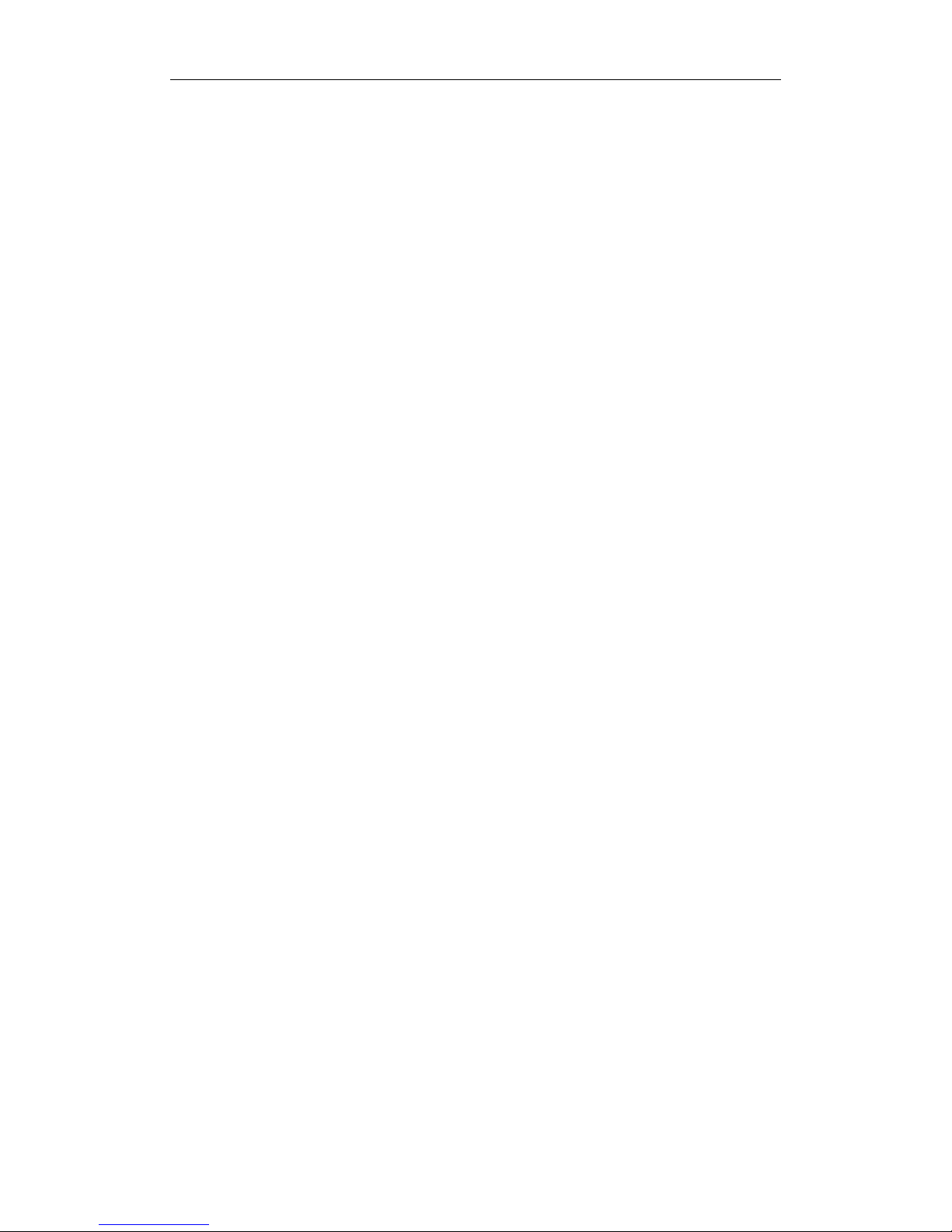
User Manual of VT1000
- 3 -
Contents
1. Product Overview------------------------------------------------------------------------------------------4
2. Applications------------------------------------------------------------------------------------------------4
3. Features and Functions------------------------------------------------------------------------------------4
4. Specifications-----------------------------------------------------------------------------------------------5
5. First Use-----------------------------------------------------------------------------------------------------6
5.1 Install SIM Card--------------------------------------------------------------------------------------6
5.2 Charging-----------------------------------------------------------------------------------------------6
5.3 LED indications---------------------------------------------------------------------------------------6
6. Connect the tracker VT1000 to GPRS01 Web Server Platform-------------------------------------7
Optional 1: Configure by Computer to set GPS tracker online--------------------------------------7
Optional 2: SMS Commands to set GPS tracker online---------------------------------------------12
Settings on Topshine GPRS01 Platform---------------------------------------------------------------13
① Login Topshine GPRS01 Platform-----------------------------------------------------------13
② Vehicle Information Management------------------------------------------------------------14
③ Set up information for a new group----------------------------------------------------------14
④ Set up information for a new vehicle--------------------------------------------------------15
7. Installation-------------------------------------------------------------------------------------------------17
7.1 Install I/O Cable-------------------------------------------------------------------------------------18
7.2 Power/GND------------------------------------------------------------------------------------------19
7.3 Digital Input------------------------------------------------------------------------------------------19
7.4 Output-------------------------------------------------------------------------------------------------20
7.5 Install GPS/GSM Antenna-------------------------------------------------------------------------20
7.6 Install Camera (optional) --------------------------------------------------------------------------20
7.7 Install microphone----------------------------------------------------------------------------------20
8. Basic SMS Commands----------------------------------------------------------------------------------21
8.1 Position Report--------------------------------------------------------------------------------------21
8.2 Set receiving physical address name via SMS--------------------------------------------------22
8.3 Get Google Map’s Link via SMS-----------------------------------------------------------------22
8.4 To cut off engine, immobilize the vehicle-------------------------------------------------------22
8.5 Set over speed alarm--------------------------------------------------------------------------------22
8.6 Oil leaking/Refuel Alarm--------------------------------------------------------------------------22
8.7 Enable Impact Alarm function--------------------------------------------------------------------23
8.8 Two way communication Function---------------------------------------------------------------23
8.9 SD Card ----------------------------------------------------------------------------------------------23
9. VT1000 Packing and Accessories----------------------------------------------------------------------23
10. VT1000 Optional Accessories--------------------------------------------------------------------------24
11. Troubleshooting------------------------------------------------------------------------------------------25
Appendix 1: Configure by Computer-----------------------------------------------------------------------26
Appendix 2: Command List----------------------------------------------------------------------------------27
Appendix 3: How to use Camera----------------------------------------------------------------------------31
Appendix 4: Configure and use of RFID function--------------------------------------------------------33
Appendix 5: Fuel Sensor Installation and Function------------------------------------------------------37
Page 4
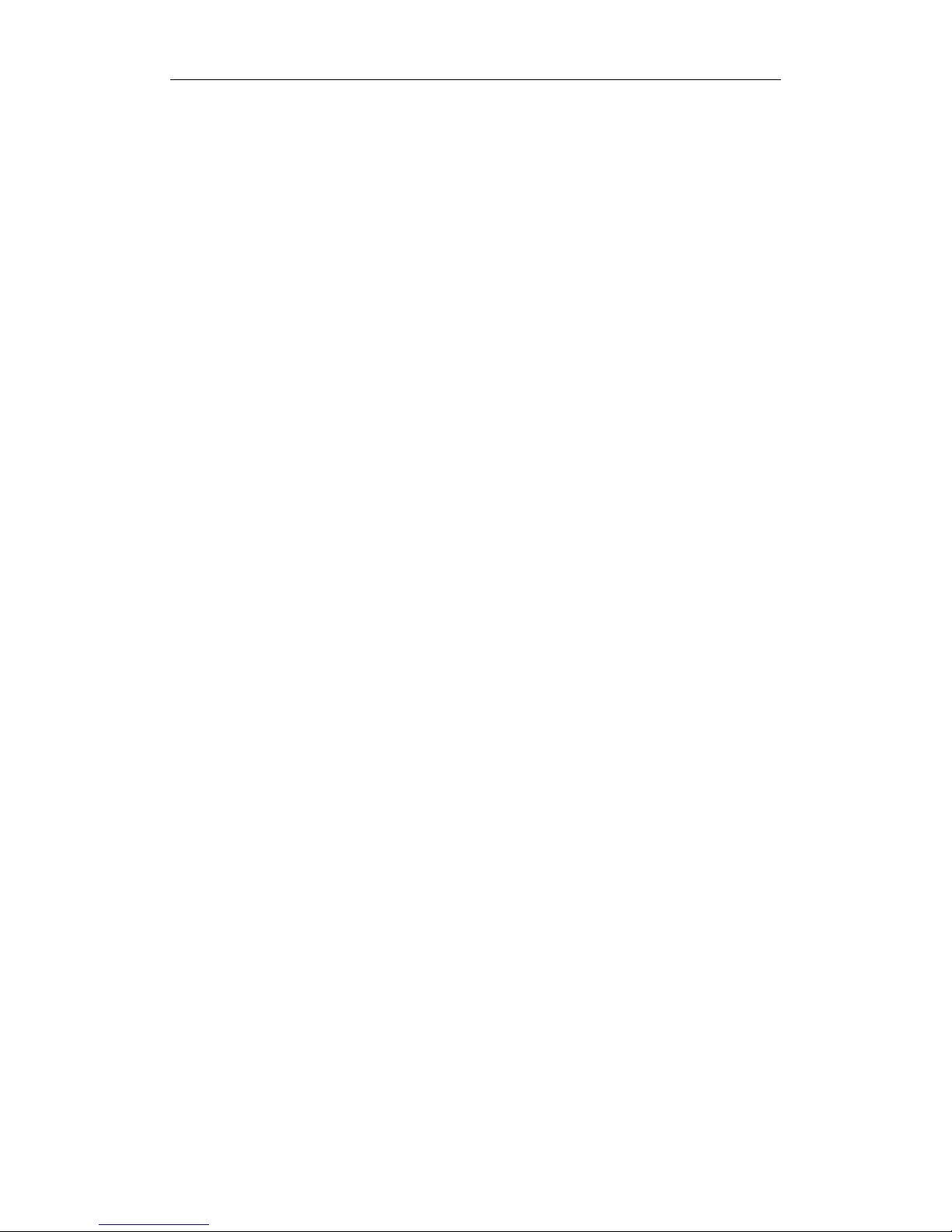
User Manual of VT1000
- 4 -
1. Product Overview
VT1000 is a most advanced and high-cost effective GPS tracker, it is equipped with ARM9 high
speedy microprocessor; using fully new and industrial grade modules, so VT1000 has high
sensitivity and stable performance. Its functions also very powerful, it can supporting camera
(location &driving information log on picture). Bidirectional communication; support max 64GB
SD card for storing data and pictures; 4 A/D connectors for multi fuel sensor monitoring; support
unique active RFID for automatic anti-theft and driver identification; support OTA (updating
online) for upgrading new firmware by GPRS if needed; with harsh braking & acceleration alarm
and accident alarm; and many useful functions and extensibility for fleet management and vehicle
security purpose.
2. Applications
Vehicle Real Time Tracking
Vehicle Security/Anti-Hijack
Fleet Management
3. Features & Functions
* Tracking by SMS/GPRS (TCP/UDP)
* Tracking by time/distance interval
* OTA Function
* Real time tracking via the web-platform
* Get position location via call/SMS
* Engine on/off detection
* Built-in backup 950 mAh battery
* Remote Engine cut off to stop the car in safe condition
* ARM9 high speed microcontroller
* Wiretapping/remote listening
* Get location physical name via SMS & from the web-platform
* Google Map link for location via SMS, it shows your location on map via mobile phone.
* Mileage calculation with longitude and latitude via SMS; view mileage data via GPS
web-based tracking centre system
* Door open/close status detecting/ control
* Built-in motion sensor for power & GPRS flow saving mode (sleep mode)
* Built-in 4MB memory & position logging capacity up to 26,000+ waypoints even no GPRS
signal
* I/O: 5 Inputs, 5 Outputs, 4 Analog Inputs.
* Over speed alert
* Geo-fence alert
* Power failure/low power alert
* SOS Panic button, SOS alert
Page 5
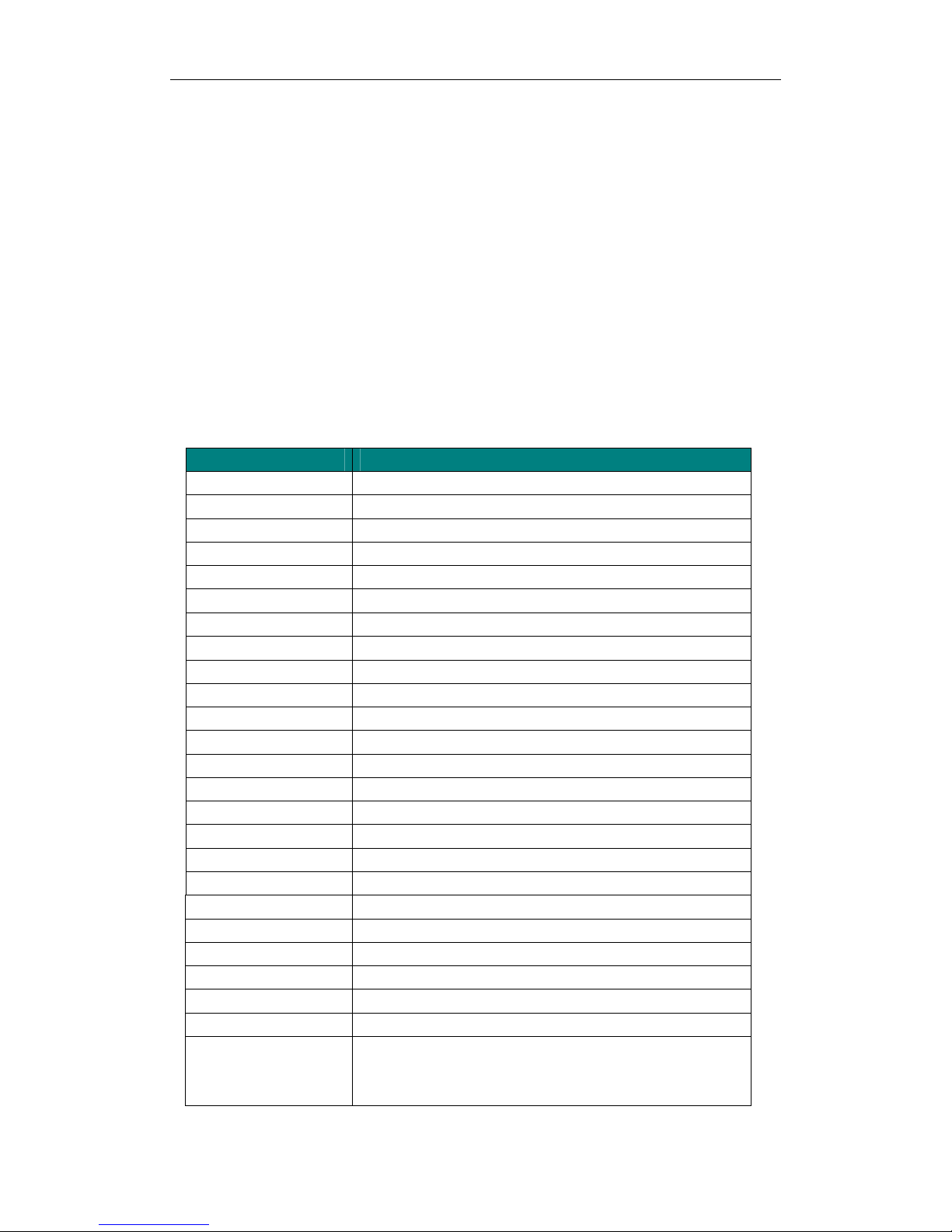
User Manual of VT1000
- 5 -
* Harsh braking and harsh acceleration alarm
* Suddenly acceleration/brake alert
* Accident Alarm (optional)
* Two way communication (Listen & Speak, need speaker support) (optional)
* Oil leaking/Refuel Alarm (need fuel sensor support) (optional)
* Accident alarm (need crash sensor support) (optional)
* Support max 64G SD card store (optional)
* Photo with location & driving information log function (need camera support) (optional)
* Can equip with RFID kit for driver identification and auto Arm/Disarm functions
(movement/towed alert, ignition alert, auto cut off engine etc) (need RFID support) (optional)
* Analog input for Temperature & Fuel sensor detecting/monitoring, support max 4 fuel sensor
manage (optional)
4. Specifications
Items Specifications
Dimension 110*80*30mm
Weight 180g
Input voltage DC 9V~35V/1.5A
Back-up Battery 850mAh
Velocity 515 meters/second (1000 knots) max
Operating Temperature -20°C~75°C
Humidity 5%~95% Non-condensing
Altitude Limit 18,000 meters (60,000 feet) max
LED 2 LED lights to show GPS, GSM status
Button 1 SOS and 1 power on/off
Microphone Default
Cold start 42sec., average
Hot Start 1 sec., average
GSM Frequency GSM 850/900/1800/1900MHz or GSM 900/1800/1900 MHz
GPS Chip Latest GPS SIRF-Star III Chipset
GPS Sensitivity -158dB
Positioning Accuracy 10meters, 2D RMS
GPS Frequency L1, 1575.42 MHz
C/A Code 1.023 MHz chip rate
Channels 20 channel all-in-view tracking
Velocity Accuracy 0.1m/s
Time Accuracy 1 us synchronized to GPS time
Default datum WGS-84
Reacquisition 0.1 sec., average
I/O 5 Input 5 Output 1 Camera Port
4 Analog Input 1 RS232 Port 1 MIC& Speaker Port
1 USB Port 1 SD Card Slot
Page 6
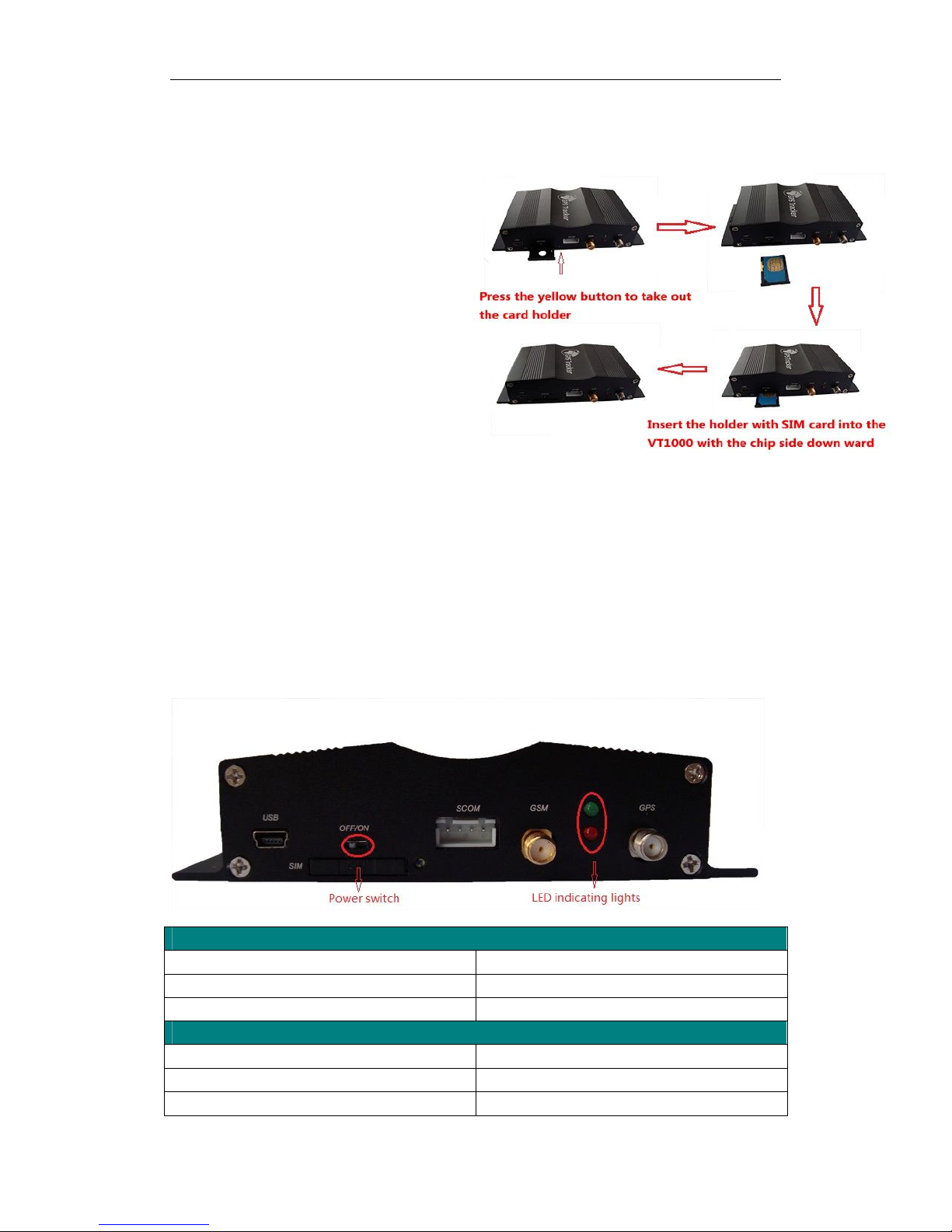
User Manual of VT1000
- 6 -
5. First Use
5.1 Install SIM Card
Check that the SIM has not run out of credit
(test the SIM in a phone to make sure it can
send and receive SMS);
Before installing the SIM card, turn off
the power for VT1000,
then install the SIM card as following:
5.2 Charging
Connect the device with external power like car battery, and turn on its power switch and it will do
charging automatically.
5.3 LED indications
Push the power switch to turn on/off VT1000
GPS LED (Red)
Flashing (every 0.1 second) Initializing or back-up battery power is low
Flashing (0.1 second on and 2.9 seconds off) Device has A GPS fix
Flashing (1 second on and 2 seconds off) Device has no GPS fix
GSM LED (Green)
Flashing (every 0.1 second) Initializing
Flashing (0.1 second on and 2.9 seconds off) Device is connected to the GSM network
Flashing (1 second on and 2 seconds off) Device is not connected to the GSM network
Page 7

User Manual of VT1000
- 7 -
6. Connect the tracker VT1000 to GPRS01 Web Server Platform
Two Methods to set GPS tracker online:
Configure by Computer or SMS Commands
Optional 1: Configure by Computer to set GPS tracker online
This part shows the basics of how to use the GPS tracker Parameter Editor.
Note: Don’t connect VT1000 to external battery when configuring.
How to Edit the Parameters of Tracker on PC
① (Buy one specific USB cable for configuration from our Company)
② Install USB driver program for the configuration USB cable
1. Run ‘CP210x_Prolific_DriverInstaller’ to install the driver for the USB data cable.
Note: CP210x_Prolific_DriverInstaller is in the folder ‘USB-232 Driver’ in the CD. Connect the
USB Data Cable between VT1000 and PC.
2. Connect the configuration cable with PC, open device management of your computer,
you can find “Prolific USB-to-Serial Comm. Port “ ,as following picture shows.
The USB port is virtual comm. Port (com3) in this example,
Page 8
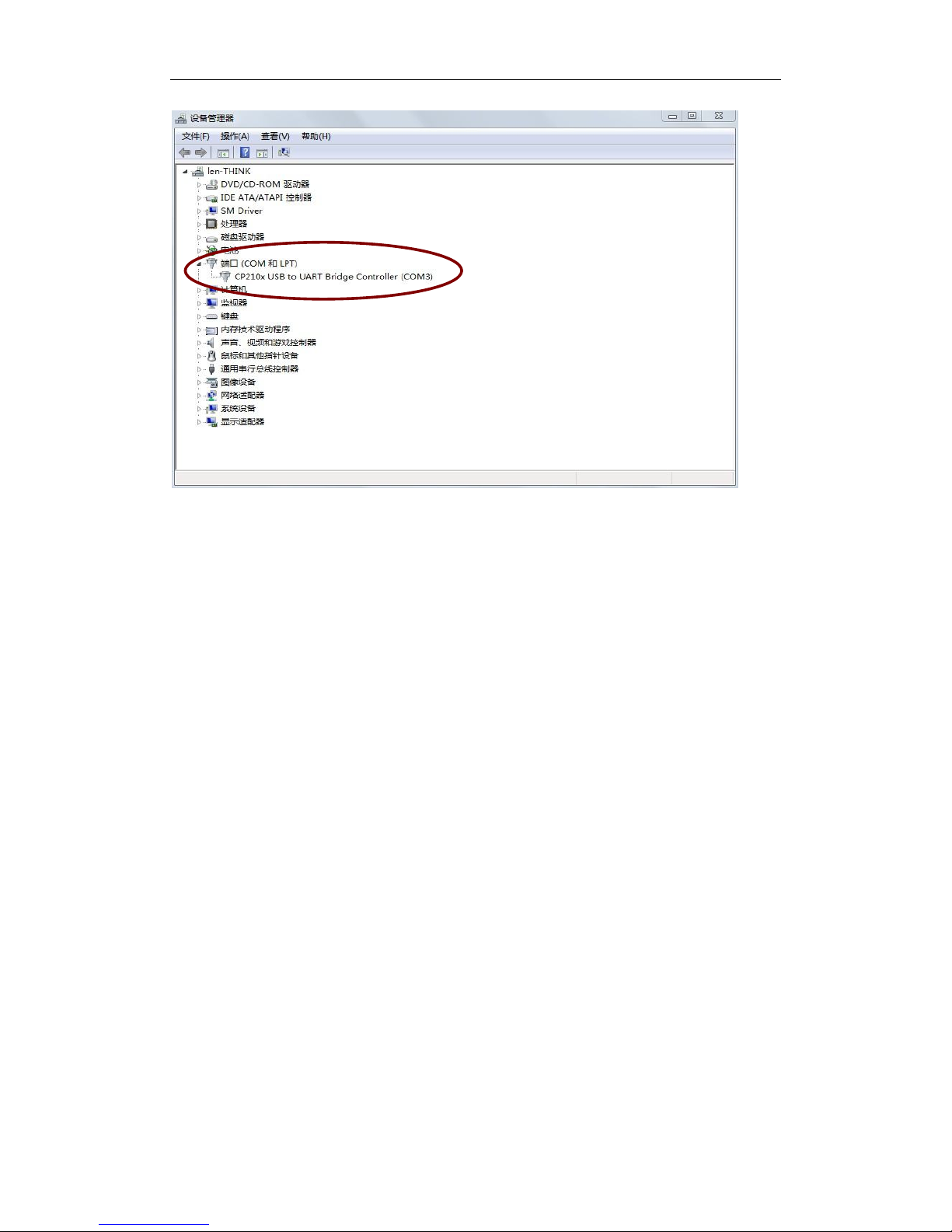
User Manual of VT1000
- 8 -
3. Open the GPS Tracker Parameter Editor
① Connect VT1000 with PC by the configuration cable
② Confirm VT1000is in the Power Off states
③ Double click GPS Tracker Parameter Editor.exe and Select the COM Port, following picture
shows:
Page 9

User Manual of VT1000
- 9 -
4. Click Start button to open the COM port,
5. Turn on VT1000 and it will connect with the Editor automatic, As soon as they connect
successful, all the buttons are availability and the status bar will clue on’ Tracker Connect!’ , first
click “Read” to read the tracker’s parameter, when all the parameter read out, you can write the
parameter you need.
Note: “Read” button: when you click the Read button, it means Read the parameters of the tracker.
“Write” button: when you write the parameters to the Parameter Editor, then click the Write
button, the parameters will write into the tracker.
Page 10
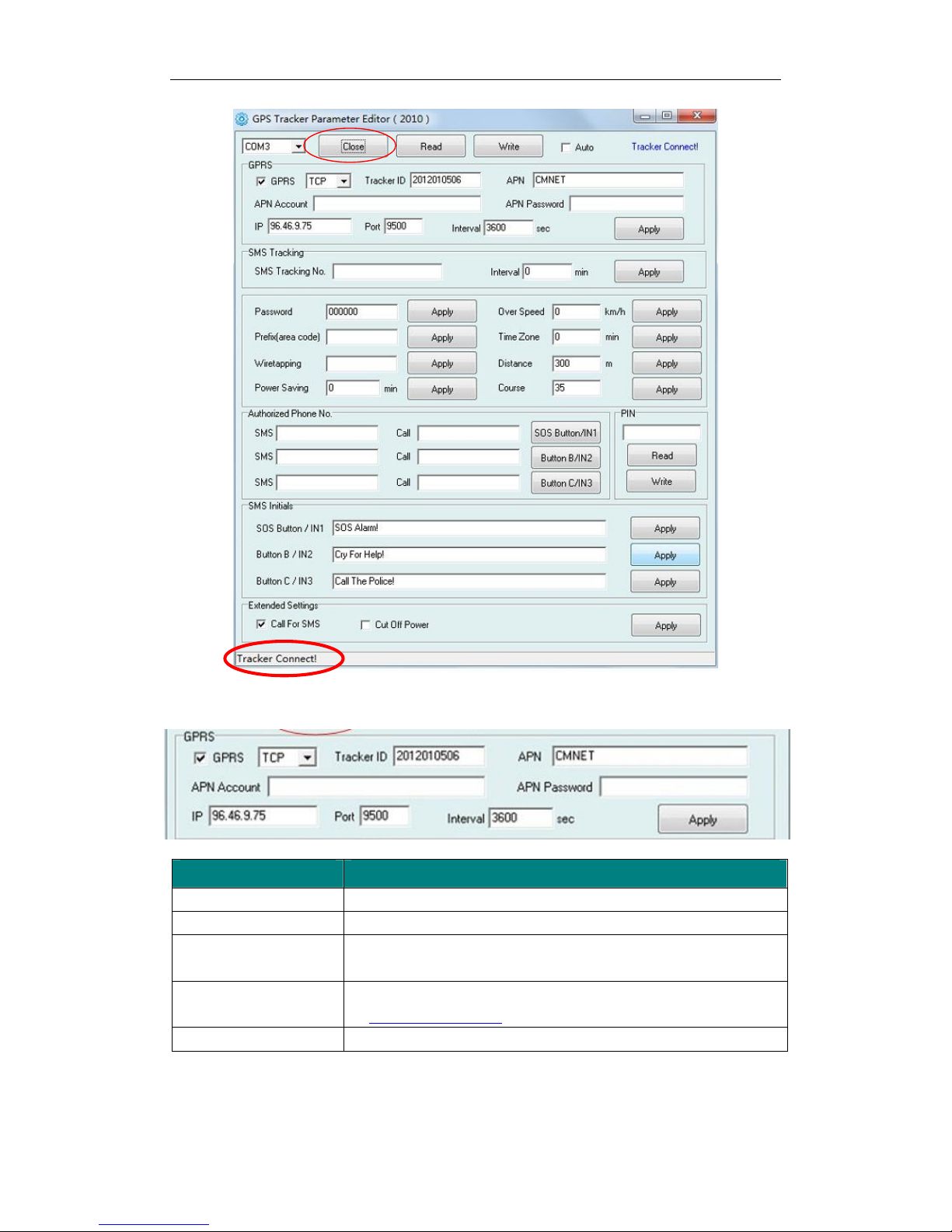
User Manual of VT1000
- 10 -
Instruction of parameter settings:
Item Description
GPRS Tick to enable GPRS function, select TCP or UDP mode
Tracker ID Should be unique, in number, maximum 14 digits
APN, APN Account,
APN Password
Put your local APN, APN username and password if necessary
IP, Port Put online tracking server IP and port, our default is
IP:www.global-track.net port: 9500
Interval Time interval, to put time interval to upload a data
Note: GPRS, IP, Port is the default. You must change the APN, Tracker ID;
APN: Access Point Name, if you don't know, please ask SIM operator or search APN in
Google.
Page 11
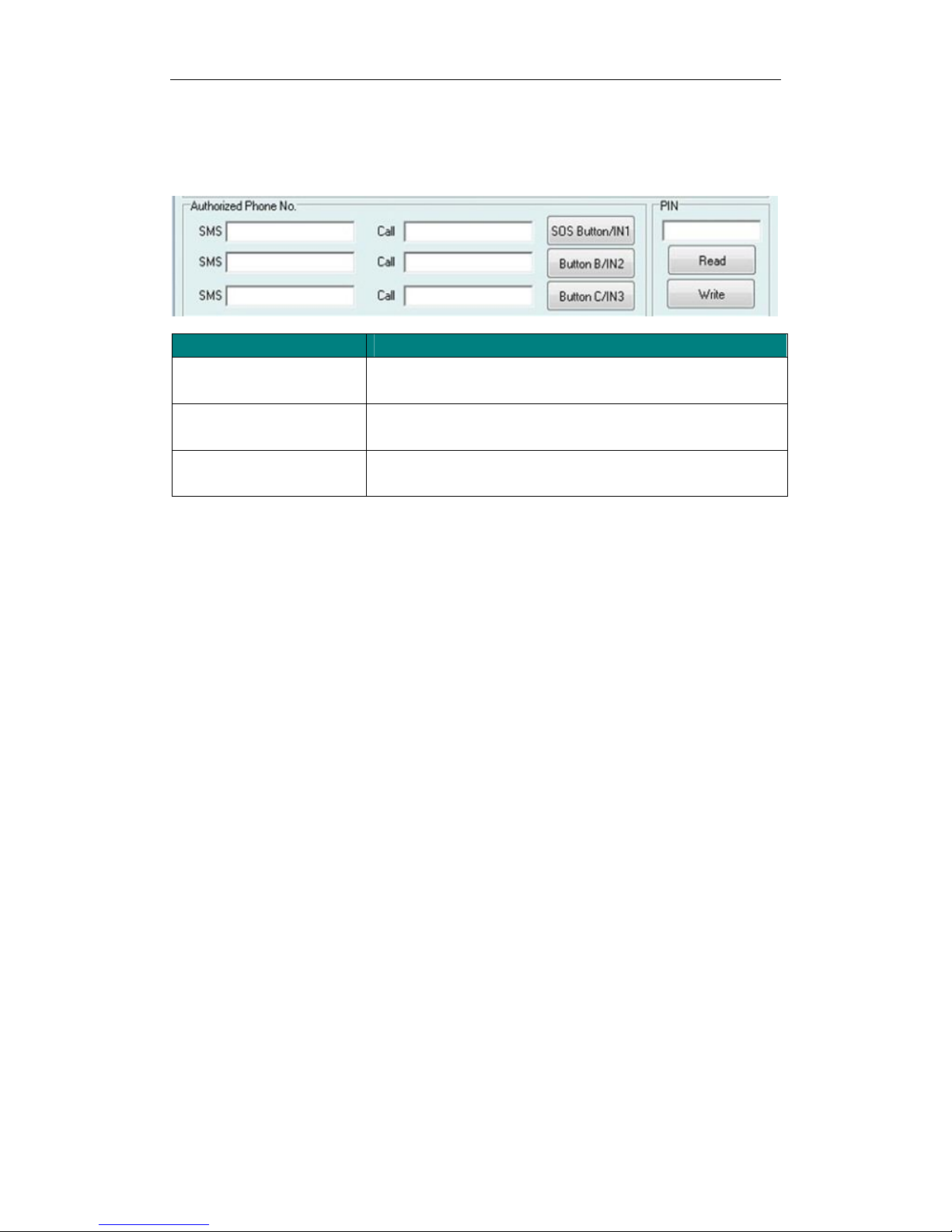
User Manual of VT1000
- 11 -
Tracker ID: You should change the tracker ID. Tracker ID can be set freely by user but less than
14 digits, such as 20131122001.
Item Description
SMS Call
SOS Button/IN1
To set Mobile phone No. for SMS or Calling when SOS
button/Input 1 is triggered (alarm), it will call/SMS to this phone
SMS Call
Button B/IN2
To set Mobile phone No. for SMS or Calling when Button
B/Input 2 is triggered (alarm), it will call/SMS to this phone
SMS Call
Button C/IN3
To set Mobile phone No. for SMS or Calling when Button
C/Input 3 is triggered (alarm), it will call/SMS to this phone
After write finished, click “Write” button to configure the VT1000’s Parameters. It will pop-up a
mini window, as below pictures:
Page 12
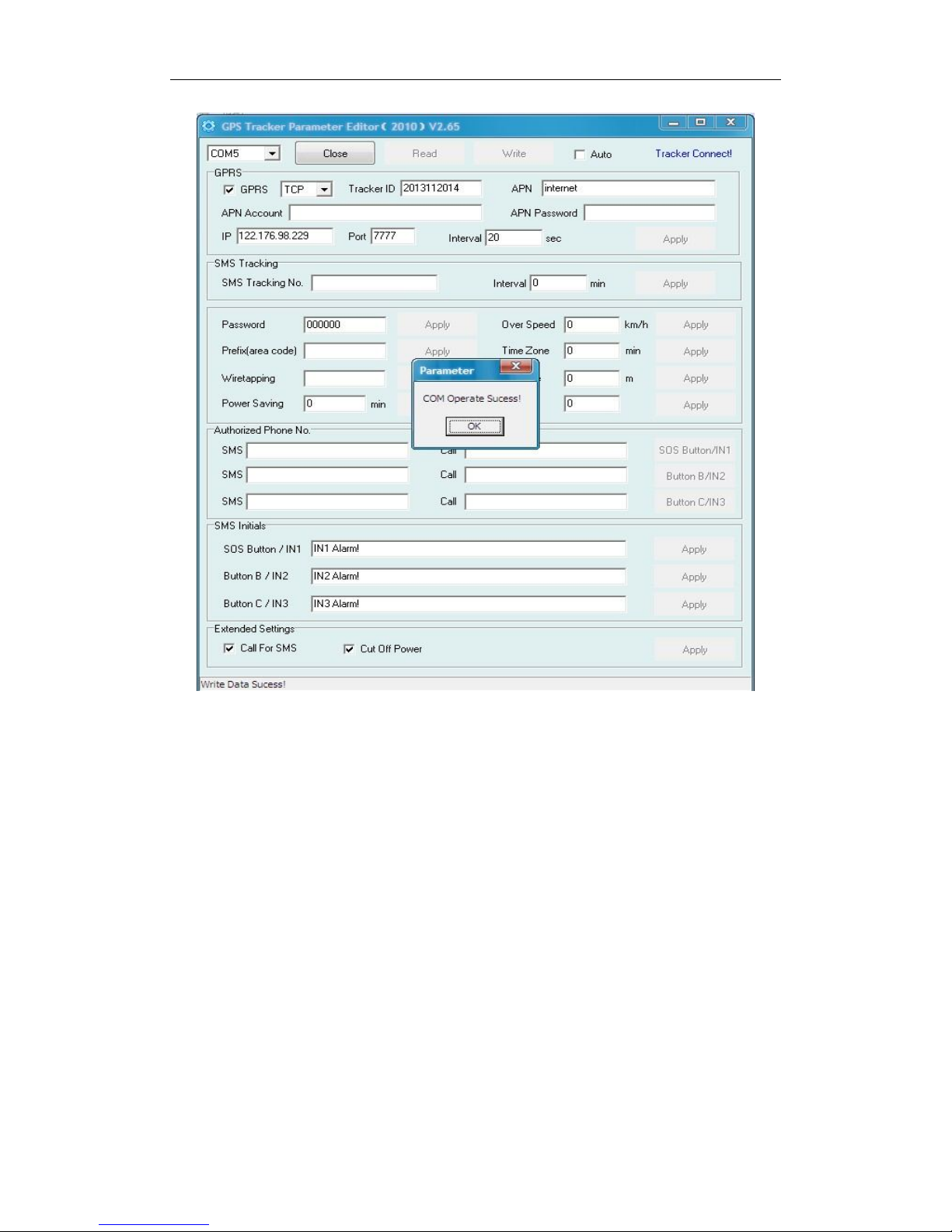
User Manual of VT1000
- 12 -
Please click “Read” button again, confirm your write parameter.
When you finished the GPS Tracker Parameter Editor, then turn off the tracker, pull up the USB
cable.
Note: More about configure by computer, please check Appendix 1
Optional 2: SMS Commands to set GPS Tracker online
① Set ID by SMS
Command: W000000,010,ID
Description: every tracker has a unique ID. Tracker ID must be less than 14 digitals
Example:
SMS send: W000000,010,20120823
Meaning: this tracker’s ID is 20120823
② Set APN by SMS
Command: W000000,011,APN,APN name, APN password
Description: APN name, APN username, APN password
If no password required, just put in APN name only.
Page 13
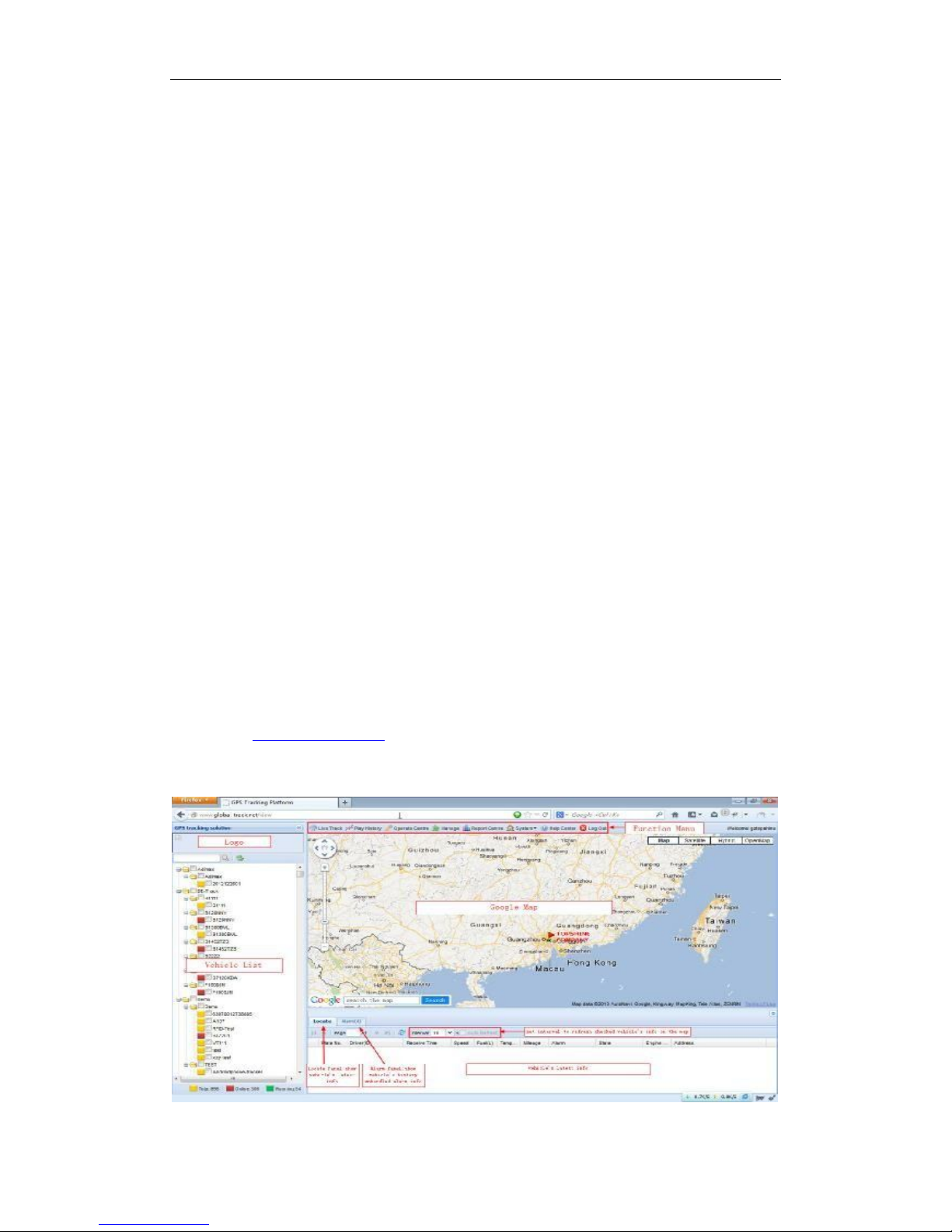
User Manual of VT1000
- 13 -
③ Set IP Address and Port by SMS
Description: IP address is 210.209.68.180 Port is 9500
SMS command: W<password>,012,<IP>,<port>
Example:
SMS send: W000000,012, 210.209.68.180,9500
We support domain name instead of IP address:
Example: W000000,012,www.global-track.net,9500
④ Enable GPRS Function
Command: W<password>,013,X
Description: X=0,close GPRS(Default)
X=1,enable TCP
X=2,enble UDP
⑤ Set Time Interval for Sending GPRS Packet
Command: W<password>,014,XXXXX
Description: XXXXX should be in five digitals and in unit of 10 seconds.
XXXXX =00000, to disable this function
XXXXX =00001~65535, time interval for sending GPRS packet and in unit of 10 seconds
Note: More GPRS01 Platform functions, please check manual of Operation Instruction of
Topshine web-based tracking platform GPRS01.
Next Step: Settings on Topshine GPRS01 Platform
Turn on the tracker VT1000, when it normal working (find the GSM & GPS signal),
① Login Topshine GPRS01 Platform
Website: www.global-track.net
User Name: ***
Password: ***
Page 14

User Manual of VT1000
- 14 -
Note: Red box means the vehicle Online;
Yellow box means the vehicle offline;
Green box means the vehicle running.
② Vehicle Information Management
Centralized management of all vehicles in the platform, the “Kind, GPRS ID, Plate No.” are
mandatory terms, and the GPRS ID must be consistent with the tracker ID.
Set up a new group and new vehicle information. For example,
Group name: demo123
Username: demo123 (can be set different from group name)
Password: 123
Vehicle name: Benz2012
③ Set up information for a new group e.g. ‘demo123’
Click picture 1“ manage” and then click the picture 2, “Vehicle Manage.”
Picture 1
Picture 2
Click the company name, e.g. in picture below:
Page 15

User Manual of VT1000
- 15 -
Click in , then you can see picture below:
Input ‘demo123’ in the blank of Group Name
Click ,then group ‘demo123’ is ready as below:
④ Set up information for a new vehicle e.g. ‘Benz123’
Click the group name , and click in , then you can see
picture below:
Page 16

User Manual of VT1000
- 16 -
Input the correct Kind, GPRS ID and Plate No. and Customize Mark etc. necessary information,
click , then you can see group ‘demo123’ and vehicle ‘Benz123’ with tracker ID
20120602000010 have been set ready as below.
Once again into the main interface, select the little red box, you will see the tracker location. Such
as following picture:
2012060200001
Page 17

User Manual of VT1000
- 17 -
7. Installation
Please select experienced technicians to install this system.
The installation should be carried in the working condition for this system.
Install this system in a secret place.
Prevent this system from dust and humidity.
Connect the wires of the mainframe. The Relay can control oil pump wire or
electric wire (ACC). It suggested connecting it to oil pump wire.
Connect the wires of other wires, leave the plug unplugged.
Fixing, wiring connecting, binding should be carried on carefully.
Installation Diagram
Page 18

User Manual of VT1000
- 18 -
7.1 Install I/O Cable
The I/O cable is a 16-pin cable including power, analog input, negative/positive input and output.
PIN Number Color Description
Input 1/SOS White wire Digital Input 1 (negative triggering), E.g. connect SOS panic
button
Input 2 White wire Digital Input 2 (negative triggering), E.g. detecting status of
vehicle door on/off
Input 3 White wire Digital Input 3 (negative triggering)
Input 4 White wire Digital Input 4 (positive triggering), e.g. detecting the ACC
Input 5 White wire Digital Input 5 (positive triggering)
AD 1 Blue wire 10 bits Resolution Analog Inputs. 0-6V DC Detection. It can
be used to connect with temperature/fuel sensor etc.
AD 3 Blue wire 10 bits Resolution Analog Inputs. 0-6V DC Detection. It can
be used to connect with temperature/fuel sensor etc.
Output 1 Yellow wire Output1. It can be used to connect with relay for engine
immobilization.
Page 19
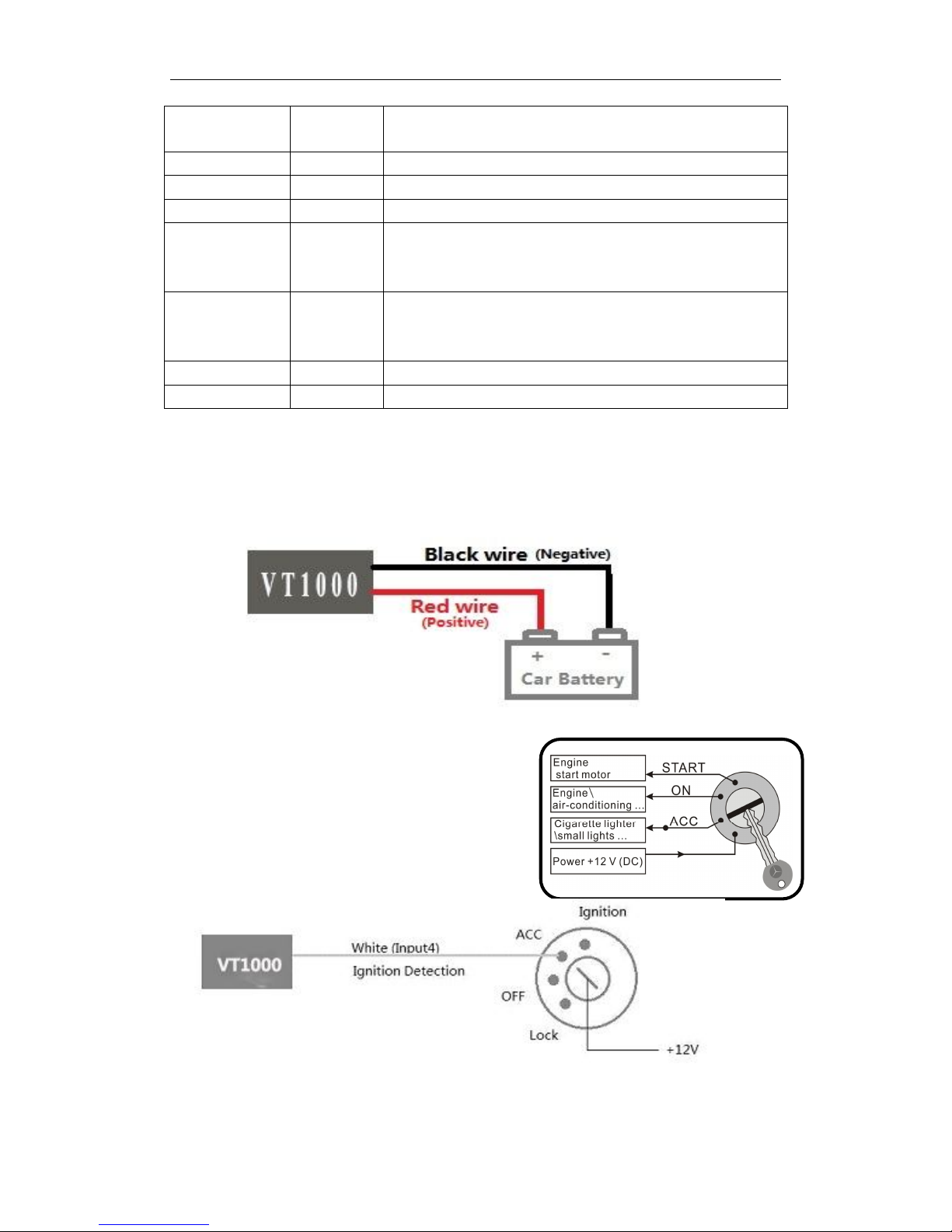
User Manual of VT1000
- 19 -
Output 2 Yellow wire
Output 3 Yellow wire E.g. connected with siren
Output 4 Yellow wire E.g. Unlocked car door
Output 5 Yellow wire E.g. Lock car door
AD2 Blue 10 bits Resolution Analog Inputs. 0-6V DC Detection. It can
be used to connect with temperature/fuel sensor etc.
AD4 Blue 10 bits Resolution Analog Inputs. 0-6V DC Detection. It can
be used to connect with temperature/fuel sensor etc.
GND Black Ground, Negative
POWER Red DC in (power source). Input voltage: 9V-36V, 12V suggested.
7.2 Power/GND
Connect GND (Black) and power(Red) wires to the battery of vehicle.
7.3 Digital Input
Example: Detecting vehicle engine on/off status
Page 20

User Manual of VT1000
- 20 -
7.4 Output
Example: Control fuel-cut
7.5 Install GPS/GSM Antenna
Note: Do not shield or cover the GPS Antenna with any objects containing metal.
7.6 Install Camera (optional) (More specific details refer to Appendix 4)
7.7 Install Microphone and Speaker (optional)
Page 21

User Manual of VT1000
- 21 -
8. Basic SMS Commands:
Note:
①The default password is 000000, you should change the password when use the device.
Change user’s password: W000000,001,******
(000000 is old password; ******is new password)
② Command Letter must be capitalized.
8.1 Position Report
Description: To know the position of your car, send an SMS or make a telephone call directly to
the device and you will receive an SMS with its location and other information.
Command: W000000,000
For example:
Send SMS: W000000,000
Received SMS as below picture:
Another easier way is call the device’s phone,
After ring for a while hang up the phone, then
You will receive a position SMS by the device.
Item Description
ID: 1234567890 The tracker’s ID number
The engine is turned off
Latitude=23 08 57.58N, Longitude=113 18
59.31E
Latitude and longitude information, “N” in
latitude means North; “E” in longitude means
East.
Speed=0.00Km/h Speed information
Odometer=0.013km/h Odometer information
2012-09-23,11:22 Date and time
You can copy this coordinate get from the SMS into http//:maps.google.com and see its location as
picture:
Page 22

User Manual of VT1000
- 22 -
8.2 Set receiving physical address name via SMS
Description: To know specific address of device, send an SMS and you receive an SMS with its
location physical address name.
Command: W000000,111
Example: SMS send: W000000,111
Then you will receive an SMS as below picture:
(Note: This function need support of the
GPRS01 or SMS01 tracking platform, address
SMS will be received in text format.)
8.3 Get Google Map’s Link via SMS
Description: You will get a Google map URL after sent the command, click the URL, then the
location can be shown directly on Google maps on your mobile phone.
Command: W000000,100
For example: Send SMS: W000000,100
Then you will get the SMS as below picture:
Note: By click the link, you can get the location
in Google map from your mobile phone.
8.4 To cut off Engine, immobilize the vehicle
① Command: W000000,020,P,F
Description: P=1, means output1; P=2, means output2 ... P=5, means output5
F=0, to disable this output function; F=1, to enable this output function
SMS send: W000000,020,1,1
If the output1 is connect to oil-cut relay, this command is to enable the engine-cut function, the
engine oil pump line will be cut-off to immobilize the vehicle.
While send W000000,020,1,0 is to restore the engine oil pump line and the vehicle can be started
again.
8.5 Set over speed alarm
Command: W000000,005,XX
Description: XX(the speed preset value) XX=00, disable XX=[01<XX<20](unit:10Km)
Example:
SMS send: W000000,005,10
SMS receive: SET OK! SPEED LIMIT:100Km/h
Meaning: If your speed is over 100Km/h, an alarm SMS will send to your phone to warn you.
8.6 Oil leaking/Refuel Alarm
SMS command: W000000,094,X
Description: X = 000~199(unit: second), means for fuel capacity change exceed preset value in
the time interval X, it will send out oil leaking or fueling alarm, send alarm data to tracking
platform, the leaking protocol number is 0x74, the fueling protocol number is 0x76. And if X is
less than or equal to 5 seconds, then the function will be disabled. System default value is 10
Page 23
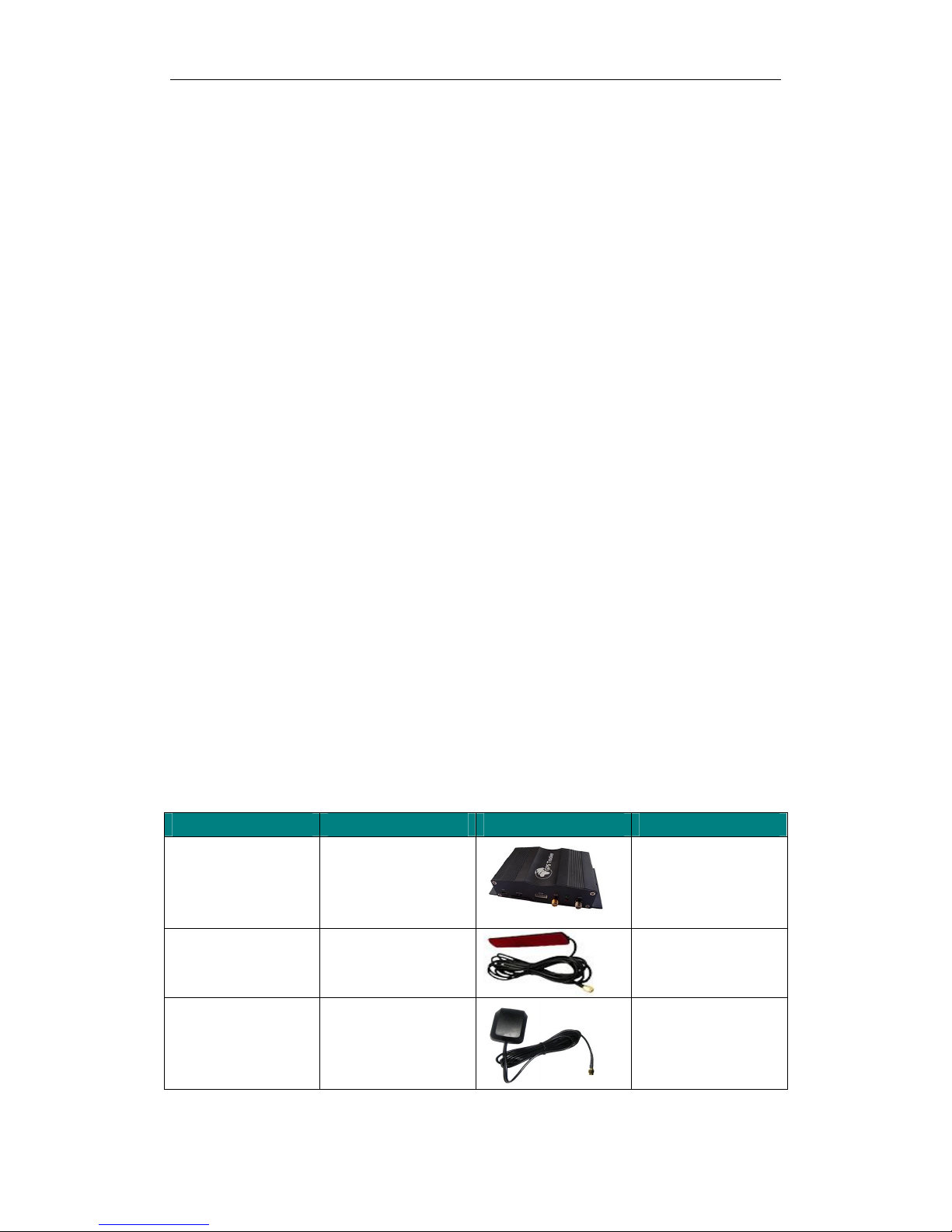
User Manual of VT1000
- 23 -
seconds.
8.7 Enable Impact Alarm Function:
SMS command: W<password>,028.1
Meaning: If the vehicle impact, an alarm SMS will send to your phone to warn you
Disable Impact alarm function:
SMS command: w<password>,028,0
When sending out impact alarm, alarm data will be sent to platform, alarm code is 0x14
System’s default setting is disable function of impact alarm
8.8 Two way communication Function:
SMS Command: W<password>,050,AB
A=1, means open auto-answer function; A=0, means the function is close; the system’s
default is A=0
B=1, means Open the horn sound, B=0, means the horn sound is close, the system’s
default is B=0
For example:
SMS send: W000000,050,11
Meaning: Two way communication function is open.
8.9 SD Card
It use to store pictures, max 64G, can store more than 800,0000 pictures.
When snap picture one time, it will store on SD card, it also upload the picture to platform at
the same time.
Note: More SMS Commands, please check Appendix 2: Command List
9. VT1000 Packing and Accessories
Accessories QTY IMAGE FUNCTION
Main unit 1 piece
VT1000’s function
GSM Antenna 1 piece
Receiving GSM
network signal
GPS Antenna 1 piece
Receiving satellite
locating signal data
Page 24
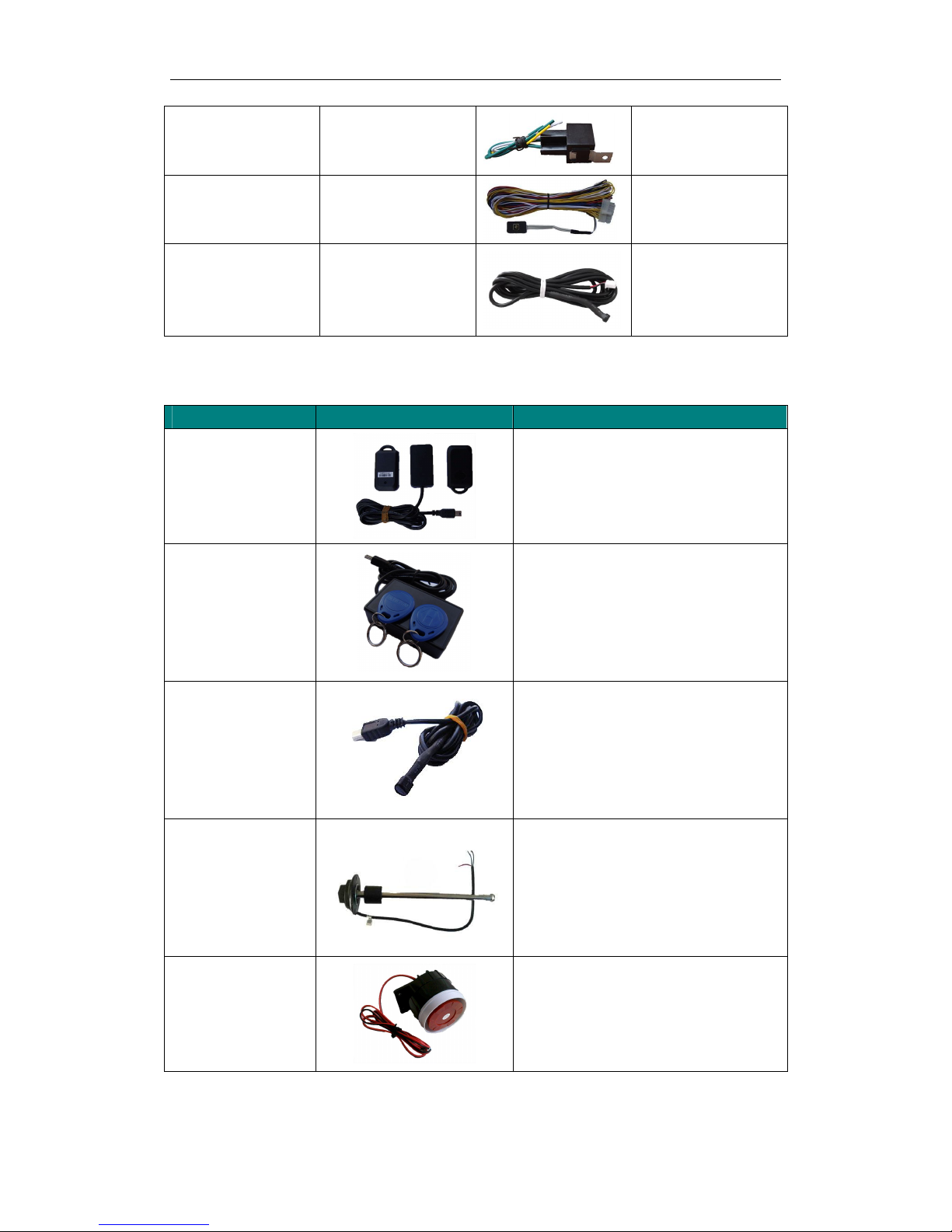
User Manual of VT1000
- 24 -
Relay 1 piece
To cut-off/restore the
power/fuel supply
16 PIN wire 1 piece
Mainly used to
connect to the vehicle
Microphone 1 piece
Voice monitoring
10. Optional Accessories
Optiona
l Accessories
Image Function
Active RFID Kits
anti-theft and driver(student) ID
identification function
Passive RFID Kits
anti-theft and driver(student) ID
identification function
Temperature Sensor
Temperature monitoring
Fuel Sensor
Fuel Monitoring
Siren
When trigger alarm, it will alarm sound
loudly.
Page 25

User Manual of VT1000
- 25 -
SD Card
Store pictures, max 64G, can store more
than 800,0000 pictures.
Camera
Snap photos, when trigger alarm, it will
auto snap photo.
Speaker
Configure USB cable
Configure tracker’s parameter
Upgrading the tracker’s firmware
11. Troubleshooting
Problem: Unit will not turn on
Possible Cause: Resolution:
Wiring was not connected properly Check and make sure wiring connection
is in order.
Battery needs charging Recharge battery
Problem: Unit will not respond to SMS
Possible Cause: Resolution:
GSM antenna was not installed properly
Make VT1000 connected to GSM
network.
GSM Network is slow Wait for SMS. Some GSM networks slow
down during peak times or when they
have equipment problems.
Unit is sleeping Cancel sleeping mode
Wrong password in your SMS Insert the correct password
The SIM in VT1000 has run out of credit Replace or top up the SIM card
No SIM card Insert working SIM card. Check in phone
that the SIM can send SMS messages.
SIM card has expired Check in phone that the SIM can send
SMS messages. Replace SIM card if
needed.
Page 26

User Manual of VT1000
- 26 -
SIM has PIN code set Remove PIN code by inserting SIM in
you phone and deleting the code
SIM is warped or damaged Inspect SIM, clean the contacts. If
re-inserting does not help try another to
see if it will work.
Roaming not enabled If you are in a different country your SIM
account must have roaming enabled
Battery is low Recharge the unit and the GSM will start
working.
Problem: SMS from VT1000 states ‘Last……’
Possible Cause: Resolution:
Unit does not have clear view of the sky Move the antenna of the unit to a
location where the sky is visible.
VT1000 is in an inner place Wait for the target to come out
Appendix 1 Configure by computer
Item Description
SMS tracking No. Interval To put a mobile phone number for automatic tracking
by SMS at certain time interval in minutes
Password To set SMS command password, the default is
000000,
Over Speed To set speed limit for over speed alarm
Prefix(area code) To set country code
Time Zone To set time zone, GMT*60 (minutes), if in west half
western hemisphere, “-” is necessary to put ahead
Wiretapping To set wiretapping mobile phone number
Distance To set track and upload data by certain distance in
meters
Power Saving To set time enter into standby mode when shaking
not detected to save power and GPRS data traffic
Course To set upload data via angle shifting by certain angles
Page 27

User Manual of VT1000
- 27 -
SOS Button/IN1 To customize the reply SMS text when SOS Button/Input1 triggered
Button B/IN2 To customize the reply SMS text when Button B/Input 2 triggered
Button C/IN3 To customize the reply SMS text when Button C/Input 3 triggered
Call for SMS Tick it to reply SMS when calling in
Cut off Power Tick it to send alert when the external power be cut off
Appendix 2: Command List
Description Command Remarks
Get current location W******,000 Get current location of VT1000
Get location in
Google map URL
format via SMS
W******,100 http://maps.google.com/map
s?f=q&hl=en&q=22.542563
,114.077971&ie=UTF8&z=
16&iwloc=addr&om=1
Change user’s
password
W******,001,###### ****** is old password
###### is new password
Set interval for
automatic timed
reports
W******,002,XXX XXX is the interval in minute. If
XXX=000 it will stop tracking
Set preset phone
number
for SOS button
W******,003,F,P,T1,T2
F=0, to disable this function;
F=1, only sending SMS;
F=2, only calling preset phone number;
F=3, both SMS and calling (default)
P is the button number and should be 1,or 2,
or 3.
If SOS button is linked to IN1, then P=1.
T: Preset phone number
(T must be less than 16 digits)
T1: When no T2, T1 for short message
number or dial the number; when have T2, T1
for message number.
Page 28

User Manual of VT1000
- 28 -
T2: for dial the number.
Set over speed alarm
When VT1000 speeds
higher
than the preset value,
it will
send one over speed
alarm
SMS to the SOS
preset
number.
W******,005,XX XX (the speed preset value)
=00 , disable
=[01<XX<20] (unit: 10Km)
Set Geo-fence alarm
(foursquare)
When the VT1000
moves out
of preset scope, it will
send
one Geo-fence SMS
to the
SOS preset number.
W******,006,XX XX (set distance from current central point
place )
=00, disable
=01, 30m
=02, 50m
=03, 100m
=04, 200m
=05, 300m
=06, 500m
=07, 1000m
=08, 2000m
Extend Settings W******,008,ABCDEF
GHIJ###
A=0, disable position report function
when a call is made to VT1000
A=1, enable position report function to
get position SMS by Calling VT1000
I=0, disable power failure alert
I=1, enable power failure alert
The functions of BCDEFGHJ are
remained for furthur use.
### is the ending character.
Set Geo-fence alarm
017 command is for
alarm when tracker
moves out the preset
scope;
117 command is for
alarm when tracker
moves in.
When the tracker
moves in or out, it
will send an SMS
alarm to the
W******,017,data
W******,117,data
data is the coordinates which include:
Lower-left X, Lower-left Y,Upper-right
X,Upper-right Y
For example,
11404.0000,E,2232.0010,N,11505.1234,E,23
33.5678,N
Note:
1. Lower-left X,Y (longitude and latitude)
should be smaller than Upper-right X,Y;
2. All longitudes and latitudes should be in
ASCII format as follows:-
Longitude: DDDMM.MMMM,E/W. 4 places
of decimal. ‘0’ is needed to be stuffed if no
Page 29

User Manual of VT1000
- 29 -
authorized phone
number for SOS.
value available.
Latitude: DDMM.MMMM,N/S. 4 places of
decimal. ‘0’ is needed to be stuffed if no
value available;
3. Send W******,017 or W******,117
without data to disable this function.
Presetting by SMS for GPRS tracking
Set ID for VT1000 by SMS W******,010,ID Tracker ID must be less than
14 digits
Set APN by SMS W******,011,APN,APN
Name, APN Password
APN Name, APN Password If
no password required, just
insert APN
name only;
APN defaulted as ‘CMNET’;
APN name + password not
over 39
characters.
Set IP Address and Port by
SMS
W******,012,IP, Port IP: xxx.xxx.xxx.xxx
Port: [1,65536]
Enable GPRS Function W******,013,X X=0, close GPRS (default);
X=1, enable TCP
X=2, enable UDP
Set Time Interval for
Sending GPRS Packet
W******,014,XXXXX XXXXX should be in five
digitals and in
unit of 10 seconds.
XXXXX=00000,to disable this
function;
XXXXX=00001~65535, time
interval for sending GPRS
packet and in unit of 10
seconds.
Output Control W******,020,P,F P =1, Out1
=2, Out2
=3, Out3
=4, Out4
=5, Out5
F =0, to disable the output
=1, to enable the output
Output Control (Safe
mode)
This function is achievable
when the speed is below
W******,120,ABCDE ABCDE represents Out1,
Out2, Out3,
Out4, Out5 respectively.
If A or B or C or D or E,
Page 30

User Manual of VT1000
- 30 -
10km/h and GPS is
available.
=0, to disable the output
=1, to enable the output
=2, to remain previous status
Set power saving mode
when VT1000 is still
(In power saving mode, GPS
stops working. GSM enters
standby mode and stop
sending out message until it is
activated by an SMS or an
incoming call)
W******,026,XX XX=00, to disable this
function
XX=01~99, to set this
function. It is in
unit of minute.
Example:
If XX=10, VT1000 will enter
power
saving mode in 10 minutes
after it is
immobile.
Set phone number for
wiretapping
W******,030,T T is the telephone number for
wiretapping and max. 16 digits
Set time zone difference W******,032,T T=0, to disable this function
T=[1, 65535] to set time
difference in
minutes to GMT.
Default value is GMT
+, not necessary for those
ahead of
GMT. For example, either
+120 or 120
is acceptable.
-, required for those behind
GMT. For
example, -120.
Set character for SOS alert
message
W******,033,P,Char Char P is the button number.
P=1, 2, or 3.
Char is the character in SOS
message
and max 32 characters
Set tracking by driving angle
change function
W******,036,Degree
Measured by Degree(s),
Degree=0,disable this
function;X=1-359,means set
angle degree interval in this
function.
Set tracking by distance
function
W******,045,X Measured by Meter(s),
X=0, disable this function;
X=1—65535 , means the
distance interval in this
function.
Page 31

User Manual of VT1000
- 31 -
Set clear/reset odometer
function
W******,046
To clear and reset odometer
information to zero.
Set function of receiving
location physical address name
via SMS
W******,111
This function need support of
the GPRS01 or SMS01
tracking platform, address
SMS will be received in text
format.
Get version and serial
number
W******,600 To get version and serial
number of
current firmware
Get IMEI No. W******,601 To get device IMEI No.
Reboot GPS and GSM Module
W******,900### ### is the ending character.
Initialization
To turn all the parameters /
settings (except for the
password) to factory default.
W******,990,099### ### is the ending character.
Password Initialization
W888888,999,666 This command will reset the
current password to factory
default password 000000
Appendix 3: How to use Camera
1. Install camera
2. Take photo when trigger alarm
2.1 Send SMS commands to set take photos:
Description Command Remarks
A : Snap or not when IN1 alert triggered, A=1
means snap, A=0 means no action
B : Snap or not when IN2 alert triggered, B=1
means snap,B=0 means no action
C: Snap or not when IN3 alert triggered, C=1 means
snap, C=0 means no action
D: Snap or not when IN4 alert triggered, D=1
means snap,D=0 means no action
E: Snap or not when IN5 alert triggered, E=1
Page 32

User Manual of VT1000
- 32 -
Configure
SMS for the
extended
photoing
parameters
W<password>,108,ABCDEFGHIJ###
Example: W000000,108,1000000000###
It means when In1 (SOS) alarm triggered,
it will automatic snap.
means snap, E=0 means no action
F: Snap or not when over speed alarm triggered,
F=1 means snap, F=0 means no action
G: Snap or not when movement alarm triggered,
G=1 means snap, G=0 means no actions
H: Snap or not when Geo-fencing alarm triggered,
H=1 means snap, H=0 means no actions
I: Snap or not when power fail alert triggered, I=1
means snap, I=0 means no actions
J: Snap or not when Oil/fuel leakage alarm
triggered, J=1 means snap, J=0 means no actions
The system all default is 0 , no actions.
By send
SMS to Roll
call take
photos:
W<password>,051
Camera failure alarm: when cannot snap photo, it will send SMS “ CAMERA ERROR ALARM!”
to SOS number, and send alarm data to platform as well.
(You can check photos on platform, Report Centre)
2.2 Configure tracker to set take photos
Open GPS tracker parameter editor (2010) V2.65 (following picture)
In photo enable option, choose you want to select the function.
Such as select IN1 alarm, means when trigger IN1 alarm (SOS alarm), tracker will automatic
snap photo.
Page 33

User Manual of VT1000
- 33 -
2.3 On the platform applications
Into our GPS Tracking Platform: http;//www.global-track.net , (following picture P1),login
interface,(following picture P2)
P1 P2
Select your device, such as instructed 1; it will display your car’s the logo on the map(instructed).
Put the mouse on the logo, It will automatically pop up frame (instructed 3),you can click
the ”Take Photo” in the options (instructed 3),then it will taking photo down (following picture
P3).If you want to see photos record, please click “Report Centre”(instructed 4),then The Report
interface will pop up;(following picture P4)
P3 P4
In Reports options, there is a Picture Report, click it (instructed5), then it will display “Picture
Report” interface. Choose you want to choose the vehicle (instructed6), wait for few seconds, it
will display the Picture Report, click “view”, Will see you want to see pictures(instructed 7)
Page 34

User Manual of VT1000
- 34 -
Appendix 4: Configure and use of RFID function
RFID Reader RFID Tag
1. Install RFID as following:
2. How to use
2.1 SMS Commands
2.1.1 Firstly, enable the RFID:
(1) Enable the RFID function:W000000,062,1
(2) Disable the RFID function: W000000,062,0
(3) The system default is RFID function enabled.
(4) When send the disarming SMS command”000000DSM”, it will automatic disable the RFID
function, and if send the enable SMS command the RFID function will be restored.
2.1.2 Secondly To configure authorized RFID tag by SMS commands
W<password>,060,ID1
W<password>,160,ID2
W<password>,260,ID3
W<password>,360,ID4
W<password>,460,ID5
Note: The default password is 000000
ID1, ID2, ID3, ID4, ID5 means 5 digital FRID number.
For example: if configure NO.00412 as the authorized RFID tag, then send SMS:
W000000,060,00412
Tracker will reply SMS “STUDY ID OK: 1:00412; 2:00000; 3:00000; 4:00000; 5:00000”, means
the 1st RFID tag number is 00412, the 2nd , 3rd, 4th, 5th RFID tag not set. If the RFID tag is
detected at this time, tracker will send SMS “NOW ID : 00412 “ .
Note: RFID reader detecting test RFID tag distance is within 5 meters, the RFID tag must
be detected before RFID can be used.
2.1.3 The ARMING SMS command: “<password>ARM ”
The disarming SMS command “<password>DSM ”,
When send the disarming SMS command “000000DSM”, it will automatic disable the
Page 35

User Manual of VT1000
- 35 -
RFID function, and if send the enable SMS command the RFID function will be restored.
2.1.4 Judge if need to cut off oil/fuel supply when the ignition alert occurs to stop engine start.
Enable function of cutting off oil-way when illegally ignite under ARM status
SMS command: W<password>,061,1
Disable function of cutting off oil-way when illegally ignite under ARM status
SMS command: W<password>,061,0
The system default setting is disable function of cutting off oil-way when illegally igniting under
ARM status.
3. Command List
Description Command Reply SMS
Configure authorized RFID
tag
W<password>,060,num1
W<password>,160,num2
W<password>,260,num3
W<password>,360,num4
W<password>,460,num5
STUDY ID OK: 1:num1;
2:num2; 3:num3; 4:num4;
5:num5
Enable the RFID detection
W<password>,062,1
ENABLE OK !
Disable the RFID detection
W<password>,062,0
DISABLE OK !
Arm
<password>ARM
Vehicle is armed!
Disarm
<password>DSM
Enable function of cutting off
oil-way when illegally ignite
under ARM status
W<password>,061,1
Disable function of cutting off
oil-way when illegally ignite
under ARM status
W<password>,061,0
System default setting is
disable function of cutting off
oil-way when illegally ignite
under ARM status.
4. Functions
4.1 To ignite in Armed status, it will check the RFID tag. If an authorized tag can be detected, it
will not alert. If an authorized tag can not be detected, it will send alert SMS “Engine Is On !” to
three authorized alert mobile phone numbers, and at the same time, the Output 3 will control siren
to sound, and call the three mobile phones at one minute interval, and decide to cut off the oil/fuel
supply according to its oil cut enable/disable status.
4.2 If vehicle door is opened in armed status, it will check the RFID tag. If an authorized tag
can be detected, it will not alert; if an authorized tag can not be detected, it will send alert SMS
“Door Is Open !” to three authorized alert mobile phone numbers, and the Output 3 will control
the siren to sound, and call the three mobile phone numbers at one minute interval.
4.3 If the vehicle is moved/towed in armed status, it will detect the RFID tag, if no authorized tag
be detected, it will send alert SMS ”Movement alarm!” to the 1st alert mobile phone number.
4.4 In disarmed status, if no authorized RFID tag Is detected for successive 30 seconds, then the
system will automatically arm the vehicle, and it will call the 1
st
alert mobile phone number, after
Page 36
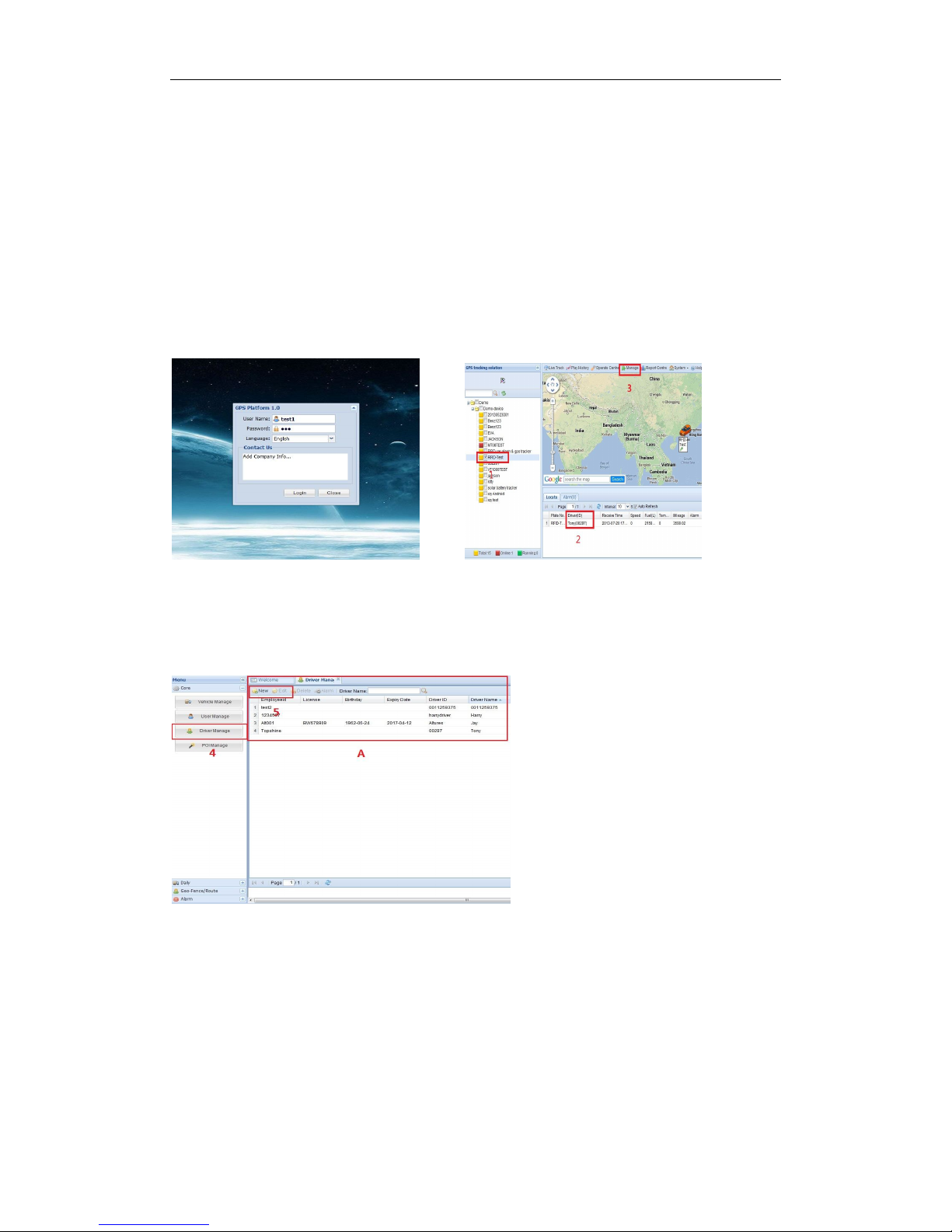
User Manual of VT1000
- 36 -
several rings and hang off automatically, indicating the vehicle be armed.
4.5 If alert be triggered, the siren will sound for 10 seconds and shut or immediately shut when
disarm action is detected.
4.6 If illegal ignition be detected and oil/fuel supply cut off enabled, then the oil/fuel supply
will be cut off, and it will be immediately restored as soon as disarm action be detected.
4.7 If the oil/fuel supply is cut off by SMS or GPRS platform, it can not be restored by disarm
action.
5. RFID on the platform applications
5.1 Into our GPS Tracking Platform: http;//www.global-track.net, as following picture P1,
login interface, as following picture P2
P1 P2
5.2 Select your device, such as instructed 1;it will display your car’s the current information,
Driver (ID) means the driver and his/her RFID tag number such as instructed 2;
5.3 If you want to edit the driver information, please click “manage” ,such as instructed 3, then
interface will into as following picture P3;
P3
5.4 Click Driver Manage , such as instructed 4;it will open such as instructed A;
You can click New, such as instructed 5, open as following picture P4; to add tag ID and the
driver’s information etc.
Page 37
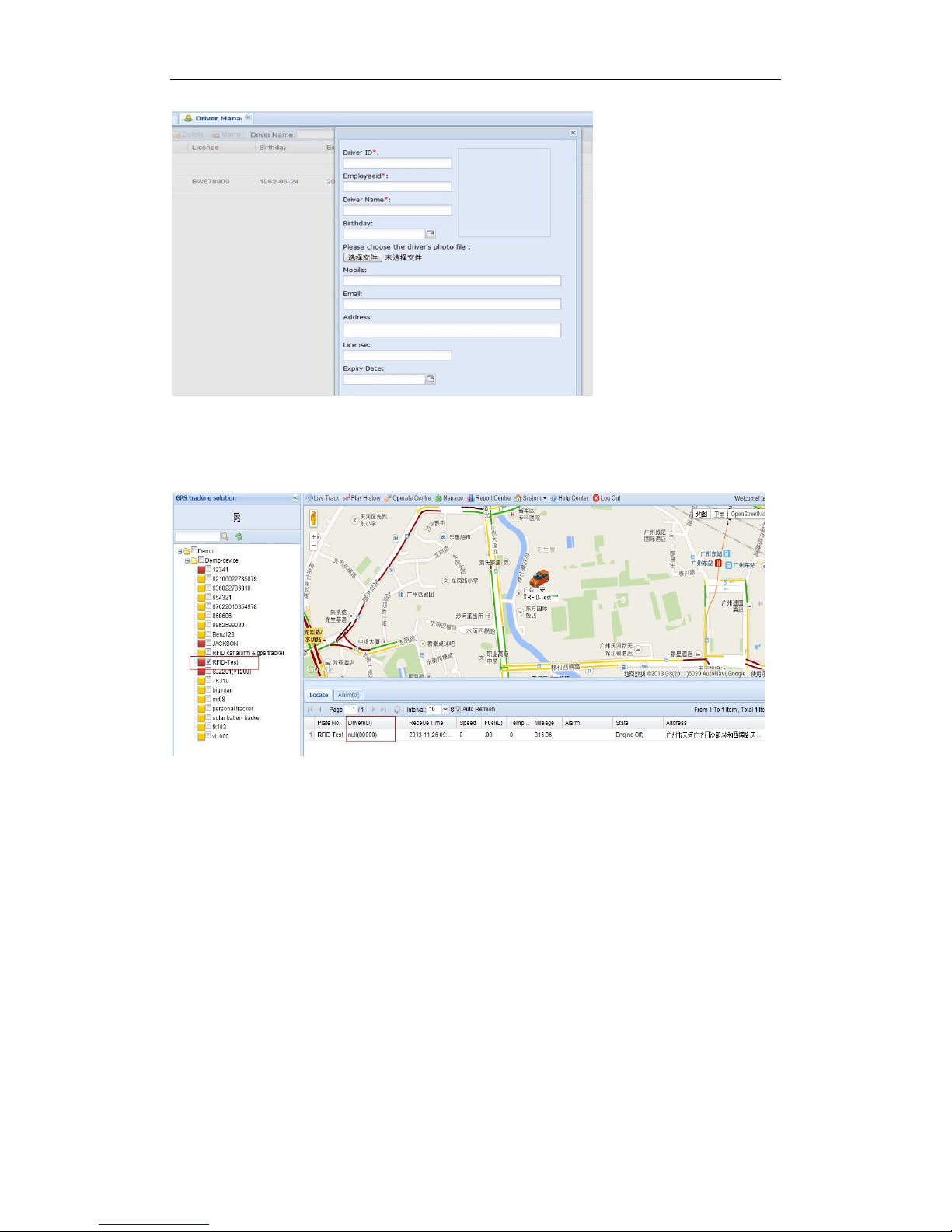
User Manual of VT1000
- 37 -
When finished, please press “save” button.
Once again into the main interface, select the little red box, you will see the tracker location. Such
as following picture:
Appendix 5: Fuel Sensor Installation and Function
1. Installation instruction
1.1 Installation flow chart:
Page 38
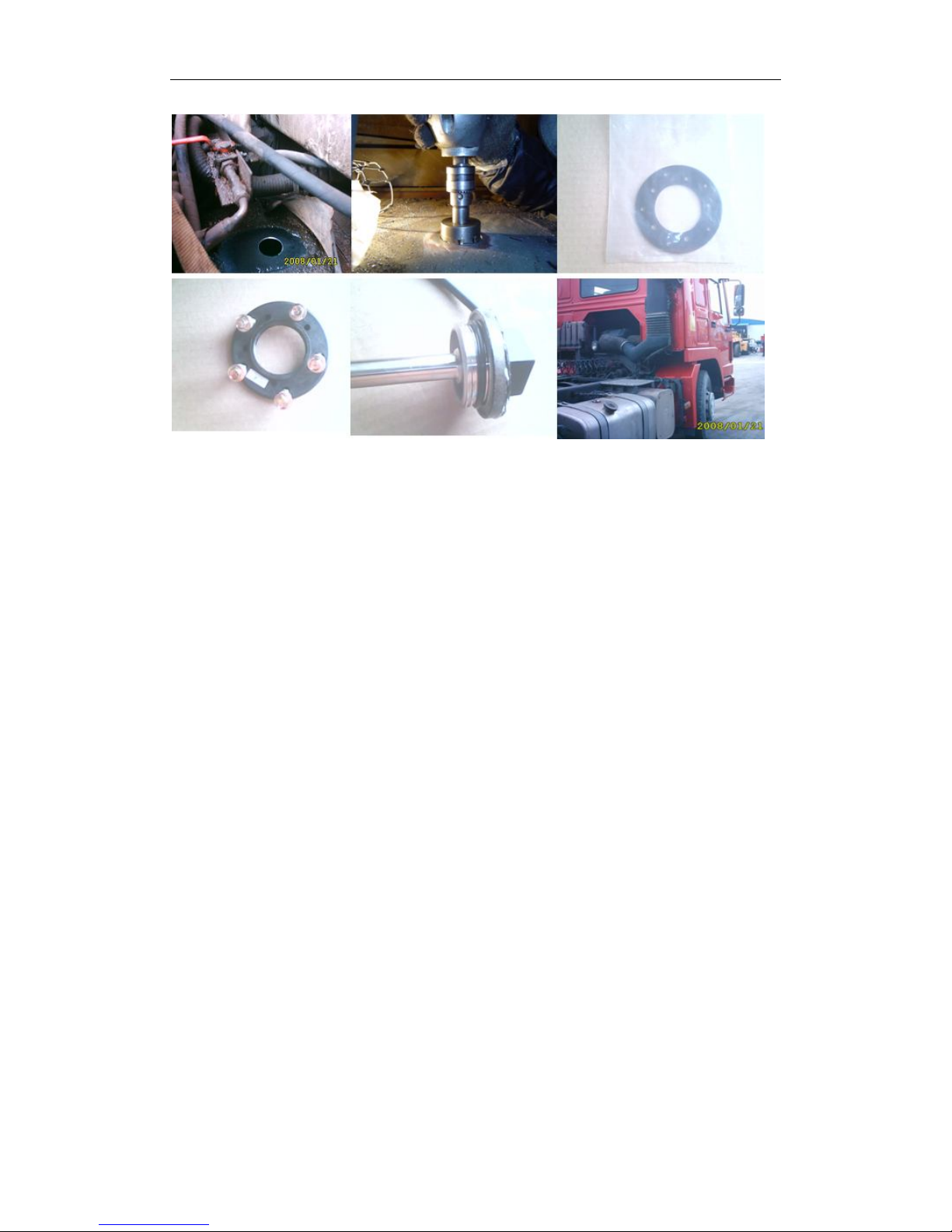
User Manual of VT1000
- 38 -
1.2 Operation procedures:
1.2.1 Find the position
Generally installed in the middle of the fuel tank, to avoid the original fuel floater
1.2.2 Clean the oil stain on the installation position
Clean the oil stain on the installation position
1.2.3 Holing
Use hand-drill with a 42mm metal drill bit, connect the power supply and drill in the
position (Note: please do not drill too fast, stop when it is about to drop, then use the screwdriver
and sharp-nose plier to remove the attached metal scraps to prevent them dropping into the tank ).
Special note: Make sure to open the fuel tank cap before drilling; it’s better to drain away all
diesel, if not, just make sure not too full in the tank.
1.2.4 Cleaning work
Use the grater to polish the rough selvedge;
Use a rope-tied magnet to adsorb the iron scraps.
1.3 Flange installation
1.3.1 Put the gasket under the flange and holing, then tighten with screws.
1.3.2 Put sealing ring
1.3.3 The sensor has two circle sealing rings, first fit the bigger ring and then the small one, fix
them on the top of the sensor, see the flow chart.
1.3.4 Screw tighten the sensor
1.3.5 Put the sensor into the flange opening, and screw tighten along the screw thread direction,
then wiring and wrapping.
1.3.6 Power supply of the fuel sensor
The sensor power voltage is 18-32VDC. Note: Do not connect the biggest power line in
the vehicle, please connect the normal size power line, otherwise will burn the sensor.
1.4 Tools required
Tools: Hand-drill, Metal hole saw, Hex tapping screws (3cm)
Page 39

User Manual of VT1000
- 39 -
Pistal Drill Hole saw Hexagon self tapping screw
Extension cable of Fuel sensor: it’s better wiring along the fuel tank, generally for a big vehicle,
9~10 m cable is enough and 5~8 m for a small vehicle; choose the 3-core, 0.75mm2 cable.
2 Fuel Sensor on the platform applications
2.1 Into our GPS Tracking Platform: http;//www.global-track.net , as following picture P1,
login interface,(as following picture P2)
P1 P2
P2
2.2 Register on platform
2.2.1 Don’t write anything in “Init Fuel”, like follow picture 1:
Page 40

User Manual of VT1000
- 40 -
Picture 1
2.2.2. Like picture 2
(1) Fill it up with fuel/oil in fuel tank. Let the tracker working. Then track the fuel(L) on platform:
For example: the fuel(L) display: 603, this is Max Fuel, please write into “Max Fuel”.
(2) Empty the fuel/oil in fuel tank. Let the tracker working. Then track the fuel(L) on platform:
For example: the fuel(L) display: 0, this is Min Fuel, please write into “Min Fuel”.
Picture 2
3. Write the vehicle’s fuel tank capacity into “Quart”
Page 41

User Manual of VT1000
- 41 -
4. Click “Save”. Finish.
2.3 Select your device, such as instructed 1; it will display your car’s the current oil/Fuel (L)
(instructed2).
2.4 If you want to see the history record chart. Please click “Report Centre”(instructed 3), then the
Report interface will pop up; (following picture P3)
P3
2.5 In Report options, there is a Fuel Report (Line), click it (instructed 4), then it will display
instructed 5, 6; you need choose “vehicle, Time or data etc.”, and click search (instructed 6), later
Page 42

User Manual of VT1000
- 42 -
it will display “Fuel Line” chart.
You also can check History Report:
