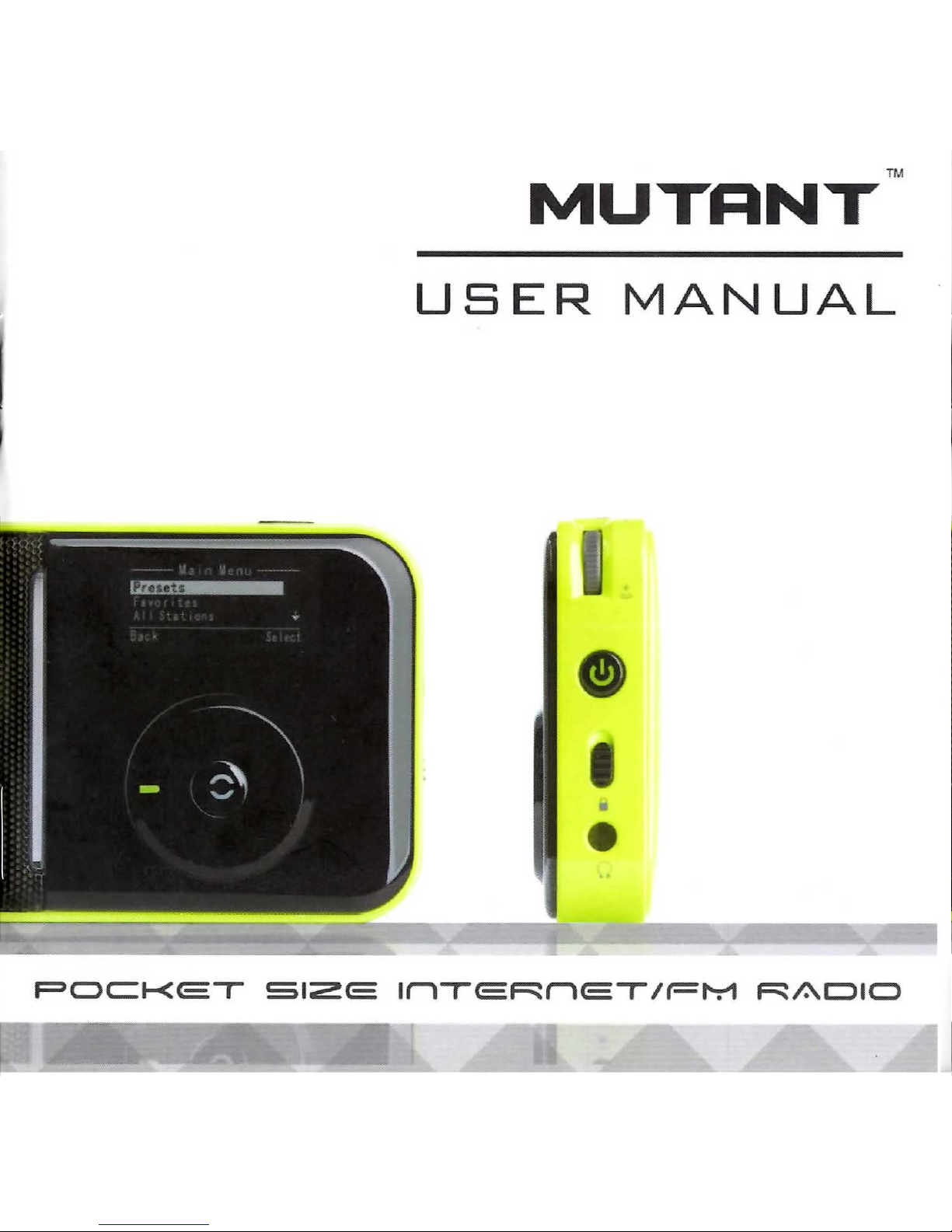
TM
MUTANT
USER
MANUAL
•
POCKET
512E
InTERnET
1t=t-:1
RADIO
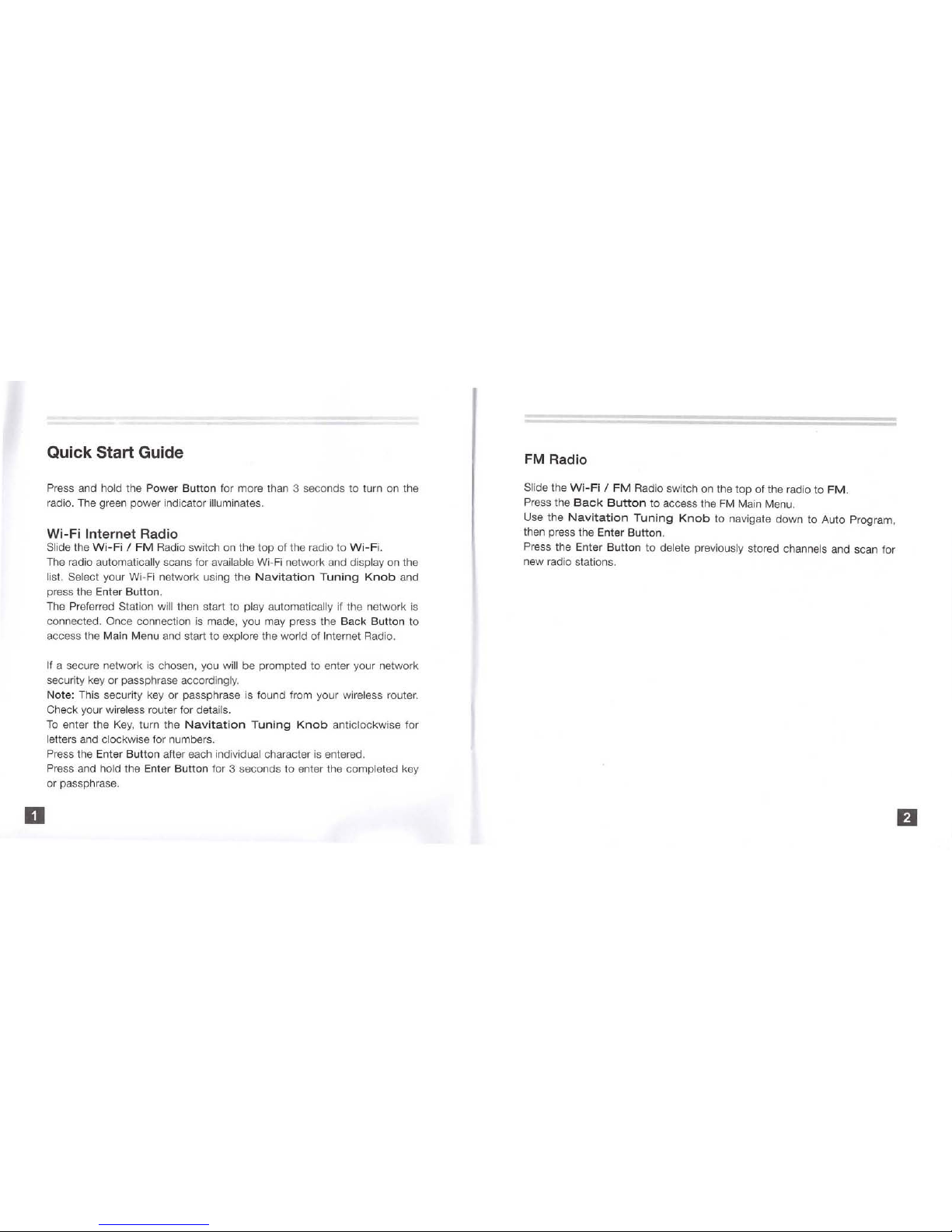
o
Quick Start Guide
Press and hold the Power Button for more than 3 seconds to turn on the
radio. The green power indicator
illuminates.
Wi-Fi Internet Radio
Slide the
Wi-Fi / FM
Radio switch on the top of the radio to
Wi-Fi.
The radio automatically scans for available Wi-Fi network and display on the
list. Select your Wi-Fi net
work
using the
Navitation
Tuning
Knob
and
press the Enter Button.
The
Preferred Station will then start to play automatically if the network
is
connected. Once connection
is
made, you may press the Back Button to
access the Main Menu and start
to
explore the wo rld of Internet Radio.
If
a secure network
is
chosen, you will be prompted to enter your network
security key or passphrase
accordingly.
Note: This security key or passphrase is found from your wireless router.
Check your
wireless router for details.
To
enter the Key,
turn the
Navitation
Tuning
Knob
anticlockwise for
letters and clockwise for numbers.
Press the Enter Button after each individual character is entered.
Press and hold the Enter Button for 3 seconds
to
enter the completed key
or passphrase.
FM Radio
Slide the
Wi-Fi / FM
Radio switch on the top of the radio to
FM.
Press the
Back
Button
to access the
FM
Main Menu.
Use the
Navitation
Tuning
Knob
to
navigate down to Auto Program,
then press the Enter Button.
Press the Enter Button
to
delete previously stored channels and scan for
new radio stations.
II
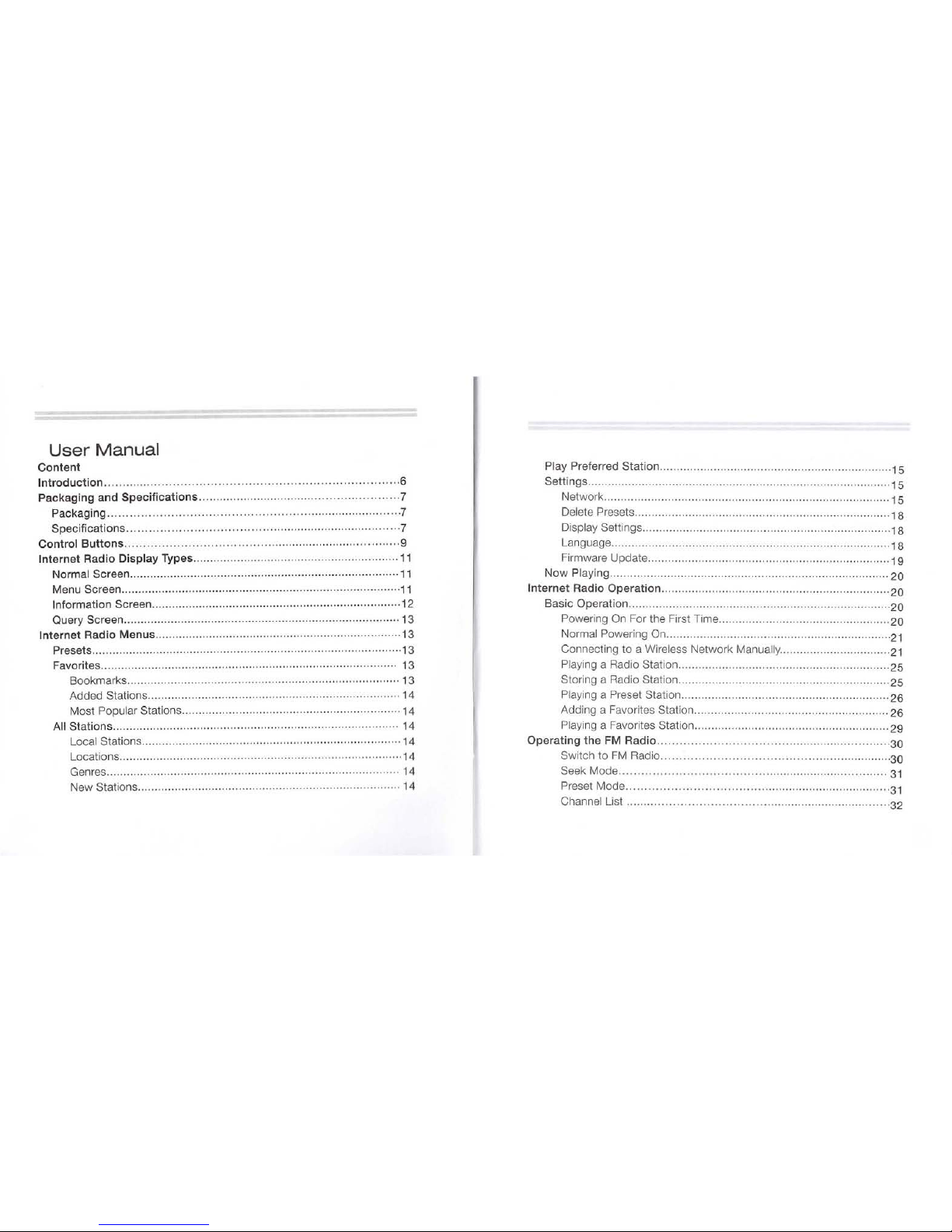
User
Manual
Content
Introduction ...
....
.. ,"""
,.,"""'"
"""',
... ,"
", ...
,"',
... ," , .
..
,'" .,, ''''''
''
,6
Packaging
and
Specifications" """"
.. """"
""".
"""
... .
,,
..
,,
" .
..
" ,·""
,7
Packaging
..
"""
.. """
"""""""
, "
.....
', ... "
'"
" .
'" "",,"",,"'"
,""
'"
,7
Specifications""
" " ..
". " .. "",.
""" ...
""" ."""
.....
".""
" ....
",,.,,, .... ,7
Control
Buttons
... , ..
.. ,.,' , ..
... . ,' , ...... ,'
",
......
""
....... "
"" ...
... "
..
,' ,"
". ,·9
Internet
Radio
Display
Types
""""
........ '.""."
"." ...
""".,,
...
.... ,,"""
""
11
Normal Screen" ."""" ." " " .
".""
." "
.""""
" "·"""·
.... ·",,
..
,,,,
.... ··,,,,,,·
11
Menu Screen .................................... .
..
, .........
....
....
......... .. .....
.... ...... 11
Information Screen.""""
" " " ... "
..
" ..
""
....
".""
...... ·
.. " .. , .... ..
··"
..
·,,,
..
·12
Query Screen ..... "
....
......
....
....
....
. ,." ..................... .... ..........
.... · .... ..
·· 13
Internet
Radio
Menus
"" " ....... ,,,,, .........
,,
.....
,,
... .... .... ""
.. ,."
... ",' ... ', ... , 13
Presets ..
,,"""",
...
.. ,"',
... ,,',
... , ....... ' .. , ...
..
"" .... " ..... ," ,··
..
·"""',·
,····,,,,13
Favorites
,.",""',
...... ," " ... ,,'"
"",
."
.. ,',
.. " ..
. " ..
..
,",
... ""
,.,'"
.....
,,
... , .. , 13
Bookmarks ....
,
""',
.....
..
,. ,.
,', ... , ",.' ,
..
,"" ' ......... ,
',
......
..
"" .'.'. ,' ... ,'" 13
Added
Stations,,,,,
,,
..
,,,,,,,,,, ,,
..
"""."""
" .... "'" " ......
,,'''',,
..
,,'''''''
14
Most
Popul
ar Stations
..
""
...... , ....
""""
..
" " ...
..
"."
..
""
..
,,''',, .... ..
,,' 14
All Stations. ""
..
" ..
..
, "" " " ', ...
,,",.'
.. ,.,,"
, ....
"'.
" " , ... ".,.' .....
,.".,,"
" ,
..
, 14
Local Station
s,
...... "
.. ".,'".,.,
" " ...
,"'"
......
",., ..
" .
",
"""
'''
''''
''''
'''''14
Locations " ...
"""
,,,
" .... ,'" ...
,."
... ,., ....... ,
'".
""""",,
...... "" ' ...
".
,·",14
Genres ... , ....
.. ,"" ,
."
..... ,"
".,,"
"'" " .. .. , .. ,"".
" ""
.. ,',,.",.""
" ... "
""
14
New
Stations
...
....
.. " ..
" .... "
.. "".
""", ...... "
..
"""
" .....
..
,,,,
.. ,"" ....
14
Play Preferred Station
..
" ... " ...........
"""
...... "
"",, ...........
,,"",, .........
15
Settin
gs""
..... " ... ,""
""""
' ... ,',
..
"'
.......
,,",
..
'.".,"""
... ",.',.,', ..... " " " 15
Network""",,,
""
..........
"""",,.
""
...........
""
...... ,
.. """"". " .. " "'"
15
De
lete
Presets"".". ",." '''''
...
",,'''''''''''''''''' " .. ",,
",,"
.......
"'"''''
.18
Display
Settings"."
""
" " ..... " " " " ...
,,",,
....... " " ...
"",,
' ''
''''''''
'',,18
Language,
"",,,,,,,.,,,,,,,,
,,
...
,,
""""
........
"",."".,,",,"",,",","" "'18
Firmware Update"
"".
" "
".""
" "
",, ...
. " " .....
..
'"
""""",,
" " "
.. ..
.... ,
19
Now Playing,
""."".""""""
.. " ......
...
""
.... "".,,.,, 20
Int
ernet Radio
Operation""", ... "
"""
... "" .... " ....... ",' "
.,,",
" "" '
".",',.,.
20
Basic Operation,.,
..
,', ....
,""""""",
.,""" ...
""',
...
",
..
,""
,, ... ,,"
""""" .20
Powering
On
For the First Time .......
"""
... " ...
""."""
....
..
".",,
.. .. ,,20
Normal Powering
On"
"',
... " ...
"'".,',
.. , .. ,.""
.,"" " "
"""""
,,,,,,,,,,,,,21
Connecting
to
a Wireless Network Manually" .......
""
....... " .
.. " .. " ..
21
Playing a Radio Station, .......
"".
"""""
"'"''''
"""""
.... ,
..
""
.....
"".
25
Storing a Radio Station" ........
""""",,,,,,,,,,,.,,,
.,,,,,,
.... , ...
..
,,
... ,,,,.,25
Playing
a Preset
Station"""
... " .......
"""", ... " ..
..... """ .,,,,
..
" " " "
26
Adding a Favorites Station"
""""
'"
.. """",.'."",,.,,",," """",2
6
Playing
a Favorites
Station"""""""".""
" " ,
"""
...... """ " ..... ",,,,29
Operating
the
FM
Radio""
",
.... , , ...... ... ,'
'.".". ".,"""",
.".,,'
, .... ,,'" ,30
Switch
to
FM
Radio"" """ .. ," ', ... , ..... , ....
........... "'" .""""",,,,3
0
Seek
Mode,
""".,,""
Preset
Mode"
..
Channel List
"",","'"
........ "
"".
"""""".
,,
""
..
" " " "
31
'." " " ..
'"
"."
..... ""
..
" ",,. """ .... ",,'
""" ,31
""·,,
....
32
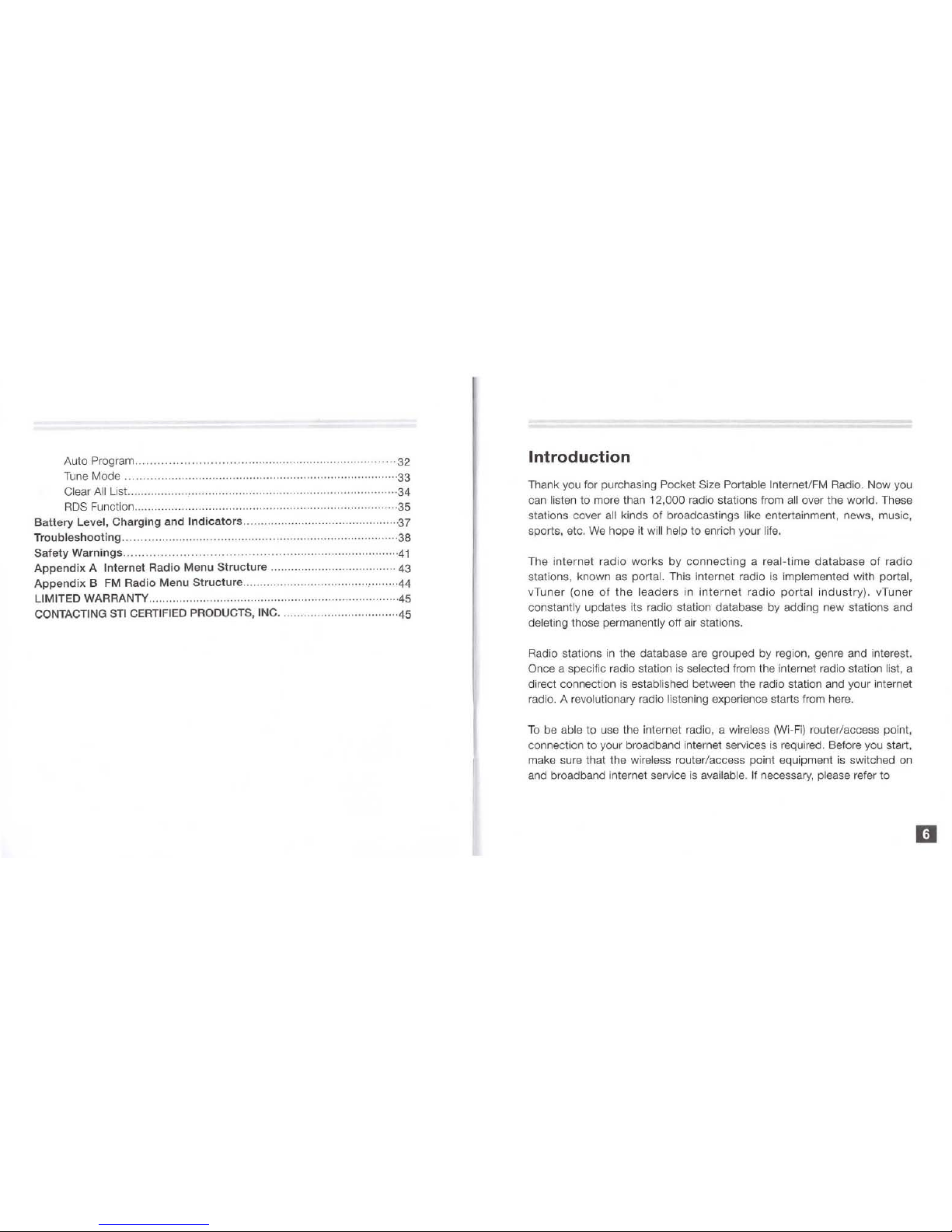
Auto Program ................... ...........
.......................
32
Tune
Mode ..............................
........
....
....... ......
........
.......
.......
·33
Clear
All
List. ............ ................... ........................
...
......... ........
...
·34
RDS
Function... .........
..
.................................................
·35
Battery
Level, Charging
and
Indicators
Troubleshooting
.............................. .
·
..
37
..38
Safety
Warnings......
............
.............. . .... ....................... ...
........
41
Appendix A Internet
Radio
Menu
Structure
........ ............................ . 43
Appendix
B FM Radio
Menu
Structure
............
..
· ..... · .........................
-44
LIMITED WARRANTY ... ..........
..
...........
.....................
.. ..
45
CONTACTING
STI
CERTIFIED PRODUCTS, INC
.........
.... · ....... ·
.. · .. ..
..
-45
Introduction
Thank you for purchasing Pocket Size Portable InternetlFM Radio. Now you
can listen to more than
12,000 radio stations from
all
over the world. These
stations cover
all
kinds of broadcastings like entertainment , news, music,
sports, etc. We hope it
will help
to
enrich your life.
The
internet radio
works
by
connecting
a real-
time
database
of
radio
stations , known as portal. This internet radio
is
implemented
wit
h portal,
vTu
ner
(one
of
the
leaders
in
internet
radio
portal
industry)
. vTuner
constantly updates its radio station database by adding new stations and
deleting those permanently off air stations.
Radio stations
in
the database are grouped by region, genre and interest.
Once a specific radio station
is
selected from the internet radio station list, a
direct connection
is
established between the radio station and your internet
radio. A
re
volutionary radio listening experience starts from here.
To
be able to use the internet radio, a wireless
(Wi-Fi)
router/access point,
connection to your broadband internet services
is
required. Before you start,
make sure that the wireless router/access point equipment
is
switched on
and broadband internet service
is
available.
If
necessary, please refer to
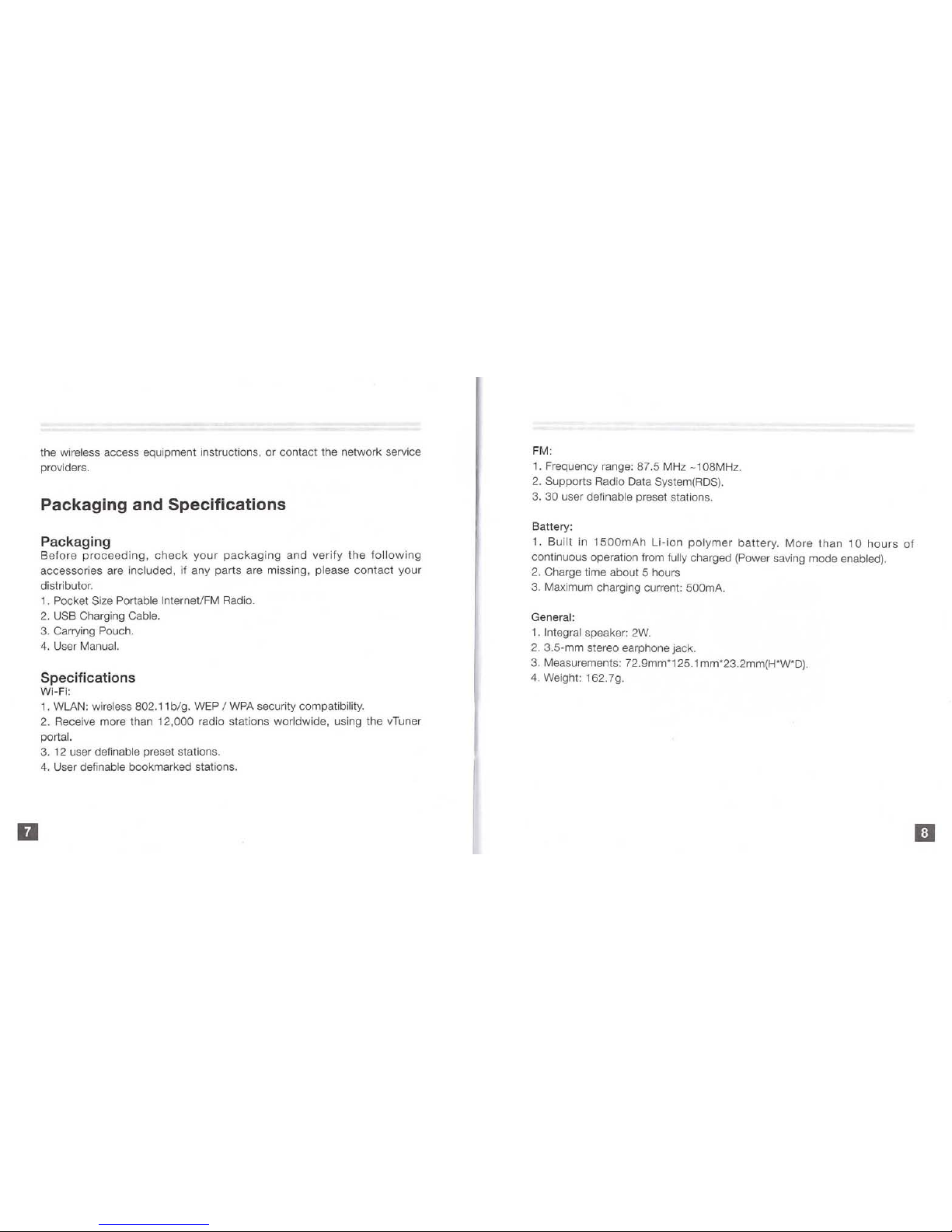
II
the wireless access equipment instructions, or contact the network service
providers.
Packaging and Specifications
Packaging
Before
proceeding,
check
your
packaging
and
verify
the
following
accessories are included, if any
parts
are missing, please
contact
your
distributor.
1.
Pocket Size Portable Internet/FM Radio.
2. USB Charging
Cable.
3. Carrying Pouch.
4.
User Manual.
Specifications
Wi-Fi:
1. WLAN:
wireless 802.11 big. WEP I WPA security compatibility.
2. Receive more than
12,000
radio stations worldwide, using the vTuner
portal.
3. 12 user definable preset stations.
4.
User definable bookmarked stations.
FM:
1. Frequency range: 87.5 MHz
-1
08MHz.
2.
Supports Radio Data System(RDS).
3.
30 user definable preset stations.
Battery:
1.
Built
in
1500mAh
Li-ion
polymer
battery.
More
than
10
hours
of
continuous operation from fully charged (Power saving mode enabled).
2.
Charge time about 5 hours
3. Maximum charging current:
500mA.
General:
1. Integral speaker:
2W.
2.
3.5-mm stereo earphone jack.
3. Measurements: 72.9mm*125.1 mm*23.2mm(H *W*
D).
4.
Weight: 162.7g.
II
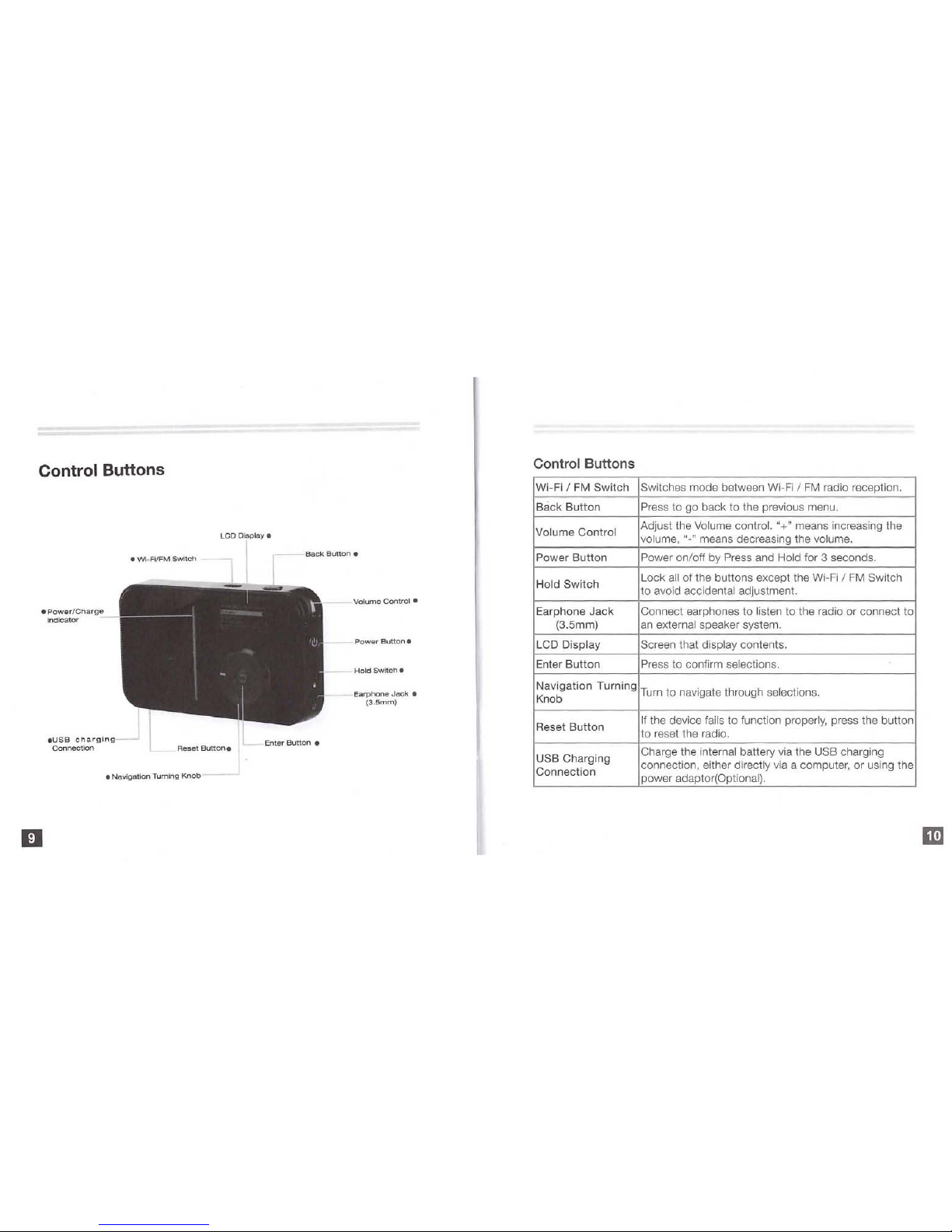
Control Buttons
•
Power
/Charge
indicator
•
USB
chargin
Connection
•
Wi-Fi/FM
Switch
•
Navigation
Tuming
Knob
LCD
Display.
Back
Button •
Enter
Button
•
Volume Control •
--Power
Button.
__
Hold
Switch.
Earphone Jack •
(3.5mm)
Control Buttons
Wi-Fi / FM
Switch
Switches mode between Wi-F
i /
FM
radio reception.
Back
Button
Pre
ss to go back to the previous menu.
Volume Control
Adjust the Volume control. "+" means increasing the
volume, "-" means decreasing the volume.
Power
Button
Power on/off by Press and Hold for 3 seconds.
Hold
Switch
L
ock
all
of the button s except the Wi-Fi /
FM
Switch
to avoid accidental adjustment.
Earphone
Jack
Connect earphones to listen to the radio
or
connect to
(3.Smm)
an
external speaker system.
LCD
Display Screen that display contents.
Enter
Button
Press to confirm selections.
Navigation Turning
Turn to navigate through
se
lections.
Knob
Reset
Button
If
the device fails to function properly, press the button
to reset the radio .
USB Charging
Charge the
internal battery v
ia
the USB charging
Connection
connection, either directly via a computer,
or
using the
power adaptor(Optional).
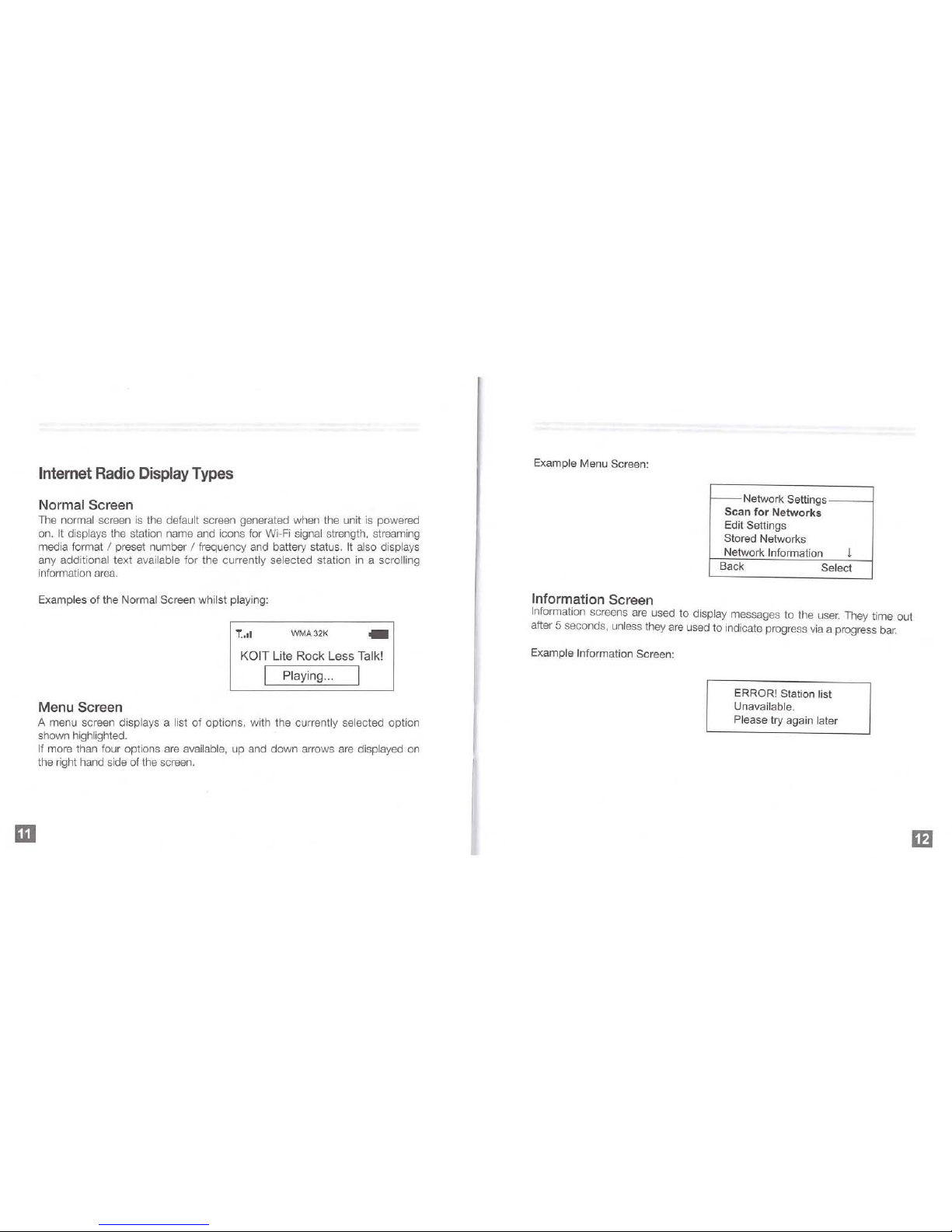
III
Internet
Radio
Display
Types
Normal Screen
The
normal screen
is
the default screen generated when the unit
is
powered
on.
It
displays the station name and icons for W
i-Fi
signal strength, streaming
media format / preset number / frequency
and
battery status.
It
also displays
an
y additional text available for the cur rently selected station
in
a scrolling
information
area.
Examples
of
the Normal Screen whilst playing:
T.
...
WMA32K
KOIT Lite Rock Less Talk!
Playing
...
Menu Screen
A menu screen displa
ys
a list
of
options, with the currently selected option
shown
highlighted.
If
more than four options
are
available, up
and
down arrows
are
displayed
on
the right hand side of the screen.
Example Menu Screen:
Information Screen
f--
Network Settings -
__
-"
Scan for Networks
Edit Settings
Stored Networks
Network
Information 1
Back Select
Information
screens are used to display messages to the
user.
They time out
after 5 seconds,
unless they
are
used to indicate progress
via
a progress
bar.
Example Information Screen:
ERROR! Stati
on
list
Unavailable.
Please
try again later
If)
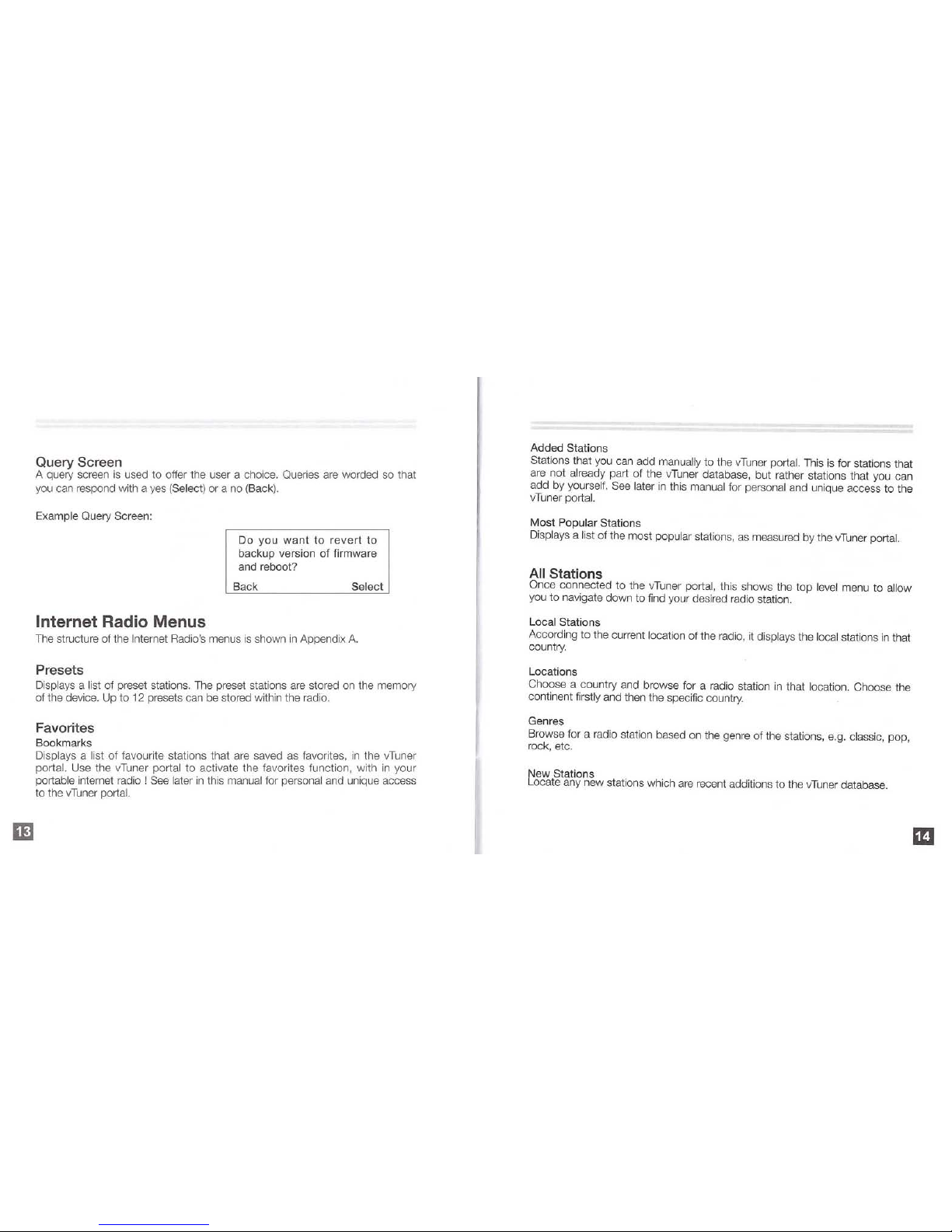
Query Screen
A query screen
is
used to offer the user a choice. Queries
are
worded
so
that
you can respond with a yes
(Se
lect) or a
no
(Back).
Example Query Screen:
Internet Radio Menus
Do
you
want
to
revert
to
backup version
of
firmware
and reboot?
Back
Select
The structure of the Internet Radio's rnenus
is
shown
in
Appendix
A.
Presets
Displays a list of preset stations. The preset stations
are
stored on the memory
of the device. Up to 12 presets
can
be stored within the radio.
Favorites
Bookmarks
Displays a list of favourite stations that are saved
as
favorites ,
in
the vTuner
portal. Use the vTuner portal to activate the favorites function, with
in
your
portable internet radio! See later
in
this manual for personal and unique access
to the v Tuner
portal.
Added Stations
Stations that you can add
manually to the vTuner portal. This
is
for stations that
are not
already part
of
the vTuner database, but rather stations that you can
add by
yourself. See later
in
this manual for personal and unique access to the
vTuner
portal.
Most
Popular Stations
Displays a list of the most popular stations,
as
measured by the vTuner portal.
All
Stations
Once connected to the vTuner portal, this shows the top
level
menu to allow
you to navigate down to find your desired radio station.
Local Stations
According
to
the current location of the
radiO,
it displays the local stations
in
that
country.
Locations
Choose a country and browse for a radio station
in
that location. Choose the
continent
firstly and then the specific country.
Genres
Browse for a radio station based on the genre of the stations, e.g.
classic, pop,
rock, etc.
New Stations
Locate any new stations which
are
recent additions to the vTuner database.
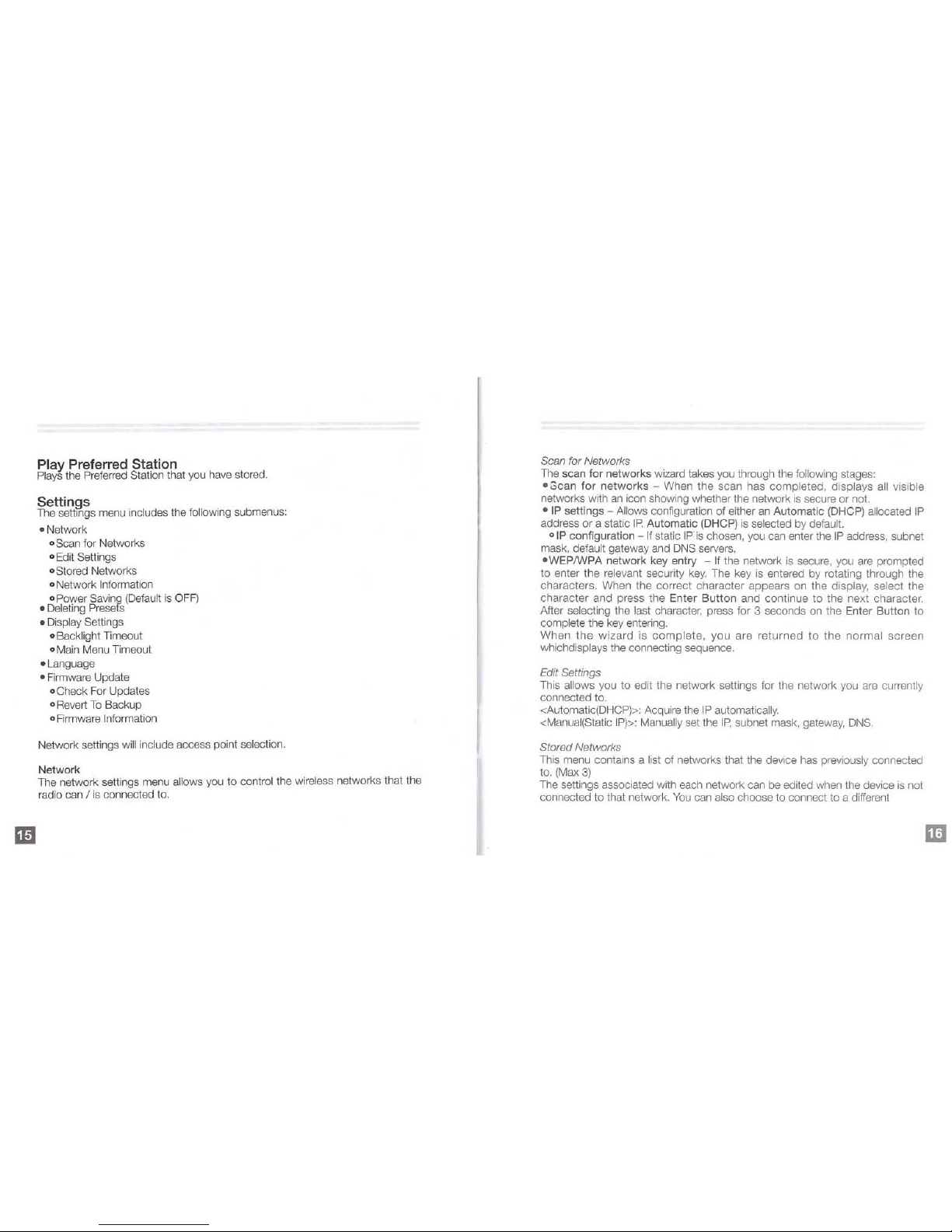
Play Preferred Station
Pla
ys
the Preferred Station that you have stored.
Settings
The
settings menu includes the following submenus:
-Network
o Scan for Networks
o Edit Settings
o
Stored Networks
o Network
Information
o Power Saving
(De
fault
is
OFF)
- Deleting
Pre
sefs
- Display Settings
o
Backlight Timeout
o Main Menu Timeout
-Language
-
Firmware
Update
oCheck For Updates
o Revert
To
Backup
o Firmware
Information
Netwo
rk
settings
wil
l include access point selection.
Network
T
he
network settings menu allows you to control the wireless networks that the
radio can
I
is
connected to.
Scan for Networks
The scan for networks wizard takes you through the following stages:
- Scan
for
networks
- When the scan has completed, displays all visible
networks with
an
icon showing whether the network
is
secure or not.
-
IP
settings - Allows configuration of either
an
Automatic (DHCP) allocated
IP
address
or
a static
IP.
Automatic (DHCP)
is
selected by default.
o
IP
configuration
-If
static IPis
chosen, you can enter the
IP
address, subnet
mask,
default gateway
and
DNS
servers.
-WEPIWPA
network key entry -
If
the network
is
secure, you are prompted
to enter the
rele
vant security
key.
The key
is
entered by rotating through the
characters. When the correct character appears on the display, select the
character and press the Enter
Button
and continue to the next character.
After
selecting the last character, press for 3 seconds
on
the Enter Button to
complete the key entering.
When
the
wizard
is
complete,
you are
returned
to
the normal screen
whichdisplays the connecting sequence.
Edit Settings
This allows you to edit the network settings for the network you
are
currently
connected to.
<Automatic(DHCP
»:
Acquire the
IP
automatically.
<Manual(Static
IP»:
Manually set the IP, subnet mask, gateway,
DNS.
Stored Networks
This menu contains a list of networks that the de
vic
e has previously connected
to. (Max
3)
The settings associated with each network can be edited when the device
is
not
connected to that network.
You
can also choose to connect to a different
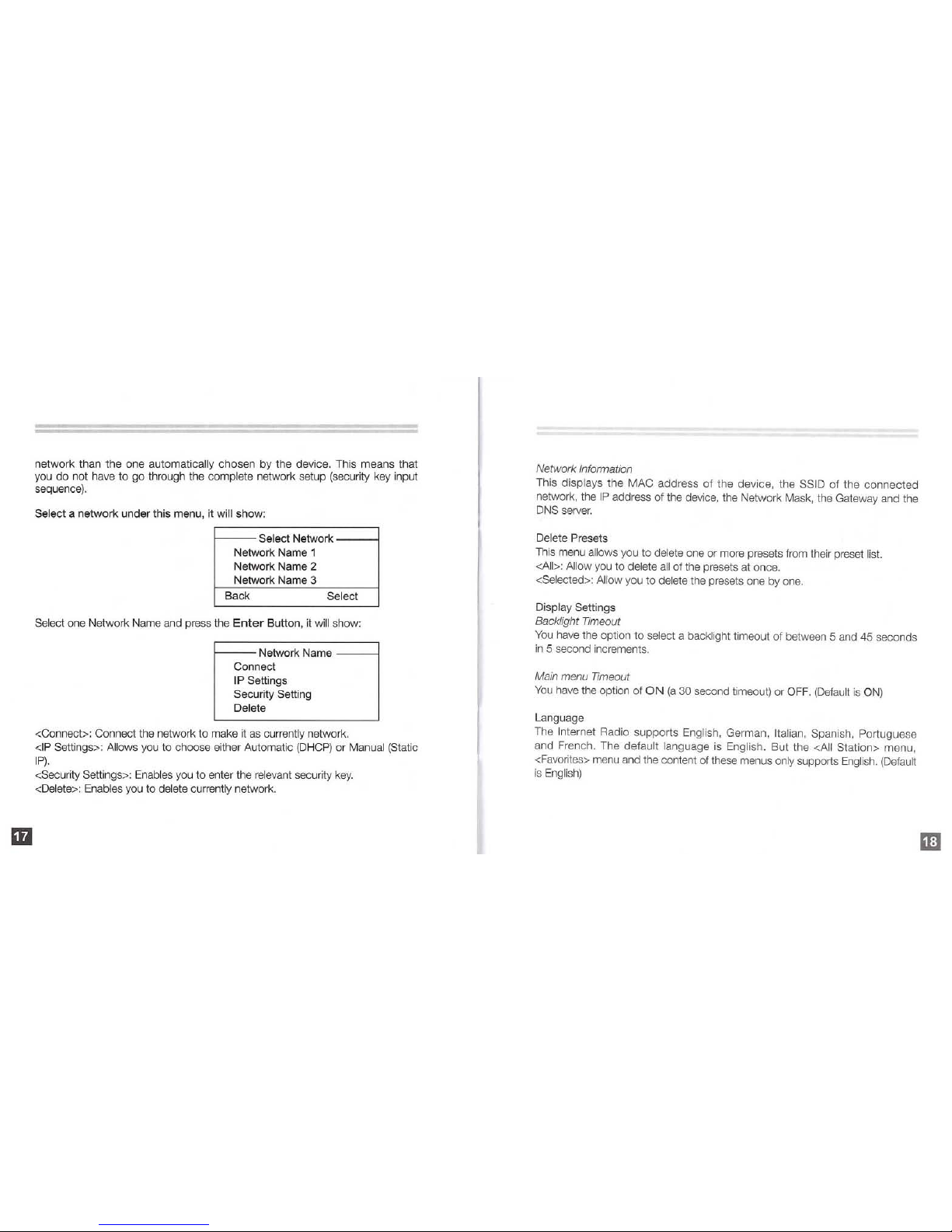
ID
network than the one automatically chosen by the device. This means that
you do not have to go through the complete net
wo
rk setup (security key input
sequence).
Select a network under this menu, it will show :
Select Network
Network Name 1
Network Name
2
Network Name 3
Back
Select
Select
one Network Name and press the
Enter
Button,
it
wil
l show:
1----
Network Name
-----I
Connect
IP Settings
Security Setting
Delete
<Connect>: Connect the network to make
it
as currently network.
<
IP
Settings>: A
llo
ws you to choose either Automatic
(DHCP)
or Manual (Static
IP)
.
<Security Settings>: Enables you to enter the rele
vant security key.
<Delete>: Enables you to delete currently network.
Network Information
This displays the MAC address of the device, the SSID
of the
connected
network, the
IP
address of the device, the Network Mask, the Gateway and the
DNS
server.
Delete Presets
This menu allows you to delete one or more presets from their preset list.
<All>: Allow you to delete
all
of the presets at once.
<Selected>: Allow you to delete the presets one by one.
Display Settings
Backlight Timeout
You
have the option to select a backlight timeout of between 5 and
45
seconds
in
5 second increments.
Main menu Timeout
You
have the option
of
ON
(a
30 second timeout) or O
FF
. (Default
is ON)
Language
T
he Internet Radio supports English, German , Italian, Spanish, Portuguese
and French. The default language
is
English. But the <All Station> menu,
<Favorites> menu and the content of these menus
only supports English. (Defau
lt
is
English)

Firmware Update
Check for Updates
If
you
initiate
an
update, the device checks for a connection and whether there
is
a firmware update available. If both these conditions are met, a progress
screen
is
displayed and the firmware installed. The new firmware
is
flashed
to the device, and
in
the next restart
of
the radio, the new firmware version
becomes the master version.
Note:
In
the process of updating firmware, please do not power
OFF.
Powering
OFF
during the update process may cause irreparable damage.
Revert to Backup
This allows you to change the running firmware version to the backup firmware
version , which
is
also stored
on
the device. The Master Version and Backup
Version
can
be switched
freely.
Firmware Information
Displays
the master software version, the backup version, the
boot
loader
version and the hardware version.
<Master Software Version>:
It will show the current software loaded on the
radio.
<Backup Software Version>:
It will
show invalid from production, but may be
updated
later.
<Loader Software Version>: Default version 4.1.
Now Playing
Returns to the Now Playing menu, and displays the current station, the battery
level
and the signal strength.
Internet Radio Operation
Basic Operation
Powering
On
For the Fir
st
Time
Press the Power
Button
for more than 3 seconds, the green indicator bar
illuminates and the welcome screen appears. A search for local Wi-Fi
network
starts
automatical
ly.
1.
The radio runs the network setup wizard, starting with a scan for available
networks
locally. The
result
is
a list of networks found. Highlight the network you
wish to connect to (using the
Control Wheel) and press the Enter Button.
2.
If
the network
is
secured, you
are
then prompted to enter the network key or
passphrase. The
Internet Radio then returns you to the normal screen, where
the connection sequence takes
place and then the preferred station starts to
play.
Note: This security key or passphrase
is
found from your wireless router. See
your
wireless router for details.
To
enter the network
Key,
turn the Control wheel anticlockwise for letters and
clockwise for numbers. Press the Enter Button after each individual character
is
entered.
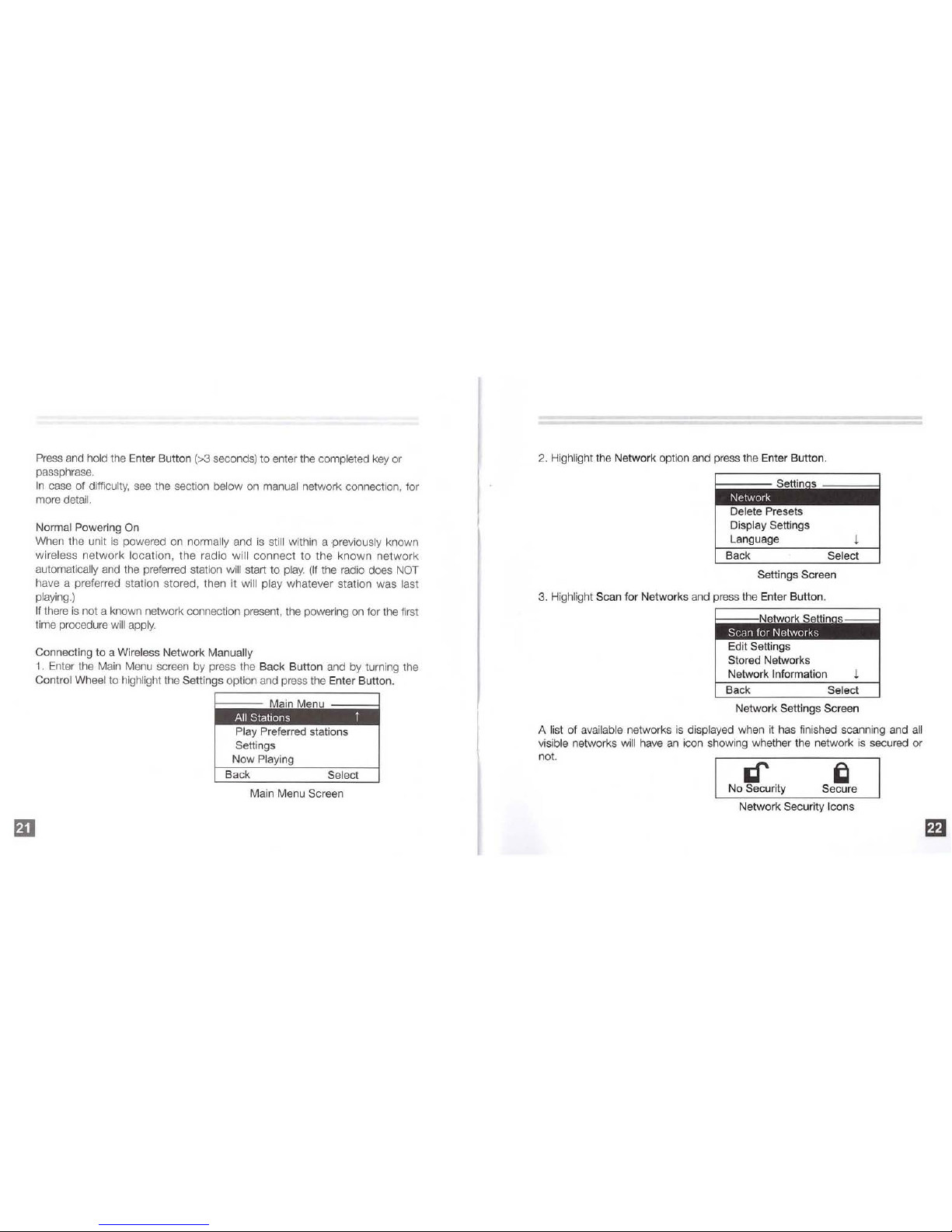
P
ress and hold
the Enter Button
(>3
secon
ds)
to enter the completed
key
or
passphr
ase
.
In case of difficulty,
see
the section below
on
manual network connection, for
more
detai
l.
Normal Powering
On
When the unit
is
powered on normally and is st
ill
withi n a previously known
wireless
network loca
tion, the radio will connec t
to
the known
net
work
au
tomatica
lly
and t
he
preferred station will sta
rt
to play. (If the radio does NOT
have a preferred station stored, then it will pl
ay
whatever station was last
playing.)
If
th
ere
is not a known network connection present, the powering
on
for the first
time procedu
re will
appl
y.
Connecting to a Wireless Network Manually
1.
Enter the Main Menu screen by press the Ba
ck
Button and by turning the
Control Wheel to highlight t
he
Settings opti
on
and press the Enter Button.
1----
Main Menu
All Stations t
Play Preferred stations
Settings
Now
Playing
Back
Select
Main Menu Screen
2.
Highli
ght the Network option and pre
ss
the Enter Button.
1------
Settin s ===:::::::l
Network
Delete Presets
Display
Settings
Language
1
Back Select
Settings Screen
3. Highl
ig
ht Scan for Networks and press the Enter Button.
I-----Networ
k Settin s
Scan for Networks
Edit Settings
Stored Networks
Network
Information 1
Back Select
Network Settings Screen
A list of
avai
lable networks
is
displayed wh
en
it h
as
finish
ed
scanning and a
ll
visible netwo r
ks will
have
an
icon showing whether the network is secured or
not.
If
fI
No Security
Secure
Network Security Icons
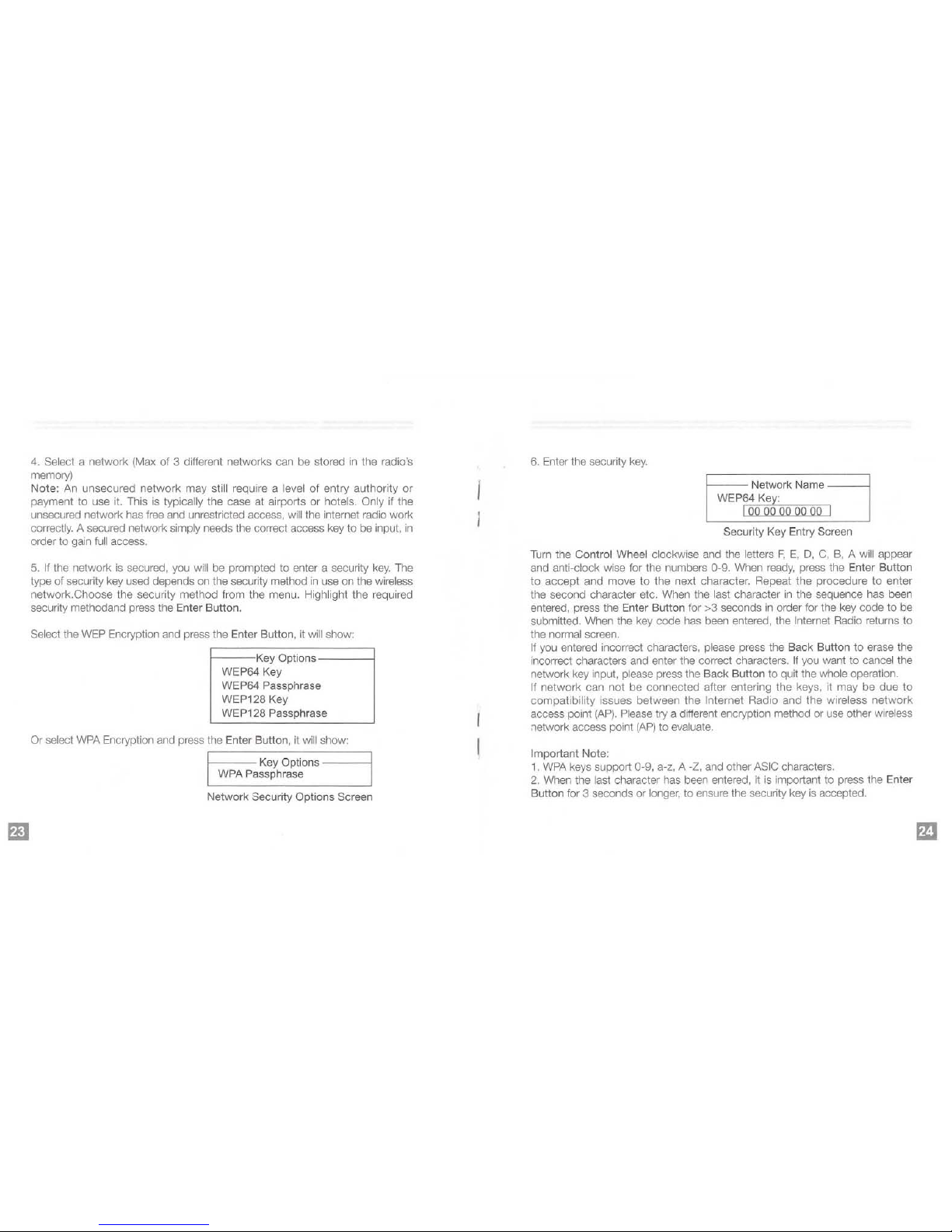
4.
Select a network (Max of 3 different networks can be stored
in
the radio's
memory)
Note:
An
unsecured network may still require a level
of
entry authority or
payment to use it. This
is
typically the case at airports or hotels. Only if the
unsecured network has
free
and unrestricted access,
will
the internet radio work
correctly. A secured network simply needs the correct access key to be input,
in
order to gain
full
access.
5.
If
the network
is
secured, you w
ill
be prompted to enter a security
key.
The
type of security key used depends on the security method
in
use on the wireless
network. Choose the security method from the menu. Highlight the required
security methodand press the Enter Button.
Select the
WEP
Encryption and press the Enter Button, it will show:
f-
---
Key Options
-----I
WEP64 Key
WEP64 Passphrase
WEP128
Key
WEP128 Passphrase
Or select WPA Encryption and press the Enter Button, it
will
show:
1--
--
Key Options -
--
--1
WPA Passphrase
Network Security Options Screen
6.
Enter the security
key.
1----
Network Name
----I
WEP64 Key:
I
00
00 00 00 00 I
Security Key Entry Screen
Turn
the Control Wheel clockwise and the letters F, E, D,
C,
B,
A will appear
and
anti-clock wise for the numbers 0-9. When
ready,
press the Enter Button
to accept and
move
to
the next character. Repeat the procedure to enter
the second character etc. When the
last character
in
the sequence has been
entered, press the Enter Button for >3 seconds
in
order for the key code to be
submitted. When the key code has been entered, the
Internet Radio returns to
the
normal screen.
If
you
entered incorrect characters, please press the Back Button to erase the
incorrect characters and enter the correct characters.
If
you
want to cancel the
network key input,
please press the Back Button to quit the who
le
operation.
If
network can not be connected after entering the keys, it may be due
to
compatibility issues between the Internet Radio and the wireless
network
access point
(AP).
Please try a different encryption method or
use
other wireless
network access point
(AP)
to evaluate.
Important
Note:
1.
WPA
keys support 0-9, a-z, A
-Z,
and other ASIC characters.
2.
When the last character has been entered, it
is
important to press the Enter
Button for 3 seconds or
longer, to ensure the security key
is
accepted.

3.
If
the displ
ay
shows (Network Dow
n)
or (Authentication failed!
Ple
ase provide
correct
ke
y). Please try aga
in
and provide correct security
key.
Playing a Radio Station
1.
Pres
s the Back Button to go to the main menu, highlight All Stations and
press the Enter Button.
Note: The
All
Stations
option is only available when Internet Radio has
established an intem
et
connection a
nd
can access the vTuner portal.
The All Stations menu allows you to search for a radio station either by the
Locations or the Genres of the station.
In
some cases, a li
st
of local stations w
ill
become available
as
well.
2.
Select a search method and browse for the required station. U
se
the Control
Wheel
and Back Button to navigate through the list of stations.
Storing a Radio Station
While the
stati
on
is play
ing
, press the Enter Button ,
it will
show:
Station Menu
Store as
Preset
Set as Preferred Station
Add Bookmark
Stop
Back
Select
<Store
as Preset> When the station is playing, press the Enter Button, the
station
w
ill
be stored
as
a prese
t.
Next time you can sele
ct the station
in
<Preset
s>
to play
it.
The
rad
io
can
store 12 preset stations
at
most.
If
you
want
to add mo
re
than
12
stations, the radio
wil
l prompt you to replace
an
existing
preset accordingly.
<Set
as
Preferred Station>: When the station
is
playing, press
the Enter Button
to sto
re
it
as
the one preferred statio
n.
Any
previous selection
wil
l be
rep
laced.
Thi
s station will
be the default broadcast station when you power
on
the radio
n
ex
t ti
me.
<Add Bookmark>: When the station is playing, press the Enter Button to sto
re
it
as
a bookmark. Next time you can select it from <Favorite
s>
and t
hen
select
the station
in
<Bookmark
s>
to play
it.
For more details
on
this favorites
fun
ction
and
all
the extensive features available, see detailed operation of the v
Tun
er
portal, below.
<Stop>: When the station
is
playing, press the Enter Button, the station w
ill
be
stopped.
Re-select any station to r
esu
me playback aga
in.
Playing a Preset Station
1. From the Main Menu,
highlight the Presets option to view a list of a
ll
the
preset stations.
2. Use
the Control Wheel to highlight the station and press the Enter Button to
play.
Adding a Favor ites Station

A Favorites station
is
a station that has been added
to
the radio, using the
Favorites list
on
the
vTuner
portal.
To
access the features of the v
Tuner
portal,
perform the following steps:
1. Login from a
PC
to the CSR mini-portal
on
vTuner http:
//c
sr.vTuner.com
2.
Locate the MAC address of your radio
(the
10#). This
is
a unique identifier for
your product, which can not be mixed with anybody
else
in
the world.
In
order to find this unique number from within your radio, follow this procedure:
Press
Back
Button
to get to the Main Menu--Settings--Network--Network
Information
..
MAC Address. Record your unique product 10# (MAC address)
here,
without spaces or colons.
3.
For the first time usage, follow the instructions
on
the vTuner web page to
sign
in
with your unique 10# (MAC address) from your Internet Radio.
Sign
in with
your
ID#
Fr~m
the
RadioPro
Please enter the 10# for your RadioPro(more info ahout the 10#):
'fhen press here
Type your
10# (MAC address) here.
Create an account for yourself, by completing the page which follows:
Create Account Logm
You
need
to
log
onto
your
personal Internet
radio
website
before
you
can
use
this
feature
.
Create a Login
accout
to
add Favorite
Stations
to
your
RadioPo
with
10#:
0023cb000365
Typein
in
your
Email
Address.thenenterinyourPasswordtwic~toverifyaccUracy
.
click
the
register
link
to
continue.
Please
Keep
track
of
your
password
since
it
will
be
used
every
time
you
log
E-Mail Address:
Password:
Must
be
at
least 6 characters
Enter
Password
Again:
o Receive
program
updates
and
special
offers
I Register I I Cancel I
Th
is then allows you to login
(in
future) using your
Email
address and password
only.
4.
Use the vTuner webpage to browse through the many radio stations and
podcasts that
it
has to
offer.
You
can listen to any broadcast by pressing the
green Play Button. When you find a particularly good station, you can add it to
your Favorites
list by clicking the Blue Add Button
on
the portal.
The.
station IS
added
to
the Favorites list
on
the portal website and also to the Favontes menu
upon your
Internet Radio.

You can
also add your own radio stations, should you happen to find any
that
are
not already listed
in
the v
Tun
er database.
To
do this, use the v
Tune
r
webpage,
as
follows:
My
Added
Stations
You
can add your own stations here.
If you have found a station that is not in our list, you can add it yourself.
ell
My
Added
StatIons
Enter the information for the station you would like to
add
.
The station will
be
immediately added as one of your favorites.
Station
Name
I I
(lor
example
, http://62.
168
.116.98:
BOOOJdsp)
Station URL
I
(f
or exampl
e, C
anCld
a. Germany.
Bueno
s Aires)
Location
(f
or
example. Classical , Dance, Rock)
Type:
IMp3
Note: Please ensure that the station you want to add can be broadcast
in
PC
firstly,
and its audio format also shou
ld
be supported by the Internet Radio.
i.e
Real
Audio, WMA or MP3 format.
Playing a Favorites Station
From the
Main
Menu, highlight and select the Favorites option, then highlight
and select the bookmarks to access the list of favorite's folders I stations from
the vTuner
portal. Highlight the required option and press the Enter Button to
play.
Operating
the
FM Radio
Switch
to
FM Radio
Move the Wi-Fi I
FM
Switch to the
FM
position. The radio will respond:
Switch to
FM
Radio
After a few seconds, the display
will
show:
1:
Seek
FM
87.50
MHz

m
This
is
the Normal Screen for
FM
Radio operation. This screen shows signal
strength , Radio operating mode
(Seek, Preset, Tune etc) battery condition,
channel frequency and any
RDS
information available.
Seek
Mode
The default
display shows the Seek Mode.
To
access the Seek Mode menu
during
normal radio operation, press the Back Button and
Turn
the Control
Wheel to <Seek Mode> and press the Enter Button to enter Seek Mode.
Turn
the Control Wheel to search for
FM
stations automatically.
Turn
the control
wheel clockwise to seek
in
a frequency increasing direction and anti-clockwise
to seek
in
a frequency decreasing direction.
When the search function finds a radio stat ion, it
w
ill
stop and broadcast
automatically.
Preset Mode
T.
FM
Seek
87.80
MHz
The
Preset Mode
is
used to store the desired stations.
(30
stations at most)
When under the
Seek Mode, Preset Mode, or Tune Mode, press the Enter
Button, to
enable a quick channel selection box. Turn the control wheel to
select accordingly.
Under the
Seek Mode,
Tune
Mode, or Channel List, choose the desired stations
and press the Enter Butto
n,
it
will
show channel selection box, turn the Control
Wheel
to select a channel and press the Enter Button for about 2 seconds.
Syst
em will
store the station. At the same time, the station will flash twice to
show it has been stored successfully. After it has been done, system
will back
to the interface of
original mode.
As
below:
T.
Preset
CII
ullltill~I=EI
10
1.20
4.103.00MHz
5.104.90MHz
Chann el List
Channel List is generat
ed
by the Auto Program function (described below). The
Channel List will
be updat
ed
each time you select Auto Program.
Channel
Li
st with pre-listening function, when move to a different radio station,
the system
w
ill
play the correspondi
ng
radio programs. Select the desired
rad
io
stat
io
n and press the Enter Button, the system wi
ll
switch to Seek Mode and
broadcast
it.
If th
ere
are
the same radio stations
in
the preset
list,
it will show the
serial number of t
he
station,
if
without the same stations,
it will
not show.
Auto Program
To access t
he
Auto Program Mode menu during normal radio operat
ion,
press

the Back Button and turn the Control Wheel to <Auto Program> and press the
Enter Button to enter Auto
Progr
am
Mode.
The system
wi
ll search the stations between
87.50MHz
and
108.00MHz
automatically and will show the frequenc
y.
At the same time, it will store the
received stations.
(30 stations at most)
I----FM
Menu-----l
The Auto Program interface
as
below:
Preset Mode
Channel List
,.
lII
i'i1W
..
t
&
Programing ...
104.80
A
v
After search
is
completed,
it
will
automatically revert back to the Channel List.
The Channel List
will show the number of received stations, any previously
stored stations
w
ill have
been replaced.
Tune Mode
During normal radio operation, press the Back Button to enter into the
FM
Ma'n
Menu:
I
\-----FM
Menu
------I
Channel List
Auto
Program
l.i.,i§i'4;yitW
"
Turn
the Control Wheel to
<Tune
Mode>, press the Enter Button to enter
Tune
Mode for manual tuning thereafter.
Turn the Control Wheel and the frequency
will change by rate of 0.05MHz
per step. Clockwise means the frequency increases, anticiockwise means the
frequency decreases.
Turn
the Control Wheel to locate the radio stations that
you want to listen to.
Clear
All List
To
access the Clear
All
List menu during normal radio operation, press the Back
Button and turn the Control Wheel to <Clear
All
List> and press the Enter
Button to enter the Clear
All
List menu.
In
the Clear
All
List menu the radio can delete
all
the stations
in
the Preset List
and Channel List.
Once selected, a screen prompt appears to confirm this action,
as
below:
Clear
All
Prestored
FM Stations?

If you confirm and press the Enter
Button
, the radio wi
ll
clear all the stored
stations
in
the Preset List and Channel List and confirm with "Clear All" The
radio
wi
ll
then revert
back
to
the Seek Mode, starting from a frequency
of
87.50MHz.
1:
Seek
FM
87.50
MHz
RDS Function
The
RDS
icon wi
ll
be shown after the currently playing station receives
an
RDS
signal.
Th
e "RDS" icon will
be displayed
in
the upper right hand corner. The RDS
function wi
ll
be presented graduall
y,
as the signals become stronger. When the
RDS
signal is weak, the system can only displ
ay
the current program type, such
as Progr
am
TYpe
(PTY).
As below:
1:.
Tune RDS "
ALL NEWS
FM
106.90
MHZ
When the RDS signal becomes stronger, radio w
ill
display the name of current
radio station,
in
place of the frequency, as shown below:
1:
. Tune
RDS
..
KCSS
ALL NEWS
When
the
RDS signal
strength
is sufficient,
the
radio may provide
some
additional radio text information. As below:
1:.
Tune
~o)
RDS
..
KCSS
ALL NEW S
TRAFFIC & WEA
THER
Notes:
1.
In
the FM mode, the backlight will remain illuminated for 1 minute before
en
tering power saving mode. When the back light
is
off, rotate either the Control
wheel
or the Volume
Cont
rol to restore the backlight.
2.
In the process
of
searching stations under Seek Mode or Auto Program,
the syst
em
can only respond
to
the Back Button. If you want to quit searching
stations,
please press the Back Button.
3. The
RDS
function only supports
RDS
information
in
English.
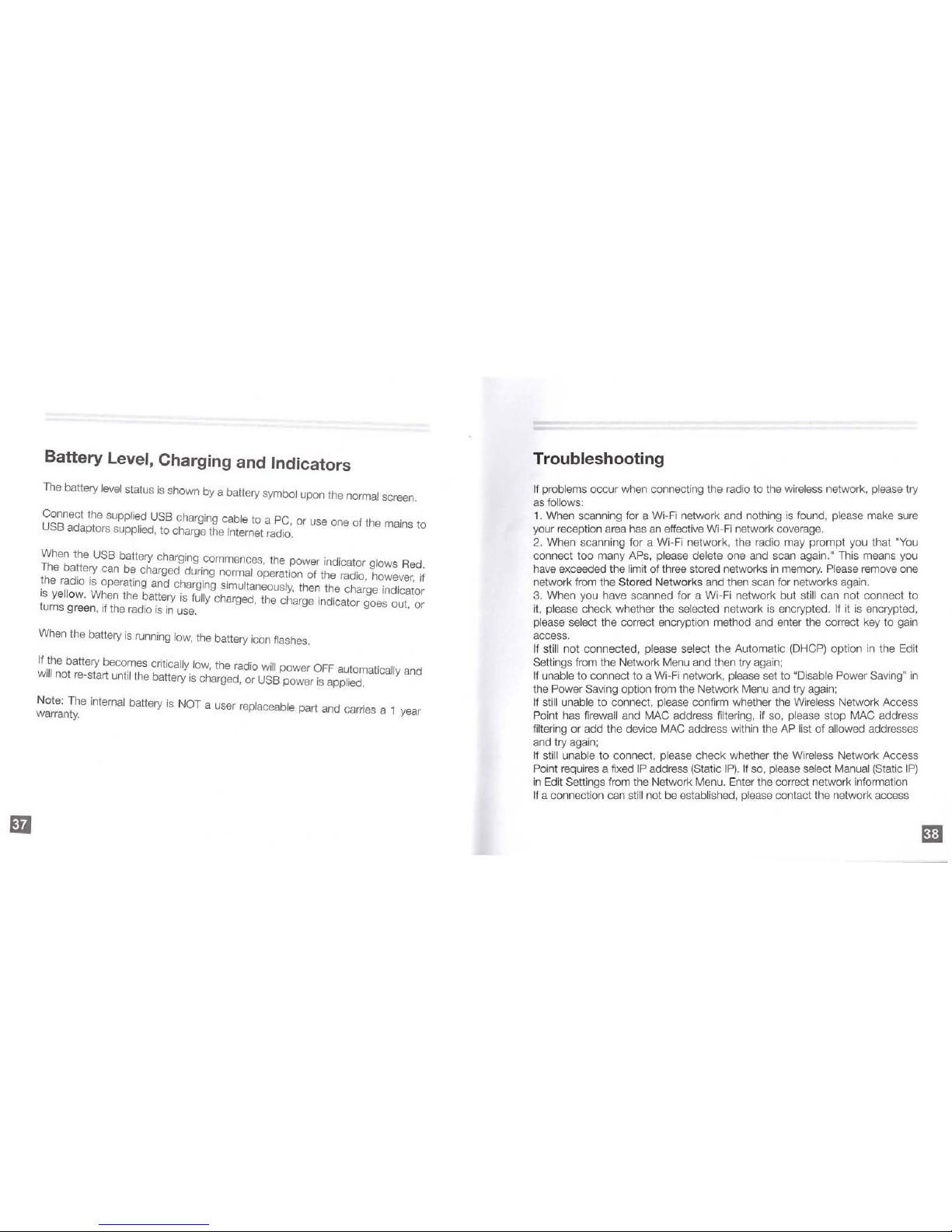
Battery Level, Charging and Indicators
Th
e battery level
status
is
shown by a battery symbol upon the normal screen.
Connect the
supplied
USB
charging cable to a
PC,
or
use
one of the mains to
USB
adaptors supplied, to charge the Internet radio.
~hen
the
USB
battery charging commences, the power indicator glows Red
th
he
b~ttery
can be charged during normal operation of the radio however if
. e
r~
10
IS
operating and charging simultaneously, then the cha:ge indicator
t
iS
ye ow. When the battery is fully charged, the char
ge
indicator goes out or
urns green, If the radio
is
in
use.
'
When
the battery
is
running l
ow,
the battery icon
fla
shes.
If
.;~
e
battery becomes critically
low,
the radio
wil
l power
OFF
automatically and
WI
not re-start until the battery
IS
charged, or
USB
power
is
applied.
Note: The internal battery
is
NOT a user replaceable part and carries a 1
wa
rr
anty. year
Troubleshooting
If
problems occur when connecting the radio to the wireless network,
ple
ase
try
as
follows:
1.
When scanning for a Wi-Fi network and nothing
is
found, please make
sure
yo
ur reception area
has
an e
ffe
ctive Wi-Fi network coverage.
2.
When scanning for a Wi-
Fi
network, the radio may prompt you that
"You
connect too many
APs, plea
se
delete one and scan again."
Thi
s means
you
have
exceeded the limit of three stored networks in
memory.
Please
remo
ve
one
netwo
rk
from the Stored Networks and then scan for networks again.
3. When you have scanned for a Wi-
Fi
network but still can not connect to
it,
please check whether the selected network
is
encrypted .
If
it
is
encrypted,
pl
ease
select the correct encryption method and enter the correct key to gain
access.
If
still not connected, please select the Automatic (DHCP) option
in
the
Edi
t
Settings from the Network Menu and then try again;
If
unable to connect to a Wi-Fi netwo
rk,
please set to "Disable Power Saving"
in
the Power
Sav
ing option
from the Network
Menu and try again;
If still unab
le
to connect, please confirm wheth
er
the Wireless Network Access
Point has firewall and MAC address filtering, if so, please stop MAC address
filtering or add the device
MAC address within the AP list of allowed addresses
and try again;
If
still unable to connect, please check whether the Wireless Network Access
Poi
nt requir
es
a fixed
IP
address (Static IP).
If
so,
please select Manual (Static IP)
in
Edit Settings from the Network Menu.
Ent
er the correct network information
If a connection can
still
not
be
established, please contact the network access

and network equipment suppliers.
4.
When connected to the network, but not possible to get Internet Radio
stations, it may
be:
(a)
A server connection failure, please try again when the network
is
less b
usy.
(b)
An
unsecured but protected network with some form or registration or
payment required. This
is
typical of hotels and airports.
It
is
impossible to pass
this point with the
Internet Radio, so choose another network and try again.
(c)
Interference which may be generated from other wireless equipment such
as
laptops, media streamers, baby monitors, cordless telephones etc. Additional
interference can be generated from microwave ovens which operate as similar
frequencies to wireless networks. If the Internet Radio
is
unable to connect
or
struggles to maintain a connection, simply move the radio away from the
potential source of interference and try again.
5.
When connected to the network, and also connected to the vTuner portal, to
show
Fa
vorites and the
All
Stations menu, the radio
will
still not
playa
specific
radio station.
It
may be
an
internet connection failure, or that the radio does not
support the audio format of the
selected radio station. Please select another
radio station
accordingly.
The station may not be broadcasting (remember
it
may be located
in
a different
time
zone).
The station may not be supported by this Internet Radio.
The station may not be broadcasting anymore.
The
link held by the radio to the station
is
out of date.
The intemet connection between the server (often
located
in
a different country).
and the radio
is
too
slow.
6. Favorites
don't
work
well. Sometimes come and go. Check the vTuner
website
(as
per earlier this manual) and confirm that the favorites are stored
correctly.
7.
Pod casts stop
in
the middle of the broadcast and restart from the beginning.
Thi
s is caused by a break
in
the connection from the radio stations website, to
the
In
ternet Radio and the server connection was reset. Improve t
he
connection
quality by getting closer to the Wireless Router or wait until your network
is
less
busy so the connection
is
not broken.
8.
If
you won't use t
he
device for a long time, please charge the battery for one
or two hours before
use.
9.
Product update doesn't work. T
ry
another Network Access Point,
as
not
a
ll
networks allow
this update function, despite streaming the radio signals
perfectly.
10.
When a device error occurs, that can not be explained, please press the
Reset Button to reboot.

m
Safety Warnings
Please read before usage.
1.
If this Intemet Radio has been moved from a cold place to a warm place,
do
not
plug it
in
for 2-3 hours.(e
.g.
from a cold car boot to a wa
rm
room).
There
is
a possi
bil
ity that moisture may
have
condensed
in
the Internet Radio, this can
cause darnage to your
Internet Radio.
To
avoid damage please unpack your
Internet Radio and allow
it
to stand
at
room temperature for 2-3 hours before
use.
This
will he
lp
any
moisture evaporate and prevent unnecessary damage to
your
Internet Radio.
2.
Do
not remove
any
fixed covers
as
this may expose dangerous voltages.
3.
Never use your Internet Radio if
it
is
damaged
in
any
way.
Always place you r
Internet Radio
on
a flat
leve
l surface avoiding anywhere which rnay be subject to
strong vibration .
4.
Avoid extremes of temperature, e
ith
er hot or cold, place your Internet
Radi
o
well
away form heat sources such
as
radiators or gas/electronic
fires.
5.
Do
not allow your Internet Radio to
be
exposed to
rain,
moisture or dust.
If
any liquid
is
split into
you
r Internet Radio
it
can cause serious damage.
If
you
spill any liquid into your Internet Radio switch
it
off
at
the mains immediately.
6. Caution: Do
not
open any covers and
do
not repair yourself. Qualified
personnel
must carry out repair work.
7.
Usage of headset or earphones with maximum volume for a long period of
time may cause hearing
loss due to excessive sound pressures.
-
If
at
any
time
in
the future you should need to dispose of this
product
please note that: Waste electrical products should
not be disposed of with household waste. Please recycle
whe
re
facilities exist. Check with your Local Authority or
retailer for recycling advice. (Waste Electrical and Electronic
Equiprnent Directi
ve)

Appendix A Internet Radio Menu Structure
Appendix B FM Radio Menu Structure
Prest Channels
Seek Mode
FM
Auto Program
Manual Tune
Clear Ch List
Reo/Itt
To
Baclw$!
m
m

LIMITED WARRANTY
STI
Certified Products,
Inc.
warrants to the end-user custom
er
that the Mutant
products
will be free from defects
in
material and workmanship
in
one year
period from the
original purchase date.
limited warranty covers
only those defects that
arise
as
a result of normal use
of the product and does not cover any other
problems, including those that
arise
as
a result of: improper maintenance, operation outside the product's
specifications, unauthorized modification or misuse.
STI
Certified Products shall have no obligation to repair or replace until the
customer returns the defective product to
STI
Certified Products, Inc. Any
repaired or
replacement product may
be
either new or
like
-ne
w,
provided that
it
has functionality
at
least equal to that of the product being replaced.
CONTACTING STI CERTIFIED PRODUCTS, INC.
If
you
product
falls
during the one year warranty period, please visit our webs ite
at
http
://www.
mutantinnovation.com
/co
ntact.htmlt
o contact our customer
servi
ce
for product support.

www.mutantinnovation.com
