Page 1
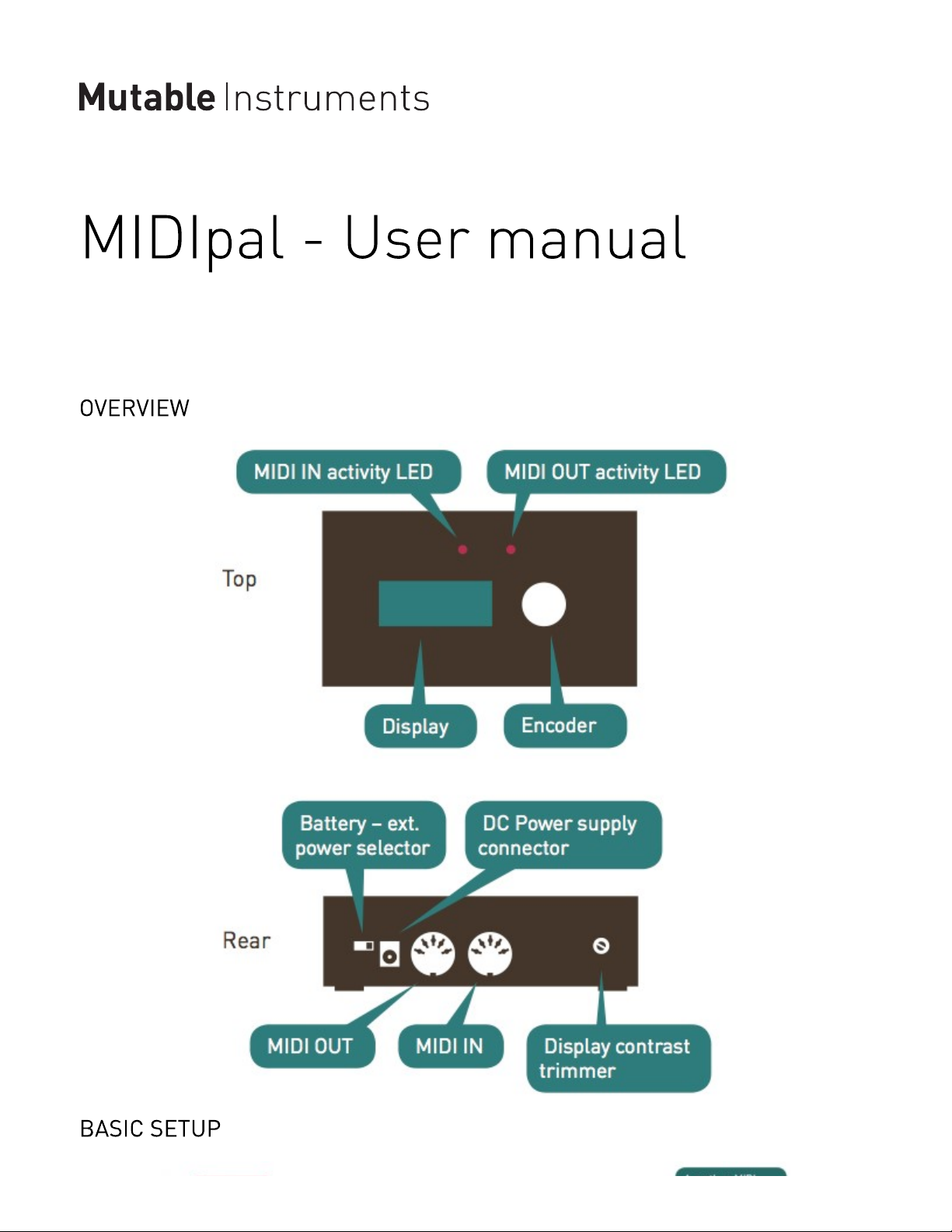
Mutable Instruments | MIDIpal - User manual
The MIDIpal is a powerful MIDI processor - like a multi-effect operating on MIDI data! It features 19
different MIDI “apps”, ranging from MIDI debugging or routing utilities (monitoring messages, remapping a
channel to another one…) to complex compositional or inspirational tools like arpeggiators or pattern
generators.
1 of 27
Page 2

Mutable Instruments | MIDIpal - User manual
Connect a MIDI message source, such as a keyboard, control surface or computer interface to the MIDI in
port of the MIDIpal.
Connect a MIDI message receiver, such as a synth module, expander, or computer interface to the MIDI
out port of the MIDIpal.
The MIDIpal can be powered by either a 9V battery or a 5V-9V unregulated DC supply, with a minimum
current rating of 150mA. Make sure that the connector has a center pin (or tip) positive / outer collar (or
sleeve) negative pin polarity. Most universal power supplies allows the polarity to be selected — the
polarity being often represented by a diagram like this: – (o +.
Incoming and outgoing MIDI signals are visualized by the red and green LEDs near the MIDI sockets.
The 8 characters LCD display is used to display the name and value of the currently edited parameter.
Editing is done with the clickable rotary encoder.
Each “feature” of the MIDIpal can be seen as an independent “app”. Only one app can be running at a
time - that is to say, you cannot run an arpeggiator, a drum sequencer and a MIDI monitor on the same
unit! To select the app to use, keep the encoder pressed. The name of the current app is shown on the
screen.
Turn the encoder to select an app. Click on the encoder to launch this app.
Note that the last three entries in the list are not regular apps:
2 of 27
Page 3
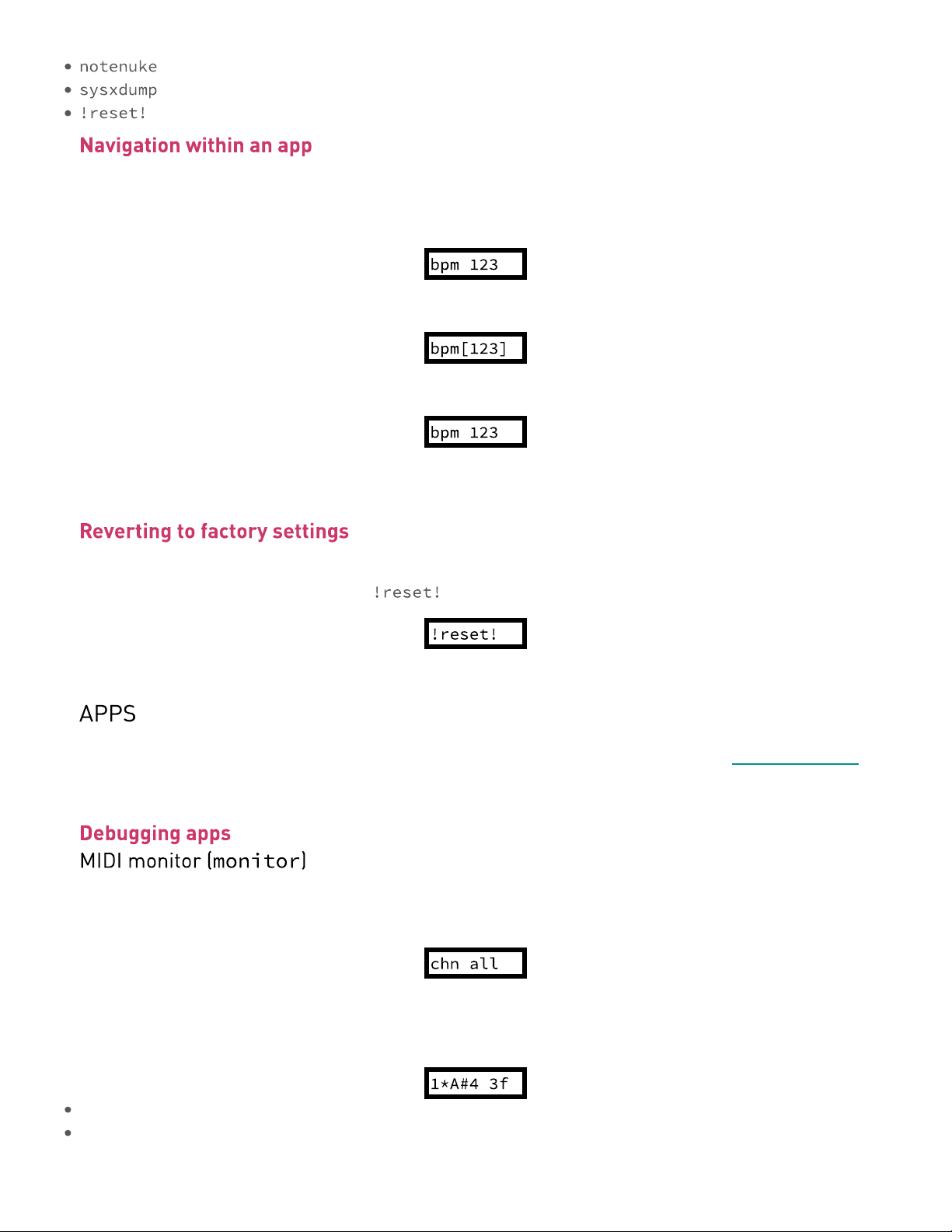
Mutable Instruments | MIDIpal - User manual
sends a NoteOff message, for all possible MIDI notes, on all MIDI channels.
outputs a SysEx backup of all the MIDIpal settings.
resets the unit to its factory settings.
Though there are a few exceptions, most of the apps are operated the following way:
Turn the encoder to scroll through the lists of parameters.
If you want to change a parameter, click on the encoder. Brackets appear around the parameter value.
Turn the encoder to increase or decrease the value. Click again once you are done.
The brackets disappear, and your modification is kept in memory, even if the MIDIpal is powered down no need for a save button!
In order to revert the MIDIpal to its factory settings, keep the encoder pressed for 2s to display the app list.
Scroll to the end of the list to reach the item:
Click the encoder. Kaboom! All your settings are lost to the factory defaults.
Please note that some of these applications might not be available on your unit. Please refer to this page
and to the firmware update section to find out how you can replace the standard MIDIpal firmware with
alternate versions containing extra applications.
This app monitors the incoming MIDI traffic. The MIDI data itself is passed through the MIDI output - so
you can insert it through a MIDI link in your home studio to look at what’s going on…
Press the encoder to select the MIDI channel to monitor. By default, all channels are monitored.
The monitor displays the following text for note on/off messages:
The first character is the MIDI channel.
A star is displayed as the second character whenever an active sensing message is received. A dot is
displayed whenever a MIDI clock message is received.
3 of 27
Page 4
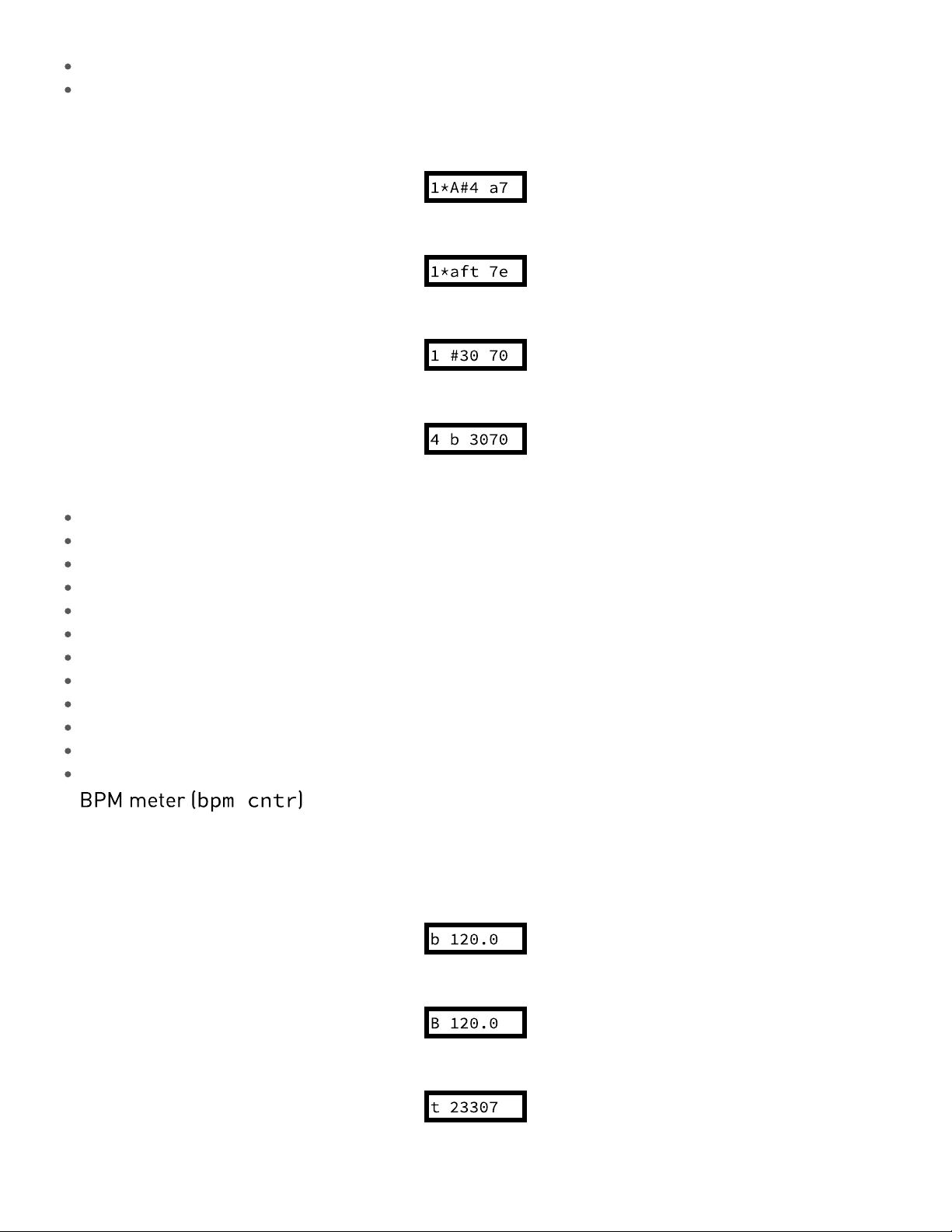
Mutable Instruments | MIDIpal - User manual
The next 3 characters are the MIDI note number is displayed.
The last 2 digits are the velocity value in hexadecimal, or ‘–’ for a note off message.
The following text indicate a note pressure (aftertouch) message - ‘a’ for aftertouch, 7 being the highest
nibble of the aftertouch value.
The following text indicates a channel pressure (aftertouch) message.
The following text indicates a CC #30 message.
The following text indicates a pitch bend message of value 0x3070 on channel 4.
Here is a list of text messages displayed for less common MIDI messages:
notoff: all notes off controller.
omnoff: omni mode off controller.
omnion: omni mode on controller.
monoon: mono mode on controller.
polyon: poly mode on controller.
sysx..: beginning of SysEx reception.
.sysx.: SysEx reception in progress.
..sysx: end of SysEx reception.
start: clock start.
cont.: clock continue.
stop: clock stop.
reset: system reset.
This app estimates and displays a BPM value from the MIDI clock. Every incoming MIDI data is forwarded
to the MIDI out.
Rotate the encoder to switch between the following views:
BPM estimated over the past half-second
Average BPM (estimated since the clock was started)
Total number of clock ticks received
4 of 27
Page 5
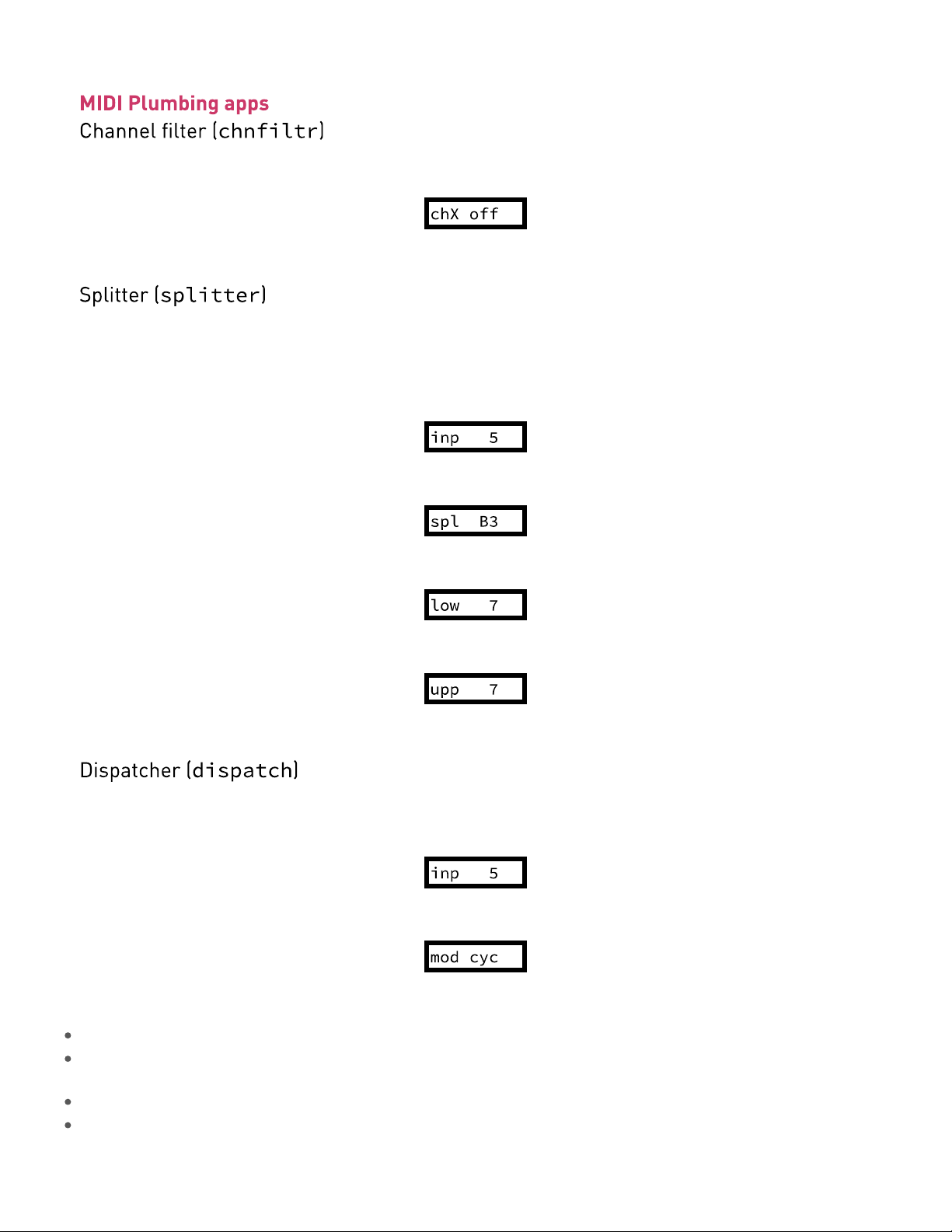
Mutable Instruments | MIDIpal - User manual
Click the encoder to reset the BPM estimate and the clock tick counter.
This app deletes from the MIDI stream all messages associated with one or many MIDI channels.
Enables or disable the MIDI channel X.
This app routes MIDI note messages (note on, note off and aftertouch) from a specific channel to a
different MIDI channel depending on their note value. For example, if you have a keyboard emitting on
channel 1, you can use the lower half of the keyboard to send notes to a bass synth listening on channel
1, and the upper half of the keyboard to send notes to a multitimbral expander listening on channel 3.
Input channel.
Split point.
Notes below the split point, coming from the input channel, will be routed to this channel.
Notes above the split point, coming from the input channel, will be routed to this channel.
This app routes MIDI note messages from a single channel to several channels. This allows you to play
chords on a rack of monophonic synths, for example.
Input channel.
Dispatching method:
cyclic (cyc). Each new note is cyclically played on the next channel.
polyphonic (pol). The mapping of notes to channel uses a true voice stealing algorithm. The MIDIpal tries to
reuse the same channel for occurrences of the same note ; or the least recently used channel.
random (rnd). Each new note is routed to a random channel.
stacking (stk). Each note is sent to all channels at the same time. Perfect for thickening a lead by sending it to
several synths, or to several parts of the same multitimbral device.
5 of 27
Page 6
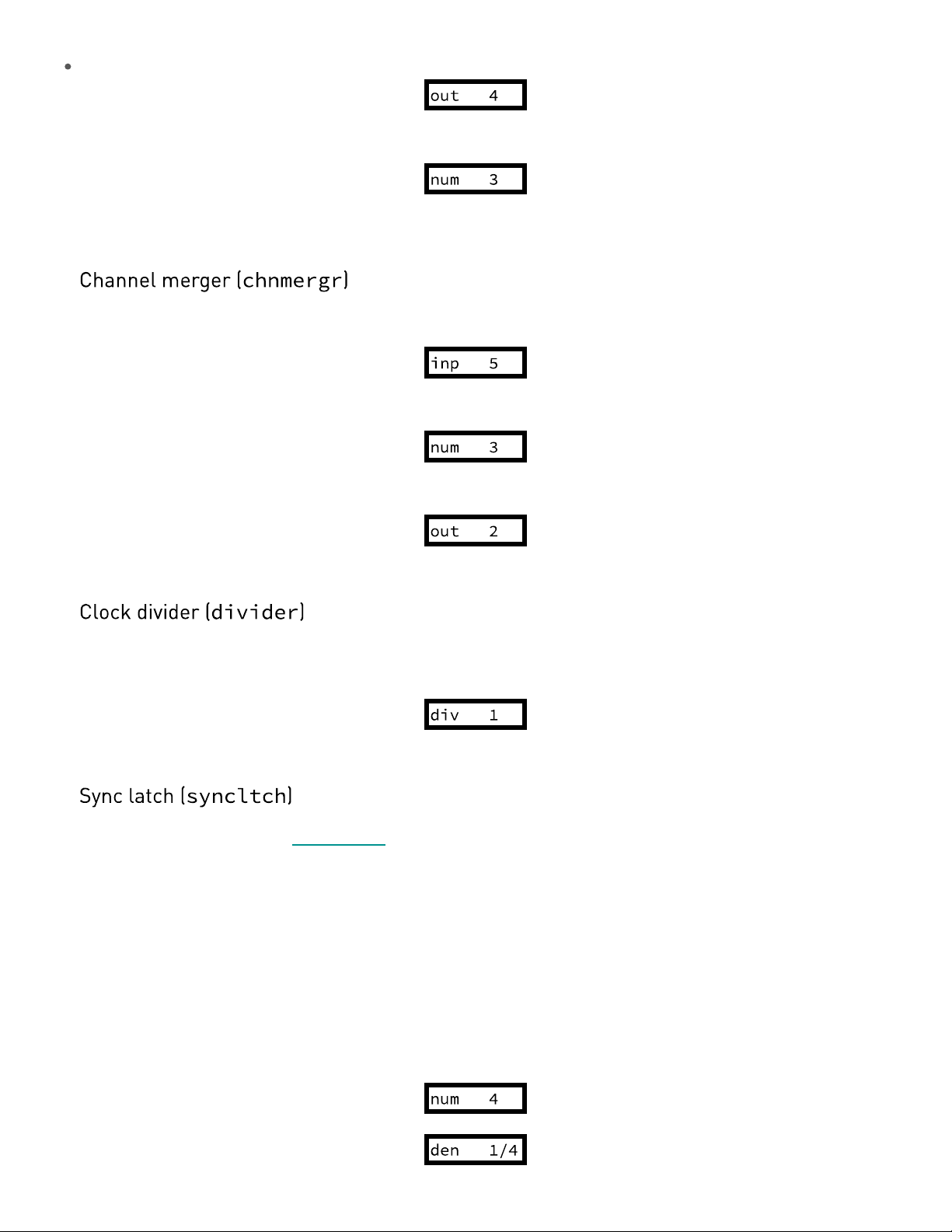
Mutable Instruments | MIDIpal - User manual
velocity (vel). The louder (higher velocity) the note, the higher the MIDI channel it is sent to.
First output channel.
Number of output channels. For example, if out = 4 and num = 3, the notes will be dispatched to channels
4, 5 and 6.
This app merges data from several channels into a single one.
First input channel.
Number of channels to merge. For example, if inp = 5 and num = 3, channels 5, 6 and 7 will be merged.
Output channel.
This app forwards every incoming MIDI message, but it only pick every Nth clock message. This has the
effect of slowing down the MIDI clock by a ratio of N.
Ratio by which the MIDI clock is divided.
This feature, inspired by the Mungo Sync allows a slave device to be synchronized and started/stopped in
sync with a master device playing a loop.
Consider the following situation: you have a drum machine playing a steady 2-bar loop, in 4⁄4, and
generating a clock signal for a slave MIDI sequencer. You need to reload a pattern on the sequencer. You
stop the sequencer, load the pattern, and then you need to hit the play button on the sequencer at the
exact right moment so that it starts spot on the first beat of the 2-bar drum loop. Tricky isn’t it? This is
where the MIDIpal can be used. Insert it between the drum machine and the sequencer. Configure the
duration/time signature of the loop (Here: 8 quarter notes). The MIDIpal will keep counting beats. When
you press the MIDIpal encoder, it’ll wait for the beginning of the loop and then send a start message to the
MIDI slave. When you press again the MIDIpal encoder, it’ll wait for the end of the loop and then send a
stop message to the MIDI slave.
6 of 27
Page 7
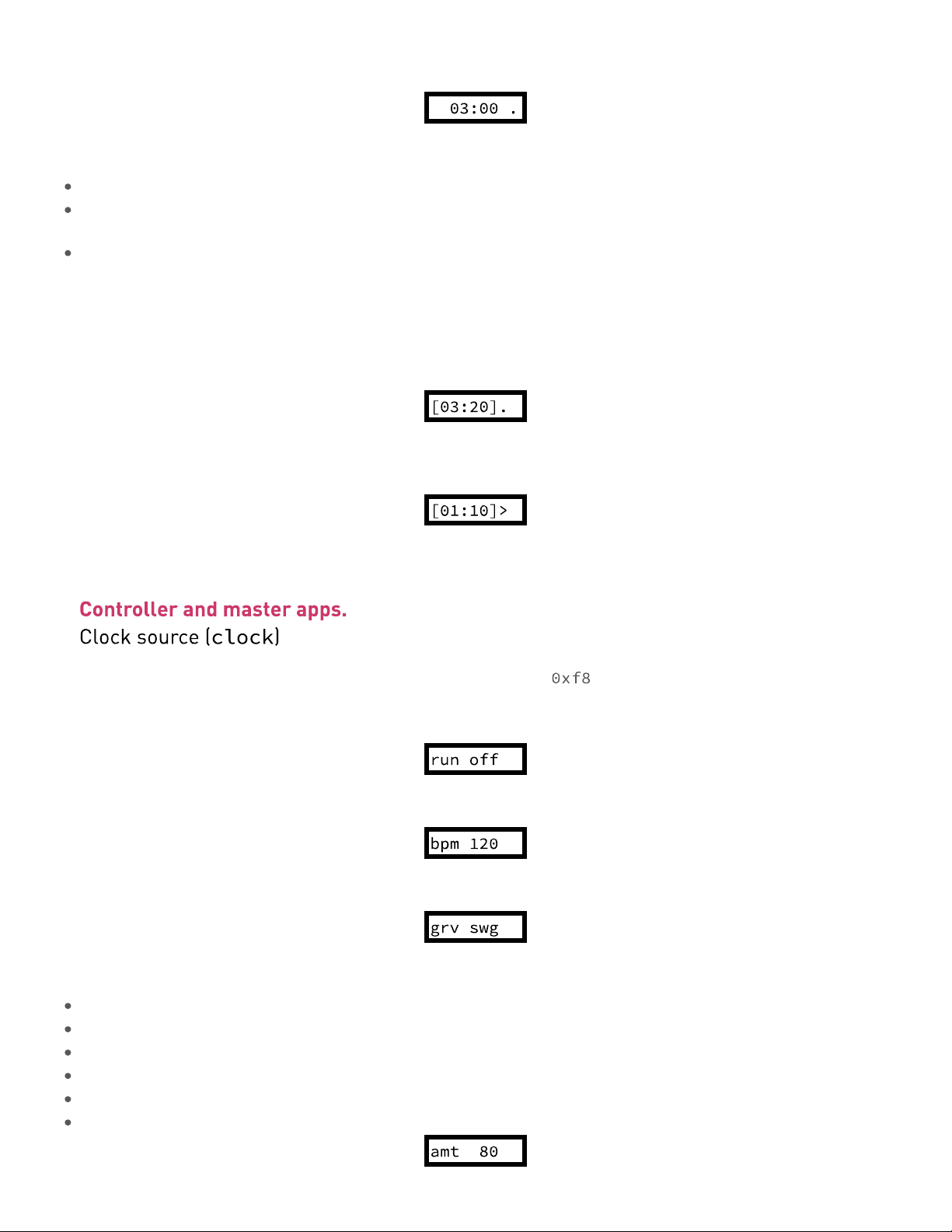
Mutable Instruments | MIDIpal - User manual
Numerator and denominator of the time signature of the loop.
Beat counter. This shows:
the MIDIpal counting beats.
whether the slave is playing or stopped (a dot is shown when the slave is stopped ; a “>” sign is shown when
the slave is running).
whether the MIDIpal is ready to send a start/stop message to the slave.
When you press the encoder, the beat count is shown in brackets, to indicate that the MIDIpal is waiting
for the beginning of the next bar to send the Start message (or the end of the bar to send the Stop
message).
For example:
Indicates that the slave is currently stopped, and that the MIDIpal is waiting for the beginning of the next
bar to send a Start message.
Indicates that the slave is currently running, and that the MIDIpal is waiting for the end of the bar to send a
Stop message.
This app acts as a clock source - regularly sending MIDI clock ( ) messages. Every incoming MIDI
data, at the exception of MIDI clock messages, are forwarded to the MIDI out. The settings are the
following:
Starts or stops the clock.
Tempo of the internal clock, in beats per minutes.
Type of shuffle/jitter to apply to the clock:
swg: swing
shf: shuffle
psh: push effect, anticipating the beats
lag: lag effect, delaying the beats
hum: humanization
mnk: monkeyzation
7 of 27
Page 8
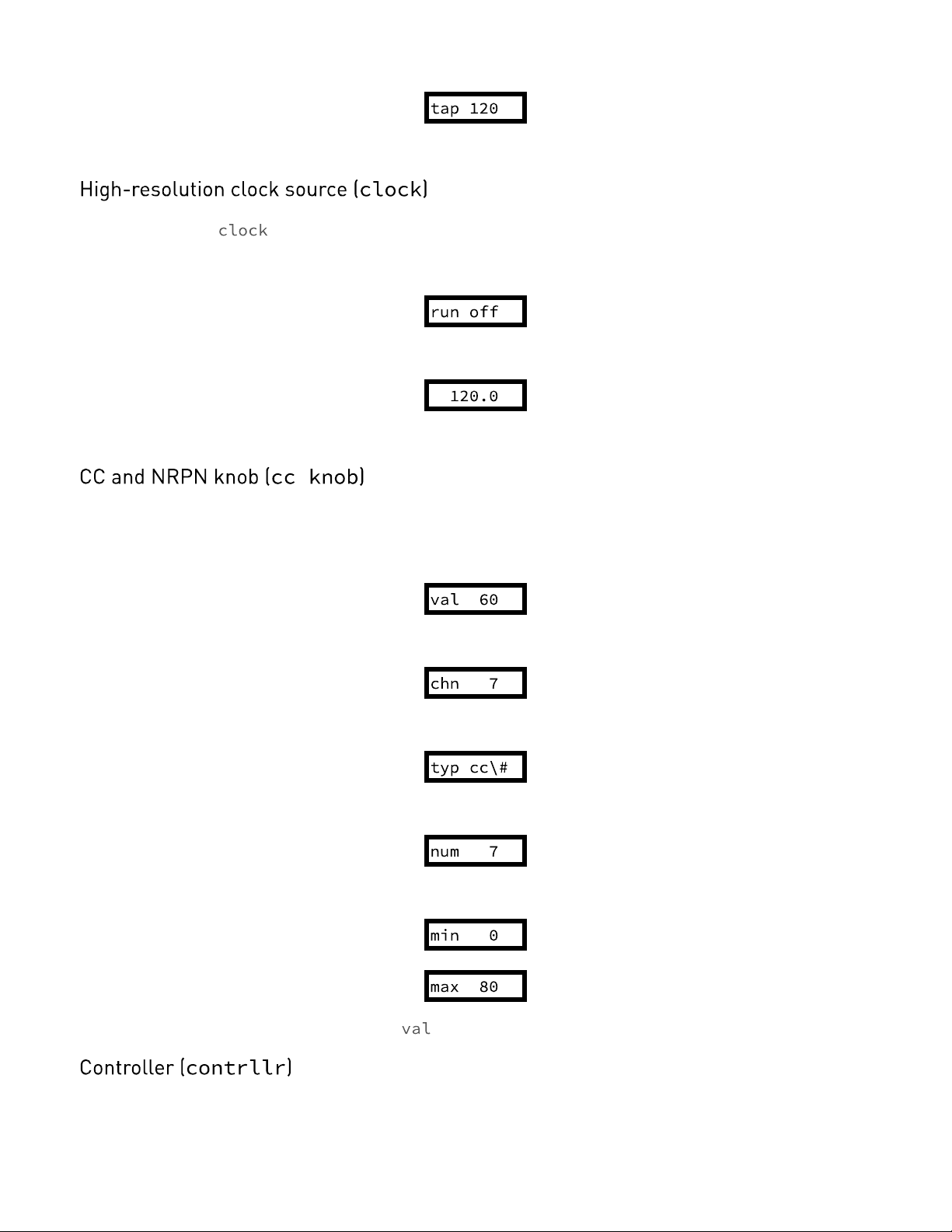
Mutable Instruments | MIDIpal - User manual
Amount of shuffle/jitter to apply to the clock.
While on this screen, you can “click” on the encoder to tap a tempo.
This variant of the app acts as a clock source with a finer resolution of 0.1 BPM. Both variants
perform equally well in terms of jitter/accuracy - this version just has a finer range of adjustment. The
settings are the following:
Starts or stops the clock.
Tempo of the internal clock, in beats per minutes.
This app turns the MIDIpal into a MIDI controller - sending CC or NRPN messages. All incoming
messages are sent to the output – that is to say, the generated CC/NRPN messages are merged into the
MIDI stream. The settings are the following:
CC or NRPN value to send.
Channel on which the CC message has to be sent.
Type of message to send: CC or NRPN.
Number of the CC or NRPN message to send. For example, set this to 7 to send a volume message.
Value range. This restricts the range of the setting on the first page.
This app is only useful if you dare opening your MIDIpal. On the circuit board, you will find 8 pads labelled
Analog 1..8 to which you can connect any circuit (including a simple potentiometer voltage divider)
outputting a voltage in the 0-3.3V range. These are connected to the analog to digital converter of the
8 of 27
Page 9
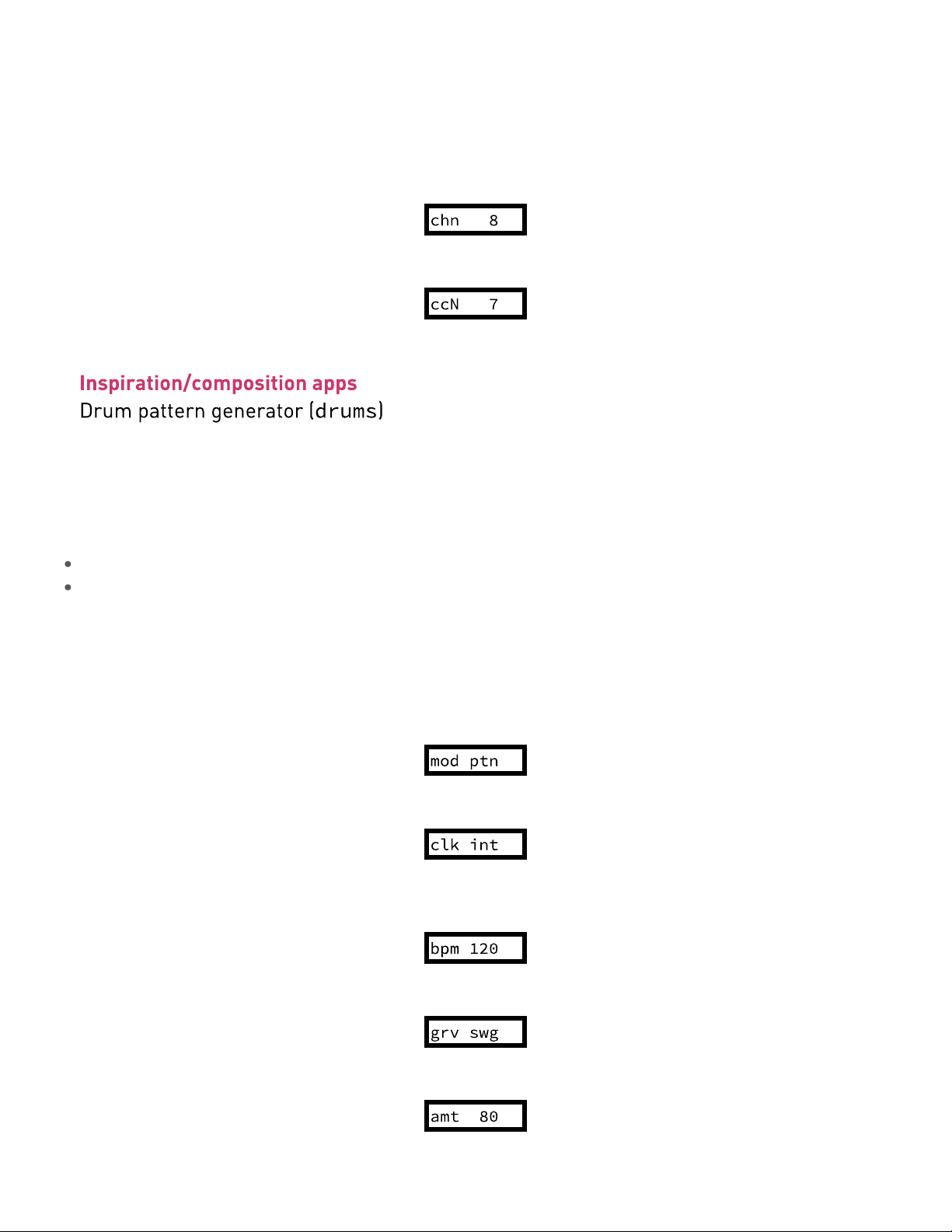
Mutable Instruments | MIDIpal - User manual
MIDIpal brain. Voltage changes on these inputs will be translated into CC messages: a voltage of 0V
yields a CC value of 0 ; a voltage of 3.3V yields a CC value of 127.
Note that by default, these pads are floating, so they will receive random values! And beware: values
above 3.3V are likely to destroy your MIDIpal.
The following settings are available:
Channel on which the CC messages will be sent.
CC# associated with the Nth input.
This app generates 4-part rhythmic patterns on a selected channel (preferably 10!). You can use a 49 keys
keyboard (or larger) to start, stop and mutate the patterns. The first octave on a 61 keys keyboard (C2 to
B2) controls the first part. The second octave (C3 to B3) controls the second part. And so on.
Two types of rhythmic patterns are available:
Preset patterns: Each key within an octave will trigger and loop a different 1-bar pattern. C mutes the part.
Euclidean patterns: Pressing a key in an octave indicates how many notes should be played within the span
of a bar (C is 0, C# is 1, D is 2, D# is 4, then 5, 6, 8, 10, 12, 14, 16). Pressing two keys indicate how many
notes should be played within the span of a sequence + the duration of a sequence. For example, if you press
D and E, a 5 steps long pattern, containing 2 evenly spaced notes will be played.
You can safely ignore these instructions and just play keys and clap your hands.
The following settings are available:
Switch between the preset patterns and the euclidean patterns modes.
Select an internal or external clock source. When using an external clock source, start, clock and stop
MIDI messages must be sent.
Tempo of the internal clock, in beats per minutes.
Type of shuffle/jitter to apply to the clock.
Amount of shuffle/jitter to apply to the clock.
9 of 27
Page 10

Mutable Instruments | MIDIpal - User manual
Channel on which the notes are sent. This is also the channel to which pattern triggers must be sent.
MIDI Note to send when a note is triggered on parts 1, 2, 3, 4. Notes are sent with a velocity of 100, and
have a duration of one sixteenth note.
This app randomizes the note and velocity values of the incoming MIDI data. It can even send a random
CC every time a new note is triggered!
Channel on which the randomization effect is applied.
How often randomization is applied. When this value is set to 127 (maximum value), every note is
randomized. When this value is set to 63 (medium value), there is a 50⁄50% probability that a note will be
randomized. When this value is set to 0, no randomization is applied.
Amount of random modulation applied to the note number, in semitones. For example, if this parameter is
set to 12, the emitted note is within /- 12 semitones =/- 1 octave of the original note.
Amount of random modulation applied to the velocity value.
Amount of random modulation applied to the first and second CC. Set both to 0 if you don’t want to send a
random CC with each note.
CC Numbers for the first and second random CC sources.
10 of 27
Page 11

Mutable Instruments | MIDIpal - User manual
This app memorizes a chord and lets you play transpositions of it. To record a chord, click the encoder,
and play a chord. Click the encoder again and that’s it maestro!
In recording mode, you can also select the affected channel.
Select an internal or external clock source. When using an external clock source, start, clock and stop
MIDI messages must be sent.
Tempo of the internal clock, in beats per minutes.
Type of shuffle/jitter to apply to the clock.
Amount of shuffle/jitter to apply to the clock.
Channel to arpeggiate. Chords sent on this channels are filtered out and played as arpeggios.
Arpeggio direction. The available directions are up, down, up&down, or random.
Arpeggio range, in octaves.
Arpeggio rhythmic pattern.
11 of 27
Page 12

Mutable Instruments | MIDIpal - User manual
Duration of an arpeggio step (the duration of a ‘o’ or blank in the previous chart). The default is /16 – a
16th note per step.
Duration of the notes played by the arpeggiator. The default is /32, a 32th note.
Latch mode. When set to on, releasing the keyboard will not stop the arpeggiator. To stop the arpeggiator,
set this latch setting to off. Please note that the sustain pedal of your controller can be used similarity to
hold notes.
This app adds echoes to incoming note on and note off messages. The echo duration is specified as a
fraction of the duration of a bar - thus, this effect can be musically synchronized to a tempo clock (be it
internal or external).
Select an internal or external clock source. When using an external clock source, start, clock and stop
MIDI messages must be sent.
Tempo of the internal clock, in beats per minutes.
Type of shuffle/jitter to apply to the clock.
Amount of shuffle/jitter to apply to the clock.
Channel on which the echo effect is applied.
12 of 27
Page 13

Mutable Instruments | MIDIpal - User manual
Delay duration, expressed as a fraction of a bar. For example, when this is set to 1⁄4, the duration between
echoes is equal to the duration of a quarter note.
Number of echoes to play. Note that when a complex sequence is played with many overlapping echoes,
the internal scheduler buffer can overflow. In this case, a ‘!’ symbol briefly appears on the LCD display.
Keep in mind that each echo is going to use a polyphony voice, so it is not a good idea to play MIDI
echoes on a device with a limited polyphony.
Velocity dampening. When this value is low, the echoes have a small and rapidly decreasing velocity.
When this value is high (the maximum being 16), all the echoes are played with the same velocity as the
original note.
Number of semitones by which each echo must be transposed.
Pseudo-doppler effect: Increases (when set to a positive value) or decreases (when set to a negative
value) the delay between the notes as they echo.
This app can transpose incoming note messages, and “quantize” them to the nearest note in one of the 25
preset scales. It can also harmonizes the incoming note at a fixed interval and/or through algorithmic
modification of the played melody.
Channel on which the scale / transposition / harmony modifications have to be applied.
Root note of the target scale.
Target scale. All notes outside of this scale are “quantized” to their nearest neighbor in the scale. For
example, if a C major scale is selected, and if you play a chromatic scale (C, C#, D, D#, E…), what will be
heard will be C, C, D, D, E, F, F, G, G, A, A, B. The available scales are:
chr: chromatic scale (no quantization).
ion: ionian mode (major scale).
dor: dorian mode (russian minor scale).
phr: phrygian mode.
lyd: lydian mode.
mix: mixolydian mode.
13 of 27
Page 14

aeo: aeolian mode (minor scale).
loc: locrian mode.
bmj: major blues scale.
bmn: major blues scale.
pmj: pentatonic major scale.
pmn: pentatonic minor scale.
bhr: raga Bhairav.
shr: raga Shri.
rup: raga Rupavati.
tod: raga Todi.
rag: raga Rageshri.
kaa: raga Kaafi.
meg: raga Meg.
mlk: raga Malkauns.
dpk: raga Deepak.
flk: Folkish scale.
jap: Japanese scale.
gam: Gamelan scale.
whl: Whole tones.
Mutable Instruments | MIDIpal - User manual
Transposition to apply to the incoming notes.
When set to a non-zero value, a parallel harmony N semitones apart from the incoming melody is played.
For example, when set to -24, the incoming notes are doubled 2 octaves below. Note that the generated
notes are also subject to scale quantization.
Generates an additional, mostly random, harmonic line on top of the incoming melody. Several algorithms
are available to generate the harmony:
mir: mirrors the intervals played on the incoming melody. If you play an ascending scale, a descending scale
will be added.
alt: alternates between following what you play, and the mirror mode.
trk: tracks the interval you play, plus or minus a few semitones. For example, if you play a fifth, a major third,
and an octave, the harmonized line might play a fourth, a minor third, then an octave.
random: plays a random note within +/- 1 fifth of the note you played.
Obviously, all those random modifications are likely to generate annoying junk unless you select a scale.
In which case, it will still sound random, but of the “Free-Jazz” flavor of random.
This app is a step sequencer which can generate note messages, CCs, or a combination of both, on up to
32 steps.
The following settings are available for each step:
Note (represented on the screen by a note icon).
14 of 27
Page 15

Mutable Instruments | MIDIpal - User manual
Note duration (represented on the screen by a pulse icon).
Note velocity (represented on the screen by a triangle icon). Set the velocity to 0 to mark a step as being a
rest.
CC value (represented by a knob icon).
Since navigating between the 32 steps x 4 settings = 128 pages can be tedious, you can “simplify” the
sequencer operation by:
Muting the notes track. In this case, the sequencer only sends CC - and works more like a programmable
MIDI LFO.
Muting the note duration track. In this case, a default note duration of 1 step will be used for all the generated
notes.
Muting the velocity track. In this case, a default velocity of 100 is used for each step.
Muting the CC track. In this case, the sequencer only sends note information.
The muting/unmuting of those track can be used for creative effects – for example, you can temporarily
mute the velocity track of a synth sequence to make it sound louder and more mechanical.
The sequencer has many settings pages, described in this section.
Start or stop the sequencer, when it is synchronized to the internal clock – When the sequencer is
synchronized to an external MIDI clock, a proper start/stop MIDI message must be sent for the sequence
to start.
You can also start the sequencer by playing a MIDI note, and stop it by replaying the same note.
Select an internal or external clock source. When using an external clock source, start, clock and stop
MIDI messages must be sent.
Tempo of the internal clock, in beats per minutes.
Type of shuffle/jitter to apply to the clock.
Amount of shuffle/jitter to apply to the clock.
Duration of a step, in a fraction of a bar. The most common setting (TB303-like) is one sixteenth note (/16)
per step.
MIDI channel on which the sequenced events will be sent.
15 of 27
Page 16

Mutable Instruments | MIDIpal - User manual
CC number of the messages sequenced on the CC track.
Whether the sequencer sends note messages.
Whether the note duration track is active. When this track is disabled, all notes played by the sequencer
have a duration of 1 step.
Whether the velocity track is active. When this track is disabled, a note is played on every step, with a
velocity of 100.
Whether the CC track is active.
Number of steps a sequence is made of.
Note for step 1.
Duration of the note played at step 1 - here, 1 MIDI clock tick.
Velocity for step 1. The actual MIDI velocity value sent is 8 times the displayed value. For example, 15
corresponds to the velocity value 120.
Value of the CC sent at step 1.
Some nice things about the sequencer:
While a sequence is playing, you can transpose it by playing a note on the keyboard. The transposition is
relative to C3 if the sequence was started from the menu or from an external MIDI clock ; or relative to the
pressed key when the sequence was started from the keyboard.
While the MIDIpal is in editing mode, on a note step (in other words, when the screen is displaying something
like this, pressing a key on the keyboard does not transpose or start the sequence. Instead, it records the
played note at the current step.
16 of 27
Page 17

Mutable Instruments | MIDIpal - User manual
)
This variant of the sequencer app provides a very simple way of recording sequences from a keyboard
and playing them back with transposition.
To record a sequence, turn the encoder until the display shows:
Click the encoder to enable recording.
The display shows the number of the current step (here, 0):
Every note played from the MIDI in is added to the sequence.
To insert a rest (blank step), click the encoder.
To insert a tie (extends the duration of the previously input note into this step), turn the encoder to select “tie”
and click.
To insert an accent, move the modulation wheel up before playing a note - this note will be accented.
To insert a slide between two notes, wiggle the pitch bend lever (the actual position does not matter) between
the two notes.
To leave the recording mode, turn the encoder to select “exit” and click.
There are different ways of starting the play-back of the recorded sequence:
Turn the encoder until the display shows the “run” option and click.
Play a note from the MIDI keyboard connected to the MIDIpal - you can transpose the sequence by playing a
different note. The sequence stops if you move back to the original note used to start the sequence.
If the MIDIpal is configured to receive an external MIDI clock, send a MIDI start message.
The other settings available are:
Select an internal or external clock source. When using an external clock source, start, clock and stop
MIDI messages must be sent.
Tempo of the internal clock, in beats per minutes.
Type of shuffle/jitter to apply to the clock.
Amount of shuffle/jitter to apply to the clock.
17 of 27
Page 18

Mutable Instruments | MIDIpal - User manual
Duration of a step, in a fraction of a bar. The most common setting is one sixteenth note (/16) per step.
MIDI channel on which the sequenced events will be sent, and from which events will be recorded.
This sequencer app inspired by JX-3P sequencer allows layer by layer recording of polyphonic
sequences. Think of it as a polyphonic version of the SH-101 style sequencer.
To clear the sequence and record a first layer, turn the encoder until the display shows:
Click the encoder to enable recording.
The display shows the number of the current step (here, 0):
Every note played from the MIDI in is added to the sequence.
To insert a rest (blank step), click the encoder.
To insert a tie (extends the duration of the previously input note into this step), turn the encoder to select “tie”
and click.
To leave the recording mode, turn the encoder to select “exit” and click.
To record a new layer above the existing sequence (overdub mode), turn the encoder until the display
shows:
Click the encoder to enable overdubbing. From there, you can record notes/ties/rests just like in the record
mode. Note that once you reach the end of the sequence, the step counter goes back to 0 and you can
record a new layer above the previous one.
There are different ways of starting the play-back of the recorded sequence:
Turn the encoder until the display shows the “run” option and click.
Play a note from the MIDI keyboard connected to the MIDIpal - you can transpose the sequence by playing a
different note. The sequence stops if you move back to the original note used to start the sequence.
If the MIDIpal is configured to receive an external MIDI clock, send a MIDI start message.
The other settings available are:
Select an internal or external clock source. When using an external clock source, start, clock and stop
MIDI messages must be sent.
Tempo of the internal clock, in beats per minutes.
18 of 27
Page 19

Mutable Instruments | MIDIpal - User manual
Type of shuffle/jitter to apply to the clock.
Amount of shuffle/jitter to apply to the clock.
Duration of a step, in a fraction of a bar. The most common setting is one sixteenth note (/16) per step.
MIDI channel on which the sequenced events will be sent, and from which events will be recorded.
This app generates slowly evolving controllers for up to 4 individual CC. Note that there are a few
fundamental differences between what this app does and what an LFO on a synth traditionally does:
The stream of CC is generated at a slow speed, typically 50 samples per second.1.
Instead of controlling the LFO frequency in Hz, you control here the duration of a cycle expressed as a
2.
musical duration relative to a tempo.
Start or stop the LFOs, when it is synchronized to the internal clock – When the LFO is synchronized to an
external MIDI clock, a proper start/stop MIDI message must be sent for the LFOs to start.
Select an internal or external clock source. When using an external clock source, start, clock and stop
MIDI messages must be sent.
Tempo of the internal clock, in beats per minutes.
Type of shuffle/jitter to apply to the clock.
Amount of shuffle/jitter to apply to the clock.
Resolution of the LFO clock. Selecting a high resolution allows for faster modulations and less stepping,
but some devices might not like the very dense MIDI streams this generates. Selecting a low resolution
might create “stepping” effects.
19 of 27
Page 20

Mutable Instruments | MIDIpal - User manual
MIDI channel on which the CC messages will be sent.
CC number sent by the Nth LFO.
Modulation amount of the Nth LFO. A negative amount inverses the polarity of the LFO waveform.
Center value of the Nth LFO. For example, if the modulation amount is 40 and the center value 70, the
LFO will oscillate between 70 - 40 = 30 and 70 + 40 = 110.
Waveform of the Nth LFO. The following waveforms are available:
tri: triangle
sqr: square
rmp: ascending ramp. Use a negative modulation amount to get a descending ramp.
sin: sine wave
si2: first and second sine harmonics
si3: first and third sine harmonics
si5: first and fifth sine harmonics
gg1: gurgle
gg2: double gurgle
bt1: bat (folded triangle) 1
bt2: bar (folded triangle) 2
sp1: spike
sp2: bipolar spike
lp1: smoothed ramp
lp2: smoothed square
rs1: ramp with overshoot
rs2: square with overshoot
s&h: (random) sample&hold
A large fraction of those waveforms has been approved by the International Organization for Dubstep
Standardization.
Period of the Nth LFO. For example, if this is set to 1⁄4, the LFO will complete a whole cycle every quarter
note (beat).
Sync mode of the Nth LFO. The synchronization modes are:
fre: free running. The LFO oscillates independently of any note message, and its phase is never reset.
not: note synchronization. The LFO phase is reset to 0 every time a note on message is received.
20 of 27
Page 21

Mutable Instruments | MIDIpal - User manual
chd: chord synchronization. The LFO phase is reset to 0 every time a new “chord” is received. In other words,
as long as a note is held, playing new notes will not reset the LFO phase. You need to release all keys and
press a new key to reset the LFO phase.
This app generates the repetitive note patterns traditionally played on the tanpura to accompany north
indian classical music.
The settings are the following:
Starts/stops playback.
Select an internal or external clock source. When using an external clock source, start, clock and stop
MIDI messages must be sent.
Tempo of the internal clock, in beats per minutes.
Type of shuffle/jitter to apply to the clock.
Amount of shuffle/jitter to apply to the clock.
Relationship between the tempo grid (BPM) and the notes. The default is 1⁄4. 1⁄8 and 1⁄16 can be used for
double and quadruple time.
MIDI channel on which the note messages will be sent.
Root note (sa) of the pattern.
Interval highlighted in the pattern. Pa = fifth, ma = fourth, ni = 7th, sa = only octave.
This setting indicates from which note the pattern starts. For example, considering the pattern: sa … . pa
21 of 27
Page 22

Mutable Instruments | MIDIpal - User manual
Sa Sa sa. 0 will start the pattern at sa ; 1, 2, 3, 4 will start the pattern by a silence ; 5 will start the pattern
at pa ; 6 and 7 will start the pattern at Sa.
This app applies one of 4 user-defined event filtering / remapping pipelines, each of them consisting of up
to 4 filtering / remapping rules. It’s like piping stuff on a unix shell, with note messages and transpositions
instead of grep and awk!
There is only one setting - the active program.
To edit a program:
Select the program number you want to edit on the MIDIpal.
Go to this webpage.
Configure the filtering rules.
Click on “Download .syx” to retrieve a .syx file.
Play the .syx file into the MIDIpal to install the program at the active location.
And now, a few explanations about the filtering rules!
Each program contains up to 4 “filters”. Use the checkboxes to activate / deactivate a filter.
The first line of the table specifies which events the filter operates on:
The Channel column specifies the affected channel(s).
The Event type column specifies the affected MIDI event type(s).
The Data A and Data B columns specify value range for the two bytes of information contained in MIDI
messages. You can use this, for example, to restrict an effect or processing to a certain range of notes (value
A) or velocity (value B).
The second line of the table specifies some transformations to apply on the matching event:
Transform: the original event is modified and sent to the MIDI out.
Pass and transform: both the original event and its modified version are sent to the MIDI out. You can use it
to automatically “clone” a note to another channel.
CCize: a control change (CC) message is formed with the data of the incoming event, and sent to the MIDI
out. The original message is lost. This can be used to translate pitch bend or note messages into CC.
Pass and CCize: a control change (CC) message is formed with the data of the incoming event, and sent to
the MIDI out. The original message is also sent. This can be used, for example to send a new CC (maybe a
random one?) every time a note is pressed.
Filter out: the original event is removed from the MIDI stream.
The next option list shows what to do with the MIDI channel of the incoming event. By default, Shift by: 0
does nothing. You can specify another value to shift the channel number by the specified amount (if Shift
by: 4 is used, Channel 1 becomes channel 5, channel 2 becomes channel 6 etc.). Reassign to overwrite
the MIDI channel of the original message to the specified value.
Finally, operations can be applied to the MIDI message data:
Add/Subtract/Invert/Set to are self-explanatory.
Map to range changes the dynamic range of a parameter – you can use this to alter the velocity response of
22 of 27
Page 23

Mutable Instruments | MIDIpal - User manual
a keyboard or drum sensor.
Set to random replaces the value by a number picked within the specified interval.
Add random adds a random value (drawn from the specified interval).
When Preserve zero is checked, no matter which transformation is specified, a value of 0 is never modified.
This is particularly useful when dealing with synths sending Note On with a velocity of 0 instead of Note Off.
You don’t want those to be affected by your velocity randomizer don’t you?
When Binary wrapping is checked, weird things may happen… For example, what if you use Add: 12 to
transpose a note one octave above, and then you play the last key on your keyboard? Normally, nothing will
happen – the note won’t be transposed at all. With Binary wrapping checked, it’ll wrap around and a very
low note will be played!
When Swap source is checked, the second byte of the MIDI message (velocity, note) is put in place of the
first.
Here are some examples:
Map all notes below C4 (Midi note 60) to channel 2:
Map CC 07 (volume) to CC 08 (pan):
Randomize note velocities:
23 of 27
Page 24

Mutable Instruments | MIDIpal - User manual
Remove program changes on all channels except channel 1:
Send a random modwheel value at each new note:
To retrieve the rules contained in a .syx file, go to this page
To find out which firmware version the MIDIpal is running, hold the encoder and jump to the app selection
24 of 27
Page 25

Mutable Instruments | MIDIpal - User manual
menu, then scroll to the end of the list. On the first release of the firmware (v1.1), the last entry is the
system reset command. On more recent versions, starting from v1.2, the firmware revision number is
displayed at the end of the list.
This section describes how to update the operating system and apps of the MIDIpal (firmware). The
operations described here are not required for sending to the MIDIpal data such as memory backups, or
custom programs - the MIDIpal can receive such data while being powered on normally.
Keep the encoder pressed while you power on the MIDIpal. You’ll see the MIDI in and MIDI out LEDs
rapidly blink in sequence, and the MIDI in LED will stay on. The MIDIpal is ready to receive the update
data, which can be sent as a SysEx (with a 250ms or more delay between packets) or MIDIfile. The MIDI
in LED blinks on every received packet, an update containing up to 256 packets. The update takes about
1 minute, and can be restarted in case of accident during the transmission. Upon reception of the last
packet, the MIDIpal immediately boots with the new firmware.
If you want to use a dedicated SysEx transfer tool rather than a sequencer, we recommend Elektron’s C6
tool available for both Windows and OS X, with the following timing settings:
25 of 27
Page 26

Mutable Instruments | MIDIpal - User manual
The MIDIpal can receive and transmit settings in system exclusive format. The messages all share the
same format:
Command indicates what the receiver should do with the data in the payload block, and argument is a
byte that might contain an additional piece of information about what to do with the data.
Payload is a sequence of bytes in nibblized form. For example, the sequence is
transmitted as .
Checksum is equal to the nibblized-sum, modulo 256, of the payload bytes. In the example above, the
checksum is equal to and is transmitted as .
To transmit a block of data to the MIDIpal, command must be equal to 0x01 and argument is the size (up
to 32) of the data block to transmit. The first 2 bytes of the payload are the address of the block to write,
the argument following bytes are the data.
Upon reception, the MIDIpal writes the block of data in its internal eeprom, where all settings are stored.
To change the current app the MIDIpal is running, set command to 0x02 and argument to an app
number. The payload must be left empty.
Upon reception, the MIDIpal reboots into the select app.
To request the transmission of a block of data from the MIDIpal, command is equal to 0x11 and
argument is the size of the requested data block. The payload consists of 2 bytes, indicating the address
of the requested block.
Upon reception, the MIDIpal sends the designated data. If argument is null, the entire content of the
eeprom is dumped. If argument is greater than 32, the data is sent in 32 bytes chunk, with a 150ms
26 of 27
Page 27

pause between chunks.
Mutable Instruments | MIDIpal - User manual
27 of 27
