Music Quest MIDIEngine8Port/SE User Manual
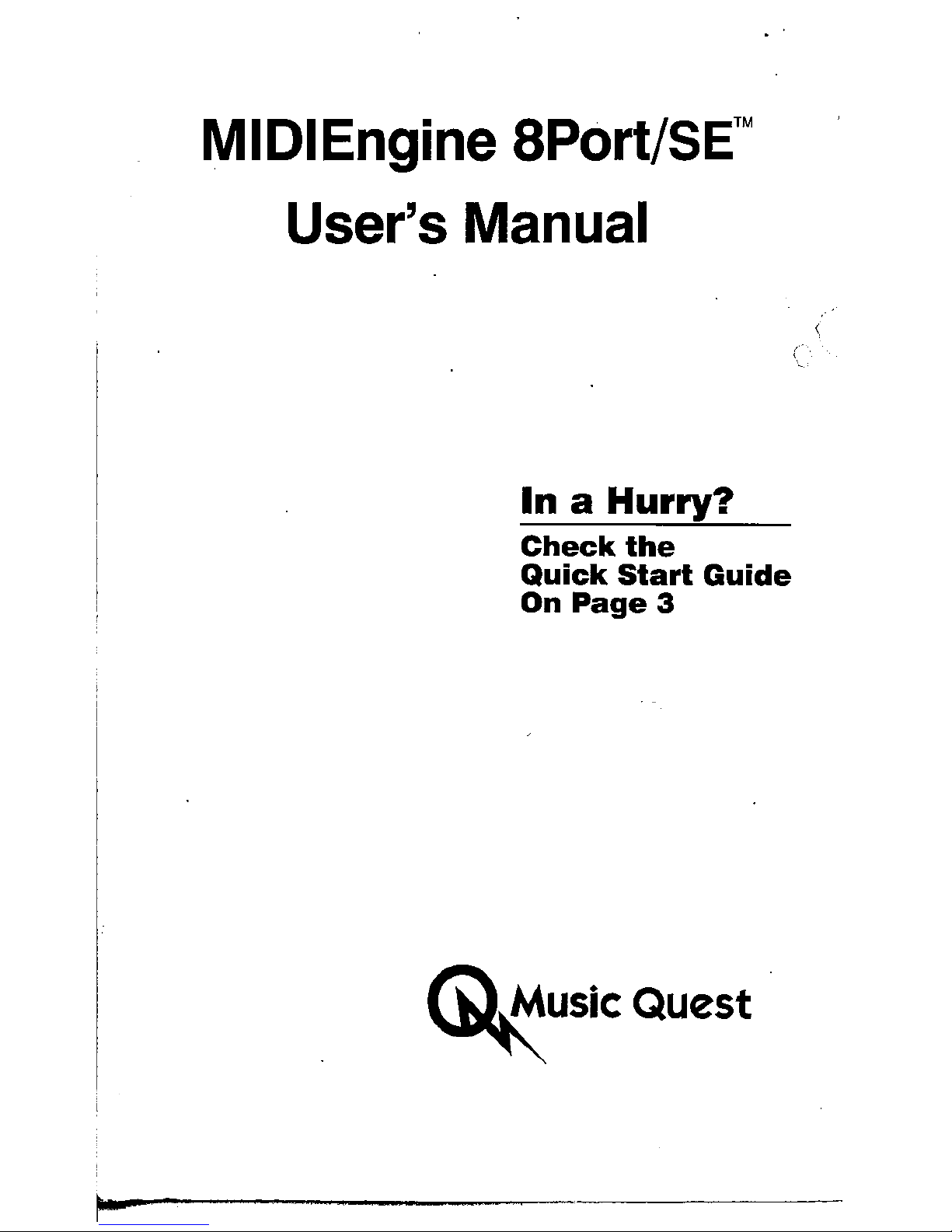
MIDIEngine
8Port/SE™
User's Manual
In
a
Hurry?
Check
the
Quick
Start
Guide
On
Page
3
~usicQuest
(
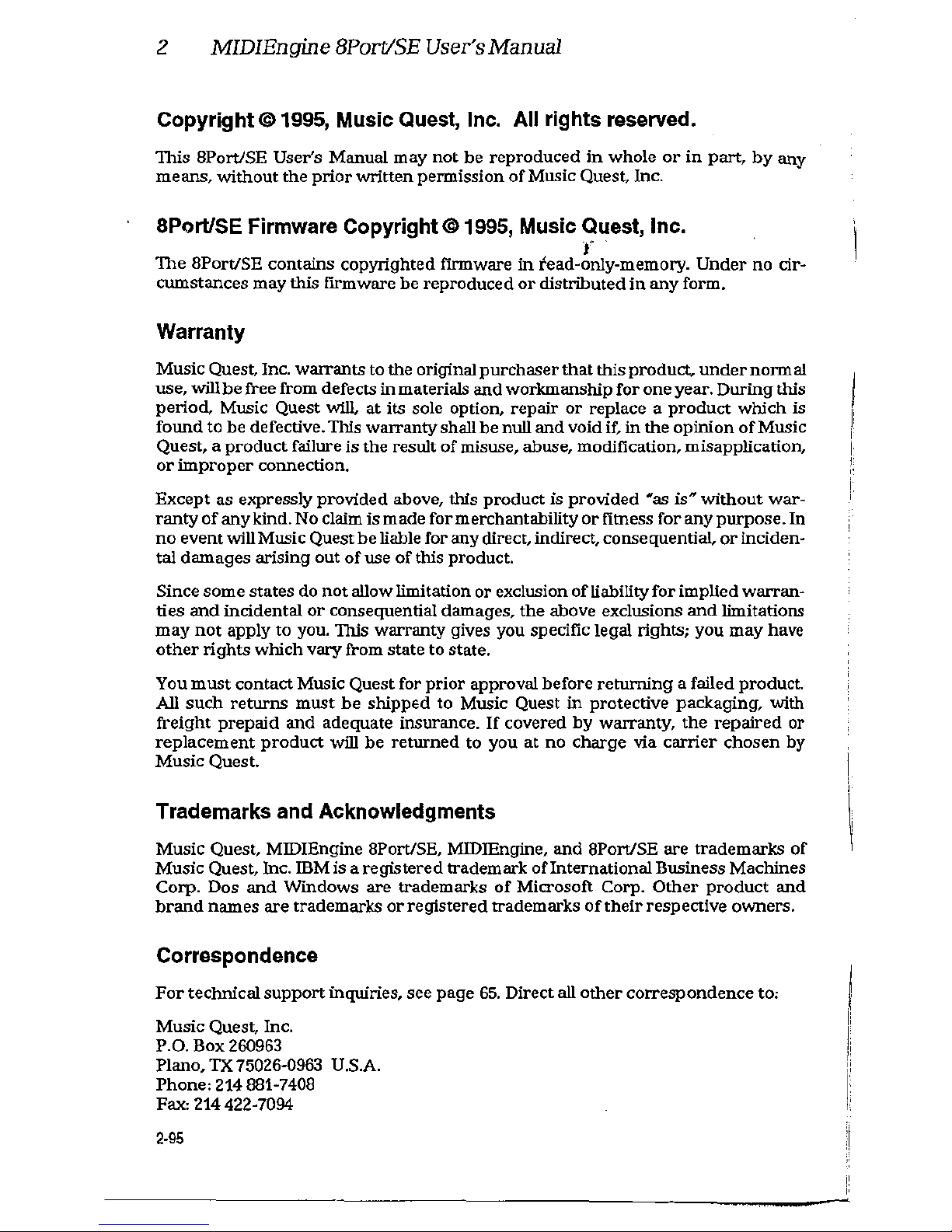
2 MIDIEngine BPort/SE User's Manual
Copyright@
1995,
Music Quest, Inc. All rights reserved.
This
8Port/SE
User's
Manual
may
not
be
reproduced
in
whole
or
in
part,
by
any
means,
without
the
prior
written
permission
of
Music Quest, Inc.
8Port/SE Firmware
Copyright©
1995,
Music Quest, Inc.
r
The
8Port/SE
contains
copyrighted
firmware
in
fead~only-memory.
Under
no
cir-
cumstances
may
this frrmware
be
reproduced
or
distributed
in
any
form.
Warranty
Music
Quest, Inc.
warrants
to
the
original
purchaser
that
this
product,
under
normal
use,
will
be
free from defects
in
materials
and
workmanship
for
one
year.
During
this
period,
Music
Quest
will,
at
its sole option,
repair
or
replace a product
which
is
found
to
be
defective. This
warranty
shall
be
null
and
void
if,
in
the
opinion
of
Music
Quest, a
product
failure
is
the
result
of
misuse, abuse, modification, misapplication,
or
improper connection.
Except
as
expressly
provided
above,
this
product
is
provided
"'as
is"'
without
war-
ranty
of
any
kind.
No
claim
is
made
for merchantability
or
fitness
for
any
purpose.
In
no
event
will Music Quest
be
liable for
any
direct, indirect, consequential,
or
inciden-
tal
damages
arising
out
of
use
of
this product.
Since
some
states
do
not
allow limitation
or
exclusion
of
liability
for
implied
warran-
ties
and
incidental
or
consequential
damages,
the
above exclusions
and
limitations
may
not
apply
to
you. This
warranty
gives you specific legal
rights;
you
may
have
other
rights
which
vary
from
state
to state.
You
must
contact
Music
Quest for
prior
approval
before
returning
a failed product.
All
such
returns
must
be
shipped
to Music Quest
in
protective
packaging,
with
freight
prepaid
and
adequate insurance.
If
covered
by
wattanty,
the
repaired
or
replacement
product
will
be
returned
to you
at
no
charge
via
carrier
chosen
by
Music
Quest.
Trademarks and Acknowledgments
Music
Quest, MIDIEngine 8Port/SE, MIDIEngine,
and
8Port/SE
are
trademarks
of
Music
Quest, Inc. ffiM is a
registered
trademark
of
International
Business
Machines
Corp.
Dos
and
Windows
are
trademarks
of
Microsoft Corp.
Other
product
and
brand
names
are
trademarks
or
registered
trademarks
of
their
respective
owners.
Correspondence
For
technical
support
inquiries,
see
page
65.
Direct all
other
correspondence
to:
Music
Quest, Inc.
P.O.
Box
260963
Plano,
TX 75026·0963 U.S.A.
Phone:
214 881-7408
Fax: 214 422-7094
2·95
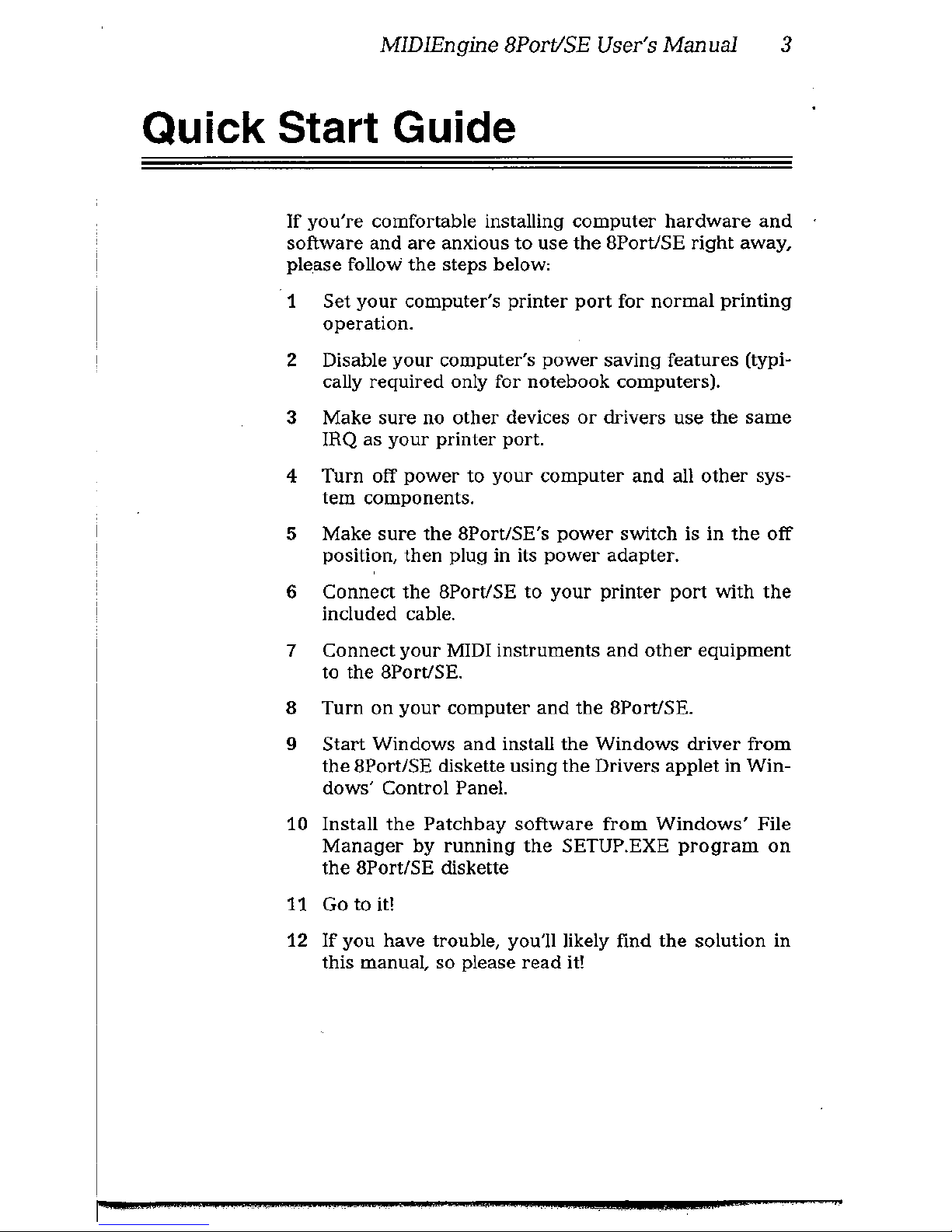
MIDIEngine BPort/SE User's Manual 3
Quick Start Guide
If
you're
comfortable installing
computer
hardware
and
software
and
are
anxious
to
use
the
8Port/SE
right
away,
please
follow
the
steps below,
1
Set
your
computer's
printer
port
for
normal
printing
operation.
2 Disable
your
computer's
power
saving
features
(typi-
cally required only for
notebook
computers).
3
Make
sure
no
other devices or drivers use the same
IRQ
as
your
printer
port.
4
Turn
off
power
to
your
computer
and
all
other
sys-
tem components.
5
Make
sure
the
8Port/SE's
power
switch is in
the
off
position,
then
plug in its
power
adapter.
6
Connect
the
8Port/SE
to
your
printer
port
with
the
included cable.
7
Connect
your
MIDI
instruments
and
other
equipment
to
the
8Port/SE.
8
Turn
on
your
computer
and
the
8Port!SE.
9
Start
Windows
and
install
the
Windows
driver
from
the
8Port/SE diskette using
the
Drivers
applet
in
Win-
dows'
Control Panel.
10
Install
the
Patchbay
software
from
Windows'
File
Manager
by
running
the
SETUP.EXE
program
on
the
8Port/SE diskette
11 Go to
it!
12
If
you
have trouble, you'll likely find
the
solution in
this manual,
so
please read it!
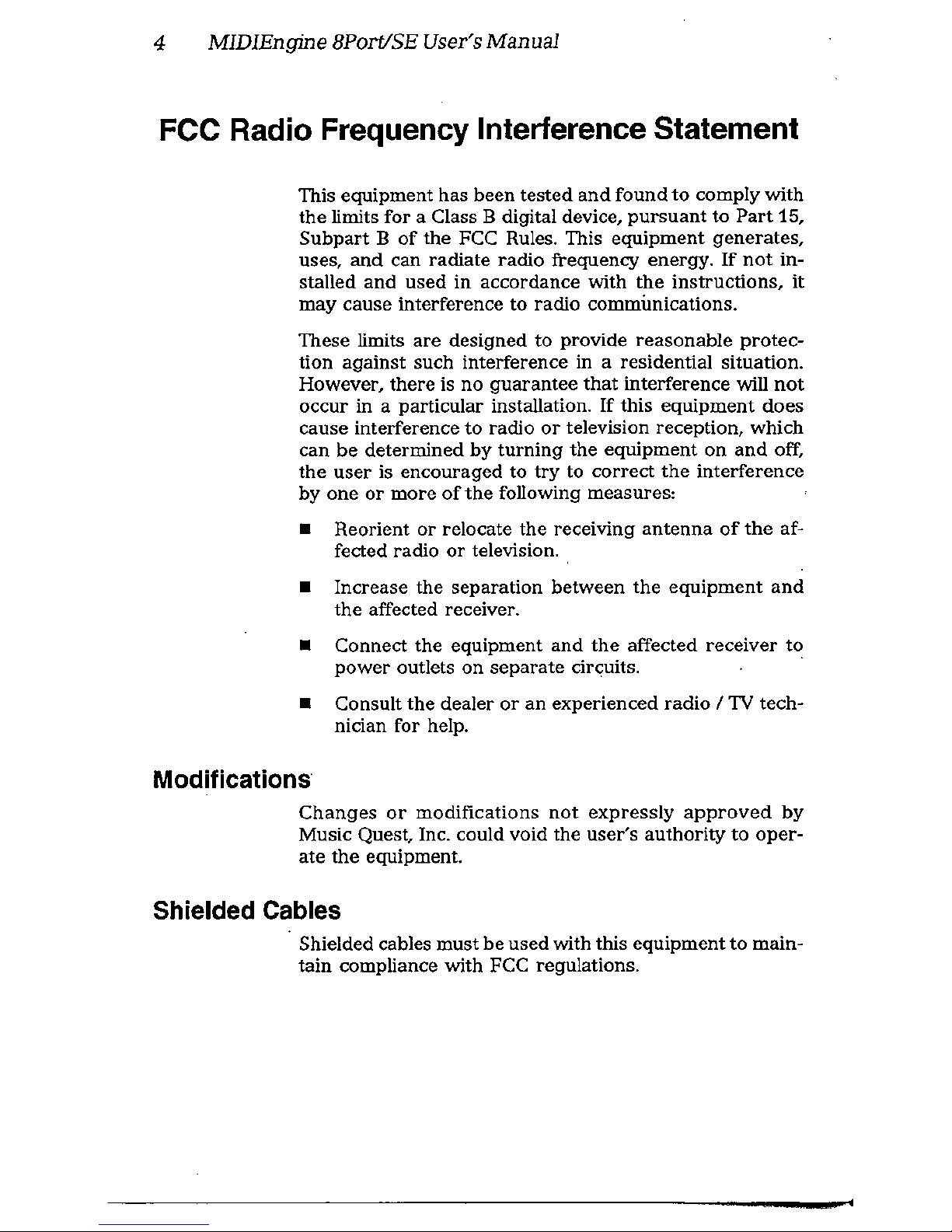
4 MIDIEngine BPort/SE User's Manual
FCC Radio Frequency Interference Statement
This equipment
has
been
tested
and
found
to
comply
with
the
limits
for
a Class B digital device,
pursuant
to
Part
15,
Subpart B of
the
FCC Rules. This
equipment
generates,
uses, and can radiate radio frequency energy. If
not
in-
stalled
and
used
in
accordance
with
the
instructions, it
may cause interference to radio commUnications.
These limits
are
designed
to
provide
reasonable
protec-
tion against such interference
in
a residential situation.
However,
there
is
no
guarantee
that
interference will
not
occur
in a particular installation. If this
equipment
does
cause interference to radio
or
television reception, which
can
be
determined
by
turning
the
equipment
on
and
off,
the user is encouraged to try to correct
the
interference
by
one
or
more
of
the
following measures:
• Reorient or relocate the receiving antenna
of
the
af-
fected radio or television.
• Increase
the
separation
between
the
equipment
and
the affected receiver.
• Connect the equipment and
the
affected receiver to
power
outlets
on
separate
circ;:uits.
·
• Consult
the
dealer
or
an
experienced
radio I TV
tech-
nician for help.
Modifications
Changes
or
modifications
not
expressly
approved
by
Music Quest, Inc. could void the
user's
authority
to
oper-
ate
the
equipment.
Shielded Cables
Shielded cables
must
be
used
with this
equipment
to
main-
tain
compliance with FCC regulations.
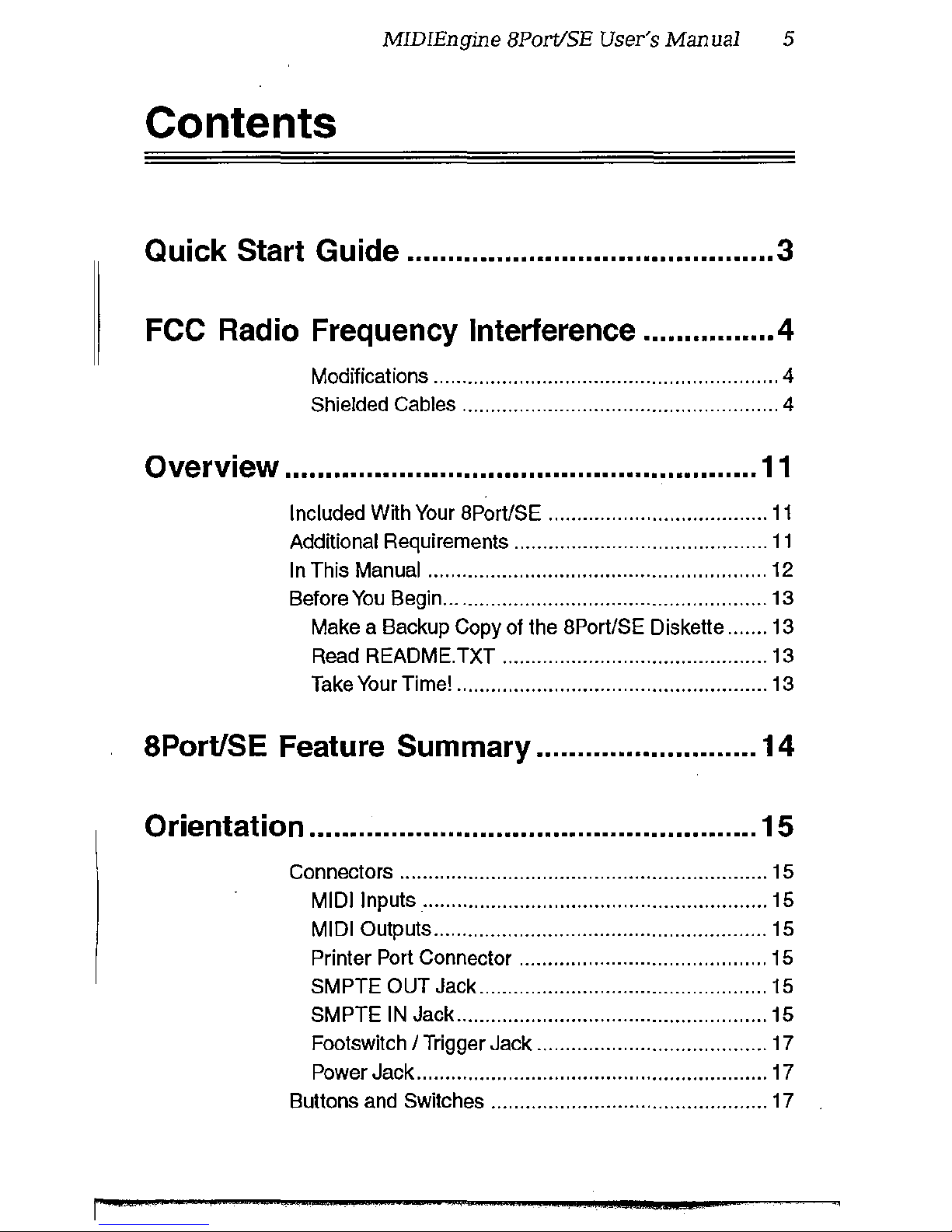
MIDIEngine 8Port/SE User's Manuai 5
Contents
Quick Start Guide ............................................. 3
FCC Radio Frequency Interference ...............
.4
Modifications ............................................................ 4
Shielded Cables ....................................................... 4
Overview ..........................................................
11
Included With Your BPort/SE ......................................
11
Additional Requirements ............................................
11
In This Manual ........................................................... 12
Before
You
Begin ........................................................
13
Make a Backup Copy
of
the BPort/SE Diskette ....... 13
Read README.TXT .............................................. 13
Take Your Time! ...................................................... 13
8Port/SE Feature Summary ........................... 14
Orientation ....................................................... 15
Connectors ................................................................ 15
MIDI Inputs ............................................................ 15
MIDI Outputs .......................................................... 15
Printer Port Connector ........................................... 15
SMPTE
OUT Jack .................................................. 15
SMPTE
IN
Jack ......................................................
15
Footswitch I Trigger Jack ........................................ 17
Power Jack ............................................................. 17
Buttons and Switches ................................................ 17
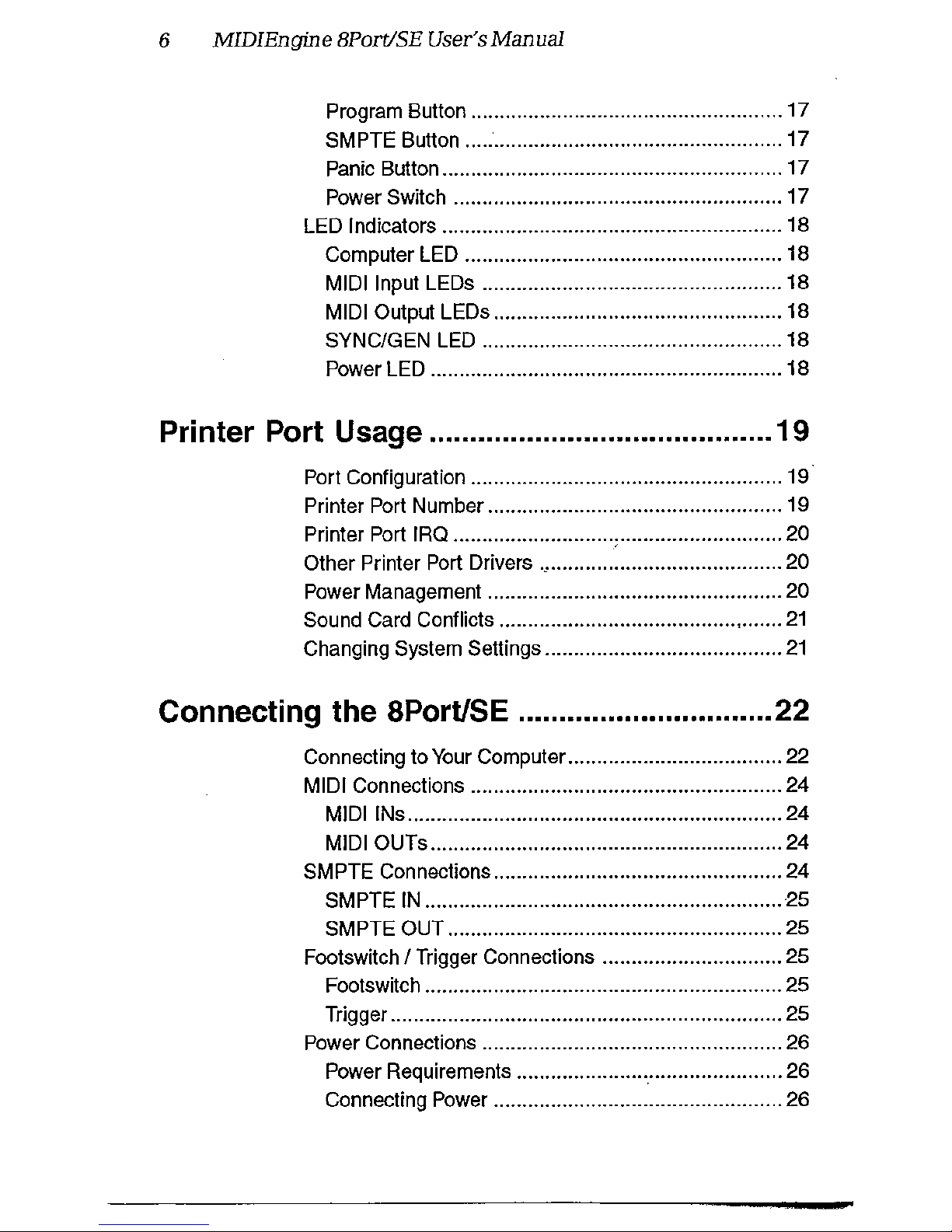
6
MIDIEngine
BPort/SE User's
Manual
Program Button ......................................................
17
SMPTE Button .......................................................
17
Panic Button ...........................................................
17
Power Switch ......................................................... 17
LED Indicators ........................................................... 18
Computer LED ....................................................... 18
MIDI Input LEOs ....................................................
18
MIDI Output LEOs .................................................. 18
SYNC/GEN LED ....................................................
18
Power LED .............................................................
18
Printer Port Usage .......................................... 19
Port Configuration ...................................................... 19
Printer Port Number ................................................... 19
Printer Port IRQ ......................................................... 20
Other
Printer Port Drivers
.,
........................................ 20
Power Management ................................................... 20
Sound
Card Conflicts ........................................
.,
.......
21
Changing System Settings .........................................
21
Connecting the 8Port/SE ............................... 22
Connecting to Your Computer ..................................... 22
MIDI Connections ...................................................... 24
MIDI INs .................................................................
24
MIDI OUTs ............................................................. 24
SMPTE Connections ..................................................
24
SMPTE
IN
.............................................................. 25
SMPTE OUT .......................................................... 25
Footswitch
I Trigger Connections ............................... 25
Footswitch .............................................................. 25
Trigger .................................................................... 25
Power Connections .................................................... 26
Power Requirements ...............................................
26
Connecting Power ..................................................
26
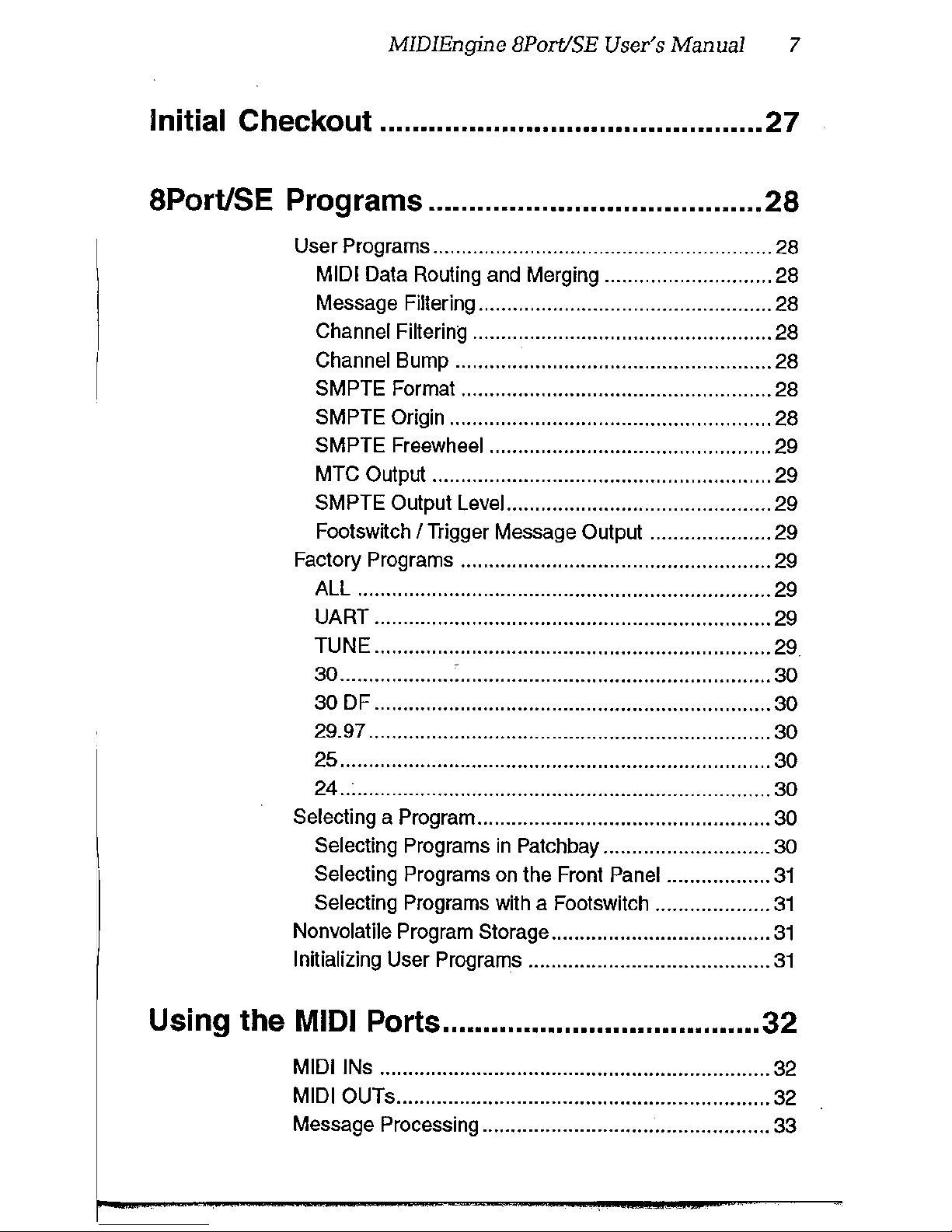
MIDIEngine BPort/SE User's Manual 7
Initial Checkout ............................................... 27
8Port/SE Programs .........................................
28
User Programs ........................................................... 28
MIDI Data Routing and Merging .............................
28
Message Filtering ................................................... 28
Channel Filtering .................................................... 28
Channel Bump ....................................................... 28
SMPTE Format ...................................................... 28
SMPTE
Origin ........................................................ 28
SMPTE
Freewheel ................................................. 29
MTC
Output ........................................................... 29
SMPTE
Output Level... ........................................... 29
Footswttch
I Trigger Message Output ..................... 29
Factory Programs ...................................................... 29
ALL ........................................................................ 29
UART ..................................................................... 29
TUNE ..................................................................... 29.
w
....................
:
......................................................
w
30DF
..................................................................... 30
~-~
......................................................................
w
25 ........................................................................... 30
M
..
: ........................................................................ w
Selecting a Program ................................................... 30
Selecting
Programs
in
Patchbay ............................. 30
Selecting Programs on the Front Panel ..................
31
Selecting Programs with a Footswitch ....................
31
Nonvolatile Program Storage ......................................
31
Initializing User Programs ..........................................
31
Using the MIDI Ports .......................................
32
MIDI INs .................................................................... 32
MIDI OUTs ................................................................. 32
Message Processing .................................................. 33
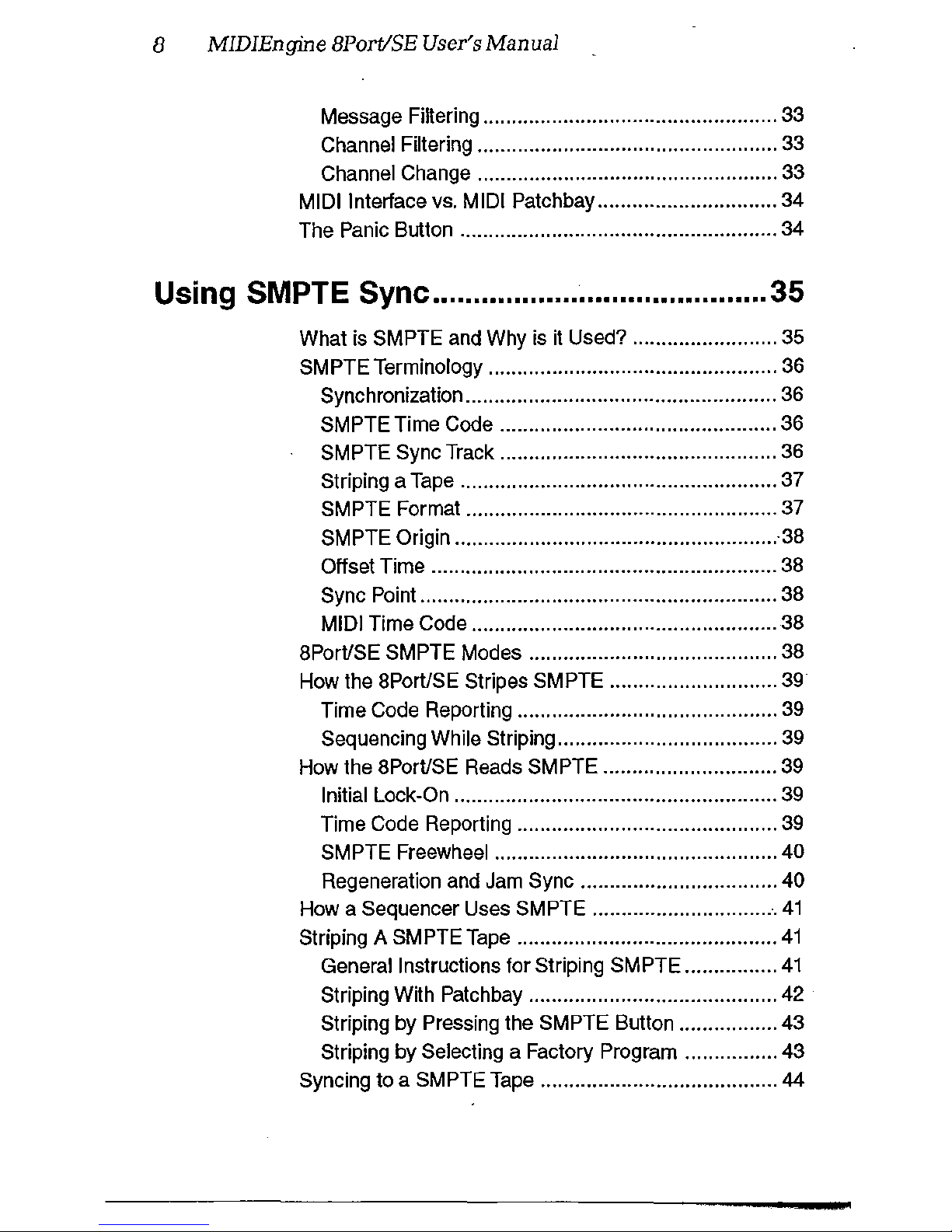
8
MIDIEngine
8Port/SE User's Manual
Message Filtering ................................................... 33
Channel Filtering .................................................... 33
Channel Change .................................................... 33
MIDI Interface vs. MIDI Patchbay ............................... 34
The
Panic Button ....................................................... 34
Using SMPTE Sync ......................................... 35
What is SMPTE and Why is it Used? ......................... 35
SMPTE Terminology .................................................. 36
Synchronization ...................................................... 36
SMPTE Time Code ................................................ 36
SMPTE Sync Track ................................................ 36
Striping a Tape ....................................................... 37
SMPTE Format ...................................................... 37
SMPTE Origin ........................................................ 38
Offset Time ............................................................ 38
Sync Point .............................................................. 38
MIDI Time Code ..................................................... 38
8PorVSE SMPTE Modes ........................................... 38
How the 8PorVSE Stripes SMPTE ............................. 39
Time Code Reporting ............................................. 39
Sequencing While Striping ...................................... 39
How the
8PorVSE Reads SMPTE .............................. 39
Initial Lock-On ........................................................ 39
Time Code Reporting ............................................. 39
SMPTE Freewheel .................................................
40
Regeneration and Jam Sync ..................................
40
How a Sequencer Uses SMPTE ................................
41
Striping A SMPTE Tape .............................................
41
General Instructions for Striping SMPTE ................
41
Striping With Patchbay ........................................... 42
Striping by
Pressing the SMPTE Button .................
43
Striping by Selecting a Factory Program ................
43
Syncing to a SMPTE Tape ......................................... 44
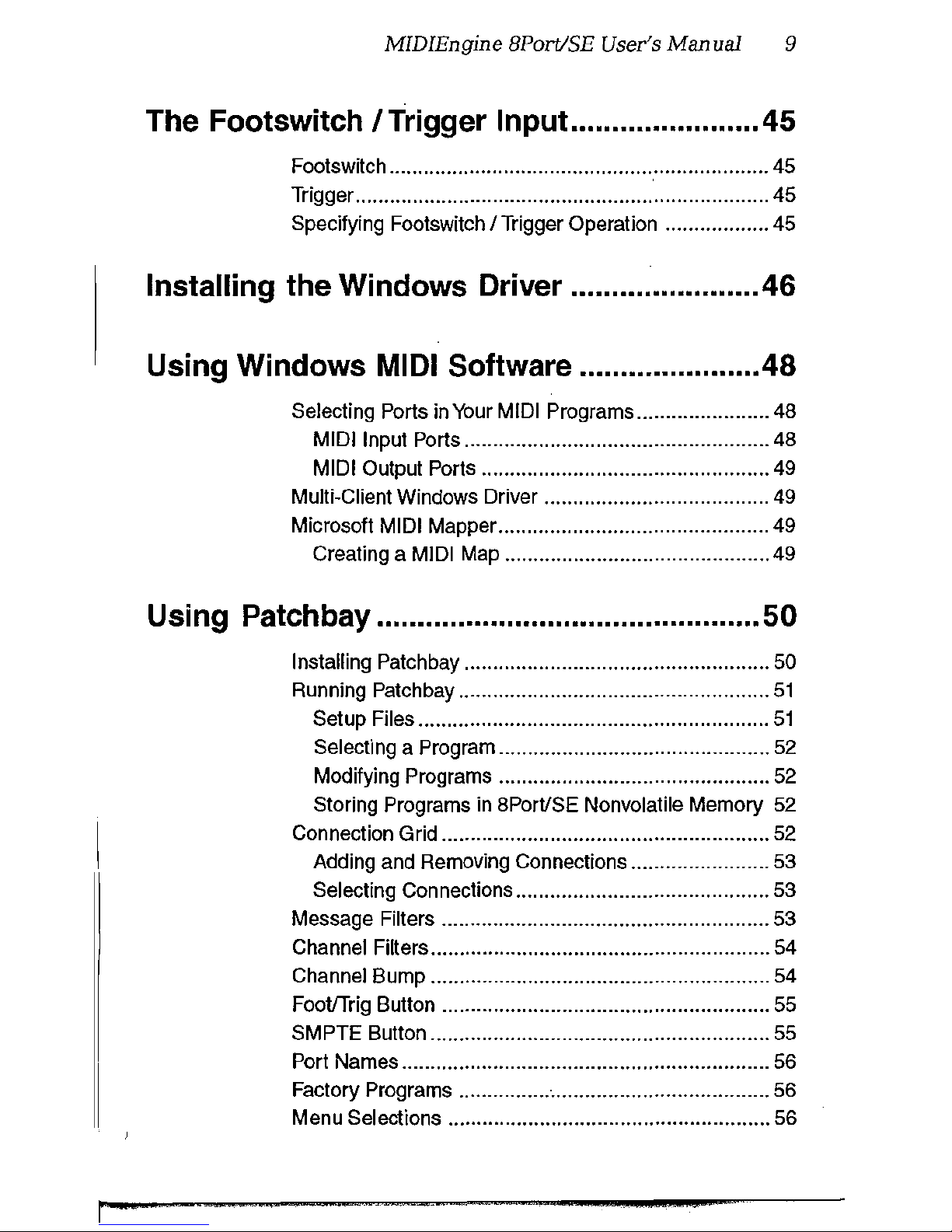
MIDIEngine BPort!SE User's Manual 9
The Footswitch I Trigger Input ....................... 45
Footswitch .................................................................. 45
Trigger ........................................................................
45
Specifying Footswitch I Trigger Operation .................. 45
Installing the Windows Driver ....................... 46
Using Windows
MIDI Software .....................
.48
Selecting Ports in Your MIDI Programs ....................... 48
MIDI Input Ports ..................................................... 48
MIDI Output Ports .................................................. 49
Multi-Client Windows Driver ....................................... 49
Microsoft
MIDI Mapper ............................................... 49
Creating a
MIDI Map .............................................. 49
Using Patch bay ...............................................
50
Installing Patchbay ..................................................... 50
Running Patchbay ......................................................
51
Setup Files .............................................................
51
Selecting a Program ............................................... 52
Modifying Programs ............................................... 52
Storing
Programs in 8PorVSE Nonvolatile Memory 52
Connection Grid ......................................................... 52
Adding and Removing Connections ........................ 53
Selecting Connections ............................................ 53
Message Filters ......................................................... 53
Channel Filters ........................................................... 54
Channel Bump ........................................................... 54
FooVTrig Button ......................................................... 55
SMPTE Button ........................................................... 55
Port Names ................................................................ 56
Factory
Programs ...................................................... 56
Menu Selections ........................................................ 56

10
MIDIEngine 8Port/SE User's Manual
File Menu ............................................................... 56
Edit Menu ............................................................... 57
Settings Menu ........................................................ 57
Help Menu .............................................................. 58
In
Case of Difficulty ........................................ 59
Where
to
Start ...........................................................
59
Problem-Solving Procedures ..................................
59
General Operational Problems ................................... 60
MIDI Input
I Output Problems ....................................
61
SMPTE Problems ...................................................... 62
Other Problems .......................................................... 64
No
Solutions Yet? ....................................................... 65
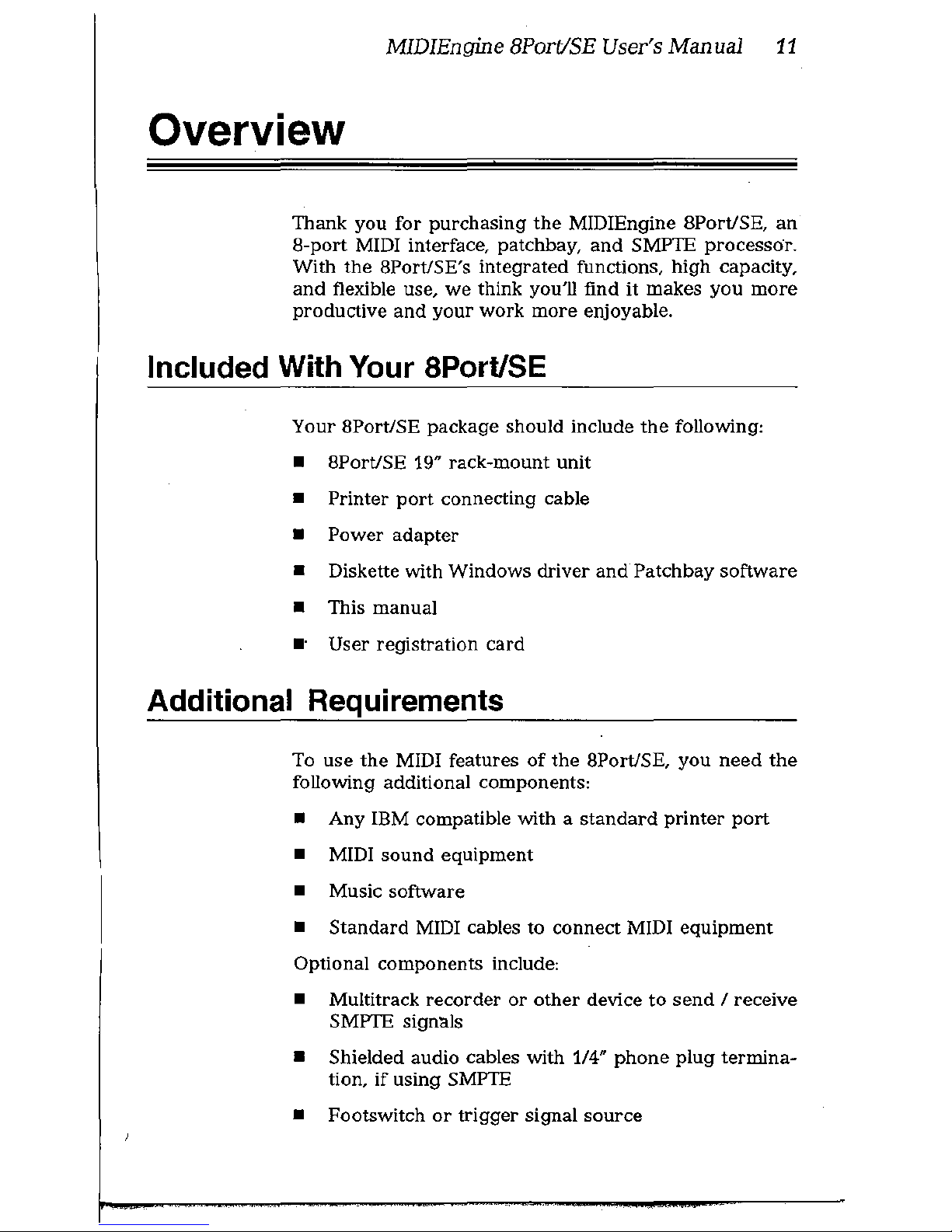
MIDIEngine 8Pori/SE User's Manual
11
Overview
Thank you
for
purchasing
the
MIDIEngine 8Port/SE,
an
8-port
MIDI interface, patchbay,
and
SMP1E
processor.
With
the
8Port/SE's
integrated
functions,
high
capacity,
and
flexible use,
we
think you'll find it
makes
you
more
productive
and
your
work
more
enjoyable.
Included With Your 8Port/SE
Your
8Port/SE
package
should include
the
following:
• 8Port/SE 19"
rack-mount
unit
• Printer port connecting cable
•
Power
adapter
• Diskette with
Windows
driver
and
Patchbay
software
• This manual
•·
User
registration
card
Additional Requirements
To
use
the
MIDI features
of
the
8Port!SE,
you
need
the
following additional components:
• Any IBM compatible with a
standard
printer
port
• MIDI
sound
equipment
• Music software
•
Standard
MIDI cables to
connect
MIDI
equipment
Optional components include:
• Multitrack recorder or other device
to
send
I receive
SMP1E signals
• Shielded audio cables with 1/4"
phone
plug
termina-
tion,
if
using SMP1E
• Footswitch or trigger signal source
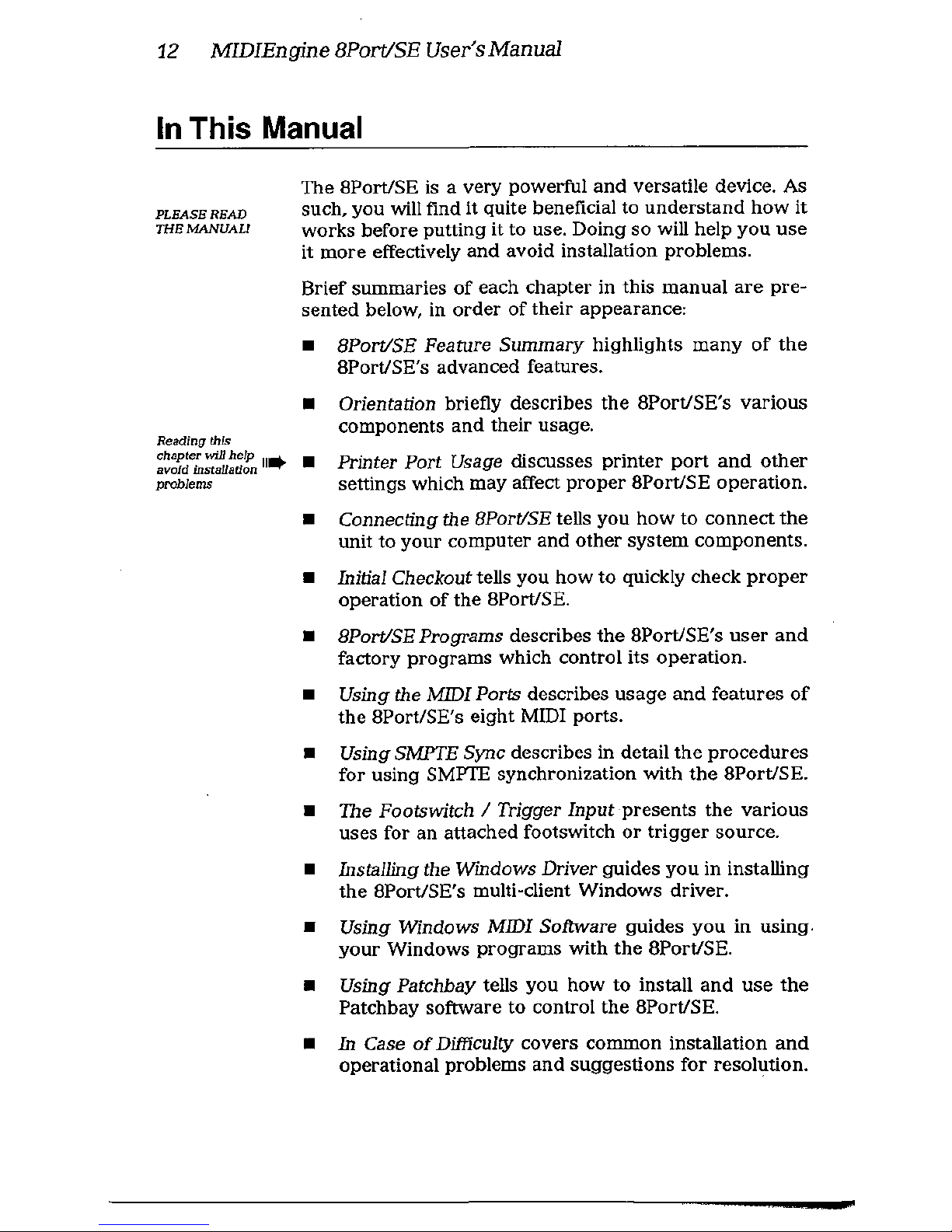
12
MIDIEngine
BPort/SE User's
Manual
In
This Manual
PLEASE
READ
THEMANUALI
Reading this
The 8Port/SE is a
very
powerful
and
versatile device.
As
such,
you
will find it quite beneficial
to
understand
how
it
works
before
putting it
to
use. Doing
so
will help
you
use
it
more
effectively
and
avoid installation problems.
Brief summaries
of
each chapter in this manual are pre-
sented below,
in
order
of
their appearance:
•
•
8Port!SE Feature
Summary
highlights
many
of
the
8Port/SE's advanced features.
Orientation briefly describes
the
8PortfSE's
various
components and their usage.
chapter will help
11
....._ •
avoid
installa!lon ..,..
problems
Printer Port Usage discusses
printer
port
and
other
settings which
may
affect
proper
8Port/SE
operation.
•
•
•
•
•
•
•
•
•
•
Connecting the 8Port/SE tells
you
how
to
connect
the
unit
to
your
computer
and
other
system
components.
Initial Checkout tells
you
how
to
quickly check
proper
operation
of
the
8Port/SE.
BPortiSE Programs describes
the
8Port/SE's
user
and
factory
programs
which control its
operation.
Using the MIDI Ports describes
usage
and
features
of
the
8Port/SE's
eight
MIDI ports.
Using
SMYrE
Sync describes in detail
the
procedures
for
using SMPTE synchronization
with
the
8Port!SE.
The
Footswitch I Trigger Input
presents
the
various
uses for an attached footswitch
or
trigger
source.
Installing the Windows Driver guides
you
in installing
the
8Port/SE's multi-client
Windows
driver.
Using Windows MIDI Software
guides
you
in
using
.
your
Windows
programs
with
the
8Port!SE.
Using Patchbay tells
you
how
to
install
and
use
the
Patchbay software
to
control
the
8Port/SE.
In
Case
of
Difficulty covers
co=on
installation
and
operational problems
and
suggestions
for
resolution.
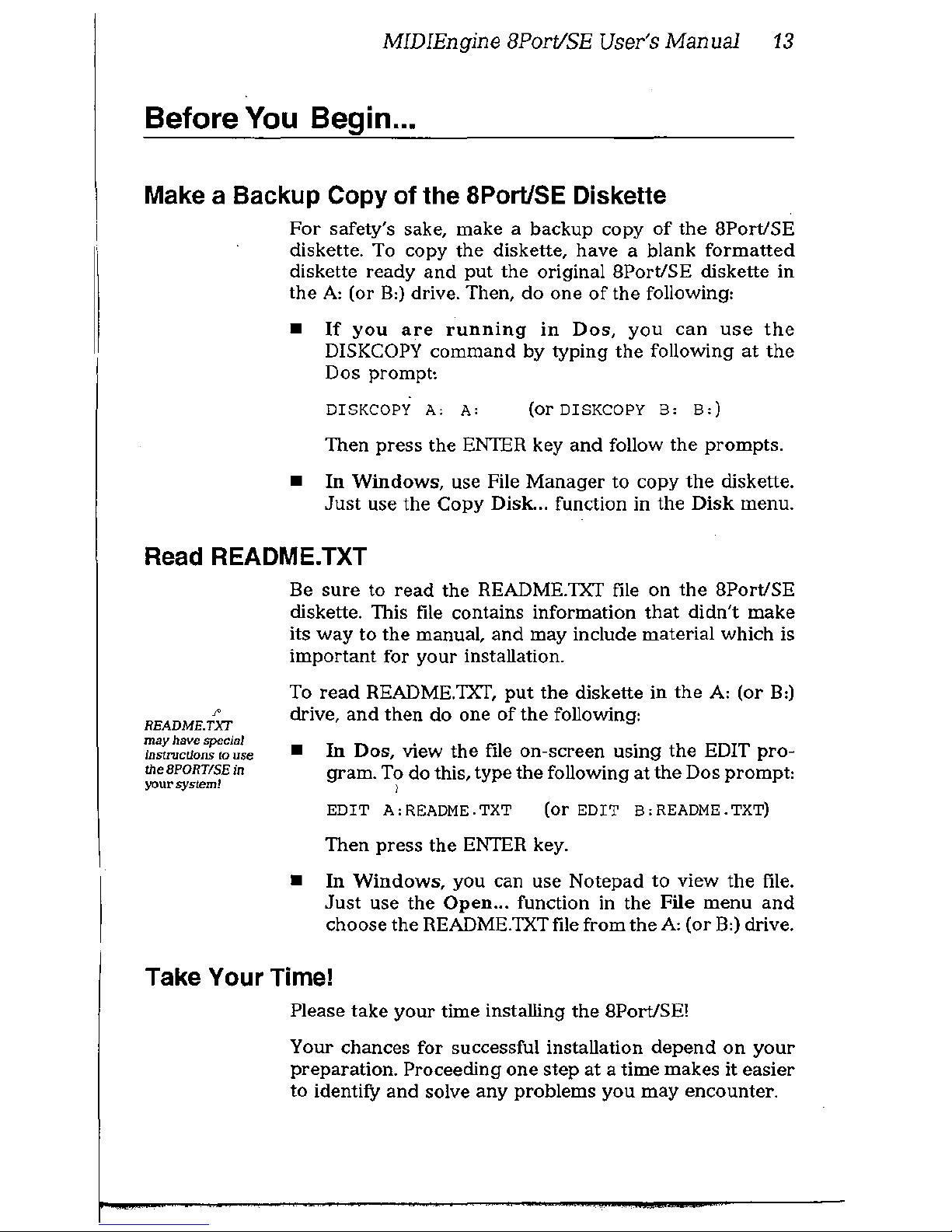
MIDIEngine BPort/SE User's Manual
13
Before
You
Begin ...
Make a Backup Copy of the 8Port/SE Diskette
For
safety's sake, make a backup copy
of
the
8PorUSE
diskette. To copy
the
diskette,
have a blank
formatted
diskette
ready
and
put
the
original
8Port/SE
diskette in
the
A:
(or
B:)
drive. Then,
do
one
of
the
following:
•
If
you
are
running
in
Dos,
you
can
use
the
DISKCOPY
command
by typing
the
following
at
the
Dos prompt:
(orDISKCOPY
B'
B,)
Then
press
the
ENTER key
and
follow
the
prompts.
•
In
Windows,
use File
Manager
to
copy
the
diskette.
Just
use
the
Copy
Disk.
..
function in
the
Disk
menu.
Read README.TXT
'
README.
TXT
may
have
special
Instructions
ro
use
the
BPORTISE
in
your
system!
Be
sure
to
read
the
README.TXT file on
the
8Port/SE
diskette. This file contains information
that
didn't
make
its
way
to the manual, and may include material which is
important for your installation.
To
read
README.
TXT,
put
the
diskette in
the
A:
(or
B:)
drive,
and
then
do
one
of
the
following:
•
In
Dos, view
the
file on-screen
using
the
EDIT
pro-
gram. To do this,
type
the
following
at
the
Dos prompt:
I
EDIT
A:
README. TXT (or
EDIT
B:
README. TXT)
Then
press
the
ENTER key.
•
In
Windows,
you can
use
Notepad
to
view
the
file.
Just
use
the
Open
... function in
the
File
menu
and
choose
the
README.TXTfile from
the
A:
(orB:)
drive.
Take Your Time!
Please
take
your
time installing
the
8PorUSE!
Your chances for successful installation depend
on
your
preparation.
Proceeding
one
step at a time makes it easier
to
identifY
and
solve
any
problems
you
may
encounter.
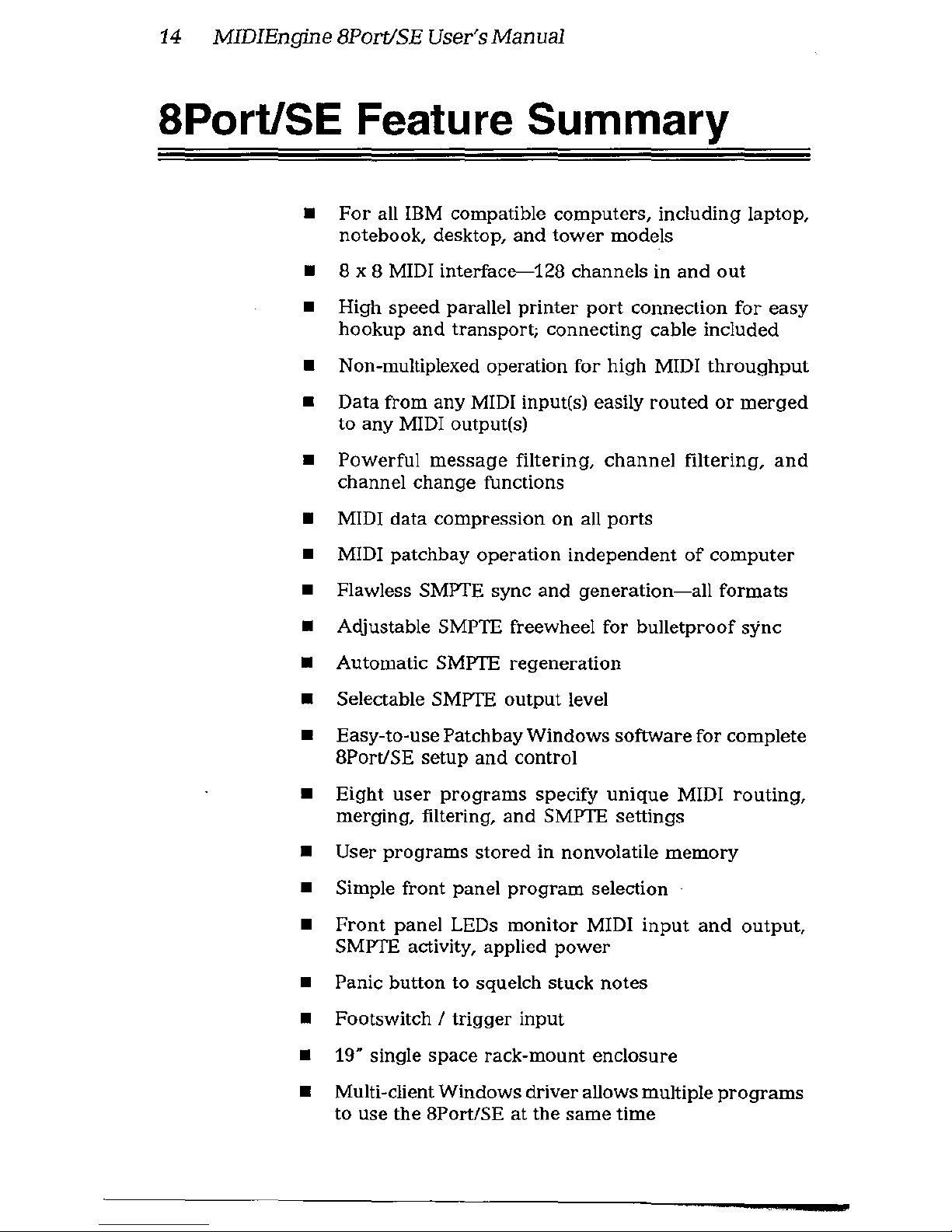
14
MIDIEngine
8Port/SE User's Manual
8Port/SE Feature Summary
•
For
all IBM compatible
computers,
including laptop,
notebook, desktop,
and
tower
models
• 8 x 8 MIDI interface--128 channels in
and
out
• High
speed
parallel
printer
port
connection
for
easy
hookup
and
transport;
connecting cable included
• Non-multiplexed operation
for
high MIDI
throughput
•
Data
from
any
MIDI input(s) easily
routed
or
merged
to
any
MIDI output(s)
•
Powerful
message
filtering,
channel
filtering,
and
channel change functions
• MIDI data
compression
on all
ports
• MIDI
patchbay
operation
independent
of
computer
• Flawless SMPTE sync
and
generation-all
formats
• Adjustable SMPTE freewheel
for
bulletproof
sync
• Automatic SMPTE
regeneration
• Selectable SMPTE
output
level
• Easy-to-use Patchbay
Windows
software
for
complete
8Port/SE
setup
and
control
•
Eight
user
programs
specify
unique
MIDI
routing,
merging, filtering,
and
SMPTE
settings
• User programs stored in nonvolatile memory
• Simple
front
panel
program
selection
•
Front
panel
LEDs
monitor
MIDI
input
and
output,
SMPTE activity, applied
power
• Panic button to squelch stuck
notes
• Footswitch I
trigger
input
•
19'
single
space
rack-mount
enclosure
• Multi-client
Windows
driver allows multiple
programs
to
use
the
8Port/SE
at
tbe
same
time
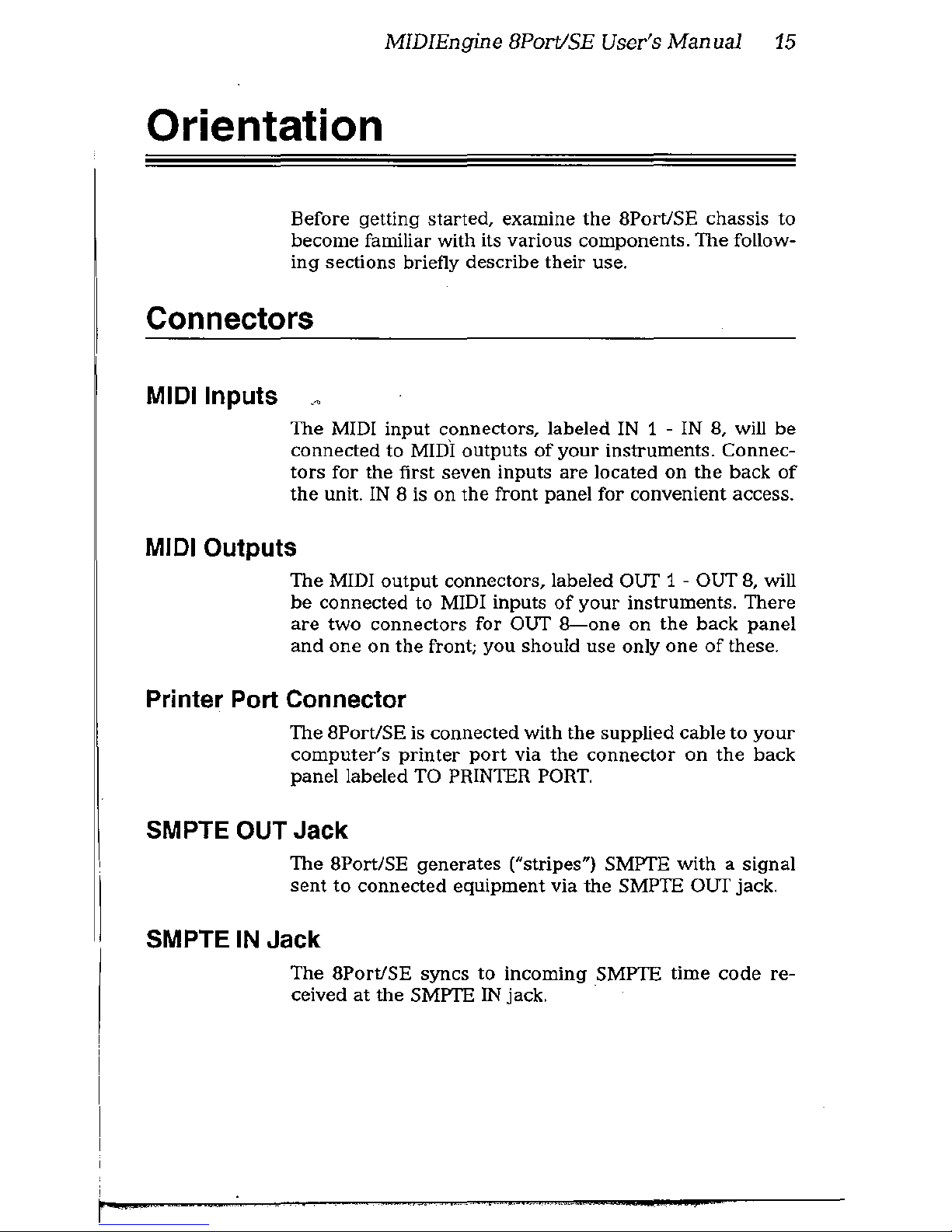
MIDIEngine
BPort/SE User's
Manual
15
Orientation
Before getting
started,
examine
the
8Port/SE
chassis
to
become familiar with its various components. The follow-
ing
sections briefly describe their use.
Connectors
MIDI Inputs
The MIDI
input
connectors, labeled IN 1 - IN 8, will
be
connected
to
MIDI
outputs
of
your
instruments. Connec-
tors
for
the
first seven inputs
are
located
on
the
back
of
the
unit.
IN
8 is
on
the
front
panel
for
convenient access.
MIDI Outputs
The
MIDI
output
connectors, labeled OUT 1 - OUT
B,
will
be
connected
to
MIDI inputs
of
your
instruments.
There
are
two
connectors
for
OUT
B-one
on
the
back
panel
and
one
on
the
front;
you
should
use
only
one
of
these.
Printer Port Connector
The BPort/SE is
connected
with
the
supplied cable
to
your
computer's printer port via the connector on the back
panel
labeled TO PRINTER PORT.
SMPTE OUT Jack
The
BPort/SE
generates
("stripes") SMPTE
with
a signal
sent
to
connected
equipment
via
the
SMPTE OUT jack.
SMPTE IN Jack
The BPort/SE syncs
to
incoming
SMPTE
time
code
re-
ceived
at
the
SMPTE
IN
jack.
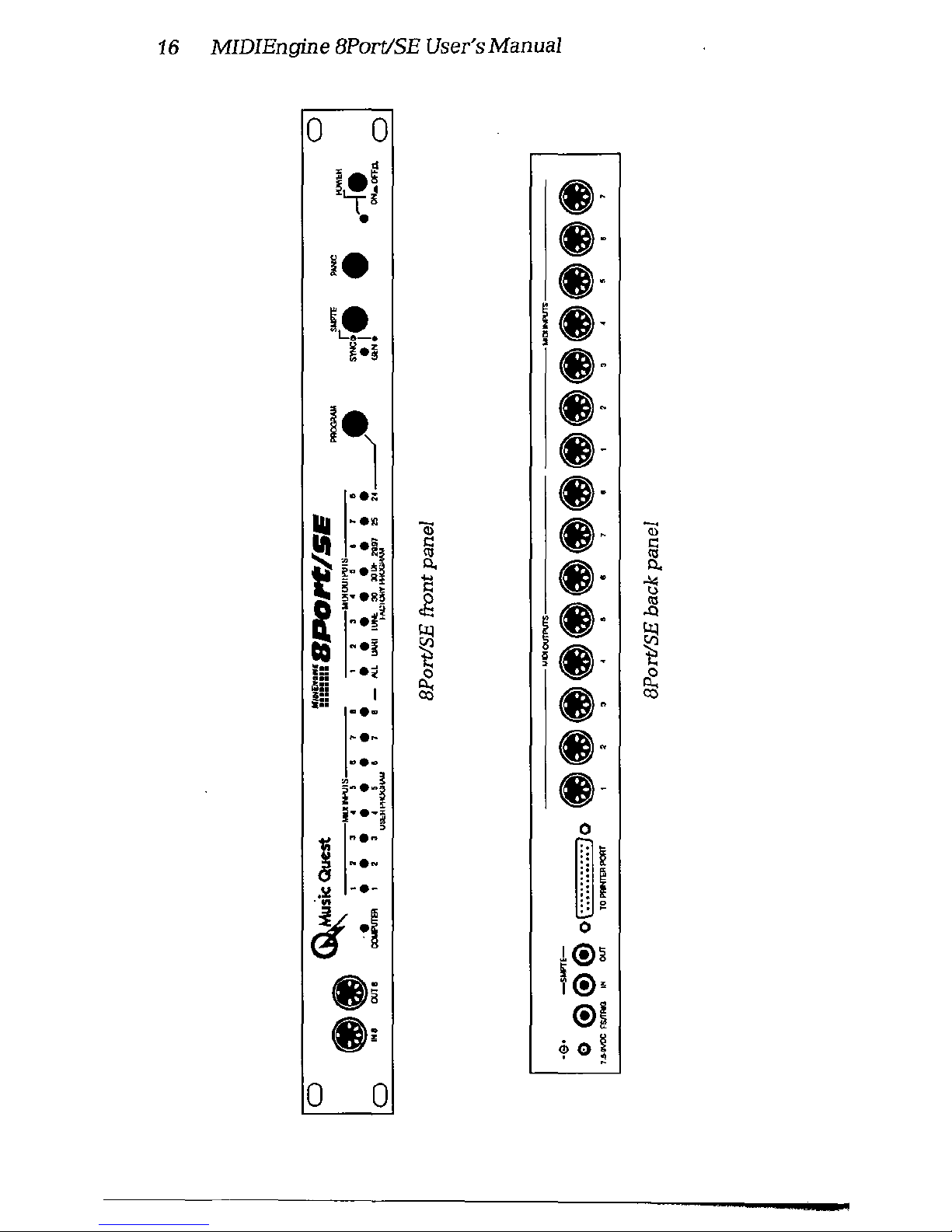
16
MIDIEngine 8Port/SE User's Manual
0 0
!
~
~~
••
•
••
i.
••
~·
!
·-
L.:e-•
~··
•
••
~·,
••
·-
••
...
;:;
11.1
•••
OJ
••
OJ
~
·•!
<::
<::
<1J
<1J
~.
·I
"'
••
"'
~"·g
~
~
I~-··~
<::
,g
<1J
s
~
~··
.Q
·•!
~
~
CQ
·•!
~
g
·-
~
l::
-•i!
0
~
•••
, .
I
~
••
•••
a::
·•·
·•·
••
·•·
~-··!
·-
•.
·-!
0
~
·•·
·•·
~~
.!.!
-·-
I
·M
~·I
0
l®a
.§
!®'
.;
®I
<bO~
.
~
0
0

MIDIEngine
BPort/SE User's
Manual
17
Footswitch I Trigger Jack
Power Jack
You can connect a footswitch
or
feed a trigger signal to
the
8Port/SE
at
the
F"S!fRIG jack. A
footswitch
or
trigger
signal
may
be
used
to
cause
MIDI
messages
to
be
sent
to
the
computer
and/or
selected
MIDI
outputs. A footswitch
can
also
be
used
to
change
8Port/SE
programs.
A DC
power
adapter
supplies
8Port/SE
power
via
the
power
jack, which is
located
on
the
back
panel
and
la-
beled
as 7.5-9VDC.
Buttons and Switches
Program Button
The
PROGRAM
button
is
used
to
select
an
8Port/SE
pro-
gram.
Pressing
the
button
causes
an
LED
to
flash, indi-
cating
the
currently
selected
program.
You
can
press
the
program button repeatedly to advance to a
new
program.
SMPTE Button
The
SMPTE
button
is
used
to
stripe
SMPTE
or
ready
the
8Port/SE
for
syncing
to
SMPTE.
Pressing
the
button
toggles
between
these
two
states.
Panic Button
Pressing
the
PANIC
button
causes
the
BPort/SE
to
output
note
off
and
controller clear
messages
to
all MIDI
out-
puts. This
is
useful in squelching "stuck
notes.H
Power Switch
The
POWEll switch
turns
on
and
off
BPort/SE
power.
Be
sure
power
is
off
when making equipment connections.

18
MIDIEngine
BPort/SE User's Manual
LED Indicators
Computer LED
The
COMPUTER
LED
glows steadily
when
software
has
control
of
the
BPort/SE.
MIDI Input LEOs
The
LEDs
marked
as MIDI INPUTS
are
lit
to
reflect
recep-
tion
of
data
from MIDI IN ports.
These
LEDs
are
also
used
to
indicate
an
BPort/SE
user
program;
see
Program But-
ton above.
MIDI Output LEOs
The
LEDs
marked
as
MIDI OUTPUTS
are
lit
to
reflect
output
of
data
through
MIDI OUT
ports.
These
LEDs
are
also
used
to
indicate
an
BPort!SE
factory
program;
see
Program Button above.
SYNC/GEN LED
Power LED
The SYNC/GEN
LED
glows steadily
when
striping
SMITE.
It flashes
when
the
BPort/SE syncs
to
a SMPTE signal.
The LED is
off
when
the
BPort/SE is
ready
to
sync
(the
default condition)
but
no
time
code
is
being
received.
The
POWER
LED
is lit
whenever
the
BPort/SE
has
power
connected and its power switch is
in
the ON position.
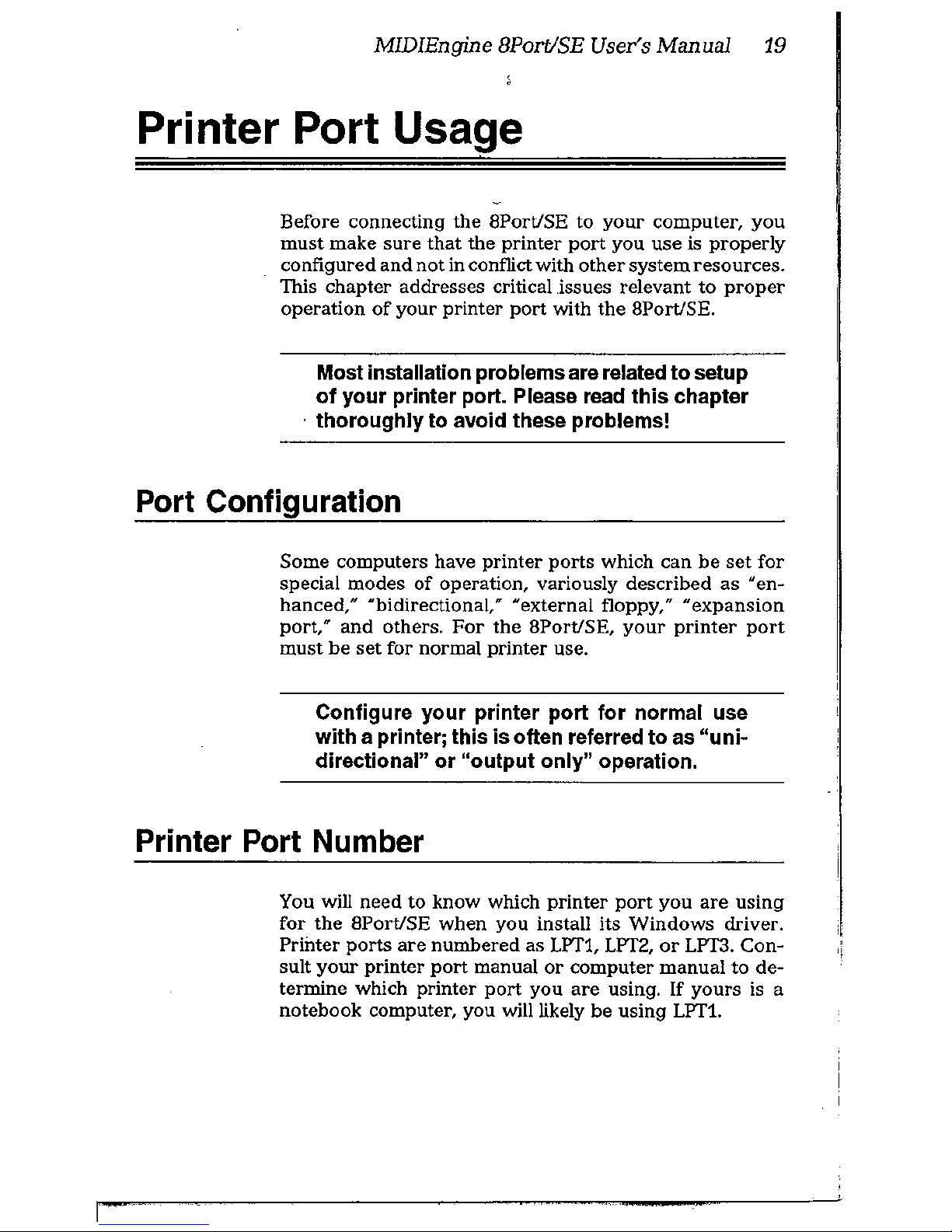
MIDIEngine BPort/SE User's
Manual
19
Printer Port Usage
Before connecting the 8Port!SE to your computer, you
must make sure that the printer port you
use
is properly
configured and not
in
conflict with other system resources.
This chapter addresses critical .issues relevant to
proper
operation
of
your printer
port
with the 8Port!SE.
Most installation problems are related to setup
of
your printer port. Please read this chapter
· thoroughly to avoid these problems!
Port Configuration
Some computers have printer ports which can
be
set
for
special
modes
of
operation, variously described
as
"en-
hanced,"
"bidirectional," "external floppy," "expansion
port,"
and
others.
For
the 8Port!SE,
your
printer
port
must
be
set
for normal printer use.
Configure your printer port for normal use
with a printer; this is often referred to as
"uni-
directional"
or
"output only" operation.
Printer Port Number
You will need to know which printer
port
you
are
using
for
the
8Port!SE when you install its Windows driver.
Printer ports
are
numbered as
LPT1, LPT2,
or
LPT3.
Con-
sult
your
printer
port
manual
or
computer manual to de-
tennine
which printer
port
you
are
using. If yours is a
notebook computer, you will likely be using
LPT1.
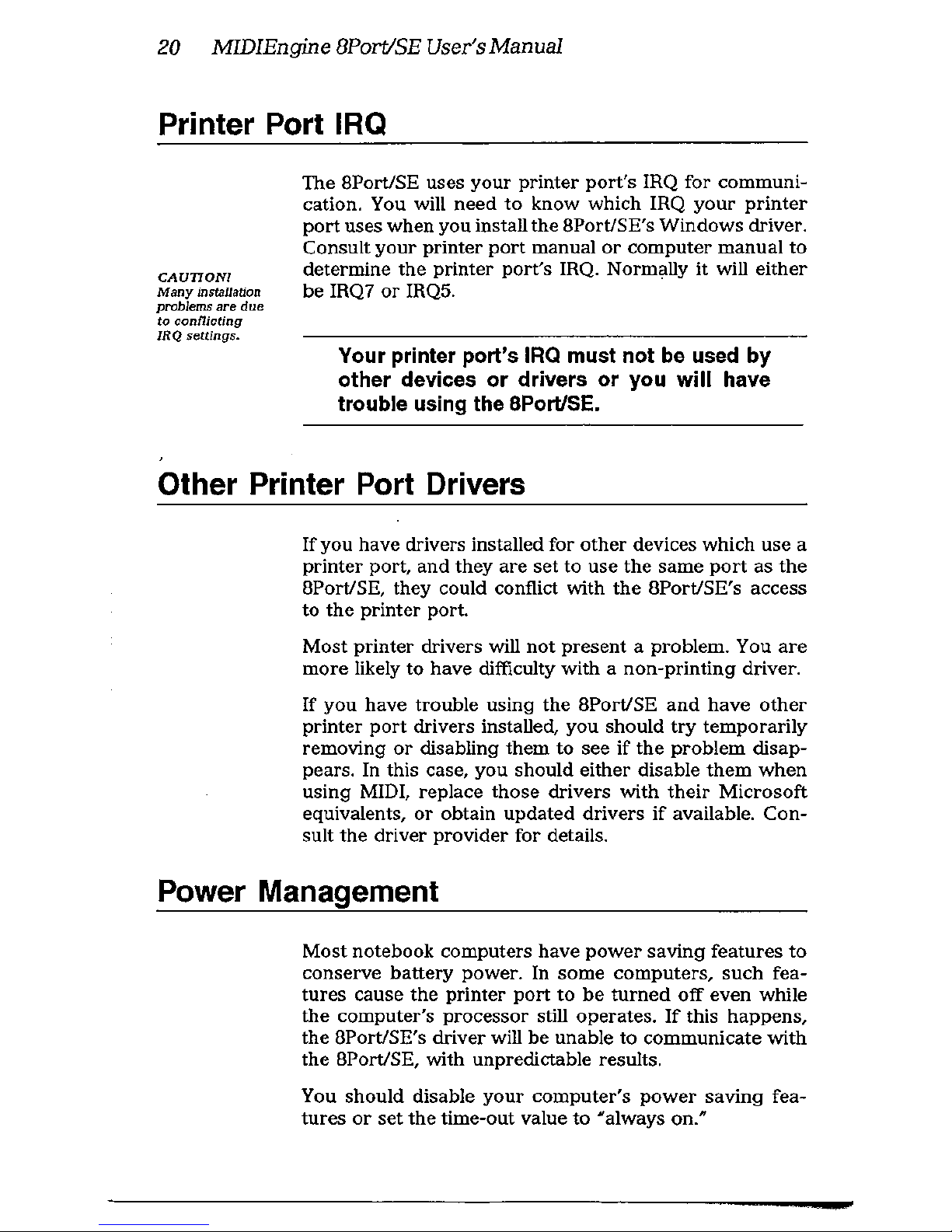
20
MIDIEngine
BPort/SE User's
Manual
Printer Port IRQ
CAUTION!
Many
installation
problems
are
due
to
conflicting
IRQ settings.
The 8Port/SE uses
your
printer
port's
IRQ for communi-
cation. You will
need
to
know
which
IRQ
your
printer
port
uses
when
you
install
the
8PorUSE's
Windows
driver.
Consult your printer port manual or computer manual to
determine
the
printer
port's
IRQ. Normally it will
either
be IRQ7
or
IRQ5.
Your printer port's IRQ must not be used by
other devices or drivers or you will have
trouble using the 8Port/SE.
Other Printer Port Drivers
If
you
have
drivers installed for
other
devices which
use
a
printer
port,
and
they
are
set
to
use
the
same
port
as
the
8Port/SE, they could conflict with
the
8PorUSE's access
to
the
printer
port.
Most
printer
drivers will
not
present
a problem. You
are
more
likely
to
have
difficulty
with a non-printing
driver.
If
you
have
trouble using
the
8Port/SE
and
have
other
printer
port
drivers installed,
you
should
try
temporarily
removing
or
disabling
them
to
see
if
the
problem
disap-
pears. In this case,
you
should
either
disable
them
when
using
MIDI, replace
those
drivers
with
their
Microsoft
equivalents,
or
obtain
updated
drivers
if
available. Con-
sult
the
driver provider for details.
Power Management
Most
notebook computers
have
power
saving
features
to
conserve battery power.
In
some computers, such fea-
tures
cause
the
printer
port
to
be
turned
off
even while
the
computer's
processor
still
operates.
If
this
happens,
the
8Port/SE's driver will
be
unable
to
communicate
with
the
8Port/SE, with unpredictable results.
You
should
disable
your
computer's
power
saving
fea-
tures
or
set
the
time-out value
to
"always on."
