Page 1

REALLPC 6
USER'S MANUAL
COPYRIGHT © 2009-2022 BY MUSICLAB, INC.
Page 2
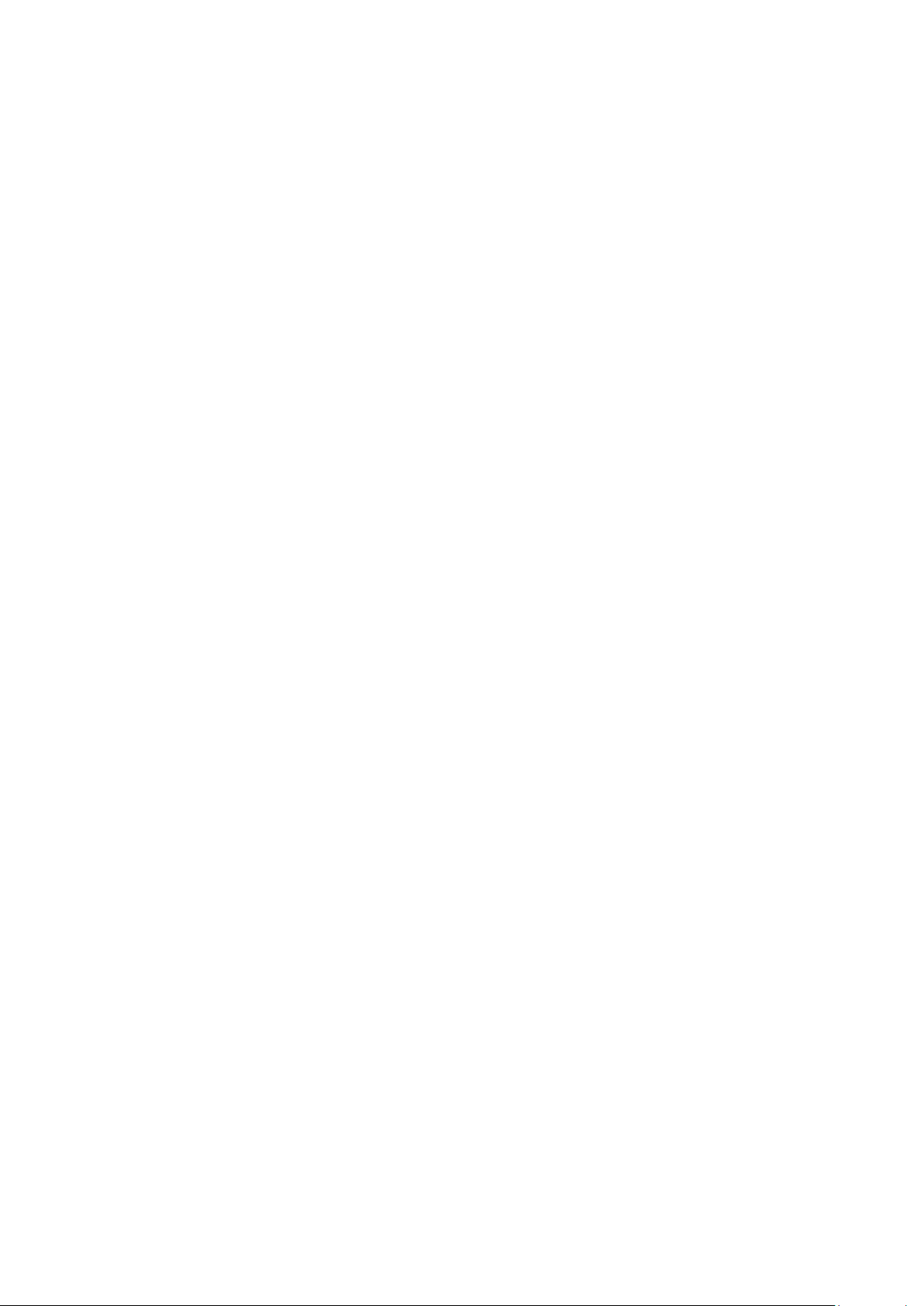
2
Table of Contents
ABOUT THE PROGRAM ........................................................................................................................................... 5
WHAT’S NEW IN REALLPC 6 ............................................................................................................................... 7
INSTALLING REALLPC .............................................................................................................................................. 8
Installing RealLPC PC version .................................................................................................................... 8
Installing RealLPC Mac version ................................................................................................................ 8
LAUNCHING REALLPC ............................................................................................................................................. 9
Managing Sound Bank ................................................................................................................................. 10
Virtual Fretboard ................................................................................................................................................. 11
Virtual Keyboard .................................................................................................................................................. 11
Loading Guitar Patches ................................................................................................................................ 12
Using Guitar Amplifier ................................................................................................................................... 13
Guitar Tunings ..................................................................................................................................................... 15
Pickup Selections .............................................................................................................................................. 15
REALLPC GLOBAL MODES ................................................................................................................................ 16
MIDI KEYBOARD GLOBAL MODE ................................................................................................................ 17
User Keyboard Layout ................................................................................................................................... 17
Performance Modes ....................................................................................................................................... 18
Solo Mode ................................................................................................................................................................ 19
Controls ............................................................................................................................................................ 19
Velocity Switch Effects ......................................................................................................................... 19
Permanent Effects .................................................................................................................................. 20
Pedal Switch Effects ............................................................................................................................... 21
Modulation Switch Effects ............................................................................................................... 22
Key Switch Effects ................................................................................................................................... 23
MIDI Controller pane (Solo Mode) .............................................................................................. 24
Hold button in Solo mode ................................................................................................................ 25
MIDI Guitar mode .................................................................................................................................... 25
Harmony Mode .................................................................................................................................................. 26
Chords Mode ........................................................................................................................................................ 27
Controls ........................................................................................................................................................... 28
Bass & Chord Mode ......................................................................................................................................... 29
Controls ........................................................................................................................................................... 30
Bass & Pick Mode .............................................................................................................................................. 30
Controls ............................................................................................................................................................ 31
Velocity Switch FX (Harmony, Chords, Bass&Chord, Bass&Pick) ................................ 33
MIDI Controllers pane (Chords, Bass&Chord, Bass&Pick) ................................................. 33
Silent mode (Chords, Bass&Chord, Bass&Pick) ......................................................................... 34
MULTI GLOBAL MODE .......................................................................................................................................... 35
Performance Presets ............................................................................................................................ 35
Layout Section ........................................................................................................................................... 36
Chord Section ............................................................................................................................................ 40
Velocity FX Section ................................................................................................................................. 42
Key Switch FX ..................................................................................................................................................... 48
Page 3
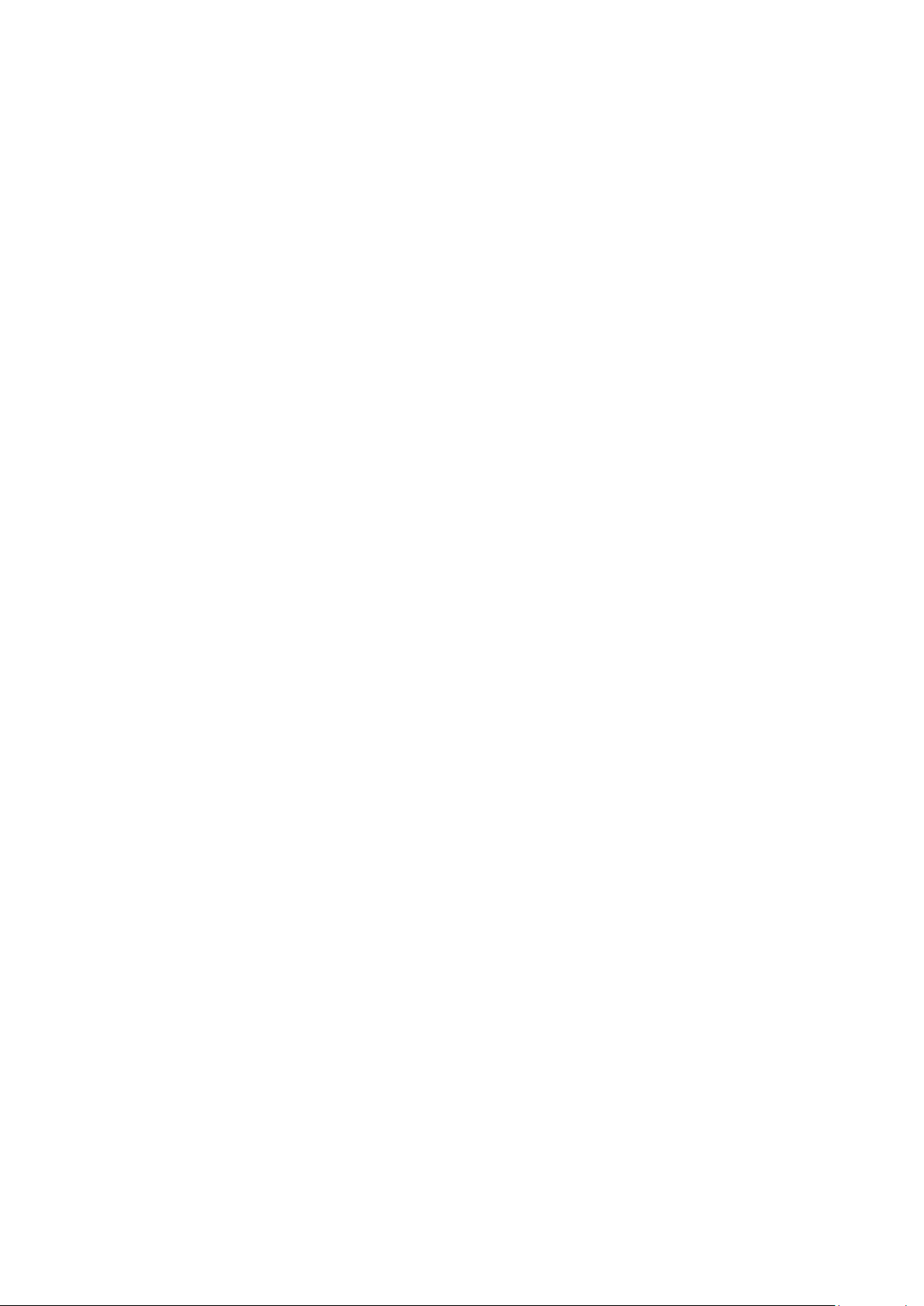
3
MAIN CONTROLS ...................................................................................................................................................... 50
Left Menu bar ...................................................................................................................................................... 50
Output panel ............................................................................................................................................... 50
Tune panel .................................................................................................................................................... 50
Setup panel ................................................................................................................................................... 51
Velo panel ...................................................................................................................................................... 52
Right Menu bar .................................................................................................................................................. 53
Timing panel ............................................................................................................................................... 53
Mixer 1 panel ................................................................................................................................................ 53
Mixer 2 panel ............................................................................................................................................... 54
Wah-Wah panel ....................................................................................................................................... 54
Common controls ............................................................................................................................................ 55
RealLPC Effect Table and Description ............................................................................................. 56
MIDI controller additional FX .......................................................................................................... 61
Additional FX found in Chordal modes .................................................................................. 62
CHORD MAP ................................................................................................................................................................. 63
USER CHORDS ........................................................................................................................................................... 64
Chord Editor ......................................................................................................................................................... 65
Editing chords ..................................................................................................................................................... 65
Auditioning chords ......................................................................................................................................... 66
Saving User Chord Bank ............................................................................................................................. 66
User Chords view .............................................................................................................................................. 66
Exporting/Importing User Chord Banks ........................................................................................ 66
PATTERN GLOBAL MODE .................................................................................................................................. 68
Using MusicLab Rhythm Pattern Library and Pattern Manager ............................... 68
Pattern Manager ............................................................................................................................................... 68
Pattern Manager Window ................................................................................................................ 68
Finding Pattern in MusicLab Pattern Library ................................................................... 69
Selecting Category and Style ......................................................................................................... 70
Selecting pattern ..................................................................................................................................... 70
Auditioning Pattern ................................................................................................................................ 71
Controlling pattern playback ......................................................................................................... 72
Transferring Pattern to host's MIDI Track ............................................................................ 73
Using Rhythm Patterns in a MIDI Track ......................................................................................... 73
Non real-time method ........................................................................................................................ 74
Real-time method .................................................................................................................................. 74
Controlling pattern playback ......................................................................................................... 74
Creating Custom Styles for Pattern Library ................................................................................ 75
Organizing Existing Patterns in Custom Styles .............................................................. 75
Creating Custom Patterns ............................................................................................................... 75
RealLPC Stroke Map ...................................................................................................................................... 77
PARAMETER AUTOMATION MAP ................................................................................................................ 78
MIDI CC Automation, value to parameter map ...................................................................... 80
SONG GLOBAL MODE........................................................................................................................................... 82
Working with Patterns ................................................................................................................................. 83
Pattern Library Browser ..................................................................................................................... 83
Page 4
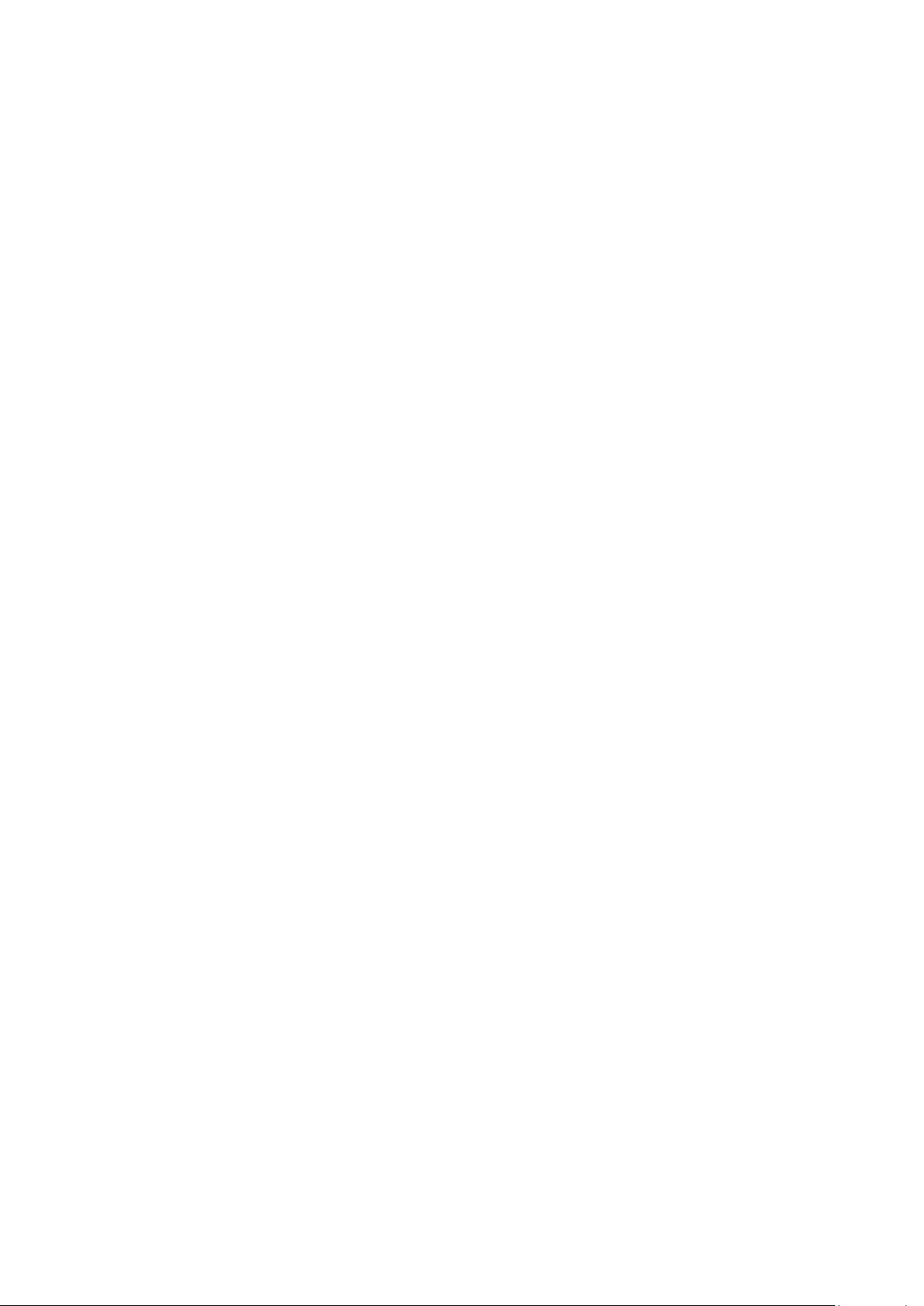
4
Style Filter ...................................................................................................................................................... 83
Pattern Track ...............................................................................................................................................84
Inserting Single Strum ........................................................................................................................ 85
Working with Chords .................................................................................................................................... 85
Chord Selector ........................................................................................................................................... 85
Editing Chords ........................................................................................................................................... 87
‘Favorites’ Section .................................................................................................................................... 87
Importing chords from the WEB page .................................................................................. 87
Importing the chord set from a Text Document ........................................................... 89
Time Line ................................................................................................................................................................ 90
Moving Song events to MIDI track ...................................................................................................... 91
Controls ..................................................................................................................................................................... 91
Settings Panel ..................................................................................................................................................... 93
Keyboard Shortcuts ....................................................................................................................................... 94
HUMANIZE ..................................................................................................................................................................... 95
Sound ......................................................................................................................................................................... 95
Timing ....................................................................................................................................................................... 96
Velocity ..................................................................................................................................................................... 96
Pitch ............................................................................................................................................................................ 96
Master section ..................................................................................................................................................... 96
DOUBLE-TRACKING ............................................................................................................................................... 98
IMPORTING/EXPORTING GLOBAL SETTINGS ................................................................................. 100
APPENDIX A. NRPN MAP .................................................................................................................................. 101
CONTACTING MUSICLAB .................................................................................................................................. 105
Page 5

5
ABOUT THE PROGRAM
Gibson's Les Paul® Custom, a higher end variation of the Gibson Les Paul guitar
has been used by the majority of world famous musicians, spanning generations
and genres, such as Wes Montgomery, Al Di Meola, Pat Metheny, Chuck Berry,
Jeff Beck, Peter Frampton, The Beatles, The Rolling Stones, Led Zeppelin, B.B.
King, Bob Marley, Eric Clapton, Carlos Santana, Gary Moore, Eddie Van Halen,
Lenny Kravitz, and many others.
RealLPC is a sample-based virtual instrument with an innovative approach to
guitar sound modeling and guitar part performing on keyboard.
RealLPC provides incredible playability based on the unique performance modes
and easy-to-use keyboard layout as well as the advanced key/pedal/velocity
switch system allowing a keyboardist to perform guitar parts with a whole new
level of realistic expression.
RealLPC covers practically all sounds, articulations, and techniques a professional
guitarist can produce on his Les Paul, including mute, bridge mute, harmonics,
pinch harmonics, unison bend, strumming, picking, chord choking, scraping,
etc...
Page 6

6
High quality dry samples recorded directly from Les Paul Custom pick-ups let
you easily create any desired guitar sound using your favourite amplifier
simulator.
The true power of RealLPC lies in brand new technologies incorporated in this
innovative guitar performance tool:
• Multi-channel layering technology, incorporating a custom library of
specially recorded samples taken from every fret of all 6 strings of a real
guitar.
• Floating Fret Position technology, which imitates change of fret position of
a guitarist's hand on the neck. This gives you the possibility of playing on
up to 140 guitar frets using just 46 keys of a standard keyboard!
• Ready-to-use Double Tracking configuration with a single MIDI input.
• Our original Guitar Touch technology letting you easily imitate basic guitar
techniques (strumming, plucking, sliding, bending, muting, etc..), using
standard MIDI keyboard and MIDI controllers, such as Pitch Bender,
Modulation Wheel, Sustain Pedal, Aftertouch.
• Advanced Humanize section allowing to easily add realism to the
performance, both live and step-recorded in a MIDI track, or automatic.
• Guitar Rhythm Pattern technology providing powerful Pattern Manager
completed with huge MusicLab Guitar Pattern Library for easily creating
guitar accompaniment tracks. All you have to do is to find the appropriate
rhythm pattern(s) in the Pattern Manager tree view, copy it to the needed
number of measures, start your sequencer and use MIDI keyboard to play
chord changes, or alternatively add chords to a MIDI track via sequencer's
editor.
• Song Mode turning RealLPC 6 into a powerful and easy-to-use songwriting
tool allowing you in no time create perfect guitar backing tracks for your
songs. Simply insert chord symbols and rhythm patterns into the built-in
Song Track - and your guitar part is ready!
These technologies allow to closely emulate live guitar sound and techniques,
letting you perform guitar parts with a whole new level of realistic expression.
Page 7
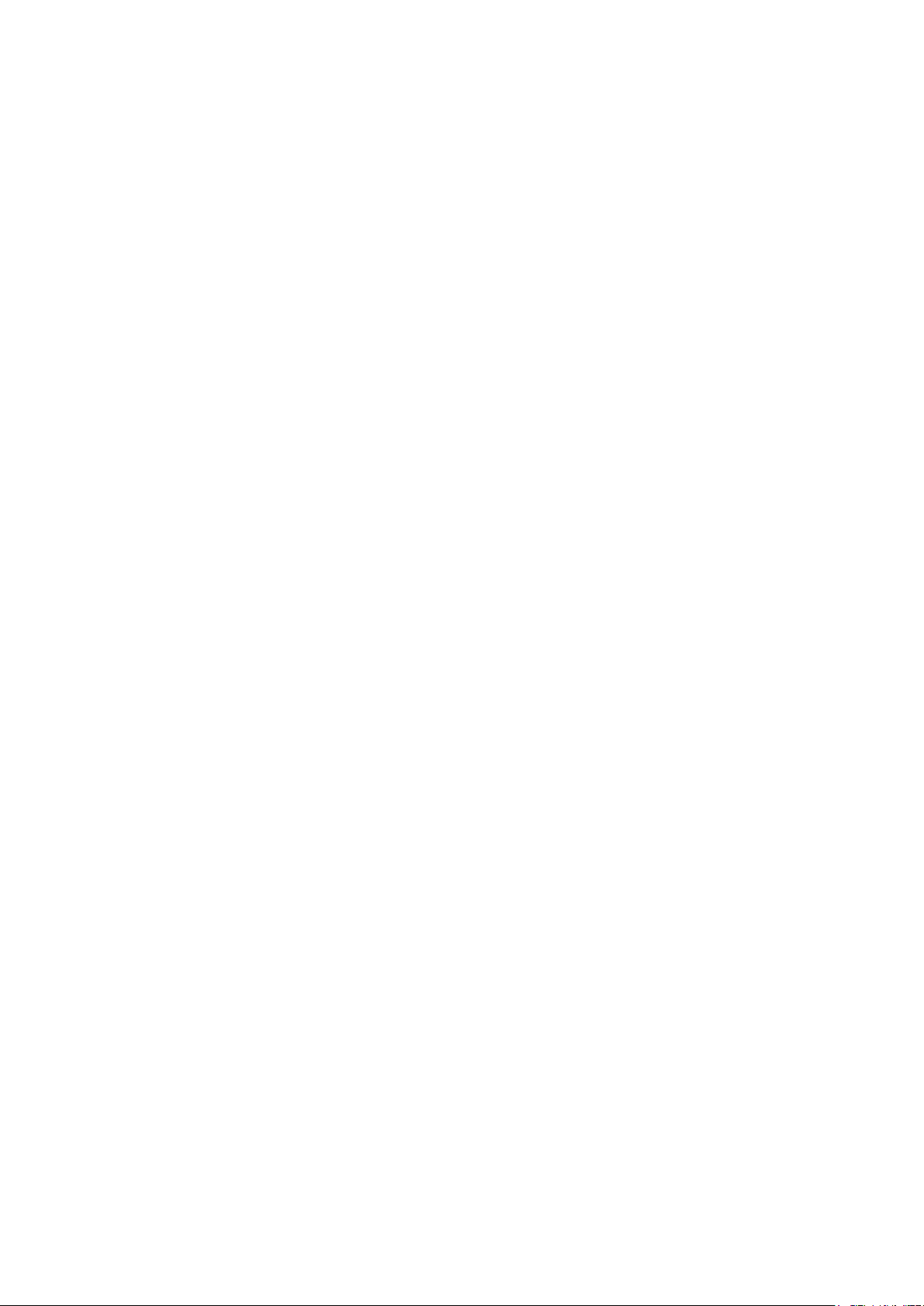
7
WHAT’S NEW IN REALLPC 6
200+ NEW GUITAR SOUNDS
• Over 200 carefully crafted new sounds, which will greatly improve your
sonic library.
• You can use amp simulator plug-ins right within our instruments plus save
and recall factory and user presets without leaving our instrument window.
• Backward compatible with previous versions of RealLPC.
• Strumming engine authenticity improvements.
• DAW compatibility improvements.
Page 8
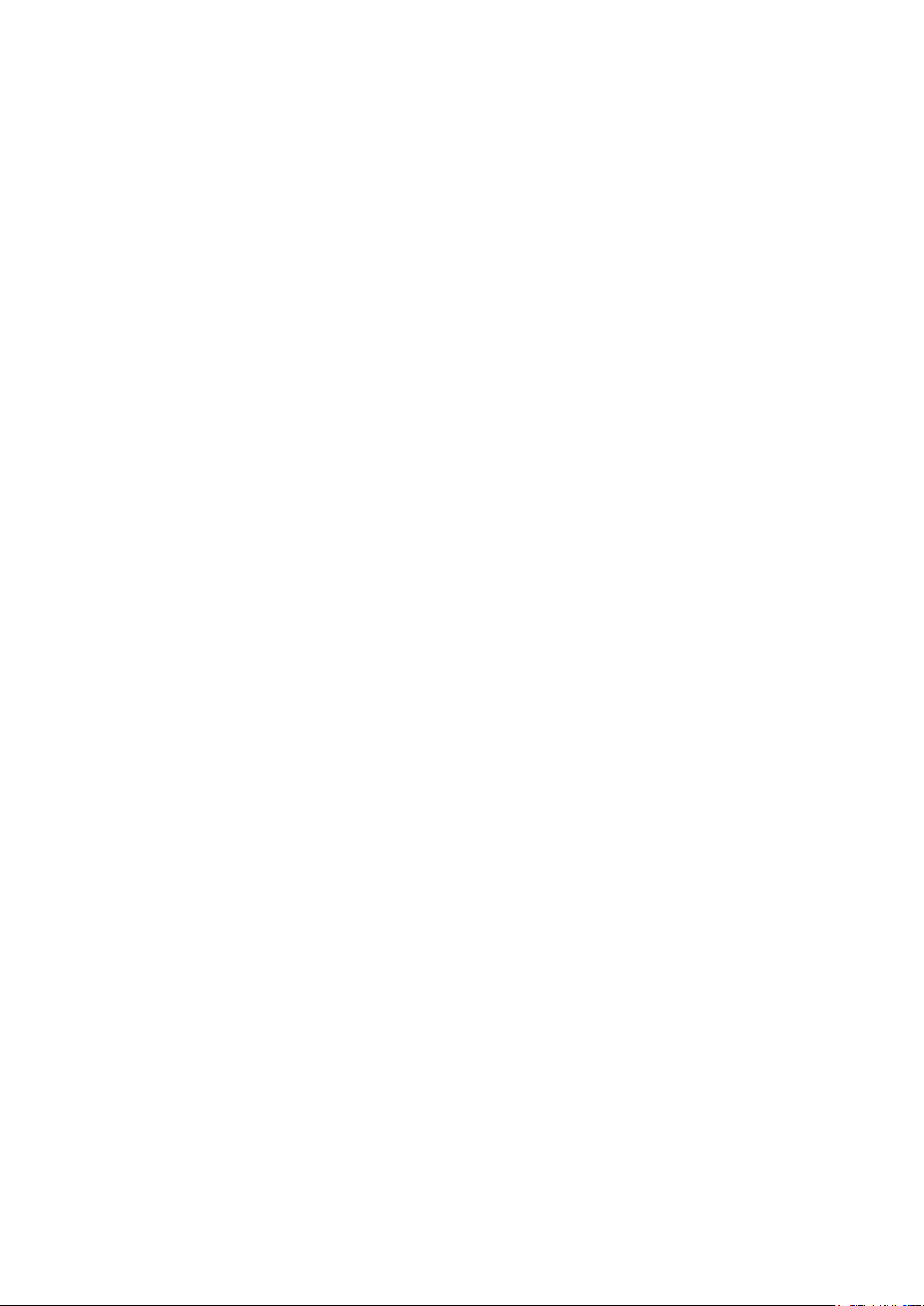
8
INSTALLING REALLPC
INSTALLING REALLPC PC VERSION
Double-click RealLPC Installer file and follow the on-screen instructions.
In case your VST/VST3 plugins folder is not registered correctly RealLPC installer
will not automatically install RealLPC.dll’s in the correct folder. There for, to let
your VST host ‘find’ RealLPC you have to manually copy RealLPC.dll, RealLPC (2
mono).dll, RealLPC (2 stereo).dll, and RealLPC.vst3 files from RealLPC installation
folder to your VSTplugins/VST3 directory.
RealLPC default installation folders:
32bit: C:\Program Files (X86)\MusicLab\RealLPC 6
64bit: C:\Program Files\MusicLab\RealLPC 6
INSTALLING REALLPC MAC VERSION
Double-click RealLPC Installer icon and follow the on-screen instructions.
Page 9

9
LAUNCHING REALLPC
Launching RealLPC as a VST/AU instrument:
1. Open your DAW (host application).
2. Create Software Instrument track.
3. Add RealLPC to the track.
4. Open the RealLPC window by double-clicking the RealLPC button/icon.
Launching RealLPC as a standalone version:
PC: In Start Menu go to Programs/MusicLab RealLPC 6 folder and click the
RealLPC icon.
MAC: Run HD/Applications/RealLPC
Page 10
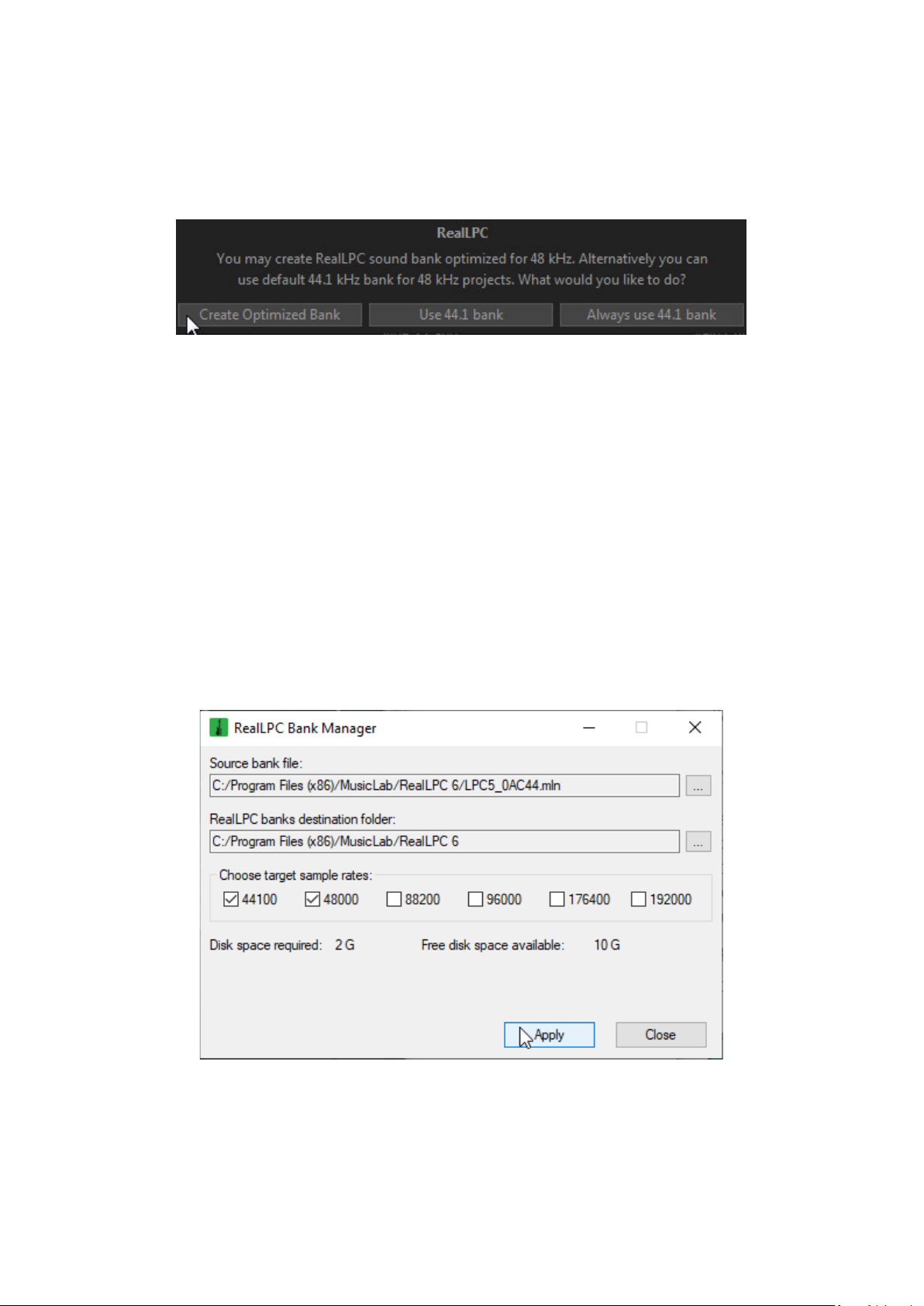
10
MANAGING SOUND BANK
Note, that the installer will create 44.1 kHz sample rate sound bank. In case your
audio settings have other than 44.1 kHz sample rate, RealLPC on launching will
ask if you want to optimize the sound bank to match your audio settings.
Selecting ‘Create Optimized Bank’ button will bring up RealLPC Bank Manager,
which will automatically create the needed sample rate sound bank.
You can as well manually run Bank Manager to create sound bank(s) optimized
for sample rate(s) you normally use in your audio work.
To run Bank Manager:
PC: Go to Start menu->All Programs->MusicLab RealLPC 6->RealLPC Bank
Manager, or alternatively double-click the StgMan.exe icon found in RealLPC
installation folder (by default: C:\Program Files\MusicLab\RealLPC 6).
Mac: Run RealLPC standalone version and select Sound Bank Manager in
RealLPC Application menu.
PC/Mac: Click MusicLab logo and select Open Bank Manager in popup menu.
In the opened Bank Manager window check the appropriate sample rate box(es)
and click Apply button to start sound bank creating.
Close Bank Manager when sound bank installation is completed. Note, that
higher sample rate value will install larger target sound bank.
Page 11

11
VIRTUAL FRETBOARD
In RealLPC we have realized the Floating Fret Position principle, which imitates
change of fret position of a guitarist's hand on the neck. This gives a unique
possibility of playing on up to 140 guitar frets using just 46 keys of a standard
keyboard! This, along with the fact that we have sampled 22 frets of all six strings
for all of our RealLPC sounds, allows you to emulate a guitar performance with
maximum sonic accuracy.
In the center of the RealLPC window is the virtual Fretboard, one of the
important elements of the plug-in, which allows you to visualize and control the
Floating Fret Position while playing the guitar part.
The Fretboard has a number of functions:
1. Preview - allows audio previewing the loaded guitar patch by simply
clicking on strings.
2. Display notes - shows the performed notes (with names) in accordance
with visual representation on the fretboard and real sound (you see the
notes displayed on string and fret of exactly the same sound samples
currently playing).
3. Fret Position Auto control (the Auto button is pressed) - realizes automatic
fret position change in Solo and Harmony modes, which moves the ‘Capo’
strip along the Fretboard depending on the sequence of performed notes.
4. Fret Position Manual control (the Auto button is released) - allows
manually changing fret position by right clicking on any fret. A ‘Capo’ strip
will appear on the fretboard, which will prevent playing samples from any
fret lower on the neck than the ‘Capo’ position (except for the 6th string).
VIRTUAL KEYBOARD
In the lower part of RealLPC window you see a virtual keyboard that visualizes
RealLPC keyboard layout (Main and Repeat zones), indicates activated Key
Switches in Solo mode, and shows all MIDI notes incoming to RealLPC or played
on virtual fretboard with a mouse:
Page 12
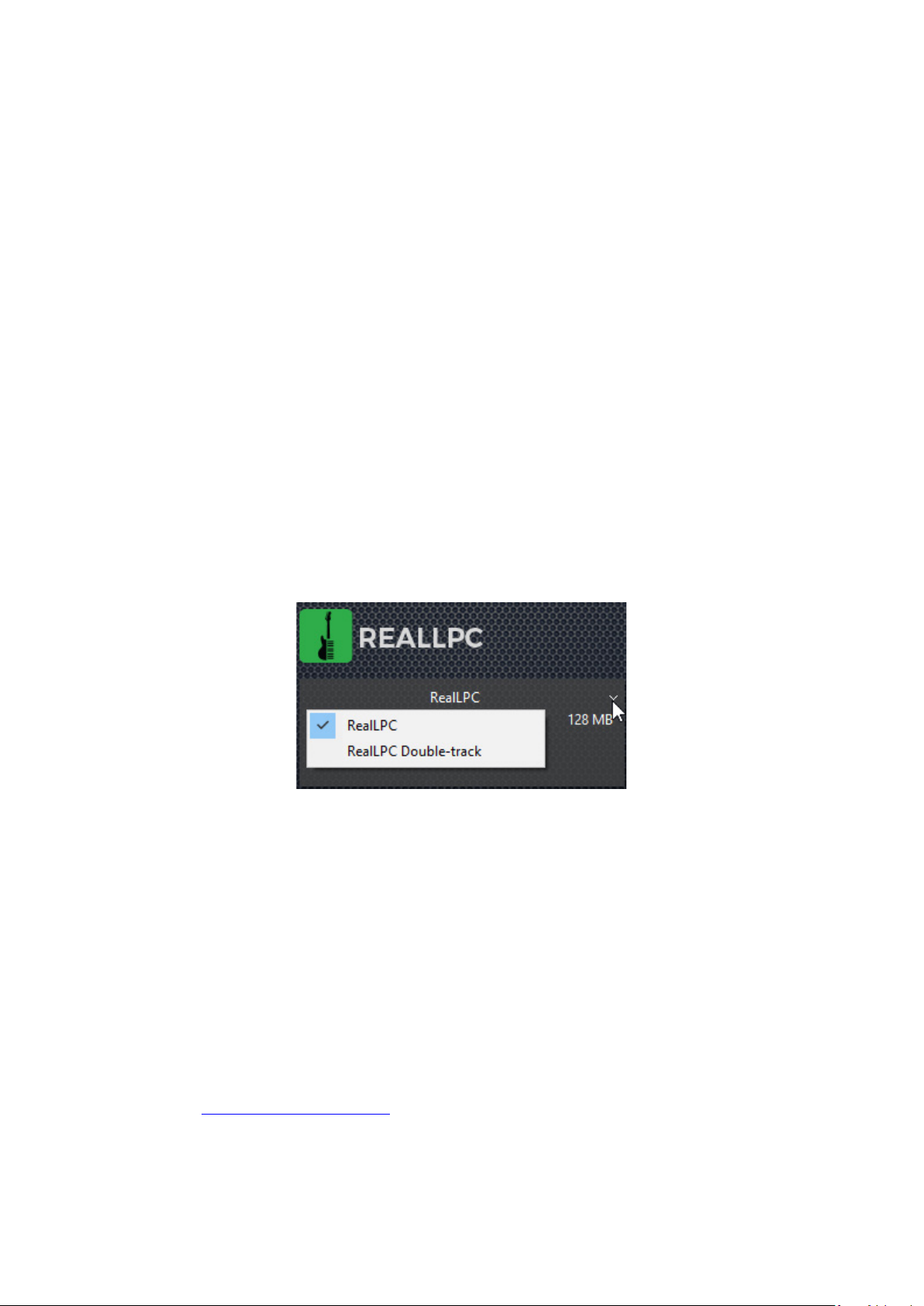
12
Additionally, virtual keyboard duplicates the external MIDI keyboard input, so
everything you can play by MIDI can be produced on virtual keyboard with a
mouse. Shift-clicking will hold down the pressed key allowing to preview
chords/Key Switch FX.
Hold Pedal button at the right visualizes Hold Pedal controller (CC#64) MIDI
activity, as well as serves as toggle for switching Hold Pedal on/off Hold Pedal.
Pitch Wheel and Modulation Wheel indicators at the left visualize Pitch Bender
and Modulation controllers MIDI activity.
LOADING GUITAR PATCHES
RealLPC installs three versions of RealLPC soft instrument: RealLPC, RealLPC (2
mono), RealLPC (2 stereo). RealLPC is normal plugin with single stereo output,
RealLPC (2 mono) provides 2 mono outputs in your DAW, while RealLPC (2
stereo) provides 2 stereo outputs respectively. Choosing between them depends
on what guitar patch you are going to use.
RealLPC has two guitar patches: RealLPC and RealLPC Double-track.
Click the black screen combo box in the upper part of RealLPC window to load
the guitar patch:
On launching RealLPC will automatically load RealLPC guitar patch, which is
mono guitar sample set and can be used in any version of RealLPC plugin.
RealLPC Double-track when loaded in RealLPC single output plugin or in the
standalone version is actually a stereo guitar patch, panned hard left and hard
right.
If you want to emulate double-tracking technique you must run RealLPC (2
mono) or RealLPC (2 stereo) plugin in your DAW, and load RealLPC Double-track
patch into it. In the DAW’s mixer, pan each output being used hard left and hard
right, then add the amps + FX of your choice. For best results, we recommend
different amps/settings for each output. Play or sequence notes on the single
MIDI track assigned to RealLPC, and enjoy a wide, double-tracked sound!
Please refer to Double-Tracking section for more details.
Page 13
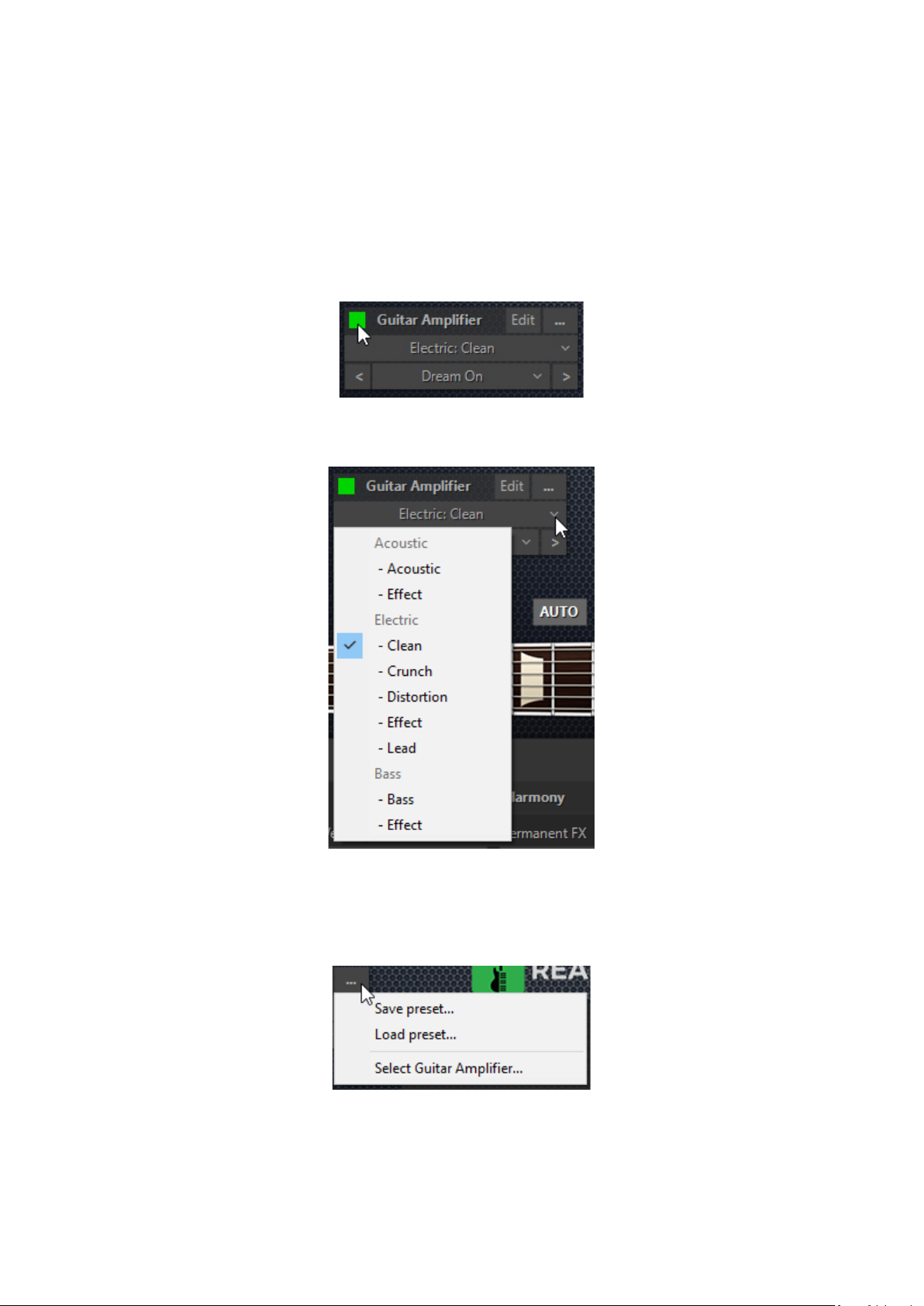
13
USING GUITAR AMPLIFIER
Our instruments host most popular guitar amp sim plug-ins inside. You can use
our own guitar tone presets, create your own ones and recall them in one click
without the necessity of leaving the instrument window.
We have created over 200 guitar tone presets for open source Guitarix plug-in so
that you don’t have to purchase an additional guitar sim plug-in in case you
don’t have one already.
When you open RealLPC, Guitar Amplifier is ON by default. You can turn it OFF
by clicking on square button.
You can choose presets from three categories: Acoustic, Electric and Bass.
Acoustic category offers two subcategories: Acoustic and Effect. Electric category
offers five subcategories: Clean, Crunch, Distortion, Effect and Lead. Bass
category offers two subcategories: Bass and Effect.
You can save and load guitar amplifier presets by clicking on “…” button.
Page 14
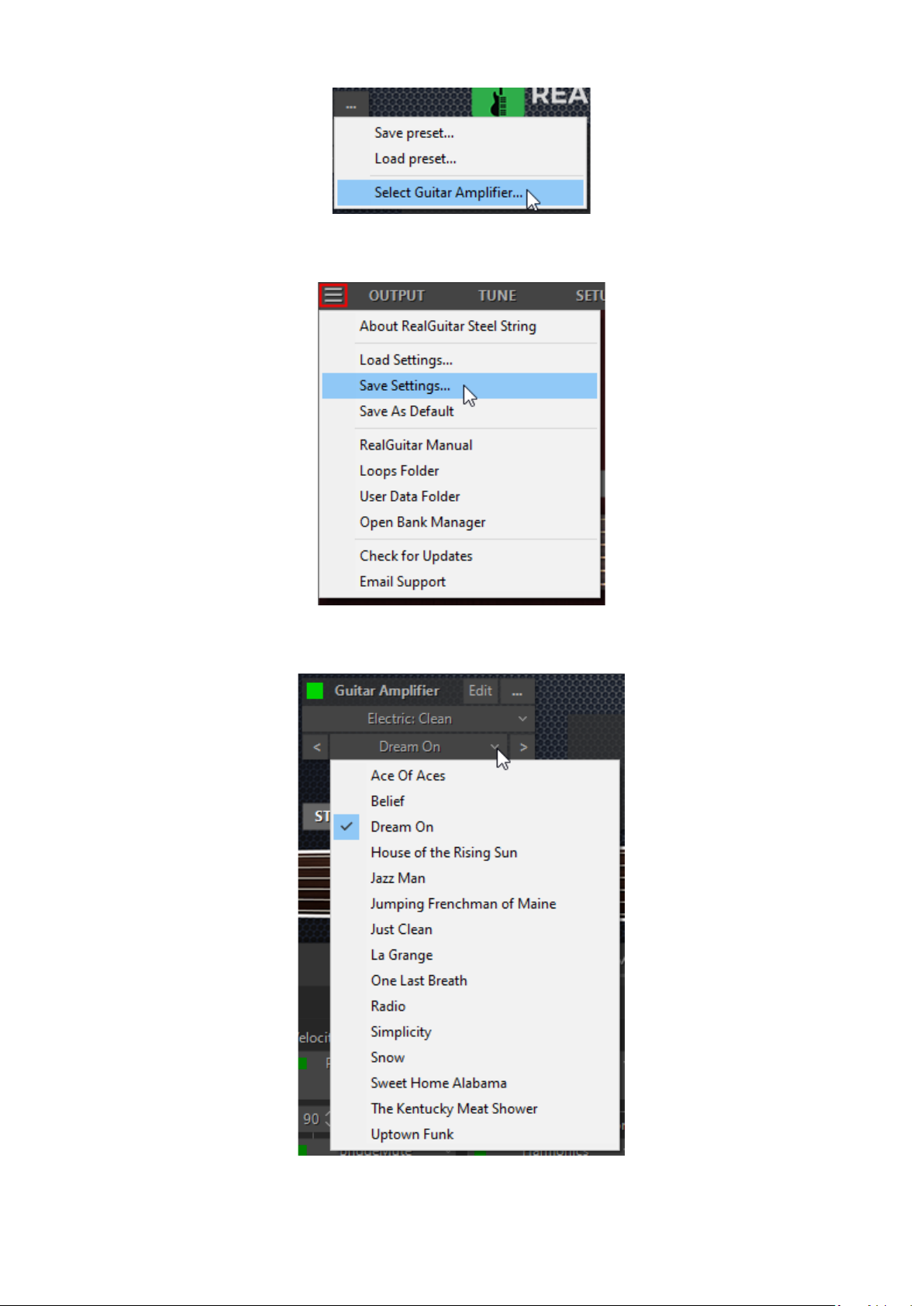
14
By clicking “Select Guitar Amplifier” button you can select your preferred Guitar
Amplifier.
Please note, when you save/load Guitar Settings file guitar amplifier preset
information saves/loads as well.
Page 15
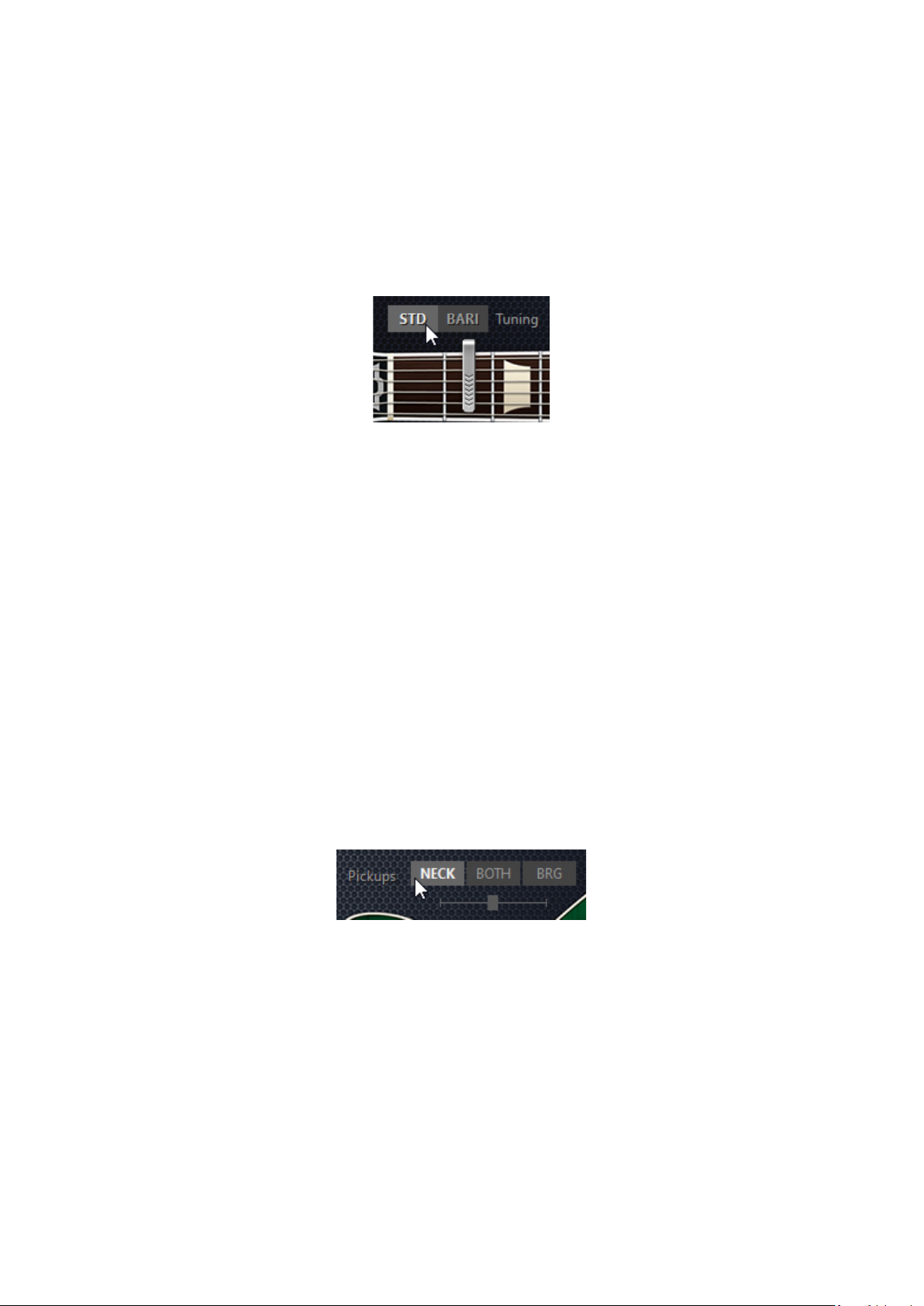
15
Select presets by clicking on “<>” buttons. Click Edit button to finetune your
Guitar Amplifier. You can add different blocks by clicking on “+” button. “–“ button
deletes block.
GUITAR TUNINGS
RealLPC has two tuning selections: Standard and Baritone, available by clicking
the appropriate Tuning button.
STD - 6-string standard tuning: E-A-D-G-B-e, with 6th string expandable to C
(Drop C).
BARI - 6-string Baritone guitar tuning: B-E-A-D-F#-b.
Baritone tuning will change Main zone range to A0 - A4.
Standard and Baritone tunings are available with both RealLPC guitar patches,
so loading guitar patch and selecting this or that tuning for any of them allow
you to gain up to four differently sounding guitars at a mouse click.
PICKUP SELECTIONS
RealLPC samples were recorded directly from each of two pickups of Les Paul
Custom guitar, providing you three tonal selections by simply switching between
individual pickups and their combination: Neck alone, Bridge alone, and Neck +
Bridge (Both).
To switch between pickups simply click the appropriate pickup button.
Selecting Both activates slider below letting you control volume balance
between pickups.
Also, you can assign Pickup FX on any key/note you want in Key Switches panel, and use it for
selecting the needed pickup or pickup combination from MIDI keyboard or MIDI track.
Page 16
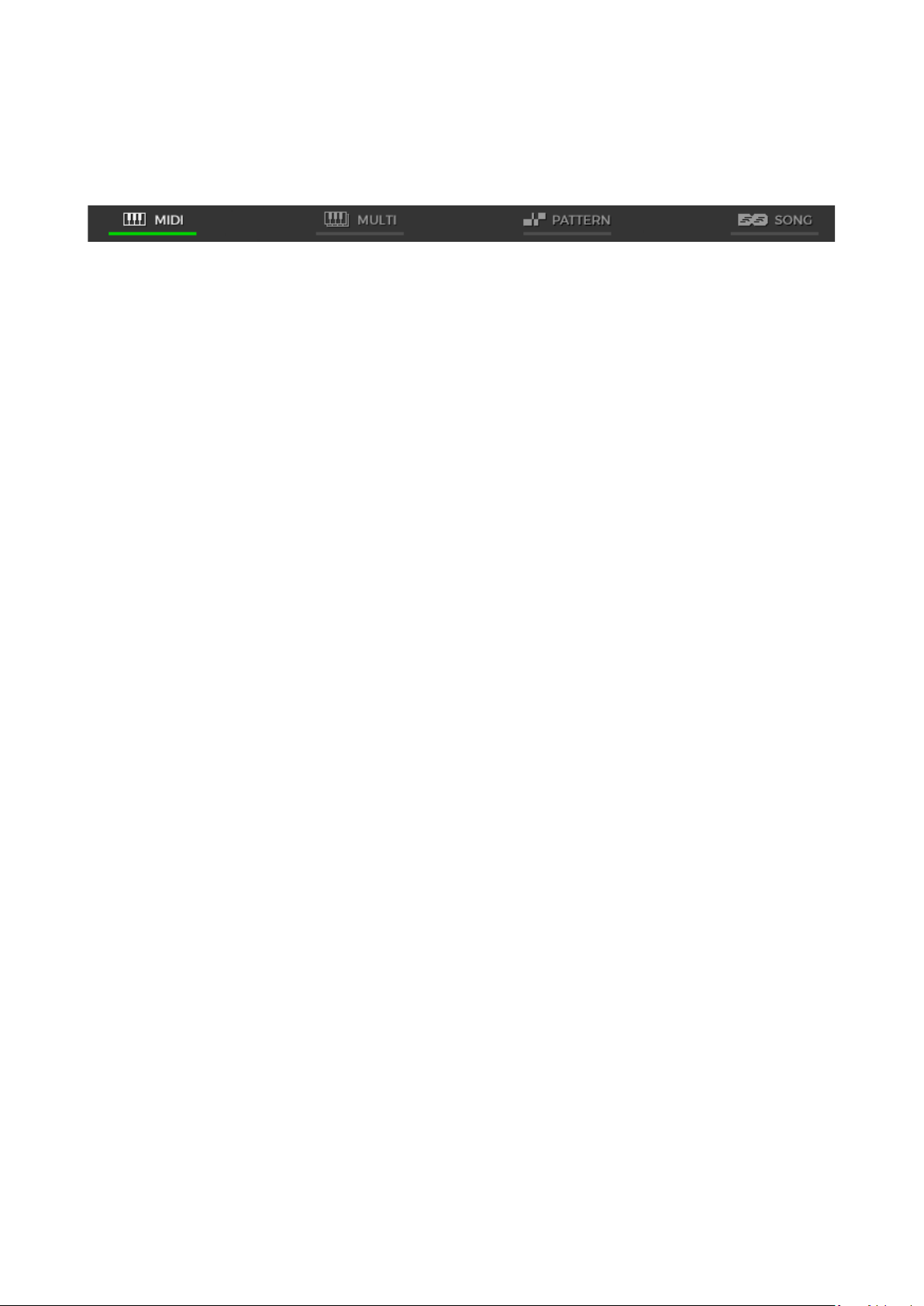
16
REALLPC GLOBAL MODES
RealLPC 6 provides 4 Global Modes, each of which is a separate performance tool
meant for imitating special guitar performance style:
1. MIDI Keyboard - MIDI keyboard/MIDI track input
2. Multi - a universal mode allowing you to perform various guitar
accompaniment techniques that use chords, such as Strumming, Bass
and Strum, Bass and String picking, and much more.
3. Pattern - automatic accompaniment using rhythm patterns from
MusicLab Guitar Pattern Library
4. Song - songwriting tool featuring the built-in Song track where you can
insert chords and patterns to construct the complete guitar
accompaniment part
Page 17
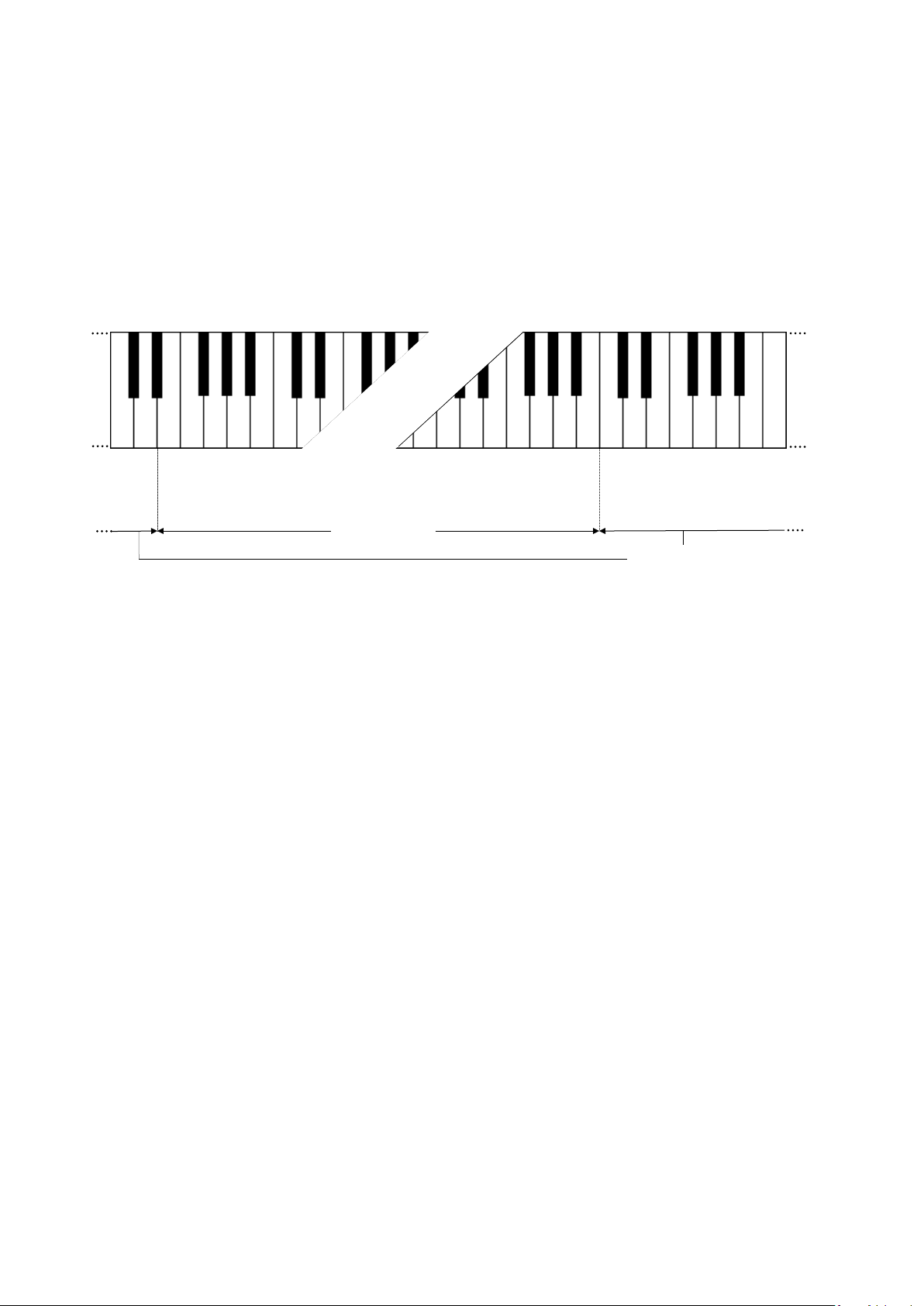
17
MIDI KEYBOARD GLOBAL MODE
Repeat zone
Main zone
USER KEYBOARD LAYOUT
When connected to RealLPC MIDI input the external keyboard is divided into 3
zones: Main zone (E1 - B4), left (C0 - D#1) and right (C5 – C7) Repeat zones.
In Solo mode Main zone extends to C1-D5.
Main zone serves for playing melodic parts (Solo and Harmony modes) and
entering chords (Multi, Chords, Bass & Chord, Bass & Pick modes).
Any key of the Repeat zone repeats notes and chords played in the Main zone.
This way of keyboard mapping allows you to play guitar parts with 2 hands – you
play various notes or chords in the Main zone with one hand and repeat them by
pressing the pre-mapped keys in Repeat zone with the other hand without
changing its position. This is very important for carefully preserving rhythm
pattern accuracy and groove feel.
Using such a performance technique you can easily imitate the most
characteristic details of guitar performance, such as tremolo, strumming, bass
and strum, picking on your keyboard making them sound naturally as if they
were played on a real guitar.
Repeat Key zone functions:
• In Solo, Multi, Harmony, Chords, and Bass & Chord modes you can
repeat notes and chords played in the Main zone (any white key repeats
the full sound, while black key repeats the muted sound). Also with the
keys of Repeat zone you can alternate up/down/muted strokes to
produce strumming and tremolo techniques (C, E, G – trigger up stroke;
D, F, A - down stroke; C#, F#, A# - muted up stroke; D#, G# - muted
down stroke) with both single notes and intervals/chords.
• In Bass & Chord and Multi/Bass modes you can trigger Bass I (Root) and
Bass II (alternative bass) notes as well as upper strings strums
Page 18
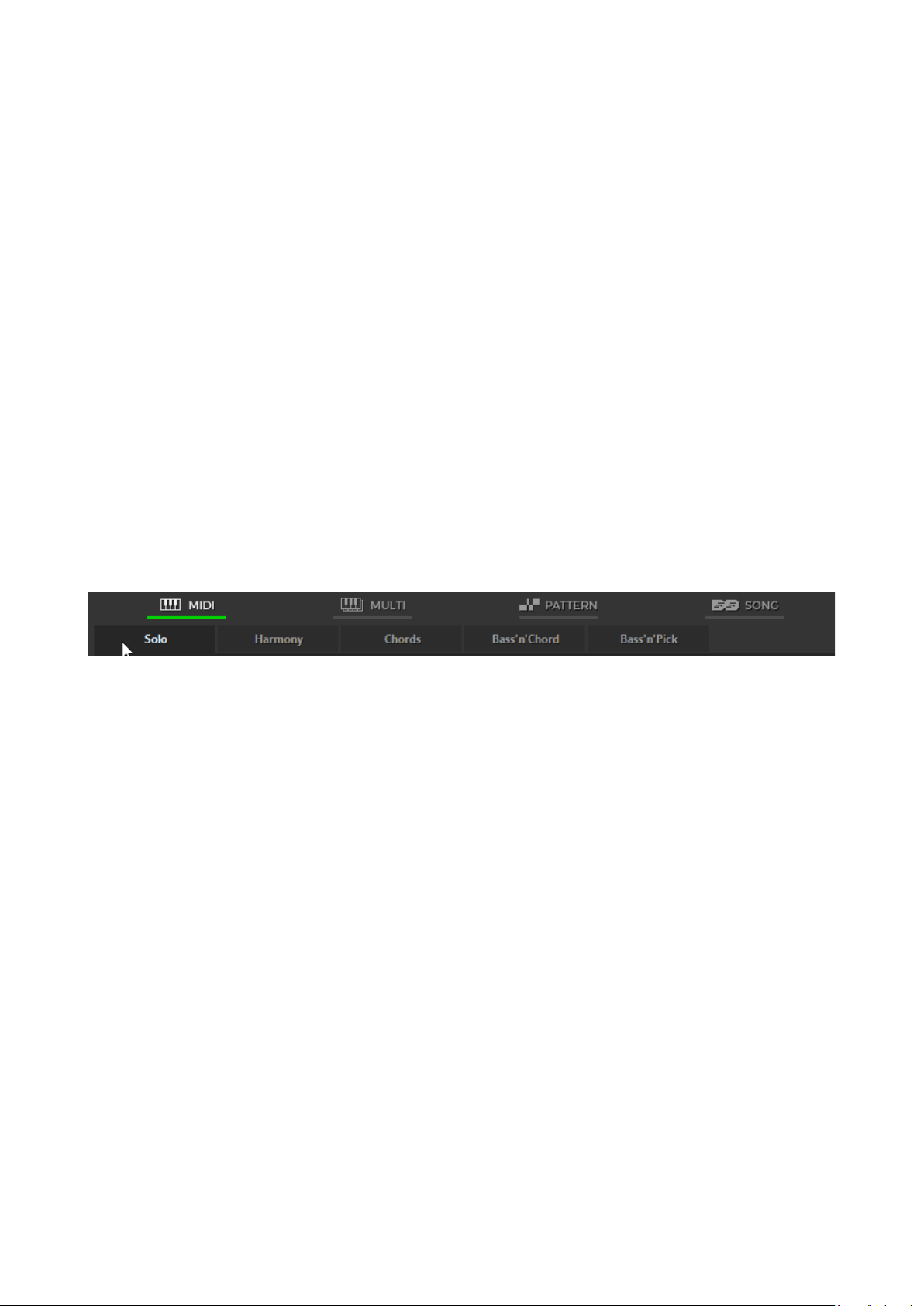
18
• In Bass & Pick and Multi/Strings modes Repeat keys trigger individual
voices (strings) of a chord taken in the Main zone.
• In Solo and Multi modes Repeat keys, when activated in Key Switch panel,
can also be used as Key Switches to switch on various FX.
PERFORMANCE MODES
RealLPC MIDI Keyboard Global Mode includes 5 separate guitar performance
modes, each of which is a separate performance tool meant for imitating special
guitar performance style:
1. Solo - polyphonic mode for performing melodic parts.
2. Harmony - monophonic mode for performing parallel interval melodic
parts.
3. Chords - chord mode for performing accompaniment strumming parts.
4. Bass & Chord - chord mode for performing bass and strum parts.
5. Bass & Pick - chord mode for performing picking/plucking parts.
The performance modes are selected by clicking on a respective tab:
Page 19
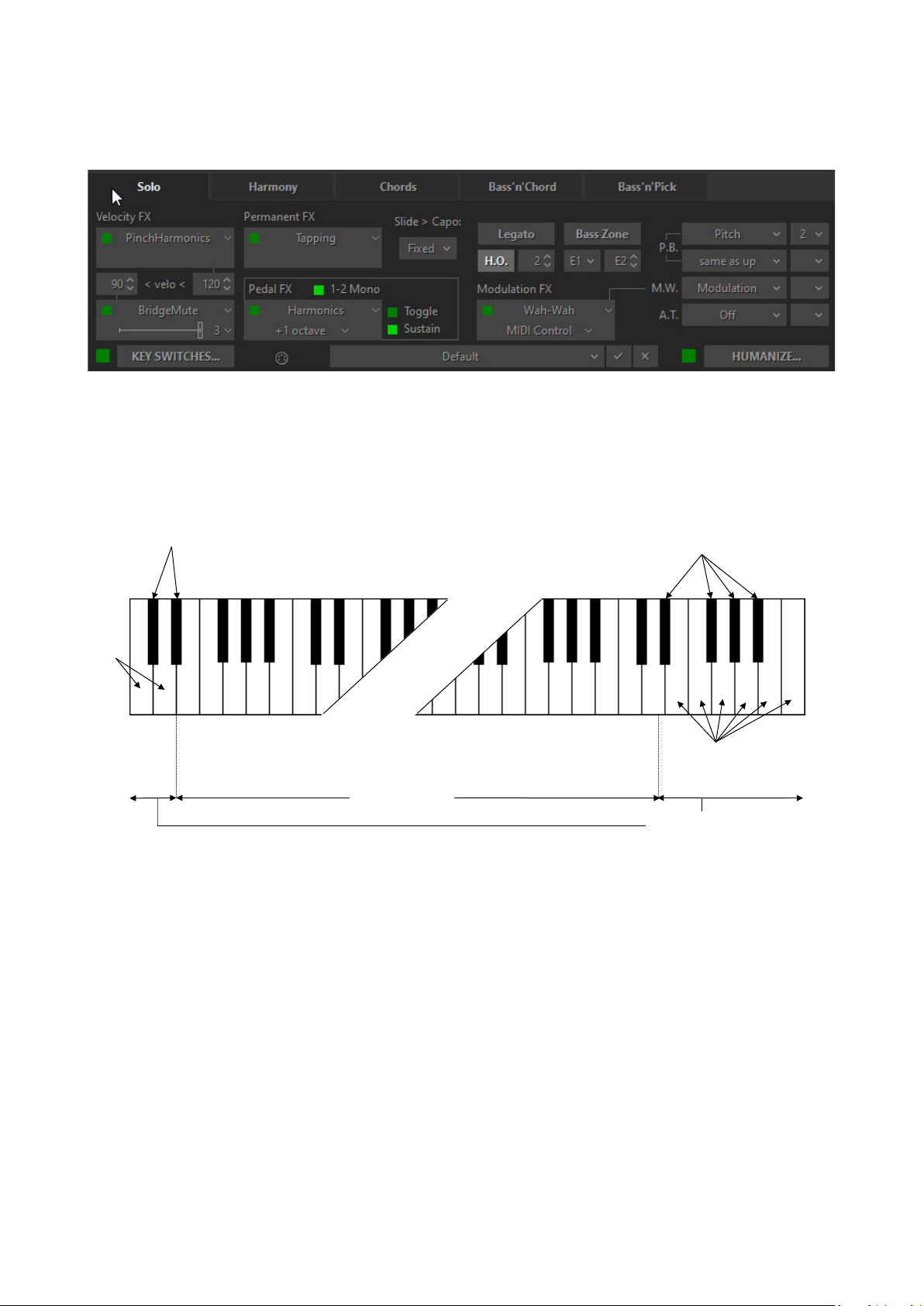
19
SOLO MODE
Muted sound
Full sound
Repeat keys
Melody zone
Muted sound
Full sound
C1
Click Solo tab to switch on the Solo performance mode.
Solo mode window
In this mode the Main zone (E1 – D5) of the keyboard works as a normal
polyphonic keyboard, while both Repeat Key zones (left (C0 - D#1) and right (D#5
– C7)) allow you to repeat notes taken on the Main zone (white keys repeat full
sound; black keys repeat muted sound of the same notes).
CONTROLS
RealLPC Solo mode provides you with multiple permanent and switchable
controls allowing you to easily add various specific guitar articulations and effects
to your performance.
VELOCITY SWITCH EFFECTS
On the left lower part of Solo window, you see Velocity Switch FX section
including two FX boxes:
Page 20
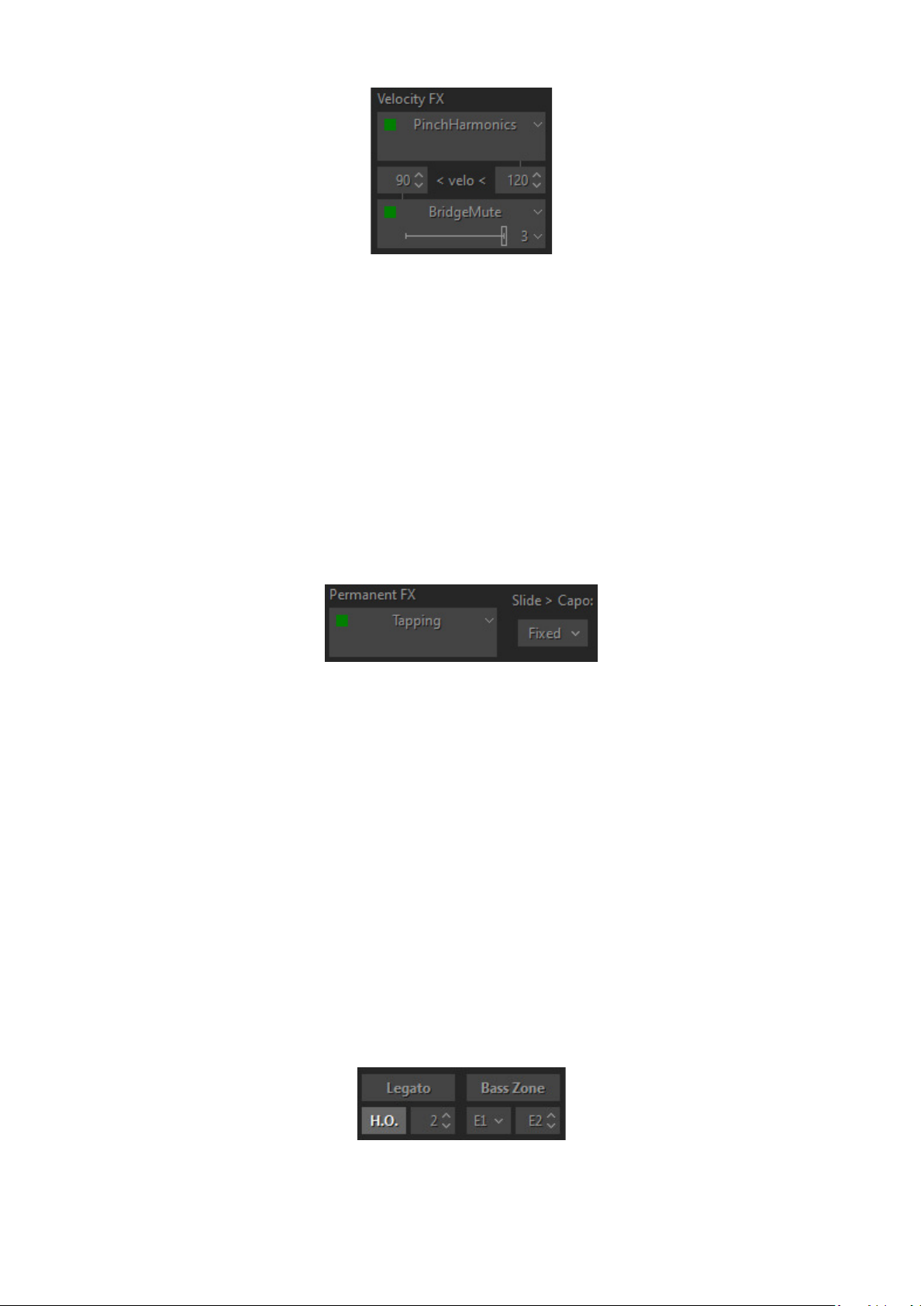
20
Using the Velocity Switch FX controls, two FX can be dynamically engaged
depending on the velocity of the MIDI notes played. For low velocity notes, set
the numeric box on the left side to the threshold at which notes played at a
lower velocity will trigger the FX selected in the lower FX selector. For high
velocity notes, set the numeric box on the right side to the threshold at which
notes played at a higher velocity will trigger the FX selected in the upper FX
selector. As notes are played below or above the two thresholds, the two FX
selector boxes will change to a light grey color to indicate they are being
engaged. As with all FX selectors, each of the two Velocity Switch FX selector
boxes have a FX Enable LED button so you can enable one, both or neither.
PERMANENT EFFECTS
Permanent FX Box - allows selection of Effect in the pull-down menu and
activate it by clicking on FX Enable LED button in the upper left corner.
Slide > Capo - controls the movement of the capo along the fretboard while
performing either a Slide or Hammer-On effect. You can select any of 3 modes in
a Slide>Capo combo box:
• Fixed - Capo is not affected. All notes will be played to the right of Capo
position moving from string to string (except for the notes on the 6th
string which the capo does not affect).
• Ignore - Capo is not affected. Slides ignore Capo position; notes will be
performed along the string moving to another string only in case of
reaching first or last fret.
• Move - Capo moves with Slide or H.O. (Hammer-on) notes along the
fretboard.
Legato - enables producing notes played legato within semi-tone or whole-tone
from each other without triggering attacks and being in mono mode (next will
Page 21
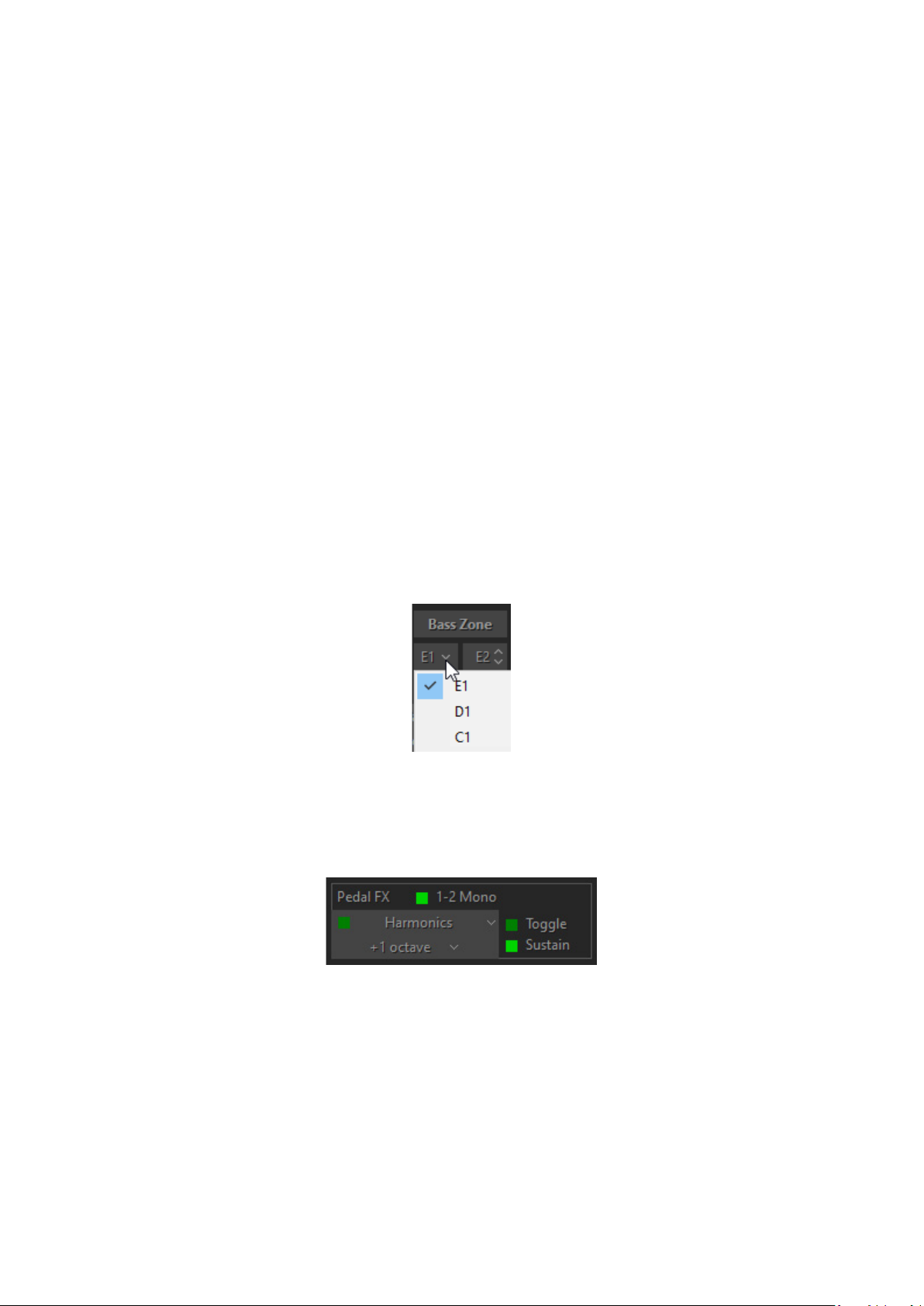
21
mute previous). The effect is as if the notes were played on the same guitar
string when only the first note is picked and the following notes are played by
the left hand alone.
H.O. - enables Hammer-On Effect with automatic Pull-Off on key release,
affected note range is specified (in semi-tones) in numeric box.
Bass Zone - splits the Main Zone of keyboard into two parts to allow individual
performance techniques for each part. The Bass Zone button is toggled on and
off. There are two additional combo boxes to set the lower note (E1, D1 or C1) and
the upper note (ranging from E1 to E4) of the zone. Bass zone notes have a
stronger velocity curve and are NOT affected by:
• Mute keys - this allows performing mutes and repetitions on the notes
played outside Bass zone without cutting bass notes.
• Velocity Switch FX - this allows applying velocity switches only to notes
played outside Bass zone while playing bass notes without the velocity
switch.
Left combo box works independently of Bass zone button and allows Drop D
and Drop C tuning in Solo mode by selecting the D1 or C1 as the lower note for
the 6th string.
PEDAL SWITCH EFFECTS
You can trigger various RealLPC Effects selected in Pedal Switch FX box by
pressing normal Sustain Pedal controller.
Pedal Switch FX box has five different controls:
• 1-2 Mono LED (On/Off)
• FX Enable LED (On/Off)
• FX Selection pull-down menu
• Toggle LED (On/Off)
• Sustain LED (On/Off)
Page 22
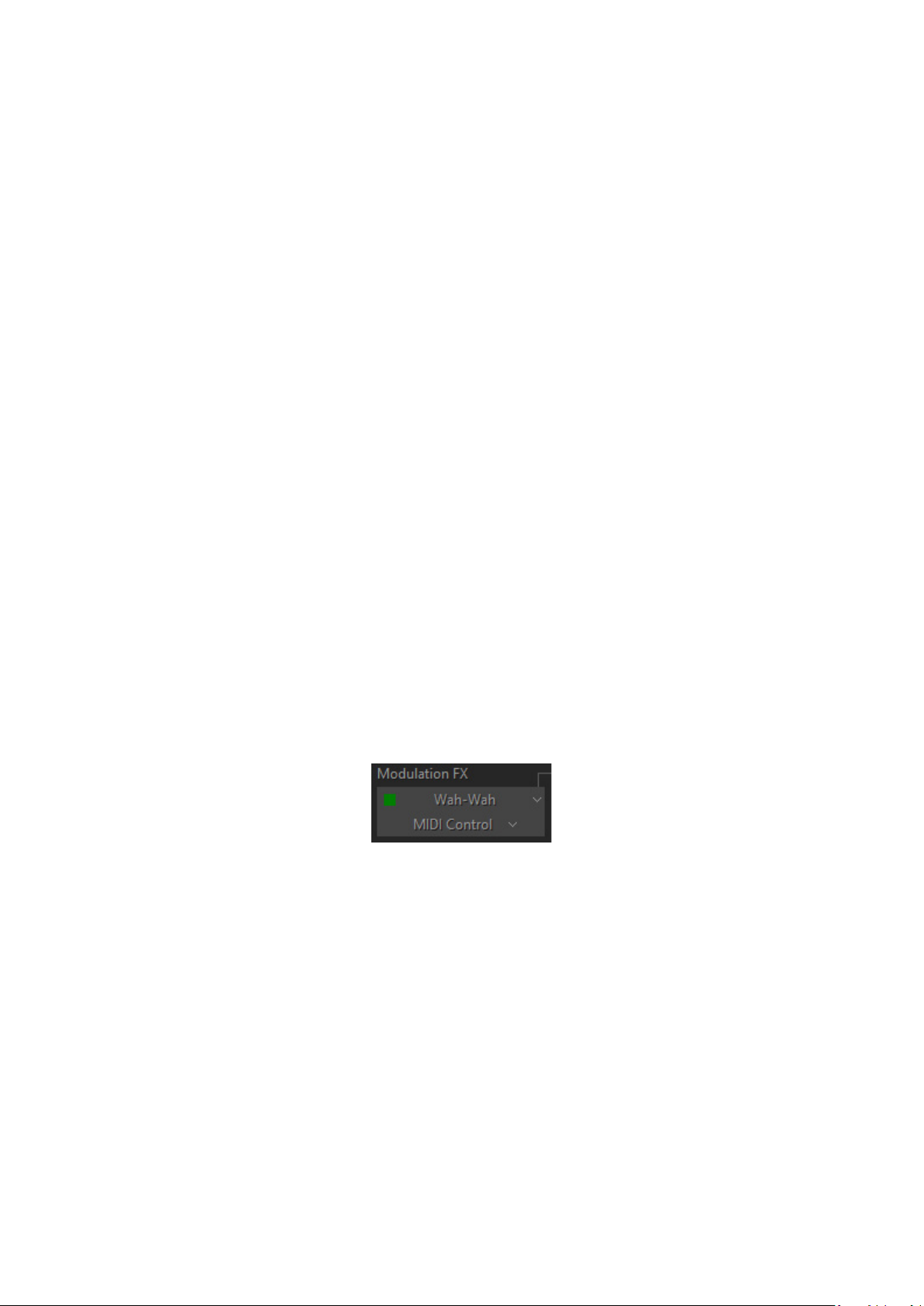
22
1-2 Mono:
On - sustains all notes except for the notes played at a semi-tone or whole-tone
interval (step-wise melodic run): the next note 1-2 steps apart mutes the previous
one as if played on the same guitar string, while the thirds and larger intervals
are being sustained.
Off - pedal sustains all notes played non-legato, and legato (in the case HammerOn and Legato FX are off).
FX Enable LED indicates if the Pedal FX is enabled or not. When LED is On, the
FX is enabled when the Sustain Pedal is pressed.
FX Selection pull-down menu selects which FX is controlled by the Sustain Pedal.
Toggle:
On - indicates that the FX is toggled on and off each time the Sustain Pedal is
pressed.
Off - indicates that the FX is only enabled when the Sustain Pedal is kept pressed.
When the Sustain Pedal is not pressed, the FX is not enabled.
Sustain:
On - indicates that the Sustain Pedal both turns on the FX as well as sustains
notes.
Off - indicates that the Sustain Pedal controls only the FX, and no notes are
sustained.
MODULATION SWITCH EFFECTS
You can switch on various RealLPC Effects selected in Modulation Switch FX box
by simply moving normal Modulation Wheel of your MIDI keyboard. Releasing
Modulation Wheel to ‘0’ position turns the Effect off.
Note, when Modulation FX box is activated effect assigned in M.W. box at the
right will not work.
Page 23
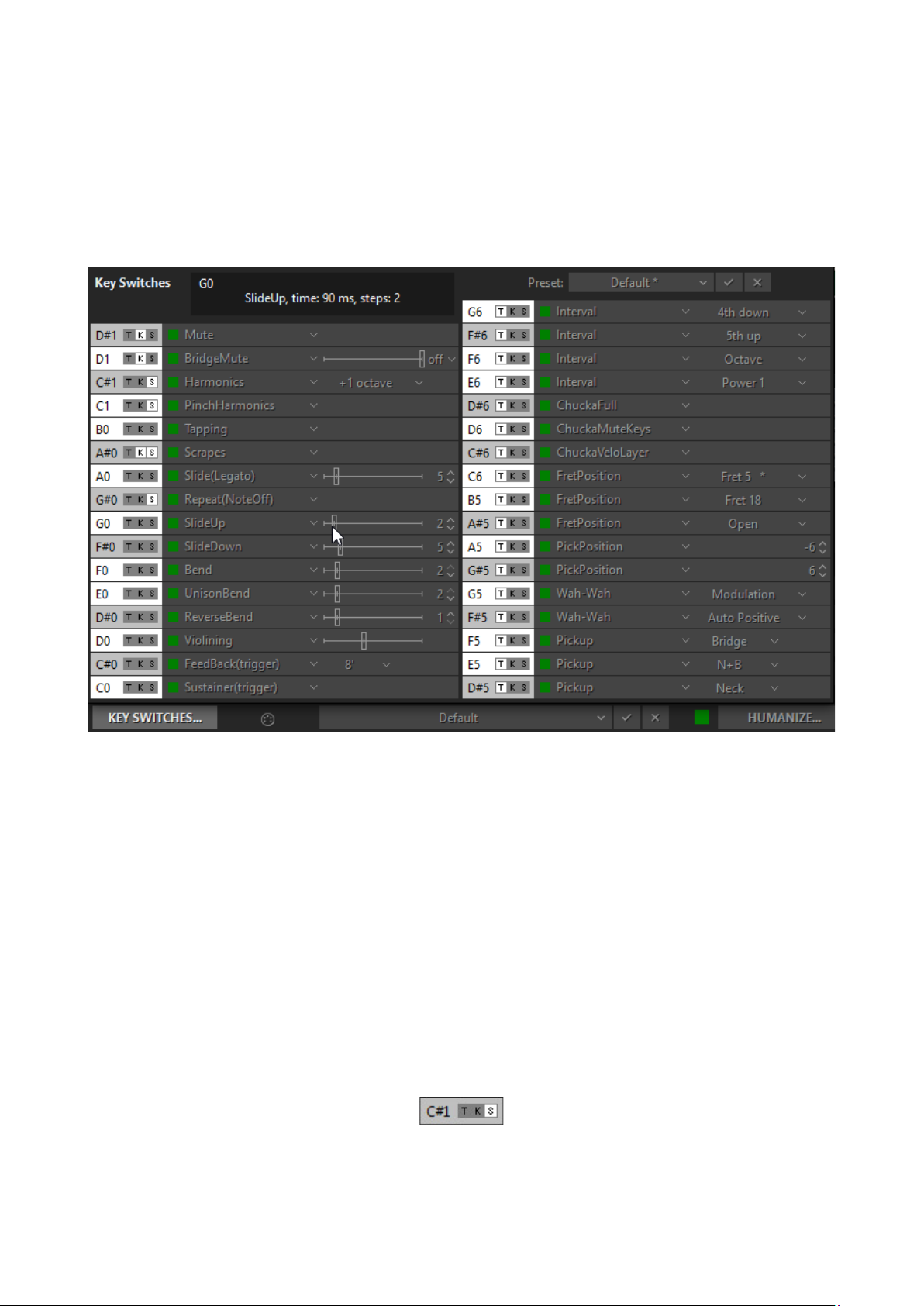
23
KEY SWITCH EFFECTS
RealLPC numerous guitar Effects can be triggered in Solo mode using the
advanced Key Switch system allowing to assign various FX on Repeat Zone keys
as well as easily create and use custom presets in RealLPC Key Switch panel.
To open Key Switch panel, click on Key Switches button on the left lower part of
Solo mode window:
Key Switch panel
You see two columns of FX boxes corresponding to Left and Right Repeat Zone
keys (C0-D#1 for the Left zone, D#5-G6 for the Right zone).
Select Effect for a key in pull-down menu and click FX Enable LED button in the
left part of FX box to activate it. Now pressing the correspondent key of Repeat
zone will turn on selected FX, and change the box color to a light grey to indicate
that FX is turned on.
Note, that activating FX Enable LED of any key switch will also be displayed on
the RealLPC virtual keyboard. Moreover, triggering FX will also change color of a
virtual keyboard key to a light blue, giving you full visual control.
Three small buttons (clickable on/off) at the left of each FX box allow additional
control of the Key Switch and FX:
‘T’ button (‘toggle’):
Page 24
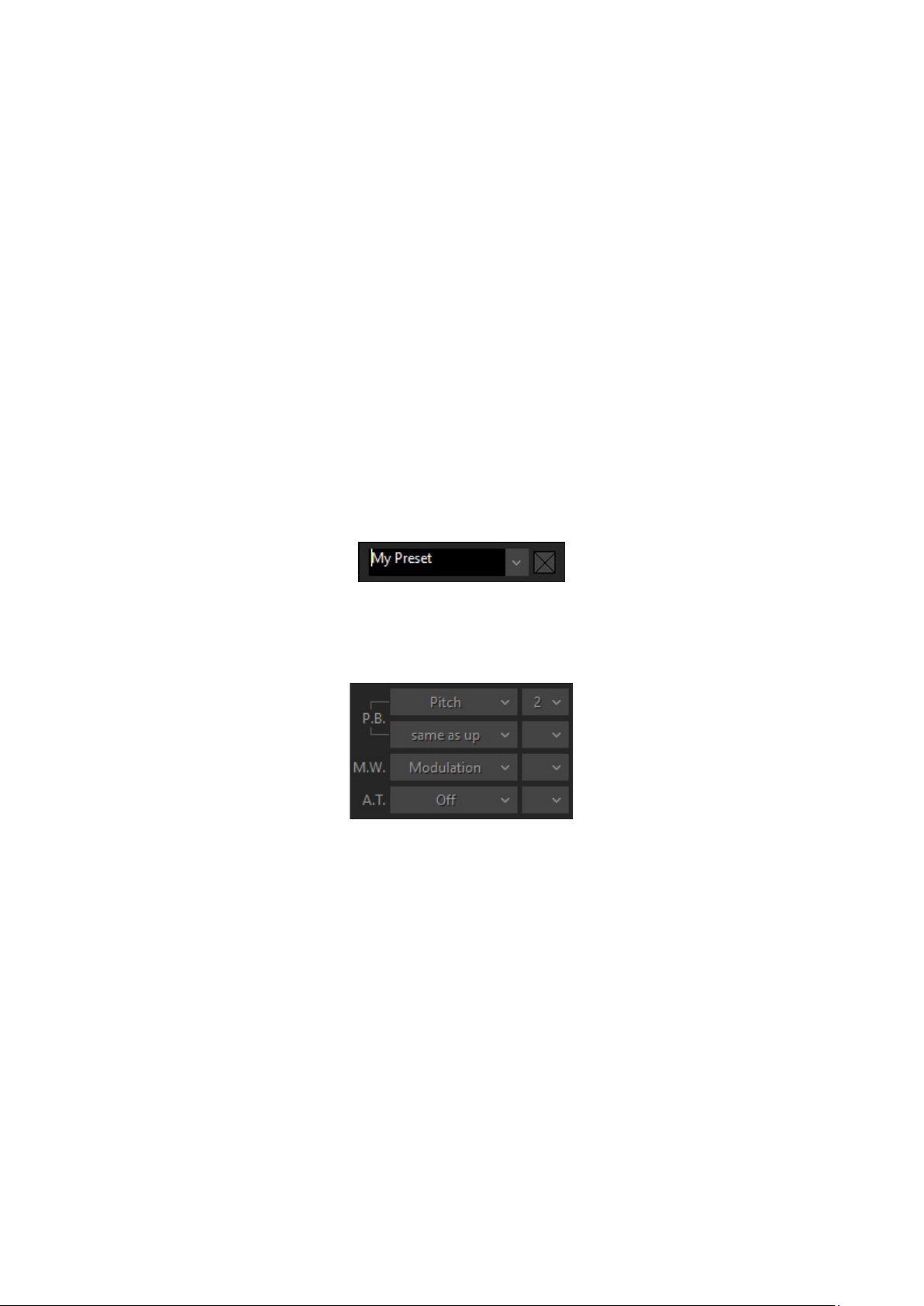
24
On - indicates that the FX is toggled on and off each time the key switch is
pressed (releasing the key is ignored).
Off - indicates that the FX is only enabled while the key is kept pressed (releasing
the key turns the FX off).
‘K’ button (‘key through’) - when activated allows to switch FX and let the key
switch simultaneously function as normal Repeat key (white for Full sound, black
for Muted sound).
‘S’ button (‘sustain’) adds sustain function to FX, similar using the Sustain Pedal.
Note, Right Key Switches (Right Repeat zone) are ‘toggles’ by default, while Left
Key Switches (Left Repeat zone) are not.
You can save all settings made in Key Switch panel as user presets for future use.
To create a preset, click on Preset combo box to activate Edit mode, type in the
preset name, and press Enter on computer keyboard. Preset will be saved within
RealLPC and added to Preset list.
To delete preset simply click on Delete icon at the right.
MIDI CONTROLLER PANE (SOLO MODE)
You can assign various guitar effects to standard MIDI controllers:
• P.B. Up (Pitch Bender, upper combo box) - Off, Pitch, Slide, VeloAdd,
MonoBend, Sustainer (triggers Sustainer FX simultaneously with pitch
shifting).
• P.B. Down (Pitch Bender, lower combo box) - ‘same as Up’, Pitch, Slide,
VeloAdd, MonoBend, Sustainer (triggers Sustainer FX simultaneously with
pitch shifting).
• M.W. (Modulation Wheel) - Pitch, Slide, Modulation.
• A.T. (After Touch) - Pitch, Modulation, Sustainer, FeedBacker.
In the combo box to the right adjust the maximum range of pitch
shifting/sliding (in semi-tones). Modulation envelope is adjusted in Tune panel
(Left Menu bar in the upper left corner of RealLPC window).
Page 25

25
HOLD BUTTON IN SOLO MODE
In Solo mode the Hold button works differently from the other modes, where it
actually sustains the sound while holding down Repeat zone keys. In Solo mode
when Hold button is on, any pressed and held key can be used for sustaining the
following notes.
MIDI GUITAR MODE
If you prefer to use normal guitar via MIDI interface instead of MIDI keyboard you
can switch to MIDI Guitar mode by activating Guitar button in Solo performance
mode.
MIDI Guitar mode has multi-channel MIDI input: 1-6 MIDI channels for 1-6 guitar
strings accordingly, with each string/channel having independent pitch bend
control, though Modulation, Aftertouch MIDI controllers, and all other FX are
common for all strings.
MIDI Guitar mode allows you to step record the guitar part with a pencil tool in
your DAW on individual track/MIDI channel for each string. Note, that notes in a
track going out of the appropriate string range will be played on the nearest
string.
Page 26
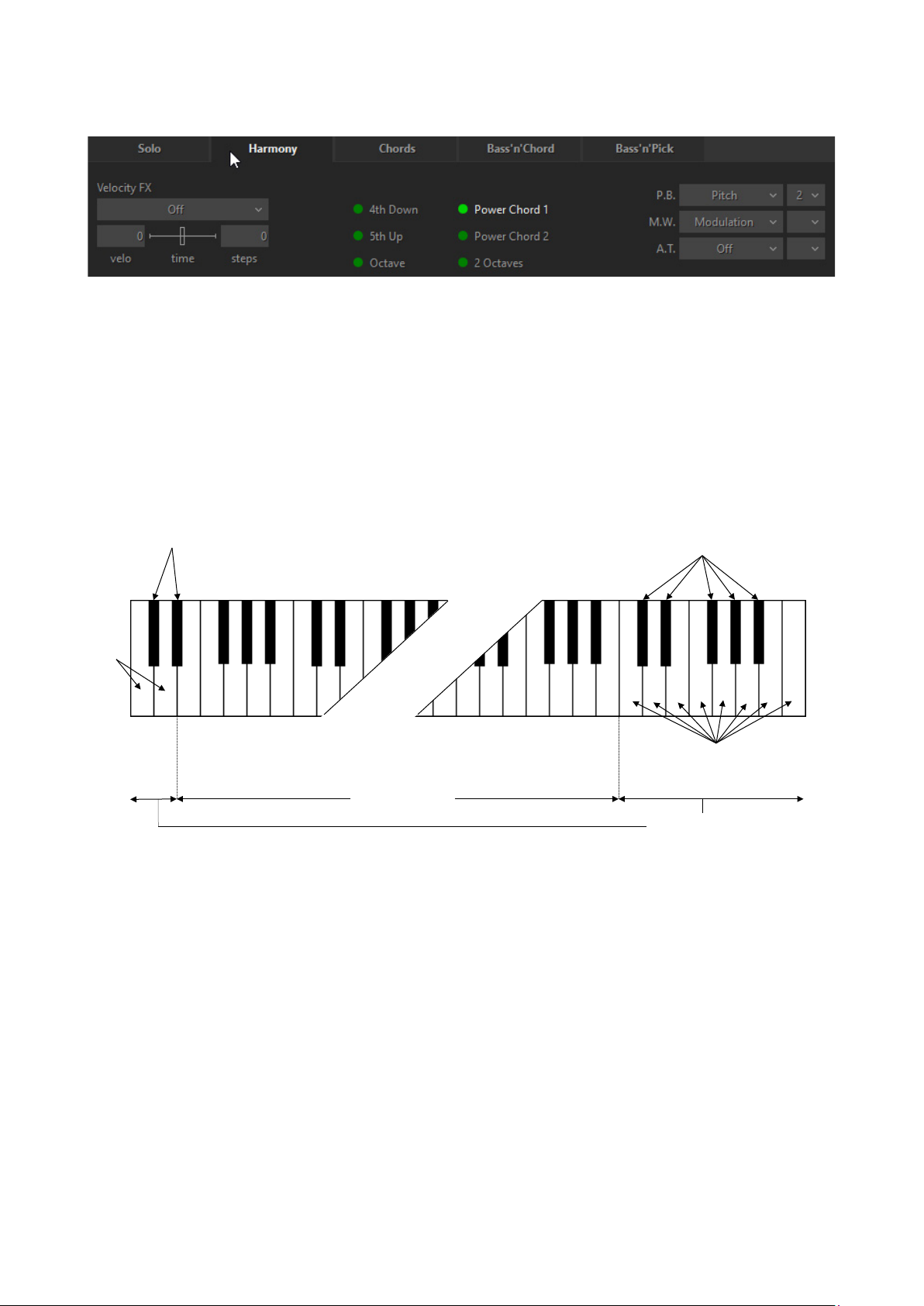
26
HARMONY MODE
Muted sound
Full sound
Repeat keys
Melody zone
Muted sound
Full sound
C1
Harmony mode window
In this monophonic mode any key of the Main zone triggers an interval/chord
based on the played note, previously chosen from following options: 4th down,
5th up, Octave (up), Power Chord 1 (5th + 4th up), Power Chord 2 (4th + 5th up), 2
octaves (up).
The keys of both Repeat zones (left and right) allow you to repeat the interval
taken in the Main zone (white keys repeat full sound, while black keys repeat
muted sound of the same notes).
Page 27
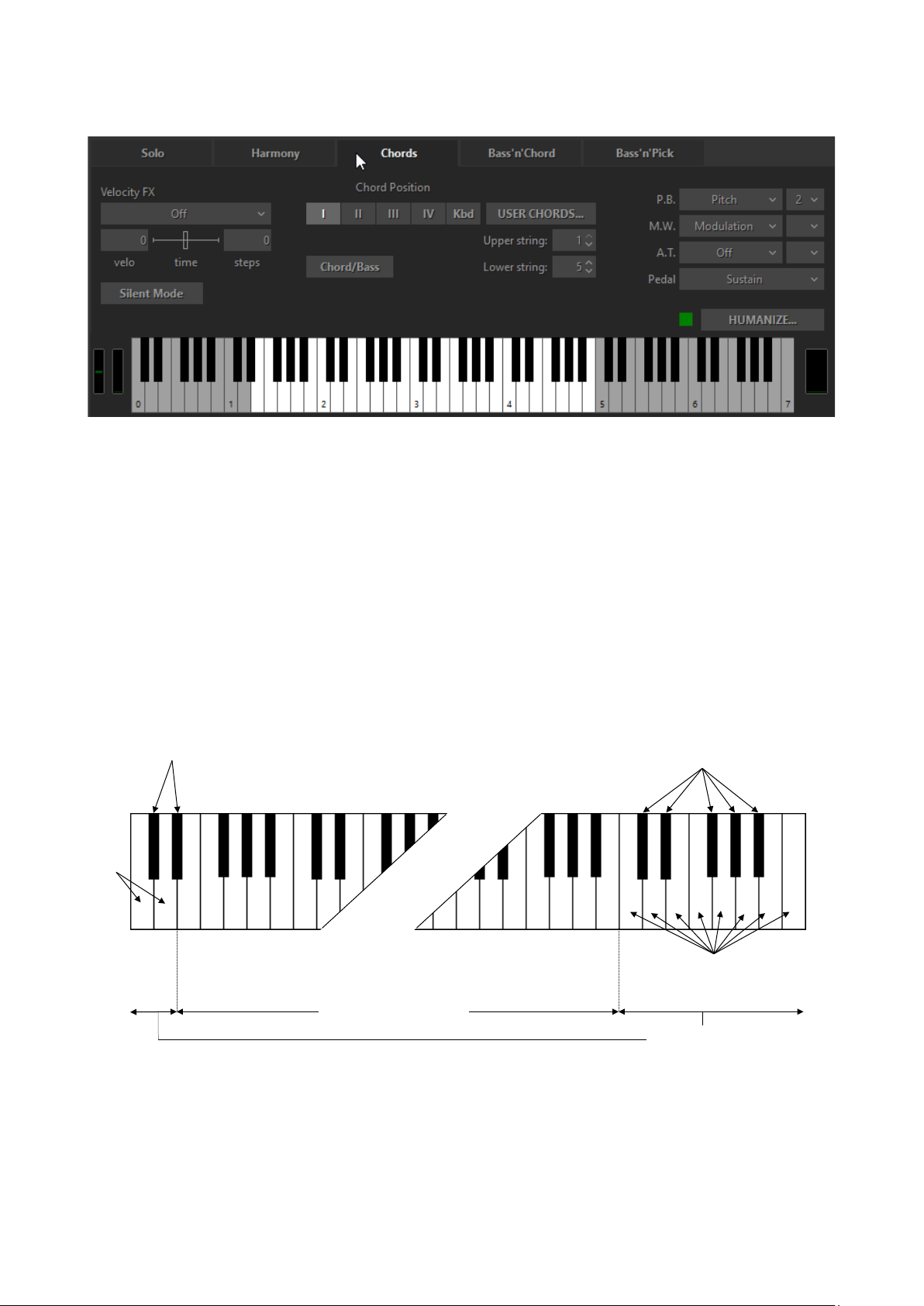
27
CHORDS MODE
Muted strum
Repeat keys
Chord detect
Muted strum
Strum
Strum
C1
Chords mode window
In this mode RealLPC detects the chord played in the Main zone of the keyboard
(the root note and the name of the chord appear on the black info screen), builds
a guitar version of the chord considering the selected Chord position and current
position of a ‘Capo’ strip on the Fretboard, and finally plays it using a down strum
technique.
Any key of Repeat zone repeats the whole chord played in the Main zone: black
keys play muted strums, while white keys play strums when the chord is still held
and muted strums when the keys in the Main zone are released. Up and down
strums are triggered by neighboring keys for both white and black keys of the
Repeat zones, like C1 - up strum, D1 - down strum, C6 – down strum, B5 - up
(down strum
strum and so on.
Page 28
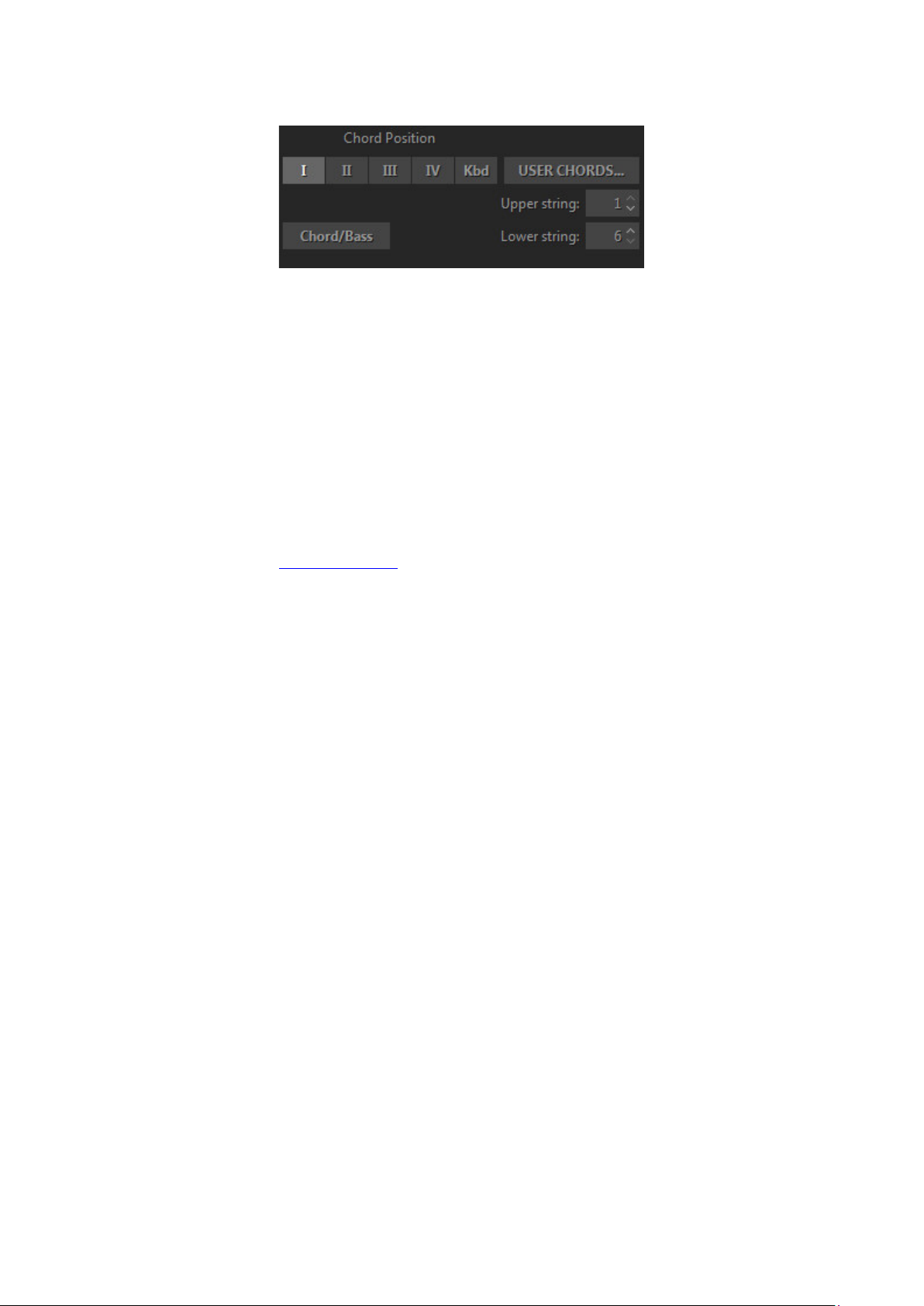
28
CONTROLS
Chord position - selects the melodic position range for the built chords.
I - the highest note is between E3 and G#3
II - the highest note is between G3 and B3
III - the highest note is between A#3 and D4
IV - the highest note is between C#4 and F4
Kbd - the melodic position range of the built chord depends on the octave
position of the chord taken in the Main zone of the keyboard (with borders
between E and E of the next octave).
User Chords - opens Chord Editor.
Upper/Lower Strings - allow disabling upper and/or lower strings in chords, so
you can pare your strums down to any five, four, three, two or just a single string
by selecting the first available string# in upper/lower numeric boxes (e.g.
selecting 2/5 will disable the 1st and 6th strings in the strums).
Chord/Bass - switches on the X/Y chord detect mode letting you construct
major/minor triad chords with any desirable note in the Bass, e.g. A/G (A major
chord over G bass) for G-A-C#-E voicing, D/F# (D major chord inversion with F#
bass note) for F#-A-D voicing, F/G (F major chord over G bass) for G-A-C-F
voicing, etc…
Page 29
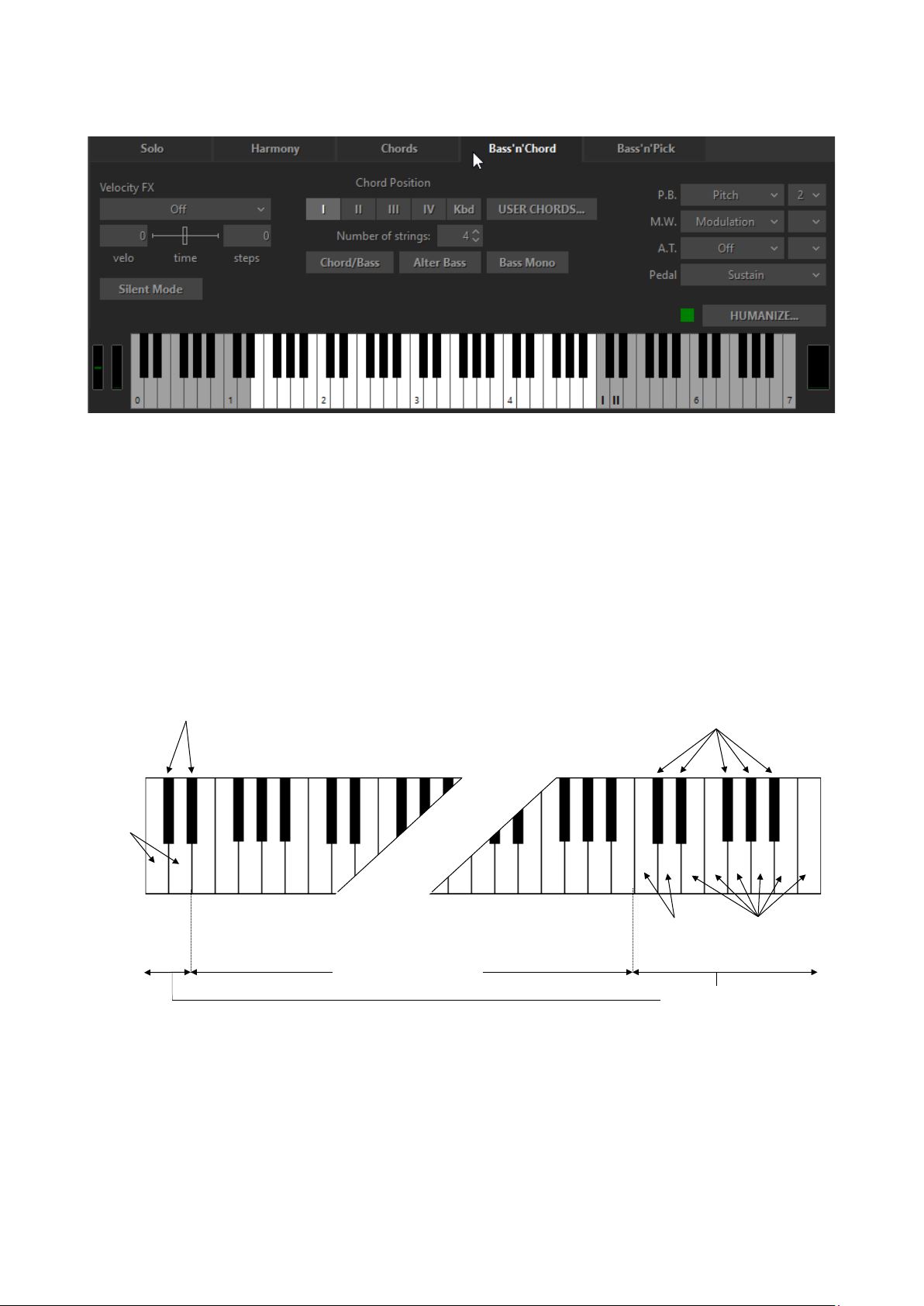
29
BASS & CHORD MODE
Muted strum
Strum
Repeat keys
Chord detect
Muted strum
Strum
Bass
I
II
C1
Bass & Chord mode window
In this mode RealLPC detects the chord taken in the Main zone of the keyboard,
builds its guitar version and plays its Root note (Bass I) only. The Repeat zone
keys now have the following functions:
• C5 triggers Bass I (Root note).
• D5 triggers Bass II (Alternative bass, usually the 5th degree of the chord).
The rest of the keys in both right and left Repeat zones trigger up and down
strums of the upper strings of the chord, black keys perform muted strums of
the same strings).
(bass play)
Page 30
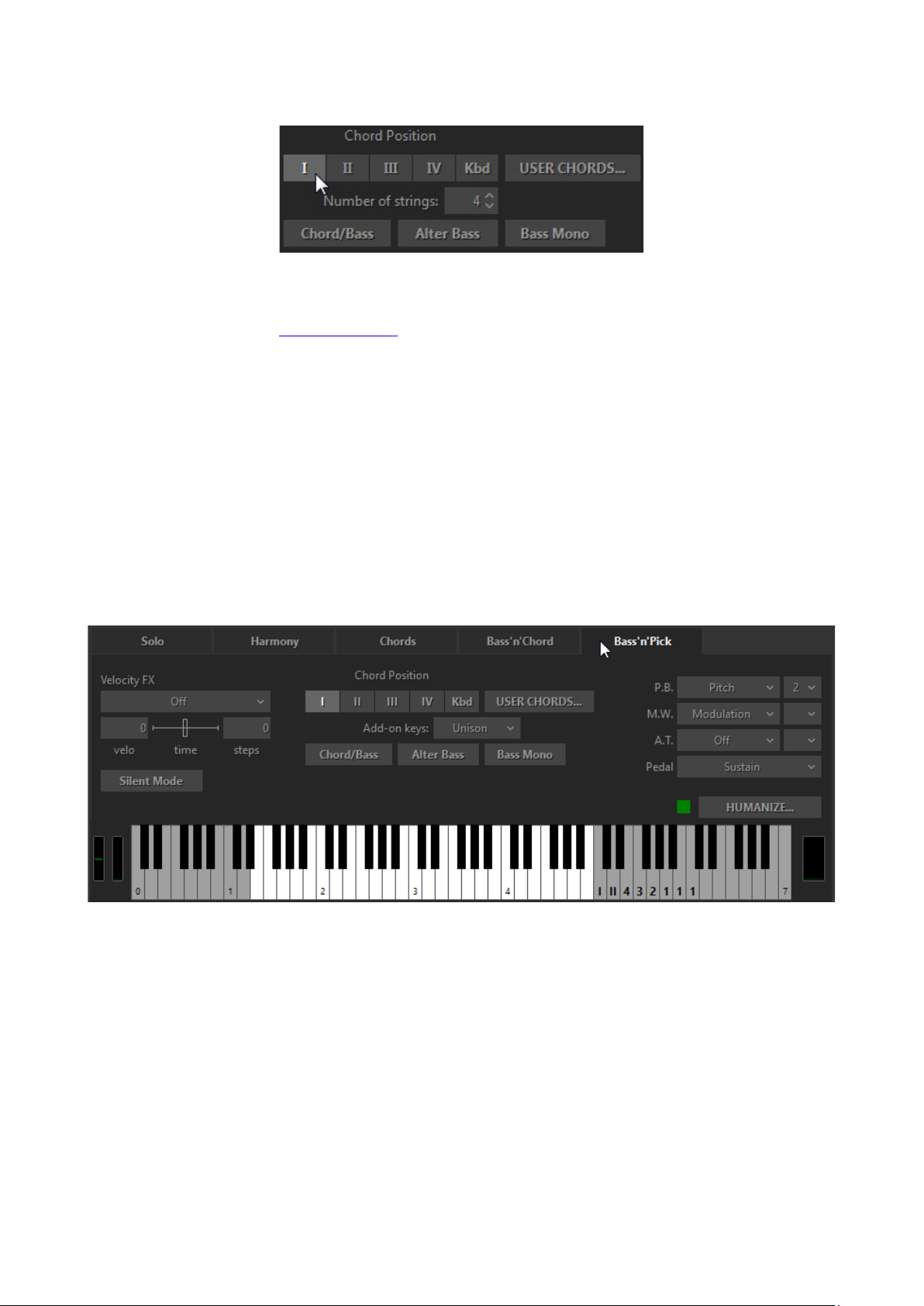
30
CONTROLS
Chord position - selects the melodic position range for the built chords.
User Chords - opens Chord Editor.
Number of Strings - specifies the number of sounding strings in chords
triggered by Repeat zone keys.
Chord/Bass - switches on the X/Y chord detect mode letting you construct
major/minor triad chords with any desirable note in the Bass.
Alter Bass - automatically alternates between Bass I and Bass II when the same
chord is taken in the Main zone.
Bass Mono - mutes Bass I note when the next Bass II is played.
BASS & PICK MODE
Bass & Pick mode window
In this mode RealLPC identifies the chord taken in the Main zone, builds its
guitar version and plays only its Root note (Bass I).
The Repeat zone keys trigger each voice of the chord separately, just as if you'd
play it string-by-string on real guitar in the following way:
• C5 triggers Bass I (Root note)
• D5 triggers Bass II (alternative bass)
• E5 triggers 4th string
• F5 triggers 3rd string
Page 31

31
• G5 triggers 2nd string
Add-on keys
String keys
Chord detect
Muted strum
Strum
Bass
I
II
4
3
2
1
C1
• A5 triggers 1st string
The other keys function as chosen in the Add-on string keys combo box.
The keys of the left Repeat zone strum 4 upper voices of the chord (black keys
perform muted strums).
(bass play)
Page 32

32
CONTROLS
Chord position - selects the melodic position range for the built chords.
User Chords - opens Chord Editor.
Add-on string keys:
• Unison - doubles some strings for making single-string tremolo
performance easy: C#5 - Bass II, D# 5 - 4th string, F#5 - 2nd string, G#5,
A#5, B5, C6 - 1st string.
• Chromatic - sets the Add-on string keys to play notes one semi-tone down
from their respective string voices: C#5 - a semi-tone down from Bass II,
D#5 – a semi-tone down from 4th string, F#5 - a semi-tone down from 2nd
string, G#5 - a semi-tone down from 1st string; however A#5 - C6 add a
semi-tone each to the sound of 1st string.
• Mute - all add-on keys trigger Muted chord.
• Harmonics - Add-on black keys (C#5 through A#5) trigger Harmonics for
current chord notes.
• Pinch Harm - Add-on black keys (C#5 through A#5) trigger Pinch
Harmonics for current chord notes.
Chord/Bass - switches on the X/Y chord detect mode letting you construct
major/minor triad chords with any desirable note in the Bass.
Alter Bass - automatically alternates between Bass I and Bass II when the same
chord is taken in the Main zone.
Bass Mono - mutes Bass I note when the next Bass II is played.
Page 33

33
VELOCITY SWITCH FX (HARMONY, CHORDS, BASS&CHORD, BASS&PICK)
There are a number of guitar effects automatically triggered by note velocity
values employed in RealLPC:
• Slow Strum on Higher Velo - in all chordal modes you can set a velocity
value, after which the program will perform slow strum when playing a
chord in the Main zone.
• Slow Strum on Lower Velo - in the same way you can set a velocity value
below which the program will perform slow strum when playing a chord in
the Main zone.
• Slide up - slides up to taken note(s).
• Slide down (Fall) - slides down from taken note(s).
You can set the following independent parameters for each effect:
• Velo (input velocity threshold).
• Time (effect duration).
• Steps (range in semi-tones).
MIDI CONTROLLERS PANE (CHORDS, BASS&CHORD, BASS&PICK)
You can assign various guitar effects to standard MIDI controllers:
• P.B. (Pitch Bender) - Pitch, Slide, VeloAdd.
• M.W. (Modulation Wheel) - Pitch, Slide, Modulation.
• A.T. (After Touch) - Pitch, Modulation.
In the combo box to the right adjust the range of the effect (in semi-tones).
Modulation envelope is adjusted in Tune panel (Left Menu bar in the upper left
corner of RealLPC window).
Page 34

34
• Pedal - you can use Sustain Pedal to switch various effects on:
o Sustain - normal sustain mode.
o ChuckaFull - switches on ChuckaFull FX.
o ChuckaMutes - switches on ChuckaMutes FX.
o ChuckaMute Sust - switches on ChuckaMutes FX, simultaneously
sustains the sound.
o Open Strings Lock - switches on Open Strings Lock FX (open strings
used in the current chord will stay in voicings of the next chords,
until the FX is Off).
SILENT MODE (CHORDS, BASS&CHORD, BASS&PICK)
All chordal modes allow to use ‘silent’ mode by activating Silent mode button.
When Silent mode is on, the keys in the Main zone don’t make any sound, they
just define the chords; all strumming and picking is done with keys in the Repeat
and Pattern zones. You can use this option any time you want to control chord
definition and strumming/picking independently.
Page 35

35
MULTI GLOBAL MODE
Multi mode is a universal mode allowing you to easily assign various guitar
techniques you want to produce on the keys of Main and Repeat keyboard
zones, such as strumming, muting, and individual string picking. You can also
create custom performance modes by combining different techniques in a
single set and adding many specific guitar effects, articulations, and additional
sounds to the performance.
Click Multi tab to open Multi mode window.
PERFORMANCE PRESETS
On the lower central part of Multi mode window you see the Preset combo box
The most popular guitar accompaniment techniques that use chords are
Strumming, Bass and Strum, and Picking ones. You can find the appropriate
presets in Multi mode Preset combo box.
Chords - refer to Chords Mode for details.
Bass’n’Chord - refer to Bass&Chord Mode for details.
Bass’n’Pick - refer to Bass&Pick Mode for details.
Preset combo box also allows you to save all settings made in Multi mode
window and create your custom performance presets for future use.
Simply click the combo box, type in the name, and press Enter.
Upper part of Multi mode window presents four parameter sections: Velocity FX,
Layout, Chord, and Controllers.
Most important is Layout section, including main performance setups and
controls.
Page 36

36
LAYOUT SECTION
Layout section includes four combo boxes titled Strum, Melody, Strings, and
Black.
Note, selecting an item in any section will give you access to its additional options at the right.
STRUM
Strum combo box features Chord, Bass, and Silent selections.
CHORD
With Chord setup, RealLPC detects the chord played in the Main zone of the
keyboard (the root note and the name of the chord appear on the black info
screen), builds a guitar version of the chord, and plays it using a down strum
technique.
Chord options:
• Upper/Lower String - allow disabling upper and/or lower strings in played
chords.
• Chord/Bass - switches on the X/Y chord detect mode letting you construct
major/minor triad chords with any desirable note in the Bass.
BASS
With Bass setup, RealLPC detects the chord taken in the Main zone of the
keyboard, builds its guitar version, and plays its Root note (Bass I) only.
Bass options:
Page 37

37
• Top Strum Voices - specifies number of strings in chords triggered by
Repeat zone keys.
• Chord/Bass - switches on X/Y chord detect mode letting you construct
major/minor triad chords with any desirable note in the Bass.
• Bass Mono - mutes Bass I note when next Bass II is played.
• Alter Bass - automatically alternates between Bass I and Bass II when
same chord is played in the Main zone.
• Drop Bass - lowers Bass I (Root) note by octave to be played on the lowest
string possible for current chord position.
Drop Bass option has four selections - Off, On, Kbd, and Root.
With Drop Bass (Kbd) and Drop Bass (Root) options dropping Bass I note
depends on the position of the chord notes played in Main zone or its Root note
pitch:
• Drop Bass (Kbd) - Drop Bass will be applied if the majority of chord notes
are lower in pitch than E3.
• Drop Bass (Root) - Drop Bass will be applied if the Root note of the chord is
lower in pitch than E note.
SILENT
With Silent setup, the keys in the Main zone do not make any sound - they just
define the chords; all strumming and picking is done with keys in the Repeat
zone. You can use the option any time you want to control chord definition and
strumming/picking independently.
MELODY
Melody setup allows you to play solo licks or bass lines in Main zone without
switching from Chord mode or jumping to different position on keyboard, and
even move individual voices within the played chord.
Page 38

38
Melody combo box features four selections: Off, Melody, Voice Leading, and
Melody + Voice Leading.
Melody
When in Chord setup, you can easily alternate between chord strums and
melody licks in Main zone by changing the velocity of the played notes. Higher
velocity will produce chord strums, while lower velocity will produce individual
notes (i.e. real pitches you press on the keyboard). The velocity is completely user
definable.
Melody options:
• Velo – input velocity threshold.
• Velo+ - add velocity value to melody notes if they are too soft.
• Octave - transpose Melody by octave.
• Hammer-On - On/Off Hammer-On effect when playing Melody.
Voice Leading
With this setup, you can change individual voices of the chord after it is played.
Release any chord note while holding any other and then press another note
with lower velocity. This will produce new note over the sustaining chord.
Voice Leading options:
• Velo - velocity threshold.
• Velo+ - add velocity value to new voice notes if they are too soft.
• Bass Only - will trigger the lowest notes possible.
Melody + Voice Leading
This setup is a combination of Melody and Voice Leading setups.
Page 39

39
STRINGS
Strings setup lets you assign String keys of various ranges to Left or Right Repeat
zones.
Strings combo box includes four selections: Off, Right Hand (C-C’), Right Hand (CA#), Left Hand (C-A#), and Left Hand (E-A):
The selected key range will be greyed out on the virtual keyboard in the
appropriate Repeat zone.
Key to string layouts:
• Right Hand (C-C’) - C, D, E, F, G, A keys trigger Bass I, Bass II, 4th, 3rd, 2nd
strings, while A, A#, B and C’ trigger the 1st string.
• Right Hand (C-A#) - C, D, E, F, G, A keys trigger Bass I, Bass II, 4th, 3rd, 2nd,
1st strings, while B and C’ trigger Up Strum and Down Strum.
• Left Hand (C-A#) - C, D, E, F, G, A keys trigger Bass I, Bass II, 4th, 3rd, 2nd, 1st
strings.
BLACK
Black setup allows you to assign individual sounds and effects on black keys of
the string group. Black combo box features six selections: Unison, Chromatic,
Harmonics, Strum, Mute, and ‘Do Hi velo FX’:
• Unison - doubles some strings for making single-string tremolo
performance easy.
• Chromatic - sets the black string keys to play notes one semi-tone down
from their respective string voices.
• Harmonics - black keys trigger Harmonics for current chord notes.
• Strum - C#, D#, and A# trigger Full Strum chords, while F# and G# trigger
Muted Strums.
• Mute - all black keys trigger Muted Strums.
Page 40

40
• Do Hi velo FX - black keys produce velocity free Hammer-On or Slider
effect selected in Hi velo combo box of Velocity FX section.
CHORD SECTION
Chord section allows you to assign various velocity controlled strumming
techniques, change chord position/inversion, and gain access to User Chord
Editor window and Options panel.
DYN
Clicking Dyn (Dynamics) combo box gives you four selections: Full Strum, Velo
Strum 1, Velo Strum 2, and Velo Strum 3.
FULL STRUM
Full Strum setup works similar strumming layout for both Main and Repeat
zones used in Chords performance mode of the previous RealLPC versions.
VELO STRUM
Velo Strum 1, 2, and 3 FX allow triggering fewer strings in a strummed chord
controlled by velocity of pressed keys (lower velocities will proportionally omit
one by one the upper strings in a chord, up to the single Bass I note produced
with lowest velocity value).
Velo Strum options:
• Velo - low and high velocity threshold numeric boxes.
• Voices - minimum number of voices (strings) in the chord played with
lower velocity threshold value.
Repeat keys work differently with Velo Strum 1, 2 and 3:
Page 41

41
• Velo Strum 1 - Repeat keys are not affected and work similar Repeat keys
with Full Strum.
• Velo Strum 2 - Repeat keys follow velocity options and work similar Main
zone keys.
• Velo Strum 3 - Repeat keys are not affected, but simply reproduce the
number of strings of the last chord played in Main zone.
CHORD POSITION CONTROL
Chord position buttons - select the melodic position range for the built chords.
I - highest note is between E3 and G#3
II - highest note is between G3 and B3
III - highest note is between A#3 and D4
IV - highest note is between C#4 and F4
Kbd - melodic position range of the built chord depends on the octave
position of the chord taken in the Main zone of the keyboard (with borders
between E and E of the next octave).
Chord Position/Inversion can be as well changed (up&down) via Key Switches during “live”
performance.
Page 42

42
USER CHORDS
Click User Chords button to open Chord Editor window.
Refer to User Chords chapter for details.
OPTIONS
Click ‘Options…’ button to get access to additional options of CHORD section.
WIDE FINGERINGS
When Wide Fingerings button is activated, a number of chords with Bass I note
on the 4th string (such as D major/minor/seventh, Eb major/minor/seventh, etc.)
will be optimized to six voice fingerings for better use with String keys setup.
REPEAT STRINGS
With Repeat Strings activated repeating a chord note in Main zone will repeat
only the voice(s) previously played with String key(s). With Repeat Strings Off the
whole chord will be retriggered.
USE CHORD CHANNEL
With Use Chord Channel activated Melody will play via Chords audio channel.
VELOCITY FX SECTION
Velocity FX section features two groups of effects triggered with higher velocity
(Hi Velo) and/or lower velocity (Lo Velo) than the threshold value set in the
appropriate numeric boxes.
Page 43

43
HI VELO FX
Hi Velo (high velocity) combo box features seven selections: Off, Slow Strum,
Slide Up, Slide Down, Hammer-On, Pre-Hammer, and Slider.
SLOW STRUM FX
With Slow Strum setup, playing chord in Main zone with high velocity value will
perform Slow Strum.
Slow Strum FX options:
Velo - input velocity threshold.
Time - controls slow strum speed.
SLIDE UP FX
The effect performs automatic slide up TO the played chord.
Slide Up FX options:
• Velo - input velocity threshold.
• Time - controls effect duration in milliseconds.
• Steps - effect range in semitones.
Page 44

44
SLIDE DOWN FX
The effect performs automatic Slide down (Fall) FROM the played chord.
Slide Down FX options:
• Velo - input velocity threshold.
• Time - controls effect duration in milliseconds.
• Steps - effect range in semitones.
HAMMER-ON FX
This FX performs automatic Hammer-On on some strings inside the chord.
Actually, the engine constructs so-called Pre-Hammer chord, which is Barre
chord on the lowest fret of initial chord, and automatically plays Hammer-On to
the fret(s) of initial chord.
Hammer-On options:
• Velo - input velocity threshold.
• Mode 1 - full chord is played with Hammer-on(s) inside the chord.
• Mode 2 - string(s) above the Hammer-ons are disabled in chords played in
Main zone, but can be triggered with Repeat zone strums or String keys.
• Duration - controls Hammer-on speed in note duration units (4th, 8th, 16th,
etc.) synced with host’s Tempo setting.
• Strum LED - when activated will produce the FX with chords played in the
Main zone.
• Strings LED - when activated will produce the FX with white String keys.
To produce velocity free Hammer-on with black String keys select ‘Do Hi velo FX’ setup in Black
combo box of LAYOUT section.
PRE-HAMMER FX
This FX performs the Pre-Hammer chord, i.e. one finger Barre chord on the
lowest fret of initial chord. To complete the Hammer-on effect you must repeat
Page 45

45
the chord with Repeat zone key and/or String keys, which will move prehammered fret(s) to the initial chord.
Pre-Hammer FX options:
• Velo - input velocity threshold.
• Mode 1 - full chord is played with the pre-hammered frets inside the chord.
• Mode 2 - strings above the pre-hammered frets are disabled.
SLIDER FX
Slider FX emulates Slider (Bottleneck) guitar technique. The FX performs
automatic bend from the pre-hammer chord frets (single fret Barre chord,
constructed on the lowest fret of the initial chord) to the initial chord fingering.
Slider FX options:
• Velo - input velocity threshold.
• Mode 1 - full chord is played with bending notes inside.
• Mode 2 - strings above the bending notes are disabled.
• Duration - controls Slider FX speed in note duration units (4th, 8th, 16th,
etc.) synced with host’s Tempo.
• Modulation - enables automatic pitch modulation (vibrato) and has four
selections: Off, Auto, Pedal, and Atch:
Page 46

46
o Off - no modulation.
o Auto - automatically switches on the Modulation FX at the end of the
note bend, and switches it off with the next note played.
o Pedal - switch auto Modulation on/off by pressing/releasing Sustain
pedal.
o Atch - switch auto Modulation on/off by sending Channel Aftertouch
MIDI CC data.
Modulation frequency and depth are controlled in Tune panel (Left menu bar on the upper left
part of RealLPC window).
• Strum, Strings LEDs - activate the LED to assign the FX to the needed
performance technique(s).
To produce velocity free Slider FX with black String keys select ‘Do Hi velo FX’ setup in Black
combo box of LAYOUT section.
LO VELO FX
Lo Velo (low velocity) combo box features five selections: Off, Slow Strum, Mute,
Bridge Mute, and Harmonics:
SLOW STRUM FX
With Slow Strum setup, playing chord in Main zone with low velocity value will
perform Slow Strum chord.
Slow Strum options:
• Velo - input velocity threshold.
Page 47

47
• Time - controls slow strum speed.
MUTE FX
Mute FX lets you produce Mute sound on lower velocity with different
performance techniques.
Mute FX options:
• Velo - input velocity threshold.
• Strings, Bass, Melody, and Strum LEDs - activate the LED to assign the FX
to the needed performance technique(s).
BRIDGE MUTE FX
Bridge Mute FX lets you produce Bridge (Palm) Mute sound on lower velocity
with different performance techniques.
Bridge Mute FX options:
• Velo - input velocity threshold.
• Strings, Bass, Melody, and Strum LEDs - activate the LED to assign the FX
to the needed performance technique(s).
HARMONICS FX
Harmonics FX lets you produce Harmonics sound on lower velocity with different
performance techniques.
Harmonics FX options:
• Velo - input velocity threshold.
Page 48

48
• Strings, Bass, and Melody LEDs - activate the LED to assign the FX to the
needed performance technique(s).
KEY SWITCH FX
In the lower part of MULTI mode window you can find additional controls and
options: Key Switches, Preset, and Humanize.
RealLPC’s numerous guitar Effects can now be triggered in chordal modes
within the MULTI mode using our advanced Key Switch system. Key Switch
option allows to assign various FX on Repeat Zone keys as well as easily create
and use custom presets in RealLPC Key Switch panel.
Click ‘Key Switches…’ button to open the Key Switch panel:
Key Switch panel gives you access to 33 keys FX boxes of Left and Right Repeat
zones, including 25 assignable FX in each box.
Click FX box and select the needed FX in the popup list:
• Slow Strum - slow strum is performed when playing a chord in the Main
zone.
• Slide Up - automatic slide up TO the played chord is produced.
• Slide Down - automatic slide down (Fall) FROM the played chord is
produced.
Page 49

49
• Slide Down (trigger) - triggers automatic Slide Down FROM the played
chord /Velocity of trigger key affects slide dynamics/.
• Hold - provides sustain effect similar to the Sustain Pedal.
• Chucka Full - provides muted chords in 4ths on the keys of the Main zone.
• ChuckaMuteKeys - provides muted chords in 4ths on Black Repeat (Mute)
keys.
• ChuckaVeloLayer - provides velocity controlled muted chords in 4ths on
the keys in the Main zone.
• Pull Off (trigger) - producing Pull-Offs on some strings inside the
previously strummed chord on lower velocity, while producing full PreHammer chord on higher velocity.
• Chord Position - changes chord position up or down.
• Melody (Octave) - Melody transpose.
• String Keys - switches on/off the String keys in Repeat zone.
• Bass - switches on/off Bass function in Main Zone
• Melody - switches on/off velocity free Melody function in Main zone range.
• Chords - when activated turns Main zone to velocity free Melody function,
and switches between Chords and Melody.
• Harmonics (Melody) - switches on/off the Harmonics sound with Melody
function in Main zone range.
• Mute - switches on/off the Mute sound.
• Bridge Mute - switches on/off the Bridge Mute sound.
• Harmonics - switches on/off the Harmonics sound.
• Scrapes - switches Main zone keys to Scrapes mode.
• Solo mode - switches to Solo Global mode.
• PickUp* – pickups and their combination selection.
Page 50

50
MAIN CONTROLS
LEFT MENU BAR
In the Left Menu bar you can get access to 4 panels to make global settings:
Output panel, Tune panel, Setup panel and Velo panel.
OUTPUT PANEL
Volume (+10/-30db) - adjust output volume.
EQ - adjust internal equalizer parameters:
• High (+/- 10db).
Low (+/- 10db).
•
TUNE PANEL
Pitch - adjust the master pitch:
• Coarse (+/-12 semitones).
• Fine (+/-100 cents).
Modulation - adjust the modulation envelope affected by Modulation controller
(MIDI CC#1):
• Depth (0-100%).
• Freq (0.2 - 8.0 Hz).
• Sync LED button (on/off) - when activated the modulation rate will be
synched with host’s tempo.
Page 51

51
• Duration combo box - select note duration value in pull-down menu to
match modulation rate you need.
SETUP PANEL
Keyboard range (C0-C7) - set the range of your keyboard.
Chord Detect time (0-50ms) - set the suitable delay for detecting chords taken in
chord modes.
Display chords (#/b) - select sharps or flats for the chord names.
P.B. and M.W. on pressed keys - when activated allows to polyphonically use
Pitch Bend, Modulation Wheel, and Aftertouch controllers with Sustain Pedal, i.e.
the controllers will affect only on actually pressed note(s), while other note(s)
being sustained with a Pedal but physically released will stay untouched. When
turned off all controllers work normally.
MIDI CC Automation – switch on/off MIDI CC Automation input.
UI Scaling (80%-200%) – resize RealLPC UI in popup menu.
Q.Load - pressing Quick Load button allows to quickly load samples and
drastically save RAM.
Reset - resets all modified parameters in all modes to their factory values.
Output mode – select between Audio, MIDI, Both options.
Using MIDI Out functionality, the actual MIDI output, including arpeggios,
patterns, and strums generated by notes you play in the "Repeat Zones", can be
played back through any other synth or sampler. Most (but not all) DAWs that
support MIDI input from a virtual synth support recording its MIDI output as well.
Here are a few reasons you might want to take advantage of MIDI Output
functionality:
1. To double the RealLPC sound with another synth/sampler
2. To replace your guitar part with another sound altogether
3. To generate a MIDI file that's readable by your notation program
The "Audio/MIDI/Both" options are important, and as follows:
• Audio: You'll hear the RealLPC samples only, just as you would if you
weren't sending MIDI Out to your synth.
Page 52

52
• MIDI: You'll hear only the synth being driven by the MIDI output from
RealLPC. The RealLPC samples will not sound.
• Both: You'll hear both the RealLPC samples and the synth being driven by
the MIDI output from RealLPC.
Select "MIDI" or "Both" to take advantage of MIDI Out functionality.
VELO PANEL
Click Velo button in Left menu bar to open the Velocity panel.
Velocity panel provides Preset, Velocity curve buttons, Velocity curve graph,
Velocity thresholds control.
Select the output velocity curve for your performance by pressing one of 4
buttons.
Create custom velocity curves with Dynamics slider and save them in Velocity
combo box as presets for future use.
Page 53

53
RIGHT MENU BAR
In the Right Menu bar you can get access to Timing panel, 2 Mixer panels, and
Wah-Wah Effect settings.
TIMING PANEL
Strum time (5-200ms) - adjusts the time between the notes played in the
strumming chords (Harmony, Chords, and Bass & Chord modes) as well as delay
for more than one note played simultaneously in Solo and Bass & Pick modes.
Slow Strum time (45-300ms) - adjusts the strum time for Slow Strum strokes.
Attack time (0-100%) - allows shortening/lengthening the attack of a sound. The
shortest (0%) gives smaller latency, but sounds less natural.
Release time (50-200%) - adjusts how long the note sounds after releasing the
key (MIDI note end).
Double-Trk Delay (0-400%) - controls proportional delay between tracks in
Double-track patch for wider panning.
MIXER 1 PANEL
Mixer 1 panel allows adjusting the volume of various noise effects:
Noises:
• Fret - volume and on/off of a fret noise.
• Release - volume and on/off of a release noise.
• Pick - volume and on/off of additional pick noise.
• Scrapes – volume of Scrapes sound.
• Feedback – volume of Feedback sound
Page 54

54
MIXER 2 PANEL
Mixer 2 panel lets you adjust volume of additional sounds that form the modeled
guitar sound.
Sounds:
• Slow Strum - volume of Slow Strum sound (Velocity switch FX in chordal
modes).
• Solo/Strings - volume of sustain sound produced in Solo mode and with
String keys.
• Mute, Bridge Mute, Harmonics, Pinch Harmonics- volume of all FX sounds
individually.
WAH-WAH PANEL
Wah-Wah panel allows switching on Wah-Wah Effect, as well as selecting any of
4 Wah-Wah modes available in RealLPC and adjust parameters for each mode.
Press FX Enable LED in the upper left corner to switch on the Wah-Wah Effect.
Select Wah-Wah mode in a combo box:
MIDI CC - Wah frequency center is controlled by MIDI CC (set the needed CC# in
numeric box), adjust Filter quality (Qual), lowest frequency (Freq), highest
frequency (Freq (max)).
Auto Positive - Automatic Wah effect with positive filter envelope, adjust effect
Depth, Frequency and filter Quality.
Page 55

55
Auto Negative - Automatic Wah effect with negative filter envelope, adjust effect
Depth, Frequency and filter Quality.
Modulation - you can adjust filter Quality (db), lower Frequency (Hz), modulation
Depth (%), modulation Phase (°), modulation Rate (Hz, as well as sync the rate to
host’s tempo and select note duration in pull-down menu), select Trigger mode
with on/off clickable LED.
COMMON CONTROLS
Hold (on/off) – allows to sustain the sound by holding Repeat zone keys in all
modes, except for the Solo.
In Solo mode when Hold button is on, any pressed and held key in the Main zone
can be used for sustaining the following notes.
Auto (on/off) - toggles between Auto and Manual mode of Floating Fret Position.
Auto works only in melodic modes (Solo, Harmony). Manual mode allows
changing the fret position by right-clicking on the Fretboard.
Accent High (0-127) - adjusts the velocity threshold between hard and hardest
performance dynamics.
Accent Low (0-127) - adjusts the velocity threshold between soft and hard
performance dynamics.
Alter samples (1-5) - provides 5 positions of randomly alternating samples while
performing repetitive notes (position 1 provides up to 3 different samples, while
position 5 provides up to 10 different samples).
Page 56

56
REALLPC EFFECT TABLE AND DESCRIPTION
Mute
Effect, Key/Pedal/Mod.Wheel/Velocity Switch
Bridge Mute
Effect, Key/Pedal/Mod.Wheel/Velocity Switch
Harmonics
Effect, Key/Pedal/Mod.Wheel/Velocity Switch
Pinch Harmonics
Effect, Key/Pedal/Mod.Wheel/Velocity Switch
Scrapes
Effect, Key/Pedal/Mod.Wheel/Velocity Switch
Legato (1-2 Steps)
Effect, Key/Pedal/Mod.Wheel Switch
HammerOn (Legato)
Effect, Key/Pedal/Mod.Wheel/Velocity Switch
Slide (Legato)
Effect, Key/Pedal/Velocity Switch
Repetition (NoteOff)
Key/Pedal/Velocity Switch
Tremolo
Effect, Key/Pedal/Velocity Switch
Tremolo 1-beat
Effect, Key/Pedal/Velocity Switch
Trill
Effect, Key/Pedal/Velocity Switch
Trill 1-shot
Effect, Key/Pedal/Velocity Switch
Slide Up
Key/Pedal/Mod.Wheel/Velocity Switch*, P.Bender
SlideUp (trigger)
Key Switch
Slide Down (Fall)
Key/Pedal/Mod.Wheel/Velocity Switch*, P.Bender
SlideDown (trigger)
Key Switch
Bend
Key/Pedal/Velocity Switch
Reverse Bend
Key/Pedal/Velocity Switch
Unison Bend
Key/Pedal/Mod.Wheel/Velocity Switch
Hold (1-2 Steps Mono)
Effect, Key Switch
Interval
Effect, Key/Pedal/ Mod.Wheel/Velocity Switch
Fret Position
Mouse*, Key/Pedal Switch
PickPosition
Mouse*, Key/Pedal Switch
String select
Key Switch
Wah-Wah
Effect*, Key/Pedal*/Mod.Wheel Switch
Violining
Effect, Key/Pedal/Mod.Wheel Switch
Sustainer (trigger)
Key/Pedal Switch, P.Bender
Key/Pedal/Mod.Wheel Switch, P.Bender,
Chucka FullRange
Effect, Key/Pedal* Switch
Chucka MuteKeys
Effect, Key/Pedal* Switch
Chucka VeloLayers
Effect, Key/Pedal/Mod.Wheel/Velocity Switch
Mode Toggle
Key/Pedal/Mod.Wheel Switch
velo>
Key/Pedal/Velocity Switch
velo<
Key/Pedal/Velocity Switch
Transpose
Effect, Key/Pedal/Mod.Wheel/Velocity Switch
Fret Noise (trigger)
Key/Pedal/Mod.Wheel/Velocity Switch
MonoBend (lower note
VeloAdd (velo +/- control)
P.Bender
Open Strings Lock**
Pedal Switch
FeedBacker (trigger)
bend)
AfterTouch
P.Bender, Mod.Wheel
Page 57

57
Slow Strum**
Velocity Switch
Multi mode
Key Switch
Melody octave*** Key Switch
Melody***
Key/Velocity Switch
Bass***
Key Switch
String keys***
Key Switch
Chords***
Key Switch
Hammer-on in chords***
Velocity Switch
Pre-Hammer in chords***
Velocity Switch
Harmonics (Melody)***
Key Switch
Harmonics chords***
Key/Velocity Switch
Mute chords***
Key/Velocity Switch
Bridge Mute chords***
Key/Velocity Switch
Slider in chords***
Key/Velocity Switch
Pick Up select**
Effect/Key Switch
Strum***
Key Switch
Floating Strings***
Key Switch
Pull-Off (trigger) chords*** Key Switch
All FX are available in Solo mode except for the marked:
* - available in Chords, Bass&Chord, Bass&Pick modes as well.
** - available only in Chords, Bass&Chord, Bass&Pick modes.
*** -.available only in Multi mode.
Tapping FX reduces initial sound attack and allows to produce legato HammerOns/Pull-Offs both lower and higher the held note within 24 semitone range.
Works in monophonic mode with initial note and Hammer-Ons/Pull-Offs played
on the same string.
Mute FX - left-hand muted sound for notes in the Main zone. Note that the
volume of the Mute FX is controlled by Mixer > Sounds > Mute slider.
BridgeMute FX - sound muted near the guitar bridge for notes in the Main zone.
It is a similar effect to Mute FX, however produces a slightly different sound. The
tightness of Bridge Mute sound is controlled manually with the slider, or by
velocity value of playing notes in case 1-3 position is selected in the numeric box.
With ‘off’ selection velocity of playing notes will not change the length of Bridge
Mute sound. Note that the volume of the BridgeMute FX is controlled by FxMixer
> Bridge Mute slider.
Harmonics FX - chromatic Artificial Harmonic sound for notes in the Main zone.
Note that the volume of the Harmonics FX is controlled by FxMixer > Hrmnx
slider.
Page 58

58
PinchHarmonics FX - non-chromatic Pinch Harmonic sound for notes in the
Main zone. Note that the volume of the PinchHarmonics FX is controlled by
FxMixer > Pinch Hrmnx slider.
Scrapes FX - 46 different string scrapes, each controlled by the different notes in
the Main zone ranging from E1 to C#5. Note that the volume of the Scrapes FX is
controlled by FxMixer > Scrapes slider.
HammerOn (Legato) FX produces Hammer-On/Pull-Off articulation. HammerOn and Pull-Off guitar effects enable the playing of grace notes, mordents, trills
with a single pick (and single initial attack). With Hammer-On enabled, press and
hold a single key. When a second key is played, it plays without the initial attack
and stops the first note. While continuing to hold the first key, release the second
key and the first note is played again without the initial attack. When the second
key is played higher than the second key, this is typically called a hammer-on. If
the second key is lower than the first key, this is typically called a pull-off. The
Hammer-On effect has a numeric box allowing the user to select in semi-tones
the greatest distance between the first and second note played to be triggered
with the Hammer-On/Pull-Off effect.
Slide (Legato) FX produces sliding articulation between two notes played legato
(glissando with initial attack on the first note only). The Slide FX numeric box
controls the maximum number of semi-tones between two notes that the slide
FX will occur. The Slide FX slider controls the speed of the slide.
Repetition (NoteOff) FX automatically plays additional same note(s) on key(s)
release allowing to produce semi-automatic tremolo with easy dynamics control.
Tremolo FX plays the note(s) repeatedly with the base speed provided by the
Tempo setting (is synched with host’s tempo). Multiples above the Tempo
setting are controlled by the Tremolo FX pull-down menu with choices of 4th, 4T
(triplet), 8th, 8T, 16th, 16T, 32nd, 32T, 64th, and 64T note durations. Note that while
Tremolo FX is enabled any secondary notes played are sustained for as long as
the first note is played.
Tremolo 1-beat FX works similar Tremolo FX but plays number of notes fitting in
one beat of a measure before sustaining. The speed is controlled by the Tempo
setting (is synched with host’s tempo).
Trill FX plays a continuous trill for as long as the note(s) is held. The Trill FX
numeric box specifies (in semi-tones above the note(s) played) the interval of the
trill. The speed of the trill is controlled by the Tempo setting and the Trill FX pulldown menu with choices of 4th, 4T (triplet), 8th, 8T, 16th, 16T, 32nd, 32T, 64th, and
64T note durations.
Trill 1-shot FX plays a mordent ahead of the note(s) played. The Trill 1-shot FX
numeric box specifies (in semi-tones above the note(s) played) the interval of the
mordent. The speed of the mordent is controlled by the Tempo setting and the
Trill 1-shot FX pull-down menu with choices of 4th, 4T (triplet), 8th, 8T, 16th, 16T,
32nd, 32T, 64th, and 64T note durations.
Page 59

59
SlideUp FX articulates automatic slide up TO the note(s) played. The SlideUp FX
numeric box specifies (in semi-tones) the interval to start the slide from. The
SlideUp FX slider controls the speed of the slide.
SlideUp (trigger) FX triggers automatic slide up FROM the sustaining note(s).
Velocity of trigger key affects slide dynamics.
SlideDown FX articulates automatic slide down FROM the note(s) played. The
SlideDown FX numeric box specifies (in semi-tones) the destination interval for
the slide. The SlideDown FX slider controls the speed of the slide.
SlideDown (trigger) FX triggers automatic slide down FROM the sustaining
note(s). Velocity of trigger key affects slide dynamics.
Bend FX articulates automatic bend up TO the note(s) played. The Bend FX
numeric box specifies (in either 1 or 2 semi-tones) the interval to start the bend
from. The Bend FX slider controls the speed of the bend.
ReverseBend FX articulates automatic ‘pre-bend and release’ down to the
note(s) played. The ReverseBend FX numeric box specifies (in either 1 or 2 semitones) the interval to start reverse bend from. The ReverseBend FX slider controls
the speed of the bend.
UnisonBend FX articulates two notes played, one being the played on the Main
zone, and the second one starting from one or two semi-tones below is bent up
to the note played. The UnisonBend FX numeric box controls if the second bent
note starts from one or two semi-tones below. The UnisonBend FX slider controls
the speed of the bend.
Hold FX provides sustain effect similar to the Sustain Pedal.
Interval FX plays additional note(s) to the one played in the Main zone. Interval FX
pull-down menu options are: mono, 4th down, 5th up, Octave up, Power (5th +
4th up), Power2 (5th + 4th up), 2 Octaves up, Power Oct (two power chords in
octave) and Power 2 Oct (two power chords 2 in octave). Note that when Interval
FX is enabled, the keyboard is in monophonic mode and only a single key can be
played at a time.
FretPosition FX controls the Capo along the fretboard. The FretPosition FX pulldown menu option of “D#5 … C6” allows the Capo to be controlled by the 10 Right
Repeat keys starting from D#5, up to C6 selecting the 18th fret. The FretPosition
FX pull-down menu option of “Open" forces the Capo to remain open. The
remaining pull-down menu options select one of the 18 frets (frets numbers
marked with *, or ** correspond to the frets marked on the RealLPC fretboard).
PickPosition FX controls the position of the pick on the strings to provide
different sound (farther or closer to the bridge). The PickPosition numeric box
ranges from -7 to +7. The Pick Position can also be changed via the main
RealLPC window by clicking and dragging the pick to the left or right on the
high E-string.
String Select FX allows to manually select the needed string, which lets you play
as many notes on the selected string as possible for the string range.
Page 60

60
Wah-Wah FX provides a traditional guitar wah-wah pedal effect. The Wah-Wah
FX pull-down menu options for control are: MIDI-Control, Auto Positive, Auto
Negative and Modulation. Wah-Wah FX parameters can be modified in the
Wah-Wah panel accessible from Right Menu bar in the upper right corner of the
RealLPC window.
Violining FX provides a volume swell with a smooth attack. The Violining FX slider
controls the swell time.
Sustainer (trigger) FX triggers a ‘sustainer’ effect for any notes currently being
played in the Main zone. The sound swells with every key press and can sustain
as long as you trigger the effect.
FeedBacker (trigger) FX triggers a harmonic feedback for the note(s) being
played in the Main zone (for the last in time pressed note in case of a chord). The
FeedBacker FX pull-down menu provides the following harmonic selections: 8
(octave), 5’ (octave and a fifth), 8’ (two octaves), 5’’ (2 two octaves and a fifth), 8''
(three octaves), and 5’’’ (three octaves and a fifth).
ChuckaFull FX provides muted chords in 4ths (so called, chucks) played in the
Main zone which emulates ‘chucka-chucka’ guitar technique. Main zone is in
mono mode with each key triggering individual chord/fret. With notes played
from E3 and higher, ChuckaFull FX chords will move higher with each increased
semi-tone along the fretboard. Right Repeat zone keys repeat the chords played
in Main zone and can alternate between two string groups: D#5 through F#5
trigger lower strings (5-4-3 strings), and G5 and higher trigger upper strings (3-2-1
strings). Left Repeat keys (D#1 and lower) repeat the last layer produced in Right
Repeat zone.
ChuckaMuteKeys FX provides muted chords in 4ths with Black Repeat (Mute)
keys (Main zone and white keys of Repeat zone continue to work normally). Right
Repeat zone Mute keys can alternate between two string groups: D#5 through
F#5 trigger lower strings (5-4-3 strings), A#5 and higher trigger upper strings (32-1 strings), and Left Mute keys (D#1, C#1, etc..) repeat the last layer produced in
Right Repeat zone.
ChuckaVeloLayers FX provides muted chords in 4ths played in the Main zone
similar to ChuckaFull FX, however can produce 3 velocity controlled string
groups by any key of the whole range. Low velocity strokes trigger 5-4-3 string
layer, middle velocity strokes trigger 4-3-2 strings layer, while high velocity
strokes trigger 3-2-1 string layer (the higher velocity value - the higher string
group is triggered).
Mode Toggle FX toggles from Solo mode to Chords, Bass&Chord, or Bass&Pick
mode and back to Solo mode.
Velo > FX activates higher Velocity Switch FX selected in Higher Velocity Switch
box.
Velo < FX activates lower Velocity Switch FX selected in Lower Velocity Switch
box.
Page 61

61
Transpose FX - transposes all notes by the selected interval (+/- 3 octaves)
Fret Noise (trigger) FX triggers Fret Noise sound. Enabling the FX will switch off
the
automatic Fret Noise generating on note-offs.
Multi mode FX- switches from Solo to Multi mode.
Melody (octave) FX – transposes Melody notes.
Melody FX – switches from chord to Melody setup.
Bass FX - switches from chord to Bass setup.
String Keys FX – switches on String Keys.
Chords FX - switches on Chords setup (when activated Main zone keys are in
Melody mode).
Hammer-On FX - produces automatic Hammer-On in chords.
Pre-Hammer FX – produces pre-hammered chord.
Pull-Off (trigger) FX - produces pull-off in chord.
Harmonics (Melody) FX – switches from chords to Melody with Harmonics sound.
Harmonics FX – switches on Harmonics sound for chords.
Mute chords - switches on Muted sound for chords.
Bridge Mute chords - switches on Bridge Muted sound for chords.
Slider FX - produces automatic pitch bends from pre-hammer notes to initial
chord notes in chords.
Pick Up select FX - switches between pick ups and their combinations (Neck,
Bridge, Neck+Bridge).
Strum - allows to assign Up/Down strum, or Up/Down Muted strum on any key of
Repeat zone. Example: if you use String keys you can assign any desired Strum
and Muted Strum combination on Black keys of Strings zone and play strums
without moving your hand to Strum keys section.
Floating Strings FX - switches on String keys (white keys) in Main zone starting
from Root or Lowest note of the played chord. That allows you to pick String keys
without moving hand to Repeat zone section. In case of #/b Root or Lowest note
of the chord (Bb, F#, etc..), String keys will start on the lower neighbor white key.
MIDI CONTROLLER ADDITIONAL FX
MonoBend FX (Pitch Bender and Modulation Wheel) applies pitch bending: a)
only to the lowest of simultaneously played notes, b) only to the first bent and
held note, allowing to emulate guitar specific single-string bending techniques:
Unison Bend, Bend/Release combined with sustained note(s), etc…
Page 62

62
Example 1 - assign MonoBend to P.Bender, press and hold 2-3 notes in Main
zone, then move P.Bender - only the lower note will be bent (if you then move
P.Bender back while holding all played notes only the first note will be affected).
Example 2 - assign MonoBend to P.Bender, play a note, move P.Bender to bend
the note, then holding the first note bent play the second note higher or lower
the first one - next note(s) will play their real pitch (if you then move P.Bender
back while holding all played notes, only the first previously bent note will be
affected).
VeloAdd FX (Pitch Bender) allows continuous adding/reducing velocity value (+/-)
to the played notes.
Slide FX (Pitch Bender and Modulation Wheel) allows manual articulation of
Up/Down slides from/to played note(s).
ADDITIONAL FX FOUND IN CHORDAL MODES
Slow Strum on Higher Velo (Velocity Switch FX) - in all chordal modes you can set
a velocity value, after which slow strum will be performed when playing a chord
in the Main zone.
Slow Strum on Lower Velo (Velocity Switch FX) - in the same way you can set a
velocity value below which slow strum will be perform when playing a chord in
the Main zone.
Slide up on Higher Velo (Velocity Switch FX) produces automatic slide up TO the
played note/chord.
Slide down on Higher Velo (Velocity Switch FX) produces automatic slide down
(Fall) FROM the played chord.
Open Strings Lock (Pedal Switch FX) - in case open strings are used in a chord
(such as A Open, E Open) they will be engaged (locked) while other strings will
play the notes of the further chords. When Open Strings Lock FX is turned on the
further chords played with upper note higher than E3 will automatically move
chord position up along the fretboard.
Note, that if Modulation FX box is activated, the effect selected in M.W.
(Modulation Wheel) box will not work.
Page 63

63
CHORD MAP
Chord type
Can be omitted
RealLPC can detect 30 chord types.
The following chart lists the available chord types and the degrees unnecessary
for chord detection that you can omit while entering chords.
ma V, III
6 -
add9 -
sus4 -
sus2 -
6/9 V
maj7 V, V+III
maj9 V
maj7(b5) -
maj7(#5) -
m V
m6 -
m(add9) -
m7 V
m(maj7) V
m7(b5) III,
m9 V
m7(11) VII, V
7 V, III+V
7sus4 -
7(b5) -
7(#5) -
9 V
9sus4 V
7(b9) V
7(#9) V
All chords except ma6, min6, min7(11), ma6/9 are detected in all inversions and
note combinations.
9(b5) -
7(add13) V
dim7 III, VII, III+VII
aug -
Page 64

64
C6
Cadd9
Csus4
Cmaj9
Cmaj7(b5)
Cmaj7(#5)
Cm
Cm6
Cm(add9)
Cm7
Cm(maj7)
Cm7(b5)
Cm9
C7
C7sus4
C7(b5)
C7(#5)
C9
C9sus4
C
Csus2
C6/9
Cmaj7
Cm7(11)
C7(b9)
C7(#9)
C9(b5)
C7(add13)
Cdim7
Caug
C7
Cm
Cm7
1-note chord detect system also included:
- obligatory
- can be omitted
Page 65

65
USER CHORDS
Chord Editor implemented in version 3 allows to easily change any factory chord
to any fingering you want, and save edited chords within User Chord banks for
future use.
Being in any chordal mode click User Chords button to open Chord Editor
window:
Chord Editor window
CHORD EDITOR
Select chord you want to edit by pressing keys on external MIDI keyboard, or by
selecting Root/Type/Bass/Position in chord select boxes
EDITING CHORDS
• Click on fret to change/insert a note
Page 66

66
• Click Compare button to compare edited and initial chord
• Click Add/Apply button to add edited chord to current bank
• Click Delete button to remove the selected chord from current Bank.
Note, that any User Chord lowest note will be used as Bass I Stroke for Pattern, Bass&Pick, and
Bass&Chord layouts, regardless of Root note in the chord name.
AUDITIONING CHORDS
a) Press button with speaker icon
Small button at the right with a dot symbol activates Auto audition mode (any loaded or selected
chord will be played automatically)
b) Right-click fretboard and strum strings with a mouse.
SAVING USER CHORD BANK
Press Save button, or rename bank and press Enter to save chord bank to Chord
Library.
Delete Bank from Library by pressing ‘Delete icon’.
All user chord names will be displayed with ‘*’ symbol in the Info bar.
USER CHORDS VIEW
In the right part of Editor window you see the list of all user chords of all Banks
you've created (except for current Bank selected in Bank view at the left), which
allows you to compare edited chord fingerings from different Banks, as well as
copy any user chord from one Bank to another by simply selecting chord in User
Chord view list and pressing Add button.
Note, the Bank you select in User Chord Bank combo box will be used for all modes working with
chords.
EXPORTING/IMPORTING USER CHORD BANKS
You can export/import single Chord Banks as well as the whole User Chord
Library by clicking button with triangle icon and selecting the appropriate item
in pop up menu:
Page 67

67
If you want any Bank to load as default every time you run the plug-in, load the
bank and check ‘Set as default’ item in popup menu.
Page 68

68
PATTERN GLOBAL MODE
USING MUSICLAB RHYTHM PATTERN LIBRARY AND PATTERN MANAGER
MusicLab Rhythm Pattern Library is a unique collection of 1250 guitar
accompaniment rhythm patterns classified by various musical categories, such
as meter, music style, guitar technique, rhythmic feel, tempo range.
Using the pre-recorded rhythm patterns of MusicLab Pattern Library you can
quickly create professionally sounding guitar accompaniment tracks for your
songs. Then all you have to do is to choose the appropriate pattern(s) in RealLPC
Pattern Manager, copy them to your host sequencer's MIDI track, start
sequencer and play chord changes on a MIDI keyboard, or alternatively enter
chords to a MIDI track using sequencer's editor.
PATTERN MANAGER
RealLPC is equipped with powerful multi-functional built-in Pattern Manager
allowing to easily audition rhythm patterns of MusicLab Pattern Library, quickly
find the ones matching your musical needs, as well as drag'n'drop/export the
chosen patterns directly to the host's MIDI track to use with your song.
PATTERN MANAGER WINDOW
Click Pattern button to switch on the Pattern Global mode and get access to
Rhythm Pattern Library and Pattern Manager.
Pattern mode window
Within Pattern Global mode you can select any of Performance modes (Solo,
Harmony, Chords, Bass&Chord, or Bass&Pick) by pressing the appropriate
performance mode button. Note, that you can use rhythm patterns with all
performance modes, the mode selection depends on what harmonic part you
want to play with the rhythm patterns:
Page 69

69
• Select Chords, Bass&Chord, Bass&Pick modes for automatically
constructed guitar chords
• Select Harmony mode to perform intervals with strumming patterns
• Select Solo mode to perform your own chords with strumming or picking
patterns
Click the arrow button in the upper left corner to open Pattern Library tree view.
FINDING PATTERN IN MUSICLAB PATTERN LIBRARY
Rhythm patterns are organized within Pattern Library tree view by Category
folders and Style subfolders including sets of MIDI patterns. The name of each
folder/subfolder contains short musical information helping you to quickly find
patterns matching your song.
For instance:
Category name Basic Strumming includes a number of guitar strumming Styles.
Style name 4'4_Basic_S_8th_90-250 contains Basic style rhythm patterns in 4'4
meter (4'4_Basic), featuring strumming technique (S), and 8th note rhythm feel
(8th), usable within the 90-250 bpm tempo range (90-250).
Library Tree view. Style folder
To read the details about ML Pattern library right-click on Pattern Library root
folder, and select Show Info item in popup menu.
Page 70

70
To read the additional information about Styles included with the Category rightclick on Category folder and select Show Info item in popup menu:
SELECTING CATEGORY AND STYLE
To find the appropriate pattern set in Pattern Library tree view choose Category
folder and double-click the folder name to get access to the included Styles. Click
the appropriate Style name to load the available pattern set to Pattern List pane.
Pattern List
All patterns of ML Pattern Library have unique names containing brief
information as well, so you can easily identify them when using outside the Style
folder.
For instance:
Pattern name S13_Basic_4'4 indicates strumming technique used (S), pattern
number (13), and Style name (Basic 4'4).
SELECTING PATTERN
Click on pattern name in the list to select it - pattern rhythmic contents will
appear in Pattern view and it is ready to play.
Pattern view graphically presents measures/beats as well as guitar 'Strokes' used
in the current rhythm pattern. Differently colored 'Piano Roll' type bars and their
vertical position allow to easily identify the stroke types: green bars present Full
strums, red ones present Muted strums, blue ones present Slow strums, light
Page 71

71
green bars present Top strums, brown ones present individual 'string' picks (up
strums bars of the same stroke type are in higher position than down strums):
Strumming Pattern
Picking Pattern
AUDITIONING PATTERN
HOST SEQUENCER IN STOP MODE (OR REALLPC IN STANDALONE RUN)
Press chord on your MIDI keyboard to trigger pattern playback that will be
visualized by position cursor moving along the Pattern view. Pattern will perform
your chord(s) until you release the keys. Pattern stops when you release the keys
and starts from the beginning when you press chord again. Pattern will continue
playing if you change chords legato way (if at least one key is constantly pressed).
Press Latch button or MIDI Sustain Pedal to turn pattern playback to 'Latch'
mode - in that case pattern will continue playing the last chord even if you
release all chord keys.
HOST SEQUENCER IN PLAYBACK MODE
Start your host sequencer. Now pattern will 'silently' follow host's playback until
you press chord on a MIDI keyboard (or alternatively insert chord changes to
MIDI track). Releasing chord keys mutes the performance. Pressing chord again
will continue pattern playing in synch with your host’s tempo/beats.
Press Latch button or Sustain Pedal to turn pattern playback to 'Latch' mode - in
that case pattern will continue playing the last chord even if you release all chord
keys.
Note, that using sequencer in playback mode allows you to easily choose
pattern(s) for your song by previously entering chords to a MIDI track and
selecting patterns in Pattern Manager 'on the fly' along with the song.
Page 72

72
CONTROLLING PATTERN PLAYBACK
DYNAMICS CONTROL
Pattern Manager has powerful real time velocity control options allowing to
drastically change pattern performance:
• Velo add - add/reduce velocity
• Chord - check to apply velocity of trigger chord to pattern dynamics
(+/- velocity)
• P.B. - check to assign +/- velocity to Pitch Bender controller for continuous
dynamics changes
• Random (velocity) - check to switch randomization on
Click Pattern Settings button (the one at the right w/three dots picture) to adjust
randomization parameters:
• min box - minimum deviation range
• max box - maximum deviation range
• strength (%) - sensitivity of randomization, at 100% all pattern notes will be
randomized
TEMPO CONTROL
Pattern Manager takes tempo value from the host sequencer, but you can make
it twice lower or higher by simply selecting the appropriate item in Tempo
combo box:
Page 73

73
TRANSFERRING PATTERN TO HOST'S MIDI TRACK
If you want to use more than one rhythm pattern for your song you have to copy
the chosen patterns from Pattern Manager to MIDI track of your host sequencer.
There are two ways to do that:
DRAG'N'DROP PATTERN
The simplest way to copy pattern to MIDI track is to drag'n'drop the selected
pattern directly from Pattern view. To do this click on Pattern view and drag the
pattern to the needed measure of a MIDI track.
You can automatically multiply pattern by the appropriate number of cycles if
you previously set the desired number of repetitions in D’n’D Repeat box found
on Pattern Settings panel:
Note. Velo add and Random parameters will be also applied to the exported
pattern (MIDI file).
IMPORT PATTERN TO MIDI TRACK
If your host doesn't support drag'n'drop MIDI data you can previously drag out
pattern from Pattern view directly to Windows – it will be exported as a Standard
MIDI file, and then import it to your sequencer. In Mac version: right-click on
Pattern view and select 'Export to Desktop' in pop up menu. Alternatively you
can import pattern right from RealLPC installation folder (by default: C:/Program
Files/MusicLab/RealLPC 6/Loops/ Pattern Library), but in that case you get single
original pattern and you have to multiply it manually in a MIDI track of your host.
USING RHYTHM PATTERNS IN A MIDI TRACK
When the appropriate rhythm patterns for your song parts are successfully
found in Pattern Manager and copied to the host's MIDI track, press Track button
to cancel pattern loaded in Pattern Manager (it will be grayed out) and work with
pattern on MIDI track only.
Page 74

74
There are two ways of creating guitar part with the help of rhythm patterns
playing from MIDI track to RealLPC: real-time and non-real-time methods.
NON REAL-TIME METHOD
• Create MIDI track for chords, output it to RealLPC, and enter chord
changes for you guitar part (step record chords from your MIDI keyboard
or manually enter notes via sequencer’s editor)
• Start your sequencer to listen to the ready part.
REAL-TIME METHOD
• Create MIDI track for chords, output it to RealLPC
• Start sequencer and play/record chord changes to RealLPC from your MIDI
keyboard
Real-time method is more intuitive and allows to control pattern playback
adding various expressive adjustments to the performance.
CONTROLLING PATTERN PLAYBACK
You can control pattern playing from MIDI track with the help of chords played
on a MIDI keyboard by pressing and releasing keys, using Latch button (or
Sustain Pedal), and also by triggering Slow Strum (Velocity Switch FX).
LATCH MODE (SUSTAIN PEDAL)
With Latch button disabled pattern will play only while you are holding the
chord on your MIDI keyboard, and it will be muted when you release the keys.
This allows you to play guitar pattern here and there along with the song. With
Latch button (or Sustain Pedal) pressed pattern will continue playing even if you
release the keys.
SLOW STRUM
Use Slow Strum velocity switch FX to add syncopes and accents to pattern
playback:
• Temporarily mute pattern by triggering Slow Strum (the time window can
be adjusted by 'SlowZone' Automation parameter)
• Completely stop pattern by triggering Slow Strum and quickly releasing
the keys (to stop Slow Strum sound press the Mute key (Black) of the left
Repeat zone). To continue pattern playback press the chord again.
Note, with Latch button (Sustain Pedal) pressed you can't completely stop pattern by triggering
Slow Strum and releasing the keys.
Page 75

75
CREATING CUSTOM STYLES FOR PATTERN LIBRARY
ORGANIZING EXISTING PATTERNS IN CUSTOM STYLES
You can create your own pattern sets by copying the favorite patterns taken
from the ML Pattern Library and organizing them as custom Styles within Library
tree view for future use:
• Select pattern you are going to copy to your new Style - it will appear in
Pattern view
• Right-click on a Category folder or Style subfolder of the Tree view and
select Add Style in pop up menu. Name the newly created empty folder
(the Pattern List pane will be empty)
• Press 'Add' button under Pattern List pane to copy the current pattern to
your new Style folder
• Find and audition other patterns, and copy them one by one to the new
Style using the same method
You can also delete/rename Style folders by right-clicking on it and selecting the
appropriate item in popup menu.
CREATING CUSTOM PATTERNS
RealLPC rhythm patterns are single track Standard MIDI files (SMF format 0)
recorded with special Stroke Map notes, so advanced users can edit the existing
patterns or create their own patterns from scratch in the host's MIDI track, and
then save/export them as SMF directly to Pattern Library folder for future use
(C:\Program Files\MusicLab\RealLPC\Loops).
Guitar Stroke Map incorporated in RealLPC allows to use up to 22 MIDI notes in
the lowest octave range (from C#-2 to A#-1) for emulating a number of guitar
techniques (Strokes) within a MIDI rhythm pattern. So, you can use the Stroke
Map notes for creating your own rhythm patterns including various guitar
'Strokes', such as chord strums (up/down), slow strums (up/down), individual
Page 76

76
string picks, bass note pick, muted strums (up/down), chord slides (using
chromatic strums), etc.
Strumming Pattern in MIDI track
Page 77

77
REALLPC STROKE MAP
Note
#
Note name
Stroke name
22 A#-1 "Slow Upstrum"
21 A -1 "Slow Downstrum"
20 G#-1 "Muted Upstrum"
19 G -1 "Muted Downstrum"
18 F#-1 "Full Upstrum"
17 F -1 "Full Downstrum"
16 E -1 "Full Downstrum 1 semi-tone lower"
15 D#-1 "Full Downstrum 2 semi-tones lower"
14 D -1 "Full Downstrum 3 semi-tones lower"
13 C#-1 "1st string"
12 C -1 "2nd string"
11 B -2 "3rd string"
10 A#-2 "4th string"
09 A -2 "Bass I"
08 G#-2 "Bass II"
07 G -2 "Muted Top Upstrum"
06 F#-2 "Muted Top Downstrum"
05 F -2 "Top Upstrum"
04 E -2 "Top Downstrum"
03 D#-2 "Top Downstrum 1 semi-tone lower"
02 D -2 "Top Downstrum 2 semi-tones lower"
01 C#-2 "Top Downstrum 3 semi-tones lower"
Top strum - strum on the 3-4 higher strings (Bass strings omitted)
Page 78

78
PARAMETER AUTOMATION MAP
REALLPC
MIDI CC #
VST NAME
OUTPUT
Volume
7
Volume
EQ, High
29
EQ-High
EQ, Low
30
EQ-Low
MIDI Out, select
Outmode
TUNE
Pitch, Coarse
12
PtchCrse
Pitch, Fine Tune
13
PtchFine
Modulation, Depth
14
ModDepth
Modulation, Freq
15
ModFreq
MIXER
Mixer_Muted_sound, Volume
20
MxMuted
Mixer_Slow_Strum, Volume
21
MxSlStrm
Mixer_Switch_FX, Volume
22
MxKeyFx
Mixer_FretNoise, on/off,
23
MxFrtN_
Mixer_FretNoise, Volume
24
MxFrtNse
Mixer_ReleaseNoise, on/off
25
MxRelN_
Mixer_ReleaseNoise, Volume
26
MxRelNse
Mixer_Pick/Noise, on/off
27
MxPckN_
Mixer_Pick/Noise, Volume
28
MxPckNse
WAH-WAH
Wah-Wah, On/Off
47
WahOnOff
Wah-Wah_mode, select
46
WahMode
COMMON
Alter_sample, mode
52
AltSmple
Accent_High_Threshold
51
VelTrshH
Accent_Low_Threshold
53
VelTrshL
Release_Time
55
RlseTime
Attack_Time
49
AtckTime
Strum_Time
56
StrmTime
Pick_Position, select
43
PickPos
Fret_Position, select
78
FretPos
Auto_Fret_Position, on/off
79
AutoFret
Hold, on/off
64
Hold
CONTROLLERS
Pitch_BenderUp, Mode
57
PBupMode
Pitch_BenderDown, Mode
48
PBdnMode
PBenderUp_to_Slide, Range
58
PBSldRng
PBenderDown_to_Slide, Range
63
PBdnSlRn
PBender_to_Pitch, Range
59
PBPtcRng
Page 79

79
Modulation_Wheel, Mode
60
WhMode
ModWheel_to_Slide, Range
61
WhSldRng
ModWheel_to_Pitch, Range
62
WhPtcRng
Aftertouch, Mode
75
AtchMode
Aftertouch_to_Pitch, Range
76
AtchRng
Velocity_Curve, select
77
VelCurve
VELOCITY SWITCH FX (NON-SOLO)
Velo_Switch_Slide_mode, select
85
VelSlide
VelSw_SlideUp, Velo
86
SldUpVel
VelSw_SlideUp, Steps
87
SldUpStp
VelSw_SlideUp, Time
88
SldUpTim
VelSw_SlideDown, Velo
89
SldDnVel
VelSw_SlideDown, Steps
90
SldDnStp
VelSw_SlideDown, Time
102
SldDnTim
Slow_Strum_on_high_velo, select
112
SlStrmHi
Slow_Strum_HighVel, Velo
113
SlStrHVe
Slow_Strum_HighVel, Speed
114
SlStrHSp
Slow_Strum_on_low_velo, select
115
SlStrLow
Slow_Strum_LowVel, Velo
116
SlStrLVe
Slow_Strum_LowVel, Speed
117
SlStrLSp
MODE CONTROLS
Performance_Mode, select
54
Mode
Silent Mode, on/off
110
Silent
Chord Position, select
111
ChordPos
Chords/Bass, on/off
80
ChrdBass
Alter_Bass, on/off
118
ChdAltBs
Bass_Mono, on/off
119
ChdMnoBs
Chords_Strings, Upper, select
6
ChdStrU
Chords_Strings, Lower, select
3
ChdStrL
Bass&Chord_mode_Strings#, select
9
BnCStr#
Harmony_Mode_Interval, select
31
HrmIntr1
Solo_FX_HammerOn, select
35
SolFxHO
Solo_FX_HammerOn, Steps
36
HOSteps
Solo_Legato, on/off
18
Legato
Solo_BassZone, on/off
40
BassZone
Solo_BassZone, rangeHigh
41
BasRngUp
Solo_BassZone, rangeLow
44
BasRngDn
Slow Strum time zone (Pattern)
120
Slowzone
Pattern mode on/off
16
PattrnOn
Pattern, Track mode on/off
17
TrackMod
Song_Mode_Velo+
122
SongVelo
Page 80

80
MIDI CC AUTOMATION, VALUE TO PARAMETER MAP
CC#3, ChdStrL
CC#12, PtchCrse
CC#41, BassRang
0-13 -->
1
0-2 -->
-12
0-1 -->
E1
13-38 -->
2
3-7 -->
-11
2-5 -->
F1
39-63 -->
3
8-13 -->
-10
6-8 -->
F#1
64-88 -->
4
14-18 -->
-9
9-12 -->
G1
89-114 -->
5
19-23 -->
-8
13-15 -->
G#1
115-127 -->
6
24-29 -->
-7
16-19 -->
A1
CC#6, ChdStrU
30-34 -->
-6
20-22 -->
A#1
0-13 -->
1
35-39 -->
-5
23-26 -->
B1
13-38 -->
2
40-44 -->
-4
27-29 -->
C2
39-63 -->
3
45-50 -->
-3
30-33 -->
C#2
64-88 -->
4
51-55 -->
-2
34-37 -->
D2
89-114 -->
5
56-60 -->
-1
38-40 -->
D#2
115-127 -->
6
61-66 -->
0
41-44 -->
E2
CC#9, BnCStr#
67-71 -->
1
45-47 -->
F2
0-21 -->
2
72-76 -->
2
48-51 -->
F#2
22-63 -->
3
77-82 -->
3
52-54 -->
G2
64-105 -->
4
83-87 -->
4
55-58 -->
G#2
106-127 -->
5
88-92 -->
5
59-61 -->
A2
CC#19, Pickups
93-97 -->
6
62-65 -->
A#2
0-17 -->
Neck
98-103 -->
7
66-68 -->
B2
18-35 -->
Neck+Middle
104-108 -->
8
69-72 -->
C3
36-53 -->
Middle
109-113 -->
9
73-75 -->
C#3
54-71 -->
Middle+Bridge
114-119 -->
10
76-79 -->
D3
72-90 -->
Bridge
120-124 -->
11
80-82 -->
D#3
91-108 -->
Neck+Bridge
125-127 -->
12
83-86 -->
E3
109-127 -->
All
CC#13, PtchFine
87-89 -->
F3
CC#31, HrmIntrl
64-127 -->
0-(+100c)
90-93 -->
F#3
0-9 -->
4th down
64 -->
0
94-97 -->
G3
10-27 -->
5th up
0-64 -->
0-(-100c)
98-100 -->
G#3
28-45 -->
Octave
CC#46, WahMode
101-104 -->
A3
46-63 -->
Power1
0-22 -->
MidiCC
105-107 -->
A#
64-81 -->
Power2
23-63 -->
Auto(Pos)
108-111 -->
B3
82-127 -->
2 Octave
64-86 -->
Auto(Neg)
112-114 -->
C4
CC#36, HOSteps
87-127 -->
Modulation
115-118 -->
C#4
0-5 -->
1
CC#52, AltSmple
119-121 -->
D4
6-17 -->
2
0-15 -->
1
122-125 -->
D#4
18-28 -->
3
16-47 -->
2
126-127 -->
E4
29-40 -->
4
48-79 --> 3
41-51 -->
5
80-111 --> 4
52-63 -->
6
112-127 --> 5
64-75 -->
7
CC#58, PBSldRng
CC#60, WhMode
76-86 -->
8
0-5 -->
1
0-15 -->
Off
87-98 -->
9
6-17 -->
2
16-47 -->
Slide
99-109 -->
10
18-28 -->
3
48-79 -->
Pitch
110-121 -->
11
29-40 -->
4
80-111 -->
Modulation
122-127 -->
12
41-51 -->
5
112-127 -->
MonoBend
CC#48, PBdnMode
52-63 -->
6
CC#62, WhPtcRng
0-10 -->
As up
64-75 -->
7
0-4 -->
12
11-31 -->
OFF
76-86 -->
8
5-13 -->
11
32-52 -->
Slide
87-98 -->
9
14-22 -->
10
53-74 -->
Pitch
99-109 -->
10
23-31 -->
9
75-95 -->
VeloAdd
110-121 -->
11
32-40 -->
8
96-116 -->
MonoBend
122-127 -->
12
41-49 -->
7
117-127 -->
Sustainer
CC#59, PBPtcRng
50-58 -->
6
Page 81

81
CC#50, PickPos
0-4 -->
12
59-68 -->
5
0-4 -->
-7
5-13 -->
11
69-77 -->
4
5-13 -->
-6
14-22 -->
10
78-86 -->
3
14-22 -->
-5
23-31 -->
9
87-95 -->
2
23-31 -->
-4
32-40 -->
8
96-104 -->
1
32-40 -->
-3
41-49 -->
7
105-113 -->
1/2
41-49 -->
-2
50-58 -->
6
114-122 -->
1/4
50-58 -->
-1
59-68 -->
5
123-127 -->
1/8
59-68 -->
0
69-77 -->
4
CC#75, AtchMode
69-77 -->
1
78-86 -->
3
0-15 -->
Off
78-86 -->
2
87-95 -->
2
16-47 -->
Pitch
87-95 -->
3
96-104 -->
1
48-79 -->
Modulation
96-104 -->
4
105-113 -->
1/2
80-111 -->
Sustainer
105-113 -->
5
114-122 -->
1/4
112-127 -->
Feedbacker
114-122 -->
6
123-127 -->
1/8
CC#76, AtchRng
123-127 -->
7
CC#61, WhSldRng
0-15 -->
2
CC#54, Mode
0-5 -->
1
16-47 -->
1
0-13 -->
SOLO
6-17 -->
2
48-79 -->
1/2
14-38 -->
Harmony
18-28 -->
3
80-11 -->
1/4
39-63 -->
Chords
29-40 -->
4
112-127 -->
1/8
64-88 -->
BassChord
41-51 -->
5
CC#77, VelCurve
89-115 -->
BassPick
52-63 -->
6
0-21 -->
1
116-127 -->
Direct
64-75 -->
7
22-63 -->
2
CC#57, PBupMode
76-86 -->
8
64-105 -->
3
0-12 -->
Off
87-98 -->
9
106-127 -->
4
13-38 -->
Slide
99-109 -->
10
39-63 -->
Pitch
110-121 -->
11
64-88 -->
VeloAdd
122-127 -->
12
89-114 -->
MONOBEND
CC#85, VelSlide
CC#90, SldDnStp
115-127 -->
Sustainer
0-31 -->
off
0-5 -->
1
CC#78, FretPos
32-95 -->
up
6-17 -->
2
0-3 -->
0
96-127 -->
down
18-28 -->
3
4-10 -->
1
CC#87, SldUpStp
29-40 -->
4
11-17 -->
2
0-5 -->
1
41-51 -->
5
18-24 -->
3
6-17 -->
2
52-63 -->
6
25-31 -->
4
18-28 -->
3
64-75 -->
7
32-38 -->
5
29-40 -->
4
76-86 -->
8
39-45 -->
6
41-51 -->
5
87-98 -->
9
46-52 -->
7
52-63 -->
6
99-109 -->
10
53-59 -->
8
64-75 -->
7
110-121 -->
11
60-67 -->
9
76-86 -->
8
122-127 -->
12
68-74 -->
10
87-98 -->
9
CC#111, ChordPos
75-81 -->
11
99-109 -->
10
0-15 -->
I
82-88 -->
12
110-121 -->
11
16-47 -->
II
89-95 -->
13
122-127 -->
12
48-79 -->
III
96-102 -->
14
80-111 -->
IV
103-109 -->
15
112-127 -->
Kbrd
110-116 -->
16
117-123 -->
17
124-127 -->
18
Page 82

82
SONG GLOBAL MODE
Song mode window
Song mode turns RealLPC 6 into a powerful and easy-to-use songwriting tool
allowing you in no time create perfect guitar backing tracks for your songs. Insert
chord symbols in the needed measures of the built-in Song Track, browse and
drag and drop patterns into it - and your guitar part is ready!
At the bottom is the Song track section where you can insert chords and
patterns to construct your guitar part.
Page 83

83
WORKING WITH PATTERNS
PATTERN LIBRARY BROWSER
Click the ‘Library’ button to open Pattern Library browser.
STYLE FILTER
Pattern Library includes 1250 guitar rhythm patterns organized in various
musical categories and styles (folders and subfolders). To let you easily find the
suitable patterns for your song we have developed the powerful Style Filter
allowing to automatically select pattern sets by musical criteria: tempo range,
meter, playing technique, and rhythm feel.
Page 84

84
Simply press Filter button to switch it on, select the needed item in popup menu
of the appropriate Filter combo boxes, and the Filter will hide folders and
patterns not matching the required criteria.
Selecting the folder or subfolder of the Pattern Library tree view will load the
available set of patterns into Pattern list pane at the right.
Select pattern name in the list to load pattern to Pattern view strip and press
Play button at the left of Pattern view to audition the selected pattern. Navigate
through the pattern list by clicking arrow buttons at the right of Pattern view or
alternatively use Up/Down Arrow keys of the computer keyboard.
To the left of Pattern view is the Tempo combo box allowing you to make pattern
tempo twice lower or higher by simply selecting the appropriate item in popup
menu. Note, that pattern inserted into the Song Track will play in the current
tempo selection.
In case you find pattern that you want to keep for future use, drag it from the
Pattern list to the ‘Favorites’ section, or alternatively right click the pattern and
select ‘Add to favorites’ in popup menu.
Once you find the needed pattern simply drag and drop it into the Pattern track
located in the lower part of the Song track. You can drag patterns from Pattern
view, Pattern list, ‘Favorites’, and ‘Used in the track’ sections.
PATTERN TRACK
Pattern inserted into the Song track will automatically appear in ‘Used in the
track’ section, which allows you to easily use it in other places of the song by
dragging it directly from ‘Used in the track’ section.
You can shorten or multiply pattern in the Song track by simply dragging its
right boundary.
Page 85

85
Right-click the song pattern to open a context menu allowing you to
copy/paste/delete pattern(s), or split and chop the multiplied pattern, as well as
get access to Pattern Properties panel.
Properties panel displays the pattern name and allows modifying the dynamics
of the pattern by adding/reducing the output velocity of pattern notes.
Double-clicking song pattern will reveal it in Pattern Library, alternatively you
may right-click the pattern and select ‘Find in Library’ item in popup menu.
INSERTING SINGLE STRUM
It is possible to insert a single strum directly into the Pattern track rather than
finding it in the Library. Right-click the Pattern track in the needed place and
select Insert Strum or Insert Slow Strum in popup menu.
WORKING WITH CHORDS
CHORD SELECTOR
Double-click the chord track to open the Chord Selector based on the Circle of
Fifths (alternatively right-click and select ‘Insert chord’ in popup menu, or press
Page 86

86
Enter on computer keyboard). Chord Circle provides all major and minor chords
and displays a Key Center including six relative chords at the top. To change the
Key Center simply right-click the appropriate major or minor chord name in the
circle.
Click chord name button to select minor or major chord. Buttons on the upper
panel allow selecting other chord types and/or extensions.
You can change Chord Position (inversion) of the chord by clicking the upper
segment of inner circle and selecting the needed position number in popup list.
If you want to create slash bass chord you can add alternative bass note to the
chord by clicking the lower segment of the inner circle and selecting the needed
note in popup list.
Page 87

87
To insert the selected chord into the chord track press Enter key on computer
keyboard, or alternatively click the center part of Chord Selector. To cancel
inserting press Esc key.
EDITING CHORDS
Select the chord and press Enter, or simply double-click it, or alternatively rightclick the chord and select Edit Chord in popup menu to bring up the Chord
Selector. When the edits are done press Enter to confirm the changes. To cancel
edits press Esc key.
Right-clicking the chord will bring up a menu for copying and pasting of
chord(s), deleting selected chord(s), bringing up Chord Selector to edit a chord,
as well as getting access to Chord Properties panel.
Clicking on Up/Down buttons will transpose chord(s) by semitones (alternatively
use +/- computer keys), as well as change chord position (alternatively use Ctrl +
’+/-‘ computer keys).
You can also change ‘#’ (sharp) to ‘b’ (flat) and vice versa in the chord name by
right-clicking the chord and selecting ‘Enharmonic shift’ item in popup menu, or
alternatively press ‘*’ computer key.
‘FAVORITES’ SECTION
This section allows you to reserve the chord set you are going to further use in a
song and then simply drag them to the needed measures of the Chord track.
There are three ways to put chords into the ‘Favorites’ section:
1. Import the chord set from the WEB page by simply dragging the selected
text directly to ‘Favorites’ section
2. Import the chord set from any standard chords/lyrics Text Document file
containing chord names.
3. Insert chords one-by-one using Chord Selector (double-click to open
Chord Selector, or alternatively right-click and select ‘Add chord’ in popup
menu)
IMPORTING CHORDS FROM THE WEB PAGE
Find chords/lyrics content of the needed song on any site, such as Ultimate
Guitar http://www.ultimate-guitar.com, Chordie http://www.chordie.com,
Heartwood Guitar Instruction http://www.heartwoodguitar.com, Guitar Chords
and Lyrics http://www.guitarsongs.info to name a few.
Page 88

88
Select the text with a mouse,
drag and drop it directly into ‘Favorites’ section,
and instantly get ready to use chord set for your song!
Page 89

89
IMPORTING THE CHORD SET FROM A TEXT DOCUMENT
La Belle Dame Sans Regrets
Cm7 D7b9 Gm9 Gm
1. Dansons tu dis et moi, je suis
Ebmaj7 D7b9 G7sus G/F
Mes pas sont gauches mes pieds tu fauches
Gm/E Cm/Eb Gm/D Gm
Je crains les sots je cherche en vain les mots
Gm/E Eb/Gb Bmaj7 G7sus
Pour m'expliquer ta vie alors...
You may simply drag *.txt file directly into ‘Favorites’ section, or alternatively
right-click the section and select ‘Import from *.txt file’ item in popup menu, and
then browse the needed file in the opened dialog.
Example:
Import the Sting song lyrics/chords file.
Page 90

90
Or simply drag and drop the file into the ‘Favorites section and instantly get
ready to use chord set:
Once you insert chord into the Song track it will appear in ‘Used in the track’
section on the left side of Library window, which allows you to easily use it in
other places of the song by dragging it directly from ‘Used in the track’ section.
TIME LINE
Time line area allows you to navigate along the song with a mouse click or
Left/Right Arrow keys, as well as start/stop playback with a double-click.
Right clicking on the time line will open settings panel, where you can set the
number of measures you need for the song in Song Length numeric box, as well
as set triplet beat division (grid) if needed for the track by activating Triplets LED.
To change time signature display from the default 4/4 to any other available in
the Library, click the Meter combo box of Filter section and select the needed
item in the popup menu.
Page 91

91
MOVING SONG EVENTS TO MIDI TRACK
When the song or its part is finished you can export it to your DAW’s MIDI track,
edit and play back it directly to Song mode window. To do that simply drag song
events (chord and pattern tracks) from Drag Song button to MIDI track,
and activate Track button in the lower part of Song mode window.
Note, that with this scenario RealLPC is not synched with your DAW’s time line,
which allows you to put/copy and playback the dragged MIDI clip(s) at any place
of your project.
CONTROLS
Below the Song track are various Edit, Transport, and Performance controls.
Play/Pause - click to start/pause playback (alternatively press Space bar, or
double-click Time line).
Stop - click to stop playback and return to start position, second click will
return to zero position.
Activate to audition chord changes on playback.
Add/Reduce output velocity (can be automated by MIDI CC#122).
Switch on/off the Humanize engine. Open Humanize settings
window.
Page 92

92
Undo/Redo edits done in the Song Track.
Drag out Song events (patterns and chords) to MIDI track.
Activate ‘Play Song events from MIDI track’ mode.
Save/Export the Song track.
Load the Song track (*.rgtrack file).
Open Settings panel.
Page 93

93
SETTINGS PANEL
Clicking the Settings button will bring up the Settings panel.
Upper string - disables upper strings for strumming patterns.
Lower string - disables lower strings for strumming patterns.
B&C strings# - specifies the number of sounding strings for Bass&Chord
patterns.
Chord audition velo - specifies velocity value for chord audition.
Chord audition strum time - specifies strum time for chord audition.
Velo curve - select the output velocity curve.
Velo+ from P.B. - assign +/- velocity control to Pitch Bender controller.
Legato - click to allow the last note of shortened pattern continue sustaining its
full length in the close next pattern.
Page 94

94
KEYBOARD SHORTCUTS
COMMAND
SHORTCUT
MOUSE
Play/Pause
Spacebar
Double-click on Time line
Stop
Ctrl+Spacebar
Navigate Track vertically
Up/Down arrows
Navigate Track horiz. by beats
Left/Right arrows
Navigate Track horiz. by grid
Ctrl+Left/Right arrows
Navigate between chords
Left/Right arrows
Navigate Chord track, beats
Tab, Shift+Tab
Navigate Chord track, grid
Ctrl+Tab,
Shift+Ctrl+Tab
Select all chords and patterns
Ctrl+A
Insert Strum
S Insert Slow Strum
Shift+S
Find pattern in Library
Enter
Double-click Pattern
Open Pattern Properties
Ctrl+Enter
Right-click Pattern
Copy Pattern(s)
Ctrl+C/Ctrl+V
Ctrl+Drag
Move/Resize Pattern without grid
Alt+Drag
Add/reduce Pattern velocity
+/- Zoom in/out horizontally
Mouse Wheel
Open Track Properties
Ctrl+Enter
Right-click on Time line
Open Chord Properties
Ctrl+Enter
Right-click the Chord
Open Chord Selector
Enter
Double-click the Chord
Move Chord(s) without grid
Alt+Drag
Copy Chord(s)
Ctrl+C/Ctrl+V
Ctrl+Drag
COMMAND
SHORTCUT
MOUSE
Select major chord
C/D/E/F/G/A/B
Select minor chord
C/D/E/F/G/A/B+M
Select ‘#’ chord
Shift+C/D/F/G/A
Select ‘b’ chord
Ctrl+D/E/G/A/B
Navigate through the circle
Arrow keys
Insert chord
Enter
Click outside the circle
Cancel chord edits
Esc
Transpose chord
+/- Change chord position
Ctrl+Plus (+)/Minus (-)
Enharmonic shift (#/b)
*
Change Key Center
Right-click Chord name
SONG TRACK
CHORD SELECTOR
Note, Mac users should use CMD key instead of Ctrl.
Page 95

95
HUMANIZE
You can easily add more realism to the performance (both live played or steprecorded, or automatic) using RealLPC advanced Humanize option.
Humanize panel
Click the Humanize button in the lower right corner of RealLPC window to open
the Humanize panel. Activate the option by clicking on LED in the upper left
corner (the LED is duplicated at the left of Humanize button, so you can switch it
on/off even when Humanize panel is closed).
Humanize Panel has 9 parameters grouped under functional headings: Sound,
Timing, Velocity, and Pitch. Each parameter has individual switch LED and two
sliders. The upper slider controls the maximum range of parameter being
applied (steps, milliseconds, velocity, cents), while the lower one controls the
sensitivity of randomization in percentage (at 100% all playing notes will be
affected).
SOUND
Pick Position - randomly changes Pick Position parameter value.
• Set maximum range with the ‘steps’ slider.
Resonance - randomly triggers open string adjacent to the current played (works
for 5 upper strings). This simulates the effect of a guitarist accidentally striking or
resonating strings.
Page 96

96
• Click on Harm or Pinch name to select Harmonics or Pinch Harmonics
sound for resonance.
• Reduce the volume of resonance sound with ‘velo-’ slider.
Random Mutes - randomly changes Sustain sound to Mute or Bridge Mute. This
simulates the effect of a guitarist accidentally not pressing the string hard
enough.
• Click on Mute or Bridge Mute name to select the sound.
• Reduce the volume of mute sound with ‘velo-’ slider.
TIMING
Attack Time - randomly changes the Attack Time parameter value.
• Set maximum value with 'ms' slider (0-50 msec. range)
Stroke Time - randomly delays the note-on time of all playing notes.
• Set maximum value with 'ms' slider (0-100 msec. range)
Strum Time - changes the time window between simultaneously played notes
(interval, chord).
• Set maximum value with 'ms' slider (0-200 msec. range)
Tremolo/Trill - randomizes automatic tremolo or trill notes timing.
• Set maximum value with 'ms' slider (0-100 msec. range)
VELOCITY
All Strokes - changes velocity values of all playing strokes.
PITCH
All Sounds - sharpens the pitch of all sounds.
• Set maximum value with 'cents' slider (0-50 cents range)
Mute and Bridge Mute - sharpens the pitch of Mute, Bridge Mute sounds.
• Set maximum value with 'cents' slider (0-50 cents range)
MASTER SECTION
Big LED - switch on or off the Humanize option.
Strength (Master) - add/reduce sensitivity for all parameters proportionally.
Page 97

97
Preset - save all settings made in Humanize window as user presets for future
use.
To create a preset, click on Preset combo box to activate Edit mode, type in the
preset name, and press Enter on computer keyboard. Preset will be saved within
RealLPC and added to preset list.
To delete preset simply click on Delete icon at the right.
Reset - click to reset all settings to factory default values.
Page 98

98
DOUBLE-TRACKING
‘Double-Tracking’ is a technique that is frequently used in recording guitar
tracks. The guitarist plays the same part twice (one for Left channel, and one for
Right channel), that gives the guitar track a nice, wide-spread stereo images and
a thickness.
You can easily reproduce this technique by just running RealLPC multi output
version (RealLPC (2 mono), or RealLPC (2 stereo) – these plugins provide 2 outs in
your DAW’s mixer), loading RealLPC Double-track patch, and then panning
channels in your DAW’s mixer hard left and hard right, and adding amps/effects
on each channel.
With RealLPC 2 output version you don’t need to create copies of MIDI tracks
and tweak them, but simply use the single track for MIDI data (played or step
recorded), and RealLPC sampler engine will process it to true double-tracked
Page 99

99
guitar parts with no identical samples playing simultaneously in different
channels!
For wider sound you can add some additional delay between channels with
Double-Trk Delay slider found in Right menu bar->Timing panel.
To correctly configure RealLPC 2 output plugin in your DAW, please refer to the
DAW’s User Manual for details.
Page 100

100
IMPORTING/EXPORTING GLOBAL SETTINGS
You can save all modifications you’ve made to Global Preset (external *.rgsong
file) containing overall settings, which allows to easily export all changed data as
a single file and import it when needed. Click on MusicLab logo to save/load the
Global Settings:
Note, all current settings are saved within a project doc of your DAW as well.
If you want the current settings load every time you run RealLPC, select ‘Save As
Default’ item in the popup menu. To return factory default settings press Reset
button in SetUp panel and select ‘Save As Default’.
