Murphy Centurion Configurable Controller CE-05171N, Centurion C3-1, Centurion C3-3, Centurion C3-2 Installation And Operation Manual
Page 1

CE-05171N page 1 of 44
CE-05171N
Effective 05-13-05
Section 50
(00-02-0590)
CENTURION
Configurable Controller
Installation and
Operations Manual
TTMM
TM
Page 2
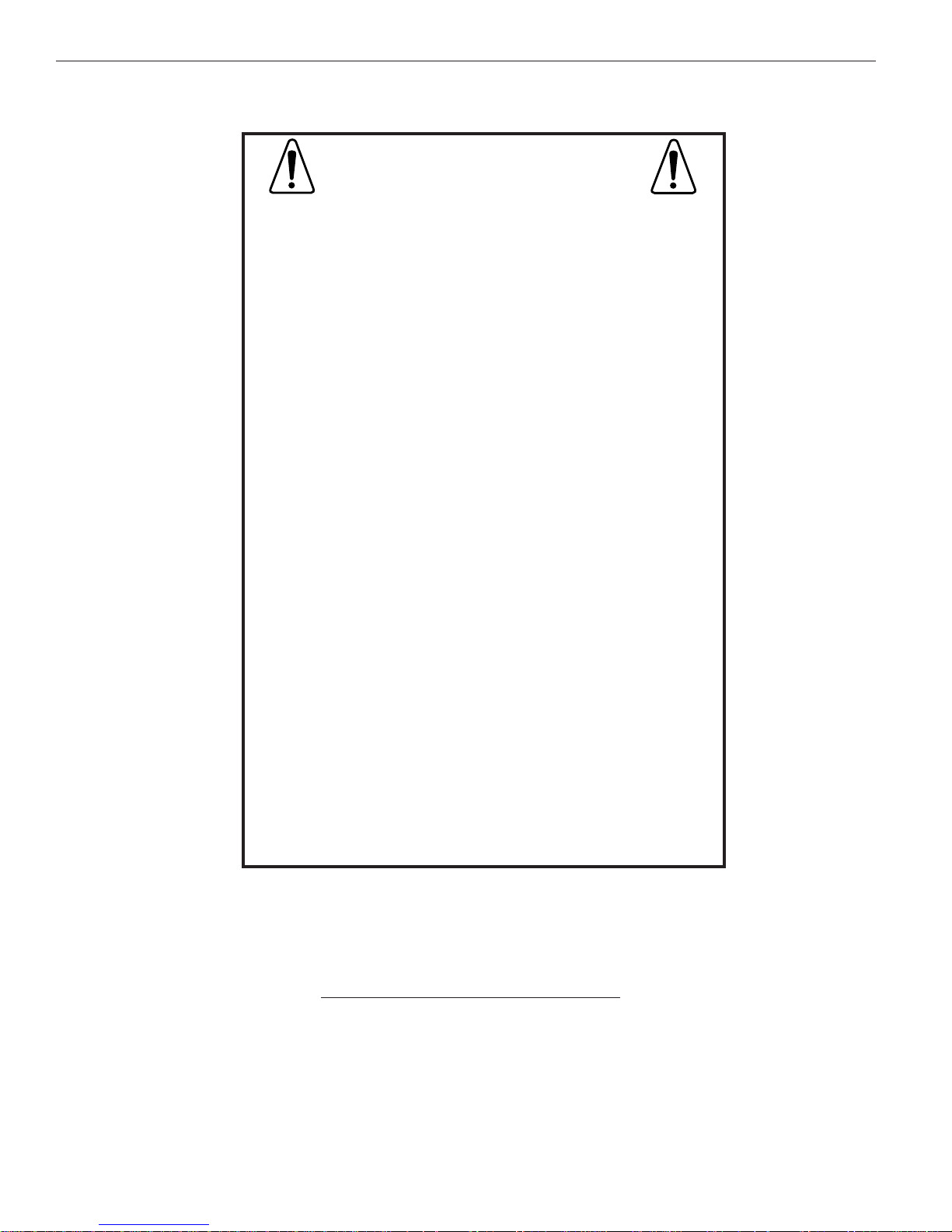
CE-05171N page 2 of 44
WARNING!
FW MURPHY has made efforts to ensure the reliability of the
Centurion Controller and to recommend safe usage practices in
system applications. Please note that in any application, operation
and controller failures can occur. These failures may result in full
control outputs or other outputs which may cause damage to or
unsafe conditions in the equipment or process connected to the
Centurion Controller. Good engineering practices, electrical codes,
and insurance regulations require that you use independent external
protective devices to prevent potentially dangerous or unsafe conditions. Assume that the Centurion Controller can fail with outputs full
on, outputs full off, or that other unexpected conditions can occur.
Please read the following information before installing the Centurion
Controller. This installation information is intended for Centurion
Controller. A visual inspection of this product before installation for
any damage during shipping is recommended.
Disconnect all power and be sure machine is inoperative before
beginning installation.
Installation is to be done only by qualified technician.
Observe all Warnings and Cautions at each section in these instructions.
Device shall be wired in accordance with Class I, Division 2 wiring
methods.
This equipment is suitable for use in Class I, Division 2, Groups B,
C, and D hazardous Areas.
WARNING–Explosion Hazard–Substitution of components may
impair suitability for Class I, Division 2.
Please contact FW MURPHY immediately if you have any questions.
Warranty
A limited warranty on materials and workmanship
is given with this FW Murphy product.
A copy of the warranty may be viewed or printed by going to
www.fwmurphy.com/support/warranty.htm
1.0 Warning and Limited Warranty
MURPHY, the Murphy logo, Centurion and C3 are registered and/or common law trademarks of Murphy Industries, Inc.
This document, including textual matter and illustrations, is copyright protected by Murphy Industries, Inc., with all rights
reserved. (c) 2004 Murphy Industries, Inc.
Windows®. Modbus® and other third party product or trade names referenced herein are the property of their respective
owners and are used for identification purposes only.
Page 3

TTD-98055N page 3 of 44
Table of Contents
1.0 WARNING AND LIMITED WARRANTY..................................................................................2
2.0 OVERVIEW.........................................................................................................................................5
Basic Components and Key Features of the C3 Series.....................................................................................5
Optional Components....................................................................................................................................5
3.0 INPUT/OUTPUT TYPES................................................................................................................6
3.1 Input/Output Types and Specifications for the Centurion C3-1...................................................................6
3.1.1 Digital Inputs (DI)..........................................................................................................................6
3.1.2 Analog Inputs (AI) ........................................................................................................................7
3.1.3 Thermocouple Inputs (TC)...........................................................................................................7
3.1.4 Magnetic Pickup (MPU)...............................................................................................................8
3.1.5 Digital Outputs (DO).....................................................................................................................8
3.1.6 Types and Specifications for the Optional Analog Output on the Centurion C3-1 -A....................9
Analog Outputs (AO).............................................................................................................................9
3.2 Input/Output Types and Specifications for the Optional C3-2 Expansion Module to the Centurion C3-1.........9
3.2.1 Analog Inputs (AI)........................................................................................................................ 9
3.2.2 Thermocouple Inputs (TC)......................................................................................................... 10
3.2.3 Analog Outputs (AO)..................................................................................................................10
4.0 HAZARDOUS AREA OPERATION......................................................................................... 10
5.0 HARDWARE INSTALLATION AND WIRING..................................................................... 11
5.1 Mounting the Centurion Controller.........................................................................................................11
5.2 Mounting the Centurion C3-3 Display.....................................................................................................11
5.3 Power Supply Wiring.............................................................................................................................11
Power........................................................................................................................................................11
Centurion C3-1 I/O Module................................................................................................................... 11
Centurion C3-2 Optional Expansion Module...........................................................................................11
5.4 Wiring the Centurion C3-3 Display.........................................................................................................12
5.5 Wiring the Centurion C3-1/C3-2.........................................................................................................13/14
6.0 USING C3-3 DISPLAY TO VIEW AND CONFIGURE
THE CENTURION CONTROLLER SETTINGS.............................................................................15
6.1 Features.............................................................................................................................................. 15
6.1.1 Keypad Description and Navigation..........................................................................15/16/17/18
6.1.2 Display Context........................................................................................................................19
6.1.3 Numeric Entry..........................................................................................................................19
6.2 Operational Screens............................................................................................................................. 20
6.2.1 Default Operating Screen......................................................................................................... 20
6.2.2 F W Murphy Logo Screen........................................................................................................ 20
6.2.3 Corporate and Version Information Screen.............................................................................. 20
6.2.4 Shutdown History Screen........................................................................................................ 21
6.2.5 Event History Screen................................................................................................................21
6.2.4 Active Alarms Screen............................................................................................................... 21
6.2.5 Gage Display........................................................................................................................... 22
6.2.6 Line By Line ............................................................................................................................ 22
6.2.7 Custom PID Screen............................................................................................................22/23
6.3 Setup Screens and Menus.....................................................................................................................23
6.3.1 Password Screen.....................................................................................................................23
6.3.2 Digital Input..............................................................................................................................24
6.3.3 Digital Output...........................................................................................................................24
6.3.4 Analog Input........................................................................................................................24/25
6.3.5 Analog Output.....................................................................................................................25/26
Page 4

TTD-98055N page 4 of 44
6.3.6 Thermocouple Input................................................................................................................26
6.3.7 General Timer Setup...............................................................................................................27
6.3.8 Maintenance Timer Setup.......................................................................................................28
6.3.9 Set points Setup.....................................................................................................................29
6.3.10 Control Output Setup.......................................................................................................29/30
6.3.11 PID Setup.............................................................................................................................30
6.3.12 Initial RPM Setup.................................................................................................................. 31
6.3.13 Miscellaneous Setup.............................................................................................................31
6.3.14 Lube No Flow Set Up........................................................................................................... 32
6.3.15 Lube No Flow Status............................................................................................................ 32
6.3.16 Super User Menu............................................................................................................ 32/33
6.3.17 Configuration Download (Download Only Screen)................................................................. 33
6.3.18 Display Board Status.............................................................................................................33
6.3.19 Digital Input Status................................................................................................................ 34
6.3.20 Digital Output Status............................................................................................................. 34
6.3.21 Analog Input Status...............................................................................................................34
6.3.22 Analog Output Status.......................................................................................................34/35
6.3.23 Thermocouple Status............................................................................................................ 35
6.3.24 Communication Status.....................................................................................................35/36
6.3.25 PID Diagnostics.....................................................................................................................36
6.4 Additional Navigational Aids................................................................................................................ 37
6.4.1 Function Key........................................................................................................................... 37
6.4.2 Help Key................................................................................................................................. 37
7.0 COMMUNICATIONS...................................................................................................................37
7.1 Communication Ports.......................................................................................................................... 37
Port 1 (SERIAL)................................................................................................................................37
Port 2 (SERIAL)................................................................................................................................37
Port 2 (USB).....................................................................................................................................38
Port 3 (CAN).....................................................................................................................................38
7.2 Downloading Configurations and Firmware Updates............................................................................. 38
7.2.1 Boot Loader ...........................................................................................................................38
7.2.2 Downloading Configurations Via C3-3 Display........................................................................ 38
Special 35 Jump Code................................................................................................................... 38
7.2.3 Downloading Configurations Via MConfigPro Software...........................................................39
7.2.4 Pass Through.........................................................................................................................39
7.2.5 Downloading Firmware Updates to the C3-3 Display..............................................................39
Special 35 Jump Code....................................................................................................................39
Super User Menu............................................................................................................................39
7.2.6 Error Messages...................................................................................................................... 40
7.3 Modbus Protocol.................................................................................................................................41
7.4 Features of Transferring Data in Modbus.............................................................................................. 41
7.5 Modbus Register Address Listings........................................................................................................ 41
8.0 GLOSSARY.....................................................................................................................................42
9.0 APPENDICES
.................................................................................................................................43
9.1 Back Panel LED Description................................................................................................................. 43
9.2 Controller Accuracies, and Tolerances ............................................................................................... 43
9.3 Restrictions on Numeric Values in Gage and PID Monitor Screens.......................................................... 43
9.4 Set Up Sheet....................................................................................................................................... 43
9.0 How to Order................................................................................................................................ 44
Page 5
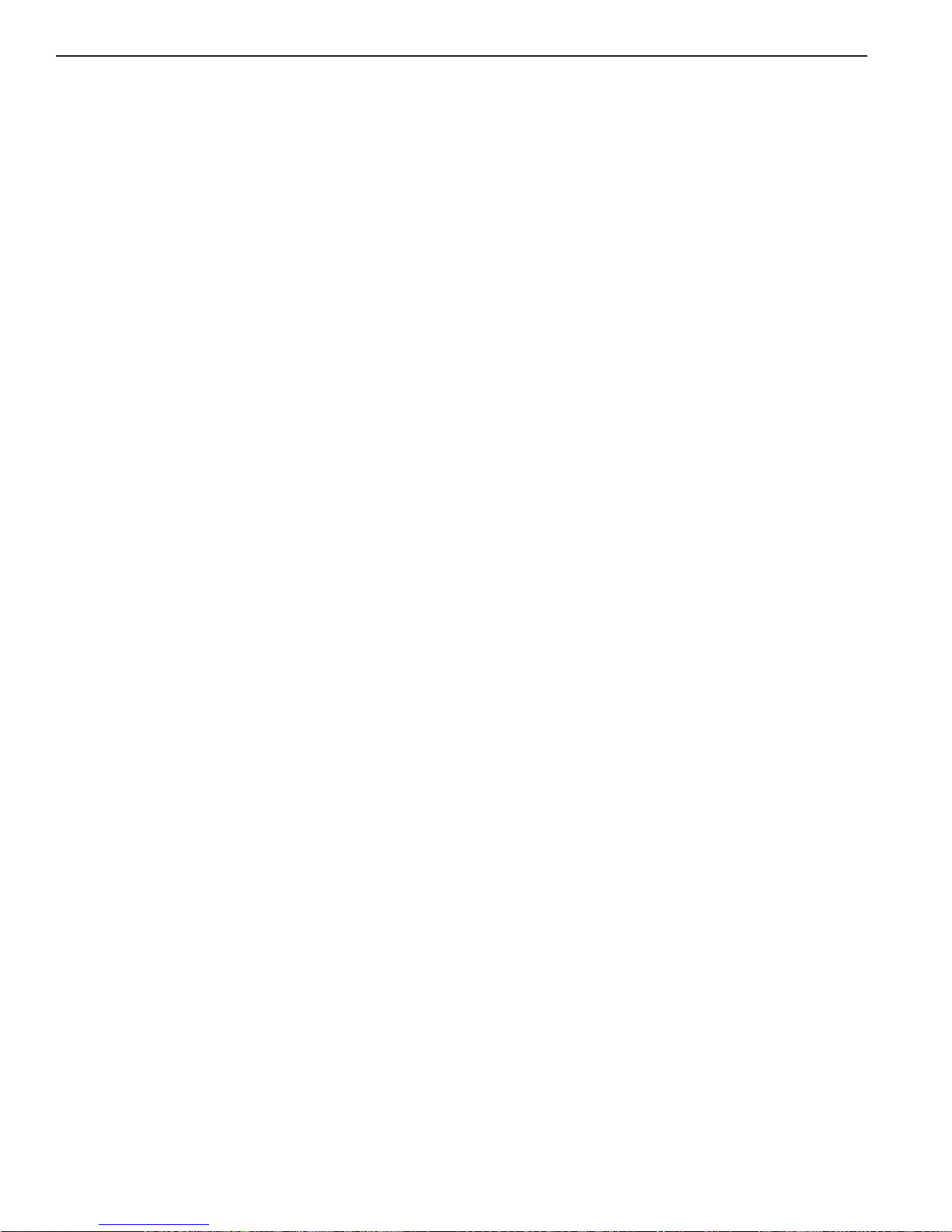
CE-05171N page 5 of 44
2.0 Overview
The Centurion configurable controller is a control and monitoring system expressly designed to meet the requirements of
three specific kinds of applications: Screw and Reciprocating Compressors, and Pumps. To that end, it is able to satisfy
the particular needs and inevitable variations that exist in real world applications because the Centurion controller is enormously flexible and configurable within fixed parameters. The Centurion controller is a system designed to monitor, control, protect, and optimize small to medium sized gas operated compressors and pumps in the field by monitoring set
points and digital, analog, and thermocouple input points and providing the logic to take corrective and/or proactive
steps to maintain proper operation. The Centurion controller also allows for controlled shut down and no-flow monitoring
as well as expanded and auto start up, and engine control capabilities, which are so critical to the systems the Centurion
controller is designed to protect.
The Centurion controller provides real-time data via communications ports to a connected display and/or supervisory
system. This advanced system offers multiple options for remote communications and operation including HMI's, PLC's,
PC’s, and SCADA systems. The industry standard Modbus protocol means greater support for a wide variety of communication equipment including radio and satellite communications systems.
The heart of the Centurion system is the Main Input/Output (I/O) Module, known as C3-1, which can be mounted on a
standard DIN rail. While it is designed to work with any Modbus (Master) compliant HMI (Human Machine Interface) or
with no operator interface at all, it is optimally configured and field-configurable through MConfigPro, powerful software
developed to configure the controller. Parameters can be modified through C3-3 Display, F W Murphy’s specially programmed controller display, in the field without special need for laptop or software.
Basic Components and Key Features of the C3TMSeries
The C3 Series consists of a Display Module, a Main I/O Module, and optional Expansion I/O Module. No special cables
are required. The Centurion system is designed for use within a weatherproof enclosure only.
■ Display Module (C3-3 Head): 128 x 64 LCD graphic display; (-40 to 85) °C
■ Main I/O Module (C3-1):
• 32 Digital Inputs (DI)
• 10 Digital Outputs (DO)
• Separate direct input for Analog and Thermocouple inputs:
– 12 AI on the Centurion C3-1
– 8 TC on the Centurion C3-1
• 1 Magnetic Pickup (MPU).
• C3-1-A: Same as C3-1, plus two (2) Analog Output (AO).
■ Expansion I/O Module (C3-2) as required: 8 AI, 8 TC, and 4 AO
Optional Components:
The C3-1 hardware may be configured with 2 analog outputs and it may be augmented through an Expansion Module
(C3-2) which provides analog outputs and additional analog and thermocouple inputs.
C3-1-A with Analog Outputs:
■ 2 Analog Outputs
C3-2 Expansion:
■ 8 Analog Inputs
■ 8 Thermocouple Inputs
■ 4 Analog Outputs
Page 6

CE-05171N page 6 of 44
3.0 Input/Output Types
3.1 Input/Output Types and Specifications for the Centurion C3-1
3.1.1 Digital Inputs (DI)
Number of Devices: 32
Device Types: Discrete Input, Normally Open (N/O) or Normally Closed (N/C),
active high/active low, non-incendive.
There is one screw terminal connector for each digital input.
Terminals 30 to 61 are DI terminals.
Green LEDs give visual indication of active input signal.
C3-1
CAN
J1939
Thermocouple Inputs
(TC) See 3.1.3
Communications
(RS4232, 485, USB)
Digital Outputs
(DO) See 3.1.5
Analog Inputs
(AI) See 3.1.2
Optional
Analog Outputs
(AO) See 3.1.6
Magnetic Pickup
(MPU) See 3.1.4
Digital Inputs
(DI) See 3.1.1
C3-1
Digital Inputs
Page 7
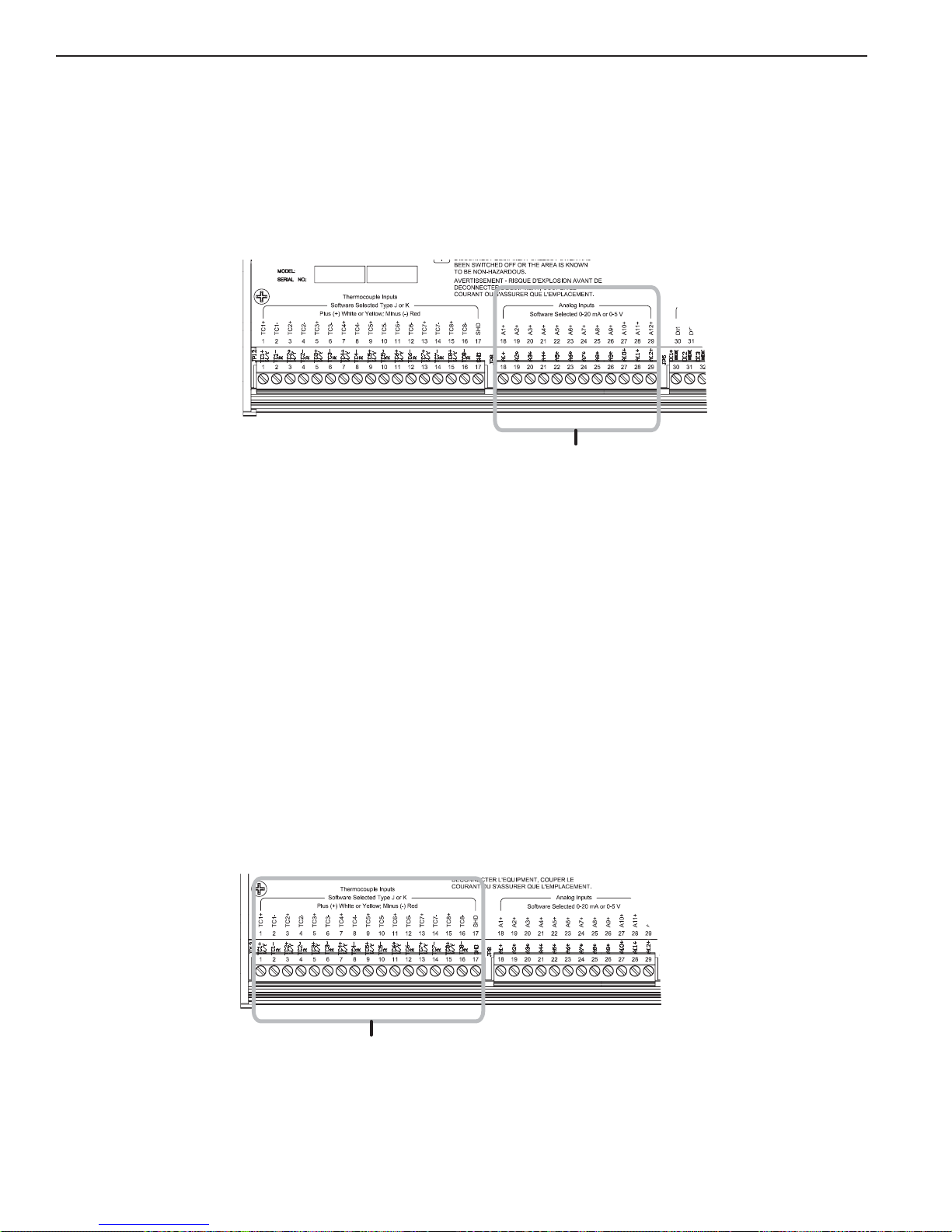
CE-05171N page 7 of 44
3.1.2 Analog Inputs (AI)
NNuummbbeerr ooff DDeevviicceess:: 1122
Device Types: Analog Input, (4 to 20) mA or (0 to 5) V, 10 bit hardware.
There is one screw terminal connector for each analog input.
Terminals 18 to 29 are AI terminals.
3.1.3 Thermocouple Inputs (TC)
NNuummbbeerr ooff DDeevviicceess:: 88
Device Types: Thermocouple Input, Type J or K, 12 bit hardware.
Open Thermocouple Detection: Drives terminal reading high (max of scale).
Automatic Cold Junction Compensation is built-in.
There are two screw terminal connectors for each thermocouple.
Terminals 1 to 16 are TC terminals where White or Yellow indicate positive inputs and Red indicates negative inputs.
An additional terminal connector is provided, identified as SHD, which isolates thermocouple shields. This connection, at terminal 17, is intended to be wired to an isolated bus bar for thermocouple shield wires. If grounded thermocouples are used, the shied terminal should not be connected.
C3-1
Analog Inputs
C3-1
Thermocouple Inputs
Page 8
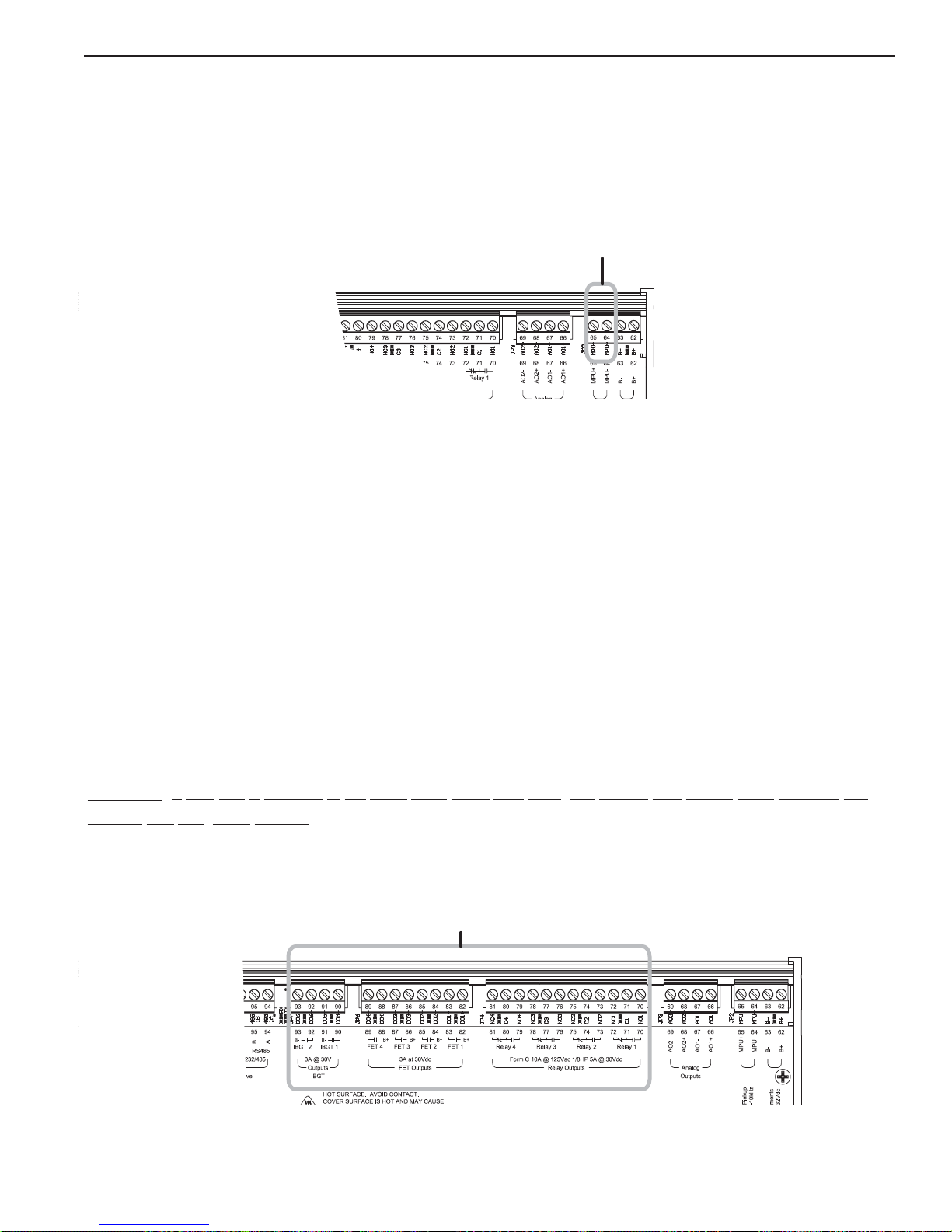
CE-05171N page 8 of 44
3.1.4 Magnetic Pickup (MPU)
NNuummbbeerr ooff DDeevviicceess:: 11
Device Types: Magnetic Pickup or MPU, (5 to 120) Vrms, (30 to 10k) Hz.
There are two screw terminal connectors for the Magnetic Pickup .
Terminals 64 and 65 are MPU terminals.
3.1.5 Digital Outputs (DO)
NNuummbbeerr ooff DDeevviicceess:: 1100
Device Types: Discrete Output, Normally Open (N/O) or Normally Closed (N/C)
● Four (4) relay outputs, form C, dry contacts
● Four (4) FETs (high speed)
● Two (2) IGBTs (high power)
There are three screw terminal connectors for each relay output and two screw terminal connectors for each
FET and IGBT output.
Terminals 70 to 81 are for the four relay terminals.
Terminals 82 to 89 are for the four FET terminals.
Terminals 90 to 93 are for the two IGBT terminals.
Green LEDs give a visual indication of active output signal.
Warning:
AA hheeaatt ssiinnkk iiss aattttaacchheedd ttoo tthhee ccoovveerr uussiinngg aaccoorrnn ssttyyllee nnuuttss.. TThhee ssuurrffaaccee aarreeaa aarroouunndd tthheessee ffaasstteenneerrss ccaann
bbeeccoommee vveerryy hhoott.. AAvvooiidd ccoonnttaacctt..
Magnetic Pickup
C3-1
Digital Outputs
C3-1
Page 9
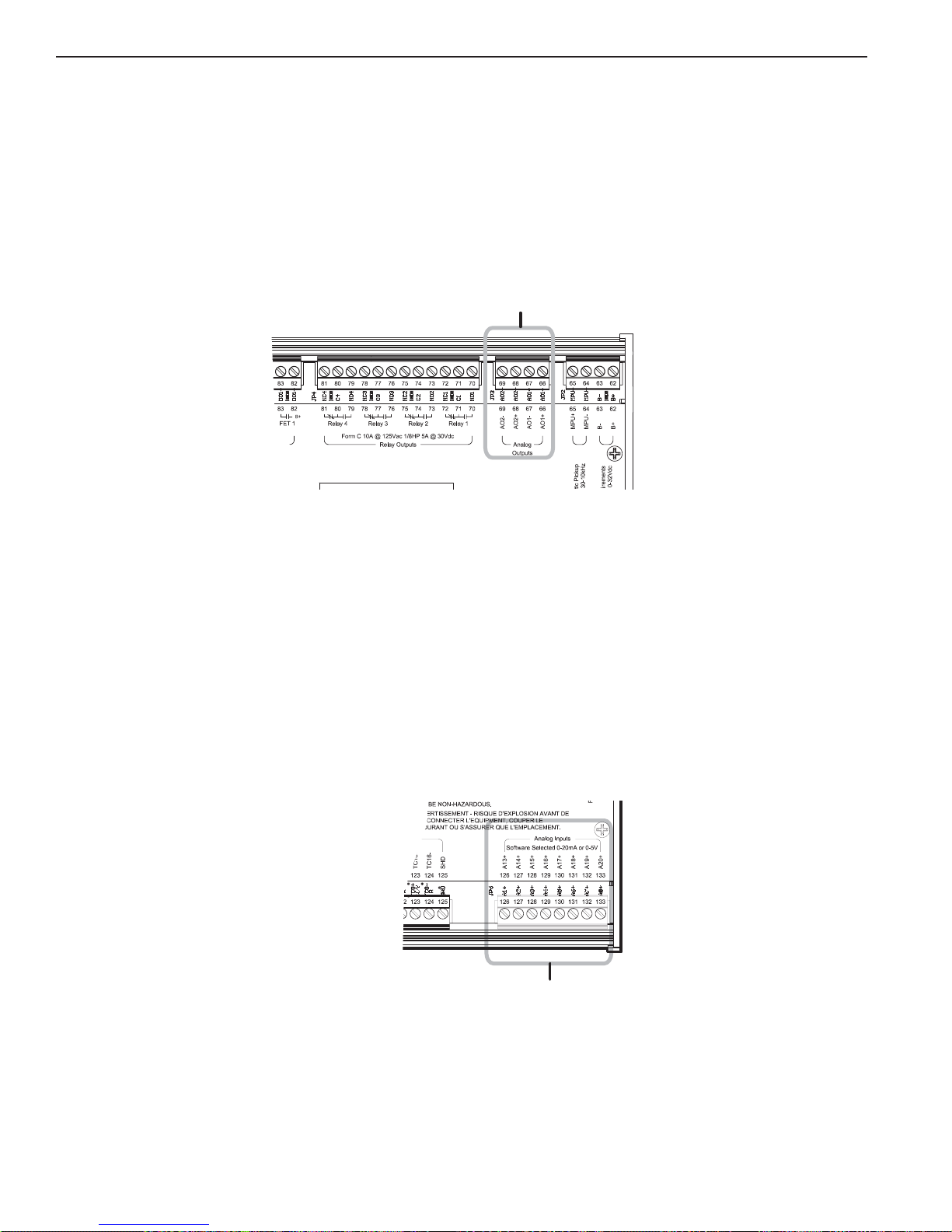
TTD-98055N page 9 of 44
3.1.6 Types and Specifications for the Optional Analog Output on the Centurion C3-1 -A
Analog Outputs (AO)
NNuummbbeerr ooff DDeevviicceess:: 22
Device Types: Analog Output, (4 to 20) mA or (0-5)V, 16 bit hardware
There are two screw terminal connectors for each analog output.
The AO optional module is added to the C3-1 at the factory inside the DIN enclosure. While these terminals are
present on all models the feature may not be installed.
3.2 Input/Output Types and Specifications for the Optional C3-2 Expansion Module to the Centurion C3-1
3.2.1 Analog Inputs (AI)
NNuummbbeerr ooff DDeevviicceess:: 88
Device Types: Analog Input, (4 to 20) mA or (0 to 5) V, 12 bit hardware.
There is one screw terminal connector for each analog input.
Terminals 126 to 133 are AI terminals.
Optional Analog Outputs
C3-1-A
C3-2
Analog Inputs
Page 10
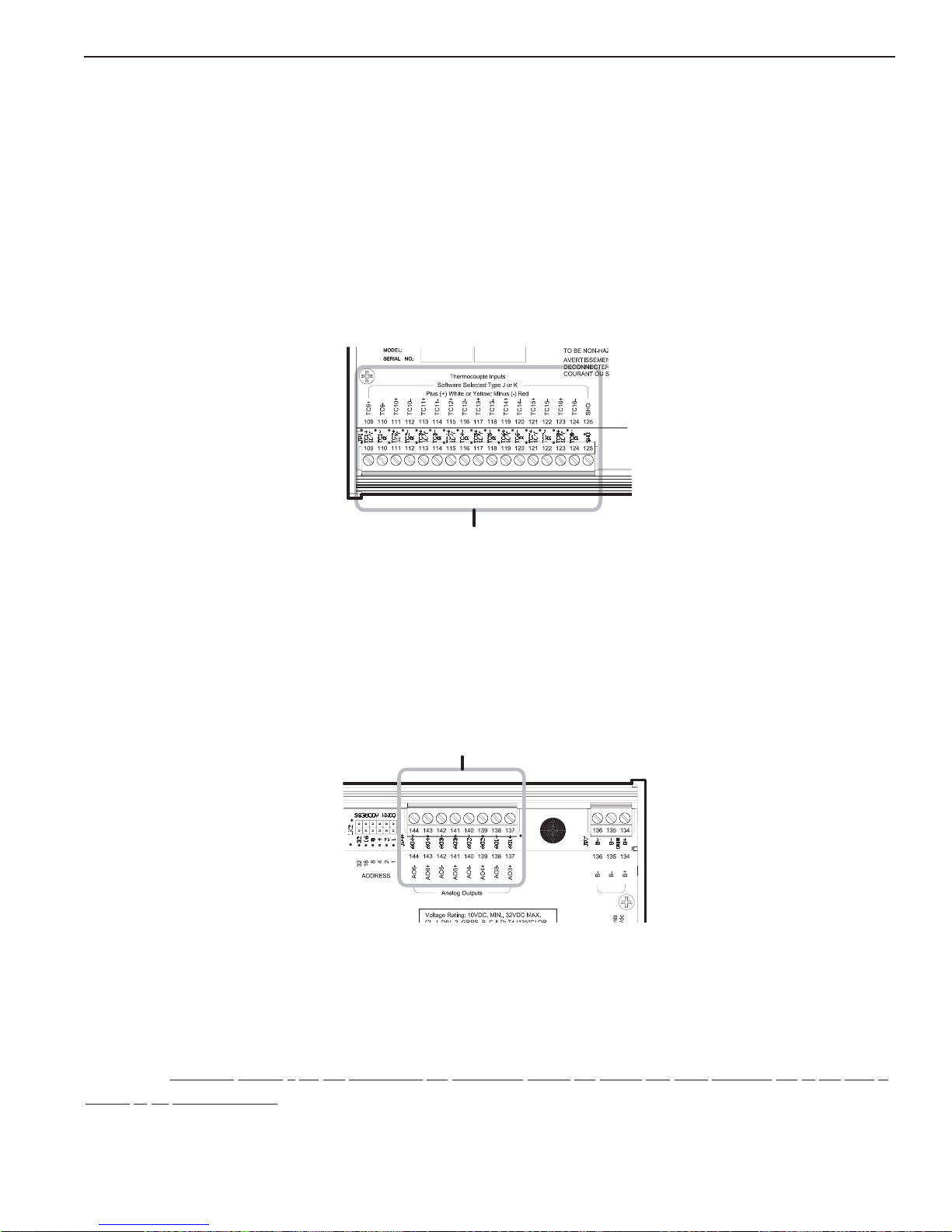
TTD-98055N page 10 of 44
3.2.2 Thermocouple Inputs (TC)
NNuummbbeerr ooff DDeevviicceess:: 88
Device Types: Thermocouple Input, Type J or K, 12 bit hardware
Open Thermocouple Detection: Drives channel reading high (max of scale).
There are two screw terminal connectors for each thermocouple input.
Terminals 109 to 124 are TC channels where White or Yellow indicate positive inputs and Red indicates negative inputs.
An additional terminal connector is provided, identified as SHD, which isolates thermocouple shields. This connection, at terminal 125, is intended to be wired to an isolated bus bar for thermocouple shield wires. If grounded thermocouples are used, the shied terminal should not be connected.
3.2.3 Analog Outputs (AO)
NNuummbbeerr ooff DDeevviicceess:: 44
Device Types: Analog Output, (4 to 20) mA or (0-5) V, 16 bit hardware
There are two screw terminal connectors for each analog output.
Terminals 137 to 144 are AO terminals.
4.0 Hazardous Area Operation
The Centurion approvals for CSA, CLASS 1, DIVISION 2, Groups B, C and D are pending.
Warning:
EExxpplloossiioonn hhaazzaarrdd –– DDoo nnoott ddiissccoonnnneecctt tthhee eeqquuiippmmeenntt uunnlleessss tthhee ppoowweerr hhaass bbeeeenn sswwiittcchheedd ooffff,, oorr tthhee aarreeaa iiss
kknnoowwnn ttoo bbee nnoonn--hhaazzaarrddoouuss..
C3-2
Thermocouple Inputs
Analog Outputs
C3-2
Page 11
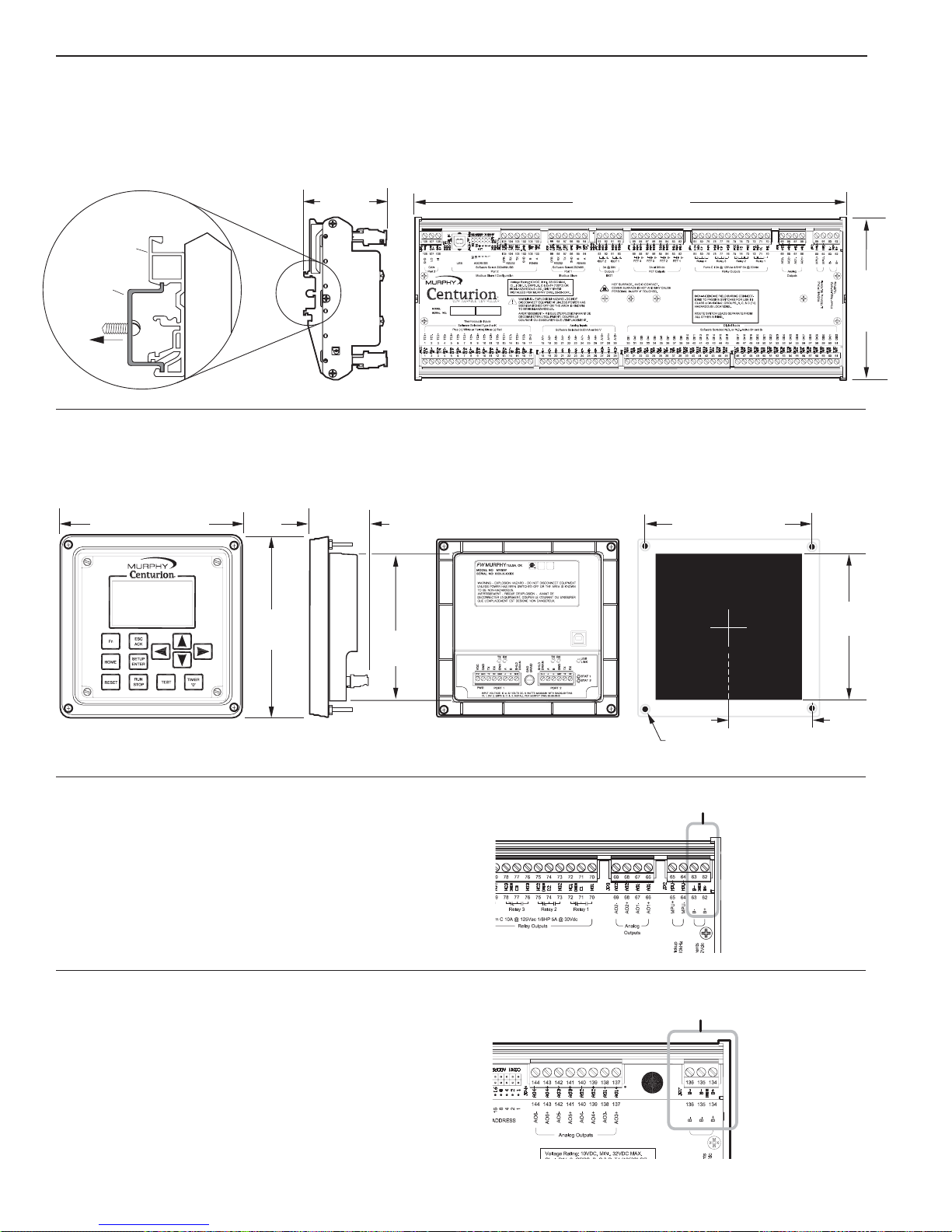
TTD-98055N page 11 of 44
5.0 Hardware Installation and Wiring
5.1 Mounting the Centurion Controller
The Centurion can be mounted vertically or horizontally on a standard DIN rail. Three clamp type feet along the bottom of
the controller attach to the DIN rail, however, rail stops are recommended to prevent sliding.
5.2 Mounting the Centurion C3-3 Display
The Centurion C3-3 Display can be mounted in the same hole cutout of other Murphy display modules. Four screws
attached the display bezel to the mounting surface.
5.3 Power Supply Wiring
Power
Centurion C3-1 I/O Module
Requirements: (10 to 32) VDC: 30W (Max)
There are two screw terminal connectors for power hookup at
terminals 62 and 63, labeled B+ and B- respectively.
Centurion C3-2 Optional Expansion Module
Requirements: (10 to 32) VDC
There are three screw terminal connectors for power hookup
at terminals 134 to 136, labeled B+, B- and B- respectively.
BRACKET DETAIL
C3-1 Mounting
Bracket
DIN Type
Mounting Rail
To Panel
MOUNTING
2-1/2 in.
(64 mm)
C3-1
13-1/8 in. (333 mm)
6-1/2 in. (165 mm)
6-1/2 in.
(165 mm)
2-1/8 in. (54 mm)
5-1/4 in.
(134 mm)
6.0 in. (152 mm)
(140 mm)
5.50 in.
4-7/8 in.
(125 mm)
3 in. (76 mm)
0.156 in. (4 mm) dia. 4 places
Power Hook Up
C3-1
Power Hook Up
C3-2
Page 12
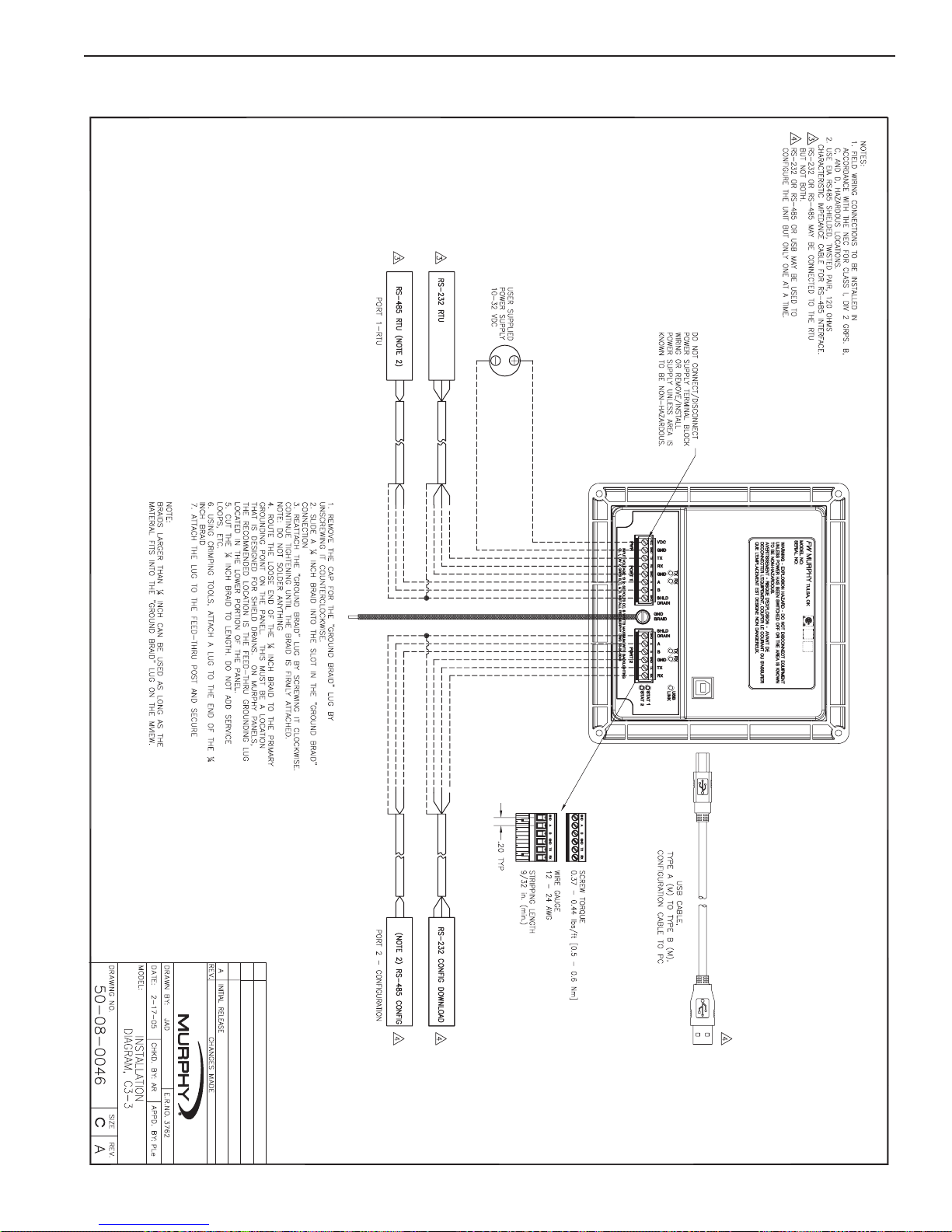
TTD-98055N page 12 of 44
5.4 Wiring the Centurion C3-3 Display
Page 13
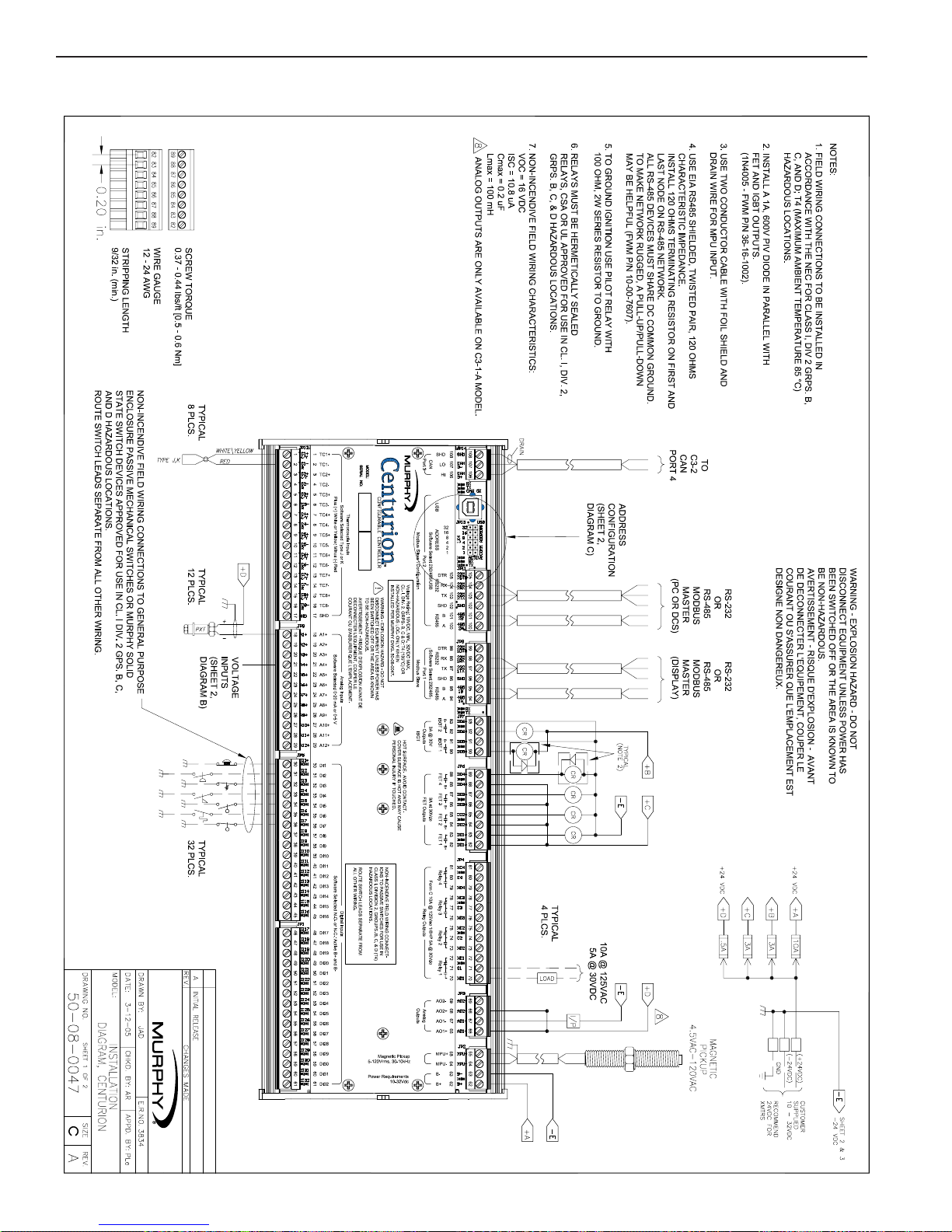
TTD-98055N page 13 of 44
5.5 Wiring the Centurion C3-1/C3-2
Page 14

TTD-98055N page 14 of 44
5.5 Wiring the Centurion C3-1/C3-2
(continued)
Page 15

CE-05171N page 15 of 44
6.0 Using the C3-3 Display to View and Configure the Centurion
Controller Settings
The Murphy C3-3 Display module is a highly integrated operator interface specially programmed to complement and support Centurion controller. The primary purpose of C3-3
Display is to display operational and configuration parameters
and provide access to modify the configuration parameters
stored in the Centurion controller.
6.1 Features
• Power
– 10 - 32 VDC (LED active indication)
– Storage power able to withstand 12V crank
• Package and Design
– Same 5 x 5 design as annunciators
– 12 key keypad
• Familiar annunciator keys
• Easy navigation keys
– 128 x 64 graphic backlit display
– Configurable using PC Software
– Field Upgradeable (flash bootloader)
• Communications
– LED active indication for each port
– RS232/485 (Modbus Master)
– RS232/485/USB 1.1 Compliant Port
• Download Configuration/Monitoring
• Approvals
– Approvals for CSA, CLASS 1, DIVISION 2, Groups B, C and D are pending.
66..11..11 KKeeyyppaadd DDeessccrriippttiioonn aanndd NNaavviiggaattiioonn
The keypad for the C3-3 Display has 12 keys. The
following table generally describes the keys and
their function for each of the three screen types:
• Operating status screens
• Setup screens (Password required)
• Edit screens (Password required)
Many of the keys have a modified action relative to
the current location of the cursor and the current
page being displayed.
HOME
Fn
RESET
ESC
ACK
SETUP
ENTER
RUN
STOP
TEST
TIMER
“0”
COOLER TEMPERATURE 105° F
LOW ENGINE OIL LEVEL
REMOTE ▼▲ 0000.3H
WARMUP B2 TIME-140
___________________________________
___________________________________
Page 16

CE-05171N page 16 of 44
HOME
OOppeerraattiinngg SSttaattuuss SSccrreeeenn
Allows the user to get to the first line of the current screen, or if pressed again, to get to the default
operating status screen.
SSeett UUpp SSccrreeeenn
Allows the user to get to the first line of the current screen
EEddiitt SSccrreeeenn
No associated action.
ESC/ACK
OOppeerraattiinngg SSttaattuuss SSccrreeeenn
Acknowledge the active message/alarm that is currently displayed in the Alarm Banner.
Acknowledges all active messages and alarms displayed in the Active Alarm Screen.
SSeett UUpp SSccrreeeenn
Exit Setup mode.
EEddiitt SSccrreeeenn
Exit without saving changes to the current configuration.
Fn (Function Key)
OOppeerraattiinngg SSttaattuuss SSccrreeeenn
Enter “Function mode” and display a dialog box with additional available functions. Automatically cancels upon moving to the next mode, or if no subsequent function is chosen within five seconds.
SSeett UUpp SSccrreeeenn
Enter “Function mode” and display a dialog box with additional available functions. Automatically cancels upon moving to the next mode, or if no subsequent function is chosen within five seconds.
SETUP/ENTER
OOppeerraattiinngg SSttaattuuss SSccrreeeenn
Enter Setup Mode.
SSeett UUpp SSccrreeeenn
Enter Edit mode or Sub-menu.
EEddiitt SSccrreeeenn
Accept and save changes made to a current parameter before exiting Edit mode.
RESET
OOppeerraattiinngg SSttaattuuss SSccrreeeenn
Reset any active timers and alarms/faults.
SSeett UUpp SSccrreeeenn
No associated action.
EEddiitt SSccrreeeenn
No associated action.
HOME
ESC
ACK
Fn
SETUP
ENTER
RESET
Page 17

CE-05171N page 17 of 44
RUN/STOP
OOppeerraattiinngg SSttaattuuss SSccrreeeenn
Initiate or cancel a start sequence.
SSeett UUpp SSccrreeeenn
No associated action in either Shutdown mode, or Remote mode on standby. Initiate stop sequence
when held for two seconds, if equipment is running.
EEddiitt SSccrreeeenn
No associated action.
ARROW UP
OOppeerraattiinngg SSttaattuuss SSccrreeeenn
Scroll up one line. Automatically repeats if held down continuously until reaching the first line.
For history screens, scrolls up one history (for example: Shutdown or Event).
SSeett UUpp SSccrreeeenn
Scroll up one line. Automatically repeats if held down continuously until reaching the first line.
EEddiitt SSccrreeeenn
Increment the digit selected by the cursor (from 0 to 9). The user will not be allowed to increment the
selected digit if it would result in exceeding range limits.
ARROW DOWN
OOppeerraattiinngg SSttaattuuss SSccrreeeenn
Scroll down one line. Automatically repeats if held down continuously until reaching the final line.
For history screens, scrolls down one history (i.e. Shutdown or Event).
SSeett UUpp SSccrreeeenn
Scroll down one line. Automatically repeats if held down continuously until reaching the final line.
EEddiitt SSccrreeeenn
Decrement the digit selected by the cursor (from 0 to 9). The user will not be allowed to decrement the
selected digit if it would result in exceeding range limits.
ARROW LEFT
OOppeerraattiinngg SSttaattuuss SSccrreeeenn
Display previous screen. Automatically repeats if held down continuously until reaching the first screen.
SSeett UUpp SSccrreeeenn
Display previous screen. This key has no action when in a sub-menu.
EEddiitt SSccrreeeenn
Move the cursor to the previous digit.
RUN
STOP
Page 18

CE-05171N page 18 of 44
ARROW RIGHT
OOppeerraattiinngg SSttaattuuss SSccrreeeenn
Display next screen. Automatically repeats if held down continuously until reaching the final screen.
SSeett UUpp SSccrreeeenn
Display next screen. This key has no action when in a sub-menu.
EEddiitt SSccrreeeenn
Move the cursor to the next digit.
TEST
OOppeerraattiinngg SSttaattuuss SSccrreeeenn
Enter test mode and start test timer. This is not applicable in Shutdown mode.
SSeett UUpp SSccrreeeenn
No associated action.
EEddiitt SSccrreeeenn
No associated action.
TIMER “0”
OOppeerraattiinngg SSttaattuuss SSccrreeeenn
Zero displayed timer (Global Timers, State Timers, etc.)
SSeett UUpp SSccrreeeenn
No associated action.
EEddiitt SSccrreeeenn
No associated action.
TEST
TIMER
“0”
Page 19

CE-05171N page 19 of 44
66..11..22 DDiissppllaayy CCoonntteexxtt
The graphic LCD displays are organized around operating status screens and setup screens. The actual number of status
screens will be related to the total number of end devices configured for the controller. In either screen set, ten (10) lines
are visible at a time; with up and down arrow characters indicating more lines are available on the page. Also, for both
screen sets, navigation between screens is accomplished by pressing the left or right arrow keys.
66..11..33 NNuummeerriicc EEnnttrryy
The C3-3 Display uses a different approach to enter values than previous Murphy controllers. Instead of holding
in the arrow keys until the desired number is displayed, the Centurion display allows individual editing of each
position of the desired number. This is accomplished by entering the Edit Mode and using the UP/DOWN arrow
keys (1) to adjust the number above the blinking cursor (2) between 0 and 9. To edit another position, simply use
the LEFT/RIGHT (3) arrow keys to move the cursor to that position (4) and repeat the edit process until the
desired number is displayed.
In this way, values are “built” rather than “scrolled” through. Some digits may not be allowed to increment if it
would result in exceeding range limits. Values which can be positive or negative will have a sign (±) to the left of
the number. To change the sign value simply move the cursor to the sign using the LEFT arrow key and “toggle”
between + and – using the U and DOWN arrow keys. If the range of the value will exceed range limits the sign
may not be allowed to change. In this case, try reducing the numebr by decrementing the left most digit by one
or more and attempt to change the sign again.
In some instances, a word rather than a value is represented in the Edit Mode. This works like the sign value as
an ON/OFF or YES/NO prompt where the value is “toggled” between choices using the UP/DOWn arrow keys.
The value is not active in the controller until the ENTER key has been pressed to send the value to the controller.
Pressing the ESC key will discard any changes and keep the original value prior to entering the Edit Mode.
F
_
_
O
E
_
E
_
Operational/Process
Information Area
ALARM
STATUS
STATE
C
C
C
COMP. OIL PRESS. 74 PSI
SUCTION PRESS. 35.3 PSI
DISCHARGE PRESS. 265 PSI
DISC. PRESS. TARGET 270 PSI
COMP OIL TEMP 105° F
DISC. TEMPERATURE 130° F
COOLER TEMPERATURE 105° F
___________________________________
___________________________________
REMOTE ▼▲ 0000.3H
WARMUP B2 TIME-140
LOW ENGINE OIL LEVEL
TM
NAVIGATION TIMER
Status Area
HOURS
(1)
UP and DOWN
__________
__________
▼▲
▼
▼
RD
NUS
____________
____________
00000
T
Blinking Cursor
(2)
▼
_
(3)
LEFT and RIGHT
___________
___________
▼
▼
ORD
F
ENUS
_____________
_____________
00001
Blinking Cursor
_
(4)
▼
Page 20

CE-05171N page 20 of 44
6.2 Operational Screens
In addition to the set up screens reviewed in Section 7.3, the C3-3 Display offers a number of operational displays.
On the Operating Status screens, the two bottom lines display the state, hours, mode and active timer status.
This information is key to understanding the “status” of the controller.
Mode refers to the Operating Mode of the controller and can be LOCAL or REMOTE. Depending on the configuration
active in the controller, the operation may differ depending on what Mode the controller is currently displaying.
NNOOTTEE::
The Mode can be changed by pressing certain keys, if the configuration allows for REMOTE mode.
Pressing RESET or RUN/STOP is a Local function and will change the Mode to Local if it is in REMOTE.
Pressing Fn before pressing RESET or RUN/STOP is a REMOTE function and will change the Mode to REMOTE if it is in LOCAL.
66..22..11 DDeeffaauulltt OOppeerraattiinngg SSccrreeeenn
After turning on the power, the user will view the F W Murphy logo screen for three seconds before the next
screen displays, which is a software-configured default operating screen. The MConfigPro software allows
users to configure up to five screens with controller I/O groupings. Possible custom screen types that may have
been configured as a default operating screen, or which may be also displayed, include:
a) Custom Line by Line allows process data to be displayed in a list format with description and value.
b) Custom Gage allows user to display four (4) most important pieces of data on a 2 x 2 table in larger font.
c) Custom PID up to 4 PID screens.
For more information on configuring the optional screens through the MConfigPro software, please refer to the
Centurion Controller Programming Manual.
66..22..22 FF WW MMuurrpphhyy LLooggoo SSccrreeeenn
The F W Murphy Logo is the first screen in the sequence of
Display screens and can be viewed by holding down the left
arrow until scrolling left ceases.
66..22..33.. CCoorrppoorraattee aannd
d VVeerrssiioonn IInnffoorrmmaattiioonn SSccrreeeenn
Following the F W Murphy Logo screen is the F W Murphy
corporate contact information which also lists firmware version
information for the Centurion C3-3 Display, the C3-1 I/O
Module and the MConfigPro Software.
Info Screen
TM
C
C
C
FW MURPHY - MVIEW
WWW.FWMURPHY.COM
SALES@FWMURPHY.COM
(918) 317-4100
DISPLAY VER XI.XI.XI
CONTROLLER VERSION XI.XI.XI
MCONFIG PRO VER XI.XI.XI
C
C
C
TM
Logo Screen
Page 21

CE-05171N page 21 of 44
66..22..44.. SShhuuttddoowwnn HHiissttoorryy SSccrreeeenn
The history of the last twenty shutdowns is displayed on this
screen, with the most recent at the top of the list and the oldest at the bottom.
Each event is displayed with the shutdown label on one line
and the hour meter reading on the following line. Pressing the
up/down arrows will scroll up/down one shutdown at a time
rather than one line at a time.
The “1 / 3” at the right end of the top line means the user is
viewing shutdown one of a total of three stored. The newest
shutdown will always be number one and it will push the older
shutdowns further down the list.
66..22..55 EEvveenntt HHiissttoorryy SSccrreeeenn
The user easily can view the events (alarms, etc.) logged
before and after a shutdown of interest.
There will be a maximum of thirty two events in this history
and beyond that a new event will cause the oldest event to be
discarded.
66..22..44 AAccttiivvee AAllaarrmmss SSccrreeeenn
All active alarms and warnings will be displayed on this screen.
The top line is the screen heading and the next six lines display alarms. If there are more than six active alarms, there will
be up/down arrow icons at the bottom of the screen and the
user can press the up/down arrow keys to scroll up or down.
Unacknowledged alarms will be preceded by a musical note
character and acknowledged alarms will have a bar through
the staff of the note.
Pressing ACK on this screen will acknowledge all active alarms.
This screen shows the alarm annunciation as it will appear on a
status screen.
The alarm message(s) will overwrite the bottom line of the active
screen area and then briefly clear once a second. This will continue until it is acknowledged with the ACK, key unless it is a
self-clearing alarm. If there is more than one unacknowledged
alarm active, each alarm will be displayed for one second each
until acknowledged. The ACK key will acknowledge the alarm
currently displayed. Pressing the Fn key followed by the ACK
key will switch to the Alarms screen.
Alarms Screen
TM
C
C
C
ACTIVE ALARMS
LOW SUCT PRESS
LOW BATTERY VOLTS
ACK-ACK ALL ALARMS
___________________________________
___________________________________
Operating Status Screen 3
TM
C
C
C
COMP. OIL PRESS. 74 PSI
SUCTION PRESS. 35.3 PSI
DISCHARGE PRESS. 265 PSI
DISC. PRESS. TARGET 270 PSI
COMP OIL TEMP 105° F
DISC. TEMPERATURE 130° F
COOLER TEMPERATURE 105° F
LOW ENGINE OIL LEVEL
REMOTE ▼▲ 0000.3H
WARMUP B2 TIME-140
___________________________________
___________________________________
Event History Sreen
TM
C
C
C
EVENT HISTORY 1/3
PANEL ESD
00059:16:09
PANEL RESET
00059:15:58
LOW SUCT PRESS
00059:15:11
▼
___________________________________
Shutdown History Sreen
TM
C
C
C
SHUTDOWN HISTORY 1/3
___________________________________
00059:16:09
PANEL ESD
LOW SUCT PRESS
00059:15:11
OVERCRANK
00054:04:40
▼
Page 22

CE-05171N page 22 of 44
66..22..55 GGaaggee DDiissppllaayy
This is an example of a custom gage display. Configured software orders the data as needed. This display provides larger
characters for easier viewing as well as a means to prominently
display items of interest. Unacknowledged alarms will overwrite
the bottom half of the lower two gage boxes. The two bottom
lines are used to display the mode, hours, state and active
timer status.
66..22..66 LLiinnee BByy LLiinnee
This is an example of a line by line status screen for engine
parameters.
The MConfigPro software orders the available data as
needed.
Notice that there are no up/down arrows at the bottom of the
screen because there are no additional lines to be displayed
on this screen.
This is an example of a line by line status screen with more
parameters.
If the parameters do not fit on a single screen, up/down arrow
icons at the bottom of the screen can be used to scroll up or
down. The two bottom lines are used to display the mode,
hours, state and active timer status.
66..22..77 CCuussttoomm PPIIDD SSccrreeeenn
The user may choose to display any configured PID functions
in this convenient format. The control output will be displayed
as a percentage of the range. The bottom two lines are used
to display the mode, hours, state and active timer status.
TM
C
C
C
Operating Status Screen 2
COMP. OIL PRESS. 74 PSI
SUCTION PRESS. 35.3 PSI
DISCHARGE PRESS. 265 PSI
DISC. PRESS. TARGET 270 PSI
COMP OIL TEMP 105° F
DISC. TEMPERATURE 130° F
COOLER TEMPERATURE 105° F
AMBIENT TEMPERATURE 91° F
REMOTE ▼▲ 0000.3H
WARMUP B2 TIME-140
___________________________________
CUSTOM PID Sreen
TM
C
C
C
SETPOINT 75 PSI
75%
75%
80%
LINE PRESSURE 65 PSI
CONTROL OUTPUT
SUCTION PID
REMOTE ▼▲ 0000.3H
WARMUP B2 TIME=140
___________________________________
Operating Status Screen 1
TM
C
C
C
ENGINE SPEED 1140 RPM
ENGINE OIL PRESS. 47 PSI
INTAKE MFD PRESS. 7.5 ‘HG
JKT WTR TEMP 130° F
AUX WTR TEMP 92° F
REMOTE 0000.3H
WARMUP B2 TIME-140
___________________________________
Custom Gage Sreen
TM
C
C
C
OIL PRS WTR TEMP
PSI °F
BATTERY ENG SPEED
VDC RPM
42 145
13.7 1250
REMOTE 0000.5H
WARMUP B2 TIME=140
___________________________________
Page 23

CE-05171N page 23 of 44
6.3 Setup Screens and Menus
66..33..11 PPaasssswwoorrdd SSccrreeeenn
Some settings are password protected, including the setup screens.
This is the first screen seen when the SETUP/ENTER key is pressed.
The password need only be entered once during any editing
session. The password will reset when the editing session is
exited, or is timed-out due to keyboard inactivity.
The cursor begins at the last digit on the right. The user can
adjust the value of each digit with the up/down arrows while
the left/right arrows are used to select the digit to edit.
Passwords are assigned using the MConfigPro software and each
digit can range from zero to nine (except the first digit on the left)
for a total range of 00000 to 65535 for the complete password.
The user will not be allowed to increment the selected digit if it
would result in exceeding range limits.
There are three separate levels of passwords to accommodate
several security needs:
• “Standard” password – Allows access to every feature
except the Super User menu. Valid Standard passwords
can be zero or any number between 100 and 65535. If the
Standard password is set to zero, the result is that anyone
can have read/write access to setup menus.
• “Super User” password – Adds the Super User menu to the
Standard menus. Valid Super User passwords can be in the
range of 100 to 65535. The Super User password can not
be the same as the Standard password.
• “Download Only” password – This Special 35 Jump Code
allows access to a download menu and is set to a fixed
value of 35. This allows a configuration to be downloaded in
the event that the current passwords are lost or no initial
configuration has been downloaded.
If the Standard password is not zero and a password of all zeroes
is entered, the user will have “view only” access.
Inactivity Timeout: Setup procedures must be started and
completed in a timely manner. Note that after 3 minutes
without activity, the keypad returns the default operational
screen and a password must be re-entered to return to the
setup and edit menus.
Password Screen
TM
C
C
C
FOR SETUP MENUS
00000
ESC-CANCEL
▼▲ ENTER-ACCEPT
▼
▼
▼
___________________________________
ENTER PASSWORD
___________________________________
_
TM
C
C
C
Super User Menu Screen
___________________________________
▼▼
SUPER USER MENU
COM FAIL DISABLE
NO
SETUP T/O DISABLE
CONFIG FAIL DISABLE
RESET FAULT HISTORY
RESET EVENT HISTORY
▼▲ ENTER-EDIT
MORE MENUS
___________________________________
___________________________________
▼
▼
ESC-EXIT THIS MENU
TM
C
C
C
Download Only Screen
___________________________________
▼▼
CONFIRATION DOWNLOAD
COM 1 CONFIG DOWNLOAD
NO
COM 2 CONFIG DOWNLOAD
USB CONFIG DOWNLOAD
FIRMWARE DOWNLOAD
▼▲ ENTER-EDIT
___________________________________
___________________________________
Page 24

CE-05171N page 24 of 44
66..33..22 DDiiggiittaall IInnppuutt
Digital Input: For up to 32 configured Digital Input devices,
the user may select whether an input is normally open (N/O),
or normally closed (N/C).
66..33..33 DDiiggiittaall OOuuttppuutt
Digital Output: For up to 10 configured Digital Output
devices, the user may select whether an output is normally
open (N/O), or normally closed (N/C).
66..33..44 AAnnaalloogg IInnppuutt
For up to 20 configured Analog Input devices, the user may edit
aa))
Moving Average Samples. (1, 2, 4).
bb))
Determine Raw Count Offset, the lowest reading
expected from the device.
cc))
Determine Raw Count Span, the span from the lowest
to highest reading expected from the device.
dd))
Apply the appropriate Minimum engineering scale. In
most cases, 0% addresses a typical application and it
is the Centurion’s default value.
ee))
Apply the appropriate Maximum engineering scale.
In most cases, 100% addresses a typical application
and it is the Centurion’s default value.
TM
C
C
C
Digital Inputs Setup Screen 1
▼▼
▼
DIGITAL INPUTS
DIGITAL INPUT 1
DIGITAL INPUT 2
DIGITAL INPUT 3
DIGITAL INPUT 4
DIGITAL INPUT 5
D_IN_01 N/0
▼▲ ENTER-EDIT
MORE MENUS
___________________________________
___________________________________
___________________________________
Digital Inputs Setup Screen 2
TM
C
C
C
▼▼
DIGITAL INPUTS
DIGITAL INPUT 1
DIGITAL INPUT 2
DIGITAL INPUT 3
DIGITAL INPUT 4
DIGITAL INPUT 5
D_IN_01 N/0
ENTER-ACCEPT
▼▲ MODIFY SELECTION
___________________________________
___________________________________
___________________________________
Digital Outputs Setup Screen 1
TM
C
C
C
▼▼
▼
▼
DIGITAL OUTPUTS SETUP
DIGITAL OUTPUT 1
DIGITAL OUTPUT 2
DIGITAL OUTPUT 3
DIGITAL OUTPUT 4
R_OUT_01 N/O
DIGITAL OUTPUT 5
▼▲ ENTER-EDIT
MORE MENUS
___________________________________
___________________________________
___________________________________
Analog Inputs Setup Screen 1
TM
C
C
C
___________________________________
▼▼
▼
▼
ANALOG INPUTS SETUP
ANALOG INPUT 1
ANALOG INPUT 2
ANALOG INPUT 3
AN_IN_01
ANALOG INPUT 4
ANALOG INPUT 5
▼▲ ENTER-SUBMENU
MORE MENUS
___________________________________
___________________________________
Page 25

CE-05171N page 25 of 44
66..33..55 AAnnaalloogg OOuuttppuutt
User may edit:
aa))
Raw Count Offset, the lowest reading expected from
the device.
bb))
Determine Raw Count Span, the span from the lowest
to highest reading expected from the device.
cc))
Apply the appropriate Minimum engineering scale. In
most cases, 0% addresses a typical application and it is
the Centurion’s default value.
dd))
Apply the appropriate Maximum engineering scale.
In most cases, 100% addresses a typical application
and it is the Centurion’s default value.
TM
C
C
C
Analog Input 1 Setup Screen
___________________________________
▼▼
ANALOG INPUT 1 SETUP
MOVING AVERAGE SAMPLES
RAW COUNT OFFSET
RAW COUNT SPAN
MINIMUM
MAXIMUM
(1,2,OR 4) 1
▼▲ ENTER-EDIT
ESC EXIT THIS MENU
___________________________________
___________________________________
TM
C
C
C
▼
▼
Analog Input 1 Setup Screen
___________________________________
___________________________________
___________________________________
▼▼
ANALOG INPUT 1 SETUP
MOVING AVERAGE SAMPLES
RAW COUNT OFFSET
RAW COUNT SPAN
MINIMUM
MAXIMUM
(1,2,OR 4) 1
▼▲ ENTER-ACCEPT
ESC-CANCEL
–
Analog Output Setup Screen
TM
C
C
C
___________________________________
▼
▼
▼▼
ANALOG OUTPUTS SETUP
ANALOG OUTPUT 1
ANALOG OUTPUT 2
ANALOG OUTPUT 3
ANALOG OUTPUT 4
ANALOG OUTPUT 5
AN_OUT_01
▼▲ ENTER-SUBMENU
MORE MENUS
___________________________________
___________________________________
Analog Output 1 Setup Screen
TM
C
C
C
___________________________________
▼▼
ANALOG OUTPUTS 1 SETUP
RAW COUNT OFFSET
RAW COUNT SPAN
MINIMUM
MAXIMUM
00000
▼▲ ENTER-EDIT
ESC-EXIT THIS MENU
___________________________________
___________________________________
Page 26

CE-05171N page 26 of 44
66..33..66 TThheerrmmooccoouuppllee IInnppuutt
User may:
aa))
Identify whether the calibration Type should be set to J or K.
bb))
Assign the Offset value.
Thermocouple Setup Screen
TM
C
C
C
▼
▼
▼▼
THERMOCOUPLE SETUP
THERMOCOUPLE 1
THERMOCOUPLE 2
THERMOCOUPLE 3
THERMOCOUPLE 4
THERMOCOUPLE 5
TC1
▼▲ ENTER-SUBMENU
MOORE MENUS
___________________________________
___________________________________
___________________________________
TM
C
C
C
▼
▼
Analog Output 1 Setup Screen 1
___________________________________
▼▼
ANALOG OUTPUTS 1 SETUP
RAW COUNT OFFSET
RAW COUNT SPAN
00000
MINIMUM
MAXIMUM
▼▲ ENTER-ACCEPT
ESC-CANCEL
___________________________________
___________________________________
_
TM
C
C
C
Thermocouple 1 Setup Screen
▼▼
THERMOCOUPLE 1 SETUP
THERMOCOUPLE TYPE
THERMOCOUPLE OFFSET
(J OR K) J
▼▲ ENTER-EDIT
ESC-EXIT THIS MENU
___________________________________
___________________________________
___________________________________
TM
C
C
C
Thermocouple 1 Setup Screen 1
▼▼
THERMOCOUPLE 1 SETUP
THERMOCOUPLE OFFSET
- 00015
▼▲ ENTER-ACCEPT
ESC-CANCEL
___________________________________
___________________________________
___________________________________
▼
▼
Page 27

CE-05171N page 27 of 44
66..33..77 GGeenneerraall TTiimmeerr SSeettuupp
User may edit all general purpose timers. Generally, global timers
affect engine operation. They also help define an event.
aa))
B1: All event types can be associated with, and locked out
by, a Bx timer. B1 is the first global timer used for delaying
an event condition detection. The timer starts in a running
State (10 – 13) depending on which have been marked ‘In
Use’. B1 is also known as the “Lockout Timer.”
bb))
B2: The second global timer used for delaying an event
condition detection. B2 is also known as a secondary
“Lockout Timer.”
cc))
C: The delay allowing a clear reading before beginning
testing for the arming of Class C events. The default and
typical time for most applications is 2 seconds.
dd))
S: Users have up to five (5) options to assign additional
special global timers to signals. The Sx timers begin concurrently with the Bx timers.
ee))
No Flow: The global delay used for delaying the triggering of
a No Flow event. This global no flow timer is enabled after
B1 expires, and begins timing after any of the no flow transition times configured in the digital input dialog expires.
ff))
Test: Time given to allow for maintenance testing of end
devices without triggering a fault or shutdown condition.
The timer initiates when switched to test mode.
gg))
Ignition Off Delay: Time delay before the assigned ignition
output turns off. This is typically used to burn remaining
fuel vapors after the fuel valve is turned off.
hh))
Ignition On Delay: Time delay before the assigned ignition
output turns on. This is typically used to delay ignition
until engine crank rollover can occur.
ii))
Fuel On Delay: Time delay before the assigned fuel valve
output is turns on. This is typically used to delay fuel until
ignition has been turned on.
TM
C
C
C
General Timer Setup Screen
___________________________________
▼▼
GENERAL TIMER SETUP
B1 TIMER
B2 TIMER
C TIMER
S1 TIMER
S2 TIMER
(0 - 999) 00060
▼▲ ENTER-EDIT
MORE MENU
___________________________________
___________________________________
Page 28

CE-05171N page 28 of 44
66..33..88 MMaaiinntteennaannccee TTiimmeerr SSeettuupp
The user may access and edit the ten (10) maintenance settings for timer duration. The user may also access and reset
all timer duration and time remaining settings. Note that while
these are configured through MConfigPro, they must be manually initiated, or restarted, in C3-3 Display. All maintenance
timer units are in hours.
TM
C
C
C
▼
▼
Maintenance Timer Setup Screen
___________________________________
___________________________________
___________________________________
▼▼
MAINTENANCE TIMER SETUP
MAINTENANCE TIMER 1
MAINTENANCE TIMER 2
MAINTENANCE TIMER 3
MAINTENANCE TIMER 4
MAINTENANCE TIMER 5
CHANGE OIL
▼▲ ENTER-SUBMENU
MORE MENUS
Maint_1 Setup Screen
TM
C
C
C
___________________________________
MAINTENANCE TIMER SETUP
TIMER DURATION
TIME REMAINING
CHANGE OIL 00100
▼▲ ENTER-EDIT
ESC-EXIT THIS MENU
___________________________________
___________________________________
▼▼
TM
C
C
C
Maint_1 Setup Screen 1
___________________________________
MAINTENANCE TIMER SETUP
TIME REMAINING
CHANGE OIL 00091
▼▲ RESET-RESET TIMER
ESC-EXIT THIS MENU
___________________________________
▼▼
___________________________________
Page 29

CE-05171N page 29 of 44
66..33..99 SSeett ppooiinnttss SSeettuupp
User can edit any of the 128 set points that are configured.
Set points further configure analog inputs and thermocouple
inputs by defining a threshold, exception or any other out-oflimit event that may require action. Multiple set points are
often applied to a process and they may be configured as
often as needed to meet changing conditions.
Common alarm and shutdown set points a user might have
configured include:
High Shutdown
Low warning
Open Warning
High Warning
Low Shutdown
A user might also have configured other set point settings
which are not used to indicate alarm or shutdown. For example, a set point provides a less flexible, but simpler alternative
to controlling the pump’s start and stop functions.
To edit a configured set point:
aa))
Assign numeric threshold that if crossed, triggers the set point.
bb))
Adjust the sign of the threshold value as plus (+) or minus (-) by
moving the cursor to the sign symbol position and use the up
and down keys to toggle the sign.
For more on Set Points, please refer to the Centurion
Configurable Controller Programming Manual.
66..33..1100 CCoonnttrrooll OOuuttppuutt SSeettuupp
The Centurion controller allows users to define up to eight (8)
outputs to augment control not otherwise defined.
The Centurion controller can be configured through MConfigPro
software to define an analog output, a digital output, a single
pulsed digital output, or two pulsed digital outputs.
Note that Control Outputs 1 through 4, are directly related to
Proportional Integral Derivative (PID) calculation loops and are
further defined in the PID dialog screens described in Section
6.3.11. For example, PID 1 is assigned its control from
Control Output 1, PID 2 from Control Output 2, and so on.
If the configured output is a pulsed cycle, the user may edit
those behaviors by following the available steps:
aa))
Assign value to Increase Max On Time. (Set limit of maxi-
mum on-time for Increase pulses.)
bb))
Assign value to Increase Off Time. (Set fixed off-time for
Increase pulses.)
cc))
Assign value to Increase Changeover On Time. (Set fixed
on-time for single pulse on direction change for Increase).
dd))
Assign value to Increase Changeover Off Time. (Set fixed
off-time for single pulse on direction change for Increase).
ee))
Assign value to Decrease Max On Time. (Set limit of maxi-
mum on-time for Decrease pulses.)
ff))
Assign value to Decrease Off Time. (Set fixed off-time for
Decrease pulses.)
gg))
Assign value to Decrease Changeover On Time. (Set fixed on-
time for single pulse on direction change for Decrease).
TM
C
C
C
▼
▼
Setpoints Setup Screen
___________________________________
▼▼
SETPOINTS SETUP
SETPOINTS 1-16
SETPOINTS 17-32
SETPOINTS 33-48
SETPOINTS 49-64
SETPOINTS 65-80
▼▲ ENTER-SUBMENU
MORE MENUS
___________________________________
___________________________________
Setpoint Setup Screen 1
TM
C
C
C
▼▼
SETPOINTS SETUP
SETPOINTS 1
SETPOINTS 2
SETPOINTS 3
SETPOINTS 4
SETPOINTS 5
LO SUCT PRS 0008.0
▼▲ ENTER-EDIT
ESC-EXIT THIS MENU
___________________________________
___________________________________
___________________________________
TM
C
C
C
Control Output Setup Screen
▼
▼
▼
▼
CONTROL OUTPUT 1 SETUP
CONTROL OUTPUT 1
CONTROL OUTPUT 2
CONTROL OUTPUT 3
CONTROL OUTPUT 4
CONTROL OUTPUT 5
THROTTLE
▼▲ ENTER-MENU
MORE MENU
___________________________________
___________________________________
___________________________________
C
C
C
CONTROL OUTPUT 1 SETUP
___________________________________
INC MAX ON TIME
INC OFF TIME
INC CHANGEOVER ON TIME
INC CHANGEOVER OFF TIME
DEC MAX ON TIME
___________________________________
___________________________________
▼▲ ENTER-EDIT
ESC-EXIT THIS MENU
Control Output 1 Setup Screen
TM
01000
▼▼
Page 30

CE-05171N page 30 of 44
hh))
Assign value to Decrease Changeover Off Time. (Set fixed
off-time for single pulse on direction change for Decrease).
For more on Control Output, please refer to the Centurion
Configurable Controller Programming Manual.
66..33..1111 PPIIDD SSeettuupp
Users may view and edit up to four (4) MConfigPro software configured Proportional Integral Derivative (PID) calculation loops.
A PID provides a constant feed back loop, in which the PID
can correct for a measured process variable against a
desired set point, output the corrective action to the process
and wait for and recalculate the next measurement.
The ultimate goal of the PID is to reduce the error to zero.
During the time a PID is enabled, the PID always overrides a
control output. Recall that PID 1 is assigned its control from
control output 1, PID 2 from control output 2, and so on.
To View and Edit PID Settings:
11))
Over Ride Ramp Time: Assign a time interval value to wait
before making the next adjustment.
22))
Over Rid Ramp Amount: Determine the increments in a
given direction (positive or negative) that the set point
should be altered to regain balanced processes. In the
example of the discharge and suction pressure application,
this value would indicate how much the PID should resist
its goal in reaching the set point.
33))
Ramp Time: Assign a time interval for the PID to calculate error.
44))
Over Ride Max Change: Assign a maximum allowed
change. This represents the total amount of change
allowed into or out of the ramp amount from the set point.
The maximum change value should be large enough to
effect change.
55))
Set Point: Assign the desired goal—the target feedback
base value.
66))
DeadBand: Assign a value around the set point during
which the PID will not calculate error.
77))
Minimum Output: Assign a percentage as minimum output.
88))
Maximum Output: Assign a percentage as maximum output.
99))
Proportional: Adjust the output by a value that is proportional to the change of error.
1100))
Integral: To prevent the PID from oscillating or overshooting the set point, assign a value to “reset” the system
to produce zero error, or nudge the process variable to the
set point. This value is typically set to zero.
1111))
Derivative: Assign a value to the rate of change of error.
This value is typically set to zero.
1122))
Max Override Change: Assign a percentage rate of
change over which would cause harm to the system.
For more on PID, please refer to the Centurion Configurable
Controller Programming Manual.
TM
C
C
C
▼
▼
PID Setup Screen
___________________________________
▼▼
PID SETUP
PID 1
PID 1
_
PID 2
PID 3
PID 4
▼▲ ENTER-SUBMENU
MORE MENUS
___________________________________
___________________________________
TM
C
C
C
PID 1 Setup Screen
___________________________________
▼▼
PID 1 SETUP
OVERRIDE RAMP TIME
00004
OVERRIDE RAMP AMOUNT
RAMP TIME
MAX % OF CHANGE
SETPOINT
▼▲ ENTER-EDIT
ESC-EXIT THIS MENU
___________________________________
___________________________________
Page 31

CE-05171N page 31 of 44
66..33..1122 IInniittiiaall RRPPMM SSeettuupp
aa))
Assign value for Warmup RPM.
bb))
Assign value for Wait to Load RPM.
cc))
Assign value for Run Loaded RPM.
dd))
Assign value for Cooldown RPM.
66..33..1133 MMiisscceellllaanneeoouuss SSeettuupp
User can access and edit the miscellaneous settings.
aa))
Crank Attempts: Define a value for number of crank
attempts after which an over-crank sequence will be triggered in the Event logic.
bb))
Controller Slave Address: Provide the value for the Modbus
Address Port. The factory default is 1.
cc))
Port 1 Mode: Select Communication Port 1 as RS232, or RS485.
dd))
Port 1 Reply Delay: To ensure sufficient time for the
Modbus reply, assign appropriate time value for Delay
Modbus Reply Port 1.
ee))
Port 1 Baud Rate: Select appropriate transmission baud rate
ff))
Port 2 Mode: Select Communication Port 2 as RS232, or RS485.
gg
))
Port 2 Reply Delay: To ensure sufficient time for the
Modbus reply, assign appropriate time value for Delay
Modbus Reply Port 2.
hh))
Port 2 Baud Rate: Select appropriate transmission baud rate
ii))
Flywheel Teeth: Define a value for Flywheel Teeth used to
calculate RPM.
The following cold temperature offset values should only be adjusted by personnel with a full working knowledge of the
Centurion in conjunction with calibrated reference equipment.
jj))
Core Cold Temp Offset: Enter a non-zero Value for Core
Temperature Adjustment (in tenths) to adjust the temperature
readings for all Thermocouple inputs on both the Main I/O Module
(C3-1). Entering a non-zero value will adjust the Cold Junction
Compensation reading used to calculate temperature.
kk))
Exp Cold Temp Offset: Enter a non-zero Value for
Expansion Board Temperature Adjustment (in tenths) to
adjust the temperature readings for all Thermocouple inputs
on Expansion I/O (C3-2). Entering a non-zero value will
adjust the Cold Junction Compensation reading used to calculate temperature.
ll))
Hour Meter: The user may make hour meter adjustments.
The range is 0 – 65535 hours.
TM
C
C
C
Initial RPM Setup Screen
___________________________________
▼▼
INITIAL RPM SETUP
WARMUP RPM
00600
WAIT FOR LOAD RPM
RUN LOADED RPM
COOLDOWN RPM
▼▲ ENTER-EDIT
MORE MENUS
___________________________________
___________________________________
▼
▼
TM
C
C
C
Miscellaneous Setup Screen
___________________________________
▼▼
MISCELLANEOUS SETUP
NUMBER OF CRANK ATTEMPTS
00003
PORT 1 SLAVE ADDRESS
PORT 1 RS432/RS485
PORT 1 RESPONSE DELAY
PORT 1 BAUD RATE
▼▲ ENTER-EDIT
MORE MENUS
___________________________________
___________________________________
▼
▼
Page 32

CE-05171N page 32 of 44
66..33..1144 LLuubbee NNoo FFllooww SSeett UUpp
User can view and edit Lube No Flow set up. There are two
levels to this menu as there are two possible adjustments per
No-Flow input. The user will select an input from the first menu
and press Setup/Enter. This will display the submenu for the
selected digital input if it is used for No-Flow monitoring.
Otherwise, the text label on the left side of the edit box will display “NOT IN USE”, and pressing Enter will have no effect.
At the submenu level, the user may adjust the expected transition frequency and the total cycles count (which relates to
the wear rate of the sensor).
66..33..1155 LLuubbee NNoo FFllooww SSttaattuuss
The user may view information about the No-Flow inputs. If a
digital input is designated for use as a No-Flow input, it will
display how much time elapsed before the last transition, and
how much time has elapsed since that transition. If the input
is not designated as a No-Flow input, there will be zeros displayed. Both values have a maximum value of 999.
66..33..1166 SSuuppeerr UUsseerr MMeennuu
The Super User menu will only be visible if the Super User
password has been entered.
The first three selections (a – c) allow the user to temporarily
override the default behavior of the display. It may be helpful
to turn off a fault annunciation screen that prevents the viewing of information on operating status screens.
aa))
Com Fail Disable
bb))
Set up T/O Disable
cc))
Config Fail disable
Note that the reset history commands do not permanently switch
to Yes when entered, but instead toggle back to NO after sending
the command to the controller.
TM
C
C
C
Lube No-Flow Setup Screen
___________________________________
▼▼
LUBE NO-FLOW SETUP
NO-FLOW INPUT # 1
DI_1 NF
NO-FLOW INPUT # 2
NO-FLOW INPUT # 3
NO-FLOW INPUT # 4
NO-FLOW INPUT # 5
▼▲ ENTER-SUBMENU
MORE MENUS
___________________________________
___________________________________
▼
▼
TM
C
C
C
No-Flow # 1 Setup Screen
___________________________________
▼▼
NO-FLOW INPUT # 1 SETUP
CYCLE TIME (SEC)
00010
TOTAL CYCLES (X100)
▼▲ ENTER-EDIT
ESC-EXIT THIS MENU
___________________________________
___________________________________
TM
C
C
C
Lube No-Flow Status Screen
___________________________________
▼▼
LUBE NO-FLOW STATUS
CYCLE TIME-INPUT # 1
PREV 0 CURR 0
CYCLE TIME-INPUT # 2
CYCLE TIME-INPUT # 3
CYCLE TIME-INPUT # 4
CYCLE TIME-INPUT # 5
▼▲ CYCLE TIMER (SEC)
MORE MENUS
___________________________________
___________________________________
▼
▼
TM
C
C
C
Super User Menu Screen
___________________________________
▼▼
SUPER USER MENU
COM FAIL DISABLE
NO
SETUP T/O DISABLE
CONFIG FAIL DISABLE
RESET FAULT HISTORY
RESET EVENT HISTORY
▼▲ ENTER-EDIT
MORE MENUS
___________________________________
___________________________________
▼
▼
Page 33

CE-05171N page 33 of 44
Also, the message “History Cleared” will be displayed until another
key is pressed.
dd))
Reset Fault History
ee))
Reset Event History
The P1 and P2 signify Communication Port 1 and
Communication Port 2 and are for setting up the RS485 interfaces on the display’s serial ports. PU/PD designates the
pull-up and pull-down resistors.
ff))
P1 PU/PD
gg))
P2 Termination
hh))
P2 PU/PD
ii))
P2 Termination
New configurations can be downloaded to the display by
selecting the desired connection here. After enabling the
download, download progress is indicated on the left side of
the edit box as a percentage complete. After selecting Yes for
download, and until No is selected after download is complete, only the Enter key will be active. See Section 6.2 for further details about downloading configurations.
jj))
Com 1 Config Download
kk))
Com2 Config Download
ll))
USB Config Download
mm))
Factory Auto Test: For factory use ONLY.
nn))
Firmware Download: A firmware update mode screen will
remain until the unit has been reset by remote command or a
power cycle. See Section 7.2.5 for downloading new firmware.
66..33..1177 CCoonnffiigguurraattiioonn DDoowwnnllooaadd ((DDoowwnnllooaadd OOnnllyy SSc
crreeeenn))
This menu allows for download only and can be accessed
through the Special Jump Code 35. It is the only screen
available by entering the password 35.
aa
) Com 1 Config Download: Selecting Yes initiates configu-
ration download through Communication Port 1.
bb))
Com2 Config Download: Selecting Yes initiates configu-
ration download through Communication Port 2.
cc))
USB Config Download: Selecting Yes initiates configura-
tion download through USB port.
dd))
Firmware Download: Selecting Yes Initiates the download.
66..33..1188 DDiissppllaayy BBooaarrdd SSttaattuuss
The user may view diagnostic information that reflects the
operating conditions of the C3-3 Display only. The Heater
PWM% refers to the LCD heater which only operates in cold
temperature conditions. The reset source indicates the cause
of the last reset. Possible causes for reset include external
reset, power-up, brown-out and watch dog.
aa))
Battery Volts
bb))
Board Current
cc))
Temperature
dd))
Heater PWM %
ee))
Reset Source
TM
C
C
C
Super User Menu Screen 3
___________________________________
▼▼
SUPER USER MENU
COM 1 CONFIG DOWNLOAD
28% YES
COM 2 CONFIG DOWNLOAD
USB CONFIG DOWNLOAD
FACTORY AUTO TEST
FIRMWARE DOWNLOAD
▼▲ ENTER-EDIT
___________________________________
___________________________________
▼
▼
ESC-EXIT THIS MENU
TM
C
C
C
Download Only Screen
___________________________________
▼▼
CONFIRATION DOWNLOAD
COM 1 CONFIG DOWNLOAD
NO
COM 2 CONFIG DOWNLOAD
USB CONFIG DOWNLOAD
FIRMWARE DOWNLOAD
▼▲ ENTER-EDIT
___________________________________
___________________________________
TM
C
C
C
MView Board Status Screen
___________________________________
▼
▼
▼
▼
MVIEW BOARD STATUS
BATTERY VOLTS
23.3 VDC
BOARD CURRENT
TEMPERATURE
HEATER PWM %
RESET SOURCE
MORE MENUS
___________________________________
___________________________________
TM
C
C
C
Super User Menu Screen 2
___________________________________
▼▼
SUPER USER MENU
RESET FAULT HISTORY
HISTORY CLEARED NO
RESET EVENT HISTORY
P1 PU/PD
P1 TERMINATION
P2 PU/PD
▼▲ ENTER-EDIT
MORE MENUS
___________________________________
___________________________________
▼
▼
Page 34

CE-05171N page 34 of 44
66..33..1199 DDiiggiittaall IInnppuutt SSttaattuuss
The user can see the state of each digital input in a table—
whether it is open or closed.
66..33..2200 DDiiggiittaall OOuuttppuutt SSttaattuuss
For each of the devices configured as In Use, the user can
see the state of each output and has the ability to Force an
output for the purpose of testing. A force is associated with a
timeout so that it will be automatically cancelled when returning to normal operation.
66..33..2211 AAnnaalloogg IInnppuutt SSttaattuuss
The user can view the raw counts of the analog inputs for
troubleshooting.
66..33..2222 AAnna
alloogg OOuuttppuutt SSttaattuuss
The user can see the state of each output, and if in Test
mode, has the ability to Force an output for the purpose of
testing. Analog outputs under the control of PID or other
Control Output settings cannot be forced. To force a PID
controlled output, place the PID in Manual mode and operate
the manual output value.
TM
C
C
C
Diagnostico-Digital Inputs Screen
___________________________________
▼
▼
DIGITAL INPUT STATUS
X=CLOSED O=OPEN
1 X 0 0 X X X 0 0 8
9 0 0 0 X X X X X 16
17 0 0 0 0 0 0 0 0 24
25 0 0 0 0 0 0 0 0 32
MORE MENUS
___________________________________
___________________________________
___________________________________
___________________________________
___________________________________
TM
C
C
C
Diagnostic-Digital Outputs State Screen
___________________________________
▼▼
DIGITAL OUTPUT STATUS
DIGITAL OUTPUT 1
DO 1 FLT LAMP OFF
DIGITAL OUTPUT 2
DIGITAL OUTPUT 3
DIGITAL OUTPUT 4
▼▲ ENTER-EDIT
MORE MENUS
___________________________________
___________________________________
▼
▼
DIGITAL OUTPUT 5
TM
C
C
C
Diagnostic-Analog Inputs Screen
___________________________________
▼▼
ANALOG INPUT STATUS
ANALOG INPUT 1
AI 1 SUCT PRS 00000
ANALOG INPUT 2
ANALOG INPUT 3
ANALOG INPUT 4
▼▲
MORE MENUS
___________________________________
___________________________________
▼
▼
ANALOG INPUT 5
TM
C
C
C
Diagnostic Analog-Outputs Status Screen
___________________________________
▼▼
ANALOG OUTPUT STATUS
ANALOG OUTPUT 1
AI 1 ENG SPEED 030.00
ANALOG OUTPUT 2
ANALOG OUTPUT 3
ANALOG OUTPUT 4
▼▲ ENTER-EDIT
MORE MENUS
___________________________________
___________________________________
▼
▼
ANALOG OUTPUT 5
Page 35

CE-05171N page 35 of 44
66..33..2233 TThheerrmmooccoouuppllee SSttaattuuss
The user may view the raw counts of the thermocouple inputs
for troubleshooting.
66..33..2244 CCoommmmuunniiccaattiioonn SSttaattuuss
Users may view the statistics for both of the display unit serial
ports, including Modbus requests and responses.
aa))
P1 Receive Count
bb))
P1 Transmit Count
cc))
P1 Frame Errors
dd))
P1 HW Overruns
ee))
P2 SW Overruns
ff))
P2 Receive Count
gg))
P2 Transmit Count
hh))
P2 Frame Errors
ii))
P2 HW Overruns
jj))
P2 SW Overruns
TM
C
C
C
Communication Status Screen 1
___________________________________
▼
▼
▼
▼
COMMUNICATION STATUS
P1 RECEIVE COUNT
02340
P1 TRANSMIT COUNT
P1 FRAME ERRORS
P1 HW OVERRUNS
▲▼
MORE MENUS
___________________________________
___________________________________
P1 SW OVERRUNS
TM
C
C
C
Diagnostic Thermocouples Screen
___________________________________
▼
▼
▼
▼
THERMOCOUPLE STATUS
THERMOCOUPLE 1
TH 1 00000
THERMOCOUPLE 2
THERMOCOUPLE 3
THERMOCOUPLE 4
▲▼
MORE MENUS
___________________________________
___________________________________
THERMOCOUPLE 5
TM
C
C
C
Diagnostic Analog-Outputs Status Screen 2
___________________________________
▼▼
ANALOG OUTPUT STATUS
ANALOG OUTPUT 1
AI 1 ENG SPEED 030.00
ANALOG OUTPUT 2
ANALOG OUTPUT 3
ANALOG OUTPUT 4
MUST BE IN TEST MODE
ESC-CANCEL
___________________________________
___________________________________
ANALOG OUTPUT 5
TM
C
C
C
Diagnostic Analog-Outputs Status Screen 3
___________________________________
▼
▼
▼
▼
ANALOG OUTPUT STATUS
ANALOG OUTPUT 1
AI 1 ENG SPEED 030.00
ANALOG OUTPUT 2
ANALOG OUTPUT 3
ANALOG OUTPUT 4
▲▼ ENTER-EDIT
MORE MENUS (TEST MODE)
___________________________________
___________________________________
ANALOG OUTPUT 5
Page 36

CE-05171N page 36 of 44
kk))
Modbus Requests
ll))
Modbus Responses
mm))
Modbus Exceptions
nn))
Modbus Invalid Response
oo))
Modbus No Response
pp))
Clear Statistics
qq))
Modbus Register
66..33..2255 PPIIDD DDiiaaggnnoossttiiccss
For each of four (4) configured PIDs, user may select to edit:
aa))
Display PID Bar Graph: To monitor the results of modify-
ing the PID components.
bb))
Proportional: To modify the proportional component.
cc))
Integral: To modify the integral component.
dd))
Derivative: To modify the derivative component.
ee))
Auto/Manual: To set to manual mode to allow the corre-
sponding Control Output setting to be adjusted.
ff))
Set Output (Manual):
TM
C
C
C
Communication Status Screen 2
___________________________________
▼
▼
▼
▼
COMMUNICATION STATUS
MODBUS REGISTER
REG: 40001 VAL: 00000
▲▼ ENTER-EDIT
MORE MENUS
___________________________________
___________________________________
TM
C
C
C
Communication Status Screen 3
___________________________________
▼
▼
▼
▼
COMMUNICATION STATUS
MODBUS REGISTER
REGISTER: 40001
_
▲▼ ENTER-ACCEPT
ESD-CANCEL
___________________________________
___________________________________
TM
C
C
C
Diagnostic PIDs Screen
___________________________________
▼
▼
▼
▼
PID DIAGNOSTICS
PID 1
PID 1
PID 2
PID 3
PID 4
▲▼ ENTER-SUBMENU
MORE MENUS
___________________________________
___________________________________
TM
C
C
C
Diagnostic PIDs Screen 2
___________________________________
▼
▼
▼
PID 1 OPTIONS
DISPLAY PID BAR GRAPH
NO
PROPORTIONAL
INTEGRAL
DERIVATIVE
▲▼ ENTER-SUBMENU
MORE MENUS
___________________________________
___________________________________
AUTO/MANUAL
Diagnostic PIDs Sreen 3
TM
C
C
C
SETPOINT 75 PSI
75%
75%
80%
LINE PRESSURE 65 PSI
CONTROL OUTPUT
SUCTION PID
ESC-EXIT
___________________________________
Page 37

CE-05171N page 37 of 44
6.4 Additional Navigational Aids
66..44..11 FFuunnccttiioonn KKeeyy
Pressing the Function (Fn) key from any screen will display a
dialog box on the bottom half of the screen. All available function key commands will be displayed there. The user can then
press a single key for the available commands.
In this case, the user can select from a help screen, the alarms
screen or issue a remote mode command. If the Fn key is not
followed by another key press in five seconds, function mode
will time out and the dialog box will go away restoring the previous screen.
Note: In all cases the Fn key options will be context sensitive.
Some options will only be available from certain screens or
under certain conditions.
66..44..22 HHeellpp KKeeyy
This is the help screen the user will see by pressing the HOME
key from the Fn dialog box or by pressing the Fn key followed
by the HOME key from a normal screen.
7.0 Communications
7.1 Communication Ports
Port 1 (SERIAL)
Port 1 is intended as the primary port for the local device, the C3-3 Display, and should be utilized for C3-3 Display
in order for the boot loader mode to properly execute in pass-thru mode.
Interface: Refer to the Sequence of Operations to determine how the communication port has been configured.
Protocol: Modbus (Slave)
Connection: There are three (3) screw terminal connectors for RS485.
These are identified as A, B, and SHD.
There are three (3) screw terminal connectors for RS232.
These are identified as RX, TX, and DTR.
SHD is common for both ports.
Port 2 (SERIAL)
Interface: Refer to the Sequence of Operations to determine how the communication port has been configured.
INSERT DIAGRAM? RICK NOTES ON PREVIOUS MARKUP
Protocol: Modbus (Slave), Proprietary (Binary)
Connection: There are three (3) screw terminal connectors for RS485.
These are identified as A, B, and SHD.
There are three (3) screw terminal connectors for RS232.
These are identified as RX, TX, and DTR.
SHD is common for both ports.
Modbus Slave Address Configuration: The operator may assign a unique Modbus address to each controller
(slave) unit that may be in the system. This allows the master controller to differentiate between the modules. For
example, to name the controller address 21, place the shunts on LK1, LK4, and LK16 (1 + 4 +16 = 21). Typically,
this configuration is set to (1) by the factory.
Fn Key Dialog Box Screen
TM
C
C
C
Fn-EXIT HOME-HELP
___________________________________________________
ACK-ALARMS SCREEN
REMOTE MODE COMMANDS:
RESET AND RUN/STOP
FW MURPHY - MVIEW
WWW.FWMURPHY.COM
SALES@FWMURPHY.COM
(918) 317-4100
TM
C
C
C
▼
Help Screen
▼
PRESS ANY KEY TO EXIT
-MOVES SCREEN TO SCREEN
▲▼ -MOVES LINE TO LINE
HOME-TOP LINE OF SCREEN
HOME AGAIN-MAIN SCREEN
___________________________________
Page 38

CE-05171N page 38 of 44
Port 2 (USB)
Interface: USB 1.1 Compliant Port capable of emulating RS232 communications via royalty free PC driver.
Protocol/Services: Modbus (Slave), Proprietary (Binary)
Connection: There is a USB Type B connector (see graphic).
Automatic selection of USB is provided when a signal is detected on the USB Type B connector.
Port 3 (CAN)
Protocol/Services: Proprietary (Binary)
Connection: There are three (3) screw terminal connectors for CAN. These are identified as HI, LOW, and SHD.
OOnn CC33--11 MMaaiinn II//OO MMoodduullee
Located next to the USB connector is the CAN OK (COP). When in the boot loader the COP LED does not flash.
When the program is running properly the COP LED will flash on and off every 0.5 seconds.
If the checksum in the configuration file does not match the calculated checksum of the file, then the program
will flash the COP LED 3 times at 0.5 second intervals and then stay off for 1.5 seconds.
OOnn tthhee CC33--22 EExxppaannssiioonn II//OO MMoodduullee
When the program is running properly the COP LED will flash on and off every 0.5 seconds.
7.2 Downloading Configurations and Firmware Updates
Users will need to download configurations from the controller, as well as be able to receive occasional firmware
version updates from Murphy.
77..22..11 BBoooott LLooaaddeerr
It is necessary for the Centurion controller to enter boot loader mode in order to receive downloads for a
firmware update, and if configuration between the devices needs to be synchronized. During boot loader mode
the Centurion is able to transmit and receive configuration updates to and from the MConfigPro software and
transmit configuration updates to C3-3 Display through Pass Through.
Communications will operate according to default state parameters for configuration transfers. During boot
loader mode, the transfer rate is 9600, N, 8, 1 and assumes a serial communication port setting of RS485 or a
USB connection.
Due to the Modbus strings of code, the controller recognizes whether the bootloader is for a configuration, or
firmware update.
In order for the Centurion configurable controller to enter boot loader mode, the jumpers are removed during
power up (power cycled). The C3-3 Display and third party HMI devices will not receive a response to polls on
Port 1 while the boot loader is active.
Power on the Centurion must be cycled with the jumper installed to resume normal operation, or run mode.
77..22..22 DDoowwnnllo
oaaddiinngg CCoonnffiigguurraattiioonnss VViiaa CC33--33 DDiissppllaayy
All configuration downloads will use a baud rate of 9600. The
Com 1 selection will use the hardware setup of the current
configuration. The Com 2 selection is a fixed hardware setup
for RS485. Selecting USB for configuration download connects the USB adapter to Com 2 internally.
All normal communication with the controller is stopped while
in download mode.
The display will indicate the transfer is complete by displaying 100%.
SSppeecciiaall 3355 JJuummpp CCooddee
In the case that no configuration has been downloaded, or a
password has been lost, C3-3 Display allows a “Download Only”
password that will allow access to the download menu.
The password is set to a fixed value of 35.
ESC-EXIT THIS MENU
TM
C
C
C
Download Only Screen
___________________________________
▼▼
CONFIRATION DOWNLOAD
COM 1 CONFIG DOWNLOAD
NO
COM 2 CONFIG DOWNLOAD
USB CONFIG DOWNLOAD
FIRMWARE DOWNLOAD
▼▲ ENTER-EDIT
___________________________________
___________________________________
Page 39

CE-05171N page 39 of 44
77..22..33 DDoowwnnllooaaddiinngg CCoonnffiigguurraattiioonnss VViiaa MMCCoonnffiiggPPrroo SSooffttwwaarree
The Centurion makes it easy for a user to download a configuration through the MConfigPro software.
11..
From the Options menu of the MConfigPro software, choose the Options tab to identify the ports that the
users PC can detect, and select the appropriate port that the user’s PC will use to communicate with the
C3-3 Display or Centurion controller. Set the individual port parameters.
22..
Through the Tools menu the user may choose to upload, or download as needed.
77..22..44 PPaassss TThhrroouugghh
During boot loader, the Centurion controller allows users to remain connected to both the PC and the C3-3
Display and update the two devices with a single connection.
During a download from the MConfigPro software, the user downloads to the C3-3 Display without entering
boot loader mode and upon transferring the message, the Centurion controller is directed to accept the message through one port (Port 2) and pass it through another port (Port 1) directly to the C3-3 Display, as if the PC
and C3-3 Display were directly connected.
77..22..55 DDoowwnnl
looaaddiinngg FFiirrmmwwaarree UUppddaatteess ttoo tthhee CC33--33 DDiissppllaayy
Firmware updates for the C3-3 Display require a USB connection. While boot loader mode for the display is not
required for configuration downloads, it is required for
firmware updates.
The bootloader can be entered by menu selection if the USB
cable is currently connected, otherwise the C3-3 Display will
reset and restart the current application firmware. Optionally,
the bootloader can be entered by connecting the USB cable
and cycling power. (This method will leave the display blank
while in the bootloader.)
Upon entry to the bootloader, all communication to the controller will stop. There is a red status LED below the USB connector that will blink three times and then remain on while the
bootloader is active.
While a file is being transferred, the Com 2 transmit LED will
appear to be lit continuously. A successful download should
complete in approximately five minutes.
SSppeecciiaall 3355 JJuummpp CCooddee
C3-3 Display allows a “Download Only” password that will allow
access to the download menu. The password is set to a fixed
value of 35. Once at the Download Only screen on the C3-3
Display, the user will select to download a firmware update.
SSuuppeerr UUsseerr MMeennuu
Super users will use the super user menu to download
firmware updates.
All normal communication with the controller is stopped while
in download mode.
The display will indicate the transfer is complete by displaying 100%.
TM
C
C
C
Firmware Download Screen
FIRMWARE UPDATE MODE
POWER AND COM LINK
MUST BE MAINTAINED
Page 40

CE-05171N page 40 of 44
77..22..66 EErrrroorr MMeessssaaggeess
There may be occasion when an invalid configuration error might display because the configuration between the
Centurion controller and its devices are out of synch--that is to say the checksums do not match. In fact, the
invalid configuration screen will appear briefly after downloading configurations until comparisons are made.
Field testers may decide to ignore the message, if the user knows that the changes are not critical. The user may
direct the error message to be ignored through a setting at the super user (password protected) menu. At CONFIG
FAIL DISABLE, the user would select Yes to ignore the data mismatch.
The setting is temporary as once power is cycled on the Display, the error message will continue until
comparisons between the devices yield no configuration mismatch.
However, if the user knows of changes that might have resulted from changes made fine tuning in the field and
wants to synchronize the data, he may choose to do so and there are a couple of options available.
● A super user could choose to also download the configuration from the super user menu on C3-3
Display.
● A user who without access to the super user menu could activate the download through the Special
Jump Code 35.
This screen indicates that the controller is not responding to
poll requests. There are only two ways to exit this screen,
either by normal responses resuming or if the SETUP/ENTER
key is pressed.
This screen will be displayed when a configuration fault is
detected.
Possible sources of the fault include a corrupt or missing configuration in the display, a corrupt or missing configuration in
the controller or a mismatch of configurations in the display
and controller.
Note that this error message does not always indicate a problem, but may only signify that initial comparisons between
devices do not match. This screen will appear briefly after
configuration downloads and may appear briefly after initial
communication is established until comparisons are complete.
The fault can be resolved by downloading the proper configuration to one or both devices.
Configuration Fault Screen
TM
C
C
C
INVALID CONFIGURATION
PRESS SETUP TO ACCESS
DOWNLOAD MENU
C
C
C
CONTROLLER COM FAIL!
PRESS SETUP IF COM
PORT SETTINGS NEED
TO BE MODIFIED.
Comm Fail Screen
TM
Page 41

CE-05171N page 41 of 44
7.3 Modbus Protocol
The Centurion configurable controller was programmed with the Modbus protocol which is a system is based on
a “master” and “slave” relationship. With Modbus protocol, the master and slave are able to continue to communicate with each other through defined messages over a variety of network types. The master initiates the
queries or commands, and the slave responds to the query with a message or takes action based on the query.
In this case, the master is either MConfig (or another Modbus client software), or C3-3 Display, but never both
simultaneously as there can only ever be a single Modbus master.
The Centurion system communicates through Modbus using Remote Terminal Unit (RTU) transmission mode to
maximize data processing.
As with all numeric data defined within Modbus, the programming is limited to accepting integers (whole numbers only, no decimals). This is important whenever a decimal point is defined for analog inputs.
For example, for the controller to properly read “100.0” with an implied decimal point of 1, the user would need
to enter “1000” and 1000 would be stored in the appropriate Modbus register. From the C3-3 Display, the value
will be represented with a decimal in the fixed position.
For additional information, please refer to the Centurion Configurable Controller Programming Manual.
7.4 Features of Transferring Data in Modbus
Note that text visible in the MConfigPro software and on the C3-3 Display is not stored in the Centurion controller. Except for the version description in the Version and Security dialog for each configuration file, descriptions assigned in the configuration are not stored in the Centurion controller. Descriptions for various I/O and
processes are downloaded to the C3-3 Display and reside as a configuration in that device only. Configurations
of the C3-3 are one way only.
Parameter changes made in the C3-3 Display are actually communicated to the Centurion controller where the
logic resides. No changes made through the C3-3 Display affect the C3-3 Display configuration as the display
merely reads from, and writes to the Centurion main I/O module. As such, the display can write numeric parameters to the controller.
7.5 Modbus Register Address Listings
For a complete MODBUS address map, please refer to The Centurion MODBUS reference document.
Page 42

CE-05171N page 42 of 44
8.0 Glossary
AAnnaalloogg IInnppuutt
Terminals A18 to A29 are analog inputs on the C3-1 Centurion main I/O module. Accepts
voltage signals within the range of (0 to 5) VDC or (4 to 20) mA and are compared to controller set points or events.
BBoooott llooaaddeerr
Means by which the Centurion controller communicates with C3-3 Display and MConfigPro
to receive and transfer new or updated configurations and firmware; and ensure data and
configuration synchronization.
CCoonnttrroolllleerr SSeett ppooiinnttss
User defines normal operating range for the controller to optimize the equipment. Set
points can also define some other threshold, exception or event that may require action.
Multiple set points are often applied to a process and they may be manipulated as needed
to meet changing conditions.
DDeeaadd bbaanndd
The user set range at which input may fluctuate without the controller taking any action.
The range may be fixed or variable.
DDiiggiittaall IInnppuutt
Terminals 30 to 61 are the digital input channels. User selects whether digital input is normally open (N/O), or normally closed (N/C). Users may also associate these inputs with
transition times for indicating no-flow conditions on divider blocks.
EEvveenntt
Defines the action required by the controller in response to any number of parameters.
Event actions range from simple alarm message to emergency shutdown (ESD).
MMaaggnneettiicc PPi
icckk UUpp
Terminals 64 to 65 are for magnetic pick up.
MMaaxxiimmuumm
Maximum of engineering applied scale to the Offset and Span.
MMiinniimmuumm
Minimum of engineering applied scale to the Offset and Span.
NNoo--FFllooww
Designed to protect against compressor or engine failures, the controller monitors the cycle
time of lubrication system cycles and if that cycle time falls under a user assigned value, the
controller will activate a defined associated action.
OOffffsseett
User defined value to correct for known variance in the raw data.
PPaanneell RReeaaddyy
In States, the first logical step in start up.
PPeerrmmiissssiivvee
A process condition, (Digital Input or Analog Set point), that must be met in order for the
engine to start.
SSiiggnnaall
An electrical quantity of voltage or current that is used to represent or signify some other
physical quantity.
SSppaann
The difference between the full scale output and the offset as raw data.
SSttaarrtt DDeellaayy
A time delay function to prevent premature start up.
SStta
attee
Predefined parameter of logical steps needed to successfully start and maintain an engine.
TTeerrmmiinnaall EEmmuullaattoorr
Allows a user to modify the firmware to allow upload or download of a record to either the C3-3
display or the controller. Always download a configuration after a firmware change.
TThheerrmmooccoouuppllee
A device for measuring temperature consisting of two dissimilar metals of high purity for an
accurate temperature/voltage relationship. User defines whether the calibration is J or K.
Terminals 1 to 17 are for thermocouple inputs.
Page 43

CE-05171N page 43 of 44
9.0 Appendices
9.1 Back Panel LED Description
There are a total of seven (7) LED indicators on the back panel, labeled as follows:
((PPoorrtt 11))
TTXX
– Turned on while Port 1 is transmitting data.
RRXX
– Turned on while Port 1 is receiving data.
((PPoorrtt 22))
TTXX
– Turned on while Port 2 is transmitting data.
RRXX
– Turned on while Port 2 is receiving data.
UUSSBB LLIINNKK
– Turns on while there is a USB connection to a computer.
SSTTAATT 11
–Turns on for one half second and then turns off for one half second, repeating as long as there is a valid
configuration running.
Note: This indicator is not active while the bootloader is running.
SSTTAATT 22
– This LED is only active while the bootloader is running. It flashes briefly three times when the bootloader
starts up and then stays on until leaving the bootloader.
9.2 Controller Accuracies, and Tolerances
Refer to the Centurion Configurable Controller Specification Sheet for a detailed breakdown of specifications.
9.3 Restrictions on Numeric Values in Gage and PID Monitor Screens
Due to a combination of the limited space and the spirit of the design objectives, there are certain restrictions
imposed upon the formatted size of numbers in C3-3 Display screens.
● Positive numbers with no decimals can be displayed with up to four digits.
● Negative numbers are limited to three digits.
● Numbers of either sign with a decimal place are limited to three digits.
● Numbers with more than two decimal places will not be displayed at all, but will be replaced with dashes.
If a number with decimals is larger than the imposed limits, the display algorithm will attempt to adjust the precision
so as to display as many of the most significant digits as possible.
9.4 Set Up Sheet
Refer to The Centurion Configuration Worksheet for a detailed workbook to document field changes to configuration
parameters.
Page 44

CE-05171N page 44 of 44
How To Order
CONTROL SYSTEMS & SERVICES DIVISION
P.O. Box 1819; Rosenberg, Texas 77471; USA
+1 281 633 4500 fax +1 281 633 4588
e-mail sales@fwmurphy.com
MURPHY DE MEXICO, S.A. DE C.V.
Blvd. Antonio Rocha Cordero 300, Fracción del Aguaje
San Luis Potosí, S.L.P.; México 78384
+52 444 8206264 fax +52 444 8206336
Villahermosa Office +52 993 3162117
e-mail ventas@murphymex.com.mx
www.murphymex.com.mx
FRANK W. MURPHY, LTD.
Church Rd.; Laverstock, Salisbury SP1 1QZ; U.K.
+44 1722 410055 fax +44 1722 410088
e-mail sales@fwmurphy.co.uk
www.fwmurphy.co.uk
In order to consistently bring you the highest quality, full featured products, we reserve the right to change our specifications and designs at any time.
FW Murphy
P.O. Box 470248
Tulsa, Oklahoma 74147 USA
+1 918 317 4100 fax +1 918 317 4266
e-mail sales@fwmurphy.com
www.fwmurphy.com
Printed in U.S.A.
Selecting a Centurion Configurable Controller C3 Series Model:
1. Specify one C3-1 Main I/O Module from Table A
Main I/O Module
Model: C3-1
2. Specify one (optional) C3-2 Expansion I/O Module
Expansion I/O Module
Model: C3-2
(optional)
3. Specify one (optional)
Display Module
Model: C3-3
(optional)
C3-3 Display Module
Table A: C3-1 Main module Options
Model Specifications
C3-1 no analog outputs
C3-1-A two analog outputs
The minimum system requirements:
C3-1 Main I/O Module
Display capable of Modbus communications
The Murphy C3-3 Display Module is a highly integrated
HMI for use with the C3 Series system and is
recommended for most customers.
Some systems may require additional I/O which is
available on the C3-2 Expansion I/O Module.*
* Only one C3-2 Expansion I/O Module can be used with each C3 System.
Accessories
Configuration Software
MConfig Pro - Configuration software for modifying sequence of operation, set points, timers,
faults, and *displays for Centurion. Includes file transfer utilities for configuration
and firmware upgrades.
* Display configuration and other settings for display are only for use with the C3-3 Display Module
Replacement Parts and Assemblie
C3-1 Plug Kit (00000504)
C3-2 Plug Kit (00000505) Printed Replacement Terminal Plugs for Centurion (C3-2) Expansion I/O Module
C3-3 Plug Kit (00000543) Printed Replacement Terminal Plugs for Centurion (C3-3) Display Module
Choke (50000774)
Printed Replacement Terminal Plugs for Centurion (C3-1) Main I/O Module
Ignition Noise (Choke) Filter
s
