Page 1
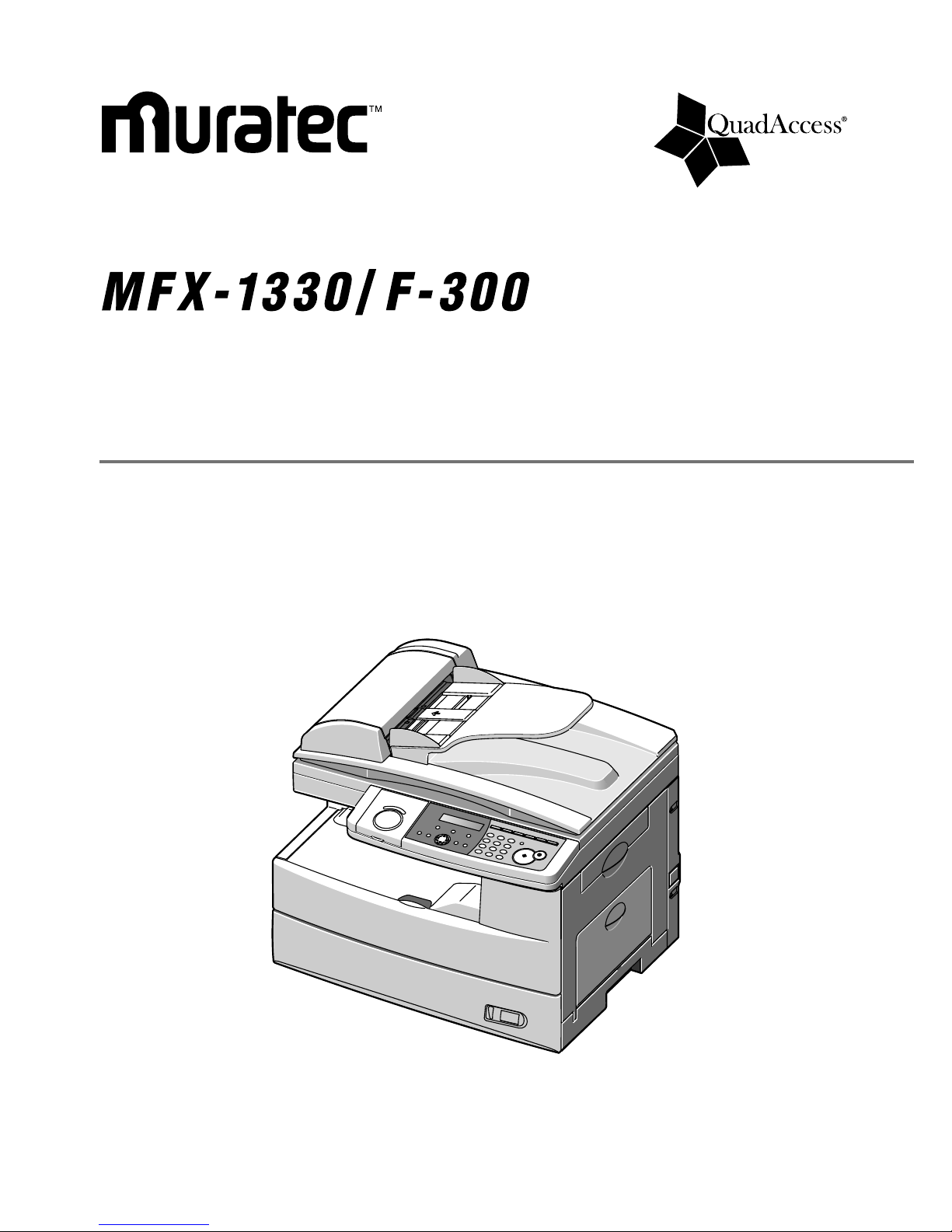
User Manual
Plain-paper digital Fax/Copier/Printer/Scanner
Page 2
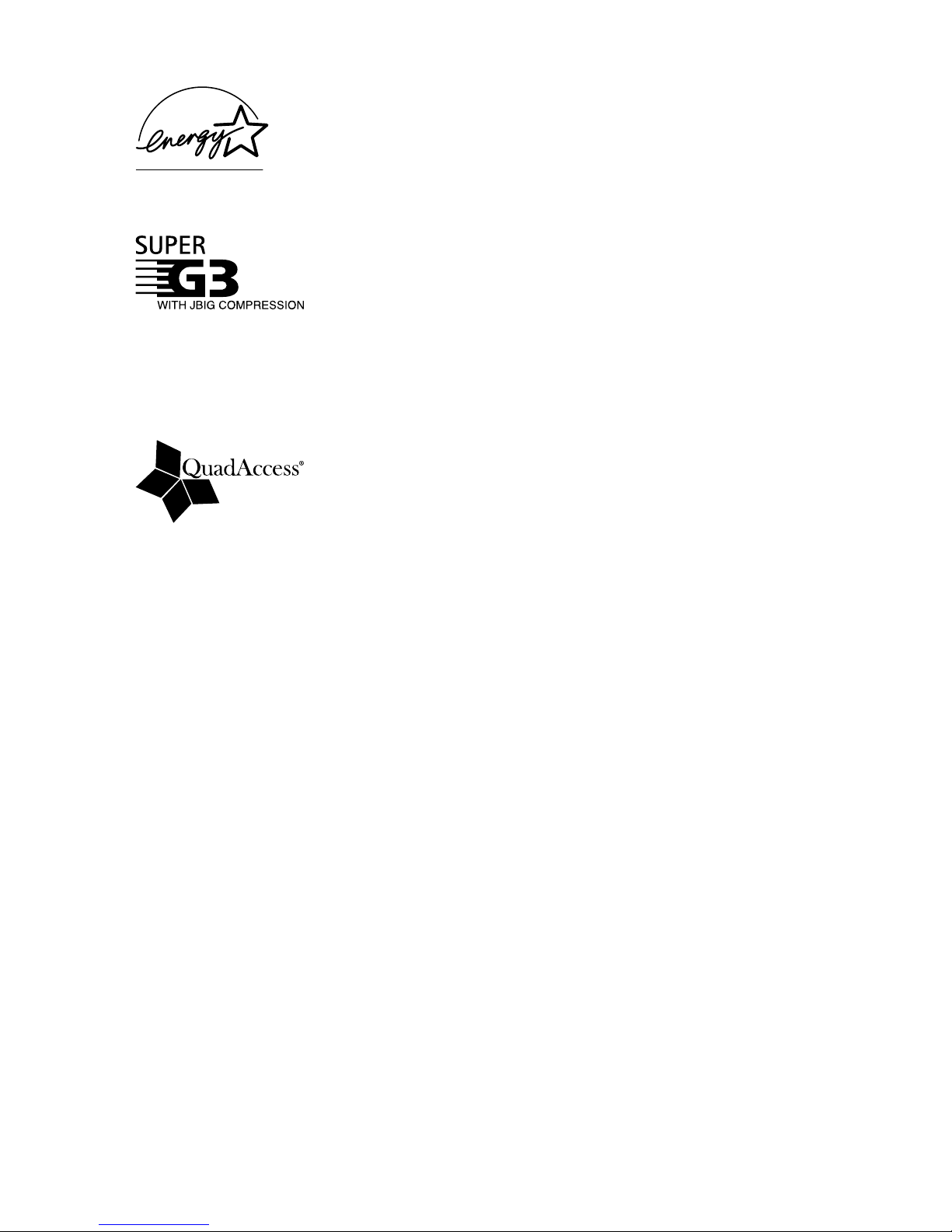
As an Energy Star® partner, Muratec has determined that this product
meets the Energy Star® guidelines for energy efficiency.
Super G3 is an extension of Group 3 fax technology standards, allowing
the use of high-speed ITU-T V.34 modems for 33.6 Kbps transmission and
high-speed protocols for rapid handshaking.
JBIG — Joint Bi-level Image experts Group, the new ITU-T standard
image data compression method. As JBIG compresses the data more
efficiently than MMR, it is especially effective when transmitting halftone
(grayscale) image document.
QuadAccess
QuadAccess is a more powerful version of what already is a pretty power-
ful feature, called dual access. While a fax with normal dual access allows
you to do two things at once, QuadAccess allows you to do four operations
at once. For example, even if the machine is (1) printing a copy, (2) transmitting from memory and (3) scanning documents for a different memory
transmission, you can still (4) program the machine.
Trademarks
Muratec, the Muratec logo and all Muratec product names contained herein are trademarks of Murata
machinery, Ltd and Muratec America, Inc.
QuadAccess is registered trademark of Muratec America Inc.
All other products referenced are registered trademarks or trademarks of their respective companies.
This manual and any updates to it can be found online at www.muratec.com
Go to the “Products” section of this site, then click on “MFX-1330” or “F-300”.
Page 3
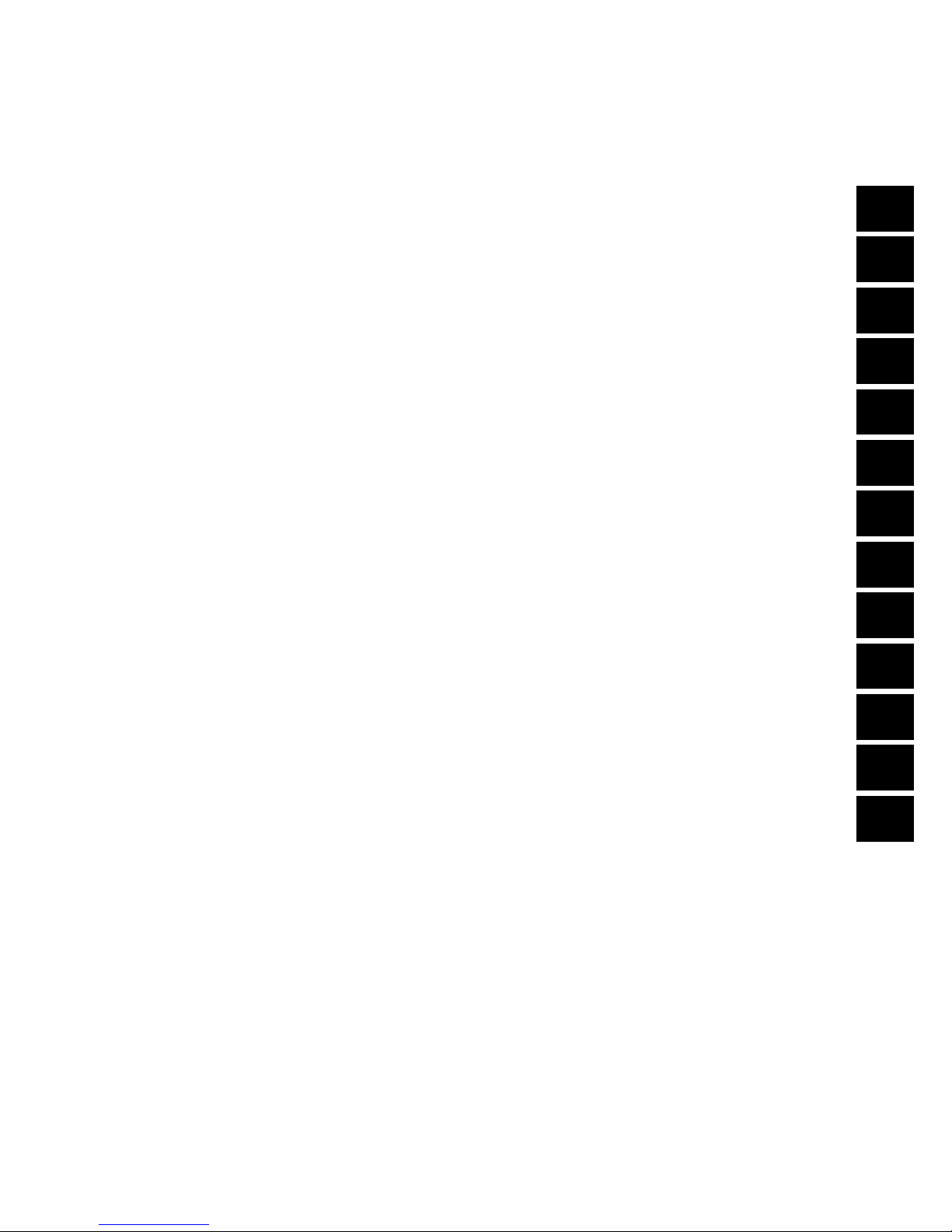
Welcome
Thank you for choosing the Muratec MFX-1330 and F-300.
This User Manual describes the functions, operating proce
dures, precautions, and basic troubleshooting for the
Muratec MFX-1330 and F-300.
Before using this machine, be sure to read the User Manual
thoroughly in order to ensure that you use the machine
efficiently. After you have gone through the manual, keep it
handy at all times.
Note that some of the illustrations of the machine used in
the User Manual may be different from what you actually
see on your machine.
The Manual
We supply two manuals for this machine, Printed and
Digital. Select the manual according to your needs. Main
description for each manual is as follows:
Printed Manual (This operation manual)
Precautions
Setting the machine
Sending & receiving faxes
Copying
Maintenance
Troubleshooting
Including many useful functions related to fax and copy
Digital Manual (on the Printer & Scanner
driver CD)
Installing the printer and scanner driver
PC printing
Scanning
Including many useful functions related to PC printing and
scanning
L
AYOUT
& I
NSTALLATION
G
ETTING STARTED
A
UTO DIALER
S
ENDING FAXES
R
ECEIVING FAXES
U
SING
F-
CODE BOX FEATURE
C
OPYING
S
PECIAL FEATURES
R
ESTRICTING USE OF THE MACHINE
U
SER SETTINGS
R
EPORT
& L
ISTS
M
AINTENANCE
& T
ROUBLESHOOTING
A
PPENDIX AND INDEX
AI
12
11
10
9
8
7
6
5
4
3
2
1
Page 4
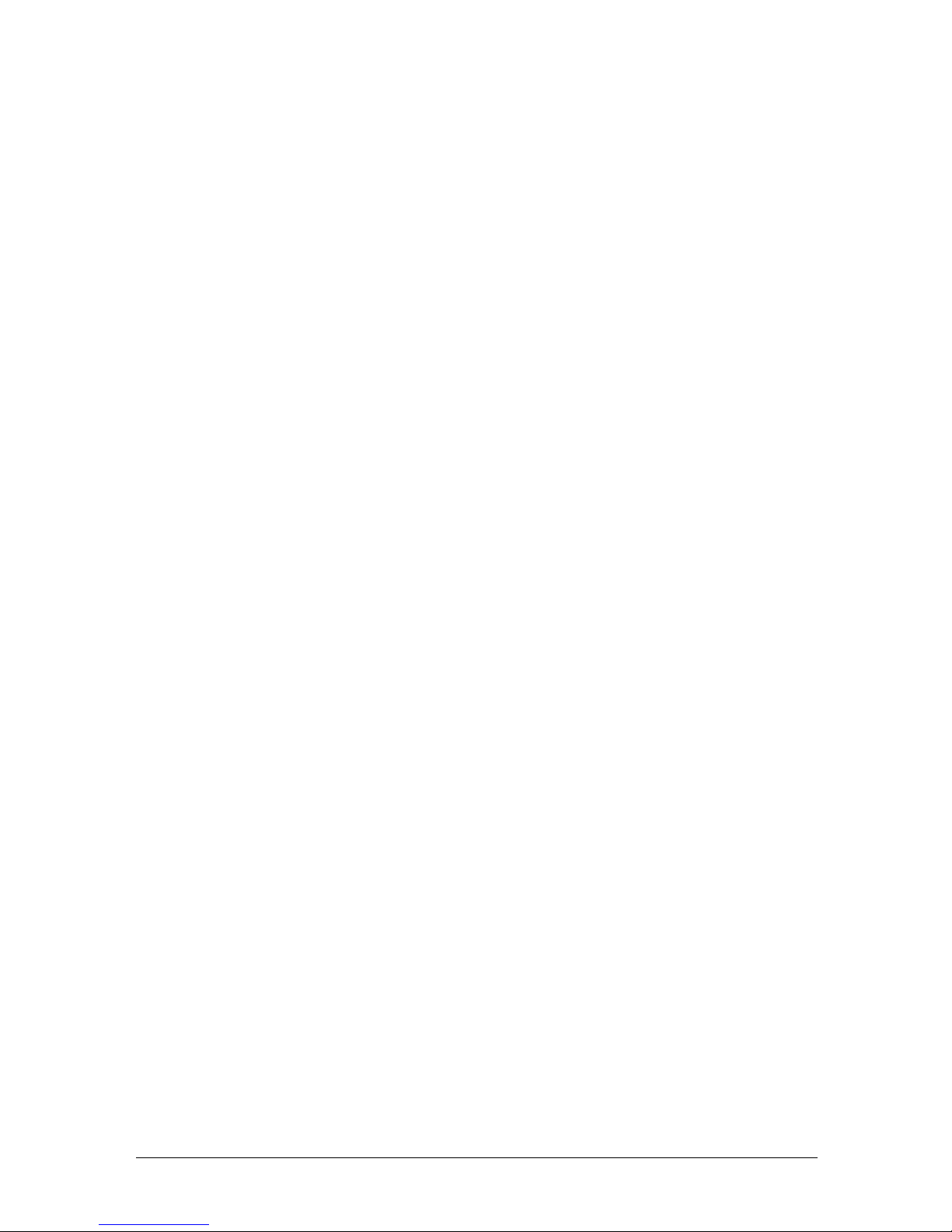
II
Contents
Welcome ..............................................................................................................................................I
The Manual .......................................................................................................................................
I
Regulatory information .................................................................................................................VI
I
United States of America .........................................................................................................VI
I
Canada .................................................................................................................................... VII
I
Limited warranty ............................................................................................................................
IX
Precautions .....................................................................................................................................
XI
Installation Precautions ............................................................................................................
XI
Power requirements ..................................................................................................................XI
I
Space Requirements ............................................................................................................... XII
I
General Precautions ............................................................................................................... XII
I
Storing and handling the toner and drum cartridges .......................................................... XI
V
Legal Restrictions on Copying .................................................................................................
XV
Symbols and terms ...................................................................................................................... XV
I
Chapter
1
Layout & Installation ..........................................................................................................................1.
1
Packing contents ....................................................................................................................... 1.2
Machine layout .........................................................................................................................1.
3
Control Panel Overview ........................................................................................................... 1.
4
Setup your machine .......................................................................................................................1.
7
Unlocking the mirror carriage .................................................................................................1.
7
Attaching the document tray ...................................................................................................1.
7
Making connection .................................................................................................................... 1.
8
Installing the Drum and Toner cartridges ..............................................................................1.
9
Plug in and power up .............................................................................................................. 1.1
1
Turning off the transport mode ............................................................................................. 1.1
1
Adjusting the speaker volume ...............................................................................................1.1
2
Initial Setup ................................................................................................................................. 1.1
3
Clearing stored settings ......................................................................................................... 1.1
3
Getting started ........................................................................................................................ 1.1
3
Entering Initial settings ......................................................................................................... 1.1
4
Using the Energy save mode .................................................................................................. 1.1
7
Chapter
2
Getting started ......................................................................................................................................2.
1
Operating tips ................................................................................................................................ 2.2
Switching the machine mode ................................................................................................... 2.
2
Entering character ....................................................................................................................2.
2
Memory back-up ....................................................................................................................... 2.
3
How to select the function ........................................................................................................2.
4
Function table ........................................................................................................................... 2.
5
Document and Paper handling ................................................................................................... 2.1
0
Document handling ................................................................................................................ 2.1
0
Paper handling ........................................................................................................................2.1
2
Chapter
3
Autodialer .............................................................................................................................................. 3.
1
Autodialer basics ...........................................................................................................................3.2
Autodialers ................................................................................................................................3.
2
Call groups ................................................................................................................................ 3.
2
Destination names and the phone directory dialing .............................................................. 3.
2
Special dialing characters ........................................................................................................ 3.
2
One-touch keys ...............................................................................................................................3.
4
Entering or changing a one-touch number .............................................................................. 3.
4
Page 5
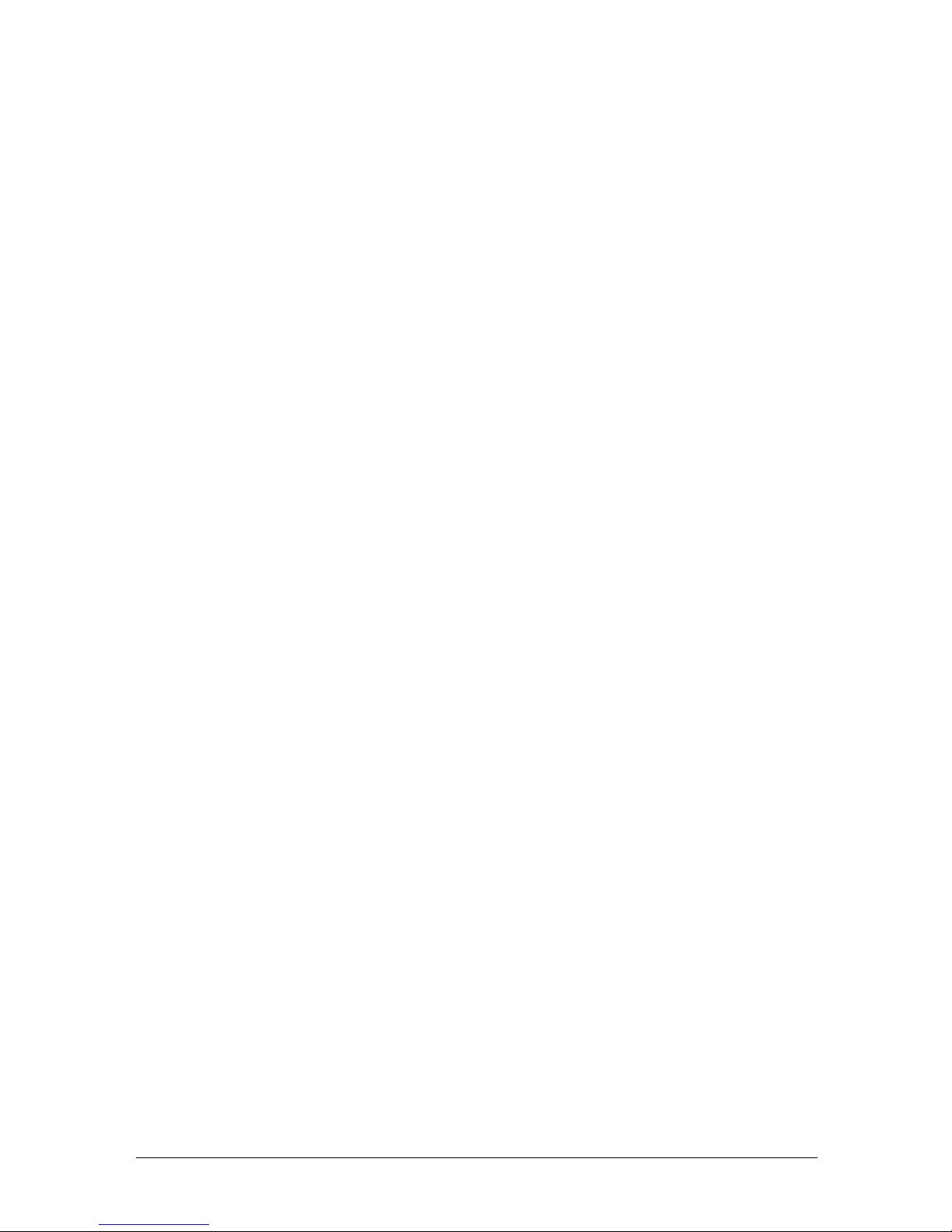
III
1
2
3
4
5
7
6
9
8
11
10
12
A
Quick access to one-touch registration .................................................................................... 3.5
Erasing a one-touch number ....................................................................................................3.
5
How to dial using one-touch key ..............................................................................................3.
6
Speed-dial numbers ....................................................................................................................... 3.
7
Entering or changing a speed-dial number .............................................................................3.
7
Erasing a speed-dial number ................................................................................................... 3.
7
How to dial using Speed-dial number .....................................................................................3.
8
Call group dialing .......................................................................................................................... 3.
9
Entering or changing a call group ........................................................................................... 3.
9
Erasing a call group ................................................................................................................ 3.1
0
How to dial using a call group ...............................................................................................3.1
0
Phone directory dialing ............................................................................................................... 3.1
1
How to dial using phone directory ......................................................................................... 3.1
1
If the phone directory dialing call fails .................................................................................. 3.1
2
Chapte
r 4
Sending faxes ........................................................................................................................................ 4.
1
Before sending ...............................................................................................................................4.2
Document handling .................................................................................................................. 4.
2
Scanning resolution .................................................................................................................. 4.
2
Scanning contrast ..................................................................................................................... 4.
2
Mixing document resolution and contrast in a multiple page ............................................... 4.
2
Sending method ........................................................................................................................ 4.
3
Memory overflow message .......................................................................................................4.
3
Sending a fax ..................................................................................................................................4.
4
Memory transmission ...............................................................................................................4.
4
Real time transmission (Non memory transmission) ............................................................. 4.
6
Redialing ........................................................................................................................................ 4.
7
Automatically fax redialing ......................................................................................................4.
7
Redialing manually ..................................................................................................................4.
7
Reviewing or canceling commands ...............................................................................................4.
8
To review or cancel the commands ..........................................................................................4.
8
Reviewing or canceling parts of a broadcast ........................................................................... 4.
9
Printing a delayed command list ............................................................................................. 4.
9
Printing a stored document ...................................................................................................... 4.
9
View or print the results of fax transactions ........................................................................4.1
0
Advanced fax functions ...............................................................................................................4.1
1
Broadcasting ........................................................................................................................... 4.1
2
Delayed transmission ............................................................................................................. 4.1
3
Batch transmission ................................................................................................................. 4.1
4
Selecting the TTI .................................................................................................................... 4.1
7
Polling transmission ...............................................................................................................4.1
8
Fax & Copy .............................................................................................................................. 4.1
9
Cover page ............................................................................................................................... 4.2
0
Using alternative telephone network service providers .......................................................4.2
1
Chapte
r 5
Receiving faxes ..................................................................................................................................... 5.
1
Receiving a fax ............................................................................................................................... 5.2
Selecting the reception mode ................................................................................................... 5.
2
Manual reception mode ............................................................................................................ 5.
2
Automatic reception mode ........................................................................................................ 5.
2
Answering calls manually ........................................................................................................ 5.
4
Switch the Automatic or Manual reception mode ...................................................................5.
4
If the paper runs out while fax reception ................................................................................ 5.
5
Settings for fax reception .............................................................................................................. 5.
6
Setting the number of rings ..................................................................................................... 5.
6
Print settings ............................................................................................................................ 5.
6
Page 6
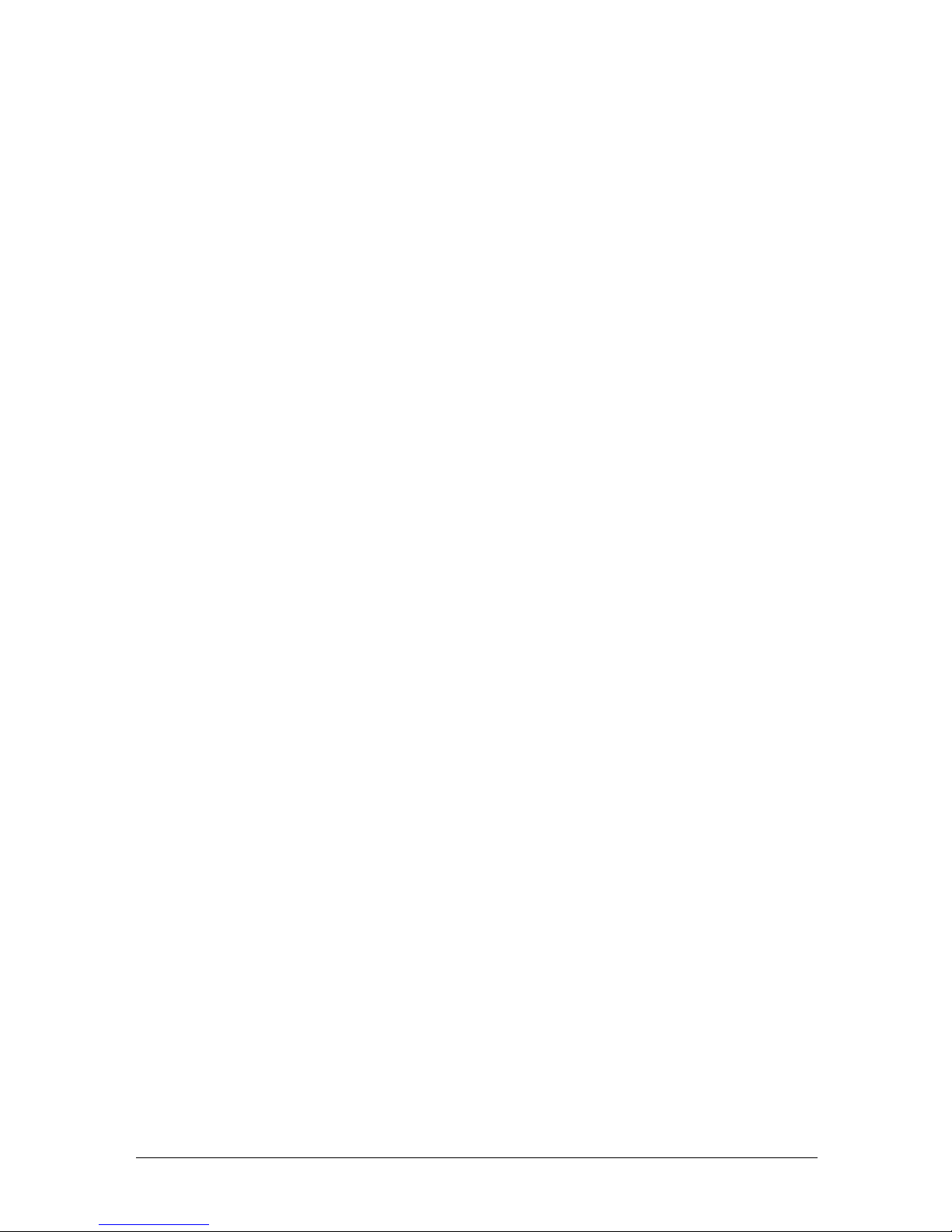
IV
Advanced receiving functions .......................................................................................................5.8
Block Junk Fax .........................................................................................................................5.
9
Polling receiving ..................................................................................................................... 5.1
1
Fax forwarding ........................................................................................................................ 5.1
2
Separator page ........................................................................................................................5.1
4
Chapter
6
Using F-code box features ..................................................................................................................6.
1
F-code: an introduction ............................................................................................................. 6.2
Creating or modifying a F-code box ......................................................................................... 6.
2
Printing a list of F-code boxes ..................................................................................................6.
7
Printing a list of documents stored in your F-code boxes ....................................................... 6.
7
Erasing an empty F-code box ...................................................................................................6.
7
Storing a document in a bulletin box for being polled ............................................................6.
8
Printing a document stored in a bulletin box ......................................................................... 6.
9
Erasing a document stored in a bulletin box ..........................................................................6.
9
Printing a document you received in the security box .........................................................6.1
0
Sending a document with a subaddress and password ........................................................6.1
1
Polling a document with a subaddress and password ..........................................................6.1
2
Chapte
r 7
Copying ...................................................................................................................................................7.
1
Before copying ................................................................................................................................7.2
Document and paper handling ................................................................................................ 7.
2
Changing your machine to the Copy mode .............................................................................7.
2
Display in the copy standby mode ...........................................................................................7.
2
Memory overflow message .......................................................................................................7.
2
Making copies ................................................................................................................................ 7.
3
Making copies using the ADF ..................................................................................................7.
3
Making copies using the Document glass ...............................................................................7.
3
Basic copy settings ......................................................................................................................... 7.
4
Selecting document type ..........................................................................................................7.
4
Scanning contrast ..................................................................................................................... 7.
4
Zoom ratio ................................................................................................................................. 7.
4
Number of copies ......................................................................................................................7.
5
Sorting copies ............................................................................................................................7.
5
Selecting paper size .................................................................................................................. 7.
5
Selecting document size ........................................................................................................... 7.
6
Advanced copy functions ...............................................................................................................7.
7
Combine ....................................................................................................................................7.
8
Duplex copy ...............................................................................................................................7.
9
Copy resolution ....................................................................................................................... 7.1
0
Chapter
8
Special features .................................................................................................................................... 8.
1
Soft keys ......................................................................................................................................... 8.2
Functions you can assign to the soft key ................................................................................. 8.
2
Programming the Soft key ....................................................................................................... 8.
3
Macro keys ..................................................................................................................................... 8.
4
Steps you can program into a macro key ................................................................................8.
4
Creating or modifying a Macro ................................................................................................8.
5
Erasing a Macro key .................................................................................................................8.
6
Setting the speed for Macro ..................................................................................................... 8.
6
Fax dialing with the Macro key ...............................................................................................8.
7
Copying with the Macro key .................................................................................................... 8.
7
Printing lists using the Macro key ..........................................................................................8.
7
Storing fax documents with the Macro key ............................................................................. 8.
7
Viewing counters ........................................................................................................................... 8.
8
Page 7
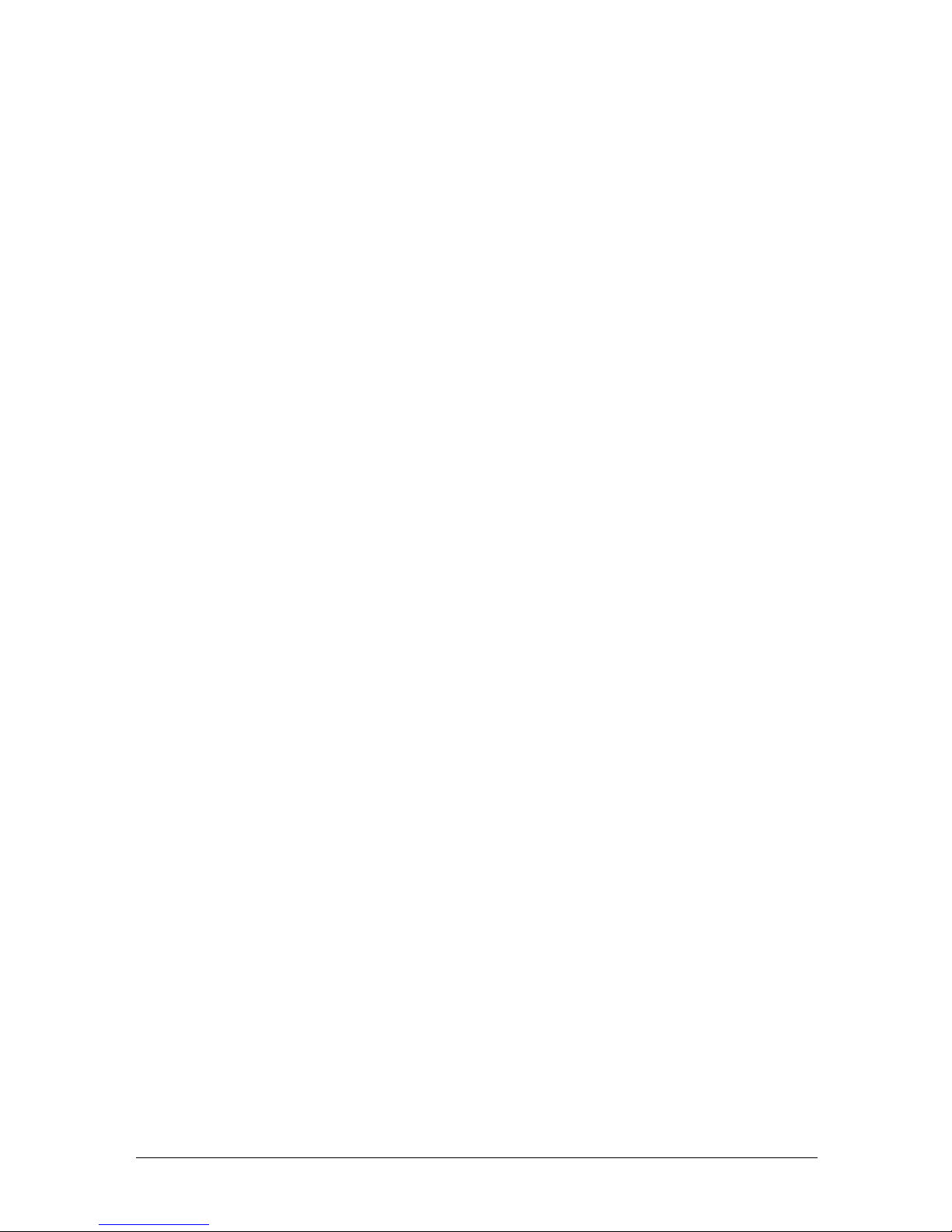
V
1
2
3
4
5
7
6
9
8
11
10
12
A
Chapter 9
Restricting use of the machine .........................................................................................................9.
1
Security features ............................................................................................................................ 9.2
The protection passcode ........................................................................................................... 9.
2
Security reception .....................................................................................................................9.
3
Masking the PIN .......................................................................................................................9.
5
Using department codes ................................................................................................................ 9.
8
Turning department code protection on and off .....................................................................9.
8
Entering a department code ..................................................................................................... 9.
8
Erasing a department code ...................................................................................................... 9.
9
Turning the department code setting on and off .................................................................... 9.
9
Fax charge setting .................................................................................................................. 9.1
0
Copy charge setting ................................................................................................................ 9.1
0
Sending a fax using a department code ................................................................................ 9.1
1
Making a copy using a department code ............................................................................... 9.1
1
Printing the department code list .......................................................................................... 9.1
2
Resetting the counter for department code list .................................................................... 9.1
2
Copy protection ............................................................................................................................ 9.1
3
Chapte
r 10
User settings ........................................................................................................................................10.1
Machine settings .......................................................................................................................... 10.
2
Accessing the machine setting ............................................................................................... 10.
2
Fax settings .................................................................................................................................. 10.
4
Accessing the fax setting ........................................................................................................ 10.
4
Copy settings ................................................................................................................................ 10.
6
Accessing the copy setting ...................................................................................................... 10.
6
Scanner settings .......................................................................................................................... 10.
8
Accessing the scanner setting ................................................................................................ 10.
8
Chapte
r11
Report & Lists .....................................................................................................................................
11.1
Table of the lists and journal ...................................................................................................... 11.2
Activity journal ............................................................................................................................ 11.
4
Setting the activity journal ....................................................................................................11.
4
Printing an activity journal manually ................................................................................... 11.
4
Setting the printing order of the activity journal .................................................................11.
5
Transmission confirmation report ..............................................................................................11.
5
Setting the Transmission Confirmation Report .................................................................... 11.
5
Stored document list .................................................................................................................... 11.
6
Documents erased notification ....................................................................................................11.
6
Chapte
r 12
Maintenance and Troubleshooting ................................................................................................ 12.
1
Maintenance .................................................................................................................................12.2
Cleaning tips ........................................................................................................................... 12.
2
Cleaning the scanning area ...................................................................................................12.
2
Cleaning the ADF rollers ....................................................................................................... 12.
3
Cleaning the drum charge wire and LED print head ........................................................... 12.
3
Replace the toner cartridge ....................................................................................................12.
4
Replace the drum cartridge .................................................................................................... 12.
6
Troubleshooting ........................................................................................................................... 12.
8
Document jams ....................................................................................................................... 12.
8
Paper jams .............................................................................................................................12.1
1
LCD error messages ............................................................................................................. 12.1
4
“Check Message” printouts .................................................................................................. 12.1
7
Error code .............................................................................................................................. 12.1
8
Page 8
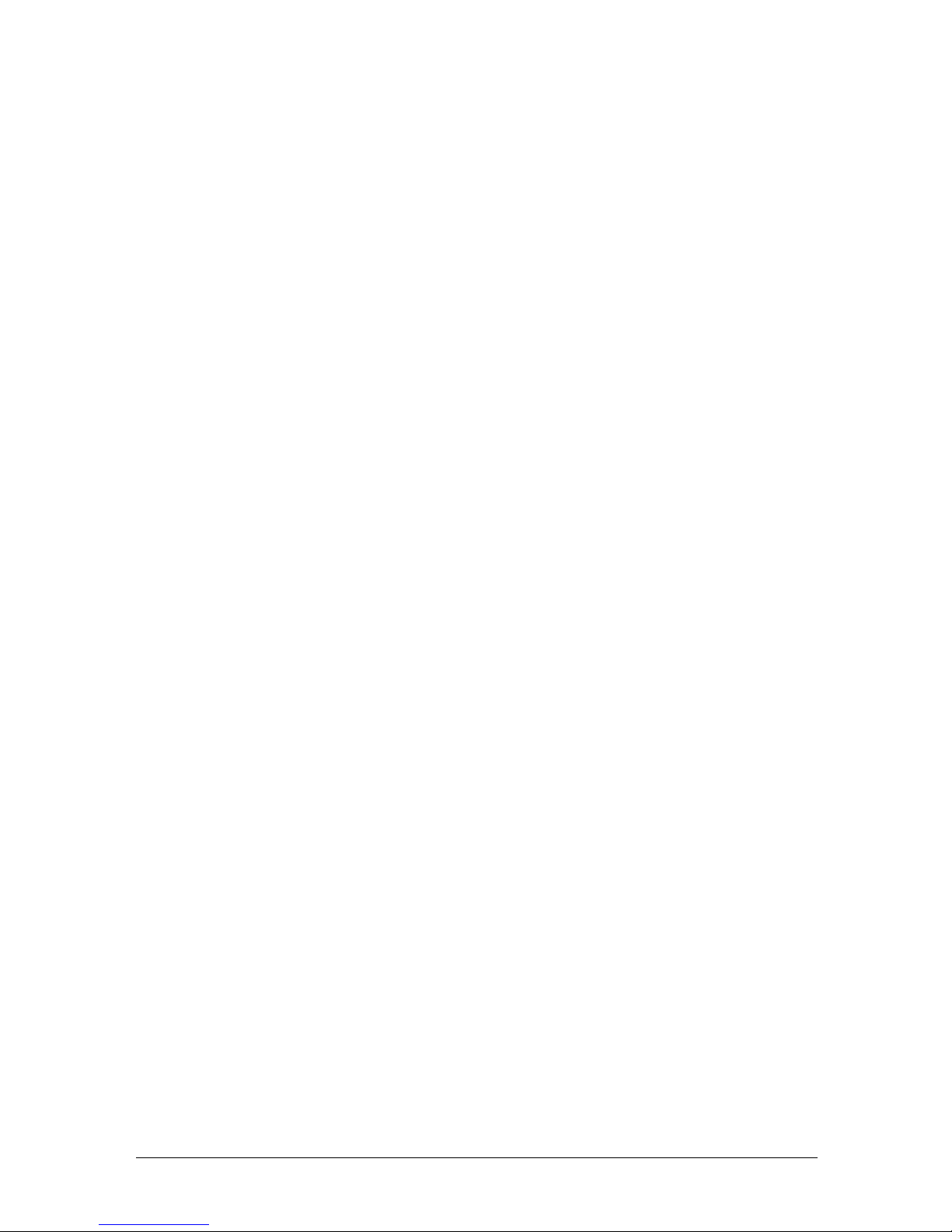
VI
Machine problems ................................................................................................................. 12.20
Faxing problems .................................................................................................................... 12.2
0
Copying problems ................................................................................................................. 12.2
1
Problems printing from your computer ............................................................................... 12.2
1
Scanner problems ................................................................................................................. 12.2
1
Print quality problems .........................................................................................................12.2
2
If you cannot solve the problem ........................................................................................... 12.2
4
Appendix & Index ...............................................................................................................................AI.
1
Specifications ............................................................................................................................... AI.2
General ....................................................................................................................................AI.
2
Fax ........................................................................................................................................... AI.
3
Copy .........................................................................................................................................AI.
3
Printer ..................................................................................................................................... AI.
3
Scanner ....................................................................................................................................AI.
4
Consumable items ..................................................................................................................AI.
4
Index .............................................................................................................................................AI.
5
Page 9
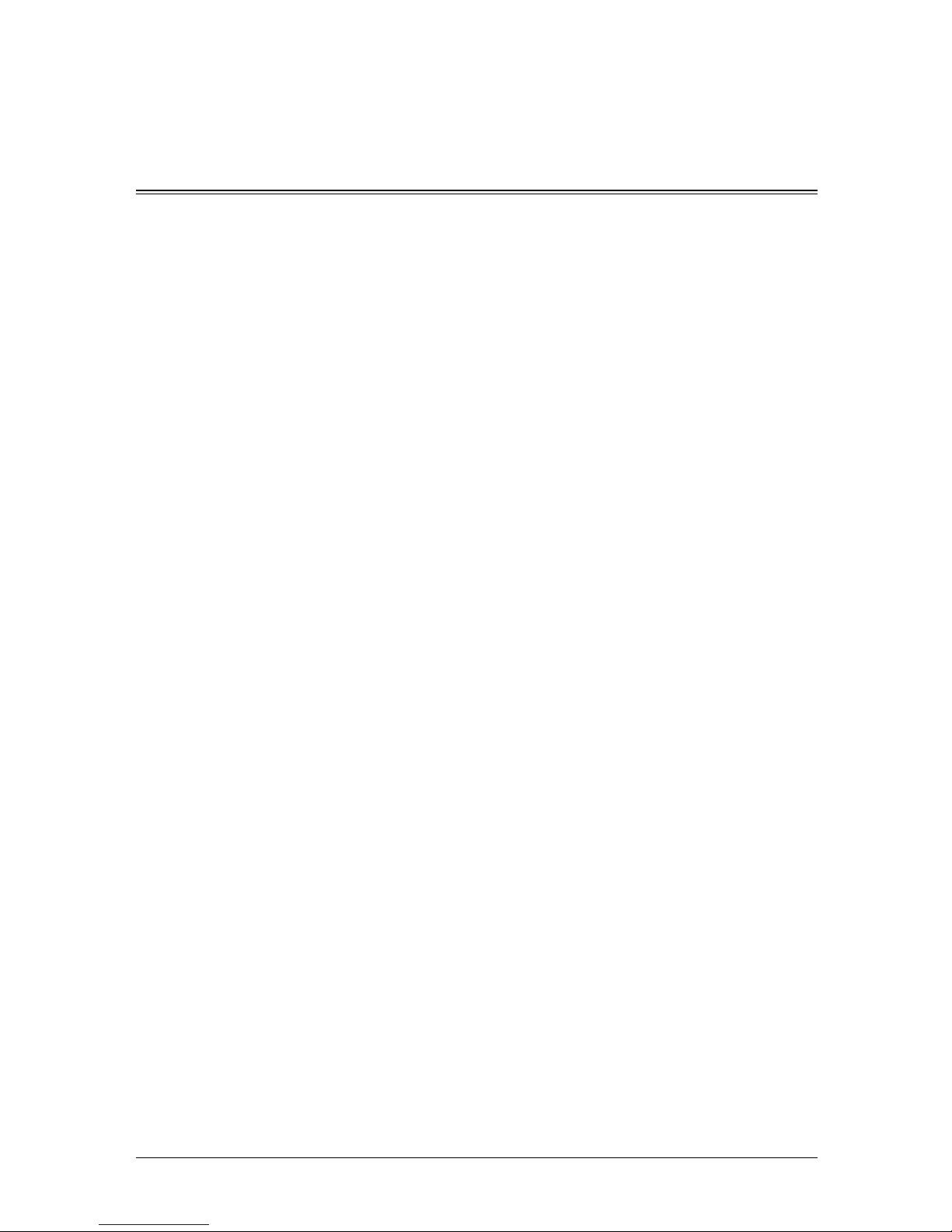
VII
1
2
3
4
5
7
6
9
8
11
10
12
A
Regulatory information
Customer information
United States of America
This equipment complies with Part 68 of FCC rules and the requirements adopted by the
ACTA. On the rear panel of this equipment is a label that contains, among other infor
-
mation, a product identifier in the format
US:AAAEQ##TXXXX. If required, this number
must be provided to the telephone company.
The REN is used to determine the number of devices that may be connected to a tele
phone line. Excessive RENs on a telephone line may result in the devices not ringing
in response to an incoming call. In most but not all areas, the sum of RENs should not
exceed five (5.0). To be certain of the number of devices that may be connected to a line,
as determined by the total RENs, contact the local telephone company. The REN for this
product is part of the product identifier that has the format
US:AAAEQ##TXXXX. The
digits represented by
## are the REN without a decimal point.
Your fax is designed for use on standard-device telephone lines. The fax connects to the
telephone line with a standard line called the USOC RJ-11C.
A plug and jack used to connect this equipment to the premises wiring and telephone
network must comply with the applicable FCC Part 68 rules and requirements adopted
by the ACTA. A compliant telephone cord and modular plug is provided with this prod
uct. It is designed to be connected to a compatible modular jack that is also compliant.
See installation instructions for details.
If the equipment MFX-1330 and F-300 causes harm to the telephone network, the tele
phone company will notify you in advance that temporary discontinuance of service may
be required. But if advance notice isn’t practical, the telephone company will notify the
customer as soon as possible. Also, you will be advised of your right to file a complaint
with the FCC if you believe it is necessary.
The telephone company may make changes in its facilities, equipment, operations or pro
cedures that could affect the operation of the equipment. If this happens the telephone
company will provide advance notice in order for you to make necessary modifications to
maintain uninterrupted service.
If trouble is experienced with the equipment MFX-1330 and F-300, see operating
instructions for details. For further repair or warranty information, please contact
Muratec Customer Support Center at 800-347-3296 (from the U.S. only). If the equip
ment is causing harm to the telephone network, the telephone company may request
that you disconnect the equipment until the problem is resolved.
Connection to party line service is subject to state tariffs. Contact the state public utility
commission, public service commission or corporation commission for information.
If your home has specially wired alarm equipment connected to the telephone line,
ensure the installation of the MFX-1330 and F-300 does not disable your alarm equip
ment. If you have questions about what will disable alarm equipment, consult your
telephone company or a qualified installer.
This equipment is hearing aid compatible.
When programming emergency numbers and/or making test calls to emergency num
-
bers:
1) Remain on the line and briefly explain to the dispatcher the reason for the call.
2) Perform such activities in the off-peak hours, such as early morning or late evenings.
Page 10
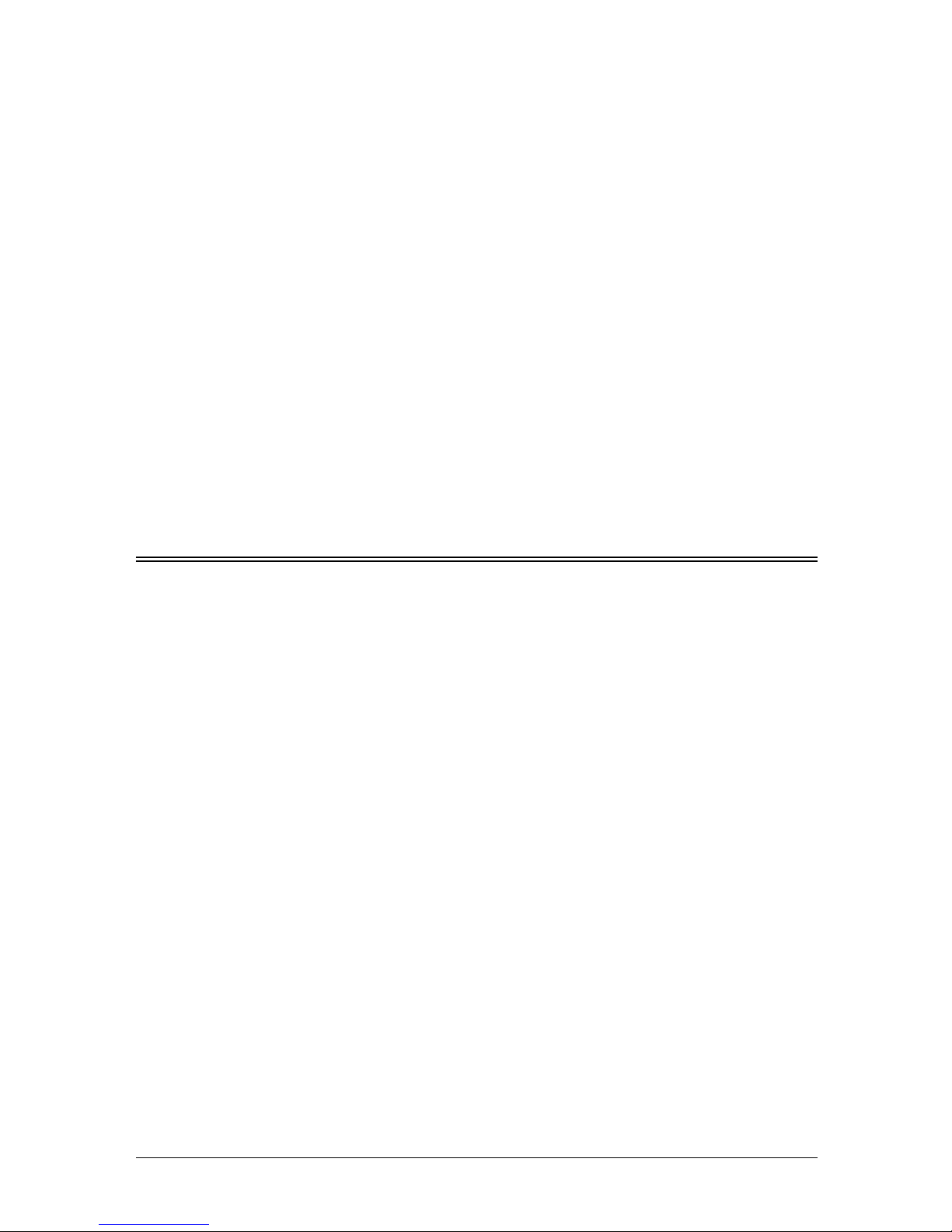
VIII
To protect your product against power surges, we recommend the use of a power protection device (Surge arrestor).
The Telephone Consumer Protection Act of 1991 makes it unlawful for any person to
use a computer or other electronic device, including FAX machines, to send any message
unless such message clearly contains in a margin at the top or bottom of each transmit
ted page or on the first page of the transmission, the date and time it is sent and an
identification of the business or other entity, or other individual sending the message
and the telephone number of the sending machine or such business, other entity, or indi
vidual. (The telephone number provided may not be a 900 number or any other number
for which charges exceed local or long-distance transmission charges.)
For instructions on programming this information into your FAX machine, see “Initial
Setup” on pages 1.13 to 1.17 of this manual.
FCC Part 15
This equipment has been tested and found to comply with the limits for a Class A digital
devices, pursuant to Part 15 of the FCC Rules. These limits are designed to provide
reasonable protection against harmful interference when the equipment is operated in
a commercial environment. This equipment generates, uses, and can radiate radio fre
quency energy and, if not installed and used in accordance with the instruction manual,
may cause harmful interference to radio communications. Operation of this equipment
in a residential area is likely to cause harmful interference in which case the user will be
required to correct the interference at his own expense.
Canada
NOTICE:
This equipment meets the applicable Industry Canada Terminal Equipment Technical
Specifications.
NOTICE:
The Ringer Equivalence Number (REN) for this terminal equipment is
XX. The REN
assigned to each terminal equipment provides an indication of the maximum number
of terminals allowed to be connected to a telephone interface. The termination on an
interface may consist of any combination of devices subject only to the requirement that
the sum of the Ringer Equivalence Numbers of all the devices does not exceed five.
Canadian ICES-003
This Class A digital apparatus complies with Canadian ICES-003.
Cet appareil numérique de la classe
A est conforme à la norme NMB-003 du Canada.
Page 11
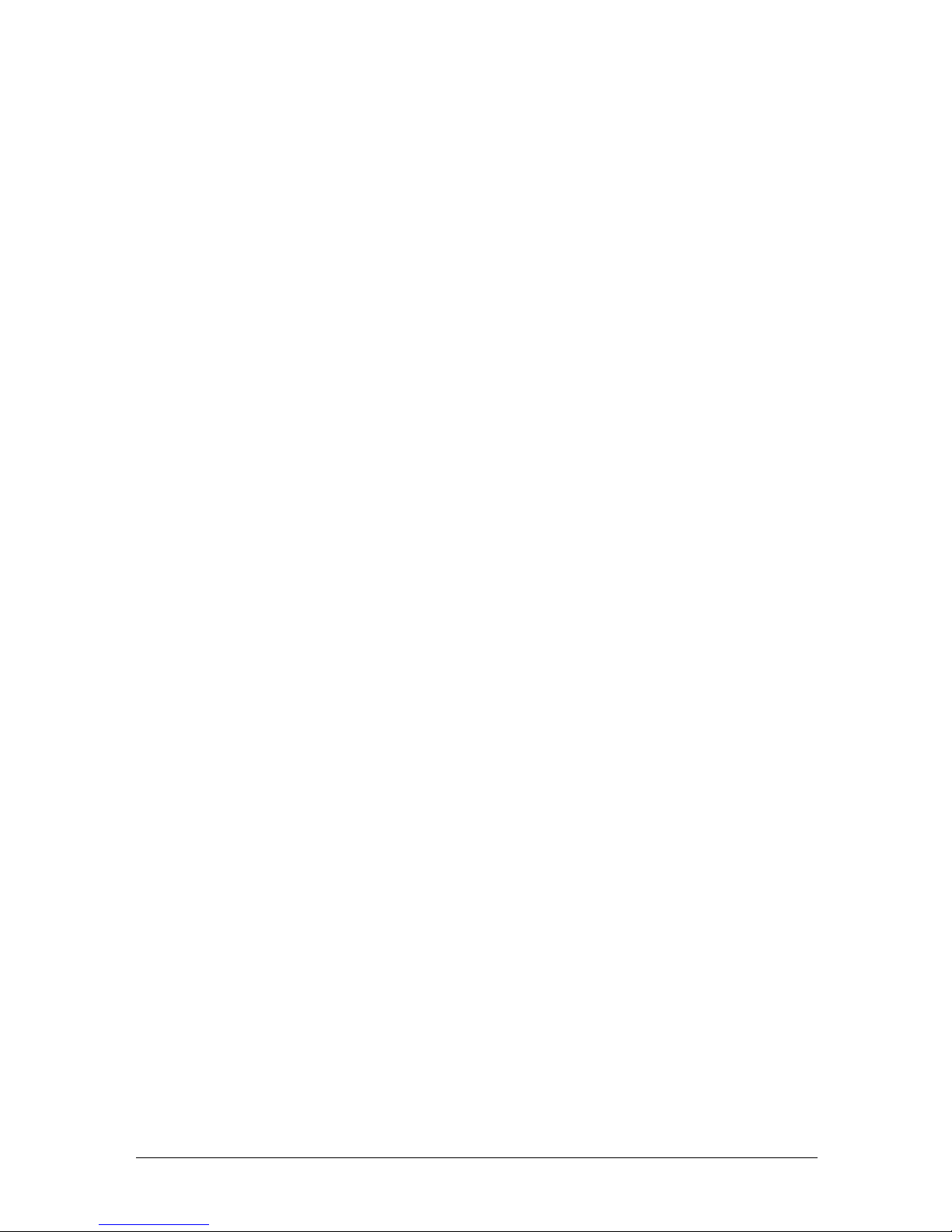
IX
1
2
3
4
5
7
6
9
8
11
10
12
A
Limited warranty
This warranty is made by Muratec America, Inc. (hereafter referred to as “Muratec”).
This warranty is valid only on Muratec products purchased and used in the United
States of America. This warranty applies to the product only while owned and used by
the original purchaser (“Customer”). If ownership of the product is transferred, this
warranty terminates. This warranty does not apply to any product in use for rental
purposes.
This Muratec product is warranted against defects in material and workmanship for
ninety (90) days commencing the date of original Customer purchase. If the product is
defective in material and/or workmanship (normal wear and tear excepted) during the
warranty period, Muratec or its authorized representative will, during Muratec’s estab
lished service availability hours, make necessary adjustments and repairs, including, at
Muratec’s option, installation of replacement parts. Muratec’s service availability hours
are 8:30 am to 5:00 pm (Central time) Monday through Friday, excluding Muratec-rec
ognized holidays. Muratec will complete the necessary adjustments and repairs within
a reasonable time period, as dictated by the nature of the problem and by Muratec’s
service schedule. Replacement parts may have been used and/or reconditioned. Parts
that have been replaced will remain the property of Muratec. This warranty is subject to
the obligations and exclusions set forth.
Obligations
1. This warranty will be honored only on presentation of the original dated autho-
rized Muratec bill of sale or Muratec dealer bill of sale or sales slip to an authorized
Muratec service representative or service center. For the name of your authorized
service center, contact Muratec (from the United States, call 1-469-429-3350; from
Canada, check your in-box materials for the number to call).
2. During the warranty period, the Customer must notify Muratec by telephone of any
defective product material and/or workmanship.
3. Transportation (including prepayment of freight and insurance charges) of the product
to and from an authorized service center, designated by Muratec, is the responsibility
of the Customer.
4. If Muratec provides maintenance or responds to a call which is outside the scope of
this warranty, such maintenance shall be billed to the Customer at Muratec’s thencurrent rates for maintenance and parts and shall be due and payable in full upon
receipt of invoice.
Exclusions
1. This warranty shall not cover a product with missing or altered original identification
marks.
2. This warranty applies only to products that the purchaser has properly installed,
adjusted and operated in accordance with the instructions set forth in or provided
with product literature. This warranty does not apply to any product which has been
subjected to tampering, alteration, misuse, abuse, neglect, improper installation or
transportation damage. Nor does it apply to costs for any service requested for demon
-
stration or to confirm proper operation of this product.
3. The warranty shall not apply to adjustments, repairs or replacements necessitated by
any cause beyond the control of Muratec (whether foreseeable or not) including, but
not limited to, any malfunction, defects or failure caused by or resulting from any of
the following: improper unpacking or installation, unauthorized service or parts, or
improper maintenance or cleaning, modification or repair by the Customer, accident
(including, without limitation, unavoidable accidents), fire, flood or other Acts of God,
improper telephone or electrical power or surges thereof, interconnection with or use of
non-compatible equipment or supplies (including paper), or placement of the product
in an area which does not conform to Muratec space, electrical and/or environmental
requirements.
Page 12
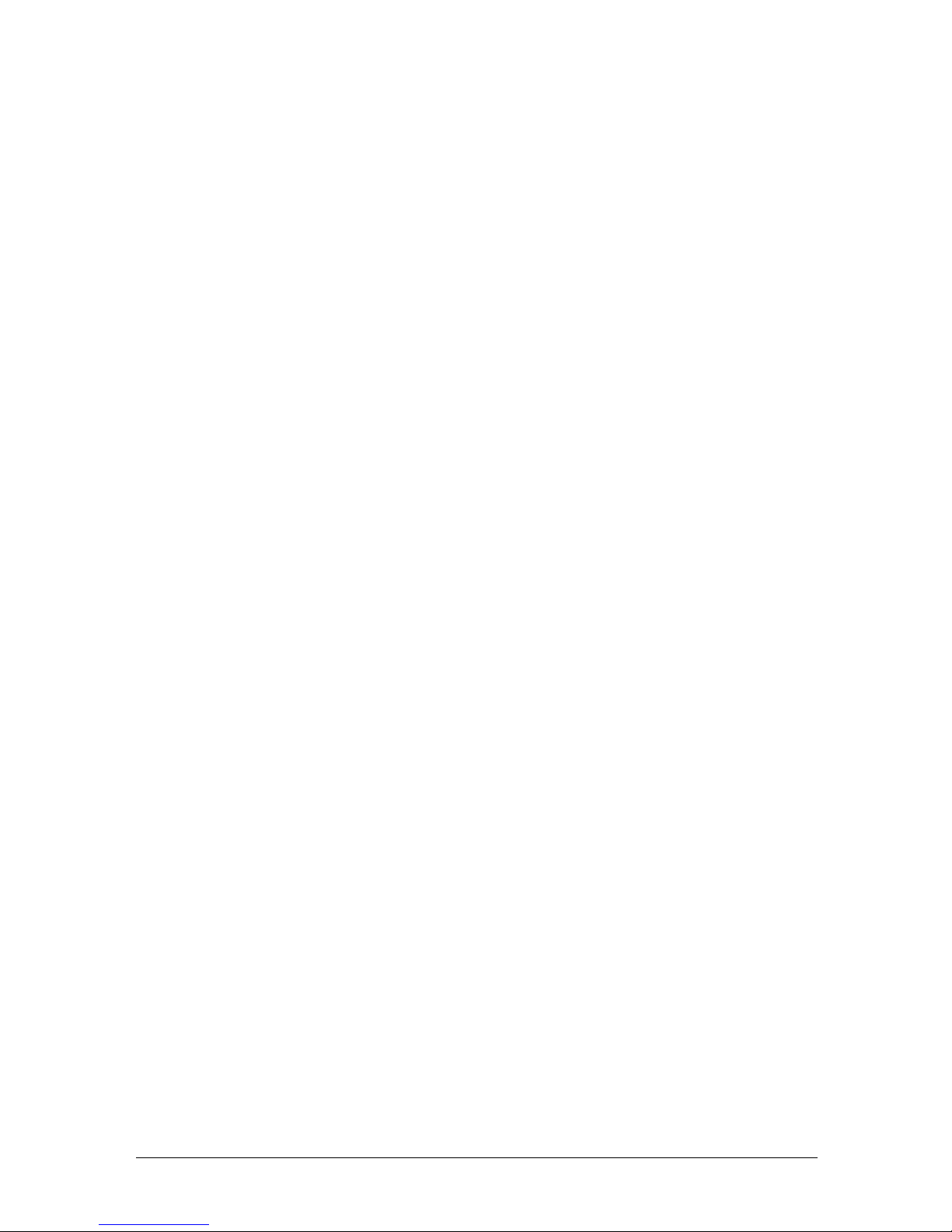
X
4. Muratec will not be required to make adjustments, repairs or replacements if the prod-
uct is installed or used at a location deemed by Muratec to be hazardous to health or
safety, or if Muratec is not provided with free and reasonable access to the product and
a telephone during service availability hours, or if the product location is not acces
-
sible by an authorized Muratec service vehicle.
EXCEPT AS EXPRESSLY SET FORTH ABOVE, AND EXCEPT TO THE EXTENT PROHIBITED BY APPLICABLE
LAW, MURATEC MAKES NO OTHER WARRANTIES, EXPRESS OR IMPLIED (INCLUDING, BUT NOT LIMITED
TO, ANY IMPLIED WARRANTIES OF MERCHANTABILITY OR FITNESS FOR A PARTICULAR PURPOSE, AND
ANY WARRANTY ARISING FROM COURSE OF DEALING OR USAGE OF TRADE), AND MURATEC EXPRESSLY
DISCLAIMS ALL WARRANTIES NOT STATED HEREIN. IN THE EVENT THE PRODUCT IS NOT FREE FROM
DEFECTS AS WARRANTED ABOVE, THE CUSTOMER’S SOLE REMEDY SHALL BE REPAIR OR REPLACEMENT
AS PROVIDED ABOVE. UNDER NO CIRCUMSTANCES SHALL MURATEC BE LIABLE TO THE CUSTOMER, OR TO
ANY USER, FOR ANY DAMAGES, INCLUDING ANY INCIDENTAL OR CONSEQUENTIAL DAMAGES, EXPENSES,
LOST PROFITS, LOST SAVINGS OR ANY OTHER DAMAGES ARISING OUT OF THE USE OR INABILITY TO USE
THE MURATEC PRODUCT, EVEN IF MURATEC OR ITS REPRESENTATIVES HAVE BEEN ADVISED OF THE POS-
SIBILITY OF SUCH DAMAGES.
Some States do not allow the exclusion or limitation of incidental or consequential damages, and some States do not allow limitations on how long an implied warranty lasts,
so the above limitations or exclusions may not apply to you. This warranty gives you
specific legal rights, and you may also have other rights which vary from State to State.
Page 13
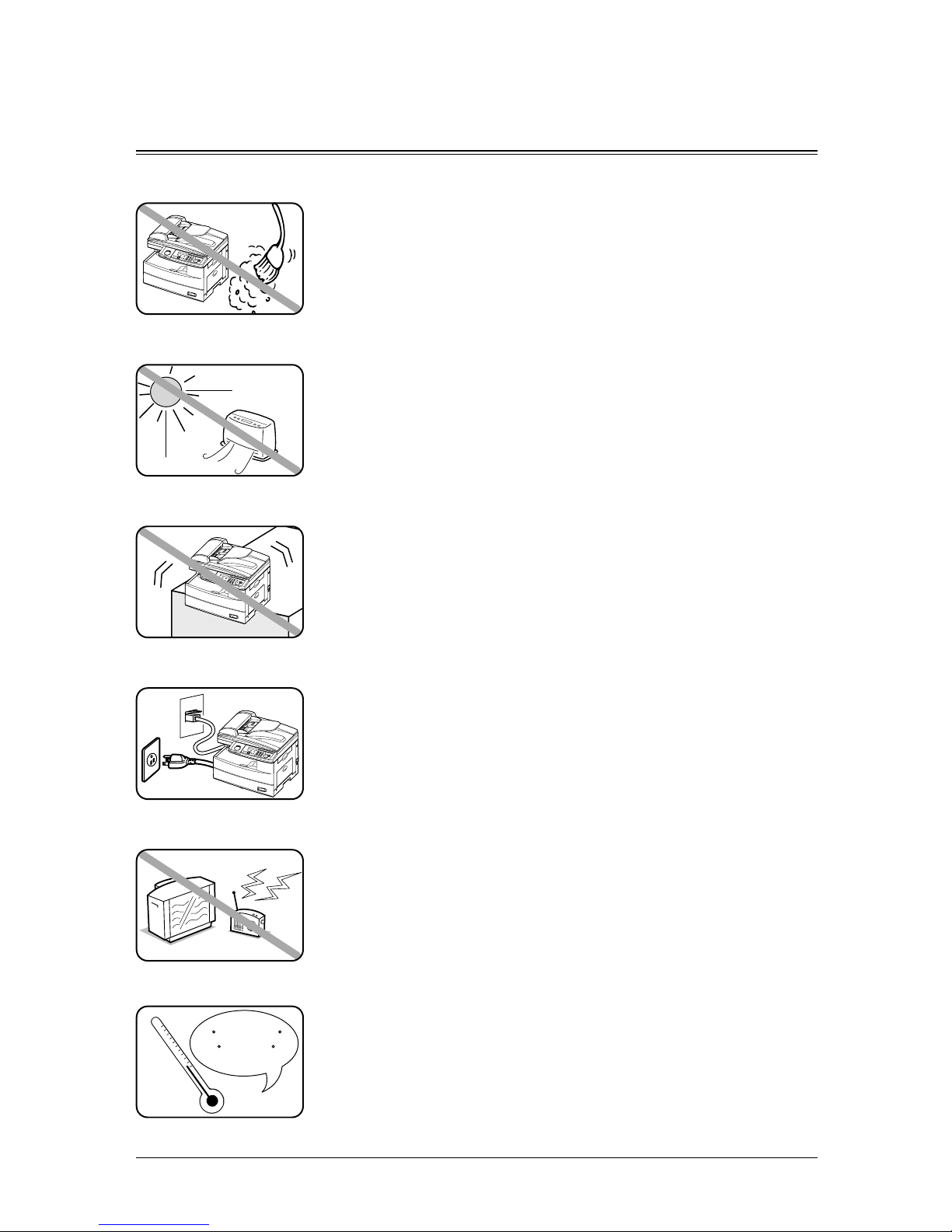
XI
1
2
3
4
5
7
6
9
8
11
10
12
A
Precautions
Installation Precautions
Clean
Dust buildup can damage your machine. However, do not use a dust cover,
which can cause damaging overheating.
Periodically clean your machine as described in this manual.
Away from direct sunlight
To avoid overheating, set up the machine away from direct sunlight or a
heater.
Level, and vibration-free
To avoid damage to the machine or injuries, set the machine up in a level,
vibration-free location.
Near a phone jack & an AC power outlet
Your machine uses a standard (modular) telephone jack.
The power cord is about 2 meters long when stretched to its limit, and the
power cord should never be stretched to its limit.
Away from a television or radio
Many appliances and office equipment, including televisions, radios, copy
machines, air conditioners and computers, can generate electronic noise
that can interfere with the operation of your machine.
Avoid extreme high / low temperature
50 F to 89.6 F
(
10 C to 32 C
)
Use your machine within the temperature range of 10 °C to 32 °C (50 °F to
89.6 °F).
Page 14

XII
Power requirements
Use a standard AC 120 V outlet
AC 120V
Use a standard three-pronged 120 V electrical outlet to power your
machine. Using any other electrical outlet will damage to your machine.
Do not share an extension cord connector with other plugs
It can cause electrical shock.
Do not share an outlet with a large appliance
High-consumption appliances such as a refrigerator or air conditioner can
cause “draw-downs” which could damage your machine.
Plug in the power cord
Plug the power cord carefully and completely into a wall outlet. Do not
leave any portion of the electrical cord’s metal plugs exposed. Doing so
could cause a fire and increases the risk of electrical shock.
Make sure the outlet is not controlled by a wall switch
If it is, you will risk occasional shutoffs to the machine, causing you to lose fax messages.
Use an electrical surge suppressor, preferably one which guards both telephone and electri-
cal lines. This device helps to shield your machine from damaging high-voltage electrical surges.
Page 15
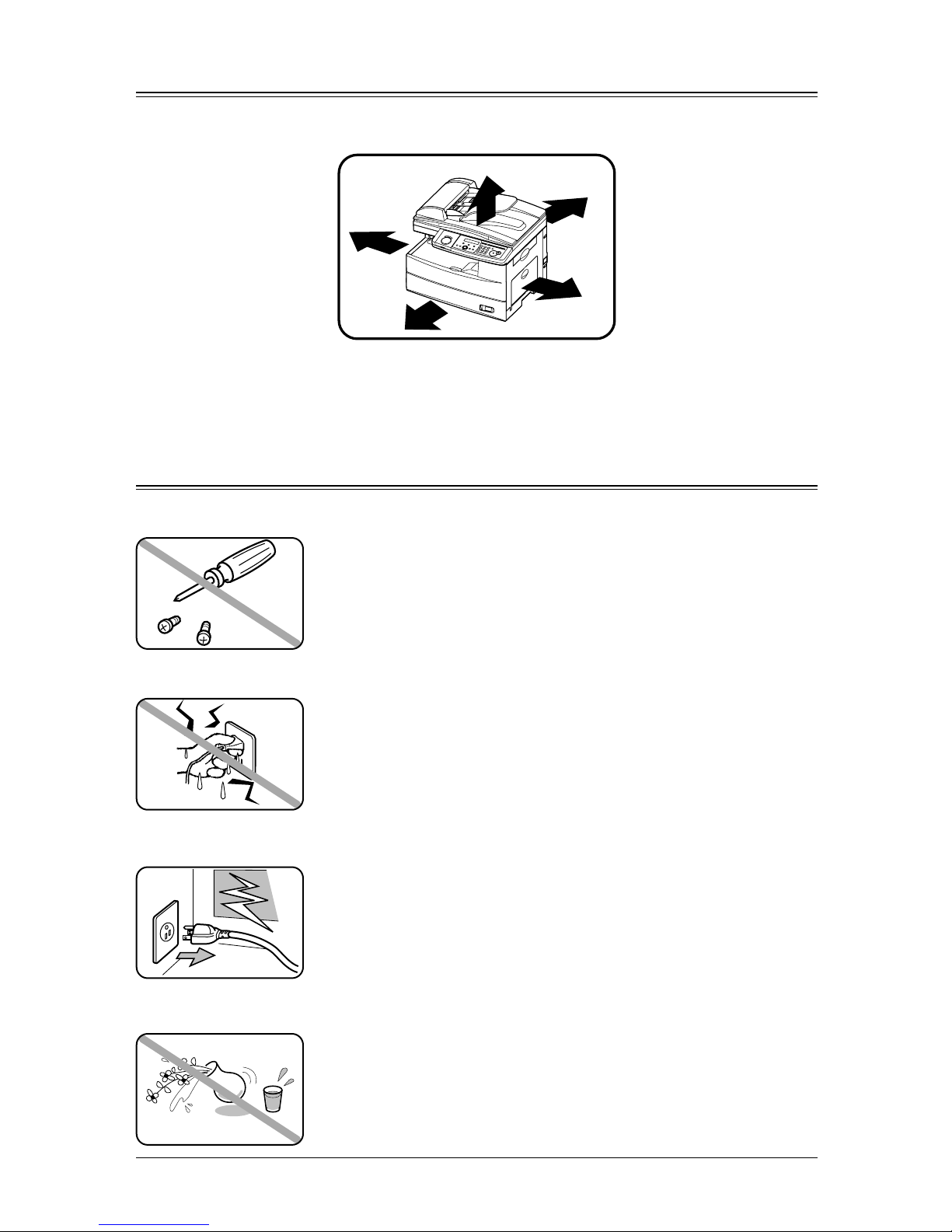
XIII
1
2
3
4
5
7
6
9
8
11
10
12
A
Space Requirements
To ensure proper ventilation and easy operation, set up the machine in an area that meets the minimum requirements for clearance as illustrated below.
3.9 in.
(10 cm)
3.9 in.
(10 cm)
11.8 in.
(30 cm)
15.7 in. (40 cm)
15.7 in. (40 cm)
NOTE: In order to enable easy machine maintenance and replacement of consumables, maintain an
adequate amount of space around the machine.
When lifting the machine, be sure to grab the handles on the left and right sides.
General Precautions
Never disassemble your machine
Disassembling your machine can cause serious injury to you and damage
to your machine. If service is required, contact your Muratec dealer.
Never handle your machine or power cord with wet hands
Never touch your machine or power cord if your hands are wet.
During electrical storms, disconnect the plug from the outlet
Electrical storms can cause electrical shock or damage to the machine.
Keep away from liquids
Keep liquids and metal pins or other objects away from your machine.
If something falls into the machine, remove the plug from the outlet, and
contact your Muratec dealer.
Page 16
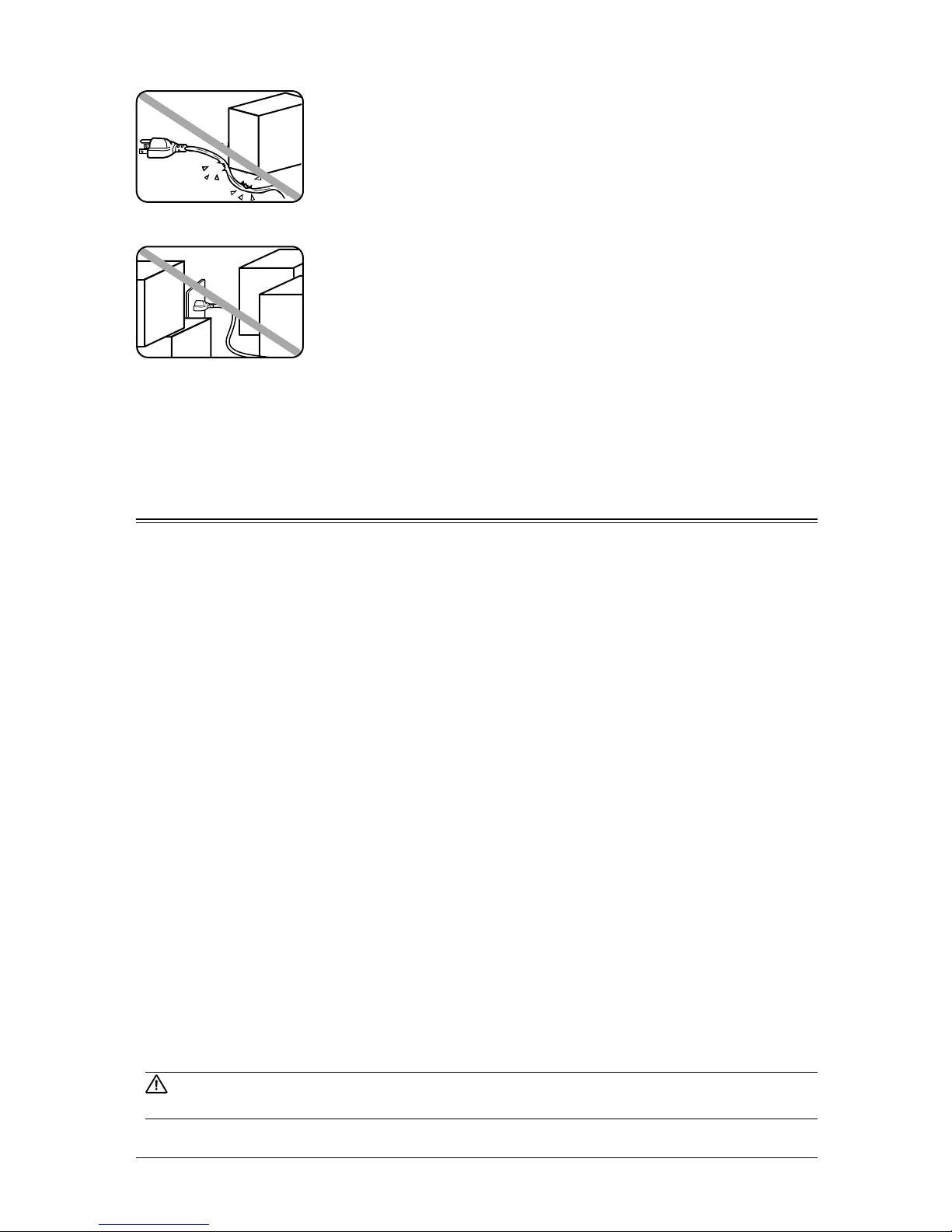
XIV
Do not put furniture or equipment on the power cord
Do not put anything on or over the electrical power cord, and do not route
the power cord under rugs or carpets. Doing so can damage the power cord
or machine, and can cause fire or electrical shock.
Allow clearance around the outlet
Do not stack boxes or furniture around the outlet.
Transporting the Machine
If you need to transport the machine over a long distance, consult your Muratec dealer.
Storing and handling the toner and drum cartridges
To avoid damage to your machine and to assure the best performance possible, follow these guidelines
when storing and handling toner and drum cartridges:
Use supplies manufactured specifically for Muratec machines
Using toner and drum cartridges and other supplies that are not manufactured specifically for your
machine may affect the operation of your unit.
Storing the cartridges
Store the cartridges in a location that meets the following requirements:
• Free from direct sunlight
• Away from dusty conditions
• Away from a floppy disk or other computer media, computer screens, or any other materials
sensitive to magnetic fields.
• Not subjected to high humidity Not extremely dusty
• Do not stand the cartridge on its end and do not store it upside down.
• Do not open the protective bag of the cartridge until you are ready to install the cartridge.
Handling the cartridges
• Do not burn toner cartridges
The toner powder is extremely flammable. Exposure to flame can cause the toner cartridges to
burn or explode, causing serious injury.
• Keep cartridges away from water and oil.
• Do not expose the cartridges to direct sunlight.
• Do not subject the cartridges to static or other electrical shock.
CAUTION: Be careful not to get the toner powder in your eyes. If the toner powder gets in your
eyes, immediately flush your eyes with water and seek medical assistance.
Page 17
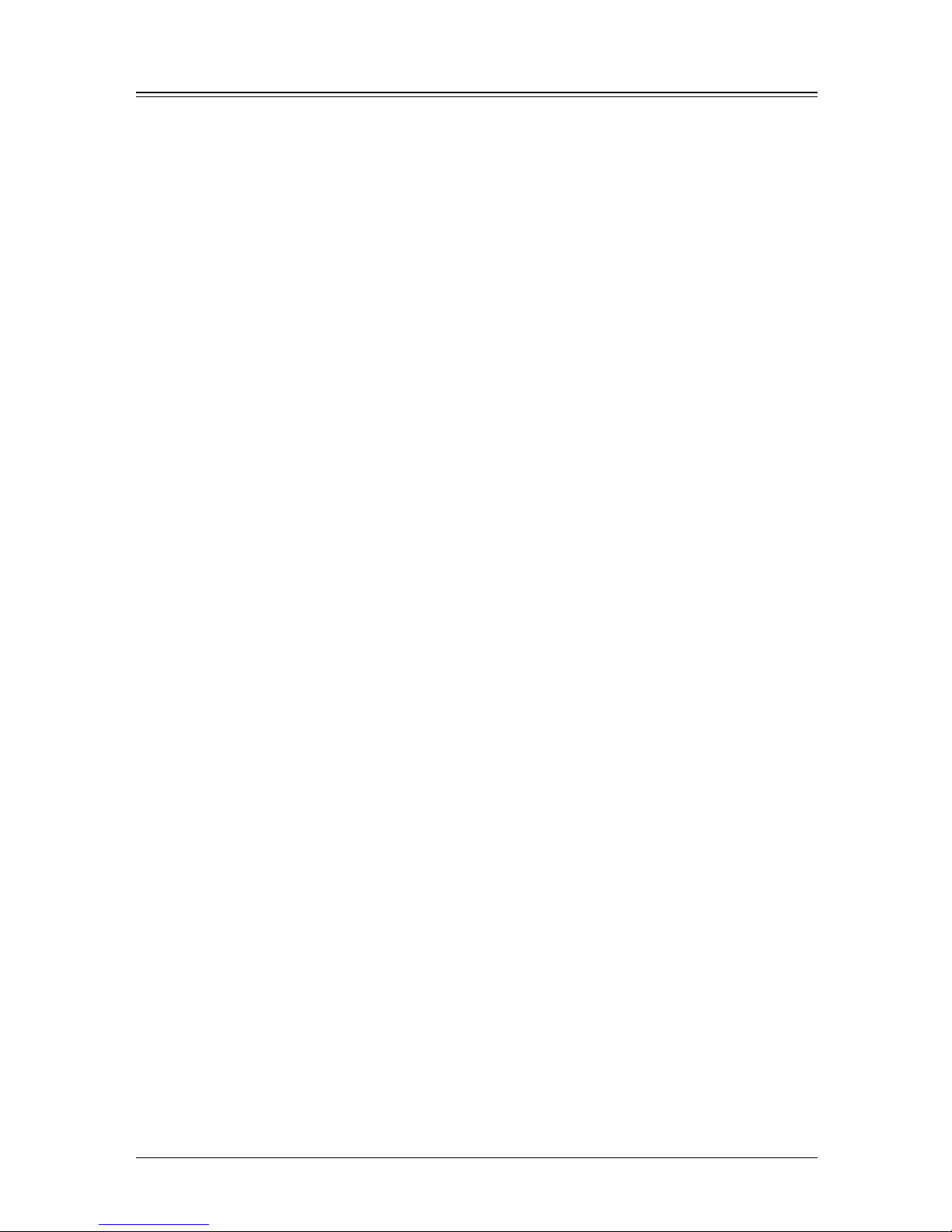
XV
1
2
3
4
5
7
6
9
8
11
10
12
A
Legal Restrictions on Copying
Certain types of documents must not be copied with the purpose or intent to pass copies of such documents off as the originals.
The following is not a complete list, but is meant to be used as a guide to responsible copying.
Financial Instruments
• Personal checks
• Travelers checks
• Money orders
• Certificates of deposit
• Bonds or other certificates of indebtedness
• Stock certificates
Legal Documents
• Food stamps
• Postage stamps (canceled or uncanceled)
• Checks or drafts drawn by government agencies
• Internal revenue stamps (canceled or uncanceled)
• Passports
• Immigration papers
• Motor vehicle licenses and titles
• House and property titles and deeds
General
• Identification cards, badges, or insignias
• Copyrighted works without permission of the copyright owner
In addition, it is prohibited under any circumstances to copy domestic or foreign currencies, or works
of art, without permission of the copyright owner.
When in doubt about the nature of a document, consult with legal counsel.
Page 18

XVI
Symbols and terms
In this manual, the following symbols, terms and abbreviation are used. Please familiarize yourself
with these.
CAUTION This symbol indicates how to avoid personal injury.
IMPORTANT
: This instruction describes conditions or incorrect operations that could cause
damage to your machine.
NOTE: A note describes helpful hints, restrictions and how to avoid problems.
BOLD SMALL CAPS Bold small capital typeface identifies specific keys on the control panel.
LCD The Liquid Crystal Display. It shows
messages and selections, and prompts dur-
ing operation.
“XXXX” Items that appear on the LCD.
Document Original sheet(s) of paper you send, copy and scan on your machine.
Paper Paper to be printed on.
Tx Denotes sending.
Rx Denotes receiving.
, Shows the direction of the document and paper.
Direction mark Document placed on the ADF
or document glass*
Paper loaded in the
paper cassette
or
Nothing
Ex.) Letter
Ex.) Half-letter
* The document glass is available only for MFX-1330 model.
Page 19
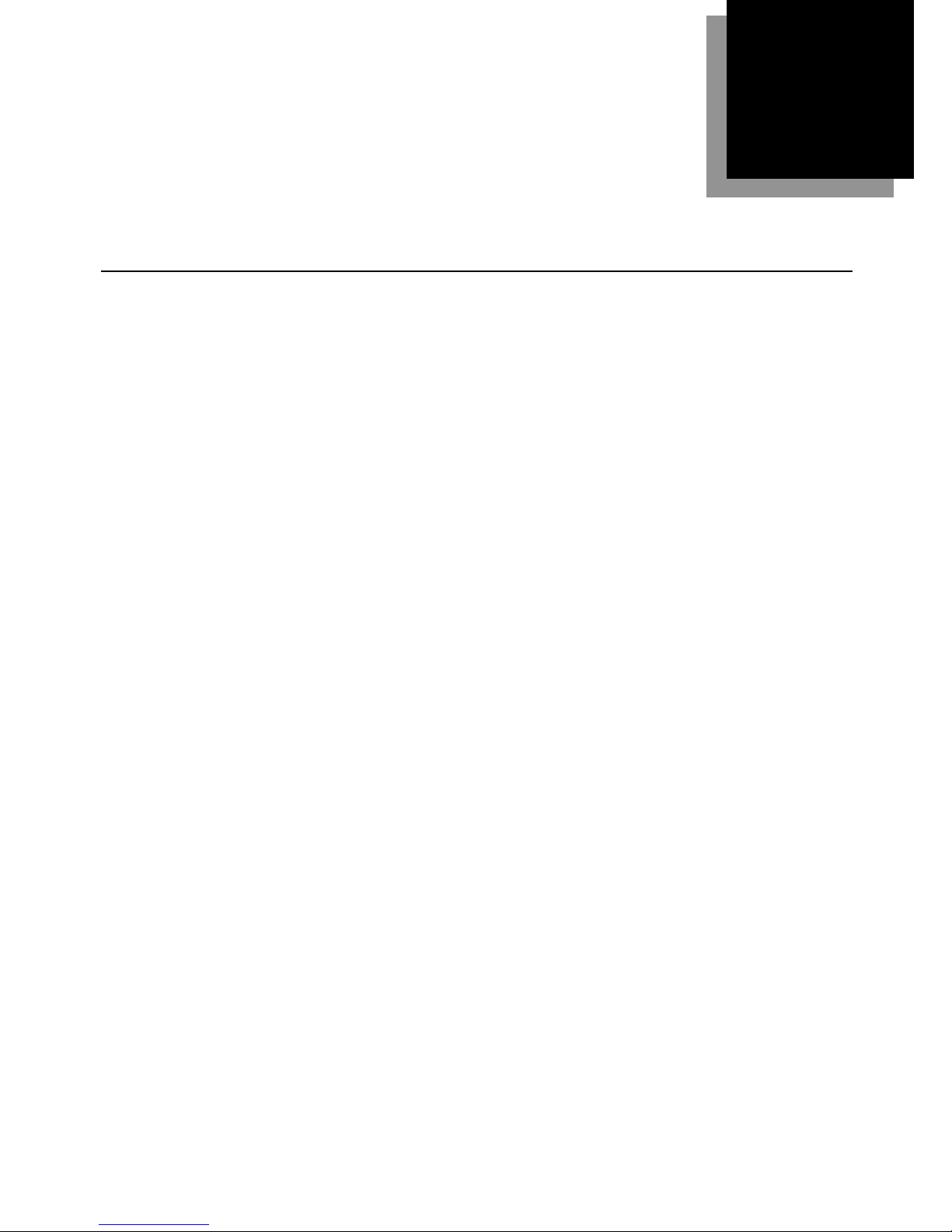
1
Packing contents .................................................................................... 1.2
Machine layout ...................................................................................... 1.
3
Control Panel Overview ........................................................................ 1.
4
Setup your machine ...................................................................................... 1.7
Unlocking the mirror carriage .............................................................. 1.
7
Attaching the document tray ................................................................ 1.
7
Making connection ................................................................................ 1.
8
Installing the Drum and Toner cartridges ........................................... 1.
9
Plug in and power up .......................................................................... 1.11
Turning off the transport mode .......................................................... 1.1
1
Adjusting the speaker volume ............................................................ 1.1
2
Initial Setup ................................................................................................ 1.1
3
Clearing stored settings ...................................................................... 1.1
3
Getting started .................................................................................... 1.13
Entering Initial settings ..................................................................... 1.1
4
Using the Energy save mode .............................................................. 1.1
7
Chapter
Layout & Installation
Page 20
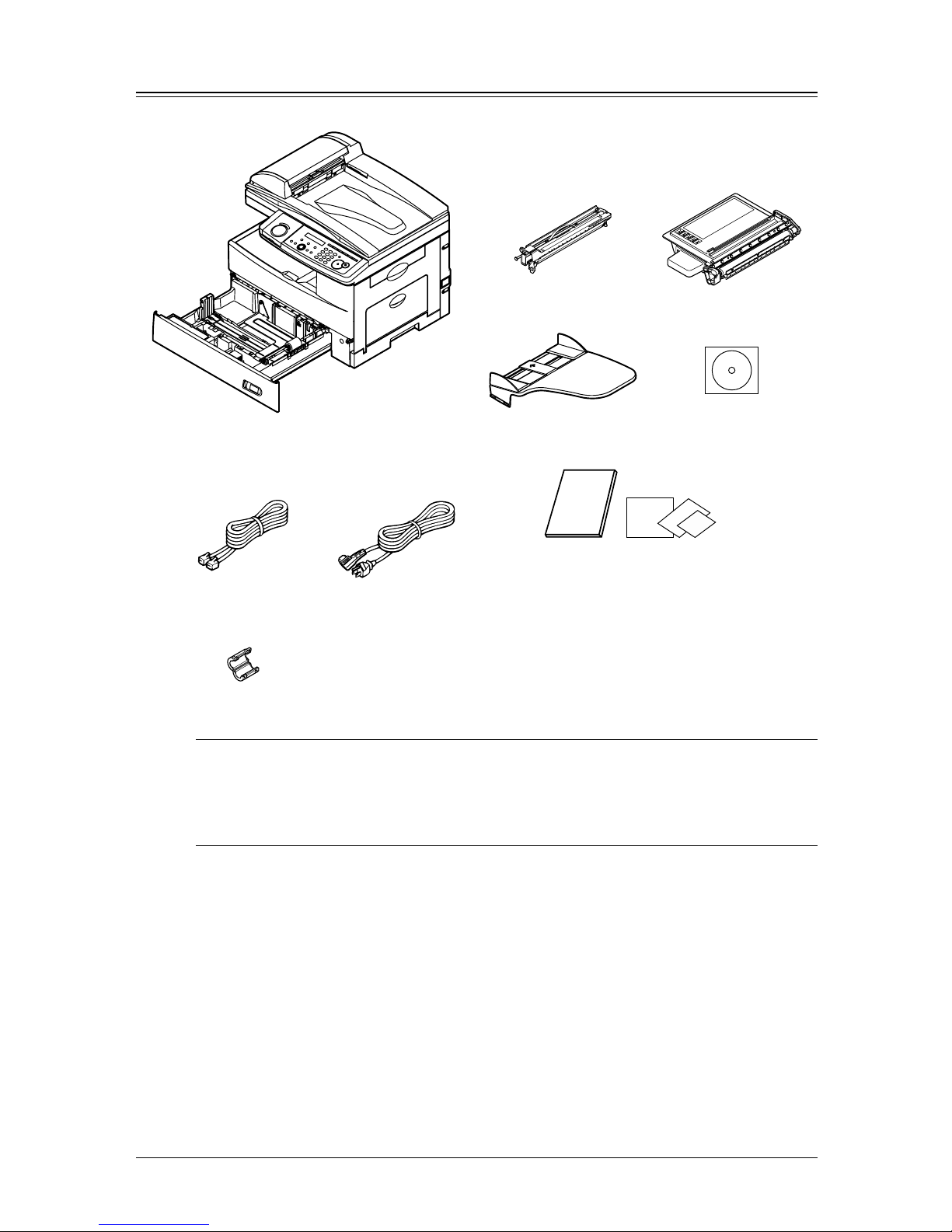
1.2 L
AYOUT
& I
NSTALLATION
Packing contents
Main unit with 500-sheet paper cassette
AC power cable
Documentation & labels
. User's guide (this book)
. Paper size label
. One-touch key label
. Soft key label
Printer & Scanner
driver CD-ROM
Document tray
Telephone line cable
Ferrite core
Drum cartridge
Toner cartridge
NOTE: • The appearance of the AC power cord and Telephone line cable vary according to
countries.
• The toner cartridge supplied with your machine is starter toner cartridge, which
yields 3,000 printouts. Please purchase regular, full-yield toner cartridge from
your Muratec dealer.
Page 21
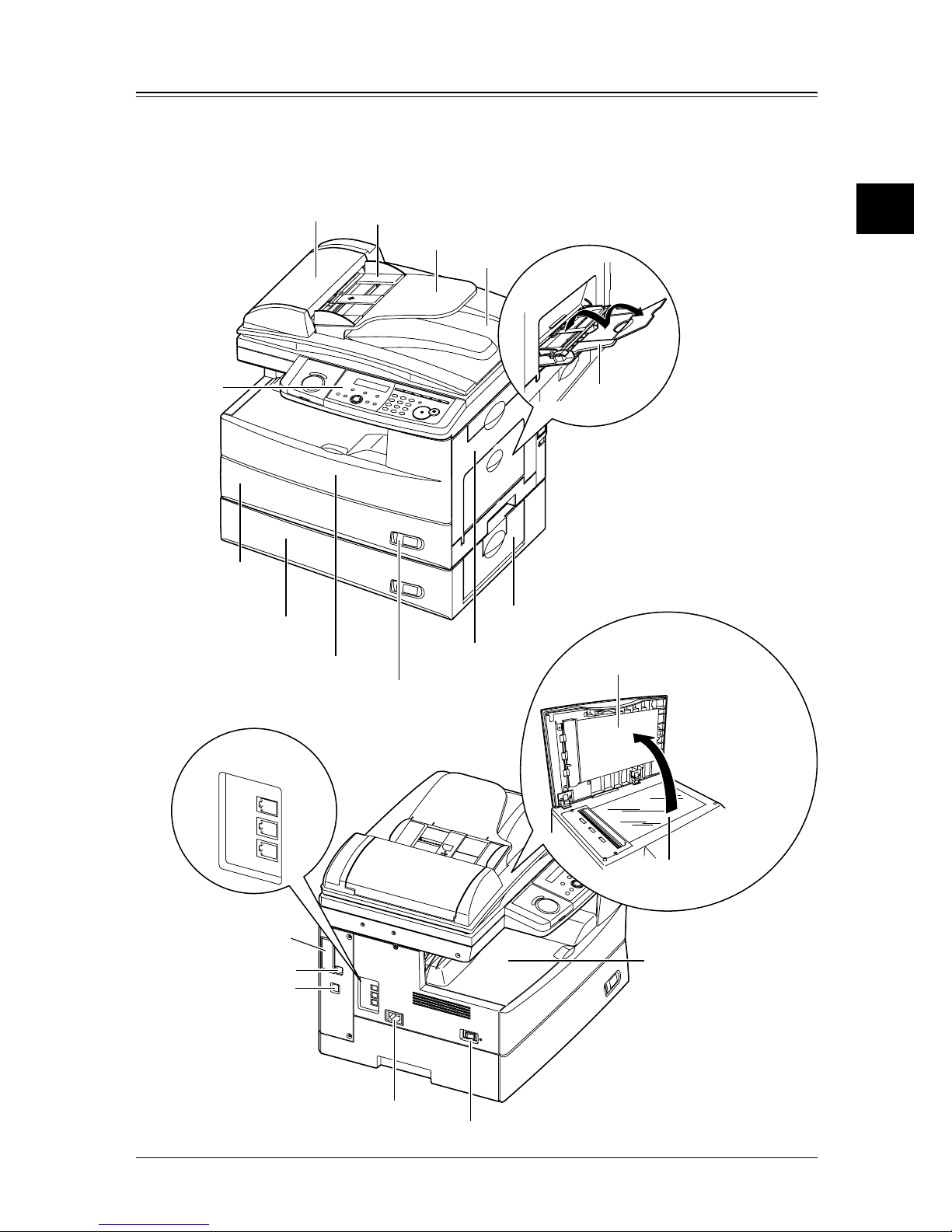
1.3L
AYOUT
& I
NSTALLATION
1
2
3
4
5
6
7
8
9
10
11
12
13
14
A
L
AYOUT
& I
NSTALLATION
Machine layout
The following illustration is MFX-1330 model. The illustrations used in this manual are of the MFX1330 model in case any special notes are not shown.
L
IN
E
P
H
O
N
E
1
P
H
O
N
E
2
Document Glass
Power Switch
AC Power Jack
Te
lephone
Connectors
Platen Cover
Paper Exit Tray
Parallel Connector
(Option)
Network Connector
(Option)
USB Connector
LINE
PHONE1
PHONE2
The document glass
is available only for
MFX-1330 model.
Bypass Tray
Automatic
Document Feeder
Control Panel
Paper Cassette
2nd Paper Cassette
(Option)
1st Side Cover
2nd Side Cover
Front Cover
Paper Level
Indicator
Document
Guides
Document
Tray
Document
Exit Tray
Page 22
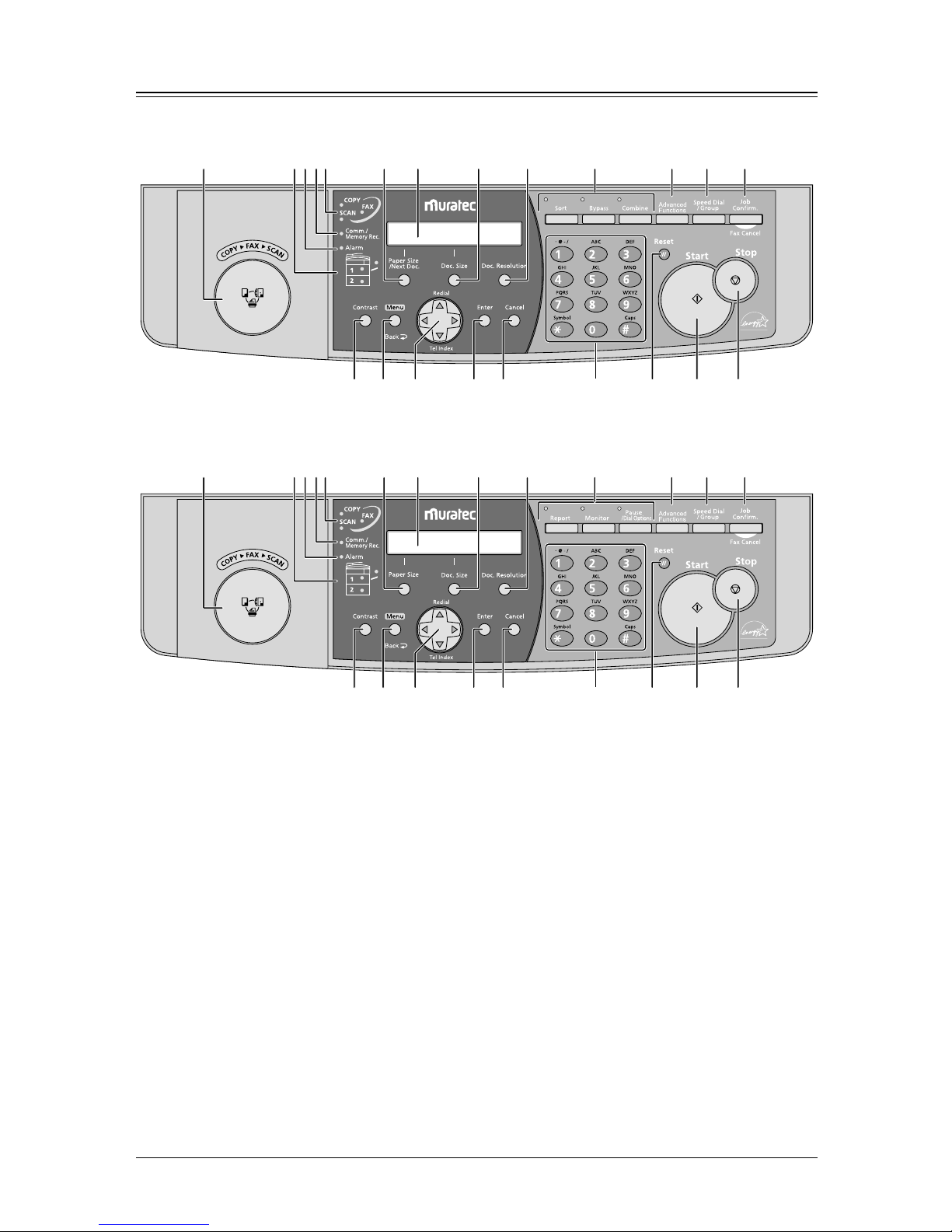
1.4 L
AYOUT
& I
NSTALLATION
Control Panel Overview
MFX-1330 model
1 2 3 4 5 6 7 8 9
10 11 12 13 14
15 16 17 18
19 20 21 22
F-300 model
1 2 3 4 5 6 7 8 9
10 11 12 13 14
15 16 17 18
19 20 21 22
1
Mode switch button
Pressing this button to switch the machine’s mode.
2
Paper source light
Indicates the selected paper source.
3
Alarm light
Glows when a problem occurs.
4
Comm. /Memory Rec. light
Blinks when the machine is communicating with another machine.
Glows when the machine has the received document in its memory.
5
Machine mode light
Indicates what mode the machine is in.
6
Paper Size /Next Doc. (MFX-1330 model)
Selects the paper you want to use for copying.
Also, if you press this key while the machine is scanning the current documents, the machine will be
put on standby for scanning the additional documents even after the current scanning ends.
Paper Size (F-300 model)
Selects the paper you want to use for copying.
7
LCD (Liquid crystal display)
Shows messages and selections, and prompts during operation.
Page 23
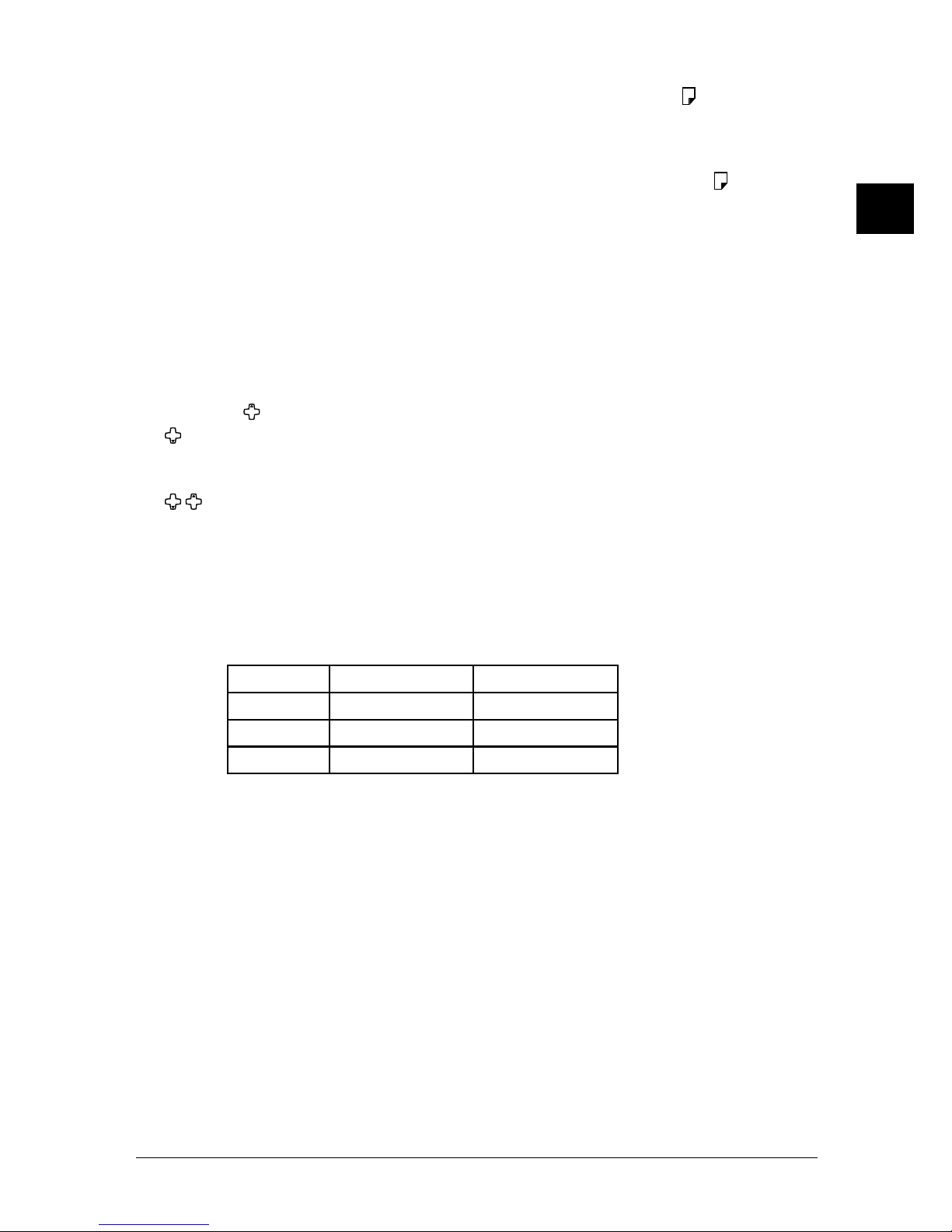
1.5L
AYOUT
& I
NSTALLATION
1
2
3
4
5
6
7
8
9
10
11
12
13
14
A
L
AYOUT
& I
NSTALLATION
8
Doc. Size
When you use the ADF: Instructs the machine to scan Auto*, Letter, Half-letter
or Legal size
documents.
* When you select Auto, the custom size documents (up to 35.43 in. (900 m)
in length) can be automatically scanned.
When you use the document glass*: Instructs the machine to scan Letter, Half-letter or Legal size
documents.
*The document glass is available only for MFX-1330 model.
9
Doc. Resolution
Selects the fax resolution and copy resolution.
10
Contrast
Adjusts the scanning contrast level.
11
Menu /Back
Access the settings to customize operation of your machine. Also, it allows you to go back to the
previous menu level.
12
Cursor keys
Scrolls thro
(Redial): Redials the numbers you have dialed. (Page 4.7.)
(Tel Index): Displays one-touch and speed-dial entries sorted alphanumerically, as in a phone
directory. (Page 3.11.)
In copy and scan mode —
: Chooses the zoom ratio.
13
Enter
Selects or confirms settings.
14
Cancel
Deletes characters on the LCD and cancel commands you have entered into the machine.
15
Soft keys
The function you frequently use can be assigned into the following keys.
In default setting, these keys are programmed to turn the following functions on or off:
MFX-1330 F-300
Soft key 1 Sort Copy Report
Soft key 2 Bypass Monitor
Soft key 3 Combine Pause /Dial Opt.
(See “Soft keys” on page 8.2 for more informations.)
16
Advanced Functions
You can choose any functions that are not assigned into the soft keys. Displayed function items may
vary according to the mode the machine is in.
17
Speed Dial /Group
Press this key once and enter a three-digit number to dial a pre-registered fax or phone number.
Also, press this key twice and enter a group number to perform a group dialing.
18
Job Confirm. /Fax Cancel
Cancels or reviews the fax jobs, or reviews the result of fax transaction.
19
Numeric keys
Enter numerical values as well as fax/phone numbers and characters.
20
Reset
Reset the settings to their defaults, or press this key to return to standby mode.
21
Start
Starts operations.
22
Stop
Stops the machine’s operation. However, to stop the faxing, press
JOB CONFIRM. /FAX CANCEL key.
Page 24
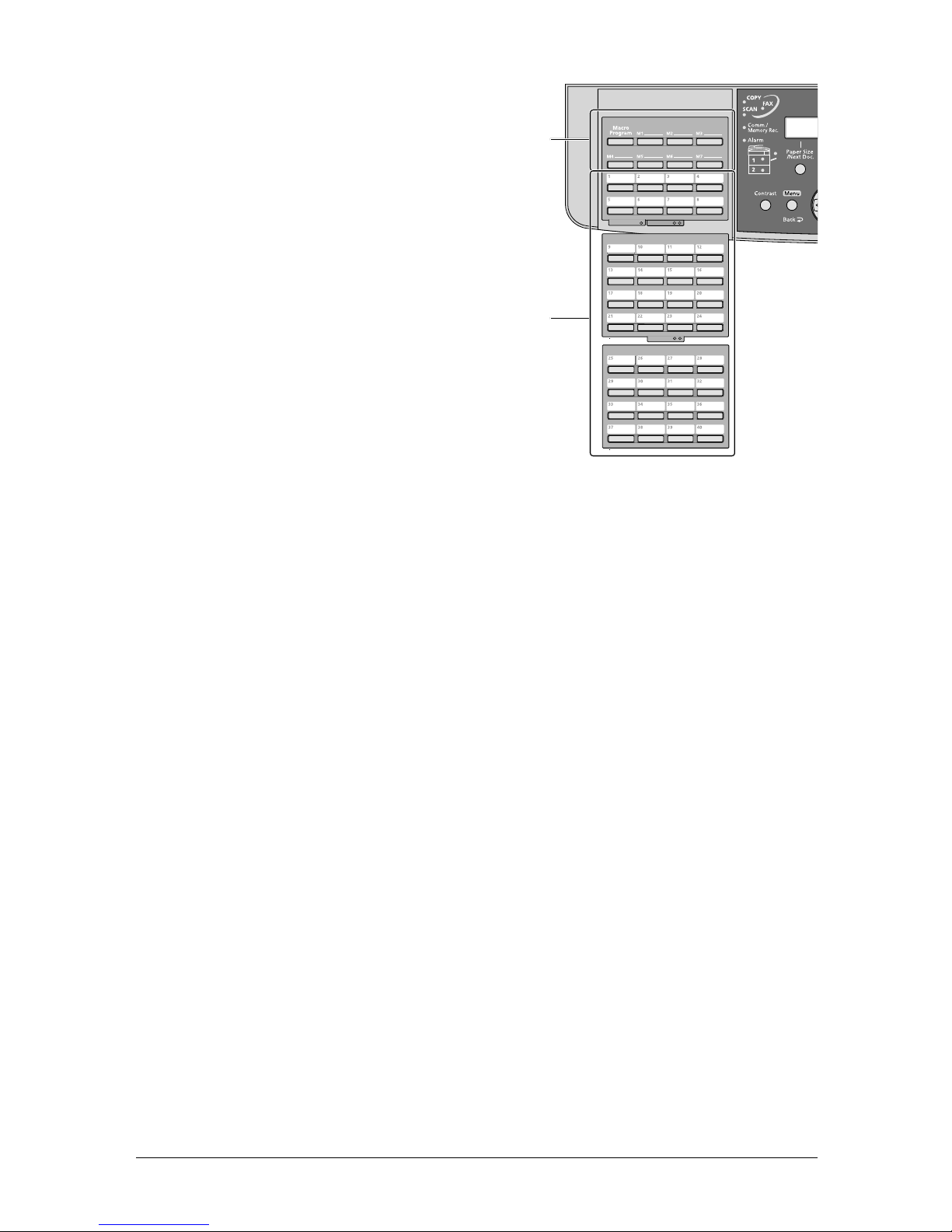
1.6 L
AYOUT
& I
NSTALLATION
23
24
23
Macro keys
Programming the Macro keys can reduce many steps
of the operation to a simple press of a key.
(See “Macro keys” on page 8.4 for more information.)
24
One-Touch keys
Dials a pre-registered fax or phone number.
Page 25
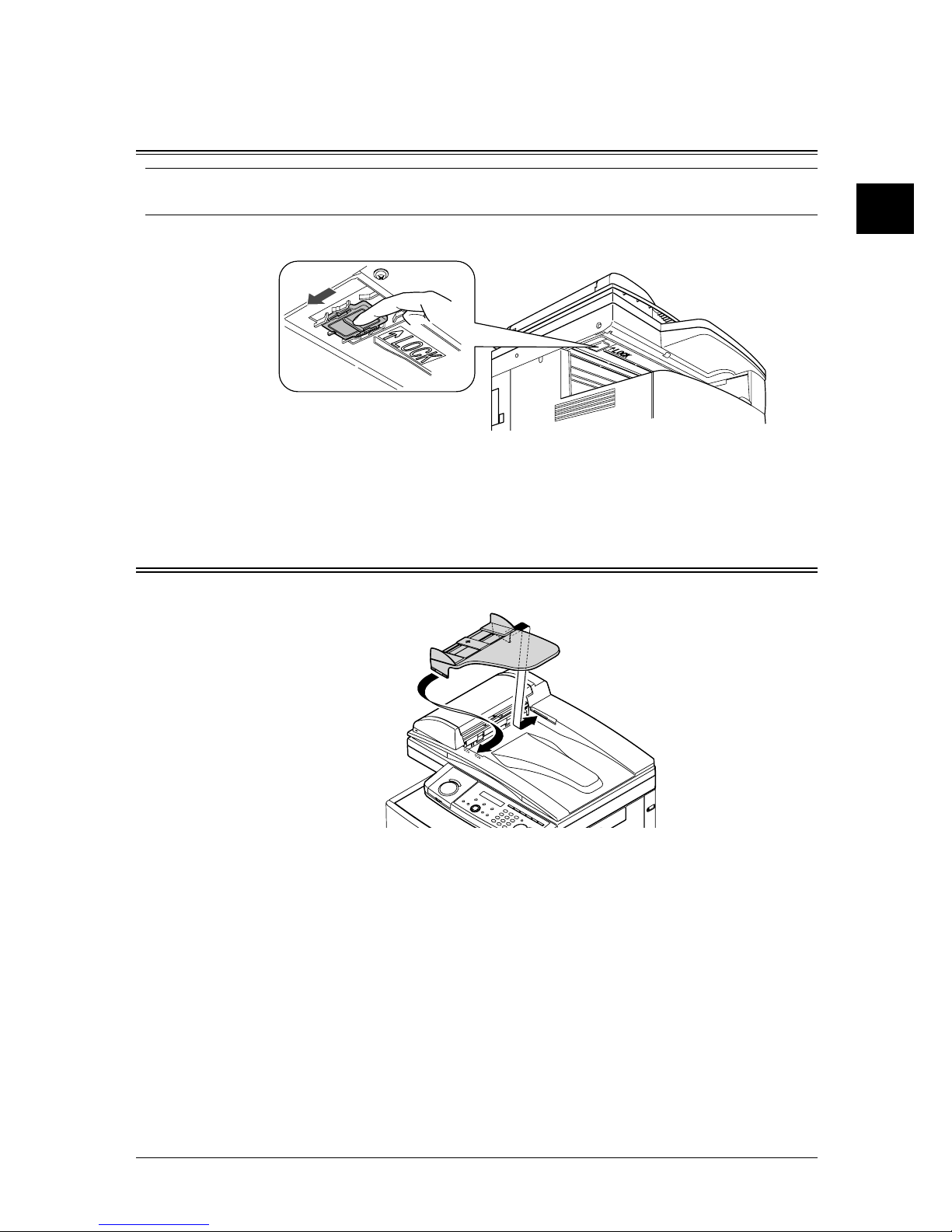
1.7L
AYOUT
& I
NSTALLATION
1
2
3
4
5
6
7
8
9
10
11
12
13
14
A
L
AYOUT
& I
NSTALLATION
Setup your machine
Unlocking the mirror carriage
IMPORTANT:
Do not turn the power on until after you have unlocked the scanner unit. Otherwise, damage could
result.
1
Slide the scanner unit lock switch to the unlock position as shown below.
2
After you have unlocked the scanner unit, turn the transport mode off. (See page 1.11.)
The transport mode doesn’t appear in F-300 model.
Attaching the document tray
Attach the document tray by inserting it into the appropriate holes, as shown below.
Page 26
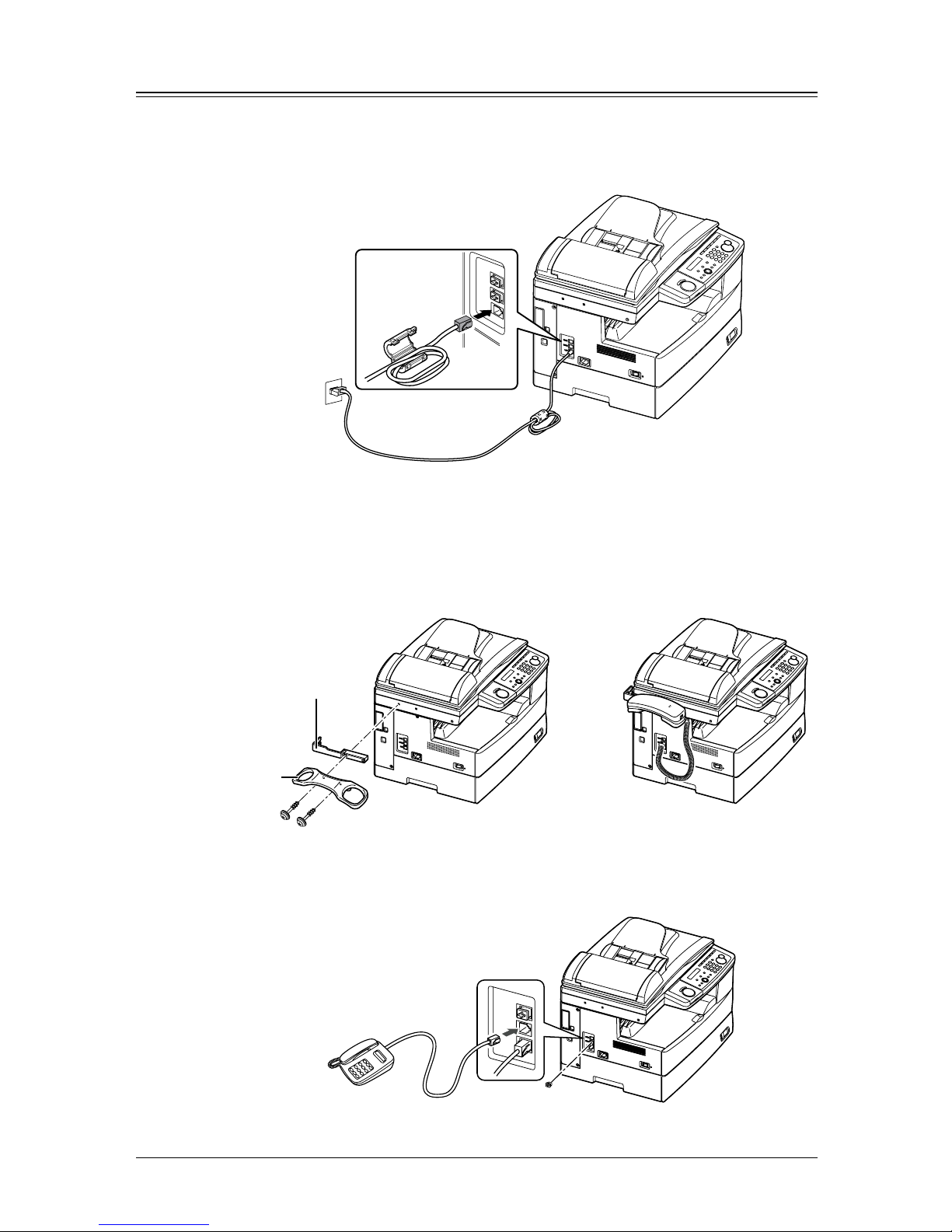
1.8 L
AYOUT
& I
NSTALLATION
Making connection
Telephone line connection
Ataach the supplied ferrite core to the telephone line cord as illustrated below.
Plug the telephone line cord to the LINE jack and the other end to the wall jack.
Telephone wall jack
L
IN
E
PHONE1
PHONE2
If you want to use your machine for receiving both faxes and voice calls, connect the
optional handset or an external telephone to your machine.
Connecting the optional handset
Attach the handset cradle and the spacer using the screws supplied with the cradle.
Then plug the handset cord into the PHONE 1 jack of your machine.
spacer
handset
cradle
Connecting an external phone
Plug the external phone’s line into the PHONE 2 jack of your machine.
External phone
(even an answering machine)
Modular cap
LI
N
E
PH
O
N
E1
PH
O
N
E2
Page 27
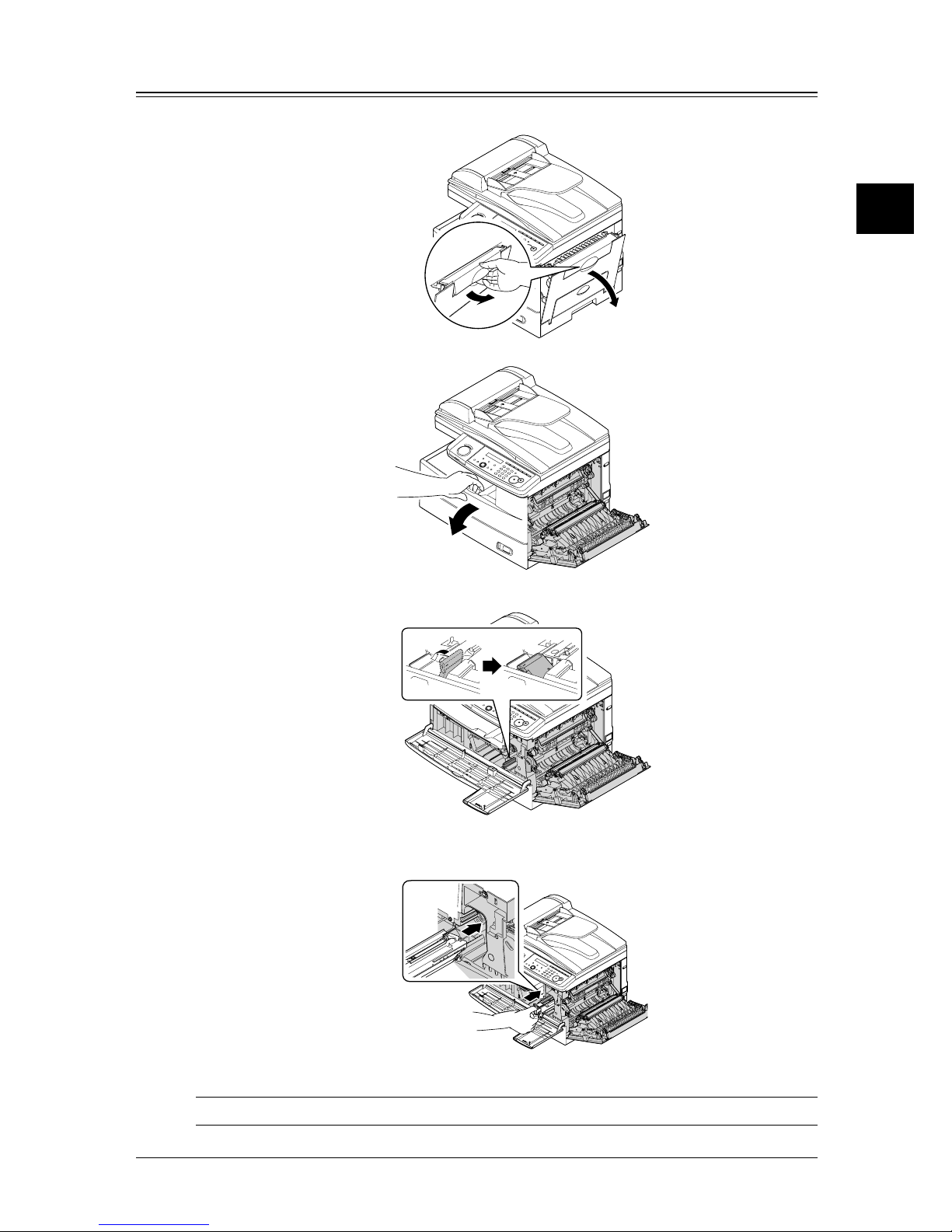
1.9L
AYOUT
& I
NSTALLATION
1
2
3
4
5
6
7
8
9
10
11
12
13
14
A
L
AYOUT
& I
NSTALLATION
Installing the Drum and Toner cartridges
1
Pull the release lever to open the side cover.
2
Open the front cover.
3
Turn the toner cartridge locking lever to the leftward (unlock position).
4
Unpack the drum cartridge from its carton and slide it into the machine firmly until it
locks into place completely.
NOTE: Shield the drum cartridge from light, especially strong light.
Page 28
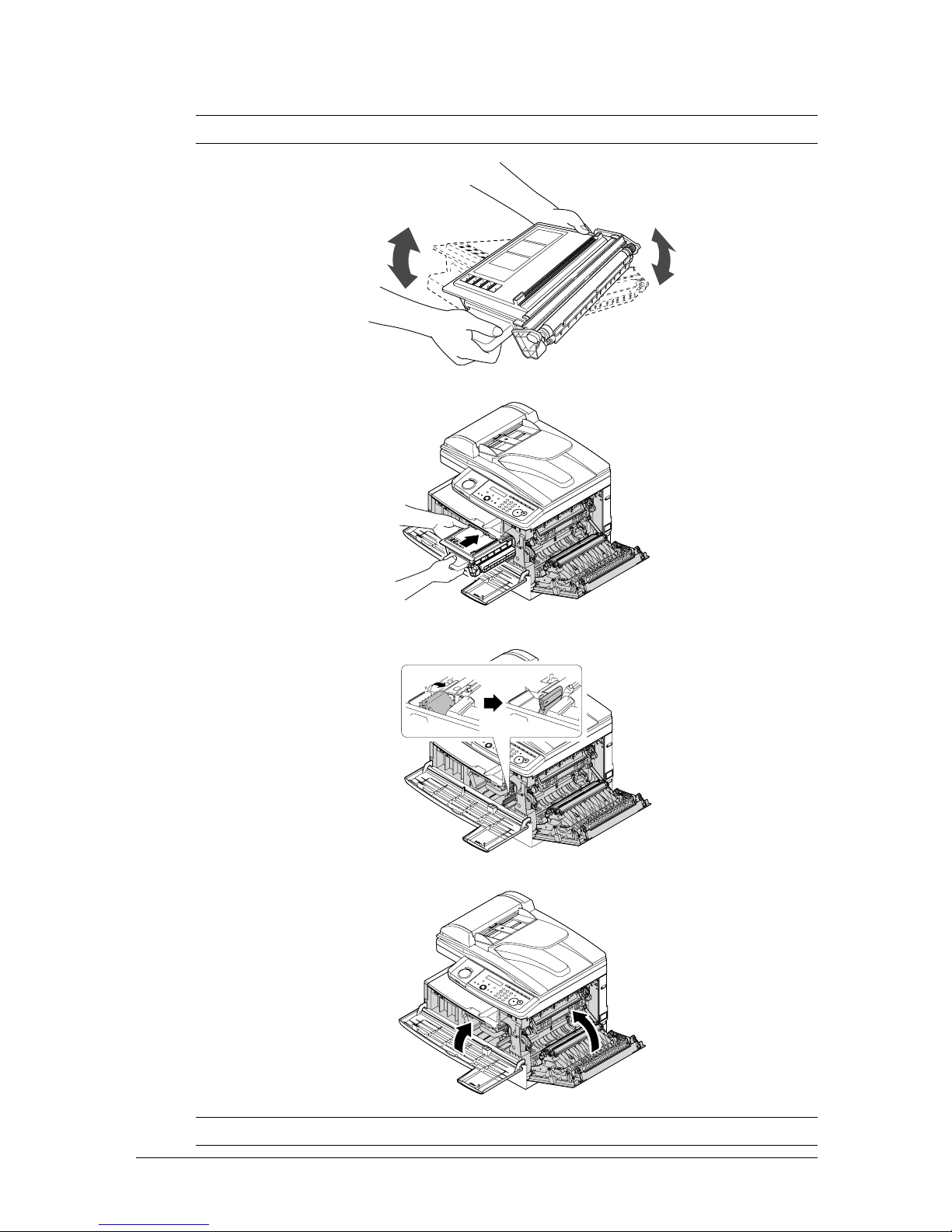
1.10 L
AYOUT
& I
NSTALLATION
5
Unpack the starter toner cartridge from its carton. Then, holding the toner cartridge
with both hands, gently shake it to distribute the toner evenly inside the cartridge.
NOTE: Do not touch the roller of the toner cartridge.
6
Slide the toner cartridge into the machine firmly until it locks into place completely.
7
Turn the cartridge locking lever rightward until it locks into place completely.
8
Close the front cover and side cover.
NOTE: The machine will not work if the covers are not closed properly.
Page 29
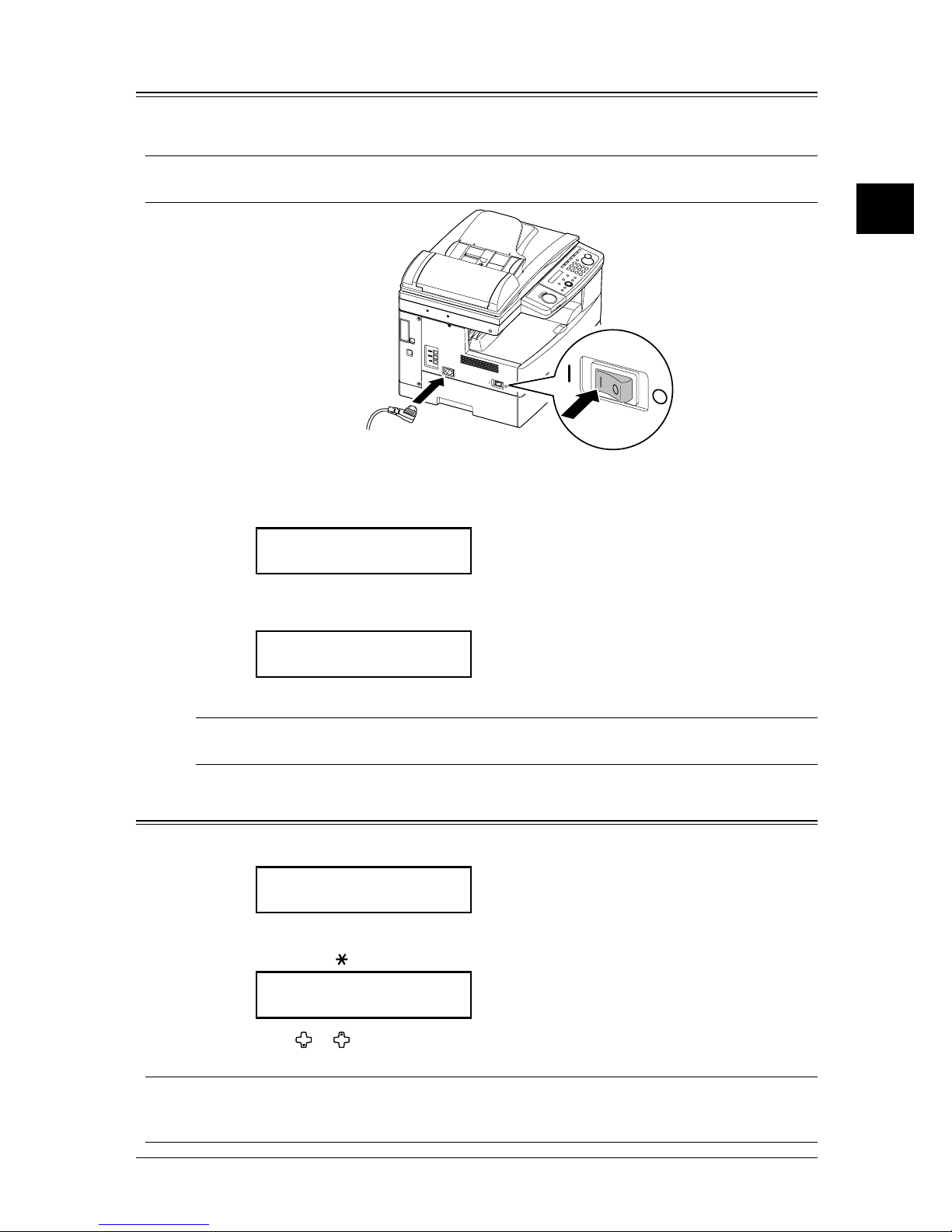
1.11L
AYOUT
& I
NSTALLATION
1
2
3
4
5
6
7
8
9
10
11
12
13
14
A
L
AYOUT
& I
NSTALLATION
Plug in and power up
1
Plug the non-pronged end of the supplied AC power cord into the AC socket on the
machine and the pronged end into a properly grounded AC outlet.
IMPORTANT: Be sure not to turn the power on until after you unlocked the scanner unit locking
switch. (See page 1.7.)
2
Turn on the power switch. The markings are international standards:
I means on, O means off.
It will take a few seconds for the machine to warm up. The machine shows:
Warming up
Then the machine shows:
The following display doesn’t appear in F-300 model.
Mirror Locked
To use the machine, turn off the transport mode.
NOTE: While the power is on, the scanner lamp will always light, but this is not machine
failure, it is needed to prolong the life of your machine’s scanner lamp.
Turning off the transport mode
When the machine is in the transport mode, the machine shows:
Mirror Locked
To turn off the transport mode:
1
Press MENU, , 1, 4.
Mirror Locked :On
//Enter
2
Press or to select “Off” and press ENTER.
The scanner unit will move to home position and the machine is ready to use.
IMPORTANT: • The transport mode doesn’t appear in F-300 model.
• If you must reship the machine, turn this mode to on, then power off and lock the
scanner unit by sliding the lock switch.
Page 30
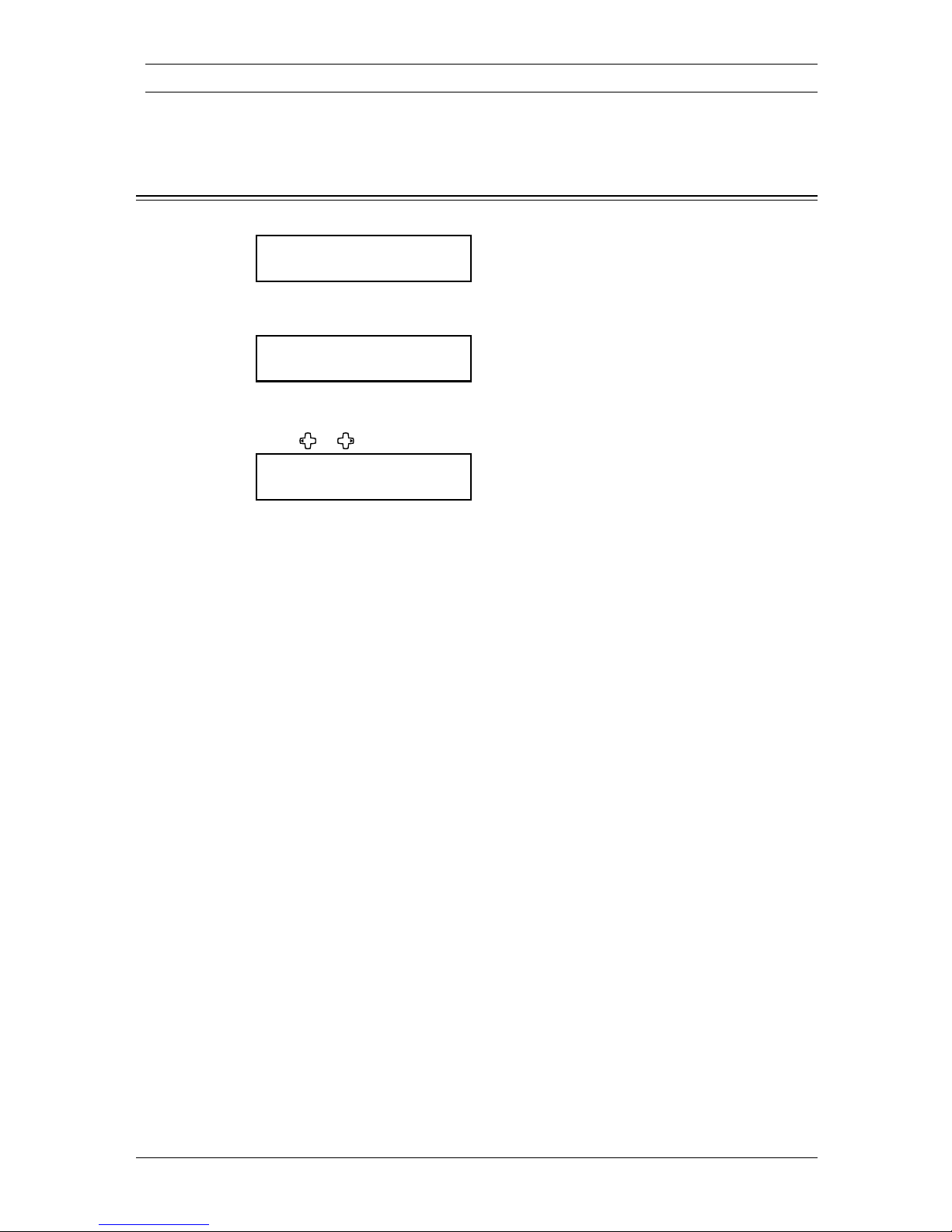
1.12 L
AYOUT
& I
NSTALLATION
Loading paper and paper size setting
Please see “Paper handling” on pages 2.12–2.16.
Adjusting the speaker volume
1
Press
COPYFAXSCAN to switch the machine to fax mode.
Fax Ready
Nov 27 2004 2:15pm
2
Press ADVANCED FUNCTIONS repeatedly until “Monitor” is displayed.
For F-300 model, press
MONITOR.
Monitor
//Enter
3
Press ENTER. You will hear a dial tone.
4
Press or to adjust the volume.
** Tel Mode **
Volume :
5
Press ADVANCED FUNCTIONS repeatedly to select “Monitor” and press ENTER to hang up.
For F-300, press
MONITOR to hang up.
Page 31

1.13L
AYOUT
& I
NSTALLATION
1
2
3
4
5
6
7
8
9
10
11
12
13
14
A
L
AYOUT
& I
NSTALLATION
Initial Setup
Clearing stored settings
Before using your machine, clear the built-in user data memory. This ensures the
memory will hold only your settings.
IMPORTANT: After you set the initial settings, do not clear the memory again without an autho
-
rized technician’s advice.
To clear the memory:
1
Press MENU, , 0, 2.
Clear User Settings
Yes Enter
Clear User Settings
No Cancel
2
If you do want to clear the memory, press ENTER.
If you do not want to clear the memory, just press
CANCEL.
Getting started
In some countries you are required by law to indicate your name and fax number on
every fax you send.
YOU MUST THEREFORE STORE YOUR NAME (OR COMPANY NAME) AND
FAX NUMBER IN YOUR MACHINE BEFORE USING IT.
Every fax page you send arrives at the receiving machine with a single line of text at
the very top of the page. This text lists a name, called the Transmit Terminal Identifier
(TTI), and a fax number.
In “Entering initial settings” below, you can stored the following items includes your
name and fax number registration.
• Language on the LCD and lists
• Current date and time
• Automatically daylight saving time
• Fax reception mode
• Dial tone detection
• Phone dialing type
• Your fax number
• TTI 1 / TTI 2 / TTI 3
• Usual TTI
• Idle time for switching to the Energy save mode
These settings you make here can always be changed later.
Page 32
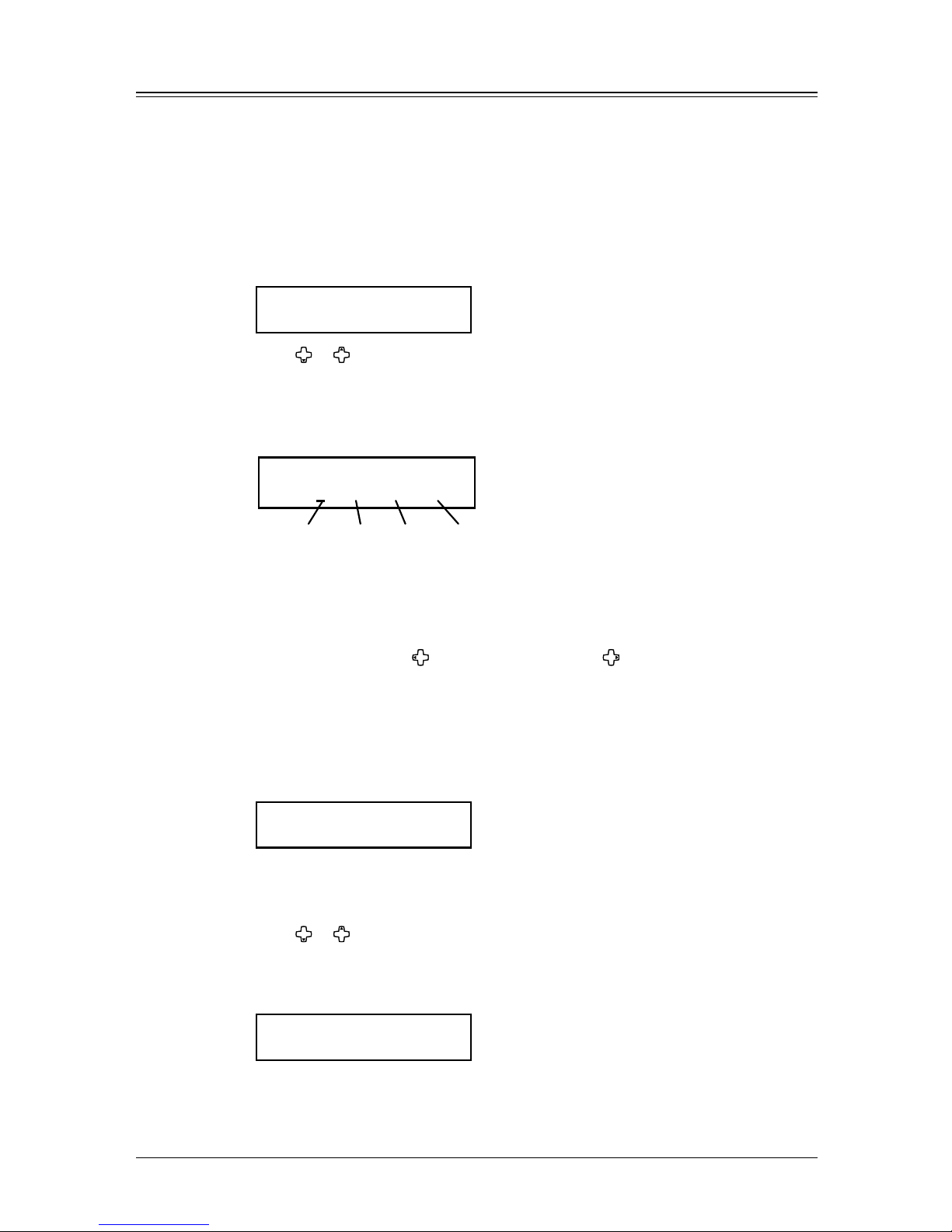
1.14 L
AYOUT
& I
NSTALLATION
Entering Initial settings
If you press RESET during Initial setup, your machine returns to standby mode. But it
will keep the settings you saved by pressing
ENTER as described in these instructions.
1
Switch to the Fax mode by pressing COPY
FAXSCAN.
Language
2
Press MENU, 9, ENTER.
The machine shows the current language setting.
Language :English
//Enter
3
Press or until your desired language appears.
Then press
ENTER to save the setting and continue.
Date & Time
4
The machine shows the current calendar/clock setting.
TimeYearMonth
Enter Time
01/01 '04 00:00
Day
5
Use the numeric keys to enter the correct date and time, using a MMDDYY format for
the date and 24-hour format for the time.
For instance, to set 2:15 PM on November 27, 2004, press
1 1 2 7 0 4 1 4 1 5
:
To change a digit, press
to move the cursor left, or to move it right. Then enter
the correct digit.
6
Press ENTER to save the clock setting and continue.
Daylight saving
7
The machine now asks if you want to set the calendar/clock to automatically recognize
daylight saving time (DST).
Daylight Saving :Off
//Enter
When the setting is “On,” your machine automatically recognizes DST at 2 AM on the
appropriate switchover Sundays each year.
When the setting is “Off,” no automatic change will occur.
8 Press or to select “On” or “Off ”, then press enter to save the setting.
Fax reception mode
9
The machine now shows the machine’s current reception mode.
Fax Ready
//Enter
10
For now, select Fax Ready. (For description of the reception mode, see “Selecting the
reception mode” on page 5.2.)
11
Press ENTER to save the setting and continue.
Page 33

1.15L
AYOUT
& I
NSTALLATION
1
2
3
4
5
6
7
8
9
10
11
12
13
14
A
L
AYOUT
& I
NSTALLATION
Dial tone detection
12
The machine asks you to set whether the machine should detect a dial tone before
dialing.
DialTone Detect :Off
//Enter
13
Normally select “Off”. If you need to detect a dial tone, select “On”, however you cannot send a fax when there is no dial tone.
14
Press ENTER to save the setting and continue.
Phone dial type
15
The machine asks you to set the dialing type needed for the fax machine, either tone
or pulse.
Phone Type :Tone
//Enter
16
Press or to select the dialing type of your phone line, then press ENTER to save
the setting.
Your fax number
17
The machine now asks you to enter your fax number shown on other fax machines’s
displays or printouts.
Your Fax Number
+1-972-364-3350_
18
Use the numeric keys to enter your fax number. The number can contain up to 20
characters.
• To enter a “+” symbol before your country code:
For MFX-1330 model — Press
ADVANCED FUNCTIONS repeatedly until “Pause /Dial
Opt.” is displayed on the LCD then press
ENTER.
For F-300 model — Press
PAUSE /DIAL OPTIONS.
• To enter the hyphen “–” to make long numbers easier to read:
For MFX-1330 model — Press
ADVANCED FUNCTIONS repeatedly until “Pause /Dial
Opt.” is displayed, then press
ENTER. Repeat this procedure again to enter a “–”
character on the LCD.
For F-300 model — Press PAUSE /DIAL OPTIONS twice.
• If you make a mistake, press
CANCEL to erase to the left.
• To change just one number, press
or to move the cursor, press CANCEL to
erase the number. Then re-enter the fax number correctly.
19
Press ENTER to save the number.
TTI (Your name)
20
The machine now asks you to enter your name (or company name) shown at the top of
faxes you send. You can enter three different names. Each name can be stored up to
22 characters.
TTI 1 ;Upper
_
Use the numeric keys to enter characters. (Refer to “Entering character,” on page 2.2.)
Page 34
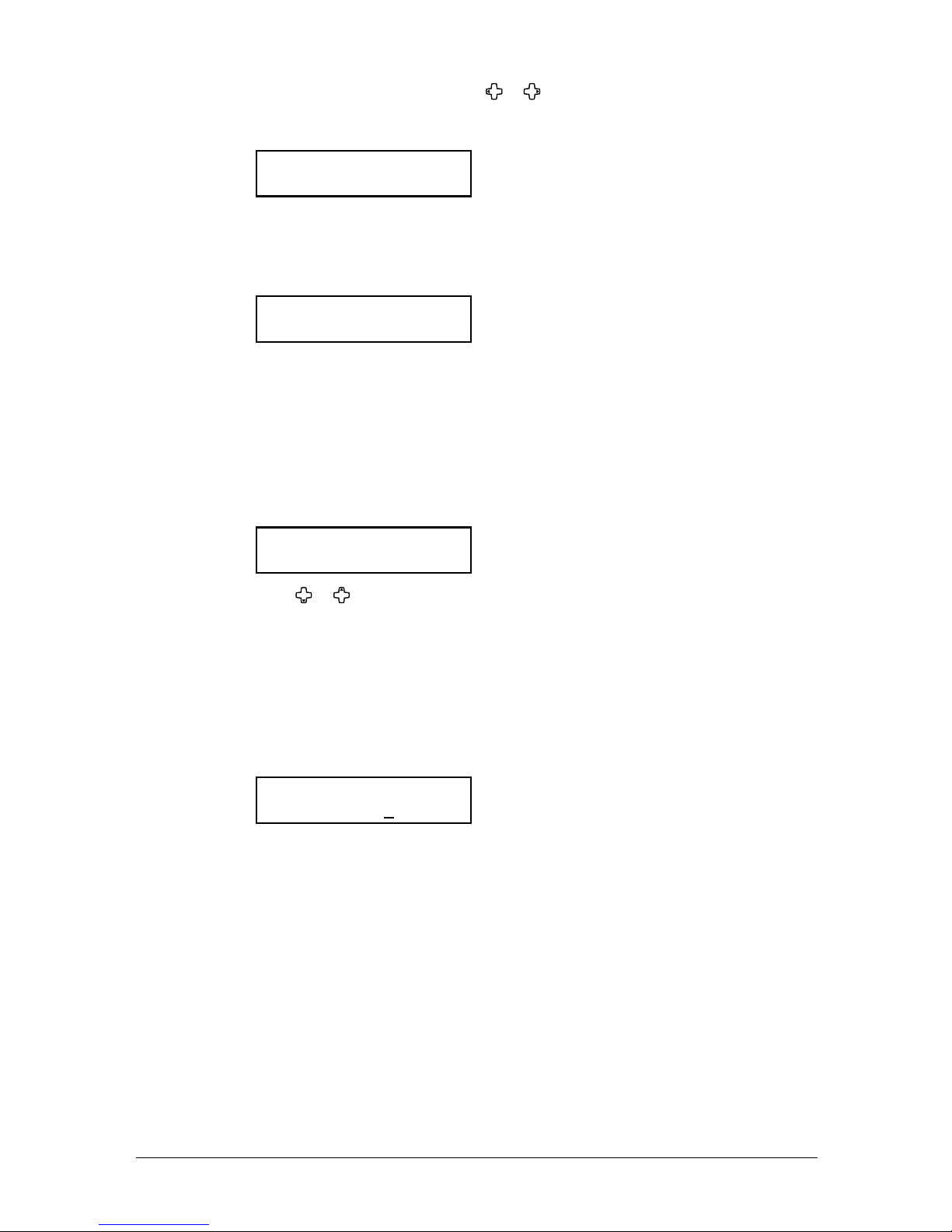
1.16 L
AYOUT
& I
NSTALLATION
If you make a mistake, press CANCEL to erase to the left.
To change just one character, press
or to move the cursor, press CANCEL to erase
it. Then re-enter the correct character.
21
Press ENTER.
TTI 2 ;Upper
_
If you do not want to enter TTI 2, skip to step 15.
22
Use the numeric keys to enter the name for TTI 2.
23
Press ENTER.
TTI 3 ;Upper
_
If you do not want to enter TTI 3, skip to step 17.
24
Use the numeric keys to enter the name for TTI 3.
25
Press ENTER to save the setting and continue.
Usual TTI selection
26
The machine now asks you to set the usual TTI usually shown at the top of faxes you
send.
Usual TTI :TTI 1
//Enter
27
Press or to select TTI 1, TTI 2 or TTI 3.
28
Press ENTER to save the setting and continue.
Idle time setting for switching to the Energy save mode
29
The machine now asks you to enter the time for the energy save mode.
Your machine will automatically enter the Energy save mode after your entered time
elapsed.
The default value is 15 minutes for MFX-1330 model, and 5 minutes for F-300 model.
Energy Save Timing
(001-240) 005 min.
30
Enter the time (in minutes) using the numeric keys.
31
Press ENTER to save the setting.
32
Press RESET to return to the standby mode.
Page 35
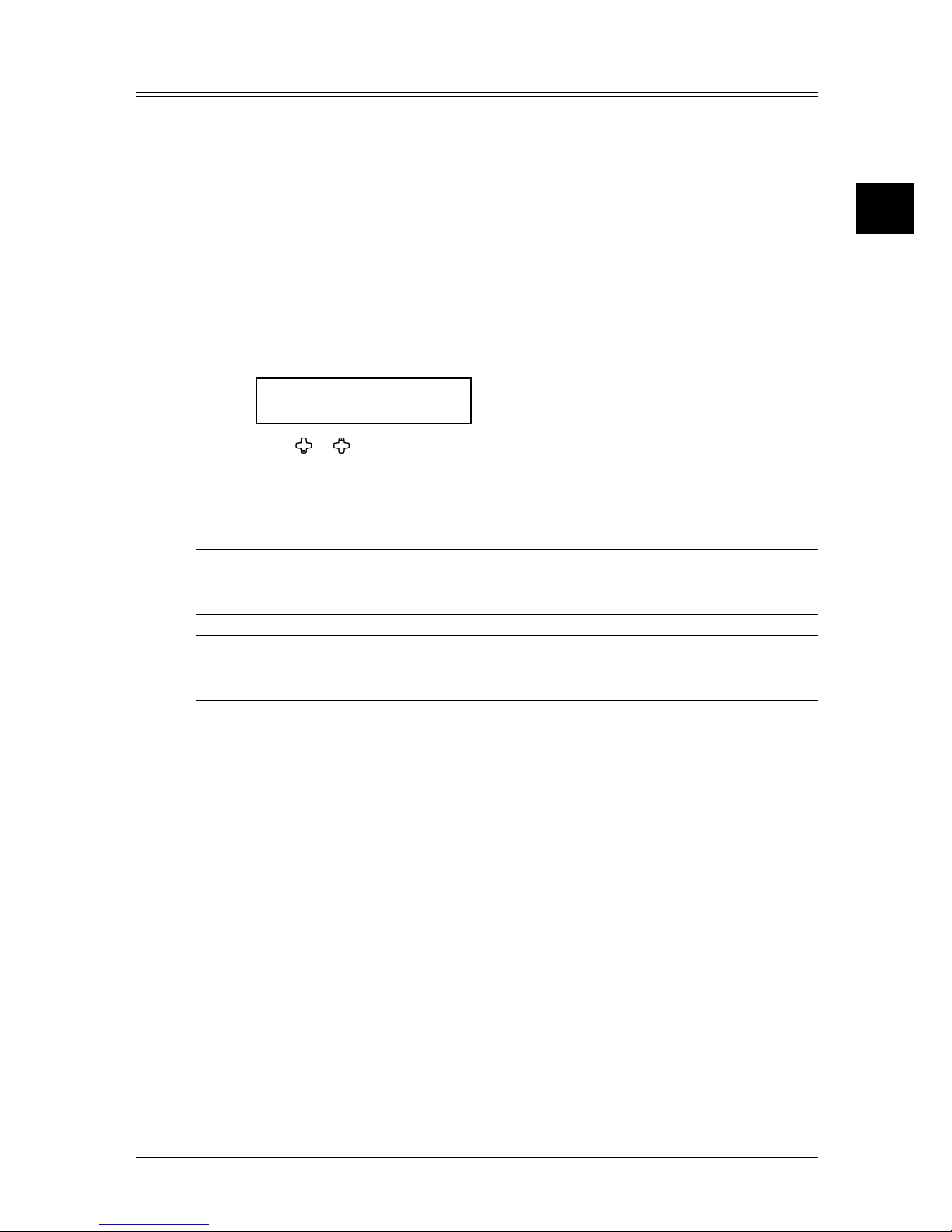
1.17L
AYOUT
& I
NSTALLATION
1
2
3
4
5
6
7
8
9
10
11
12
13
14
A
L
AYOUT
& I
NSTALLATION
Using the Energy save mode
In order to conserve energy, your machine is initially set to be in the Energy save mode
automatically when the machine is idle for a certain period.
MFX-1330 model automatically enters the Energy save mode in approx. 15 minutes idle
time, and F-300 model does in approx. 5 minutes.
In Energy save mode, the machine stops pre-heating for printing and displays “Energy
Save Mode” on the LCD. However, the LED lamps in the control panel and scanner
lamp will not be off even when the machine is in the Energy save mode.
To recover from Energy save mode, press any key in the control panel.
When your machine receives a fax message during energy save mode, the machine will
wake up automatically.
To change the Energy save mode setting:
1
Press MENU, 2, 1, 0, 5, ENTER.
Energy Save Mode:On
//Enter
2
Press or to select on or off.
3
Press ENTER to save the setting.
4
Press RESET to exit and return to the standby mode.
NOTE: The setting specifying the time until the machine enters Energy save mode can
be changed. Refer to “Idle time setting for switching to the Energy save mode” of
“Entering Initial settings” on page 1.14.
NOTE: If you assign “Energy Saving” to the soft key, you can switch your machine to the
Energy save mode immediately by pressing the soft key, regardless of the on/off setting
and time setting. For details of the soft key, see page 8.2.
Page 36

1.18 L
AYOUT
& I
NSTALLATION
Page 37

2
Operating tips ............................................................................................... 2.2
Switching the machine mode ................................................................ 2.
2
Entering character ................................................................................ 2.
2
Memory back-up .................................................................................... 2.3
How to select the function .................................................................... 2.
4
Function table ........................................................................................ 2.
5
Document and Paper handling ................................................................... 2.1
0
Document handling ............................................................................. 2.1
0
Paper handling .................................................................................... 2.12
Chapter
Getting started
Page 38

2.2 G
ETTING STARTED
Operating tips
Switching the machine mode
To switch the machine mode, press COPY
FAXSCAN.
The mode light indicates the current mode machine is in.
NOTE: You cannot switch the mode in any of the following cases:
• When scanning a document.
• During the real time transmission.
• When programming any function settings.
Entering character
Some settings give you a chance to enter characters; for your TTI (your name), remote
fax’s name or others. To enter letters or other characters, use the following guidelines:
By pressing the numeric key repeatedly, you can access the following characters as
shown in the table below.
When you want to enter the character that shares the same numeric key, press to
move the cursor to the right.
Page 39

2.3G
ETTING STARTED
1
2
3
4
5
6
7
8
9
10
11
12
13
14
A
G
ETTING
STARTED
To change upper and lower case
Press key to toggle upper case and lower case.
Your Name ;Upper
_
Your Name ;Lower
_
The word “Upper” means the machine will enter only upper-case letters.
The word “Lower” means the machine will enter only lower-case letters.
Entering the symbol
You can also enter special characters or symbols.
1
When the machine prompts you to enter a name, press key.
The LCD changes to:
////
Enter
2
Select the character you want to enter using , , or key.
3
To enter the character, press ENTER key.
4
If you want to enter other character, repeat steps 1 to 3.
Otherwise, go to next step.
5
Press ENTER to save it.
Correct the character
If you entered an incorrect letter or digit, press CANCEL to erase to the left.
To change just one character or digit, press
or to move the cursor to that character
or digit. Then press
CANCEL to erase it. Re-enter the correct character or digit.
Memory back-up
User data and auto-dialing settings are backed-up.
However, the documents stored in memory will be lost in 72 hours after there is a power
failure or if you disconnect the power cord. (See “Specifications,” page AI.2.)
Page 40

2.4 G
ETTING STARTED
How to select the function
The setting of the function starts by pressing the MENU key first.
There are two ways for function selecting, as below.
In this manual, we explain the operation with short-cut operations.
Short-cut operation with the numeric keys
Press ENTER, then press three- or four-digit numbers to select the function.
For example, “Press
MENU, 2, 1, 0, 1, ENTER”…
… you’d press
MENU key
… then
2
… then
1
… then
0 (the numeric key zero)
… then
1
… and then
ENTER
Searching the function using the cursor key
Even if you don’t remember the exact commands needed for an operation, you can search
for and enter the function using the cursor key (
, , , ).
To search function:
1
Press the MENU key.
2
Search the function using , , or key.
The function table is useful for your search (see next page).
For example, if you want to set the “Cassette Size,” press
, , .
3
Press ENTER when you find the function you want to set.
Go back to the previous screen by pressing
BACK
key
Press BACK, you can go back to previous menu level.
Page 41

2.5G
ETTING STARTED
1
2
3
4
5
6
7
8
9
10
11
12
13
14
A
G
ETTING
STARTED
Function table
You can search for any function with the function table below.
(
The underlined settings are the factory defaults.)
Level one
function menu
Level two
function menu
Level three
function menu
Description Setting Page
1. Autodial
Entries
1. One-Touch
Dial
1. Enter
One-Touch
Register the one-touch dialing.
— 3.4
2. Erase
One-Touch
Erase the registration in a one-touch number.
— 3.5
2. Speed Dial 1. Enter
Speed-Dial
Register the speed-dial dialing.
— 3.7
2. Erase
Speed-Dial
Erase the registration in a speed-dial number.
— 3.7
3. Group Dial 1. Enter
Group Dial
Register the group dialing.
— 3.9
2. Erase
Group Dial
Erase the registration in a group number.
— 3.10
2. User
Settings
1. Machine
Settings
01. Cassette
Size
Set the size of paper in the paper cassette.
Ltr
Legl
HLtr
2.16
02. Protect
Passcode
Set the protect passcode for using the security
features.
— 9.2
03. Soft Key
Assign the function, so you can turn on or off
the function by pressing this key.
Default setting
MFX-1330:
Soft key 1: Sort Copy
Soft key 2: Bypass
Soft key 3: Combine
F-300:
Soft key 1: Report
Soft key 2: Monitor
Soft key 3: Pause /Dial Options
Sort Copy
Combine
Zoom
Broadcast
Address Entry
*1
Report
Monitor
Pause /Dial Opt.
Delayed
Batch Tx
Select TTI
Select Line
*2
Cover Page
Fax Forward
Fax & Copy
Security
Separator page
Memory Tx
Auto Rx
F-code Tx
F-code Polling
Polling
Dial Prefix
Bypass
Duplex Copy
*3
Page Counter
Energy Save
Online
Mode Switch
8.2
04. Silent
Mode
Mute your machine.
Off
On
10.2
05. Energy
Save Mode
Conserve power.
Off
On
1.16
10.3
06.
Fax & Copy
Make a copy of your document each time it
transmit.
Off
On
4.19
*1 The optional NIC is required.
*2 The optional 2nd phone kit is required.
*3 The optional duplex unit is required. (MFX-1330 model only)
Page 42
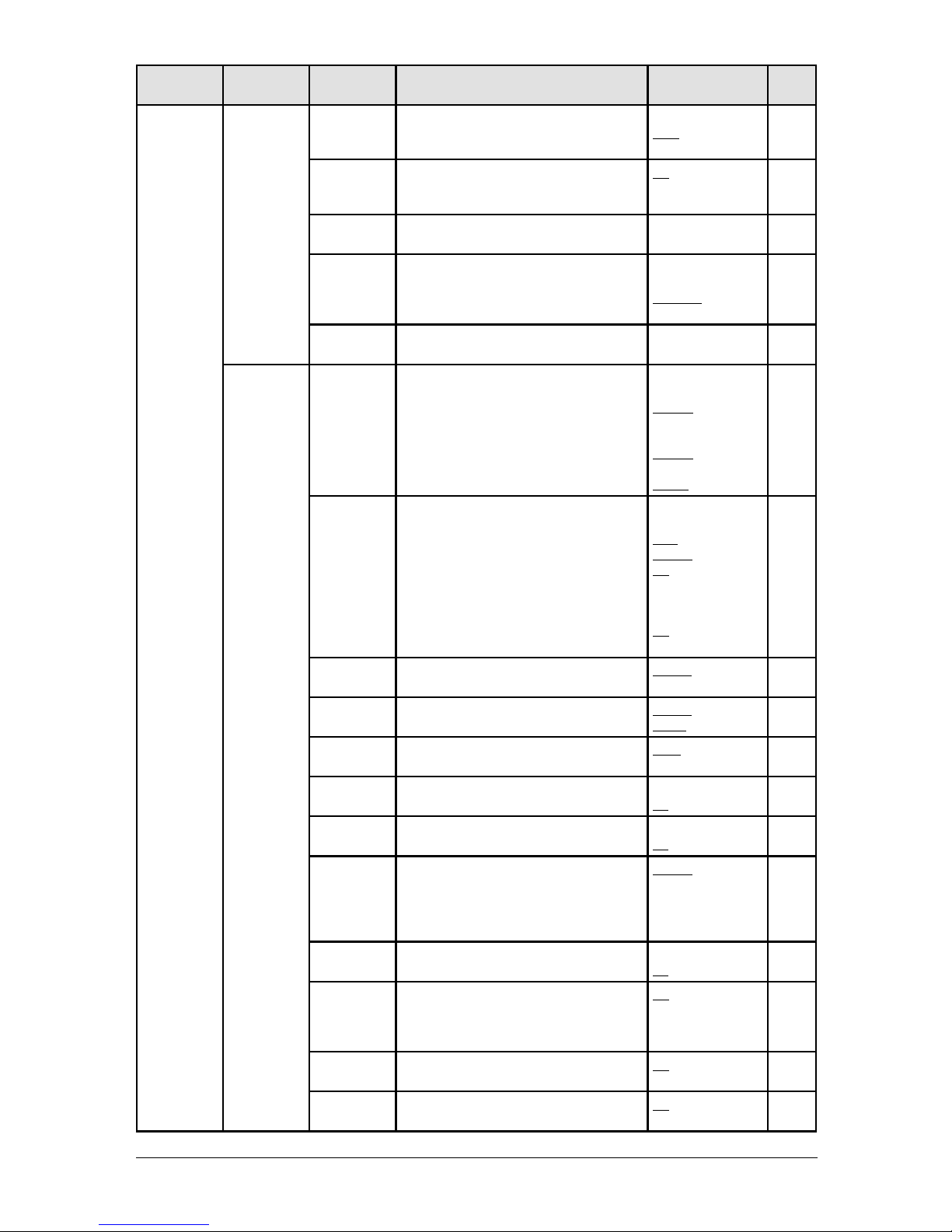
2.6 G
ETTING STARTED
Level one
function menu
Level two
function menu
Level three
function menu
Description Setting Page
2. User
Settings
1. Machine
Settings
07. Primary
Mode
You can set the primary standby mode.
Scan
Copy
Fax
10.3
08. Service
Mode
For technical support. Do not turn this setting
to on unless an authorized technician asks
you to do so.
Off
On
10.3
09. Date &
Time
Enter the current date and time — 10.3
10. Paper
Source
Select the paper source for faxing or copying.
Fax
Copy
Fax/Copy
Not Used
10.3
11. Page
Counter
Displays the total number of pages you have
printed and scanned.
— 8.8
2.Fax
Settings
01. Scan
Parameters
You can set the following settings for fax
sending.
• Primary fax resolution
• Primary scanning contrast
• Super fine resolution
Normal, Fine,
S-Fine, Gray
Lightest, Light,
Normal, Dark,
Darkest
400dpi, 600dpi
10.4
02. Print
Parameters
You can set the following settings for fax
reception.
• Reduction rate
• Reduction margin
• Half-page reception*
* When the optional duplex unit is installed
in MFX-1330 model, the following menu is
displayed.
• Paper save function
Auto, 100%
40 mm (0-85 mm)
Off, On
Off, H. Page Rx,
Duplex Rx
5.7
10.4
03. # of Rings
Set the number of rings before your machine
answers.
2 times (1-10 times) 5.6
10.5
04. Redial
Set the number of times and interval for
automatic fax redialing.
2 times (2-15 times)
1 min. (1-5 min.)
10.5
05. Dialing
Pause
Set dialing pause length. 2 sec. (2-10 sec.) 10.5
06. Memory Tx
On/Off setting of Memory transmission. Off
On
4.3
10.5
07. Quick Tx
On/Off setting of Quick Memory transmis
-
sion.
Off
On
4.3
10.5
08. Select TTI
Select TTI you want to send.
Default
TTI1
TTI2
TTI3
Off
4.17
09. ECM Mode
On/Off setting of ECM mode.
Off
On
10.5
10. Block Junk
Fax
Reject the fax reception from unauthorized
incoming faxes.
Off
Mode1
Mode2
Mode3
5.9
11. Security
Rx
Keep all received fax messages in memory
and after print them manually.
Off
On
11.3
12. Separator
Page
Partition each received documents by insert
-
ing the separator page.
Off
On
5.14
Page 43

2.7G
ETTING STARTED
1
2
3
4
5
6
7
8
9
10
11
12
13
14
A
G
ETTING
STARTED
Level one
function menu
Level two
function menu
Level three
function menu
Description Setting Page
2. User
Settings
2.Fax
Settings
13. Receive
TimeStamp
Prints the received date and on the top of
each received documents
Off
On
10.5
14. PIN Mode
Prevent unauthorized long-distance calls.
Off
Mode1
Mode2
9.5
15. Fax Charge
Set the print charge of fax reception.
$00.00 ($00.00-99.99) 9.10
16. Dial Prefix
Store the appropriate access number to access
the alternative telephone service provider.
— 4.21
3. Copy
Settings
1. Scan
Parameters
You can set the following settings for copying.
• Primary document type
• Primary scanning contrast
Text, Photo&Text, Photo
Lightest, Light,
Normal, Dark,
Darkest
10.6
2. Auto Reset
Time
Set the time (minutes) for auto resetting of
copy parameter.
3 min. (1-10 min.) 10.6
3. Copy Auto
Select item for auto selection. Paper size
Reduction
Doc. size
10.6
4. Copy
Protect
On/Off setting for the copy protection. Off
On
9.13
5. Sort Copy
On/Off setting for the sorting copy.
Off
On
10.6
6. Combine
On/Off setting to the combine copy.
Off
On
7.8
10.6
7. Resolution
Set copy resolution. 600 dpi
300 dpi
7.10
10.7
8. Copy
Charge
Set the copy charge per page.
$00.00 ($00.00-99.99) 9.10
4. Scanner
Settings
1. Scan
Parameters
Set the followings.
•Document type
•Scanning resolution
•Scanning contrast
Text, Photo&Text,
Photo
200, 300, 600 dpi
Lightest, Light,
Normal, Dark,
Darkest
*
2. Auto Reset
Set the time (minutes) for the scan parameters return to their initial condition.
3 min. (1-10 min.) *
3. Other
Settings
1. Journal &
Reports
1. Journal
AutoPrt.
Print the activity journal automatically after
100 transactions.
Off
On
11.4
2. Journal
Line Up
Change the printing order of the activity
journal.
Off
On
11.5
3. Report
Auto Print
Print the Transmit Confirmation Report(TCR)
automatically at every transmission.
Off
On
11.5
2. Cover
Page
1. Set
Cover Page
On/Off setting for sending cover page.
Off
On
4.20
2. Enter
Cover Page
Enter your message for the cover page.
— 4.20
3. Department
Code
1. Set Dept.
Protect
Protection for the department code settings.
Off
On
9.8
* For details of scanner settings, refer to the PDF manual on the Printer & Scanner driver CD.
Page 44

2.8 G
ETTING STARTED
Level one
function menu
Level two
function menu
Level three
function menu
Description Setting Page
3. Other
Settings
3. Department
Code
2.
Enter
Dept. Code
Store the department code.
— 9.8
3. Erase
Dept. Code
Erase the stored document code.
— 9.9
4. Set Dept.
Setting
On/Off setting for department code activation.
Off
On
9.9
5. Reset
Dept.Count
Clear the total counts of department code.
— 9.12
4. F-Code Box 1. Set
F-Code Box
Setup a F-code box. — 6.2
2. Erase
F-Code Box
Erase an empty F-code box. — 6.7
5. Batch Tx 1. Set
Batch Box
Setup a batch box.
— 4.14
2. Erase
Batch Box
Erase an empty batch box.
— 4.16
6. Fax
Forward
1. Set Fax
Forward
On/Off setting for fax forwarding.
Off
On
5.12
2. Enter Fax
Forward
Set the forwarding rule.
— 5.12
3. Erase Fax
Forward
Erase the forwarding rule.
— 5.13
7. Scan Box 1. Set
Scan Box
Setup a scan box. — *
4. Doc.
Management
1. Store
Document
1. Polling
Document
Store the document to be retrieved by other
fax machine.
— 4.18
2. F-Code
Document
Store the document to be retrieved by other
F-code compatible machine.
— 6.8
2. Erase
Document
1. Polling
Document
Erase a stored document for polling transmission.
— 4.18
2. F-Code
Document
Erase a stored document in a F-code box. — 6.9
3. Batch
Document
Erase a stored document in a batch box.
— 4.16
4. Scan Box
Document
Erase a stored document in a scan box. — *
3. Print
Document
1. Polling
Document
Prints stored document for polling transmission.
— 4.18
2. F-Code
Document
Prints stored document in the F-code box. — 6.9
3. Batch
Document
Prints stored document in the batch box.
— 4.15
4.
Security Rx
Doc.
Prints the fax received document during
security reception.
— 9.4
5. Com.
Stored Doc.
Prints stored document for delayed transmis
-
sion.
— 4.9
5. Print 1. List Print 01. Function
List
Prints the list of functions.
— 11.2
02. Machine
Settings
Prints the list of the machine settings.
— 11.2
* For details of scanner settings, refer to the PDF manual on the Printer & Scanner driver CD.
Page 45
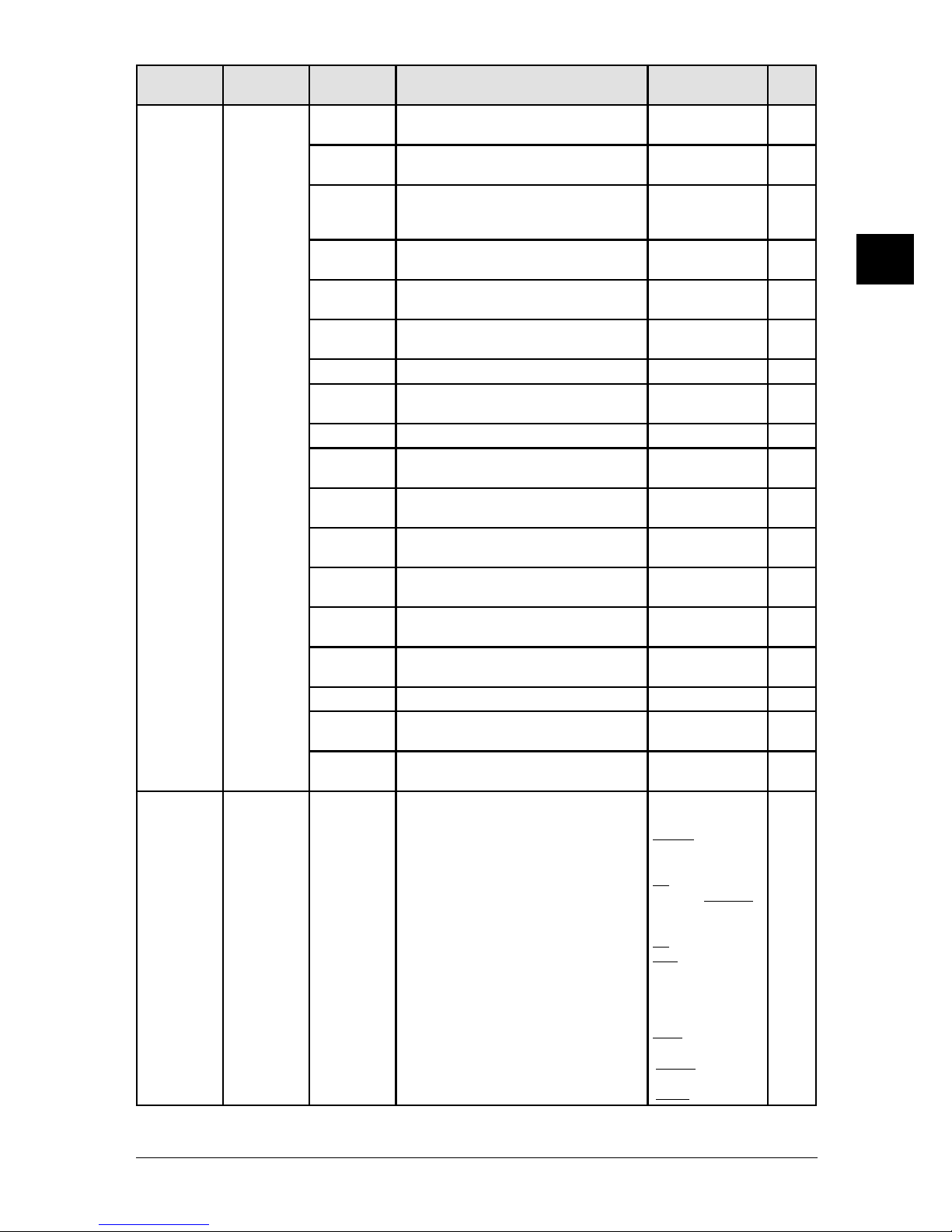
2.9G
ETTING STARTED
1
2
3
4
5
6
7
8
9
10
11
12
13
14
A
G
ETTING
STARTED
Level one
function menu
Level two
function menu
Level three
function menu
Description Setting Page
5. Print 1. List Print 03. Fax
Settings
Prints the list of the fax settings.
— 11.2
04. Copy
Settings
Prints the list of the copy settings.
— 11.2
05. Journal
Prints the activity journal manually.
You can print Tx report, Rx report, Tx/Rx
report individually.
— 11.2
06. Commands
List
Prints the list of delayed commands.
— 11.2
07. One-Touch
List
Prints the list of the one-touch dial keys.
— 11.2
08. Speed-Dial
List
Prints the list of the speed-dial numbers.
— 11.2
09. Group List
Prints the list of group numbers.
— 11.2
10. Block Junk
Dial List
Prints the list of the blocked phone numbers.
— 11.2
11. Cover Page
Prints the cover page.
— 11.2
12. Depart ment List
Prints a total communication time and
printed pages of each department code.
— 11.2
13. F-Code Box
List
Prints the list of F-code boxes.
— 11.3
14. F-Code Doc.
List
Prints the list of the documents stored in the
F-code boxes.
— 11.3
15. Batch Box
List
Prints the list of batch boxes.
— 11.3
16. Batch Doc.
List
Prints the list of the documents stored in the
batch boxes.
— 11.3
17.
Fax Forward
List
Prints the list of forwarding rules.
— 11.3
18. Macros List
Prints the list of Macro keys.
— 11.3
19. Scanner
Settings
Prints the list of the scanner settings.
— 11.3
20. Store Doc.
List
Prints the list of documents stored in memory.
— 11.3
9.
User Install
— — You can set-up the following settings continu-
ously.
•Language on the display and lists.
•Current date and time.
•Automatically daylight saving time
•Fax reception mode
•Dial tone detection
•Phone dialing type
•Your fax number
•Your TTI 1 (your name)
•Your TTI 2 (your name)
•Your TTI 3 (your name)
•Usual TTI
•Idle t
ime for entering the Energy save mode
English, French,
German, Spanish
—
Off, On
Tel ready, Fax ready,
Fax/Tel ready, Tel/Fax
ready, Ans/Fax ready
Off, On
Tone, Pulse
—
—
—
—
TTI 1, TTI 2, TTI 3
*For MFX-1330 model;
15 min. (1-240 min.)
*For F-300 model;
5 min. (1-240 min.)
1.14
Page 46
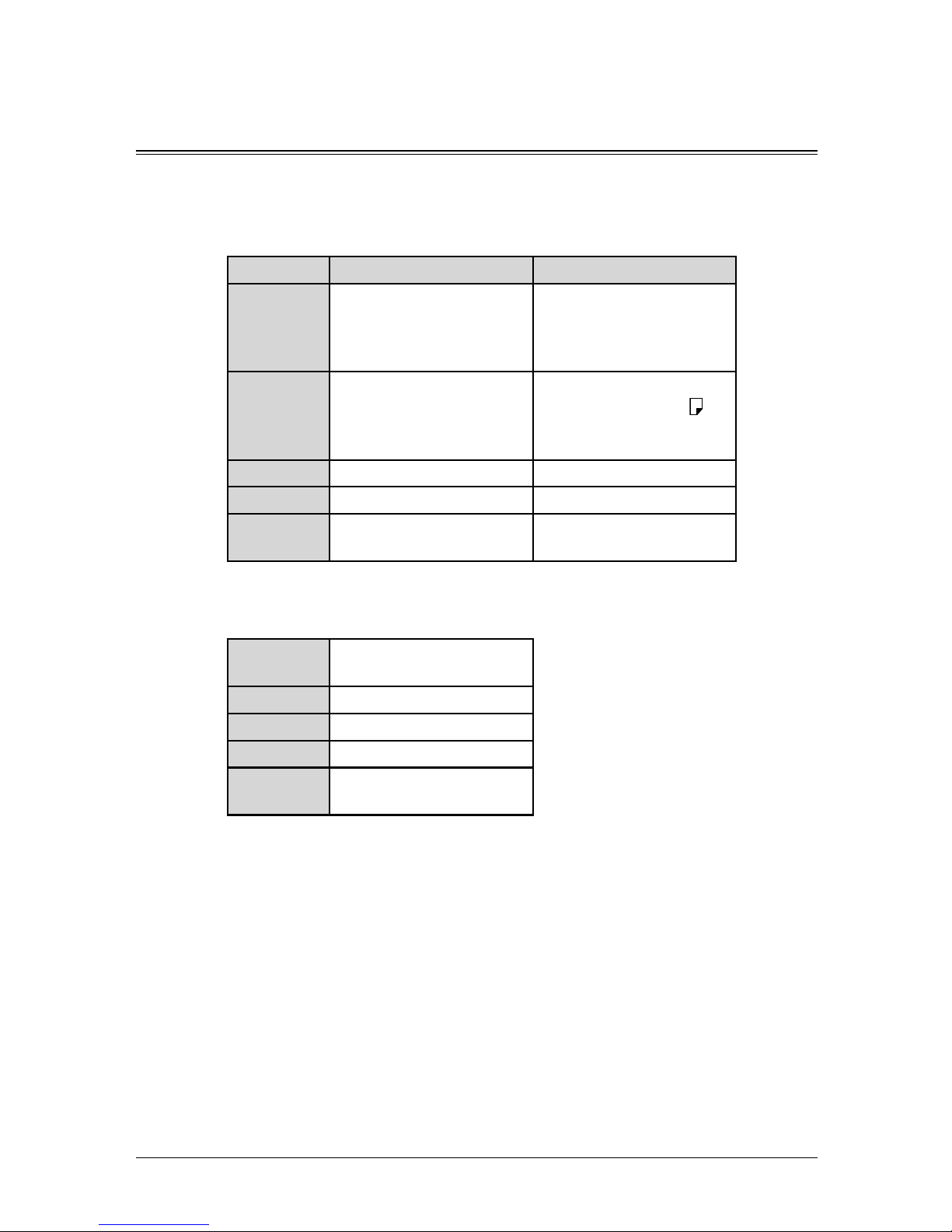
2.10 G
ETTING STARTED
Document and Paper handling
Document handling
Before you begin the sending, copying or scanning, please read the following guidelines.
Acceptable document
ADF
Single-sheet Multiple-sheet
Size
(W × L)
Max. 8.5 × 35.43 in.
(216 × 900 mm)
Min. 4.72 × 3.94 in.
(120 × 100 mm)
Max. 8.5 × 14 in.
(216 × 356 mm)
Min. 8.5 × 5.49 in.
(216 × 139.5 mm)
Quantity 1 sheet Max. 80 sheets of Letter-,
Legal-, or Half-letter
- size sheets
(75 g/m2 or 20lb. paper)
Weight
35.0 to 128.0 g/m
2
52.0 to 105.0 g/m
2
Thickness 0.05 to 0.15 mm 0.07 to 0.12 mm
Document
type
Plain paper Plain paper
Document glass
The document glass is available only for MFX-1330 model.
Size
(W × L)
Max. 8.5 × 14 in.
(216 × 356 mm)
Quantity 1 sheet
Weight
—
Thickness
—
Document
type
Plain paper and other
types of documents.
Things not to put in your machine
To prevent jams and damage in the ADF, do not insert:
• Folded, curled, torn, wrinkled or very thin pages
• Documents with staples, glue, tape, paper clips or still-wet correction fluid
• “Sticky notes” (or documents with “sticky notes” attached)
• Cardboard, newspaper or fabric
• Pages with duplicating carbon on either side
• Credit cards or any small, thick items
• OHP transparency film
Page 47
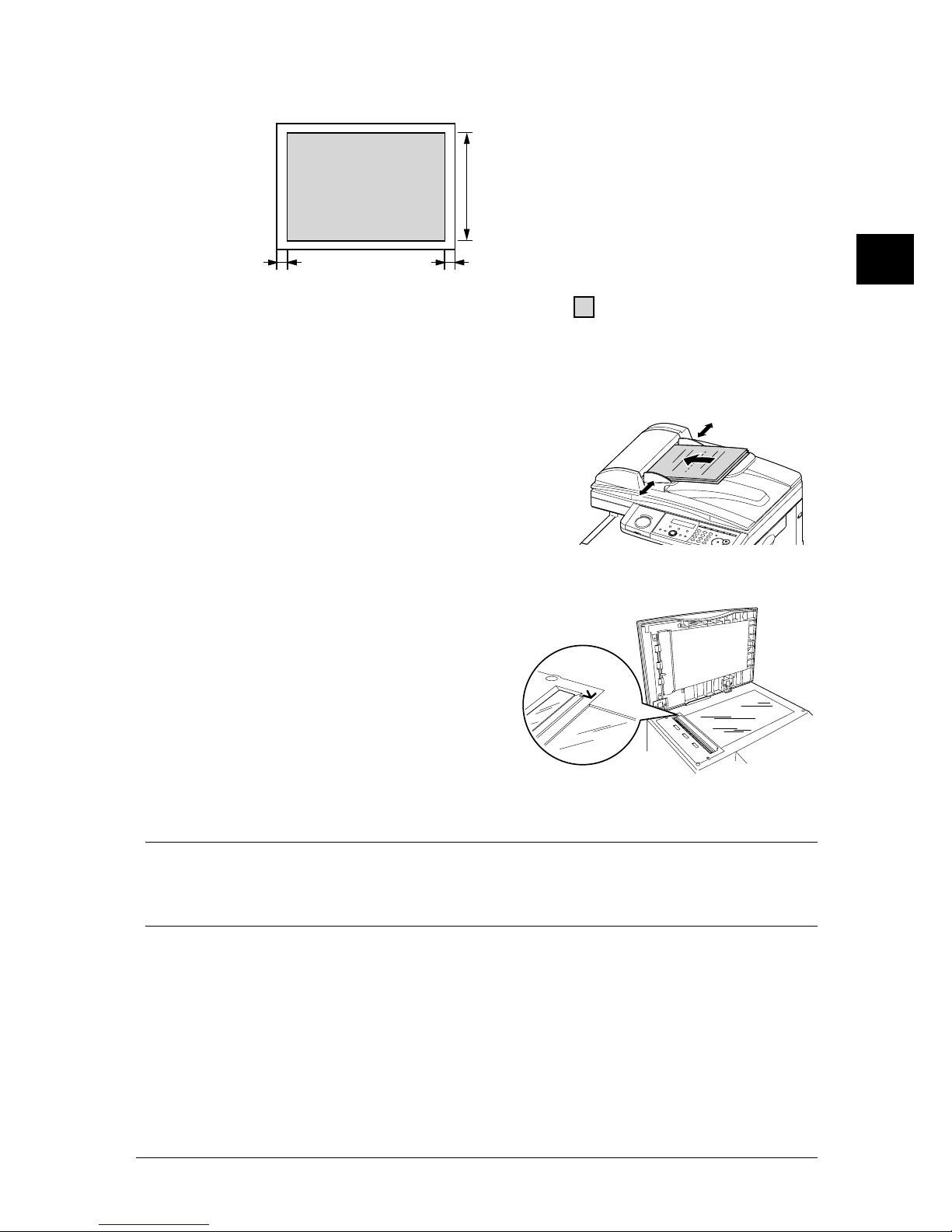
2.11G
ETTING STARTED
1
2
3
4
5
6
7
8
9
10
11
12
13
14
A
G
ETTING
STARTED
Scanned area
The scanned area is shown below.
A4
Letter
Legal
F4
Fax : 8.2 in. (208 mm)
Copy : 8.3 in. (210 mm)
Fax : 0.08 in. (2.0 mm)
Copy : 0 in. (0 mm)
Fax : 0.1 in. (2.5 mm)
Copy : 0 in. (0 mm)
Scanned area
Loading the documents in the ADF
1
Insert the documents, face up, top edge first.
2
Adjust the document guides to the document
size.
Loading the document on the document glass
The document glass is available only for MFX-1330 model.
1 Make sure there is no documents in
the ADF.
2 Lift the platen cover.
3 Place the document face down on the
document glass. The document should
be aligned to the upper left corner
.
4 Gently close the platen cover.
IMPORTANT: When copying a bound document, such as a book, the copied image may contain
some black areas. To reduce this effect, hold down the document to prevent its bound
part from rising. However, do not press too strongly. This may break the document
glass and cause an injury.
Page 48

2.12 G
ETTING STARTED
Paper handling
Acceptable paper size
Paper cassette
Paper type Paper size Quantity
Plain paper
(weight: 20–24 lb)
Letter, Legal, Half-letter
500 sheets
(weight: 20 lb)
Bypass tray
Paper type Paper size Quantity
Plain paper
(weight: 20–24 lb)
Letter, Legal, Half-letter , Executive
A4, A5, A5 , A6, F4,
50 sheets
(weight: 20 lb)
Custom size
• Width: 3.82 to 8.5 in. (97 to 216 mm)
• Length: 5.51 to 14.02 in. (140 to 356
mm)
1 sheet
Envelopes DL: 4.33 × 8.66 in. (110 × 220 mm)
Com#10: 4.125 × 9.5 in. (105 × 241 mm)
Monarch: 3.875 × 7.5 in. (98.4 × 190.5
mm)
1 envelope
Postcard 3.94 × 5.83 in. (100 × 148 mm)
20 sheets
Transparency Letter 20 sheets
Duplex printing
When the optional duplex unit is installed in MFX-1330 model.
Paper type Paper size
Plain paper
(weight: 20–24 lb)
Letter, Legal, A4, F4
• Custom-sized paper can be used for PC printing only.
• A5-sized paper cannot use for PC printing, but
A5 is available.
• Do not use envelopes with double flaps or pressure seals as these do not feed properly.
• If using a transparency (OHP) film, be sure that the film does not have a paper back
ing and/or a leading strip. If it does, remove the paper backing and/or strip before
loading. Only film should go in, not film with any backing or strip.
Paper you cannot use:
To prevent jams and damage in your machine, do not use the following paper:
• Creased paper • Very thick paper
• Wrinkled paper • Previously printed by a printer
• Folded paper • Paper with holes
• Curled paper • Envelopes with pressure seals
• Torn paper • Extremely shiny or highly textured
• Carbon paper
• Moist paper
• Very thin paper
Page 49

2.13G
ETTING STARTED
1
2
3
4
5
6
7
8
9
10
11
12
13
14
A
G
ETTING
STARTED
Printable area
The printable area is shown below.
0.12 in (3 mm)
0.12 in (3 mm)
0.12 in (3 mm)0.12 in (3 mm)
Printable area
Loading paper in the paper cassette
NOTE: After you load the paper in paper cassette, you need to set the paper size you loaded.
See “Setting of the Paper Size” on page 2.16.
1
Pull to open the paper cassette.
2
Press down the paper lifting plate until it locks in position.
3
Adjust the rear paper guide to the desired paper length.
Page 50
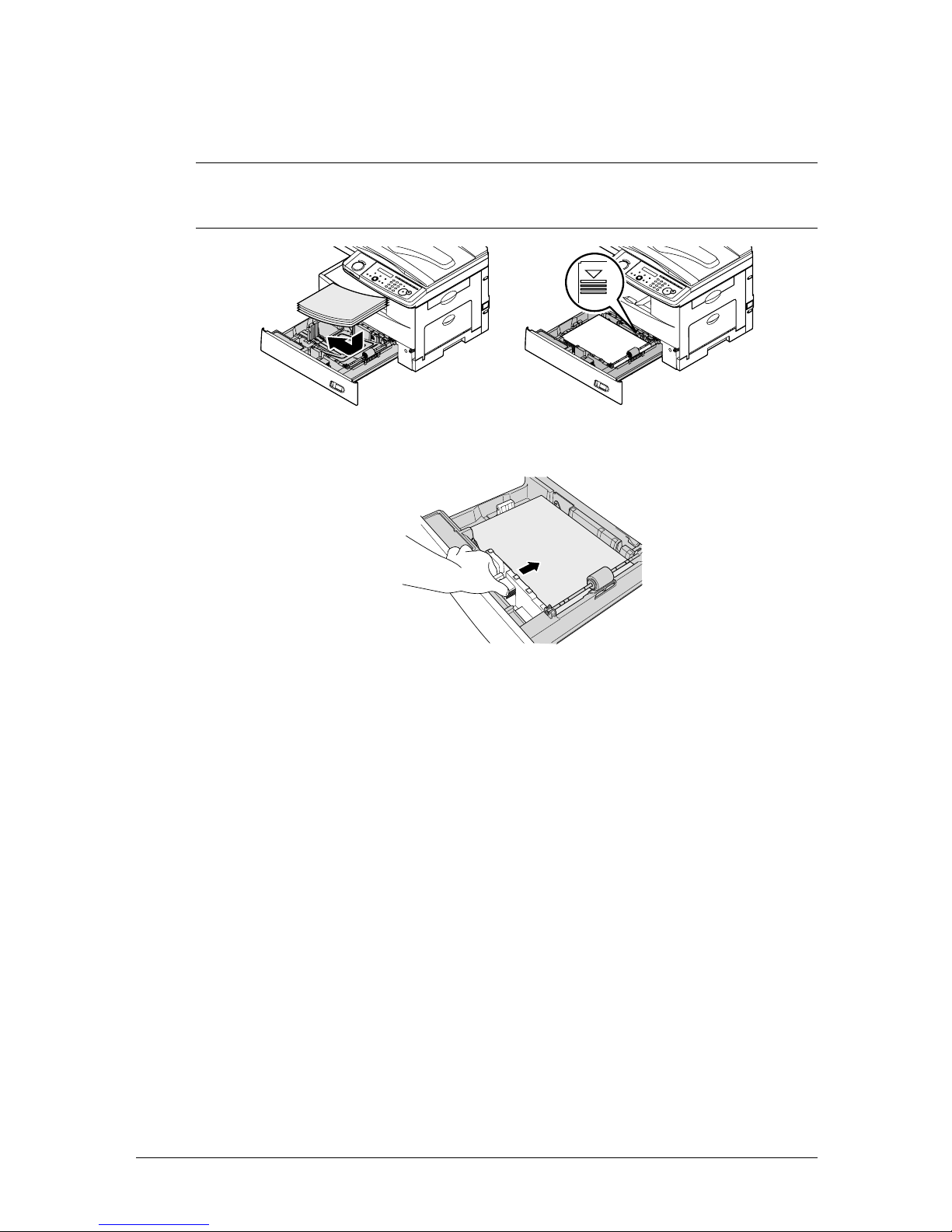
2.14 G
ETTING STARTED
4
Load the paper into the cassette.
• Before you insert paper in the cassette, stack it so the leading edge and sides of
the paper are even.
• Do not stack the paper over the limit mark inside of the cassette.
NOTE: To prevent paper jams, do not refill this paper cassette without first removing all of
any paper which may remain in it. In other words, do not just add sheets to an alreadyloaded stack.
5
Pinch the side paper guide and adjust to the width of the stack.
6
Close the paper cassette.
7
After loading paper in the paper cassette, you need to set the paper size.
(See “Setting of the Paper Size” on page 2.16.)
8
Attach the paper size sticker supplied with your machine on the cassette’s front.
Page 51

2.15G
ETTING STARTED
1
2
3
4
5
6
7
8
9
10
11
12
13
14
A
G
ETTING
STARTED
Loading paper in bypass tray
When you need to use a size of paper not currently loaded in the paper cassette, or when
you want to print on a envelope, transparency film or custom sized paper, use the bypass
tray.
NOTE: Always load only use print media specified in “Acceptable paper size” on page 2.12 to
avoid paper jams and print quality problems.
1
Open the bypass tray on the right side of your machine. Spread the paper support
extension.
2
To set the paper, 1) raise the flapper release lever 2) load the paper until it comes to a stop.
3
1) Adjust the paper guides to fit the paper, 2) then lower the flapper release lever.
Page 52

2.16 G
ETTING STARTED
4
After loading paper on the bypass tray, you need to set the correct paper size by pressing
BYPASS.
(
For F-300 model, press ADVANCED FUNCTIONS repeatedly until “Bypass” is displayed
on the LCD then press
ENTER.
)
Bypass Tray :Ltr
//Enter
5
Press or to select the paper size you want to use.
Bypass Tray :Ltr
//Enter
6
Press ENTER.
NOTE: You can set the default paper size for the bypass tray. See step 6 of “Setting of the
Paper Size” below.
Setting of the Paper Size
Default setting: 1st cassette: Letter, 2nd cassette (option): Letter, Bypass Tray: Letter
After loading paper in the paper cassette, you need to set the correct paper size by fol
-
lowing procedure.
1
Press MENU, 2, 1, 0, 1, ENTER.
1st Cassette :Ltr
//Enter
2
Press or to select the paper size you are using in the first cassette.
3
Press ENTER.
If you have the optional second cassette, proceed to step 4.
Otherwise, skip to step 6.
4
Press or to select the paper size you are using in the second cassette.
2nd Cassette :Ltr
//Enter
5
Press ENTER.
6
Also, you can set the default paper size for the bypass tray. Press or to select the
paper size for the bypass tray. After, you load the different size of paper on the bypass
tray, you need to set the correct paper size by pressing
BYPASS.
Bypass Tray :Ltr
//Enter
7
Press ENTER.
8
Press RESET to exit and return to the standby mode.
Page 53

3
Autodialer basics ........................................................................................... 3.2
Autodialers ............................................................................................ 3.
2
Call groups ............................................................................................. 3.
2
Destination names and the phone directory dialing ........................... 3.2
Special dialing characters ..................................................................... 3.
2
One-touch keys .............................................................................................. 3.
4
Entering or changing a one-touch number .......................................... 3.
4
Quick access to one-touch registration ................................................. 3.
5
Erasing a one-touch number ................................................................ 3.5
How to dial using one-touch key .......................................................... 3.
6
Speed-dial numbers ...................................................................................... 3.
7
Entering or changing a speed-dial number ......................................... 3.
7
Erasing a speed-dial number ................................................................ 3.
7
How to dial using Speed-dial number .................................................. 3.8
Call group dialing ......................................................................................... 3.
9
Entering or changing a call group ........................................................ 3.
9
Erasing a call group ............................................................................ 3.1
0
How to dial using a call group ............................................................ 3.1
0
Phone directory dialing ............................................................................... 3.11
How to dial using phone directory ...................................................... 3.1
1
If the phone directory dialing call fails .............................................. 3.1
2
Chapter
Autodialer
Page 54
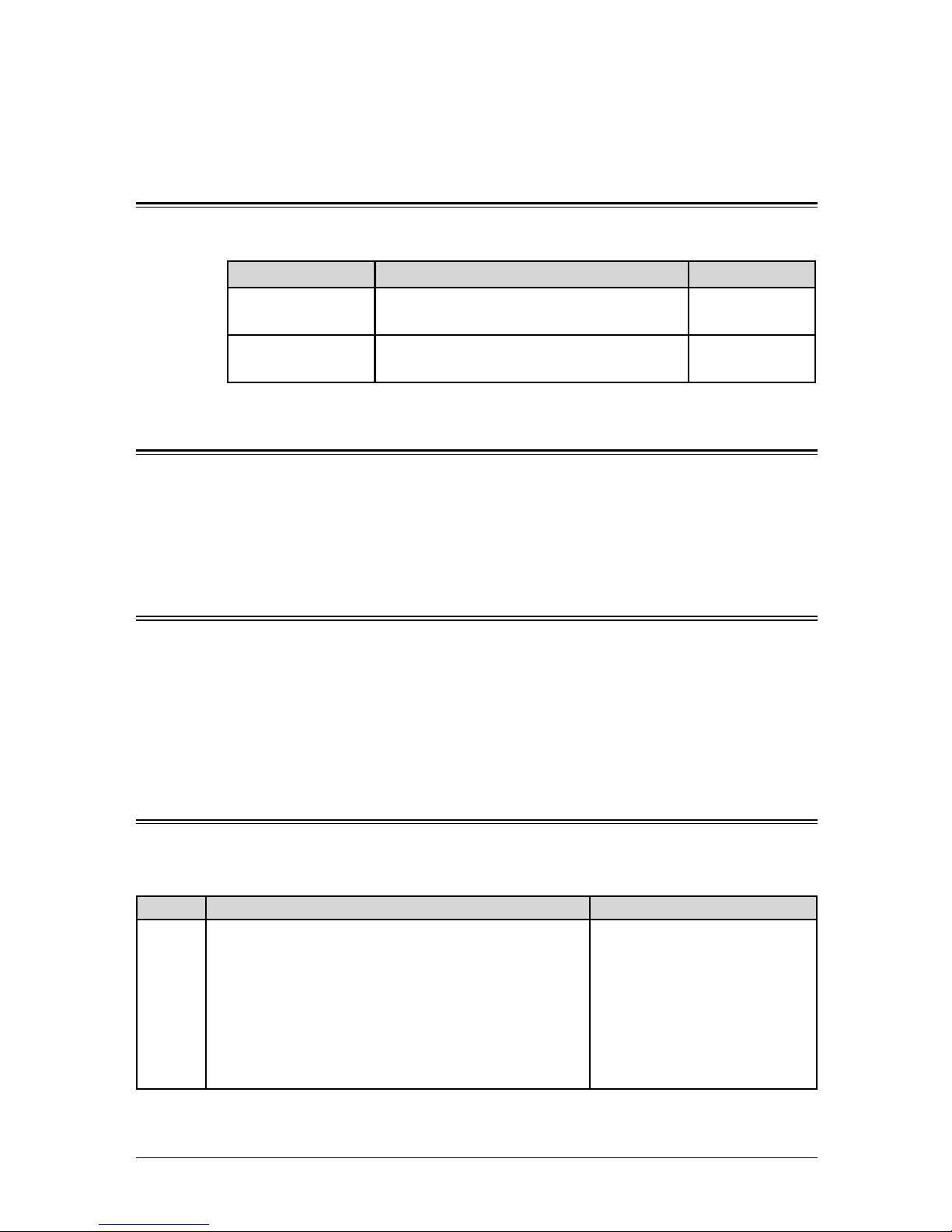
3.2 A
UTODIALER
& D
IALING OPTIONS
Autodialer basics
Your machine’s autodialer stores your most frequently called phone and fax numbers for
instant recall.
Autodialers
There are two kinds of autodialer numbers. The difference between the two is how you
dial them:
Type How to dial Amount stored
One-touch key
Press one of the keys, marked 1 to 40 on
the left side of the control panel
40
Speed-dial number
Press SPEED DIAL /GROUP followed by a
three-digit identifier, from 001 to 160.
160
Call groups
Call groups are sets of fax numbers that make it easy to send the same fax message to
many different locations.
Your machine can store as many as 200 numbers in up to 32 call groups.
See also “Call group dialing” on page 3.9.
Destination names and the phone directory dialing
When you store numbers in your autodialer, you can give these numbers descriptive
names, such as “Chicago office” or “Billing department”.
The phone directory sorts these names alphabetically. Using the phone directory dialing,
you can look up these numbers by their descriptive names, just as if you were using a
phone book.
See also “Phone directory dialing” on page 3.11.
Special dialing characters
Your machine allows you to enter special dialing characters when registering the autodialer. The chart below briefly describes each of these characters. It also tells you what
keys to press on your machine to store those characters in your autodialer.
Character Description Keystroke
/P
Each pause lasts two seconds.
If you must wait for another dial tone or signal at
any point in the dialing sequence, enter a pause
there in the number.
(You can change the pause length. See page 10.5.)
Press ADVANCED FUNCTIONS
repeatedly until “Pause /Dial
Opt.” appears, then press
ENTER.
– or –
Press a soft key which is
assigned “Pause /Dial Opt.”
once.
Page 55
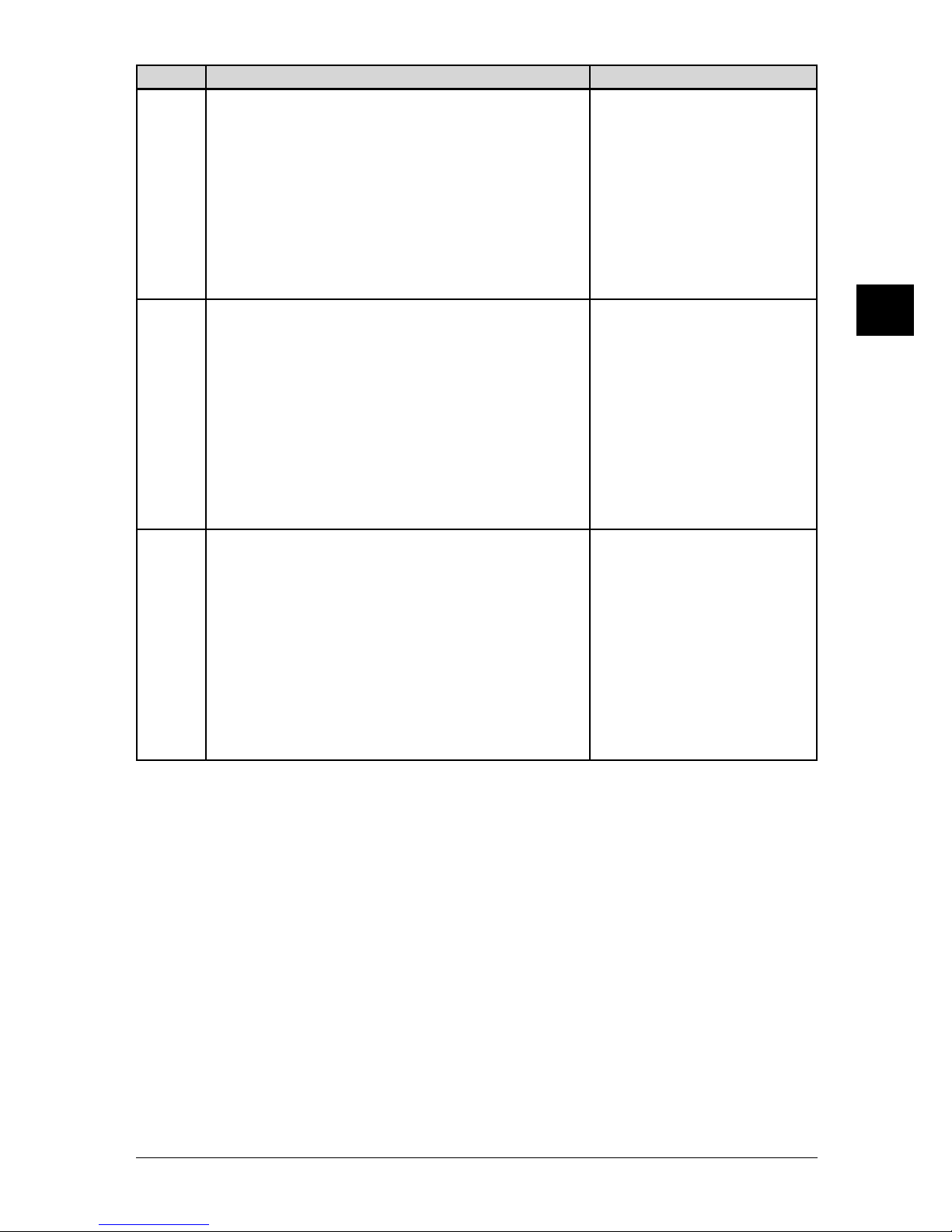
3.3A
UTODIALER
& D
IALING OPTIONS
1
2
3
4
5
6
7
8
9
10
11
12
13
14
A
A
UTODIALER
& D
IALING
OPTIONS
Character Description Keystroke
– Makes long numbers easier to be read.
Press ADVANCED FUNCTIONS
repeatedly until “Pause /Dial
Opt.” appears, then press
ENTER. Repeat this procedure
until a “–” character appears
on the LCD.
– or –
Press a soft key to which
“Pause /Dial Opt.” is
assigned twice.
/T
Switches from pulse-dialing to tone-dialing.
No need to use this character on a tone line.
Press ADVANCED FUNCTIONS
repeatedly until “Pause /Dial
Opt.” appears, then press
ENTER. Repeat this procedure
until a “/T” character appears
on the LCD.
– or –
Press a soft key to which
“Pause /Dial Opt.” is
assigned until a “/T” is
appeared.
/N
Enters a “Dial prefix code” to access to alternative
telephone network.
“/N” must be entered to the first of number.
Press ADVANCED FUNCTIONS
repeatedly until “Dial Prefix
(/N)” appears and press
ENTER. Repeat this proce-
dure until an “/N” character
appears on the LCD.
– or –
Press a soft key to which
“Pause /Dial Opt.” is
assigned until an “/N” is
appeared.
NOTE: How to assign the “Pause /Dial Opt.” to a soft key, see page 8.2.
“Pause/Dial Opt.” is assigned to a soft key in F-300 model in the default setting.
Page 56

3.4 A
UTODIALER
& D
IALING OPTIONS
One-touch keys
Entering or changing a one-touch number
Your machine can store up to 40 one-touch numbers using the keys marked 1 to 40.
1
Press MENU, 1, 1, 1, ENTER. The empty one-touch number will be shown.
Select One-Touch
01:No Number Stored
2
Press or to select a one-touch number.
You can also select a one-touch key by pressing that key.
3
Press ENTER.
01:Fax Number
_
4
Use the numeric keys to enter the number exactly as your machine should dial it. The
number can be stored up to 40 digits.
To change a number, press
or to move the cursor, press CANCEL to erase the
number. Then re-enter the number correctly.
5
Press ENTER.
01:Name ;Upper
_
6
Use the numeric keys to enter the name for the one-touch key.
The name can be stored up to 24 characters.
(Regarding how to enter the character, see “Entering character” on page 2.2.)
To change a name, press
or to move the cursor, press CANCEL to erase the name.
Then re-enter the correct name.
7
Press ENTER to save the setting.
The next empty one-touch number will be shown.
8
To enter another one-touch number, repeat the procedure from step 2.
To exit the operation and return to standby mode, press
RESET.
9
Use the one-touch key labels supplied with your machine to label the one-touch keys
with the stored names for easy reference.
NOTE: To print a list of one-touch numbers, press MENU, 5, 1, 0, 7, ENTER.
Page 57

3.5A
UTODIALER
& D
IALING OPTIONS
1
2
3
4
5
6
7
8
9
10
11
12
13
14
A
A
UTODIALER
& D
IALING
OPTIONS
Quick access to one-touch registration
1
Make sure that the machine is in the fax standby mode.
Fax Ready
Nov 27 2004 2:15pm
2
Press an empty one-touch key you want to register. The machine will show:
01:Enter One-Touch
Yes Enter
01:Enter One-Touch
No Cancel
To cancel this operation, press CANCEL.
3
To store the one-touch number, press ENTER.
01:Fax Number
_
4
Use the numeric keys to enter the number exactly as your machine should dial it.
The number can be stored up to 40 digits.
To change a number, press
or to move the cursor, press CANCEL to erase the
number. Then re-enter the correct number.
5
Press ENTER.
01:Name ;Upper
_
6
Use the numeric keys to enter the name for the one-touch key.
The name can be stored up to 24 characters.
(Regarding how to enter the character, see “Entering character” on page 2.2.)
To change a name, press
or to move the cursor, press CANCEL to erase the name.
Then re-enter the name correctly.
7
Press ENTER to save the setting.
The machine will return to standby mode.
8
Use the one-touch key labels supplied with your machine to label the one-touch keys
with the stored names for easy reference.
Erasing a one-touch number
1
Press MENU, 1, 1, 2, ENTER.
2
Press or to select a one-touch number.
You can also select a one-touch key by pressing that key.
3
Press ENTER twice.
If you want to quit without erasing, press
CANCEL.
4
To erase another one-touch number, repeat the procedure from step 2.
Otherwise, press
RESET to return to the standby mode.
Page 58

3.6 A
UTODIALER
& D
IALING OPTIONS
How to dial using one-touch key
One-touch keys
This panel is of MFX-1330 model.
One-touch fax dialing
1
Switch to the Fax mode by pressing COPY
FAXSCAN.
2
Place the document on the ADF or the document glass.
3
When you use the document glass, select the document size by pressing DOC. SIZE.
4
Adjust document resolution and contrast, if necessary.
5
Open the one-touch key panel and press the one-touch key in which you have stored
the number.
NOTE: The document glass is available only for MFX-1330 model.
One-touch phone dialing
NOTE: Connect an external phone to your machine to make a phone call (see page 1.8).
1 Lift the telephone handset.
2
Press the one-touch key in which you have stored the number.
3
Speak to the person that answers.
Page 59

3.7A
UTODIALER
& D
IALING OPTIONS
1
2
3
4
5
6
7
8
9
10
11
12
13
14
A
A
UTODIALER
& D
IALING
OPTIONS
Speed-dial numbers
Entering or changing a speed-dial number
Your machine can store up to 160 speed-dial numbers, designated by three-digit identifier codes from 001 through 160.
1
Press MENU, 1, 2, 1, ENTER. The empty speed-dial number will be shown.
Enter Speed Dial No.
001:No Number Stored
2
Press or to select a speed-dial number.
You can also select a speed-dial number by directly entering that three-digit identifier
code (001-160), using the numeric keys.
3
Press ENTER.
001:Fax Number
_
4
Use the numeric keys to enter the number exactly as your machine should dial it. The
number can be stored up to 40 characters:
To change a number, press
or to move the cursor, press CANCEL to erase the
number. Then re-enter the correct number.
5
Press ENTER.
001:Name ;Upper
_
6
Use the numeric keys to enter the name for the speed-dial number.
The name can be stored up to 24 characters.
(Regarding how to enter the character, see “Entering character,” on page 2.2.)
To change a name, press
or to move the cursor, press CANCEL to erase the name.
Then re-enter the name correctly.
7
Press ENTER to save the setting.
The next empty speed-dial number will be shown.
8
To enter another speed-dial number, repeat the procedure from step 2.
To exit the operation and return to standby mode, press
RESET.
NOTE: To print a list of speed-dial numbers, press
MENU
, 5, 1, 0, 8,
ENTER
.
Erasing a speed-dial number
1
Press MENU, 1, 2, 2, ENTER.
2
Press or to select a speed-dial number.
You can also select a speed-dial number by directly entering that three-digit identifier
code.
3
Press ENTER twice.
If you want to quit without erasing, press
CANCEL.
4
To erase another speed-dial number, repeat the procedure from step 2.
Otherwise, press
RESET to return to the standby mode.
Page 60
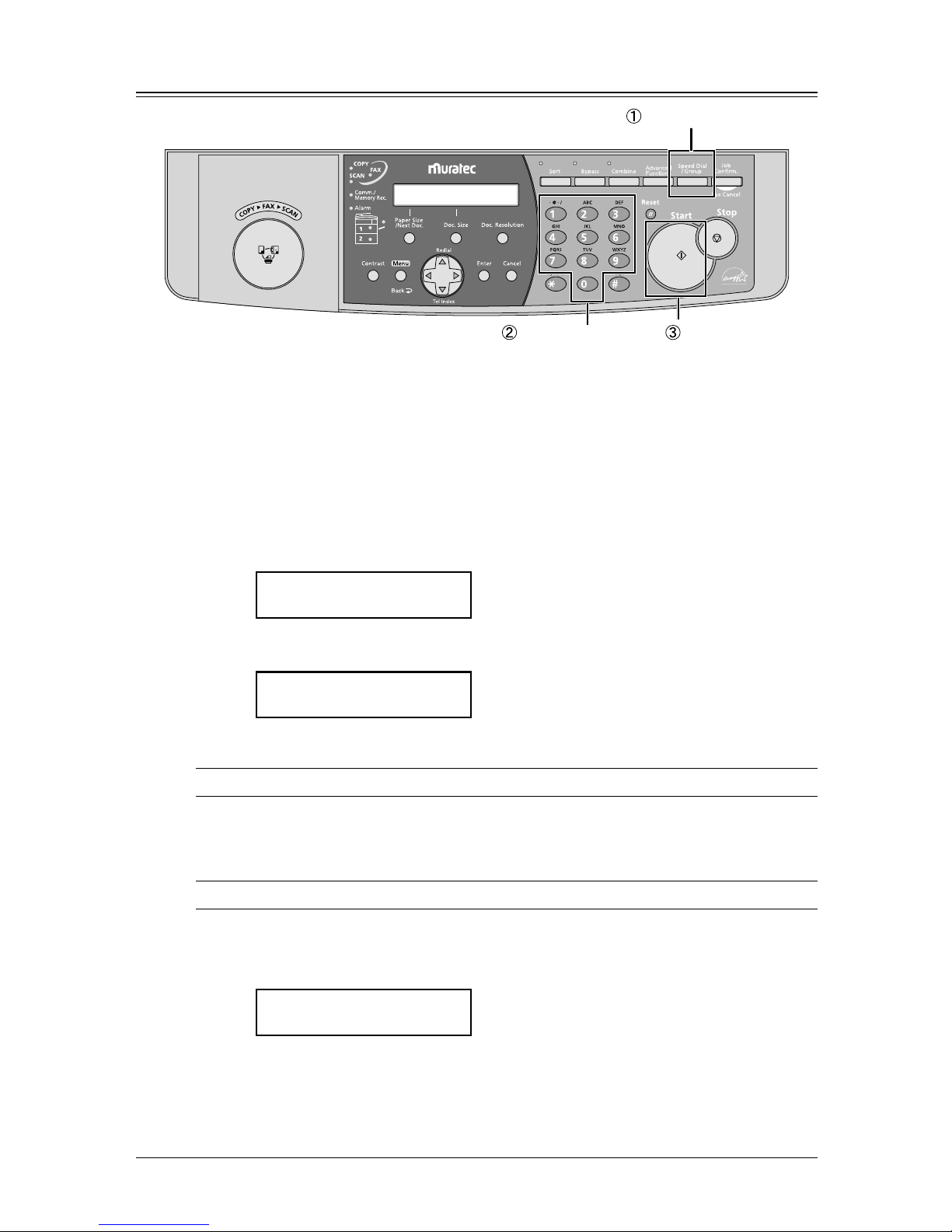
3.8 A
UTODIALER
& D
IALING OPTIONS
How to dial using Speed-dial number
Press this key once.
Enter three-digit code.
Press Start.
This panel is of MFX-1330 model.
Fax dialing via speed-dial
1
Switch to the Fax mode by pressing COPY
FAXSCAN.
2
Place the document on the ADF or the document glass.
3
When you use the document glass, select the document size by pressing DOC. SIZE.
4
Adjust document resolution and contrast, if necessary.
5
Press SPEED DIAL /GROUP once.
Enter Speed Dial No.
S_
6
Use the numeric keys to enter the three-digit identifier for the speed-dial number you
want to dial. The machine shows the name (or fax number) you have stored:
Sales division
S001_
7
Press START.
NOTE: The document glass is available only for MFX-1330 model.
Phoning via speed-dial
NOTE: Connect an external phone to your machine to make a phone call (see page 1.8).
1
Lift the telephone handset.
2
Press SPEED DIAL /GROUP once.
** Tel Mode **
S_
3
Use the numeric keys to enter the three-digit identifier for the speed-dial number you
want to dial. As the machine dials, it shows the number on the LCD.
4
Speak to the person that answers.
Page 61
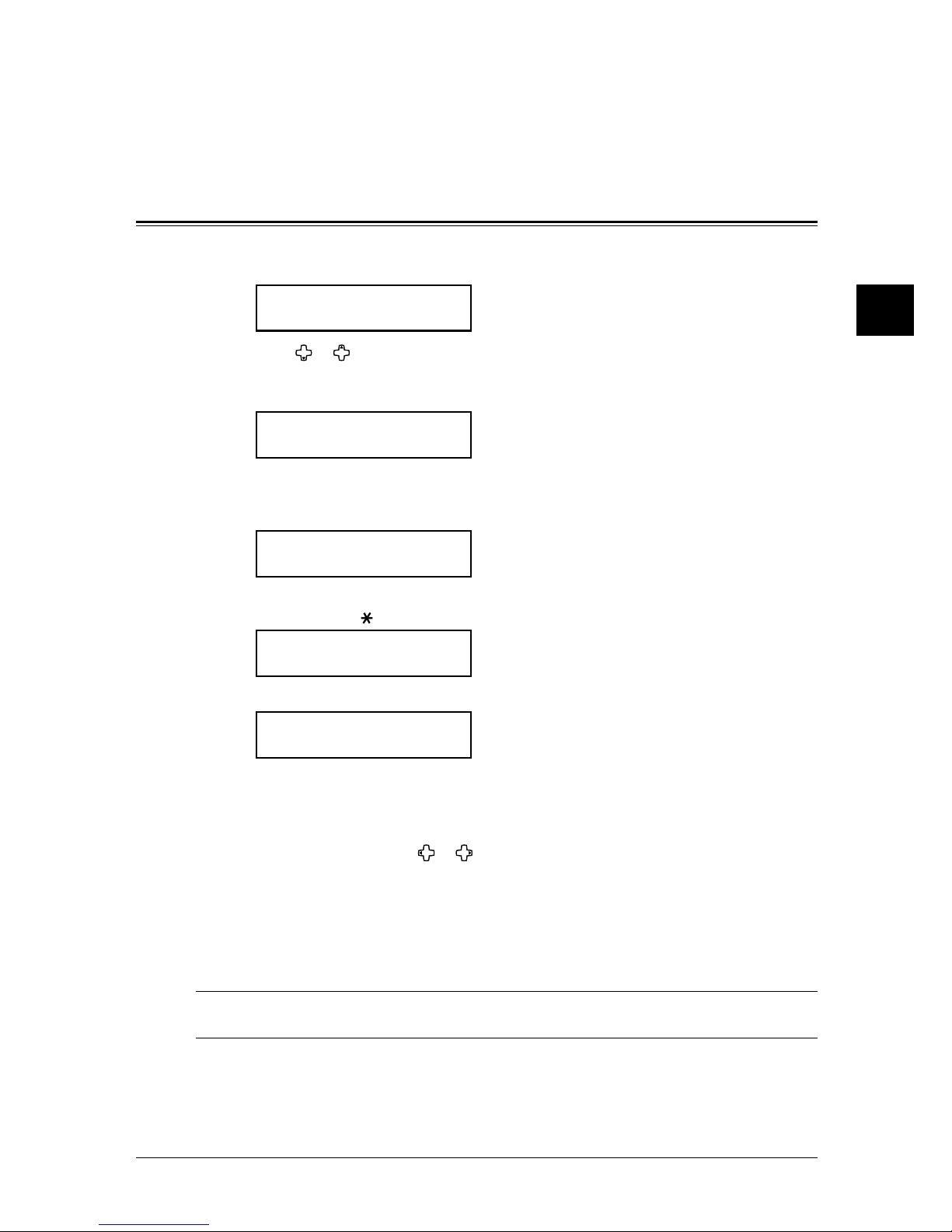
3.9A
UTODIALER
& D
IALING OPTIONS
1
2
3
4
5
6
7
8
9
10
11
12
13
14
A
A
UTODIALER
& D
IALING
OPTIONS
Call group dialing
If you frequently send the same fax message to many destinations, use the call group
dialing. Call group can store many one-touch keys and speed-dial numbers, so you can
broadcast the fax message by simply perform the group dialing operation.
Entering or changing a call group
Your machine can store up to 32 call groups.
1
Press MENU, 1, 3, 1, ENTER. The empty call group number will be shown:
Enter Group No.
01:No Number Stored
2
Press or to select a call group number.
You can also select a call group by directly entering that two-digit identifier code (01-32).
3
Press ENTER.
01:Enter One-T/Speed
_
4
Enter the one-touch numbers and the speed-dial numbers you want to store into the
call group by pressing the one-touch key or
SPEED DIAL /GROUP key followed by three-
digit code. A comma will be automatically inserted between each number.
01:Enter One-T/Speed
[01],[03],S001_
If you want to enter all the one-touch and speed-dial numbers currently stored in your
machine, press “
” without any characters.
01:Enter One-T/Speed
*_
5
Press ENTER.
01:Name ;Upper
_
6
Use the numeric keys to enter the name for the group number.
The name can be stored up to 24 characters.
(Regarding how to enter the character, refer “Entering character” on page 2.2.)
To change a name, press
or to move the cursor, press CANCEL to erase the name.
Then re-enter the correct name.
7
Press ENTER to save the setting.
The next empty call group will be shown.
8
To enter another call group, repeat the procedure from step 2.
To exit and return to the standby mode, press
RESET.
NOTE: To print a list of call group, press
MENU
, 5, 1, 0, 9,
ENTER
. Then select group number and
press
ENTER
.
Page 62

3.10 A
UTODIALER
& D
IALING OPTIONS
Erasing a call group
1
Press MENU, 1, 3, 2, ENTER.
2
Press or to select the call group you want to erase.
You can also select the call group by directly entering that two-digit identifier code
(01-32).
3
Press ENTER twice.
If you want to quit without erasing, press
CANCEL.
4
To erase another call group, repeat the procedure from step 2.
Otherwise, press
RESET to exit and return to the standby mode.
How to dial using a call group
Press this key twice.
Enter group number
.
Press Star
t.
This panel is of MFX-1330 model.
To perform the call group fax dialing
1
Switch to the Fax mode by pressing COPY
FAXSCAN.
2
Place the document on the ADF or the document glass.
3
When you use the document glass, select the document size by pressing DOC. SIZE.
4
Adjust document resolution and contrast, if necessary.
5
Press SPEED DIAL /GROUP twice.
Enter Group No.
G_
6
Use the numeric keys to enter the two-digit call group number.
7
Press START.
• The machine will start the call group dialing.
NOTE: The document glass is available only for MFX-1330 model.
Page 63

3.11A
UTODIALER
& D
IALING OPTIONS
1
2
3
4
5
6
7
8
9
10
11
12
13
14
A
A
UTODIALER
& D
IALING
OPTIONS
Phone directory dialing
Phone directory dialing makes your autodialer even more like an electronic phone book.
Phone directory sorts and displays numbers alphabetically according to their names, so
you can find them and dial them easily.
How to dial using phone directory
Press then search the name by pressing .
This panel is of MFX-1330 model.
1
For a fax call:
Place the document in the ADF and adjust document mode and contrast, if necessary.
For a regular phone call:
Lift the telephone handset.
NOTE: Connect an external phone to your machine to make a phone call. (See page 1.8.)
2
Press (TEL INDEX).
The machine shows the first listing in your phone directory:
Telephone Index [A]
Asian partner :[01]
The phone directory sorts entries alphabetically in the following order:
(1) by alphabet, (2) by number and (3) by symbol.
3
Scroll through the listings to find the one you want. You do this by pressing the cursor
key:
• or to select the character set — alphabet, number or symbol — for the first
character of the name you have stored in the autodialer.
• or to check different listings within that character set.
To quickly search, press capital letter of the name using the numeric key.
4
When the name you want to dial is displayed, press START.
• If you have set the document in the ADF, your machine will start the fax transmission.
• If you make a regular phone call, speak after a person answers.
Page 64

3.12 A
UTODIALER
& D
IALING OPTIONS
If the phone directory dialing call fails
If the phone directory dialing call fails, what happens next depends upon the kind of call
it was.
If it was a fax call…
…Your machine automatically redials the number. It keeps trying until either of the
following occurs:
• It successfully reaches the other number
• It has attempted the number of redials programmed and has still not connected.
If it was a regular phone call…
…You will have to redial manually:
1
Lift the handset.
2
Press (REDIAL).
View Redial History
01:1234567890
3
Your machine can remember the latest 10 dial numbers.
Use
or to select the dial number you want to redial.
4
Press START.
Page 65

4
Before sending ............................................................................................... 4.2
Document handling ............................................................................... 4.
2
Scanning resolution ............................................................................... 4.2
Scanning contrast .................................................................................. 4.
2
Mixing document resolution and contrast in a multiple page ............ 4.
2
Sending method ..................................................................................... 4.
3
Memory overflow message .................................................................... 4.
3
Sending a fax ................................................................................................. 4.4
Memory transmission ........................................................................... 4.
4
Real time transmission (Non memory transmission) ......................... 4.
6
Redialing ....................................................................................................... 4.
7
Automatically fax redialing .................................................................. 4.
7
Redialing manually ............................................................................... 4.7
Reviewing or canceling commands .............................................................. 4.
8
To review or cancel the commands ....................................................... 4.
8
Reviewing or canceling parts of a broadcast ........................................ 4.
9
Printing a delayed command list .......................................................... 4.
9
Printing a stored document .................................................................. 4.9
View or print the results of fax transactions ..................................... 4.1
0
Advanced fax functions ............................................................................... 4.1
1
Broadcasting ........................................................................................ 4.1
2
Delayed transmission .......................................................................... 4.1
3
Batch transmission ............................................................................. 4.14
Selecting the TTI ................................................................................. 4.1
7
Polling transmission ............................................................................ 4.1
8
Fax & Copy .......................................................................................... 4.1
9
Cover page ........................................................................................... 4.2
0
Using alternative telephone network service providers ................... 4.21
Chapter
Sending faxes
Page 66
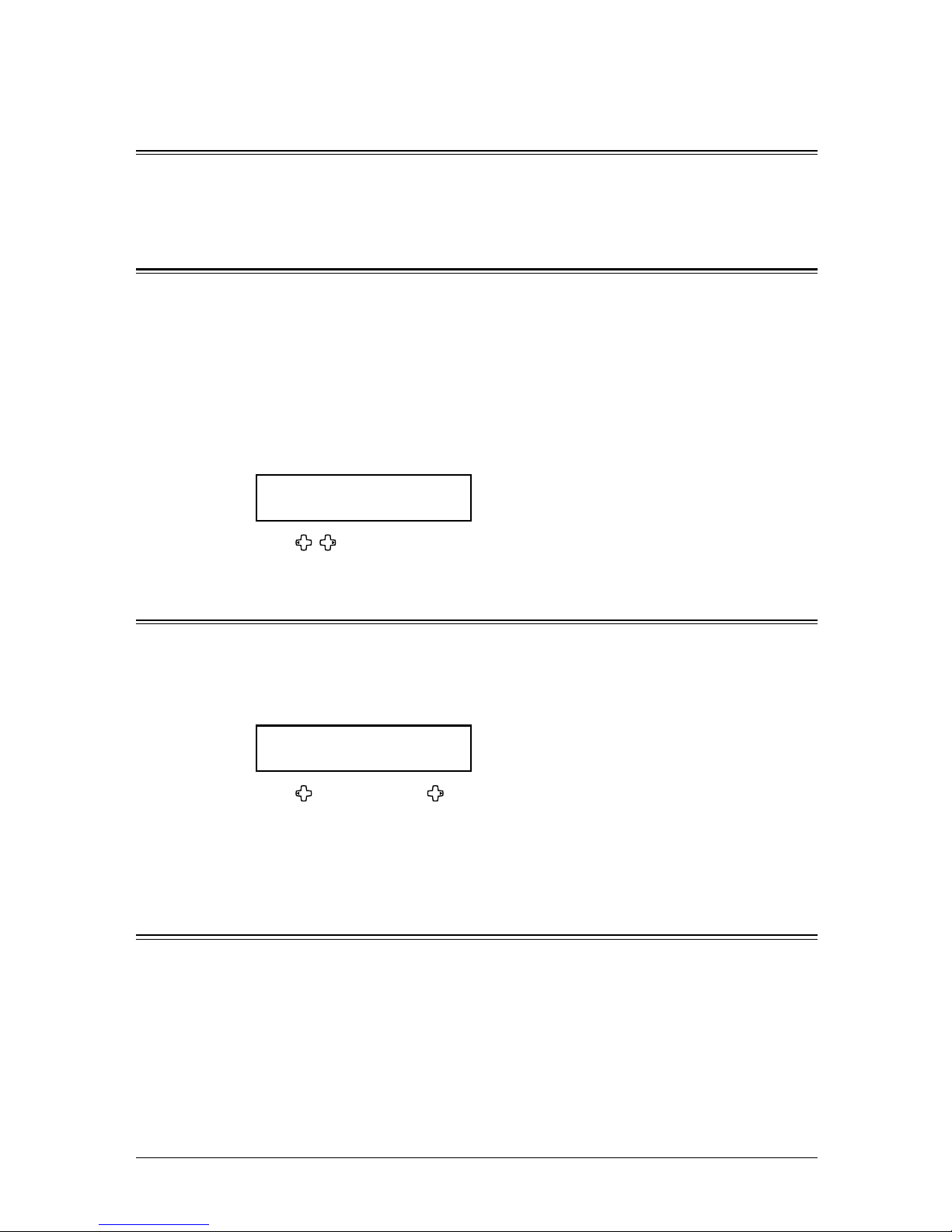
4.2 S
ENDING FAXES
Before sending
Document handling
Before you begin the sending, please read the information of the document you can send
and how to load the document mentioned on pages 2.10 to 2.11.
Scanning resolution
• Normal is suitable for most typed documents and simple drawings.
• Fine is ideal for maps, moderately complicated drawings, floorplans or handwritten
documents.
• Superfine (“S-Fine” on the LCD) reproduces the detail of extremely complicated draw
-
ings or line art.
•
Grayscale (“Gray” on the LCD) captures shades in photos and drawings.
To change the scanning resolution:
1
Press DOC. RESOLUTION.
Set Resolution
Normal
2
Press , or DOC. RESOLUTION repeatedly to select the resolution.
Scanning contrast
Setting the scanning contrast allows you to compensate for any excessive lightness or darkness, as the case may be, of document pages you are sending.
To change the scanning contrast:
1
Press CONTRAST.
Set Contrast
Light
|
||
|
Dark
2
Press to be light, press to be dark, or press CONTRAST repeatedly to select the
contrast.
To avoid confusing the Light and Dark settings, just remember — “Light lightens” and
“Dark darkens” — to keep it straight.
Mixing document resolution and contrast in a multiple page
You can change the document resolution and contrast for each page of your documents.
1
Select document resolution and contrast for the first page.
2
Start sending.
3
Before starting to scan the next page, select document resolution and contrast for the
next page.
Page 67
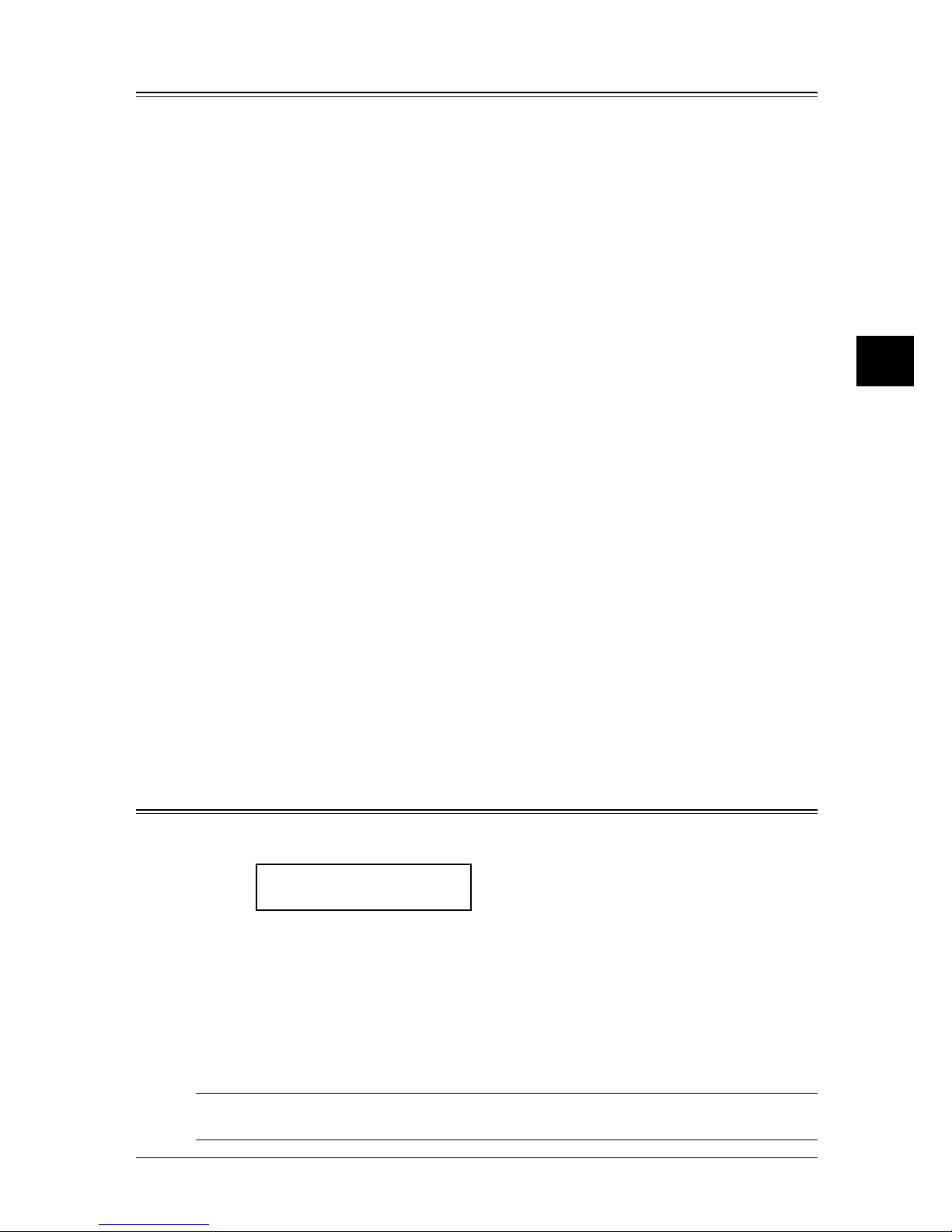
4.3S
ENDING FAXES
1
2
3
4
5
6
7
8
9
10
11
12
13
14
A
S
ENDING
FAXES
Sending method
The following three sending methods are available on your machine.
Memory transmission:
For a normal memory transmission, your machine: (1) scans your entire document into
memory, (2) dials the other fax machine, then (3) transmits the document.
Quick memory transmission:
For a quick memory transmission, your machine doesn’t wait to scan all pages into
memory before dialing. After it scans the first page of your document, your machine
dials the other fax machine. When it makes contact, your machine transmits the stored
document from memory while at the same time scanning the remaining pages of your
document into memory.
The quick memory transmission is on for default setting. However, you can turn off it for
the default. (See “Fax settings” on page 10.4.)
Real time transmission:
In the following cases, the machine doesn’t use its memory for sending a fax:
• When you turned off the memory transmission
• When you are sending a fax with on-hook dialing (by pressing
ADVANCED FUNCTIONS
repeatedly until “Monitor” appear, and press
ENTER or press the soft key in which
“Monitor” is assigned.*1) or using an external telephone handset.
• When the machine’s memory is full
In Real time transmission, the next page is not scanned in while the current page is
being transmitted.
Notes that in the real time transmission:
• Only one destination can be dialed
• While the machine is printing, you cannot use the real time transmission.
• The document glass
*2
cannot be used for real time transmission
*1 “Monitor” is assigned to a soft key in F-300 model in the default setting.
*2 The document glass is available only for MFX-1330 model.
Memory overflow message
In normal memory transmission, if you are stored too much information in your
machine’s memory, a “Memory Overflow” message will appear on the LCD:
Memory Overflow
Start or Cancel
This appears because (1) too many pages have been stored in the memory, or (2) the
pages that are stored have too much information on them for your machine to remember.
If this message appears, press START to tell your machine to keep as many pages in
memory as possible, or press
CANCEL to erase from memory all pages stored during the
current operation (but not previous operations).
Dividing a large document into smaller batches will help you avoid this error.
The other way, you can transmit the documents without memory. (See “Real time trans
-
mission,” page 4.3 and 4.6.)
NOTE: If you don’t operate your machine within 3 minutes, the machine automatically
erase the document stored in the memory during the current operation.
Page 68

4.4 S
ENDING FAXES
Sending a fax
Memory transmission
Sending a fax using the ADF
1
Switch to the Fax mode by pressing COPY
FAXSCAN.
Fax Ready
Nov 27 2004 2:15pm
2
Place your document on the ADF. (See page 2.11 for details.)
3
Adjust the scanning resolution and contrast, if necessary. (See page 4.2.)
4
Dial the fax number.
• Use the numeric keys to dial a number.
–or–
• Press a one-touch key. (See page 3.6.)
–or–
• Press
SPEED DIAL /GROUP and three-digit code. (See page 3.8.)
–or–
• Use the call group dialing. (See page 3.10.)
–or–
• Use the phone directory dialing. (See page 3.11.)
5
Press START. (If you pressed a one-touch key, no need to press START.)
By pressing
START, you are just given your machine a command.
This command number appears on the first line of the LCD for a few seconds. You will
need to know this command number if you later wish to cancel the transmission or to
print a stored document (See “
Reviewing or canceling commands
” on page 4.8).
== Command:01 ==
6
At the end of the operation, your machine beeps and displays:
** Complete **
Whenever you transmit a document, what actually appears on the top line of the LCD depends
on information stored in the remote fax machine. The line may even be blank.
NOTE: If you want to cancel a transmission while scanning the document, press STOP.
If you want to cancel a transmission in progress, use the Review Commands feature.
See “Reviewing or canceling commands” on page 4.8.
NOTE: If the call fails, see “Redialing” on page 4.7.
Page 69

4.5S
ENDING FAXES
1
2
3
4
5
6
7
8
9
10
11
12
13
14
A
S
ENDING
FAXES
Sending a fax using the Document glass
The document glass is available only for MFX-1330 model.
1
Switch to the Fax mode by pressing COPY
FAXSCAN.
Fax Ready
Nov 27 2004 2:15pm
2
Place your document on the document glass. (See page 2.11 for details.)
3
Press DOC. SIZE to select the document size, Letter,
Half-letter
or Legal.
4
Adjust the scanning resolution and contrast, if necessary. (See page 4.2.)
5
Dial the fax number.
• Use the numeric keys to dial a number.
–or–
• Press a one-touch key. (See page 3.6.)
–or–
• Press
SPEED DIAL /GROUP and three-digit code. (See page 3.8.)
–or–
• Use the call group dialing. (See page 3.10.)
–or–
• Use the phone directory dialing. (See page 3.11.)
6
Press START. (If you pressed a one-touch key, no need to press START.)
By pressing
START, you are just given your machine a command.
This command number appears on the first line of the LCD for a few seconds. You will
need to know this command number if you later wish to cancel the transmission or to
print a stored document (See “Reviewing or canceling commands” pages 4.8 to 4.10).
== Command:01 ==
7
When the scanning is done, the machine will show:
Start Scan NextDoc
Tx Start Start
8
Place the next page, then press PAPER SIZE /NEXT DOC..
Otherwise, press
START to start the transmission.
9
At the end of the operation, your machine beeps and displays:
** Complete **
Whenever you transmit a document, what actually appears on the top line of the LCD depends
on information stored in the remote fax machine. The line may even be blank.
NOTE: If you want to cancel a transmission while scanning the document, press STOP.
If you want to cancel a transmission in progress, use the Review Commands feature.
See “Reviewing or canceling commands” on page 4.8.
NOTE: If the call fails, see “Redialing” on page 4.7.
Page 70
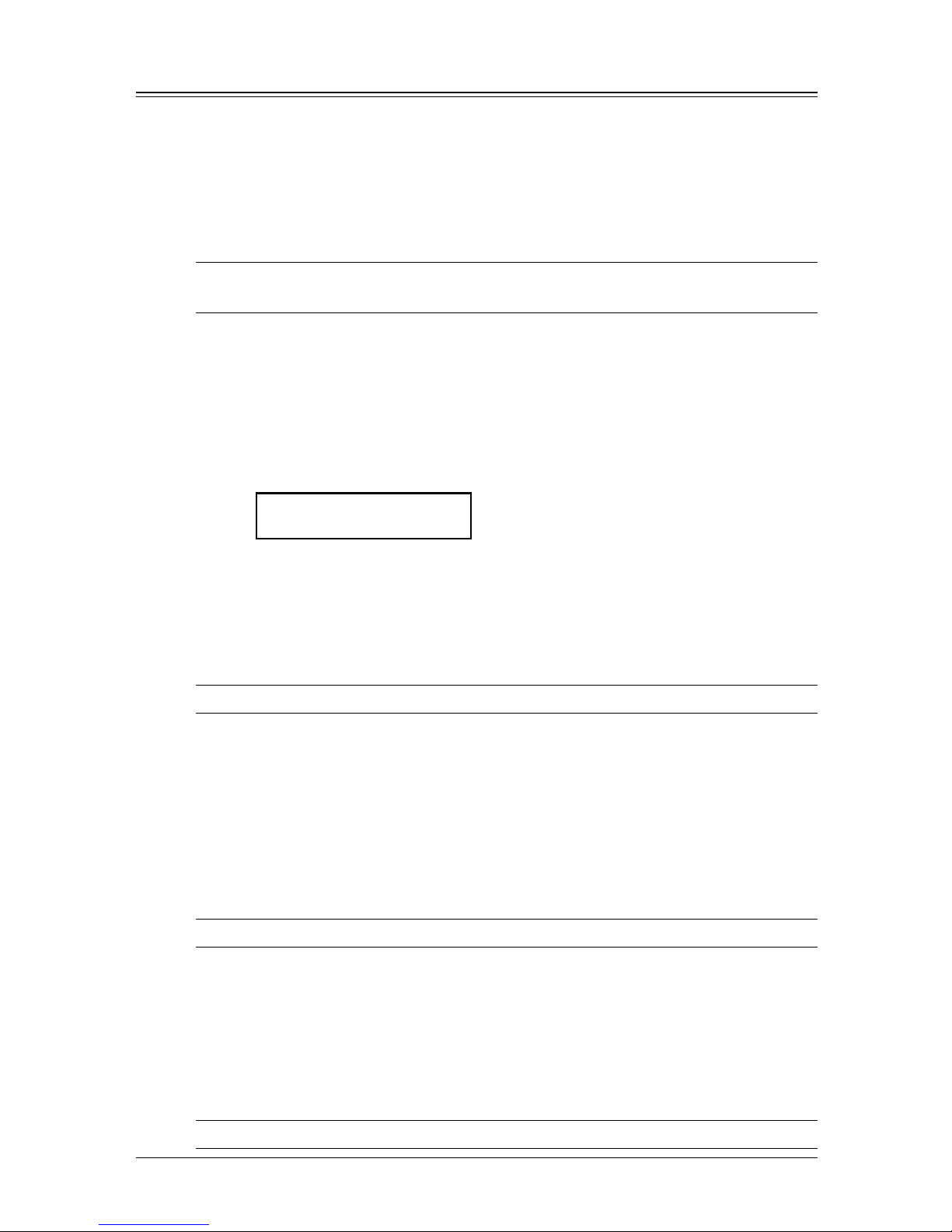
4.6 S
ENDING FAXES
Real time transmission (Non memory transmission)
Your machine simply dials the other fax and when it makes contact, your machine feeds
the document through, scanning and transmitting it as it goes.
• With real time transmission, you can watch each page as it is scanned and sent.
To perform the real time transmission:
1
Switch to the Fax mode by pressing COPY
FAXSCAN.
2
Place the document on the ADF.
NOTE: • The document glass cannot be used for real time transmission.
• The document glass is available only for MFX-1330 model.
3
Obtain a dial tone, either:
• Press ADVANCED FUNCTIONS repeatedly until “Monitor” appears, then press ENTER.
– or –
Press the soft key in which “Monitor” is assigned.
–or–
• Lift the handset if you have connected an external telephone to your machine.
In either case, the machine shows:
** Tel Mode **
_
– or –
Press ADVANCED FUNCTIONS repeatedly until “Memory Tx” appears and press ENTER.
Then select “Off” and press
ENTER to turn off the memory transmission.
– or –
If you assigned “Memory Tx” to the soft key (page 8.2), turn off the memory transmis-
sion by simply pressing that key.
NOTE: “Monitor” is assigned to a soft key in F-300 model in the default setting.
4
Dial the fax number.
• Use the numeric keys to dial a number.
–or–
• Press one-touch key. (See page 3.6.)
–or–
• Press
SPEED DIAL /GROUP and three-digit code. (See page 3.8.)
–or–
• Use the phone directory dialing. (See page 3.11.)
NOTE: With real time transmission, only one destination can be dialed.
5
When you hear fax tones from the remote unit, press START.
If a person answers the phone, use the handset to tell that person that you are trying
to send a fax. When you hear fax tones, press
START.
If the call fails and you used “Monitor” to dial, p
ress ADVANCED FUNCTIONS repeatedly
until “Monitor” appears, then press
ENTER or press the soft key to which “Monitor”
is assigned
to hang up.
If you are using the handset, hang up after pressing START.
NOTE: To cancel a transmission, use Review Commands features. (page 4.8)
Page 71

4.7S
ENDING FAXES
1
2
3
4
5
6
7
8
9
10
11
12
13
14
A
S
ENDING
FAXES
Redialing
Automatically fax redialing
When using the memory transmission and the line is busy, your machine automatically
redials the number up to two times at one minute intervals.
If the last redial attempt fails, your machine prints (and/or display) error messages.
While in the Auto Redial mode, “AutoRedial” appears on the first line of the LCD.
** Auto Redial **
Nov 27 2004 2:15pm
You can change the redial time and interval settings. (See “Fax settings” on page 10.4.)
If you want to cancel a redialing, delete the command of it from the command list. (See
“Reviewing or canceling a command” on next page.)
Redialing manually
Press
(REDIAL) to redial the number entered with the numeric keys.
1
Press (REDIAL).
View Redial History
01:1234567890
2
Your machine can remember the last 10 dialed numbers.
Press
or to select the dial number you want to redial.
3
Press START.
Page 72

4.8 S
ENDING FAXES
Reviewing or canceling commands
Your machine can store many “Jobs” in its memory. It also keeps track of each command
by assigning it a command number, like “C01.”
Delayed commands, redial attempts and current fax transmissions are all stored in your
machine’s memory and given a command number.
Your machine can store up to 99 delayed commands. It identifies each by a two-digit
command number from 01 to 99.
The Review Commands function gives you the power to check on each job (or command)
in your machine’s memory. It also allows you to cancel a command of fax transaction if
you decide not to send the document.
To review or cancel the commands
1
Press JOB CONFIRM..
Delayed Commands
//Enter
If your machine is attempting to perform a command now, the machine shows it.
If you want to cancel the command, go to step 3.
C01:5552009
//Cancel
2
Press ENTER.
The machine shows the first command, indicated by its command number and the
phone number it will dial.
Here, you see Command No. : 01, and the number it’s set to dial. If the command is to
send a broadcast (see page 4.12), “Broadcast” appears instead of the phone number.
If the command is to send a batch transmission (see page 4.14), the machine shows its
batch box number (such as “B01”) rather than the command number.
If the command is for a Call group dialing (see page 3.9), the group number (such as
“G01”) appears instead of the phone number.
If the command is for a polling (see page 5.11), the machine shows polling number
(such as “P01”) rather than the command number.
If there are no stored commands in your machine, the machine shows “No Command
Stored”. Press
RESET to return to standby mode.
3
Press or to scroll through currently stored commands.
4
If you want to cancel the command shown, press CANCEL.
The following two displays will appear alternately:
C01:5552009
Yes Cancel
C01:5552009
No Back
5
To go ahead with canceling the command, press CANCEL.
To keep this command but to continue reviewing the stored commands, press
BACK.
Each case, the LCD go back to step 2.
6
To stop reviewing or canceling commands, press RESET.
Page 73

4.9S
ENDING FAXES
1
2
3
4
5
6
7
8
9
10
11
12
13
14
A
S
ENDING
FAXES
Reviewing or canceling parts of a broadcast
You also can review or cancel certain numbers within a broadcast:
1
Press JOB CONFIRM., ENTER.
2
Press or to scroll through currently stored broadcast command.
C01:Broadcast
///Cancel
3
When the command you want to cancel shown, skip to step 6.
If you want to review individual numbers within this broadcast, go on to step 4 with
-
out pressing
CANCEL.
4
To review individual numbers within this broadcast, press to see the first number.
The machine shows:
9-5550388
///Cancel
5
Press or until you find the number you want to cancel.
6
Press CANCEL, CANCEL.
The next number will appear and if you want to cancel this number, press
CANCEL
twice.
If you want to cancel a different number, go back to step 5.
If you want to go back to reviewing or canceling other command, press .
To stop reviewing or canceling commands, press RESET.
Printing a delayed command list
Your machine can print a command list which tells you:
• The command’s identification number
• The phone number, or “Remote location”
• The start time (this appears in a DD,HH:MM format)
• A “note” telling if the command is a polling or F-Code operation.
To print a delayed command list, press
MENU, 5, 1, 0, 6 ENTER.
Printing a stored document
Your machine can print out each document stored for delayed transmission.
To print a stored document, you will need to know the document’s command number,
which you can get by either reviewing the commands or printing a delayed command list
(see above).
1
Press MENU, 4, 3, 5 ENTER.
Select Command No.
C01:123-4567
2
Press or to select the command number.
3
Press ENTER.
Page 74

4.10 S
ENDING FAXES
View or print the results of fax transactions
You can see the results of 70 most recent fax transactions.
1
Press JOB CONFIRM. and press or to select “Show History”.
Show History
//Enter
2
Press ENTER. The machine will show the latest fax transaction.
Assigned number, starting each day at 001
Tx denotes transmission, Rx denotes reception.
Remote location called (The destination name)
Tx001:ABC
OK 27/11 14:15
Starting date and time (DD/MM HH:MM format)
Result of fax transaction
OK: Transaction has been completed.
Error code: Transaction failed. (Page 12.18.)
NOTE: You can print a result of the fax transaction appears on the LCD by pressing
ENTER.
3
Press or to view other result of transactions.
4
Press RESET to exit.
Printing the result of fax transaction:
In step 2, you can print a result of fax transaction appears on the LCD by pressing
ENTER. Furthermore, if you want to print a list of results of transactions, press MENU, 5, 1,
0, 5, ENTER. Your machine will print the “Activity Journal.”
For details of Activity journal, see
page 11.4.
Page 75

4.11S
ENDING FAXES
1
2
3
4
5
6
7
8
9
10
11
12
13
14
A
S
ENDING
FAXES
Advanced fax functions
The function that are not assigned to the soft key can be selected by using advanced
functions key.
To select the fax function using advanced functions key:
1
Switch to the Fax mode by pressing COPY
FAXSCAN.
2
Press ADVANCED FUNCTIONS.
3
Press or , or ADVANCED FUNCTIONS repeatedly to select the function. Then press
ENTER.
The table below lists the advanced functions that can be used in fax mode and order of
display. Refer to the pages indicated for detail of function.
NOTE: You can assign a function that you use frequently in the following table to the soft
key to shorten the operation. (See page 8.2.)
Advanced function Descriptions Reference
Broadcast
Use this to make a broadcasting. p. 4.12
Report
Prints the transmit confirmation report for only
the next transmission.
p. 11.5
Monitor
Obtains a dial tone to on-hook dialing. —
Pause/Dial Opt.
Use this to enter a dialing character. p. 3.2
Delayed
Use this to make a delayed transmission. p. 4.13
Batch Tx
Stores a document for batch transmission. p. 4.14
Select TTI
Choose the TTI to be sent. Also it can disable
TTI sending.
p. 4.17
Cover Page
Whether or not attach the cover page. p. 4.20
Fax Forward
Enable or disable the fax forwarding. p. 5.12
Fax & Copy
Enable or disable the Fax&Copy. p. 4.19
Security
Enable or disable the security reception. p. 9.3
Separator Page
Enable or disable the separator page. p. 5.14
Memory Tx
Enable or disable the memory Tx. p. 4.3
Auto Rx
Toggle the manual and auto reception mode. p. 5.2
F-Code Tx
Use this to make a F-code transmission. p. 6.11
F-Code Polling
Use this to make a F-code polling. p. 6.12
Polling
Use this to make a polling reception. p. 5.11
Dial Prefix
Use this to enter a “/N” symbol. p. 4.21
Bypass
Use this to set the paper size on the bypass
tray.
p. 2.16
Page Counter
Display total printed and scanned page. p. 8.8
Energy Save
Switches to the energy save mode immediately. p. 1.17
Online
Cancels PC printing. *
Mode Switch
Switches the machine’s mode. p. 2.2
* For details of printer settings, refer to the PDF manual on the Printer & Scanner driver
CD.
Page 76
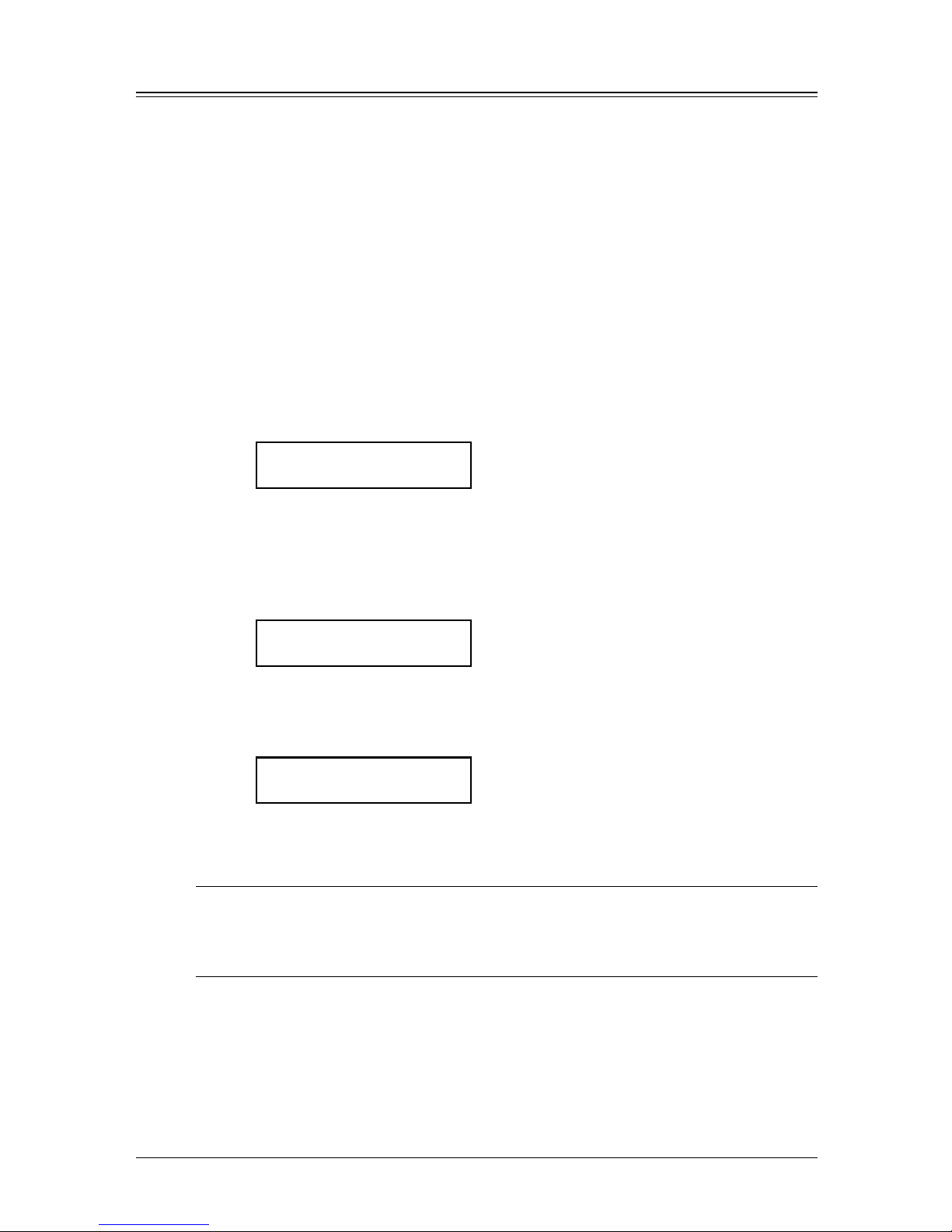
4.12 S
ENDING FAXES
Broadcasting
The fastest way to fax one document to many recipients is to broadcast it.
In an ordinary broadcast, you send the fax as you normally would, except you just add
more fax numbers.
You can enter up to 230 numbers:
• One-touch dialing: Up to 40 locations
• Speed dial numbers: Up to 160 locations
• Manually-dialed numbers: Up to 30 locations
You can broadcast using any function that requires a fax number to be
entered
.
To send a broadcast fax:
1
Switch to the Fax mode by pressing COPY
FAXSCAN.
2
Load the document and make any necessary adjustments as you would for a regular
fax transmission.
3
Press ADVANCED FUNCTIONS until “Broadcast” appears on the LCD then press ENTER.
Broadcast
//Enter
– or –
Press the soft key which assigned “Broadcast”.
4
Enter the first fax number, as usual.
Use either a one-touch key, a speed-dial number, a call group or a regular number
dialed from the numeric keys.
Press Start
1111
5
To add more fax numbers, repeat the step 4. If you enter the fax number by using the
numeric keys, repeat procedures from step 3 to insert a comma (pressing one-touch
key and
SPEED DIAL /GROUP inserts its own comma).
You can send up to 230 numbers for a broadcast.
Press Start
[01],1111,2222,S001
6
Press START. Your machine scans the document into memory and then sends it to each
number you are entered.
NOTE: • For details of the Soft key, see page 8.2.
• If you enter characters by mistake, press CANCEL to erase them.
• If you frequently broadcast the documents to the same destinations, use the call
group dialing for your convenience. (Page 3.9.)
Making changes to broadcast
If you need to make changes in a broadcast after setting it up, see “Reviewing or canceling parts of a broadcast” on page 4.9.
Page 77

4.13S
ENDING FAXES
1
2
3
4
5
6
7
8
9
10
11
12
13
14
A
S
ENDING
FAXES
Delayed transmission
Setting up a delayed transmission
Your machine can store up to 99 delayed commands, each of which you can program up
to 31 days in advance.
Your machine only remembers the day of the month that it is supposed to send a delayed
transmission. It does not remember the month itself. So if you want to send a transmis
sion at 2:15 pm on 27 November, do not program the transmission sooner than 2:16 pm
on 26 October.
To set up a delayed transmission:
1
Switch to the Fax mode by pressing COPY
FAXSCAN.
2
Load the document and make any necessary adjustments.
3
Press ADVANCED FUNCTIONS until “Delayed” appears on the LCD then press ENTER.
Delayed
//Enter
– or –
Press the soft key which assigned “Delayed”.
4
The machine shows the current day of the month, followed by the current time (in 24hour format):
Delayed
Enter Time: 27,14:15
5
Use the numeric keys to enter the day of the month and the time when you want the
fax to send the delayed transmission.
6
When the date and time are entered, press ENTER to save the delayed transmission.
Enter Fax Number
_
7
Enter the fax number.
You can either press a one-touch key, enter a speed-dial number or use the numeric
keys to enter the fax number.
8
Press START.
Your machine will scan the document into memory, then it returns to the standby
mode, while showing this on the LCD:
** Reserved **
Nov 27 2004 2:15pm
This means your machine is “Reserved” for the delayed transmission you just pro-
grammed.
• If you specified the delayed real time transmission (non-memory transmission), do not
remove the document in the ADF. If the document is removed from the ADF before a
delayed command completes, it cancels the delayed real time transmission.
Page 78

4.14 S
ENDING FAXES
Batch transmission
Batch transmission allows you to store multiple documents in an electronic “basket”
throughout the day and then fax that entire basket to one location.
To do this, just tell the machine when and where the transmission should go. When that
date and time arrives, your machine will transmit each document in the batch box to the
remote fax machine. You can store up to 40 documents (each document can include one
page or many pages) into your machine’s five electronic batch boxes.
Creating or modifying a batch box
Before sending a batch transmission, you have to create batch boxes in your machine.
The steps below also let you modify the existing batch boxes.
1
Press MENU, 3, 5, 1, ENTER.
Select Batch Box
1:No Number Stored
2
Use the numeric keys to enter the batch box number (1–5).
3
Press ENTER.
1:Fax Number
_
4
Use the numeric keys to enter the fax number exactly as your machine should dial it.
The number can be up to 40 characters in length.
To change a number, press
or to move the cursor, press CANCEL to erase the
number. Then re-enter the correct number.
5
Press ENTER.
1:Transmit Time
Enter Time: 27,14:15
6
Instruct your machine to send from this batch box in one of the following ways:
Option 1 — Once at a certain time on a certain day of the month
(For example: “Do this at 5:05 pm on the 30th.”) — Use the numeric keys to enter
the date and time (24-hour format) the machine should send the documents from the
batch box:
1:Transmit Time
Enter Time: 30,17:05
Option 2 — At a certain time each day you press the key
(For example: “Do this at 5:05 pm today.”) — Use the numeric keys to enter
0, 0, and
then the time when the machine should send the documents from the batch box:
1:Transmit Time
Enter Time: 00,17:05
7
Press ENTER.
1:Box Name ;Upper
_
8
Enter the name by using the numeric keys.
A batch box’s name can be stored up to 24 characters.
(Regarding how to enter the character, see “Entering character,” on page 2.2.)
Page 79

4.15S
ENDING FAXES
1
2
3
4
5
6
7
8
9
10
11
12
13
14
A
S
ENDING
FAXES
To change a name, press or to move the cursor, press CANCEL to erase the name.
Then re-enter the name correctly.
9
Press ENTER to save the batch box information.
10
To create or modify another batch box, repeat procedures from step 2.
To exit, press
RESET.
NOTE: To print a list of batch boxes, press MENU, 5, 1, 1, 5, ENTER. (See page 11.3.)
Storing a document for batch transmission
Your machine can store up to 40 documents (each document can include one page or
many pages) in each batch box until the date and time you designate the batch transmis
sion to take place. Once the batch documents are transmitted, they are automatically
erased from the batch box.
To store a document in a batch box for batch transmission:
1
Load the document on the ADF or document glass, and make any necessary adjustments.
2
Press ADVANCED FUNCTIONS until “Batch Tx” appears on the LCD then press ENTER.
Batch Tx
//Enter
– or –
Press the soft key which assigned “Batch Tx”.
3
The machine shows the following display.
Select Batch Box
1:111-1111
4
Use the or to select the batch box you want to use.
5
Press ENTER.
Press Start
Box :5 File :1
Your machine gives each document in a batch box a file number. You will need to know
this file number if you later wish to erase or print the stored document. Each batch
box can hold up to 40 files.
6
Press START. The machine shows “Reserved” on the top line of the LCD. This means the
document is stored in memory.
NOTE: • The document glass is available only for MFX-1330 model.
• To print a list of the documents stored in batch boxes, press MENU, 5, 1, 1, 6, ENTER.
(See page 11.3.)
Printing a document stored in a batch box:
1
Press MENU, 4, 3, 3, ENTER.
2
Use the numeric key to enter the box number, then press ENTER.
3
Use the numeric key to enter the document’s file number, then press
ENTER
.
Your
machine prints the document, then returns to the standby mode.
Page 80

4.16 S
ENDING FAXES
Erasing a document stored in a batch box:
1
Press MENU, 4, 2, 3, ENTER.
2
Use the numeric key to enter the box number, then press ENTER.
3
Use the numeric key to enter the document’s file number.
4
Press ENTER to delete the document.
If you want to quit the operation without erasing, press
CANCEL.
Erasing an empty batch box
Batch boxes must be empty to be erased. If a box has documents stored in it, you first
have to erase those documents. (See “Erasing a document stored in a batch box” on page
4.16.)
To erase an empty batch box:
1
Press MENU, 3, 5, 2, ENTER.
Select Batch Box
1:9-5551023
2
Use the numeric key to enter the batch box number.
3
Press ENTER. The following two displays will appear alternately:
1:Erase Batch Box
Yes Enter
1:Erase Batch Box
No Cancel
4
Press ENTER to erase the batch box.
If you want to cancel the erasing, press
CANCEL.
5
To erase another batch box, repeat procedures from step 2.
To exit, press
RESET.
NOTE: If you select a batch box which is not empty, the machine beeps and briefly shows:
Select Batch Box
Document Stored
Erase any documents stored in the batch box, then repeat this procedure from the
beginning to erase the box.
Page 81

4.17S
ENDING FAXES
1
2
3
4
5
6
7
8
9
10
11
12
13
14
A
S
ENDING
FAXES
Selecting the TTI
Default setting is “Default”.
Every fax page you send arrives at the receiving machine with a single line of text at the
very top of the page. This text lists your name, your fax number, date & time of transmission and page number as below.
THE SLEREXE COMPANY LIMITED
SAPORS LANE - BOOLE - DORSET - BH25 8ER
TELEPHONE BOOLE (94513) 51617 - TELEX 123456
Your name Fax: +1-123-456-7890 Nov 27 2004 2:15pm P. 001/001
TTI information
Date and time
of transmission Page number
Your fax number
You can select the name
either TTI 1,
TTI 2 or TTI 3
You can select the three types of TTI (your name) stored in the “Entering initial settings”
(pages 1.14 to 1.16) can be selected and transmitted for each transmission. Also, you can
set the machine whether or not send the TTI information.
IMPORTANT: In some countries you are required by law to indicate your name and fax number on
every fax you send.
1
Press MENU, 2, 2, 0, 8.
– or –
Press
ADVANCED FUNCTIONS until “Select TTI” appears on the LCD.
Select TTI
//Enter
2
Press ENTER.
TTI Default
//Enter
3
Press or to select one of following:
• “TTI Default” — The machine send the “Usual TTI” you have set in “Usual TTI
selection” of “Entering initial settings” on page 1.14.
• “TTI 1:(your entered name)” — The machine send your TTI 1.
• “TTI 2:
(your entered name)” — The machine send your TTI 2.
• “TTI 3:
(your entered name)” — The machine send your TTI 3.
• “TTI Off” — The TTI information is not printed on pages you send.
4
Press ENTER to save the setting.
NOTE: If you assigned “Select TTI” to the soft key (page 8.2), you can select TTI by simply
pressing that key.
Page 82
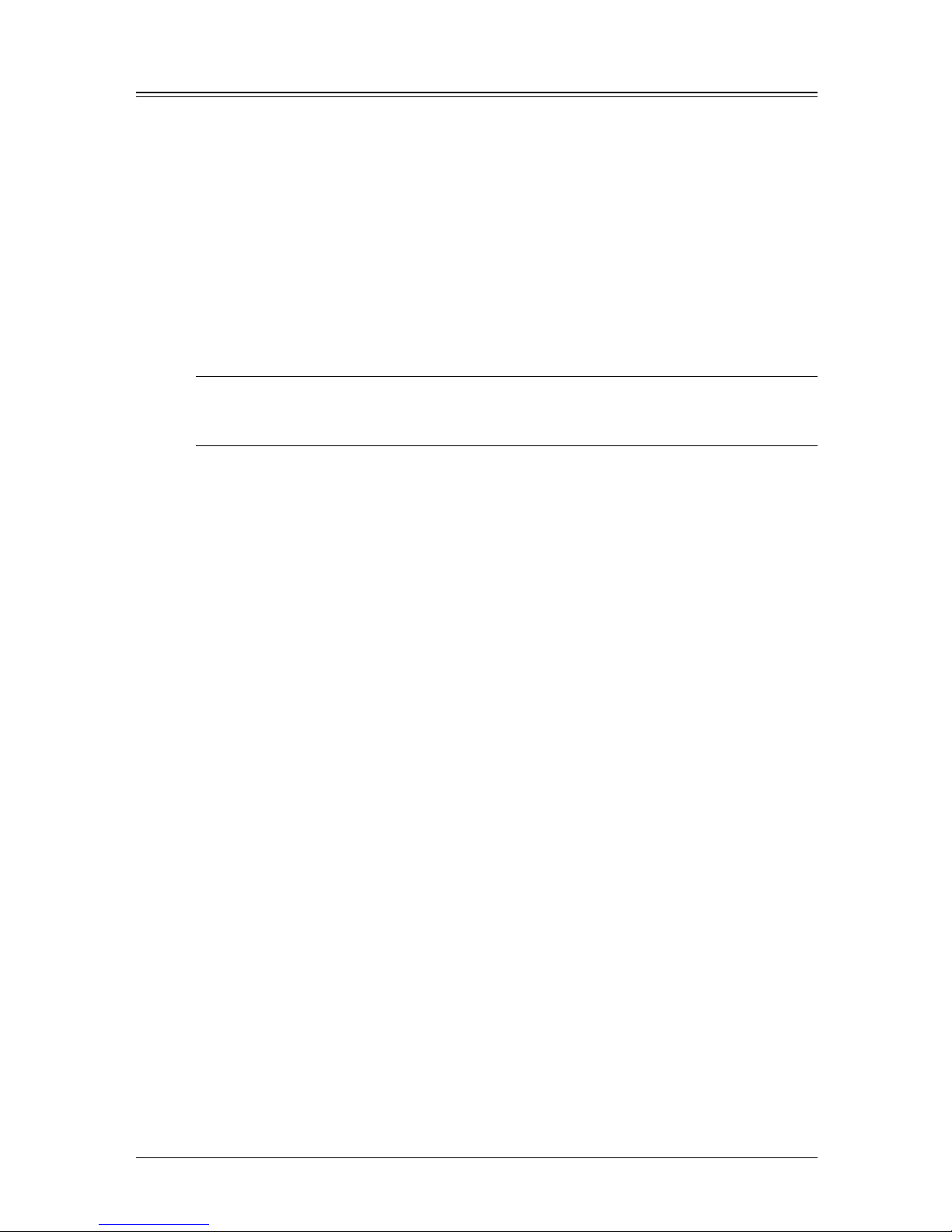
4.18 S
ENDING FAXES
Polling transmission
Polling transmission allows someone to retrieve a document you stored in your
machine’s memory. The stored document will be sent when the other party calls you up.
Storing a document for polling transmission
1
Switch to the Fax mode by pressing COPY
FAXSCAN.
2
If your machine is set for Tel Ready reception, change it to the reception mode except
the Tel Ready. (Refer to page 5.2.)
3
Place the document on the ADF or document glass, and adjust fax resolution and
contrast if necessary.
4
Press MENU, 4, 1, 1, ENTER.
Your machine will scan the document into memory and return to standby mode.
NOTE: • The document glass is available only for MFX-1330 model.
• Once the remote fax machine polls the document you stored, your machine auto-
matically erases the document from memory.
Printing a stored polling document
To print a document you have stored for polling transmission without erasing it, press
MENU, 4, 3, 1, ENTER.
Erasing a stored polling document:
To erase a document you have stored for polling transmission from your machine’s
memory:
1
Press MENU, 4, 2, 1, ENTER.
2
Press ENTER to erase the document.
If you want to quit the operation without erasing, press
CANCEL.
Page 83

4.19S
ENDING FAXES
1
2
3
4
5
6
7
8
9
10
11
12
13
14
A
S
ENDING
FAXES
Fax & Copy
With the Fax & Copy feature turned on, your machine asks if you want to make a copy of
a document each time it transmits that document from memory.
Setting the Fax & Copy function
1
Press MENU, 2, 1, 0, 6, ENTER.
– or –
Press
ADVANCED FUNCTIONS until “Fax & Copy” appears on the LCD then press ENTER.
Fax & Copy :Off
//Enter
2
Press or to select on or off.
3
Press ENTER to save the setting.
4
Press RESET to exit and return to the standby mode.
NOTE: • The Fax & Copy function cannot be used for real time transmission
• With this feature, the quick memory transmission (see page 4.3) will be canceled.
• This feature does not work for polling transmission (page 4.18) and F-code bulletin box polling (page 6.8).
NOTE: If you assigned “Fax & Copy” to the soft key (page 8.2), you can turn the Fax & Copy
on or off by simply pressing that key.
Using the Fax & Copy feature
1
Place the document and select scanning resolution and contrast you require.
2
Enter the fax number.
You may use a one-touch key, speed-dial number, call group or the numeric keys to
enter the fax number.
3
Press START. (If you are using one-touch key, no need to press START.)
4
The LCD changes copy mode and asks the number of copies you want to make.
Fax & Copy 01
Auto Ltr 100%
5
Use the numeric keys to enter the number of copies you want for each page in the
document. Choose from 01 to 99 copies.
6
Press START to begin the transmission and copying process.
Page 84

4.20 S
ENDING FAXES
Cover page
Your machine can store a cover page to send at the beginning of each outgoing fax.
Fax Message From:
Nov 27 2004 10:12am
Name
:
Fax Number:
[
(Enter your message)
]
[
(Enter your message)
]
[
(Enter your message)
]
(Your name)
(Your fax number)
Turning the cover page on
1
Press MENU, 3, 2, 1, ENTER.
– or –
Press
ADVANCED FUNCTIONS until “Cover Page” appears on the LCD then press ENTER.
Cover Page :Off
//Enter
2
Press or to select on or off, then press ENTER.
Now the cover page feature is working but your message line is blank. To enter the
message, see “Entering the cover page message,” below.
The usual TTI and your fax number you have entered in the Initial settings (page 1.14
to 1.16) will be filled in the cover page automatically.
NOTE: If you assigned “Cover Page” to the soft key (page 8.2), you can turn the Cover page
on or off by simply pressing that key.
Entering the cover page message
The message can be up to 120 characters divided on the 3 lines.
Each line can be store up to 40 characters.
1
Press MENU, 3, 2, 2, ENTER.
Line 1 ;Upper
_
2
Use the numeric keys to enter a message for the 1st line.
(Regarding how to enter the character, see “Entering character,” on page 2.2.)
3
Press ENTER to save it.
4
To enter a message into other line, the procedure is same as the step 2 and 3.
5
When you finish entering a message, press RESET to exit.
Printing the cover page
To confirm that the cover page is set correctly, print a sample cover page from your
machine. Press
MENU, 5, 1, 1, 1, ENTER.
Page 85

4.21S
ENDING FAXES
1
2
3
4
5
6
7
8
9
10
11
12
13
14
A
S
ENDING
FAXES
Using alternative telephone network service providers
When you make a call, you may want to use alternative telephone network service provider to take advantage of low rates. You can store the access codes in “Dial Prefix” key.
The following information describes how to program the access number.
1
Press MENU, 2, 2, 1, 6, ENTER.
Dial Prefix No
_
2
Enter the telephone network access number using the numeric keys.
You can enter access numbers up to 40 digits.
If you must wait for another dial tone at the dialing, enter a pause there in the num-
ber by pressing
ADVANCED FUNCTIONS repeatedly until “Pause /Dial Opt.” appears and
press
ENTER or press the soft key to which “Pause /Dial Opt.” is assigned.
(Refer to
“Special dialing characters,” page 3.2.)
3
Press ENTER to save it.
4
Press RESET to exit and return to standby mode.
NOTE:
“Pause /Dial Opt.”
is assigned to a soft key in F-300 model in the default setting.
Sending faxes with Dial prefix feature
To dial using the numeric keys
1
Place the document on the ADF or document glass.
2
Press ADVANCED FUNCTIONS repeatedly until “Dial Prefix(/N)” appears then press
ENTER to enter an “/N” in the LCD.
– or –
If you assigned “Dial Prefix” to the soft key (page 8.2), simply press that key.
This symbol indicate the access to the alternative telephone network.
Press Start
/N_
3
Enter the fax number using the numeric keys.
4
Press START.
NOTE: • You must enter the full National Code telephone number when dialing telephone
numbers via any network.
• You can assign the “Dial prefix” to a soft key (page 8.2) to enter an “/N”, but it can
not be combined with any one-touch key or speed-dial number for dialing. In order
to send faxes using the one-touch key or speed-dial number, you must instruct
your machine to access the alternative telephone network when you store the fax
number into your autodialer.
To enter the access number into your autodialer:
Before entering a fax number, press
ADVANCED FUNCTIONS repeatedly until “Dial
Prefix(/N)” appears then press
ENTER to enter an “/N”. And then, enter the fax
number.
• The document glass is available only for MFX-1330 model.
Page 86

4.22 S
ENDING FAXES
Page 87
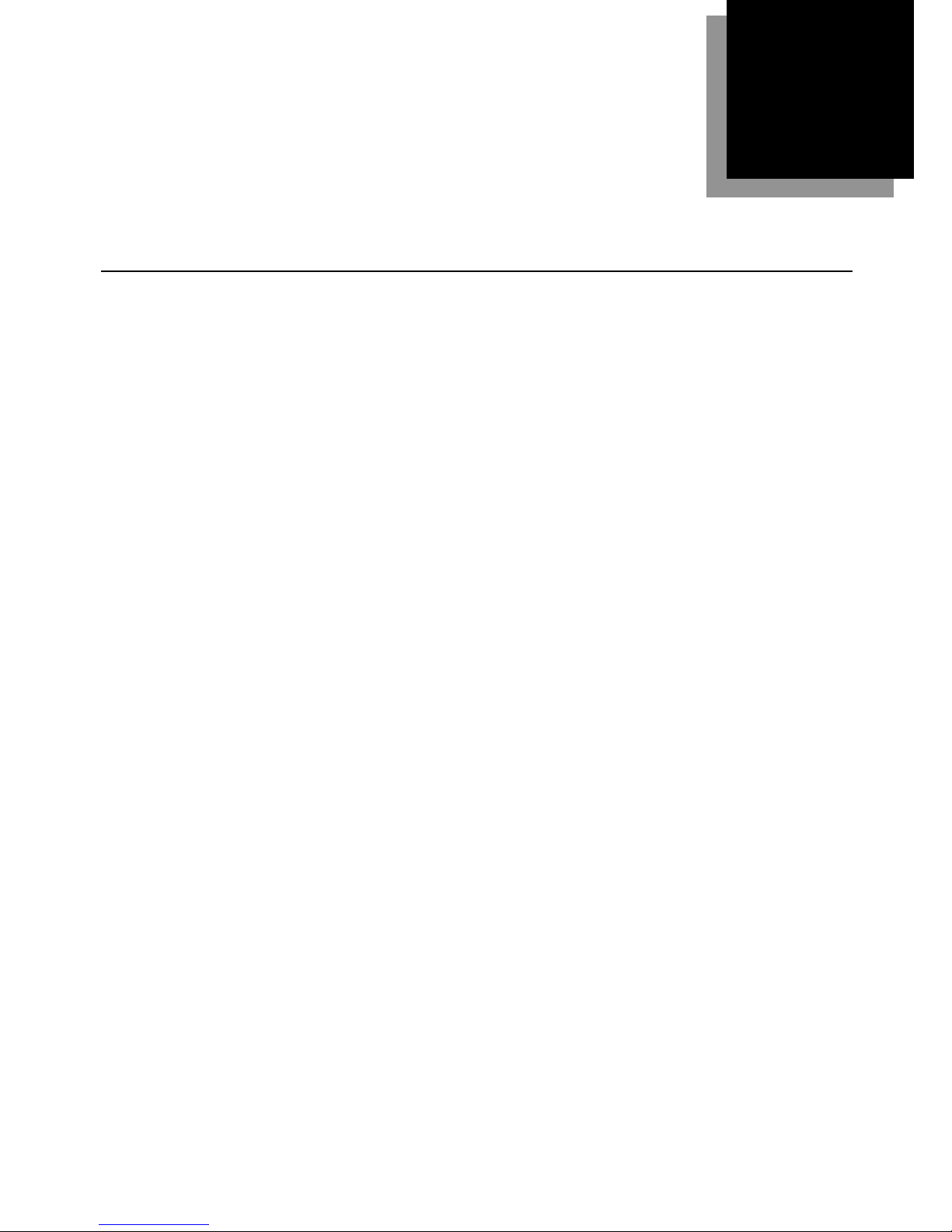
5
Receiving a fax .............................................................................................. 5.2
Selecting the reception mode ................................................................ 5.
2
Manual reception mode ......................................................................... 5.
2
Automatic reception mode .................................................................... 5.2
Answering calls manually ..................................................................... 5.
4
Switch the Automatic or Manual reception mode ............................... 5.
4
If the paper runs out while fax reception ............................................. 5.
5
Settings for fax reception .............................................................................. 5.
6
Setting the number of rings .................................................................. 5.6
Print settings ......................................................................................... 5.
6
Advanced receiving functions ....................................................................... 5.
8
Block Junk Fax ...................................................................................... 5.
9
Polling receiving .................................................................................. 5.1
1
Fax forwarding .................................................................................... 5.12
Separator page .................................................................................... 5.1
4
Chapter
Receiving faxes
Page 88

5.2 R
ECEIVING FAXES
Receiving a fax
Selecting the reception mode
1
Press MENU, 9, and then press ENTER four times.
The machine shows your current fax reception mode:
Fax Ready
//Enter
2
Press or to select your desired reception mode.
Your machine has five different reception modes:
• Tel Ready (see “Manual receive mode,” below)
• Fax Ready (see “Automatic receive mode,” below)
• Fax/Tel Ready (see next page)
• Tel/Fax Ready (see next page)
• Ans/Fax Ready (see next page)
3
Press ENTER to save the setting.
4
Press RESET to exit.
NOTE: If you assigned “Auto Rx” to the soft key (page 8.2), you can toggle Manual recep-
tion (Tel Ready) and Automatic reception (you have set) by pressing that key.
Manual reception mode
Tel Ready mode
Use it if:
• You want to use the same line for both fax and phone calls
• You receive mainly a voice call and sometimes faxes.
In this mode:
Your machine never answers calls automatically. You must answer each call as
described in “Answering calls manually” (page 5.4).
You will need to:
• Connect an external phone. (See page 1.8.)
Automatic reception mode
Fax Ready mode
Use it if:
Your machine uses its own phone line and doesn’t share it with a phone or an
answering machine.
In this mode:
Your machine answers each call and attempts to receive a fax.
Page 89

5.3R
ECEIVING FAXES
1
2
3
4
5
7
8
9
10
11
12
13
14
A
6
R
ECEIVING
FAXES
Fax/Tel Ready mode
Use it if:
• You want to use the same line for both fax and phone calls
• You are using the machine as both a fax machine and a telephone and you want to
receive a fax primarily.
In this mode:
Your machine receives faxes silently but also alerts you when a regular voice call
comes in. (Your machine also beeps once at the end of each reception.)
When a voice call comes in, your machine sounds a special ring (but the telephone
connected to your machine will not ring). If you hear it, answer using your handset.
You will need to:
• Connect an external phone. (See page 1.8.)
Tel/Fax Ready mode
Use it if:
• You want to use the same line for both fax and phone calls
• You are using the machine as both a fax machine and a telephone and you want to
receive a voice call primarily.
In this mode:
Your machine rings the number of times you have set (the default setting is twice).
If you don’t answer the call while ringing, your machine answers the call automati
cally. If a caller sends a fax, your machine begins receiving it. If a voice call comes in,
your machine sounds a special ring, telling you to answer using the handset. (But
the telephone connected to your machine will not ring.)
You will need to:
• Connect an external phone. (See page 1.8.)
Ans./Fax Ready mode
Use it if:
You are using an answering machine connected to your machine.
In this mode:
An answering machine connected to your machine answers each call.
If a voice call comes in, the answering machine begins to record the incoming
message.
If your machine hears a fax tone, it begins receiving the fax message.
You will need to:
• Connect an answering machine. (See page 1.8.)
Using an answering machine with your machine:
1
Set the machine to Ans./Fax Ready. (See page 5.2.)
2
Set your answering machine to answer calls after no more than two rings.
3
Create a new outgoing message on your answering machine.
Your answering machine’s outgoing message should be no longer than 10 seconds.
Here is a suggested message:
Hello! You are reached [your name or telephone number]. To leave a voice message, please
wait for the beep. To send a fax, press START on your fax machine. Thanks for calling!
Page 90

5.4 R
ECEIVING FAXES
Answering calls manually
NOTE: • To answer a call manually, you must install an external phone to your machine.
• Make sure the document is not set on the ADF.
Receiving a call manually with an external phone
In “Tel Ready” or “Tel/Fax Ready” mode, when the external phone rings, pick up handset:
• If you hear someone speaking to you, speak back.
• If you hear fax tones (“beep — beep — beep”), put the handset down, but do not
hang up. Walk to your machine and press
START. After you press START, hang up
the external phone’s handset. Because remote fax machines will wait several
seconds to hear reception tones from your machine, you have about 30 seconds to
walk to your machine and press
START.
Switch the Automatic or Manual reception mode
1
Make sure that the machine is in the fax mode. If not, press COPY
FAXSCAN to switch
to the Fax mode.
2
Press ADVANCED FUNCTIONS until “Auto Rx” appears on the LCD then press ENTER.
Auto Rx :Off
//Enter
3
Press or to select on or off.
• To switch to manual reception mode, select “Off”
• To switch to automatic reception mode, select “On”
4
Press ENTER to save the setting.
NOTE: If you assigned “Auto Rx” to the soft key (page 8.2), you can toggle Manual recep-
tion (Tel Ready) and Automatic reception (you have set) by pressing that key.
Page 91

5.5R
ECEIVING FAXES
1
2
3
4
5
7
8
9
10
11
12
13
14
A
6
R
ECEIVING
FAXES
If the paper runs out while fax reception
When your machine runs out of paper, it beeps, the ALARM light glows and the machine
shows which source has run out of paper — the 1st cassette, 2nd cassette (optional) or
the bypass tray.
In this example, the machine runs out of paper in 1st cassette:
1st Cassette
Please Supply Paper
Out-of-paper reception
If your machine runs out of paper, it stores up to 250 fax receptions in its memory. This
is called “out-of-paper reception.” Once you refill the paper supply, the machine prints
the stored messages automatically.
NOTE: The number of pages (not receptions) your fax machine can store for out-of-paper
reception will vary. It depends on:
• Your machine’s memory capacity
• Types of documents sent to your machine
• Fax resolution of documents sent to your machine
Page 92
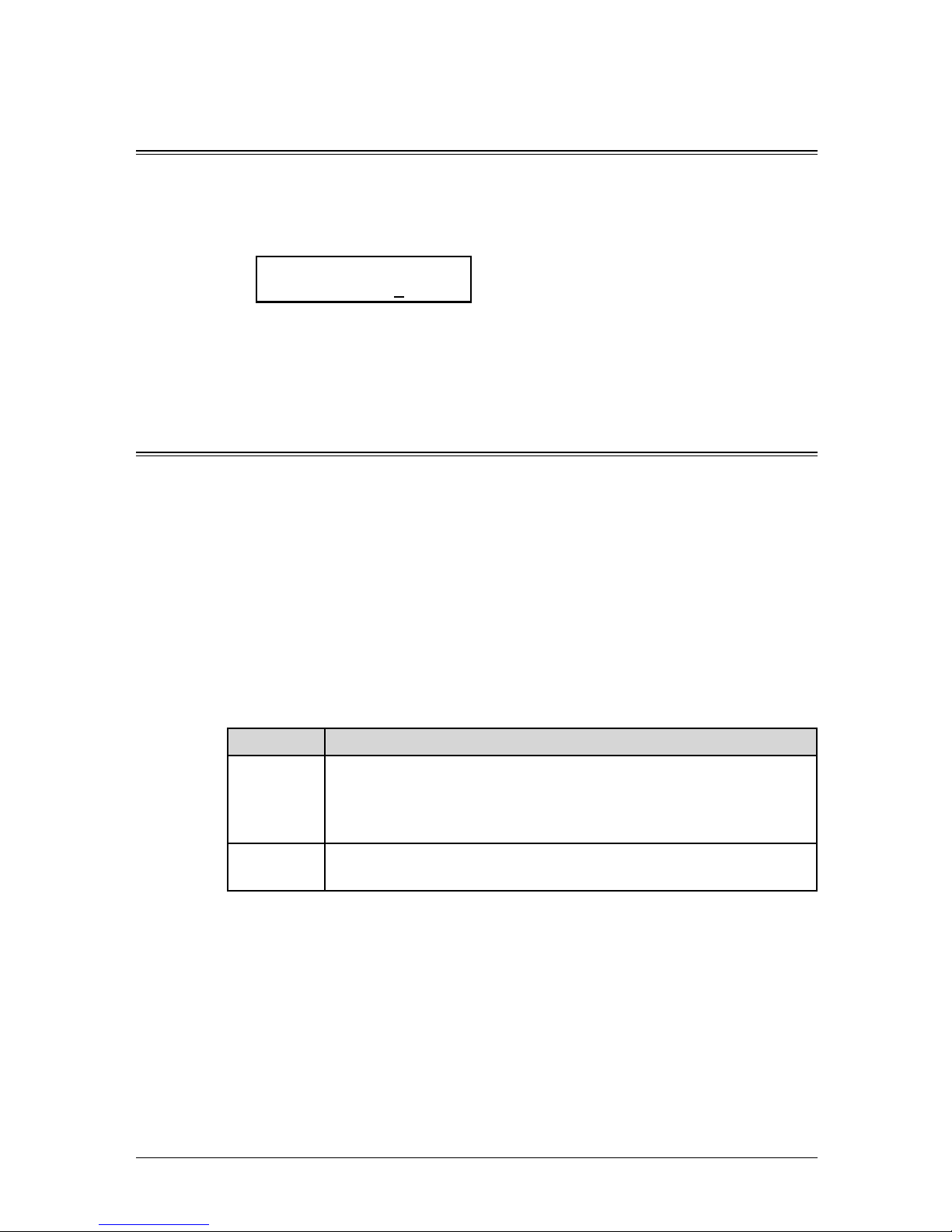
5.6 R
ECEIVING FAXES
Settings for fax reception
Setting the number of rings
Default setting: Twice.
You can set how many times your machine will ring before answering a call. Choose from
1 to 10 rings.
1
Press MENU, 2, 2, 0, 3, ENTER.
# of Rings
(01-10) 02 times
2
Use the numeric key to enter the number of rings you want.
3
Press ENTER to save the setting.
4
Press RESET to exit.
Print settings
You can set three parameters for printing received fax documents:
• Print reduction rate
• Reduction margin
• Paper save function
You set all three in the same procedure, mentioned on next page.
Each description is as follows:
Print reduction rate:
Print reduction lets you set the machine to reduce large incoming documents to a size
that fits the paper in your machine. (This setting doesn’t affect copies you may make
with your machine.)
Below are the options for the print reduction rate for fax reception:
Setting Description
Auto Automatically reduces printouts at variable rates down to a mini-
mum of 50%. Tries to reduce printout to fit on one sheet of your
selected paper size. If it cannot, print the image at 100% size on two
or more pages.
100% Does not reduce documents. (Due to the sender’s TTI, this may
print two pages when receiving a one-page fax document.)
Reduction margin:
Your machine’s reduction margin is measured in millimeters (mm). We will define reduction margin by explaining how it is used:
When a fax message enters your machine’s memory, the machine measures the message’s length and compares it to (a) the length of your selected paper (not include the
print margins) plus (b) the reduction margin you set. If the length of the incoming mes
-
sage is shorter than (a) plus (b), your machine prints the message on just one sheet.
If it is longer, your machine prints the message on two or more sheets.
An Auto reduction setting and a reduction margin setting of 24 mm will print most
incoming faxes as single pages. Try this combination first and then, only if you have
problems with it, select different settings.
Page 93

5.7R
ECEIVING FAXES
1
2
3
4
5
7
8
9
10
11
12
13
14
A
6
R
ECEIVING
FAXES
Paper save function:
•Half-page reception
Half-page reception can conserve paper if some of the faxes you receive are half-page,
“Memo-sized” messages. When activated, this feature tells the machine to combine two of
these half-page receptions onto a single sheet.
Half-page reception only combines half-page messages sent back-to-back during the
same transmission. It won’t combine two half-page faxes from separate transmissions.
•Duplex reception
Duplex reception can save paper by duplex printing of the received faxes.
When activated, this feature tells the machine to combine and print the received two
pages onto both sides of a single sheet. This feature is available only for the MFX-1330
model with the optional duplex unit installed.
To adjust the print settings
Default setting:
Rx reduction rate: Auto, Reduction margin: 40 mm, Half-page reception: Off (Paper save:
Off).
1
Press MENU, 2, 2, 0, 2, ENTER.
The machine shows the current reduction rate for fax reception:
Rx Reduc. Rate :Auto
//Enter
2
Press or to select the reduction rate.
3
Press ENTER to save the setting.
The machine shows the current reduction margin:
Margin
(00-85): 40 mm
4
Use the numeric keys to enter the reduction margin you want.
5
Press ENTER to save the setting.
The machine shows the current setting for half-page reception:
Half Page Recpt.:Off
//Enter
When the optional duplex unit is installed in MFX-1330 model, the machine
shows the current setting for the paper save function.
Paper Save:Off
//Enter
6
Press or to select the paper save function.
7
Press ENTER to save the setting.
8
Press RESET to return to the standby mode.
Page 94

5.8 R
ECEIVING FAXES
Advanced receiving functions
The function that are not assigned to the soft key can be selected by using advanced
functions key.
To select the fax function using advanced functions key:
1
Switch to the Fax mode by pressing COPY
FAXSCAN.
2
Press ADVANCED FUNCTIONS.
3
Press or , or ADVANCED FUNCTIONS repeatedly to select the function. Then press
ENTER.
The table below lists the advanced functions that can be used in fax mode and order of
display. Refer to the pages indicated for detail of function.
NOTE: You can assign a function that you use frequently in the following table to the soft
key to shorten the operation. (See page 8.2.)
Advanced function Descriptions Reference
Broadcast
Use this to make a broadcasting. p. 4.12
Report
Prints the transmit confirmation report for
only the next transmission.
p. 11.5
Monitor
Obtains a dial tone to on-hook dialing. —
Pause/Dial Opt.
Enter the special dialing character. p. 3.2
Delayed
Use this to make a delayed transmission. p. 4.13
Batch Tx
Stores a document for batch transmission. p. 4.14
Select TTI
Choose the TTI to be sent. Also it can cancel
TTI sending.
p. 4.17
Cover Page
Whether or not attach the cover page. p. 4.20
Fax Forward
Enable or cancel the fax forwarding. p. 5.12
Fax & Copy
Enable or cancel the Fax&Copy. p. 4.19
Security
Enable or cancel the security reception. p. 9.3
Separator Page
Enable or cancel the separator page. p. 5.14
Memory Tx
Enable or cancel the memory Tx. p. 4.3
Auto Rx
Enable or cancel the auto reception. p. 5.2
F-Code Tx
Use this to make a F-code transmission. p. 6.11
F-Code Polling
Use this to make a F-code polling. p. 6.12
Polling
Use this to make a polling reception. p. 5.11
Dial Prefix
Enter a “/N” symbol. p. 4.21
Bypass
Use this to set the paper size on the bypass
tray.
p. 2.16
Page Counter
Display total printed and scanned page. p. 8.8
Energy Save
Enable or cancel the Energy save mode. p. 1.17
Online
Cancels PC printing. *
Mode Switch
Switches the machine’s mode. p. 2.2
* For details of printer settings, refer to the PDF manual on the Printer & Scanner
driver CD.
Page 95

5.9R
ECEIVING FAXES
1
2
3
4
5
7
8
9
10
11
12
13
14
A
6
R
ECEIVING
FAXES
Block Junk Fax
Your machine’s Block Junk Fax feature lets you bar the gates against unauthorized
incoming faxes (“Junk fax”). But before you block junk fax, first understand how this
feature works, to determine if it is right for you.
There are four possible settings for Block Junk Fax:
• Off — The feature is not activated.
• Mode1 — Your machine checks whether the last four digits of any phone number in
your autodialer matches the last four digits of the remote fax’s phone number. If it
does not find a match, your machine disconnects the call.
• Mode2 — This mode rejects any call from a number whose last eight digits match any
number in the blocked numbers list. Your machine can hold up to 50 blocked numbers.
• Mode3 — This mode rejects numbers that are not in the autodialer and also rejects
numbers that are in the blocked numbers list. This mode lets you keep a number on
your autodialer for transmission to it, while still blocking its incoming calls by putting
it in the blocked numbers list.
But before you activate the Block Junk Fax feature, please consider:
• Not all fax machine owners enter their phone numbers in their machine. — With Block
Junk Fax activated, your machine would reject faxes from these machines.
• Access codes can cause confusion. — If an autodialer entry ends with extra codes, such
as long-distance codes, Block Junk Fax will block out calls from those faxes.
To set the mode for Block Junk Fax:
1
Press MENU, 2, 2, 1, 0, ENTER. The machine shows the current setting:
Block Junk Fax:Off
//Enter
2
Press or until the mode you want appears.
3
Press ENTER to save the setting.
What you do next depends on what you selected in step 1:
• If you selected “Off” or “Mode1”, press RESET to return to standby mode.
• If you selected either “Mode2” or “Mode3”, go on to step 4.
4
The machine shows:
Select BlockJunk No.
01:
5 Press or until you find an empty position in the list, then press ENTER.
If you want to modify an existing entry in the blocked numbers list, press
or
until you see the number you want to modify, then press
ENTER.
To clear a number from the list, see “Erasing a number from the blocked numbers list,”
next page.
6
Use the numeric keys to enter the last eight-digit number of a fax number you want to
block. You can reject the fax reception by minimum entering the last four-digit number
of a fax number, but we recommend entering the last eight-digit number maximum to
more specify the fax number you want to block.
For example, if you want to block a fax from someone with a number of 123-456-7890,
you should enter 4, 5, 6, 7, 8, 9, 0:
01:Enter Fax Number
4567890_
Page 96

5.10 R
ECEIVING FAXES
To change a specific digit, press to move left or to move right until the cursor is
under the digit, then use the numeric key to enter the correct number.
7
Press ENTER to save the setting.
8
If you do want to enter other number, repeat procedures from step 5.
To exit, press
RESET.
Erasing a number from the blocked numbers list
To clear a number from the list:
1
Press MENU, 2, 2, 1, 0, ENTER.
Block Junk Fax:Mode2
//Enter
2
Press ENTER.
Select BlockJunk No.
01:5553038_
3
Press or until you see the number you want to clear.
4
Press CANCEL.
01:Erase Junk Fax
Yes Enter
01:Erase Junk Dial
No Cancel
5
Press ENTER to erase the number. If you want to cancel the erasing, press CANCEL.
6
To clear another number, repeat procedures from step 3.
7
Press RESET to return your machine to standby mode.
Printing a list of the blocked numbers:
To print a list of the blocked numbers, press MENU, 5, 1, 1, 0, ENTER.
Page 97

5.11R
ECEIVING FAXES
1
2
3
4
5
7
8
9
10
11
12
13
14
A
6
R
ECEIVING
FAXES
Polling receiving
Polling allows someone to fax a document to you without having to make the call or pay
for it. There are two kinds of polling:
• Regular polling — Your machine retrieves a document from a remote fax machine.
• F-Code polling — Your machine retrieves a document stored in a F-code boxes of
the remote fax machine. To do this, you must be communicating with another Fcode-compatible machine. For more information of the F-code communication, see
“Using F-code box features,” page 6.1.
NOTE: For polling to work, the remote machine must also be set up to be polled.
Regular polling
To set up your machine for regular polling:
1
Make sure the document is inserted in the remote fax machine.
2
Press ADVANCED FUNCTIONS until “Polling” appears on the LCD then press ENTER.
Use
or to select “On”.
Polling :On
//Enter
– or –
Press the soft key to which “Polling” is assigned.
3
Enter the remote fax machine’s number.
Enter Fax Number
_
4
To perform the regular polling now, skip to step 7.
To perform delayed regular polling, go on to step 5.
5
Press ADVANCED FUNCTIONS until “Delayed” appears on the LCD then press ENTER.
Delayed
Enter Time: 15,17:05
6
Use the numeric keys to enter the date and time (use the 24-hour format) when your
machine should perform the delayed regular polling. Then press
ENTER.
7
Press START.
When your machine polls for documents, it dials the number and, upon making contact
with the other machine, begins receiving the document as if the other machine had
placed the call.
Page 98

5.12 R
ECEIVING FAXES
Fax forwarding
This feature tells the machine to forward the received document automatically to the
other fax machine. You can set the time period for the machine continue this process.
NOTE: • Fax forwarding will not forward a polling reception and F-code reception docu
-
ments.
• Fax forwarding is not available with the “Tel Ready” reception mode.
Turning the fax forwarding ON or OFF
NOTE: To turn on the Fax forwarding, you must create at least one transfer rule.
1
Press MENU, 3, 6, 1, ENTER.
– or –
Press
ADVANCED FUNCTIONS until “Fax Forward” appears on the LCD then press
ENTER.
Fax Forward :Off
//Enter
2
Press or to select on or off.
To activate the fax forwarding, select “On”.
3
Press ENTER.
Create or modify the transfer rule
You can make up to 10 transfer rules.
1
Press MENU, 3, 6, 2, ENTER.
Select Fax Forward #
01:No Number Stored
2
If you set up a transfer rule at your first time, skip to step 4.
If you have already set up any transfer rules, proceed to step 3.
3
Select the number of the transfer rule you want to create or modify, then press ENTER.
01:Forwarding Number
_
4
Enter the fax number for the remote fax machine to which you want documents to
be transferred. Use either a one-touch number, a speed-dial number, a call group or
regular number dialed from the numeric keys.
5
To add more fax numbers, enter the number as described in step 4. You can specify up
to 201 numbers for transferring.
01:Forwarding Number
[01],S002,G12,1234_
• By using the numeric keys, you can enter only one destination.
• If you want to erase an existing number, press
or to move the cursor, then
press
CANCEL to erase the number.
6
Press ENTER.
Fax Forward :On
//Enter
Page 99

5.13R
ECEIVING FAXES
1
2
3
4
5
7
8
9
10
11
12
13
14
A
6
R
ECEIVING
FAXES
7
You can activate or not activate the rules individually.
To activate the rule, select “On”.
To cancel the rule, select “Off ”.
8
Press ENTER.
The machine asks time period that the machine performs fax forwarding.
01:Enter Time
* **:**-- * **:**
Start transferring day
Start transferring time
End transferring day
End transferring time
9
Enter the day and time.
• To enter the day, press or .
• To enter the time, use the numeric keys with 24-hour format.
• If you enter
for day and time, the received faxes will be forwarded at all time.
• Pressing
CANCEL will clear the specified day and time.
• To change a digit, move the cursor by pressing
or to that digit, then over-
write the correct digit.
10
Press ENTER.
Auto Print :Off
//Enter
Automatic printing determines whether the machine will print a document automati-
cally upon receiving it:
On: A copy of every document received and transferred is printed at your machine.
Off: Received and transferred documents are not printed at your machine.
NOTE: If the security reception (page 9.3) feature is activating, the machine dose not print
received document even if this setting is on.
11
Press ENTER.
To create or modify another transfer rule, repeat the procedure from step 3.
To finish, press
RESET.
Erasing a transfer rule
1
Press MENU, 3, 6, 3, ENTER.
Select Fax Forward #
01:1234
2
Select the number of the transfer rule you want to erase, then press ENTER.
01:Erase Fax Forward
Yes Enter
01:Erase Fax Forward
No Cancel
3
Press ENTER to erase the rule.
4
To erase another transfer rule, repeat procedure from step 2.
To return to the standby mode, press
RESET.
NOTE: To print a list of transfer rules, press MENU, 5, 1, 1, 7, ENTER. (See page 11.3.)
Page 100

5.14 R
ECEIVING FAXES
Separator page
The separator page function can separate each received document by inserting the blank
paper on the top of the received document. For example, if you use the colored paper for
the separator page, it is easy to see the individual received document.
Setting the Separator page
1
Press MENU, 2, 2, 1, 2, ENTER.
Separator Page :Off
//Enter
2
Press or to select the mode you want.
To turn the Separator page on, select “On” and proceed to step 3.
To turn it off, select “Off” and skip to step 6.
3
Press ENTER.
1st Cassette
//Enter
NOTE: The paper source which has not been attached to your machine will be not displayed
on the LCD.
4
To select the paper source for the separator page using the cursor key.
5
Press ENTER.
Print on S.Page :Off
//Enter
Determine if the separator page will be printed blank or not.
If you wish that the separator page will be printed blank, select “Off”.
If you wish to print the first page of the received documents on the separator page,
select “On”.
1
2
1
2
1
2
1
2
Separator page separates each received document.
Print on the separator page: OFF Print on the separator page: ON
Blank
6
Press ENTER to save the settings.
To return to the standby mode, press
RESET.
NOTE: After setting, you can turn on or off by pressing ADVANCED FUNCTIONS
until “Separa-
tor Page” appears on the LCD and press
ENTER. Then select on or off and press ENTER.
– or –
If you assigned “Separator Page” to the soft key (page 8.2), you can turn the Sepa-
rator page function on or off by simply pressing that key.
