Page 1

Operating Instructions
For Muratec’s F-150, F-120 and
F-100 plain-paper fax machines
Page 2
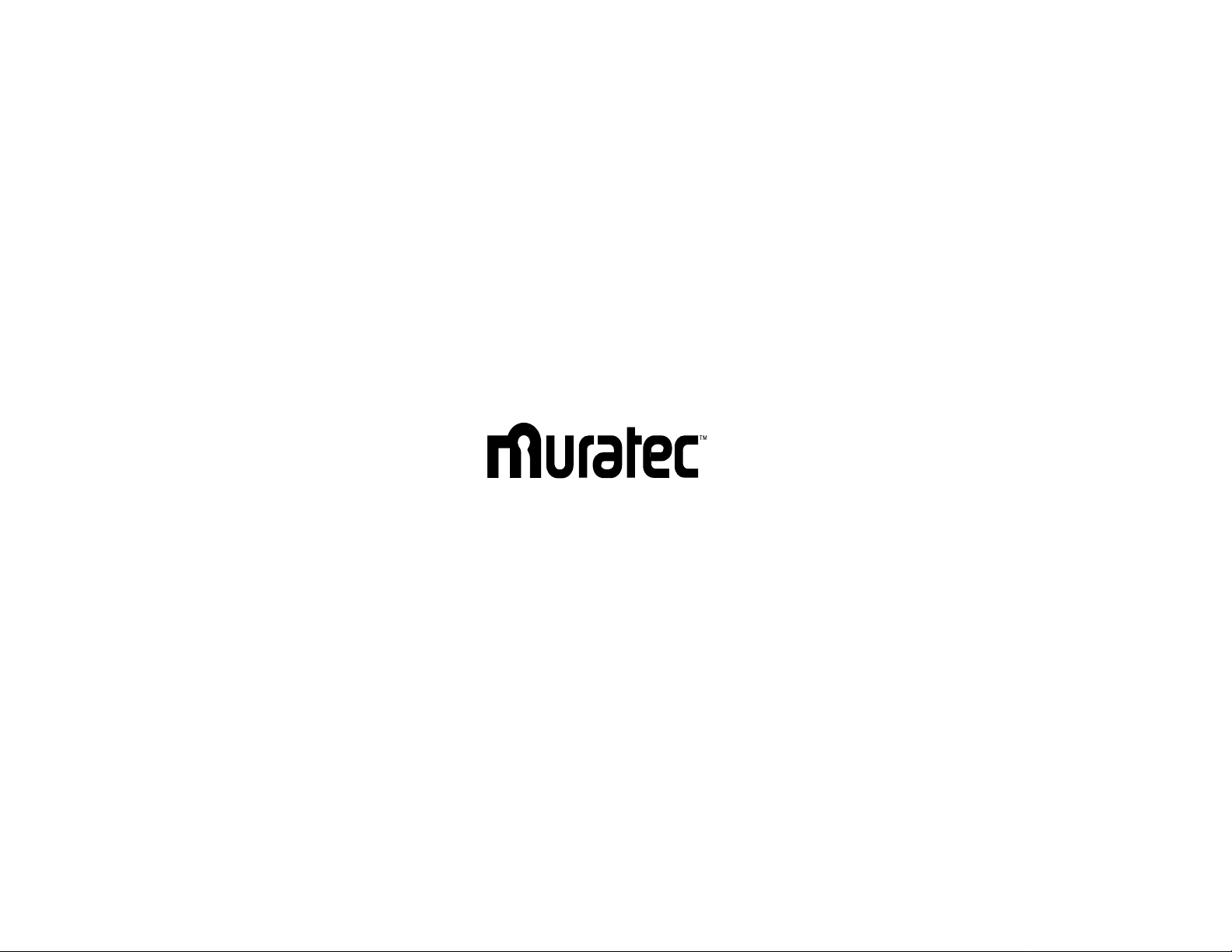
MBS order number: OMF120/100
Muratec America, Inc.
6400 International Parkway
Suite 1500
Plano, Texas 75093
http://www.muratec.com
MML item number: D65-90140-60
059815
Page 3
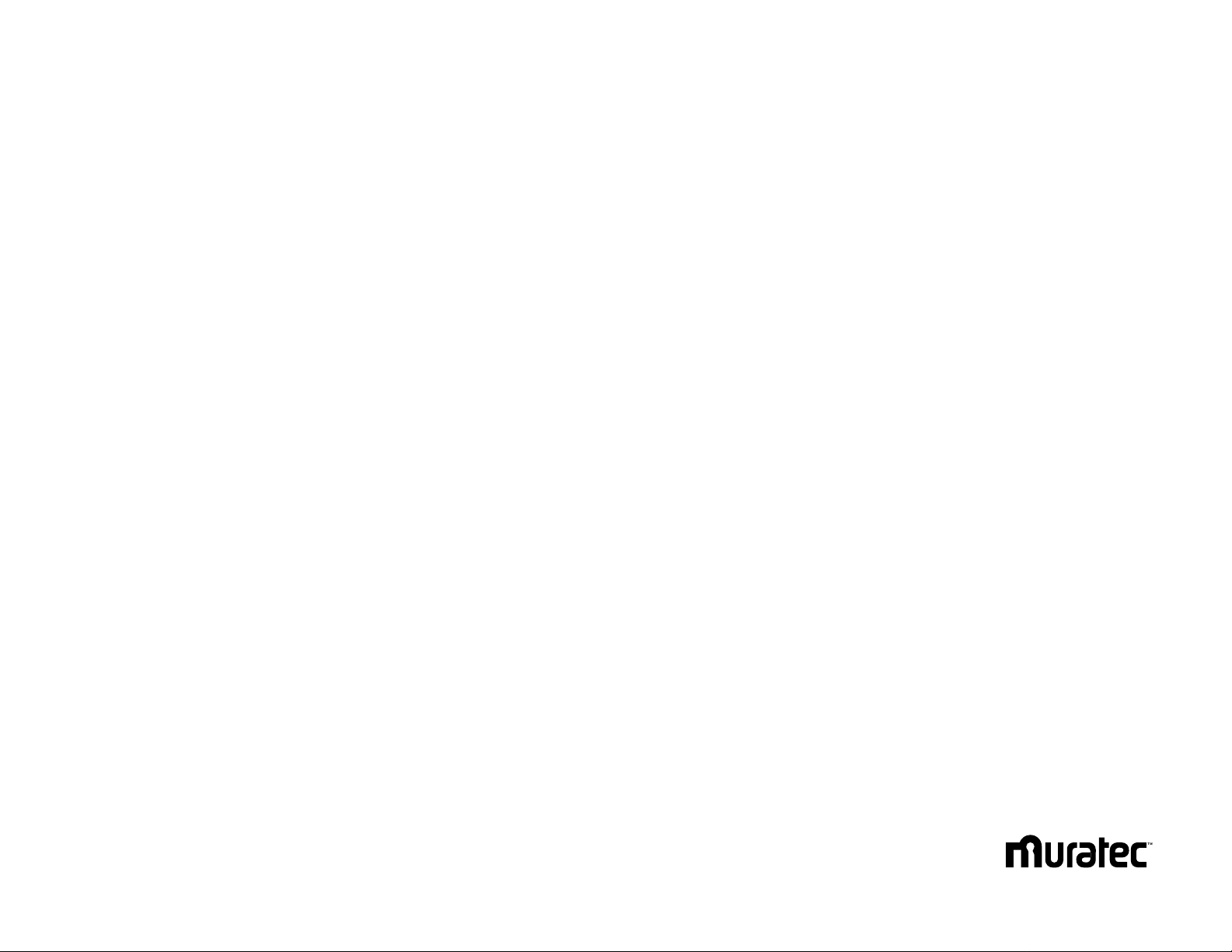
Welcome …
Page 4
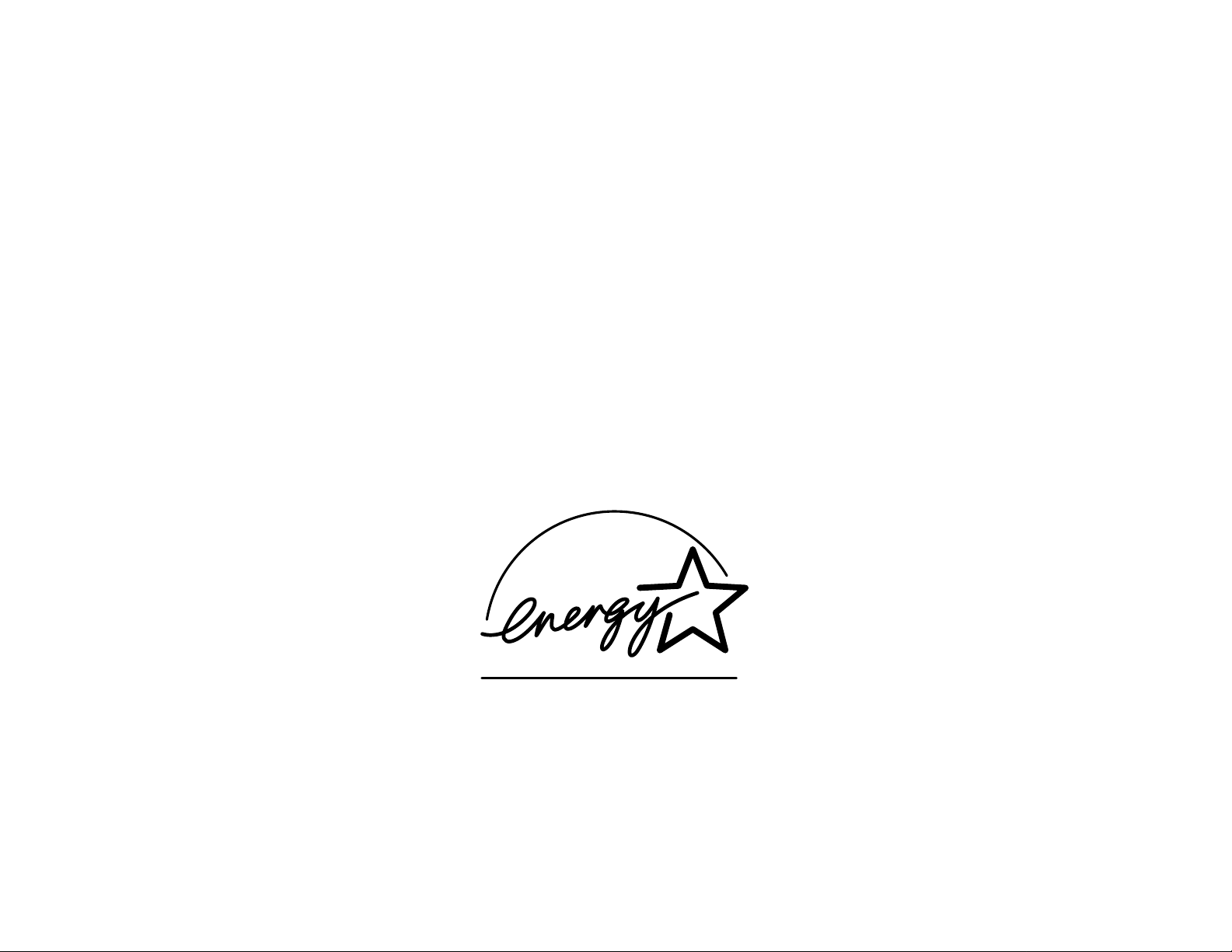
As an ENERGY STAR®partner, Muratec America, Inc.,
has determined that this product meets
the ENERGY STAR guidelines for energy efficiency.
Copyright © 1998 by Muratec America, Inc.; all rights reserved.
Muratec, the Muratec logo and all Muratec fax product names contained herein are trademarks of Muratec America, Inc.
E
NERGYSTAR
is a registered mark of the United States Environmental Protection Agency.
Page 5
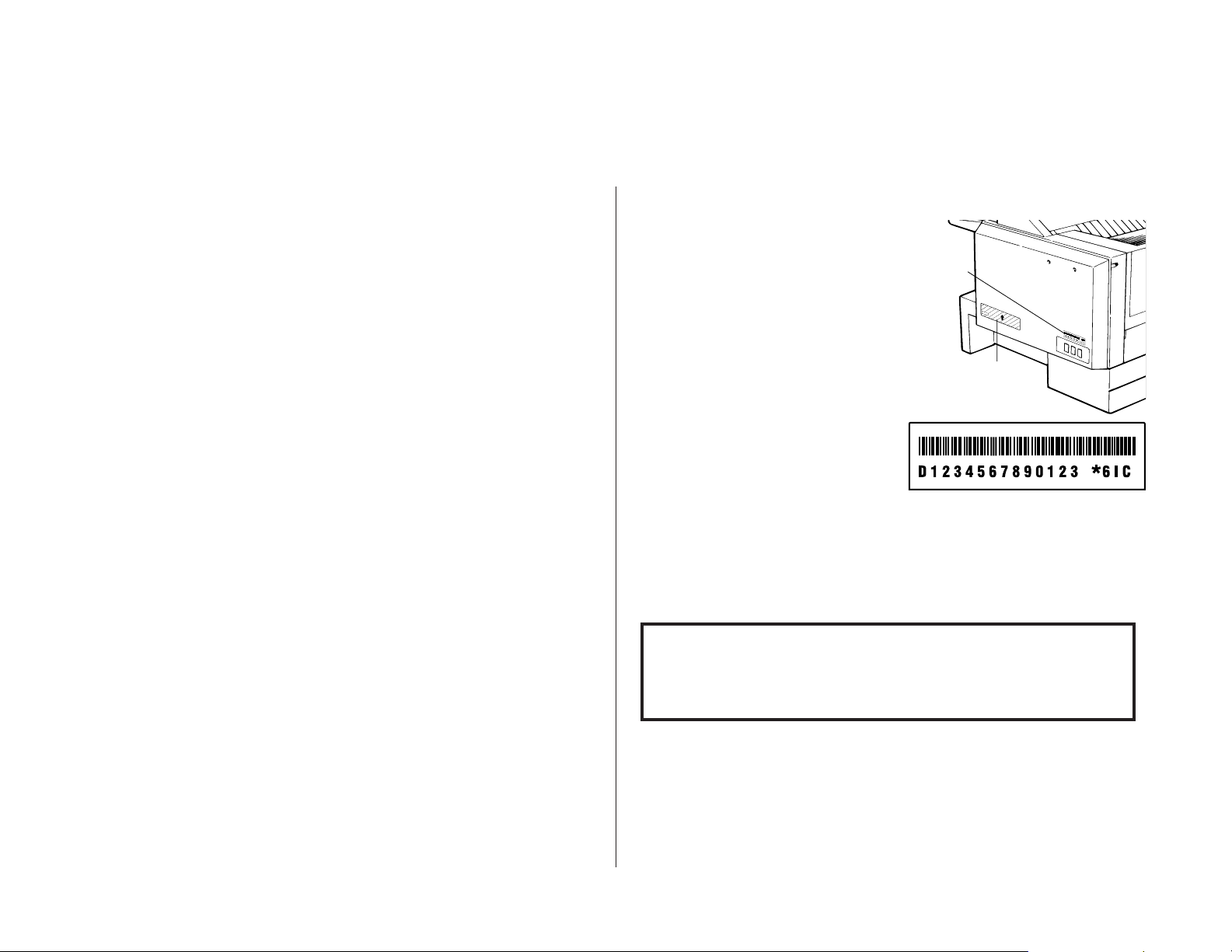
We know you want to use your machine now, without first having to
climb over a mountain of jargon.
So we’ve divided these instructions into three sections.
•
“Getting started” (see page 1.1) covers only what you absolutely
have to know to use your machine immediately.
•
“Beyond the basics” (see page 2.1) provides more details. When
you have time, look through it to learn more about your machine’s
many features, as well as fax in general.
•
Finally, “Just in case … ” (see page 3.1) will help you decide what
to do if you ever have a problem with your machine. It also tells
you how to give it the kind of easy, sensible care that should help
keep troubles to a minimum.
The next two pages show the entire contents of these instructions.
Skim through them now if you’d like (they’ll prove more helpful as
time passes), or just go on past them to “Getting started” and, well,
get started!
And thanks for choosing Muratec.
Find your serial number and write it down
Before you go any further, please note that
your machine’s serial number is located on the
bar code label as shown on the drawing at
right. It’s probably a good idea for you to copy
this down before you set up your machine.
Use the blank at the bottom of this column.
Note: The IClabel and IDlabel, required by
government regulations, do not contain serial number information.
Close up, the bar code label looks something like this:
Important: Of course, this is not the number which should appear on your
machine’s label. Rather, this is only to give you an idea of how your
label will look.
Now, please copy down your machine’s serial number, below, for future reference,
as well as noting the machine’s model number:
My machine’s serial number: ________________________________________
My machine’s model number: o F-150 o F-120 o F-100
Bar
code
label
IC and ID labels
Welcome to your Muratec fax machine!
Page 6
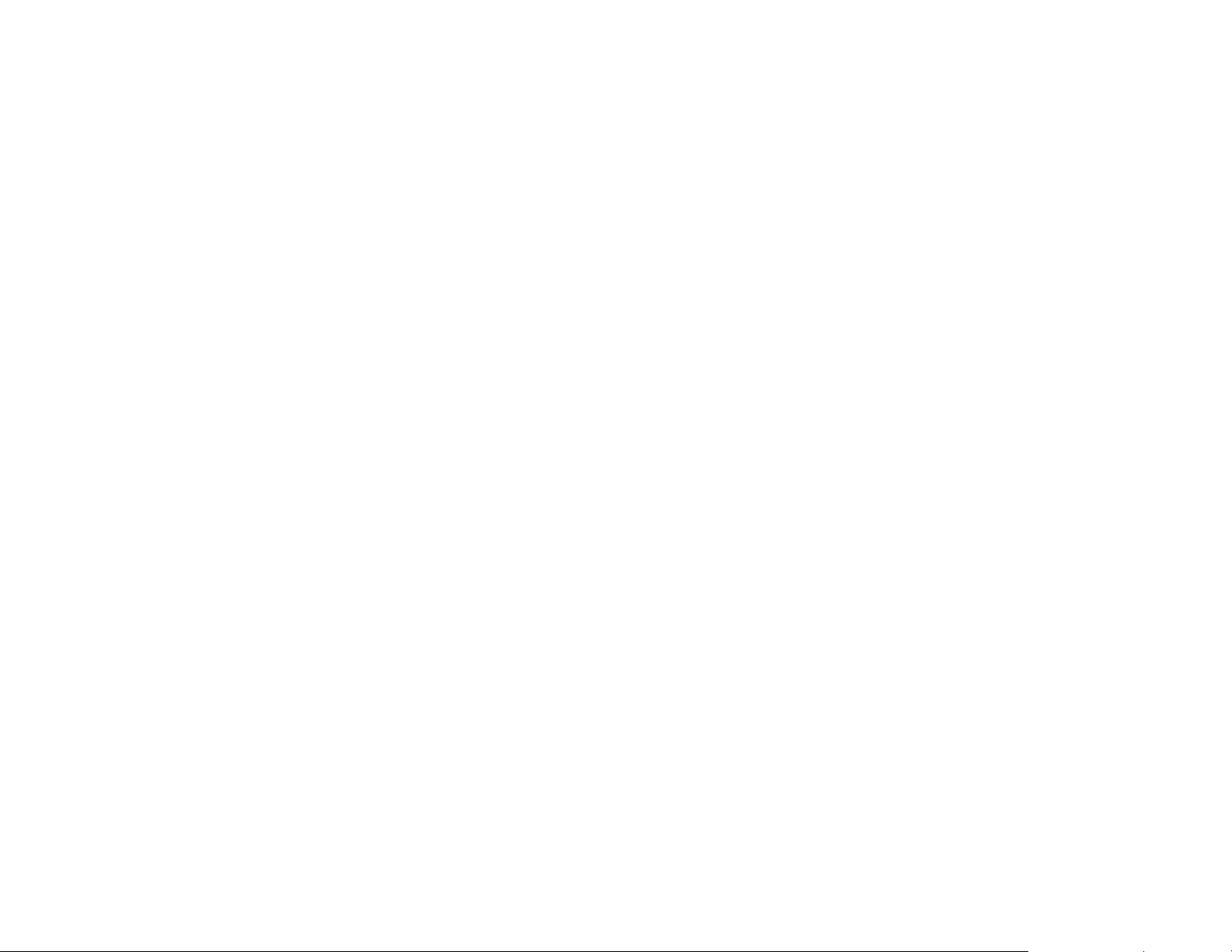
What’s in these operating instructions
Note: Each section also contains its own (more abbreviated) table of contents, as well.
Getting started
What’s in this section . . . . . . . . . . . . . . . . . . . . . . . . . . . . . . . . . . . . . . . . . . . 1.1
A quick introduction to fax in general . . . . . . . . . . . . . . . . . . . . . . . . . . . 1.1
Make sure it’s out of the packaging . . . . . . . . . . . . . . . . . . . . . . . . . . . . . . . . 1.2
What are all the parts? . . . . . . . . . . . . . . . . . . . . . . . . . . . . . . . . . . . . . . . . . . 1.2
What do the keys do? . . . . . . . . . . . . . . . . . . . . . . . . . . . . . . . . . . . . . . . . . . . 1.4
You’re in control! . . . . . . . . . . . . . . . . . . . . . . . . . . . . . . . . . . . . . . . . . . . . 1.5
Setting up . . . . . . . . . . . . . . . . . . . . . . . . . . . . . . . . . . . . . . . . . . . . . . . . . . . . 1.6
Pick an installation spot before going ahead . . . . . . . . . . . . . . . . . . . . . . 1.6
Please heed these power-ful tips . . . . . . . . . . . . . . . . . . . . . . . . . . . . . . . . 1.6
Install the printing supplies . . . . . . . . . . . . . . . . . . . . . . . . . . . . . . . . . . . 1.6
When you install a new drum cartridge . . . . . . . . . . . . . . . . . . . . . . . . . . 1.7
Loading paper . . . . . . . . . . . . . . . . . . . . . . . . . . . . . . . . . . . . . . . . . . . . . . 1.7
Attach the paper-handling parts . . . . . . . . . . . . . . . . . . . . . . . . . . . . . . . 1.8
Plug in and power up . . . . . . . . . . . . . . . . . . . . . . . . . . . . . . . . . . . . . . . . . 1.8
Setting the paper size for the multipurpose tray . . . . . . . . . . . . . . . . . . . 1.8
Adjust the monitor speaker’s volume . . . . . . . . . . . . . . . . . . . . . . . . . . . . 1.8
Attaching a second phone . . . . . . . . . . . . . . . . . . . . . . . . . . . . . . . . . . . . . 1.9
Attaching an optional handset . . . . . . . . . . . . . . . . . . . . . . . . . . . . . . . . . 1.9
EasyStart . . . . . . . . . . . . . . . . . . . . . . . . . . . . . . . . . . . . . . . . . . . . . . . . . . . . 1.10
Clearing settings before beginning . . . . . . . . . . . . . . . . . . . . . . . . . . . . . 1.10
What do you want to do? . . . . . . . . . . . . . . . . . . . . . . . . . . . . . . . . . . . . . 1.10
Using EasyStart to enter initial settings . . . . . . . . . . . . . . . . . . . . . . . . 1.10
Sending faxes . . . . . . . . . . . . . . . . . . . . . . . . . . . . . . . . . . . . . . . . . . . . . . . . 1.13
Some guidelines . . . . . . . . . . . . . . . . . . . . . . . . . . . . . . . . . . . . . . . . . . . . 1.13
Adjusting the machine for larger documents . . . . . . . . . . . . . . . . . . . . . 1.14
How to insert a document . . . . . . . . . . . . . . . . . . . . . . . . . . . . . . . . . . . . 1.14
Using memory transmission . . . . . . . . . . . . . . . . . . . . . . . . . . . . . . . . . . 1.14
Sending . . . . . . . . . . . . . . . . . . . . . . . . . . . . . . . . . . . . . . . . . . . . . . . . . . . 1.15
Sending a fax with on-hook dialing or a handset . . . . . . . . . . . . . . . . . 1.16
If the call doesn’t go through: redialing . . . . . . . . . . . . . . . . . . . . . . . . . 1.16
An introduction to Review Commands . . . . . . . . . . . . . . . . . . . . . . . . . . 1.17
Receiving faxes . . . . . . . . . . . . . . . . . . . . . . . . . . . . . . . . . . . . . . . . . . . . . . . 1.18
So what’s the big deal, anyway?!? . . . . . . . . . . . . . . . . . . . . . . . . . . . . . . 1.18
Different ways to get the job done . . . . . . . . . . . . . . . . . . . . . . . . . . . . . 1.18
Tel Ready mode: when Auto Answer is off . . . . . . . . . . . . . . . . . . . . . . . 1.18
Fax Ready mode . . . . . . . . . . . . . . . . . . . . . . . . . . . . . . . . . . . . . . . . . . . . 1.19
When the paper runs out . . . . . . . . . . . . . . . . . . . . . . . . . . . . . . . . . . . . . 1.19
Making copies . . . . . . . . . . . . . . . . . . . . . . . . . . . . . . . . . . . . . . . . . . . . . . . . 1.20
Beyond the basics
What’s in this section . . . . . . . . . . . . . . . . . . . . . . . . . . . . . . . . . . . . . . . . . . . 2.1
Getting everything just the way you want it . . . . . . . . . . . . . . . . . . . . . . . . 2.2
Setting up for scans . . . . . . . . . . . . . . . . . . . . . . . . . . . . . . . . . . . . . . . . . . 2.2
Using U4/
CODE
to enter characters . . . . . . . . . . . . . . . . . . . . . . . . . . . . . . 2.3
Making settings for printing faxes . . . . . . . . . . . . . . . . . . . . . . . . . . . . . . 2.3
Making settings for copying . . . . . . . . . . . . . . . . . . . . . . . . . . . . . . . . . . . 2.4
Setting the number of rings . . . . . . . . . . . . . . . . . . . . . . . . . . . . . . . . . . . 2.5
Setting
ECM
. . . . . . . . . . . . . . . . . . . . . . . . . . . . . . . . . . . . . . . . . . . . . . . . . 2.5
Setting silent mode . . . . . . . . . . . . . . . . . . . . . . . . . . . . . . . . . . . . . . . . . . 2.6
Setting the transmission confirmation stamp . . . . . . . . . . . . . . . . . . . . . 2.6
Setting the language . . . . . . . . . . . . . . . . . . . . . . . . . . . . . . . . . . . . . . . . . 2.7
Printing your settings . . . . . . . . . . . . . . . . . . . . . . . . . . . . . . . . . . . . . . . . 2.7
Printing a program list . . . . . . . . . . . . . . . . . . . . . . . . . . . . . . . . . . . . . . . 2.7
Autodialer . . . . . . . . . . . . . . . . . . . . . . . . . . . . . . . . . . . . . . . . . . . . . . . . . . . . 2.8
Autodialer basics . . . . . . . . . . . . . . . . . . . . . . . . . . . . . . . . . . . . . . . . . . . . 2.8
Considering call groups . . . . . . . . . . . . . . . . . . . . . . . . . . . . . . . . . . . . . . . 2.9
Using one-touch numbers . . . . . . . . . . . . . . . . . . . . . . . . . . . . . . . . . . . . . 2.9
Using speed-dial numbers . . . . . . . . . . . . . . . . . . . . . . . . . . . . . . . . . . . . 2.12
Printing a call group directory . . . . . . . . . . . . . . . . . . . . . . . . . . . . . . . . 2.15
EasyDial directory dialing . . . . . . . . . . . . . . . . . . . . . . . . . . . . . . . . . . . . 2.15
It’s a great phone, too . . . . . . . . . . . . . . . . . . . . . . . . . . . . . . . . . . . . . . . . . . 2.17
Redial . . . . . . . . . . . . . . . . . . . . . . . . . . . . . . . . . . . . . . . . . . . . . . . . . . . . 2.17
Hold . . . . . . . . . . . . . . . . . . . . . . . . . . . . . . . . . . . . . . . . . . . . . . . . . . . . . . 2.17
On-hook dialing . . . . . . . . . . . . . . . . . . . . . . . . . . . . . . . . . . . . . . . . . . . . 2.17
You can EasyDial regular phone calls, too . . . . . . . . . . . . . . . . . . . . . . . 2.17
Broadcasting . . . . . . . . . . . . . . . . . . . . . . . . . . . . . . . . . . . . . . . . . . . . . . . . . 2.18
The basics of broadcasting . . . . . . . . . . . . . . . . . . . . . . . . . . . . . . . . . . . 2.18
Delayed broadcasting . . . . . . . . . . . . . . . . . . . . . . . . . . . . . . . . . . . . . . . 2.18
Relay broadcasting and relay broadcast initiation . . . . . . . . . . . . . . . . 2.19
Broadcast news; or, making changes . . . . . . . . . . . . . . . . . . . . . . . . . . . 2.20
The time machine: delayed transmission . . . . . . . . . . . . . . . . . . . . . . . . . . 2.21
Setting up a delayed transmission . . . . . . . . . . . . . . . . . . . . . . . . . . . . . 2.21
Reviewing or cancelling delayed commands . . . . . . . . . . . . . . . . . . . . . 2.22
Printing a delayed command list . . . . . . . . . . . . . . . . . . . . . . . . . . . . . . 2.23
Printing a stored document . . . . . . . . . . . . . . . . . . . . . . . . . . . . . . . . . . . 2.23
Page 7
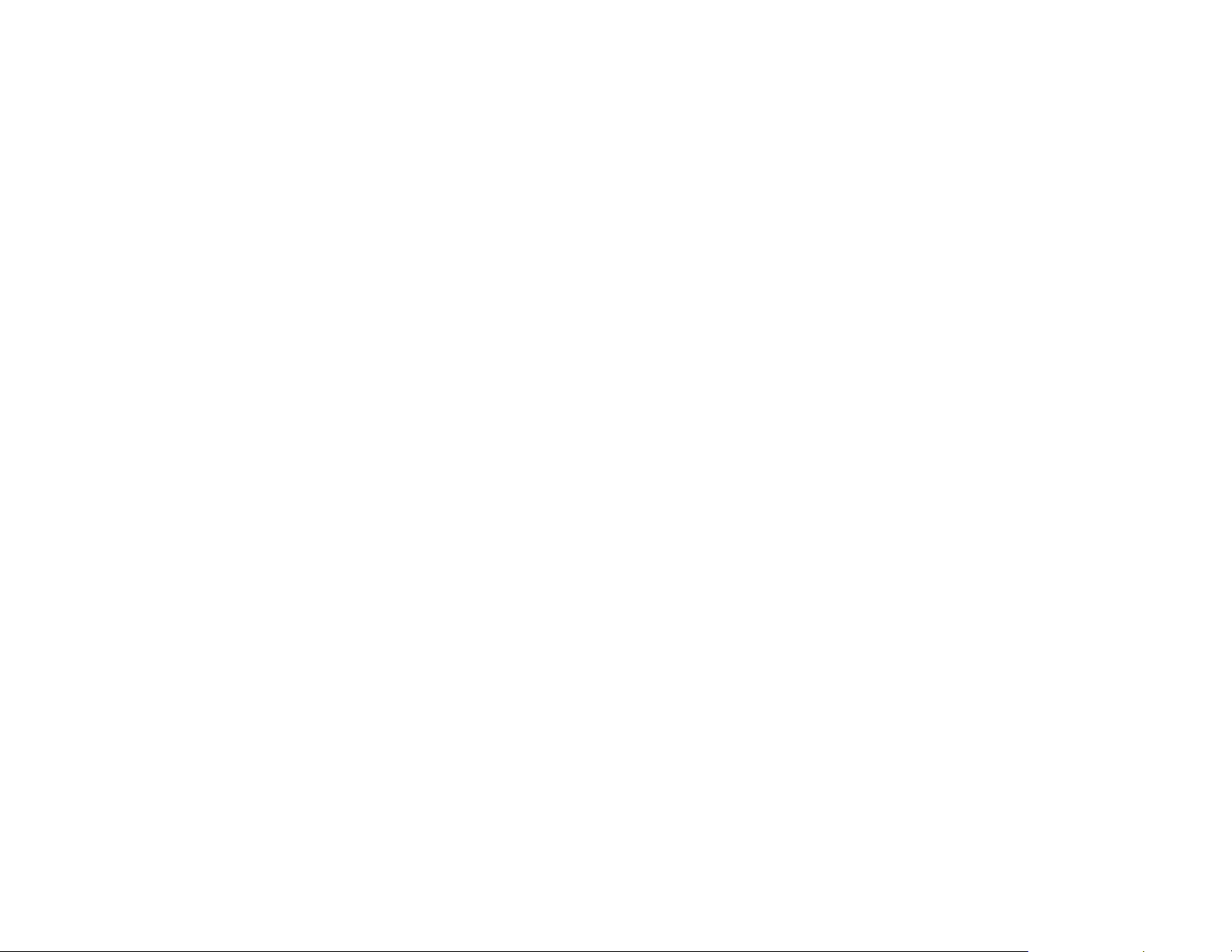
Basket cases: batch transmission . . . . . . . . . . . . . . . . . . . . . . . . . . . . . . . . 2.24
Creating or modifying a batch box . . . . . . . . . . . . . . . . . . . . . . . . . . . . . 2.24
Erasing an empty batch box . . . . . . . . . . . . . . . . . . . . . . . . . . . . . . . . . . 2.25
Printing a list of your batch boxes . . . . . . . . . . . . . . . . . . . . . . . . . . . . . 2.26
Storing a document for batch transmission . . . . . . . . . . . . . . . . . . . . . . 2.26
Printing a list of stored batch documents . . . . . . . . . . . . . . . . . . . . . . . 2.26
Printing a document stored in a batch box . . . . . . . . . . . . . . . . . . . . . . 2.26
Erasing a document stored in a batch box . . . . . . . . . . . . . . . . . . . . . . . 2.27
Special features . . . . . . . . . . . . . . . . . . . . . . . . . . . . . . . . . . . . . . . . . . . . . . . 2.28
Cover page . . . . . . . . . . . . . . . . . . . . . . . . . . . . . . . . . . . . . . . . . . . . . . . . 2.28
Managing your fax with its journal and reports . . . . . . . . . . . . . . . . . . 2.29
Polling . . . . . . . . . . . . . . . . . . . . . . . . . . . . . . . . . . . . . . . . . . . . . . . . . . . . 2.31
OneLine + distinctive ring detection . . . . . . . . . . . . . . . . . . . . . . . . . . . 2.33
Call request . . . . . . . . . . . . . . . . . . . . . . . . . . . . . . . . . . . . . . . . . . . . . . . 2.34
Numbering pages . . . . . . . . . . . . . . . . . . . . . . . . . . . . . . . . . . . . . . . . . . . 2.35
The power of TriAccess . . . . . . . . . . . . . . . . . . . . . . . . . . . . . . . . . . . . . . 2.35
Programmable one-touch keys . . . . . . . . . . . . . . . . . . . . . . . . . . . . . . . . . . . 2.36
Using the power of programmable one-touch keys . . . . . . . . . . . . . . . . 2.36
Programming a delayed transmission . . . . . . . . . . . . . . . . . . . . . . . . . . 2.36
Programming a broadcast . . . . . . . . . . . . . . . . . . . . . . . . . . . . . . . . . . . . 2.37
Programming a SecureMail transmission . . . . . . . . . . . . . . . . . . . . . . . 2.38
Programming a relay broadcast initiation . . . . . . . . . . . . . . . . . . . . . . . 2.39
Programming regular and database polling . . . . . . . . . . . . . . . . . . . . . 2.40
Programming batch transmission . . . . . . . . . . . . . . . . . . . . . . . . . . . . . 2.42
Programmable one-touch fax dialing . . . . . . . . . . . . . . . . . . . . . . . . . . . 2.42
Erasing a programmable one-touch key . . . . . . . . . . . . . . . . . . . . . . . . . 2.43
Printing a list of your programmable one-touch keys . . . . . . . . . . . . . . 2.43
Keeping things secure . . . . . . . . . . . . . . . . . . . . . . . . . . . . . . . . . . . . . . . . . . 2.44
The key to it all: the passcode . . . . . . . . . . . . . . . . . . . . . . . . . . . . . . . . . 2.44
Locking up tight: operation protection . . . . . . . . . . . . . . . . . . . . . . . . . . 2.44
Print it later, when it’s safe: security reception . . . . . . . . . . . . . . . . . . . 2.45
Receiving and sending SecureMail . . . . . . . . . . . . . . . . . . . . . . . . . . . . . 2.46
Masking the
PIN
. . . . . . . . . . . . . . . . . . . . . . . . . . . . . . . . . . . . . . . . . . . . 2.49
Setting security transmission . . . . . . . . . . . . . . . . . . . . . . . . . . . . . . . . . 2.52
Setting for use of a closed network . . . . . . . . . . . . . . . . . . . . . . . . . . . . . 2.52
Setting Block Junk Fax . . . . . . . . . . . . . . . . . . . . . . . . . . . . . . . . . . . . . . 2.52
Using department codes . . . . . . . . . . . . . . . . . . . . . . . . . . . . . . . . . . . . . 2.54
Custom settings . . . . . . . . . . . . . . . . . . . . . . . . . . . . . . . . . . . . . . . . . . . . . . . 2.56
A special note about memory switches . . . . . . . . . . . . . . . . . . . . . . . . . . 2.56
Sending pages of unlimited length . . . . . . . . . . . . . . . . . . . . . . . . . . . . . 2.56
Setting scanner width . . . . . . . . . . . . . . . . . . . . . . . . . . . . . . . . . . . . . . . 2.57
Just in case …
What’s inside this section . . . . . . . . . . . . . . . . . . . . . . . . . . . . . . . . . . . . . . . . 3.1
We’re on-line to help you! . . . . . . . . . . . . . . . . . . . . . . . . . . . . . . . . . . . . . 3.1
Clearing paper jams . . . . . . . . . . . . . . . . . . . . . . . . . . . . . . . . . . . . . . . . . . . . 3.2
If an original document jams . . . . . . . . . . . . . . . . . . . . . . . . . . . . . . . . . . 3.2
If a printout jams . . . . . . . . . . . . . . . . . . . . . . . . . . . . . . . . . . . . . . . . . . . . 3.2
Print quality problems . . . . . . . . . . . . . . . . . . . . . . . . . . . . . . . . . . . . . . . . . . 3.4
Figuring out communications problems . . . . . . . . . . . . . . . . . . . . . . . . . . . . 3.6
Alarm . . . . . . . . . . . . . . . . . . . . . . . . . . . . . . . . . . . . . . . . . . . . . . . . . . . . . 3.6
LCD
error messages . . . . . . . . . . . . . . . . . . . . . . . . . . . . . . . . . . . . . . . . . . 3.6
Errors . . . . . . . . . . . . . . . . . . . . . . . . . . . . . . . . . . . . . . . . . . . . . . . . . . . . . 3.8
Caring for your fax machine . . . . . . . . . . . . . . . . . . . . . . . . . . . . . . . . . . . . . 3.11
Cleaning tips . . . . . . . . . . . . . . . . . . . . . . . . . . . . . . . . . . . . . . . . . . . . . . 3.11
Keep the air vents clean . . . . . . . . . . . . . . . . . . . . . . . . . . . . . . . . . . . . . 3.11
Corrective cleaning . . . . . . . . . . . . . . . . . . . . . . . . . . . . . . . . . . . . . . . . . 3.12
Common questions . . . . . . . . . . . . . . . . . . . . . . . . . . . . . . . . . . . . . . . . . . . . 3.13
We’re on-line to help you! . . . . . . . . . . . . . . . . . . . . . . . . . . . . . . . . . . . . 3.13
General questions . . . . . . . . . . . . . . . . . . . . . . . . . . . . . . . . . . . . . . . . . . 3.13
Sending faxes . . . . . . . . . . . . . . . . . . . . . . . . . . . . . . . . . . . . . . . . . . . . . . 3.13
Reports . . . . . . . . . . . . . . . . . . . . . . . . . . . . . . . . . . . . . . . . . . . . . . . . . . . 3.14
Receiving faxes . . . . . . . . . . . . . . . . . . . . . . . . . . . . . . . . . . . . . . . . . . . . . 3.15
Polling . . . . . . . . . . . . . . . . . . . . . . . . . . . . . . . . . . . . . . . . . . . . . . . . . . . . 3.15
Working with your answering machine . . . . . . . . . . . . . . . . . . . . . . . . . 3.15
How your fax machine works . . . . . . . . . . . . . . . . . . . . . . . . . . . . . . . . . 3.15
Glossary . . . . . . . . . . . . . . . . . . . . . . . . . . . . . . . . . . . . . . . . . . . . . . . . . . . . . 3.17
Appendix and index
Specifications . . . . . . . . . . . . . . . . . . . . . . . . . . . . . . . . . . . . . . . . . . . . . . . . .
AI
.1
Regulatory information . . . . . . . . . . . . . . . . . . . . . . . . . . . . . . . . . . . . . . . . .
AI
.2
United States of America . . . . . . . . . . . . . . . . . . . . . . . . . . . . . . . . . . . . .
AI
.2
Dominion of Canada . . . . . . . . . . . . . . . . . . . . . . . . . . . . . . . . . . . . . . . . .
AI
.2
Index . . . . . . . . . . . . . . . . . . . . . . . . . . . . . . . . . . . . . . . . . . . . . . . . . . . . . . . .
AI
.3
Limited warranty . . . . . . . . . . . . . . . . . . . . . . . . . . . . . . . . . . . . . . . . . . . . . .
AI
.6
Safety information . . . . . . . . . . . . . . . . . . . . . . . . . . . . . . . . . . . . . . . . . . . . .
AI
.7
Page 8

Getting started
A quick and friendly trip
through the basics
of your Muratec fax machine
Page 9
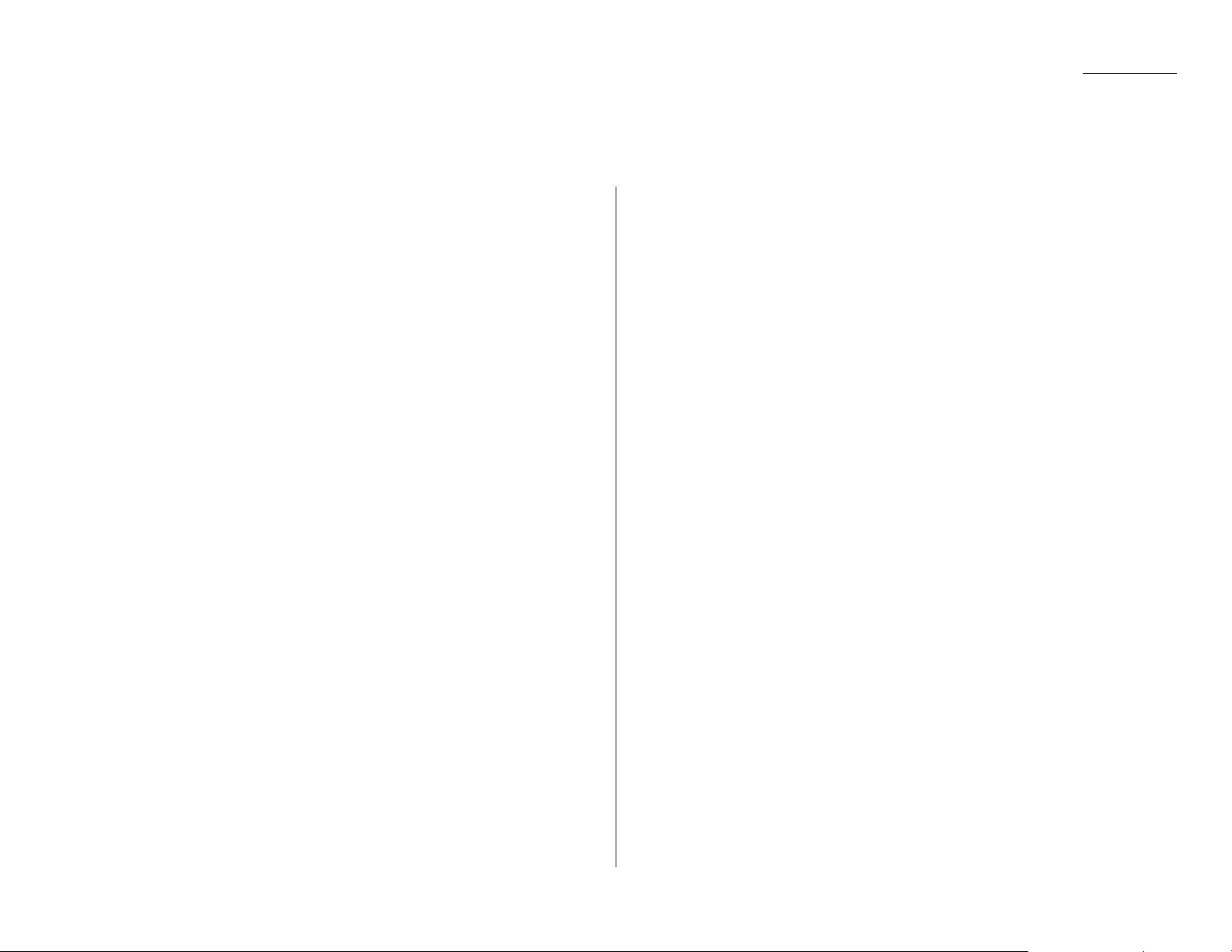
1.1
Getting started
A quick introduction to fax in general . . . . . . . . . . . . . . . . . . . . . . . . . . . . . . . . . . . 1.1
Make sure it’s all out of the packaging . . . . . . . . . . . . . . . . . . . . . . . . . . . . . . . . . . . 1.2
What are all the parts? . . . . . . . . . . . . . . . . . . . . . . . . . . . . . . . . . . . . . . . . . . . . . . . 1.2
What do the keys do? . . . . . . . . . . . . . . . . . . . . . . . . . . . . . . . . . . . . . . . . . . . . . . . . . 1.4
Setting up . . . . . . . . . . . . . . . . . . . . . . . . . . . . . . . . . . . . . . . . . . . . . . . . . . . . . . . . . . 1.6
EasyStart . . . . . . . . . . . . . . . . . . . . . . . . . . . . . . . . . . . . . . . . . . . . . . . . . . . . . . . . . 1.10
Sending faxes . . . . . . . . . . . . . . . . . . . . . . . . . . . . . . . . . . . . . . . . . . . . . . . . . . . . . . 1.13
Receiving faxes . . . . . . . . . . . . . . . . . . . . . . . . . . . . . . . . . . . . . . . . . . . . . . . . . . . . 1.18
Making copies . . . . . . . . . . . . . . . . . . . . . . . . . . . . . . . . . . . . . . . . . . . . . . . . . . . . . 1.22
A quick introduction to fax in general
What’s a fax document?
Simply put, a fax document is anything a fax user wants to fax to someone else. It
can be just one page or as many pages as you need. That’s up to you. It can be text,
a photograph or even your child’s latest drawing!
What’s a fax number?
Because your fax operates on standard phone lines, a fax number is just a regular
phone number. And, because your fax is also a high-quality, full-featured telephone,
your fax number can be your regular phone number; just add an optional handset to
your fax. Or you can (but this isn’t necessary!) dedicate a phone number to your fax,
letting you use one number just for ordinary voice calls and one just for fax.
What are resolution and grayscale?
Just as cars are measured by engine size, and stereo systems are measured by
watts per channel, so fax machines are measured by resolution and grayscale. So
let’s talk about these for a moment. Resolution refers to the sharpness of a fax
transmission. It’s expressed in lines per inch (lpi). An international agency has
defined three specific levels of resolution:
• Normal (203 horizontal × 98 vertical lpi)
• Fine (203 × 196 lpi)
• Superfine (203 × 392 lpi).
Similarly, one can judge a fax transmission by its number of grayscale levels, or
shades of gray — really, halftones such as you might see in a newspaper photo. It’s
likely most of your fax documents will be dark text on white paper. However, when
you want to send photographs and other shaded items, you can set your fax
machine to transmit in 64-scale grayscale.
So why not always set your fax machine for superfine,
or for grayscale?
Because these settings make your machine send more information, making transmissions last longer and (on long-distance calls) driving up your phone bills. That’s
why, as you’ll see, we’ve made it easy for you to set your fax machine for the most
efficient, and truest, transmission of the types of documents you send!
What’s inside this section
Page 10
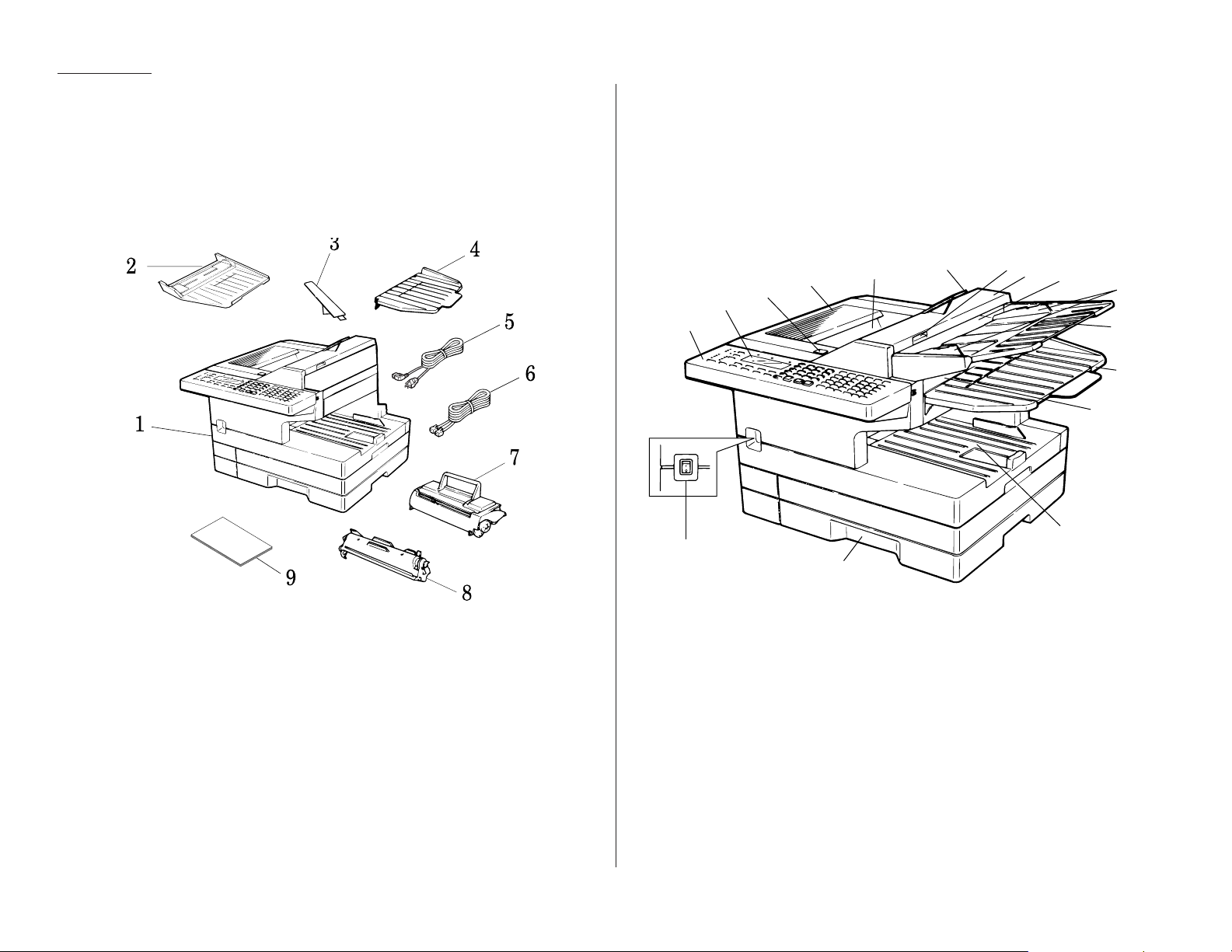
The drawing, below, shows what should be included in the packaging:
1
Fax machine
6
Telephone line cord
2
Document hopper7Toner cartridge
3
Paper hopper
8
Drum cartridge
4
Document tray
9
(This manual)
5
AC
power cord
Be sure to save the box (or boxes) and packing materials for reshipment.
Note: Don’t worry if some of the terms used here are unclear to you right now!
We’ll explain everything fully. Once you’re more familiar with these terms,
this page will be an even handier reference to your fax machine.
1
Control panel — The keys you use to operate your machine. (See page 1.4
for more details.)
2
Liquid crystal display (
LCD
) — The display (2-line × 20-character) which
shows the machine’s status and lets you see what you’re entering during various operations. (If the
LCD
is blank, the machine is off.)
3
Printer cover release — Push this to open the printer cover.
4
Printer cover — Opens to provide access for changing the toner and drum
cartridges (or, occasionally, fixing printout jams).
5
Printed document exit — Where the printout (fax or copy) emerges.
6
Paper hopper — Holds up the printout (fax or copy) after it emerges.
2
3
5
6
8
9
10
11
12
13
14
15
16
7
4
1
1.2
Getting started
Make sure it’s all out
of the packaging
What are all the parts?
Page 11
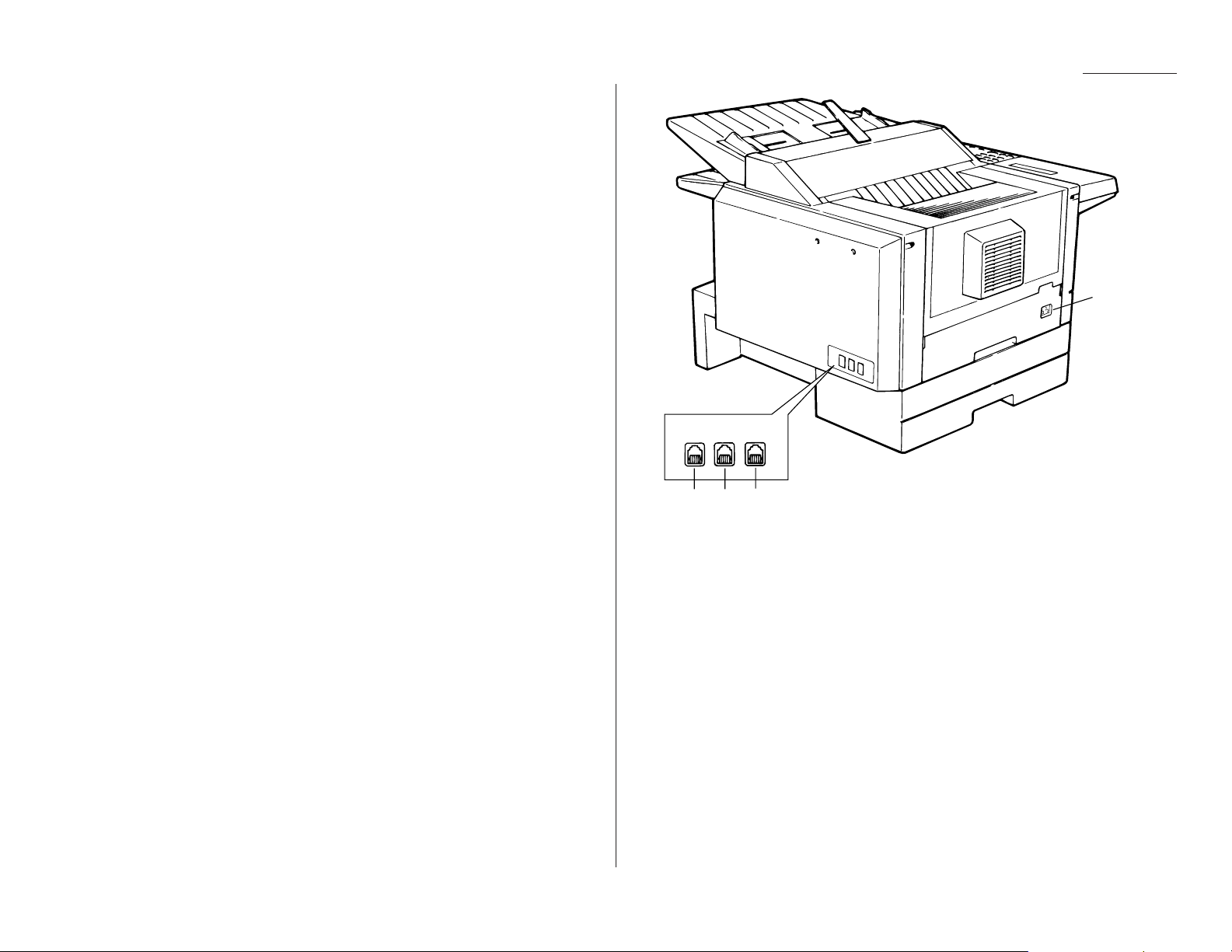
7
Scanner cover release — Pull up on this to open the scanner cover.
8
Scanner cover — Open this (by using the scanner cover release) to provide
access to the original document (what you put into the machine for faxing or
copying) during occasional jams.
9
Document feeder — The slot into which you place your original document
for faxing or copying. It holds up to 50 sheets.
10
Document guides — You can adjust these to adjust for the width of the
original document so it will feed properly into the machine.
11
Document hopper — Supports the original document for straighter feeding
into the machine. (You can flip it shut if there’s no original document loaded.)
12
Document tray — Supports documents discharged from the original docu-
ment exit.
13
Original document exit — Where the original document comes out.
14
Multipurpose tray — One of two locations where you put the recording
paper (the paper cassette is the other). Holds up to 150 sheets, either letter- or
legal-sized.
15
Paper cassette — One of two locations where you put the recording paper
(the multipurpose tray is the other). Holds up to 500 letter-sized sheets.
16
AC
power switch — Turns your fax machine on and off.
17
AC
power jack — Where you plug in the ACpower cord.
18
HANDSET
jack — Where you plug in the optional handset.
19
EXT. TEL
jack — If you connect a second telephone to your machine, this is
where you plug in the cord.
20
LINE
jack — Where you plug in the telephone line cord. (The other end of the
cord plugs into a wall telephone jack.)
LINE EXT.TEL HANDSET
20 19 18
17
1.3
Getting started
Page 12
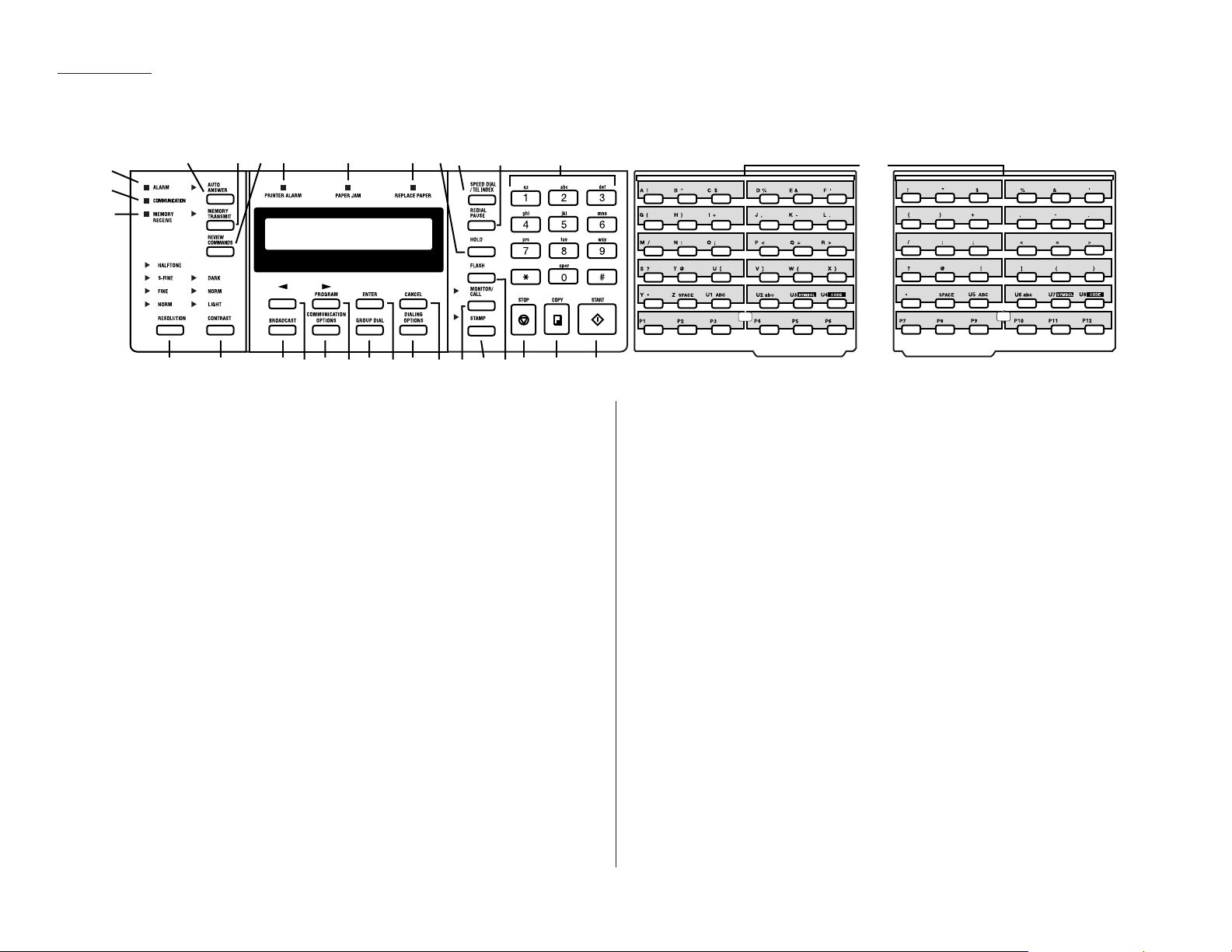
Here’s a brief description of the keys on your fax machine and what they do, as well
as a look at your machine’s indicator lights and their meanings.
Important: Some of the functions we’ll mention, here, are covered in the “Beyond
the basics” section.
1
MEMORY RECEIVE
light — If glowing, indicates your fax machine is receiving
an incoming fax document into the machine’s electronic memory.
2
COMMUNICATION
light — If glowing, advises you the fax machine is perform-
ing communication.
3
ALARM
light — If glowing, indicates a problem has occurred during fax com-
munication. (It’s also accompanied by several beeps immediately after the
problem occurs.) The light stays lit until the machine prints a Check Message.
4
AUTO ANSWER
— Selects which mode your fax machine uses to handle incoming calls: answering automatically as a fax machine (auto-answer mode) or
waiting for the user to pick up an optional, connected handset (manual-
answer mode). The
AUTO ANSWER
light next to this key will glow when
auto-answer mode is the current choice.
5
MEMORY TRANSMIT
— Selects which transmission mode your fax machine uses,
whether from memory or from the document feeder. If the
MEMORY TRANSMIT
light next to this key is glowing, your machine will scan documents into memory before trying to send them. Otherwise, your fax machine will send
straight from the feeder, which is slower and also prevents others in your
office from using the fax until your communication is absolutely complete.
6
REVIEW COMMANDS
— Push this to review pending fax commands, view a brief
description of delayed commands or check other fax settings or reports.
7
PRINTER ALARM
light — Glows when your fax machine encounters a problem
printing a fax or copy. Check the display or an error report for more information.
8
PAPER JAM
light — Glows when a printout (received fax message or copy)
becomes jammed in your fax machine.
9
REPLACE PAPER
light — Glows when either the multipurpose paper tray or
paper cassette is empty. See page 1.7 for more details on replacing paper.
10
HOLD
— Either places a call on hold or takes it off hold. In certain operations,
it also produces a special character during dialing.
11
SPEED DIAL/TEL INDEX
— Starts a speed-dialing operation, which you finish by
pushing three of the keys on the numeric keypad. Also displays one-touch and
speed-dial entries sorted alphanumerically, as in a telephone directory.
12
REDIAL/PAUSE
— Redials the last number you dialed. In certain operations, it
also produces a special pause character which can be useful during the dialing of long-distance numbers.
13
Numeric keypad — Just like the numeric keys on a regular tone-dialing
phone. In addition to dialing phone and fax numbers, they also enter numbers when you’re making certain settings.
14
One-touch keys — The keys labeled A–Zand U1–U4 (or U5–U8, if you’re using
fliptab b) offer one-touch dialing convenience. You also can use the keys labeled
P1–P
6 (or P7–P12, if you’re using fliptab b) for programmable functions: this
lets you teach your machine an advanced multi-step function just once, then
recall the function at any time by pressing one of these keys. Finally, you can
use these keys to type in letters and symbols for your user settings.
1.4
Getting started
What do the keys do?
45 10 11 12 137 8 9
6
3
2
1
1516171821 20222324252627282930 19
14
abc def
gh i j
mno p qr
t
u
fliptab b
s
yz
fliptab a
kl
vw
x
Page 13

15
START
— Begins a manual fax transmission or reception.
16
COPY
— Press this key to make one copy, or multiple copies of a document.
17
STOP
— An all-purpose “Whoa!” key. Stops the current operation, ejects a doc-
ument from the document feeder and cancels alarms.
18
FLASH
— Lets you quickly disconnect a call and go right to the next one with-
out having to hang up the handset.
19
STAMP
— Press this key to set the machine to stamp each original document
or page automatically when the machine transmits it successfully. The
STAMP
light next to this key glows when this operation is set to occur.
20
MONITOR/CALL
— During on-hook dialing, it turns the monitor speaker off or
on. When you’re sending a fax, this key activates the call request feature.
21
CANCEL
— Press this key to delete characters on the
LCD
and cancel com-
mands you have entered into the machine.
22
DIALING OPTIONS
— Press this to insert special symbols into telephone num-
bers (see page 2.8).
23
ENTER
— Much as
STOP
is a “Whoa!” key,
ENTER
is a “Go!” key. It confirms
user settings, begins operations and moves through command levels.
24
GROUP DIAL
— Helps you set up a fax transmission to a call group, a set of fax
numbers which will receive the same document in one fax operation.
25
/
PROGRAM
— Scrolls (moves) through features and command options as dis-
played on the
LCD
.
26
COMMUNICATION OPTIONS
— Chooses from among five fax options:
delayed transmission, SecureMail transmission, relay broadcast, polling or
batch transmission.
27
— Scrolls through features and command options as displayed on the
LCD
.
28
BROADCAST
— Helps you set up the process of a fax broadcast (sending the
same document to more than one location).
29
CONTRAST
— When a document is in the document feeder, press this key to
toggle among normal, dark or light contrast settings.
30
RESOLUTION
— When a document is in the document feeder, press this key to
toggle among the three resolution modes and the halftone (grayscale) mode.
You’re in control!
We’ve worked hard to make sure your fax machine is easy for you to use. You control it — not vice versa. So we’ve also tried to make these operating instructions just
as easy. In that spirit, let’s make sure there’s no confusion about how to give your
machine its marching orders.
To press: 0 (zero), 1, 2, 3, 4, 5, 6, 7, 8, 9, # or *
Use: The numeric keypad.
Tip: At no (other) time within this manual will we refer to the letters printed
below the numeric keys, such as abc by the 2 key. They are there only for
your greater convenience in using your fax machine as a telephone.
To press:A, B, C, Dor any other letter key
Use: The one-touch key by that name.
Tip: Please don’t confuse the zero (0) with a letter O.
Here’s an example. If we say “press /
PROGRAM
, 7,
ENTER
, 0, 8,
ENTER
” …
… you’d press /
PROGRAM
… then 7
… then
ENTER
… then 0 (the numeric key zero)
… then 8
… and then (finally)
ENTER
Important: Please note that you would not be entering any comma or period
characters. Those typographical characters appear in our instructions
merely to serve their usual separative functions and are not intended
for actual entry from your machine’s control panel.
(In our Internet-savvy age, when even car commercials use
phrases such as “h t t p colon slash w w w dot muracars dash x dash
series dot com slash [etc.],” we can understand how you might otherwise become confused. But always keep in mind that your fax
machine, advanced though it may be, is not a personal computer and
doesn’t accept the same kind of instructions.)
While there is a function (broadcasting) which requires the entry
of commas, we provide special ways to do that, as we’ll explain when
the time comes.
1.5
Getting started
Page 14
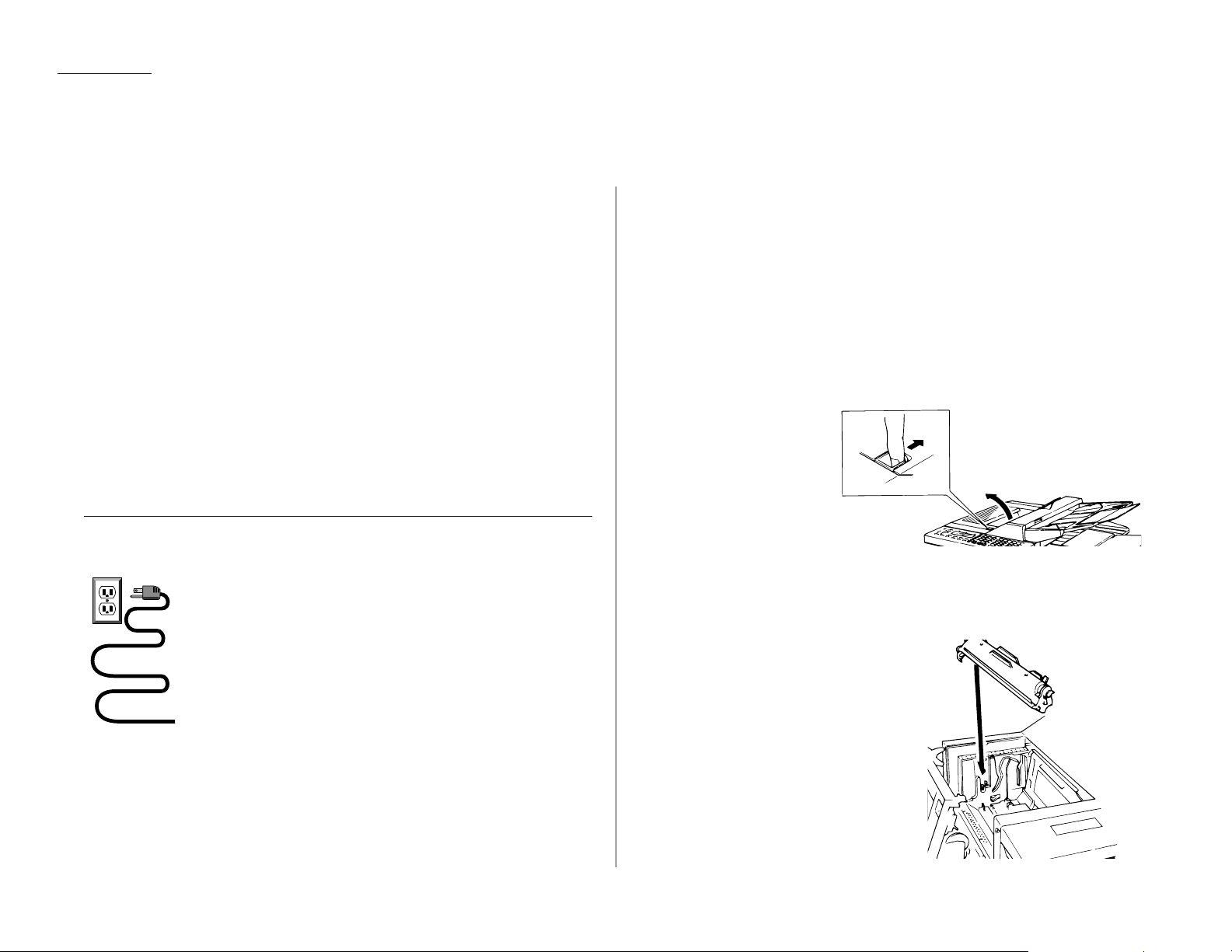
1.6
Getting started
Pick an installation spot before going ahead
Where should you install your fax machine? The location should be:
• Clean — Dust buildup can damage your machine. (However, do not use a cover!
See next item.)
• In the open — Allow at least 12″ of clearance around your machine. Be sure
that you never cover the machine: its vents must be able to “breathe.”
• Away from direct sunlight — This helps avoid overheating.
• Dry — Avoid any location where splatters or sprays (such as from a water foun-
tain) could reach your fax machine.
• Level, and vibration-free.
• Near a phone jack — Your fax machine uses a standard (“modular”) telephone
jack, also known as an RJ-11.
• Near an ACpower outlet — The ACpower cord is about 5′ long when stretched
to its limit (and that’s not the way to handle a power cord).
Speaking of which …
Please heed these power-ful tips
• Use a standard three-pronged 120
VAC
outlet.
• Make sure the outlet isn’t controlled by a wall switch.
If it is, you’ll risk inadvertent shutoffs of your machine, causing
you to lose fax messages.
• Don’t use an outlet which also is supplying power to a
large appliance, such a refrigerator or air conditioner.
Such high-consumption appliances can cause “draw-downs”
(temporary drops in the power available for other equipment on
the circuit) which could damage your fax machine.
• If at all possible, use an electrical surge suppressor, preferably one which
guards both telephone and electrical lines. This device helps to shield your fax
machine from damaging high-voltage electrical surges.
Voltage requirements: 120
VAC
± 10%, 50–60% Hz.
Power consumption: Standby Transmission Reception Copying Maximum*
F-150 15
W
41
W
379
W
374
W
396
W
F-120/F-100 14
W
37
W
373
W
372
W
396
W
* F-150 and F-120; simultaneous copying, communicating and scanning.
Install the printing supplies
Your fax machine prints incoming faxes and copies with a laser print engine. The
engine requires two types of printing supplies (sometimes also called consumables):
• The drum cartridge — It yields 20,000 normal letter-sized printouts (see “Specifications,” page AI.1). By “normal,” we’re referring to the amount of text and/or
graphics on each page. This is based on an industry-standard test document.
• The toner cartridge — It yields 5,500 such printouts (see “Specifications,” page AI.1).
Note: The toner cartridge included with your machine is a starter cartridge which
yields 3,600 printouts (see “Specifications,” page
AI
.1). Please purchase
regular, full-yield toner cartridges from your authorized Muratec dealer.
Here’s how to install these supplies.
1
Swing open the printer
cover by pressing the
printer cover release.
2
Unpack the drum cartridge from its box.
Important: Shield the drum cartridge from light, especially strong
light. Later, if you have to remove the cartridge from the fax,
immediately wrap it in a thick cloth to protect it from light.
3
Put the drum cartridge into the printer
by aligning the cartridge’s protrusions
with the slits inside the printer frame.
Important: You must also reset the
drum counter. See “When
you install a new drum
cartridge …” (page 1.7).
Setting up
Page 15
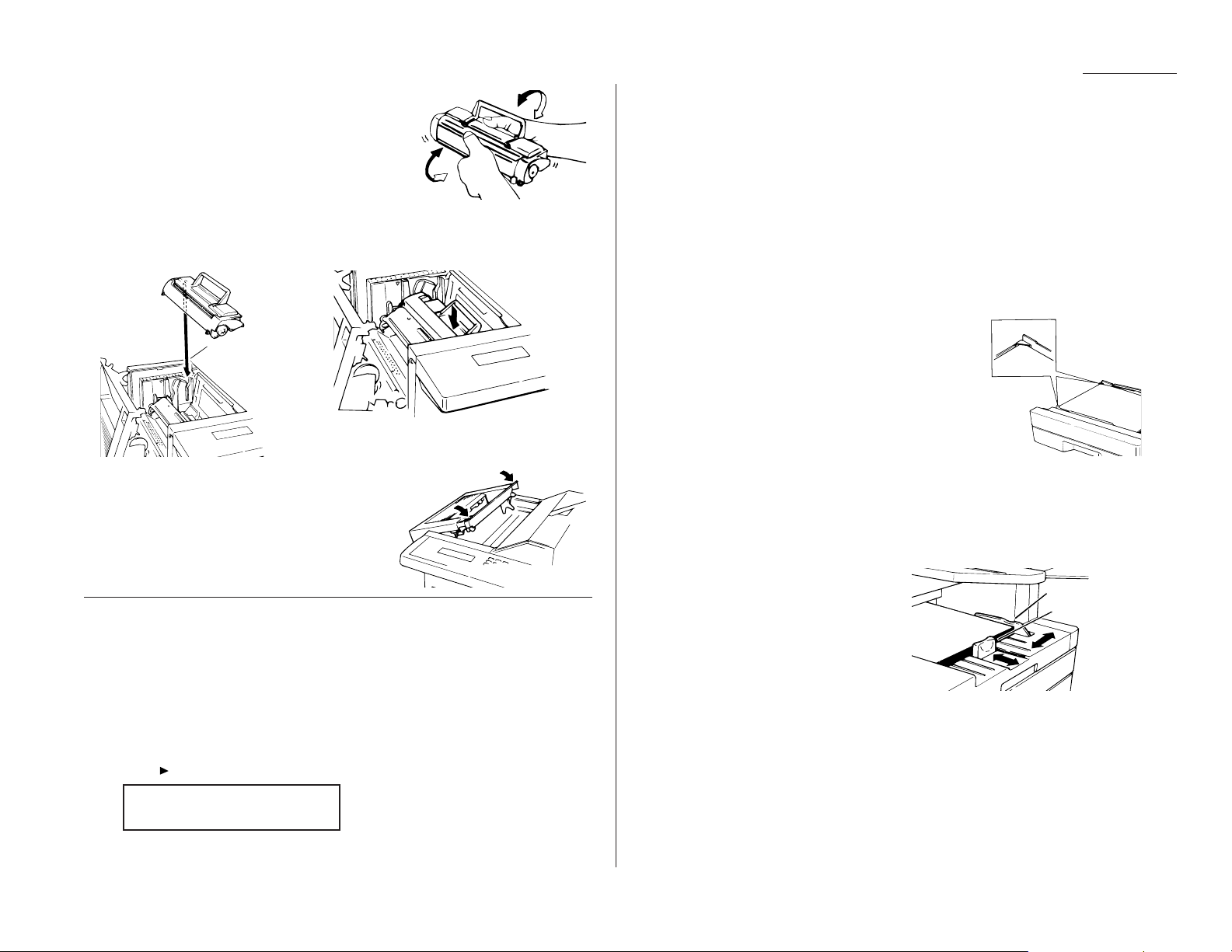
4
Unpack the toner cartridge from its carton.
Then, holding the toner cartridge with both
hands, shake it well as shown (note the arrows).
5
Install the toner cartridge in the printer, making sure that the cartridge’s
four pins (two each at the front and rear sides) fit in the slits inside the
printer frame.
6
Swing the printer cover back down. Push
down on a portion of the cover to lock the
cover into its normal position.
Note: The fax machine will not work if the
cover isn’t closed properly.
When you install a new drum cartridge
Important: Use this setting only when you are installing a new drum cartridge.
Your fax machine keeps track of how many pages go through the drum cartridge to
let you know when the drum needs to be replaced. Thus, whenever you install a
new drum cartridge, you must “notify” the machine by resetting the drum counter.
(Obviously, before doing so the very first time, you’ll have to finish installing the
machine and then turn it on [see page 1.8].) Here’s how to reset this counter:
1
Press /
PROGRAM, J
, 2, 1,
ENTER
. The
LCD
will show:
2
Press
ENTER
to reset the drum counter.
Loading paper
Of course, one of your fax machine’s most outstanding features is how it prints
faxes and makes copies on plain paper! Now, everything that comes out of your fax
machine is ready for distribution or archiving, right from the start.
The following instructions tell you how to load the recording paper — the paper on
which the fax machine makes its printouts (copies and received faxes). Your
machine can hold up to 650 sheets at a time: 500 sheets in the paper cassette and
150 sheets in the multipurpose tray.
Loading the paper cassette
1
Pull forward on the paper cassette to slide it out.
2
Insert up to 500 letter-sized sheets into the cassette, placing the edges of the top sheet under the
metal tabs on the left side of the cassette (viewed
from the cassette’s front, as shown).
Important: Be sure to load the cassette with
only letter-sized paper.
3
Push the paper cassette back into its original
(closed) position. You’ll feel a click when it’s properly in place.
Loading the multipurpose tray
You may use either letter- or legal-sized paper in the multipurpose tray, but not
both at the same time; don’t mix the sizes.
1
Adjust the multipurpose tray for the
length of paper you plan to load. Pull
slightly upward on the paper-length
guide in the cassette, then slide the
guide to the slot (either
LTR
or
LGL
) for
the paper size you’ll be loading.
Important: You must set your machine to recognize the size of paper you’ve
loaded (see page 1.8 for details).
2
Slightly “fan” the paper you will be loading, to help ensure smooth feeding.
3
Insert up to 150 sheets of paper into the tray. Make sure the paper-length
guide and the paper-width guide now fit against the paper’s edges.
Important: To avoid paper jams, do not refill this tray without first remov-
ing all of any paper which may remain in it. In other words,
don’t just add sheets to an already-loaded stack.
Paper-width guide
Paper-length guide
Reset Drum Life
Check Program/Enter
1.7
Getting started
Page 16
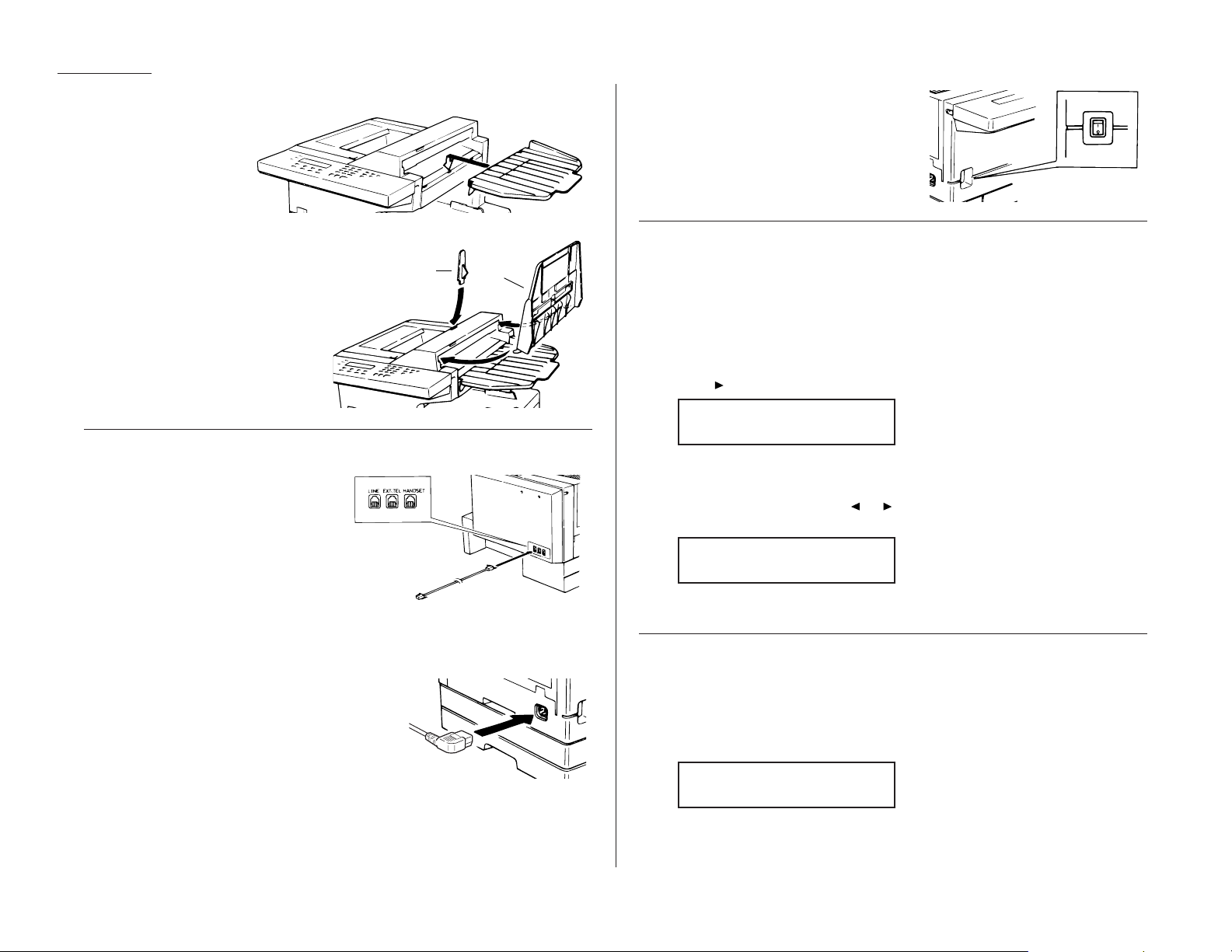
Attach the paper-handling parts
1
Attach the document
tray by inserting it
into the appropriate
holes, as shown.
2
Attach the paper hopper into the
appropriate hole, as shown. Press
gently until the hopper won’t go
in any farther.
3
Attach the document hopper by
inserting its two pegs at a slightly
upward angle into the appropriate holes, as shown.
Plug in and power up
1
Plug one end of the telephone line
cord into the
LINE
jack on the
machine’s rear side. Plug the other
end of the cord into a standard telephone wall jack, just as you would
plug in a phone.
Note: If you have purchased an
optional handset, do not confuse its curled handset cord with the
uncurled telephone line cord.
Note: We’ll get to the
HANDSET
and
EXT.TEL
jacks shortly (see page 1.9).
2
Plug the non-pronged end of the ACpower cord
into the ACpower cord jack on the left side of the
machine (as viewed from the machine’s front).
3
Plug the pronged end of the
AC
power cord into a 120
VAC
electrical outlet
(preferably on a surge suppressor, as mentioned on page 1.6).
4
Use the ACpower switch to turn on your
machine. The markings are international
standards: I means on, O means off.
Setting the paper size for the multipurpose tray
The multipurpose tray can hold either letter- or legal-sized paper for your machine.
All you have to do is tell the machine which size the tray is using.
Important: The paper cassette(as opposed to the tray) uses only letter-sized paper.
Important: If you use a different size from the size you set here, the machine
won’t print; so perform this setting whenever you load a different size.
1
Press /
PROGRAM, J
, 0, 4,
ENTER
. The
LCD
shows the tray’s current setting:
If the setting you see is acceptable, skip to step 3.
Otherwise, proceed to step 2.
2
To change the setting, press or /
PROGRAM
once or twice until your chosen
paper size appears. In this example, we’ve chosen legal-sized paper.
3
Press
ENTER
to save the setting.
Adjust the monitor speaker’s volume
You can set the volume of the monitor speaker, assuring that on-hook dialing will
be as loud (or as soft) as you require.
1
Press
MONITOR/CALL
on the control panel. You now should hear a dial tone,
and the display will show:
Important: If you don’t hear a dial tone, make sure your fax machine is
plugged into a working phone line.
** Tel Mode **
_
Paper Size: Legal
Program/Enter
Paper Size: Letter
Program/Enter
Paper hopper
Document
hopper
1.8
Getting started
Page 17
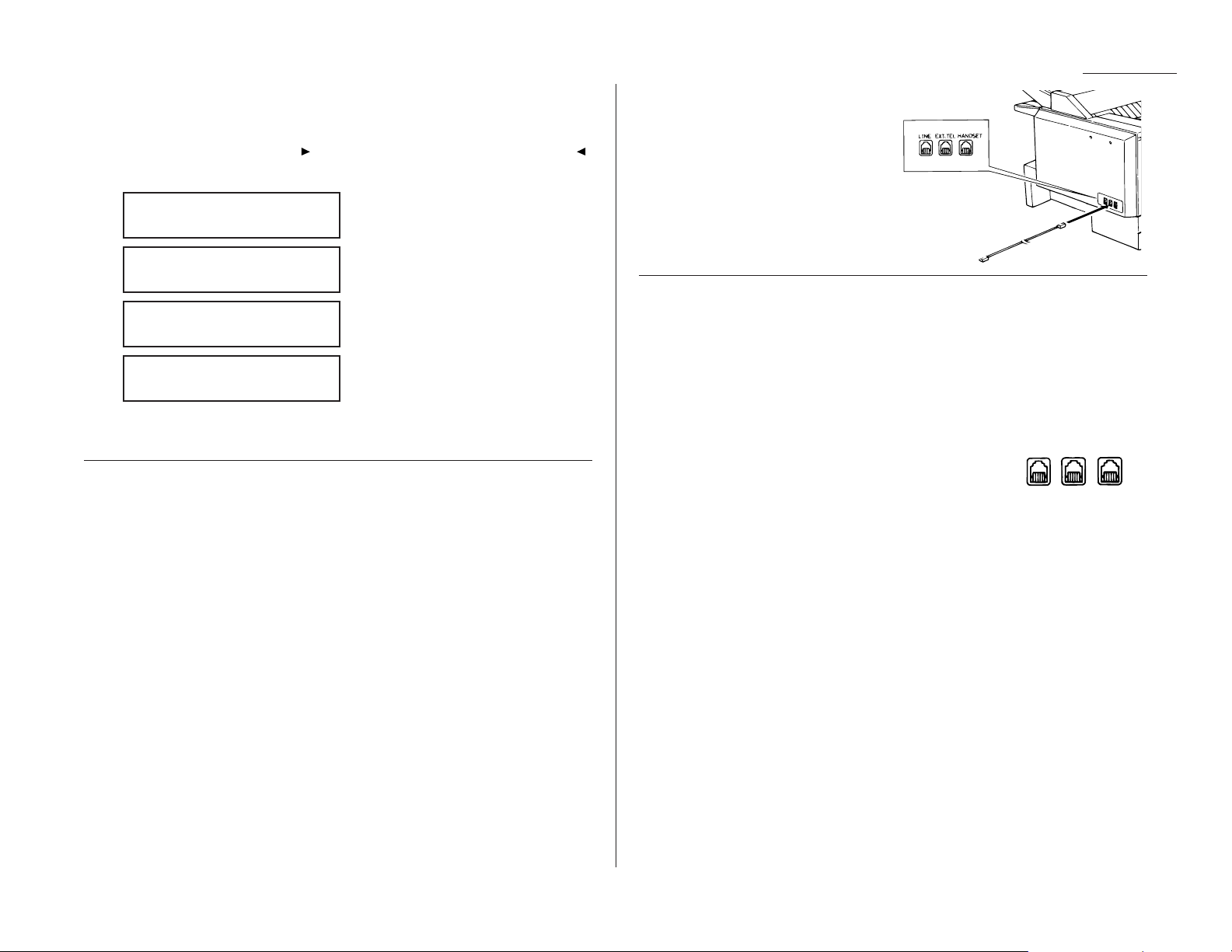
1.9
Getting started
2
If the volume you hear is satisfactory, skip to step 4. Otherwise, go on to step 3.
3
Adjust the volume as you wish:
To turn the volume up, press /
PROGRAM
. To turn the volume down, press .
The display, or
LCD
, indicates the volume. Here are the possible settings:
= Loudest setting.
= Medium setting.
= Low setting.
= Volume off.
4
Press
MONITOR/CALL
again to hang up.
Attaching a second phone
Want to attach a second phone (even a cordless model!) to your fax machine, so they
can share the same phone jack? No problem.
Before we go further, let’s explain the idea. You’re plugging the second phone’s
phone line into your fax machine’s
EXT. TEL
jack, not the wall phone jack. In such a
setup, only your fax machine connects to the wall. The second phone receives phone
signals through your fax machine.
Now, let’s proceed …
1
If your second phone is already plugged into a wall phone jack, disconnect it
from that jack, at the jack. Hold onto the phone plug; you’ll need it in step 2.
Note: Of course, if your second phone is a model which also requires
AC
power, as is true for the base of a cordless phone, don’t unplug it from
its ACpower jack!
2
Using the plug mentioned in step 1,
plug the phone cable from your
second phone into the
EXT. TEL
jack
on the rear of your fax machine.
For information on how to use a connected
second phone with your fax machine, see
“Receiving faxes,” beginning on page 1.18.
Attaching an optional handset
If you purchase an optional handset for your fax machine, it comes with installation
instructions. However, here is a summary of how to attach the handset.
Important: Do not connect the handset directly to a telephone wall jack. Connect
the handset only to your fax machine as the instructions describe.
1
Using a small Phillips-head screwdriver, attach the handset cradle to the side
of your fax machine using the screws included with the cradle.
2
Plug one end of the handset cord (it’s curled) into the
HANDSET
jack on the rear of your fax machine.
3
Plug the other end of the handset cord into the jack on the handset. If connected to a phone line, your fax machine is now “off-hook.”
Note: The handset has a small “flash” button which you can press while
holding the handset, putting the fax machine back “on-hook” until you
can hang up the handset properly in step 4.
4
Place the telephone handset onto the handset cradle. The cradle will press
the handset’s “flash” button, hanging up the handset.
Installation complete!
Now, see how our EasyStart feature will have
you up and running — within just minutes.
LINE EXT.TEL HANDSET
** Tel Mode **
Volume:
** Tel Mode **
Volume:
nn
** Tel Mode **
Volume:
nnnn
** Tel Mode **
Volume:
nnnn nn
Page 18

1.10
Getting started
Your Muratec fax machine comes with EasyStart. It guides you in entering the
bare-bones settings required for normal operation — so it’s easy for you to start
using your machine quickly. (Of course, you can make other settings later or change
these settings. We’ll explain in “Beyond the basics,” beginning on page 2.1.)
Important: At the end of EasyStart, your machine will print a list of its settings.
So, first, please be sure you’ve correctly installed your machine and
loaded recording paper into it (see “Setting up,” beginning on page 1.6).
Clearing settings before beginning
Before using EasyStart, clear your machine’s built-in user data memory, which
stores settings. This insures the memory will hold only your settings.
Important: After you use EasyStart, please do not clear the memory again unless
an authorized technician asks you to do so.
To clear the machine’s memory:
1
Press /
PROGRAM
, *, 2. The
LCD
now asks whether you’re sure about clearing
the memory:
Note: If you don’t want to proceed, just press /
PROGRAM
.
2
If you are sure, press
ENTER
to complete the process by cancelling the existing
user data memory settings.
What do you want to do?
EasyStart will want you to enter a little information; so, first, please determine the
following before you proceed:
1
The type of dialing your telephone system requires — You may select
either tone or pulse (rotary) dialing.
2
The name and fax number you wish to appear on your faxes —
Every fax page you send will arrive at the receiving machine with a single
line of text at the very top of the page. Among other things, this text will list a
name and a fax number. The name must not be longer than 25 characters.
Note: Incidentally, the fax industry term for this text is Transmit Terminal
Identifier (
TTI
). (Another term, Subscriber ID, refers to just the fax
number in the
TTI
.)
Using EasyStart to enter initial settings
Important: Be sure your fax machine has paper before you begin EasyStart, since
this feature can print a handy settings list at the conclusion.
Important: If you press
STOP
during EasyStart, your fax machine will return to
standby mode (its normal condition) but will retain what settings you
saved by pressing
ENTER
as described in these instructions.
1
Press /
PROGRAM, I, ENTER
.
The
LCD
will display the current setting of the fax’s built-in calendar/clock,
with a cursor appearing under the first digit.
2
Use the numeric keypad to enter the correct date and time, using a
YYMMDD
format for the date and 24-hour (“military”) format for the time. For instance,
to set 8:30 PMon September 11, 1998, press 9 8 0 9 1 1 2 0 3 0, which results in:
Note: Your fax machine automatically inserts the spaces and date-slash. All
you have to do is enter the digits.
To change only one digit, press to move the cursor leftward, or /
PROGRAM
to move it rightward, to that digit. Then, enter the correct digit.
3
Press
ENTER
to save the clock setting and continue EasyStart.
Enter Time
Enter Time
Clear User Settings
Check Program/Enter
EasyStart
Page 19
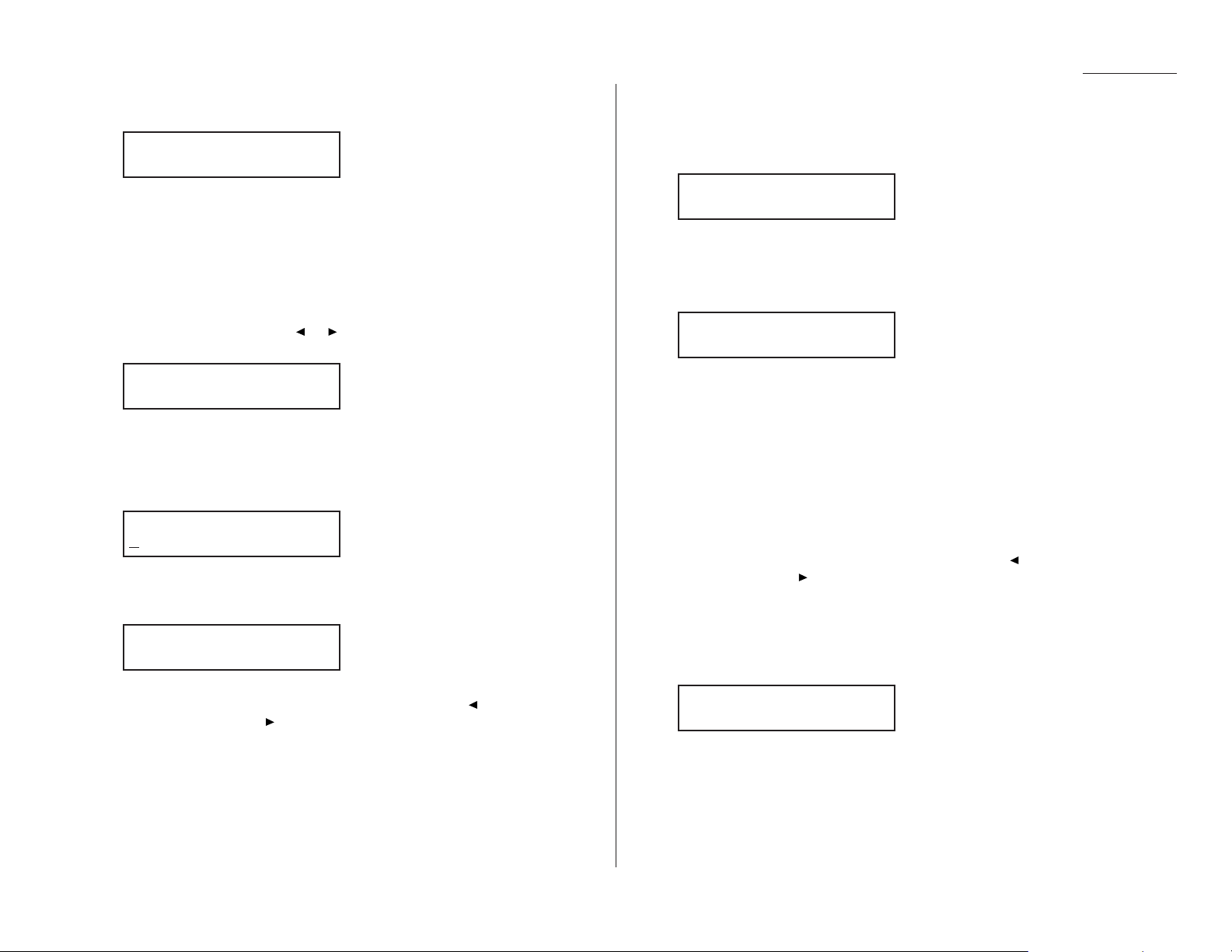
1.11
Getting started
4
The
LCD
now asks whether you want to set the calendar/clock for automatic
recognition of daylight saving time (
DST
).
When the setting is On, your machine automatically will set itself to
DST
or to
standard time, depending upon the calendar setting, at 2
AM
on the appropriate
“switchover” Sundays each year.
When the setting is Off, no such automatic change will occur.
(We have provided this choice because some areas do not observe
DST
.)
If the setting you see is acceptable, skip to step 6.
Otherwise, proceed to step 5.
5
To change the setting, press or /
PROGRAM
once or twice until your choice
appears (here, we’ve changed the setting to On):
6
Press
ENTER
to save the setting and continue.
7
The
LCD
now asks you to enter your fax number as you want it to appear on
other fax machines’ displays or printouts. The fax industry term for this number is Subscriber ID.
8
Use the numeric keypad to enter the desired number. To put in a dash for
easier reading, as shown here, press
DIALING OPTIONS
once. The number may
contain up to 20 characters (numbers and dashes).
Note: If you make a mistake, press
CANCEL
to erase leftward. Or, if you want
to change just one character in the number, press to move the cursor leftward, or /
PROGRAM
, to move it rightward, to that character.
Then re-enter until the fax number is just as you want it.
9
Press
ENTER
to save the number.
10
The
LCD
now asks you to enter the name you want it to appear at the top of
faxes you send. The name may be up to 22 characters in length.
Important: You enter letters and other non-numeric characters through the
one-touch keys.
The word “Upper” means the machine is currently set for entering only
upper-case letters. If you press R, the machine will see it as an R(not an r).
To change it so that pressing a one-touch key will produce a lower-case letter
rather than an upper-case letter, press
U
2/abc. The display will change to:
This means pressing one-touch keys will enter lower-case letters: pressing
R
will produce an r (not an R) on the display.
To switch back for upper-case entries, press
U1/ABC
.
To enter spaces, punctuation and symbols, press
U3/SYMBOL
. This lets you
enter the blue characters shown on the one-touch keypad.
In “Beyond the Basics,” we’ll show you how to use the
CODE
function at
U4/CODE
to enter a wide variety of characters (see page 2.3). For now, how-
ever, become familiar with the
ABC
, abc and
SYMBOL
keys.
Note: If you make a mistake, press
CANCEL
to erase leftward. Or, if you want
to change just one character in the name, press to move the cursor
leftward, or /
PROGRAM
, to move it rightward, to that character.
Then re-enter until the name is just as you want it.
11
Press
ENTER
to save the setting and continue.
12
The
LCD
now indicates the type of dialing, tone or pulse, for which your fax
machine is set:
If the setting you see is acceptable, skip to step 14.
Otherwise, proceed to step 13.
Phone Type: Tone
Program/Enter
Your Name :Lower
_
Your Name :Upper
_
Your Fax Number
972-555-5525
Your Fax Number
Daylight Saving:On
Program/Enter
Daylight Saving:Off
Program/Enter
Page 20
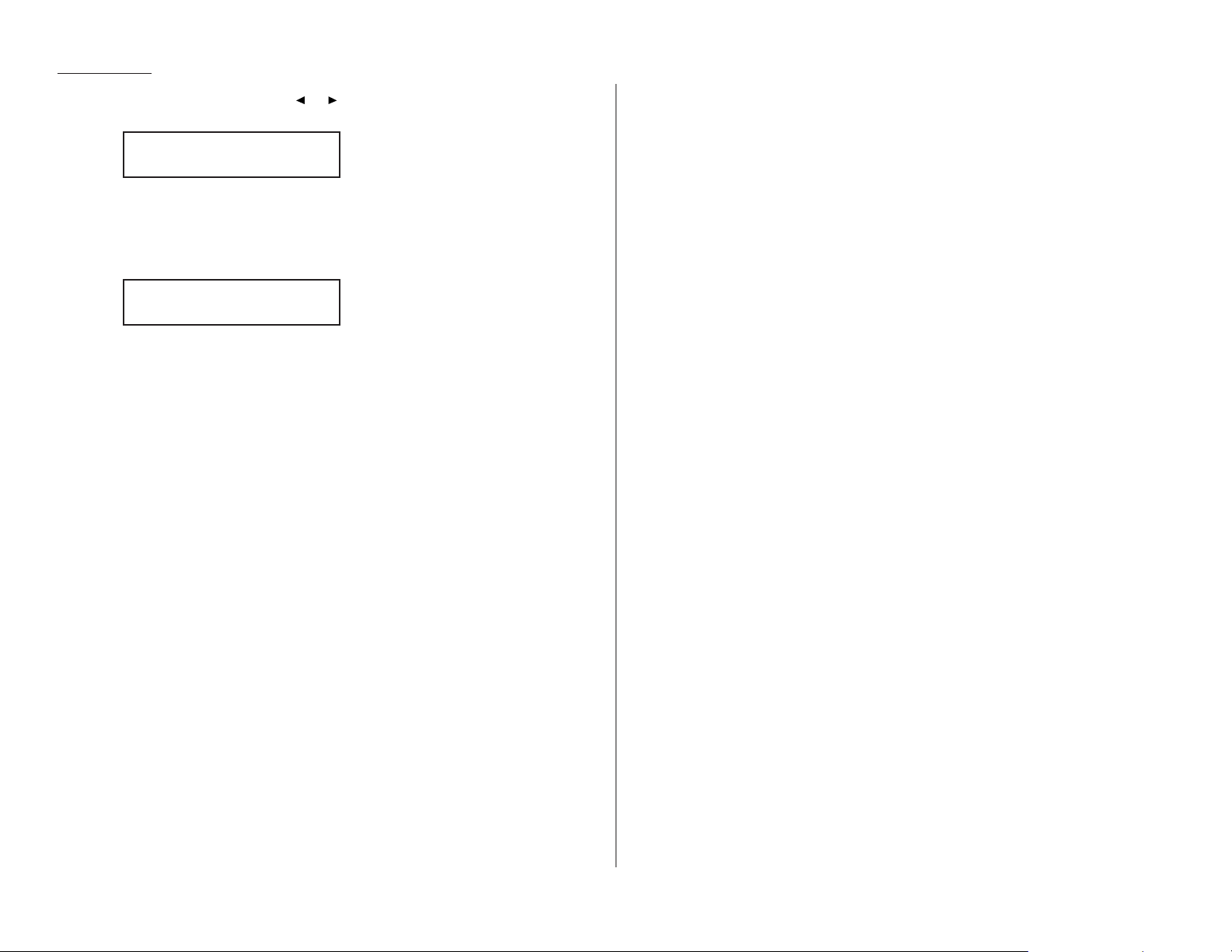
1.12
Getting started
13
To change the setting, press or /
PROGRAM
once or twice until your choice
appears (here, we’ve changed the setting to Pulse mode):
14
Press
ENTER
to save the setting and continue.
15
One more thing to do! The
LCD
now asks whether you want to print a list of
all of its settings (including some we’ll cover in “Beyond the Basics,” which
begins on page 2.1).
• If you want to print a list, press
ENTER
. Your fax machine will print a list of
all of its settings (including some we’ll cover in “Beyond the Basics”).
• If you don’t want to print a list, press
STOP
. Your machine will return to
standby mode.
Either way, you’re all done!
Print Setting List
Enter/Stop
Phone Type: Pulse
Program/Enter
Page 21
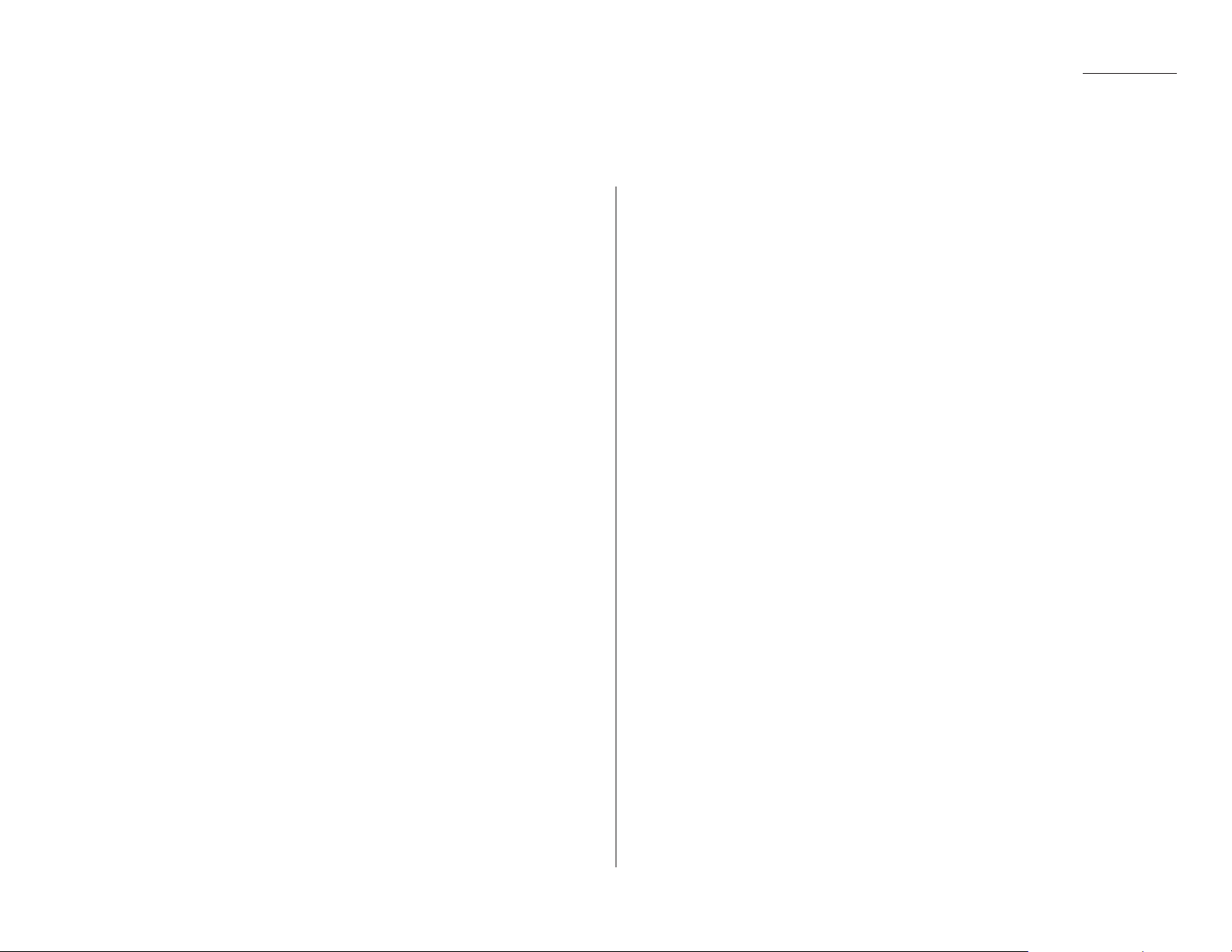
1.13
Getting started
Some guidelines
How big — and small — your pages can be
While you’ll probably be sending normal-sized documents the vast majority of the
time, you can fax a piece of paper as small as a notepad sheet or nearly 3′ long!
To be precise, the acceptable dimensions (width × length) are:
S
INGLE-SHEET TRANSMISSION
M
ULTIPLE-SHEET TRANSMISSION
Maximum: 11.0″×35.4″ Maximum: 10.1″×14.4″
Minimum: 5.8″× 4.1″ Minimum: 5.8″× 4.1″
Things not to put in your fax
To help avoid troubles ranging from paper jams to out-and-out damage to your
machine, please don’t insert:
• Folded, curled, torn, wrinkled or very thin pages
• Documents with staples, glue, tape, paper clips or still-wet correction fluid
• “Sticky notes” (or documents with “sticky notes” attached)
• Cardboard, newspaper or fabric
• Pages with duplicating carbon on either side
• Credit cards or similar small, thick items
Some thoughts on resolution, grayscale and contrast
Reviewing resolution and grayscale
• Normal resolution (“
NORM
” on the control panel) is suitable for most typed docu-
ments and simple drawings.
• Fine resolution (“
FINE
” on the control panel) is ideal for maps, moderately compli-
cated drawings, floorplans or handwritten documents.
• Superfine resolution (“S-
FINE
” on the control panel; “S Fine” on the
LCD
) repro-
duces the detail of extremely complicated drawings or line art.
• Grayscale mode (“
HALFTONE
” on the control panel; “Gray” on the
LCD
) captures
shades in photos and drawings.
Note: If you send a fax in superfine, certain fax models (especially older, non-
Muratec models) will receive it only in fine mode. However, you can send a
fax in grayscale mode to virtually any fax machine currently in use.
Contrast
The rightmost item appearing on the
LCD
(when there’s a document in the feeder) is
the contrast setting. You have three choices:
• Normal (“
NORM
” on the control panel) — Suited to most documents.
• Light — Lightens up overly dark, “muddy” original documents.
• Dark — Darkens weak, “washed-out” images.
Note: Until you become accustomed to using the Light and Dark settings, you
might tend to confuse them. Just remember what we say above — “Light
lightens” and “Dark darkens” — to keep it straight!
Entering a pause character when dialing
Your fax machine provides special dialing characters which you may find useful.
We’ll discuss most of them later (see page 2.8), but you may need to know now
about the pause character. Some long-distance systems require dialing pauses, and
pauses can be useful also when you’re dialing through special telephone exchanges.
To insert a pause character, just press
REDIAL/PAUSE
(after you’ve dialed at least one
other character). -/(the pause character) will appear on the display.
Each pause you enter lasts for a factory-set five seconds (see “Changing the pause
length,” next page, for how to change this setting).
For example, assuming the pause is at the factory setting, pressing 9,
REDIAL/PAUSE
, 19725552009 dials 9 [5-second pause] 1 9 7 2 5 5 5 2 0 0 9.
Important: Each pause uses two of the characters you’re allowed in a number.
Sending faxes
Page 22
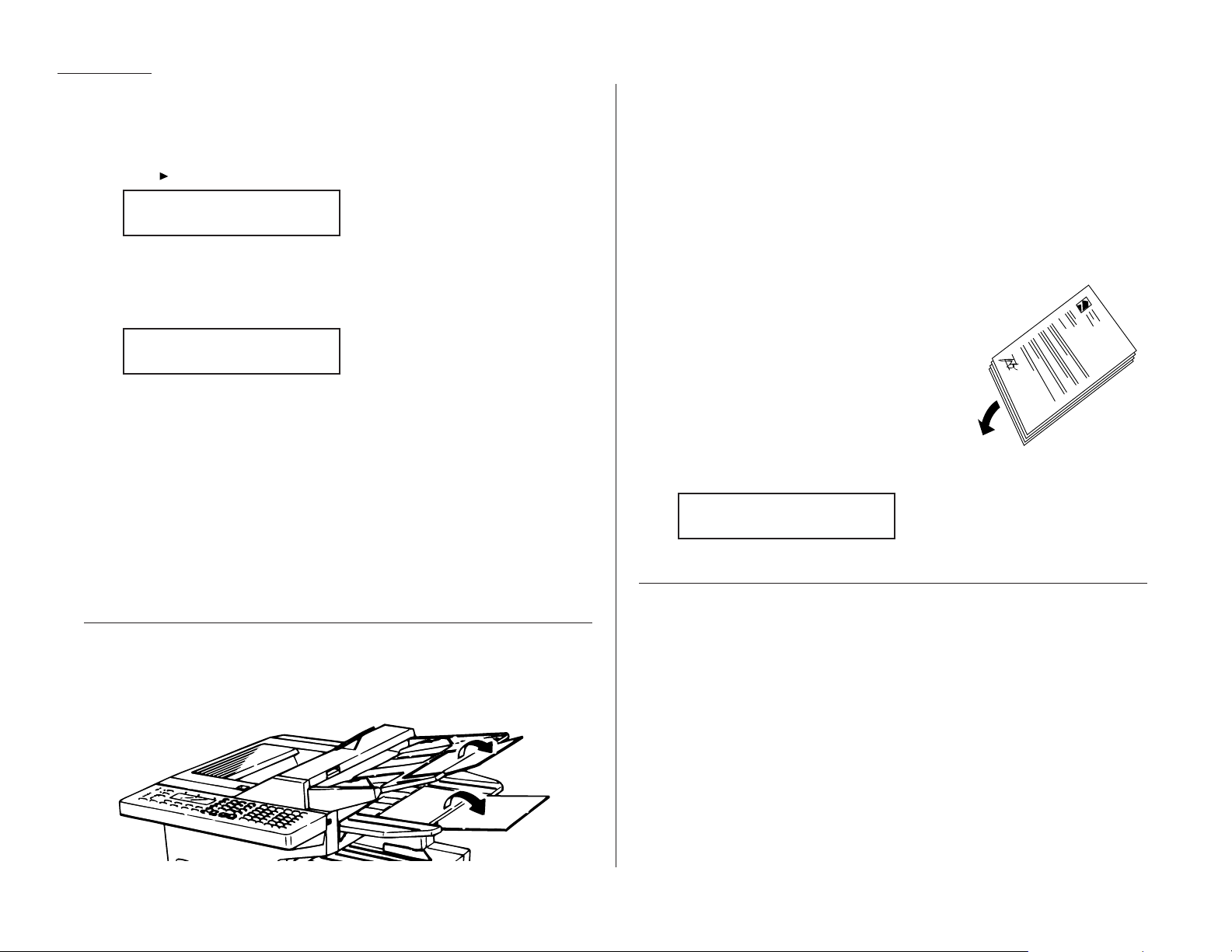
1.14
Getting started
Changing the pause length
The pause is set by the factory to last five seconds, but you can set it to last as long
as ten seconds if necessary. If you find the five-second pause is satisfactory when
you use it with your phone system, do not make this change. But, if you must:
1
Press /
PROGRAM, J
, 0, 5,
ENTER
.
If the setting you see is acceptable, skip to step 3.
Otherwise, proceed to step 2.
2
Use the numeric keypad to enter the desired length of the dialing pause.
Here, we’ve chosen nine seconds.
Note: The length setting requires two digits, so there always must be a lead-
ing zero for lengths other than 10 seconds.
3
Press
ENTER
to save the setting.
Potential problems with call-waiting and voice mail
Telephone call-waiting signals can stop fax transmission and reception. And, of
course, any service — such as voice mail — which may intercept your calls can keep
your fax machine from getting fax calls.
If you must use only one phone line, please consult your telephone company for
information on how you can temporarily disable call-waiting or voice mail while
using the fax machine.
Adjusting the machine for larger documents
If you’re using larger documents, you can adjust the document hopper and the document tray. Just flip the top up or down, as appropriate for your documents’ sizes.
How to insert a document
1
Adjust the document guides — by sliding either of them to the left or right —
to fit the page (s) you’ll be faxing. Your fax machine’s automatic document
feeder will hold up to 50 pages.
Note: If your machine’s scanning width (see page 2.2) is set for “A4” (its only
such setting if it’s either an F-120 or F-100) and you insert a lettersized document, your machine scans the center 8.2″ and sends it
unreduced (see pages 2.3–2.4 for more on reduction). This means that
there will be a 0.15″ margin on each side of the page which your fax
machine will not scan.
2
If you’re sending a multi-page document, “fan”
the pages slightly. The bottom sheet should
extend just slightly from the others.
3
Insert the document face up. The fax machine
will “grab” the first page of the document and
position it for faxing. (If need be, readjust the
document guides for the best fit.)
The
LCD
will now show the current scanning
width setting (see “A4, B4, A3” in the Glossary
that begins on page 3.17) and the amount of memory available:
Speaking of memory . . .
Using memory transmission
Your fax machine has a great memory! And, because it does, it can finish fax jobs
more quickly than otherwise would be possible. By automatically scanning your
document into, then transmitting from, its memory — rather than transmitting
each part of the scan only as quickly as the receiving fax machine can receive it —
your fax machine can hand you back your original document more rapidly.
Also, here’s a real money-saver on long-distance fax calls: if you’re transmitting to
another memory-equipped Muratec fax machine, your machine will send the document directly into the other machine’s memory and hang up! (The receiving
machine then prints out your message from its memory.) This cuts your actual online time to a minimum.
Better still: set up a delayed command (see pages 2.21–2.23) to send your document
to that other Muratec fax machine after hours, and you’ll save two ways on the call:
not only will the call itself be short, but also the line charges will be cheaper!
Document Ready
Set Dialing Pause
Set Dialing Pause
Page 23

1.15
Getting started
You can set your fax always to transmit from memory as a default.
Note: Whichever choice you make, you can override that choice one transmission
at a time by pressing
MEMORY TRANSMIT
. After completing the communica-
tion, your fax will return to your desired transmission setting.
Note: Although it’s probably best to decide to transmit from memory, be aware that
certain types of documents can quickly exhaust even your machine’s large
memory supply. Obviously, documents with large numbers of pages qualify;
so do documents with lots of dark areas, since darker pages create more
data for your fax machine to “remember” and send. When the machine’s
memory supply is full, it can transmit only in normal (i. e., non-memory)
mode.
To make memory transmission the default:
1
Press /
PROGRAM, J
, 1, 4,
ENTER
.
If the setting you see is acceptable, skip to step 3.
Otherwise, proceed to step 2.
2
To change the setting, press or /
PROGRAM
once or twice until your chosen
mode appears. In this example, we’ve chosen Off.
3
Press
ENTER
to save the setting.
Sending
Here’s how to fax a document:
1
Insert the document.
When a document is in the feeder, the
LCD
shows the current scanning width
setting (see “A4, B4, A3” in the Glossary beginning on page 3.17) and the
amount of memory available:
2
Adjust resolution and contrast if necessary. If these are OK, skip to step 3.
Otherwise, press
RESOLUTION
to change the resolution and/or press
CONTRAST
to change the contrast.
3
“Toggle” (switch on or off) memory transmission if necessary.
If you want to use your default setting, skip to step 4.
Otherwise, press
MEMORY TRANSMIT
once to “toggle” memory transmission.
4
Enter the fax number.
(In fax terms, you’re calling the remote fax, on its remote fax number.)
As you can see, you also enter any access codes (such as a 9 for “dialing out”
from an office telephone system, or 1 for long-distance) along with the number, just as you would for a regular phone call.
5
Press
START
.
6
Now, everything is up to the machines — yours and the one you’re dialing.
• If you have set the fax to transmit from memory, your machine will first
scan the document into memory, then dial the other fax. When it makes
contact, your machine transmits the stored document from memory.
• If the fax is set for non-memory transmission, your machine simply dials
the other fax. When it makes contact, your machine feeds the document
through, scanning and transmitting it as it goes.
Note: The more “stuff” (or black coverage, to use the fax term) your machine
“sees” on a page, the more slowly the page will feed through as the fax
scans it — especially when you transmit in non-memory mode. Even
if the page itself is relatively clean, sending it in grayscale mode or
certain resolution settings makes your machine “see” more “stuff.”
The same is true if you set the contrast to Dark.
Note: What if the call fails for some reason? See “If the call doesn’t go
through: redialing,” next page.
Important: If you wish to cancel a transmission while it is in progress, you
will need to use the Review Commands function. See “An introduction to Review Commands,” page 1.17.
7
At the end of the operation, your fax machine beeps and displays:
Important: Whenever you transmit, whether this way or in the numerous
ways we’ll describe throughout this manual, what actually
appears on the top line of the display will depend upon how the
remote fax machine is set. The line may even be blank.
972-555-2009
** Complete **
Press Start
919725552009_
Document Ready
Memory Tx: Off
Program/Enter
Memory Tx: On
Program/Enter
Page 24
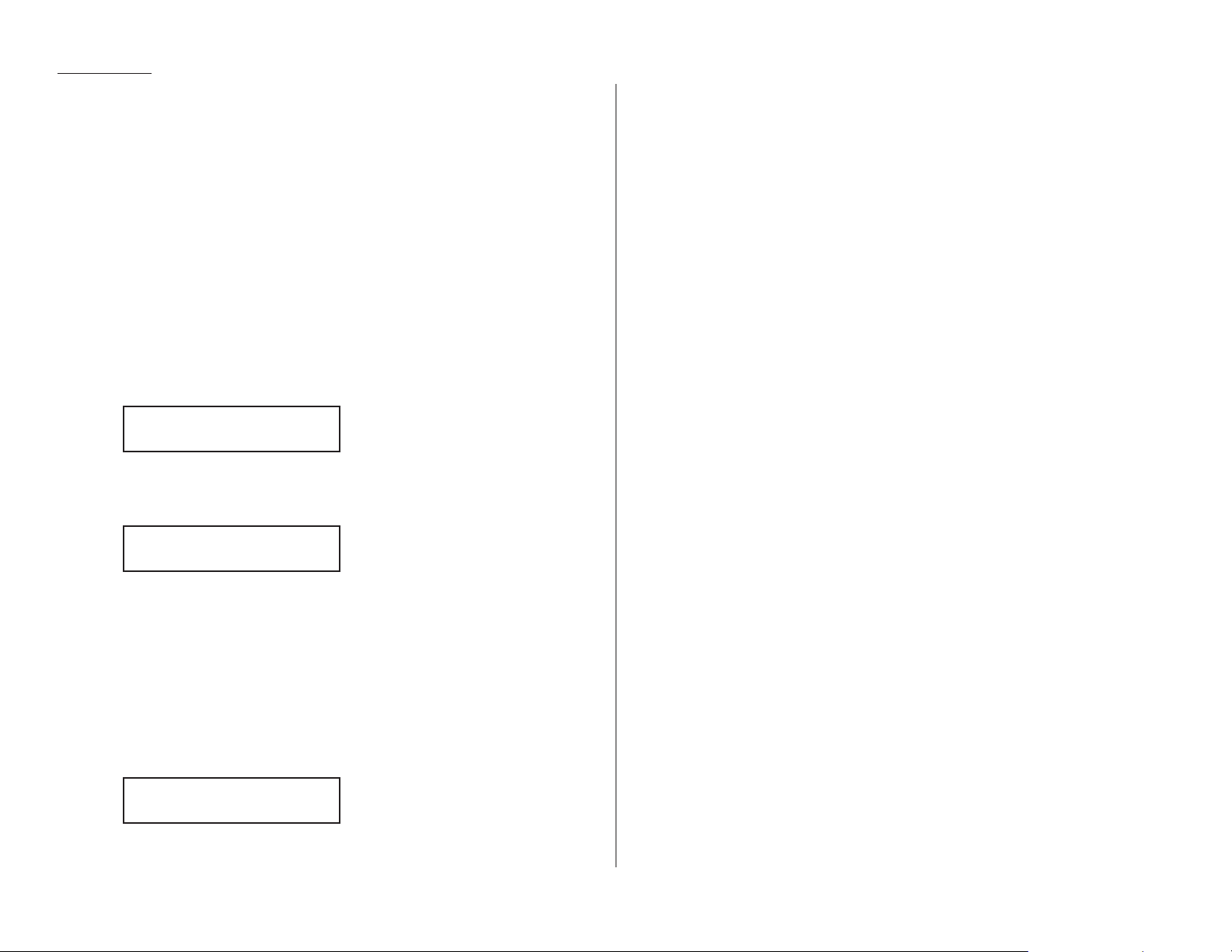
1.16
Getting started
Sending a fax with on-hook dialing or a handset
You also can fax a document by dialing using either the monitor speaker (This is
called “on-hook” dialing) or the optional handset.
Notes: On an F-150, faxing this way disables “V.34” mode and sends the fax in nor-
mal
ITU-T
Group 3 fashion.
1
Insert the document.
2
Adjust resolution and contrast if necessary. If these are OK, skip to step 3.
Otherwise, press
RESOLUTION
to change the resolution and/or press
CONTRAST
to change the contrast.
3
Obtain a dial tone. You can do this by either:
• Activating the monitor speaker (by pressing
MONITOR/CALL
)
… or …
• Lifting an optional handset.
In either case, the
LCD
shows:
4
Enter the fax number by using the numeric keypad.
Note: For information on entering one-touch and speed-dial numbers, see
pages 2.8–2.16.
Enter access codes along with the number, just as for a regular phone call.
5
When you hear fax tones from the remote unit, press
START
.
Note: If a person answers the phone, tell him or her you’re trying to send a
fax. When his/her machine sends you fax tones, then press
START
.
6
If you’re using the monitor speaker, skip to step 7.
If you’re using an optional handset, hang up (after pressing
START
).
Note: What if the call fails for some reason? See “If the call doesn’t go
through: redialing,” next column.
7
At the end of the operation, your fax machine beeps and displays:
If the call doesn’t go through: redialing
If the call fails (and you were using neither the monitor speaker or an optional handset),
your machine will redial, automatically, the fax call you just tried. While in this Auto
Redial mode, the machine can receive faxes and make as many as 99 fax transmissions.
If you dialed without using either the monitor speaker or an optional handset, your
fax automatically redials the number every few minutes (you set the interval; see
“Making redial settings,” next page) until one of these happens first:
• It reaches the remote fax machine.
• It has automatically redialed the number for the last try (again, see “Making
redial settings,” next page).
Notes: If you used either the speaker or a handset, redial manually (see below).
If the last try fails, your machine may print (and/or display) error messages.
For more information, see pages 3.6–3.9.
Redialing manually
You always can redial fax or voice calls manually; and, again, you must redial manually if you dialed by using either the monitor speaker or an optional handset.
To redial a fax call manually without using the monitor speaker or an optional handset:
1
Confirm that the document is still in the feeder and that your desired resolution and contrast settings are still correct.
2
Press
REDIAL/PAUSE, START
.
To redial a fax call manually by using the monitor speaker or an optional handset:
1
Confirm that the document is still in the feeder and that your desired resolution and contrast settings are still correct.
2
Obtain a dial tone: either press
MONITOR/CALL
or lift the optional handset.
3
Press
REDIAL/PAUSE
.
4
When you hear fax tones from the remote unit, press
START
.
Note: If a person answers the phone, tell him or her you’re trying to send a
fax. When his/her machine sends you fax tones, then press
START
.
972-555-2009
** Complete **
** Tel Mode **
919725552009_
** Tel Mode **
_
Page 25

1.17
Getting started
To redial a voice call (using the optional handset) manually:
1
Obtain a dial tone: either press
MONITOR/CALL
or lift the optional handset.
2
Press
REDIAL/PAUSE
. When the other person answers, speak to him/her on the
optional handset.
Making redial settings
It’s up to you how many times the fax redials a number and how long it waits during
redials (that’s called the redial interval). Here’s how to make those settings:
1
Press /
PROGRAM, J
, 0, 7,
ENTER
.
If the number of redialings you see is acceptable, skip to step 3.
Otherwise, proceed to step 2.
2
To change the setting, use the numeric keypad to enter the desired number of
redialings, as few as two or as many as 15. In this example, we’ve entered 03,
for three.
Important: Notice that you must enter a leading zero when setting a quan-
tity lower than 10.
3
Press
ENTER
to save the setting.
4
The
LCD
now shows:
If the redial interval (in minutes) you see is acceptable, skip to step 6.
Otherwise, proceed to step 5.
5
To change the setting, use the numeric keypad to enter the desired length (in
minutes). You may enter 3, 4 or 5. In this example, we’ve chosen 4.
6
Press
ENTER
to save the setting.
An introduction to Review Commands
To cancel either an in-progress transmission or an automatic redial, you’ll use the
Review Commands function. First, a bit of explanation, however . . .
• Because your fax machine can store multiple transmission commands in memory,
it keeps track of each command by assigning it a command number — e. g., “C00.”
• When your machine stores a document for either normal sending from the feeder
(i. e., as opposed to using on-hook dialing or a handset) or automatic redial, that
makes that document one of those stored commands.
The Review Commands function gives you the power not only to check on (review)
each command currently pending in your machine’s memory but also to delete a
command if you decide not to go ahead with the command and send the document.
1
Press
REVIEW COMMANDS
.
The
LCD
shows the first command, indicated by its command number and the
phone number the command will dial. If a command is in progress, that will
be the first command the
LCD
shows:
2
If this is the command you want to cancel, skip to step 4.
If this is not the command you want to cancel, proceed to step 3.
3
Press /
PROGRAM
to continue on to the next command in the command
queue, then go back to step 2.
4
Press
CANCEL
. The
LCD
shows:
5
If you do want to cancel this command, press
CANCEL
again.
6
The
LCD
now shows the next command.
If you want to cancel it, too, go back to step 4.
If you want to avoid cancelling this command but do want to review other
commands in the queue, press /
PROGRAM
and go back to step 2.
If you want to stop reviewing the stored commands, press
STOP
to return the
machine to standby mode.
This function gives you enormous control over your machine’s most powerful features.
For more information on the Review Commands function, please see page 2.22.
C00:5552009
C00:5552009
Set Redial Interval
Set Redial Interval
Set # Of Redials
Set # Of Redials
Page 26
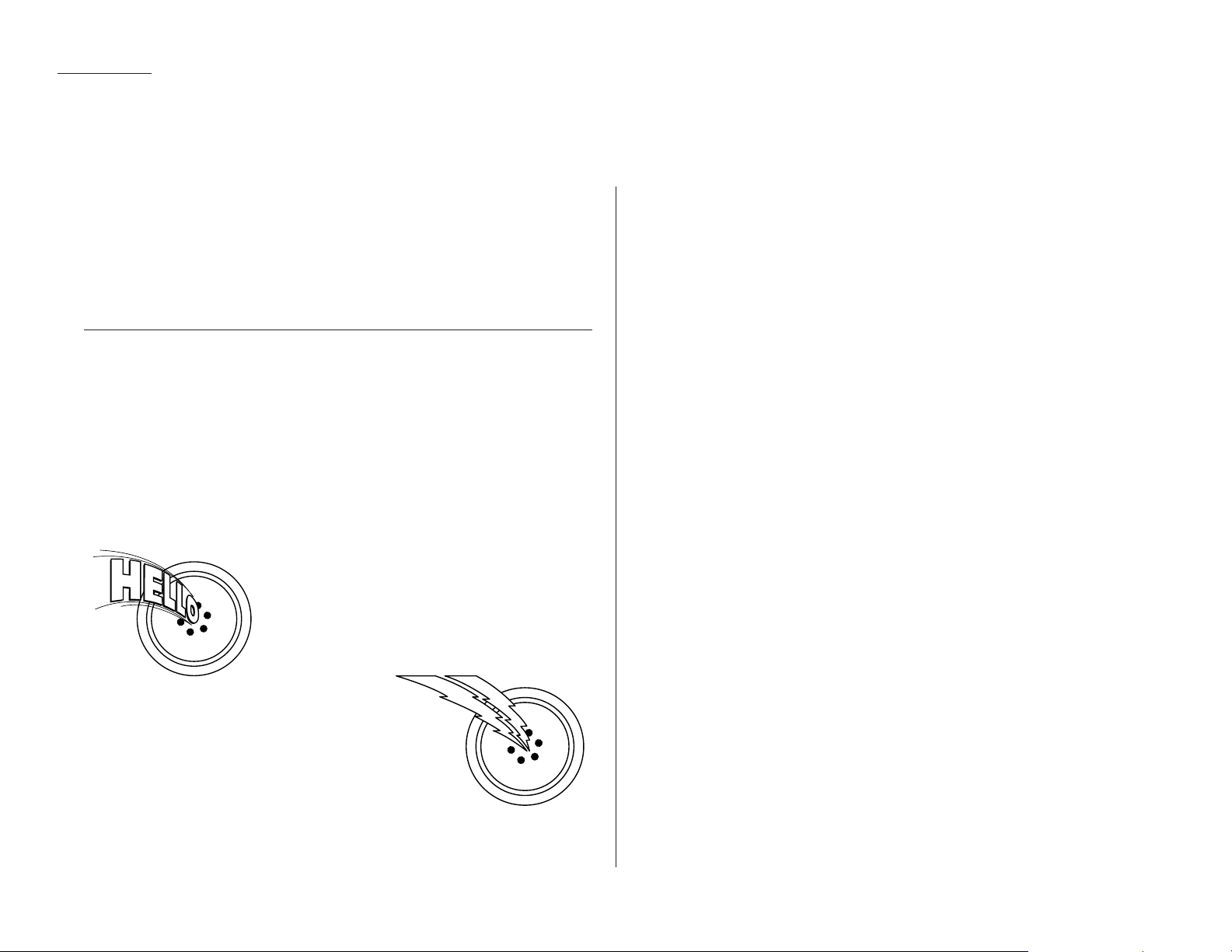
1.18
Getting started
So what’s the big deal, anyway?!?
That may be what you’re wondering, upon seeing the title above. After all, telling
you how to send faxes is one thing, but — as long as the fax machine is running and
has paper installed — why spend time on explaining how to receive faxes?
Well, you have a point. Still, there are just a few little niceties you may find helpful
to know. So …
Different ways to get the job done
Reception modes
Your fax machine has two different reception modes — Tel Ready and Fax Ready —
each of which we’ll explain in a moment — along with giving you an idea of which
one you should use, depending upon your setup.
Answering calls manually — for both reception modes
In either reception mode, you always can answer calls manually if you have an
optional handset installed. Just pick it up, as you would if using a normal phone.
If you hear someone speaking to you, go ahead and
have a normal phone call.
If you hear distinctive fax tones (“beep — beep
— beep — beep”), press
START
and hang up the
optional handset. Your fax machine will begin
receiving a fax.
Note: On an F-150, receiving this way disables
“V.34” mode so that the machine
receives the fax in normal
ITU-T
Group 3
fashion.
Note: Don’t try to answer a call by pressing
MONITOR/CALL
. The monitor function
is only for on-hook dialing. Your fax machine does not have a speakerphone.
Receiving faxes
Page 27
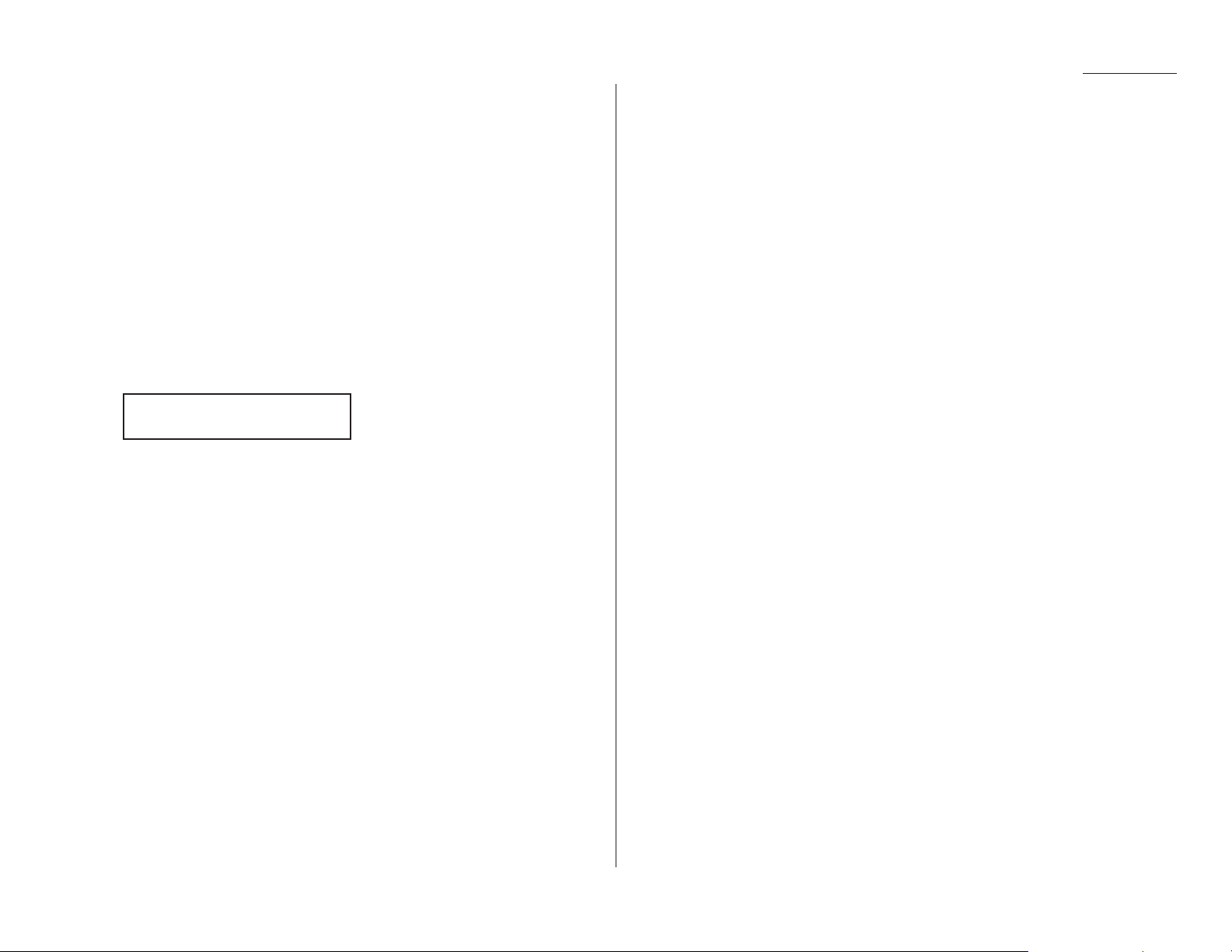
1.19
Getting started
Tel Ready mode: when Auto Answer is off
Use it if: • You intend to use the same line for both fax and phone calls
and
• You’re using, on that line, at least one other phone which is not
connected to your fax machine
and
• You have installed an optional handset on your fax machine.
In this mode: Your fax machine never answers calls automatically; you must
answer each call and handle it as described in “Answering calls
manually — for both reception modes” (this page, left column).
To select Tel Ready:
1
If there isn’t a document in the feeder, skip to step 2.
If there’s a document in the feeder, press
STOP
so it will feed out.
2
Press
AUTO ANSWER
once or twice until the Auto Answer light is off and the
LCD
shows:
A quick switcheroo that’s easy to do
To toggle between Tel Ready and Fax Ready (see page 1.19), turn off Auto Answer.
(To maintain Tel Ready as your default mode, just leave Auto Answer off.)
Tel Ready
Sep 11 1998 20:30
Page 28
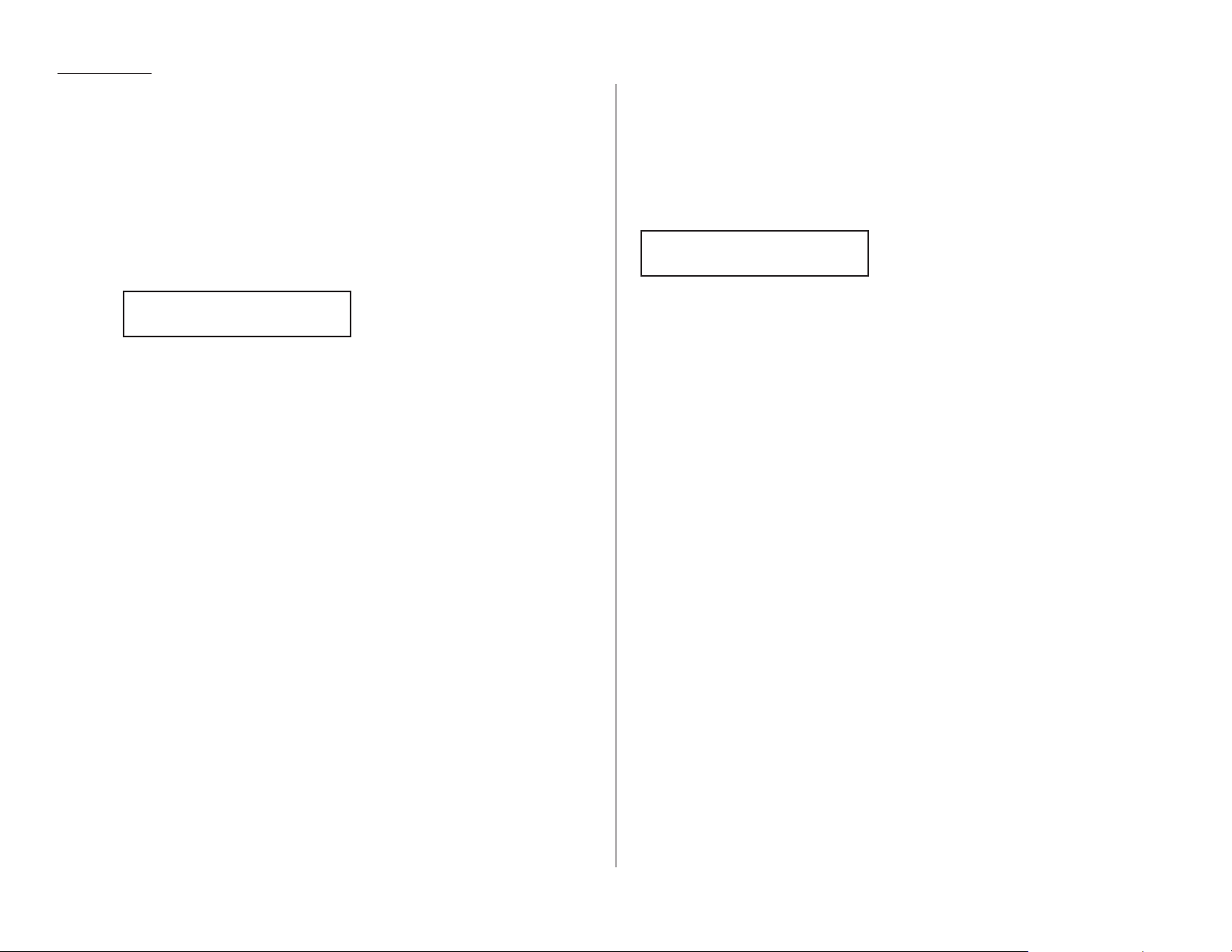
1.20
Getting started
Fax Ready mode
Use it if: You have your fax machine installed on a “dedicated” line (one it
doesn’t share with a second phone).
In this mode: Your fax machine answers each incoming call after a certain num-
ber of rings (see page 2.5) and attempts fax reception.
To select Fax Ready:
1
If there isn’t a document in the feeder, skip to step 2.
If there’s a document in the feeder, press
STOP
so it will feed out.
2
Press
AUTO ANSWER
once or twice until the light is lit. and the display shows:
When the paper runs out
Getting the word from your machine
When either the cassette or the multipurpose tray in your fax machine runs out of
paper, the machine beeps, the
REPLACE PAPER
light glows and the
LCD
indicates
which source — the cassette or the multipurpose tray — has run out of paper. In
this example, the cassette is empty:
Of course, your fax machine cannot print fax messages or copies without paper.
However …
Receiving when out of paper
If your machine runs out of paper while you’re away, it will store in memory up to
50 separate fax receptions (see the note, below). This is called out-of-paper reception.
Then, when you replenish the paper supply, the fax machine will print the stored
messages automatically! This is a great ease to your peace of mind, especially for
overnight and weekend sessions.
Note: How many pages (as opposed to receptions) your fax machine can store for
out-of-paper reception will vary. It depends upon not only your machine’s
memory capacity but also the types of documents being sent, and the resolution settings at which the documents are sent, to your machine.
Fax Ready
Check Cassette Paper
Fax Ready
Jan 15 1998 13:30
Page 29
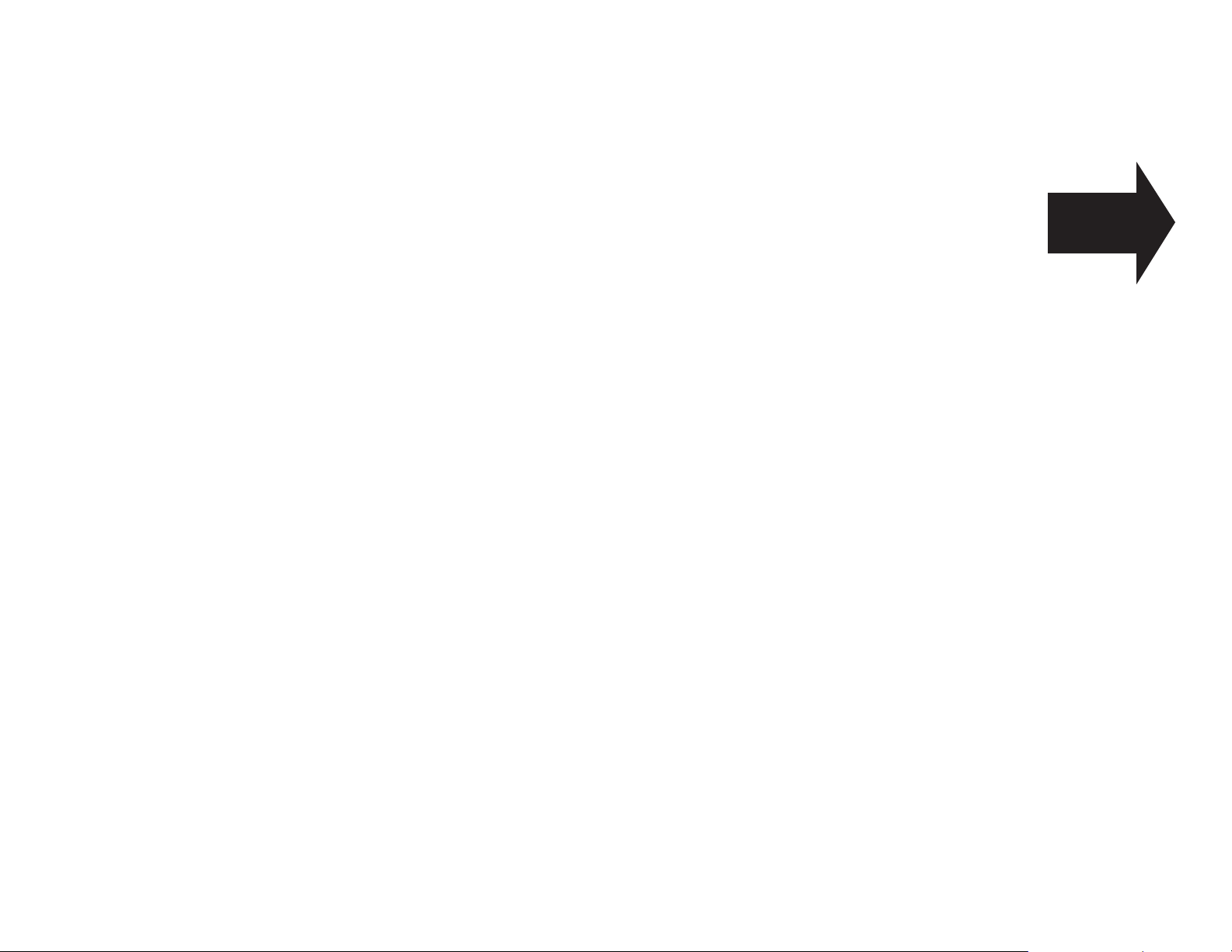
Beyond the basics
We’ve covered
the “musts.”
Now, let’s explore
the goodies.
Page 30
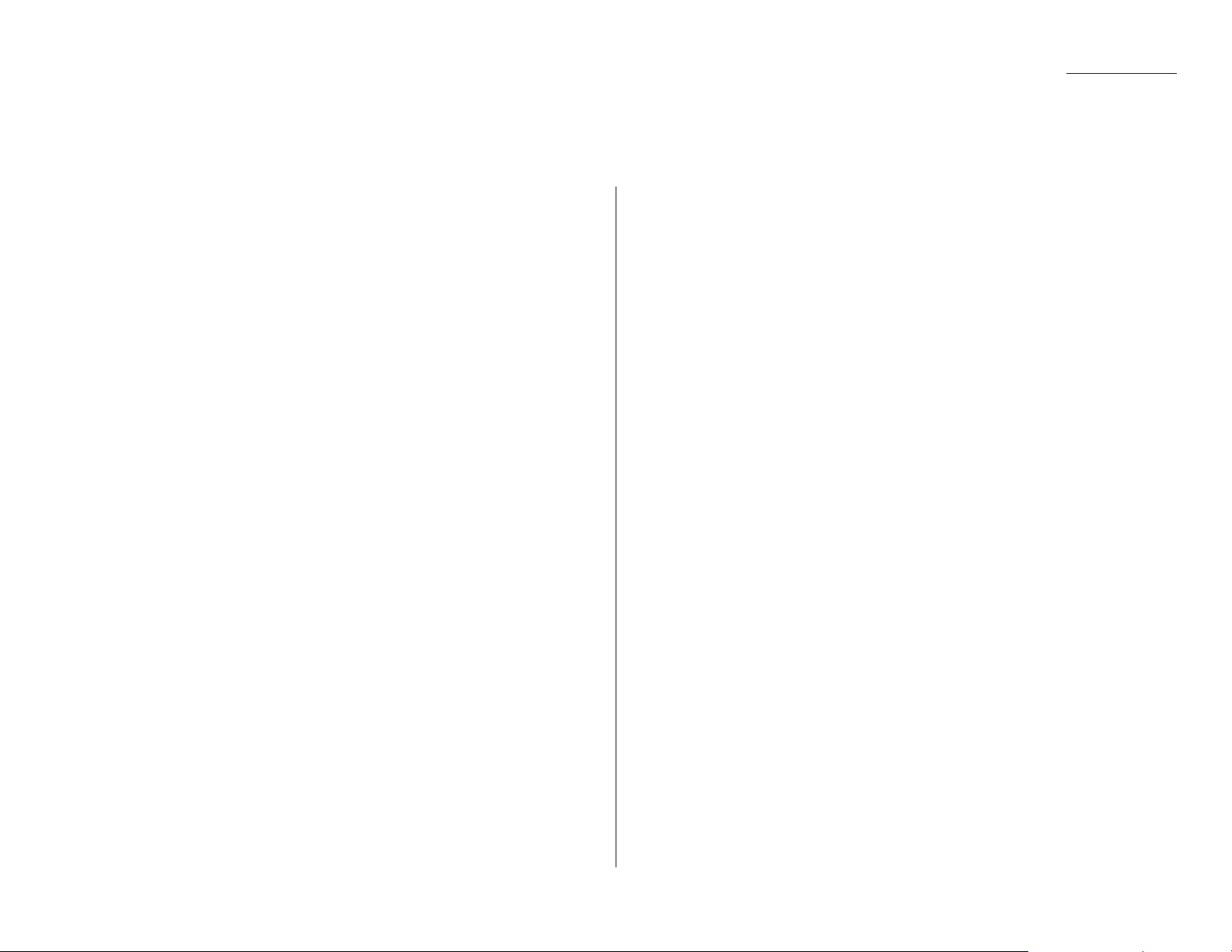
Beyond the basics
Getting everything just the way you want it . . . . . . . . . . . . . . . . . . . . . . . . . . . . . . 2.2
Autodialer . . . . . . . . . . . . . . . . . . . . . . . . . . . . . . . . . . . . . . . . . . . . . . . . . . . . . . . . . 2.8
It’s a great phone, too . . . . . . . . . . . . . . . . . . . . . . . . . . . . . . . . . . . . . . . . . . . . . . . 2.17
Broadcasting . . . . . . . . . . . . . . . . . . . . . . . . . . . . . . . . . . . . . . . . . . . . . . . . . . . . . . 2.18
The time machine: delayed transmission . . . . . . . . . . . . . . . . . . . . . . . . . . . . . . . 2.21
Basket cases: batch transmission . . . . . . . . . . . . . . . . . . . . . . . . . . . . . . . . . . . . . . 2.24
Special features . . . . . . . . . . . . . . . . . . . . . . . . . . . . . . . . . . . . . . . . . . . . . . . . . . . . 2.28
Programmable one-touch keys . . . . . . . . . . . . . . . . . . . . . . . . . . . . . . . . . . . . . . . . 2.36
Keeping things secure . . . . . . . . . . . . . . . . . . . . . . . . . . . . . . . . . . . . . . . . . . . . . . . 2.44
Custom settings . . . . . . . . . . . . . . . . . . . . . . . . . . . . . . . . . . . . . . . . . . . . . . . . . . . . 2.56
What’s inside this section
2.1
Page 31

Beyond the basics
The EasyStart feature guided you through the “just-gotta” settings on your machine.
In the next few pages, we’ll cover other settings.
Setting up for scans
You can set parameters regarding how your fax machine scans documents for either
faxing or copying:
• Primary transmission mode — Gives you four ways to send faxes, either one
of the three resolution modes — normal, fine or superfine (“S Fine” on the
LCD
)
— or in grayscale mode (“Gray”).
• Primary contrast mode — Sets how light or dark you want faxed documents
to be when they arrive at their destinations.
• Scanning width (F-150 only) — Set how wide an area your fax machine scans
per page.
1
Press /
PROGRAM, J
, 0, 1,
ENTER
. The
LCD
asks which resolution you select:
If the setting you see is acceptable, skip to step 3.
Otherwise, proceed to step 2.
2
To change the setting, press or /
PROGRAM
repeatedly until your chosen
mode appears. In this example, we’ve chosen fine resolution.
3
Press
ENTER
to save the setting. The
LCD
asks which contrast setting you select:
If the setting you see is acceptable, skip to step 5.
Otherwise, proceed to step 4.
4
To change the setting, press or /
PROGRAM
repeatedly until your chosen
setting appears. In this example, we’ve chosen light contrast.
If your machine is either an F-120 or F-100, skip to step 7.
If your machine is an F-150, proceed to step 5.
5
Press
ENTER
to save the setting. The
LCD
asks which scanning width you select:
For most uses, “A4” is the proper setting; it scans the central 8.2″ of each
page. However, for documents of unusual width, you may wish to use the “
B
4”
setting, which scans the central 9.9″ of each page. (See “A4, B4, A3” in the
Glossary beginning on page 3.17.)
If the setting you see is acceptable, skip to step 7.
Otherwise, proceed to step 6.
6
To change the setting, press or /
PROGRAM
repeatedly until your chosen
setting appears. In this example, we’ve chosen “
B
4”.
7
Press
ENTER
to save the setting.
Of course, you always can change the resolution and contrast before sending. (You
can change the scanning width only through the previously described procedure.)
To adjust the resolution and contrast:
• Press
RESOLUTION
to change the resolution.
• Press
CONTRAST
to change the contrast.
Scan Width: B4
Program/Enter
Scan Width: A4
Program/Enter
Contrast: Light
Program/Enter
Contrast: Normal
Program/Enter
Primary: Fine
Program/Enter
Primary: Normal
Program/Enter
Getting everything just the way you want it
2.2
Page 32

Using U4/CODE to enter characters
Certain settings give you a chance to enter some kind of identifying name. As
explained earlier (page 1.11), you can do this with the one-touch keys. But you may
also use the U4/
CODE
key in combination with other keys to produce a wide variety
of characters, as well as regular letters and numbers. Here’s how to do it:
1
When the machine prompts you to enter a name, press
U4/CODE
. The display
will change to:
2
Consult the chart below and find the character you wish to enter.
The legends just outside the box indicate which key you press, and in which
order, to get a given character. For example, to get a backslash (\) character,
you’d press C, 8. (The blank areas for 2, 0 and C, 0 indicate where spaces occur.)
3
To enter each character, press the indicated keys.
Important: Remember that you also can enter numbers through the
numeric keypad and letters and other non-numeric characters
through the one-touch keys in combination with the
U1/ABC
,
U
2/abc and U3/
SYMBOL
keys.
Note: If you make a mistake, press
CANCEL
to erase leftward. Or, if you want
to change just one character in the name, press to move the cursor
leftward, or /
PROGRAM
to move it rightward, to that character. Then
re-enter until the name is just as you want it.
4
Press
ENTER
to save the name.
Making settings for printing faxes
You can set three parameters for printing received fax messages:
• Print reduction rate
• Reduction margin
• Half-page reception
You set all three in the same operation (see next page), but each deserves its own
brief explanation.
Print reduction rate
Print reduction lets you set the machine to reduce a large incoming document to a
size which will fit on your paper. This setting doesn’t affect copies you may make
with your machine. Fortunately, however, it also has copy reduction (see page 2.4).
Here are the options for both print reduction and copy reduction settings:
Setting What it does
Automatically reduces printouts at variable rates down to a
Auto
minimum of 70%. Tries to reduce printout to fit on one sheet of
your selected paper size; if can’t, prints the image at 100% size
on two or more pages.
100%
Performs no reduction. (Due to the sender’s
TTI
, this may print two
pages when receiving a one-page fax document. See 97%, below.)
Reduces an original so that the final printout of a one-page docu-
97% ment (if the original isn’t larger than the paper in your machine)
will be only one page long, despite the
TTI
.
91% Provides slightly more reduction.
81%
Provides even greater reduction. Helpful for certain international
stationery sizes, as well as special applications.
75%
Turns legal-sized originals into letter-sized printed copies.
For best results …
While handy, the reduction feature can’t solve every situation. (Also, the
printout may omit a small bit of the image at the page break if the machine
tries to reduce a legal-sized page onto letter-sized paper at any setting
other than 75%.) So, whenever possible, load the correct size of paper
before receiving a fax (or making a copy) of that size.
0
1
2
3
4
5
6
7
8
9
A
B
C
D
E
F
234567ABCDEF
0@P` pÇÉ
↑
α p
!1AQaqüæ
↓
q
"2BRbréÆ á βθ
#3CScsâô í ε•
$4DTdtäö`ó µΩ
%5EUe uàò.ú σ ü
&6FVf våû ñρΣ
’7GWgwçù Ñ ϑπ
(8HXhxêÿ\
a
÷
)9IYiyëÖ ″
o
*:JZjzèÜ Φ
¿
j
+;K[k{ï¢
,<L¥l|î£ ¢
-=M]m}ì
¡
÷
.>N^n→ Ä
P
t
«
/?O_o ← Å
ƒ
»
n
x
Second keypress
First keypress
Your Name :Code
_
2.3
Beyond the basics
Page 33

Reduction margin
Your fax machine’s reduction margin is measured in millimeters (mm). We’ll define
it by explaining how it’s used:
When a fax message enters your machine’s electronic brain, the machine measures
the message’s length and compares it to (a) the length of your selected paper plus
(b) the reduction margin you set. If the length of the incoming message is shorter
than the sum of (a) and (b), your machine prints the message on just one sheet;
otherwise, it prints the message on more than one sheet.
Note: An Auto reduction setting and a reduction margin setting of 24mm will
print most incoming faxes as single pages. Try this combination first and
then, only if you have problems with it, select different settings.
Half-page reception
Half-page reception is especially handy for saving paper if some of the faxes you
receive are half-page, “memo-sized” messages. When activated, this feature tells the
machine to combine two of these half-page receptions onto a single sheet. Half-page
reception combines separate half-page messages sent back-to-back during the same
transmission. If you have half-page reception turned on, your fax won’t hold a
standalone half-page reception in memory until a second half-page message follows.
Making the printing settings
1
Press /
PROGRAM, J
, 0, 2,
ENTER
. The
LCD
shows the currently set print
reduction rate:
If the setting you see is acceptable, skip to step 3.
Otherwise, proceed to step 2.
2
To change the setting, press or /
PROGRAM
repeatedly until your chosen
reduction setting appears. In this example, we’ve chosen 91%.
3
Press
ENTER
to save the setting. The
LCD
shows the current setting for the
reduction margin:
If the setting you see is acceptable, skip to step 5.
Otherwise, proceed to step 4.
4
To change the setting, use the numeric keypad to enter the reduction margin
you want. If necessary, press or /
PROGRAM
to move the cursor if you
need. In this example, we’ve chosen 35mm.
5
Press
ENTER
to save the setting. The
LCD
shows the current setting for half-
page reception:
If the setting you see is acceptable, skip to step 7.
Otherwise, proceed to step 6.
6
To change the setting, press or /
PROGRAM
once or twice until your choice
appears. In this example, we’ve chosen On.
7
Press
ENTER
to save the setting.
Making settings for copying
You can set two parameters for copying:
• Copy reduction rate — Works the same way as the print reduction rate (see page
2.3 for more details).
• Reduction margin — Serves the same purpose as the reduction margin for printing (see earlier information on this page).
You set both in the same operation, as with the three printing settings.
Note: The same options, in terms of both reduction settings and reduction mar-
gins are available for copy reduction as for print reduction. (If necessary,
review the preceding discussion, “Making settings for printing faxes,” beginning on page 2.3.) The difference, here, is that you probably are better off
with a setting of 00 on the reduction margin.
Half Page Recpt: On
Program/Enter
Half Page Recpt:
Off
Prnt Reduc Rate:
91%
Prnt Reduc Rate:
91%
Prnt Reduc Rate:
91%
Prnt Reduc
Rate:Auto
2.4
Beyond the basics
Page 34

2.5
Beyond the basics
1
Press /
PROGRAM, J
, 0, 3,
ENTER
. The
LCD
shows the current copy reduction rate:
If the setting you see is acceptable, skip to step 3.
Otherwise, proceed to step 2.
2
To change the setting, press or /
PROGRAM
repeatedly until your chosen
reduction setting appears. In this example, we’ve chosen 75%.
3
Press
ENTER
to save the setting. The
LCD
shows the current setting for the
reduction margin:
If the setting you see is acceptable, skip to step 5.
Otherwise, proceed to step 4.
4
To change the setting, use the numeric keypad to enter the reduction margin
you want. If necessary, press or /
PROGRAM
to move the cursor if you
need. In this example, we’ve chosen 00mm.
5
Press
ENTER
to save the setting.
Setting the number of rings
You can set how many times your fax machine will ring before answering a call.
You may choose one to nine rings.
1
Press /
PROGRAM, J
, 0, 6,
ENTER
. The
LCD
will show:
If the setting you see is acceptable, skip to step 3.
Otherwise, proceed to step 2.
2
To change the setting, use the numeric keypad to enter the desired number of
rings, from one to nine. Here, we’ve chosen four rings.
Note: If you enter 0 (zero), the machine will beep brie¾y to warn you that it
can’t accept that setting.
3
Press
ENTER
to save the setting.
Setting ECM
Ever hear static on the line during a phone call? It’s a real nuisance — but, worse, it
may ruin your attempts to communicate via fax. This is because “line noise” can
easily disrupt the flow of data from one fax machine to another.
That’s why your fax machine gives you the chance of operating in Error Correction
Mode (
ECM
). When two fax machines communicate while running in
ECM
, the sending machine automatically checks the data, “block” by “block,” as it sends. If the
receiving fax machine can’t verify the transmission, the first machine will re-send
as necessary. (Essentially, the sending machine asks, “Did you ‘hear’ that segment?” and the other machine answers either “Yeah; go on” or “No; try it again.”)
Note: While using
ECM
gives you a better chance of getting a fax document
through a troublesome phone line, it also could slow down the transmission
time — and increasingly so in proportion to how bad the phone line is.
That’s why we let you turn
ECM
on or off as you require.
Note: Not all fax machines have
ECM
. If you’ve activated
ECM
and then transmit to
a fax machine not currently using
ECM
, there will no change in the fax
transmission from a usual, non-
ECM
transmission.
1
Press /
PROGRAM, J
, 0, 8,
ENTER
. The
LCD
shows the current
ECM
setting:
If the setting you see is acceptable, skip to step 3.
Otherwise, proceed to step 2.
2
To change the setting, press or /
PROGRAM
once or twice until your chosen
setting appears. In this example, we’ve chosen Off.
3
Press
ENTER
to save the setting.
ECM Mode: Off
Program/Enter
ECM Mode: On
Program/Enter
Set # Of Rings
Set # Of Rings
Copy Reduc Rate:
75%
Copy Reduc Rate:
75%
Copy Reduc Rate:
75%
Copy Reduc
Rate:Auto
Page 35

2.6
Beyond the basics
Setting silent mode
If you and your fax machine share a quiet place, you’ll really appreciate being able to
put the machine into silent mode. This mutes both the ringer and the “I’m done!” beep
your machine makes after sending or receiving a fax or making a copy.
Note: Let’s say it again — silent mode mutes the ringer as well as the beep. So, if
you’re using your fax machine as both a fax and phone (with the optional
handset), you may not wish to use this feature.
Note: Of course, turning on the silent mode on your fax machine won’t turn off
ringers on other telephones in your house or office. Similarly, other phones
won’t distinguish between fax and voice calls.
1
Press /
PROGRAM, J
, 1, 5,
ENTER
. The
LCD
shows your fax’s current setting:
If the setting you see is acceptable, skip to step 3.
Otherwise, proceed to step 2.
2
To change the setting, press or /
PROGRAM
once or twice until your chosen
setting appears. In this example, we’ve chosen On.
Note: Don’t be confused. If silent mode is On, the machine will be quiet.
If silent mode is Off, the machine will ring and beep as usual.
(In other words, the Off/On refers to the silent mode setting,
not to the sound itself!)
3
Press
ENTER
to save the setting.
Setting the transmission confirmation stamp
You can set your fax machine so that it will automatically place a small stamp mark
on the front of each original document that it successfully scans.
Important: Be sure that this feature is turned off if you are sending original docu-
ments you don’t want the fax to stamp.
1
Press /
PROGRAM, J
, 2, 0,
ENTER
. The
LCD
shows your fax’s current setting:
If the setting you see is acceptable, skip to step 3.
Otherwise, proceed to step 2.
2
To change the setting, press or /
PROGRAM
once or twice until your chosen
setting appears. In this example, we’ve chosen On.
3
Press
ENTER
to save the setting.
Stamp: On
Program/Enter
Stamp: Off
Program/Enter
Silent Mode: On
Program/Enter
Silent Mode: Off
Program/Enter
Page 36

2.7
Beyond the basics
Setting the language
While English is the language in which your machine initially is set to display messages and print reports, you can set it to “speak” French or Spanish, too! As you give
the order for the machine to change languages, it “rolls” from English to French to
Spanish and then back to English.
To make the change from one language to the next, press /
PROGRAM
, #.
¿Qué es? — or, What is it?
If, after making a language change, you’re not sure which language is showing,
press /
PROGRAM
once and decide based on what results on the
LCD
:
is French.
is Spanish.
If the language you see is the one you want, press
STOP
to return to standby mode.
If you want to change languages, press
STOP
to return to standby mode and then
press /
PROGRAM
, # again to go to the next language in the cycle.
Printing your settings
After you have your machine set as you want, have it print a settings list. We recommend this particularly if you’ll be sharing the machine with other users, who
might change the settings for one reason or another.
With this list, you can quickly confirm that all settings are as you want, without
having to go back and check them on the machine. Or, if you do need to undo someone else’s unauthorized (or even authorized) changes, this list guides you in
returning the machine to your preferred settings.
Note: Some settings on the list affect only certain operations we’ll explain later.
Please refer to the index at the end of these instructions to locate any setting you don’t recognize or understand.
To print the settings list:
1
Press /
PROGRAM, I, ENTER
.
2
Press
ENTER
repeatedly until the
LCD
shows:
3
Press
ENTER
to print the settings list.
Printing a program list
You also can have your machine print a program list. This list gives a brief summary
of the various instructions available on your fax machine, organized in a “program
tree” so you can see which key combinations produce which instructions.
Note: Some settings on the list affect only certain operations we’ll explain later.
Please refer to the index at the end of these instructions to locate any setting you don’t recognize or understand.
To print a program list, press /
PROGRAM
, *, 8. Your machine will print the list.
Note: If you have certain options installed on your machine, the list will be two
pages in length.
Print Setting List
Enter/Stop
Enter Time
A Núm. Una-Tecla
Program./Sel.
A Num. Une-Touche
Program./Val.
Page 37

Beyond the basics
Your fax machine’s autodialer is one of its most versatile features. It stores your
most frequently called phone and fax numbers for instant recall so you don’t have to
remember them. Now, it’s easy to dial even the most complicated international
calls!
Autodialer basics
How do you autodial?
There are two kinds of autodialer numbers. The difference between the two is how
you “call them up,” so to speak:
• One-touch — Pressing one of the keys, marked A–Z, U1–U4, a–z and U5–U8, on
the right side of the control panel.
• Speed-dial — Pressing
SPEED DIAL/TEL INDEX
followed by a three-digit identifier,
from 001 to 140.
How big is the vault?
How many numbers can your fax store? A total of 200 — up to 60 one-touch numbers and up to 140 speed-dial numbers.
Which number is which?
Your fax machine’s autodialer will hold more than just fax numbers: you can store
Mom’s phone number along with your warehouse’s fax number.
How? Because, when you command the autodialer to dial a number, the fax checks
to see whether there’s a document in the feeder. If there is, the machine dials as a
fax machine (i. e., dials while sending fax tones). If there isn’t, it dials as a phone.
EasyDial directory: A preview
— or, What the heck’s a Location
ID
?
Your machine also features a built-in EasyDial directory (see pages 2.15–2.16). This
lets you enter your fax/phone numbers along with descriptive names. (Your
machine calls this name a Location ID.) The autodialer sorts these listings alphabetically so, with EasyDial, you can look them up by name as if you were using a phone
book!
As you store the numbers — we’ll get to that shortly — you’ll see how to enter the
names so you can use this extremely handy feature.
Special dialing characters
Which number do you find easier to read: 919725552009 or 9-1-972-555-2009?
Obviously, it’s the second one. The hyphen (or dash) character (“-”) separates the
number into its various parts — in this example, a 9 for outside-line access, a 1 for
long-distance access, the area code and the phone number.
Imagine how much more important this can be if you also have to use special longdistance access codes, country codes for international calling, etc.
Also, certain calls require special symbols besides just numerals to get through. If
you make calls to other countries — or just have your fax machine on an unusual
phone system — you’ll want to be able to put the appropriate characters in the
numbers you store. Otherwise, your autodialer won’t be so “auto” after all!
That’s why your fax machine allows you to enter special dialing characters. Here’s a
brief description of these characters, as well as how you can put them in the numbers you store in the autodialer:
Char. What it does Keystroke(s)
–
Makes long numbers easier to read.
DIALING OPTIONS
(once)
Doesn’t change fax machine operation.
/
(Has no effect in the United States.)
DIALING OPTIONS
(twice)
!
Tells your fax machine to pause until it
DIALING OPTIONS
(3 times)
“hears” a dial tone.
Enters a pause. Each pause lasts five
seconds (or whatever length you set; see
REDIAL/PAUSE
[after entry of
–/
pages 1.13–1.14). Each pause uses two of
at least one other character]
the characters you can store in one
phone number.
If your fax machine is on a pulse (not
tone-dialing) line, switches from pulsedialing to tone (“
DTMF
”)-dialing. Use after
DIALING OPTIONS
(once), then
–!
the actual phone number but before any
/
PROGRAM
(once), then
Autodialer
2.8
Page 38

Beyond the basics
characters (such as a long-distance
DIALING OPTIONS
(3 times),
carrier’s access code) which must be in
then /
PROGRAM
(once)
DTMF
tone. Do not use on a tone line.
Considering call groups
As we’ll explain more fully later, your fax machine can broadcast — send the same fax
to numerous remote machines (see “Broadcasting,” page 2.18). As you “train” your
autodialer, you may wish to set up call groups. These are sets of phone numbers,
arranged as you see fit, which make broadcasting simpler. For example, you may
wish to have one call group consisting of all your clients in a particular city, another
group with all of your field sales team members, another with all your vendors and
still another with the various financial institutions with which you do business.
Also, one number can belong to as many as 32 groups.
Your fax machine can store as many as 200 numbers in up to 32 different call
groups. In the following explanations of how to store autodialer numbers, you’ll see
that it’s easy to assign those numbers to call groups, for your maximum convenience! Also, you can easily print a directory of your call groups (see page 2.15).
Using one-touch numbers
As indicated previously, your fax machine will store up to 60 one-touch numbers by
using the keys marked A–Zand U1–U4 (fliptab a) and a–z and U5–U8 (fliptab b).
Entering or changing a one-touch number
Important: To erase a number, see “Erasing a one-touch number” (page 2.11).
1
Press /
PROGRAM,A
, 1,
ENTER
. Depending on whether you already have a
number entered for one-touch number
A
, the
LCD
shows:
or
If Ais the key you want to set, skip to step 3. (However, our sample displays
from here on will say “B” rather than “A.”)
2
Press the one-touch key in which you want to store a number or change a previously stored number. Here, we’ve selected
B
and the
LCD
shows either:
or
3
If you change your mind and wish to select a different one-touch key, just
press that key before going on step 4.
4
Press
ENTER
. Depending on whether you already have a number entered for
this one-touch number, the
LCD
now shows either:
or
5
Use the numeric keypad to enter the number exactly as your machine should
dial it, including whatever access codes your phone system may require. (You
may want to review “Special dialing characters,” page 2.8.) The number can
be up to 40 characters in length:
Your display can show only 20 characters at a time. To view characters beyond
those 20 (such as with an international long-distance number), press to
scroll leftward or /
PROGRAM
to scroll rightward.
Note: If you make a mistake or want to erase characters entered in a previ-
ous setting, press
CANCEL
to erase leftward. Or, if you want to change
just one character in the number, press to move the cursor leftward,
or /
PROGRAM
to move it rightward, to that character. Then re-enter
until the number is just as you want it.
6
When the number is as you want it, press
ENTER
to store it.
7
The
LCD
now displays either:
or
You may now enter (or change) an alternate number, just as you entered the
regular number. This number, too, can be up to 40 characters long. During a
transmission or polling operation (see pages 2.31–2.33), your fax machine will
try to reach this alternate number only after failing with all redials (see
pages 1.16–1.17) to the regular number. If all tries to the alternate number
also fail, the fax will sound a beeping alarm tone.
If you do not wish to enter or change an alternate number, skip to step 8.
If you do wish to enter or change an alternate number, do so by using the
numeric keypad the same way you did in step 5.
8
Press
ENTER
.
9
The
LCD
now displays:
or
B :Name :UpperB :Name :Upper
_
B :Alt. No.
9-1-555-987-6553_
B :Alt. No.
_
B :Fax Number
9-1-5559292039_
B :Fax Number
9-1-555-987-6543_
B :Fax Number
_
Select One-Touch
B :9-1-555-987-6543
Select One-Touch
B :No Number Stored
Select One-Touch
A :9-1-555-345-6789
Select One-Touch
A :No Number Stored
2.9
Page 39

Beyond the basics
The machine now is prompting you for a name — a Location
ID
, remember? —
so you’ll be able to find it easily in the EasyDial directory (see pages 2.15–2.16).
If you do not wish to enter or change this number’s Location
ID
, skip to step 11.
If you do wish to enter or change this number’s Location
ID
, proceed to step
10.
10
A number’s Location IDmay be up to 16 characters in length. You enter the
Location IDthe same way you entered your fax name during EasyStart. We’ll
review the process, here. (If you’re changing a previously entered Location
ID
,
see the note at the end of this step.)
Important: As in EasyStart, you enter letters and other non-numeric char-
acters through the one-touch keys.
The word “Upper” means the machine is currently set for entering only
upper-case letters. If you press R, the machine will see it as an R(not an r).
To change it so that pressing a one-touch key will produce a lower-case letter
rather than an upper-case letter, press
U
2/abc. The display will change to:
This means pressing one-touch keys will enter lower-case letters: pressing
R
will produce an r (not an R) on the display.
To switch back for upper-case entries, press
U1/ABC
.
To enter spaces, punctuation and symbols, press
U3/SYMBOL
. This lets you
enter the blue characters shown on the one-touch keypad.
To use the
CODE
function at U4/
CODE
to enter a wide variety of characters,
please review the explanation on page 2.3. The vast majority of the time, you
will probably find the
ABC
, abc and
SYMBOL
keys to be sufficient.
Note: If you make a mistake or want to erase characters entered in a previ-
ous setting, press
CANCEL
to erase leftward. Or, if you want to change
just one character in the name, press to move the cursor leftward,
or /
PROGRAM
to move it rightward, to that character. Then re-enter
until the name is just as you want it.
11
Press
ENTER
to save the setting and continue.
12
The
LCD
now displays:
or
You may now designate up to 32 call groups to which this number will belong.
(If necessary, review “Considering call groups,” page 2.9.)
If you do not wish to change this number’s call group status, skip to step 14.
If you do wish to change this number’s call group status, proceed to step 13.
13
Use the numeric keypad to enter the call groups to which this number will
belong. There are 32 possible call groups, numbered 1–32. (If you’re changing
a previous call group entry, see the note at the end of this step.)
This shows the entry of 3 to assign this one-touch number to Call Group 3:
Note: You do not have to insert a leading zero.
Note: To assign this number to all 32 call groups, enter 0 (zero).
If you want to assign the number to more than one call group, insert a
comma after each number (except the last one, of course) by pressing
GROUP DIAL
. For example, if you enter 3,
GROUP DIAL
, 1, 6,
GROUP DIAL
, 2, 7
to assign this one-touch number to Call Groups 3, 16 and 27, the
LCD
will
show:
Note: If you make a mistake or want to erase characters entered in a previous
setting, press
CANCEL
to erase leftward. Or, to change just one charac-
ter in the setting, press to move the cursor leftward, or /
PROGRAM
to move it rightward, to that character. Then re-enter the setting.
14
Press
ENTER
.
The
LCD
will display the next one-touch number.
If you do not wish to enter any more one-touch numbers, press
STOP
to finish.
If you do not wish to enter the currently displayed one-touch number but do
want to enter another one-touch number, go back to step 2.
If you do wish to enter this one-touch number, go back to step 4.
One-touch fax dialing
Now that you’ve stored a one-touch number or two, let’s discuss the ease of using
one-touch keys to make calls. You’ll probably use one-touch numbers to dial fax, not
voice, calls most of the time. We’ll show you a bit later (page 2.11) how to dial a onetouch voice call; but, first, here’s how to dial a fax call using a one-touch number:
1
Insert the document.
2
Adjust resolution and contrast if necessary.
B :Group No.
3,16,27_
B :Group No.
3_
B :Group No.
2,6_
B :Group No.
_
B :Name :Lower
_
B :Name :Upper
_
2.10
Page 40

Beyond the basics
3
Toggle between transmission from the feeder or from memory if necessary, by
pressing
MEMORY TRANSMIT
.
4
Press the one-touch key in which you’ve stored the number.
The machine will handle the call from here, although the exact sequence of events
will vary depending upon whether you specified transmission from memory or
transmission from the feeder:
If you specified transmission from memory:
• Your fax machine scans your document into memory first, then dials the other
fax machine.
• The
LCD
shows the Location IDand the document’s width and resolution settings:
Note: If the number doesn’t have a Location ID, the number appears.
• When the other machine answers, your fax will transmit the document directly
from memory. (To review memory transmission, see pages 1.14–1.15.)
If you specified transmission from the feeder:
• Your fax machine dials the other fax machine.
• When the other machine answers, your fax feeds the document through its scanner, transmitting as it goes.
• The
LCD
shows the Location IDand the document’s width and resolution settings:
Note: If the number doesn’t have a Location ID, the number appears.
One-touch phone dialing
To dial a phone call using a one-touch number, you must have an optional handset
attached to your machine. (Contact your authorized Muratec dealer for more information on this optional item.)
Here’s how to make the call:
1
Obtain a dial tone by doing one of the following:
• Lifting the handset
• Press
MONITOR/CALL
to use the monitor speaker.
Katz’s Cat Care
A4 Normal
Katz’s Cat Care
A4 Normal
2.11
Page 41

Beyond the basics
2
Press the one-touch key in which you’ve stored the number. As the machine
dials, it will show the number on the
LCD
:
Note: Remember that your fax machine’s monitor speaker is not a speakerphone;
so, if you dialed by using the monitor speaker, be sure to pick up the handset and speak to the other person when he/she answers!
Note: You also can use this method to dial a fax call when, for some reason, you
want to hear the other fax’s answering fax tones. (Make sure there’s a document in the feeder.) When you do hear those tones, press
START
to send the
document in the feeder; if you’d lifted the handset, hang it up at this point.
Erasing a one-touch number
1
Press /
PROGRAM,A
, 2,
ENTER
. The
LCD
shows:
or
If Ais the key you want to erase, skip to step 3. (However, our examples from
here will say “B” rather than “A.”)
2
Press the key for the one-touch number you want to erase. Here, we’ve
selected B:
3
If you change your mind and wish to erase the number stored in a different
one-touch key, just press that key before going on step 4.
4
Press
ENTER
. The
LCD
shows:
Important: If you want to quit without erasing the one-touch number
you’ve selected, press /
PROGRAM
. The fax will return to step 2.
5
Press
ENTER
to erase the number.
To erase another one-touch number, repeat steps 2–5. Or press
STOP
to return to
standby mode.
Printing a list of your one-touch numbers
Whoops! Forgot which number is “in” which one-touch key? Don’t worry: just print a
list of your one-touch numbers. The list includes each key’s letter, the Location
ID
(if
any), number and group number[s] (if any) you’ve stored in the key.
To print the list, press /
PROGRAM, A
, 3,
ENTER
.
Using speed-dial numbers
As we mentioned before, your fax machine will store up to 140 speed-dial numbers,
designated by three-digit identifier codes from 001 (the first number) through 140.
Important: When entering the identifier code for a speed-dial number, you must
enter leading zeroes, if necessary, to make three digits (e. g., 001 or 027).
Of course, speed-dial numbers 100–140 don’t require leading zeroes.
Entering or changing a speed-dial number
Important: To erasea number, see “Erasing a speed-dial number” (pages 2.14–2.15).
1
Press /
PROGRAM,B
, 1,
ENTER
. Depending on whether you already have a
number entered for speed-dial number 001, the
LCD
shows:
or
If 001 is the speed-dial number you want to set, skip to step 3. (However, our
examples from here will say “005” rather than “001.”)
2
Use the numeric keypad to enter the desired speed-dial number’s three-digit
identifier code. Here, we’ve entered 005 and the
LCD
shows either:
or
3
If you change your mind and wish to select a different speed-dial number, just
repeat step 2 until the desired number appears, then go on to step 4.
4
Press
ENTER
. Depending on whether you already have a number entered for
this speed-dial number, the
LCD
now shows either:
or
005:Fax Number
9-555-397-0123_
005:Fax Number
_
Enter Speed-Dial
No.
Enter Speed-Dial
No.
Enter Speed-Dial
No.
Enter Speed-Dial
No.
Erase One-Touch
** Complete **
Erase One-Touch
Check Program/Enter
Select One-Touch
B :9-1-555-987-6543
Select One-Touch
A :9-1-555-345-6789
Select One-Touch
A :No Number Stored
** Tel Mode **
9-555-2842_
2.12
Page 42

Beyond the basics
5
Use the numeric keypad to enter the speed-dial number exactly as your
machine should dial it, including whatever access codes your phone system
may require. (You may want to review “Special dialing characters,” page 2.8.)
The number can be up to 40 characters in length:
Your display can show only 20 characters at a time. To view characters beyond
those 20 (such as with an international long-distance number), press to
scroll leftward or /
PROGRAM
to scroll rightward.
Note: If you make a mistake or want to erase characters entered in a previ-
ous setting, press
CANCEL
to erase leftward. Or, if you want to change
just one character in the number, press to move the cursor leftward,
or /
PROGRAM
to move it rightward, to that character. Then re-enter
until the number is just as you want it.
6
When the number is as you want it, press
ENTER
to store it.
7
The
LCD
now displays either:
or
You may now enter (or change) an alternate number, just as you entered the
regular number. This number, too, can be up to 40 characters long. During a
transmission or polling operation (see pages 2.31–2.33), your fax machine will
try to reach this alternate number only after failing with all redials (see
pages 1.16–1.17) to the regular number. If all tries to the alternate number
also fail, the fax will sound a beeping alarm tone.
If you do not wish to enter or change an alternate number, skip to step 8.
If you do wish to enter or change an alternate number, do so by using the
numeric keypad the same way you did in step 5.
8
Press
ENTER
.
9
The
LCD
now displays:
or
The machine now is prompting you for a name — a Location
ID
, remember? —
so you’ll be able to find it easily in the EasyDial directory (see pages 2.15–2.16).
If you do not wish to enter or change this number’s Location
ID
, skip to step 11.
If you do wish to enter or change this number’s Location
ID
, proceed to step
10.
10
A number’s Location IDmay be up to 16 characters in length. You enter the
Location IDthe same way you entered your fax name during EasyStart. We’ll
review the process, here. (If you’re changing a previously entered Location
ID
,
see the note at the end of this step.)
Important: As in EasyStart, you enter letters and other non-numeric char-
acters through using the one-touch keys.
The word “Upper” means the machine is currently set for entering only
upper-case letters. If you press R, the machine will see it as an R(not an r).
To change it so that pressing a one-touch key will produce a lower-case letter
rather than an upper-case letter, press
U
2/abc. The display will change to:
This means pressing one-touch keys will enter lower-case letters: pressing
R
will produce an r (not an R) on the display.
To switch back for upper-case entries, press
U1/ABC
.
To enter spaces, punctuation and symbols, press
U3/SYMBOL
. This lets you
enter the blue characters shown on the one-touch keypad.
To use the
CODE
function at U4/
CODE
to enter a wide variety of characters,
please review the explanation on page 2.3. The vast majority of the time, you
will probably find the
ABC
, abc and
SYMBOL
keys to be sufficient.
Note: If you make a mistake or want to erase characters entered in a previ-
ous setting, press
CANCEL
to erase leftward. Or, if you want to change
just one character in the name, press to move the cursor leftward,
or /
PROGRAM
to move it rightward, to that character. Then re-enter
until the name is just as you want it.
11
Press
ENTER
to save the setting and continue.
005:Name :Lower
_
005:Name :Upper
_
005:Name :Upper
West Coast Sales_
005:Name :Upper
_
005:Alt. No.
9-1-555-789-3556_
005:Alt. No.
_
005:Fax Number
9-1-555-567-1234_
2.13
Page 43

Beyond the basics
12
The
LCD
now displays:
or
You may now designate up to 32 call groups to which this number will belong.
(If necessary, review “Considering call groups,” page 2.9.)
If you do not wish to change this number’s call group status, skip to step 14.
If you do wish to change this number’s call group status, proceed to step 13.
13
Use the numeric keypad to enter the call groups to which this number will
belong. There are 32 possible call groups, numbered 1–32. (If you’re changing
a previous call group entry, see the note at the end of this step.)
This shows the entry of 6 to assign this speed-dial number to Call Group 6:
Note: You do not have to insert a leading zero for the call group number.
Note: To assign this number to all 32 call groups, enter 0 (zero).
If you want to assign the number to more than one call group, insert a comma
after each number (except the last one, of course) by pressing
GROUP DIAL
.
This shows the entry of 6,
GROUP DIAL
, 1,7,
GROUP DIAL
, 3, 0 to assign this
speed-dial number to Call Groups 6, 17 and 30:
Note: If you make a mistake or want to erase characters entered in a previ-
ous setting, press
CANCEL
to erase leftward. Or, if you want to change
just one character in the setting, press to move the cursor leftward,
or /
PROGRAM
to move it rightward, to that character. Then re-enter
until the setting is just as you want it.
14
Press
ENTER
.
The
LCD
will display the next speed-dial number.
If you do not wish to enter any more speed-dial numbers, press
STOP
to finish.
If you do not wish to enter the currently displayed speed-dial number but do
want to enter another speed-dial number, go back to step 2.
If you do wish to enter this speed-dial number, go back to step 4.
Fax dialing via speed-dial
To dial a fax call using a speed-dial number:
1
Insert the document.
2
Adjust resolution and contrast if necessary.
3
Toggle between transmission from the feeder or from memory if necessary, by
pressing
MEMORY TRANSMIT
.
4
Press
SPEED DIAL/TEL INDEX
. The
LCD
will show:
5
Use the numeric keypad to enter the three-digit identifier (such as 018, in this
example) for the speed-dial number you want to dial. The
LCD
will show:
6
Press
START
.
The machine will handle the call from here. The sequence will vary depending upon
whether you specified transmission from memory or transmission from the feeder:
If you specified transmission from memory:
• Your fax scans your document into memory first, then dials the other machine.
• The
LCD
shows the Location IDand the document’s width and resolution settings:
Note: If the speed-dial number doesn’t have a Location
ID
, the number appears.
• When the other machine answers, your fax will transmit the document directly
from memory. (To review memory transmission, see pages 1.14–1.15.)
If you specified transmission from the feeder:
• Your fax machine dials the other fax machine.
• When the other machine answers, your fax feeds the document through its scanner, transmitting as it goes.
• The
LCD
shows the Location IDand the document’s width and resolution settings:
Note: If the speed-dial number doesn’t have a Location
ID
, the number appears.
Shipping &
Receiving
Shipping &
Receiving
Press Start
S018_
Enter Speed Dial
No.
005:Group No.
6,17,30_
005:Group No.
6_
005:Group No.
1,4,12_
005:Group No.
_
2.14
Page 44

Beyond the basics
Phoning via speed-dial
To dial a phone call using a speed-dial number, you must have an optional handset
attached to your machine. Here’s how to make the call:
1
Obtain a dial tone by doing one of the following:
• Lifting the handset
• Press
MONITOR/CALL
to use the monitor speaker
2
Press
SPEED DIAL/TEL INDEX
. The
LCD
will show:
3
Use the numeric keypad to enter the three-digit identifier (such as 018, in this
example) for the speed-dial number you want to dial. The
LCD
will show:
Note: Remember that your fax machine’s monitor speaker is not a speakerphone;
so, if you dialed by using the monitor speaker, be sure to pick up the handset and speak to the other person when he/she answers!
Note: You also can use this method to dial a fax call when, for some reason, you
want to hear the other fax machine’s answering fax tones. (Make sure
there’s a document in the feeder.) When you do hear those tones over either
your handset or the monitor speaker, press
START
to send the document in
the feeder; if you’re using your handset, hang it up at this point.
Erasing a speed-dial number
1
Press /
PROGRAM,B
, 2,
ENTER
. The
LCD
shows:
or
If 001 is the speed-dial number you want to erase, skip to step 3. (However,
our examples from here will say “005” rather than “001.”)
2
Use the numeric keypad to enter the three-digit identifier for the speed-dial
number you want to erase. Here, we’ve selected 005:
3
If you change your mind and wish to erase a different speed-dial number, just
go back to step 2 and perform it before going on step 4.
4
Press
ENTER
. The
LCD
shows:
Important: If you want to quit without erasing the speed-dial number
you’ve selected, press /
PROGRAM
. The fax will return to step 2.
5
Press
ENTER
to erase the number.
To erase another speed-dial number, repeat steps 2–5. Or press
STOP
to return to
standby mode.
Printing a list of your speed-dial numbers
You can easily print a list of your speed-dial numbers. The list includes each number’s
three-digit identifier, the Location ID(if any), number and any group number[s]
you’ve stored in the number.
To print the list, press /
PROGRAM, B
, 3,
ENTER
.
Printing a call group directory
Another convenient feature your fax machine offers is the ability to print a call group
directory. (If necessary, review “Considering call groups,” page 2.9.) This lists all your
stored autodialer numbers by Location IDand indicates to which of the 32 possible call
groups each belongs.
The directory divides the call groups into four banks, 00–09, 10–19, 20–29 and 30–32.
(00 means a number is in all call groups.) For example, the directory might show:
In this list, speed-dial number 001 is in call groups 2 and 4; speed-dial number 002
is in groups 7, 10 and 21; speed-dial number 003 is in groups 20 and 32; one-touch
number A is in groups 4, 10 and 14; one-touch number B is in group 1; and onetouch number C is in group 2.
To print a call group directory, press /
PROGRAM, H, ENTER
.
No. Location 00 10 20 30
001 And Sew It G 2 4
002 KC Enterpris 7 0 1
003 Katz Cat Car 0 2
A Carson Co.,I 4 0 4
B Tex. Ofc. of 1
C e.e.gummings 2
Erase Speed-Dial
** Complete **
Erase Speed-Dial
Check Program/Enter
Enter Speed-Dial
No.
Enter Speed-Dial
No.
Enter Speed-Dial
No.
Press Start
9-555-5783_
** Tel Mode **
S_
2.15
Page 45
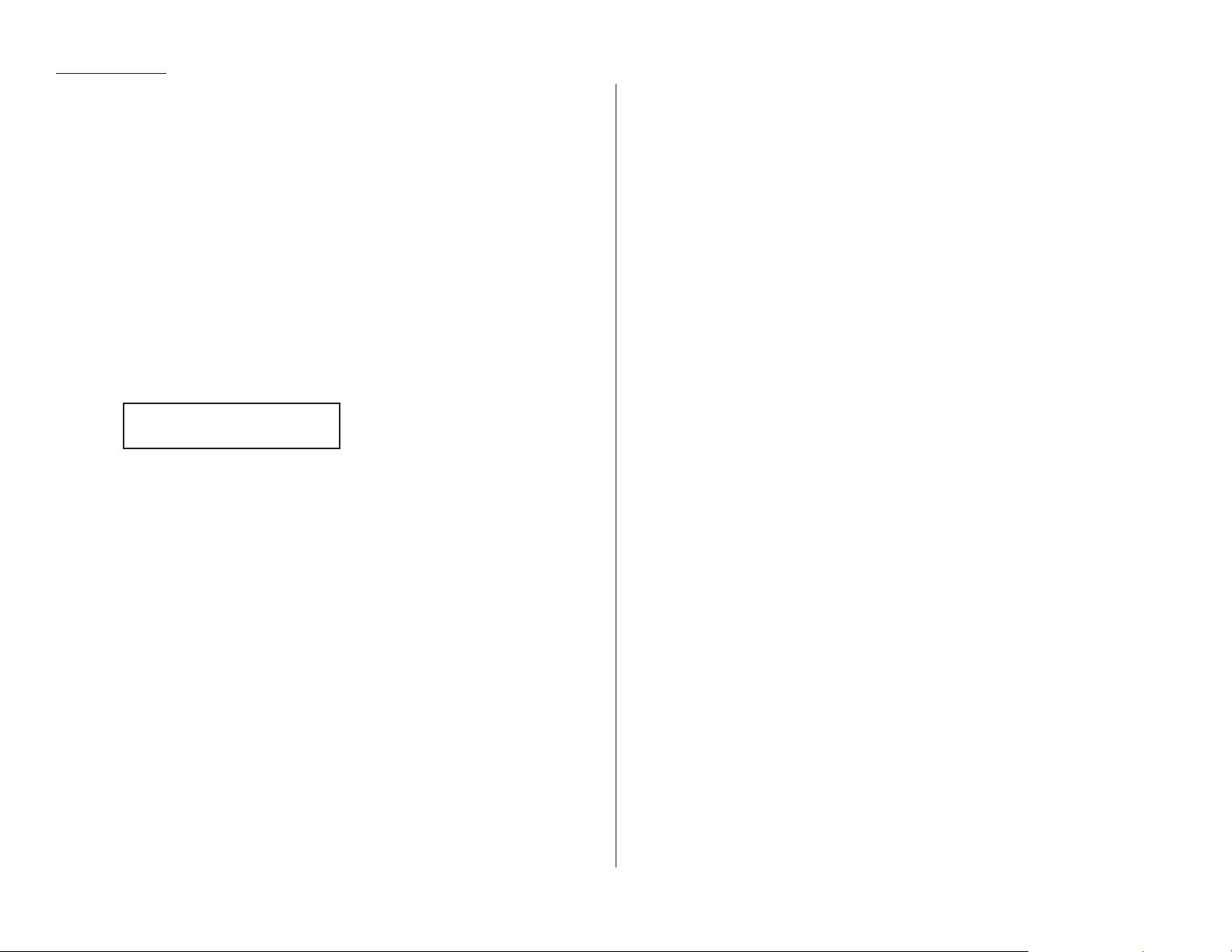
Beyond the basics
EasyDial directory dialing
The EasyDial directory dialing feature makes your autodialer even more like an
electronic phone book. EasyDial sorts and displays numbers alphabetically according to their Location IDs, so you can easily find them and dial them. When the name
you want appears, you just press
START
to begin a call (either phone or fax). Your
machine’s EasyDial directory alphabetizes in the following order: upper-case letters; lower-case letters; and, finally, symbols and numbers.
1
If you want to use EasyDial to make a regular phone call, make sure there’s
no document in the feeder and then skip to step 4.
If you want to use EasyDial to send a fax, insert the document.
2
Adjust resolution and contrast if necessary.
3
If you want to toggle between transmission from memory and transmission
from the feeder, press
MEMORY TRANSMIT
.
4
Press
SPEED DIAL/TEL INDEX
twice. The
LCD
shows the alphabetically first listing
in your fax machine’s EasyDial directory:
Note: Here, the
[A]
indicates this listing begins with a character in the
upper-case letters set. If it began with a lower-case letter, this would
instead be an
[a]
; if it began with a symbol, this would instead be
[!]
; or, if it began with a number, this would instead be a
[0]
.
(If this listing is the one you want to dial, skip to step 6.)
5
Scroll through the listings to find the one you want. You do this by pressing
certain keys on the numeric keypad:
• 2 or 8 to select the character set — upper-case, lower-case, symbol or number — for the first character of the Location ID.
• 4 or 6 to check different listings within that character set.
Note: The scrolling is “open-ended.” For example, when you run out of list-
ings beginning with upper-case letters, pressing 4 or 6 automatically
moves you into listings beginning with other characters.
6
When the
LCD
is showing the name you want to dial, press
START
.
• If there is a document in the feeder, your machine will dial a fax call to the
selected autodialer number.
• If there isn’t a document in the feeder, your machine will activate the monitor speaker and dial a regular phone call. (Remember that, to make a
regular phone call from your machine, you must have attached an optional
handset.) At this point, you may either:
— Lift the handset now
or
— Listen to the monitor speaker until you hear the other person answer,
and then lift the handset.
What if an EasyDial call doesn’t go through?
If an EasyDial call fails (for example, because of a busy signal), what happens next
depends upon the kind of call it was.
If it was a fax call …
… Your fax machine automatically redials the number after the redial interval (see
page 1.17). It keeps trying until either of the following occurs first:
• It successfully reaches the other number (and, if it’s a fax call, makes contact
with the machine on the other end).
• It has automatically redialed the number the last try (see page 1.16).
If it was a regular phone call …
… You’ll have to redial manually:
1
Obtain a dial tone by either lifting the handset or pressing
MONITOR/CALL
.
2
Press
REDIAL/PAUSE
.
Telephone Index
[A]
2.16
Page 46

Beyond the basics
As you’ve probably guessed by now, your fax machine is a dandy phone, too! Let’s see
just how dandy by looking briefly at the machine’s telephone features.
Important: All of the instructions on this page assume you have attached an
optional handset to your fax machine.
Redial
Press
REDIAL/PAUSE
to — you guessed it! — redial the last number you dialed. (Be
sure that attempt, too, was also a regular phone call. In a multi-user setting, someone else may have quickly sent a fax without your knowing it.)
Hold
You can put a call on hold during a conversation by pressing
HOLD
. The
LCD
will show:
At this point, you can either hang up the handset or leave it off the hook. To return
to your conversation:
• If you hung up the handset, pick it up.
• If you didn’t hang up the handset, press
HOLD
again.
On-hook dialing
Because your machine has a monitor speaker, you can dial without picking up the
handset. For hands-free dialing:
1
Press
MONITOR/CALL
. You’ll hear a dial tone (unless you have set your speaker
volume to Off; see page 1.8–1.9), and the
LCD
will show:
2
Dial the number you want. You may use either the numeric keypad, a onetouch key or a speed-dial number.
Note: Remember, your fax machine’s monitor speaker is not a speakerphone; so,
be sure to pick up the handset if the other person answers!
Note: You also can dial a fax call this way if, for some reason, you want to hear
the other machine’s answering fax tones. (Make sure there’s a document in
the feeder.) When you do hear those tones, press
START
to send the docu-
ment.
You can EasyDial regular phone calls, too
Just in case you didn’t notice, the EasyDial directory dialing feature is available for
regular phone calls as well as fax calls. Review the EasyDial instructions on pages
2.15–2.16 for more information.
** Tel Mode **
_
** On Hold **
It’s a great phone, too
2.17
Page 47

Beyond the basics
The basics of broadcasting
The fastest way to fax one document to multiple recipients is broadcasting — and
your fax machine has very powerful broadcasting capabilities. You can use broad-
casting from any function requiring the entry of a fax number! That means
you can perform delayed broadcasting (see pages 2.21–2.23), SecureMail broadcasting (see pages 2.46–2.49) and even broadcasting to “hub” units for relay broadcast
initiation (see pages 2.19–2.20).
In an ordinary broadcast, you send as you normally would, except for one simple
change: you just add more fax numbers! You can enter up to 220 numbers (20 normally dialed numbers, plus one call group with all 200 autodialer numbers).
We’ll assume you’ve become familiar with regular fax transmission, and shorten the
instructions a bit so you can more readily see the differences.
1
Insert the document and make any necessary adjustments as usual.
2
Press
BROADCAST
.
3
Enter the first fax number — a one-touch number, a speed-dial number, a call
group or just a regular number dialed from the numeric keypad as usual.
4
To add each successive fax number, press
BROADCAST
between each one to
insert a comma (
GROUP DIAL
inserts its own comma), then enter the number as in
step 3. You can specify up to 220 locations by entering up to 20 numbers or call
groups (see first paragraph, above) for a broadcast.
Important: Do not insert a comma after the last fax number.
Note: If you enter characters by mistake, just press
CANCEL
to clear them
before proceeding.
5
Press
START
. Your fax machine will scan the document into memory and then
send it to each number or call group you’ve entered.
The main idea is: when it’s time within an operation for entering the fax number to
which you’re to send your document, you enter multiple numbers until you’ve either
reached 20 numbers or finished dialing all you want to dial for this document.
Delayed broadcasting
What if you want the broadcast to happen later? That’s the purpose of setting up a
delayed broadcast.
Note: Actually, we’re jumping the gun a bit here; the main discussion of delayed
commands comes up in “The time machine: delayed transmission” (pages
2.21–2.23). You may wish to read that material before proceeding.
1
[Same as steps 1–4 of “The basics of broadcasting” (left column).]
2
Press
COMMUNICATION OPTION, ENTER
.
3
Use the numeric keypad to enter the day of the month and time when you
want the fax to perform the broadcast. Here, we’ve set it to occur at 10:15
PM
on the 30th.
When finished, press
ENTER
to save the setting.
4
Now, press
START
. Your machine will return to its normal standby mode,
while showing this on the
LCD
:
This means your fax machine is “reserved” for the delayed broadcast you
just programmed.
If you have set the machine for transmission from memory (see pages
1.14–1.15), it will scan the document into memory, after which you can use
the machine normally.
If you have set the machine for transmission from the feeder (i. e., non-memory
transmission), the machine can receive faxes but can’t transmit until after the
delayed broadcast occurs.
** Reserved **
Delayed
Press Start
C,9-5551204,S118,J
Broadcasting
2.18
Page 48

Beyond the basics
Relay broadcasting and relay broadcast initiation
Relay broadcasting is a powerful function that takes advantage of a remote Muratec
“hub” fax machine’s memory to reduce your total communication costs.
A “hub” fax machine is one to which you send a document, so the “hub” can relay it to
other machines which you don’t actually call. The “hub” performs a relay broadcast,
and the machine which sends the original document to the “hub” has performed a
relay broadcast initiation. Your fax machine can perform either operation; in other
words, your machine can either send to a “hub” unit or be a “hub” unit.
How it works
Let’s say you’re in Los Angeles and need to fax the same document to four locations
in the Chicago area. You could send four normal fax transmissions, but that would
be four long-distance calls. However, with relay broadcast initiation, you send the
document once to your Chicago office’s “hub” fax, which then sends it on to each of
the four locations.
Now, let’s be a little more specific about what happens when you perform relay
broadcast initiation:
• You use your fax machine to send a document to at least one call group in a
remote “hub” machine’s autodialer. This can occur either immediately or as a
delayed command (see pages 2.21–2.23).
• The remote “hub” unit receives your document and stores it in memory.
• The remote machine retransmits — relays — the document to each fax number
in each call group you specified. This is the relay broadcast you initiated.
Setting it up, or initiating the initiation
For you to perform relay broadcast initiation, three things must be true:
• The remote fax machine must be a Muratec fax machine with “hub” capability.
Note: If you’re not sure whether the unit to which you want to transmit is a
true “hub” unit, please consult your authorized Muratec dealer or call
the Muratec Customer Support Center at (972) 364-3350.
• The call group(s) must exist on the remote fax machine.
• You must know each call group’s two-digit identifier number.
To set up a relay broadcast initiation:
1
Insert the document and make any necessary adjustments as usual.
2
Press
COMMUNICATION OPTIONS
three times and then press
ENTER
. The
LCD
will show:
3
Use the numeric keypad to enter the two-digit identifier of each applicable call
group in the remote “hub” fax machine you’ll be calling. You may specify up to
10 groups for each relay broadcast initiation. Do not press
START
.
To add each group after the first one, press
GROUP DIAL
to add a comma.
Below, we’ve entered 2,
GROUP DIAL
,4.
Important: Do not insert a comma after the last group number.
Note: If you enter characters by mistake, just press
CANCEL
to clear them
before proceeding.
4
Press
ENTER
. The
LCD
will show:
5
Enter the fax number for the remote “hub” unit. You may either press a onetouch key, enter a speed-dial number or just use the numeric keypad as
usual. Do not press
START
.
6
What you do now depends upon when you wish to begin initiating the
relay broadcast.
• If you want it to begin now, skip to step 8.
• If you want to delay it, press
COMMUNICATION OPTIONS, ENTER
.
Note: For more information on delayed transmission, see pages 2.21–2.23.
Enter Fax Number
_
Relay Tx
Group No. 2,4_
Relay Tx
Group No. _
O
n
e
l
o
n
g
-
d
i
s
t
a
n
c
e
c
a
l
l
Relay transmission from “Hub” to destinations at lower rates
Los
Angeles
Original sender
Chicago
Final destination 1
Final destination 2
Final destination 3
Final destination 4
“Hub”
2.19
Page 49

Beyond the basics
7
Use the numeric keypad to enter the day of the month and time when you
want to begin initiating the relay broadcast.
When the entry is complete, press
ENTER
.
8
Press
START
.
If, in step 6, you chose an immediate relay broadcast initiation, your fax machine
will begin dialing the remote “hub” machine. However, if you requested a delayed
command, the machine will display “Reserved” on the
LCD
’s top line; this means the
command is in memory.
Broadcast news; or, making changes
If you need to make changes in a broadcast after setting it to proceed, you’ll need to
make use of
REVIEW COMMANDS
. See “Reviewing or cancelling parts of a broadcast,”
page 2.22.
Delayed
2.20
Page 50

Beyond the basics
Take advantage of lower evening and weekend long-distance rates with delayed
transmission. Your fax machine can store up to 99 delayed transmission commands,
each of which you can program up to 31 days in advance.
Important: If you program a full 99 delayed transmission commands, no further
memory transmission is possible until the machine performs at least
one of the delayed commands. (To review memory transmission, see
pages 1.14–1.15.) However, you always can transmit from the feeder by
using on-hook dialing or an optional handset (see page 1.16).
Setting up a delayed transmission
Important: Your machine remembers only the day of the month, not the month
itself, when it’s supposed to perform a delayed transmission. So if,
say, you want your fax to do something at 5:05PMon June 26, don’t
make that setting sooner than 5:06PMon May 26.
To set up a delayed transmission:
1
Insert the document and make any necessary adjustments as usual.
2
Press
COMMUNICATION OPTIONS
. The
LCD
will show:
3
Press
ENTER
. The
LCD
shows the current day of the month, followed by the
current time (in 24-hour format, as you’ll recall):
4
Use the numeric keypad to enter the day of the month and the time when you
want the fax to perform the delayed transmission.
Note: To move the cursor to a specific digit, press to move the cursor left-
ward, or /
PROGRAM
to move it rightward, to that digit.
Here, we’ve set the transmission to occur on the 11th at 11:05
PM
:
5
When the date and time entry is as you wish, press
ENTER
to save the delayed
transmission. The
LCD
shows:
6
Enter the fax number to which the delayed transmission should go. You may
either press a one-touch key, enter a speed-dial number or just use the
numeric keypad normally.
Note: If you make a mistake or want to erase characters entered in a previ-
ous setting, press
CANCEL
to erase leftward. Or, if you want to change
just one character in the number, press to move the cursor leftward,
or /
PROGRAM
to move it rightward, to that character. Then re-enter
until the number is just as you want it.
7
Press
START
. Your machine will return to its normal standby mode, while
showing this on the
LCD
:
This means your fax machine is “reserved” for the delayed transmission command you just programmed.
If you had set the machine for transmission from memory, it will scan the
document into memory, after which you can use the machine normally.
If you had set the machine for transmission from the feeder, the machine can
receive faxes but can’t transmit.
** Reserved **
Enter Fax Number
_
Delayed
Delayed
1.Delayed
The time machine: delayed transmission
2.21
Page 51
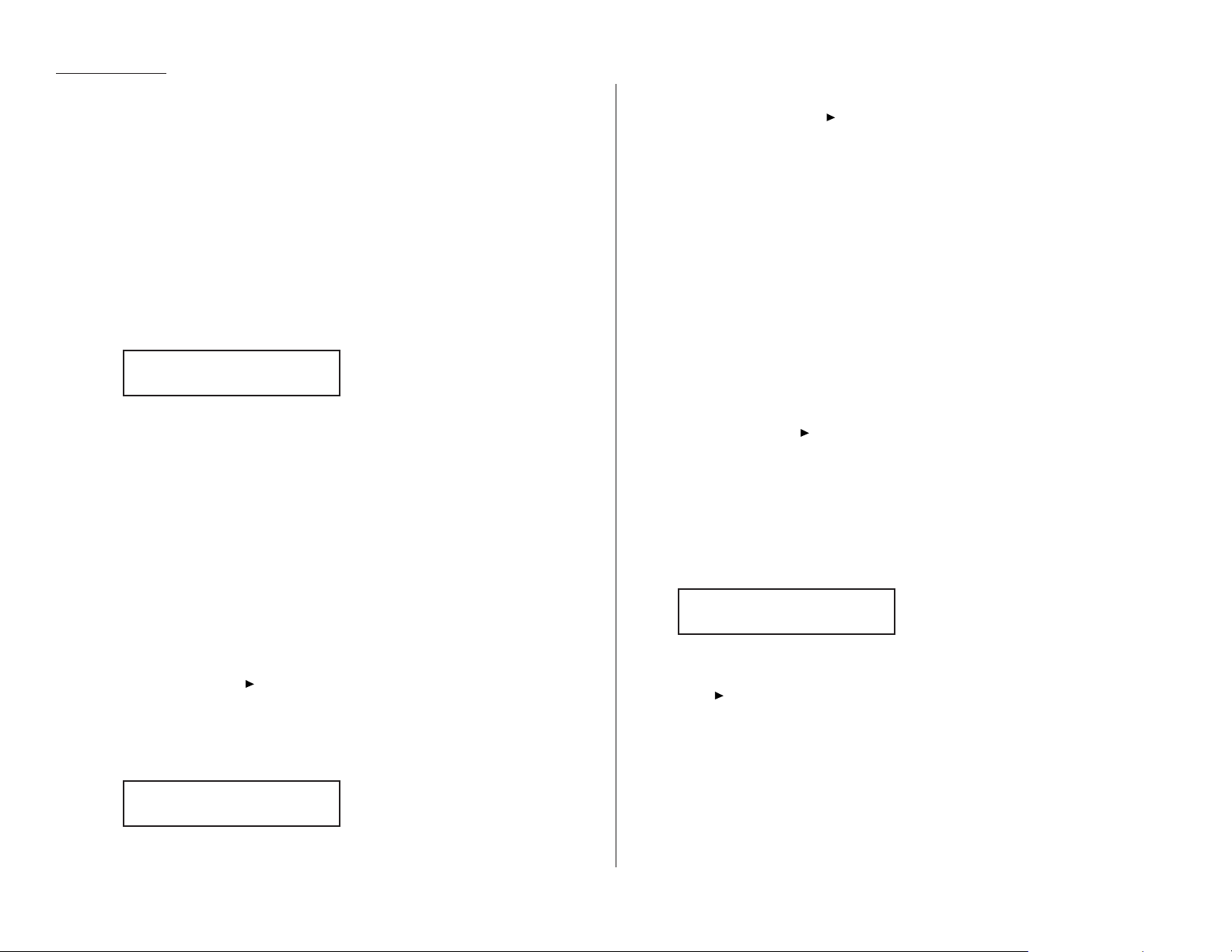
Beyond the basics
Reviewing or cancelling delayed commands
If you’ve stored a delayed command in your fax machine, it will hold it in memory
until it either completes the command successfully or reaches its maximum number
of redial attempts (see pages 1.16–1.17). Your machine can store up to 99 delayed
commands. It identifies each by a two-digit command number ranging from 00 to 98.
The same procedure lets you both display your machine’s stored commands and
have a chance to cancel them, if necessary:
1
Press
REVIEW COMMANDS
.
• If your machine is currently holding no delayed commands — It
will beep briefly and display “No Command” on the
LCD
. To return to
standby mode, press
STOP
. To toggle the confirmation report feature for
only the next fax transmission, press
REVIEW COMMANDS
.
• But if there are commands in your machine’s memory, the
LCD
will show:
Here, you see command 00, followed by the phone number it’s to dial. If the
command is to perform a broadcast, “Broadcast” will appear instead of the
phone number. (See “Broadcasting,” pages 2.18–2.20.)
If the command is to perform a batch transmission, the
LCD
will show its
batch box number (such as “B01”) rather than the command number. (See
“Basket cases: batch transmission,” pages 2.24–2.27.)
If the command is to perform a continuous polling operation, the
LCD
will
show its continuous polling operation number (such as “P00”) rather than the
command number. (See “Polling,” on pages 2.31–2.33 within the “Special features” chapter.)
Note: If your machine is attempting to perform a command now, it will
appear on the display.
To cancel this command, skip to step 3.
To review a different command, proceed to step 2.
2
If necessary, press /
PROGRAM
repeatedly to scroll through currently
stored commands.
Note: You may stop this operation any time you wish; just press
STOP
.
3
If you want to cancel the currently shown command, press
CANCEL
. The
LCD
will show:
4
To keep this command (i. e., to abort cancellation) but continue reviewing
stored commands, press /
PROGRAM
.
To keep this command and stop reviewing commands, press
STOP
to return
your machine to standby mode.
To go ahead with cancelling the command, press
CANCEL
again and return to
step 2 to view other commands.
Note: See also “Reviewing or cancelling parts of a broadcast,” below.
You can toggle between cancelling the command and turning off/on the confirmation report feature by pressing
REVIEW COMMANDS
.
Reviewing or cancelling parts of a broadcast
You also can review or cancel certain numbers within a broadcast:
1
Press
REVIEW COMMANDS
.
Note: If your machine is attempting to perform a command now, it will
appear on the display.
To cancel this command, skip to step 3.
To review a different command, proceed to step 2.
2
If necessary, press /
PROGRAM
repeatedly to scroll through currently
stored commands.
Note: You may stop this operation any time you wish; just press
STOP
.
3
If you want to cancel the currently shown command, press
CANCEL, CANCEL
.
If you want to review individual numbers within this broadcast, go on to
step 4 without pressing
CANCEL
.
4
To review individual numbers within this broadcast, press
BROADCAST
to see
the first number. The
LCD
will show:
If this is the number you want to cancel, skip to step 6.
If it is not, proceed to step 5.
5
Press /
PROGRAM
to move on to the next number, and keep doing so until
you find a number you do wish to cancel; then proceed to step 6.
6
Press
CANCEL, CANCEL
. The next number will appear.
If you wish to cancel this number, as well, repeat this step.
If you wish to cancel a different number, go back to step 5.
9-5550388
C00:9-5552311
C00:9-5552311
2.22
Page 52

Beyond the basics
Printing a delayed command list
Can’t remember some details about a delayed transmission command you set up?
Or, let’s say, someone else in your office is the one who set it up, but now he or she
has left for the night and you have no idea why the machine is “reserved” and how
long it’ll stay that way!
Fortunately, your machine can print a command list which tells you:
• The command’s identification number
• The phone number, or “remote location”
• The start time (which appears in the same DD,HH:MMformat you saw in the previous instructions for actually setting up a delayed transmission command)
• A “note” telling if the command is a polling or relay broadcast initiation operation
(see pages 2.31–2.33 for more on the former and 2.19–2.20 for more on the latter)
• Any selected call groups, SecureMail boxes or database files
To print a delayed command list, press /
PROGRAM, F
, 1,
ENTER
.
Printing a stored document
Your fax machine can produce a printout of each document stored for delayed transmission. You’ll need to know the document’s command number, which you can
confirm by either reviewing the commands (see page 2.22) or printing a delayed
command list (see above).
1
Press /
PROGRAM, F
, 2,
ENTER
. The
LCD
shows:
2
Use the numeric keypad to enter the command’s identification number, 00–98.
For example, we could enter the following for the very first command, 00:
3
Press
ENTER
. Your fax machine will print a copy of the stored document.
Print Stored Doc.
Command No.: 00_
Print Stored Doc.
Command No.: _
2.23
Page 53

Beyond the basics
Broadcasting (see pages 2.18–2.20) gets the same document to multiple locations,
but what about the reverse? Wouldn’t it be nice if you could just stack several documents into an electronic “basket” and then fling the entire contents of that basket
via fax to one location? Well, you can: it’s called batch transmission.
If there are several documents you want to transmit to the same location, you can
store up to 40 documents (not pages) into your machine’s electronic batch boxes. The
machine can use up to five of these batch boxes, in which you designate in advance
when the transmission is to occur and to what remote number it should go. When
that date and time arrives, your machine will transmit each document in the batch
box to the remote fax machine.
Creating or modifying a batch box
The first step to using the batch transmission feature is to create batch boxes in
your fax machine. This procedure also lets you modify existing batch boxes.
Important: To erase a batch box, see page 2.25.
To create or modify a batch box:
1
Press /
PROGRAM,N
, 1,
ENTER
. Depending on whether you already have a
number entered for batch box 1, the
LCD
shows:
or
If this is the batch box you want to set, skip to step 3. (However, our sample
displays from here on will refer to batch box 3 rather than batch box 1.)
2
Use the numeric keypad to enter the number (1–5) of the batch box you wish
to create or modify. Here, we’ve pressed 3 and see either:
or
3
If you change your mind and wish to select a different batch box, just use the
numeric keypad to enter the correct batch box number before going on step 4.
4
Press
ENTER
. The
LCD
now shows either:
or
5
Use the numeric keypad to enter the fax number exactly as your machine
should dial it, including whatever access codes your phone system may
require. (You may want to review “Special dialing characters,” page 2.8.) The
number can be up to 40 characters in length:
Your display can show only 20 characters at a time. To view characters beyond
those 20 (such as with an international long-distance number), press to
scroll leftward or /
PROGRAM
to scroll rightward.
Note: To erase previously entered characters, press
CANCEL
to erase leftward.
Or, to change just one character in the number, press to move the
cursor leftward, or /
PROGRAM
to move it rightward, to that character.
Then re-enter until the number is just as you want it.
6
When the fax number is as you want it, press
ENTER
. The
LCD
now displays:
7
Instruct your fax to send from this batch box in one of the following ways:
Option 1: Once at a certain time on a certain day of the month (e. g., “Do
this at 5:05 PMon the 30th.”) — Use the numeric keypad to enter
the date and time when the fax should perform the command:
Option 2: At a certain time each day you press the key (e. g. “Do this at
5:05 PMtoday.”) — Use the numeric keypad to enter 0, 0 (i. e.,
00), and then the time when the fax should perform the command:
Note: To change a digit in the date or the time, press to move the cursor
leftward, or /
PROGRAM
to move it rightward, to that character. Then
re-enter until the number is just as you want it.
3:Transmit Time
3:Transmit Time
3:Transmit Time
3:Fax Number
9-1-555-871-9052_
3:Fax Number
9-555-2110_
3:Fax Number
_
Select Batch Box
3:9-555-2110
Select Batch Box
3:No Number Stored
Select Batch Box
1:9-1-555-345-6789
Select Batch Box
1:No Number Stored
Basket cases: batch transmission
2.24
Page 54

Beyond the basics
8
When the date and time are as you wish, press
ENTER
.
9
The
LCD
now displays:
or
The machine now is prompting you for a name for this batch box.
If you do not wish to enter or change this batch box’s name, skip to step 11.
If you do wish to enter or change this batch box’s name, proceed to step 10.
10
A batch box’s name may be up to 16 characters in length. You enter the name
the same way you entered your fax name during EasyStart. We’ll review the
process, here. (If you’re changing a previously entered name, see the note at
the end of this step.)
Important: As in EasyStart, you enter letters and other non-numeric char-
acters through the one-touch keys.
The word “Upper” means the machine is currently set for entering only
upper-case letters. If you press R, the machine will see it as an R(not an r).
To change it so that pressing a one-touch key will produce a lower-case letter
rather than an upper-case letter, press
U
2/abc. The display will change to:
This means pressing one-touch keys will enter lower-case letters: pressing
R
will produce an r (not an R) on the display.
To switch back for upper-case entries, press
U1/ABC
.
To enter spaces, punctuation and symbols, press
U3/SYMBOL
. This lets you
enter the blue characters shown on the one-touch keypad.
To use the
CODE
function at U4/
CODE
to enter a wide variety of characters,
please review the explanation on page 2.3. The vast majority of the time, you
will probably find the
ABC
, abc and
SYMBOL
keys to be sufficient.
Note: If you make a mistake or want to erase characters entered in a previ-
ous setting, press
CANCEL
to erase leftward. Or, if you want to change
just one character in the name, press to move the cursor leftward,
or /
PROGRAM
to move it rightward, to that character. Then re-enter
until the name is just as you want it.
11
Press
ENTER
to save the batch box information.
To create or modify another batch box, repeat steps 2–11. To finish, press
STOP
.
Erasing an empty batch box
You can erase an empty batch box (if a box has documents stored in it, you cannot
erase it; see the first “Important” note after step 4, below).
To erase an empty batch box:
1
Press /
PROGRAM,N
, 5,
ENTER
. The
LCD
shows:
or
If this is the batch box you want to erase, skip to step 3. (However, our examples from here will refer to batch box 2 rather than batch box 1.)
2
Use the numeric keypad to enter the number (1–5) of the batch box you wish
to erase. Here, we’ve pressed 2 and see:
3
If you change your mind and wish to erase a different batch box, just go back
to step 2 and perform it before going on step 4.
4
Press
ENTER
. If the batch box is empty, the
LCD
shows:
Important: If you select a batch box which is not empty, the machine beeps
and, before returning to standby mode, briefly displays:
Erase any documents stored in the batch box (see page 2.27),
then repeat this procedure from the beginning to erase the box.
Important: If you want to quit without erasing the batch box you’ve
selected, press /
PROGRAM
. The fax will return to step 2.
Important: If you want to quit without erasing any batch box, press
STOP
.
The machine will return to standby mode.
5
Press
ENTER
to erase the batch box.
Erase Batch Box
** Complete **
Select Batch Box
Document Stored
Erase Batch Box
Check Program/Enter
Select Batch Box
2:9-1-972-5559900
Select Batch Box
1:9-5551023
Select Batch Box
1:No Number Stored
3:Name :Lower
_
3:Name :Upper
_
3:Name :Upper
Bookkeeping_
3:Name :Upper
_
2.25
Page 55

Beyond the basics
To erase another batch box, repeat steps 2–5. To finish, press
STOP
.
Printing a list of your batch boxes
You can easily print a list of your batch boxes. The list includes each box’s identifier
number, the Location ID(if any), fax number and date/time of start.
To print the list, press /
PROGRAM, N
, 2,
ENTER
.
Storing a document for batch transmission
Your fax machine can store up to 40 documents (as opposed to pages) in each batch
box until the date and time you designate for a batch transmission.
Note: For this operation to work, two things must be true:
• The batch box must exist on your fax machine.
• You must know the batch box’s one-digit number (1–5).
To store a document in a batch box for batch transmission:
1
Insert the document and make any necessary adjustments as usual.
2
Press
COMMUNICATION OPTIONS
five times and then press
ENTER
. The
LCD
will show:
3
Use the numeric keypad to enter the one-digit number for the batch box you
wish to use. Here, we’ve entered 5 to indicate batch box 5.
Note: Tx is a common abbreviation for transmission.
4
Press
ENTER
. The
LCD
will show:
Important: The file number (shown above as 00) tells you how many docu-
ments are in this batch box. Your machine numbers files 00–39.
You need to know a file’s number to erase or print it on your
fax. See also “Printing a list of stored batch documents,” next
column.
5
Press
START
. If it wasn’t already doing so due to a previous command, the
machine will display “Reserved” on the top line of the
LCD
. This means the
document is stored in memory.
Printing a list of stored batch documents
You can print a list of all the documents stored in your machine’s batch boxes. This
will provide you with the documents’ file numbers so you can erase or print them if
necessary. You need to know a file’s number to erase or print it on your machine.
To print the list, press /
PROGRAM, N
, 3,
ENTER
.
Printing a document stored in a batch box
You can print — without erasing from memory — a document stored in a batch box
set up on your fax machine. Here’s how:
1
Press /
PROGRAM, N
, 4,
ENTER
. The
LCD
will show:
2
Use the numeric keypad to enter the number (1–5) of the batch box currently
“holding” the document you wish to print.
3
Press
ENTER
. The
LCD
will show:
4
Use the numeric keypad to enter the document’s two-digit file number (00–39).
If the file number is 00–09, be sure to enter the leading zero.
5
Press
ENTER
.
Your fax machine will print the desired document, then return to standby mode.
Print Batch Doc.
Enter File No. _
Print Batch Doc.
Enter Box No. _
Press Start
Box: 5 File: 00
Batch Tx
Batch Tx
Enter Box No. _
2.26
Page 56

Beyond the basics
Erasing a document stored in a batch box
It’s easy to erase a document stored in a batch box set up on your fax machine:
1
Press /
PROGRAM, N
, 6,
ENTER
. The
LCD
will show:
2
Use the numeric keypad to enter the number (1–5) of the batch box currently
“holding” the document you wish to erase.
3
Press
ENTER
. The
LCD
will show:
4
Use the numeric keypad to enter the document’s two-digit file number (00–39).
If the file number is 00–09, be sure to enter the leading zero.
5
Press
ENTER
. The fax machine now gives you one last chance to change your
mind about the erasure.
Important: To quit the operation without erasing this particular document,
press /
PROGRAM
and go back to step 4.
Important: To quit the operation without erasing this or any other docu-
ment, press
STOP
. The machine will return to standby mode.
6
Press
ENTER
. The fax machine will erase the desired document, then return to
standby mode.
Erase Batch Doc.
Check Program/Enter
Erase Batch Doc.
Enter File No. _
Erase Batch Doc.
Enter Box No. _
2.27
Page 57

Beyond the basics
Your fax machine has numerous special features to make your communications easier. We’ll cover them here.
Cover page
For your greater convenience, your fax machine can store a cover page to send at
the beginning of each outgoing fax. This page includes the current date and time,
your Location IDand your fax number (as stored in the
TTI
) and a message of up to
40 characters in length. The information appears in a box similar to this:
Note: If you send to another plain-paper fax machine, that machine will print this
cover page as a full-sized page with the information box at the top, followed
by the actual document you’re faxing.
How large a bottom margin will result when a thermal-paper fax machine
prints the cover page varies from one model to the next. The only way to tell
for sure is to send a transmission — with, obviously, the cover page feature
activated (see right column) — to the specific thermal-paper machine in
question and see what happens.
Toggling the cover page
1
Press /
PROGRAM, K
, 1,
ENTER
. The
LCD
shows:
2
To tell the fax machine it should send a cover page before each document you
transmit, press /
PROGRAM
.
Note: If you want to abort the operation so the cover page feature won’t
work, press /
PROGRAM
again (so that “Off” appears) and press
STOP
.
3
Press
ENTER
to save the setting.
Now the cover page feature is working but your message line (shown in the example, left, as “We appreciate your business. Thank you!”) is blank. To enter that
message, see “Entering the cover page message,” next page.
Cover Page: On
Program/Enter
Cover Page: Off
Program/Enter
Fax Message From:
Jan 19 1998 14:00
Name: And Sew It Goes Co.
Fax Number: 972-555-2009
We appreciate your business. Thank you!
Special features
2.28
Page 58

Beyond the basics
Entering the cover page message
1
Press /
PROGRAM, K
, 2,
ENTER
.
2
Now, use the one-touch keypad to enter a message for the cover page. The
message can be up to 40 characters in length. You enter the message the
same way you entered your fax name during EasyStart. We’ll review the
process, here. (If you’re changing a previously entered message, see the note
at the end of this step.)
Important: As in EasyStart, you enter letters and other non-numeric char-
acters through the one-touch keys.
The word “Upper” means the machine is currently set for entering only
upper-case letters. If you press R, the machine will see it as an R(not an r).
To change it so that pressing a one-touch key will produce a lower-case letter
rather than an upper-case letter, press
U
2/abc. The display will change to:
This means pressing one-touch keys will enter lower-case letters: pressing
R
will produce an r (not an R) on the display.
To switch back for upper-case entries, press
U1/ABC
.
To enter spaces, punctuation and symbols, press
U3/SYMBOL
. This lets you
enter the blue characters shown on the one-touch keypad.
To use the
CODE
function at U4/
CODE
to enter a wide variety of characters,
please review the explanation on page 2.3. The vast majority of the time, you
will probably find the
ABC
, abc and
SYMBOL
keys to be sufficient.
Note: If you make a mistake or want to erase characters entered in a previ-
ous setting, press
CANCEL
to erase leftward. Or, if you want to change
just one character in the message, press to move the cursor leftward,
or /
PROGRAM
to move it rightward, to that character. Then re-enter
until the message is just as you want it.
3
When the message is as you want it, press
ENTER
to save it.
Printing the cover page
To confirm that the cover page is as you wish, it’s easy to print a sample cover page
from your fax machine. Press /
PROGRAM, K
, 3,
ENTER
.
Managing your fax with its journal and reports
Setting the activity journal
Just as a checkbook records your daily financial transactions, your fax machine
keeps an activity journal which records the machine’s 100 most recent fax transactions. The activity journal lists the following information for each fax transaction:
• Assigned number, starting anew each day at 001
• Remote location called
• Resolution mode
• Starting date and time
• Duration, in minutes and seconds
• Length, in number of pages
• Department code (see pages 2.54–2.55)
• Result of the call — If preceded by an asterisk (*), this signifies an
ECM
communi-
cation (see page 2.5)
• Any special operations — For example, a fax call made using an optional handset
will appear as “Manual”
If you wish, your fax machine will print the activity journal automatically after
100 transactions. To toggle this automatic printing on or off:
1
Press /
PROGRAM, G
, 1,
ENTER
. The
LCD
will show:
If this setting you see is acceptable, skip to step 3.
Otherwise, proceed to step 2.
2
To change the setting, press or /
PROGRAM
once or twice until your
desired choice appears. Here, we’ve chosen On.
3
Press
ENTER
to save the setting.
Printing an activity journal manually
To see an activity journal immediately without waiting, just print the journal manually at any time by pressing /
PROGRAM, G
, 2,
ENTER
.
Auto Print: On
Program/Enter
Auto Print: Off
Program/Enter
Cover Page :Lower
_
Cover Page :Upper
_
2.29
Page 59

Beyond the basics
Setting the reports:
TCR
s and
RCR
s
You can set your fax machine to print reports.
There are two different reports: a transmit confirmation report (
TCR
) and a receive
confirmation report (
RCR
). You can receive a
TCR
after sending a fax to any Group 3 fax
machine, but the
RCR
function works only when you send a fax to a compatible Muratec
machine. (Consult your authorized Muratec dealer, or call Muratec Customer
Support at [972] 364-3350, with any questions about such compatibility.) Choose
the type of report you want, based on the fax machines to which you’ll be transmitting.
Note: If receiving a fax from another Muratec machine (even the same model as
yours), your fax machine cannot cause a sending Muratec fax machine to
generate an
RCR
. Instead, the sending machine will print a
TCR
.
Information, please: what the reports tell you
TCR
The
TCR
gives you the following information for each communication:
• Date and time of the
TCR
’s printout
• Remote location called
• Resolution mode
• Starting date and time
• Duration, in minutes and seconds
• Length, in number of pages
• Result of the call
• Any special operations — For example, a fax call made using an optional handset
will appear as “Manual”
• Sample of the document — An image of the first page of the document
If an error occurs, the
TCR
tells you the remote location called and the error code and
error message (see pages 3.8–3.9).
RCR
The
RCR
gives you the following information for each communication:
• Date and time
• Remote location called
• Assigned number, starting anew each day at 001
• Resolution mode
• Duration, in minutes and seconds
• Length, in number of pages
• Result of the call — Either “OK” or an error code (see pages 3.8–3.9)
To set the printing of either, or both, of these reports:
1
Press /
PROGRAM, G
, 3,
ENTER
. The
LCD
will show:
If you see the report you wish to set, skip to step 3.
Otherwise, proceed to step 2.
2
To change the setting, press or /
PROGRAM
once or twice until your
desired choice appears. Here, we’ve chosen
RCR
.
3
Press
ENTER
to save the setting. The
LCD
will show:
Now your machine is asking whether it should print the selected report automatically after every fax you send.
If you see the printing setting you want, skip to step 5.
Otherwise, proceed to step 4.
4
To toggle the printing setting, press or /
PROGRAM
once or twice until your
desired choice appears. Here, we’ve chosen On.
5
Press
ENTER
to save the setting.
To turn on (or off) the confirmation report feature for only the next fax transmission:
1
Press
REVIEW COMMANDS, REVIEW COMMANDS
.
2
To change the setting, press or /
PROGRAM
. The “On” setting activates
automatic printing of a confirmation report, and the “Off’” setting disables
this printing, for only the next transmission.
3
When the setting is as you want it, press
ENTER
.
Following the next transmission, your machine will return to the setting you specified previously (step 4, above).
Auto Print: On
Program/Enter
Auto Print: Off
Program/Enter
RCR Selected
Program/Enter
TCR Selected
Program/Enter
2.30
Page 60

Beyond the basics
Polling
Polling allows someone to fax a document to you without the other person having to
make (and pay for) the call. Your machine can perform:
• Regular polling — Retrieves a document from the remote fax machine.
• Database polling — (Possible only in communication with certain memory-equipped
Muratec or Murata fax machines) Retrieves a document stored as a file in the remote
fax’s memory. Great for getting price list and other frequently updated documents.
• Continuous polling — Retrieves continuously a document from any remote fax
machine for the designated time. For example, a hospital pharmacy can use this
to check on orders waiting in other faxes in the hospital.
Note: When you wish to end a continuous polling operation, you must delete it
using the Review Commands feature (see page 2.22).
Regular polling
To perform regular polling of a document from any remote fax machine:
1
Make sure that the document is actually sitting in the remote fax machine.
2
Press
COMMUNICATION OPTIONS
four times and then press
ENTER
twice.
The
LCD
will show:
3
Enter the remote fax machine’s number by either pressing a one-touch key,
entering a speed-dial number or just dialing the number normally through
the numeric keypad.
4
To perform the regular polling now, skip to step 8.
To perform delayed regular polling, proceed to step 5.
5
Press
COMMUNICATION OPTIONS, ENTER
. The
LCD
will show:
6
Use the numeric keypad to enter the date and time when your machine
should perform the delayed regular polling.
7
Press
ENTER
.
8
Press
START
.
When it performs the polling command, your machine will dial the number and,
upon making contact with the other machine, begin receiving the document as if the
other machine had placed the call.
Database polling
To poll a document from a remote fax machine’s memory:
1
Make sure that:
• The remote fax machine is a memory-equipped Muratec or Murata fax
machine which has a file stored in its memory, ready for polling.
• You know the one- or two-digit database file number of each file you wish
to poll from the remote machine.
2
Press
COMMUNICATION OPTIONS
four times and
ENTER
once.
The
LCD
will show:
3
Enter the database file number for the document you wish to poll. You can
enter as many as 10 file numbers in one operation. To enter more than one
(as in this example), press
COMMUNICATION OPTIONS
between each to insert a
comma — but do not insert a comma after the last file number.
4
When you’re done with the file number entry, press
ENTER
. The
LCD
will
show:
5
Enter the remote fax machine’s number by either pressing a one-touch key,
entering a speed-dial number or just dialing the number normally through
the numeric keypad.
6
To perform the database polling now, skip to step 10.
To perform delayed database polling, proceed to step 7.
7
Press
COMMUNICATION OPTIONS, ENTER
. The
LCD
will show:
8
Use the numeric keypad to enter the date and time when your machine
should perform the delayed database polling.
9
Press
ENTER
.
10
Press
START
.
Delayed
Enter Fax Number
_
Polling
File No. 5,26,84
Polling
File No. _
Delayed
Enter Fax Number
_
2.31
Page 61

Beyond the basics
Your machine will dial the number and, upon making contact with the other
machine, begin receiving the file(s) as if the other machine had placed the call.
Continuous polling
To perform continuous polling from one or more remote fax machines:
1
Make sure that the document is actually sitting in the feeder of the remote
fax machine.
2
Press
COMMUNICATION OPTIONS
six times and then press
ENTER
.
The
LCD
will show the current time:
3
Use the numeric keypad to enter the time when your machine should begin
the continuous polling. Here, we’ve set it for 7:00
AM
.
Note: To move the cursor to a specific digit, press to move the cursor left-
ward, or /
PROGRAM
to move it rightward, to that digit.
4
When the start time is as you want, press
ENTER
to save it.The
LCD
will show:
5
Use the numeric keypad to enter the time when your machine should finish
the continuous polling. Here, we’ve set it for 3:00
PM
.
Note: If you set an end time earlier than the start time you entered in step 3,
the continuous polling will end at the selected end time tomorrow.
Note: To move the cursor to a specific digit, press to move the cursor left-
ward, or /
PROGRAM
to move it rightward, to that digit.
6
When the end time is as you want, press
ENTER
to save it.The
LCD
will show:
7
Enter the remote fax machine’s number by either pressing a one-touch key,
entering a speed-dial number or just dialing the number normally through
the numeric keypad.
If you are entering only one number for continuous polling, skip to step 9.
To add any additional fax numbers for this operation, proceed to step 8.
8
To add each successive fax number, press
BROADCAST
between each one to
insert a comma (
GROUP DIAL
inserts its own comma), then enter the number as in
step 7. You can specify up to 10 numbers (and/or call groups) for continuous
polling.
Important: Do not insert a comma after the last fax number.
Note: If you enter characters by mistake, just press
CANCEL
to clear them
before proceeding.
9
Press
START
.
When it performs the polling command, your machine will dial each number and,
upon making contact with the other machine, begin receiving the document as if the
other machine had placed the call. It will continue the process throughout the time
period you have selected in steps 3–5.
The other side of the coin: being polled
Not only can you poll, you also can be polled. To set up a document for regular or
database polling by another Muratec or Murata machine:
1
If your fax machine is set for Tel Ready reception, press
AUTO ANSWER
to
change it to Fax Ready reception, causing the Auto Answer light to glow.
Important: Your machine can’t be polled if it’s in Tel Ready mode.
2
Insert the document.
3
Adjust resolution and contrast if necessary. (Your fax machine will be transmitting to the machine doing the polling.)
4
Press /
PROGRAM, D
, 1,
ENTER
. The
LCD
will show:
Store Polling Doc
File No. _
Press Start
C,9-5551204,S118,J
Enter Fax Number
_
Cont Polling
End Time: 15:00
Cont Polling
End Time: 07:00
Cont Polling
Cont Polling
2.32
Page 62

Beyond the basics
2.33
5
If you are storing this document for regular polling, skip to step 7.
If you are storing this document for database polling, proceed to step 6.
6
Use the numeric keypad to enter a one- or two-digit database file number to
identify the stored document.
7
Press
ENTER
. Your fax will scan the document into memory and return to
standby mode.
Note: If you were using “Tel Ready” mode before step 1 and wish to return to it
after the remote machine has polled your document, press
AUTO ANSWER
to
turn off Auto Answer, causing the Auto Answer light to cease glowing.
But do this only after you are sure the remote machine has polled
your document.
Erasing a stored polling document
To erase from your machine’s memory a document you’ve stored for regular or database polling by another machine:
1
Press /
PROGRAM, D
, 2,
ENTER
. The
LCD
will show:
2
If you are erasing a document set up for regular polling, skip to step 4.
If you are erasing a document set up for database polling, proceed to step 3.
3
Use the numeric keypad to enter a one- or two-digit database file number to
identify the stored document.
4
Press
ENTER
. Your fax machine will erase the document from memory.
Printing a stored polling document
To print, without erasing, a document you’ve stored for regular or database polling:
1
Press /
PROGRAM, D
, 3,
ENTER
. The
LCD
will show:
2
If you are printing a document set up for regular polling, skip to step 4.
If you are printing a document set up for database polling, proceed to step 3.
3
Use the numeric keypad to enter a one- or two-digit database file number to
identify the stored document.
4
Press
ENTER
. Your fax machine will print the document.
Limiting polling access to your fax machine
Your machine’s closed network setting (see page 2.52) works for polling, as well. If a
calling fax doesn’t “present” the proper passcode, it cannot poll from your fax.
Note: However, if you’re using the Block Junk Fax feature (see pages 2.52–2.54),
even incoming calls which meet the passcode test must come from appropriate phone numbers.
OneLine + distinctive ring detection
It used to be that, to have two phone numbers, you had to have two phone lines
(and the more expensive phone equipment that usually involves). But many phone
companies now offer their customers a special service which makes it possible for
one phone line to do the work of two — a real boon in this day of the “
SOHO
” (small
office/home office).
With this service, you physically still have one phone line; but, electronically, you
have two phone numbers. Each number rings your phone in a different way than
the other number does.
This makes it easy for you to have both (for example) a business number and a home
number on one phone line, so you can answer one with “Jane Doe Consulting,” and
the other with “Hello.” You get the idea: this works because you’re smart enough to
tell the difference between the distinctive patterns of the two rings.
But what if your fax machine, too, could be smart enough? Then it could ignore one
of the two numbers, “knowing” that it’s supposed to answer only the other one.
Well, as you’ve probably guessed by now, that’s exactly what your fax machine can do.
All you have to do is give it a little help at the beginning and begin to enjoy the benefits
of its OneLine + distinctive ring detection (
DRD
) feature.
Print Polling Doc
File No. _
Erase Polling Doc
File No. _
Page 63

Beyond the basics
2.34
In order that you may use OneLine +
DRD
, your phone company must set up your
distinctive ring service. When it does, it will assign a ring pattern, expressed in
time. For example, the standard telephone ring is 2 seconds “on” (ringing) and 4
seconds “off” (silent), after which it repeats itself (hence the term, ring pattern).
Some telephone companies provide only a very general description — for example,
“short-short-long” — of their
DRD
ring patterns. Fortunately, however, your fax has
eight possible distinctive ring patterns for use with OneLine +
DRD
; one of them
should work with your phone company’s
DRD
service. This chart lists the patterns:
Pattern One complete ring pattern (seconds)
A
0.8 on, 0.4 off, 0.8 on, 4.0 off
B
0.4 on, 0.2 off, 0.4 on, 0.2 off, 0.8 on, 4.0 off
C
0.3 on, 0.2 off, 1.0 on, 0.2 off, 0.3 on, 4.0 off
D
1.0 on, 0.5 off, 1.0 on, 3.5 ms off
E
0.5 on, 0.5 off, 0.5 on, 0.5 off, 1.0 on, 3.0 off
F
0.5 on, 0.5 off, 1.0 on, 0.5 off, 0.5 on, 3.0 off
G
0.4 on, 0.6 off, 0.4 on, 4.6 off
H
1.5 on, 0.5 off, 0.5 on, 3.5 off
For example: pattern Cis 0.3 seconds ringing, 0.2 seconds silent, 1 second ringing,
0.2 seconds silent, 0.3 seconds ringing and 4 seconds silent; then it goes back to the
first 0.3-second ring and starts over.
To use
DRD
on your fax machine:
1
Contact your phone company and confirm that the phone company has set up
DRD
service for you. If possible, also find out which distinctive ring pattern the
phone company has assigned you.
2
Press /
PROGRAM, J
, 1, 9,
ENTER
. The
LCD
will show:
If you see the setting you wish, skip to step 4.
Otherwise, proceed to step 3.
3
To change the setting, press or /
PROGRAM
once or twice until your
desired choice appears. Here, we’ve chosen On.
4
Press
ENTER
.
5
If “A” is the pattern you want, skip to step 7.
If not, proceed to step 6.
6
Press or /
PROGRAM
repeatedly until your desired pattern appears (in our
example here, “C”):
7
Press
ENTER
to set your machine to the displayed ring pattern.
Important: If your telephone company gives you only very general ring pattern
specifications, or if you otherwise encounter a problem while trying to
use your machine’s
DRD
feature, please try
ALL
of the listed ring
patterns. (If you still have a problem after trying all of the patterns,
please call the Muratec Customer Support Center (from the United
States, call [972] 364-3350; for the number to call from Canada, check
your in-box documentation).
Important: With your machine set for using
DRD
, it won’t respond to any ring pattern other than the one you’ve selected, above. To reset the fax so it
will respond once again to normal rings, repeat steps 2–4, above —
except, in step 3, toggle it to “Off.” Your fax now will respond normally.
Call request
Wondering why your monitor speaker’s activation key is called
MONITOR/CALL
?
Now, we’ll explain the
CALL
part of the name. It may be hard to believe, but you
actually can send or receive a fax message and have a regular phone conversation
on the same call (although, obviously, not at the same time). This is called a call
request. It doesn’t matter whether you’re sending the fax or receiving it. You may
fax first and then talk, or talk first and then fax.
Important: For this feature to work, the remote fax machine must have a similar
call-request capability. Also, of course, your machine must have an
optional handset attached.
Note: On an F-150, communicating this way disables “V.34” mode, causing the
F-150 to handle the call in normal
ITU-T
Group 3 fashion.
Ring Pattern: C
Program/Enter
Ring Pattern: A
Program/Enter
DRD: On
Program/Enter
DRD: Off
Program/Enter
Page 64

Beyond the basics
Faxing/receiving first, then talking
To send or receive a fax first and then talk:
1
While your fax machine is sending or receiving the fax, press
MONITOR/CALL
.
2
At the remote fax machine, the ringer will ring after that machine receives
each page.
3
If someone answers at the remote fax machine, your fax machine will ring
several times. If so, pick up the optional handset. In a few seconds, the line
will open and you can begin your conversation.
Talking first, then sending a fax
To talk first and then send a fax:
1
When your phone conversation is through, don’t hang up.
2
Insert the document you wish to fax.
3
Adjust resolution and contrast if necessary.
4
Tell the person at the other fax machine to press
START
and to hang up
his/her handset. Don’t hang up your handset yet!
5
When you hear fax tones, press
START
and — now! — hang up your fax
machine’s optional handset. Your fax machine will send the document.
Talking first, then receiving a fax
To talk first and then receive a fax:
1
When your phone conversation is through, don’t hang up.
2
Tell the person at the other fax machine to press
START
and to hang up
his/her handset. Don’t hang up yours yet!
3
When you hear fax tones, press
START
and — now! — hang up your machine’s
optional handset. Your machine will receive and print out the document.
Responding to a call request
If someone requests a call from you during a fax communication, you’ll hear a long
ring after the receiving machine has received each page. To answer the call request:
1
Lift your machine’s optional handset, and listen for a few seconds. You may
hear a brief series of fax tones.
2
Shortly, the line will open and the person at the other end of the line will
answer. You and the other person now can have a normal phone conversation.
Numbering pages
Just before sending a fax, you can set your fax machine to number each page in
order. This will help the recipient (or recipients) keep track of all the pages.
To set up page numbering:
1
Count the number of pages in your document.
2
Insert the document.
3
Adjust resolution and contrast, if necessary.
4
If you want to toggle between transmission from the feeder or transmission
from memory, press
MEMORY TRANSMIT
.
5
Press /
PROGRAM, L, ENTER
. The
LCD
will show:
6
Use the numeric keypad to enter a two-digit count of the number of pages in
your document, based on what you counted in step 1. If there are fewer than
10 pages, enter a leading zero and then the number (e. g., 04 for four pages).
7
Press
ENTER
.
From here, proceed normally with the desired type of transmission. When the
remote fax machine prints your document, a note on the right side of your
TTI
will
indicate the number of the page — such as “
P
.02” for page two.
The power of TriAccess
The F-150’s and F-120’s TriAccess feature sharply reduces the time you might otherwise spend waiting for the machine to finish its work and let you get back to your
own work. TriAccess is a more powerful version of what already is a pretty powerful
feature, called dual access. While a fax with normal dual access performs one memory
operation, you can do a second operation: set up a memory or delayed transmission,
Enter Fax Number
_
Enter # Of Pages
2.35
Page 65

Beyond the basics
Programmable one-touch
keys
Using the power of programmable one-touch keys
The programmable one-touch keysP1–P12 simplify complex fax operations, letting
you really tap into your machine’s power.
Note: Toggle between the two sets of programmable keys,
P1–P
6 and P7–P12, by
turning the fliptab back and forth; whichever set is visible is ready for use.
You can “teach” these keys the following multi-step operations for one-keypress convenience (the pages shown contain instructions for the specific operations):
• Delayed transmission (pages 2.21–2.23)
• Broadcasting (pages 2.18–2.20)
• Relay broadcast initiation (pages 2.19–2.20)
• SecureMail transmission (pages 2.46–2.49)
• Polling, regular and database (not continuous) (pages 2.31–2.33)
• Batch transmission (pages 2.24–2.27)
There is a great deal of similarity among how you set the various operations; but,
for your convenience, we’ll give you full instructions for each one. Just
FYI
, however,
we’ll summarize by saying that, each time, you tell the machine four simple things:
• How — The key you’re programming
• Who — The number(s) the machine should dial
• What — The operation it should perform
• When — The date(s) and time(s) when you want it to perform the operation.
Programming a delayed transmission
Note: To erase a programmable one-touch key, refer to page 2.43.
To program a delayed transmission into a programmable one-touch key:
1
Press /
PROGRAM,C
, 1,
ENTER
. The
LCD
either shows:
… or indicates a command already is programmed into this key.
If P01 is the key you want to program, skip to step 3. (However, our examples
from here will say “P08” rather than “P01.”)
Select Program No.
2.36
print a report, make settings (including on the autodialer) or even make copies.
But the F-150’s and F-120’s TriAccess allows a minimum of three operations at once. For example, even if the machine is (1) printing a copy and (2) receiving into memory, it is
(3) still available for you to scan in documents for memory transmission.
Note: The F-100 does not have TriAccess; however, it does have dual access.
Page 66

Beyond the basics
2
Select the key in which you want to program a command or change a previously stored command — if necessary, turn the fliptab to see it, as described
earlier — and then press it. Here, we’ve selected
P
08.
3
If you change your mind and wish to select a different programmable onetouch key, go back to step 2 before going on to step 4.
4
Press
ENTER
. The
LCD
now shows either
or
5
Use the numeric keypad to enter the number exactly as your machine should
dial it, including whatever codes your phone system may require. The number can be up to 40 characters in length:
Your display can show only 20 characters at a time. To view characters beyond
those 20 (such as with an international long-distance number), press to
scroll leftward or /
PROGRAM
to scroll rightward.
Important: Do not press
ENTER
.
Note: If you make a mistake or want to erase characters entered in a previ-
ous setting, press
CANCEL
to erase leftward. Or, if you want to change
just one character in the number, press to move the cursor leftward,
or /
PROGRAM
to move it rightward, to that character. Then re-enter
until the number is just as you want it.
6
Now, while you still can see the fax number on the
LCD
, press
COMMUNICATION OPTIONS, ENTER
. The
LCD
shows:
7
There’s a choice to make. Instruct your fax to carry out this delayed command
in one of the following ways:
Option 1: Perform the command once at a certain time on a certain day of
the month. (For example, “Do this at 5:05 PMon the 30th.”)
To select this option, use the numeric keypad to enter the date
and time when the fax should perform the command:
Option 2: Perform the command at a certain time each day you press the
key. (For example, “Do this at 5:05 PMtoday.”)
To select this option, use the numeric keypad to enter 0, 0 (i. e.,
00), and then the time when the fax could perform the command:
8
Press
ENTER, ENTER
.
9
The
LCD
now displays the next programmable one-touch key.
If you do not wish to enter or change any other key’s programming, press
STOP
to return your machine to its usual standby mode.
If you do wish to enter or change this key’s programming, go back to step 3.
If you wish to enter or change another key’s programming, go back to step 2.
Programming a broadcast
Note: To erase a programmable one-touch key, refer to page 2.43.
Programming a broadcast is very similar to programming a delayed transmission
except that, rather than specifying just one phone number, you set up multiple
numbers to which the transmission should go.
To program a broadcast into a programmable one-touch key:
1
Press /
PROGRAM,C
, 1,
ENTER
. The
LCD
either shows:
… or indicates a command already is programmed into this key.
If P01 is the key you want to program, skip to step 3. (However, our examples
from here will say “P06” rather than “P01.”)
Select Program No.
Delayed
Delayed
Delayed
P08:Fax Number
9-5550629_
P08:Fax Number
9-5558743_
P08:Fax Number
_
Select Program No.
2.37
Page 67

Beyond the basics
2
Select the key in which you want to program a command or change a previously stored command — if necessary, turn the fliptab to see it, as described
earlier — and then press it. Here, we’ve selected
P
06.
3
If you change your mind and wish to select a different programmable onetouch key, go back to step 2 before going on to step 4.
4
Press
ENTER
. The
LCD
now shows either
or
5
Use the numeric keypad to enter up to 20 fax numbers — any combination of
call groups, other one-touch keys, speed-dial numbers and numbers you enter
with only the numeric keypad.
Important: Do not press
ENTER
.
Between each number or call group, press
BROADCAST
to enter a comma
Important: Do not insert a comma after the last number.
To enter a speed-dial number, press
SPEED DIAL/TEL INDEX
and the number’s
three-digit identifier.
To enter a call group, press
GROUP DIAL
and the group’s identifier number.
Your display can show only 20 characters at a time. To view characters beyond
those 20 (such as with an international long-distance number), press to
scroll leftward or /
PROGRAM
to scroll rightward.
Note: If you make a mistake or want to erase characters entered in a previ-
ous setting, press
CANCEL
to erase leftward. Or, if you want to change
just one character in the number, press to move the cursor leftward,
or /
PROGRAM
to move it rightward, to that character. Then re-enter
until the number is just as you want it.
6
If you want the broadcast to begin immediately every time you press the key,
press
ENTER
and skip to step 9.
If you want to delay the broadcast (perhaps to take advantage of lower phone
rates), press
COMMUNICATION OPTIONS, ENTER
.
7
There’s a choice to make. Instruct your fax to carry out this delayed command
in one of the following ways:
Option 1: Perform the command once at a certain time on a certain day of
the month. (For example, “Do this at 5:05 PMon the 30th.”)
To select this option, use the numeric keypad to enter the date
and time when the fax should perform the command:
Option 2: Perform the command at a certain time each day you press the
key. (For example, “Do this at 5:05 PMtoday.”)
To select this option, use the numeric keypad to enter 0, 0 (i. e.,
00), and then the time when the fax could perform the command:
8
Press
ENTER, ENTER
.
9
The
LCD
now displays the next programmable one-touch key.
If you do not wish to enter or change any other key’s programming, press
STOP
to return your machine to its usual standby mode.
If you do wish to enter or change this key’s programming, go back to step 3.
If you wish to enter or change another key’s programming, go back to step 2.
Programming a SecureMail transmission
Note: To erase a programmable one-touch key, refer to page 2.43.
Note: For this operation to work, three things must be true:
• The remote fax machine must be a Muratec fax machine (other than an
F-76, F-85 or F-86) with SecureMail reception capability.
• The SecureMail mailbox into which you’re faxing must exist on the
remote machine.
• You must know the mailbox’s one-digit mailbox number.
Delayed
Delayed
P06: Fax Number
P06:Fax Number
9-5558743_
P06:Fax Number
_
Select Program No.
2.38
Page 68
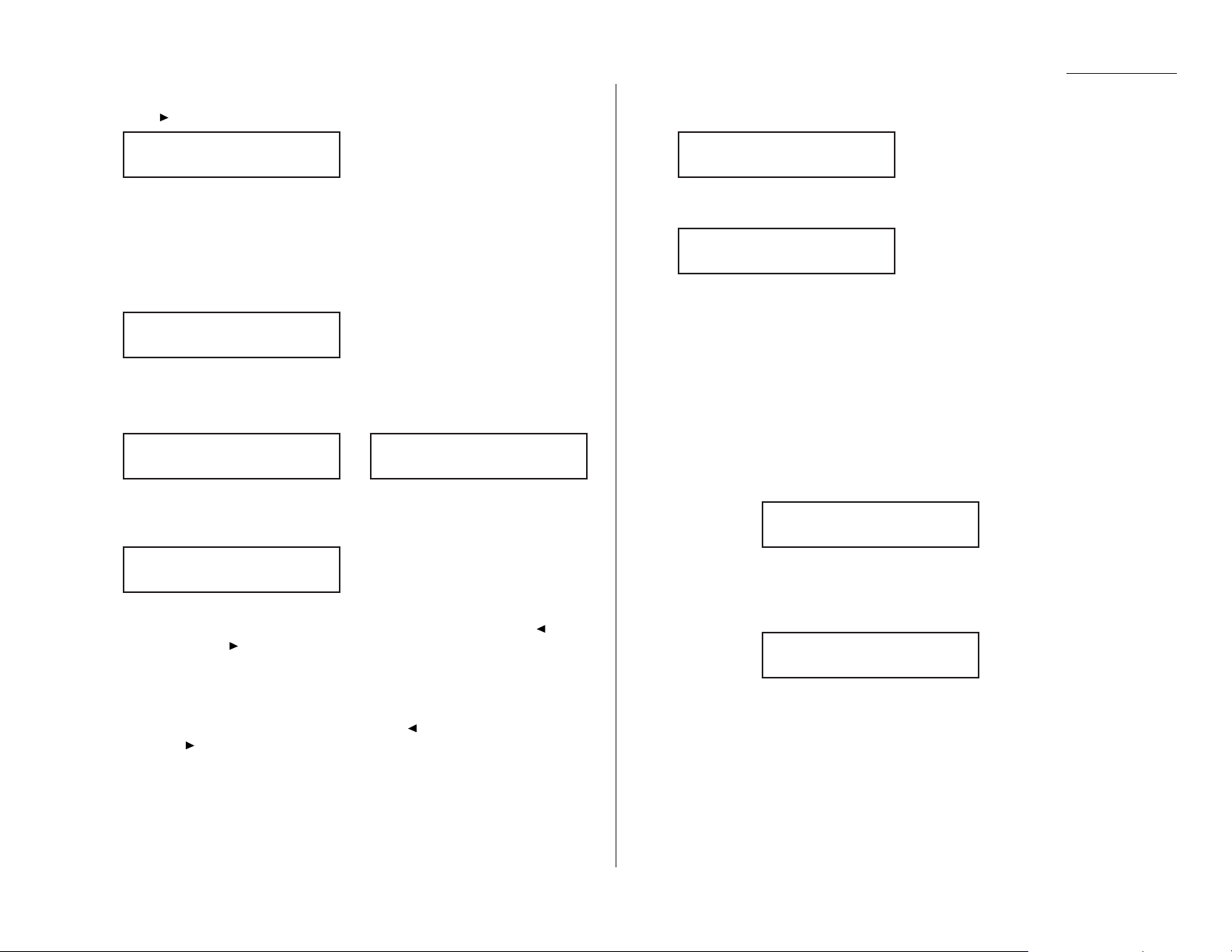
Beyond the basics
To program a SecureMail transmission into a programmable one-touch key:
1
Press /
PROGRAM,C
, 1,
ENTER
. The
LCD
either shows:
… or indicates a command already is programmed into this key.
If P01 is the key you want to program, skip to step 3. (However, our examples
from here will say “P11” rather than “P01.”)
2
Select the key in which you want to program a command or change a previously stored command — if necessary, turn the fliptab to see it, as described
earlier — and then press it. Here, we’ve selected
P
11.
3
If you change your mind and wish to select a different programmable onetouch key, go back to step 2 before going on to step 4.
4
Press
ENTER
. The
LCD
now shows either
or
5
Use the numeric keypad to enter the number exactly as your machine should
dial it, including whatever codes your phone system may require. The number can be up to 40 characters in length:
Your display can show only 20 characters at a time. To view characters beyond
those 20 (such as with an international long-distance number), press to
scroll leftward or /
PROGRAM
to scroll rightward.
Important: Do not press
ENTER
.
Note: If you make a mistake or want to erase characters entered in a previ-
ous setting, press
CANCEL
to erase leftward. Or, if you want to change
just one character in the number, press to move the cursor leftward,
or /
PROGRAM
to move it rightward, to that character. Then re-enter
until the number is just as you want it.
6
Now, while you still can see the fax number on the
LCD
, press
COMMUNICATION OPTIONS
two times and then press
ENTER
. The
LCD
shows:
7
Use the numeric keypad to enter the appropriate one-digit SecureMail mailbox number. In this example, the number is 5.
When finished, press
ENTER
.
8
If you want the transmission to begin immediately every time you press the
key, press
ENTER
and skip to step 11.
If you want to delay the transmission (perhaps to take advantage of lower
phone rates), press
COMMUNICATION OPTIONS, ENTER
.
9
There’s a choice to make. Instruct your fax to carry out this delayed command
in one of the following ways:
Option 1: Perform the command once at a certain time on a certain day of
the month. (For example, “Do this at 5:05 PMon the 30th.”)
To select this option, use the numeric keypad to enter the date
and time when the fax should perform the command:
Option 2: Perform the command at a certain time each day you press the
key. (For example, “Do this at 5:05 PMtoday.”)
To select this option, use the numeric keypad to enter 0, 0 (i. e.,
00), and then the time when the fax could perform the command:
10
Press
ENTER, ENTER
.
11
The
LCD
now displays the next programmable one-touch key.
If you do not wish to enter or change any other key’s programming, press
STOP
to return your machine to its usual standby mode.
If you do wish to enter or change this key’s programming, go back to step 3.
If you wish to enter or change another key’s programming, go back to step 2.
Delayed
Delayed
S Mail Tx
S Mail Tx
S Mail No. _
P11: Fax Number
9-5558422_
P11:Fax Number
9-5552208_
P11:Fax Number
_
Select Program No.
Select Program No.
2.39
Page 69

Beyond the basics
Programming a relay broadcast initiation
Note: To erase a programmable one-touch key, refer to page 2.43.
Note: For this operation to work, three things must be true:
• The remote fax machine must be a Muratec fax machine (other than an
F-86) with “hub” capability.
• The call group(s) to which you’re faxing must exist on the remote machine.
• You must know the two-digit number for each call group to which you’re
faxing.
To program a relay broadcast initiation into a programmable one-touch key:
1
Press /
PROGRAM,C
, 1,
ENTER
. The
LCD
either shows:
… or indicates a command already is programmed into this key.
If P01 is the key you want to program, skip to step 3. (However, our examples
from here will say “P05” rather than “P01.”)
2
Select the key in which you want to program a command or change a previously stored command — if necessary, turn the fliptab to see it, as described
earlier — and then press it. Here, we’ve selected
P
05.
3
If you change your mind and wish to select a different programmable onetouch key, go back to step 2 before going on to step 4.
4
Press
ENTER
. The
LCD
now shows either
or
5
Use the numeric keypad to enter the “hub” machine’s number exactly as your
machine should dial it, including whatever codes your phone system may
require. The number can be up to 40 characters in length:
Your display can show only 20 characters at a time. To view characters beyond
those 20 (such as with an international long-distance number), press to
scroll leftward or /
PROGRAM
to scroll rightward.
Important: Do not press
ENTER
.
Note: If you make a mistake or want to erase characters entered in a previ-
ous setting, press
CANCEL
to erase leftward. Or, if you want to change
just one character in the number, press to move the cursor leftward,
or /
PROGRAM
to move it rightward, to that character. Then re-enter
until the number is just as you want it.
6
Now, while you still can see the fax number on the
LCD
, press
COMMUNICATION OPTIONS
three times and then press
ENTER
. The
LCD
shows:
7
Use the numeric keypad to enter the two-digit identifier (01–32) for the first
call group. You can specify up to 10 separate groups for each relay broadcast
initiation; between the entry of each new group, press
GROUP DIAL
to insert a
comma but do not insert a comma after the last group number.
For example, here, we’ve entered 0, 4,
GROUP DIAL
, 1, 1,
GROUP DIAL
, 2, 4:
Note: The
LCD
shows only four characters of the group numbers.
Important: Again, do not insert a comma after the last group number.
When finished, press
ENTER
.
8
If you want the transmission to begin immediately every time you press the
key, press
ENTER
and skip to step 11.
If you want to delay the transmission (perhaps to take advantage of lower
phone rates), press
COMMUNICATION OPTIONS, ENTER
.
Relay Tx
Relay Tx
Group No. _
P05:Fax Number
9-5550629
P05:Fax Number
9-5558743
P05:Fax Number
_
Select Program No.
Select Program No.
2.40
Page 70

Beyond the basics
9
There’s a choice to make. Instruct your fax to carry out this delayed command
in one of the following ways:
Option 1: Perform the command once at a certain time on a certain day of
the month. (For example, “Do this at 5:05 PMon the 30th.”)
To select this option, use the numeric keypad to enter the date
and time when the fax should perform the command:
Option 2: Perform the command at a certain time each day you press the
key. (For example, “Do this at 5:05 PMtoday.”)
To select this option, use the numeric keypad to enter 0, 0 (i. e.,
00), and then the time when the fax could perform the command:
10
Press
ENTER, ENTER
.
11
The
LCD
now displays the next programmable one-touch key.
If you do not wish to enter or change any other key’s programming, press
STOP
to return your machine to its usual standby mode.
If you do wish to enter or change this key’s programming, go back to step 3.
If you wish to enter or change another key’s programming, go back to step 2.
Programming regular and database polling
Note: To erase a programmable one-touch key, refer to page 2.43.
Note: For database polling to work, three things must be true:
• The remote fax machine must be a memory-equipped Muratec fax
machine (other than an F-76, F-85 or F-86) with a file stored in its database memory and ready for polling.
• The database file which you’re polling must exist on the remote machine.
• You must know the one- or two-digit file number for each database file
you wish to poll.
Note: You cannot program continuous polling into a programmable one-touch key.
For more information on continuous polling, see page 2.32.
To program a polling operation, whether regular or database, into a programmable
one-touch key:
1
Press /
PROGRAM,C
, 1,
ENTER
. The
LCD
either shows:
… or indicates a command already is programmed into this key.
If P01 is the key you want to program, skip to step 3. (However, our examples
from here will say “P04” rather than “P01.”)
2
Select the key in which you want to program a command or change a previously stored command — if necessary, turn the fliptab to see it, as described
earlier — and then press it. Here, we’ve selected
P
04.
3
If you change your mind and wish to select a different programmable onetouch key, go back to step 2 before going on to step 4.
4
Press
ENTER
. The
LCD
now shows either
or
5
Use the numeric keypad to enter the number exactly as your machine should
dial it, including whatever codes your phone system may require. The number can be up to 40 characters in length:
Your display can show only 20 characters at a time. To view characters beyond
those 20 (such as with an international long-distance number), press to
scroll leftward or /
PROGRAM
to scroll rightward.
Important: Do not press
ENTER
.
Note: If you make a mistake or want to erase characters entered in a previ-
ous setting, press
CANCEL
to erase leftward. Or, if you want to change
just one character in the number, press to move the cursor leftward,
or /
PROGRAM
to move it rightward, to that character. Then re-enter
until the number is just as you want it.
P04: Fax Number
9-5550696
P04:Fax Number
9-5557312_
P04:Fax Number
_
Select Program No.
Select Program No.
Delayed
Delayed
2.41
Page 71

Beyond the basics
6
Now, while you still can see the fax number on the
LCD
, press
COMMUNICATION OPTIONS
four times and then press
ENTER
. The
LCD
shows:
If performing regular (not database) polling, press
ENTER
and skip to step 8.
7
Use the numeric keypad to enter the one- or two-digit identifier for each
database file you want to poll. You can specify up to 10 files; between the
entry of each new file, press
COMMUNICATION OPTIONS
to insert a comma but
do not insert a comma after the last file number.
For example, here, we’ve entered 2, 6,
COMMUNICATION OPTIONS
, 2, 7,
COMMUNICATION OPTIONS
, 2, 8,
COMMUNICATION OPTIONS
(the latter in
preparation for another file number):
Note: The
LCD
shows only seven characters of the file numbers.
Important: Again, do not insert a comma after the last file number.
When finished, press
ENTER
.
8
If you want the polling to begin immediately every time you press the key,
press
ENTER
and skip to step 11.
If you want to delay the polling (perhaps to take advantage of lower phone
rates), press
COMMUNICATION OPTIONS, ENTER
.
9
There’s a choice to make. Instruct your fax to carry out this delayed command
in one of the following ways:
Option 1: Perform the command once at a certain time on a certain day of
the month. (For example, “Do this at 5:05 PMon the 30th.”)
To select this option, use the numeric keypad to enter the date
and time when the fax should perform the command:
Option 2: Perform the command at a certain time each day you press the
key. (For example, “Do this at 5:05 PMtoday.”)
To select this option, use the numeric keypad to enter 0, 0 (i. e.,
00), and then the time when the fax could perform the command:
10
Press
ENTER, ENTER
.
11
The
LCD
now displays the next programmable one-touch key.
If you do not wish to enter or change any other key’s programming, press
STOP
to return your machine to its usual standby mode.
If you do wish to enter or change this key’s programming, go back to step 3.
If you wish to enter or change another key’s programming, go back to step 2.
Programming a batch transmission
Note: To erase a programmable one-touch key, refer to page 2.43.
Note: For this operation to work, two things must be true:
• The batch box you’re using must exist on your fax machine.
• You must know the batch box’s one-digit identifier number (1–5).
To program a batch transmission into a programmable one-touch key:
1
Press /
PROGRAM,C
, 1,
ENTER
. The
LCD
either shows:
… or indicates a command already is programmed into this key.
Note: To program a key into which a command other than batch transmis-
sion has already been programmed, you first erase the key (see page
2.43). Then, return to these instructions and select that key.
If a batch transmission is already programmed into this key, you can
change the batch box number, in step 6. (But you can’t change the key
to another kind of command. To do that, you must first erase the key
and then program that key as described elsewhere in this section.)
If P01 is the key you want to program, skip to step 3. (However, our examples
from here will say “P07” rather than “P01.”)
2
Select the key in which you want to program a command or change a previously stored command — if necessary, turn the fliptab to see it, as described
earlier — and then press it. Here, we’ve selected
P
07.
3
If you change your mind and wish to select a different programmable onetouch key, go back to step 2 before going on to step 4.
Select Program No.
Select Program No.
Delayed
Delayed
Polling
Polling
File No. _
2.42
Page 72

Beyond the basics
4
Do not enter any characters here (if you do, you can’t program a batch trans-
mission into this key). Instead, only press
ENTER
and then proceed to step 5.
Note: If you accidentally enter any characters here, press
CANCEL
as many
times as needed to erase all of them before you proceed to step 5.
Note: If this key already holds a batch transmission, skip to step 6.
5
Press
COMMUNICATION OPTIONS
five times and then press
ENTER
. The
LCD
shows:
6
Use the numeric keypad to enter the one-digit identifier for the batch box you
wish to assign to this one-touch key. Here, we’ve entered 5:
Note: To change an identifier already entered, press
CANCEL
to erase it.
Then re-enter until the entry is just as you want it.
7
Press
ENTER
.
8
The
LCD
now displays the next programmable one-touch key.
If you do not wish to enter or change any other key’s programming, press
STOP
to return your machine to its usual standby mode.
If you do wish to enter or change this key’s programming, go back to step 3.
If you wish to enter or change another key’s programming, go back to step 2.
Programmable one-touch fax dialing
To dial a fax call using a programmable one-touch number:
1
Insert the document.
2
Adjust resolution and contrast if necessary.
3
Toggle between transmission from the feeder or from memory if necessary, by
pressing
MEMORY TRANSMIT
.
4
Press the programmable one-touch key in which you’ve stored the number.
Your fax will perform the operation either now or at whatever other time you set.
Note: To review each available operation’s details, please review its appropriate
instructions. See page 2.36 for a list of where you may find each operation.
If you programmed this key to delay its operation, the
LCD
will show:
However, if you programmed this key to perform the operation immediately after
the keypress, the
LCD
will show the number:
Erasing a programmable one-touch key
1
Press /
PROGRAM,C
, 2,
ENTER
. The
LCD
shows something like:
If P01 is the key you want to erase, skip to step 3. (However, our examples
from here will say “P10” rather than “P01.”)
2
Press the programmable one-touch key you want to erase. Here, we’ve
selected P10:
3
If you change your mind and wish to erase a different programmable onetouch key, just press that key before going on step 4.
4
Press
ENTER
. The
LCD
shows:
Important: If you want to quit without erasing the programmable one-
touch key you’ve selected, press /
PROGRAM
. The fax will
return to step 2.
5
Press
ENTER
to erase the number.
To erase another programmable one-touch key, repeat steps 2–5. Or press
STOP
to
return to standby mode.
Erase P One-Touch
** Complete **
Erase P One-Touch
Check Program/Enter
Select Program No.
P10:Polling
Select Program No.
P01:Delayed
9-1-972-555-4335
A4 Normal
** Reserved **
A4 Memory 95%
Batch Tx
Enter Box No. 5_
Batch Tx
Enter Box No. _
P07:Fax Number
_
2.43
Page 73
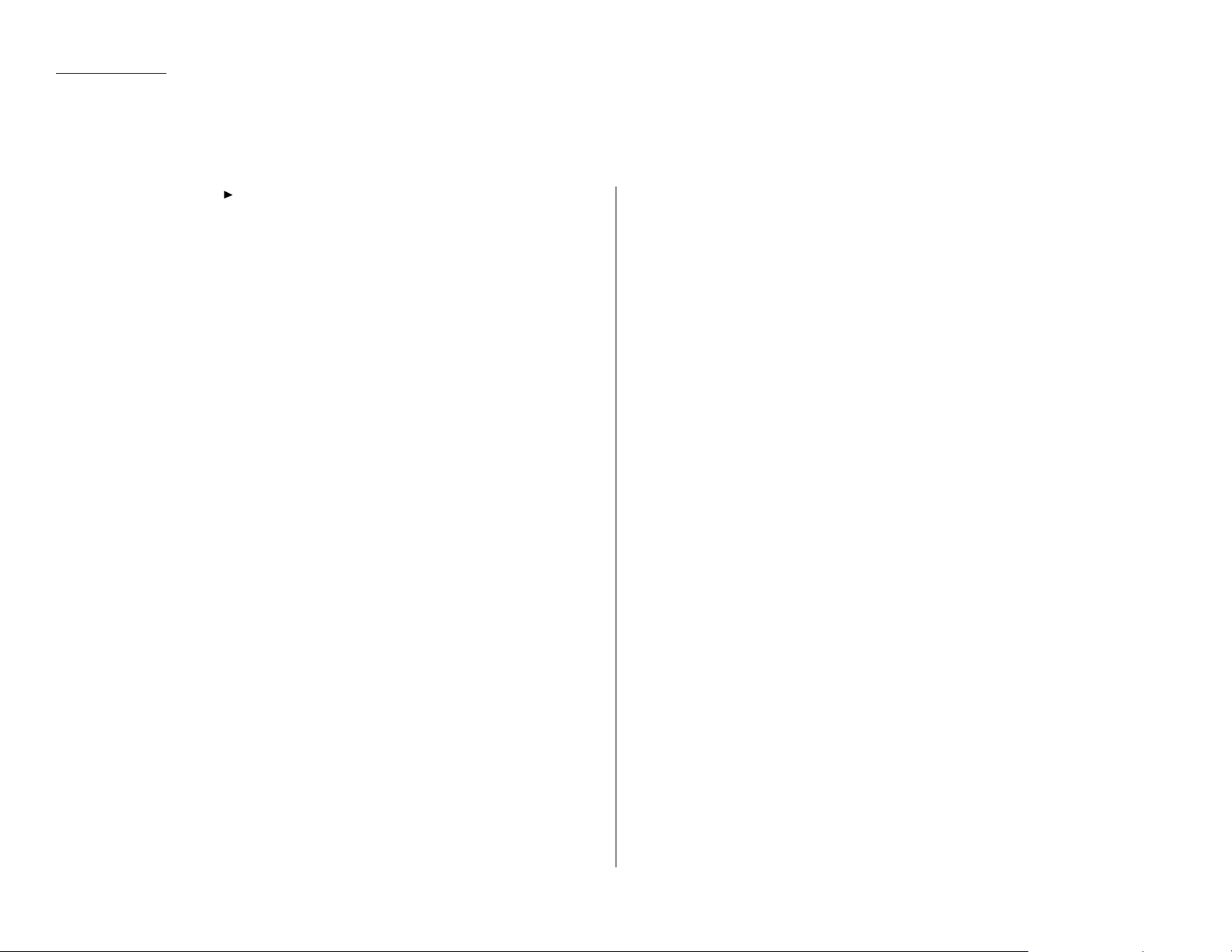
Beyond the basics
To print the list, press /
PROGRAM, C
, 3,
ENTER
.
Keeping things secure
2.44
Printing a list of your programmable one-touch keys
You fax machine can print a list of the commands you’ve stored in your programmable one-touch keys. The list includes each key’s one-touch letter, the telephone number,
when the command should start, which command you’ve selected and — if applicable — the selected call group(s), SecureMail mailbox(es) or database file(s) you’ve stored in
the key.
Page 74

Beyond the basics
Your machine has a number of features to enhance the security of your fax communications. These security features can help you let your private fax documents stay
private, avoid unwanted outside communication and even protect against unauthorized use of your machine — as well as control its authorized use.
The key to it all: the passcode
Your machine has a protection passcode system which, as you’ll see, is central to the
machine’s security capabilities. Normally, this four-digit passcode is set to 0000
(four zeroes). This turns off passcode operation. But, if you set the passcode to anything besides 0000, this passcode provides access to numerous other security
capabilities we’ll describe in succeeding pages.
To set your machine’s passcode:
1
Decide upon, and then write down the four-digit passcode (0001–9999) you
want to use and put it in a safe place.
Important: Do not use 0000. This turns off passcode protection.
2
Press /
PROGRAM, J
, 1, 6,
ENTER
. The
LCD
will show:
3
If you are creating the passcode, use the numeric keypad to enter 0000.
If you are modifying an existing passcode, enter the existing passcode.
4
Press
ENTER
.
5
Enter the desired four-digit passcode. Here, we’ve entered 6296:
6
Press
ENTER
to save the passcode.
Note: Anytime you want to turn off the passcode, change the passcode back to
0000 by repeating steps 1–6 and entering 0000 in step 5.
Locking up tight: operation protection
Important: For this feature to work, you must have set the passcode, as described
in the left column.
Because this is a powerful machine you have here — and, besides, you’re paying for
its phone calls — you may not want just anybody to use it. That’s why we’ve provided operation protection. When this feature is activated, only those who enter the
proper passcode (see “The key to it all: the password,” left column) can send faxes
from — or even make settings on — the machine.
Activating operation protection
1
Press /
PROGRAM, J
, 1, 7,
ENTER
. The
LCD
shows:
2
Use the numeric keypad to enter the passcode. Here, we’ve entered 6296:
3
Press
ENTER
. The
LCD
shows:
4
If the setting you see is acceptable, skip to step 6.
Otherwise, proceed to step 5.
5
To change the setting, press or /
PROGRAM
once or twice until your
desired setting appears. In this example, we’ve chosen “On.”
6
Press
ENTER
to save the setting.
Opr.Protect: On
Program/Enter
Opr.Protect: Off
Program/Enter
Set Opr. Protect
Set Opr. Protect
Protect Passcode
Protect Passcode
2.45
Page 75

Beyond the basics
Using your fax machine during operation protection
1
When you press any key on your machine, the
LCD
will show:
2
Use the numeric keypad to enter the four-digit passcode (here, we’ve entered
the passcode we set previously; see page 2.44).
If you make an error, press or /
PROGRAM
until the cursor appears under
the character you wish to change; then enter the correct character.
3
Press
ENTER
to “present” the passcode to the machine.
The machine now will let you go on to the next step in the fax operation.
Note: If you start an operation while the first is still underway (see “The power of
TriAccess,” page 2.35), the machine will require the passcode from you once
again before proceeding with your new request. However, the first operation
will proceed unaffected, even if you fail to enter the correct passcode for the
second entry.
Print it later, when it’s safe: security reception
Your fax machine has a security reception capability. This means that you can tell
the machine to keep all received faxes in memory (but not print them) after a certain time; then, later, you instruct it to go ahead and print out the saved faxes. This
is great if, for example, you have concerns about after-hours workers nosing around
in documents intended for your eyes only!
Important: For this feature to work, you must have preset the passcode (see page
2.44) to something besides 0000; and, of course, you must know
the passcode.
Note: In the following instructions, your machine’s
LCD
shortens the word
Transmission to Tx and the word Receive to Rx.
Activating security reception
1
Press /
PROGRAM, O
[the letter O, not a zero], 1,
ENTER
. The
LCD
shows:
2
Use the numeric keypad to enter the passcode. Here, we’ve entered 6296:
3
Press
ENTER
. The
LCD
shows:
4
If the setting you see is acceptable, skip to step 6.
Otherwise, proceed to step 5.
5
To change the setting, press or /
PROGRAM
once or twice until your
desired setting appears. In this example, we’ve chosen “On.”
6
Press
ENTER
. The
LCD
shows the machine’s current clock setting:
7
If you want security reception to begin now (and at this same time every day),
skip to step 9.
Otherwise, proceed to step 8.
8
Use the numeric keypad to enter the time (24-hour format) when security
reception should begin every day. “Type over” the numerals displayed. Here,
we’ve entered 17:35 (5:35 PM):
To change a digit, press to move leftward, or /
PROGRAM
to move right-
ward, to that digit. Then, enter the correct digit.
9
Press
ENTER
to save the setting.
Set Security Rx
Set Security Rx
Security Rx: On
Program/Enter
Security Rx: Off
Program/Enter
Set Security Rx
Set Security Rx
Operation Protected
Operation Protected
2.46
Page 76

Beyond the basics
Printing from (and turning off) security reception
When security reception is active, an incoming fax goes directly into your machine’s
memory (but is not printed) and lights the
MEMORY RECEIVE
light.
To retrieve the faxes received during this security reception (and to return your
machine to normal reception until the next time):
1
Press /
PROGRAM, O
[the letter O, not a zero], 2,
ENTER
. The
LCD
shows:
2
Use the numeric keypad to enter the passcode. Here, we’ve entered 6296:
3
Press
ENTER
.
• If you’ve entered the correct passcode, your fax machine will print all docu-
ments in — and then erase them from — its memory; and it will turn
security reception back off until reaching the appropriate time again.
• If you’ve entered an incorrect code, your fax machine will refuse to print
and security reception remains active.
Receiving and sending SecureMail
Perhaps you don’t want to protect all receptions, but just certain faxes and at any
time (without having to set it, as is necessary with security reception; see page 2.45).
Or, for that matter, you may wish to send secure documents to someone else and
not worry about whether an unauthorized person near that person’s fax might happen to see the documents.
That’s why your fax machine has Muratec’s time-tested SecureMail feature.
SecureMail uses some of your fax’s memory as paperless “electronic mailboxes.”
Your machine can use up to 10 of these mailboxes.
Note: Please don’t confuse SecureMail’s 10 electronic mailboxes with your
machine’s five electronic batch boxes (see pages 2.24–2.27). While both use
electronic memory, they are not the same.
Also, you can send SecureMail to any of certain Muratec fax machines. (Your authorized Muratec dealer can give you further information, or you may call Muratec
Customer Support at [972] 364-3350.)
Receiving SecureMail
Creating, modifying or clearing a SecureMail mailbox
To receive SecureMail, you must have SecureMail mailboxes set up on your fax
machine. You may wish also to modify existing SecureMail mailboxes (but, to do so,
you must know each mailbox’s IDcode; see step 4, below).
To create, modify or clear a SecureMail mailbox:
1
Press /
PROGRAM, E
, 1,
ENTER
. The
LCD
shows:
2
Use the numeric keypad to enter the number, 0–9, of the mailbox you wish to
create. Here, we’ve entered 5:
3
Press
ENTER
. The
LCD
will show:
4
Your next move depends on whether you’re creating or modifying the mailbox:
• If creating — Use the numeric keypad to enter 0000 and press
ENTER
.
• If modifying — Use the numeric keypad to enter the proper
ID
code and
press
ENTER
. If you enter an invalid IDcode, the fax machine will reject the
attempt and abort this operation.
5
The
LCD
now displays:
or
The machine now is prompting you for a name for this mailbox. For example,
you may wish to name it Ernie if someone named Ernie is going to be the
usual recipient of SecureMail faxed to this mailbox.
If you do not wish to enter or change this mailbox’s name, skip to step 7.
If you do wish to enter or change this mailbox’s name, proceed to step 6.
If you wish to clear this SecureMail mailbox, press
CANCEL
to erase all char-
acters in the mailbox name (and skip steps 6–11).
5:Name :Upper
Bookkeeping_
5:Name :Upper
_
S Mail No. 5
Set SecureMail Box
Set SecureMail Box
S Mail No. _
Print Mem Rx Doc.
Print Mem Rx Doc.
2.47
Page 77

Beyond the basics
6
A mailbox’s name may be up to 16 characters in length. You enter the name
the same way you entered your fax name during EasyStart. We’ll review the
process, here. (If you’re changing a previously entered name, see the note at
the end of this step.)
Important: As in EasyStart, you enter letters and other non-numeric char-
acters through the one-touch keys.
The word “Upper” means the machine is currently set for entering only
upper-case letters. If you press E, the machine will see it as an E(not an e).
To change it so that pressing a one-touch key will produce a lower-case letter
rather than an upper-case letter, press
U
2/abc. The display will change to:
This means pressing one-touch keys will enter lower-case letters: pressing
R
will produce an r (not an R) on the display.
To switch back for upper-case entries, press
U1/ABC
.
To enter spaces, punctuation and symbols, press
U3/SYMBOL
. This lets you
enter the blue characters shown on the one-touch keypad.
To use the
CODE
function at U4/
CODE
to enter a wide variety of characters,
please review the explanation on page 2.3. The vast majority of the time, you
will probably find the
ABC
, abc and
SYMBOL
keys to be sufficient.
Note: If you make a mistake or want to erase characters entered in a previ-
ous setting, press
CANCEL
to erase leftward. Or, if you want to change
just one character in the name, press to move the cursor leftward,
or /
PROGRAM
to move it rightward, to that character. Then re-enter
until the name is just as you want it.
7
Press
ENTER
to save the mailbox information. The
LCD
now shows:
The machine is asking for the SecureMail box’s four-digit
ID
code. This is the
code which, as we will see, one must enter in order to print a document which
any remote SecureMail-compatible fax sends to this mailbox.
8
Check the following list to determine your next move.
• If, in step 6, you changed the name of an existing SecureMail mailbox and
you want to keep its IDcode the same, skip to step 11.
• If, in step 6, you entered a new mailbox name, proceed to step 9.
• If you wish to change the IDcode of an existing mailbox, proceed to step 9.
9
Decide upon, and then write down, the four-digit SecureMail
ID
code
(0001–9999) for this mailbox and put it in a safe place.
Important: After you proceed with step 10, one must know this code to
print documents sent to this mailbox.
Important: Do not use 0000 as a code.
10
Use the numeric keypad to enter the four-digit
ID
code for this mailbox.
11
Press
ENTER
to save the mailbox information.
Printing a SecureMail mailbox list
You can easily print a list of all the SecureMail mailboxes set up on your machine.
To print the list, just press /
PROGRAM, E
, 2,
ENTER
.
Note: To assure the security of the mailboxes, the list doesn’t print the IDcode.
Setting SecureMail storage time
Your fax machine can store incoming documents in SecureMail mailboxes (up to the
limits of its memory) as long as 31 days. After that, it automatically erases the documents. To set the storage time:
1
Press /
PROGRAM, E
, 4,
ENTER
. The
LCD
shows:
2
Use the numeric keypad to enter a two-digit number indicating how long, in
number of days (01–31), you want your fax machine to keep received
SecureMail documents. This setting affects all SecureMail mailboxes set up
on your machine. Here, we’ve entered 09, for nine days:
3
Press
ENTER
to save the setting.
S Mail Hold Time
S Mail Hold Time
S Mail No. 5
5:Name :Lower
_
5:Name :Upper
_
2.48
Page 78
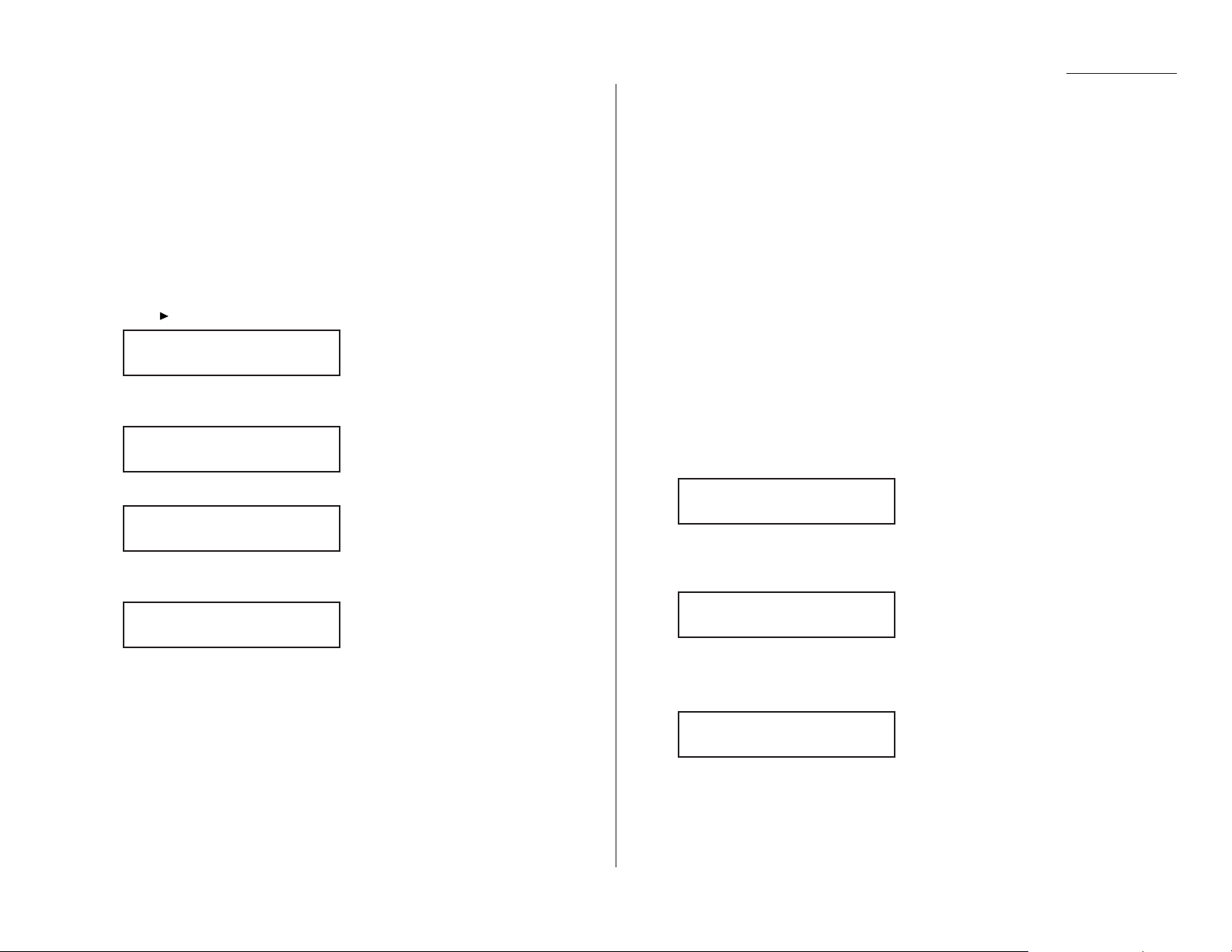
Beyond the basics
Printing SecureMail you receive
When your fax machine receives a SecureMail document from another Muratec fax
machine, your machine will print a message alerting the person for whom the document is intended. Then that person (or at least someone, such as a trusted
assistant, to whom that person has divulged his/her SecureMail mailbox’s
ID
code)
has a certain number of days (see “Setting SecureMail storage time,” page 2.47) in
which to print out the message before your machine automatically erases it.
Note: For this operation to work, two things must be true:
• You must know the SecureMail mailbox’s one-digit mailbox number.
• You must know the mailbox’s four-digit IDcode.
To print a received SecureMail message:
1
Press /
PROGRAM, E
, 3,
ENTER
. The
LCD
shows:
2
Use the numeric keypad to enter the number of the mailbox whose contents
you wish to print. Here, we’ve entered 5:
3
Press
ENTER
. The
LCD
shows:
4
Use the numeric keypad to enter the mailbox’s four-digit
ID
code. Here, we’ve
entered 2345:
5
Press
ENTER
.
• If you’ve entered the correct
ID
code, your fax machine will print all docu-
ments in — and then erase them from — the mailbox.
• If you’ve entered an incorrect code, your fax machine will refuse to print
the document.
Sending SecureMail
In addition to receiving SecureMail on your machine, you also can send SecureMail
to other Muratec fax machines with SecureMail reception capabilities. (If necessary,
consult your authorized Muratec dealer for more details, or you may call the
Muratec Customer Support Center at [972] 364-3350.)
Note: For you to send SecureMail to a remote fax machine’s SecureMail mailbox,
three things must be true:
• The remote fax machine must be a Muratec fax machine with
SecureMail reception capability.
• The SecureMail mailbox must exist on the remote fax machine.
• You must know the mailbox’s one-digit SecureMail mailbox number.
To send a SecureMail transmission:
1
Insert the document.
2
Adjust resolution and contrast if necessary.
3
If you wish to toggle between transmission from the feeder and transmission
from memory, press
MEMORY TRANSMIT
.
4
Press
COMMUNICATION OPTIONS
twice and then press
ENTER
. The
LCD
will show:
5
Use the numeric keypad to enter the appropriate one-digit number for the
desired SecureMail mailbox in the remote machine. In this example, the number is 8:
Note: If you make a mistake, press
CANCEL
to back up, then enter the cor-
rect one-digit number.
6
Press
ENTER
. The
LCD
will show:
7
Enter the fax number either by pressing a one-touch key, entering a speeddial number or dialing from the numeric keypad. Do not press
START
.
Enter Fax Number
_
S Mail Tx
S Mail Tx
S Mail No. _
Print SecureMail
Print SecureMail
Print SecureMail
Print SecureMail
S Mail No. _
2.49
Page 79

Beyond the basics
8
What you do now depends upon when you wish the transmission to begin.
• To have it begin now, skip to step 11.
• To delay it, proceed to step 9.
9
Press
COMMUNICATION OPTIONS, ENTER
. The
LCD
will show:
10
Use the numeric keypad to enter the day and time when the SecureMail
transmission should begin, then press
ENTER
.
Note: If you make a mistake, press
CANCEL
to erase leftward. Or, to change
just one digit in the setting, press to move the cursor leftward, or
/
PROGRAM
to move it rightward, to that digit. Then re-enter until
the date and time are just as you want it.
11
Press
START
.
If, in step 8, you chose an immediate transmission, your fax machine will begin dialing. If you chose a delayed command, the machine will display “Reserved” on the
top line of the
LCD
, indicating that the machine has stored the command in memory
and will perform it later.
Masking the PIN
To prevent unauthorized long-distance calls, some office telephone systems require
you to enter not only the phone number but also a personal identification number
(
PIN
) whenever you dial an outside number beginning with 1.
If that’s true for you, you’ll probably wish to keep that
PIN
confidential, so unautho-
rized persons can’t discover — and use — the
PIN
number. Fortunately, your fax’s
PIN
mask feature makes such confidentiality possible. With the
PIN
mask activated,
you can dial a fax number plus a
PIN
, but the
PIN
will not appear in a journal, error
message printout, delayed command list or even
TCR
, where an unauthorized user
might see it. The
PIN
, entered from the numeric keypad (it can include the * or #
symbols, if necessary) may be up to eight characters in length.
Important: For this feature to work, the passcode (see page 2.44) must be some-
thing besides 0000; and, of course, you must know the passcode.
There are three possible settings for the
PIN
mask feature:
• Off — The feature isn’t working. Any
PIN
you enter will appear on any display or
printout which shows what you dial.
• Mode 1 (the
LCD
calls it “Mode1”) — Each remote fax unit has a departmental
PIN
access code. This counts the number of telephone calls to the remote unit.
• Mode 2 (the
LCD
calls it “Mode2”) — Each fax user has a departmental
PIN
access code. This counts the number of telephone calls the user has made.
Note: If you select Mode 1 and you will use a one-touch or speed-dial number, you
must store the
PIN
access code for the remote unit within that number.
However, if you select Mode 2, this isn’t necessary. (See “Autodialing while
using the
PIN
mask,” page 2.50 for further details.)
Note: If you select either Mode 1 or Mode 2 and will be using batch transmission
(see pages 2.24–2.27), you must store the
PIN
access code for the remote unit
within the appropriate batch box.
Activating the
PIN
mask
Important: For this feature to work, you must have preset the passcode to
something besides 0000. If necessary, review “The key to it all:
the passcode,” page 2.44.
1
Press /
PROGRAM, J
, 1, 8,
ENTER
. The
LCD
shows:
2
Use the numeric keypad to enter the four-digit passcode. In our example
here, we’ve entered 2099.
Note: If you enter an invalid passcode, the machine’s security feature will
reject the attempt and abort the operation.
3
Press
ENTER
.
4
If the setting you see is acceptable, skip to step 6.
Otherwise, proceed to step 5.
PIN Mode: Off
Program/Enter
Set PIN Mode
Set PIN Mode
Delayed
2.50
Page 80

Beyond the basics
5
To change the setting, press or /
PROGRAM
repeatedly until your desired
setting appears. In this example, we’ve chosen “Mode1.”
6
Press
ENTER
.
Autodialing while using the
PIN
mask
Note: The following instructions presume you are familiar with how to set and use
your machine’s autodialer. If you need to review, see pages 2.8–2.16.
Note: If the
PIN
mask feature is off, you use the autodialer normally.
If you’ve specified “Mode 1” — the
PIN
goes in
In this mode, before autodialing the desired number the first time, you must add
the
PIN
to its stored one-touch key or speed-dial number. Here’s how:
1
Make a normal autodialer entry through the entry of the call group(s).
The
LCD
will show:
2
Use the numeric keypad to enter the four-digit passcode. Here, we’ll use our
sample passcode again.
3
Press
ENTER
. In our example, we’re setting speed-dial number 001:
4
Use the numeric keypad (including either * or #, if necessary) to enter the
desired
PIN
, up to eight characters in length.
5
Press
ENTER
to save the
PIN
.
Note: If you press
ENTER
without entering the
PIN
, the fax machine beeps,
indicates “Invalid Number” on the
LCD
and then returns you to step 3.
Now you may autodial the number as usual.
Important: While in
PIN
Mode 1, any autodialer numbers you use must include
the
PIN
. Thus, this applies also to autodialer numbers used with batch
transmission (see pages 2.24–2.27) or programmable one-touch keys
(see pages 2.36–2.43).
Note: If you select either Mode 1 or Mode 2 and will be using batch transmission
(see pages 2.24–2.27), you must store the
PIN
access code for the remote unit
within the appropriate batch box.
If you’ve specified “Mode 2” — as you autodial, load the code
In this mode, you don’t have to add the
PIN
to the autodialer setting itself. Instead,
you enter the
PIN
manually each time you autodial:
1
Perform the usual autodialing procedure for the number itself. Here, we’ve
pushed one-touch key A:
2
Press
START
. The machine now asks for the
PIN
:
3
Use the numeric keypad to enter the
PIN
.
4
Press
START
. Your machine will dial the number.
Note: If you select either Mode 1 or Mode 2 and will be using batch transmission
(see pages 2.24–2.27), you must store the
PIN
access code for the remote unit
within the appropriate batch box.
Enter PIN Number
1057_
Enter PIN Number
_
Press Start
A_
001:PIN Number
1057_
001:PIN Number
_
Set PIN Number
Set PIN Number
PIN Mode:
Mode1
2.51
Page 81

Beyond the basics
Dialing from the numeric keypad while using the
PIN
mask
Note: If the
PIN
mask feature is off, you dial normally.
If you’ve specified Mode 1 — use “star” power
1
Enter the phone number, then press the * (“star”) key and enter the
PIN
.
The
PIN
always goes last. For example, to dial 19725550911 with a
PIN
of
“123456”, enter 19725550911*123456:
2
Press
START
. The
PIN
disappears from the display, and your machine dials the
desired phone number.
If you’ve specified Mode 2 — the machine guides you
1
Enter the phone number as usual.
2
Press
START
. The
LCD
now shows:
3
Use the numeric keypad to enter the
PIN
.
4
Press
START
. Your machine will dial the number.
Performing batch transmission while using the
PIN
mask
Note: The following instructions presume you are familiar with how to set and use
both your machine’s autodialer and its batch transmission feature. If you
need to review, see pages 2.8–2.16 for more on the autodialer and/or pages
2.24–2.27 for more on batch transmission.
Note: If the
PIN
mask feature is off, you dial normally.
If you’ve specified Mode 1 or Mode 2
Important: Any autodialer number you use with batch transmission must include
the
PIN
. (To review how to include this information in an autodialer
number, review the Mode 1 instructions under “Autodialing while
using the
PIN
mask,” page 2.50.)
Before sending a batch transmission to a desired number the first time, you must
store the
PIN
within its batch box. Here’s how:
1
Perform the batch box setting until you’ve entered the batch box number.
The
LCD
now asks for the fax number (here, we’re working with batch box 1):
2
Enter an autodialer number, or use the numeric keypad to enter the fax number, to which the batch transmission should go.
Important: If you’re using an autodialer number, it must contain the
PIN
, as
mentioned previously.
If you’re entering a number from the numeric keypad, enter the
fax number, followed by the * (“star”) key and then the
PIN
.
3
Press
ENTER
to save the setting.
Note: If you press
ENTER
without entering the
PIN
, the fax machine beeps,
indicates “No
PIN
Number” on the
LCD
and then returns you to step 2.
Now you can perform batch transmission to this box while the
PIN
mask is activated.
1:Fax Number
_
Enter PIN Number
123456_
Enter PIN Number
_
Press Start
19725550911_
Press Start
19725550911*123456
2.52
Page 82
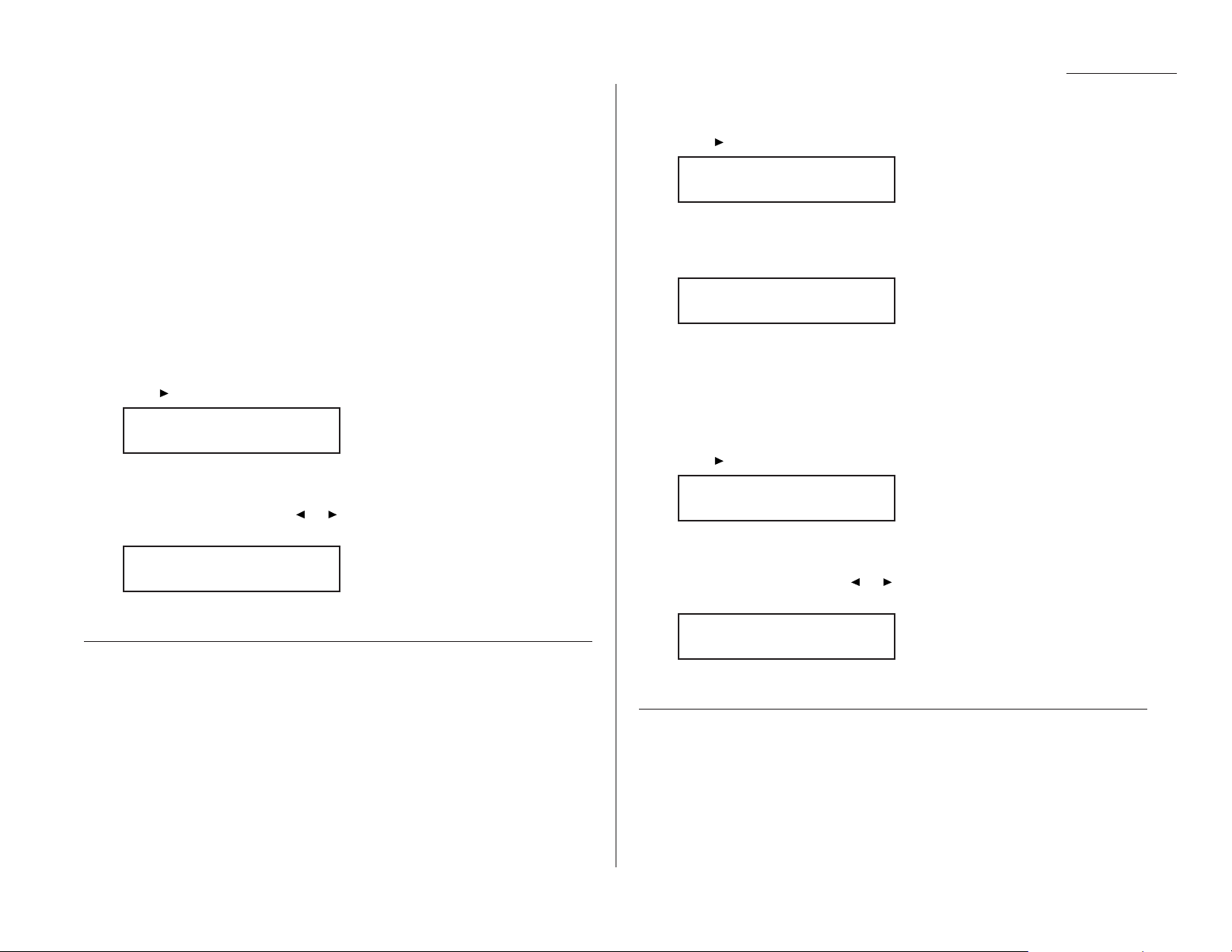
Beyond the basics
Setting security transmission
Your fax’s security transmission feature provides extra assurance that your documents
go where you’re sending them. When this feature is activated and your machine sends a
fax, the machine compares the last four digits of the dialed number to the other unit’s
Subscriber ID(the phone number at the top of that unit’s transmissions; see page 1.10).
If these digits match, your call goes through. If they don’t, your machine disconnects the
call and prints an error message telling you to check the condition of the remote unit.
Before you activate this feature, please consider:
• Not all fax machine owners enter their phone numbers in their Subscriber
ID
s. —
Indeed, some machines don’t even have a Subscriber ID. So, with security transmission activated, your machine would disconnect its calls to such machines.
• Access codes can cause confusion. — If an autodialer entry ends with a long-distance
or other access code, activating this feature prevents calls to that fax. (After all,
the other fax’s users won’t put your codes at the end of their Subscriber IDs.)
Note: In the following instructions, your fax’s
LCD
abbreviates Transmission as Tx.
1
Press /
PROGRAM, J
, 1, 1,
ENTER
. The
LCD
shows the current setting:
If the setting you see is acceptable, skip to step 3.
Otherwise, proceed to step 2.
2
To change the setting, press or /
PROGRAM
once or twice until your chosen
setting appears. In this example, we’ve chosen On.
3
Press
ENTER
to save the setting.
Setting for use of a closed network
For maximum communications security, use a closed network. This limits your
machine to faxing to and from only other Muratec fax machines which can “present”
the proper passcode.
Important: The passcode you use for closed network operation (and limiting polling
access; see page 2.33) is not the same as the protection passcode.
Once set this way, your machine will disconnect calls coming in from other
machines.
To set your fax machine’s closed network password:
1
Decide upon, and then write down, the four-digit closed network passcode
(0000–9999) you want to use and put it in a safe place.
2
Press /
PROGRAM, J
, 0, 9,
ENTER
. The
LCD
shows the current code:
If the setting you see is acceptable, skip to step 4.
Otherwise, proceed to step 3.
3
Use the numeric keypad to enter the desired four-digit closed network passcode.
4
Press
ENTER
to save the setting.
Note: To turn off the closed network passcode and return to normal fax reception,
change the code to 0000 by repeating steps 1–4 and entering 0000 in step 3.
To set your fax machine to operate in a closed network:
1
Press /
PROGRAM, J
, 1, 0,
ENTER
. The
LCD
shows your fax’s current setting:
If the setting you see is acceptable, skip to step 3.
Otherwise, proceed to step 2.
2
To change the setting, press or /
PROGRAM
once or twice until your chosen
setting appears. In this example, we’ve chosen On.
3
Press
ENTER
to save the setting.
Setting Block Junk Fax
Your fax machine’s Block Junk Fax feature lets you bar the gates against unauthorized incoming faxes (“junk fax”) … but, first, please understand how this feature
works, to determine whether it is right for you. There are four possible settings:
• Off — The feature isn’t activated.
Closed Net.: On
Program/Enter
Closed Net.: Off
Program/Enter
Set Passcode
Set Passcode
Security Tx: On
Program/Enter
Security Tx: Off
Program/Enter
2.53
Page 83

Beyond the basics
• Mode 1 (the display calls it “Mode1”) — Your fax machine checks whether any
phone number in your autodialer matches the last four digits of the remote fax’s
subscriber ID(remember, that’s the phone number part of the
TTI
). If it doesn’t
find such a match, your machine disconnects the call.
• Mode 2 (“Mode2”) — This mode rejects any call from a number whose last eight
digits match any number in the blocked numbers list (we’ll explain).
• Mode 3 (“Mode3”) — This rejects both numbers not in the autodialer and numbers
that are in the blocked numbers list. This lets you keep a number on your autodialer yet still block its incoming calls by putting it in the blocked numbers list.
So, before you activate the Block Junk Fax feature, please consider:
• Not all fax machine owners enter their phone numbers in their Subscriber
ID
s. —
With this feature activated, your machine would reject faxes from such machines.
• Access codes can cause confusion. — If an autodialer entry ends with long-distance or other codes, Block Junk Fax will block out calls from those faxes (i. e.,
those other fax users won’t put your codes at the end of their Subscriber IDs).
If you do decide to go ahead with activating Block Junk Fax, here’s how:
1
Press /
PROGRAM, J
, 1, 2,
ENTER
. The
LCD
shows your fax’s current setting:
If the setting you see is acceptable, skip to step 3.
Otherwise, proceed to step 2.
2
To change the setting, press or /
PROGRAM
once or twice until your chosen
setting appears. In this example, we’ve chosen Mode2.
3
Press
ENTER
to save the setting.
What you do next depends upon what you selected in step 1 or 2:
• If either Off or Mode1, your machine will return to standby mode.
• If either Mode2 or Mode3, proceed to step 4.
4
The
LCD
now asks whether you want to enter a number:
If you wish to enter or modify a number, press
ENTER
and proceed to step 5.
Otherwise, press /
PROGRAM
and skip to step 10.
5
Depending on whether you already have entered at least one number into the
blocked numbers list, the display shows one of the following:
or
If you have not entered any numbers in the blocked numbers list, skip to step 7.
Otherwise, proceed to step 6.
6
If you wish to modify an existing entry in the blocked numbers list, press
/
PROGRAM
repeatedly until you see the number you wish to modify.
… or …
If you wish to enter a new number in an already-started blocked numbers
list, press /
PROGRAM
repeatedly until you find an empty position in the list
(as in the first display in step 5).
Note: To clear a number from the list, see “Clearing a number from the
blocked numbers list,” below.
7
Use the numeric keypad to enter the last eight characters of a fax number you
wish to block. For example, if you wish to block a fax from someone with a
Subscriber IDof 972-555-3038, you should enter 5, 5, 5, -, 3, 0, 3, 8:
To change only a specific digit of an entry, press to move leftward or
/
PROGRAM
to move rightward until the cursor is under the digit, then use
the numeric keypad to enter the correct digit.
8
Press
ENTER
to save the setting. The display will show the next “slot” in the
blocked numbers list.
If you do not wish to enter or change a number for this slot, proceed to step 9.
If you do wish to enter or change a number for this slot, repeat steps 5–8.
9
Press
STOP
. The display now asks whether you want to print the list.
10
If you do want to print the list, press
ENTER
and your machine will print it.
If you don’t want to print it, press
STOP
and your machine will return to its
normal standby mode.
Clearing a number from the blocked numbers list
To clear a number from the list:
1
Press /
PROGRAM, J
, 1, 2,
ENTER
.
If your Block Junk Fax setting is either Mode2 or Mode3, skip to step 3.
Enter Fax Number
01:555-3038
Enter Fax Number
01:_
Set BlockJunk Dial
Program/Enter
Block Junk
Fax:Mode2
Block Junk Fax:Off
Program/Enter
2.54
Page 84

Beyond the basics
2
Press or /
PROGRAM
until you see your preference, Mode2 or Mode3.
3
Press
ENTER, ENTER
. The display shows:
If this is the number you wish to clear, skip to step 5.
Otherwise, proceed to step 4.
4
Press /
PROGRAM
repeatedly until you see the number you wish to clear.
5
Press
CANCEL
to clear the number.
To clear another number from the blocked numbers list, repeat steps 4–5.
Otherwise, proceed to step 6.
6
Press
STOP
. The display now asks whether you want to print the blocked
numbers list.
If you do want to print the list, press
ENTER
and your machine will print it.
Otherwise, press
STOP
to return your machine to its normal standby mode.
Using department codes
You can keep track of how your machine is used through its department code feature.
When the department code setting is activated, the machine reminds each user to
enter his/her department code before sending or polling a document. The Activity
Journal then keeps track of fax transactions by department.
After you turn on this setting, assign specific code numbers to your office’s fax users
and tell them to enter the codes before proceeding with fax jobs.
Note: Please note that using this setting blocks access to the fax machine.
Entering or modifying a department code
Your machine can hold up to 100 separate department codes.
Note: To clear a department code, see “Clearing a department code,” below.
To enter or modify a department code:
1
Press /
PROGRAM, M
, 2,
ENTER
. Depending upon whether you’ve already
entered a department code, the
LCD
shows:
or
Note: If department code operation is protected (see page 2.55), the fax will
beep briefly and then return to standby mode. You will have to turn
off the protection first, then repeat this step.
If you want to enter or modify the first code (“001”), skip to step 3.
Otherwise, proceed to step 2.
2
Press /
PROGRAM
repeatedly until you see the code in which you wish to
make either a first entry or a modification. Then press
ENTER
.
3
Use the numeric keypad to enter the four-digit department code, 0000–9999.
Here, we’ve entered 1555:
To change only one digit, repeatedly press to move leftward or /
PROGRAM
to move rightward until the cursor is under the digit, then use the numeric
keypad to enter the correct digit.
4
Press
ENTER
to save the setting.
To enter or modify another department code, repeat steps 2–4.
To finish entering department codes, press
STOP
to return to standby mode.
Clearing a department code
1
Press /
PROGRAM, M
, 2,
ENTER
. The
LCD
shows:
Note: If department code operation is protected (see below), the fax will beep
briefly and then return to standby mode. You will have to turn off the
protection first, then repeat this step.
If this is the code you wish to clear, skip to step 3.
Otherwise, proceed to step 2.
Select Department
No
Enter Dept. Code
001:1555
Select Department
No
Enter Dept. Code
001:_
Block Junk Fax:Off
Program/Enter
2.55
Page 85

Beyond the basics
To clear another department code, repeat steps 2–3.
To finish clearing department codes, press
STOP
to return to standby mode.
Activating (or turning off) the department code setting
1
Press /
PROGRAM, M
, 3,
ENTER
. The
LCD
shows:
Note: If department code operation is protected (see next item), the fax will
beep briefly and then return to standby mode. You will have to turn
off the protection first, then repeat this step.
2
Press or /
PROGRAM
once or twice until you see the setting you want.
3
Press
ENTER
.
Activating (or turning off) department code protection
Important: This feature will work only if you’ve set the passcode (see page 2.44).
1
Press /
PROGRAM, M
, 1,
ENTER
. The
LCD
shows:
2
Use the numeric keypad to enter the four-digit passcode:
To change only one digit, repeatedly press to move leftward or /
PROGRAM
to move rightward until the cursor is under the digit, then use the numeric
keypad to enter the correct digit.
3
Press
ENTER
.
Dept. Protect: Off
Program/Enter
Set. Dept. Protect
Dept. On/Off: On
Program/Enter
Dept. On/Off: Off
Program/Enter
2
Press /
PROGRAM
repeatedly until you see the code you wish to clear.
3
Press
CANCEL
.
2.56
Page 86

Beyond the basics
4
Press or /
PROGRAM
once or twice until you see the setting you want.
5
Press
ENTER
to save the setting.
Sending a fax using a department code
Note: For this operation to work, two things must be true:
• The four-digit department code must exist on your fax machine.
• You must know the department code.
1
Insert the document.
2
Adjust resolution and contrast if necessary.
3
If you want to toggle between transmission from the feeder or from memory,
press
MEMORY TRANSMIT
.
4
Enter the fax number by either pressing a one-touch key, entering a speeddial number or dialing from the numeric keypad.
5
Press
START
.
6
Use the numeric keypad to enter the appropriate four-digit department code.
In this example, we’ve entered 1234:
7
Press
START
again.
Enter Dept. Code
1234_
Enter Dept. Code
_
Dept. Protect: On
Program/Enter
2.57
Page 87

Just in case …
Now, here’s how
to care for
your machine.
Also, we’ll suggest
procedures to try
in case of trouble.
Finally, the Glossary
will explain fax terms
you may encounter.
Page 88

3.1
Clearing paper jams . . . . . . . . . . . . . . . . . . . . . . . . . . . . . . . . . . . . . . . . . . . . . . . . . 3.2
Print quality problems. . . . . . . . . . . . . . . . . . . . . . . . . . . . . . . . . . . . . . . . . . . . . . . . 3.4
Figuring out communications problems . . . . . . . . . . . . . . . . . . . . . . . . . . . . . . . . . 3.6
Caring for your fax machine . . . . . . . . . . . . . . . . . . . . . . . . . . . . . . . . . . . . . . . . . . 3.11
Common questions . . . . . . . . . . . . . . . . . . . . . . . . . . . . . . . . . . . . . . . . . . . . . . . . . 3.13
Glossary . . . . . . . . . . . . . . . . . . . . . . . . . . . . . . . . . . . . . . . . . . . . . . . . . . . . . . . . . . 3.17
We’re on-line to help you!
Before you try calling for help, first please give the Muratec Information
System a try.
The Muratec Information System is available to you 24 hours a day, 7 days
a week. You can use your fax machine to call this “fax-on-demand” system
and receive printouts of information, such as the most common questions
asked about your machine. Often, this is the fastest way to find out the
answer to any question you may have. And it’s a free call!
To use the Muratec Information System:
1
On your fax machine, obtain a dial tone by pressing
MONITOR/CALL
. (If
you’re in a noisy area and have an optional handset attached to your
machine, you may wish simply to lift the handset instead.)
2
Call 1-800-215-1698.
3
Follow the voice instructions you’ll receive from the system.
Just in case …
What’s inside this section
Page 89

Just in case …
We designed your fax machine to work reliably for years. However, you may occasionally experience one type or another of paper jam. Here’s what to do.
If an original document jams
1
Open the scanner cover by holding the scanner cover release.
Important: Hold the cover
open. It won’t stay
open by itself.
2
Lift the original document from
your fax machine.
3
Gently close the scanner cover, making sure both sides are snapped down
securely. Then re-try the transmission.
Note: If the original document has become wrinkled or torn, don’t re-send it.
If a printout jams
To clear a printout (either a received fax or a copy) jammed inside your fax
machine:
1
Open your fax machine’s printer
cover by pressing the printer
cover release button.
2
Gently pull the jammed printout up and out. The printout may be jammed
either within the fax (left, below), or in the output tray (right, below).
3
Gently close the printer cover, pressing firmly on both sides of the printer
cover until you hear it click.
Clearing paper jams
3.2
Page 90

3.3
Just in case …
To clear a printout jammed at the paper cassette:
1
Pull forward on the paper cassette to open it.
2
Carefully remove the jammed
paper(s) from the machine’s
rollers, as shown.
3
Push the paper cassette back
into its normal position within
the machine.
4
Open your fax machine’s printer
cover by pressing the printer
cover release button.
5
Gently close the printer cover, pressing firmly on both sides of the printer
cover until you hear it click.
To clear a printout jammed at the multipurpose tray:
1
Remove the paper stack from
the tray.
2
Carefully remove the jammed
paper from the machine,
as shown.
3
Reload the paper stack into
the tray.
Note: Be sure not to reload any
sheets which may have
become crinkled or torn
during either the jam
itself or your removal of
the jammed paper.
Page 91

Just in case …
If your machine’s printouts (received faxes or copies) develop quality problems, check
the following descriptions and, when you find the one which appears to be like yours,
try the suggested solutions. If they don’t work, they please contact your authorized
Muratec dealer or call Muratec Customer Support center at (972) 364-3350.
Pages are blank
• The drum cartridge or toner cartridge may not be
installed correctly.
Install each cartridge correctly.
• The toner cartridge may be out of, or very low in, toner.
Remove the toner cartridge and shake it a few times to
redistribute the toner inside.
If the problem persists, replace the toner cartridge.
• The toner cartridge may be defective.
Remove and check the toner cartridge for damage.
If the problem persists, replace the toner cartridge.
Pages are black
• The toner cartridge may be defective.
Remove and check the toner cartridge for damage.
If the problem persists, replace the toner cartridge.
• Your fax machine’s printer may be due for a service check.
Call your dealer or contact Muratec Customer Support.
Printouts are too light
• The toner cartridge may be out of, or very low in, toner.
Remove the toner cartridge and shake it a few times to
redistribute the toner inside.
If the problem persists, replace the toner cartridge.
• The toner cartridge may be defective.
Remove and check the toner cartridge for damage.
If the problem persists, replace the toner cartridge.
Printouts are too dark
• The toner cartridge may be defective.
Remove and check the toner cartridge for damage.
If the problem persists, replace the toner cartridge.
Printouts have a blurred background
• The toner cartridge may be defective.
Remove and check the toner cartridge for damage.
If the problem persists, replace the toner cartridge.
Printouts are of uneven density
• The toner may be unevenly distributed inside the
toner cartridge.
Remove the toner cartridge and shake it a few times to
redistribute the toner inside.
• The drum cartridge may be defective.
Remove and check the drum cartridge for damage.
If the problem persists, replace the drum cartridge.
B
B
B
B
B
A
A
A
A
A
CDE
CDE
CDE
CDE
CDE
ABCDE
ABCDE
ABCDE
ABCDE
ABCDE
ABCDE
ABCDE
ABCDE
ABCDE
ABCDE
ABCDE
ABCDE
ABCDE
ABCDE
ABCDE
Print quality problems
3.4
Page 92

Printouts have irregularities
• The paper you’re using may have absorbed moisture, perhaps due either to high humidity or water having been
spilled on the paper supply at some point. Toner will not
adhere well to paper at the locations where the paper has
been wet.
Replace the paper with dry paper and try printing again.
Printouts have white and/or black lines
• The toner cartridge or drum cartridge may be defective.
Remove and check the cartridges for damage.
If the problem persists, replace either or both of the cartridges as indicated.
• The charger may be dirty.
Your machine normally cleans the charger automatically.
If other solutions fail, please contact your authorized
Muratec dealer or call Muratec Customer Support.
Printouts have toner smudges
• The toner may be unevenly distributed inside the
toner cartridge.
Remove the toner cartridge and shake it a few times to
redistribute the toner inside. If the problem persists, replace
the cartridge.
• The toner cartridge or drum cartridge may be defective.
Remove and check the cartridges for damage. If the problem
persists, replace either or both of the cartridges as indicated.
• If you find smudges on the back of the printouts, the transport roller may be dirty.
Your machine normally cleans the transport roller automatically. If other solutions fail, please contact your
authorized Muratec dealer or call the Muratec Customer
Support Center at (972) 364-3350.
Printouts have white spots
• The charger may be dirty.
Your machine normally cleans the charger automatically.
If other solutions fail, please contact your authorized
Muratec dealer or call the Muratec Customer Support
Center at (972) 364-3350.
ABCDE
ABCDE
ABCDE
ABCDE
ABCDE
ABCDE
ABCDE
ABCDE
ABCDE
ABCDE
ABCDE
ABCDE
ABCDE
ABCDE
ABCDE
ABCDE
ABCDE
ABCDE
ABCDE
ABCDE
Just in case …
3.5
Page 93

Just in case …
Occasionally during transmissions, your fax machine will detect a problem with the
phone line or will encounter some other trouble in transmission or reception. When
it does, it will alert you with an alarm. You can further identify the problem with
LCD
messages, printed check messages and error reports. In the next few pages, we’ll
tell you more about these troubleshooting methods.
Alarm
Your fax machine will sound the alarm tone — a series of short beeps — if it suffers
either of these two problems:
• It has trouble transmitting or receiving.
• It runs out of paper.
LCD error messages
What you see on the
LCD
What it means/What to do
Reset Document
Your document wasn’t inserted correctly, or the
faxto which you’re sending can’t handle the document’s page length. Reset the page and try
again.
Insert Document
There was no document in the document feeder
when you tried to send a fax or make a copy.
Place a document in the feeder and try again.
Hang Up Phone
The optional handset is off-hook. Hang it up,
making sure the upper part of the handset
presses down on the “hook” button.
Call For Service
The scanner lamp is dim or inoperable. Make
repeated copies to help evaporate any internal
moisture. If that doesn’t resolve the problem, call
your authorized Muratec dealer or Muratec
Customer Support.
What you see on the
LCD
What it means/What to do
Too Many Characters
You attempted to enter too many numbers or
other characters in the current operation. Press
CANCEL
to delete the extra characters, then try
again. You may wish to review the operation’s
appropriate instructions.
Invalid Number
You pressed a key which has no function during
the current operation.
No Number Stored
You selected an autodialer number for which
there is no phone number programmed. Either
choose another autodialer number or dial a
phone number directly from the numeric keypad.
Communication Error
A communication error disrupted the reception
or transmission. If you were transmitting, press
ENTER
to clear the error message and then re-try
the transmission. If you were receiving a fax, try
to contact the other person and have him/her retry the transmission. (The problem may be
entirely with his/her machine, phone line, etc.)
Close Scanner Cover
The scanner cover is open. Close it.
Close Top Cover
The printer cover is open. Close it.
Please Remove Paper
A paper jam has occurred. Remove the jammed
paper (review pages 3.2–3.3 if necessary).
No Report
You requested an activity journal or confirmation report, but your machine has no record of
any fax jobs having occurred.
Enter No.(0-99)
You entered a number greater than 99 while
trying to print a database polling document.
Your machine can store 100 files, numbered
0–99, for database polling. Determine the file’s
correct number and re-enter it.
Figuring out communications problems
3.6
Page 94

What you see on the
LCD
What it means/What to do
Enter No.(0-32)
You tried to enter a call group number greater
than 32. Your machine can maintain 32 call
groups, numbered 1–32 (call group 0 covers all
the groups). Determine the correct call group
and re-enter its identifier number.
Enter No.(1-99)
You tried to request “0” copies from your fax,
which can create 1–99 copies of a document.
Select the correct quantity and re-enter it.
No Document Stored
You tried to print a document from memory, but
your fax machine had none stored.
No Command
You pressed
REVIEW COMMANDS
to review upcoming commands, but your fax machine had none
stored.
Invalid I.D. Code
The SecureMail passcode you entered isn’t
valid. Try re-entering your SecureMail passcode.
Memory Overflow
During transmission (or copying), you tried to enter
more pages into memory than your fax could store.
Press
START
(or
COPY
) to tell your fax to keep as many
pages in memory as possible, or press
CANCEL
to
delete from memory all pages stored during this
operation (but not previous operations).
All Commands In Use
Your fax machine has all of its 99 possible
delayed commands (an automatic redialing
counts as one) stored in memory and cannot
accept another. Delete an existing command by
using
REVIEW COMMANDS
, or wait until your fax
has completed one of the delayed commands.
Check # of Pages
You placed fewer pages into the document
feeder than you indicated in your page-numbering user setting (see page 2.35). Carefully
recount the pages in your document, then re-try
the transmission, being sure to enter the correct
number of pages if you use the page-numbering
function.
Please Supply Toner
The toner cartridge is empty. Replace it.
Please Replace Drum
Your drum cartridge no longer functions. Please
replace it, being sure to reset the drum counter
when you do so (see page 1.7).
Just in case …
3.7
Page 95

What you see on the
LCD
What it means/What to do
Check Paper Size
The multipurpose tray’s paper size setting (see
page 1.8) doesn’t conform to the paper actually
in the tray. Either change the setting or change
the paper so that each is the same as the other.
Check Rx Paper
Both the multipurpose tray and paper cassette
are out of paper. Add paper to the tray and/or
the cassette.
Check Tray Paper
The multipurpose tray is out of paper. Add
paper to the tray.
Check Cassette Paper
The paper cassette is out of paper. Add paper to
the cassette.
. . . or . . .
The paper cassette is open. Close it.
Too Many Locations
You tried to enter too many numbers for a
broadcast. You can enter up to 10 one-touch or
speed-dial numbers and numbers entered
through the numeric keypad. Press
CANCEL
to
delete the extra numbers and try again.
Scanner In Use
The command you’re trying to enter requires the
use of the scanner, which is already in use. Wait
for the fax to complete the scan, then try again.
Feeder In Use
The command you’re trying to enter requires the
use of the feeder, which is already in use. Wait for
the fax to stop using the feeder, then try again.
Printer In Use
The command you’re trying to enter requires the
use of the printer, which is already in use. Wait
for the fax to finish printing, then try again.
Polling In Use
You tried to store the polling document in your
fax, where one already had been stored. Wait
for the fax to complete the polling operation, then
try again.
Document Stored
You tried to erase a batch box which contains at
least one document. Erase the document(s), then
try again.
Invalid Passcode
The protection passcode you entered isn’t valid.
Repeat the operation, entering the correct protection passcode.
What you see on the
LCD
What it means/What to do
No Passcode
You tried to protect an operation or department
code but there’s no protection passcode stored in
your fax machine. Store a protection passcode in
your machine, then re-try protecting the operation or department code.
No PIN Number
You selected “Mode1” in the
PIN
mask feature
and tried to call an autodialer number in
which no
PIN
has been entered. Enter a
PIN
, then
try again.
No Dept. Code
You tried to turn on the department code setting
but there are no department codes stored in
your fax machine. Store at least one department
code, then try again.
Protect Doc. Stored
A received document was in your fax’s memory
when you tried to turn off security reception or
erase the protection passcode. Print the received
document from your fax’s memory, then re-try
the desired operation.
Please Call Service
The printer unit of your machine has become
inoperable. Call your authorized Muratec dealer
or Muratec Customer Support.
Just in case …
3.8
Page 96

Just in case …
3.9
Errors
When sending faxes, your machine occasionally will run into communications errors.
These can be caused by anything from lightning to telephone line interference.
(These same factors cause the static, or line noise, you sometimes hear on phone
calls.) They also can be caused by problems with the fax machine at the other end of
the line.
Often, simply trying your call again is all that’s necessary. However, if the problem
persists regularly, call your local telephone company for help. If that call doesn’t help
and the problem persists regularly, call your authorized Muratec dealer or call the
Muratec Customer Support Center at (972) 364-3350.
Error reports
When an error occurs, your fax machine prints an error report. Each fax error
report lists an error message which includes:
• A possible solution to the problem
• The sending location (if the remote fax stores a Location IDof its own)
• The result — which is a special error code.
• A sample of the document’s first page.
Kinds of error codes
The error code listed in the “Result” column of the error report indicates the specific
problem encountered:
• “D” codes — Occur while dialing
• “R” codes — Occur during reception
• “T” codes — Occur during transmission
Specific errors
Let’s quickly summarize the error codes you may see on an error report:
Dialing errors
D
.0.1, The remote unit didn’t respond, the call couldn’t be completed or
STOP
was
D
.0.3, pressed during dialing. Re-try the call. If your machine repeats the message,
D
.0.7, call the remote fax unit’s operator and verify that unit is operating properly.
D
.0.8
Reception errors
R
.1.1 The calling fax machine didn’t respond to your fax machine. This can hap-
pen if someone dials a wrong number or if the remote machine restricts
access through use of a passcode.
R
.1.2 The two fax machines were incompatible. Your fax machine sends and
receives only
ITU-T
Group 3 (see Glossary, pages 3.17–3.20) fax communica-
tion, the industry standard since the early 1980s.
R
.1.4 Someone pressed
STOP
at the receiving fax machine.
R
.1.5 The fax machine didn’t detect the silence at the end of the call for receiving
an
RCR
.
R
.2.1 A compatibility error (junk fax detection) occurred.
R
.2.3 Poor phone line conditions made fax communication impossible. Call some-
one at the remote machine.
R
.3.1 The sending fax machine detected too many errors from the receiving
fax machine.
R
.3.3 The sending fax machine is incompatible or had a document feeder problem
during transmission.
R
.3.4 Poor phone line conditions may have prevented your fax machine from prop-
erly printing some or all of the pages it received.
R
.3.5 Poor line conditions prevented reception.
R
.4.2 Either the line disconnected before transmission or the transmitting fax
machine needs maintenance.
R
.4.4 The fax machine has reached its memory capacity.
R
.5.1,
ECM
reception failed (perhaps due to line noise).
R
.5.2,
R
.5.3
R
.8.1 A compatibility error occurred. (F-150 only.)
R
.8.10 Line noise or other problems prevented line probing. (F-150 only.)
R
.8.11 The fax machine timed out while waiting for the retrain signal. (F-150 only.)
Page 97

Just in case …
Transmission errors
T
.1.1 The remote fax machine didn’t respond to your machine. Call someone at the
remote machine.
T
.1.4 Someone pressed
STOP
at the remote unit in the middle of the handshake
(the very first part of the fax communication, when the two units “agree” on
the settings they’ll share).
T
.2.1 Either the phone line disconnected during transmission or fax communica-
tion became impossible due to bad phone line conditions. Re-try the call.
T
.2.2 The two fax machines were incompatible. Your fax machine sends and
receives only
ITU-T
Group 3 (see “Glossary,” page 3.17) fax communication,
the industry standard since the early 1980s.
T
.2.3 Bad phone line conditions made fax communication impossible. Conditions
can change rapidly, so re-try the call later.
T
.3.2 The fax machine didn’t detect the silence indicating the call had ended.
T
.4.2 After transmission began, poor line conditions developed. Re-try the call.
T
.4.4 Poor line conditions prevented transmission. Re-try the call.
T
.5.1,
ECM
transmission failed (perhaps due to line noise). Conditions can change
T
.5.2, rapidly, so re-try the call later.
T
.5.3
T
.8.1 A compatibility error occurred. (F-150 only.)
T
.8.10 Line noise or other problems prevented line probing. (F-150 only.)
T
.8.11 The remote fax machine didn’t complete the equalizer training phase.
(F-150 only.)
“Check Message” printouts
When a fax call goes awry and your machine detects an error, it produces an error
printout headed by the words “Check Message.” This printout lists the following
information about the transmission:
• The resulting error code
• A communications error message (see “What error messages can mean,” below)
• The phone number (or, perhaps,
TTI
) of the fax machine with which your
machine had attempted to communicate.
What error messages can mean
The error messages on Check Message printouts can mean a variety of things.
Here’s a brief summary:
Error message Possible meanings
Check condition of • Remote machine malfunctioned
remote fax • No “handshake” signals from remote fax
• Wrong phone number reached
Repeat transmission • Poor phone line conditions
• No “handshake” signals from remote fax
• Document misfeed or miscount
• Unable to reach remote machine after
attempting specified number of redial tries
Line is busy • Remote machine’s line was busy
• Remote machine’s line didn’t answer
Check received documents • Remote confirmation signal not received
from remote fax
• Poor line conditions caused a poor image
Memory full • Remote fax’s memory capacity exceeded
Dialing number is not set • Stored phone number failed to dial properly
Stopped • Someone pressed
STOP
at the remote fax
in the middle of the “handshake”
3.10
Page 98
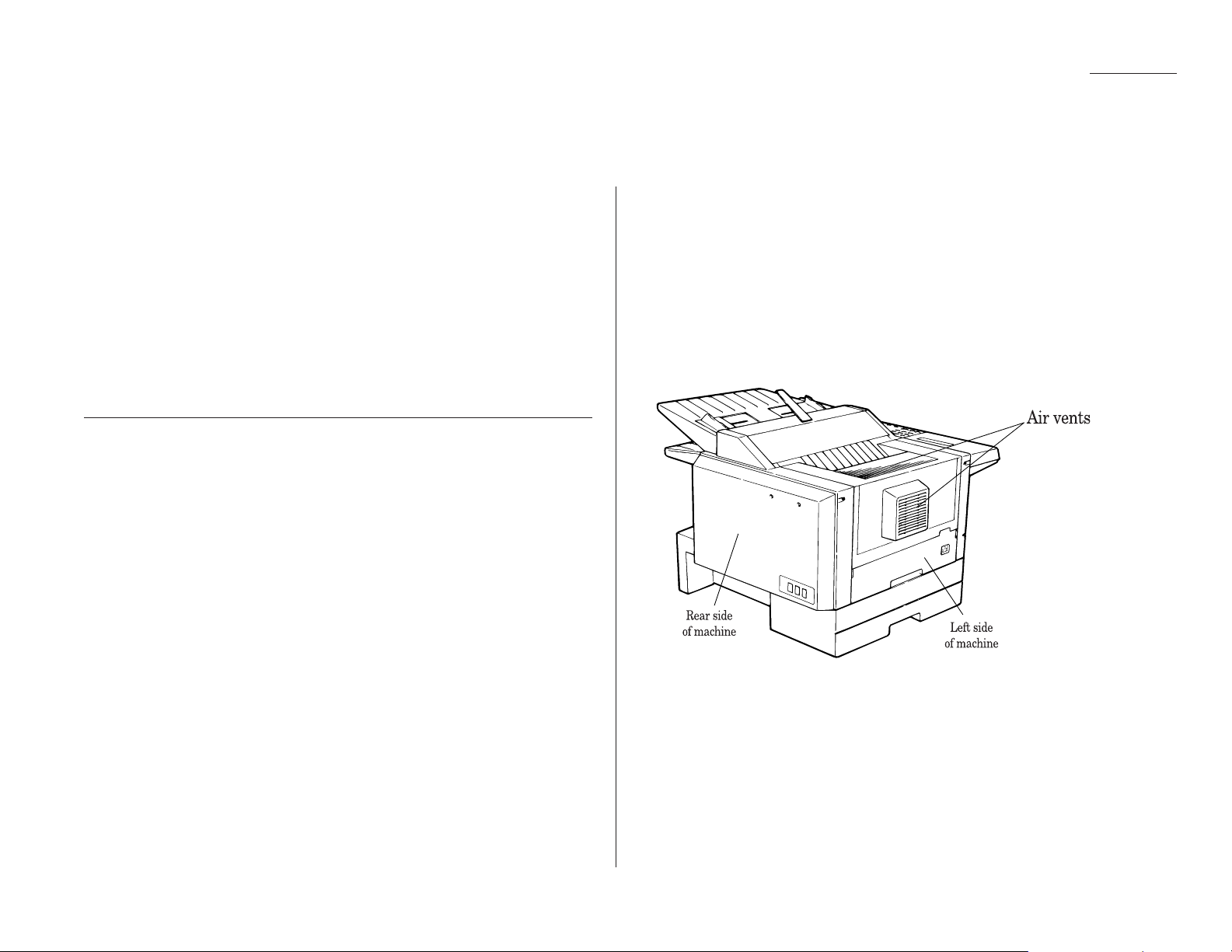
Just in case …
With proper installation and a little maintenance, your fax machine should give you
dependable service for years to come.
Although it requires little day-to-day care, you can take these simple precautions to
keep it in top form:
• Always make sure your fax machine is installed according to our specifications,
including using an electrical surge suppressor. (If necessary, review “Pick an
installation spot before going ahead,” page 1.6.)
• Always use good, copier-quality paper.
• Always clean your fax machine as needed (see “Cleaning tips,” below).
• Never install your fax machine where it can overheat, gather dust or get
splashed by any liquids (even water).
Cleaning tips
Here are some things to keep in mind about cleaning your fax machine:
• Do clean it! Dust and dirt, especially around the fax machine’s air vents (see
right column) can shorten your machine’s life.
• Always unplug the fax machine before you clean it.
• Never spray any cleaner
DIRECTLY
onto your fax machine. The drifting
spray could damage components inside.
• Never try to clean
SEALED
areas inside your fax machine. They’re sealed for
a purpose: to protect your safety and the machine!
• This tip applies only to cleaning external surfaces, such as the cover and handset
— use a mild cleaning solution sprayed onto a lint-free towel or cloth.
• Always use a lint-free cloth (or swabs) moistened with alcohol to wipe — gently
— components inside your machine. (See also the next step.)
• In areas you can’t reach with swabs, always use dry, dust-free compressed air to
gently blow away dust and other material.
Keep the air vents clean
As you’ll recall from page 1.6, you shouldn’t cover your machine or it may overheat.
However, dust can build up and become a sort of “cover.” You already know not to
locate your machine in a dusty area, but, any object out in the open obviously will
gather dust as time passes.
So, be sure to clean your machine’s air vents periodically. When you do, use a
vacuum cleaner or brush. (Do not wipe the air vents with a damp cloth!)
The air vents are located on the left side of the machine (as viewed from in front;
the drawing below is a view from the machine’s left rear):
Caring for your fax machine
3.11
Page 99

Just in case …
Corrective cleaning
Here are some simple cleaning procedures for keeping your fax machine operating
smoothly. Use each as the need arises.
Curing frequent jams in the document feeder
If you’re having trouble with getting your original documents to feed properly, try
this procedure:
1
Turn off your fax machine.
2
Get two soft, lint-free cloths and moisten them as follows:
• One with a cleaner suitable for use on platen/rubber rollers
• The other with isopropyl alcohol
3
Open the scanner cover by holding the
scanner cover release.
Important: You must hold the cover
open. It won’t stay open
by itself.
4
Use the cloth with the
rollers cleaner to clean
the face of the rollers.
Rotate the rollers
by hand to allow
cleaning of the
entire roller surface.
5
Use the cloth with the
isopropyl alcohol to clean
the contact glass.
6
Gently close the scanner cover, making sure both sides are snapped
down securely.
If you have unsatisfactory printout quality
Your machine automatically cleans its charger and transport roller, two items
which are very important to printout quality. So, if you notice poor printout quality
(whether on received faxes or on copies), it may mean that your machine requires
service. Review “Print quality problems” (pages 3.4–3.5), and see whether any of the
proposed solutions helps your machine. If none does, please call your authorized
Muratec dealer or call the Muratec Customer Support Center at (972) 364-3350.
3.12
Page 100
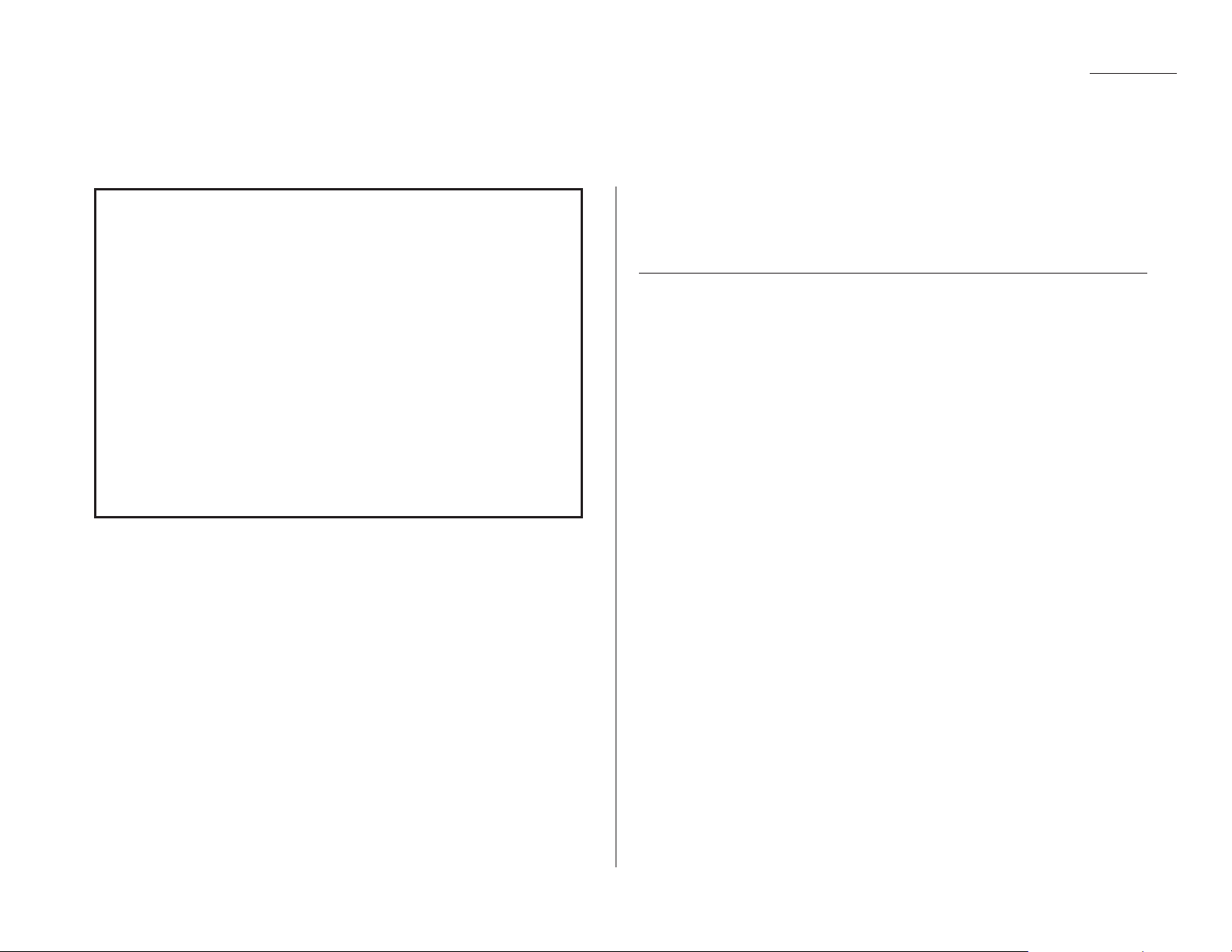
Just in case …
General questions
Q: Where do I add ink or toner to make my fax machine’s printouts darker?
A: You can’t adjust the darkness of an incoming fax printout, but you can adjust
the darkness of a copy (or copies) or of a transmission. Insert a document and
press
CONTRAST
repeatedly to adjust the contrast setting. “Dark” prints at the
darkest setting. The machine will reset automatically to normal contrast after
the copying or sending.
Note: You can’t adjust the darkness of an incoming fax printout.
Q: When I unplug my machine or if the power goes off, will I lose the information
I’ve stored — such as my
TTI
, autodialer entries, the time and date, etc. — and
have to re-enter them?
A: No. There’s a special battery built into your fax machine which protects user
settings for several days if power fails or if you decide to move your machine.
However, while the battery will last for years, we do advise you to restore
power to the machine as soon as possible.
Q: Can I use a dust cover on my fax machine?
A: No! A dust cover blocks air circulation, which could cause your machine to
overheat. (See page 1.6 for other guidelines.)
Sending faxes
Q: Sometimes, I try to send a fax while using either the (optional) handset or the
MONITOR/CALL
feature. But, when the other side answers, I hear a horrible
screeching sound, so I hang up. What’s happening?
A: That was the other fax machine trying to say “Hello” to your machine! You’ll
hear sounds like that any time you call a fax machine which is set to answer
automatically (as when you set your machine to Fax Ready mode). It’s by using
these tones that fax machines send faxes over ordinary phone lines. So, next
time you hear such tones, press
START
(and, if you’re using an optional handset,
hang up) to send a fax.
Q: I just sent a fax. However, the number that appeared in my machine’s display
during the transmission wasn’t the number I dialed. Why?
A: That number you saw is programmed into the remote fax machine by the user.
Some users (perhaps for privacy’s sake?) prefer different numbers to appear
than the ones they’re really using; and, frankly, some people take over other’s
already-programmed fax machines and don’t know how to change the originally
set number!
Q: Can I transmit and receive at the same time?
A: No. Use the call request feature (see pages 2.34–2.35) to ask the person at the
remote fax machine if he or she wants to transmit or receive after your fax
communication is complete.
Q: Do I have to dial a 1 for a long-distance call?
A: Yes. Dialing a fax number is just like dialing any other phone number, so be
sure to include any special long-distance codes or dialing pauses when dialing.
Also, remember to include them when you set your autodialer numbers.
We’re on-line to help you!
Before you try calling for help, first please give the Muratec Information
System a try.
The Muratec Information System is available to you 24 hours a day, 7 days
a week. You can use your fax machine to call this “fax-on-demand” system
and receive printouts of information, such as the most common questions
asked about your machine. Often, this is the fastest way to find out the
answer to any question you may have. And it’s a free call!
To use the Muratec Information System:
1
On your fax machine, obtain a dial tone by pressing
MONITOR/CALL
. (If
you’re in a noisy area and have an optional handset attached to your
machine, you may wish simply to lift the handset instead.)
2
Call 1-800-215-1698.
3
Follow the voice instructions you’ll receive from the system.
Common questions
3.13
