Page 1
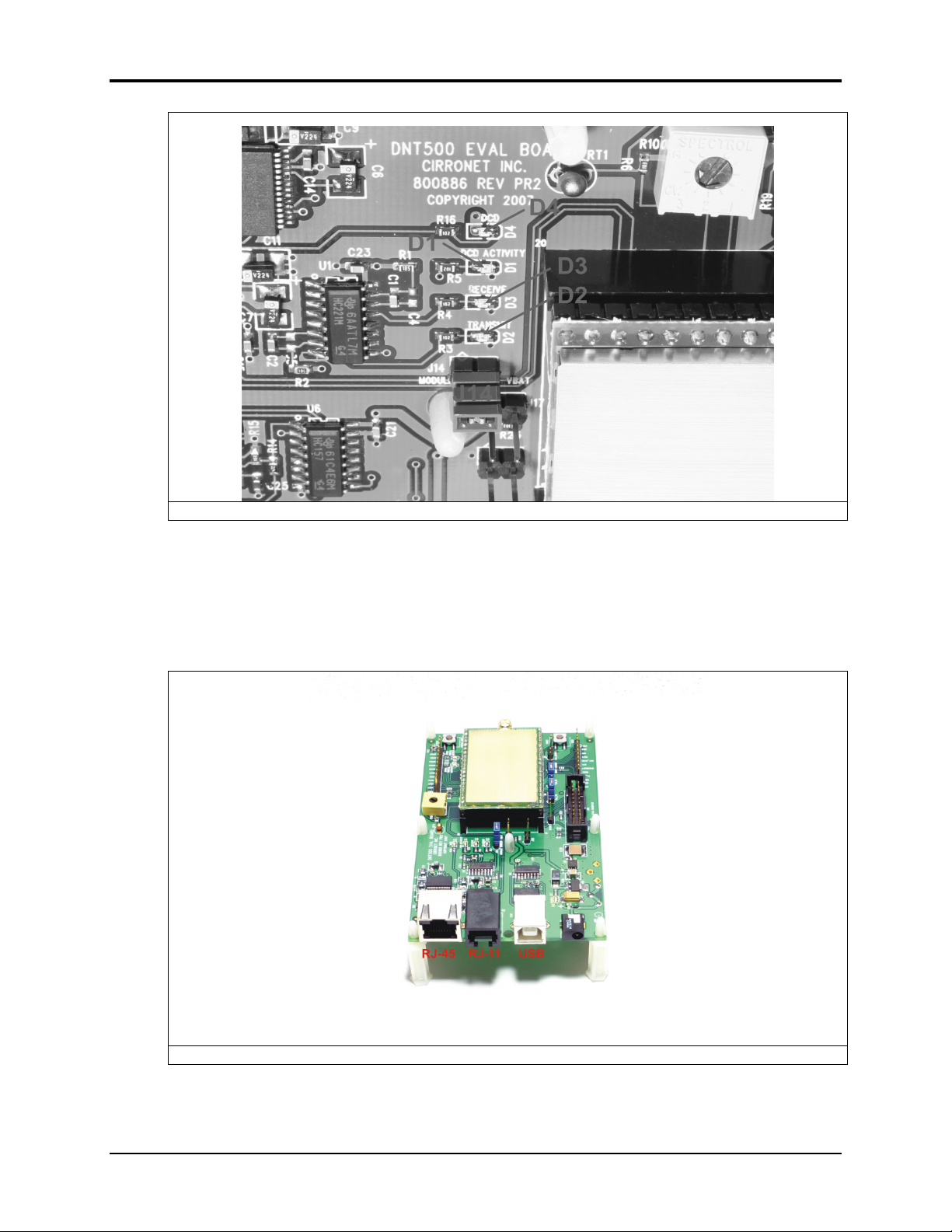
DNT500
Figure 5.4.2
There are three serial connectors on the interface boards, as shown in Figure 5.4.3. The
RJ-45 connector provides a high-speed RS232 interface to the DNT500P’s main serial
port. The USB connector provides an optional interface to the radio’s main serial port.
The RJ-11 connector provides a high-speed RS232 interface to the radio’s diagnostic
port. The DNT500 Wizard utility program runs on the radio’s main port.
Figure 5.4.3
2008 by RF Monolithics, Inc. 40 M-0500-0000 Rev D
Page 2
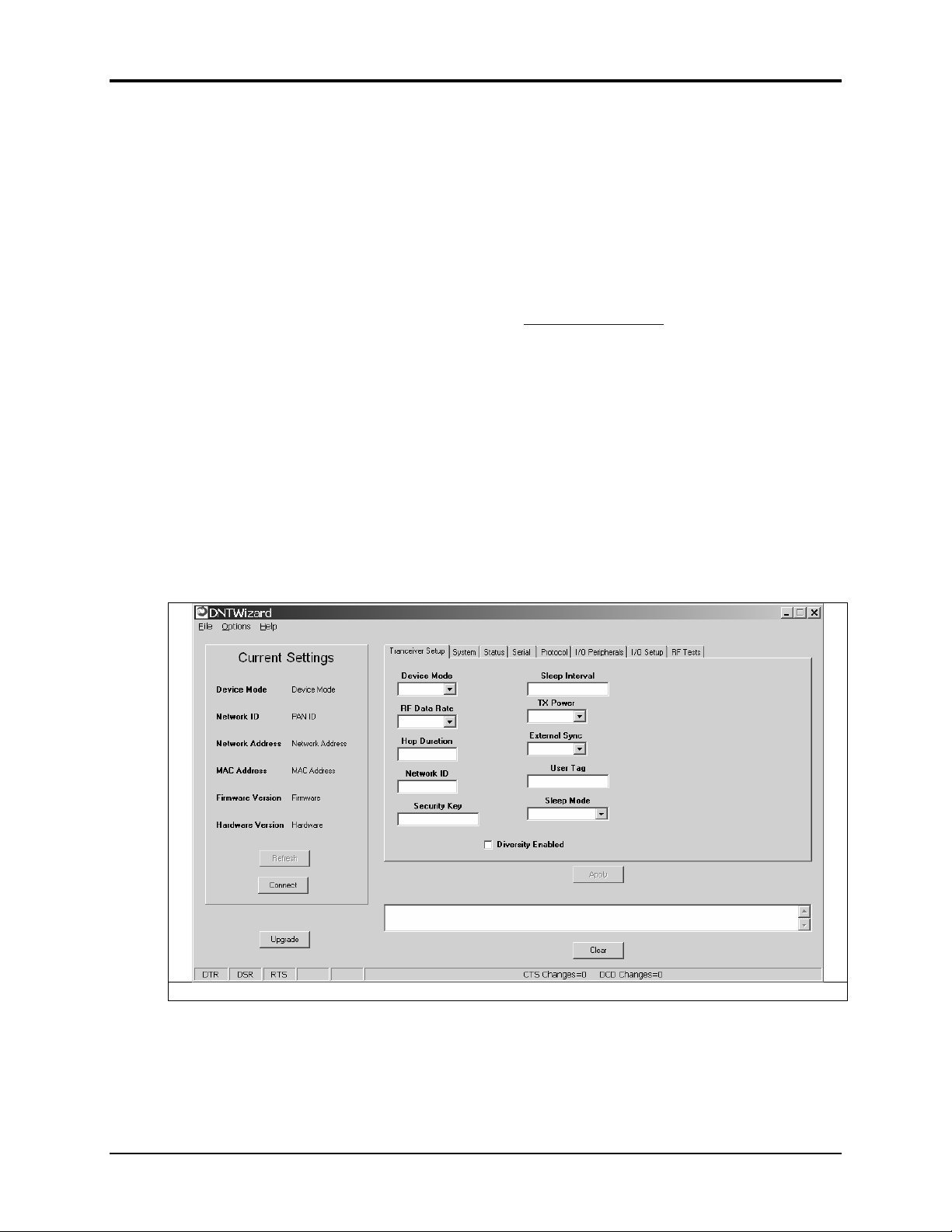
DNT500
The preferred PC interface is a serial port card capable of operating up to 460.8 kb/s.
Many desktop PCs have a built-in serial port capable of operation at 115.2 kb/s. The kit
can be run satisfactorily at the 115.2 kb/s data rate, but not at its fastest throughput. Use
the RJ-45 to DB-9F cable assemblies for serial port operation.
Optionally, the kit can be run from the USB port. Plugging in the USB cable automatically switches operation from the RJ-45 connector. The USB interface is based on an
FT232RL serial-to-USB converter IC manufactured by FTDI. The driver files for the
FT232RL are located in the USB Driver folder on the kit CD, and the latest version of the
driver can downloaded from the FTDI website, www.ftdichip.com
. The driver creates a
virtual COM port on the PC. Power up an interface board with an installed DNT500P using one of the supplied wall plug power supplies. Next connect the interface board to the
PC with a USB cable. The PC will find the new USB hardware and open up a driver installation dialog box. Click on the Browse button in the dialog box and point to the folder
with the FT232R driver files. The driver installation dialog will run twice to complete the
FT232R driver installation.
5.5 DNT500 Wizard Utility Program
The DNT500 Wizard utility program is located in the PC Programs folder on the kit CD.
The Wizard requires no installation and can simply be copied to the PC and run. The
Wizard start-up window is shown in Figure 5.5.1.
Figure 5.5.1
Press the Connect button to open the serial port dialog box, as shown in Figure 5.5.2. Set
the data rate to 115.2 kb/s (DNT500 default), select the COM port connected to the
DNT500 interface board and press OK.
2008 by RF Monolithics, Inc. 41 M-0500-0000 Rev D
Page 3
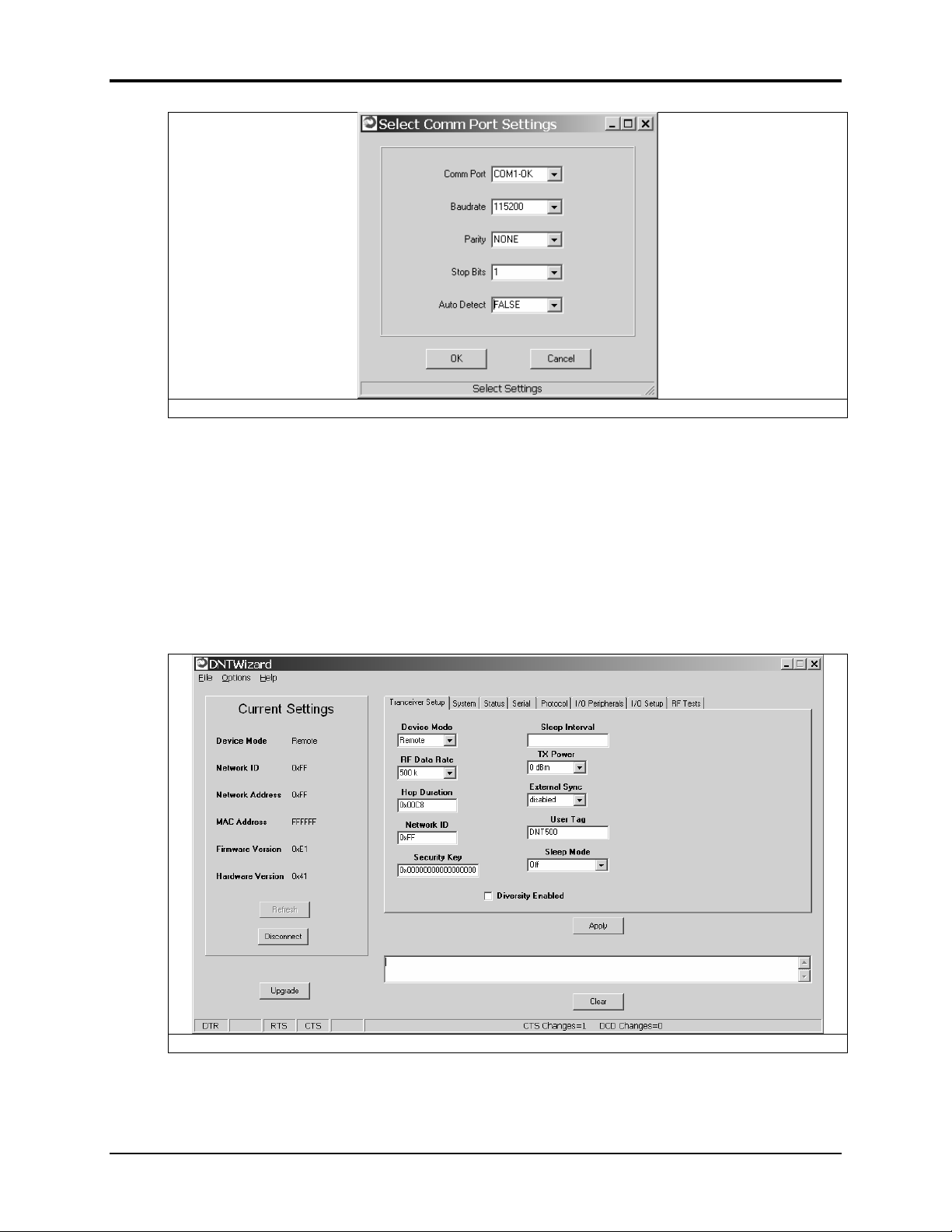
DNT500
Figure 5.5.2
At this point the Wizard will collect configuration parameters from the DNT500. This
data is organized under the first seven tabs, each corresponding to a Bank of register parameters as discussed in Section 4.2. The Transceiver Setup Tab as shown if Figure 5.5.3,
and corresponds to Bank 0. The current values of each Bank 0 parameter are displayed
and can be updated by selecting from the drop down menus or entering data from the
keyboard, and then pressing the Apply button. Note that data is displayed and entered into
the Wizard in Big-Endian order. The Wizard automatically reorders multi-byte data to
and from Little-Endian order when building or interpreting protocol messages. In Figure
5.5.3 below, TX Power has been modified from its default value of 0 dBm to 18 dBm.
Figure 5.5.3
In addition to conventional mouse and keyboard inputs, the Wizard supports two special
function keys, F1 and F2. F1 toggles the serial port DTR line off and on. Pressing F1 the
2008 by RF Monolithics, Inc. 42 M-0500-0000 Rev D
Page 4

DNT500
first time after the Wizard is started will place the DNT500 in power down mode. Pressing the F1 key again will reboot and restart the DNT500. The current status of the DTR
line is seen in the lower left corner of the Wizard window. F2 toggles the RTS line.
Pressing F2 the first time after the Wizard is started will halt the flow of data from the
DNT500. Pressing the F2 key again will re-enable data flow. The current status of the
RTS line is also seen in the lower left corner of the Wizard window.
Figure 5.5.4 shows the DNT500 Wizard System tab contents, corresponding to parameter
Bank 1. The default parameters under this tab have been modified to change from CDMA
to TDMA operation.
Figure 5.5.4
2008 by RF Monolithics, Inc. 43 M-0500-0000 Rev D
Page 5

DNT500
Figure 5.5.5 shows the DNT500 Wizard Status tab contents, corresponding to parameter
Bank 2. Note the Status tab contains read-only parameters.
Figure 5.5.5
Figure 5.5.6 shows the DNT500 Wizard Serial tab contents corresponding to parameter
Bank 3. The values shown below are the defaults for serial port operation.
Figure 5.5.6
2008 by RF Monolithics, Inc. 44 M-0500-0000 Rev D
Page 6

DNT500
Figure 5.5.7 shows the DNT500 Wizard Protocol tab contents, corresponding to parameter Bank 4. Transparent data serial communication is currently chosen.
Figure 5.5.7
Figure 5.5.8 shows the DNT500 Wizard I/O Peripherals tab contents, corresponding to
parameter Bank 5. GPIO ports 0 - 2 are logic high, GPIO port 3 is logic low. The 10-bit
ADC inputs and PWM outputs are given in Big-Endian byte order.
Figure 5.5.8
2008 by RF Monolithics, Inc. 45 M-0500-0000 Rev D
Page 7

DNT500
Figure 5.5.9 shows the DNT500 Wizard I/O Setup tab contents, corresponding to parameter Bank 6. This tab allows the direction of the GPIO ports to be set both for active and
sleep mode. The power-up initial values of the GPIO outputs can also be specified, and
whether an input can generate a wake-up interrupt. GPIO event messaging and/or periodic reporting and reporting interval can also be specified under this tab. The ADC sampling interval and the high and low thresholds for event reporting on each ADC channel
can be set, along with the start-up output values for each PWM (DAC) channel.
Figure 5.5.9
Figure 5.5.10 shows the DNT500 Wizard RF Tests tab contents. A message placed in the
Transmit Window is sent to the specified MAC address each time the Apply button is
pressed. Messages received are displayed in the lower text box. The receive message text
box can be cleared with the Clear button. Note that a base station will accept a message
from a remote with the MAC address 0x000000 regardless of the base station’s actual
MAC address.
2008 by RF Monolithics, Inc. 46 M-0500-0000 Rev D
