MUO Keyboard Shortcuts Quick Reference
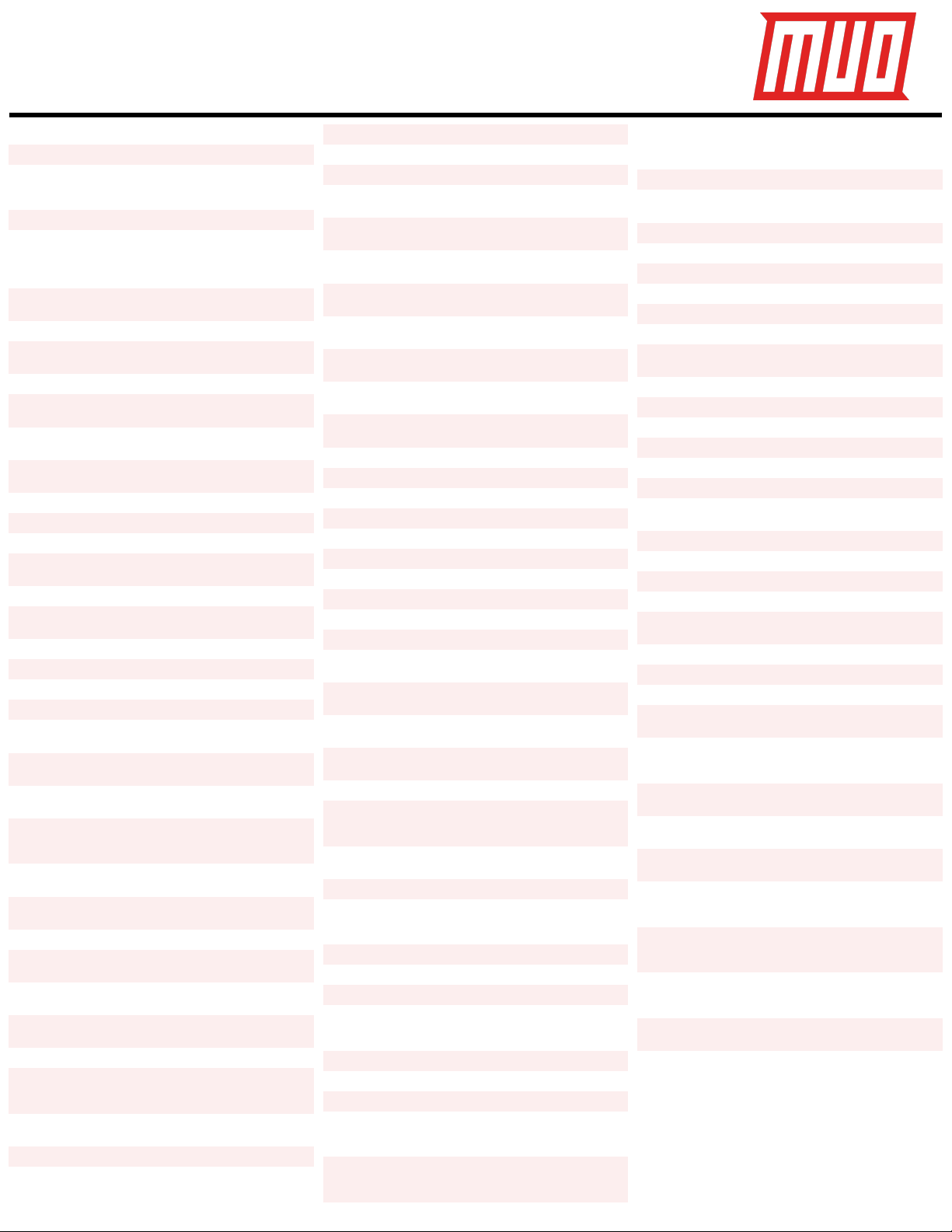
Cmd + N
Open new window
Cmd + T
Open new tab
Cmd + W
Close active window
OR!
¹Close active tab
Shift + Cmd + W
¹Close active window
Option + Cmd + W
Close all windows
OR
¹Close all tabs except the active
tab
Option + Shift +
Cmd + W
¹Close all windows
Cmd + O
Open selected item(s)
Option + Cmd + O
Open selected item(s) and close
active window or ¹active tab
Shift + Cmd + N
Create new folder
Control + Cmd + N
Create new folder and move
selected item to it
Cmd + I
Show Get Info pane for selected
item(s)
Option + Cmd + I
Show Inspector pane for selected
item(s)
Cmd + P
Open selected file for printing
Enter
Rename selected item
Cmd + C
Copy selected item(s) to clipboard
Option + Cmd + C
²Copy pathname of selected item
to clipboard
Cmd V
Paste item(s) from clipboard
Option + Cmd + V
Move selected item(s) to active
location i.e. cut-paste item(s)
Cmd + Z
Undo last action
Shift + Cmd + Z
Reverse “Undo action”
Cmd + D
Duplicated selected item(s)
Control + Cmd + A
Create alias for selected item(s)
Option+ Control +
Cmd + A
Locate original item for selected
alias(es)
³Space
Open Quick Look preview of
selected item(s)
³Cmd + Y
Open Quick Look preview of
selected item(s)
³Option + Cmd + Y
Open slideshow or fullscreen
Quick Look preview of selected
item(s)
Control + Cmd + T
Add sidebar shortcuts for
selected item(s)
Control + Shift +
Cmd + T
Add selected item(s) to Dock
Cmd + Delete
Move selected item(s) to Trash
Option + Cmd +
Delete
Delete selected item(s)
immediately
Shift + Cmd +
Delete
Empty Trash
Option + Shift +
Cmd + Delete
Empty Trash immediately i.e.
without warning dialog
Cmd + E
Eject the selected disk or volume
Cmd + F
Open a Finder search window
(search bar is activated
automatically)
Option + Cmd +
Space
Open a Finder search window
even when Finder is not active
Cmd + 1
Switch to Icon view
Cmd + 2
Switch to List view
Cmd + 3
Switch to Column view
Cmd + 4
Switch to Gallery view
Control + Cmd + 0
⁴Sort items into Groups
Control + Option +
Cmd + 0
Sort items by None
Control + Option +
Cmd + 1
Sort items by Name
Control + Option +
Cmd + 2
Sort items by Kind
Control + Option +
Cmd + 3
Sort items by Date Last Opened
Control + Option +
Cmd + 4
Sort items by Date Added
Control + Option +
Cmd + 5
Sort items by Modified
Control + Option +
Cmd + 6
Sort items by Size
Control + Option +
Cmd + 7
Sort items by Tags
Option + Cmd + 1
Clean up items by Name
Option + Cmd + 2
Clean up items by Kind
Option + Cmd + 5
Clean up items by Date Modified
Option + Cmd + 6
Clean up items by Size
Option + Cmd + 7
Clean up items by Tags
Option + Cmd + S
Toggle sidebar
Option + Cmd + T
Toggle toolbar and sidebar
Shift + Cmd + T
Toggle tab bar
Option + Cmd + P
Toggle path bar
Shift + Cmd + P
Toggle Preview sidebar
Cmd + / (Forward
slash)
Toggle status bar
Cmd + J
Show View options for active
folder
Shift + Cmd + .
(Period)
Toggle visibility of hidden files
Up Arrow
Icon View, Gallery View: Select
last item
List View: Select item above
Column View: Select last item if
no item selected, otherwise select
item above
Down Arrow
Icon View, Gallery View: Select
first item
List View: Select item below
Column View: Select first item if
no item selected, otherwise select
item below
Left Arrow
Icon View: Select item on the left
List View: Collapse folder
Column View: Select parent folder
Gallery View: Select last item if no
item selected, otherwise select
first item on the left
Right Arrow
Icon View: Select item on the right
List View: Expand folder
Column View: Select child item
Gallery View: Select first item if
no item selected, otherwise select
first item on the right
Tab
Icon, List, and Gallery View: Cycle
through items in the forward
direction
Shift + Tab
Icon, List, and Gallery View: Cycle
through items in the backward
direction
Cmd + Up Arrow
Open enclosing (parent) folder
Cmd + Down
Arrow
Select first item or open selected
item(s)
⁵Cmd + [
Go one step backward
⁵Cmd + ]
Go one step forward
Shift + Cmd + F
Open Recents window
Shift + Cmd + O
Open Documents folder
Shift + Cmd + D
Open Desktop folder
Option + Cmd + L
Open Downloads folder
Shift + Cmd + H
Open Home folder of current user
account
Shift + Cmd + C
Open Computer window
Shift + Cmd + R
Open AirDrop window
Shift + Cmd + K
Open Network window
Shift + Cmd + I
Open iCloud Drive
Shift + Cmd + A
Open Applications folder
Shift + Cmd + U
Open Utilities folder
Shift + Cmd + G
Open dialog to jump to folder
using pathname
Cmd + K
Open Connect to Server utility
Cmd + , (Comma)
Open Finder preferences
Cmd + M
Minimize active window
Option + Cmd + M
Minimize all windows
Cmd + `
(Backquote)
Cycle through (unminimized)
windows
Cmd + H
Hide Finder
Option + Cmd + H
Hide all apps except Finder
Cmd + Q
Quit Finder
Cmd-Click
Open sidebar item in new tab or
window
Cmd-Drag
Toolbar/Sidebar
Item
Add item to or move/remove item
from toolbar/sidebar
Cmd-Drag File/
Folder
To toolbar/sidebar: Add a shortcut
To any location on disk: Move item
there
Esc
Cancel drag-and-drop action
midway
Double-click
divider in Column
View
Resize corresponding column to
fit item with longest name
Option + DoubleClick divider in
Column View
Resize all columns to fit items with
the longest name in each
Option-Drag
divider in Column
View
Resize columns equally
Option-Click Go
Menu
Reveal link to Library folder
¹When window has multiple tabs
²If multiple items are selected, pathname of first item
will be copied.
³If no item selected, preview parent folder with Quick
Look.
⁴Does not work in Gallery View.
⁵Based on tab/window history
Copyright © 2019 MakeUseOf. For more cheat sheets, head over to www.makeuseof.com
Keyboard Shortcuts For Quicker
Navigation Through Finder (macOS)
