Page 1
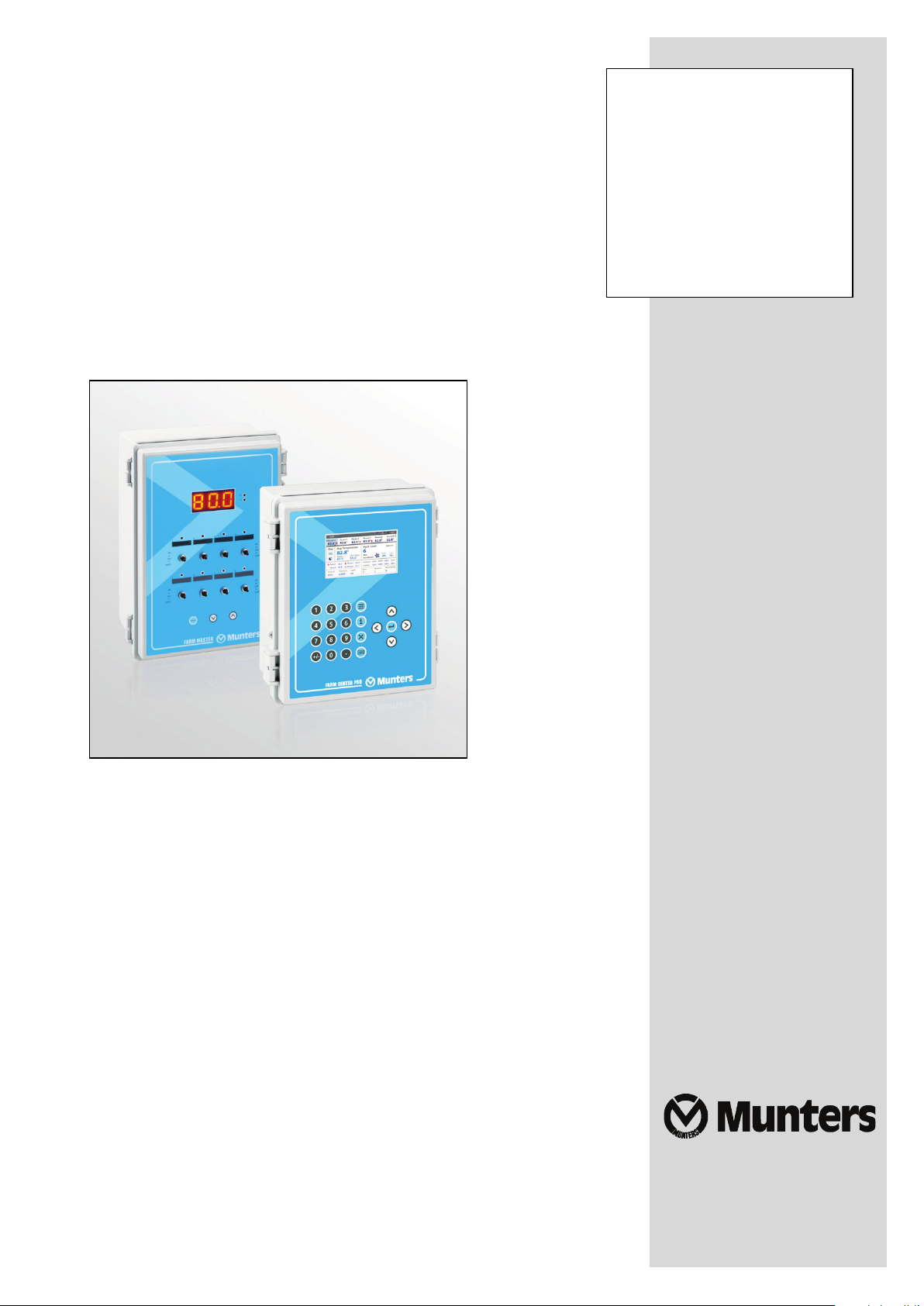
Farm Center
Pro / Farm
Manual for use and maintenance
Master Pro
Farm Center Pro, Farm Master Pro
Controllers
Ag/MIS/UmGB-2288-10/15 Rev. 1.2
P/N: 110504
Page 2
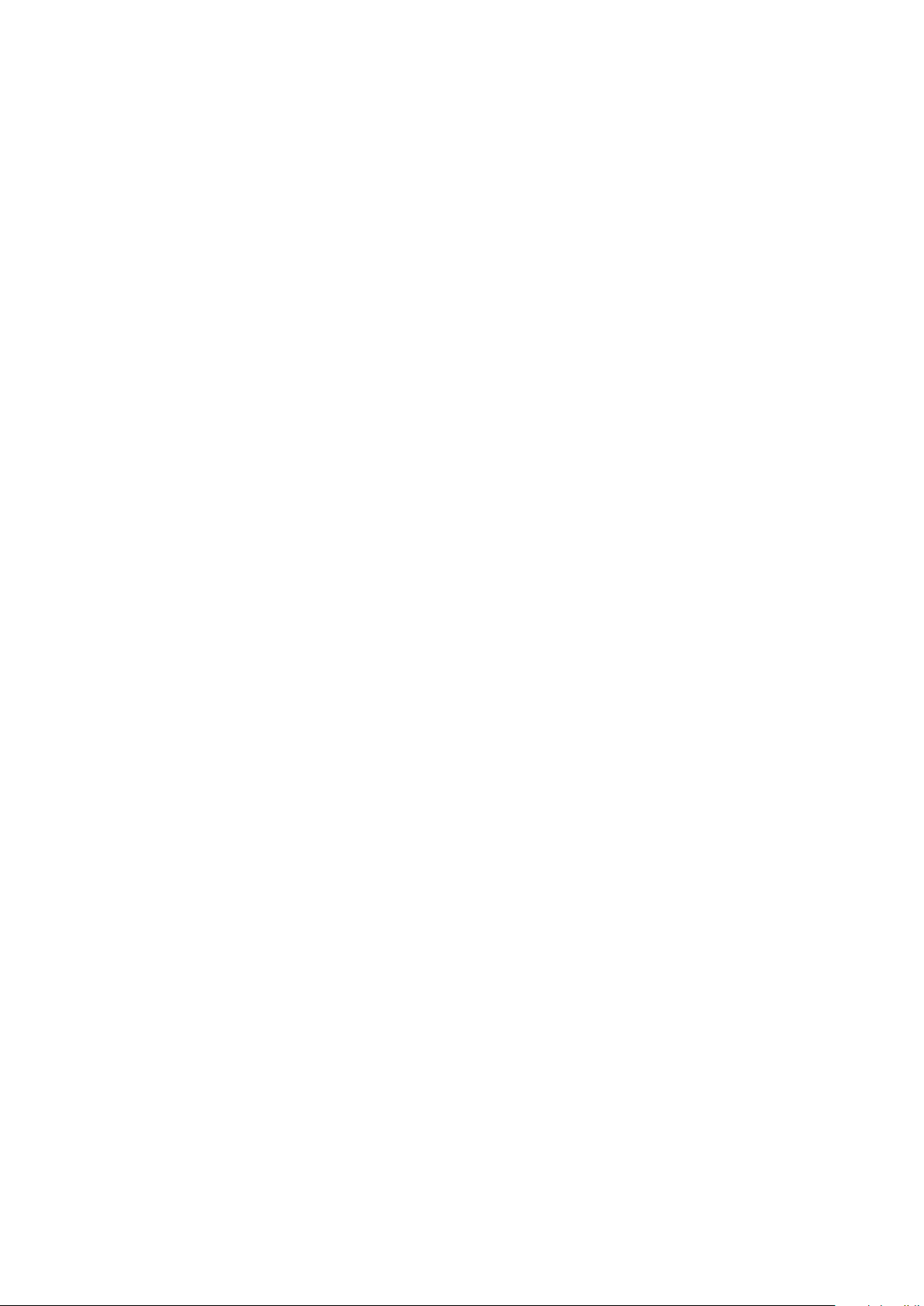
Revision
Product Software
Farm Center Pro, Farm Master Pro
Manual for use and maintenance
This manual for use and maintenance is an integral part of the apparatus together with the attached
technical documentation.
This document is destined for the user of the apparatus: it may not be reproduced in whole or in part,
committed to computer memory as a file or delivered to third parties without the prior authorization of the
assembler of the system.
: N.1.2 of 12/2016
: 2.0
Munters reserves the right to effect modifications to the apparatus in accordance with technical and legal
developments.
© Munters AB, 2015 2
Page 3

1
INTRODUCTION
6
--------------------------------------------------------------------------------------------------------------------------------------------------------------------------------
-----------------------------------------------------------------------------------------------------------------------------------------------------------------------------
-----------------------------------------------------------------------------------------------------------------------------------------------------------------------------------------
2
PRECAUTIONS
7
-------------------------------------------------------------------------------------------------------------------------------------------------------------------------------
--------------------------------------------------------------------------------------------------------------------------------------------
--------------------------------------------------------------------------------------------------------------------------------------------------------------------------------------
------------------------------------------------------------------------------------------------------------------------------------------------------------
3
BEFORE USING
8
---------------------------------------------------------------------------------------------------------------------------------------------------------------------------
----------------------------------------------------------------------------------------------------------------------------------------------------------
------------------------------------------------------------------------------------------------------------------------------------------------------------------------------------
---------------------------------------------------------------------------------------------------------------------------------------------------------
----------------------------------------------------------------------------------------------------------------------------------------
----------------------------------------------------------------------------------------------------------------------------------
-------------------------------------------------------------------------------------------------------------------------------------------------------------------------
4
MECHANICAL INSTALLATION GUIDE
15
---------------------------------------------------------------------------------------------------------------------------------------------
-----------------------------------------------------------------------------------------------------------------------------------
---------------------------------------------------------------------------------------------------------------
--------------------------------------------------------------------------------
--------------------------------------------------------------------------------------------------------------------------------------------
5
TECHNICAL SPECIFICATIONS
24
6
CONTROL MENU
25
---------------------------------------------------------------------------------------------------------------------------------------------------------
------------------------------------------------------------------------------------------------------------------------------------
Index
chapter page
1.1 Disclaimer
1.2 Introduction
1.3 Notes
2.1 Grounding
----------------------------------------------------------------------------------------
------------------------------------------------------------------------------------------
2.2 Checking the Battery Level
2.3 Filtering
2.4 Frequency Inverters
3.1 Components
-----------------------------------------------------------------------------------------
3.2 General Description
3.2.1 Farm Center Pro
3.2.2 Farm Master Pro
3.3 Features
3.4 Network Diagrams
3.5 Farm Center Pro Keyboard
3.6 Farm Center Pro Main Screen
3.7 Main Menu
...............................................................................................................................
..............................................................................................................................
10
11
12
13
6
6
6
7
7
7
7
8
8
8
8
9
4.1 Environmental Protection
4.2 Sensors and Shielded Wiring
4.3 Installation and Electrical Connections
4.4 Farm Center Pro/Farm Master Pro Wiring Diagrams
4.5 Dip Switch Configuration
------------------------------------------------------------------------------------
6.1 Temperature Curve
6.2 Minimum / Maximum Levels
6.2.1 Day
© Munters AB, 2015 3
....................................................................................................................................................
---------------------------------------------------------------------
-----------------------------------------------------------
15
15
16
16
23
25
26
26
Page 4
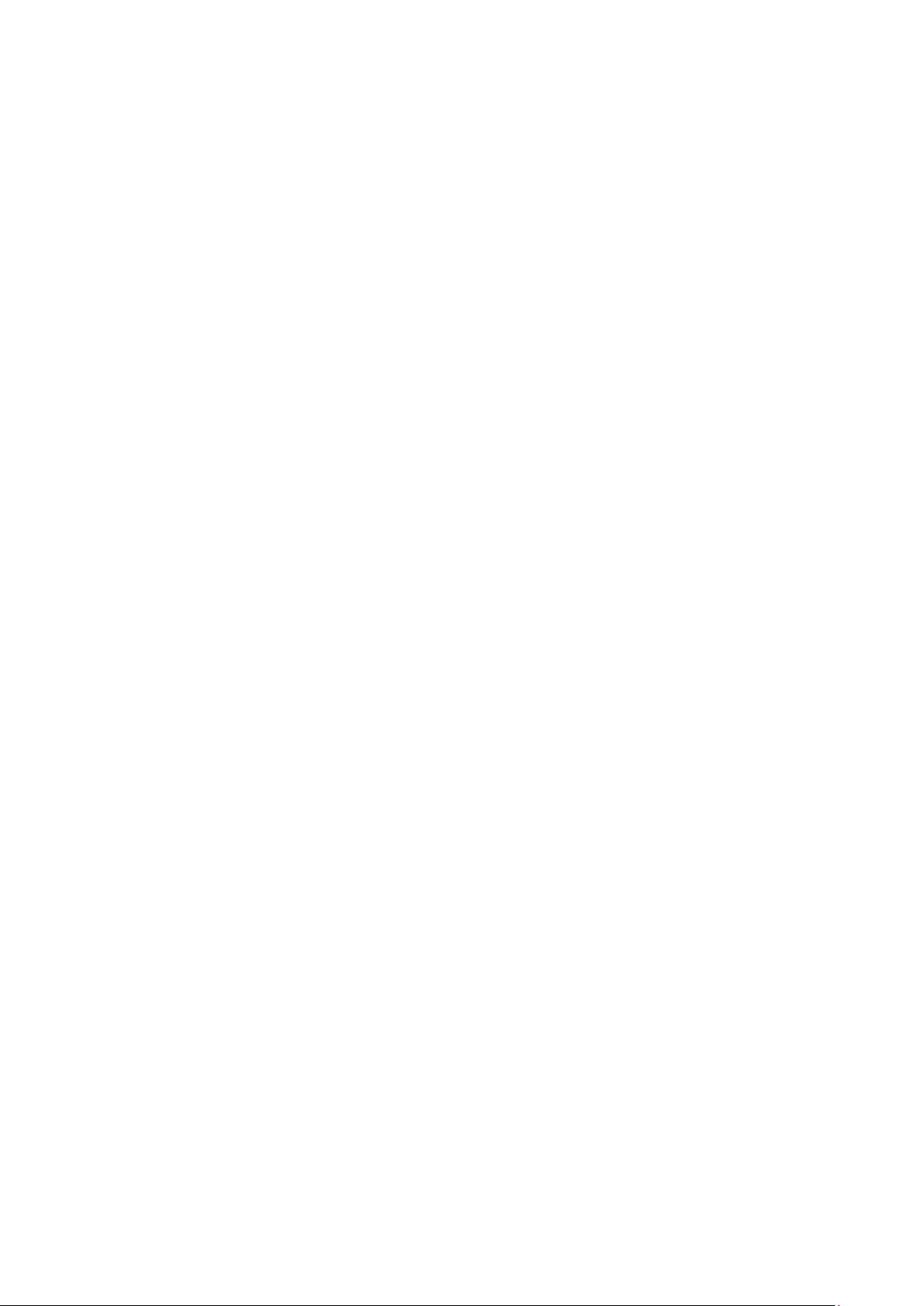
--------------------------------------------------------------------------------------------------------------------------------------------------------------------------------
--------------------------------------------------------------------------------------------------------------------------------------------------------------------
-----------------------------------------------------------------------------------------------------------------------------------------------------------------------------------
-------------------------------------------------------------------------------------------------------------------------------------------------------------------------------
--------------------------------------------------------------------------------------------------------------------------------------------------------------------------
------------------------------------------------------------------------------------------------------------------------------------------------------------------------------------------
------------------------------------------------------------------------------------------------------------------------------------------------------------
--------------------------------------------------------------------------------------------------------------------------------------------------------------------------------------
------------------------------------------------------------------------------------------------------------------------------------------------------------------------
7
MANAGEMENT MENU
36
-------------------------------------------------------------------------------------------------------------------------------------------------------------------------
--------------------------------------------------------------------------------------------------------------------------------------------------------------
---------------------------------------------------------------------------------------------------------------------------------------------------------------------
----------------------------------------------------------------------------------------------------------------------------------------------------------------------
8
HISTORY MENU
39
------------------------------------------------------------------------------------------------------------------------------------------------------------------------
--------------------------------------------------------------------------------------------------------------------------------------------------------------------------------
--------------------------------------------------------------------------------------------------------------------------------------------------------------------------------------
-----------------------------------------------------------------------------------------------------------------------------------------------------------------------------------------
--------------------------------------------------------------------------------------------------------------------------------------------------------------------------------
-------------------------------------------------------------------------------------------------------------------------------------------------------------------------------------
---------------------------------------------------------------------------------------------------------------------------------------------------------------------------------------
----------------------------------------------------------------------------------------------------------------------------------------------------------------------------------------
9
SYSTEM MENU: VENTILATION LEVELS
43
--------------------------------------------------------------------------------------------------------------------------------------------------------------
---------------------------------------------------------------------------------------------------------------------------------------------------------
---------------------------------------------------------------------------------------------------------------------------------------------------------------------
-----------------------------------------------------------------------------------------------------------------------------------------------------------------------------------
10 SYSTEM MENU: CALIBRATION
47
------------------------------------------------------------------------------------------------------------------------------------------------------------------------
--------------------------------------------------------------------------------------------------------------------------------------------------------------------------------
--------------------------------------------------------------------------------------------------------------------------------------------------------------------
6.2.2 Time
6.2.3 Soft Minimum / Maximum by Day
6.2.4 Soft Minimum / Maximum by Time
6.2.5 Maximum Cold, Warm by Day
6.2.6 By Weight
6.3 Humidity
6.4 Static Pressure
6.5 Heaters
6.6 Cool Pad
6.7 Fogger Pad
6.8 Light
6.9 Feeding Schedule
6.10 Timers
6.11 Extra System
7.1 Alarm Reset
7.2 Animal Inventory
7.3 Day & Group
7.4 Alarm Setting
...................................................................................................................................................
.......................................................................................
......................................................................................
..............................................................................................
.......................................................................................................................................
-----------------------------------------------------------------------------
27
27
28
28
29
30
31
32
33
33
34
34
35
35
36
36
37
37
8.1 Temperature
8.2 Humidity
8.3 Water
8.4 Feed
8.5 Mortality
8.6 Heater
8.7 Alarm
8.8 Event
9.1 Ventilation Levels
9.2 Variable Fan Levels
9.3 Curtain Levels
9.4 Stir Fan
--------------------------------------------------------------------------------------
-----------------------------------------------------------
--------------------------------------------------------------------
39
39
40
40
40
41
41
42
43
45
46
46
10.1 Temperature
10.2 Humidity
10.3 Static Pressure
© Munters AB, 2015 4
47
47
48
Page 5
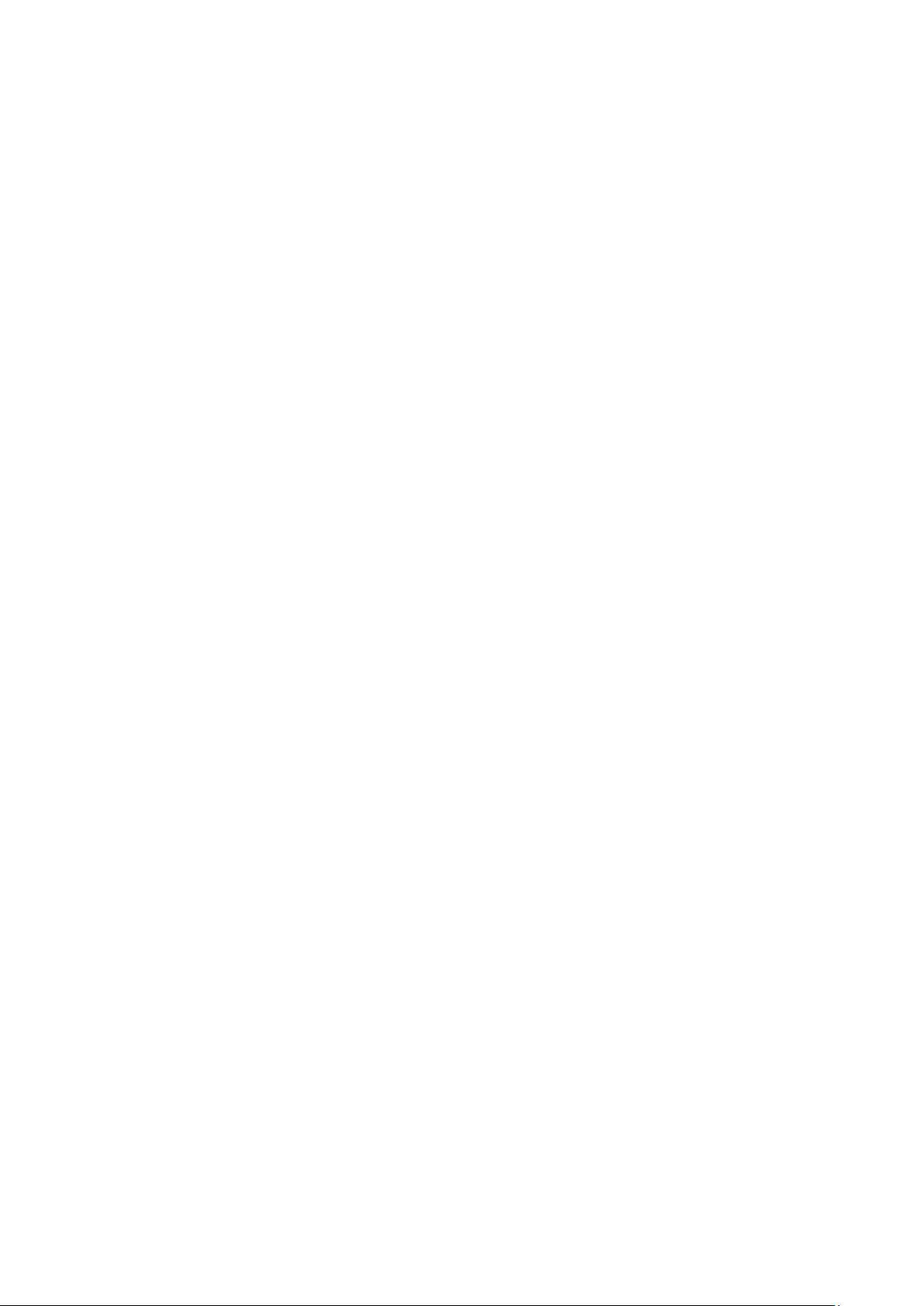
---------------------------------------------------------------------------------------------------------------------------------------------------------------
11 SYSTEM MENU: INSTALLATION
49
-----------------------------------------------------------------------------------------------------------------------------------------------------------------------
-------------------------------------------------------------------------------------------------------------------------------------------------
-------------------------------------------------------------------------------------------------------------------------------------------------------------------------
-------------------------------------------------------------------------------------------------------------------------------------------------------------------
-------------------------------------------------------------------------------------------------------------------------------------------------------
--------------------------------------------------------------------------------------------------------------------------------------------------
----------------------------------------------------------------------------------------------------------------------------------------------------------------------
--------------------------------------------------------------------------------------------------------------------------------------------------------------
--------------------------------------------------------------------------------------------------------------------------------------------------------------------------------------
12 FARM MASTER PRO FUNCTIONS
54
-----------------------------------------------------------------------------------------------------------------------------------------------------------------------------
---------------------------------------------------------------------------------------------------------------------------------------------------------------
-------------------------------------------------------------------------------------------------------------------------------------------------------------------------
---------------------------------------------------------------------------------------------------------------------------------------------------------------------------
-------------------------------------------------------------------------------------------------------------------------------------------------------------------------------------------
13 WARRANTY
56
10.4 Water and Feed
11.1 Relay Layout
11.2 Analog Sensors Layout
11.3 Digital Input
11.4 Analog Output
11.5 Variable Speed Fan
11.6 Temperature Definition
11.7 Curtain Setup
11.8 Fan Air Capacity
11.9 About
12.1 Cold Start
12.2 Set Unit Number
12.3 Main Menu
12.4 Calibration
12.4.1 Temperature Sensor Calibration
12.4.2 Calibration Procedure
12.5 Test
-------------------------------------------------------------------
-----------------------------------------------------------------
.............................................................................................
................................................................................................................
48
49
50
50
51
51
51
52
53
53
54
54
54
54
54
54
55
--------------------------------------------------------------------------------------------
© Munters AB, 2015 5
Page 6

1 Introduction
1.1 Disclaimer
Munters reserves the right to make alterations to specifications, quantities, dimensions etc. for production
or other reasons, subsequent to publication. The information contained herein has been prepared by
qualified experts within Munters. While we believe the information is accurate and complete, we make no
warranty or representation for any particular purposes. The information is offered in good faith and with
the understanding that any use of the units or accessories in breach of the directions and warnings in this
document is at the sole discretion and risk of the user.
1.2 Introduction
Congratulations on your excellent choice of purchasing an Farm Center Pro/Farm Master Pro!
In order to realize the full benefit from this product it is important that it is installed, commissioned and
operated correctly. Before installation or using the fan, this manual should be studied carefully. It is also
recommended that it is kept safely for future reference. The manual is intended as a reference for
installation, commissioning and day-to-day operation of the Munters Controllers.
1.3 Notes
Date of release: July 2010
Munters cannot guarantee to inform users about the changes or to distribute new manuals to them.
NOTE All rights reserved. No part of this manual may be reproduced in any manner whatsoever
without the expressed written permission of Munters. The contents of this manual are subject to
change without notice.
© Munters AB, 2015 6
Page 7
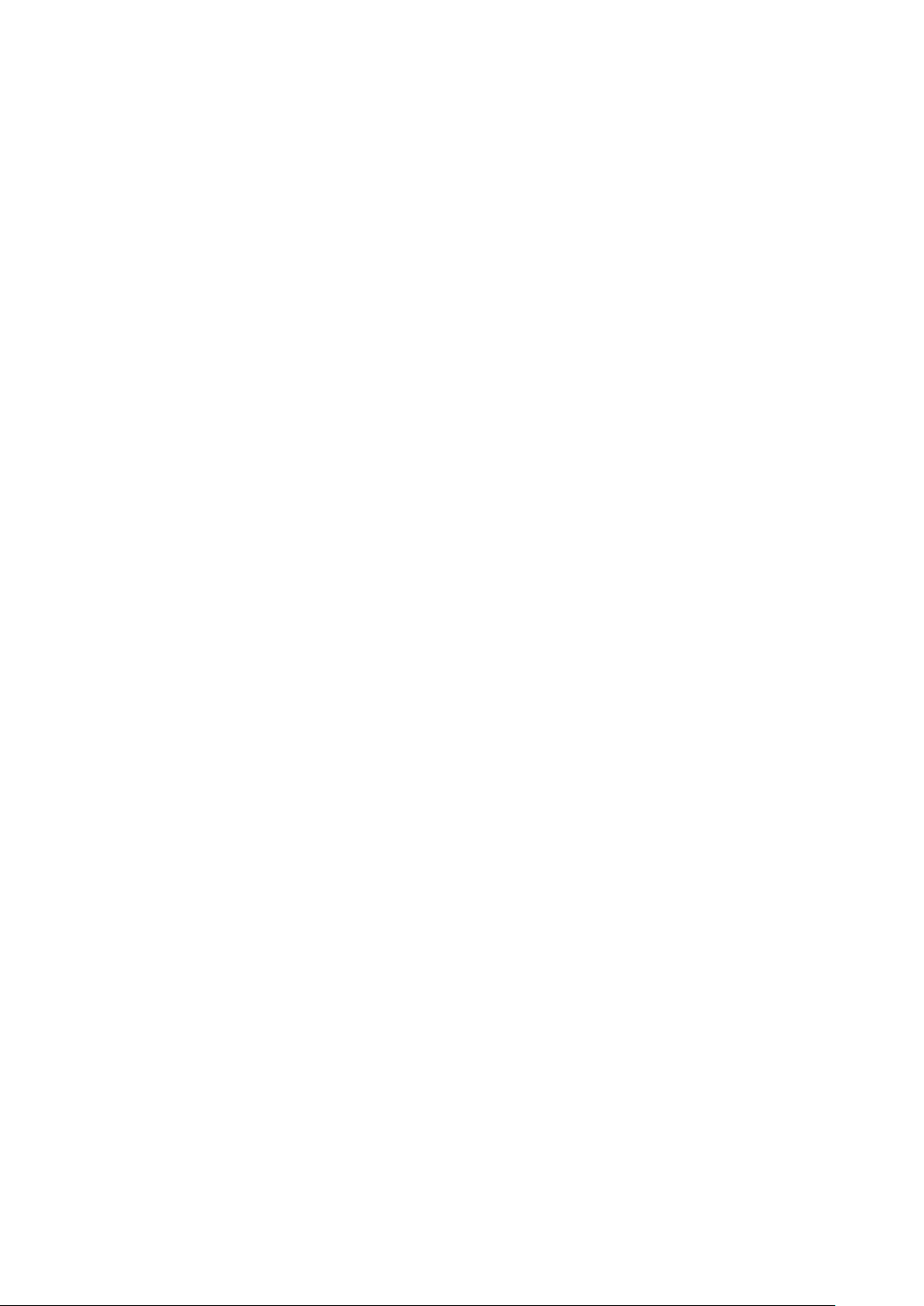
2 Precautions
•
Grounding
•
Checking the Battery Level
•
Filtering
•
Frequency Inverters
2.1 Grounding
•
Always connect temperature and sensor shields to earth ground. Avoid mixing high voltage
wiring with sensor and low voltage wiring.
•
Keep the controller as far as possible from heavy contactor boxes and other sources of
electrical interference.
•
Do not connect communication wire shields, which go from one house to another at both ends.
Connect them at one end only. Connection at both ends can cause ground loop currents to
flow, which reduce reliability.
•
The COM connection for communications is not the shield wire. The COM, RX and TX wires
must connect to each other at all controllers.
2.2 Checking the Battery Level
Check the battery once a year. The output must be 2.7 volts (minimum). Authorized personnel only must
replace the battery if the output is below the minimum required level or every five years.
2.3 Filtering
If this installation includes a power inverter to drive variable speed fans, install an EMI filter in front of the
inverter, according to the specifications provided by the inverter manufacturer. Referto the inverter
documentation.
2.4 Frequency Inverters
Frequency inverters can cause severe electrical and electromagnetic interference. Therefore, when
employing a frequency inverter, it is critical that you carefully follow the manufacturer's installation
instructions.
In particular verify:
•
that the cable shielding between the inverter and any motor meets industry standards
•
proper grounding of the inverter's chassis and motor power cable
•
proper grounding of low voltage cable shield wire
•
that the controller and inverter cables are kept in separate conduits or wire bundles
© Munters AB, 2015 7
Page 8
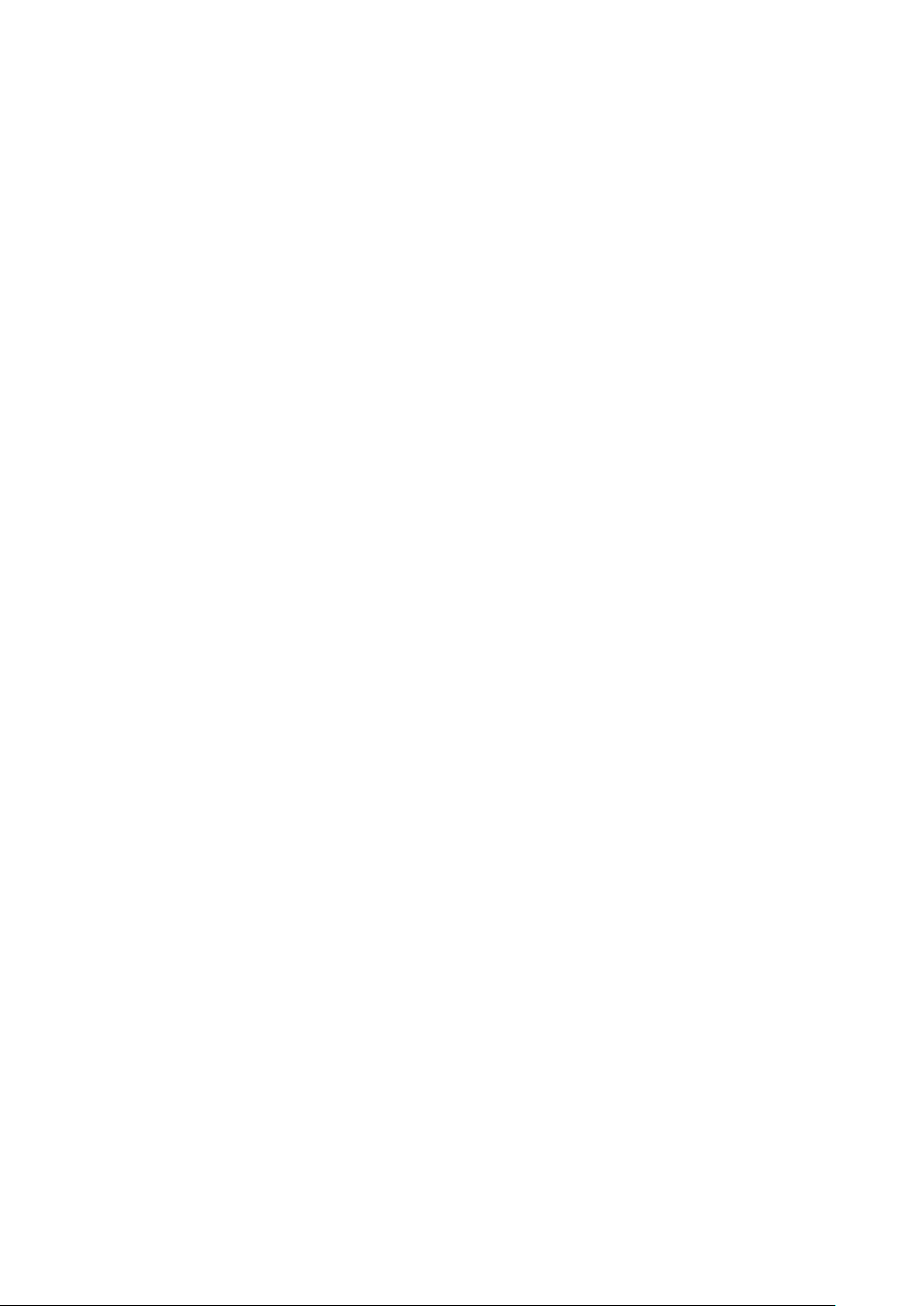
3 Before using
The following section provides an introduction to the Farm Center Pro / Farm Master Pro Climate Controller
units.
•
Components
•
General Description
•
Features
•
Network Diagrams
•
Farm Center Pro Keyboard
•
Farm Center Pro Main Screen
•
Main Menu
3.1 Components
•
Farm Center Pro
•
Farm Master Pro
•
Extension Box (optional)
•
Farm Communication 485 Communication / Farm Guard (optional)
3.2 General Description
•
Farm Center Pro
•
Farm Master Pro
3.2.1 F
Farm Center Pro provides you maximum capability with minimal complexity in programming and
controlling up to 10 Farm Master Pro units.
Farm Center Pro is the ultimate pig house controller. Equipped with an easy programming interface, it
provides programmable outputs for all major features and an advanced graphic user interface that
provides simple, fast navigation, informative main screen, display feedback on the programming and
device status.
ARM CENTER PRO
The Farm Center Pro communicates with up to ten Farm Master Pro units to access history, collect events
and alarms for each and all relevant data up to 100 days.
3.2.2 F
ARM MASTER PRO
Farm Master Pro is Munters’s latest advance in environmental controllers specially designed for the pig
house industry.
The user-friendly has high performance and quick response time. Farm Master Pro features accurate
temperature and humidity sensors, secure transmission of data even in noisy environments and the added
convenience of eight output relays as well as four analog outputs.
© Munters AB, 2015 8
Page 9
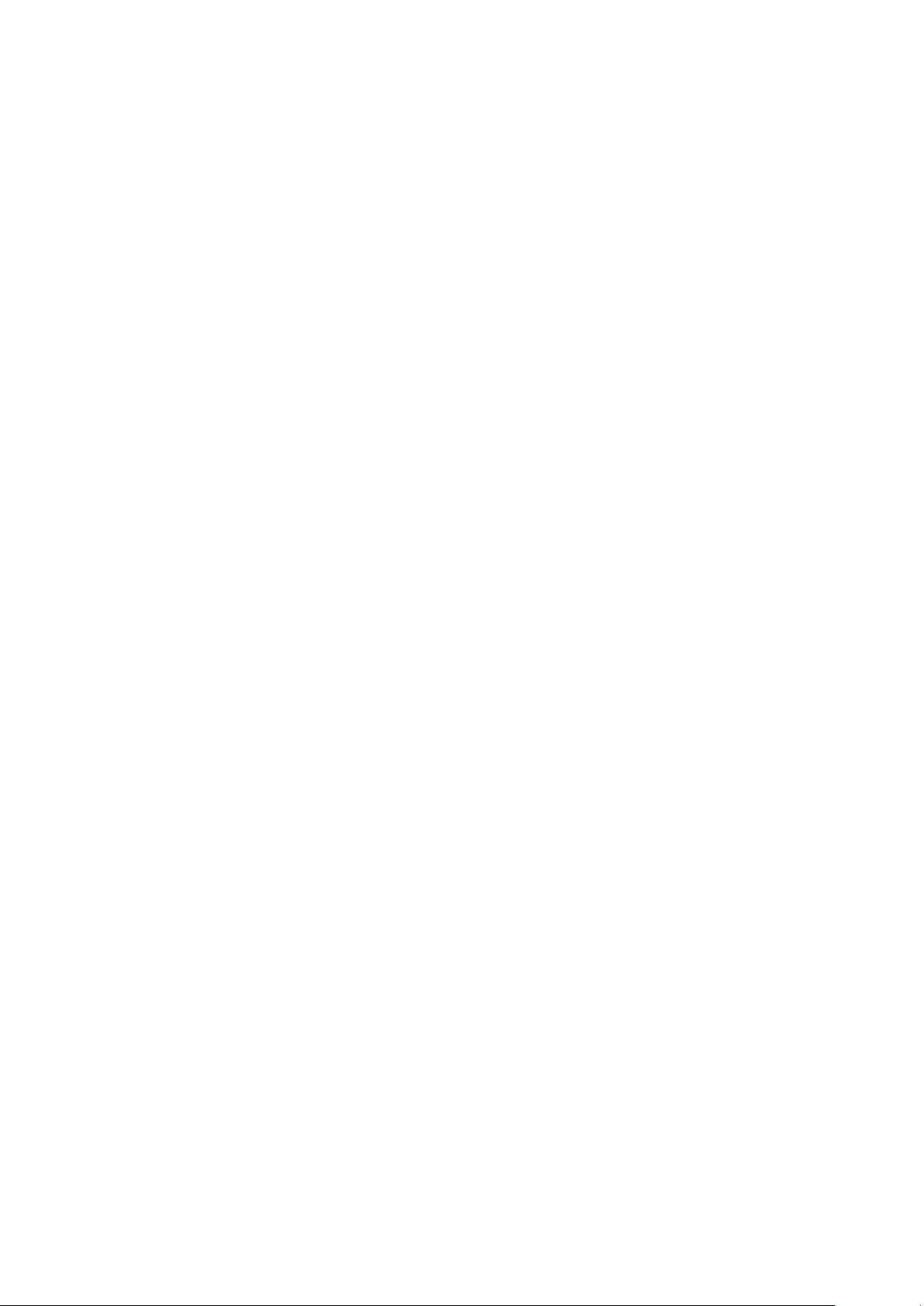
5020
5021
5022
Each Farm Master Pro can operate independently in case of Farm Center Pro malfunction or loss of
power. Using an internal battery when the Farm Master Pro is operating “alone”, there is no history
collection or possibility to change parameters.
There are three Farm Master Pro models:
•
: No variable speed
•
: One channel variable speed
•
: Two channels variable speed
3.3 Features
•
Farm Center Pro
o
Easy programming
o
Graphic user interface screens
o
Positioning scrollbar
o
Swift device and feature selection
o
USB data port
o
Large numeric keypad
o
Communication with up to ten Farm Master Pro units
o
Extensive history of events & alarms
o
Data collection
o
Real time visual outlook
o
Alarm system (for every Farm Master Pro unit)
o
Multi language Support
o
PC communication
•
Farm Master Pro:
o
Easy programming
o
Programmable outputs
o
Alarm system
o
Large display
o
Up to 4 temperature sensors
o
Up to 8 heavy duty relays (1 HP)
o
On/Off/Auto override switches
o
Static pressure control (optional)
o
4 analog outputs (0 - 10 volts)
o
Variable speed fan output with bypass
o
Water, feed, and humidity control
o
Automatic calibration of curtains
© Munters AB, 2015 9
Page 10

3.4 Network Diagrams
The following diagrams illustrate sample Farm Center Pro – Farm Master Pro networks.
Figure 1: Farm Center Pro – Farm Master Pro – MUX Network
Figure 2: Farm Center Pro – Farm Master Pro – Farm Guard Network
© Munters AB, 2015 10
Page 11
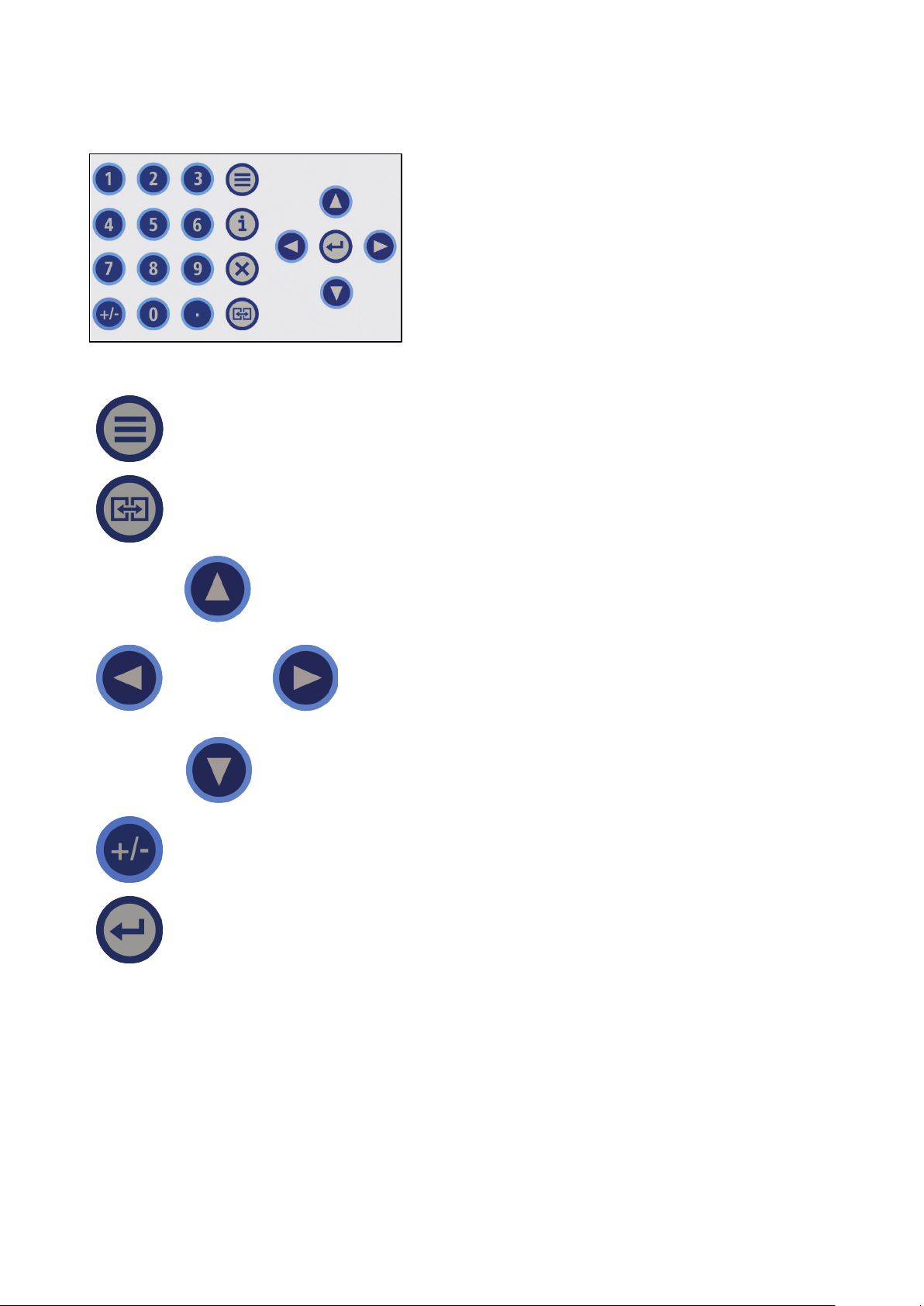
Room,
Enter
3.5 Farm Center Pro Keyboard
Table 1: Keyboard Functions
Menu Toggles the menu function
Room The Room key is used to switch between rooms. Press
press a number to reach the required room then
.
Arrows Use the arrows to scroll a short press in any direction
moves one notch.
+/- The +/- key is used to scroll between options (Yes/No,
Enter The Enter key is a confirmation key.
On/Off and '-').
© Munters AB, 2015 11
Page 12
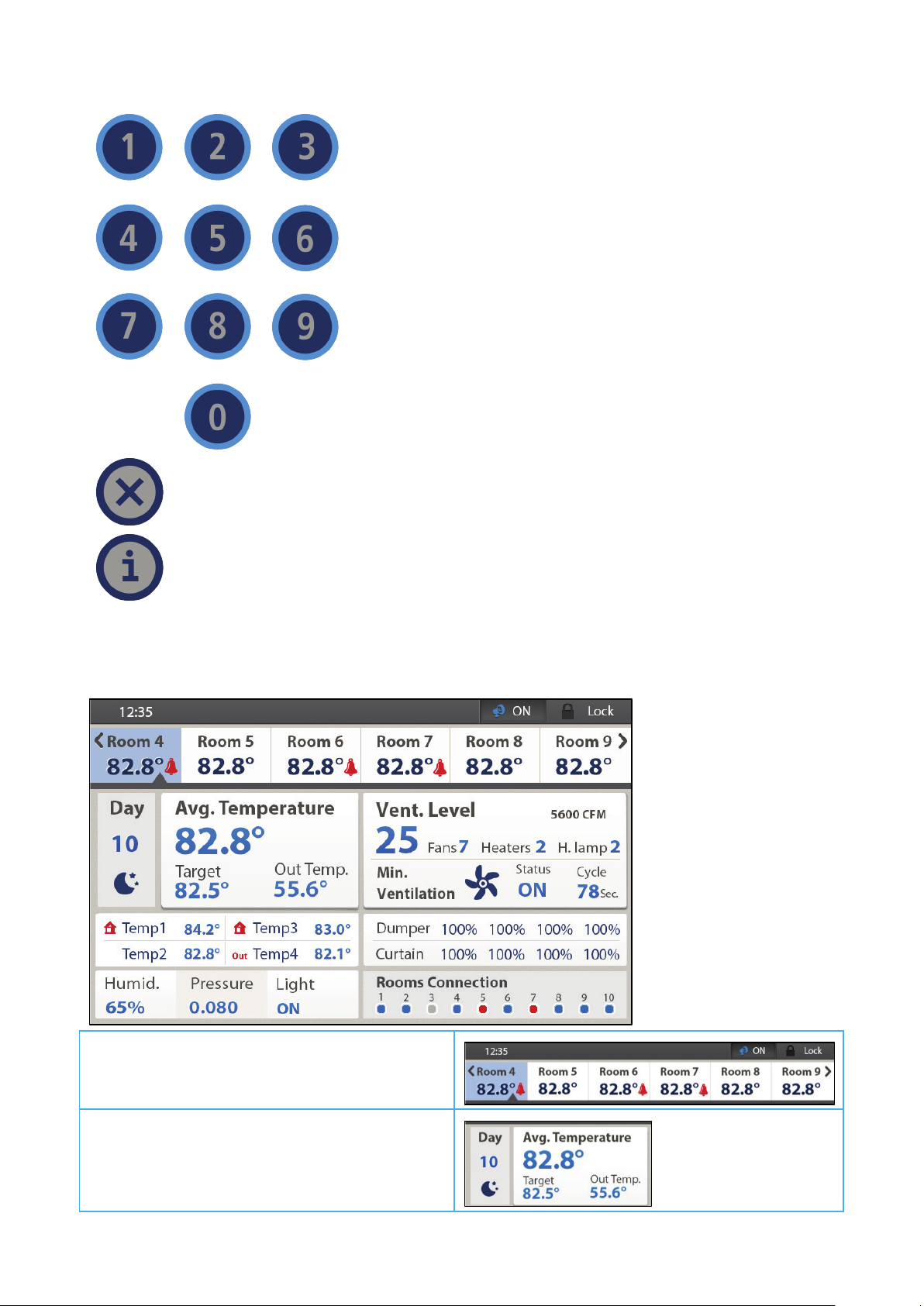
Numeric
Pad
The Number keys are pressed to type a number and
when numbers should be selected.
Delete The 'Delete' key erases typing mistakes.
Help
3.6 Farm Center Pro Main Screen
Room Temperatures
Growth day, Temperature data
© Munters AB, 2015 12
Page 13
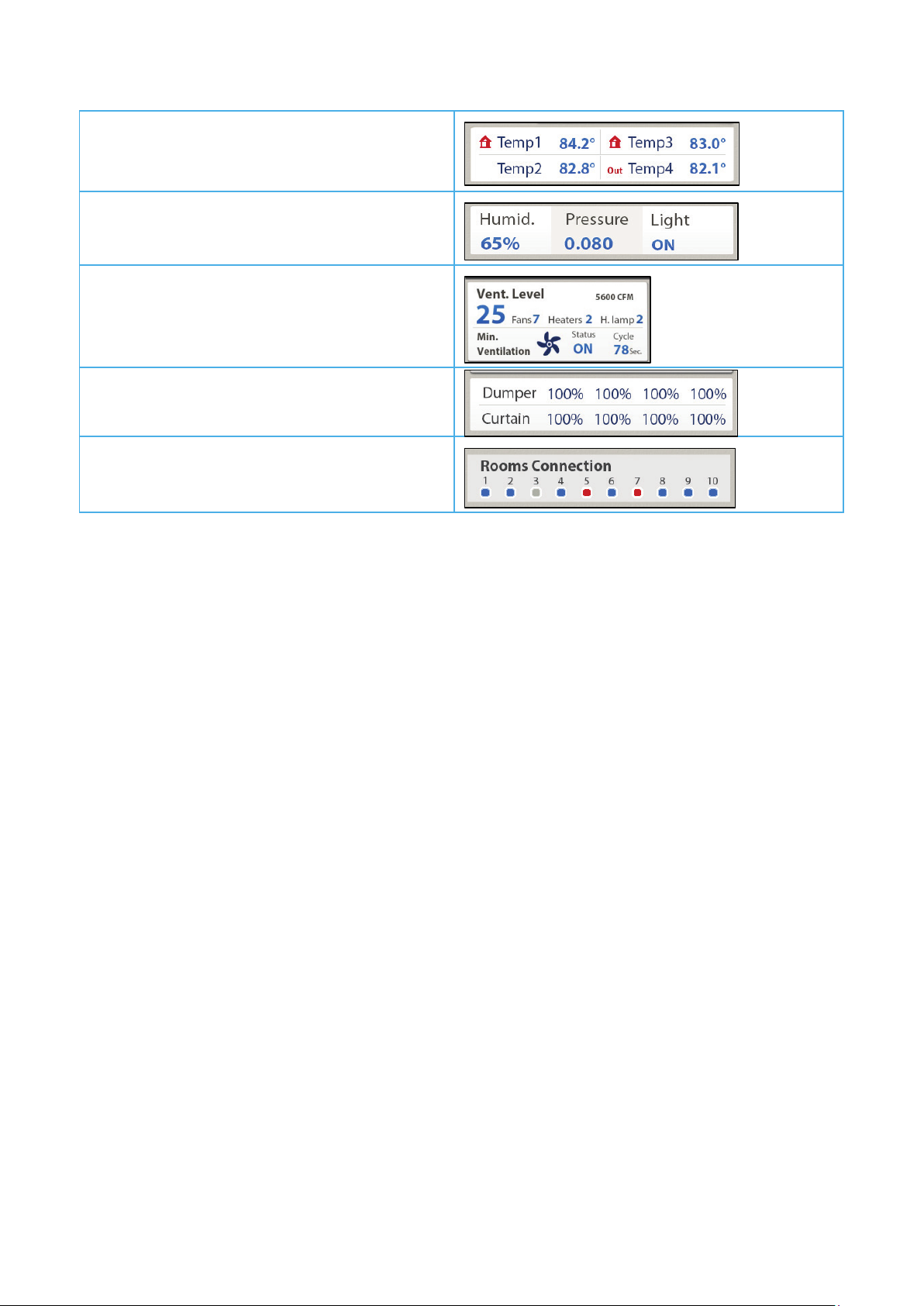
CAUTION
Current temperature sensor readings
Current humidity, static pressure, light status
Ventailation data
Current curtain/dumper openinigs
Connectivy between controllers
In case of an alarm, a blinking message appears on the main screens in addition to the
siren. Pressing "0" on the main screen, when the alarm message is on, directs you to the
room with the alarm. Resetting the alarm is possible, but it only stops the siren and not the
screen message. Only by fixing the problem stops the message.
NOTE Once communication is off there is no history accumulation in the Farm Center Pro.
A dotted lined square indicates N/A (not available).
•
3.7 Main Menu
Table 2and Table 3 detail the complete Farm Center Pro main menu structure. The menu has two levels.
1. Press the left/right arrow keys to scroll between menus.
2. Press Enter to use the each menu's items.
3. To enter the second level, scroll to System Menu and press Enter.
4. Scroll to the required menu item and press Enter.
© Munters AB, 2015 13
Page 14
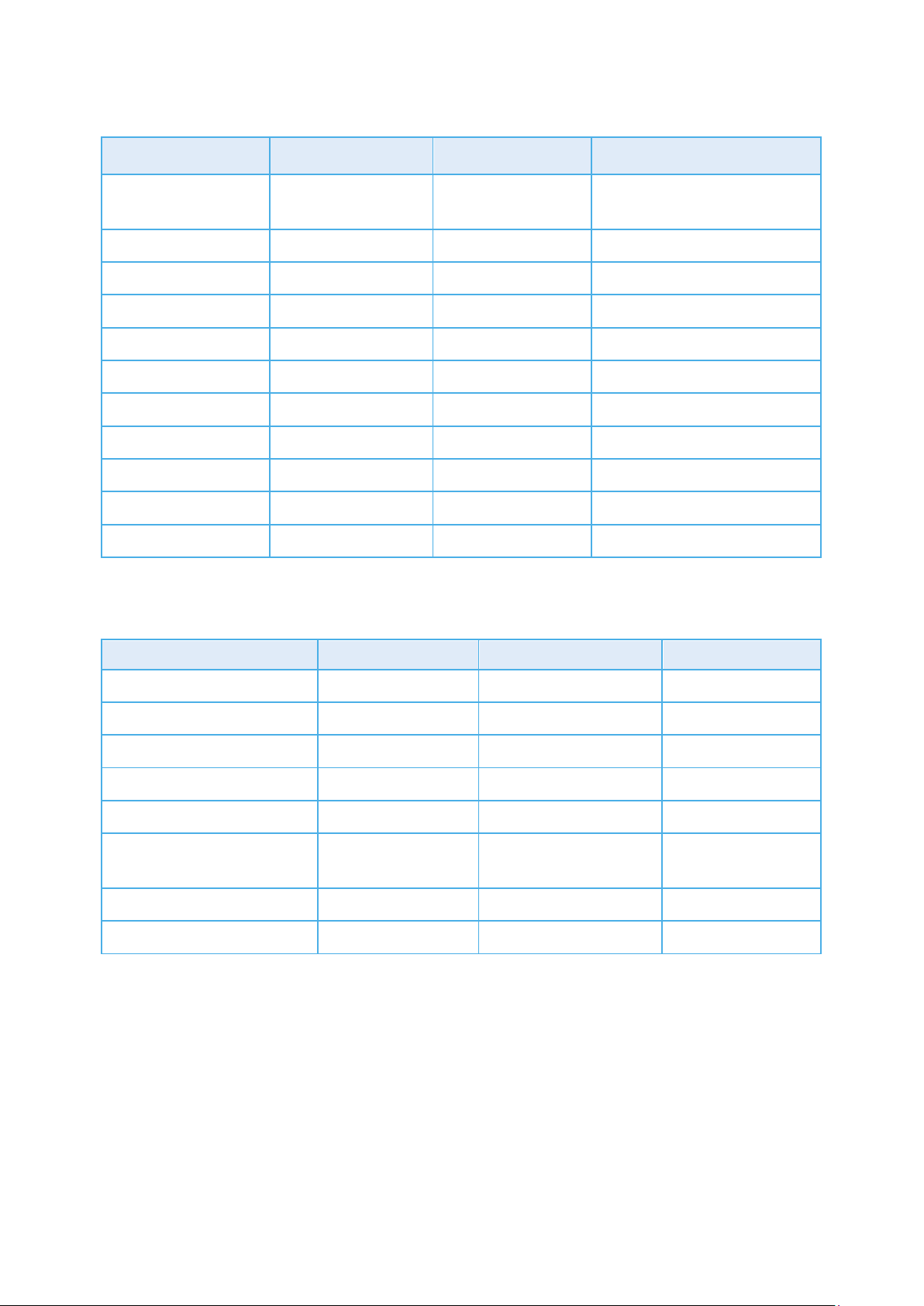
Control
Management
History
System
System
Levels of Ventilation
Calibration
Installation
About
Table 2: Menu (Level One)
1. Temperature
1. Alarm Reset 1. Temperature 1. Levels of Ventilation
Curve
2. Min/Max Levels 2. Animal Inventory 2. Humidity 2. Calibration
3. Humidity 3. Group Setting 3. Water 3. Installation
4. Static Pressure 4. Alarm Setting 4. Feed 4. About
5. Heaters 5. Mortality
6. Cool Pad 6. Heaters
7. Fogger 7. Alarms
8. Light 8. Events
9. Feeder
10. Timers
11. Extra System
Table 3: Menu (Level Two)
1. Ventilation levels 1. Temperature 1. Relays 1. Help About
2. Var. Speed Fan Levels 2. Humidity 2. Analog Sensors
3. Curtain Levels 3. Static Pressure 3. Digital Sensors
4. Stir Fans 4. Water and Feed 4. Analog Output
5. Variable Fans Setup
6. Temperature
Definition
7. Curtain Setup
8. Fan Air Capacity
© Munters AB, 2015 14
Page 15

CAUTION
CAUTION
Recycle raw materials instead of disposing as waste. The controller, accessories and
one end
4 Mechanical Installation Guide
These units must be installed by an authorized electrician. Power must be disconnected to
avoid electrical shock and damage.
To avoid exposing the controllers to harmful gases or high humidity, it is recommended to
install it in the service room.
NOTE Installation Category (Over voltage Category) II
•
The power supply to the controller should be protected by 10 amps circuit breaker
All electrical connections should comply with National Electrical code (NEC)
•
1. Screw the metal sheet on the back of the box using the 4 supplied screws. Mount the Farm
Master Pro through the mounting holes (see next page).
2. Open the enclosure lid by unfastening the four screws.
3. Drill holes at bottom of the box and place cable holders.
4. Place the required cables through the cable holders at the bottom of the unit. Connect the wires
according to the wiring diagrams.
5. Make sure that you use wires large enough for the load of the variable speed.
6. To connect temperature and humidity sensors use shielded two or four conductor #18-#24
gauge cables. Connect the shields to the Ground metal strip. Do not connect the shields to more
than one point, or you may induce ground loop currents.
7. Close the Farm Master Pro enclosure lid carefully and tightly. Use RTV silicon or equivalent
sealant to seal the cable holders.
8. After installation is completed, operate the Farm Master Pro for a few hours and re- check for
proper operation.
4.1 Environmental Protection
packaging should be sorted for environmental-friendly recycling. The plastic components
are labeled for categorized recycling.
4.2 Sensors and Shielded Wiring
•
For long shielded wires, connect the shield to ground at
•
From the ground terminal, run a heavy wire directly to the ground rod. It is acceptable, if
necessary, to run the heavy ground wire to the electrical service grounding system rather than
directly to the ground rod.
•
Do not use light wires for these ground connections. They must carry heavy lightning currents,
sometimes exceeding thousands of amperes. Certainly, do not use the shielding of sensor and
low voltage wiring for this purpose.
only.
© Munters AB, 2015 15
Page 16
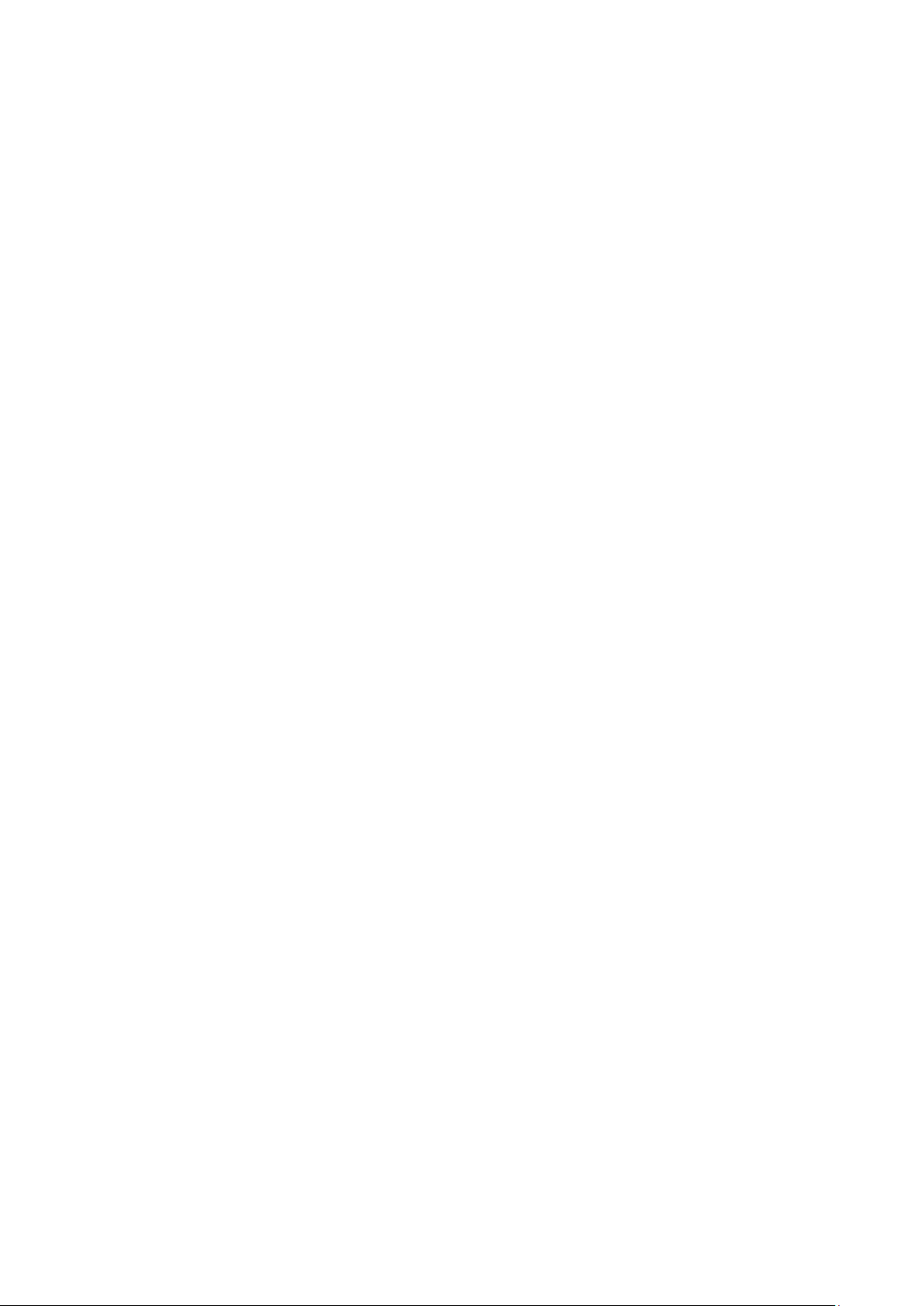
one end
waterproof
•
Ensure that all ground connections go to a single local point. When lightning strikes, grounds a
meter or two apart will be at significantly different voltages. If you have several electronic
boxes with individual grounds, connect all these together to a single point (If Possible),
preferably to the surge protector ground. This should continue to the ground rod or the
electrical service. In particular, avoid grounding any controls remotely through shield wiring.
•
Do not use shields to create a path for lightning. For long shield wires, such as building to
building runs, connect the shield to ground at
only, to reduce the chance of
conducting lightning from one building to another.
•
When splicing sensors to longer wires, ensure that the splice is
. Use adhesive lined
heat shrink (marine grade) to make waterproof connections.
•
Use a good compression connector for splicing. This is better than soldering. Do not simply
twist wires together and then cover with electrical tape.
•
Keep sensor wiring separate from other power distribution and high voltage wiring. Ensure that
lightning on other wiring will not transfer to the sensors.
•
Install outside temperature sensors so that the sun will not cause false readings, and so that
exhaust air from the building will not affect the sensor.
4.3 Installation and Electrical Connections
•
Install computerized electronic controls at least one meter (three feet) away from interference
sources such as high voltage wiring to motors, variable speed, light dimmers, relays.
•
Install electronic controls in a separate ventilated control room that is protected from extreme
temperatures and dirty environments. Place the controls so that the operators can conveniently
use the control and read indicators and displays.
•
Give your installation a professional appearance, with all wiring in conduit or neatly installed.
Keep low voltage wires separate from high voltage wires.
•
Use shielded wiring for low level signals. For buried wiring (building to building runs) use high
grade jell filled cables that are impervious to moisture.
•
Seal cable entry points and control boxes to prevent contamination and corrosion. If you use
silicon sealant with acetic acid cure, keep the control open and ventilated until cured.
Otherwise, the acetic acid will attack the metal parts, including circuitry.
•
Drill cable entry holes on the bottom of the box only.
4.4 Farm Center Pro/Farm Master Pro Wiring Diagrams
•
Figure 3: Communication Wiring Diagram (Farm Communication Box)
•
Figure 4: Communication Wiring Diagram (Farm Guard)
•
Figure 5: Communication Wiring Diagram (Farm Master Pro)
•
Figure 6: Farm Master Pro Wiring Diagram (Analog Output Devices, Digital Sensors)
•
Figure 7: Farm Master Pro Wiring Diagram (Variable Speed Fans, Grounding)
•
Figure 8: Wiring Diagram of Main Voltage Section Showing Filtering
•
Figure 9: Farm Master Pro Wiring Diagram (Relays, RTS-2)
•
Figure 10: Farm Master Pro's CPU
© Munters AB, 2015 16
Page 17
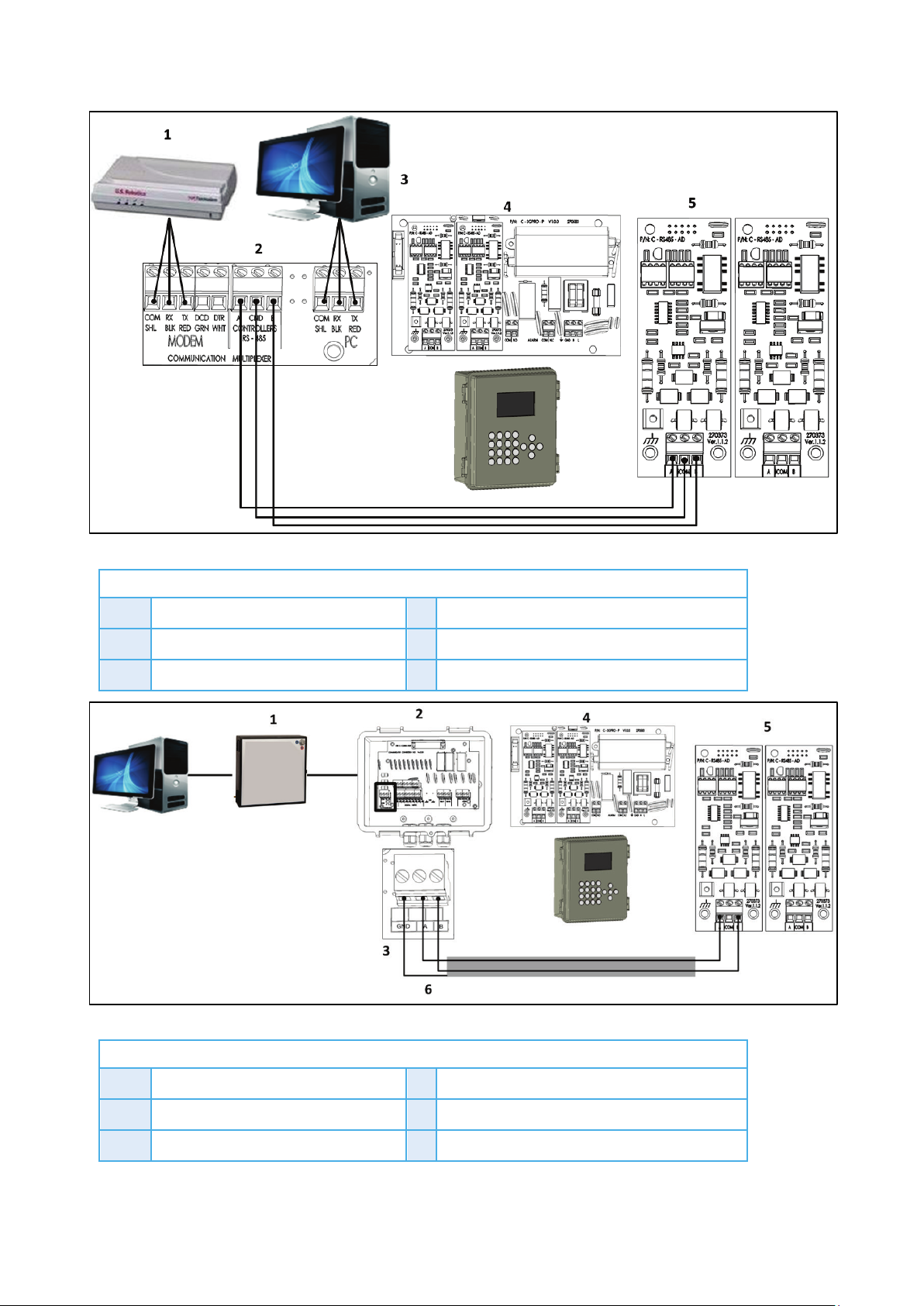
Figure 3 key
Figure 4 key
Figure 3: Communication Wiring Diagram (Farm Communication Box)
1 Modem 4 Farm Center Pro Board
2 Farm Communication Box PCB 5 Farm Center Pro Board Communication Card
3 PC
Figure 4: Communication Wiring Diagram (Farm Guard)
1 Farm Guard unit 4 Farm Center Pro Board
2 Farm Guard external box 5 Farm Center Pro Board Communication Card
3 External box communication ports 6 Shield is connected on one side only
© Munters AB, 2015 17
Page 18
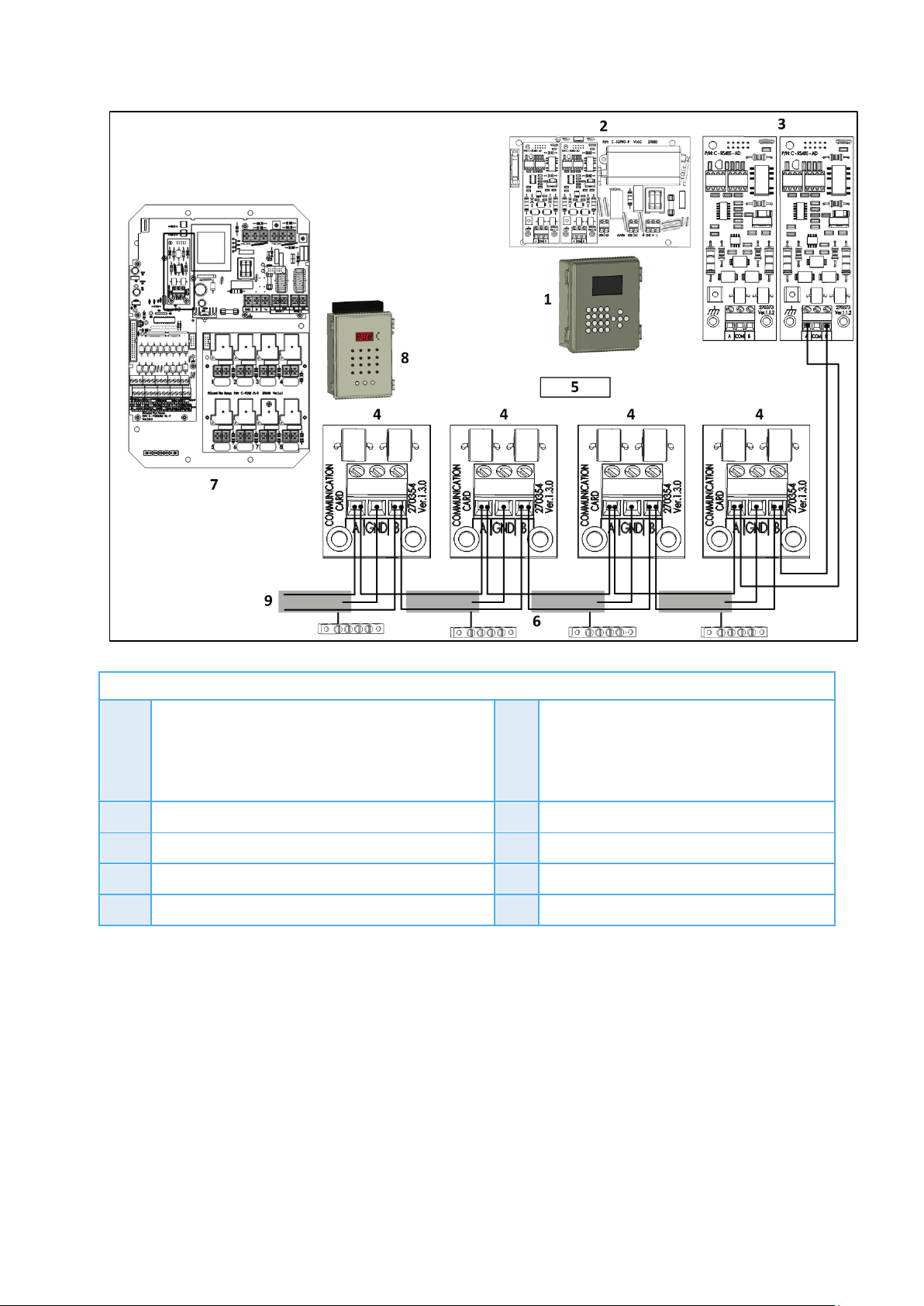
Figure 5 key
Figure 5: Communication Wiring Diagram (Farm Master Pro)
1 Farm Center Pro unit 5 Wiring connections:
A to A
•
B to B
•
Shield to ground on one end only!
•
2 Farm Center Pro Board 6 Farm Master Pro ground strip
3 Farm Center Pro Board Communication Card 7 Farm Master Pro Board
4 Farm Master Pro communication ports 8 Farm Master Pro unit
9 Continue wiring to other units
© Munters AB, 2015 18
Page 19

Figure 6 key
Figure 6: Farm Master Pro Wiring Diagram (Analog Output Devices, Digital Sensors)
1 Digital inputs 6 Inlets
2 COM port 7 Ground strip
3 RHS Plus SE 8 RHS white wire
4 Variable fan 9 RHS red wire
5 Variable heater 10 RHS black wire
The following table details the inputs.
© Munters AB, 2015 19
Page 20

Figure 7 key
CAUTION
Table 4: Wiring Diagram Inputs
Number Wire
25 COM
Digital Input
Humidity
Analog Output
26 Dig 1
27 Dig 3
28 Dig 2
12 White
14 Red
16 Black
3 COM
2
5 +
4 COM
1
6 +
7 COM
4
9 +
8 COM
3
10 +
1 Variable
fans
Figure 7: Farm Master Pro Wiring Diagram (Variable Speed Fans, Grounding)
© Munters AB, 2015 20
To ensure compliance with EMC 61000-6-3, install an appropriate filter; for example a
Munters' filter (P/N: P-EMI), TDK-RSHN-2016 L or similar devices.
Page 21

Figure 8: Wiring Diagram of Main Voltage Section Showing Filtering
NOTE All the remaining wiring to the main voltage section remains as illustrated in the Farm Master
Pro Variable Speed Wiring Diagram.
© Munters AB, 2015 21
Page 22

CAUTION
Figure 9: Farm Master Pro Wiring Diagram (Relays, RTS-2)
Each output requires a 16 amp circuit breaker!
Table 5: Wiring Diagram Inputs (B)
Number Wire
18, 19 COM (Black)
20 T1 (Red)
Temperature Sensor
21 T2 (Red)
22 T3 (Red)
23 T4 (Red)
© Munters AB, 2015 22
Page 23

4.5 Dip Switch Configuration
On the Farm Master Pro's CPU there are two parallel red dip switches, located on the left hand side of
the PCB. If you want hardware protection during curtains' activity, make sure you connect the curtains in
pairs, according relay numbers (1, 2; 3, 4; 5, 6; etc.) and to move the three matching dipswitches to off
position. On the PCB is written which switch goes with the relay. Not doing so may result in the motors
closing and opening the curtains simultaneously, due to bad configuration or programming on behalf of
the user.
Figure 10: Farm Master Pro's CPU
© Munters AB, 2015 23
Page 24

Power Supply
Analog Inputs
Digital Inputs
Relays Outputs
Variable Speed Output
Housing
Ambient Climate
Indoor Applications
Certification
5 Technical Specifications
Mains voltage Single phase, 115/230 VAC
Main fuse 315 mA
Secondary fuse 1 A
Maximum power consumption 22 VA
Available power for peripheral equipment
3 analog inputs for temperature sensors RTS-2 (Thermistor)
4 analog outputs 20 mA, 0-:-10V
1 humidity sensor input 0-:-3V
2 analog inputs 0-:-5V
3 digital inputs Dry contact, 5 V/2 mAmp
8 Normally open power relay 2 HP, 12 Amps, 250 VAC
2.2 KW 10 Amps, 230 VAC; 2.8 HP
1.1 KW 10 Amps, 115 VAC; 1.4 HP
Dimensions (L x W x H) 92.5 x 73 x 36
Operating temperature range 32º to 122º F (0º to 50º C)
Storage temperature range 14º to 158º F (-10º to 70º C)
The equipment is designed for use in indoor applications only!
© Munters AB, 2015 24
Page 25

Install temperature sensors.
20:29:08
04-Jan-15
Temperature
Room 1
Day
Target
Heat
Tunnel
Low
Al-m
High
Al-m
1
80.0
78.0
86.0
70.0
90.0
4
0.0
0.0
0.0
0.0
0.0
6
0.0
0.0
0.0
0.0
0.0
8
0.0
0.0
0.0
0.0
0.0
11
0.0
0.0
0.0
0.0
0.0
6 Control menu
•
Temperature Curve, page 25
•
Minimum / Maximum Level, page 26
•
Humidity, page 30
•
Static Pressure, page 31
•
Heaters, page 32
•
Cool Pad, page 33
•
Fogger Pad, page 33
•
Light, page 34
•
Feeding Schedule, page 34
•
Timers, page 35
•
Extra System, page 35
6.1 Temperature Curve
Farm Center Pro provides separate temperature curves for growth day, target temperature, heat
temperature, tunnel temperature and low/high alarm temperatures. The controller creates a curve for
each one and uses it as a reference. The program alters at midnight prior to the next day on the next row
programmed. The controller maintains yesterday’s settings for every empty line; therefore it is not
necessary to fill the entire table.
1. In Install > Analog Sensors (page 50), define the temperature sensors as required. When using
more than one sensor, Farm Center Pro begins treatments based on the average.
2. In Install > Relays Layout, define the required number of relays as Heaters.
3. If required, go to System > Calibration > Temperature, and calibrate the sensors (page 47).
4. In Control > Temperature Curve, define the parameters
NOTE Set up to 20 lines, 999 growth days. When a curve is not required (for example when growing
layers), enter temperatures in the first line only.
© Munters AB, 2015 25
Page 26

Day:
Target:
Heat:
Tunnel:
Low & High / Alarm:
Temperature Offset
Temperature Band
Cool Factor (%)
Cold Above Target
Cold Below Target
20:29:08
04-Jan-15
Min Max Levels: by Day
Room 1
Day
Minimum
Maximum
1
20
o
Set the growth day. You can program negative growth days up to -2 for prewarming. Range: 0 - 999 To enter a negative growth day, type the day number followed
by the ± key.
o
o
o
o
Set the required target temperature. Range: Target: 0 - 40° C
Set the temperature at which heating stops.
Set the temperature at which tunnel ventilation to begin.
Set low and high temperature alarm limits. Range: Alarm low: 0 -
40° C (without floating point)
5. In Control > Temperature Curve, define the parameters (option)
o
: Use this parameter to change the offset target temperature up or
down for any purpose.
o
: This refers to the target temperature zone range. The User’s Manual
refers to this as the Happy Zone.
o
: The minimum correction towards target happy zone during each
increase ventilations delay (patience factor). If the temperature does not improve by this
amount, the controller increases one level.
o
: Temperature change in a minute to be considered as quick drop in
degrees, to reduce a level to reach above target temp (degrees).
o
: Temperature change in a minute to be considered as quick drop in
degrees, to reduce a level to reach below target temp (degrees).
6. Press Help to confirm the changes.
6.2 Minimum / Maximum Levels
The Minimum/Maximum Level menu sets the current absolute minimum and maximum ventilation levels
available. Define levels by:
•
Day or Time
•
Day / Soft Minimum
•
Time / Soft Minimum
•
Day / Maximum Cold, Warm
•
Day / Weight
1
3
6
10
12
15
17
19
21
AY
1
1
4
4
7
7
7
7
22
25
27
30
30
30
30
30
6.2.1 D
Minimum / Maximum by Growth Day defines the ventilation by the growth day.
•
© Munters AB, 2015 26
In Control > Min/Max Levels define:
Page 27

Day
Minimum
Maximum
Time:
Minimum
Maximum:
Day:
Soft Minimum:
Minimum:
Maximum:
20:29:08
04-Jan-15
Min Max Levels: Soft Min
Room 1
Day
Soft Minimum
Minimum
Maximum
1
1
20
20:29:08
04-Jan-15
Min Max Levels: by Day
Room 1
Time
Minimum
Maximum
0:00
23:00
1
7
20
30
o
: Set growth day
o
o
: Set minimum ventilation level for controller
: Set maximum ventilation level for controller
6.2.2 T
IME
Minimum / Maximum by Time of Day define the ventilation by the time of day.
6:00
8:00
10:00
14:00
16:00
18:00
20:00
6.2.3 S
1
1
4
4
7
7
7
•
In Control > Min/Max Levels define
o
o
o
22
25
27
30
30
30
30
Set time of day (hh:mm) in 24 hour format
: Set minimum ventilation level for controller
Set maximum ventilation level for controller
OFT MINIMUM / MAXIMUM BY DAY
Soft Minimum / Maximum by Day enable decreasing the minimum level of ventilation in extreme cold.
Define the Soft Minimum level that operates according to outside or inside temperature.
3
6
10
12
15
17
19
21
1
1
4
4
7
7
7
7
3
3
4
6
6
8
8
22
25
27
30
30
30
30
30
1. In Control > Min/Max Levels define:
o
Set growth day
o
Set minimum ventilation level for when temperature drops below heat
temperature
o
o
Set minimum ventilation level for when temperature is above heat temperature
Set maximum ventilation level for controller
2. In Control > Min/Max > Help define:
o
Soft Min Temp: Choice whether to use the current inside temperature or the outside
temperature to determine when to use the soft minimum.
o
Soft Min. Temp. Band: Difference below heat temperature to set temperature at which to
enforce low temperature minimum ventilation level
© Munters AB, 2015 27
Page 28

20:29:08
04-Jan-15
Min Max Levels: Cold/Warm
Room 1
Day
Minimum
Maximum Cold
Maximum Warm
1
1
20
20:29:08
04-Jan-15
Min Max Levels: Time (Soft Min)
Room 1
Time
Soft Minimum
Minimum
Maximum
0:00
23:00
1
7
3
8
20
30
6.2.4 S
6:00
8:00
10:00
14:00
16:00
18:00
20:00
OFT MINIMUM / MAXIMUM BY TIME
1
1
4
4
7
7
7
3
4
6
6
8
8
8
22
25
27
30
30
30
30
1. In Control > Min/Max Levels define:
o
Time: Set time of day (hh:mm) in 24 hour format
o
Soft Minimum: Set minimum ventilation level for when temperature drops below heat
temperature
o
Minimum: Set minimum ventilation level for when temperature is above heat temperature
o
Maximum: Set maximum ventilation level for controller
2. In Control > Min/Max Levels > Help define:
o
Soft Min Temp: Choice whether to use the current inside temperature or the outside
temperature to determine when to use the soft minimum.
o
Soft Min. Temp. Band: Difference below heat temperature to set temperature at which to
enforce low temperature minimum ventilation level
6.2.5 M
AXIMUM COLD, WARM BY DAY
Maximum Cold, Warm by Day is used to limit the ventilation levels when temperatures are extremely cold
or hot. These settings override any other definitions when temperatures reach the levels defined in the
Help parameters.
3
6
10
12
15
17
19
21
1
1
4
4
7
7
7
7
3
3
4
6
6
8
8
22
25
27
30
30
30
30
30
1. In Control > Min/Max Levels define:
o
Day: Set the growth day
o
Minimum: Set the minumum ventilation level.
o
Maximum Cold: Set the maximum ventilation level when temperatures are below Outside
Temperature Cold parameter.
o
Maximum Warm Set the maximum ventilation level when temperatures are above the
Outside Temperature Warm parameter.
2. In Control > Min/Max Levels > Help definet:
© Munters AB, 2015 28
Page 29

Important:
inside
outside
How does it work?
o
Outside Temperature Cold: This parameter defines the temperature below which
ventilation is reduced to the minimal level defined when using Cold/Warm Min Max
Ventilation. default: -5° C, minimum -20° C, maximum +20° C)
o
Outside Temperature Warm: This parameter defines the temperature above which
ventilation is increased to the minimal level defined when using Cold/Warm Min Max
Ventilation. default: +20° C, minimum 0° C, maximum +40° C)
If the outside temperature is above 70° F (heat temperature) the controller operates according to the Min
Warm levels.
If the inside temperature is below 66° F (Soft Temp) the controller works according to Min Cold levels.
When the temperature is between 70° F and 66° F the controller creates a curve between the Min Cold
and Min Warm levels. For example, in 68° F the controller operates in level 5.
•
When using Soft Min according to
temperature there is a curve between min warm and
min cold, while decreasing levels. When temperature increases the level remains at the lowest
level reached, until reaching the heat temperature.
•
When using Soft Min according to
temperature there is a curve between min warm and
min cold while decreasing and increasing levels.
To select the type of minimum/maximum go to system parameters and change the level control.
6.2.6 BY W
EIGHT
The By Weight option enables controlling the minimum air flow depending on the number of pigs, their
weight and the current outside temperature. When using the Weight option, Farm Center Pro takes
several parameters and calculates the air speed, level of ventilation and cycle time needed to supply the
required volume. As opposed to the other ventilation methods, the Weight option is dynamic, with the
ventilation changing according to the current parameters (quantity of air required, weight of animals and
number of pigs, outside air temperature). In addition, Ventilation by Weight sends out an alarm if the
current ventilation is below the minimum required level.
© Munters AB, 2015 29
Page 30

To set up the Weight Option:
Weight
Install humidity sensors (Figure 6, page 19).
20:29:08
04-Jan-15
Humidity
Room 1
Parameter
Value
Humidity Target
0
Delay (minutes)
0
Duration (seconds)
0
Humidity Band (%)
2
Diff From Heat to Stop
0.0 20:29:08
04-Jan-15
Min Max Levels: Cold/Warm
Room 1
Day
Minimum Level
Air Per Cold Kg/Lb
Air Per Warm Kg/Lb
Maximum Level
Animal Weight
1
21
1
7
0.5
1.1
1.5
1.7
16
21
4.0
240
3
6
10
12
15
17
19
1
1
4
4
7
7
7
0.5
0.5
1.1
1.1
1.1
1.1
1.1
1.5
1.5
1.7
1.7
1.7
1.7
1.7
16
16
16
21
21
21
21
15.0
30.0
45.0
55.0
80.0
120
170
1. In System > Installation > Fan Air Capacity menu, define the air capacity / hour (page 53).
2. In the Control > Min. Max Level > Help , select By
.
3. Set the parameters as required.
o
Day: Set growth day
o
Min Level: Set the minimum level of ventilation (refer to Ventilation Levels, page 43)
default: 1; range 1 - 30
o
Air Per Cold Kg/Lb: Volume of air (kilogram/pound per hour per pig) supplied when the
outside temperature goes down to Outside Temp. Warm (see the following section).
default : 0.5; range 0.1 - 99.9
o
Air Per Warm Kg/Lb: Volume of air (kilogram/pound per hour per pig) supplied when
the outside temperature goes down to Outside Temp. Warm. default : 0.5; range 0.1 -
99.9
o
Max Level: Set the maximum level of ventilation (refer to Ventilation Levels, page 43).
o
Animal Weight Curve: This curve enables defining the animal average weight per day.
The curve provides the day's current animal weight to be used when calculating the total
livestock weight:
Total Weight = (Average Animal Weight) x (Total Animals Count)
default: 10.0; range 1.0 - 999
4. In the Management > Animal Inventory menu, type the number of pigs.
Ventilation by Weight is configured.
6.3 Humidity
This screen sets the humidity specifications. Humidity treatment forces an increase in ventilation level when
the humidity is too high. It holds the increase for ‘Duration Seconds.. After the duration, the ventilation
level comes back down automatically.
© Munters AB, 2015 30
Page 31

Humidity Target
Delay (minutes)
Duration (seconds)
Humidity Band (%)
Diff From Heat to Stop
Low Outside Temperature:
Pressure at Low Temperature:
High Outside Temperature:
Pressure at High Temperature:
Tunnel Pressure:
Pressure Band:
Low Pressure Alarm:
High Pressure Alarm:
20:29:08
04-Jan-15
Static Pressure
Room 1
Parameter
Value
Low Outside Temperature
40.0
Pressure at Low Temperature
0.120
High Outside Temperature
70
Pressure at High Temperature
0.080
Tunnel Pressure
0.080
Pressure Band
0.040
Low Pressure Alarm
0.048
High Pressure Alarm
0.149
1. In Install > Analog Sensors (page 50), designate a sensor as indoor humidity sensors.
2. If required, go to Service > Humidity Calibration, and calibrate the sensors (page 47).
3. In Control > Humidity Treatment define the parameters.
o
o
: Set the humidity target.
: Delay time before humidity treatment. The controller checks during the
delay time whether the humidity is above the target.
o
o
o
: Humidity treatment duration time.
: Band zone to balance the treatment.
: Enter the difference from the target temperature at which the
humidity treatment begins. The difference can be positive or negative.
6.4 Static Pressure
This screen sets the Static Pressure target parameters at high and low outside temperatures, as well as
alarms for high and low static pressure.
1. In Control > Static Pressure define the parameters.
o
Set outside low temperature definition for low pressure
target.
o
Static pressure target for the outside low temperature
(See graph below, point 1).
o
Set outside high temperature definition for high pressure
target.
o
Static pressure target for outside high temperature (See
graph below, point 2).
o
o
o
o
Static pressure target during tunnel ventilation mode.
Set band zone to balance the system.
If static pressure drops below the set point, an alarm is activated.
If static pressure rises above the set point, an alarm is activated.
2. In Control > Static Pressure > Help, define the parameters (option)
o
Pressure Enable: Enable the inlet (when in minimum ventilation) or the tunnel curtain
(when in tunnel mode) to maintain pressure control.
o
Wind Delay (sec): Static pressure is affected by wind. This parameter ensures that an
alarm is given due to a stable change in pressure and not an accidental one that may
have been caused by a wind gust.
© Munters AB, 2015 31
Page 32

20:29:08
04-Jan-15
Static Pressure
Room 1
Device
Band
Heat Target Diff
End Day
Heater 1
1.0
0.0
0
Heater 2
1.0
0.0
0
Heat Lamp 1
1.0
0.0
0
Heat Lamp 2
1.0
0.0
0
Var. Heater 1
10.0
0.0
0
Var. Heater 2
10.0
0.0
0
o
Advance Open (sec): Time setting for curtains to open before fans activate. This
o
Low Pressure Alarm Minimum Level: From what level you wish to activate low static
6.5 Heaters
parameter ensures that the curtains are open before fan activity.
pressure alarm.
This screen defines the heater parameters.
Device lists the different heaters.
1. Define the:
o
Heat Band: Set the happy zone for the heaters on/off.
o
Heat Lamp Diff: Differential from heat temperature to initiate heat lamps.
2. In Control > Heater > Help define:
o
Variable heaters: For each variable heater define the minimum and maximum ouput
percentage; this is a safety measure.
© Munters AB, 2015 32
Page 33

Day:
From Time:
To Time:
Target Differential:
To Humidity:
On Sec:
Off Sec:
From Level
Temperature Band
Humidity Band
Day:
From Time:
To Time:
20:29:08
04-Jan-15
Fogger
Room 1
No.
From
Time
To
Time
Target
Diff
To
Hum.
On (sec)
Off (sec)
1
0:00
0:00
0.0 0 0
0
2
0:00
0:00
0.0 0 0
0
3
0:00
0:00
0.0 0 0
0
4
0:00
0:00
0.0 0 0
0
5
0:00
0:00
0.0 0 0
0
20:29:08
04-Jan-15
Cool Pad
Room 1
No.
From
Time
To
Time
Target
Diff
To
Hum.
On (sec)
Off (sec)
1
0:00
0:00
0.0 0 0
0
2
0:00
0:00
0.0 0 0
0
3
0:00
0:00
0.0 0 0
0
4
0:00
0:00
0.0 0 0
0
5
0:00
0:00
0.0 0 0
0
6.6 Cool Pad
This menu defines the cool pad operating conditions.
1. Define the parameters:
o
Set growth day.
o
o
o
use negative differential temperatures.
o
100%.
o
o
The cool pad begins operating at this time.
The cool pad ceases to operate at this time.
Set difference from target temperature to use this setting. You can
Set maximum humidity allowed before stopping cool pad. You can enter
Set the maximum on time for each cycle of cool pad operation.
Set the minimum off time for each cycle of cool pad operation.
2. In Control > Cool Pad > Help, set the parameters:
o
: From what ventilation level to begin cool pad operation. 0 disables the cool
pad. 0
o
: On/off differential or Happy Zone with respect to temperature for
the ‘Cool #’ and ‘Cool Pad #’ relays. These normally control the water pump for the cool
cells. 1.0
o
: On/off differential or Happy Zone with respect to inside humidity for the
‘Cool #’ and ‘Cool Pad #’ relays. 2.0
6.7 Fogger Pad
This menu defines the Fogger operating conditions.
1. Define the parameters:
o
Set growth day.
o
o
© Munters AB, 2015 33
The cool pad begins operating at this time.
The cool pad ceases to operate at this time.
Page 34

Target Differential:
To Humidity:
On Sec:
Off Sec:
Day:
From Time:
20:29:08
04-Jan-15
Feeder
Room 1
Day
From
Time
To
Time
0
0:00
0:00
0
0:00
0:00
0
0:00
0:00
0
0:00
0:00
0
0:00
0:00
20:29:08
04-Jan-15
Light
Room 1
Day
From
Time
To
Time
0
0:00
0:00
0
0:00
0:00
0
0:00
0:00
0
0:00
0:00
0
0:00
0:00
o
Set difference from target temperature to use this setting. You can
use negative differential temperatures.
o
100%.
o
o
Set maximum humidity allowed before stopping cool pad. You can enter
Set the maximum on time for each cycle of cool pad operation.
Set the minimum off time for each cycle of cool pad operation.
2. In Control > Cool Pad > Help, set the parameters:
o
From Level: From what ventilation level to begin cool pad operation. 0 is no operation.
Default: 0
o
Temp Band: On/off differential or Happy Zone with respect to temperature for the ‘Cool
#’ and ‘Cool Pad #’ relays. These normally control the water pump for the cool cells.
Default: 1.0
o
Humidity Band: On/off differential or Happy Zone with respect to inside humidity for the
‘Cool #’ and ‘Cool Pad #’ relays. Default: 2.0
6.8 Light
This menu defines the lighting schedule. There are up to five programmable lines.
•
Define the parameters:
o
Day: Set growth day.
o
From Time: Lights turn on.
o
To Time: Lights turn off.
6.9 Feeding Schedule
This menu defines the feeding schedule. There are up to five programmable lines.
•
Set growth day.
•
© Munters AB, 2015 34
Lights turn on.
Page 35

To Time:
From
To
To/From Temperature (From T./To T.)
On/Off
20:29:08
04-Jan-15
Extra System
Room 1
Extra
Sys
Start
Time
End
Time
From
Temp
To
Temp
On
(sec)
Off
(sec)
1
10:00
12:00
32.0
32.0
20
40
2
14:00
16:00
32.0
32.0
30
50
3
17:00
19:00
32.0
32.0
40
60
20:29:08
04-Jan-15
Timers
Room 1
Timers
From
Time
To
Time
On
(sec)
Off
(sec)
1
0:00
0:00
20
50
2
0:00
0:00
30
60
3
0:00
0:00
40
60
4
0:00
0:00
50
60
5
0:00
0:00
60
60
•
Lights turn off.
6.10 Timers
This is a simple device definition table with operation time and cycle. There are up to five functions
(relays) available to program as time clocks.
6.11 Extra System
Any relay can be set as an extra system. There are up to three functions (relays) available to program as
extra system.
The extra system’s relays activate according to the settings in this table and regardless of the conditions,
or other devices.
•
: (HH:MM) Start time.
•
: (HH:MM) End time.
•
•
: (sec) On/off cycle by seconds.
: The temperature range for extra system activity.
This table consists of up to three programs.
© Munters AB, 2015 35
Page 36

Enter
Enter
Add Mortality
Animals Placed
Animal Update
20:29:08
04-Jan-15
Animal Inventory
Room 1
Parameter
Value
Add Morality
2
Animals Placed
50
Animals Updated
48
20:29:08
04-Jan-15
Alarm Reset
Room 1
Parameter
Value
Alarm Reset
No
7 Management menu
•
Alarm Reset, page 36
•
Animal Inventory, page 36
•
Day & Group, page 37
•
Alarm Setting, page 37
7.1 Alarm Reset
This screen resets the alarms.
1. To reset the alarm, press
2. Use the up/down arrow keys to change from NO to YES.
3. Press
.
7.2 Animal Inventory
This table enables updating the animal inventory.
NOTE If incorrect figures are entered, it is possible to correct them by entering negative figures.
© Munters AB, 2015 36
•
•
•
: Insert number of dead animals.
: Insert animals placed.
: Updates the number of animals.
Page 37

Growth Day
New Group
CAUTION
Group No
Control Mode
Alarm Delay (sec)
20:29:08
04-Jan-15
Alarm Settings
Room 1
Parameter
Value
Alarm Delay (sec)
Low Temperature Alarm Diff
High Temperature Alarm Diff
Emergency Temperature
Variable Fan Stop
Min Water/Hour
Max Water/ Hour
Min Feed/Hour
Max Feed/Hour
Auxiliary Alarm Related History
20:29:08
04-Jan-15
Day and Group
Room 1
Parameter
Value
Growth Day 6
New Group ?
No
Group No. 1
Control Mode
Full House
7.3 Day & Group
This screen sets the day, designates a group as new, and sets the group number.
•
age.
•
automatically increases the group number by one and sets the growth day to 1.
: Set the number of growth day. This parameter can help determine the animals’
: To start a new group, select YES under a new group fragment and the controller
When starting a new group, history is deleted!
•
•
.: You can manually change the group number.
: This parameter enables system operations (Normal mode) or disables
operations (Empty mode). In this screen, chose one of the following modes:
o
Normal
o
Empty: Empty mode is applied in cases of empty houses. When Empty mode is selected:
All alarms are disabled
A flashing massage appears while displaying temperature.
"E" appears in Farm Master Pro and "Empty House" in Farm Center Pro.
NOTE Setting controller to Normal or Empty mode inserts an event to History/Event table.
7.4 Alarm Setting
This screen sets the alarm parameters.
•
operation.
© Munters AB, 2015 37
: represents the number of seconds between failure detection and the alarm
Page 38

Low Temperature Alarm Diff
High Temperature Alarm Diff
Out Compensation:
Example:
.
Emergency Temperature
Variable Fan Stop
Water & Feed
NOTE If the problem is solved before the delay time ends, no alarm is recorded in the history log.
•
•
•
This parameter is added to the high temperature alarm when outside
: Low temperature range beyond which alarm is activated.
: High temperature range beyond which alarm is activated.
temperatures are high, like noontime in desert countries. This feature ensures an alarm is not
triggered just because it is a hot day. The emergency temperature has no compensation, so the
compensation feature only works when temperatures do not exceed the emergency
temperature.
Outdoor+comp. >Alarm then Alarm=Outdoor+Comp
For example: IF the pre set compensation is 2°F, the outside temperature is 75°F and alarm is set
to 76°F, the controller adds the outside temperature to the comp, and the alarm rises to 77.
(75+2=77)
Figure 11: Out Temperature Compensation
•
: The temperature beyond which the controller goes into emergency
mode and an alarm is activated.
•
: When in low temperature alarm, decide whether to keep variable speed in
minimum operation or totally shut down the function.
•
o
Min/Max Water/Hour: The quantity of water per hour, below or above which the alarm
:
is activated.
o
Min/Max Feed/Hour: The quantity of feed per hour, below or above which the alarm is
activated.
•
Auxiliary Alarm Related History: When assigning a related function, alarm occurs if the
associated digital input fails to follow the relay. Digital input must be active when its associated
relay is on.
If there is no related function the alarm turns on when digital input is active.
© Munters AB, 2015 38
Page 39

Sensors:
20:29:08
04-Jan-15
History Humidity
Room 1
Day
Average
Minimum
Maximum
6
70
65
75
5
81
65
75
20:29:08
04-Jan-15
History Temperature
Room 1
Day
Average
Minimum
Maximum
6
82.1
79.2
82.9
5
82.1
81.7
82.2
8 History menu
The history section maintains a memory of activity of the last 100 days and 100 events or alarms.
•
Temperature
•
Humidity
•
Water
•
Feed
•
Mortality
•
Heater
•
Alarm
•
Event
8.1 Temperature
8.2 Humidity
•
the last 100 days
Data collection for minimum, maximum and average in temperature and humidity for
© Munters AB, 2015 39
Page 40

Day
Daily Water
Daily %
Day
Daily
Daily %
Day
Daily Mortality
Total Animals
20:29:08
04-Jan-15
History Mortality
Room 1
Day
Daily Mortality
Total Animals
6 0 0 5 0 0
20:29:08
04-Jan-15
History Feed
Room 1
Day
Daily Feed
Daily %
6 0 0
5 0 0
20:29:08
04-Jan-15
History Water
Room 1
Day
Daily Water
Daily %
6 0 0 5 0 0
8.3 Water
•
•
•
8.4 Feed
: Growth day
: Daily consumption
: Percent change from previous day
•
: Growth day
•
•
8.5 Mortality
•
: Growth day
•
•
: Daily consumption
: Percent change from previous day
: Daily mortality
: Mortality total since growth day one
© Munters AB, 2015 40
Page 41

1. Ana. In Fail
2. High Temp
3. Low Temp
4. Hum.Sen Fail
5. Lost Comm
6. W. Overflow
7. F. Overflow
8. Sn. 1 Fail
9. Sn. 2 Fail
10. Sn. 3 Fail
11. Sn.1 Def Err
12. Sn.2 Def Err
13. Sn.3 Def Err
14. Sn.1 Out Rng
15.
16.
17. Sn. Not Def
18. Aux Alarm
20:29:08
04-Jan-15
History Alarm
Room 1
No
Alarm
Day
Time
Date
1
Low Temp
2
1:00
02 JAN 15
2
W. Overflow
2
1:30
02 JAN 15
3
Low Temp
2
1:30
02 JAN 15
4
High Temp
2
9:30
02 JAN 15
5
20:29:08
04-Jan-15
History Heaters
Room 1
Day
Heat-1
Heat-2
Heat L-1
Heat L-2
6
1:00
11:00
1:00
11:00
5
1:30
12:00
1:30
12:00
8.6 Heater
The history heater displays the amount of time each heater (Heat-1/2) or heat lamp (Heat L-1/2) was on
that growth day.
8.7 Alarm
There are 21 possible alarm messages:
: Analog input failure
: High temperature alarm
: Low temperature alarm
: Humidity sensor failure
: Lost communication
: Water over flow
: Feed over flow
: Sensor #1 failure
Sn.2 Out Rng
Sn.3 Out Rng
: Sensor not defined
: Auxiliary alarm
: Sensor definition error
: Sensor out of range
© Munters AB, 2015 41
Page 42

19.
20.
21.
Power up
Reset
Cold
Menu
20:29:08
04-Jan-15
History Event
Room 1
No
Event
Day
Time
Date
1
Menu #11
2
1:00
02 JAN 15
2
Menu #11
2
1:30
02 JAN 15
3
Menu #11
2
2:30
02 JAN 15
4
Power Up
2
9:30
02 JAN 15
5
Press. Fail
Low S. Press
High S. Press
8.8 Event
Besides the menu number event message there are three kinds of events:
•
•
•
: How many times the controller was turned on
: How many times the controller was reset
: How many cold starts were performed
•
#: Which menu number has been changed
The events table is similar to the alarms table but without icons. For example: in the table above “Menu
#11” means that there was a change of settings in CONTROL Menu 1, Temp Curve Table.
© Munters AB, 2015 42
Page 43

20:29:08
04-Jan-15
Levels of Ventilation
Room 1
No.
Diff
Deg.
On
(sec)
Off
(sec)
Fans
1 2 3 4 5 6 7 8
1
0.0
30
240
2
0.0
0
0
3
0.0 0 0
4
0.0
0
0
5
0.0
0
0
9 System menu: Ventilation Levels
The following sections detail the Device Menu.
•
Ventilation Levels, page 43
•
Variable Fan Levels, page 45
•
Curtain Levels, page 46
•
Stir Fan, page 46
9.1 Ventilation Levels
The Farm Center Provides up to 30 programmable ventilation levels.
NOTE When employing the Ventilation by Weight option, the On/Off times don't appear.
1. Define:
o
Diff Deg.
o
On/Off
o
Fans
The usual way to program them is to start the first level with the least amount of air to be
used.
The full circle represent continues fan operation.
The empty full circle represents cycle operation according to the on/off time set for each stage.
A dot represents no operation at all.
2. In System > Ventilation Levels > Help define:
o
Tunnel Exit Diff: Set the relative temperature for the outside sensor at which to exit tunnel.
The controller cannot exit tunnel until the outside temperature is less than tunnel
temperature plus this differential. This number can be positive or negative. To eliminate
the effect of this parameter on tunnel exit, enter a large positive number such as 90.0.
Default: 0.0
© Munters AB, 2015 43
Page 44

Lev
Tunnel Fans
On Off Diff 1 2 3 4 5 6 7 8
o
Tunnel Exit – Out T Diff from Tunnel: This parameter sets amount below the tunnel entry
temperature at which to exit tunnel ventilation. Tunnel temperatures are determined by the
sensors specified in Temperature Definition. Entry and exit is also controlled by these
sensors. The controller can not exit tunnel until the tunnel temperature is this much less
than the tunnel entry temperature. It must be a positive number. Default: 2.0
o
Tunnel Exit Delay (min): Delay time after satisfying tunnel exit conditions. Default: 5
(minutes)
o
Inc Delay Time: This is the standard minimum delay before increasing ventilation levels.
Default: 120 (sec)
o
Decrease Level Delay Time: This is the standard minimum delay before decreasing
ventilation levels. 180 (sec)
o
First Tunnel Level: Switching into and out of tunnel ventilation is a major change in
ventilation. For tunnel ventilation, enter the first tunnel level here. If set on 0 there is no
tunnel level. Default: 0
The following table is an example of a proper ventilation setting. Note that tunnel is not noticeable on the
current table and is set according to the system parameter- 1st tunnel level.
1
2
3
4
5
6
7
8
9
10
11
12
13
14
90 510 0.0
30 270 0.0
40 260 0.0
52 248 0.0
70 230 0.0
30 570 0.0
40 560 0.0
52 548 0.0
70 530 0.0
90 210 0.0
120 180 0.0
160 140 0.0
225 75 0.0
300 0.0
15
16
17
18
© Munters AB, 2015 44
90 210 0.0
120 180 0.0
100 200 0.0
70 230 0.0
Page 45

Lev
Tunnel Fans
On Off Diff 1 2 3 4 5 6 7 8
20:29:08
04-Jan-15
Variable Fan Levels
Room 1
Lvl
-1-
-2-
-3-
-4-
1
50
50
50
50
2
30
30
30
30
3
40
40
40
40
4
40
40
40
40
5
40
40
40
40
19
20
21
22
23
24
25
26
160 140 0.0
225 75 0.0
0 0 0.0
0 0 1.0
0 0 2.0
0 0 3.0
0 0 4.0
0 0 5.0
27
28
29
30
9.2 Variable Fan Levels
This screen sets the variable fan levels.
•
Define:
o
Percentage
o
Working mode
The percentage for a full circle represents the fan operation percentage from the maximum. If set
on 30% it will operate up to 30% of the maximum.
The percentage for a half full circle represents the fan operation percentage in off mode during
cycle operation.
© Munters AB, 2015 45
Page 46

Sensors Dif
From/To Time
From Level
To Level
20:29:08
04-Jan-15
Stir Fan Program
Room 1
Parameter
Value
Sensor Diff.
3.1
From Time
0:00
To Time
0:00
From Level
0 To Level
0 20:29:08
04-Jan-15
Curtain Levels
Room 1
Lvl
Curt 1 Curt 2 Curt 3 Curt 4 Tunnel
Inlet
Damp
1
Damp
2
Damp
3
Damp
4
1 0 0 0 0
55
15
60
60
60
60
2 0 0 0 0
55
15
60
60
60
60
3 0 0 0 0
55
15
60
60
60
60
4 0 0 0 0
55
15
60
60
60
60
5 0 0 0 0
55
15
60
60
60
60
9.3 Curtain Levels
This screen sets the levels to which the curtains are opened.
Set the curtain levels to correspond with the ventilation levels. Some producers will want to open the
tunnel curtain prior to the actual tunnel. This is convenient to control pressure in retrofit houses which may
not have sufficient side inlets for the number of fans required in side ventilation.
You can also run the tunnel curtain under pressure control. In that event, the percent open settings
become minimum settings. When the side vents are at 100%, if pressure requires, the controller opens the
tunnel curtain to maintain the pressure setting.
9.4 Stir Fan
The stir fans mix the air inside the house and control temperature differentials between different parts of
the house. This screen sets the relevant parameters.
•
of the house is higher than the set differential. The sensors that participate in this differential can
be divided into these groups:
o
If no sensors are set for circulation fans in temp definition, the current defined sensors
o
If one sensor is defined for the circulation fans, the difference between this sensor and the
o
If more than one sensor is defined for the circulation fans, when the difference increases
•
•
f: The circulation fan starts if the difference between temperatures in different parts
control this operation. If for example the house is in tunnel mode, the tunnel sensors
control the circulation fans. If there is a difference higher than three (like the example
above) between two sensors, the circulation fans begin to operate.
average controls the circulation fans.
between any two sensors, the circulation fans begin operation.
: When the application starts/stops
: At what level the application starts
If any of the definitions above is set on 0, the circulation fan operates at any time or level according to the
differential.
© Munters AB, 2015 46
•
: At what level the application stops
Page 47

Temperature
Humidity
Pressure
Water & Feed
CAUTION
CAUTION
If required
20:29:08
04-Jan-15
Calibration Humidity
Room 1
Device
Factor
Humidity
0.0
20:29:08
04-Jan-15
Calibration Temperature
Room 1
Device
Factor
Temp-1
0.0
Temp-2
0.0
Temp-3
0.0
Temp-4
N/A
10 System menu: Calibration
•
•
NOTE The Calibration Menu items are for future use.
10.1 Temperature
Calibrate temperature sensors on this screen.
Only calibrate the sensors if you have reason to believe that they are producing
inaccurate results.
•
•
The temperature sensor is a very accurate sensor with a deviation of 0.1. Calibrate the temperature
sensor by using a very accurate reference instrument and enter the offset number for each sensor in the
Temp factor line. Use the up and down arrow keys to select sensors.
10.2 Humidity
Calibrate the humidity sensor on this screen.
offset number in the Humidity factor line.
Only calibrate the sensor if you have reason to believe that they are producing
inaccurate results.
, calibrate the humidity sensor by using a very accurate reference instrument and enter the
© Munters AB, 2015 47
Page 48

20:29:08
04-Jan-15
Calibration Humidity
Room 1 Device
Factor
Water per Pulse
0.1
Feed per Pulse
1.0
20:29:08
04-Jan-15
Calibration Humidity
Room 1
Device
Factor
Value
A/D
10.3 Static Pressure
This screen is used to calibrate pressure sensors.
10.4 Water and Feed
The water and feed system operates on a pulse counting method. Enter the amount of feed/water per
pulse.
© Munters AB, 2015 48
Page 49

20:29:08
04-Jan-15
Relay Layout
Room 1
Relay
Function
Number 1 Heater 1 2
Heater 2 3
Inlet Open 1 4
Inlet Close 1 5
<None> 0
11 System menu: Installation
The following sections detail how to configure the Farm Center Pro software. For details on the physical
installation, refer to Mechanical Installation Guide, page 15.
•
Relay Layout
•
Analog Sensors Layout
•
Digital Input
•
Analog Output
•
Variable Speed Fan
•
Temperature Definition
•
Curtain Setup
•
Fan Air Capacity
11.1 Relay Layout
In this screen, define each relay as required.
Each relay can be defined as any of the following functions:
•
None
•
Heater 1 - 2
•
Heat lamp 1 - 2
•
Fan 1 - 8
•
Cool Pad
•
Foggers
•
Curtain 1 - 4 open
•
Curtain 1 - 4 close
•
Tunnel open
•
Tunnel close
•
Inlet open
•
Inlet close
•
Light
•
Feed
•
Stir Fan
•
Extra system 1 - 3
© Munters AB, 2015 49
Page 50

AUX. ALARM
20:29:08
04-Jan-15
Analog Sensors Layout
Room 1 CH.
Function 1
Aux. Alarm
2 Feed 3
Water
20:29:08
04-Jan-15
Analog Sensors Layout
Room 1
Input #
Sensor
Function
1
Temperature 1
Inside
2
Temperature 2
None
3
Temperature 3
Inside
4
Temperature 4
Outside 5 Humidity 1
Inside
•
Timer 1 - 5
Alarm
•
11.2 Analog Sensors Layout
In this screen, define the temperature and humidity sensors.
Farm Center Pro supports up to four temperature sensors and one humidity sensor. Temperature Sensors 1
– 3 can be inside the house. Temperature Sensor 4 only can be defined as Inside or Outside'.
11.3 Digital Input
In this screen, define the digital sensors.
NOTE
: When Farm Center Pro begins to function, a digital input signal is transmitted to
verify that the alarm is actually on; if not the alarm starts.
© Munters AB, 2015 50
Page 51

ENTER
YES
20:29:08
04-Jan-15
Variable Fan Setup
Room 1 Device.
Set Value
Fan Boost Time
Cycle Mode
High
Fan1 Min Speed
30
Fan1 Min Speed
30
Fan2 Min Speed
30
Fan3 Min Speed
30
Fan3 Min Speed
30 Triac 1
Disable Triac 2
Disable
20:29:08
04-Jan-15
Analog Sensors Layout
Room 1 CH.
Function
Dev #
Min Volt.
Max Volt.
1
Damper 1
2
Damper 2 3
Var. Fan 1
11.4 Analog Output
In this screen, set the analog outputs to one of the following:
•
Variable Heat (up to 2)
•
Variable Fan (up to 4)
Damper (up to 4)
•
•
Press Enter to view the drop down list.
•
Press
to select an output.
11.5 Variable Speed Fan
This screen enables variable speed fans.
To define a speed fan select
This table fills out according to the number of TRIACs in your system (0 - 2).
.
11.6 Temperature Definition
Map Temperature sensors 1 - 4 to each function as required.
1. Scroll to each function.
2. Press the arrow keys to highlight a temperature sensor symbol/
3. Map the sensors as required.
© Munters AB, 2015 51
o
V = mapped
Page 52

Average:
20:29:08
04-Jan-15
Curtain Setup
Room 1 Curtain.
Open (sec)
Close (sec)
Tunnel 1
60
60
Inlet 1
60
60
Curtain 1
60
60
Curtain 2
60
60
20:29:08
04-Jan-15
Temperature Definition
Room 1 Function
Temp. Sensor
Average
VV
Tunnel 1 VV
Heater 1
VV
Heater 2
Heat Lamp 1
VVVV
Heat Lamp 2
Cool Pad 1
VVV
Stir Fan 1
Fogger 1
Extra System 1
Extra System 2
Extra System 3
Var. Heater 1
Var. Heater 2
o
O – not mapped
S using the Round Arrows key to apply and remove check marks.
NOTE You can view only those devices defined in the relay layout and variable heat.
NOTE
The average definition refers to the average temperature, according to the sensor
defined. A blank line defined for a certain sensor, indicates that the sensor operates according
to the average temperature definition.
11.7 Curtain Setup
Curtain Setup informs the controller how fast your curtains and side inlets move. This information is used to
properly calculate automatic inlet advance as well as inlet and curtain positions.
1. Define relays in System > Installation > Relays.
2. In System > Installation > Curtain Setup, define the opening and closing cycle times.
3. In System > Installation > Curtain Setup > help define:
© Munters AB, 2015 52
o
Number of Movements for Calibration: Calibration Steps: To ensure accurate positioning
of the curtains, the controller may periodically calibrate the curtain position. This
parameter sets the maximum number of curtain movements or stages between
calibrations. Calibration consists of forcing the curtain to the nearest limit, 0% or 100%
with adequate overtime to ensure reaching the limit switch. Then the curtain returns to its
Page 53

20:29:08
04-Jan-15
About
Room 1
Parameter
Value
Software Version
2.00r01
Hardware Version
01.00.01
LCD Version
01.00.01
Farm Master Version
2000
20:29:08
04-Jan-15
Fan Air Capacity
Room 1 Fan
Air Capacity
Fan 1
17657 Fan 2
17657 Fan 3
17657 Fan 4
17657 Fan 5
17657 Fan 6
17657
Fan 7
17657
Fan 8
17657 Var. Fan 1
17657 Var. Fan 2
17657 Var. Fan 3
17657 Var. Fan 4
17657
proper position. In the event several curtains require calibration, they calibrate one at a
time to reduce the amount of restriction to normal ventilation. The stage counter resets
automatically each time the curtains reach a limit point to prevent excessive calibration.
o
Power Off Calibration: When enabled, inlets are calibrated after a power failure. The
inlet opens completely and then closes according to the static pressure at the required
position.
11.8 Fan Air Capacity
In this screen set the fan air capacity for the, exhaust, tunnel, and variable speed fans.
•
Default capacity: 30000 M3/H
o
Range: 0 – 99999
NOTE Define the metric or US capacity in the setup screen..
11.9 About
Use this window to check the controller's software version.
Use the arrow keys to switch between controllers and press select to view the software version.
© Munters AB, 2015 53
Page 54

CAUTION
SELECT
Farm Master Pro
SELECT
trg:
rH:
rH.t
day:
SELECT
C L d
12 Farm Master Pro Functions
The following sections detail the Farm Master Pro functions.
12.1 Cold Start
To execute a cold start, disconnect the power, reconnect the power while pressing the three Farm Master
Pro buttons together and hold them for about three seconds. The following appears:
When this screen appears, the controller preformed a cold start.
Cold Start erases all data and history from the memory and load factory defaults!
12.2 Set Unit Number
•
Press the two arrow key simultaneously until NO blinks.
•
Set the unit number with the up and down arrows.
•
Press
.
12.3 Main Menu
Once the
temperature of the rooms. Press
information.
The display alternates between the name and the figure.
•
•
The target temperature for the room.
: Target humidity.
is activated the main screen appears displaying the inside average
for two seconds to allow the user to access the main screen’s
12.4 Calibration
Humidity in room.
•
•
Growth day for the room.
Temperature sensors are very accurate and most likely do not require calibration. However, if calibration is
required, do the following:
12.4.1 T
12.4.2 C
EMPERATURE SENSOR CALIBRATION
•
Use an accurate thermometer as a reference.
•
Place the thermometer near the temperature sensor.
•
Make sure that the inside temperature is stable.
•
Calibrate the temperature sensor immediately after reading.
ALIBRATION PROCEDURE
1. Press
and the “up” arrow keys simultaneously and hold them together for about two
seconds. The display alternates between the sensor number and the temperature measured.
© Munters AB, 2015 54
Page 55

SELECT
To test a menu:
SELECT
2. Use the arrow key to change the temperature.
3. Press
to move through the sensors and the arrows to change temperatures.
NOTE Calibration of humidity sensor is done exactly the same way; the only difference is that instead
of measuring temperature, the humidity is measured by an external humidity sensor.
12.5 Test
The test option is used mostly in the installation process and it enables the installer to check systems.
1. Press “
seconds. The display alternates between the name of the I/O and an ON/OFF sign.
2. Press the arrow keys to allow switching between On and Off.
rL.1-7: Relays 1 to 7
•
AO1-4: Analog outputs 1 to 4
•
Hu: Humidity sensor A/D counts
•
Prs: Pressure A/D counts
•
” and “down” arrow keys simultaneously and hold them together for about two
SPd: Variable speed (check minimum to full
•
capacity using the arrow keys)
t1, t2: Temperature sensors with the A/D counts
•
blinking on the screen
Ai1-2: Analog inputs 1 to 2
•
DG1-3: Digital inputs 1 to 3
•
© Munters AB, 2015 55
Page 56

13 Warranty
Warranty and technical assistance
Munters products are designed and built to provide reliable and satisfactory performance but cannot be
guaranteed free of faults; although they are reliable products they can develop unforeseeable defects
and the user must take this into account and arrange adequate emergency or alarm systems if failure to
operate could cause damage to the articles for which the Munters plant was required: if this is not done,
the user is fully responsible for the damage which they could suffer.
Munters extends this limited warranty to the first purchaser and guarantees its products to be free from
defects originating in manufacture or materials for one year from the date of delivery, provided that
suitable transport, storage, installation and maintenance terms are complied with. The warranty does not
apply if the products have been repaired without express authorisation from Munters, or repaired in such
a way that, in Munters’ judgement, their performance and reliability have been impaired, or incorrectly
installed, or subjected to improper use. The user accepts total responsibility for incorrect use of the
products.
The warranty on products from outside suppliers fitted to Farm Center Pro and Farm Master Pro, (for
example cables, weights, etc.) is limited to the conditions stated by the supplier: all claims must be made
in writing within eight days of the discovery of the defect and within 12 months of the delivery of the
defective product. Munters has thirty days from the date of receipt in which to take action, and has the
right to examine the product at the customer’s premises or at its own plant (carriage cost to be borne by
the customer).
Munters at its sole discretion has the option of replacing or repairing, free of charge, products which it
considers defective, and will arrange for their despatch back to the customer carriage paid. In the case of
faulty parts of small commercial value which are widely available (such as bolts, etc.) for urgent
despatch, where the cost of carriage would exceed the value of the parts, Munters may authorise the
customer exclusively to purchase the replacement parts locally; Munters will reimburse the value of the
product at its cost price.
Munters will not be liable for costs incurred in demounting the defective part, or the time required to travel
to site and the associated travel costs. No agent, employee or dealer is authorised to give any further
guarantees or to accept any other liability on Munters’ behalf in connection with other Munters products,
except in writing with the signature of one of the Company’s Managers.
WARNING:
right at any time and without prior notice to alter the specifications in this manual.
The liability of the manufacturer Munters ceases in the event of:
dismantling the safety devices;
•
use of unauthorised materials;
•
In the interests of improving the quality of its products and services, Munters reserves the
© Munters AB, 2015 56
Page 57

inadequate maintenance;
•
use of non-original spare parts and accessories.
•
Barring specific contractual terms, the following are directly at the user’s expense:
preparing installation sites;
•
providing an electricity supply (including the protective equipotential bonding (PE) conductor, in
•
accordance with CEI EN 60204-1, paragraph 8.2), for correctly connecting the equipment to the
mains electricity supply;
providing ancillary services appropriate to the requirements of the plant on the basis of the
•
information supplied with regard to installation;
tools and consumables required for fitting and installation;
•
lubricants necessary for commissioning and maintenance.
•
It is mandatory to purchase and use only original spare parts or those recommended by the
manufacturer.
Dismantling and assembly must be performed by qualified technicians and according to the
manufacturer’s instructions.
The use of non-original spare parts or incorrect assembly exonerates the manufacturer from all liability.
Requests for technical assistance and spare parts can be made directly to the nearest Munters office. A
full list of contact details can be found on the back page of this manual.
© Munters AB, 2015 57
Page 58

Ag/MIS/UmGB-2288-10/15 Rev. 1.2
www.munters.com
Australia Munters Pty Limited, Phone +61 2 8843 1594, Brazil Munters Brasil Industria e Comercio Ltda, Phone +55 41 3317 5050, Canada Munters Corporation
Mason, Phone +1 517 676 7070, China Munters Air Treatment Equipment (Beijing) Co. Ltd, Phone +86 10 80 418 000, Denmark Munters A/S, Phone
+45 9862 3311, India Munters India, Phone +91 20 3052 2520, Indonesia Munters, Phone +62 818 739 235, Italy Munters Italy S.p.A., Chiusavecchia, Phone
+39 0183 52 11, Japan Munters K.K., Phone +81 3 5970 0021, Korea Munters Korea Co. Ltd., Phone +82 2 761 8701, Mexico Munters Mexico, Phone
+52 818 262 54 00,, Singapore Munters Pte Ltd., Phone +65 744 6828, South Africa and Sub-Sahara Countries Munters (Pty) Ltd., Phone +27 11 997 2000,
Spain Munters Spain S.A., Phone +34 91 640 09 02, Sweden Munters AB, Phone +46 8 626 63 00, Thailand Munters Co. Ltd., Phone +66 2 642 2670, Turkey
Munters Form Endüstri Sistemleri A.Ş, Phone +90 262 751 37 50, USA Munters Corporation Mason, Phone +1 517 676 7070, Vietnam Munters Vietnam, Phone
+84 8 3825 6838, Export & Other countries Munters Italy
© Munters AB, 2015
S.p.A., Chiusavecchia Phone +39 0183 52 11
