
MT467
User Guide
Versi on 2.0
MULTITOUCH LTD
Kiviaidankatu 2 B
00210 Helsinki, Finland
www.multitouch.fi
+358 45 6 30 8580
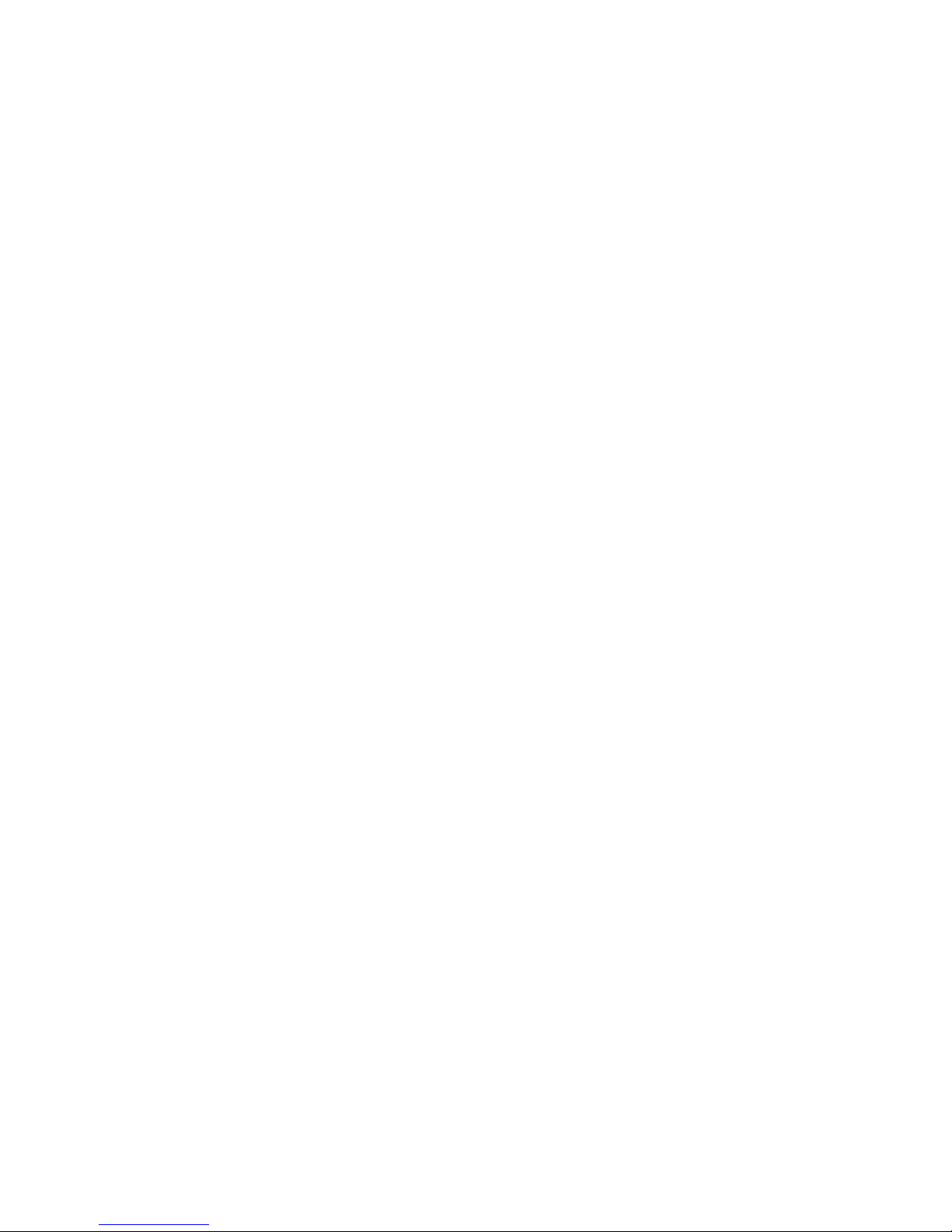
MT
467 User Guide
CONTENTS
Introduction 2
Overview 2
Box Contents 4
Up-to-Date Software Support 4
Unpacking the Cell 5
Installing the Cell (VESA mount) 6
Installing the Cell (custom install) 7
Installing the Cell (multi-cell) 8
Connecting the Cell 9
Operations Guideline 10
Cleaning the Cell 11
The next steps 11
Calibration 11
Online Resources 11
The Cornerstore Software 11
Cell Dimensions 13
Technical specifications 14
Warning Labels 16
2

A MULTITOUCH CELL CONNECTED VIA
USB, FIREWIRE AND DVI TO A PC RUNNING
THE CORNERSTORE SOFTWARE
MT
467 User Guide
INTRODUCTION
MultiTouch Cells are multi-touch, modular LCD
displays intended for (but in no way limited to)
retail businesses, advertising, exhibitions,
museums, education, and design installations.
‘Multi-touch’ means that Cells can track and
react to several people interacting with them
simultaneously. Moreover, the system tracks a
person’s hands instead of points of contact only,
further enhancing interactive possibilities. The
LCD displays deliver Full HD picture quality, have
a long life-span, and need hardly any maintenance.
‘Modular’ means that Cells can be easily connected
to each other to create a single large display array
showing interactive content split into the various
screens, while reacting to multiple users’ touch.
The system welcomes customisation. Work on Linux,
Mac, or Windows environments, and create your own
tailored apps through the MultiTouch Cornerstone SDK
or many other supported methods.
OVERVIEW
The most basic configuration required to deploy
a MultiTouch Cell consists of the Cell itself and
a proper connection (through the supplied USB,
Firewire and DVI cables) to a PC or Mac computer
running the MultiTouch Cornerstone software engine.
3


MT467 User Guide
UNPACKING THE CELL
Removing from shipping box
Follow these steps to remove
the Cell from its shipping box:
5
1
Bend all the metal
tabs on top of the box.
3
Bend all the metal tabs
on the side of the box.
2
Remove the
top cover.
4
Remove the
side cover.
5
Remove the
protective foam.
6
Remove the
Cell from the box.
ATT E NTI O N:
It is recommended that
the Cell be removed by two
persons, one from each side.
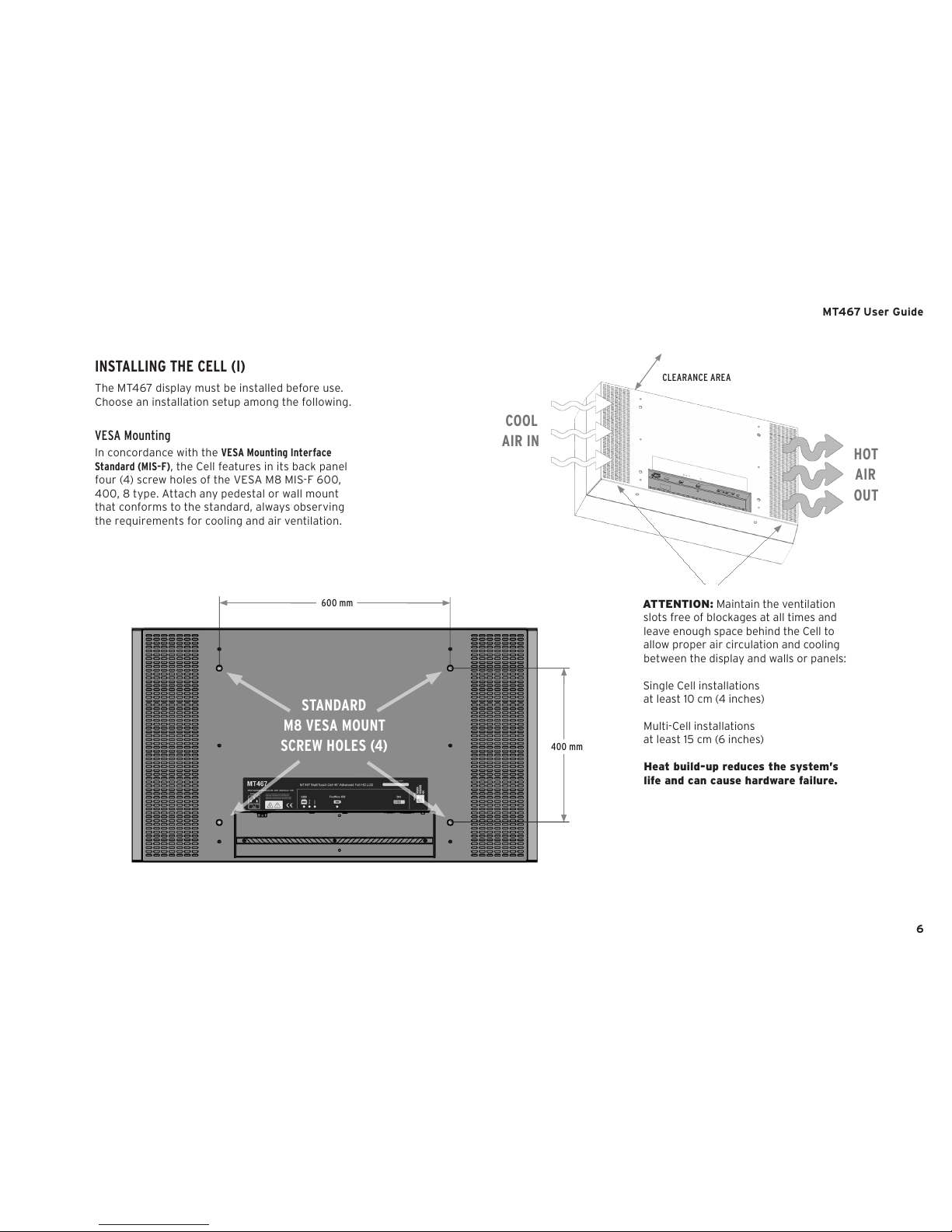
MT467 User Guide
INSTALLING THE CELL (I)
The MT467 display must be installed before use.
Choose an installation setup among the following.
VESA Mounting
In concordance with the VESA Mounting Interface
Standard (MIS-F), the Cell features in its back panel
four (4) screw holes of the VESA M8 MIS-F 600,
400, 8 type. Attach any pedestal or wall mount
that conforms to the standard, always observing
the requirements for cooling and air ventilation.
ATT E NTI O N: Maintain the ventilation
slots free of blockages at all times and
leave enough space behind the Cell to
allow proper air circulation and cooling
between the display and walls or panels:
Single Cell installations
at least 10 cm (4 inches)
Multi-Cell installations
at least 15 cm (6 inches)
Heat build-up reduces the system’s
life and can cause hardware failure.
HOT
AIR
OUT
COOL
AIR IN
600 mm
400 mm
STANDARD
M8 VESA MOUNT
SCREW HOLES (4)
CLEARANCE AREA
6
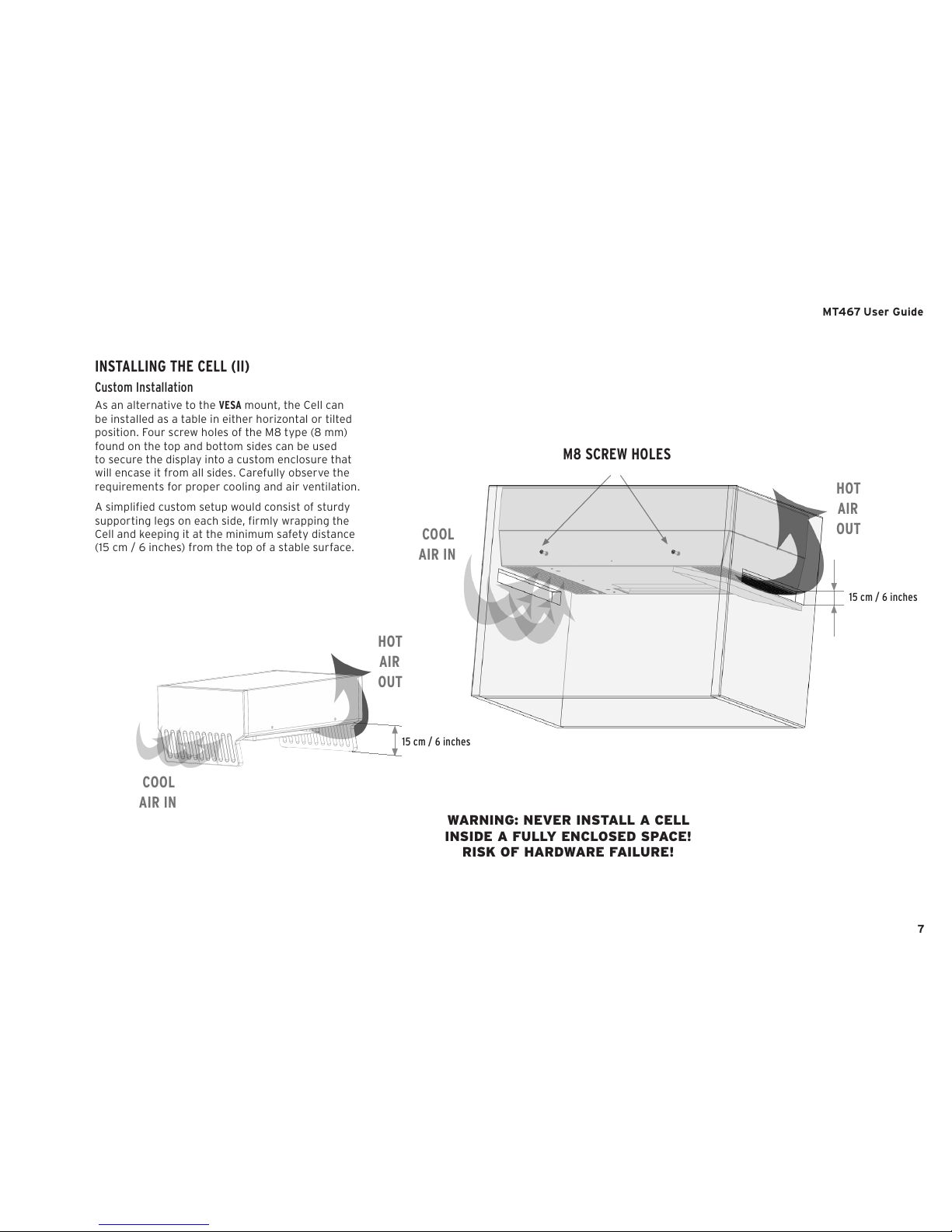
MT467 User Guide
HOT
AIR
OUT
COOL
AIR IN
15 cm / 6 inches
INSTALLING THE CELL (II)
Custom Installation
As an alternative to the VESA mount, the Cell can
be installed as a table in either horizontal or tilted
position. Four screw holes of the M8 type (8 mm)
found on the top and bottom sides can be used
to secure the display into a custom enclosure that
will encase it from all sides. Carefully observe the
requirements for proper cooling and air ventilation.
A simplified custom setup would consist of sturdy
supporting legs on each side, firmly wrapping the
Cell and keeping it at the minimum safety distance
(15 cm / 6 inches) from the top of a stable surface.
7
WARNING: NEVER INSTALL A CELL
INSIDE A FULLY ENCLOSED SPACE!
RISK OF HARDWARE FAILURE!
M8 SCREW HOLES
HOT
AIR
OUT
COOL
AIR IN
15 cm / 6 inches

MT467 User Guide
INSTALLING THE CELL (III)
Multi-Cell Installation
Using the VESA mounts and a custom sturdy metal
frame, firmly and securely install two or more Cells
together to operate in Multi-Cell configuration.
Remember to leave enough space between the Cells
and any walls or panels behind, to allow proper air
circulation and cooling (minimum safety distance
for a Multi- Cell installation is 15 cm / 6 inches).
8
HOT
AIR
OUT
COOL
AIR IN
CLEARANCE AREA
15 cm / 6 inches
M8 VESA MOUNT
SCREW HOLES

CAUTION
DOUBLE POLE/NEUTRAL FUSING

OPERATIONS GUIDELINE
Observing the following guidelines will ensure an optimum and extended performance from a Cell.
THE PROPER ENVIRONMENT GUARANTEEING MAXIMUM PERFORMANCE
Choose a well-ventilated, cool Cells are designed to operate normally for
space for setting up the display. extended periods of time (under 20 hours
Infrared sources (like halogen spots) may
harmfully interfere with the tracking sensors,
therefore keep the Cell display away from
strong spot-light areas.
per day). However, notice that static images
drawn on-screen for a long while can create
“ghosting” (afterimages that are “burnt”
on the display and remain permanently).
As prevention, combine the following:
ATT E NTI O N: AVOID DIRECT SUNLIGHT
ON THE DISPLAY AREA (FRONT PANEL)!
t Run an application that regularly changes
the screen’s contents, alternating from static
images to moving pictures (this helps refresh
the display’s liquid crystal). Periodical changes
in background color and character are also
recommended.
t Enable a screen-saver (with moving
pictures or a black pattern).
t Generally avoid backgrounds and content
with markedly contrasting luminance.
MT
467 User Guide
NORMAL OPERATING CONDITIONS
Tem pe rat ure : 0 - 35 C (3 2 - 95 F)
Humidity: non-condensing ± 80 %
Display pattern: a moving picture
or a regularly changing animation.
NOTICE:
The Cell’s Lifetime specification
can be met only under the stated
Normal Operating Conditions.
10

CLEANING THE CELL
The front glass can be wiped clean with
a moist soft cloth. If needed, use only
mild detergents, never solvents.
THE NEXT STEPS
After physically setting up the MultiTouch Cell,
and regardless of the purpose of your particular
setup, the next steps will involve:
t installing the Cornerstone software on a
suitable computer that will control the Cell.
t Perform, if needed, the calibration process.
t Install applications.
Several resources (such as guides and videos)
are available to assist you in these tasks. Follow
the links indicated on this page to access them.
CALIBRATION
Advanced Cells already include built-in calibration
data, therefore initial calibration should not be
necessary. If particular lighting conditions require
specific calibration of the Cell, please go to:
https://cornerstone.multitouch.fi/calibration
ON-LINE RESOURCES
Computer Recommendations
For advice regarding suitable computers:
http://cornerstone.multitouch.fi/computer-recommendations
Software Installation
For software installation instructions:
http://www.multitouch.fi/cornerstone/cornerstonedocumentation/getting-started
Calibration
For calibration instructions:
http://cornerstone.multitouch.fi/calibration
Troubleshooting
For troubleshooting instructions:
http://cornerstone.multitouch.fi/troubleshooting
Support
For online support on MultiTouch Cells:
http://cornerstone.multitouch.fi/support-form
SDK Tutorials
For info rmat ion rega rdin g th e SD K
to compile new applications, etc):
http://cornerstone.multitouch.fi/sdk-tutorials/sdk-tutorials
MT
467 User Guide
THE CORNERSTORE SOFTWARE (I)
The controlling computer connected to the Cell
tracks fingers, hands, and marker movements
using the display’s interactive surface. The next
simplified guide will assist you in installing the
specific drivers and software according to the
operating system your computer is running.
For more detailed steps or tro uble- shoo ting
help follow the links indicated on this page.
Overview
Login to the MultiTouch Cornerstone website using
the username and password emailed to you during
purchase, and download the software packages:
https://cornerstone.multitouch.fi/download/
Please contact the sales department if you haven’t
received your username and password, or if you
are having difficulties accessing the secure site.
For each platform, two alternative installation
packages exist: The run-time package, and the
software development package (SDK). The SDK
package includes the run-time and so does not
need a separate installation.
(con tinue d on the next page)
11

MT
467 User Guide
THE CORNERSTORE SOFTWARE (II)
Choose the installation procedure for the operating system the computer connected to the Cell is using.
Windows 7 - 32/64-bits Mac OS X
1. Download and install these packages for your 1. Download and install the following
version of Windows from the Cornerstone site: packages for your version of OS X:
a) Point Grey camera drivers, for example a) Qt 4.7 libraries from http://get.qt.nokia.com/qt/
flycapture2.0.3.15_x64.exe source/qt-mac-opensource-4.7.1.dmg
b) Cornerstone runtime or SDK package, for example b) F TDI d rivers from the Cornerstone download
cornerstone-runtime-1.1.2-64bit.exe section, for example FTDI Drivers for Intel Macs
2. Copy the MT467 configuration file to the correct
(2_2_10).pkg.zip.
location (i.e: from C:\Cornerstone\share\MultiTouch\
c) CornerStone third-party libraries from the
Configs\config-mt467.txt to C:\Users\Joe\AppData\
Cornerstone download section, for example
Roaming\MultiTouch\config.txt).
MultiTouch-OSX-externals-2010-06-29.pkg.
3. Start Twinkle, Collisions or any other application
under C:\Cornerstone\bin. Applications can be
launched either by double-clicking them in the
file manager, or via the command prompt.
d) CornerStone runtime or SDK package from the
Cornerstone download section, for example
Cornerstone-Runtime-1.1.2.dmg.
2. Copy the MT467 configuration file to the correct
location (i.e: from /Library/Frameworks/MultiTouch.
framework/data/Configs/config-mt467.txt to /Users/joe/
Library/MultiTouch/config.txt).
3. Start Twinkle, Collisions or any other application
under /Applications/Multitouch/. Applications can
be launched either by double-clicking them in
the file manager, or directly from the terminal.
Ubuntu Linux
1. Download and install the following packages for
your version of Ubuntu from the Cornerstone site.
The deb package installation should be launched
via the file manager, which will automatically
start the Ubuntu software. It will also download
and install all the relevant third-party packages.
a) Custom version of the FFMPEG library, like:
multitouch-ffmpeg_23005-1_amd64.deb
b) Cornerstone runtime, or SDK packages, like:
cornerstone_1.1.2_amd64.deb
2. Copy the MT467 configuration file to the correct
location (i.e: from /usr/share/MultiTouch/Configs/
config-mt467.txt to /home/joe/.MultiTouch/config.txt).
3. Start Twinkle, Collisions or any other application
under /usr/bin/. Applications can be launched
either by double-clicking them in the file
manager, or directly from the terminal.
12

MT467 User Guide
13
MULTITOUCH MT467 DIMENSIONS
255 mm
162 mm
605 mm 400 mm
137 mm
2 x M8
4 x M8
2 x M8
600 mm
600 mm
600 mm
1052 mm
299 mm
1000 mm
514 mm
116 mm

MT467 User Guide
MULTITOUCH MT467 SPECIFICATIONS (I)
DISPLAY SPECIFICATIONS
Display Technology TFT LCD
Display Size 46’’ 16:9 Wide
Native Resolution Full HD 1920 x 1080
Display Colors 16.7 million
DisplayActiveArea 1018mm x 573mm
Pixel Pitch 0.530 mm
Pixel Response Time 8 ms gray-to-gray
Brightness 300 CD/m2
Contrast Ratio 3000:1
Picture Frame Rate 60 Hz
Backlight LED Matrix Array
Viewing Angle 178
TOUCH SENSING HARDWARE
Tou ch tec hn olo gy Optical, diffuse
infrared through
LCD
Amount of cameras 2 hardware-
synchronized
cameras
Camera Interface IEEE 1934,
(FireWire 400)
Camera Type B/W with
IR pass filters
Tra cki ng Spe ed Up to 100 Hz
IR Source IR LED Array
IR Wavelength 850 nm
TOUCH SURFACE
Display Safety Glass Tem pe red 4m m
Optiwhite Glass
covering whole
front surface
INTERFACES
Video Input DVI-D, VGA,
Composite
Control Input USB B
Camera Connector IEEE 1934
(FireWire 400)
6 pin
Power Connector IEC C14
ELECTRICAL SPECIFICATIONS
Power Supply 100-240 VAC,
50/60 Hz
Power Consumption 300 W typical,
400W max
TOUCH DETAILS
Tracking Software MultiTouch
Cornerstone Engine
included (installed on
a connected computer (2)
Tou ch In put Typ es Single finger, multiple
fingers, single hand,
multiple hands and
users, objects with
optical markers
Click, hold and drag
TOUCH DETAILS
Hand Recognition Each finger identified
to certain han d
Object Recognition Supported with
2D fiducial markers
Number of Simultaneous Unlimited (3)
Tou ch In put s
Number of Simultaneous Unlimited (separate
Users hands) (3)
Positional accuracy 5 mm
Relative accuracy 0.5 – 1 mm
Tou ch La ten cy 15 ms typical (4)
Tra cki ng Dat a Low level C++, TUIO,
Outputs/APIs XML stream,
Windows 7 Touch
Operating System Windows 7 Touch,
Support Linux, Mac OS X
Development Most major
Environment programming
Support languages and
environments (5)
Software Cornerstone SDK
Development Kit available for C++/
OpenGL and
Flash/AS3
Stackability Up to 14 Cells can be
connected to run
a single Multitouch
application (6)
14

MT467 User Guide
MULTITOUCH MT467 SPECIFICATIONS (II)
ENVIRONMENT SPECIFICATIONS
Operating Temperature 0 to +35 degrees C
Storage Temperature -10 to +60 degrees C (7)
Relative Humidity Non-condensing 80%
DIMENSIONS AND WEIGHT
Physical Dimensions Width 1052 mm /
41.42 inches
Height 605 mm /
23.82 inches
Depth 299 mm /
11.77 inches
DIMENSIONS AND WEIGHT
Bezel width 17 mm / 0.67 inches
Weight 37 kg / 81.6 lbs
Color Black
Shipping Dimensions tbd
Shipping Weight tbd
DISPLAY MOUNTING
VESA Mount MIS-F 600 x 400,
4 x M8
Mounting positions Vertical
Horizontal
Angled position
Tab le p osi ti on
Display Array
(2–14 Units)
COOLING
Cooling system Fo rced Air
Convection method Low Noise Variable
Speed Internal Fans
Noise Level 15 - 25 dBA
MISCELLANEOUS
Agency Approvals CE
RoHS Compliant Yes
Expected Life-time Over 60,000 hours
Warranty 1 Year
SALES PACKAGE CONTENTS
Display Unit MT467
Power Cords 5 m, EUR, US, GB
Digital Video Cable DVI-D 5 m
USB A-B Cable 5 m
FWire IEEE 1394 6/6 pin 4 m
Product Manual English version
Warranty Card
Quick Start Guide
NOTES:
When used with MultiTouch 1.
Cornerstone tracking software.
Computer not included. See requirements at 2.
http://cornerstone.multitouch.fi/computer-
recommendations for more information.
Practically limited by how many people 3.
can fit next to a display array.
Measured from touch to processed 4.
tracking data output in the computer.
Overall latency is higher, but depends
on the computer, operating system
and application used.
See Cornerstone data sheet for more details.5.
See Compatibility chart for details.6.
Allow at least two hours for temperature 7.
normalization before switching on.
15

MT467 User Guide
MULTITOUCH MT467 WARNING LABELS
16
