Multitone RPR 583 Technical Manual
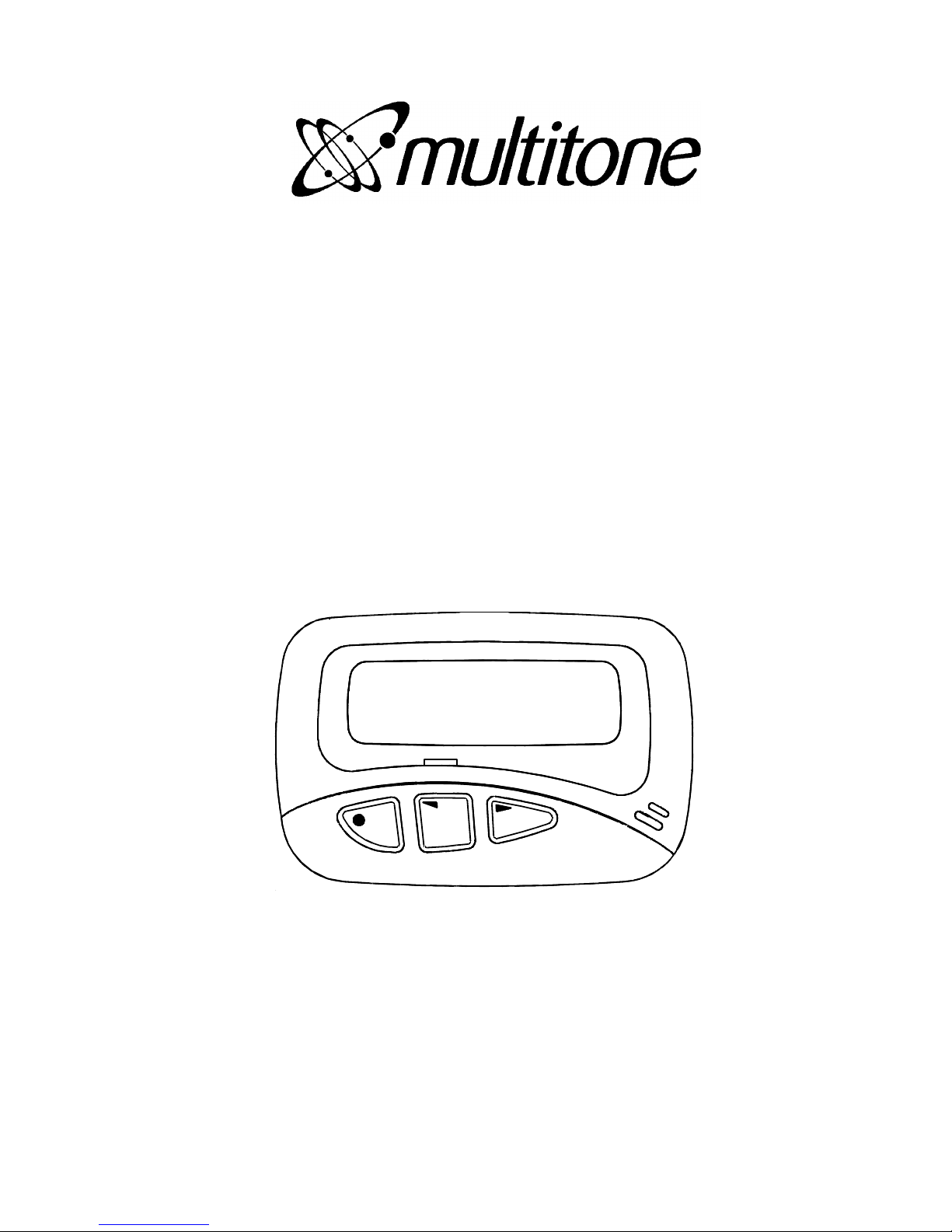
>
RPR 583
TM1212 Issue 1 Page (i)
TECHNICAL MANUAL
for
RADIO PAGING RECEIVER
MODEL RPR 583
Printed and Published in England
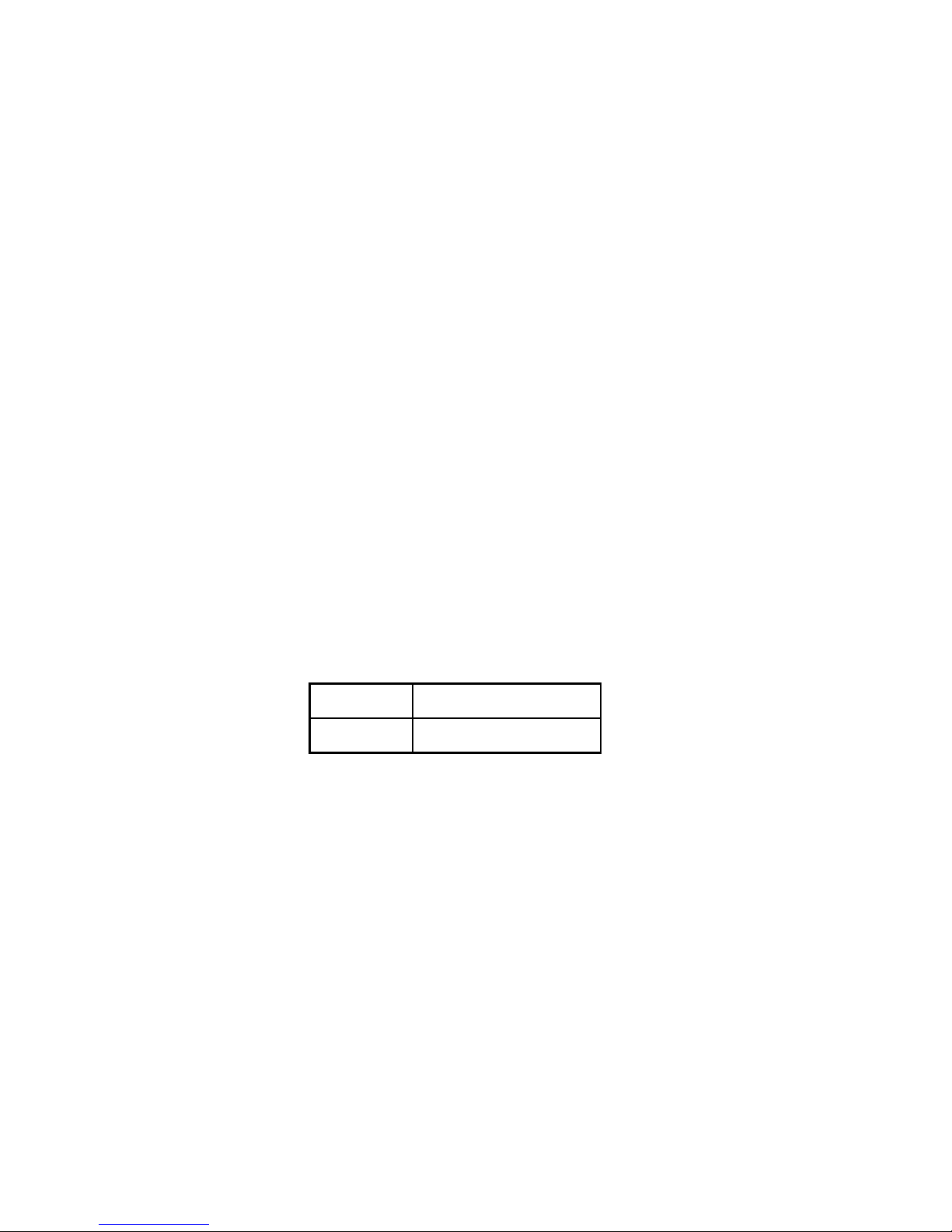
RPR 583
TM1212 Issue 1Page (ii)
COMPANY LIABILITY
The information in this manual has been carefully compiled and checked for technical
accuracy. Multitone Electronics plc accept no liability for inaccuracies or errors. In line with
the company policy of technical advancement, the information within this document may be
changed. The user should ensure that the correct issue of the document is used. Comments
or correspondence regarding this manual should be addressed to:
Multitone Electronics plc
Technical Publications
Beggarwood Lane
Basingstoke
Hampshire
RG23 7LL
England
ISSUE DATE
1 July 1999
© 1999 Multitone Electronics plc

RPR 583
TM1212 Issue 1 Page (iii)
CONTENTS
Page (i) Title Page
Page (ii) Company Liability
Page (iii) Contents
Page (iv) Effective Page List
Page (v) Safety Summary
Warning
Caution
Section 1 Introduction and Specification
Section 2 Operating Instructions
Section 3 Technical Description
Section 4 Installation & Commissioning
Section 5 Servicing
Section 6 Spare Parts List
Section 7 Diagrams
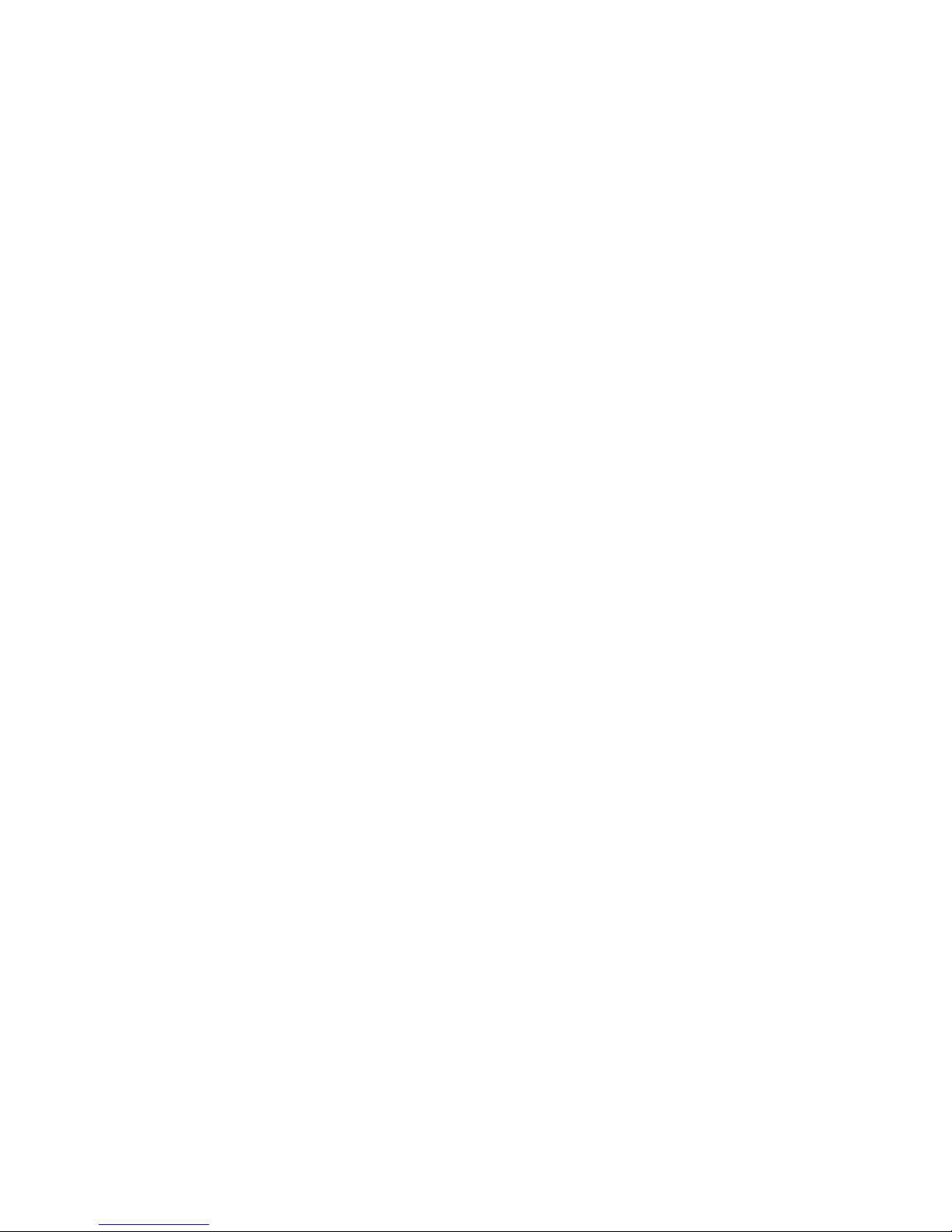
RPR 583
TM1212 Issue 1Page (iv)
EFFECTIVE PAGE LIST
Page No. Issue Page No. Issue Page No. Issue Page No. Issue
(I) 1 2-11 1
(ii) 1 2-12 1
(iii) 1 2-13 1
(iv) 1 2-14 1
(v) 1 2-15 1
(vi) 1 2-16 1
1-1 1 2-17 1
1-2 1 2-18 1
1-3 1 3-1 1
1-4 1 3-2 1
1-5 1 3-3 1
1-6 1 3-4 1
2-1 1 3-5 1
2-2 1 3-6 1
2-3 1 3-7 1
2-4 1 3-8 1
2-5 1 3-9 1
2-6 1 3-10 1
2-7 1 4-1 1
2-8 1 4-2 1
2-9 1 5-1 1
2-10 1 5-2 1
5-3 1
5-4 1
5-5 1
5-6 1
5-7 1
5-8 1
5-9 1
5-10 1
5-11 1
5-12 1
5-13 1
5-14 1
5-15 1
5-16 1
5-17 1
5-18 1
5-19 1
5-20 1
5-21 1
5-22 1
5-23 1
5-24 1
5-25 1
5-26 1
5-27 1
5-28 1
6-1 1
6-2 1
6-3 1
6-4 1
6-5 1
6-6 1
6-7 1
6-8 1
6-9 1
6-10 1
7-1 1
7-2 1
7-3/4 1
7-5/6 1
7-7/8 1
7-9/10 1
7-11/12 1
7-13/14 1
7-15/16 1
7-17/18 1
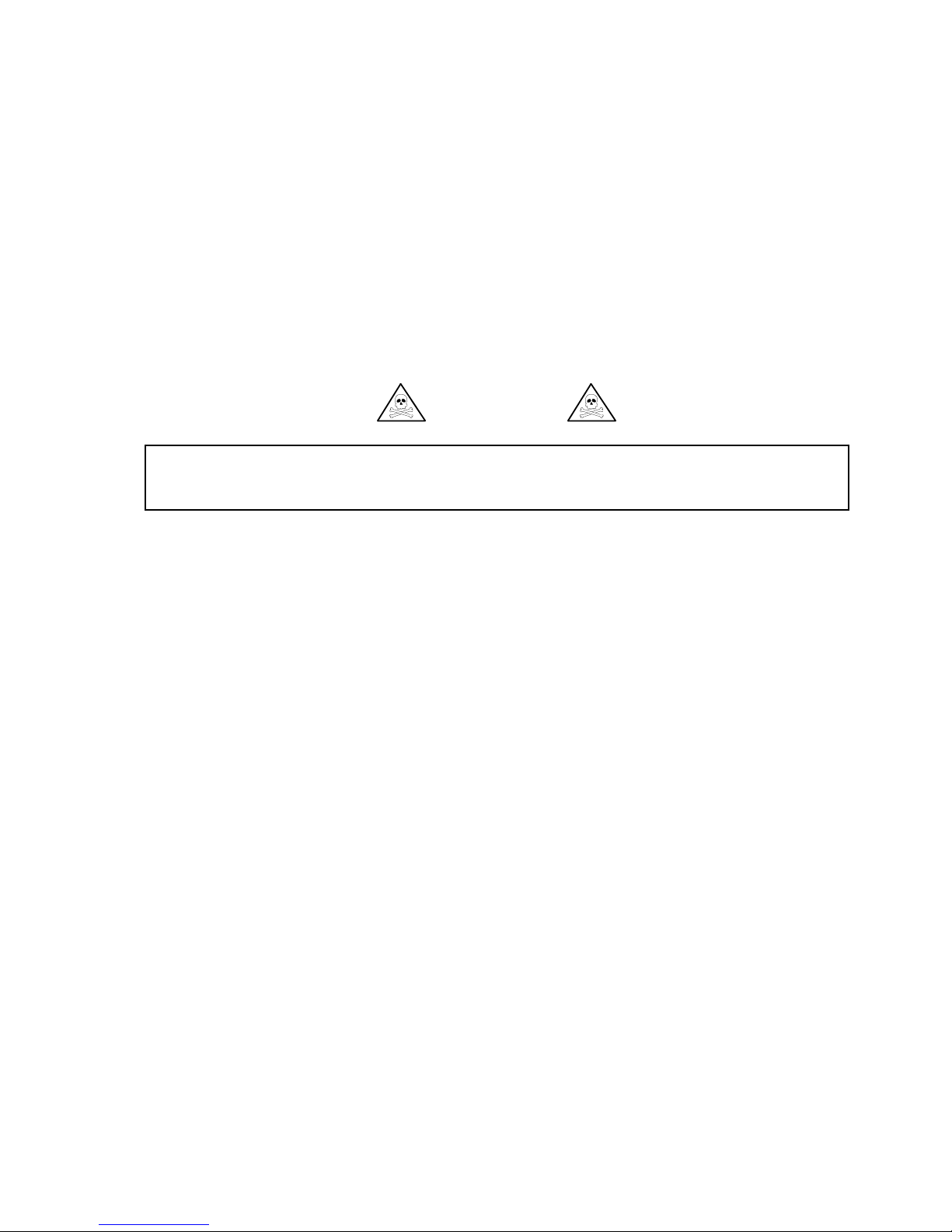
RPR 583
TM1212 Issue 1 Page (v)
THE RECEIVER SHOULD NOT BE CARRIED INTO AREAS WHERE EXPLOSIVE GASES
MAY BE PRESENT.
SAFETY SUMMARY
The following information applies to both operating and servicing personnel. General Warning s
and Cautions will be found throughout the manual, where they apply, which refer to the applicable
part of this summary.
WARNING statements identify conditions or practices that could result in personal injury or loss
of life.
CAUTION statements identify conditions or practices that could result in equipment damage.
WARNING
CAUTION
STATIC SENSITIVE DEVICES ARE USED WITHIN THIS EQUIPMENT. CARE MUST BE
USED TO ENSURE DAMAGE TO THESE DEVICES IS NOT CAUSED BY HIGH LEVELS OF
STATIC ELECTRICITY. SPARE BOARDS OR COMPONENTS SHOULD BE STORED IN
ANTI-STATIC PACKAGING WHEN NOT INSTALLED IN THE EQUIPMENT.
PROTECT THE RECEIVER FROM LIQUIDS, STRONG MAGNETIC FIELDS AND EXTREME
TEMPERATURES. DO NOT LEAVE THE RECEIVER EXPOSED TO STRONG SUNLIGHT.
AREAS SUCH AS WINDOW LEDGES ARE TO BE AVOIDED.
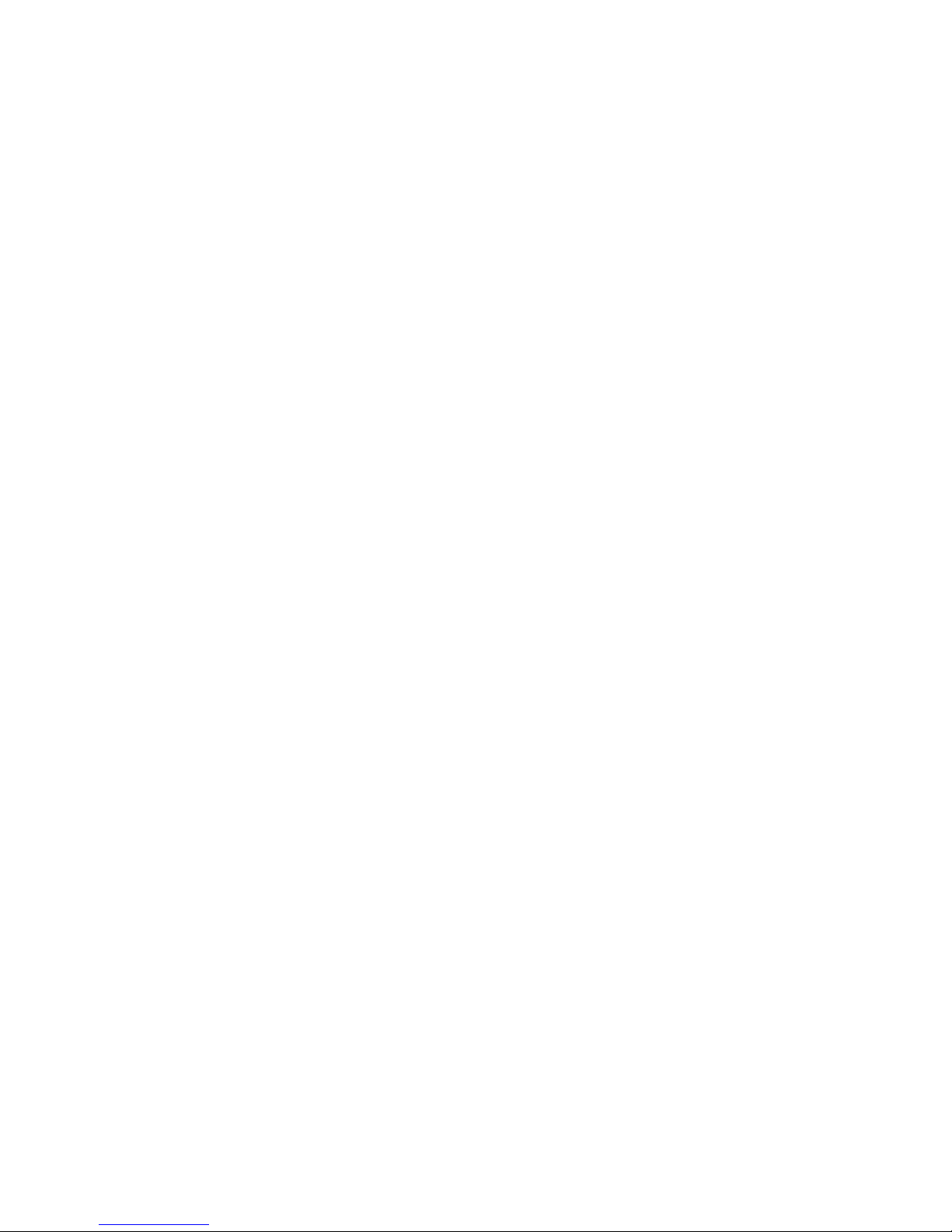
RPR 583
TM1212 Issue 1Page (vi)
INTENTIONALLY BLANK
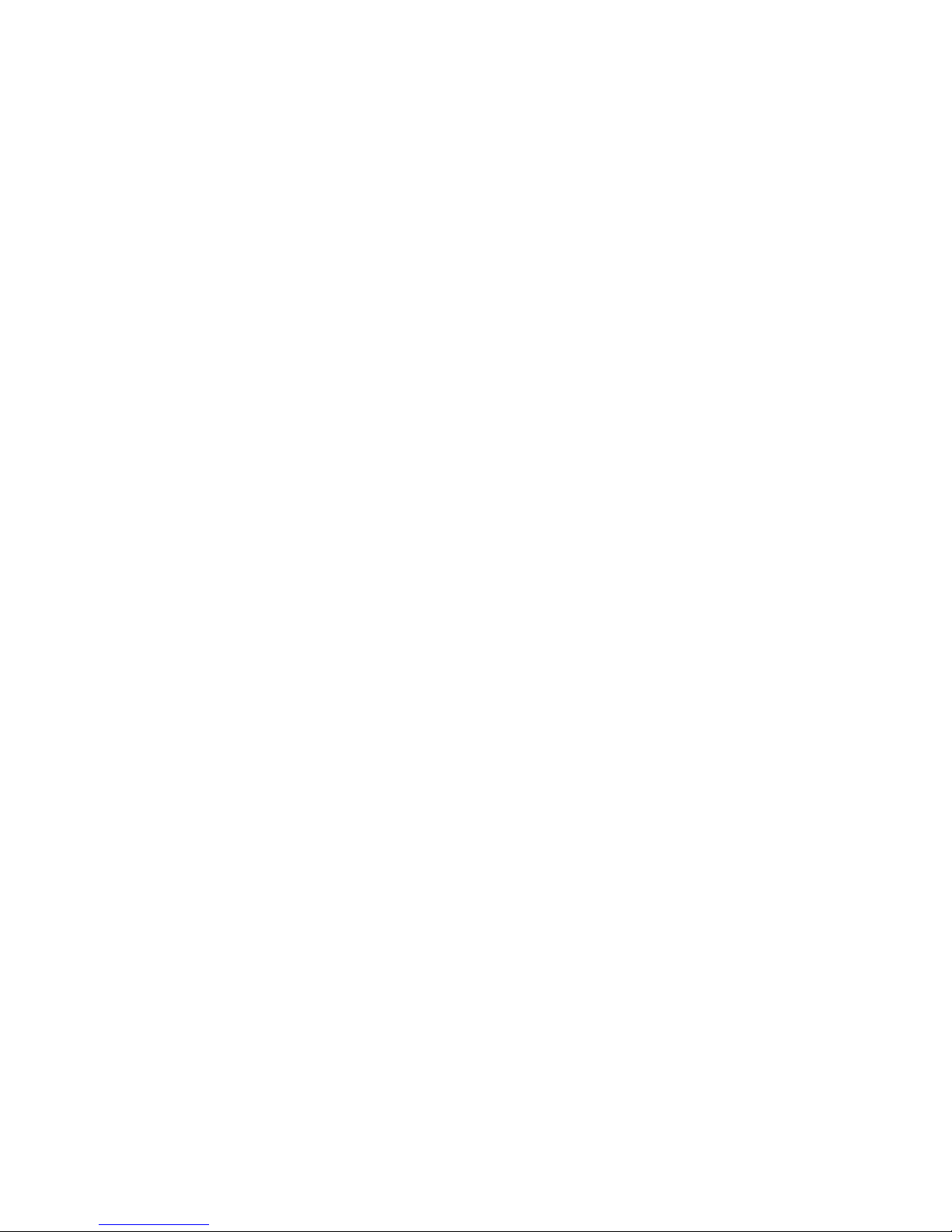
RPR 583
TM1212 Issue 1 Page 1 - 1
SECTION 1
INTRODUCTION & SPECIFICATION
CONTENTS: Page
1.1 INTRODUCTION 1 - 2
1.2 FEATURES 1 - 2
1.3 SPECIFICATIONS 1 - 3
1.3.1 Receiver Performance 1 - 3
1.3.2 Power Supply 1 - 4
1.3.3 Code Format 1 - 4
1.3.4 Memory 1 - 4
1.3.5 Displays, Controls and Alerts 1 - 5
1.3.6 Operational Environment 1 - 5
1.3.7 Dimensions 1 - 5
1.3.8 Weight 1 - 5
TABLES:
1.1 Sensitivity Figures 1 - 3
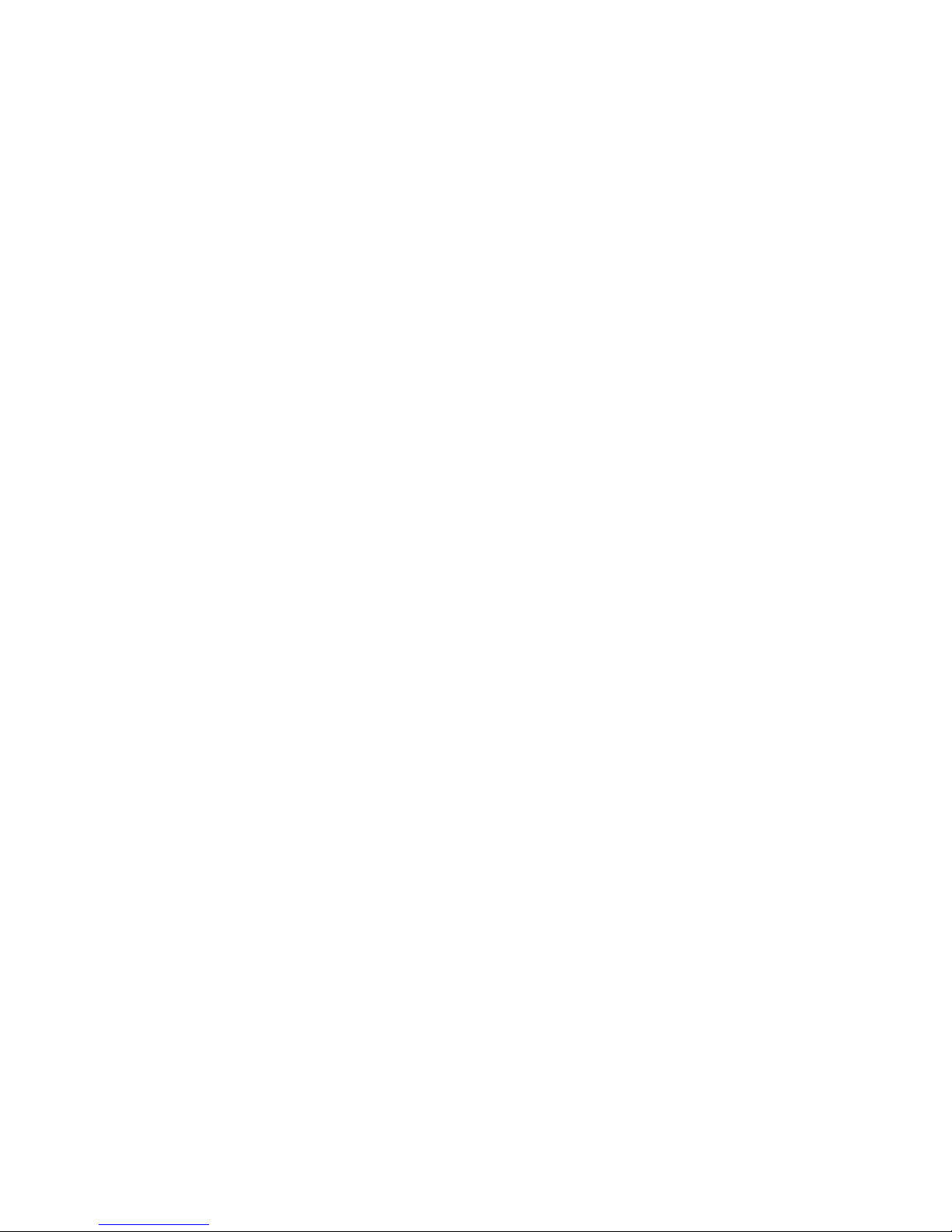
RPR 583
TM1212 Issue 1Page 1 - 2
1.1 INTRODUCTION
The Multitone RPR 583 pager is a UHF receiver for On-site applications. The pager
receives alpha-numeric messages sent in Multitone Mk7 digital format.
The front panel of the unit has a Liquid Crystal Display (LCD) to display messages
and other information. The unit has a choice of fonts for the LCD which the operator
can select. The three buttons on the front panel are used to control the functions
of the unit.
If the unit receives a message which has more characters than the display can show,
the excess characters are stored. The front panel buttons are used to transfer the
stored part of the message to the screen as required.
Message alert is provided by an audible beep tone and/or by the unit vibrating. The
front panel buttons are used to select the preferred alert (where this option has been
enabled).
Power for the unit is supplied by a single AAA battery. The unit has the facility to be
used with an ‘absence/charging’ rack. The external contacts provide the interface
for charging the rechargeable battery (where fitted) and for the exchange of data
between the unit and the base station. A door on the rear of the unit gives access
to the battery compartment.
A back-up supply for the unit is available when the battery is changed. The back-up
supply is provided by a large-value capacitor, mounted on the decoder board in the
unit. The capacitor, when fully charged, can maintain data in the unit for more than
5 minutes.
The unit case is a 2-piece plastic moulding secured by two cross-head screws. A
lanyard is supplied with the unit which can be fastened to the case and the attached
clip used to secure the unit to a suitable object e.g. belt, or the holster also supplied.
1.2 FEATURES
C Displays 2 or 4 lines of characters
C Message Store
C Display Illumination
C Date/Time Display
C Selectable Alert - Audible Beep and Vibration
C Alarm
C Timed-off Mode
C Low Battery Warning
C Absence/charging rack connections
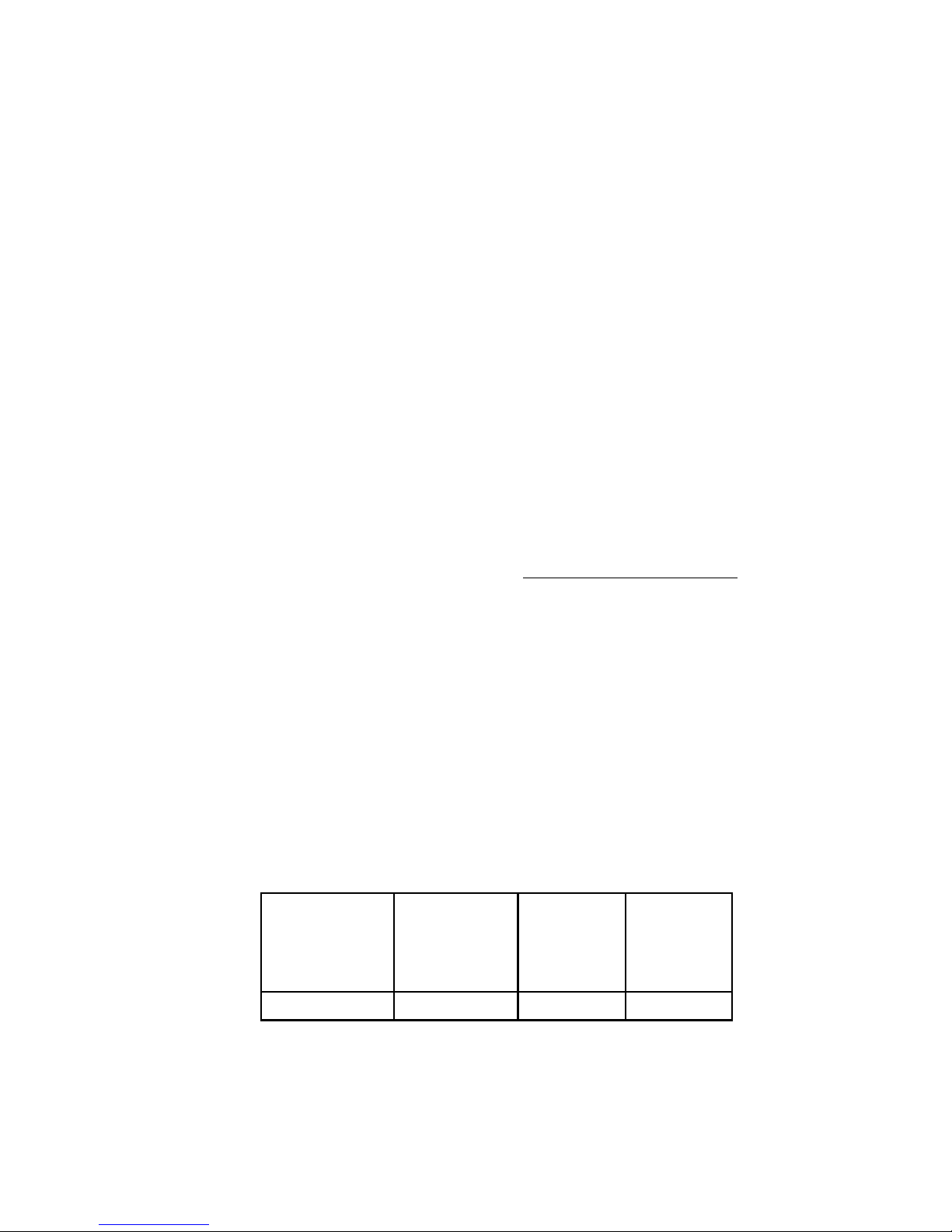
RPR 583
TM1212 Issue 1 Page 1 - 3
1.3 SPECIFICATIONS
1.3.1 Receiver Performance
Frequency Range: 430 MHZ through 470 MHZ
Frequency Bands:
Band 1: 430.000 MHZ - 434.999 MHZ
Band 2: 435.000 MHZ - 439.999 MHZ
Band 3: 440.000 MHZ - 443.999 MHZ
Band 4: 444.000 MHZ - 446.999 MHZ
Band 5: 447.000 MHZ - 450.999 MHZ
Band 6: 451.000 MHZ - 456.999 MHZ
Band 7: 457.000 MHZ - 462.999 MHZ
Band 8: 463.000 MHZ - 469.999 MHZ
Channel Spacing: 25kHz
Intermediate Frequencies: 45MHz and 455kHz
Crystal Frequencies (except Band 4):
Local Oscillator: Carrier Frequency - 45MHz
3
2nd Oscillator: 44.545MHz Band 4:- 45.455MHz
Sensitivity:
The sensitivity figures quoted in Table 1 assume an ambient temperature in the
range 18 EC through 25 EC. The battery voltage should be above the low battery
trigger point of approximately 1.15 volts. At temperatures between the ambient and
maximum / minimum, performance is at an intermediate value. At temperature
extremes degradation of sensitivity shall not exceed 6dB.
Table 1.1: Sensitivity Figures
MEASUREMENT
MODE
BEST
POSITION,
GUARANTEED
MINIMUM
BEST
POSITION,
TYPICAL
TEM CELL
(dBm),
TYPICAL
On Pole 27 dBµVm 20 dBµVm -105 dBm
-1 -1
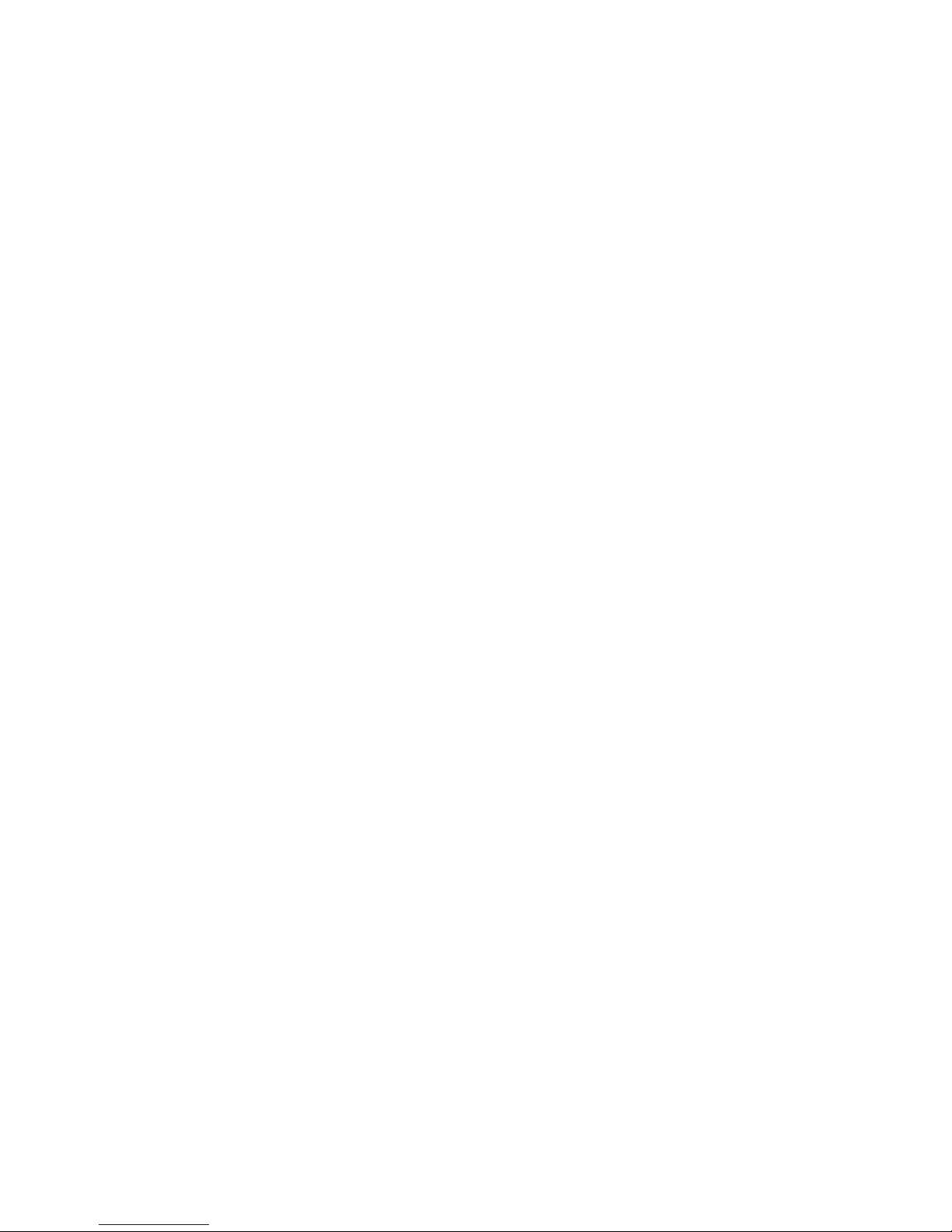
RPR 583
TM1212 Issue 1Page 1 - 4
NOTE: The following performance figures are typical for an ambient temperature
range of 15 EC through 35 EC.
Adjacent Channel Selectivity: >60 dB
Image Response: >50 dB
Spurious Response: >50 dB
Intermodulation Response: >55 dB
Co-channel Rejection: >-6 dB
1.3.2 Power Supply
Battery Type:
Disposable Alkaline AAA (1.5 Volts Nominal)
Rechargeable Nicad AAA
Typical Battery Life (disposable): 800 hrs
1.3.3 Code Format
The Code Type is Multitone Mk7 digital format
1.3.4 Memory
Capacity: The unit can accept messages to a
maximum of 1024 alpha-numeric
characters. The pager can store a
maximum of 64 read or unread messages
and six archive messages.
Recall: Stored messages can be retrieved in any
order.
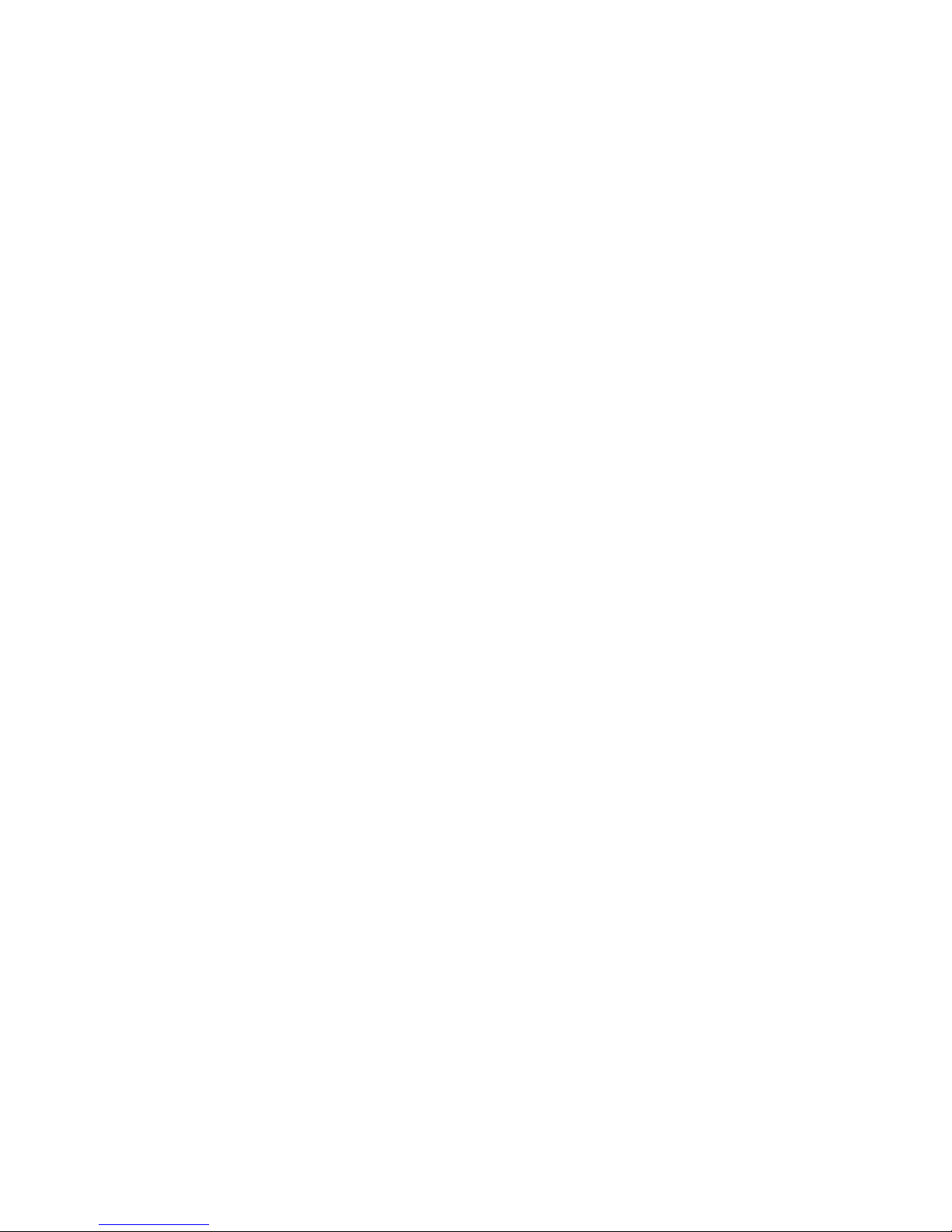
RPR 583
TM1212 Issue 1 Page 1 - 5
1.3.5 Displays, Controls and Alerts
Liquid Crystal Display: The display shows two or four lines of
characters. The maximum number of
characters in each line depends on the
font selected. The maximum number of
symbols which can be displayed at one
time depends on which symbols are
showing.
Display Illumination: The lamp is selected ON or OFF by using
the front panel controls.
Control Buttons: Three push-buttons on the font panel of
the unit control all the functions of the
pager.
Audible Alert: Various tones which can be selected or
muted by using the front panel controls.
Vibration: The vibration alert can be selected
independently of the audible alert.
1.3.6 Operational Environment
The unit will operate to specification in these limits:
Operating Temperature: -10 EC through +55 EC
Storage Temperature: -20 EC through +60 EC
NOTE: There may be some degradation of display performance below 0 EC.
1.3.7 Dimensions
Width: 75 mm
Height 48 mm
Depth 17 mm
1.3.8 Weight
With battery: 65 g
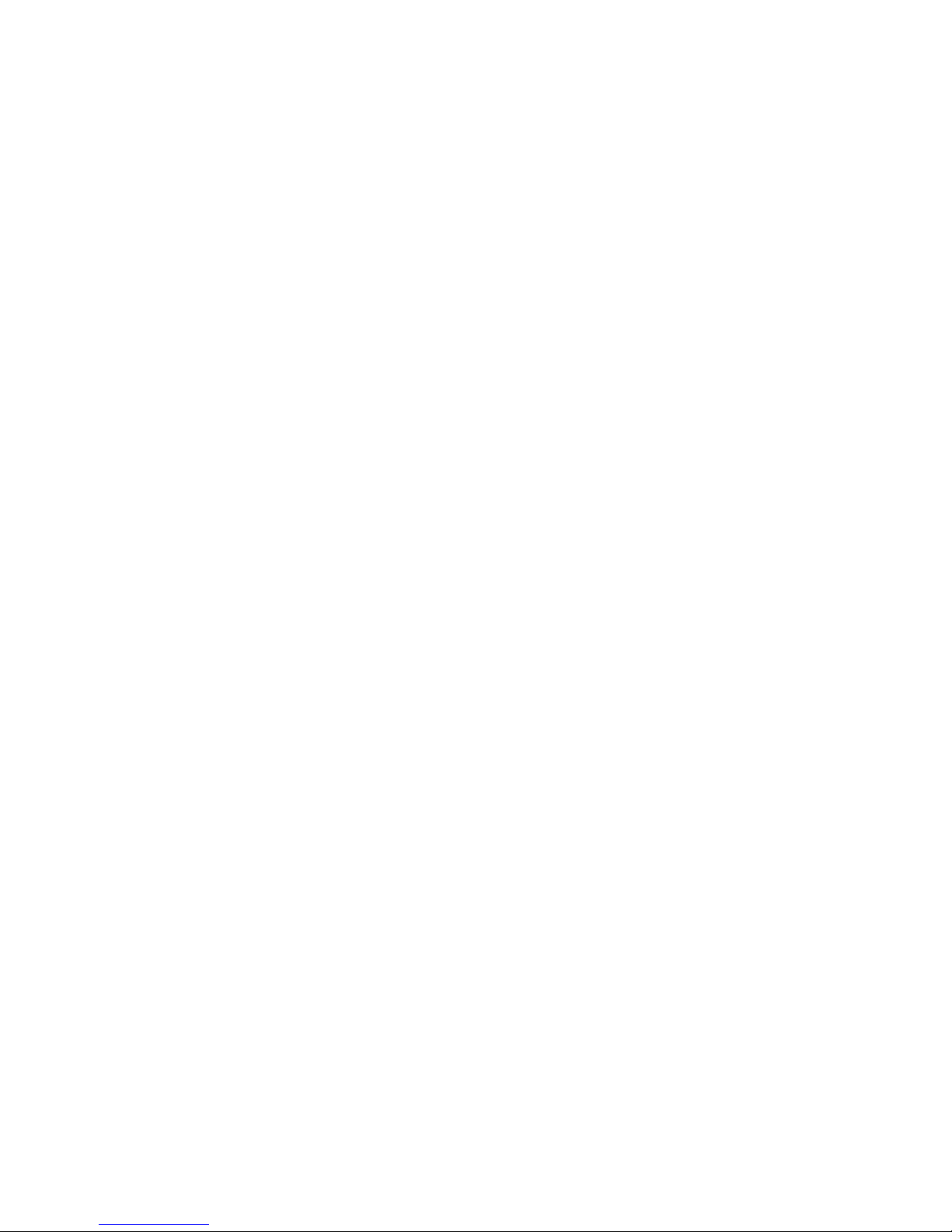
RPR 583
TM1212 Issue 1Page 1 - 6
INTENTIONALLY BLANK
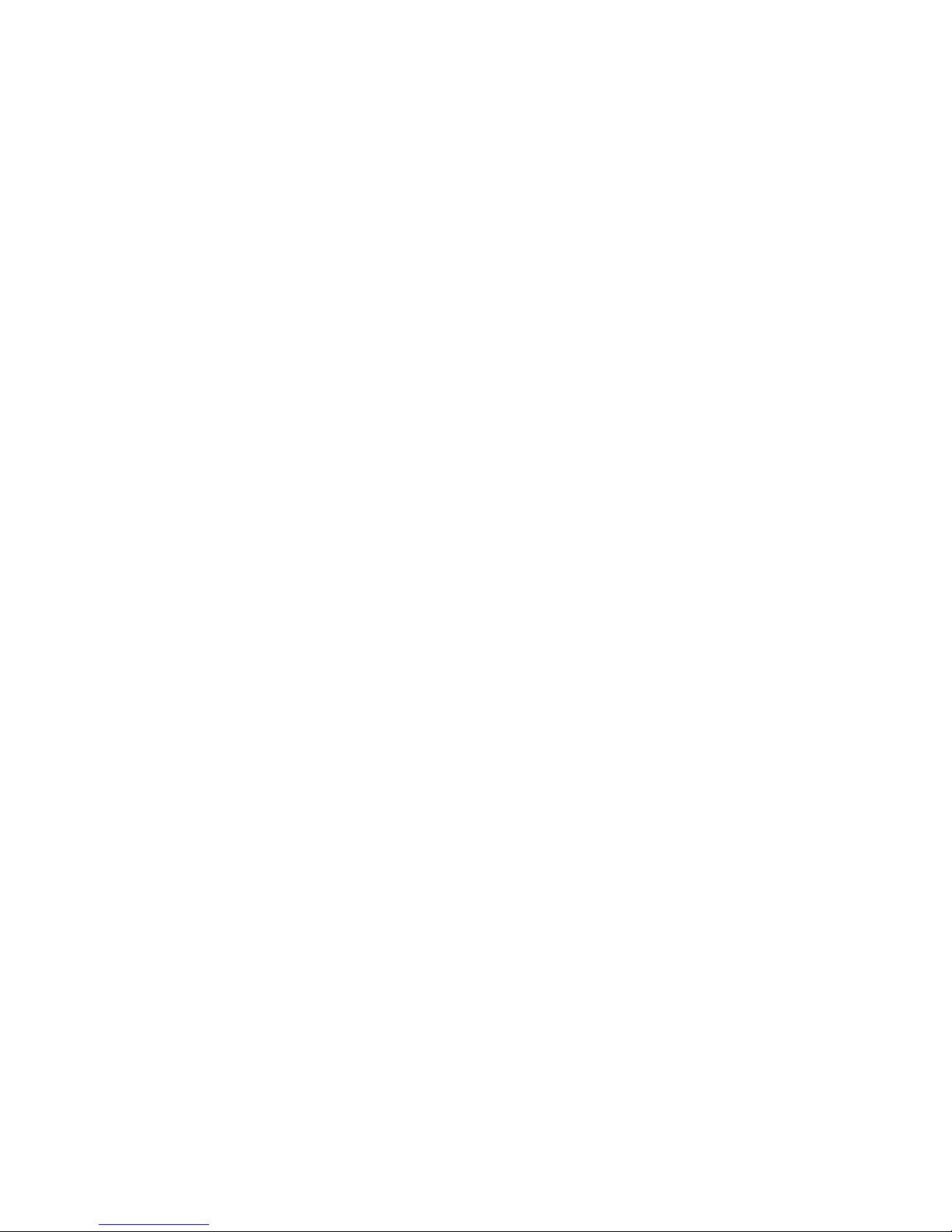
RPR 583
TM1212 Issue 1 Page 2 - 1
SECTION 2
OPERATING INSTRUCTIONS
CONTENTS: Page
2.1 CONTROLS AND DISPLAY 2 - 2
2.1.1 Controls 2 - 3
2.1.2 Display 2 - 3
2.1.3 Display On Demand 2 - 3
2.2 OPERATING INSTRUCTIONS 2 - 3
2.2.1 Switching the Unit ON 2 - 3
2.2.2 Setting the Options 2 - 4
2.2.3 Archive 2 - 4
2.2.4 Alarm 2 - 5
2.2.5 Alert (Optional Feature) 2 - 6
2.2.6 Display 2 - 8
2.2.7 Setting the Time and Date and Timed-off Time 2 - 9
2.2.8 Setting the Time and Date 2 - 10
2.2.9 Setting the Timed-off Time 2 - 11
2.2.10 Deleting Messages 2 - 12
2.2.11 Switching the Unit OFF 2 - 13
2.3 RECEIVING AND STORING MESSAGES 2 - 14
2.3.1 Introduction 2 - 14
2.3.2 Receiving a Message 2 - 14
2.3.3 Reviewing Stored Messages 2 - 15
2.3.4 Archiving Messages 2 - 16
2.3.5 Reviewing Information Service Messages 2 - 16
2.3.6 Out of Range (Optional Feature) 2 - 16
2.4 LOW BATTERY 2 - 17
2.4.1 Low Battery Warning (Optional Feature) 2 - 17
2.4.2 Replacing the Battery 2 - 17
2.4.3 Charging Rack 2 - 18
2.5 LANYARD ASSEMBLY 2 - 19
FIGURES:
2.1 Controls and Display 2 - 2
2.2 Main Menu 2 - 4
2.3 Opening the Battery Door 2 - 17
2.4 Lanyard Assembly 2 - 19
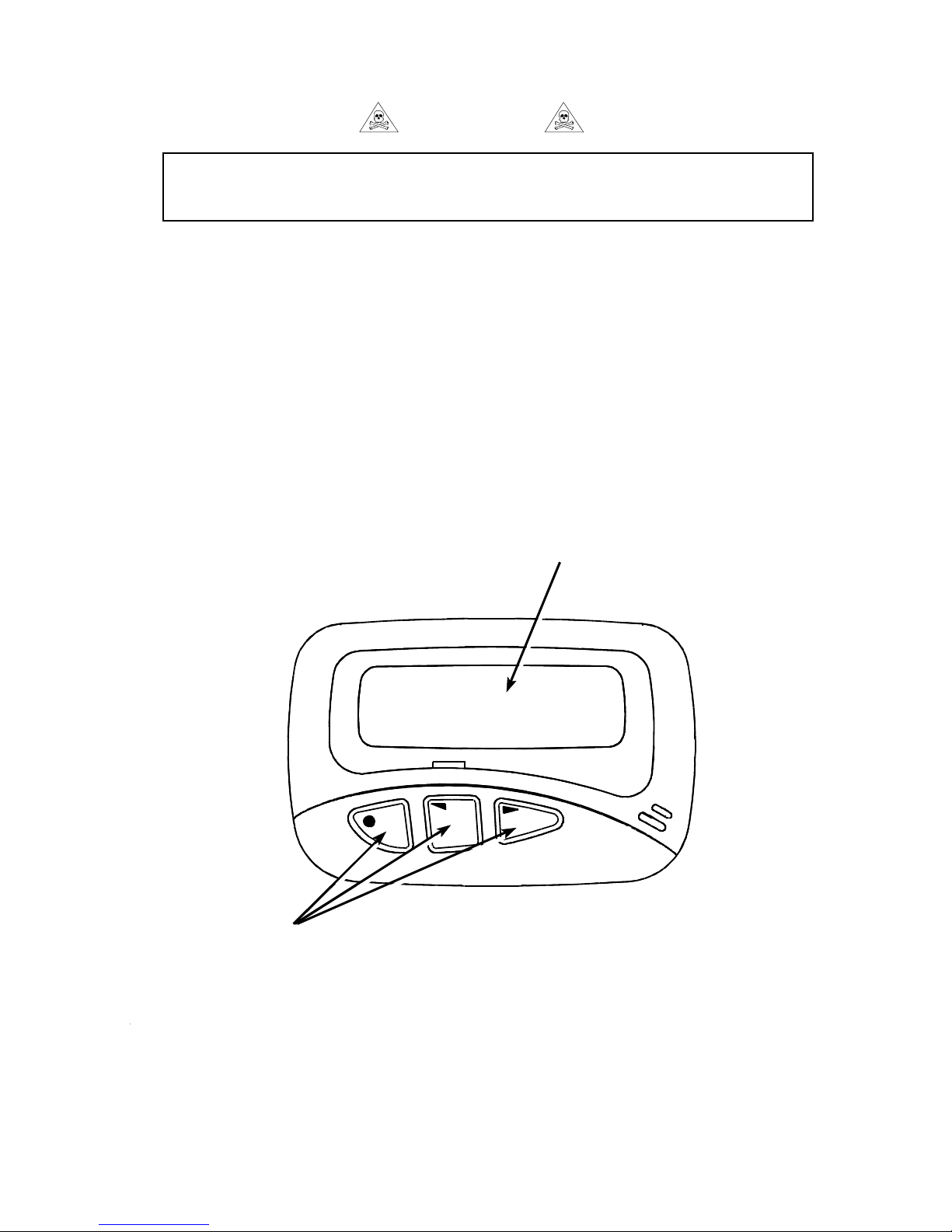
LCD
CONTROL BUTTONS
TAG11217-1
>
RPR 583
TM1212 Issue1Page 2 - 2
DO NOT TAKE THE PAGER INTO AREAS WHERE EXPLOSIVE GASES MAY BE
PRESENT.
Figure 2.1: Controls and Display
WARNING
CAUTION
PROTECT THE PAGER FROM LIQUIDS, STRONG MAGNETIC FIELDS AND
EXTREME TEMPERATURES. DO NOT LEAVE THE PAGER EXPOSED TO
STRONG SUNLIGHT.
2.1 CONTROLS AND DISPLAY
Refer to Figure 2.1 for the identification and location of the controls and display
associated with the RPR 583.
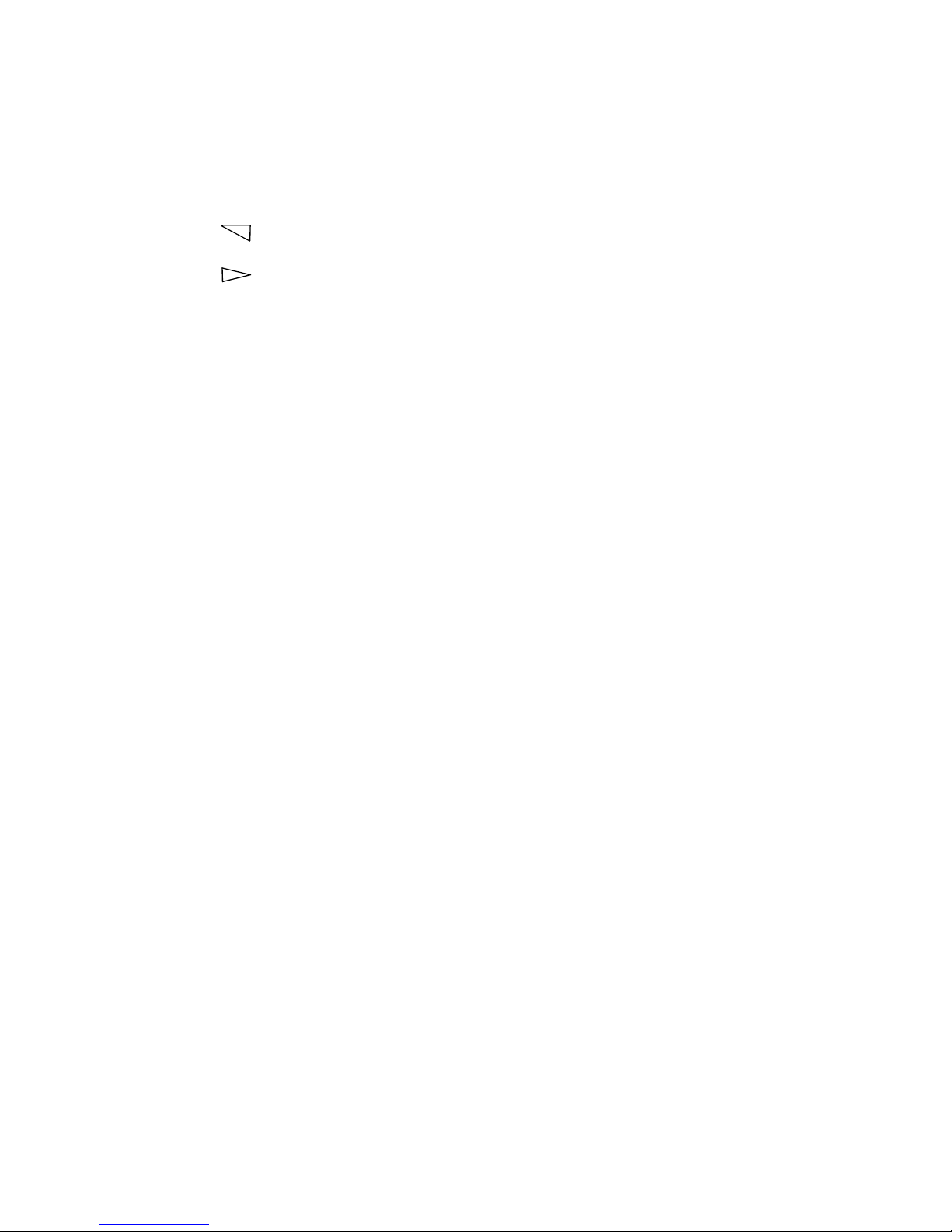
RPR 583
TM1212 Issue 1 Page 2 - 3
2.1.1 Controls
The three push-buttons have these functions:
O> Selects the unit functions
Moves the cursor to the left
Moves the cursor to the right
2.1.2 Display
The Liquid Crystal Display (LCD) shows messages, symbols and other information
associated with the unit. The operator can choose the style of characters shown on
the display from the available list. The display contrast can also be adjusted to suit
the operator’s preference. A lamp is incorporated in the unit to illuminate the display
when required.
2.1.3 Display On Demand
This is a pre-programmable option, which forces the display to “blank” after a pre-
determined time period. At unit switch-on, the screen will display the information as
described in section 2.2.1 and will then switch to the quiescent state, with a blank
screen. This status will remain until either a call is received, one of the user buttons
is depressed, or there is any other change in the status of the pager, such as low
battery alert.
2.2 OPERATING INSTRUCTIONS
2.2.1 Switching the Unit ON
When the battery is installed in the unit, the display shows the time (and the date or
identification, if programmed) on the bottom line and the status symbols on the top
line. The display stays on until the battery is removed or the unit is turned OFF,
unless the unit has been programmed for Display On Demand (see section 2.1.3).
If the unit is turned ‘OFF’ , push and hold the O> button until the Audio and Vibrate
Alerts operate. The display then shows a message for a short time before the time
and symbols show. This is the ‘standby’ screen.
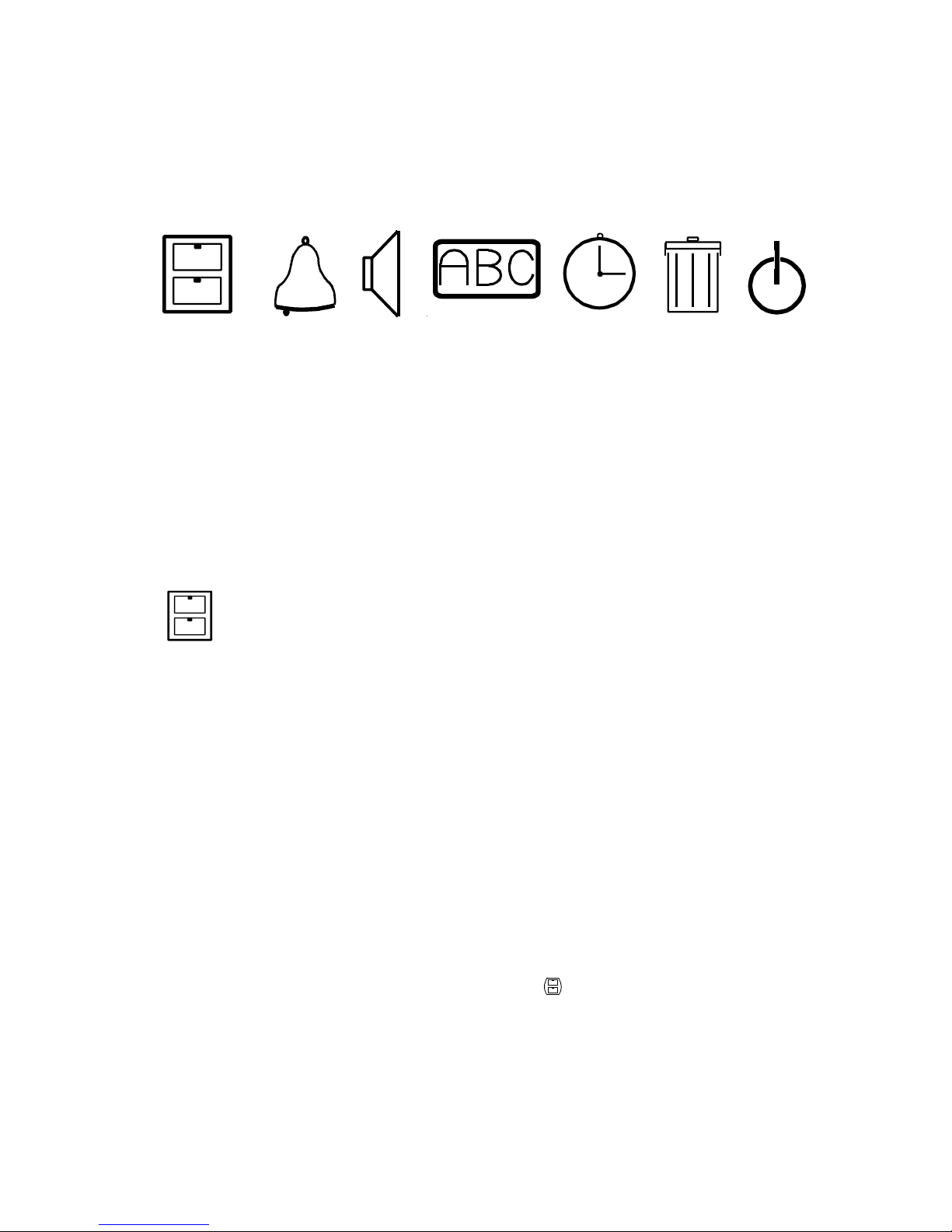
ARCHIVE ALERT DISPLAY SET TIME
DELETE
MESSAGES
OFF
ALARM
TAG11350-1
RPR 583
TM1212 Issue1Page 2 - 4
Figure 2.2: Main Menu
2.2.2 Setting the Options
Make sure that the unit is ON and that the display shows the standby screen. Push
and release the O> button. The display will show the main menu of seven symbols.
These are:
Push the Í or theÌ button to choose the required symbol (the symbol flashes as it
is chosen) then push the O> button to select the function.
Paragraphs 2.2.3 through 2.2.11 give the function and operation of each symbol.
2.2.3 Archive
a) General
This option allows the operator to archive messages and also to view messages
in the archive store.
b) Archiving Messages
Select the required message and view the complete message by pushing the
O> button until the last screen of the message is shown. Push the O> button
once more, then use the Í or theÌ button to choose the archive symbol.
When the archive symbol flashes, push the O> button. The display shows the
archive symbol plus a flashing ?. Push the O> button again to transfer the
message to the archive memory.
If the archive is full, the ‘memory full’ symbol will flash. A message must be
deleted from the archive before the new message can be saved.
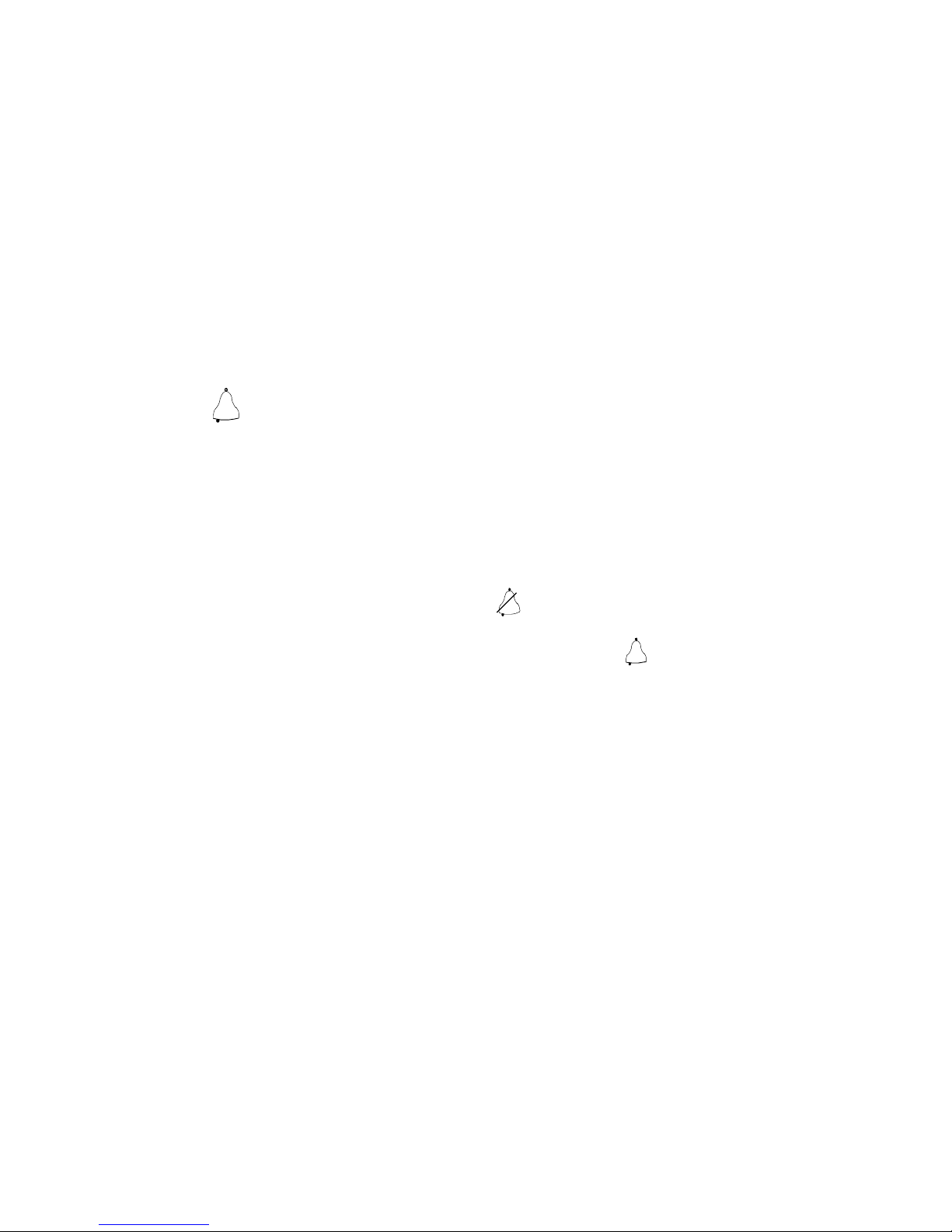
RPR 583
TM1212 Issue 1 Page 2 - 5
c) Viewing Archived Messages
To view the messages in the archive, select the archive symbol on the main
menu and push the O> button. The display shows the most recent message.
Push the Í or theÌ button to scroll through the messages. If the message is
more than one screen long, push the O> button to display the next screen.
NOTE: If the unit is not programmed to receive information services, push the
Ì button to select the archive directly from the standby screen.
To return to the standby screen, push and hold the O> button for one second
or wait for the unit to time-out and show the standby screen.
2.2.4 Alarm
The alarm can be set to operate once at any time in a twenty four hour period. To
set the alarm:
a) Select the alarm function on the main menu as shown in paragraph 2.2.2.
b) Use the ¬ or - buttons to choose the alarm ON or alarm OFF symbol.
When the alarm is set to OFF, the symbol shows and the alarm time is not
shown.
When the alarm is set to ON , the display shows the symbol and also shows
the time the alarm is set to sound.
To change the alarm time:
c) Push the O> button and the hour numbers flash. Use the ¬ or - buttons to
set the required hour.
d) Push the O> button again and the tens of minutes number flashes. Set the
required figure with the ¬ or - buttons, then push the O> button to make the
minutes number flash. Set the required figure with the ¬ or - buttons.
e) To return to the standby screen, push and hold the O> button for one second
or wait for the unit to time-out. The standby screen now shows the alarm
symbol to indicate that the alarm is set.
When the alarm time is reached, the standby screen will show a flashing alarm
symbol and the alert will operate for eight seconds. To stop the alert within the eight
second period, push any button.
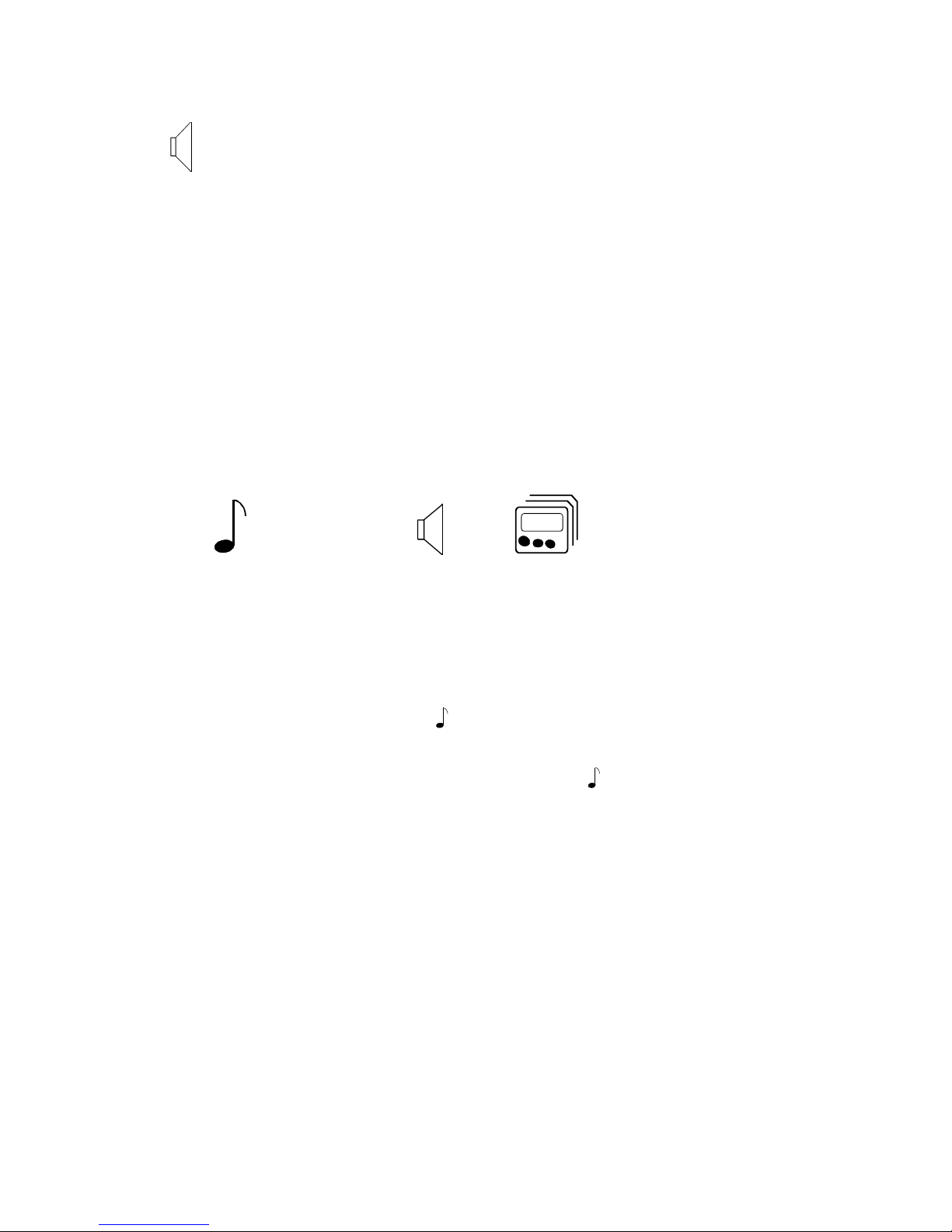
RPR 583
TM1212 Issue1Page 2 - 6
x2
2.2.5 Alert (Optional Feature)
The RPR 583 has four RIC addresses as described in paragraph 2.3.1. Each RIC
has its own type of alerts. The operator can select some of the alert parameters.
Alerts have these options:
Audible alert.
Audible alert length.
Audible alert ON or OFF.
Vibrate alert ON or OFF.
To set the alert options, first select the alert function on the main menu as shown in
paragraph 2.2.2. The display shows the alert option menu with four symbols:
The symbols correspond to the four options given above. To change the options,
use the O> button to select the appropriate symbol (the symbol flashes when it is
selected) then proceed as follows:
a) The default audible alert for RIC1 is the ‘Multitone Beep Codes’. But RIC1 can
be programmed to have a ‘personal alert’ which the operator can choose from
seven allocated sounds. The symbol can only be selected when ‘personal
alert’ is available.
To change the ’personal alert’ sound, select the symbol.
i) Use the ¬ or - buttons to select the required alert (as each alert is
selected, the associated sound is heard. To stop the alert, push any
button).
ii) When the required alert is selected, push and release the O> button to
select another option.
b) To change the length of the audible alert (beep code or personal alert), select
the x(n) symbol. (n) is a number (1, 2, 4 or 16) which multiplies the default
sound length.
i) Use the ¬ or - buttons to select the required multiplier number.
ii) When the required multiplier is selected, push and release the O> button
to select another option.
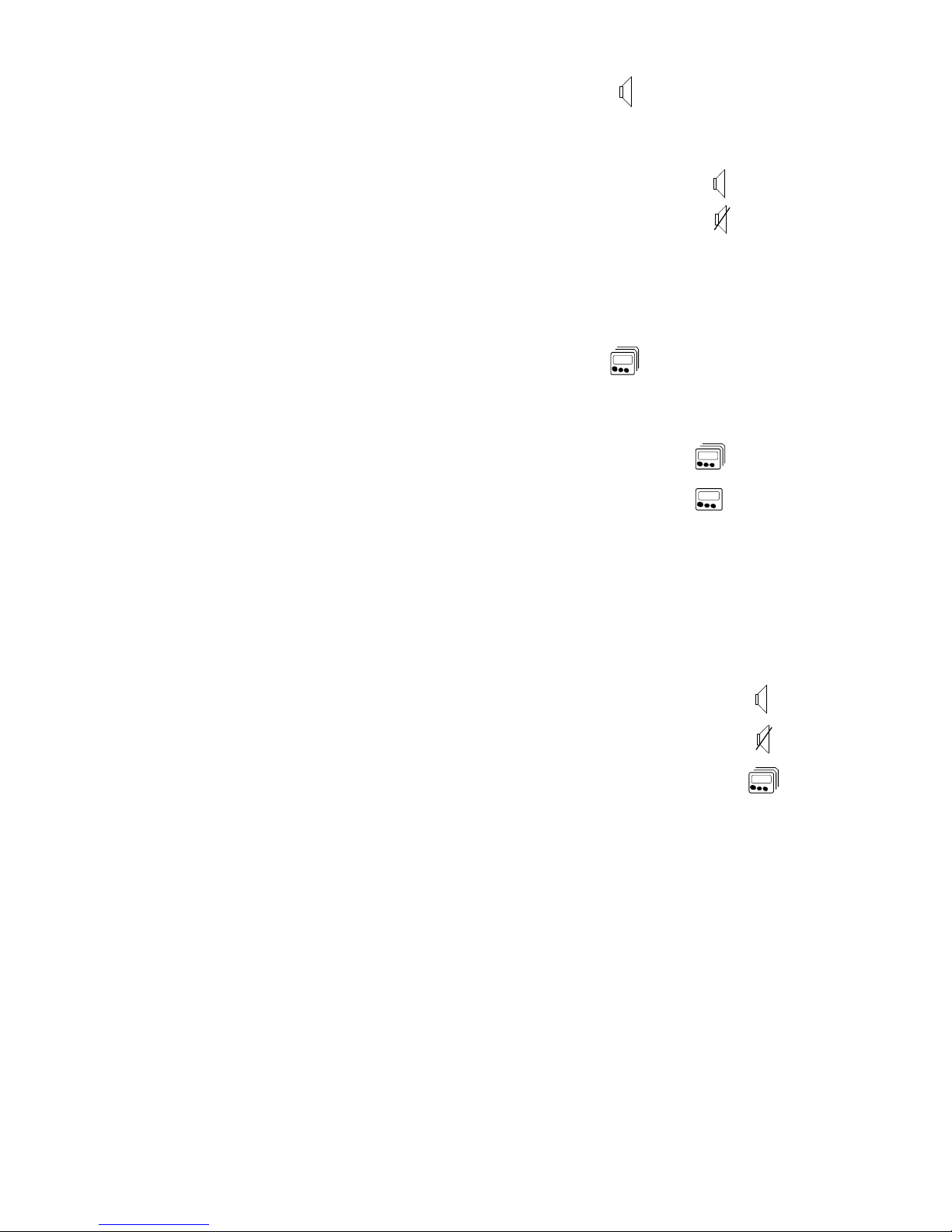
RPR 583
TM1212 Issue 1 Page 2 - 7
c) To set the audible alert ON or OFF, select the symbol.
i) Use the ¬ or - buttons to select the set the audible alert ON or OFF
When the audible alert is ON, the display shows
When the audible alert is OFF, the display shows
NOTE: Beep codes 5 and 8 will override the OFF selection.
ii) When the required selection is made, push and release the O> button to
select another option.
d) To set the vibrate alert ON or OFF, select the symbol.
i) Use the ¬ or - buttons to select the vibrate alert ON or OFF
When ON is selected, the unit vibrates for a short
time and the display shows
When OFF is selected, the display shows
ii) When the required selection is made, push and release the O> button to
select another option.
e) When all the required selections are made, push the O> button for one second
or wait for the unit to time out.
f) The display returns to the standby screen:
i) If the audible alert is selected ON, the display shows
ii) If the audible alert is selected OFF, the display shows
iii) If the vibrate alert is selected ON, the display shows
NOTE: If the vibrate alert is selected OFF, the standby display
does not show a symbol.
The audible alert can be quickly set ON or OFF by pushing and holding the O>
button for three seconds. The audible alert symbol on the standby screen changes
to show the new status of the alert.
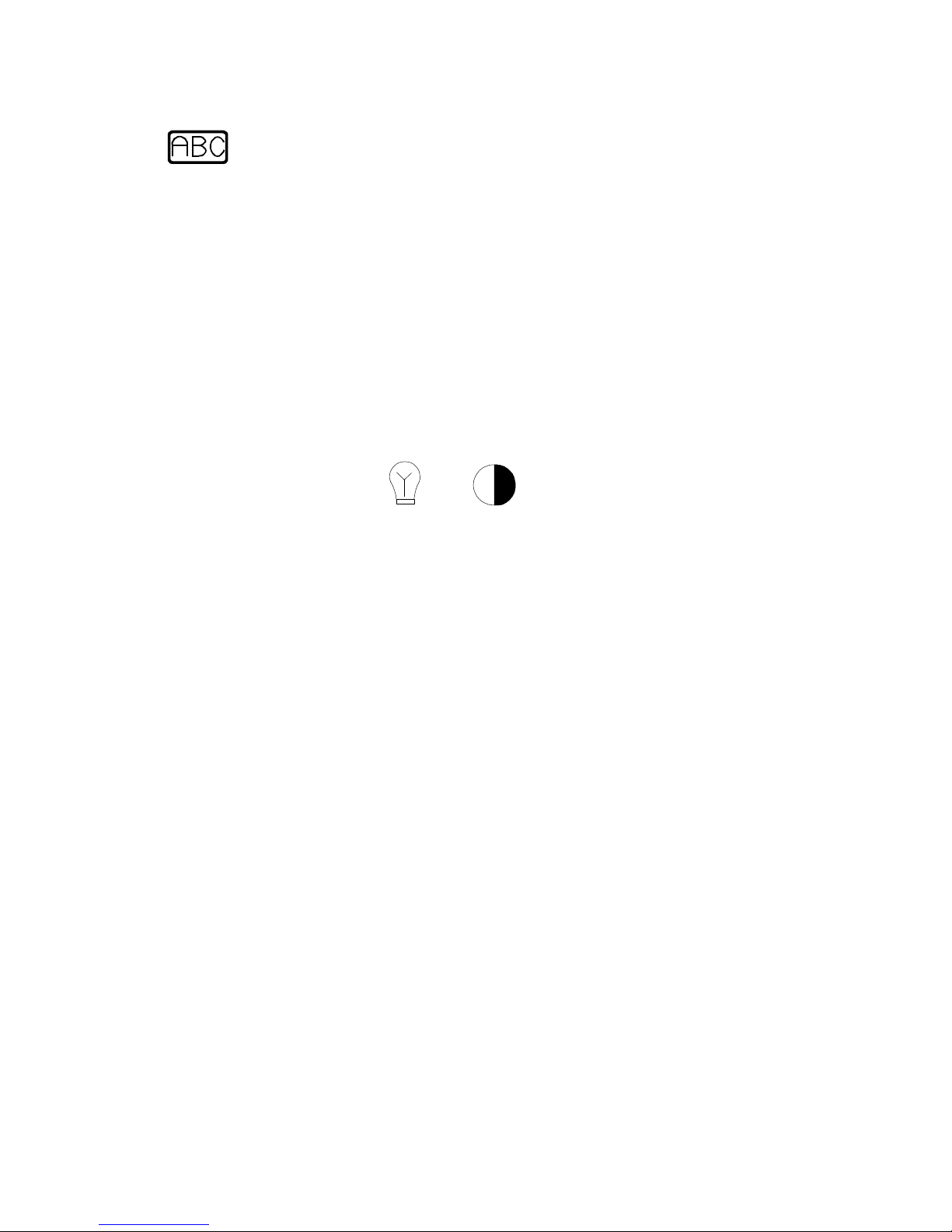
RPR 583
TM1212 Issue1Page 2 - 8
ABC
2.2.6 Display
The display option allows the operator to change three functions of the display.
These are:
Message Font
Backlight
Display contrast
To change the display options, first select the display function on the main menu as
shown in paragraph 2.2.2. The display shows the display option menu with three
symbols:
The symbols correspond to the three options given above. To change the options,
use the O> button to select the appropriate symbol (the symbol flashes when it is
selected) then proceed as follows:
a) To change the message font, select the ABC symbol.
i) Use the ¬ or - buttons to select the required font. There are three
available:
Normal - The message screen shows a maximum of two lines of
14 characters.
Small - This option allows the message screen to show a
maximum of four lines of 20 condensed characters.
Double Height - This option gives a maximum of two lines of 20 double
height, condensed characters.
ii) When the required font is selected, push and release the O> button to
select another option.
b) The unit display has a backlight which allows the screen to be read in low-light
conditions. When the backlight is selected ON, it illuminates the display for a
short time whenever a button is pushed.
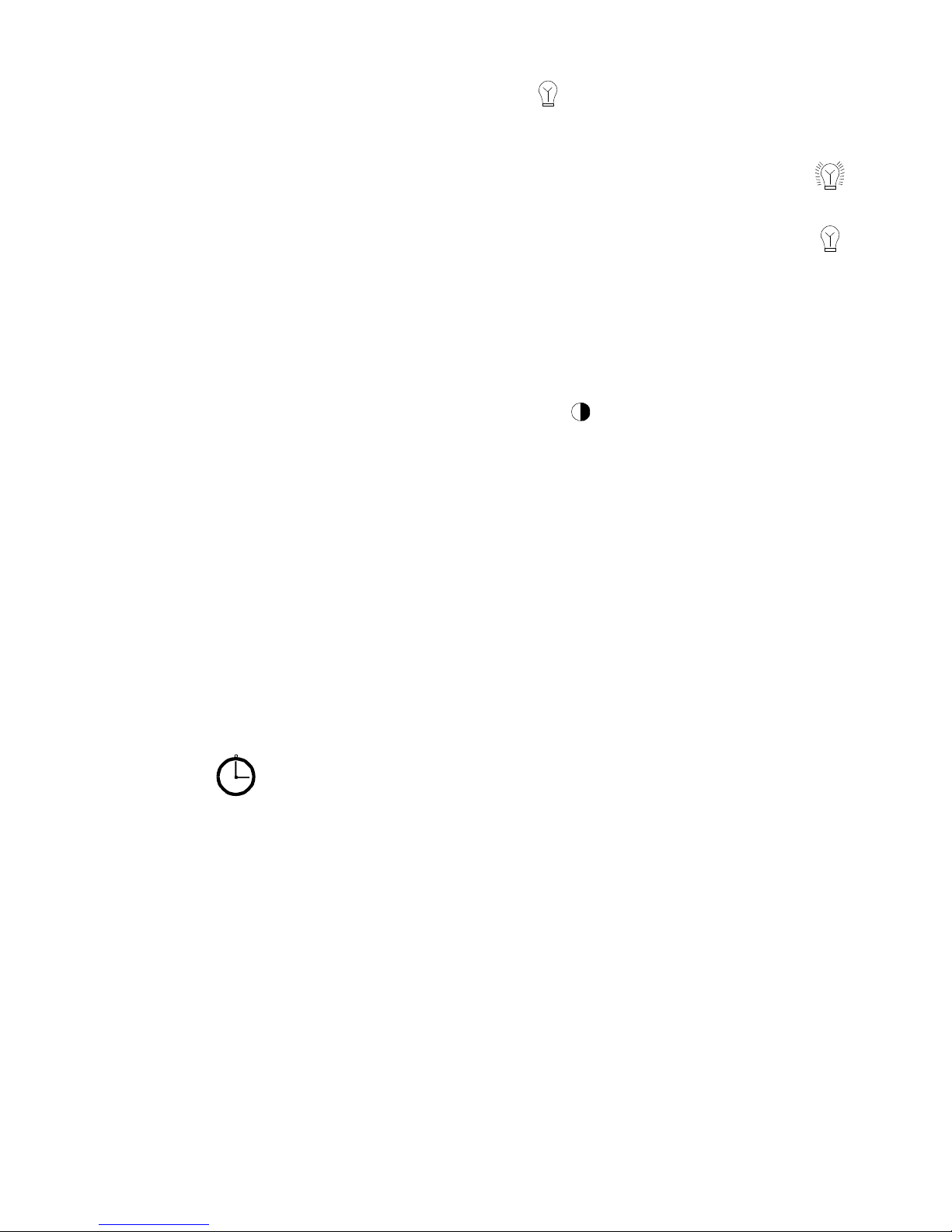
RPR 583
TM1212 Issue 1 Page 2 - 9
To operate the backlight, select the symbol.
i) Use the ¬ or - buttons to select the backlight ON or OFF.
When the backlight is selected ON, the display option menu shows
and the backlight illuminates for a short time.
When the backlight is selected OFF, the display option menu shows
ii) When the required selection has been made, push and release the O>
button to select another option.
c) The display contrast can be adjusted to suit the prevailing conditions and the
operator’s individual preference.
To adjust the display contrast, select the symbol.
i) Use the ¬ or - buttons to adjust the contrast to the desired level.
ii) When the required contrast is achieved, push and release the O> button
to select another option.
d) When all the required selections are made, push the O> button for one second
or wait for the unit to time out.
The display returns to the standby screen.
Note: Changing the font does not affect the Standby Screen characters.
2.2.7 Setting the Time and Date and Timed-off Time
The operator can set the initial time and date manually using the front panel buttons
to select the ‘set time’ screen and then to set the required figures.
If the unit has a Mk7 decoder it can also be programmed to initialize the time and
date ‘off air’. When this option is available, the unit receives fresh time and date
information once every hour.
NOTE: The unit can be programmed to show the date as either ‘dd mm yy’ or
‘mm dd yy’.
To set the time and date manually or to set the timed-off time, first select the set time
function on the main menu as shown in paragraph 2.2.2
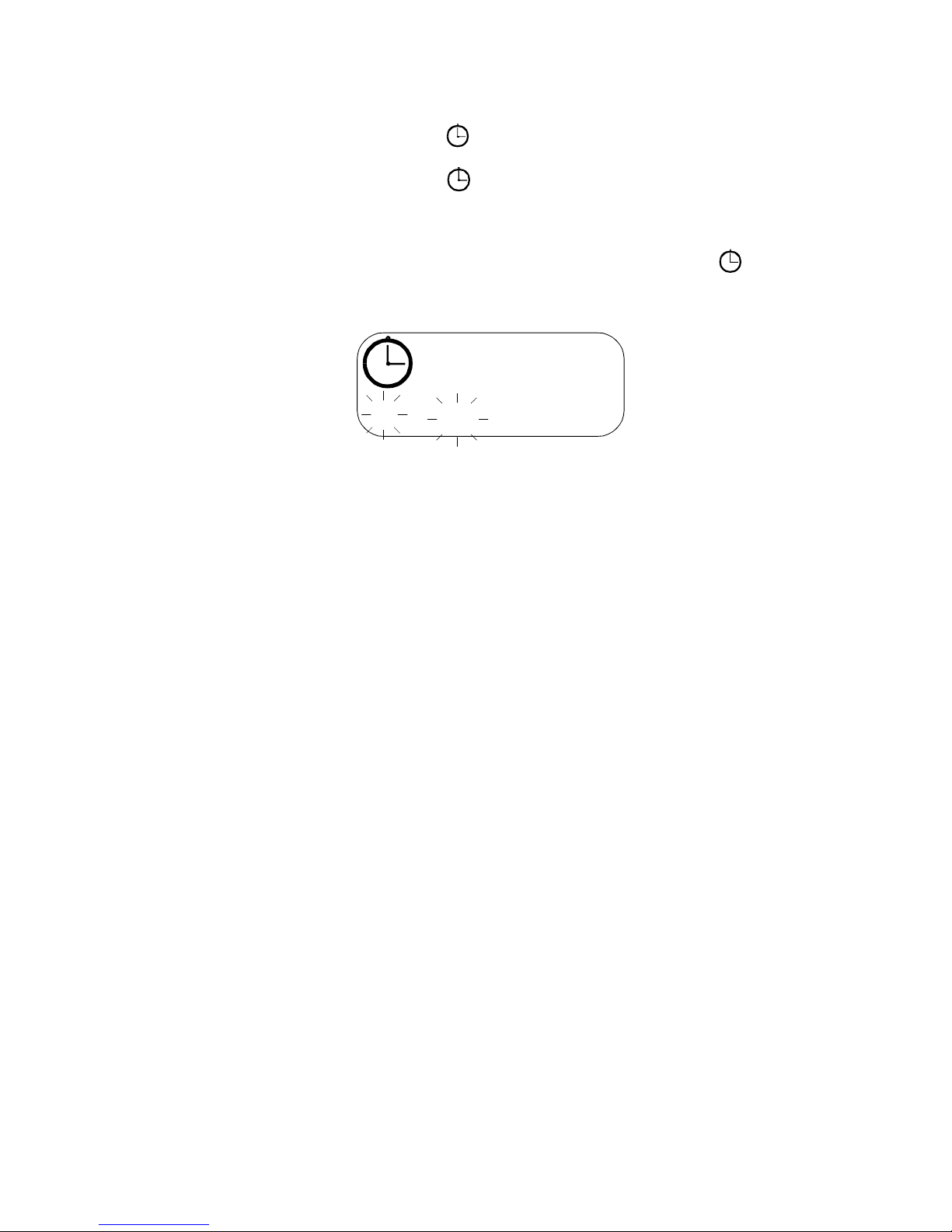
5:27pm1225.12.98
Z
Z
RPR 583
TM1212 Issue1Page 2 - 10
The set time screen shows two options:
a) Setting the Time and Date (Refer to paragraph 2.2.8).
b) Setting the Timed-off Time (Refer to paragraph 2.2.9).
2.2.8 Setting the Time and Date
a) Use the ¬ or - buttons to choose the Setting the Time and Date symbol
then push the O> button.
b) The screen shows the time and date with the hour numbers flashing. If the
clock is set to the 12 hour mode, the ‘am/pm’ characters also flash.
c) Use the ¬ or - buttons to set the required hour.
d) Push the O> button again and the tens of minutes number flashes. Set the
required figure with the ¬ or - buttons.
e) Push the O> button to make the minutes number flash. Set the required figure
with the ¬ or - buttons.
f) Push the O> button again and the first number(s) of the date flash. Use the
¬ or - buttons to set the required figures.
g) Push the O> button again and the centre number(s) flash. Set the required
figure with the ¬ or - buttons.
h) Push the O> button again to make the ‘year’ numbers flash. Set the required
figure with the ¬ or - buttons.
i) Push the O> button to select the 12 or 24 hour mode. Use the ¬ or - buttons
to set the required mode.
j) When the display shows the required time and date, push the O> button for
one second to return to the standby screen, or wait for the unit to time-out.
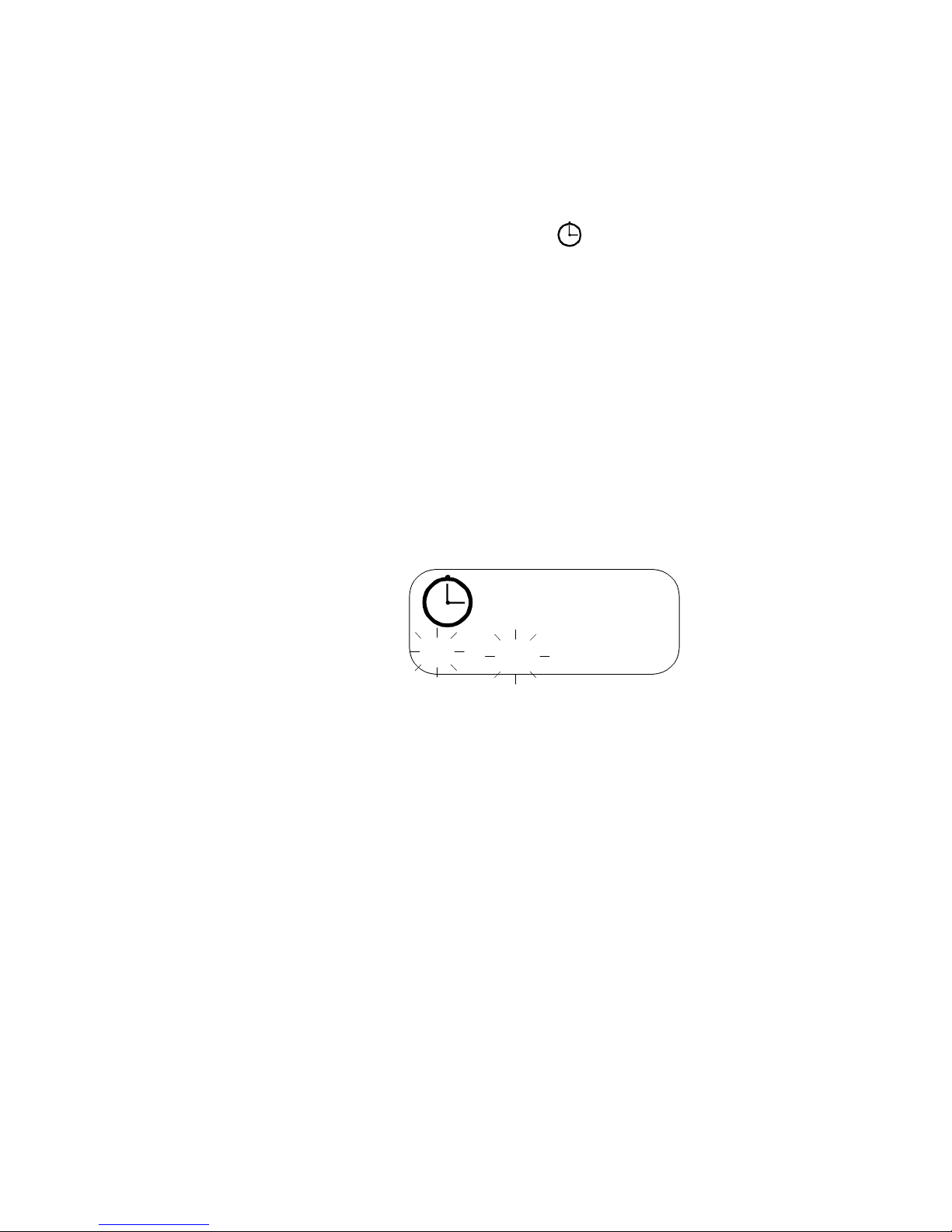
Z
11:15pm
6:45am
Z
Z
Z
RPR 583
TM1212 Issue 1 Page 2 - 11
2.2.9 Setting the Timed-off Time
This option sets the pager OFF and ON at preset times (e.g. overnight). To select
this option :
a) Select the Set Time screen as shown in paragraph 2.2.7.
b) Use the ¬ or - buttons to choose the symbol then push the O> button.
The display shows the Timed-off edit screen.
c) To set the Timed-off option to OFF, push the ¬ or - buttons until the start
and stop times do not show.
d) To set the Timed-off option to ON, push the ¬ or - buttons until the start and
stop times show on the display.
e) To change the START and STOP times:
i) Set the Timed-off option to ON, then push the O> button. The first
numbers (Start Time hours) flash. If the clock is set to the 12 hour mode,
the ‘am/pm’ characters also flash.
ii) Push the ¬ or - buttons to select the required hour.
iii) Push the O> button to select the next number (tens of minutes) then push
the ¬ or - buttons to select the required number.
iv) Push the O> button again to select the next number (minutes) then push
the ¬ or - buttons to select the required number.
v) Push the O> button again to select the next number (Stop Time hours).
vi) Repeat operation ii) through iv) to set the required Stop Time hours and
minutes.
vii) To return to the standby screen, push and hold the O> button for one
second or wait for the unit to time-out.

RPR 583
TM1212 Issue1Page 2 - 12
2.2.10 Deleting Messages
a) Deleting Stored or Archived Messages
To delete any message in the store or archive memories of the pager:
i) Select the message with the ¬ or - buttons. Use the O> button to read
the complete message.
ii) When the last screen is displayed, push the O> button then use the
¬ or - buttons to select the delete symbol.
iii) Push the O> button. The display shows the delete symbol plus a
flashing ?
iv) Push the O> button to delete the message.
b) Deleting All Stored Messages
All the messages in the store memory (but not those in the archive memory) can
be deleted in one operation:
i) From the Standby Screen, push the O> button to show the main menu
symbols.
ii) Use the ¬ or - buttons to choose the symbol.
iii) Push the O> button to select the function.
iv) The display shows the symbol plus a flashing ? symbol.
v) Push the O> button to delete all the messages.
c) Auto Delete (Optional Feature)
The unit has a programmable option which allows messages that have been
read to be deleted automatically. The option does not delete ‘unread’ or
‘archived’ messages.
The messages are deleted once a day, at midnight, and the unit can be
programmed to delete the messages after either two days or seven days.
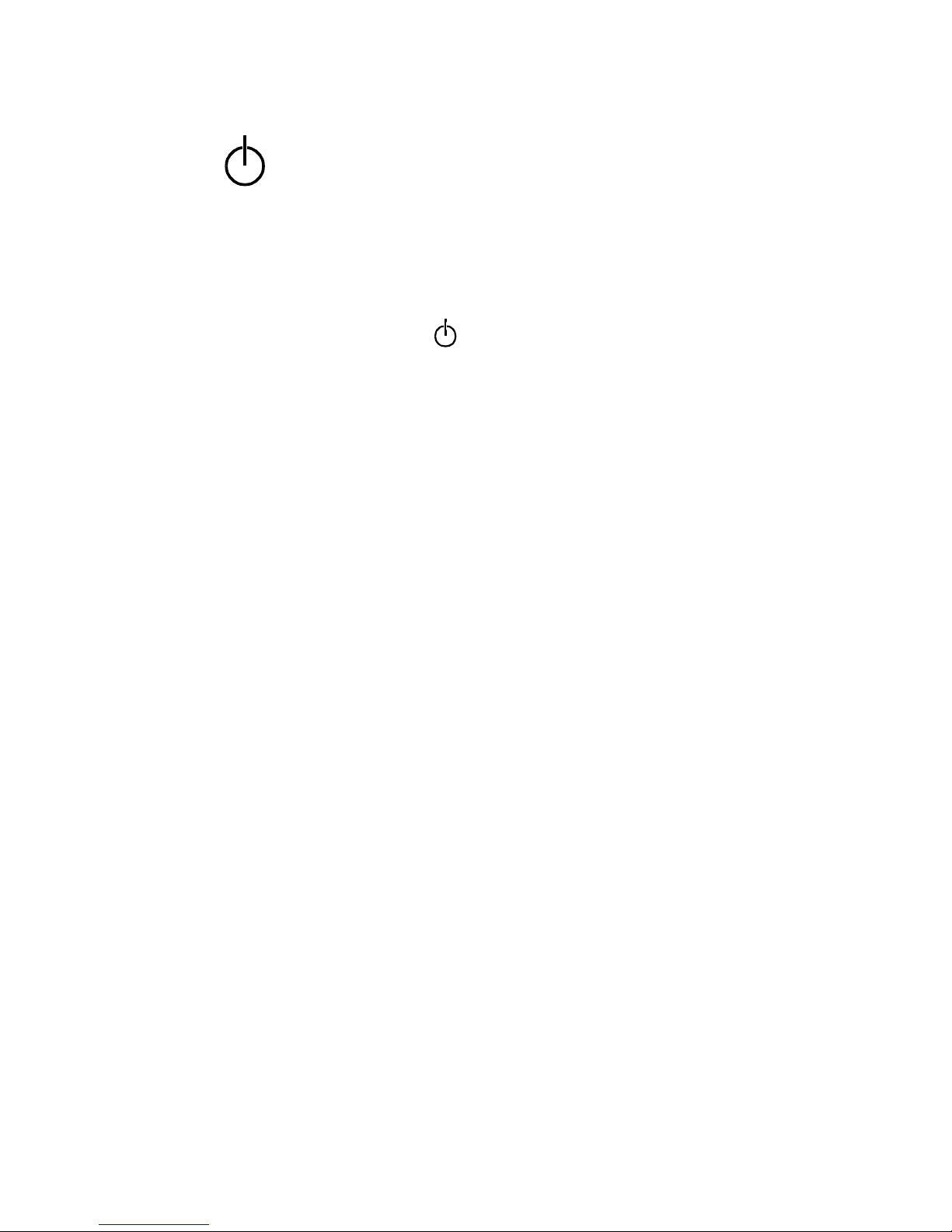
RPR 583
TM1212 Issue 1 Page 2 - 13
2.2.11 Switching the Unit OFF
The pager can be switched OFF but the pager cannot receive messages while it is
set to this state. To switch the pager OFF:
a) Select the OFF function on the main menu as shown in paragraph 2.2.2
b) The display shows the symbol plus a flashing ? symbol.
c) Push the O> button to set the pager to OFF.
d) The screen goes blank.

RPR 583
TM1212 Issue1Page 2 - 14
2.3 RECEIVING AND STORING MESSAGES
2.3.1 Introduction
The unit is programmed with four RIC addresses which are set to receive different
types of message and which have different audible alerts.
RIC1 Receives personal messages.
The audible alert uses Multitone Beep Codes. Optionally, RIC1 may be
programmed to receive ‘personal alerts’. With this option, the alert is
chosen by the operator from seven allocated sounds (see paragraph
2.2.5).
RIC2 May be programmed to receive personal messages or to receive group
and ‘all call’ messages.
The audible alert uses Multitone Beep Codes plus warble.
RIC3 May be programmed to receive personal messages or to receive group or
‘all call’ messages.
The audible alert uses Multitone Beep Codes only.
RIC4 Receives information services. A maximum of eight information services
can be accommodated, with each service storing a maximum of ten
messages. Optionally, each service can be programmed to determine the
number of messages it can store.
The audible alert can be programmed ON or OFF for each information
service.
The unit can receive tone or alphanumeric messages sent on one of the Multitone
Beep Codes. Group calls can be allocated for a maximum of 10, 100 or 1000 users.
2.3.2 Receiving a Message
When the pager receives a new message the first part of the message shows on the
display and the alert operates. If the standby screen is not showing when the
message is received, or if another message is on the screen, the new message will
be put in the Message Store.
Push any button to acknowledge receipt of the message and to stop the alert.
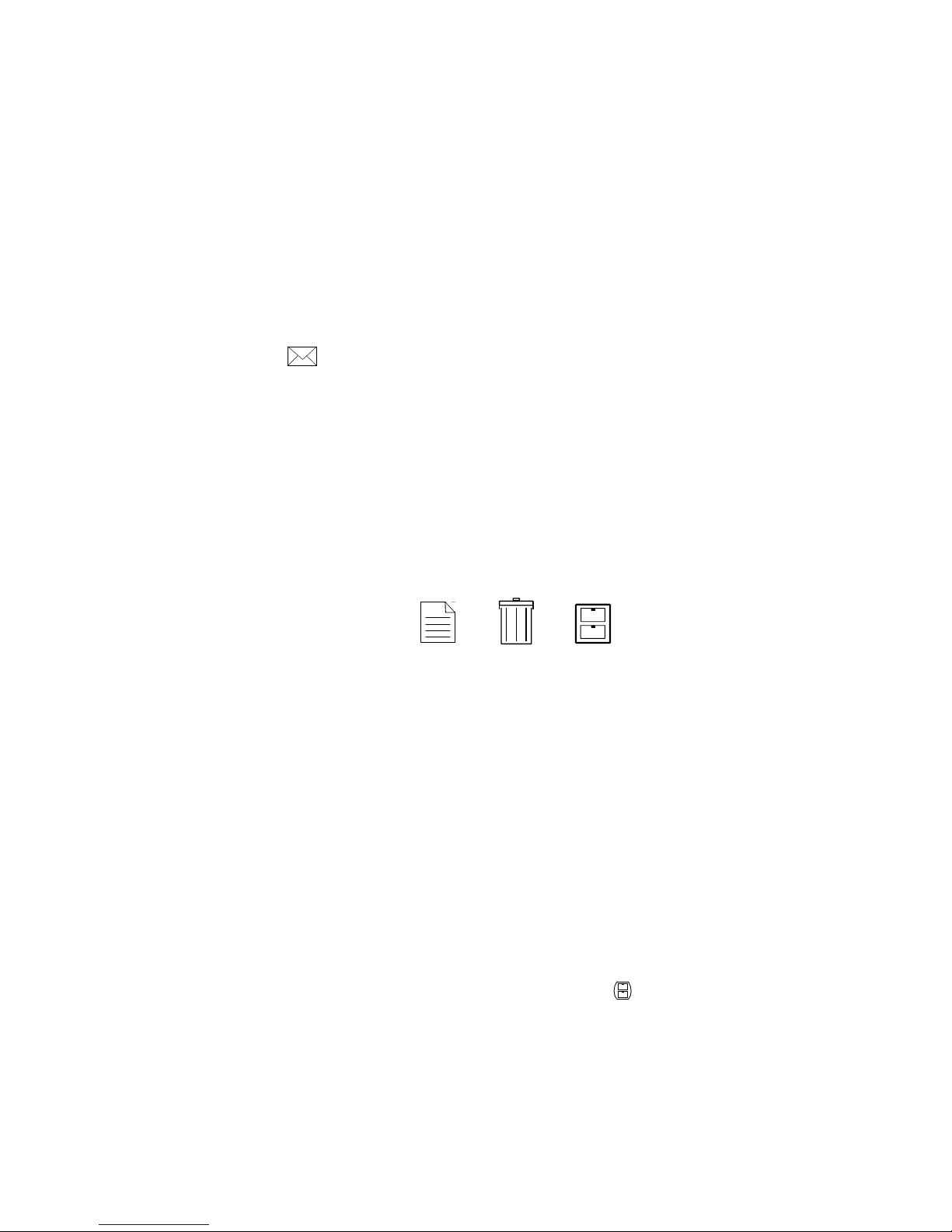
RPR 583
TM1212 Issue 1 Page 2 - 15
If the call is not acknowledged, the pager may be pre-programmed to give a short
alert every two minutes until the battery is exhausted.
If the message is longer than the screen can show, push the O> button to show the
next part of the message. Repeat the procedure until the end of message symbol œ
shows.
To process the message, push the O> button again to show the Reviewing Stored
Messages menu (refer to paragraph 2.3.3).
To return to the standby screen, push and hold the O> button for one second or wait
for the unit to time-out. If the message has not been read, the standby screen will
show the symbol.
2.3.3 Reviewing Stored Messages
To display the received messages, starting with the newest message, push the
- button. The message is displayed with its time and date stamp. If the message
is longer than the screen can show, push the O> button to show the next part of the
message. To read another message, use the ¬ or - buttons.
When the last part of the message is shown, push the O> button. The display shows
three symbols:
To read the message again, use the ¬ or - buttons to select the first symbol then
push the O> button.
To delete the message, use the ¬ or - buttons to select the second symbol then
push the O> button. The display shows the delete symbol plus a flashing ? symbol.
Push the O> button again to delete the message.
To put the message in the Archive Store, use the ¬ or - buttons to select the third
symbol then push the O> button. The display shows the archive symbol plus a
flashing ?. Push the O> button again to transfer the message to the Archive Store.
To return to the standby screen at any time, push and hold the O> button for one
second or wait for the unit to time-out.
The unit memory can hold a maximum of 64 messages. When this number is
reached the standby screen shows the memory full symbol.
If a new message is received when the memory is full, the oldest message is deleted.
Messages which have been read will be deleted before unread messages.
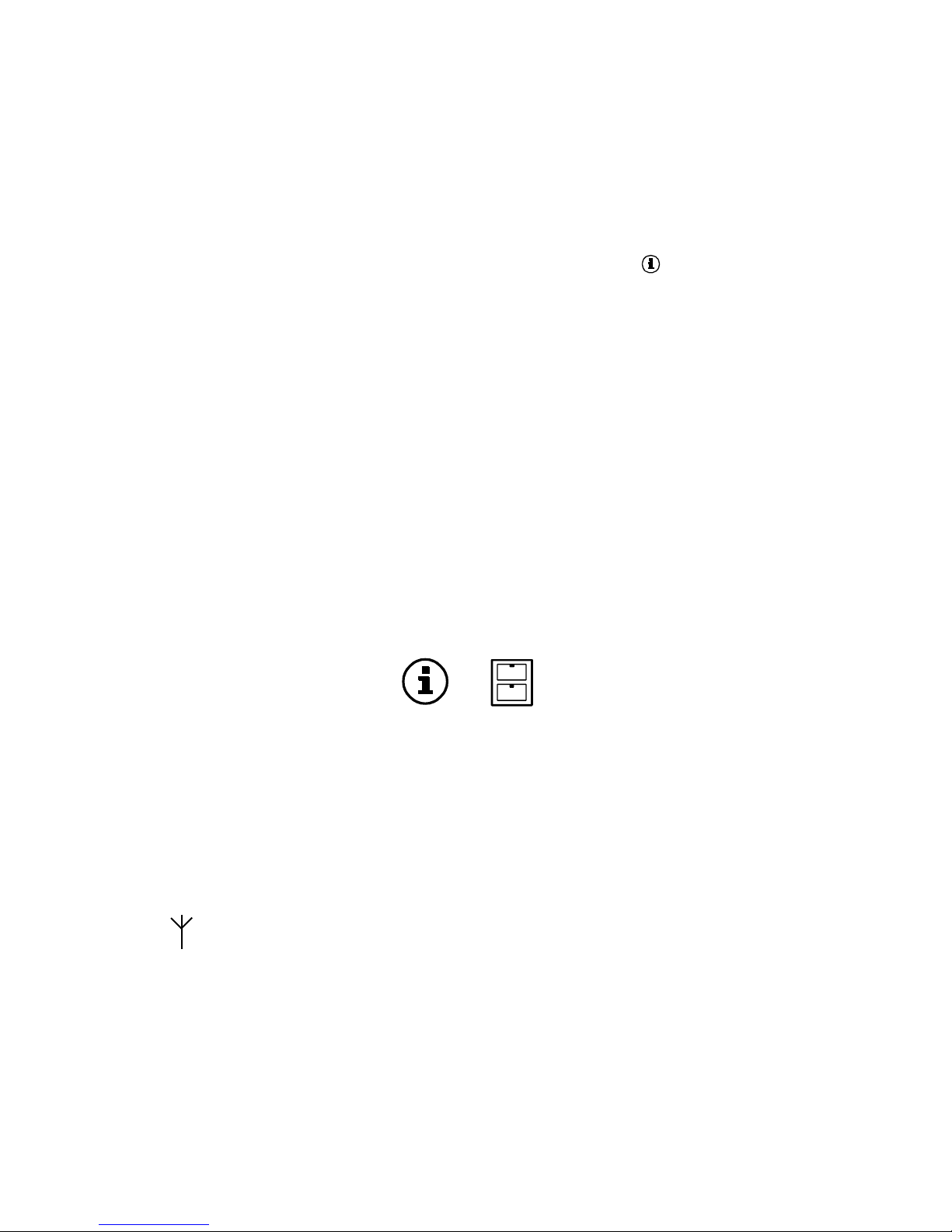
RPR 583
TM1212 Issue1Page 2 - 16
2.3.4 Archiving Messages
Messages can be protected by transferring them to the Archive Store. Refer to
paragraph 2.2.3 or paragraph 2.3.2. for the procedure.
2.3.5 Reviewing Information Service Messages (Optional Feature)
When this feature is available, the standby screen shows the symbol when the
pager receives an Information Service message. An audible alert may sound if the
information service has been so programmed.
To select the Information Service menu, make sure the screen shows the standby
display, then push the ¬ button.
The menu screen shows a maximum of eight number symbols, each enclosed within
a circle. Numbers which have unread Information Service messages have a thicker
circle.
Use the ¬ or - buttons to choose the required service number then push the
O> button to show the message.
To review other messages on the same service, push the ¬ or - buttons until the
required message shows.
To return to the Information Services menu push the O> button until the screen
shows these symbols:
Use the ¬ or - buttons to choose the first symbol then push the O> button.
To put the information service message into the Archive Store, use the ¬ or -
buttons to choose the second symbol, then push the O> button. When the ? shows
on the screen, push the O> button again to transfer the message to the archive.
2.3.6 Out of Range (Optional Feature)
When this feature is available, the standby screen shows the No Service symbol if
the pager cannot receive signals from the paging network.
The unit can also be programmed to give an audible alert when the symbol shows
on the screen.
