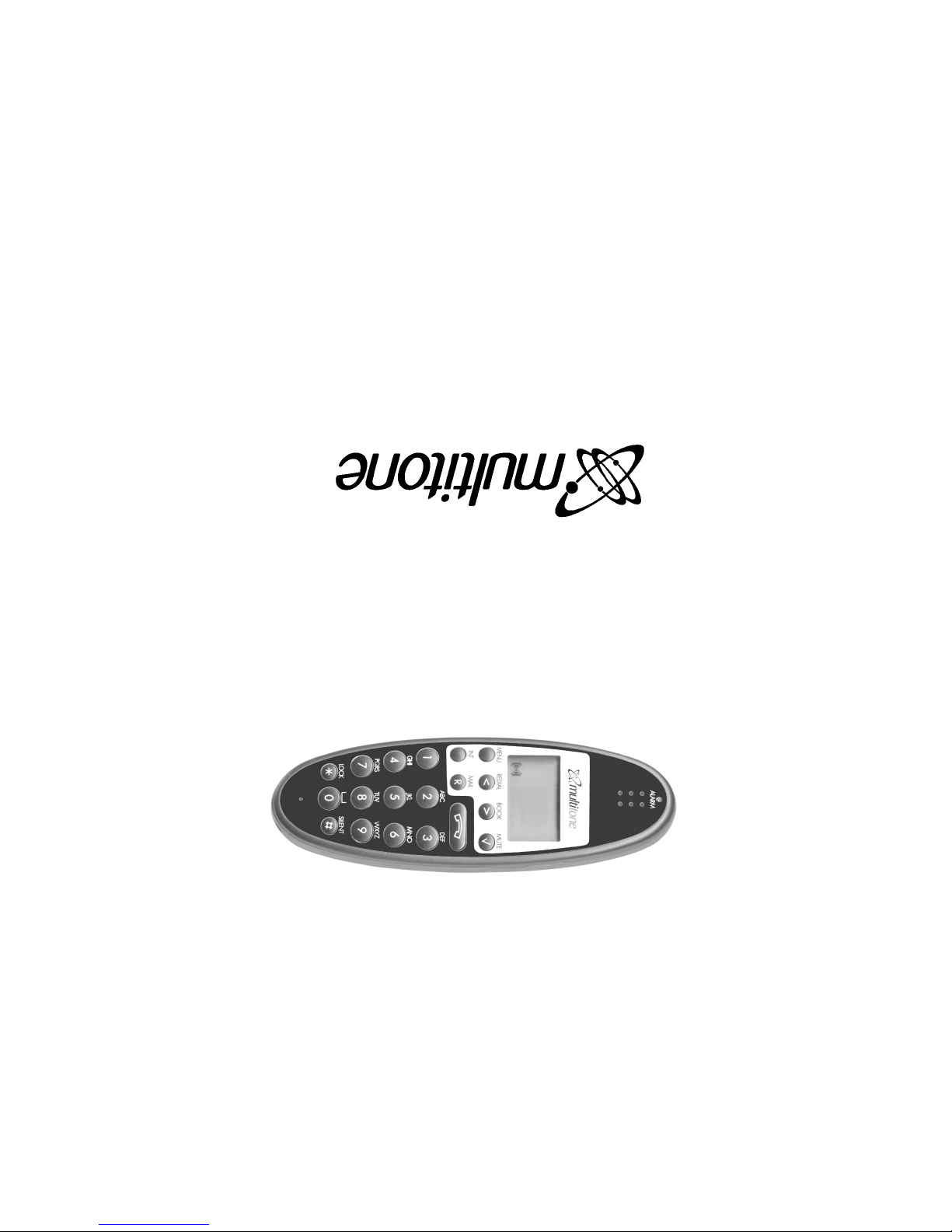
Handset CH72 and CH74 for Multitone CS100 and CS600
User’s Guide
Multitone House
Shortwood Copse Lane
Basingstoke, Hants. RG23 7NL
Tel. +44 (0)1256 320292
Fax +44 (0)1256 462643
www.multitone.com
14088700-HD . ED1, R&T 75 50 26 66
9261-7560 issue 1
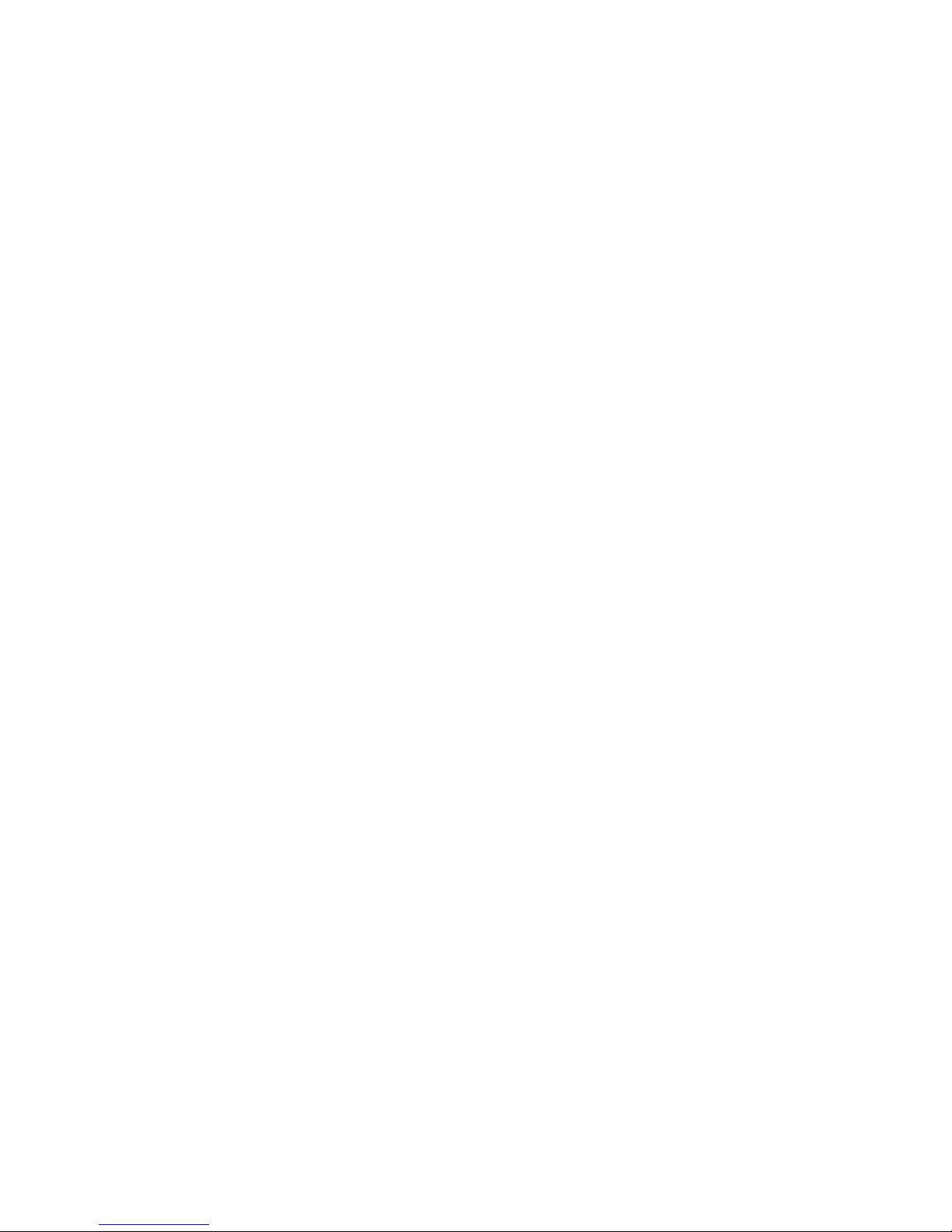
Your new handset will provide you with the greatest possible degree of flexibility and mobility
due to high battery capacity, low weight, practical size and design.
Contents:
1. Construction ...........................................................................4
2. Battery installation ..................................................................5
3. Charging .................................................................................6
4. Key functions ..........................................................................7
5. Turning the handset ON/OFF .................................................9
6. Making a call.........................................................................10
6.1 Receiving calls................................................................12
6.2 During conversation .......................................................13
6.2.1 Volume regulation.................................................13
6.2.2 Microphone mute ..................................................13
6.2.3 Transferring the call to another handset...............13
7. Menu structure .....................................................................14
7.1 Using the alphanumeric keyboard .................................15
7.2 The key functions...........................................................16
7.3 Profile set up ..................................................................17
7.4 Profile functions..............................................................19
7.5 Menu subscription and login ..........................................20
7.5.1 Create subscription .....................................................21
3
7.5.2 Login .......................................................................22
7.5.3 Auto login................................................................23
7.5.4 Remove subscription ..............................................24
7.5.5 Change startup text ................................................24
7.6 Battery ..............................................................................25
7.7 Redial ...............................................................................26
7.8 Book .................................................................................28
7.9 External services..............................................................30
7.10 MSF Functions ...............................................................31
7.11 Mail/Textmessages.........................................................32
7.12 Menu language...............................................................36
8. Shortcuts ................................................................................37
9. Information..............................................................................38
9.1 Error tree ..........................................................................38
9.2 Error information...............................................................39
9.3 Warranty...........................................................................39
9.4 Technical information........................................................40
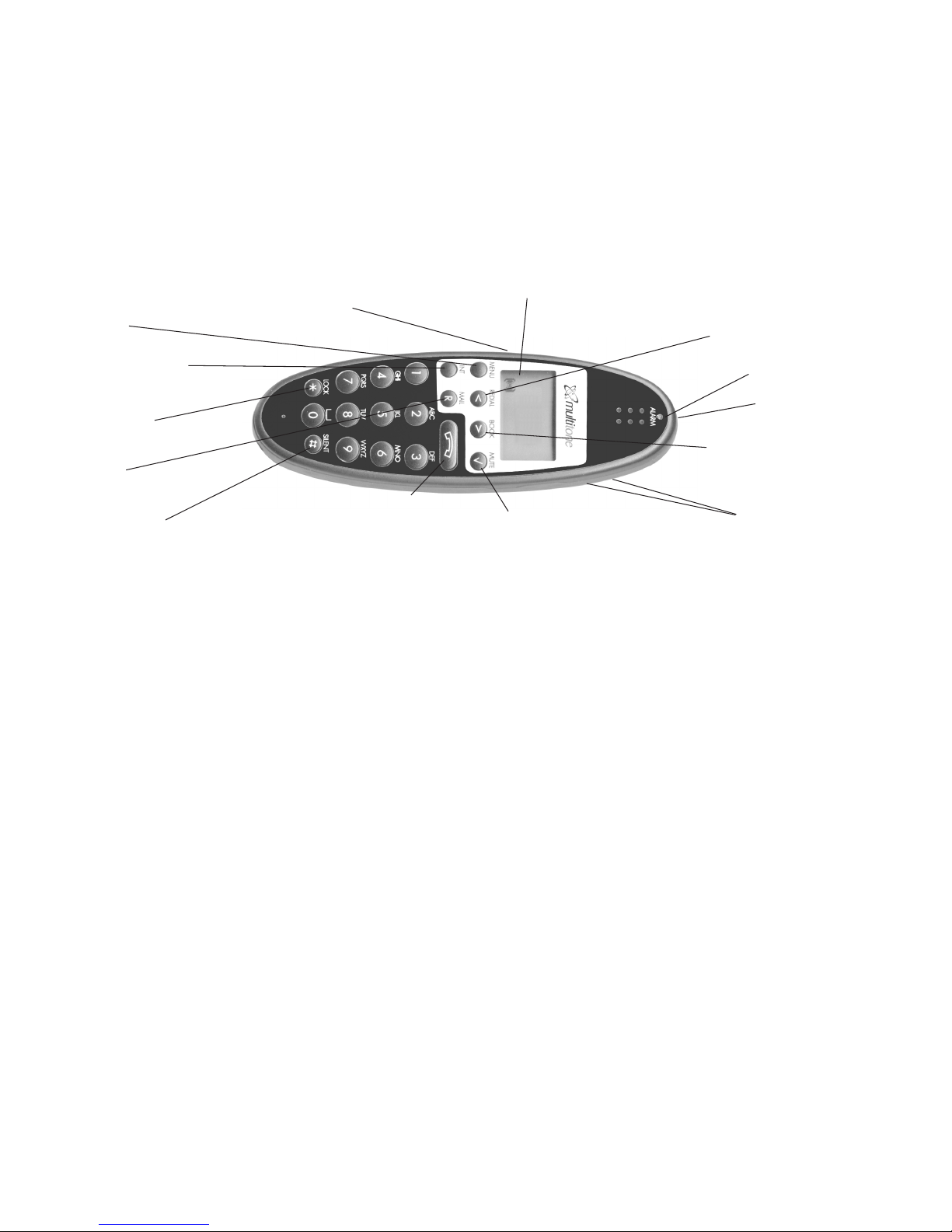
1. Construction
2. Battery installation
The battery is connected to the handset as factory default. To change the battery you must unscrew the plate on
the back of the handset to access the battery compartment.
4
5
Key for internal calls
(not used on CS600 or CS100)
Loud speaking (only CH74)
Keyboard LOCK
(Menu*)
MENU key
Display with backlight
Recall key
(MAIL key)
SILENT (Menu#)
ON/OFF HOOK keyalso used as turn ON key
CONFIRMATION key MUTE microphone.
MUTE ringer when ringing.
Long key press turns OFF.
Right arrow key, save number.
Telephone book menu from
standby text
Left arrow key, Redial menu
from standby text
Volume up/down
LED
Alarm key
Headset Connector
(only CH74)
Do not remove the battery cover using a sharp instrument as this is likely to damage the plastic or rubber seal.
Insert a small screwdriver into the slot located just below the screw location. Lift gently upwards, Do Not Lever and when the cover
lifts, pull gently upwards to release the locating lugs.
To refit the cover locate the lugs on the lower end of the battery cover into the holes and press gently down to
reseat the cover. Refit the screw plate ensuring the locating lugs is in the hole.
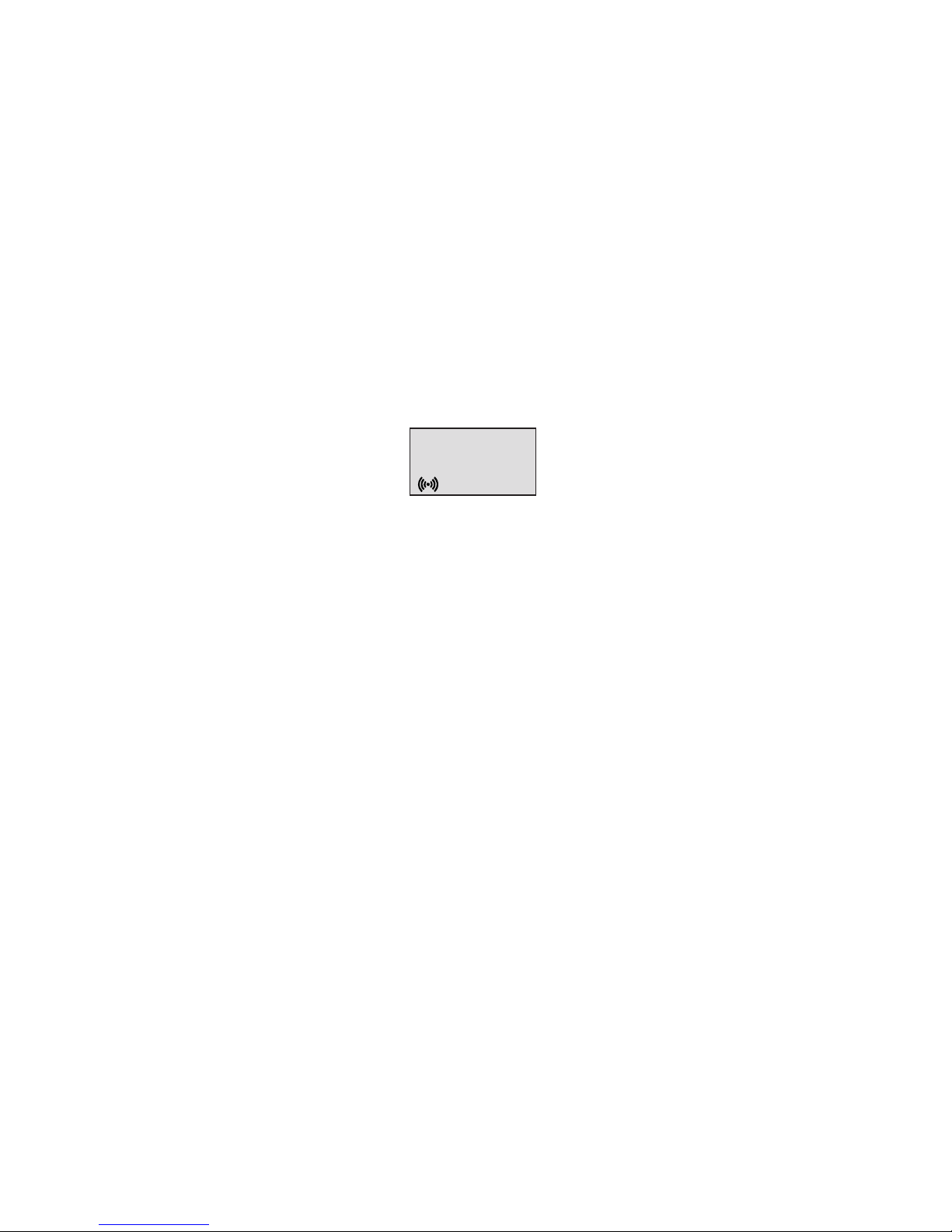
3. Charging
It takes approximately 3 1/2 hours to charge the handset from fully discharged to its full capacity. Place the handset in the charger. When the handset is turned on, the display shows the charging status in line 3. For correct
charging the room temperature has to be between 0°C and 25°C and the handset must therefore not be placed in
direct sunshine. The battery has a built-in heat sensor which will stop charging if the battery temperature is too high.
It is necessary to recharge the battery when the display shows “BATTERY LOW”, or if it can not be turned on. The
LED flashes at a low frequency while charging and lights constantly when the charging is finished. The display
goes back to normal mode when fully charged.
When the handset is placed in the charger it will not vibrate, and B-answer is inactive. If the battery is fully discharged, up to 10 min. may pass before charging begins and the handset can be turned on. When charging
begins the charging status is shown in the 3rd line of the display and the LED flashes slowly.
6
7
CH74
❚❚❚❚❚❚❚❚❚ . . . .
4. Key Functions
The handset has 22 keys:
Two keys are placed at the right side for volume control. Press upper or lower key to change the volume. Each
key-press turns volume one step up/down.
“MENU” - Go to menu structure or exit the menu structure. (Escape or »NO«)
” < ”, “REDIAL” - Menu: left, Cursor left, after a digit: delete last digit. Long press: delete all.
From standby text: Redial menu.
” > ”, “BOOK” - Menu: right, Cursor right, After a digit: Store number in telephone book.
From standby text: Telephone book read.
“”, “MUTE” - Confirmation (»YES«) or jump to next level in the menu. In off hook: Mute microphone.
In on hook: Mute ringer. Long key press turns the handset OFF.
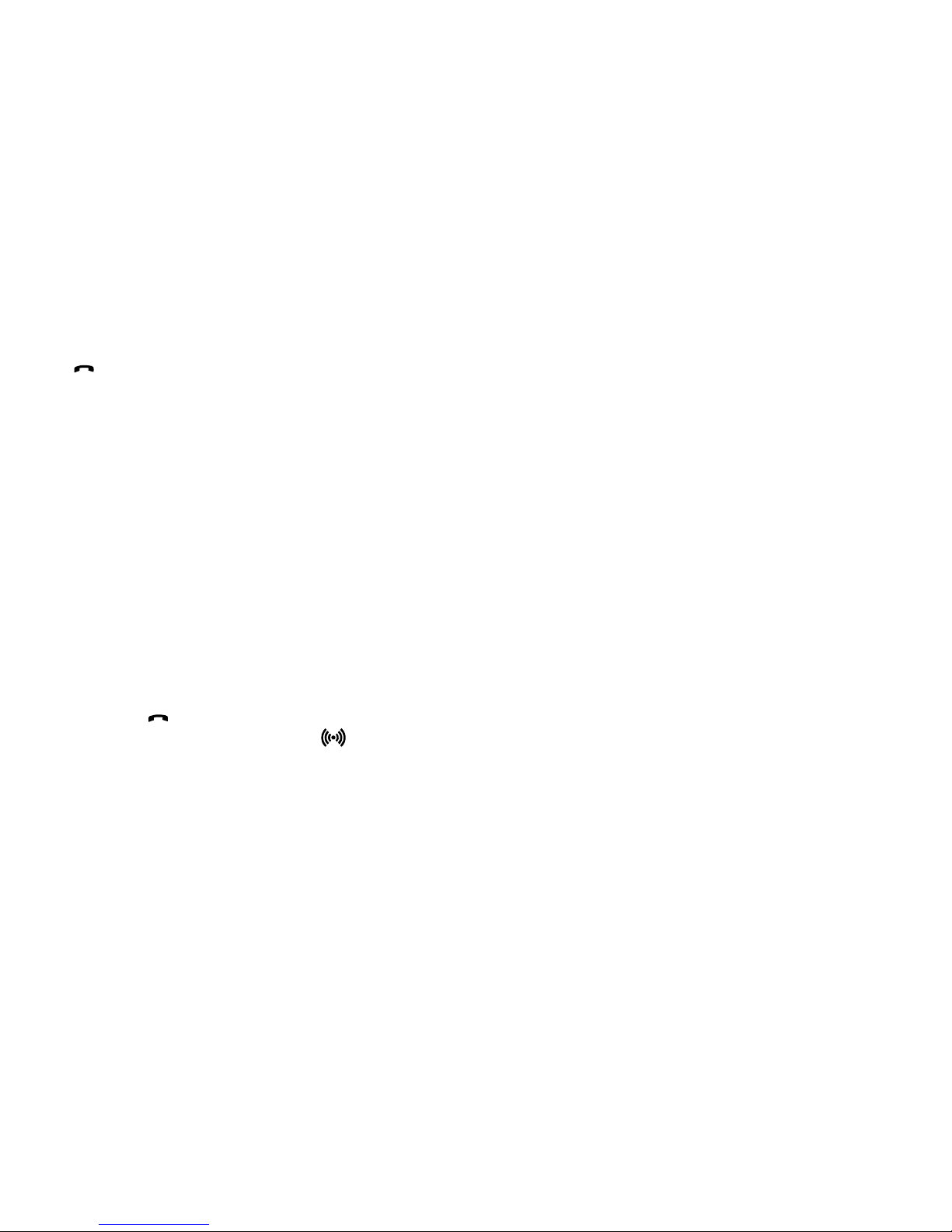
8
9
“INT” For residential systems: Internal calls off hook.
Turns loudspeaking on and off. (only CH74)
“ ” - On hook/off hook and turn ON.
“ ” - * (Change from pulse to DTMF on CCFP), Long = pause (-), extra long: change from pulse
“0-9” - Digits or letters in alphanumeric mode (names and messages)
5. Turning the handset ON/OFF
ON: Press -key for 1/2 second.
When the handset is turned on the symbol is shown in the lower left corner of the display, if the handset is
subscribed to a system. (For subscription, see 7.5.1)
OFF: Press the “” (MUTE) key for 3 seconds.
Please note: When the handset has been outside the coverage area, it can take up to 30 seconds before the handset is back on the system after re-entering the coverage area.
- , Choose uppercase or lowercase letters in alphanumeric mode
"Alarm" This key is located on the top of the handset and is used for Multitone applications (see section 7.10)
“R” - If offhook: Recall. If onhook: Read or write message.
< >
*
to DTMF (a ”T” appears in the display, GAP standard).
These keys also have a "Long Press" function if pressed for more than 3 seconds.(see section 7.10)
" "
*
*
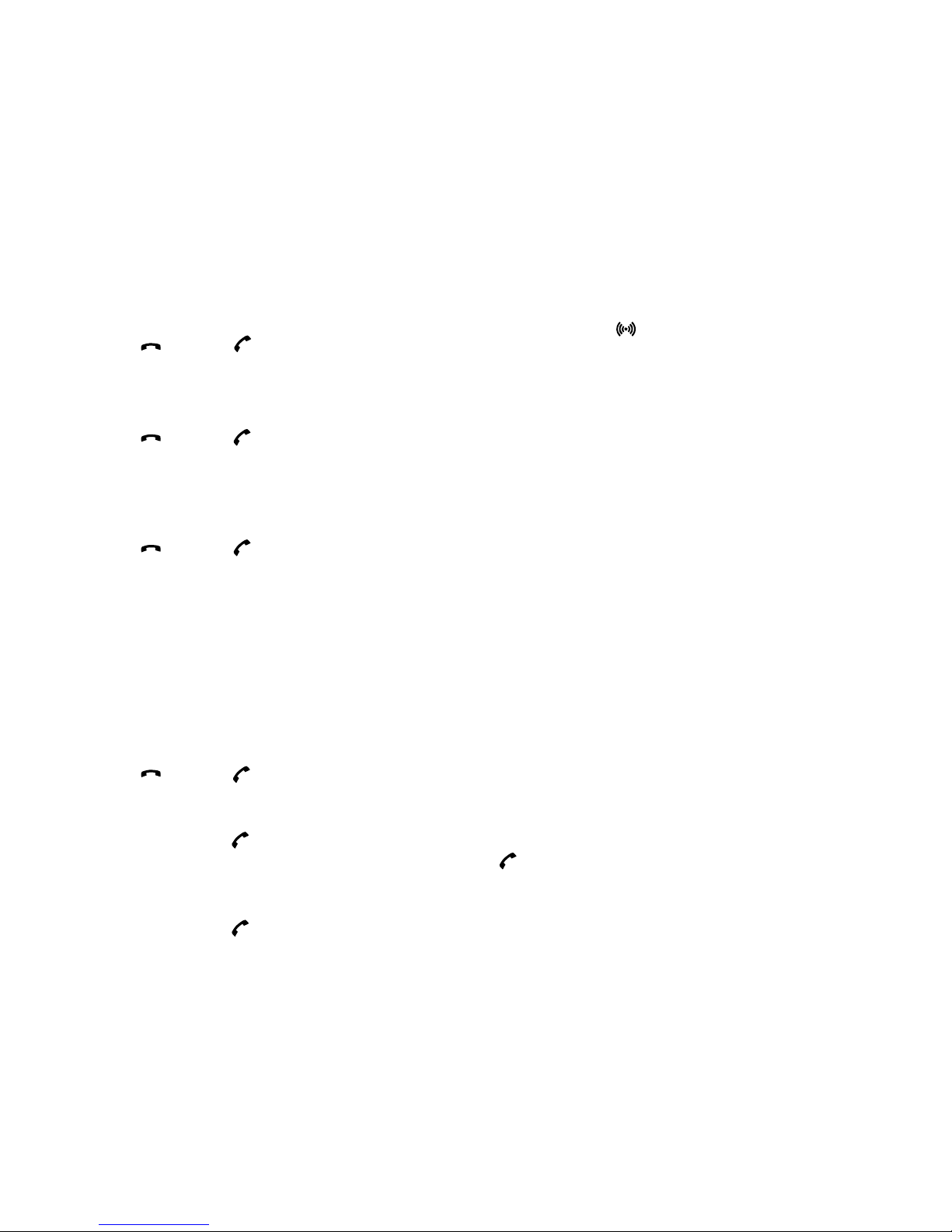
10
11
Redial:
Redial / CLIP (CLIP = Calling Line Identification Presentation) stack:
Press the < -key (redial-key) to enter the redial/CLIP stack
Search for the number by using the < -key or the > -key, redial numbers are marked with REDIAL or name and clip
numbers are marked either with CLIP or the name of the person who called and the LED is on.
Press the -key, the -icon will flash until the connection is established.
Using the handset in residential systems:
Internal call post-dial:
Press the INT-key, the -icon in the display will flash
Dial the number of another handset on the base station, the -icon will flash until the connection is established
Internal call pre-dial:
Press the number of another handset on the base station
Press the INT-key, the -icon will flash until the connection is established
6. Making a call
For making or receiving calls the handset has to be subscribed to a system ( shown in display) (see chap. 7.5.1)
Press the -key, the -icon in the display will flash until connection is established
Dial the number
Pre-dial:
Press the number to dial (long press on »*« will make a pause, if necessary)
Press the -key, the -icon will flash until the connection is established
Telephone book: (Personal)
Press the > -key (book-key) to enter the telephone book (If numbers have been stored).
Search for the number either by using the < -key or the > -key or by pressing the first letter in the name by using the
digits 1 – 9 (see chap. 7.2)
Press the -key, the -icon will flash until the connection is established

6.1. Receiving calls
If the phone rings, the call can be answered by pressing the -key.
When ringing the LED flashes fast, and the display shows the CLIP (if presented). If it is an external call (or if no
CLIP) the display shows “INCOMING CALL”
It is possible to stop the ring signal without answering the call. Press MUTE () and the ring signal is muted.
Display shows: »RINGER MUTED«
6.2 During conversation
6.2.1 Volume regulation:
Use the two keys placed at the right side of the handset for volume control.
6.2.2 Microphone mute:
Press the -key (mute-key), MIC. MUTED is showed in the display.
Press the -key (mute-key) to enable the microphone again.
6.2.3 Transferring the call to another handset:
Press R, and dial new number.
Press the -key and the call is transferred to the other handset
12
13
Press and hold the INT key to turn on loudspeech.

14
15
7. Menu structure
Pressing the MENU-key, enters or exits the menu structure. It has to be used if a “NO” or “CLEAR” is wanted in the
menu structure.
Pressing the -key, jumps to a lower level in the menu. When the lowest menu level is reached, it will store the
setting and jump to a higher level. It has to be used if a “YES” is wanted.
The phonebook and redial menu can be accessed directly. The phone book by pressing the > -key (book-key) and
the redial menu by pressing the < -key (redial-key).
MENU
LOGIN
MENU
MSF FUNCTION
PROFILE
SET-UP
MENU
EXT. SERVICE
MENU
BATTERY
MENU
PHONE BOOK
MENU
REDIAL
MENU
MAIL
MENU
7.1 Using the alphanumeric keyboard
The normal dialling keys (0-9) are used for writing the name to be placed in the telephone book. By pressing the
keys a certain number of times the related letters or digits will appear in the display. Spaces are made by using the
0-key. Key
*
changes between uppercase and lowercase letters. The arrows will move the cursor. Left arrow is
also used for deleting (hold for 1 sec.) = delete. New letters can be inserted.
Change of key press and pauses lasting more than 1 second automatically moves the cursor to next position.
CH74
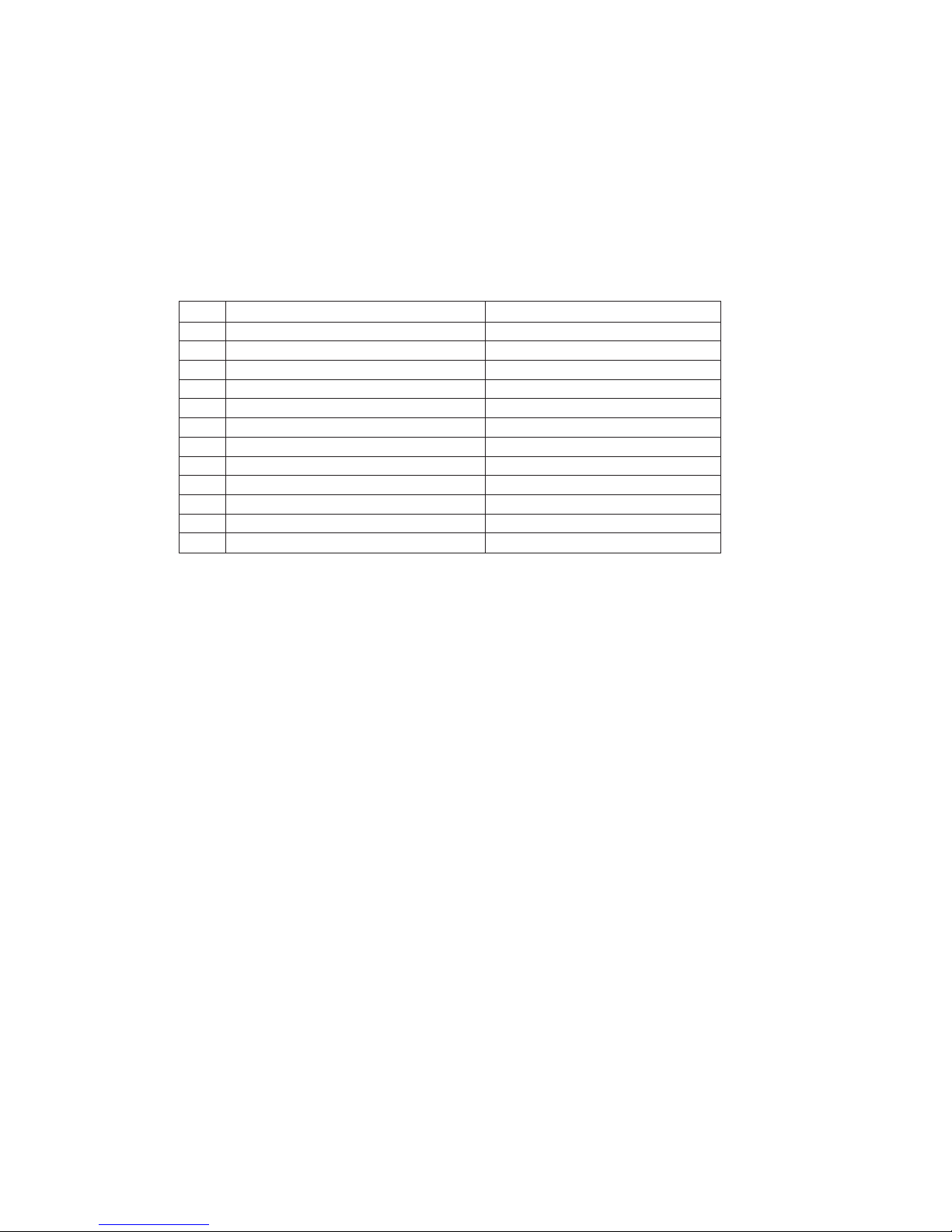
16
17
7.2 The key functions
Key Capital letter Small letter
1 ? ! 1 - + * / = & ( ) % ¿ ¡ ? ! 1 - + * / = & ( ) % ¿ ¡
2 A B C 2 Ä Å À Á Ã Æ Ç a b c 2 ä å à á ã æ ç
3 D E F 3 È É Ê Ë d e f 3 è é ê ë
4 G H I 4 Ì Í Î Ï g h i 4 ì í î ï
5 J K L 5 j k l 5
6 M N O 6 Ñ Ö Ò Ó Ô Õ Ø m n o 6 ñ ö ò ó ô õ ø
7 P Q R S 7 ß p q r s 7 ß
8 T U V 8 Ü Ù Ú Û t u v 8 ü ù ú û
9 W X Y Z 9 w x y z 9
0 [Space] , . 0 : ; _ “ ‘ ˆ ˜ [Space] , . 0 : ; _ “ ‘ ˆ ˜
*
A➞aA➞a
# # @ E $ £ ¥ § < > { | } [ \ ] # @ E $ £ ¥ § < > { | } [ \ ]
7.3 Handset set-up
To set-up the handset press “MENU”. You are now able to switch between the different settings. Press “” when
you find the setting you wish to change (or see). Change the setting according to your needs, confirm with “” and
you automatically go to the next setting. Press “Menu” to finalize the setup.

18
19
Profile set-up (fig)
CH74
SET PROFILE
BACKLIGHT
SET PROFILE
RINGER TONE
SET PROFILE
RINGER VOL
SET PROFILE
KEY CLICK
SET PROFILE
VIBRATOR
SET PROFILE
B-ANSWER
SET PROFILE
START VOL
SET PROFILE
OUT OF RANGE
BACKLIGHT
ON/OFF
RINGER TONE
1,2.........
RINGER VOL
❚❚❚❚❚
KEY CLICK
❚❚❚❚❚ - - -
VIBRATOR
ON/OFF
B-ANSWER
ON/OFF
START VOL
❚❚❚❚❚
OUT OF RANGE
TONE ON/OFF
PROFILE
SET UP
SET PROFILE
AUTO KEYLOCK
AUTO KEYLOCK
ON/OFF
SET PROFILE
LANGUAGE
SELECT
LANGUAGE
ENGLISH
7.4 Handset functions
BACKLIGHT
: Can be turned on/off using the > and <. Confirm with ().
R
INGERTONE: Scroll through the 9 different ringertones using > and <. Confirm with ().
RINGER VOL: Turn the volume up and down using > or <. Confirm with ().
KEY CLICK
: Turn the volume up and down using the > and <. Confirm with ().
V
IBRATOR: Can be turned on/off using the > and <. Confirm with () (vibrator only works on the CH74).
B- ANSWER: Can be turned on/off using the > and <. Confirm with (). When turned on, the telephone automatically
goes off hook when ringing. If subscribed to a system it automatically goes on hook when calls are terminated.
REMARK: Automatic on-hook is only reliable under defined conditions related to the interface settings between the
Control Unit and the PABX.
START VOL: Start volume can be adjusted using the > and <. Confirm with ().
OUT OF RANGE: The out of range indication can be turned on/off using the > and <. Confirm with (). With the out of
range indicator turned on, a beep will appear when the telephone is moving out of range of the base station, and
“OUT OF RANGE” will appear in the display.
AUTO KEYLOCK: The auto keylock function can be turned on/off using the > and <. Confirm with (). With auto keylock
turned on the handset will automatically lock the keys after 30 seconds. Press MENU *to activate the keys again.
LANGUAGE: (see page 36)

20
21
7.5 Menu subscription and login
Password is factory set 0000
LOGIN
SYSTEM1*
CREATE
SEARCH ID:
123456789012
REMOVE
SYSTEM 4
123456789015
REMOVE
SYSTEM 1*
123456789012
REMOVE
SYSTEM 2
123456789013
REMOVE
SYSTEM 3
123456789014
MENU
LOGIN
MENU
SELECT LOGIN
SUBSCRIPTION
CREATE
SUBSCRIPTION
REMOVE
REMOVE?
PASSWORD
_ _ _ _ _
SUBSCRIPTION
REMOVE
REMOVE
SYSTEM 1
SUBSCRIPTION
REMOVE
7.5.1 Create subscription
To make subscriptions, the system must allow subscriptions to be made. Some systems also require an Access
Code (AC). If more than one system currently permits subscription, you will need to know the ID of the system to
which you wish to subscribe. Access Codes and system ID’s will be provided by the system administrator.
Choose the SUBSCRIPTION CREATE meny to subscribe to a new system. (see 7.5/7.5.4)
Use the < and > keys to scroll between the ID’s of the different systems available.
During subscription the handset will search for free positions and perform subscription on the first free position.
An alternative position can be choosen using < or >. Give in the AC (if required) using the keyboard, and press ().
If the subscription was successful, the startup text will be replaced by the standby text given into the system by the
system administrator and is shown in the display. If not, the subscription has failed and the procedure must be
retried.
If the handset is already subscribed to 10 systems, you will have to remove a subscription before creating a new
subscreption (see 7.5.3)

23
22
7.5.2 Login
The handset can be subscribed to 10 different systems enabling you to use the same handset on 10 different
systems.
If you would like to change to another system, use the login menu to connect to another system number.
The actual chosen system is shown with the red LED on.
To change to another system use < or > and press to confirm.
To be able to log on to a system, subscription to the system has to be established. (See 7.5.1).
Under LOGIN/SELECT LOGIN only subscriptions will be shown. Free positions will not be shown.
7.5.3 Auto login
The handset can be subscribed to 10 different systems. If Auto login is chosen from the menu, the handset automatically selects a system. The selected system is marked with an “A”.
Please note: Auto login should only be used in separate systems without overlaps.
MENU
SELECT LOGIN
SUBSCRIPTION
CREATE
SUBSCRIPTION
REMOVE
SELECT LOGIN
SYSTEM 1
123456789015
SELECT LOGIN
SYSTEM 2A
123456789012
SELECT LOGIN
SYSTEM 3
123456789013
SELECT LOGIN
SYSTEM 4
123456789014
SELECT LOGIN
AUTO

7.5.4 Remove subscription
Subscriptions can be removed from the system in use and from the 9 other systems (if connected). Removing a
subscription requires a password. Password is factory set at 0000. If the system in use is removed, it is necessary
either to select one of the remaining systems or to subscribe to a new one. If one of the systems not chosen is
removed, the handset remains connected to the system in use.
7.5.5 Change startup text
The startup text is predefined as i.e. ”CH72 or Ch74” as factory default. This can be changed by using the following
procedure: Press
****
, BOOK, () and give in the new startup text by the keyboard followed by (). It is pos-
sible to give in 24 characters.
24
25
7.6 Battery capacity
In the battery menu it is possible to see the remaining battery capacity. For reading the correct capacity, the handset has to be removed from the charger for at least one hour. Press “Menu” and use the > or < keys to reach the
Battery Menu. Press “” to enter the menu, and you can see the current status of the battery capacity. Press “”
to return to the menu system or press “Menu” to quit.
The indication on the display is not necessarily an exact reflection on the remaining speech time, but only an indication of the voltage on the battery.
CH74
MENU
BATTERY
BATTERY
CAPACITY
❚❚❚❚❚

26
27
7.7 Redial
The handset has maximum 10 redial numbers and 10 Caller ID’s placed in the same stack. Each number is only
represented once. Enter the redial menu by pressing ”< ”(Redial) from the standby text. Repeated presses at the
“<” button turn backward through the dialled numbers and CLIP numbers (from newest to the oldest). Right arrow
moves in the opposite direction. It is also possible to reach the redial menu in the main menu. Numbers are named
“REDIAL”, ”CLIP” or with the name.
The LED will flash slowly if a new number (unanswered call) has arrived in the CLIP stack. If no number (no clip) is
represented by a call only the LED will flash slow afterwards.
If you want to delete a ”CLIP” or a ”REDIAL” you scroll to the name/number and press »« twice.
The name/number is now deleted. If number is stored, it is moved to the telephone book. You can also delete all
name/numbers using the “delete all?” function.
It is possible to edit the CLIP or redial numbers. Find the number you wish to edit and press the digits you want to
add to the number, e.g. prefex = O.
The Redial and CLIP stack Menu (fig)
CH74
REDIAL
75602850
CLIP
898
DELETE?
899
STORE NO.?
899
DELETE ALL?
NAME:
BILL GATES
899
<
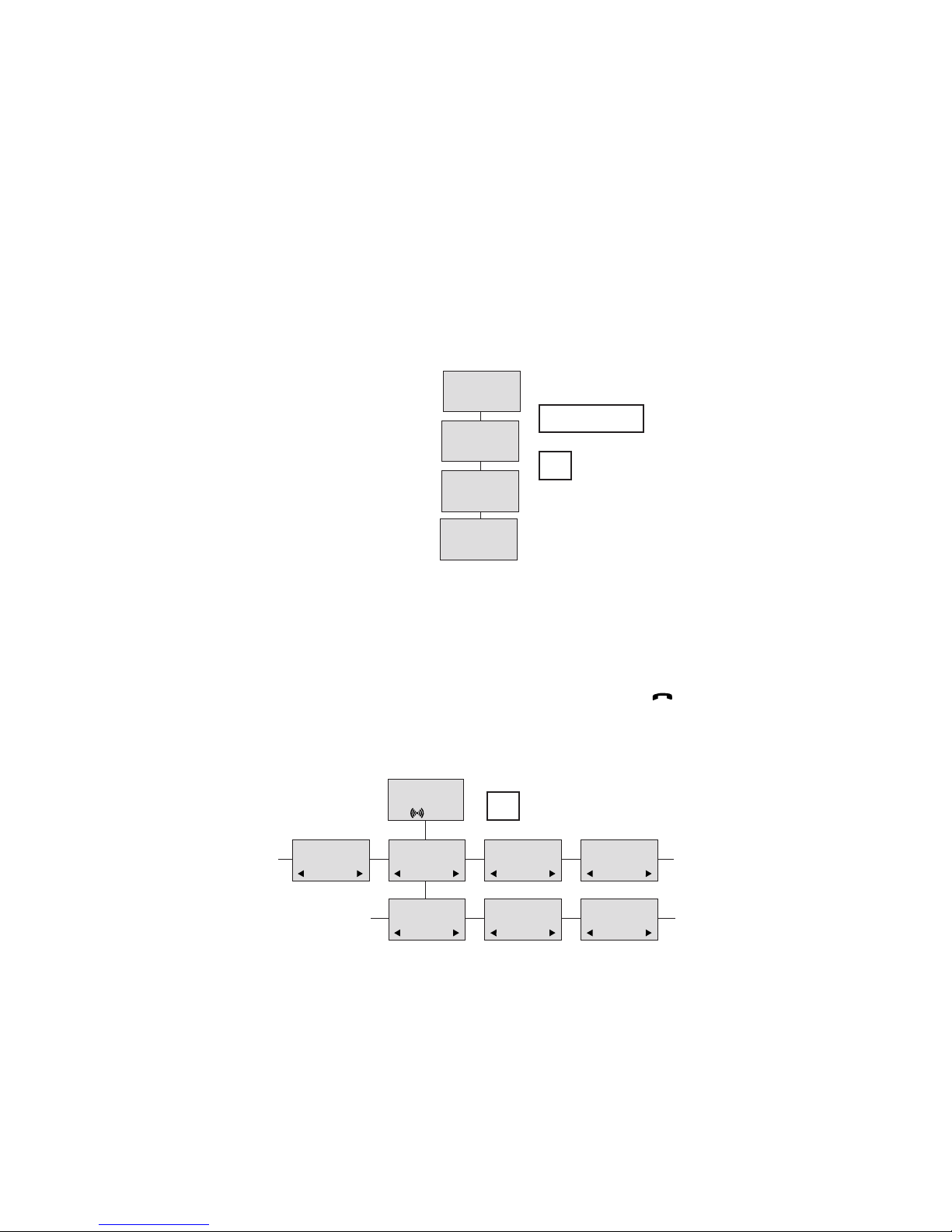
28
29
7.8 Book
Storing a number (max. 24 digits) in the telephone book is done by pressing the number to be stored (in on hook),
then press the “>”- key followed by the “” key. The book can store up to 65 numbers with name. Typing of the
name and a confirmation is required. After storing the telephone will go back to standby mode. If the display shows
“MEMORY FULL”, it is necessary to delete one or
more numbers from the telephone book.
(See menu structure page 29)
NAME:
Multitone
STORE NO.?
75602850
75602850
CH74
>
75602850
BOOK
Read BOOK numbers: The telephone book is entered by pressing ”>”(book). For quick-search: press the first letter
of the name (using 1-9)(see chap. 8.2). Call the displayed person by pressing the key. It is also possible to
reach the telephone book menu in the main menu. Viewing and editing the telephone book can also be done while
in conversation.
CH74
BILL JENSEN
899
CARL NIELSEN
7561XXXX
PHILIP
HANSEN
8614XXXX
CLAUS
PEDERSEN
134
DELETE?
7561XXXX
EDIT NO.?
7561XXXX
EDIT NAME?
CARL NIELSEN
>
BOOK

30
31
7.9 External services
External services are facilities placed in the main system, and only available if the handset is subscribed to a
Multitone system. Under External services can be found. Clip stack, Delete clip stack and local Phone book. The
Local Phone book is a common Phone book for all handsets subscribed to the actual system, and all handsets
subscribed to the system are listed in the Phone book. Aditional numbers can be added to the Phone book by the
system administrator.
7.10 MSF Functions
MSF Functions are special functions, which are based on MSF (Message Service Function). The functions require
special software in the main system.
The Multitone CS600 and CS100 systems use the MSF functions when connected to Multitone Products.
P318 Alarm Messagin Interface - 32 Alarm Contacts with 2 serial ports for use with TAP,MEP,ESPA,AUSTCO
Protocols.
Access Integrator AI-K - Alarm Messaging Interface - 16 contacts with 1 serial port for TAP,MEP,ESPA,AUSTCO
Protocols. The AI-K is connected to the local network and has a browser user interface for administration and
messaging.
Keys 0,1,2 & 3 "Long Press" Function: for message retrieval use with the Access Integrator-K .
For further information - www.multitone.com

32
33
7.11 Mail/Text Messages
Available in systems configured with the possibility of sending text messages (SMS Licence Required)
At the reception of a text message the envelope icon appears in the display. The envelope icon is indicating
one or more unread messages.
The text message is shown in the display, and when the message is read the envelope icon will disappear.
If the message contains a callback number, this will be displayed on the bottom line of the display. As long as the
callback number is in the display, it is possible to activate the number by pressing the -key.
1st letter in the display, in front of the timestamp, shows the message status: read (R), unread (N) or locked (L).
Mails include a maximum of 72 letters or digits (2 display screens of 36 each). Call back no. is max 24 digits (or
letters for E-mail).
14 messages can be ”stored” in the handset. When receiving a new message, the oldest unlocked will be deleted.
Locked messages will not automatically be overwritten, but can manually be deleted. Maximum 7 messages can
be locked.
Read a mail
Press the ”R”- (MAIL) key followed by the -key or enter the mail menu (in on hook condition).
If the message includes more than 36 letters or digits, the message will run over 2 display screens.
Use the > -key to scroll. To see the sender of the mail, press the -key. To leave the mail, press the MENU-key.
Reply a mail
Open the mail by pressing the R-key followed by the -key, press the -key again and use the < >-keys to find the
reply feature, press the -key and you are then able to reply the mail. After writing your reply press the -key to
confirm.
Forward a mail
Open the mail by pressing the R-key followed by the-key, press the -key again and use the < >-keys to find the
forward feature, press the -key twice and you are then able to write the number on the receiver. Confirm with the
-key.
Delete all mail
Open the mail stack by pressing the R-key followed by the -key, press the -key again and use the < >-keys to
find the delete feature, press the -key and all mails are deleted.

34
35
Delete a mail
Open the mail by pressing the R-key followed by the -key, press the -key again and use the < >-keys to find the
delete feature, press the -key and the mail is deleted.
Lock/unlock a mail
Open the mail by pressing the R-key followed by the -key, press the -key again and use the < >-keys to find the
lock/unlock feature, press the -key and the mail is locked/unlocked.
Write a mail
To write a new mail press the R (mail)-key, confirm with the -key and write your message. To send the mail press
the -key, type the number of the receiver and confirm with the -key.
If one or more mails are stored do as followed: Press the R (mail)-key followed by the >-key confirm with the -key
and write your message. Press the -key, type the number of the receiver and confirm with the -key. The message is send.
Note
In case a sent message is not received, the sender will get a message in the display.
N25-01 04.38
308
Temp 45° ..
L26-01 14.32
319
Hello, its me..
N28-01 15.46
236
FIRE ALARM..
WRITE NEW
MAIL?
√19-01 09.56
htj@Multitone.com
I am working..
√20-01 10.13
319
Call me..
N
206
Meet me at 9 ..
Hello it’s me.
Yo can meet me
at 15
o’clock if you
want to.
DELETE
MAIL?
SENDER:
319
(UN)LOCK
MAIL?
REPLY
MAIL?
FORWARD
MAIL?
- - - -
PHONENO:
236
E-MAIL:
htj@Multitone.com
CH74
MAIL
Menu structure

36
37
7.12 Menu language
There are 7 predefined languages in the handset: English, German, French, Italian, Spanish, Dutch and Danish
8. Shortcuts
”SILENT”: Press: MENU #. (No sounds) (Display shows SILENT)
”KEY LOCKED”: Press: MENU *. (Display shows KEY LOCKED)
“PHONE BOOK”: Press >(BOOK) key in standby.
Name search in telephone book: Press the first letter in name and > (book) afterwards.
Store a number: Press >(BOOK) after the number (in on hook).
“REDIAL ”and “CLIP”: Press <(REDIAL) key in standby.
“MAIL”: Press R(MAIL) key in on hook.
MUTE temporarily the ringer: Press “”(MUTE) when the telephone is ringing.
MUTE the microphone: Press “”(MUTE) when the telephone is off hook.
RECALL: Press the INT key if residential system, else press the “R”-key.
Pause(-): Hold * for one second.
Change from pulse to DTMF(T): Hold
*
for 2 seconds.

38
39
9. Information
9.1 Error tree
Problem Check
The telephone freezes. Remove and replace the battery pack. Press to turn on the telephone.
The telephone does not ring. Check whether the ringer is SILENT or RINGER VOL. is OFF.
The telephone cannot find a system ID at Check whether the system is set to allow subscriptions.
“SUBSCRIPTION CREATE”.
The telephone cannot subscribe even if Check if Access Code is necessary.
system ID has been found.
Not possible to turn on the telephone Check if battery is connected. If yes, charge the battery.
The telephone turn off when recieving a call Charge the battery. If still a problem change the battery as it might
and going off-hook be defective.
9.2 Error information
Improper function of the handset might be related to the installation of the DECT system or failures related to the
main system. Before declaring a handset for repair be sure that the main system is operating properly.
9.3 Warranty
The handset is covered by a normal warranty-solution, except the battery. The lifetime of the battery depends on
the general use of the handset.
The handset is not covered by a general warranty if:
• The handset is immersed in water or exposed to metal dust
• The handset is mistreated
• The handset is exposed to unauthorised break-in

9.4. Technical information
Approvals
Acoustics: TBR 10
Electrical: TBR 6 (DECT RF)
Access profile: TBR 22 (GAP)
EMC: ETS 300 329 (CE labelling)
Size and weight
Size: 149 x 50 x 28 mm
Weight: 123 g including battery ± 10 g
Capacity
Active talking time 12 hours
Stand-by time 120 hours
40
41
IP54: Ingress protection
