Page 1

MB-41 MULTIBUS
VIDEO DOOR PHONE
USER MANUAL
Page 2
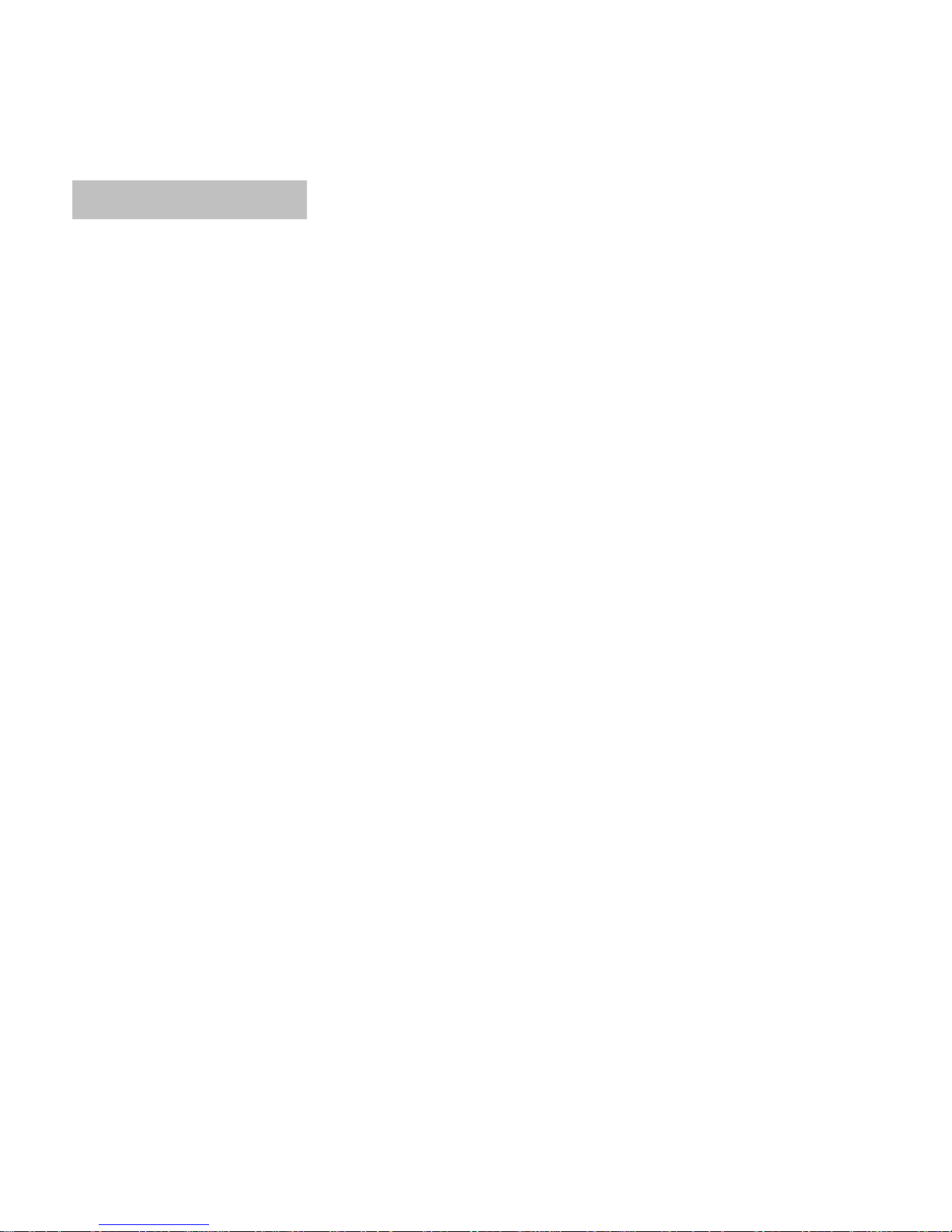
2
MB-41 MULTIBUS VIDEO DOOR PHONE USER MANUAL
Thank you for choosing Multitek MB-41 video door phone. This user manual was prepared for using
the device more efficiently.
SAFETY WARNINGS
For your own and the device safety, you should obey the security warnings;
1. Read the user manual carefully.
2. Read the safety warnings carefully.
3. Remarks about Transport, Shipment and Preservation
- During transport and shipment keep the product with its case. The case will protect the product against the physical
damages.
- Don’t put heavy weight on to the product or the product case. The product might be damaged.
- In case of falling, the product might have permanent damage which will make it non-operational.
- Deformation might be caused in case of extreme air conditions such as hot or cold weather. Life time of the electronic
circuits tend to decrease in such conditions.
4. Situations that might be dangerous to human or natural environment:
- Beware of the sharp pointed edges of the case
- Recycle the product case in the proper recycling bin.
5. Maintenance of the product
- The product doesn’t need periodic maintenance. For maintenance and repair please consult to the authorized services.
- By rubbing with dry cloth, you can clean the product periodically.
- You can keep the product in its case, when you are not using it.
- Before cleaning the product, unplug the connection. Be careful that the cleaning material doesn’t contain any solvent
such as alcohol, gasoline or thinner.
Page 3

3
6. Place the product on a plain and stable wall.
7. To prevent any kind of electrical shock, use the product with its original cable.
8. Don’t put any foreign substance in the product. And don’t try to open it with devices that might cause electrical shock.
9. When maintenance and repair are practiced in places other than the authorized services, the product might be
damaged.
10. Remarks about the energy consumption of the product
- The product is designed to work 24/7. Yet to prevent energy consumption, it should be unplugged when it won’t be used
for a long period of time. The user should be aware that each of the terminal stations that are left on use energy that is
not needed.
In case of malfunctioning please consult to an authorized service.
FEATURES
4” Color LCD Monitor (320xRGBx240 pixel)
Working Voltage 18VDC
Dimensions: 190 X 130 X 30 mm (with the mounting bracket )
Buttons: Talking & seeing the door entrance, Talking with the janitor, Talking with the guard,
Opening the door lock
Different ring tones for the door panel, inside door, security calls
5 different ring melody selection
Ring Volume and Volume level adjustment
Displaying door panel camera with the monitor button
Adjusting the contrast and the brightness
LEDs on the device shows the status of the system
Page 4

4
OUTLOOK
RING Volume Level
You can change the ring volume level using the Ringing Volume Level Button.
CONTRAST Level
You can change the contrast level using the Contrast Level Button.
BRIGHTNESS Level
You can change the brightness level using the Brightness Level Button.
Janitor button
Guard button
Door release
Microphone
Hook-off LED
Guard busy LED
Screen
Door busy LED
Ring Level Adj.
Contrast Adj.
Brightness Adj.
Monitor button
Doorpanel connnection
Speaker
Power/Ring LED
Page 5

5
MB-41 DOORPHONE CONNECTION
Note: When needed, please use the 75 ohm terminal jumper to terminate the intercom connection.
How to Use the Product
1. Answering the incoming Calls from Door Panel (Door Entrance):
When there is a call from the Door Panel the video door phone rings and the display of the camera
seen on the monitor. For talking, press ( ) and Answer the Call. The conversation limit is 1 minute.
Press the Key ( ) button to unlock the door.
Page 6

6
2. Calls from Internal Door:
The video door phone rings when the internal ring button is pressed. There is someone on the door.
3. Monitoring the Door Entrance:
Press the ( ) button once. Monitor will be off after 1 minute.
4. Calling the Door Entrance:
Press the ( ) button once. You will be connected to the door entrance with the display of it.
5. Calling the Janitor:
To talk with the janitor Press ( F1 ) button. It will ring the janitor, if answered, the communication
starts.
6. Calling the Guard:
Press the ( ) button. It will ring the guard, if answered, the communication starts.
7. Multi Door Video Camera Selection:
Press the ( ) Calling the Door Entrance button consecutively in 3 seconds.
For example, if you press 2 times, you will select the 2. door entrance. You can select 4 different
door cameras at most.
8. External Camera Selection:
Press ( ) button consecutively in 3 seconds.
For example, if you press 2 times, you will select the 1. security camera. You can select 4 different
external cameras at most.
Setting the Ring Tones
There are different ring tones for the door panel, room door and the security. You can select and
change any of 5 ring tones that the video door phone has.
Press F1 and ( ) buttons at the same time.
Press the following button for the ring tones;
Press ( ) for the door panel ring tone, Press ( ) for the room door call ring tone,
Press ( ) for the security ring tone,
Press ( F1 ) for janitor ring tone selection,
The existing ring tone will start ringing.
Change the melody by pressing ( ).
Confirm the ring tone by pressing ( F1 ).
Page 7

7
ROOM DOOR PANEL CONNECTION FOR THE V-TYPE
MONITORS (OPTIONAL)
In the multibus intercom system, you may setup “internal ring button with camera” to see the room
door entrance. The internal ring unit CM-06DNK-C or MB–09M-PA wiring is done like the figure
below;
Page 8

8
CODING THE ROOM KEYS
The room keys must be coded as the same as the room numbers. When there is a call from the door
panel or other units, room rings as the coded number.
Example; If the Room Number is 1, number 1 key is ON and the other keys are OFF.
SOLVING THE PROBLEMS
1. NO VOLUME OR TOO LOW VOLUME
Please check the Volume Level Settings.
NOISE IN THE VIDEOPHONE
Please check the telephone intercom line connections.
2. NO RING TONE VOLUME OR TOO LOW
Please check the Ring Volume Level.
3. DISPLAY PROBLEMS;
You can adjust the screen with the Contrast and the Brightness buttons.
E-mail:info@multitek.com.tr
Web: www. multitek.com.tr
