Page 1

Model RF802EW
Wireless Router/Access Point
Quick Start Guide
Page 2
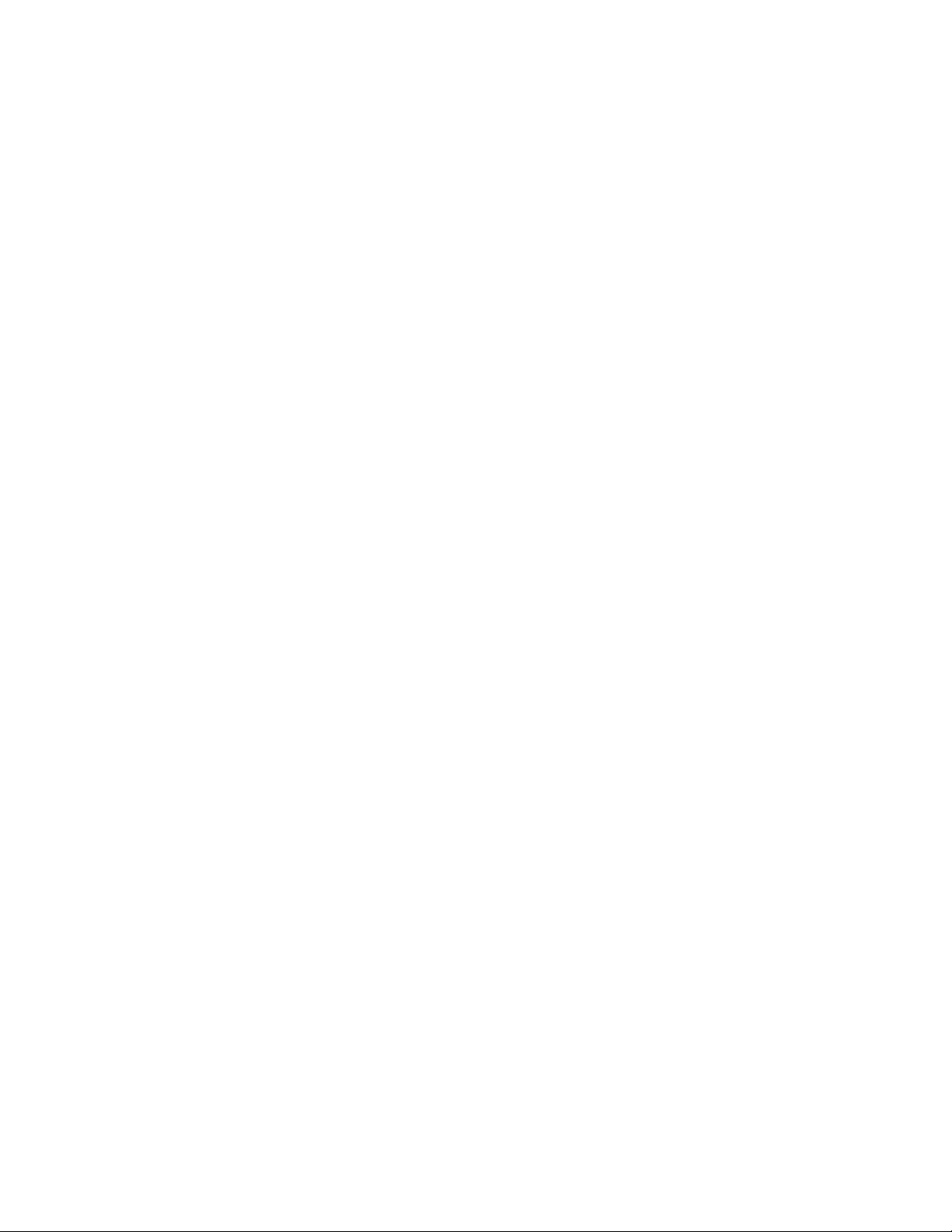
Quick Start Guide
PN#S0000205 Revision A
Model RF802EW Wireless Router/Access Point
Copyright
This publication may not be reproduced, in whole or in part, without prior expressed written permission
from Multi-Tech Systems, Inc. All rights reserved.
Copyright © 2001, by Multi-Tech Systems, Inc.
Multi-Tech Systems, Inc. makes no representations or warranties with respect to the contents hereof and
specifically disclaims any implied warranties of merchantability or fitness for any particular purpose.
Furthermore, Multi-Tech Systems, Inc. reserves the right to revise this publication and to make changes
from time to time in the content hereof without obligation of Multi-Tech Systems, Inc. to notify any person
or organization of such revisions or changes.
Revision Date Description
A 06/06/01 Manual released
Patents
This device is covered by one or more of the following patents: 6,031,867; 6,012,113; 6,009,082;
5,905,794; 5,864,560; 5,815,567; 5,815,503; 5,812,534; 5,809,068; 5,790,532; 5,764,628; 5,764,627;
5,754,589; D394,250; 5,724,356; 5,673,268; 5,673,257; 5,644,594; 5,628,030; 5,619,508; 5,617,423;
5,600,649; 5,592,586; 5,577,041; 5,574,725; D374,222; 5,559,793; 5,546,448; 5,546,395; 5,535,204;
5,500,859; 5,471,470; 5,463,616; 5,453,986; 5,452,289; 5,450,425; D361,764; D355,658; D355,653;
D353,598; D353,144; 5,355,365; 5,309,562; 5,301,274. Other Patents Pending
Trademarks
The Multi-Tech logo is a trademark of Multi-Tech Systems, Inc. Windows, Windows 95, 98, NT and 2000 are
trademarks of Microsoft. All other trademarks are owned by their respective companies.
Multi-Tech Systems, Inc.
2205 Woodale Drive
Mounds View, Minnesota 55112
(763) 785-3500 or (800) 328-9717
Fax (763) 785-9874
Tech Support (800) 972-2439
Internet Address: http://www.multitech.com
Page 3
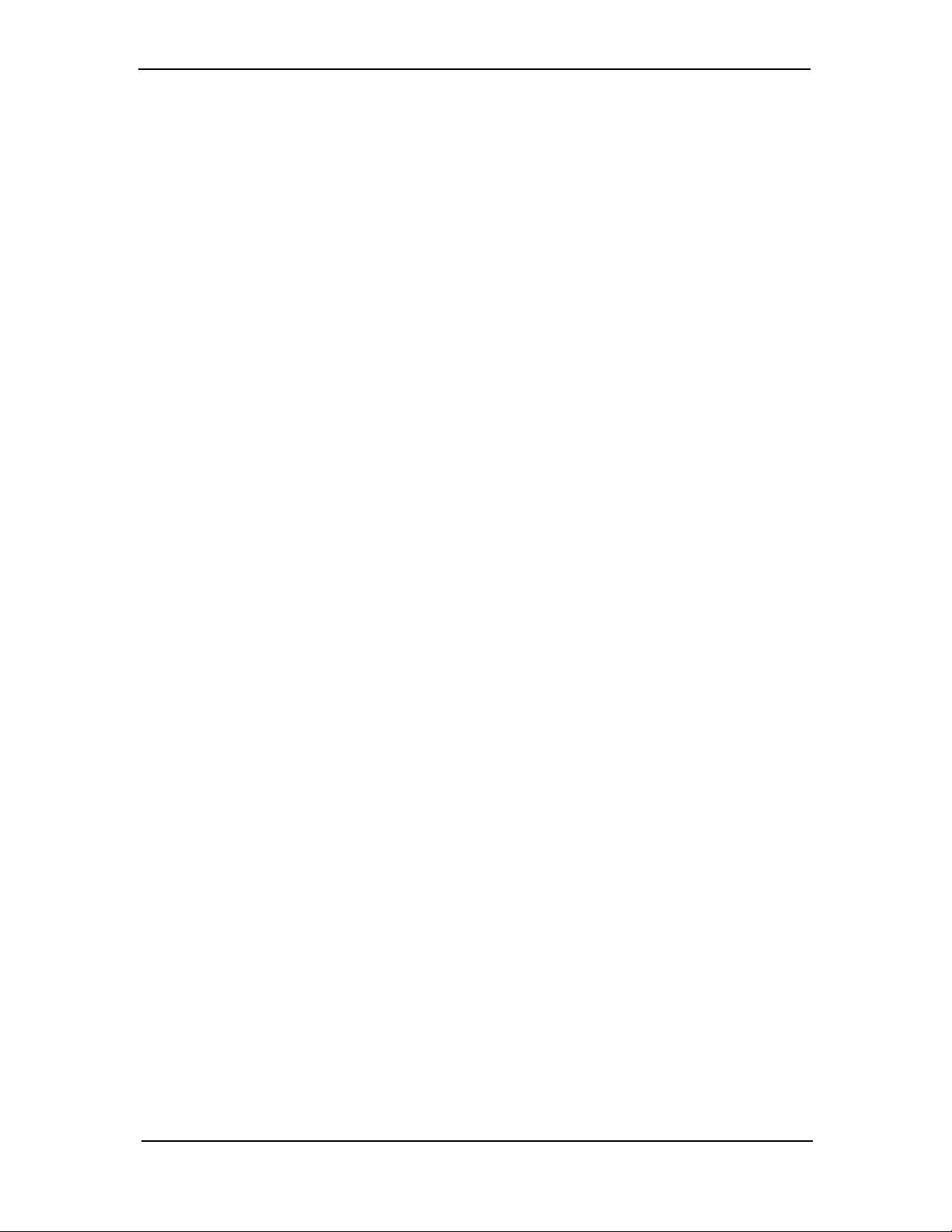
Contents
Introduction ................................................................................... 4
Related Documentation ................................................................. 4
Get Adobe Acrobat Reader ..................................................... 4
Get the User Guide ................................................................. 4
Save or Print the User Guide .................................................. 4
Hardware Installation..................................................................... 5
Safety Warnings ..................................................................... 5
Unpacking your RouteFinder .................................................. 5
Cabling Your RouteFinder ....................................................... 5
Software Installation and Configuration ......................................... 7
Using RouteFinder Setup Wizard ........................................... 7
Testing Your Connection ....................................................... 24
Using Telnet to Configure your RouteFinder ......................... 24
Limited Warranty ......................................................................... 27
Service and Technical Support .................................................... 27
Page 4
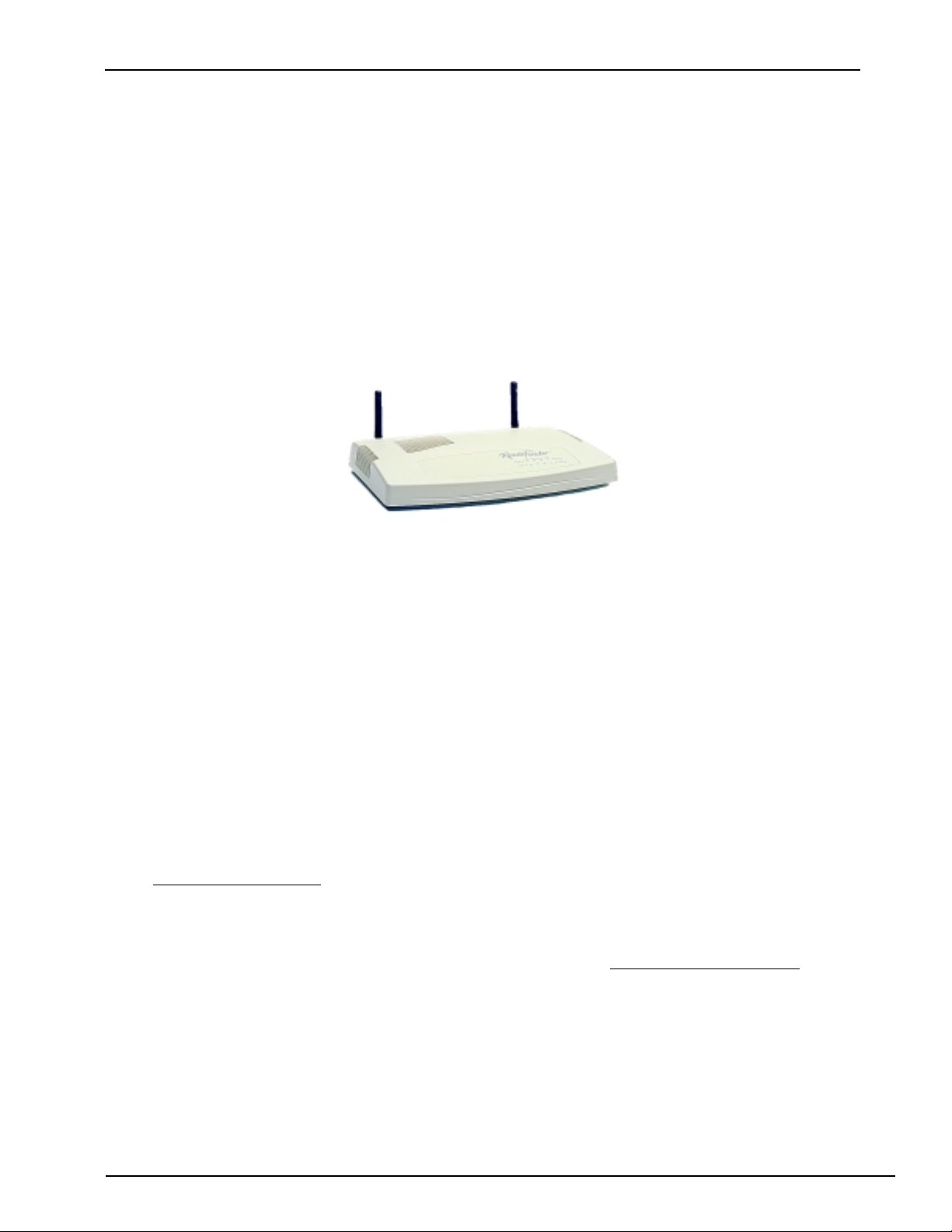
RouteFinder RF802EW Quick Start Guide
Introduction
Congratulations on the purchase of one of the finest broadband routers available today, MultiTech System’s RouteFinder Model RF802EW.
The RouteFinder connects a cable or DSL modem to an Ethernet LAN to provide high-speed
broadband access to the Internet for up to 253 LAN clients using only 1 IP account. The
RF802EW features one asynchronous port that acts as a backup resource for Internet access
or serves as dial-in remote access for telecommuters or mobile users. The RouteFinder
RF802EW uses the NAT protocol to implement firewall and gateway security for LAN-based
resources. For added LAN security, the RouteFinder can be used to segment the LAN.
This solution is ideal for any small business looking for cost-effective broadband access to the
Internet for every LAN client on the LAN or for the home user looking to share their DSL cable
modem.
The RouteFinder RF802EW
Related Documentation
This RF802EW Wireless Router Quick Start Guide is intended to be used by systems
administrators and network managers. This guide provides the necessary information for a
qualified person to unpack, cable, install software, and configure the device for proper
operation.
A detailed RF802EW Wireless Router User Guide in Adobe Acrobat PDF format is provided on
the System CD included with your RouteFinder RF802EW. The User Guide provides in-depth
information on the features and functions available on your router.
Get Adobe Acrobat Reader
Adobe Acrobat Reader is a free program used to view documents created in Adobe PDF
format. Adobe Acrobat Reader can be installed from the System CD (click on the Install
Manuals option and select Install Adobe Acrobat Reader) or downloaded from Adobe’s Web site
at:
http://www.adobe.com
Get the User Guide
The User Guide can be installed from the System CD by clicking Install Manuals on the
Installation screen or downloading the file from our Web site at
http://www.multitech.com
Save or Print the User Guide
Once the User Guide is displayed on screen using Adobe Acrobat Reader, you can save the
.pdf file to your system or print a copy.
4
Page 5
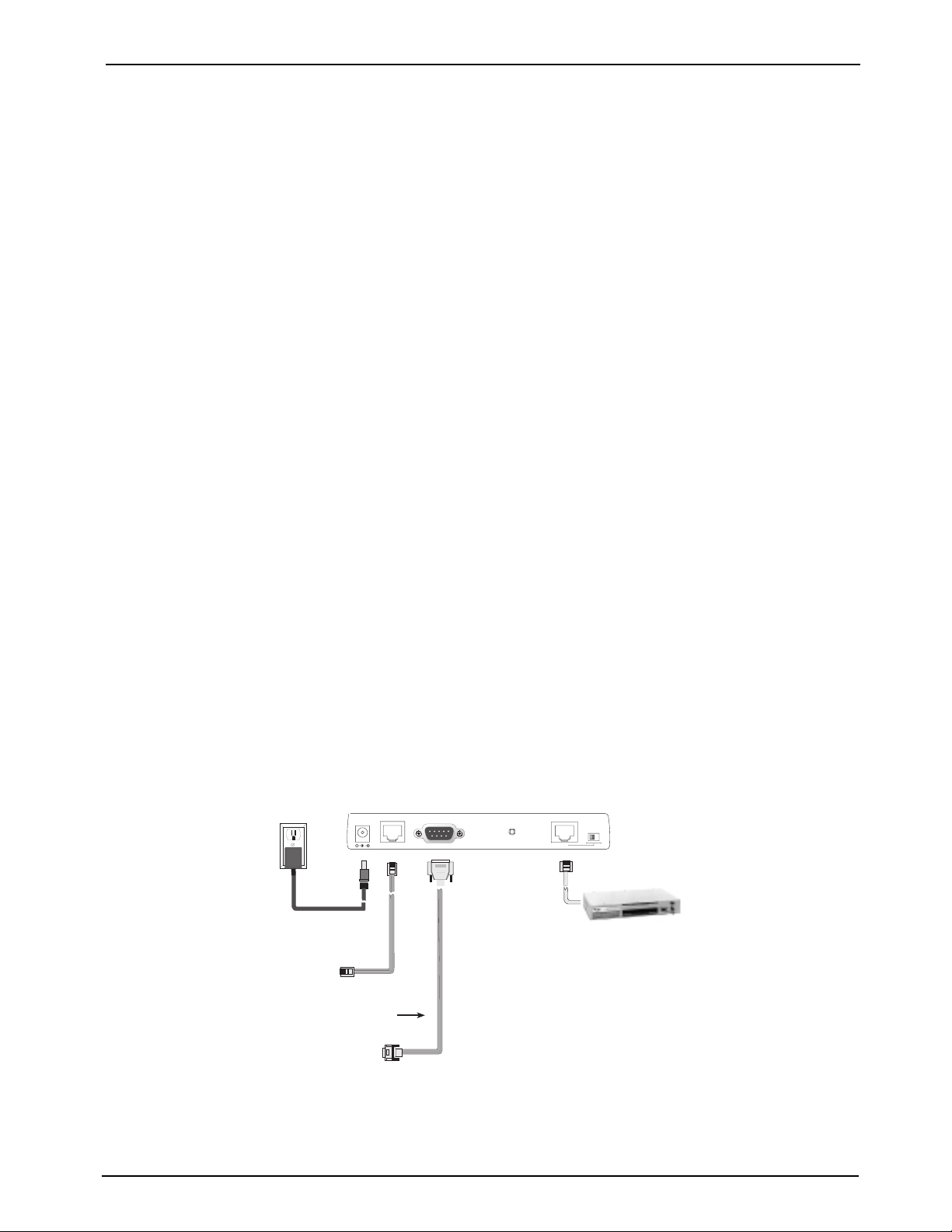
Hardware Installation
Hardware Installation
Safety Warnings
1. Never install telephone wiring during a lightning storm.
2. Never install telephone jacks in a wet location unless the jack is specifically designed for
wet locations.
3. This product is to be used with UL and cUL listed computers.
4. Never touch uninsulated telephone wires or terminals unless the telephone line has been
disconnected at the network interface.
5. Avoid using a telephone (other than a cordless type) during an electrical storm. There may
be a remote risk of electrical shock from lightening.
7. Do not use the telephone to report a gas leak in the vicinity of the leak.
8. To reduce the risk of fire, use only No. 26 AWG or larger Telecommunications line Cord.
Unpacking your RouteFinder
The RF802EW shipping box contains the following items:
• System CD
• Tucows CD
• Power Supply
• The RouteFinder RF802EW
• This Quick Start Guide
If any of the items is missing or damaged, please contact Multi-Tech Systems.
Cabling Your RouteFinder
Cabling your RouteFinder requires making the appropriate connections to PCs, Cable or DSL
modem, analog modem or ISDN TA (optional), AC power and the router. Because this device
also provides DHCP server functions, remote access, routing and firewall protection, after your
device is properly cabled, you will need to complete your configuration by following the
instructions provided in the Software Installation and Configuration section of this Quick Start
Guide.
Power Connection
To Cable Modem
or DSL Modem
To optional
Modem or
5VDC
Serial Cable
ISDN TA
WAN
Reset
LAN
Uplink/Normal
Optional
Uplink
Hub
Cabling the RouteFinder RF802EW
1. Before beginning, turn the power off on all network devices (PCs, Cable, DSL modems,
analog modems, ISDN TAs and the router).
5
Page 6
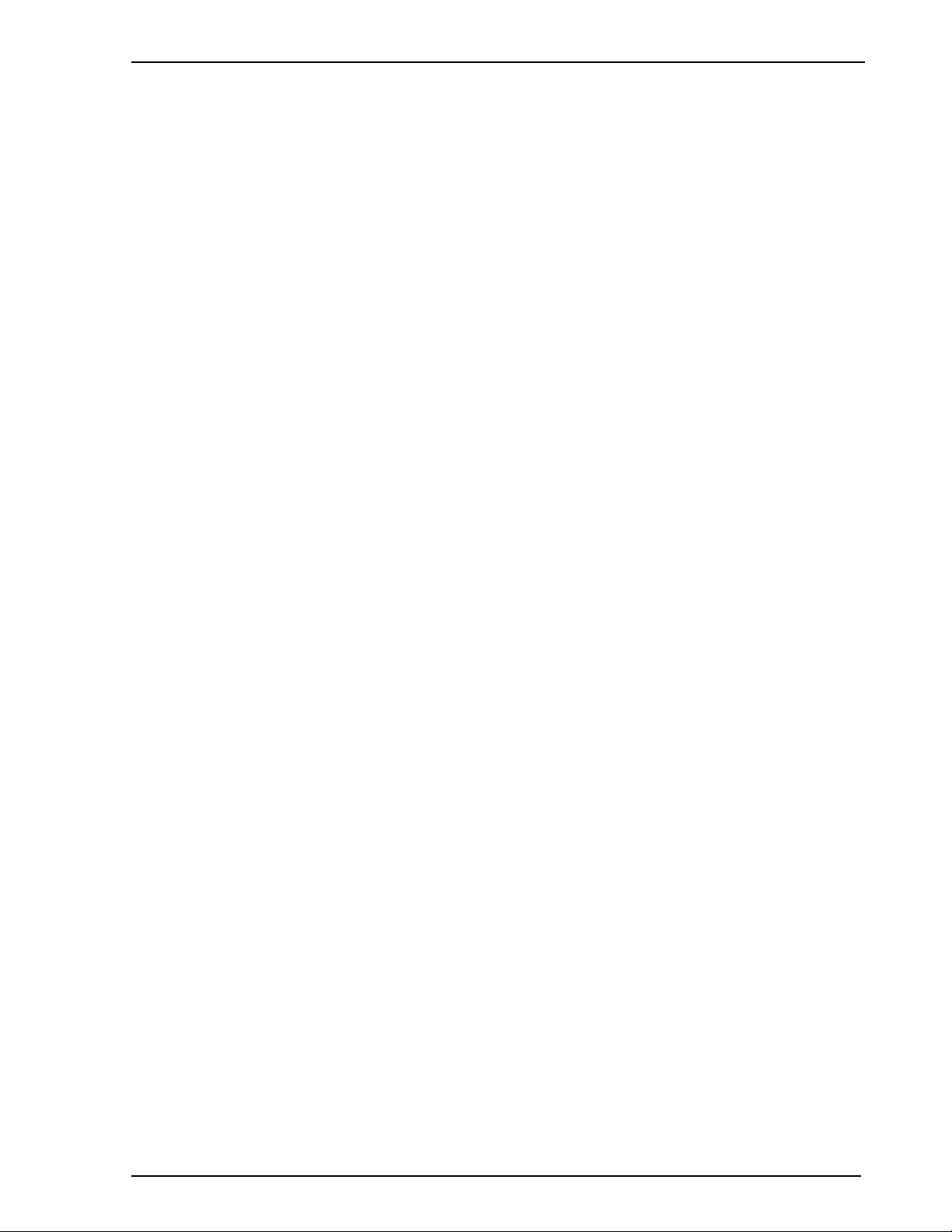
RouteFinder Quick Start Guide
2. Connect the Ethernet port of a PC or network device to the LAN port. If you are using
the Uplink option, port number 1 cannot be used as a LAN port.
3. If you are using an analog modem, connect it to the Serial Async port.
4. To use the Uplink option to connect to another network segment, slide the Uplink/
Normal
switch into the Uplink position. Connect the LAN cable to LAN port number 1.
Plug the other end of the LAN cable into another hub, router or switch.
Note: If you are not using the Uplink feature, place the switch in the
Normal
position.
5. Connect a network cable from the DSL or Cable modem to the WAN port.
6. Connect the provided power supply cable to the 5VDC power port on the back of the
router. Plug the power supply into an AC power outlet as shown.
7. Power on your DSL modem or Cable.
8. If you are using an analog modem or ISDN TA, power on the device.
9. You are ready to configure software for your router and network PCs.
6
Page 7
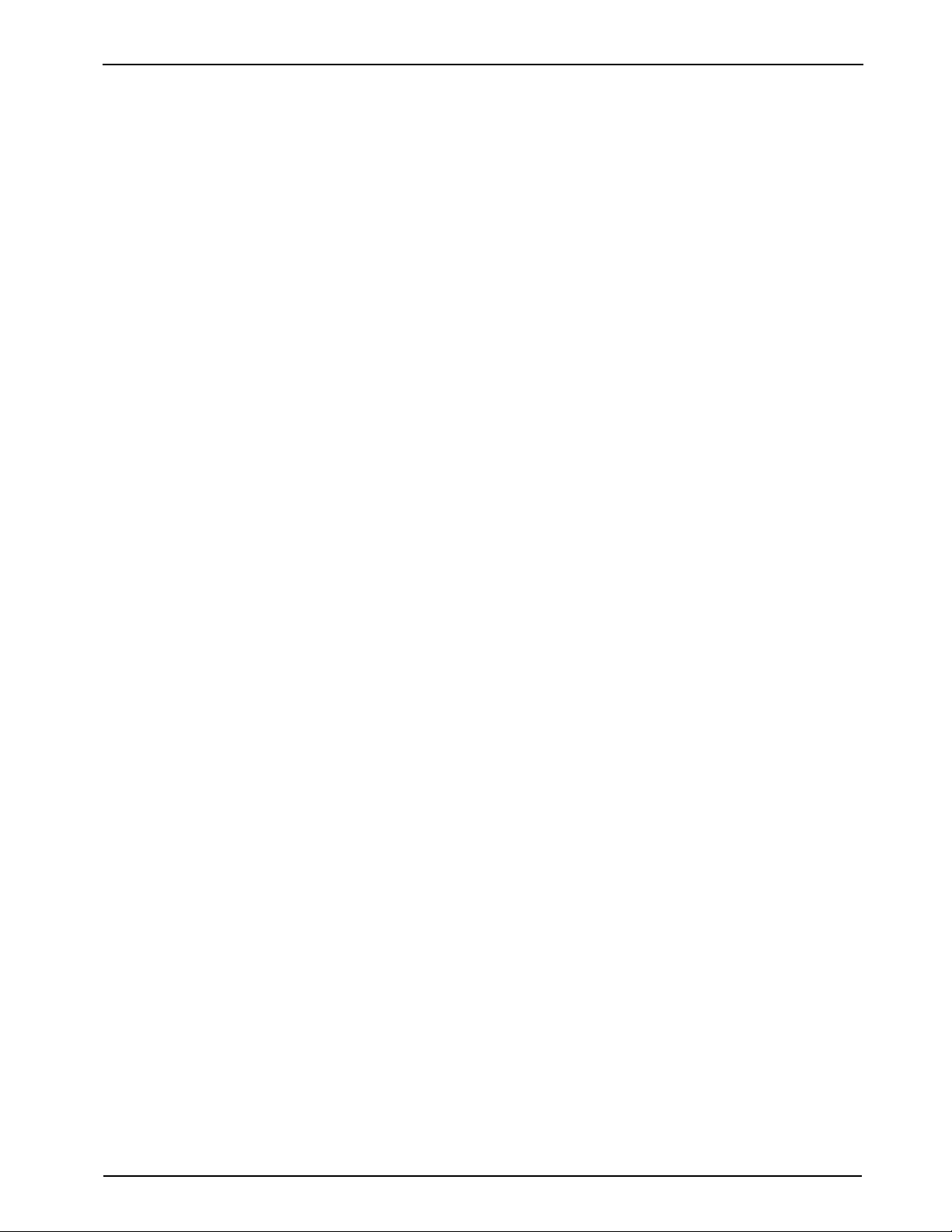
Software Installation
Software Installation and Configuration
Before beginning the installation process, ensure that your system meets all hardware and
software requirements:
• Intel 486 or higher processor.
• 10/100 BaseT cable to connect the RF802EW to the network.
• One DSL or Cable Modem.
• A networked computer with Windows 95/98/2000, Windows NT 3.5 or higher and TCP/IP protocol
installed, Or, a non-Windows system with TCP/IP properly installed to enable Telnet configuration.
• Any PPP supported communication application for Dial-In operation.
• TCP/IP installed and configured on each workstation accessing the Internet.
Software Installation
The software installation process involves installing the RouteFinder Utilities, including
RouteFinder Setup Wizard, RouteFinder Manager and RouteFinder Monitor. A description of
each component follows:
RouteFinder Setup Wizard
The RouteFinder Setup Wizard provides a step-by-step process to assist you in entering all the
basic settings needed to configure your RF802EW for general use. All settings that are entered
in the Setup Wizard can be found in their respective menus in RouteFinder Manager.
RouteFinder Manager
RouteFinder Manager is the main program used to configure all settings for your RF802EW.
Complete information about options within the RouteFinder Manager can be found in the User
Guide.
RouteFinder Monitor
RouteFinder Monitor is a multi-purpose utility designed to let you know the status of your
RF802EW connection. The monitor offers the ability to point and click on an event to access
context-sensitive troubleshooting procedures. Refer to the User Guide for more information
about RouteFinder Monitor.
Using RouteFinder Setup Wizard
Note: Before beginning this procedure, ensure that your RF802EW is properly connected to the
network and that power is turned on for the device.
After installing the software, you may return to the RouteFinder Setup Wizard, by clicking Start |
Programs | RouteFinder Manager | RouteFinder Wizard.
Before running the Setup Wizard, it is strongly recommended that you exit all Windows
programs.
1. Insert the RF802EW InstallationSystem CD into your computer’s CD-ROM drive. The
RF802EW Installation CD window appears.
Note: If Autorun is disabled on your computer, use Windows Explorer to view the contents of
the CD. Double-click the CD icon to display the RF802EW Installation CD window.
2. Click Install Software.
7
Page 8
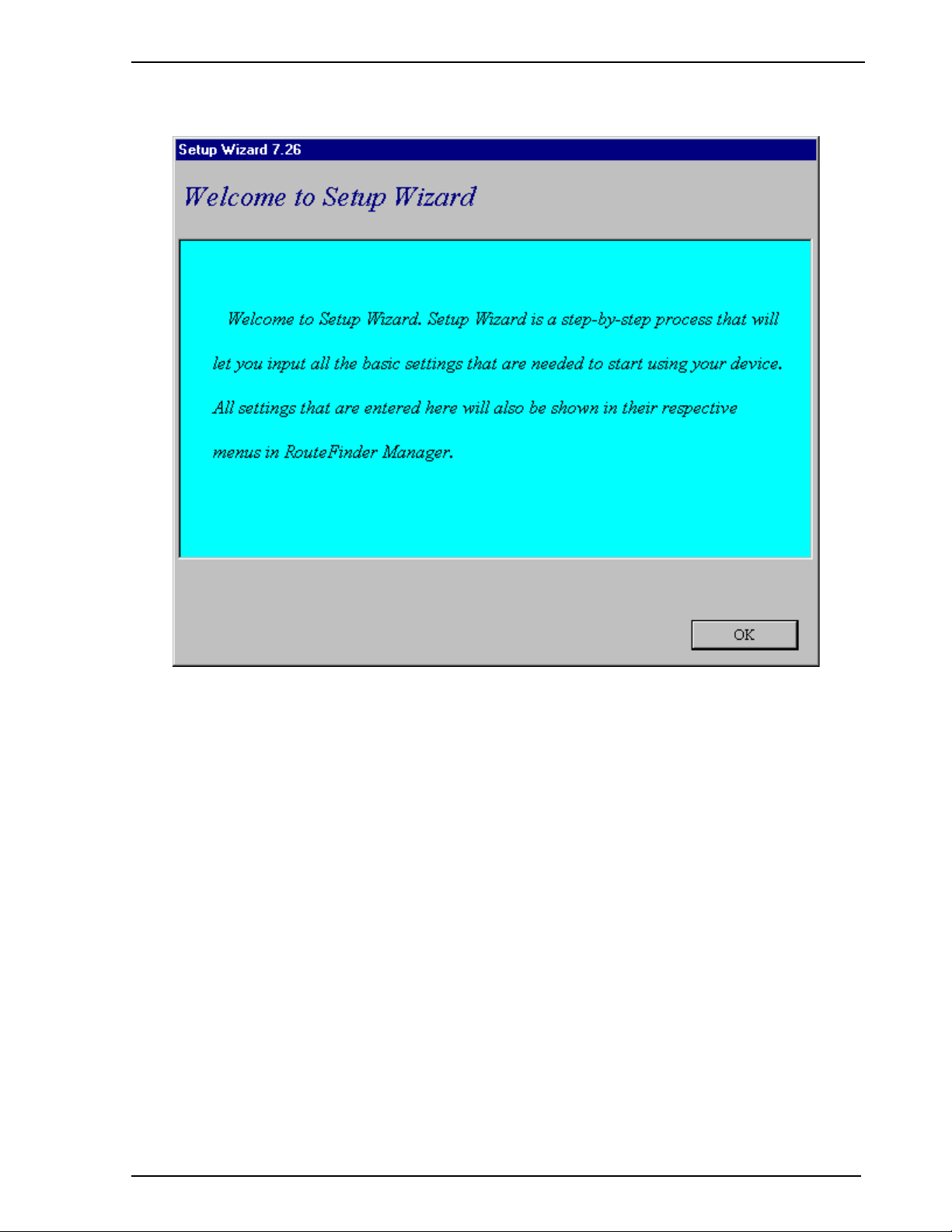
RouteFinder Quick Start Guide
3. Follow the on-screen instructions to install the software.
4. When the software installation completes, the Setup Wizard dialog box displays.
Click OK.
8
Page 9
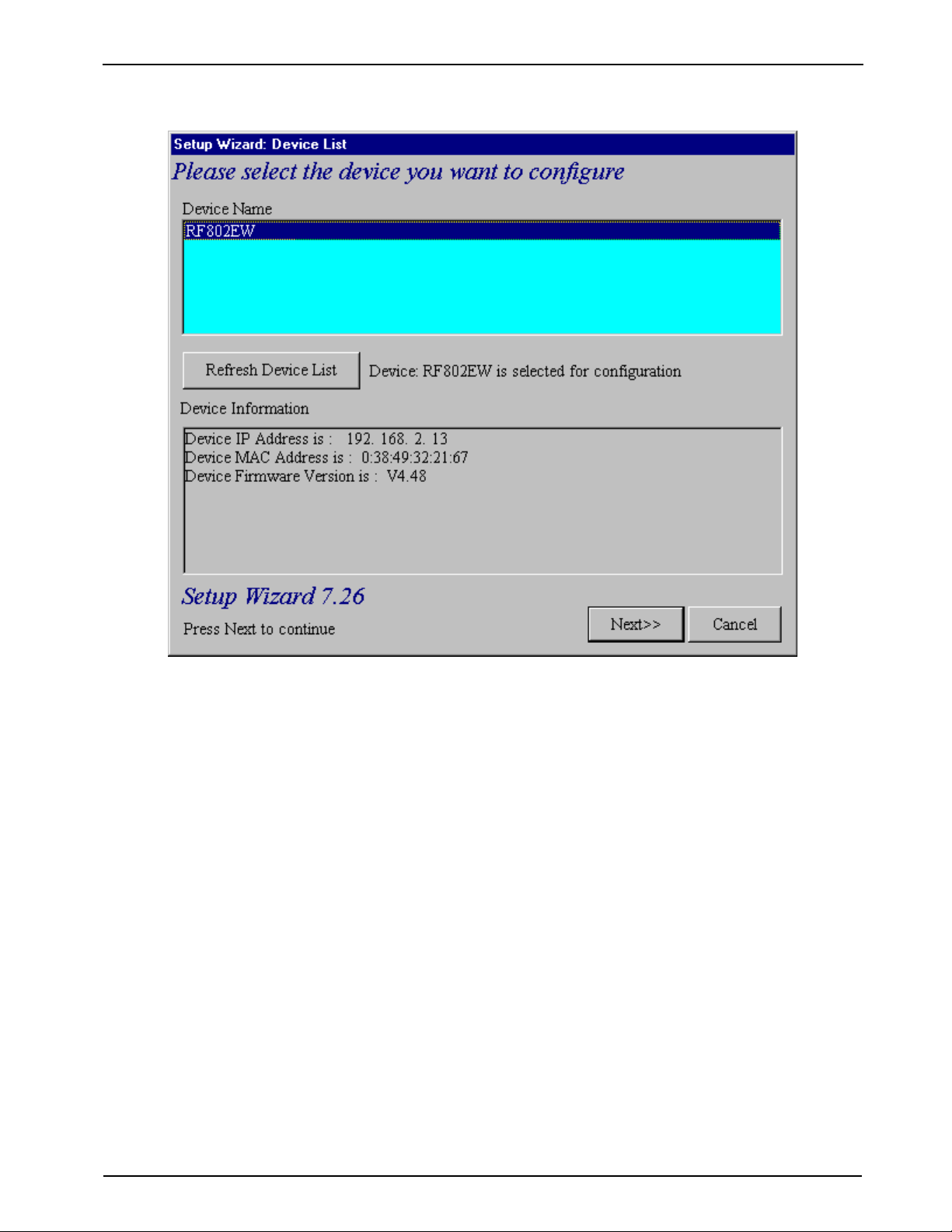
Software Installation
5. The Setup Wizard: Device List dialog box displays. The Setup Wizard automatically checks
your network for available network devices and displays them on the screen.
Select the device you wish to configure from the Device Name list.
Record the values presented in the Device Information panel for later reference.
Device IP Address ______________________
Device MAC Address ____________________
Device Firmware Version _________________
Click Next.
Note: If a message appears indicating the device is not found, or you do not see the device
you are attempting to configure listed, click Refresh Device List.
9
Page 10

RouteFinder Quick Start Guide
6. The Setup Wizard: Device IP Address dialog box displays.
Enter your local internal network’s IP address for this device.
The Setup Wizard will automatically detect the first three octets of your local IP address.
You must enter the last octet only.
If you wish, you can change the network name of your RouteFinder. If you are
connecting to an ISP, the device name can act as your computer name if it is required on
the remote system.
Click Next to continue. The device will search the network to ensure that the IP address
is valid. This may take several seconds.
Note: If your ISP provided you with an IP address, do not enter that address. Enter the
IP address for this device on your local network. Refer to the Glossary in the User Guide
for additional information on IP addressing.
10
Page 11

7. The Wireless Function dialog box displays.
Software Installation
Select the function for the wireless port function by selecting Enable Wireless Access Point
function only, or Enable Wireless Access Point + Router function. If you are using NAT
Enabled, you may also select Enable PPPoE.
Select
Enable Wireless Access Point function only to set AP’s IP manually or acquire an
IP address from a DCHP server.
Click Next.
8. The Wireless Settings dialog box displays.
11
Page 12

RouteFinder Quick Start Guide
In the ESSID box, enter the wireless ID. Wireless is the default ID. From the Channel
list, select a channel. 6 is the default channel. All workstations must have the same
ESSID Make sure that the channel is correct for your network.
Click Next.
9. The Select Function dialog box displays.
Select IP Routing (NAT Disabled) to allow the RF802EW to function as a router
between the IP segment of the server and another IP segment. This option is ideal for
organizations needing to segment workgroups.
Select Enable PPPoE
to use the RF802EW with a time-base, rather than fixed-cost DSL
modem connection. Enter the User Name and Password provided by your ISP. This
option is most often used when connecting via DSL to the Internet.
Note: Enable PPPoE is valid only when IP Routing (NAT Enabled) is selected.
Click Next.
12
Page 13

10. The External IP Assignment dialog box displays.
Software Installation
Enter the WAN Ethernet IP address information provided by your ISP or other external
network administrator.
• In the External IP Address box, enter the ISP or remote system’s IP address.
• In the External IP Netmask box, enter the ISP or remote system’s IP segment netmask
For Class C networks, the Netmask is generally set to 255.255.255.0.
• In the External Gateway IP Address box, enter the IP address of the ISP or remote
network’s Gateway to their network.
Note: If your ISP uses dynamic IP addressing, leave the External IP address and the
External Gateway IP address at the default values of 0.0.0.0. Set the External IP Netmask to
the default value of 255.255.255.0.
Click Next.
13
Page 14

RouteFinder Quick Start Guide
11. The Asynchronous Port Function dialog box displays. Select Remote Access, IP
Routing (NAT Enabled) or IP Routing (NAT Disabled).
• Select Remote Access to allow remote users to dial-in to the network to access
resources as if the remote user is connected to the network locally. Continue
with the Remote Access instructions on page 17.
• Select
IP Routing (NAT Enabled) to allow all users in the two IP segments (LAN
and WAN Ethernet) to share one IP address to the Internet. You may also select
this option to use the async port for dial-up backup in the event the DSL or cable
becomes unavailable.
Note: The IP Routing (NAT Enabled) feature of the async port is valid only if the
WAN port is configured as NAT Disabled.
• Select IP Routing (NAT Disabled)
to connect other IP segments through the
async port. Proceed to the IP Routing instructions.
Click Next.
14
Page 15

Software Installation
1. Remote Access
You must define the location of your remote user account database by selecting a) Use
.
Local Client List or b) Use RADIUS Server
Follow the instructions for the user
database your system will use..
Note: The Local Client List allows you to add a maximum of 64 users.
a.) Use Local Client List
Use Local Client List allows you to create an authentication database consisting
of user names, passwords and dial-in options for each remote user. You must
provide the following information for each client:
User Name: Enter the User Name to authenticate the remote dial-in user.
Password: Enter the Password to authenticate the remote dial-in user.
Password Verification: Re-enter the remote dial-in user’s password.
Callback Type: Select one of the following three callback options for each remote client:
•
No Callback: Select this option to allow the remote user to immediately connect to
the network after being authenticated. No Callback is the default setting.
•
Fixed Callback: This option allows you to specify a fixed callback telephone
number for the user. After the PPP negotiation, the device will callback the
telephone number you enter in the callback telephone number field. This option is
best used for clients requiring callback security while dialing-in from the same
location each time.
15
Page 16

RouteFinder Quick Start Guide
• Variable Callback: Select Variable Callback for remote users that travel or
dial-in from various locations and need callback security. This option allows
clients to specify the callback telephone number each time they connect to the
network.
Click Add after entering information for each Local Client.
Click Next and continue with Step 10 when all users have been added to the
database.
b.) Use RADIUS Server
Select this option if you would like your remote clients to be authenticated on a
RADIUS server. You must enter the following RADIUS Server Settings:
16
• RADIUS Access Server IP Address: Enter the IP address of the RADIUS
Access Server.
• RADIUS Accounting Server IP Address: Enter the IP address of the RADIUS
Accounting Server.
• Secret: Enter your Shared Secret.
• Secret Verification: To confirm your Shared Secret, re-enter your shared secret.
Note: In most cases, the RADIUS Access Server and the RADIUS Accounting
Server are the same server, so the IP address will be the same.
Click Next.
Page 17

Software Installation
2. IP Routing (NAT Enabled) and
3. IP Routing (NAT Disabled)
If you select IP Routing for the asynchronous port, the Setup Wizard: IP Routing dialog box
displays.
Enter the information required to dial-up and login to your ISP’s remote server:
• Telephone Number: Enter the phone number used to dial your remote server (ISP).
Note: If you must dial a number to get an outside line (for example, “9”, or “0”), enter the
required number plus a “w”(wait) or a comma in the Telephone box (for example, 9w555-2323
or 9,,5552323). Each comma provides a 3-4 second delay.
• User Name: Enter the User Name for your remote server or ISP account.
• Password: Enter the Password for your remote server or ISP account.
• Password Verification: Re-enter the password for your remote account.
Click Next.
17
Page 18

RouteFinder Quick Start Guide
12.The Setup Wizard: DNS IP Address dialog box displays.
Enter your ISP’s DNS Server IP address. If you are not sure of the IP address, contact
your ISP. Refer to the Glossary in the User Guide for more information about the DNS
Server.
Click Next.
18
Page 19

13.The Setup Wizard: Modem Settings dialog box displays.
Software Installation
The final step in configuring your RF802EW for basic operations is to enter the model and
DTE baudrate of the modem you are using. This is an important setting that determines the
DTE baudrate or speed of communication between the RF802EW’s async port and your
modem or ISDN TA.
Select your modem and baudrate as described on the following pages.
Note: If you do not have a modem or ISDN TA attached to the RouteFinder async port, use
the default modem values.
14.To select your modem, click
. The system loads modem information.
19
Page 20

RouteFinder Quick Start Guide
15.The Modem Initial Command dialog box displays.
Select your modem manufacturer and model and click OK.
Note: This setting configures the initial string of the asynchronous port on the RF802EW
so that it will know how to communicate with your modem. If you are using an analog
modem and your modem is not included in the selection list, in most cases, Standard
Modem will work. If you are using an ISDN TA, refer to the ISDN TA’s User Guide for
information on the initialization and hang up strings. Use RouteFinder Manager to enter
your modem or TA strings.
20
Page 21

16.The Setup Wizard: Modem Setting dialog box re-displays.
Software Installation
Use the Asynchronous port settings list to select the baudrate. Select the DTE speed
(the speed of communication between the asynchronous port of the RF802EW and the
modem). For DCE speed compression modems, this value can normally be set to about 4
times the speed of your modem. Keep in mind that if you set the baudrate too high, the dialup connection may fail.
Note: You may need to set a lower baudrate since the theoretical maximum connection
speed may not be attainable due to variations in quality of phone line and ISP connection.
Click Next to complete the basic configuration.
21
Page 22

RouteFinder Quick Start Guide
17. The Check List dialog box displays summarizing your configuration selections. Ensure that all
values have been correctly entered. If you find an incorrect setting, click Back to return to the
screen containing the error and correct it. When complete, click Next to return to the Check List
dialog box.
22
Click Finish to complete the configuration.
Page 23

Software Installation
18.The Note dialog box displays indicating that you have completed the Setup Wizard.
Read the “IMPORTANT!” information contained in the dialog box. Click Run Monitor
(recommended), Run Manager or Exit.
23
Page 24

RouteFinder Quick Start Guide
Testing Your Connection
When you select Run Monitor, the RouteFinder Monitor program loads.
1. To test your current settings, select Test Connection. Select Connect Port 1 to test the
WAN port. Select Connect Port 2 to test the async port. The monitor activity will
appear in the display window. Refer to the RouteFinder Monitor chapter in the User
Guide for additional information about the monitoring capabilities of the RF802EW.
2. Before using the device, you must configure your workstations for TCP/IP. Refer to the
LAN Client Settings chapter of the User Guide for configuration information.
Note: If a problem occurs while testing your connection, or you need to configure
advanced options such as filtering, DHCP or routing, use RouteFinder Manager by
selecting Programs | RouteFinder Manager | RouteFinder Manager.
Using Telnet to Configure your RouteFinder
Telnet is a telecommunications software utility which allows you to access a remote device.
The RouteFinder RF802EW has a built-in Telnet Server that enables a Telnet client to
remotely configure the device using a menu system.
Important: Non-Windows operating system users must use the Telnet menu system to
configure the RF802EW for operation.
Note: To successfully configure your RouteFinder using Telnet, TCP/IP must be correctly
configured on your computer and the router and computer must be located on the same
subnet.
1. Start your telnet session and connect to the RouteFinder RF802EW using the router’s
default IP address of 192.168.2.1 and vt100 terminal emulation.
If you are using a graphical interface similar to that shown above, click Connect.
2. When prompted to input the Router Password, press Enter.
24
Page 25

3. The RF802EW Telnet Server Menu displays.
Software Installation
To use the menu, select the letter corresponding to the value you’d like to change.
Depending on the value you are changing, you are presented with an open field into which
you may type new information, or you are presented with a list of options from which you
may select a value. Refer to the User Guide’s Telnet chapter for complete descriptions of
each option.
Note: After entering values, select “q“ to return to the previous menu or to quit. You must
select Save and Restart Server to save your configuration to the RouteFinder’s Flash
memory.
Use the following information to configure your RouteFinder:
1. Define the Router IP Address, Router Subnet Mask, Router Name and Password by
selecting the menu letter corresponding to each item. Enter the values for the device on
your local network. The WAN Ethernet MAC
You may change the MAC address if required by your ISP.
2. Select WAN Ethernet Settings to select the function of the WAN port as Internet Access or LAN -toLAN Access. Enter the External IP Port Address, External Port IP Netmask, Gateway IP Address
and DNS IP Address using the IP addresses provided by your ISP or remote network administrator.
Addr. displays the hardware address of the board.
3. If you have an analog modem or ISDN TA connected to the async port, select Async Port
Settings and define the function of the port as IP Routing or Remote Access.
• If you define the async port for IP Routing:
Enter the Telephone number, User Name and Password needed to make the connection
to your ISP or remote system. Use the menu options to provide specific information about
your modem’s serial baudrate (speed), Modem pre-initial, initial, dial-up and hangup
strings. You may also use the menu options to create or edit Login Scripts as needed. If
you are using callback security, use the menu options to enter the Callback Telephone
number. Enter the IP address of the network device to which you are connecting in the
External IP Address field. You may Enable NAT to allow all local LAN users to share one
IP address for Internet access and to provide firewall protection. To assign IP addresses to
remote users, select Enable in the Assign Remote IP list.
25
Page 26

RouteFinder Quick Start Guide
• If you define the async port for Remote Access, use IP Assigned Method to define
whether or not the remote users will use the RouteFinder’s DHCP server to obtain
their IP address. Select Protocols and if necessary on your network, select an IPX/
SPX Frame Type. Select the desired Authentication Method for the dial-in clients.
Use the Edit User Database option to create a list of dial-in users. Use the menu
options to provide specific information about your async modem’s serial baudrate
(speed), Modem pre-initial, initial, dial-up and hangup strings. You may also use
the menu options to create or edit Login Scripts as needed.
4. In the Router DNS IP Address box, enter the IP address of your ISP or remote system’s
DNS as provided by your ISP or remote system administrator.
5. Use the DHCP Server option to enable or disable the DHCP function on the RF802EW.
If you select enable, you will be prompted to enter the address range from which the
device will issue IP addresses.
6. Select Virtual Server to define the list of mapped internal and external IP addresses. For
example, you may want to use IP mapping to access an FTP server on your LAN via the
Internet. Refer to the User Guide for more information.
Note: IP Mapping is available only when NAT is enabled.
7. Select Routing Table and use the menu options to enter the necessary information to
route IP packets from one network to another. See the User Guide for more information
about Routing.
8. You may define packet filtering options using the Client Filter Options menu. Refer to
the User Guide for more information on Filtering options.
9. Use Load Default Settings to set the router back to its original factory settings.
10. Select Apply and Save Changes to save the current configuration into the
RouteFinder’s FLASH memory.
Note: You must select Apply and Save Changes before leaving the Telnet menu or your
configuration changes will be lost when the RouteFinder is powered off.
11. Select Diagnostic to perform basic hardware checking and display the RouteFinder’s
Firmware Version. You may also use this option to assign WAN and LAN MAC
addresses if required by your ISP.
12. When all options have been configured and after you have selected Apply and Save
Changes, select q.) Quit.
26
Page 27

Software Installation
Limited Warranty
Multi-Tech Warranty & Repair Policies
Multi-Tech Systems, Inc., (hereafter “MTS”) warrants that its products will be free from defects in
material or workmanship for a period of two years from date of purchase, or if proof of purchase is
not provided, two years from date of shipment.
MTS MAKES NO OTHER WARRANTY, EXPRESS OR IMPLIED, AND ALL IMPLIED WARRANTIES
OF MERCHANTABILITY AND FITNESS FOR A PARTICULAR PURPOSE ARE HEREBY
DISCLAIMED.
This warranty does not apply to any products which have been damaged by lightning storms, water,
or power surges or which have been neglected, altered, abused, used for a purpose other than the
one for which they were manufactured, repaired by Customer or any party without MTS’s written
authorization, or used in any manner inconsistent with MTS’s instructions.
MTS’s entire obligation under this warranty shall be limited (at MTS’s option) to repair or
replacement of any products which prove to be defective within the warranty period or, at MTS’s
option, issuance of a refund of the purchase price. Defective products must be returned by
Customer to MTS’s factory — transportation prepaid.
MTS WILL NOT BE LIABLE FOR CONSEQUENTIAL DAMAGES, AND UNDER NO
CIRCUMSTANCES WILL ITS LIABILITY EXCEED THE PRICE FOR DEFECTIVE PRODUCTS.
Service and Technical Support
Multi-Tech has an excellent staff of technical support personnel available to help you get the most
out of your Multi-Tech product. Refer to your RF802EW RouteFinder User Guide for full Warranty
and Service information.
Country By Email By Phone
France: support@multitech.fr +(33) 1-64 61 09 81
India: support@multitechindia.com +91 (124) 6340778
U.K.: support@multitech.co.uk +(44) 118 959 7774
U.S and Canada: support@multitech.com (800) 972-2439
Rest of the World: support@multitech.com +(763) 717-5863
27
Page 28

S0000205
