Page 1
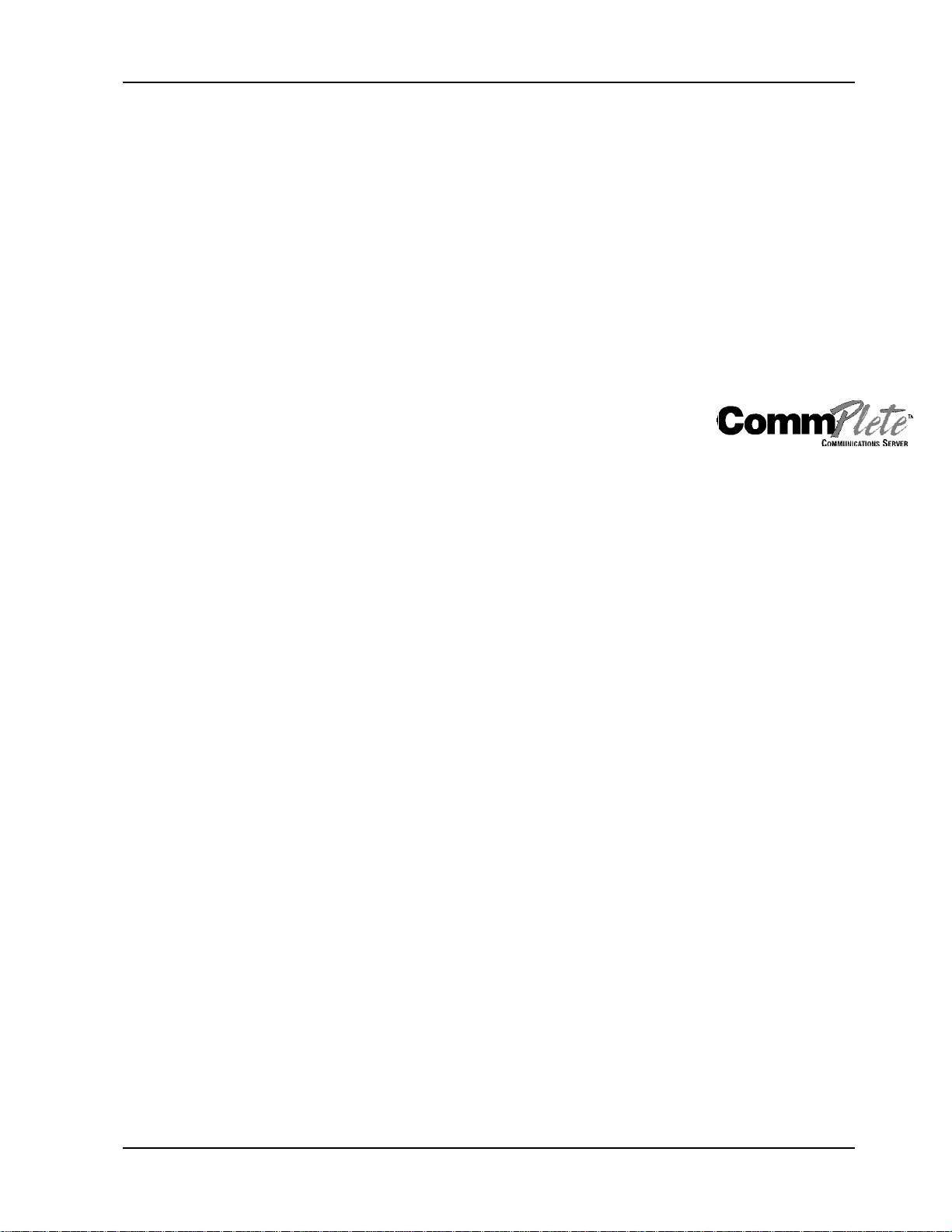
RAS96 RASCard - E1
User Guide
Page 2
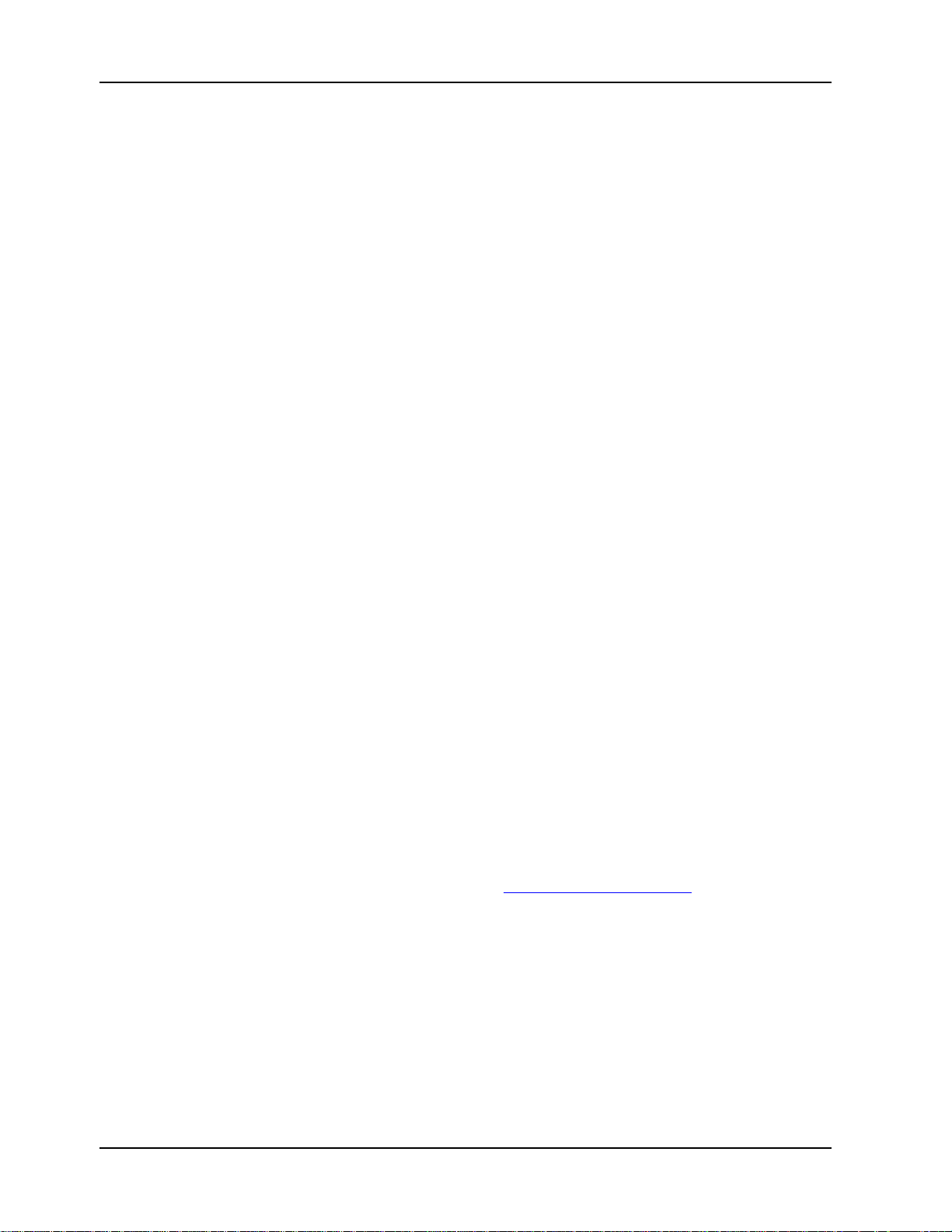
RAS96 RASCard User Guide
P/N 82066350, Revision A
Copyright © 2000 by Multi-Tech Systems, Inc.
All rights reserved. This publication may not be reproduced, in whole or in part,
without prior expressed written permission from Multi-Tech Systems, Inc.
Multi-Tech Systems, Inc. makes no representation or warranties with respect to the
contents hereof and specifically disclaims any implied warranties of merchantability
or fitness for any particular purpose. Furthermore, Multi-Tech Systems, Inc. reserves
the right to revise this publication and to make changes from time to time in the content
hereof without obligation of Multi-Tech Systems, Inc., to notify any person or
organization of such revisions or changes.
Revision Date Description
A September 11, 2000 Manual released at revision A.
This product is covered by one or more of the following U.S. Patent Numbers:
This device covered by one or more of the following patents:
6,031,867; 6,012,113;6,009,082; 5,905,794; 5,864,560; 5,815,567; 5,815,503; 5,812,534;
5,790,532; 5,764,628; 5,764,627; 5,754,589; D394,250; 5,724,356; 5,673,268; 5,673,257;
5,628,030; 5,619,508; 5,617,423; 5,600,649; 5,592,586;5,577,041; 5,574,725; D374,222;
5,559,793; 5,546,448; 5,546,395; 5,535,204; 5,500,859; 5,471,470; 5,463,616; 5,453,986;
5,452,289; 5,450,425; 5,355,365; 5,309,562; 5,301,274 Other Patents Pending
Multi-Tech, CommPlete, RASExpress, MultiExpress, MultiExpress Fax MultiModem,
MultiModemZDX, MultiCommManager, and the Multi-Tech logo are trademarks of
Multi-Tech Systems, Inc. AMD is a trademark of Advanced Micro Devices, Inc. Award
is a trademark of Award Software International, Inc. Cyrix is a trademark of Cyrix
Corp. Pentium is a trademark of Intel Corp. Other trademarks and trade names
mentioned in this publication belong to their respective owners.
Multi-Tech Systems, Inc.
2205 Woodale Drive
Mounds View, Minnesota 55112
+(763) 785-3500 Fax +(763) 785-9874
Technical Support +(763) 717-5863
Internet Address: http://www.multitech.com
Page 3
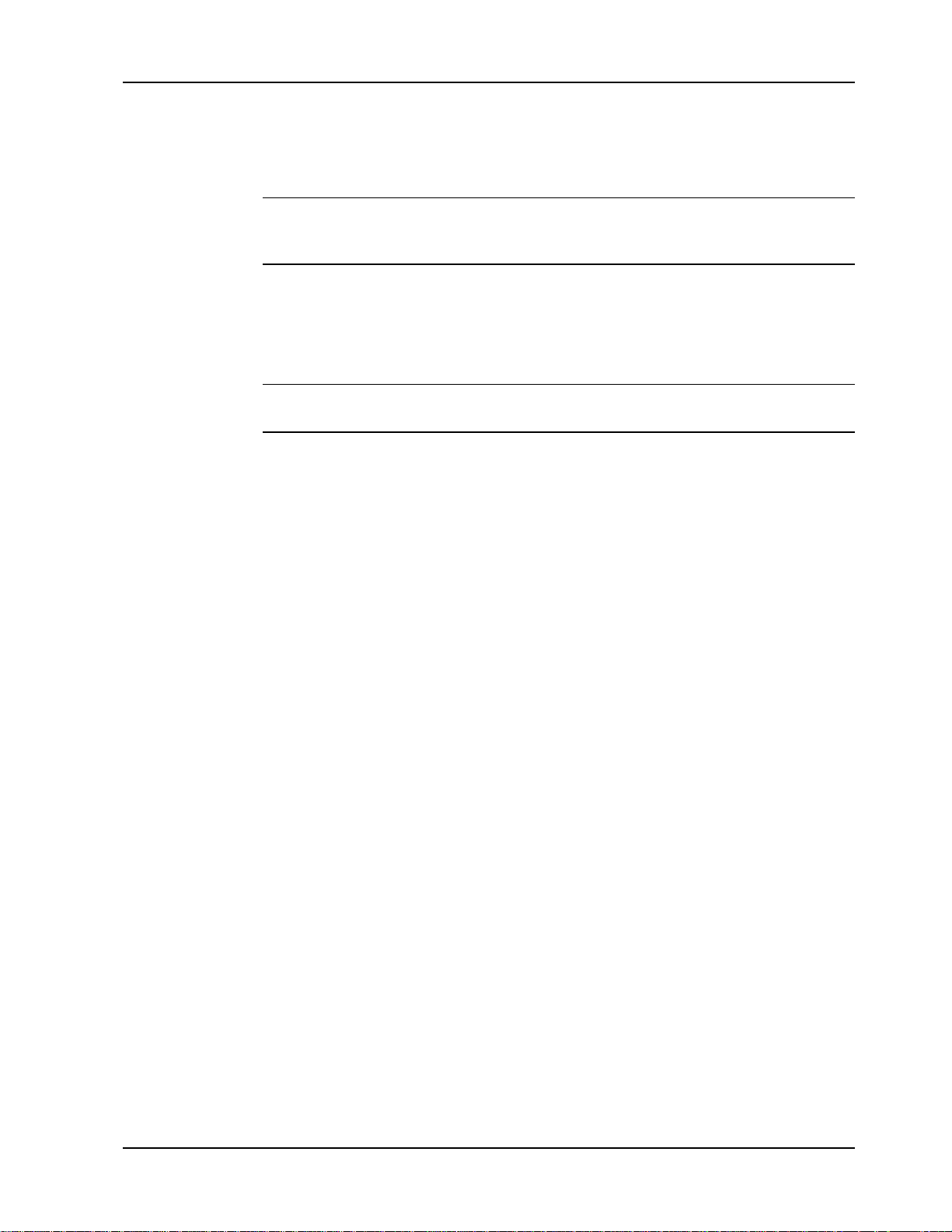
Important Safety Instructions
Caution: Danger of explosion if battery is incorrectly replaced. Replace only with the
same or equivalent type recommended by the manufacturer. Dispose of used batteries
according to the manufacturer’s instructions.
The RAS96 RASCard circuit board includes a battery that maintains the RASCard’s
setup information when it is turned off or disconnected from power. The battery can
maintain the setup information for approximately 10 years with no external power,
and longer when the RASCard is turned on and operating normally. This battery is
soldered onto the circuit board and cannot be replaced by the user.
Note: There is a possibility of excessive battery drain if the RASCard is set on a metal
table or stored in an anti-static bag.
If, for some reason, the RASCard’s battery should fail, please contact Multi-Tech
Technical Support at +(763) 717-5863 for replacement instructions.
CommPlete Communications Server iii
Page 4

Table of Contents
1 Introduction
Introduction ............................................................................................................................................2
Manual Organization ..........................................................................................................................2
Technical Specifications......................................................................................................................3
2 RASCard Description
Introduction ............................................................................................................................................6
Memory Banks........................................................................................................................................6
Jumpers.....................................................................................................................................................7
Internal Connectors ..............................................................................................................................8
External Connectors .............................................................................................................................9
Front Panel............................................................................................................................................10
LED Indicators.................................................................................................................................10
Switches.............................................................................................................................................11
3 Installation
Introduction ..........................................................................................................................................14
Safety Warnings...................................................................................................................................14
Pre-Installation Notes ........................................................................................................................14
Installation Procedure........................................................................................................................14
4 BIOS Setup Utility
Introduction ..........................................................................................................................................18
Starting Setup...................................................................................................................................18
Using Setup.......................................................................................................................................19
Getting Help.....................................................................................................................................19
In Case of Problems ........................................................................................................................19
Main Menu............................................................................................................................................20
Standard CMOS Setup.......................................................................................................................24
BIOS Features Setup............................................................................................................................27
Chipset Features Setup......................................................................................................................31
Power Management Setup................................................................................................................34
PCI Configuration Setup...................................................................................................................37
Password Setting.................................................................................................................................39
5 E1 Daughter Cards
Introduction ..........................................................................................................................................40
Specifications........................................................................................................................................40
E1 Overview..........................................................................................................................................40
E1 Glossary.......................................................................................................................................41
E1 Basics............................................................................................................................................42
E1 Frame Formats............................................................................................................................43
E1 Line Coding................................................................................................................................43
Signaling Options...........................................................................................................................43
DNIS digits........................................................................................................................................43
iv CommPlete Communications Server
Page 5
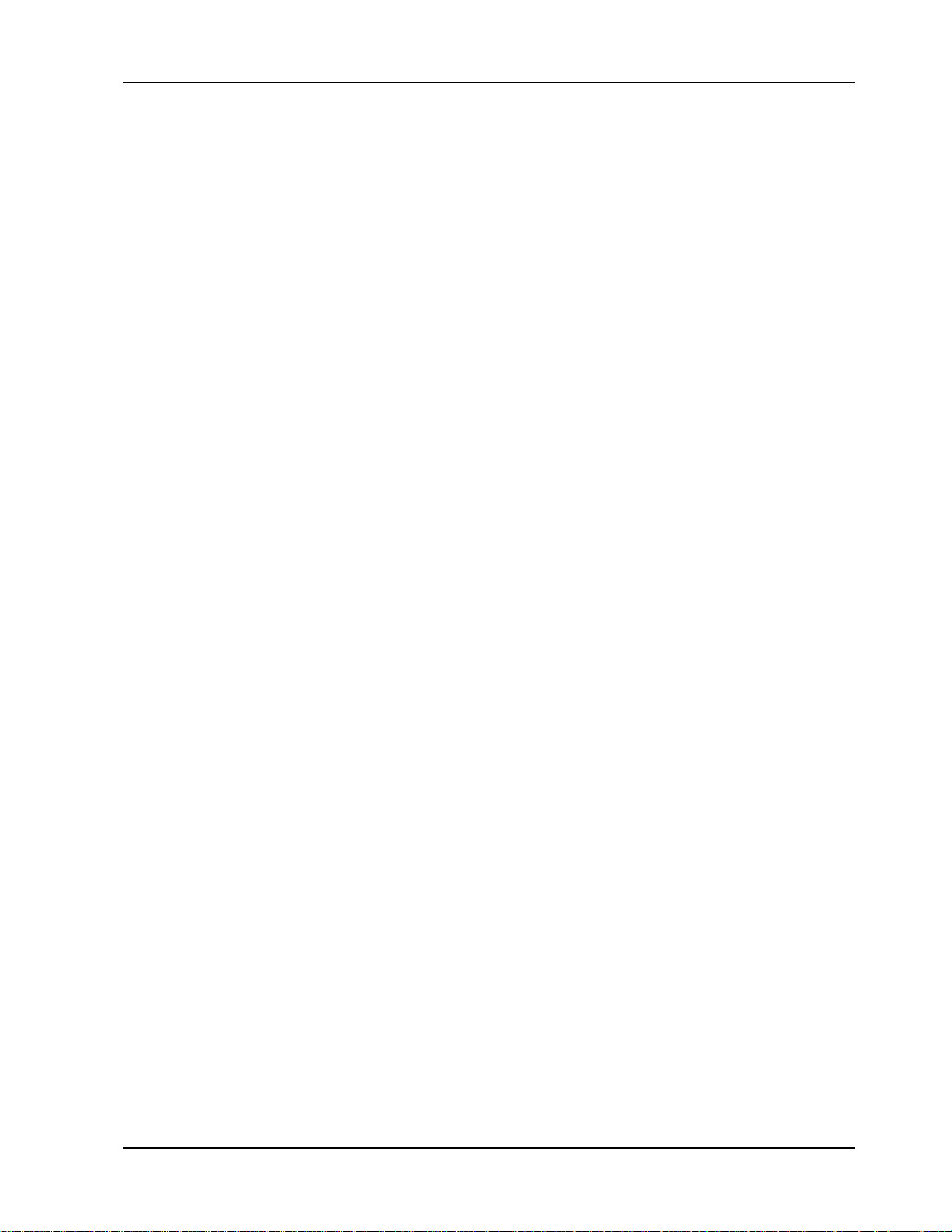
Country Selection ............................................................................................................................44
E1 Facility Termination .................................................................................................................45
PCB Description...............................................................................................................................46
RJ-11 Alarm Jack..............................................................................................................................46
E1 Line Monitoring Jack................................................................................................................46
Test Modes.........................................................................................................................................46
47Configuration of the E1 Daughter Card...............................................................................47
Ordering an E1 Line.......................................................................................................................47
To Configure the E1 Daughter Card..........................................................................................48
E1 Comands......................................................................................................................................49
E1 Command Messages.................................................................................................................53
E1 Status LEDs.................................................................................................................................53
Functional Description..................................................................................................................54
6 Solving Problems
Introduction...........................................................................................................................................56
Troubleshooting...................................................................................................................................56
The RASCard has no video..........................................................................................................56
The RASCard does not boot correctly, or hangs after the video appears........................56
The COM1 port does not respond correctly.............................................................................57
The keyboard does not respond to key strokes.......................................................................57
Invalid time, date or setup............................................................................................................57
Memory Upgrade.................................................................................................................................58
Diagnostic Tests...................................................................................................................................59
Calling Technical Support................................................................................................................59
Appendix A Connector Pinouts.......................................62
Appendix B POST Messages...........................................67
Appendix C POST Codes..................................................70
Appendix D Approved Memory .......................................73
Appendix E Regulatory Information ...............................73
CommPlete Communications Server v
Page 6
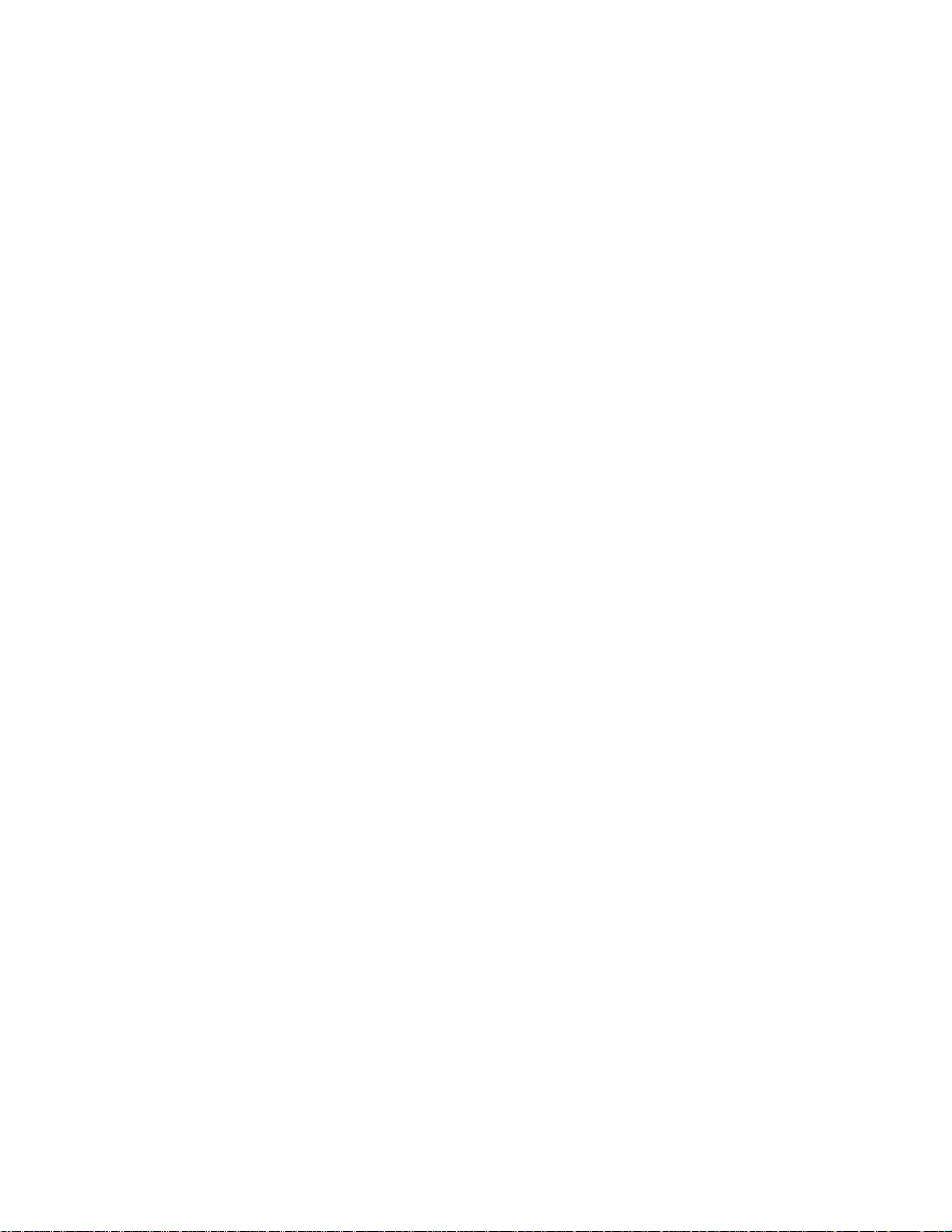
Page 7
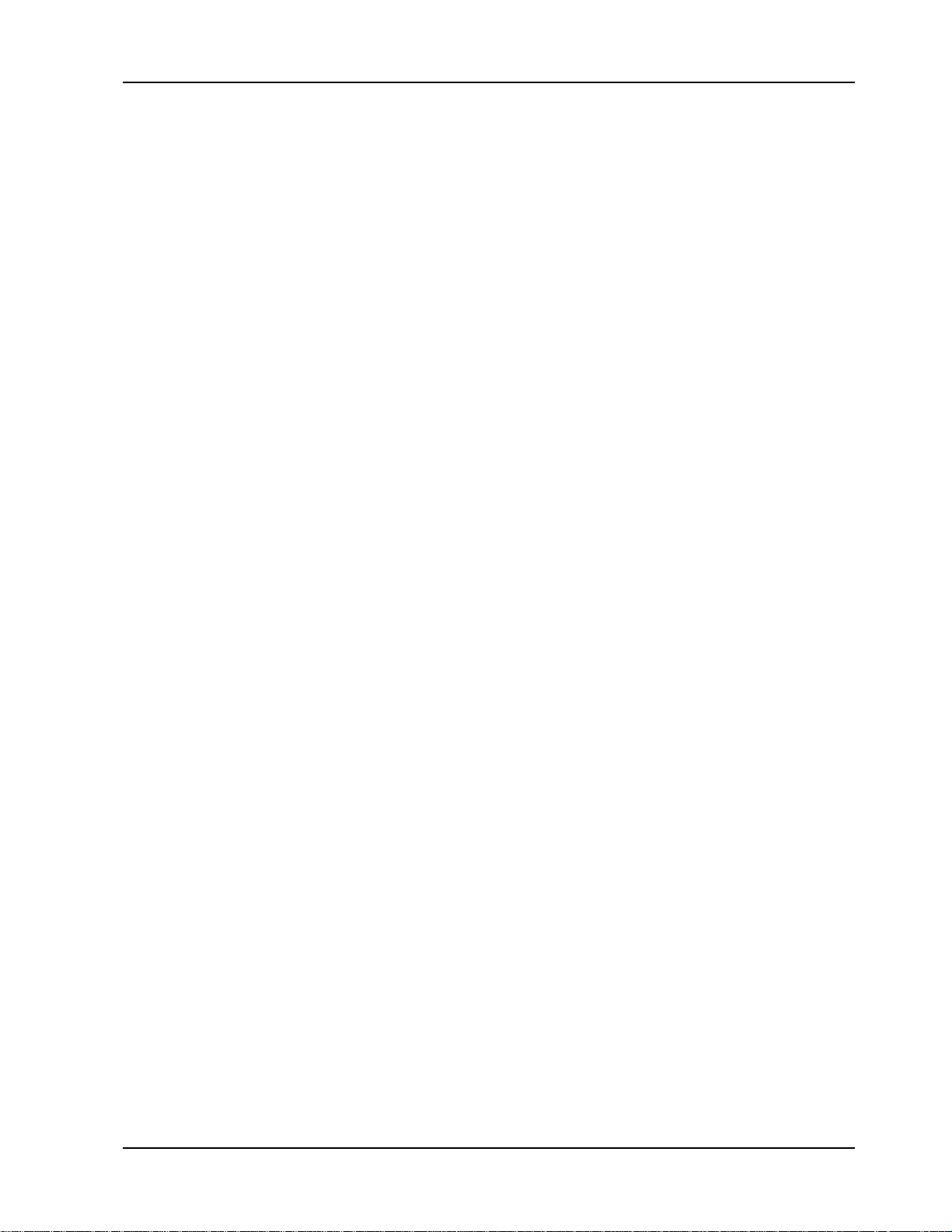
1 Introduction
CommPlete Communications Server 1
Page 8
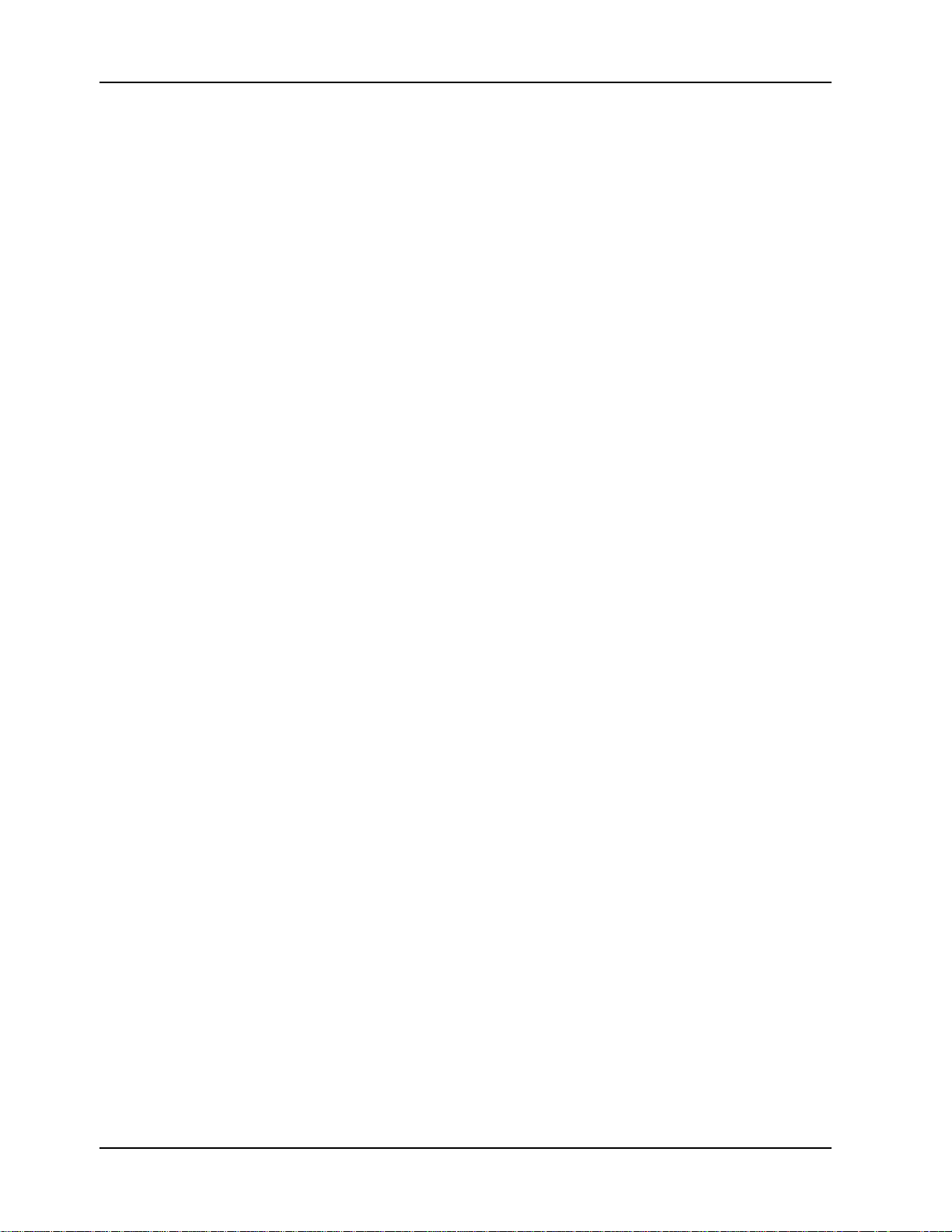
RAS96 RASCard User Guide
Introduction
This manual describes the field installation and configuration of a Multi-Tech RAS96
series RASCard into a CommPlete Communications Server. It also describes the
optional E1 daughter card which is required for use with MT5634HD16 modem cards.
The RASCard is a single board Pentium computer that serves as a remote access server
(RAS) for the CommPlete Communications Server system. Up to four RASCards, one
per segment, can be installed in one CommPlete Communications Server. Each
RASCard has PCI/ISA bus architecture, a 100-, 133-, 166-, or 200-MHz Intel®
Pentium® processor, up to 128 megabytes (MB) of fast page mode or EDO RAM, a 512K
L2 cache, 1 MB of on-board video RAM, floppy disk and IDE hard disk controllers, a
watchdog timer for an automatic reset, and an 800 MB, 1.2 GB, 1.6 GB, or 2.1 GB onboard hard disk. One optional E1 daughter card provides an E1 interface for up to two
MT5634HD16 sixteen-modem cards.
Each RASCard comes with MS-DOS and RASExpress remote access server
management software pre-installed on the hard disk. For software operating
instructions, refer to the applicable software manual that was shipped with your
software.
Manual Organization
Chapter 1 Introduction
This chapter introduces the RAS96, gives its technical specifications, and provides a
guide to the organization of the manual.
Chapter 2 RASCard Description
This chapter describe the RAS96’s layout, memory banks, jumpers, connectors, and
front panel.
Chapter 3 Installation
This chapter describes how to install the RAS96 into the CommPlete chassis.
Chapter 4 BIOS Setup Utility
This chapter describes the options in the Award BIOS Setup utility.
Chapter 5 E1 Daughter Card
This chapter describes the optional E1 daughter card that mounts on the RAS96.
Chapter 6 Solving Problems
This chapter describes how to solve typical problems that you might encounter when
running the RASCard.
Appendix A Connector Pinouts
This appendix provides technical information about the connectors used on the
RAS96.
2 CommPlete Communications Server
Page 9
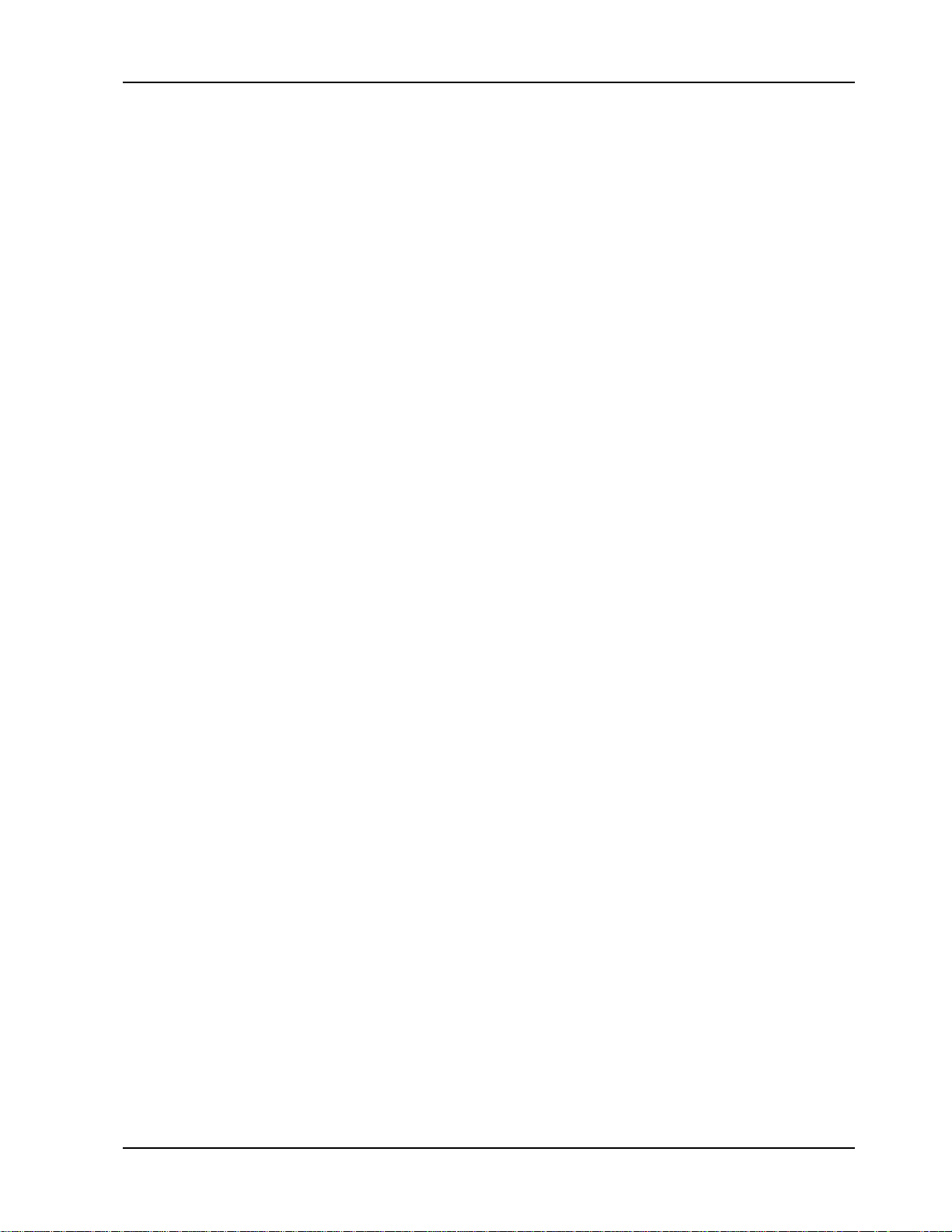
Appendix B POST Messages
This appendix describes error messages that might be encountered during the RAS96’s
power-on self-test (POST).
Appendix C POST Codes
This appendix describes codes generated by the BIOS during POST.
Appendix D Approved Memory
This appendix lists memory SIMMs that are known to work with the RAS96.
Appendix E Regulatory Agency Information
This appendix provides Regulatory Agency information pertaining to this E1device.
Technical Specifications
• Intel 430FX Triton chipset
• Supports 100 MHz, 133 MHz, 166 MHz, and 200 MHz Intel® Pentium® processors.
1 Introduction
• PCI/ISA bus architecture for full PCI bus support.
• On-board PCI-bus SVGA video controller with 1 MB of video DRAM supports resolutions to
1024 by 768 pixels by 256 colors.
• Supports 72-pin SIMMs of 4 MB, 8 MB, 16 MB, or 32 MB to form a memory size between 8 MB
and 128 MB. Memory type can be fast page or EDO, 60 ns or 70 ns, parity or non-parity.
• 512K of L2 cache memory.
• One parallel port and two RS-232C serial ports with 16550 UARTs (DB-9P connector for
COM1; COM2 is for E1 cards).
• 1.44 MB floppy disk controller.
• IDE hard disk interface.
• 2.5-inch on-board hard disk. Available disk sizes include 800 MB, 1.2 GB, 1.6 GB, and 2.1 GB.
• Keyboard and speaker interfaces.
• Real-time clock with battery backup.
• Award BIOS with custom features.
• Watchdog timer.
• E1 frame format: CRC4, FAS, and ITU Q.400-Q.490
• E1 line coding: AMI, HDB3
• E1 signal start method: R2DIGITAL
• Switches: Power switch and reset switch on front panel.
• Indicators: Front panel LEDs for monitoring network and E1 operations.
• Dimensions: 23.4 × 4.32 × 29.2 cm (9.22 × 1.70 × 11.5 in.) H × W × D.
• Weight: 1.0 kg (2.2 lb).
• Operating temperature: 0° to 40° C (32° to 104° F).
CommPlete Communications Server 3
Page 10
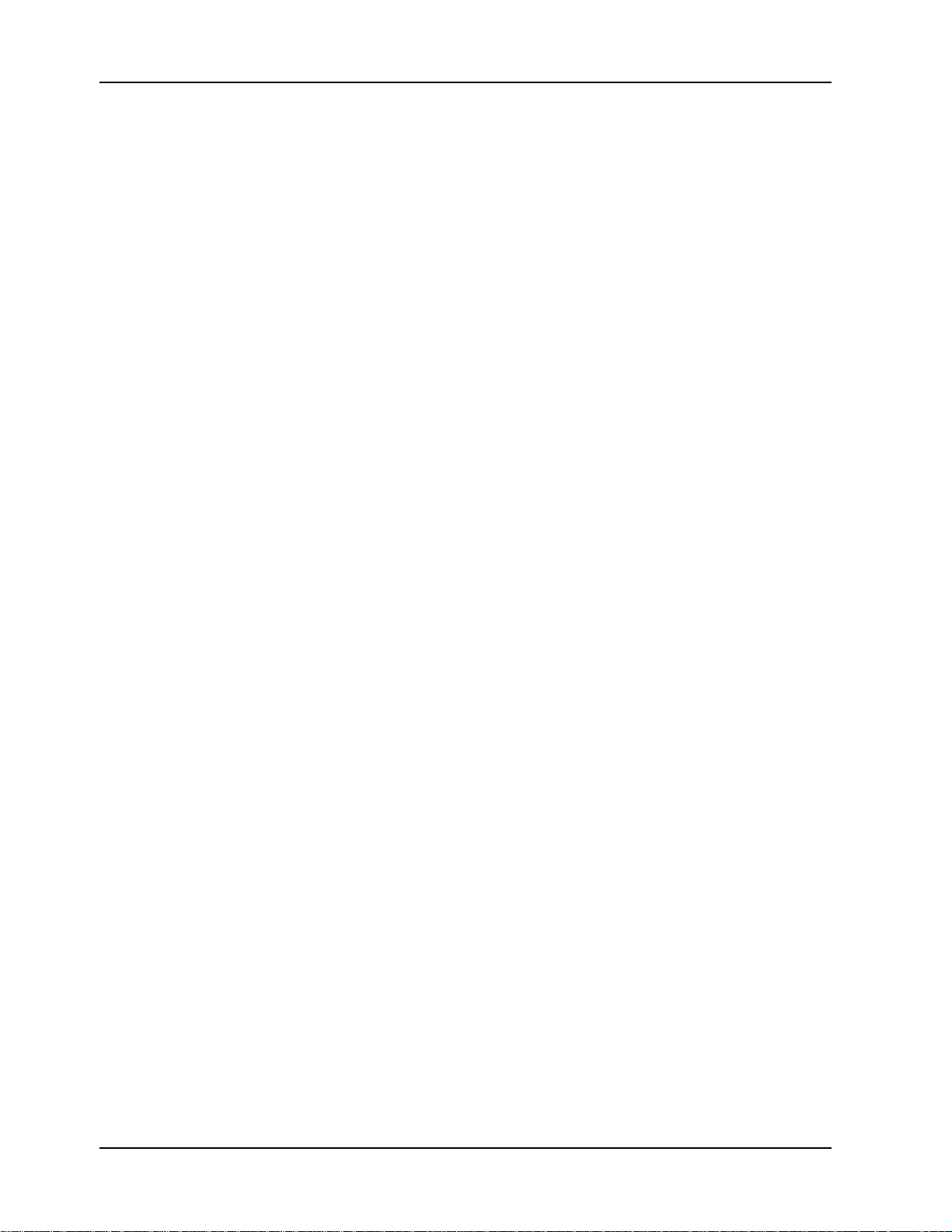
RAS96 RASCard User Guide
• Humidity range: 20–90% (noncondensing).
• Power consumption: 4.5 A @ +5 VDC.
• Limited warranty: Two years.
4 CommPlete Communications Server
Page 11
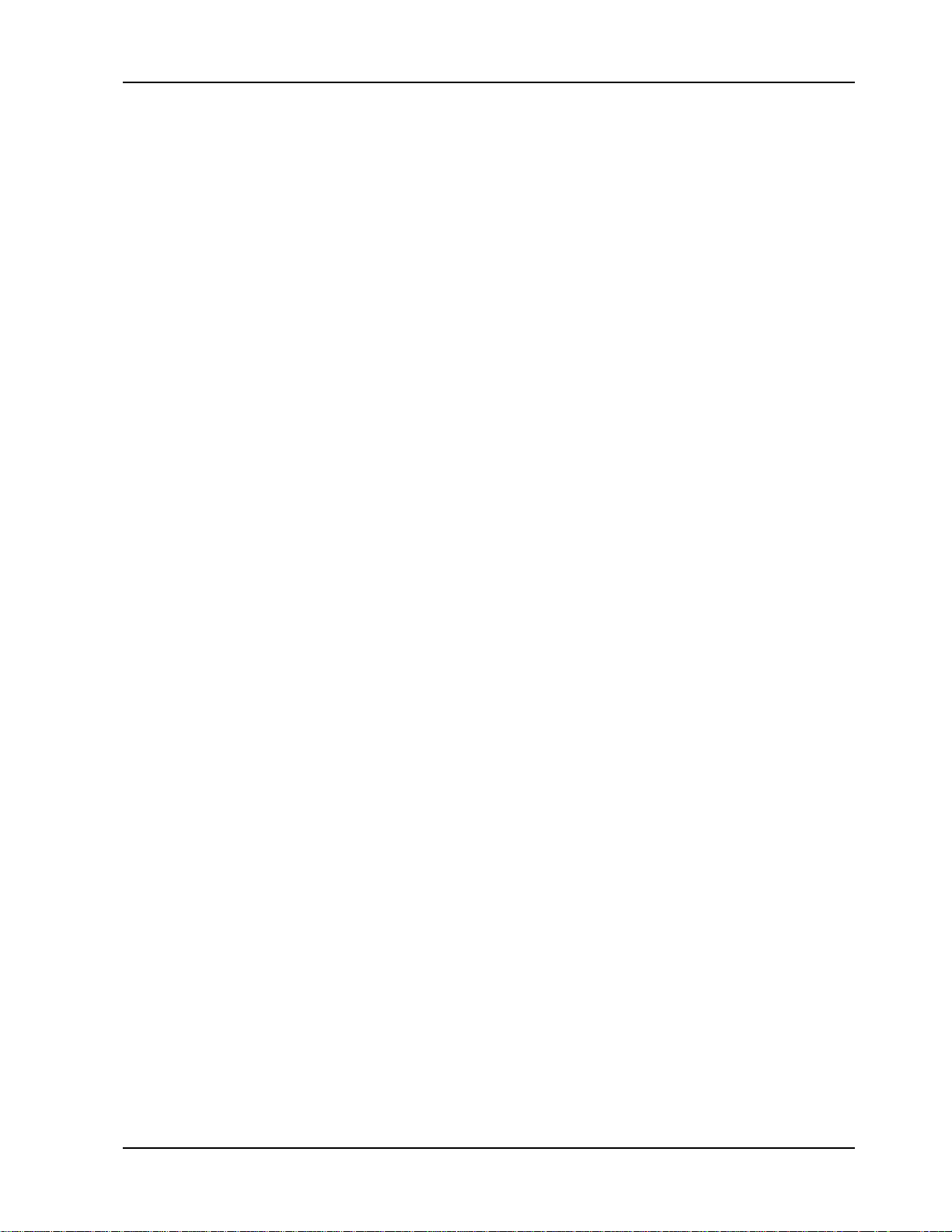
2 RASCard Description
CommPlete Communications Server 5
Page 12
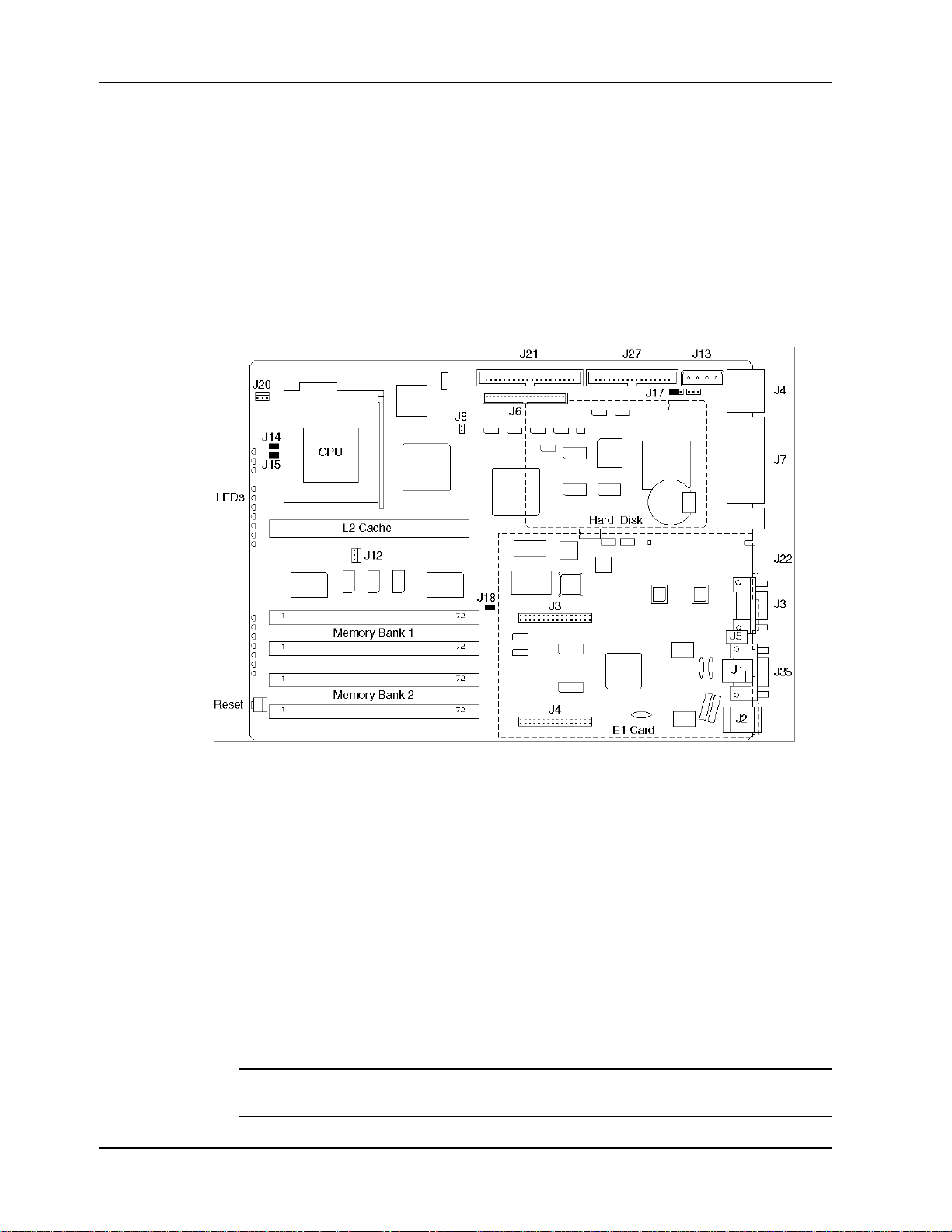
RAS96 RASCard User Guide
Introduction
The RAS96 assembly consists of a Pentium computer card to which is mounted a 2.5inch hard disk drive, up to two optional E1 cards, and a front panel. Figure 1 shows
the layout of the RAS96 card. The RAS96 assembly plugs into bus connectors on the
inside of the CC9600 chassis that supply power and support data communications
among the various components of the CommPlete Communications Server. The
remainder of this chapter describes the RASCard’s memory banks, configuration
jumpers, connectors, and front panel switches and indicators.
Figure 1. RAS96 RASCard.
Memory Banks
The RASCard is shipped from the factory with 512K of L2 cache memory, which is the
maximum amount that can be installed.
Two memory banks (Bank 1 and Bank 2) with two SIMM sockets per bank (M1 through
M4) are provided on the RASCard. The standard configuration has 16 MB of EDO
DRAM in Bank 1. The RASCard supports four 72-pin SIMMs of 4 MB, 8 MB, 16 MB, or
32 MB DRAM to form a memory size from 8 MB to 128 MB. The DRAM can be 60 ns or
70 ns, fast page mode or EDO, 32-bit non-parity or 36-bit. For a list of approved SIMMs,
see Appendix D.
Note: Each bank must have the same size memory installed in pairs. Always fill Bank 1
first.
6 CommPlete Communications Server
Page 13
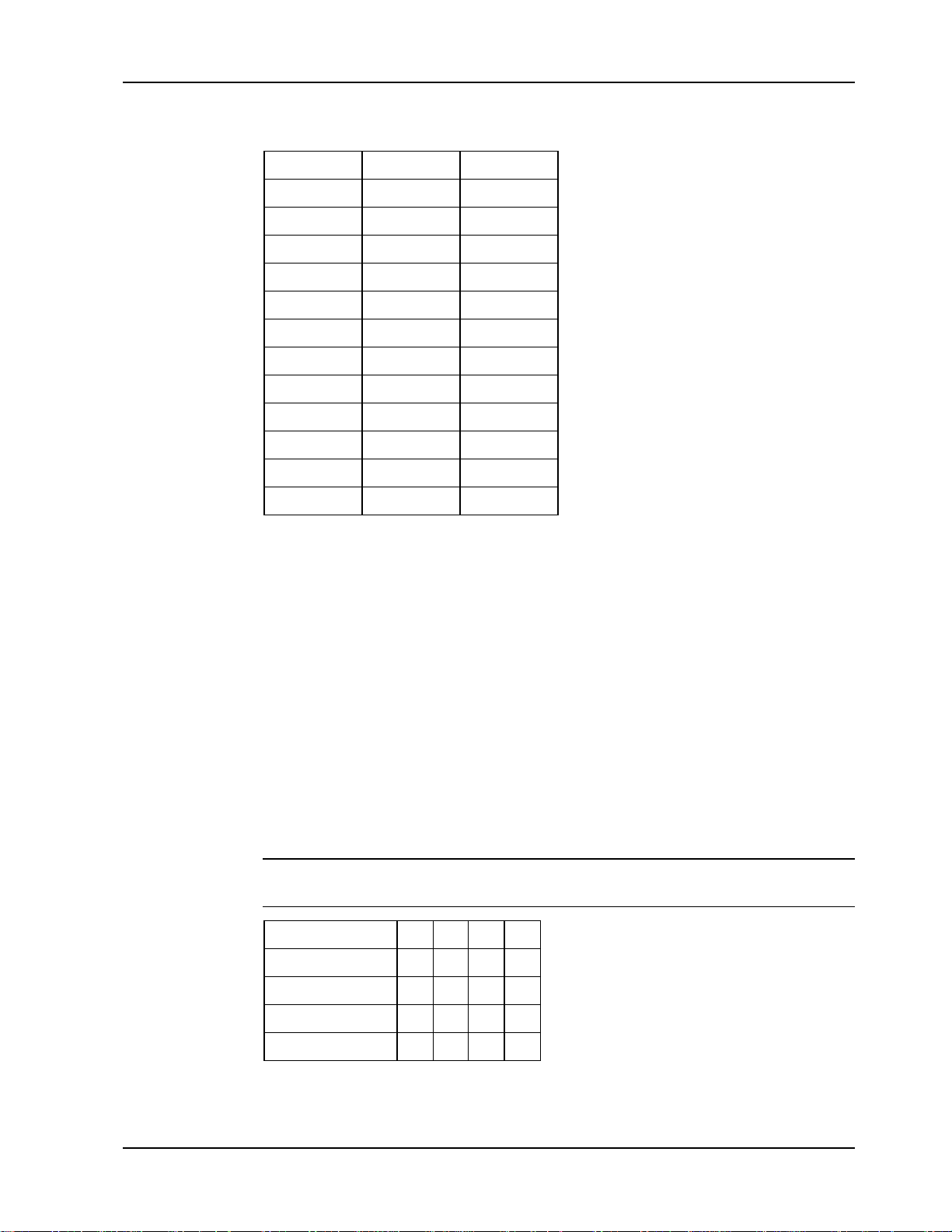
Table 1. Memory Configurations.
Bank 1 Bank 2 TOTAL
None None 0 MB
2 × 4 MB None 8 MB
2 × 4 MB 2 × 4 MB 16 MB
2 × 8 MB None 16 MB
2 × 8 MB 2 × 4 MB 24 MB
2 × 8 MB 2 × 8 MB 32 MB
2 × 16 MB None 32 MB
2 × 16 MB 2 × 8 MB 48 MB
2 × 16 MB 2 × 16 MB 64 MB
2 × 32 MB None 64 MB
2 × 32 MB 2 × 16 MB 96 MB
2 × 32 MB 2 × 32 MB 128 MB
2 RASCard Description
Jumpers
The RASCard has five configuration jumpers. One is used for the watchdog timer; the
other four are used to select the CPU frequency and the CPU-to-bus frequency ratio.
J17 Watchdog Timer
Jumper pins 1 and 2 to enable the watchdog timer. Jumper pins 2 and 3 to disable the
watchdog timer. The watchdog timer is enabled by default, as shown in Figure 1.
J14, J15, J16, J18 CPU Frequency Selection
Jumper J14, J15, J16, and J18 to select the CPU frequency and CPU-to-bus frequency
ratio for the installed CPU, as shown in the following table. In Figure 1, the jumpers are
shown configured for a 166 MHz Pentium.
Warning: The RASCard supports only the following Intel Pentium CPUs. Do not
replace the original CPU with a Pentium Pro, MMX, AMD, or Cyrix CPU.
Intel Pentium J14 J15 J16 J18
100 MHz Out Out In In
133 MHz In Out In In
166 MHz In In In In
200 MHz Out In In In
CommPlete Communications Server 7
Page 14
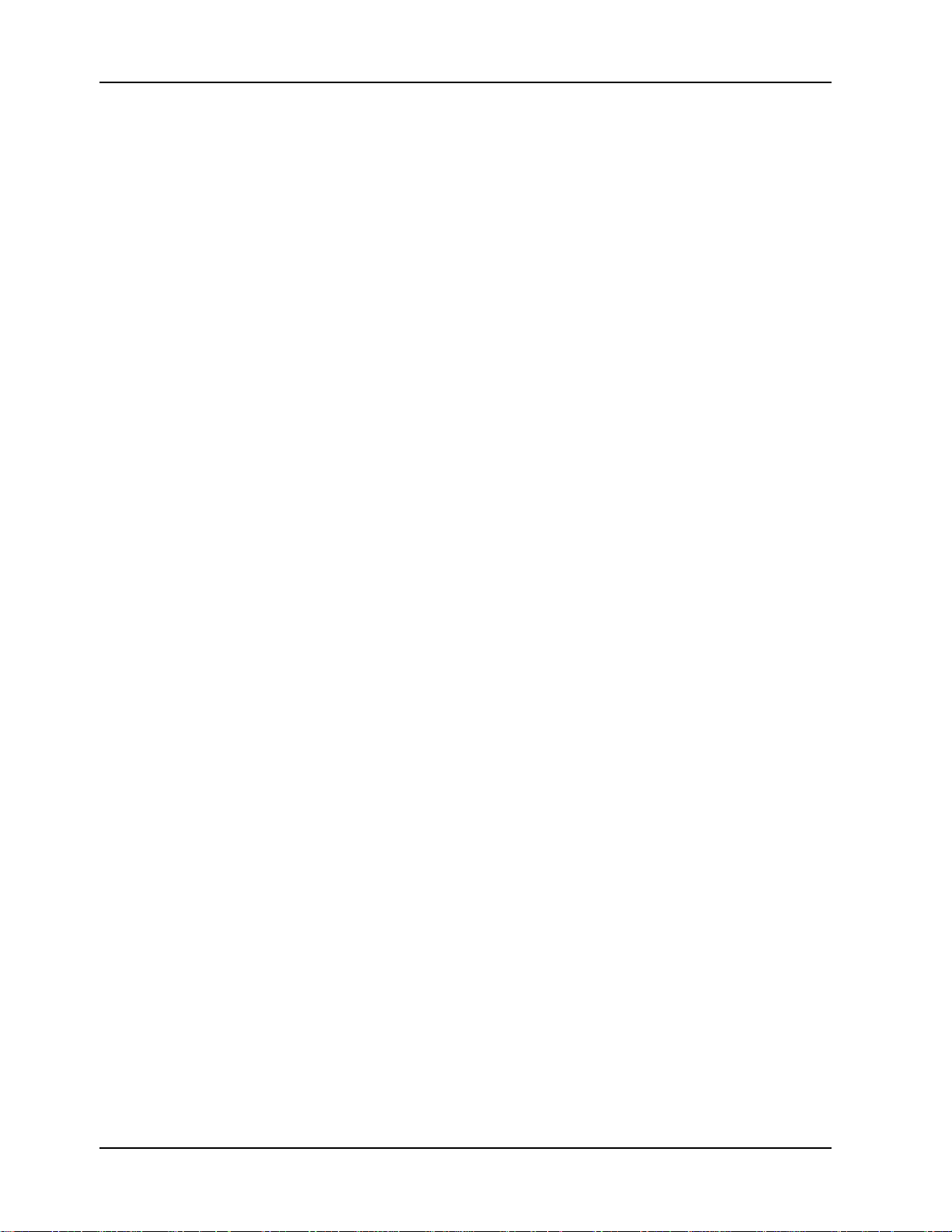
RAS96 RASCard User Guide
Internal Connectors
The RASCard has several internal connectors, which are described from front to back.
J20 CPU Fan
This is the 5 VDC power connector for the CPU’s cooling fan.
J12 Power Switch
This is the connector for the power switch.
J8 Speaker
This connector can be used to connect a speaker to the RASCard. However, it is
normally not used when more than one RASCard is installed in the CommPlete
chassis.
J1, J10 E1 Card
This connector provides power, ground, and data connections for the optional E1
daughter card. It is not used on a RASCard with a PRI card.
J6 Internal Hard Disk Drive
This IDE connector provides control and data signals, power, and ground for the
RASCard’s 2.5-inch hard disk drive. The control and data lines are shared with J21.
Therefore, if you connect a second hard disk drive or an IDE CD-ROM drive to J21, you
must configure it to slave mode by setting its jumper accordingly.
J21 IDE Drive
This connector can be used to connect a second IDE hard disk drive or a CD-ROM
drive to the RASCard. The IDE control and data lines are shared with J6. There is no
secondary IDE controller; if you install two hard disk drives, you must configure the
second one to slave mode by setting its jumper accordingly.
J27 Floppy Drive
This connector can be used to connect a floppy disk to the RASCard, e.g., for software
updates. Normally, it is not used.
J13 Drive Power
This connector can be used to supply standard voltages to a disk drive or CD-ROM
drive. Normally, it is not used.
J4, J7 Bus Connectors
These two connectors connect the RASCard to the CommPlete chassis’ control, data,
E1, and Ethernet busses.
8 CommPlete Communications Server
Page 15

J2 Power Connector
connectors.
This connector supplies power and ground to the RASCard.
External Connectors
The RASCard has four connectors that are accessible from the rear of the CommPlete
chassis.
J22 E1 Alarm
This RJ-11 jack can be used to connect an external alarm system
(not supplied by Multi-Tech) to monitor the online or alarm
condition of the E1 link.
J3 COM1
COM1, a male DB-9 connector, is the RASCard’s serial port. It can
be used to connect a dumb terminal to the RASCard for
configuration, or to connect a pointing device such as a mouse or
trackball.
2 RASCard Description
J35 Video
This female DB-15 connector provides video output for a standard
VGA or SVGA display monitor.
J11 Keyboard
This female 6-pin mini DIN connector can be used to connect a
keyboard to the RASCard.
Figure 2. External
CommPlete Communications Server 9
Page 16
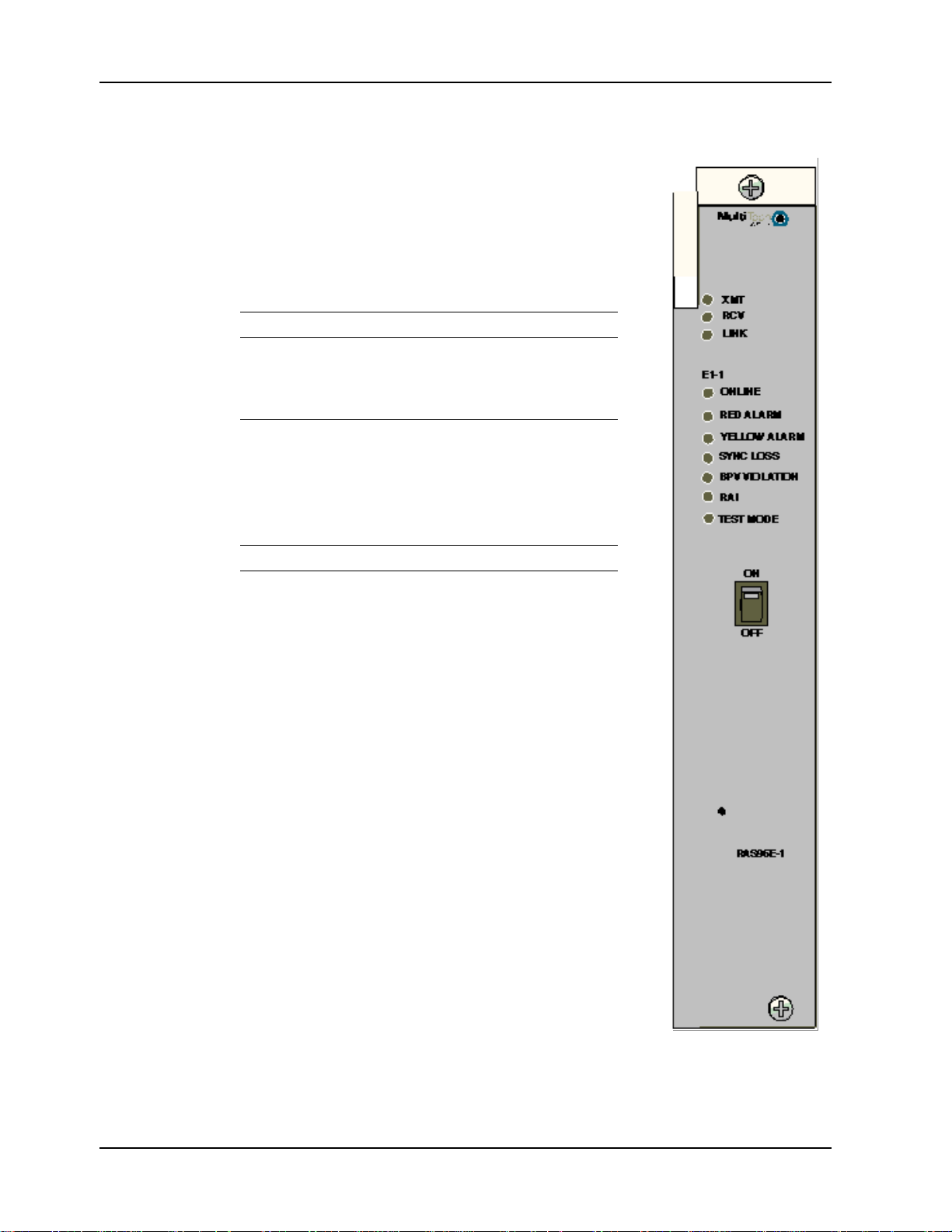
RAS96 RASCard User Guide
Front Panel
LED Indicators
Ethernet Status LEDs
The RASCard front panel contains three indicators
that show the status of the RASCard’s Ethernet port.
LED Indicator Color Indication
XMT Transmit Green
RCV Receive Green
LINK Link Integrity Yellow
E1 Status LEDs
The RASCard front panel contains seven indicators
that show the status of the RASCard’s optional E1
port.
On during Ethernet transmit.
On during Ethernet receive.
On during a good link.
LED Indicator Color Indication
ONLINE Green On indicates that the E1 card is
online and no errors are
detected.
Off indicates that the E1 card is
offline due to one of the
following errors.
RED ALARM Red On indicates that a loss of E1
signal has been detected.
Off indicates that the E1 card is
detecting an incoming E1 signal.
YELLOW
ALARM
SYNC LOSS Red On indicates that the E1 card
BPV VIOLATION Red On indicates that a received
Red On indicates that the remote E1
channel bank or network is in
red alarm and transmitting a
yellow frame pattern.
Off indicates that the remote
channel bank or network is not
transmitting a yellow alarm.
has lost synchronization with the
receive E1 line.
Off indicates that the E1 card is
synchronized with the receive
E1 line.
bipolar violation (BPV) is being
detected.
Off indicates that no BPV is
being detected.
Figure 3. RAS96-E1
front panel.
10 CommPlete Communications Server
Page 17
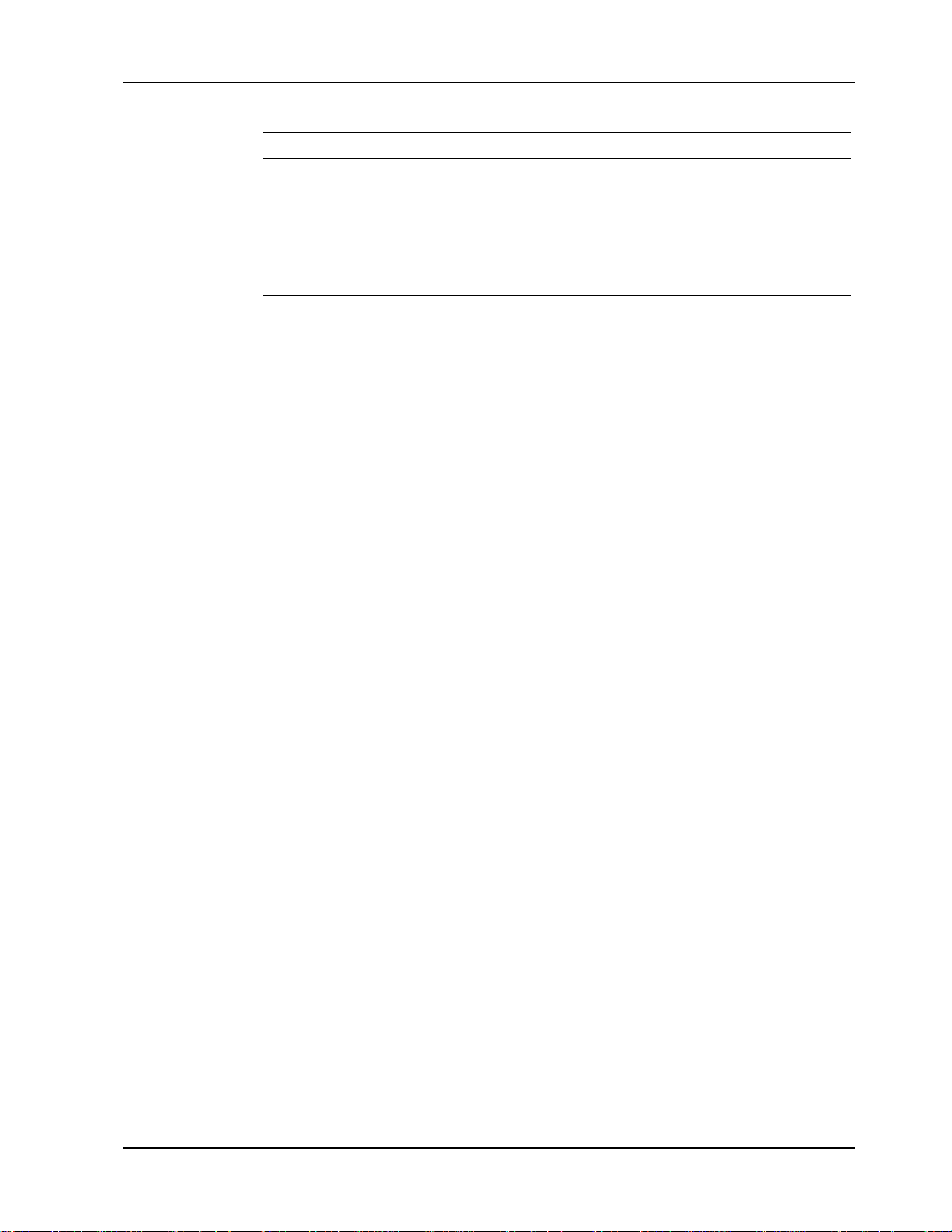
Switches
2 RASCard Description
LED Indicator Color Indication
RAI ALARM Red Also known as RAI (REMOTE ALARM INDICATION).
On indicates that the E1 card is receiving unframed all 1s,
indicating disconnection or attached device failure.
Off indicates that the attached device is operating correctly.
TEST MODE Red On indicates that the E1 card is in one of several possible test
modes.
Off indicates that the E1 card is not in a test mode.
Power Switch
The power switch turns the RASCard on and off. An LED indicator in the switch lights
when the RASCard is on.
Reset Switch
The reset switch is a momentary push-button that is recessed behind a small hole in
the front panel. It provides a hardware reset (hard boot) for the CPU should it become
locked up. Use a straightened paper clip or similar device to activate it.
CommPlete Communications Server 11
Page 18
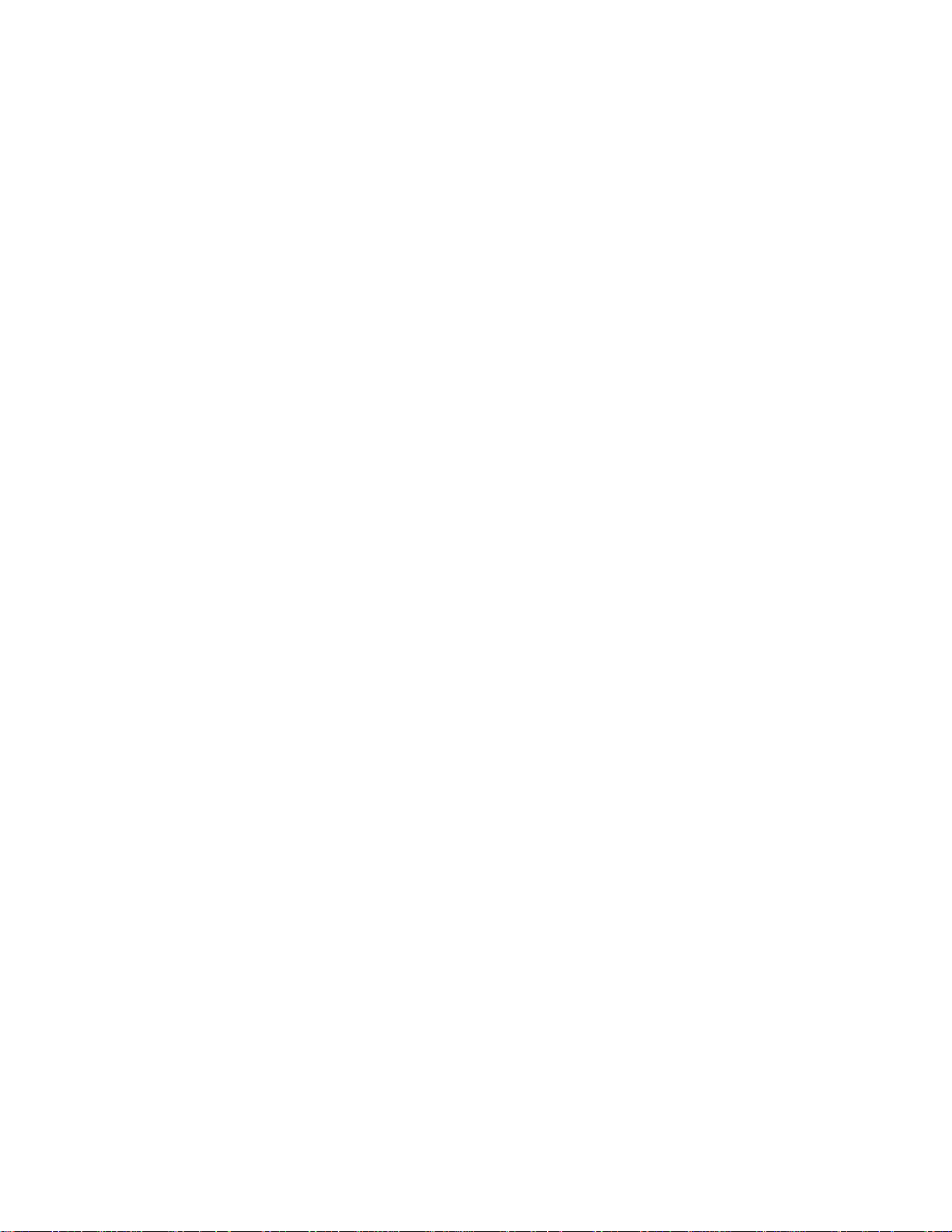
Page 19
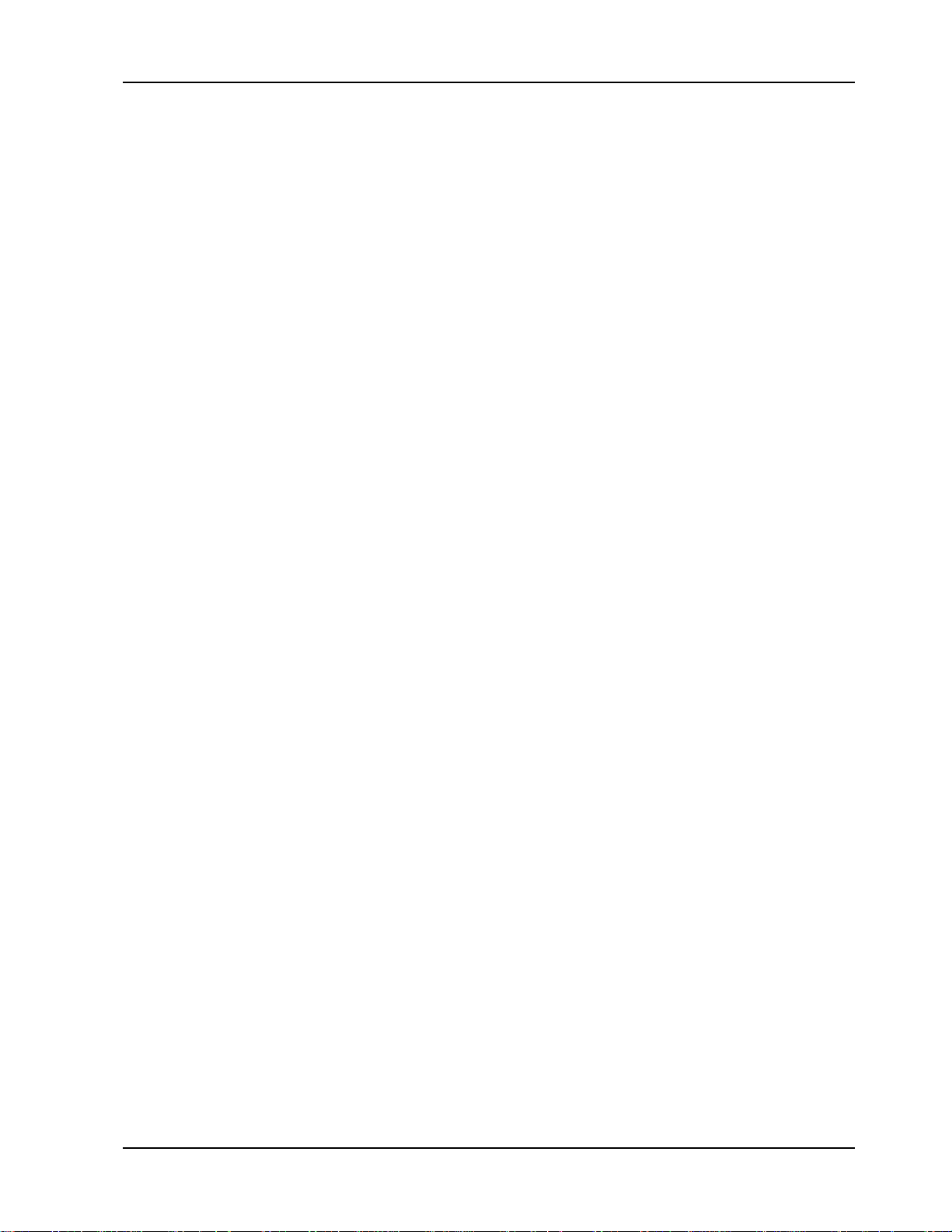
3 Installation
CommPlete Communications Server 13
Page 20
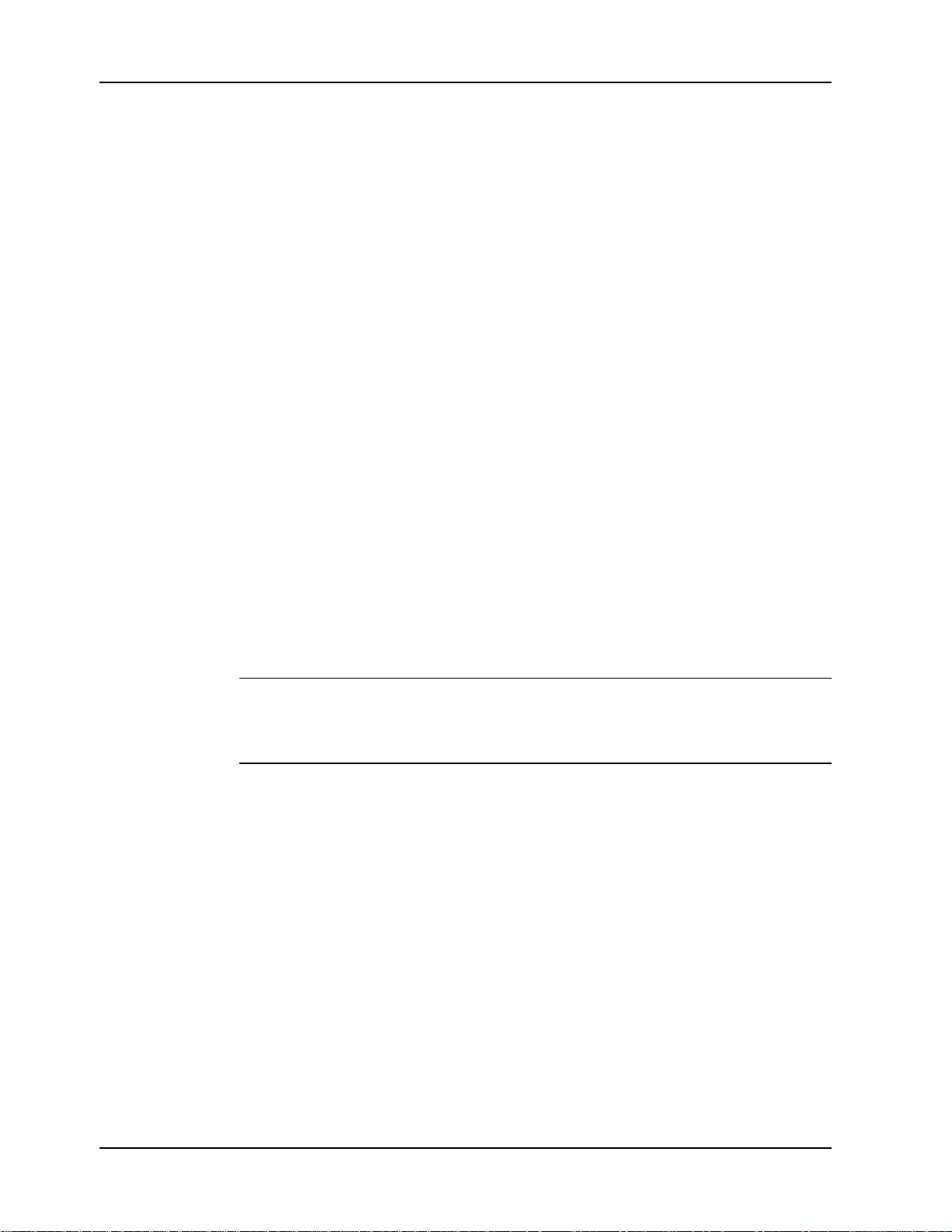
RAS96 RASCard User Guide
Introduction
This chapter describes how to install the RAS96 RASCard into a CommPlete
Communication Server chassis (either CC9600 or CC2400) . This equipment should be
installed only by a qualified service person.
Safety Warnings
• Never install telephone wiring during a lightning storm.
• Never install telephone jacks in wet locations unless the jacks are specifically
designed for wet locations.
• Never touch uninsulated telephone wires or terminals unless the telephone line has
been disconnected at the network interface.
• Use caution when installing or modifying telephone lines.
• Avoid using a telephone (other than a cordless type) during an electrical storm.
There may be a remote risk of electrical shock from lightning.
• Do not use the telephone to report a gas leak in the vicinity of the leak .
• Ports that are connected to other apparatus are defined as SELV. To ensure con-
formity to EN 41003, ensure that these ports are only connected to the same type on
the other apparatus.
Pre-Installation Notes
Warning: Interconnection directly, or by way of other apparatus, of ports marked
“SAFETY WARNING see instructions for use” with ports marked or not so marked
may produce hazardous conditions on the network. Advice should be obtained from a
competent engineer before such a connection is made.
• All installation must be done by a qualified service person.
• To reduce emissions, be sure to use blanking plates to cover empty slots in the
CommPlete chassis.
Installation Procedure
1. Unpack the RAS96 RASCard assembly from its packaging and save the
packaging for possible future use. Perform a visual inspection of the RASCard. If
you are concerned about its condition, call Technical Support for instructions.
2. The RASCard must be installed in slot 1, 5, 9, or 13 of the CC9600 chassis, or in
slot 1 of the CC2400 chassis (counting left to right). Remove a blank RASCard
panel or previous RASCard from that slot.
3. Replace the back cover plate with one that has openings for the RASCard.
4. Make sure the power switch on the RASCard is off.
14 CommPlete Communications Server
Page 21
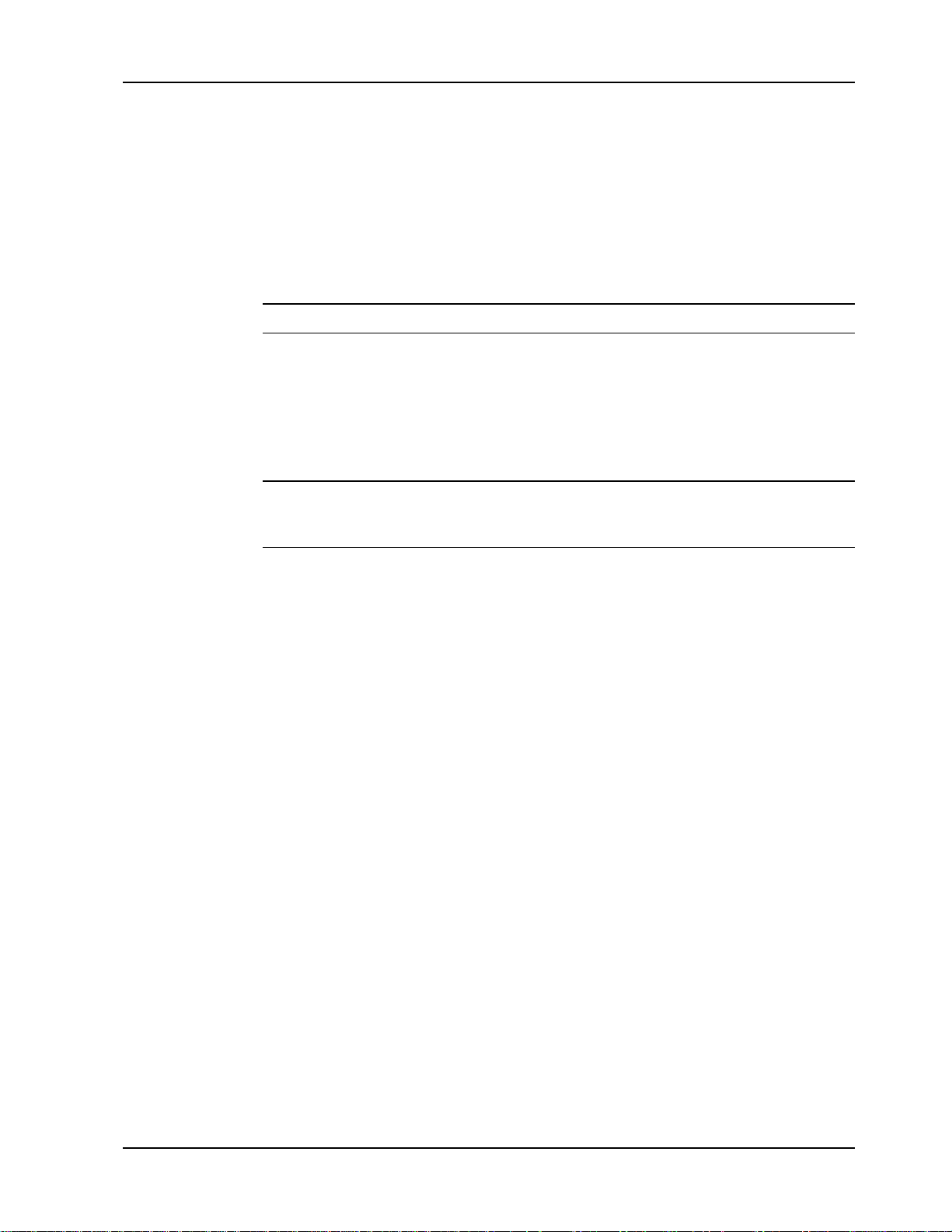
3 Installation
5. Supporting the RASCard by the front panel and the bottom edge of the card, place
it into the open slot. Make sure the edges of the RASCard card mate properly with
the metal guides in the CommPlete chassis.
6. Slide the RASCard into the CommPlete chassis until you feel the RASCard’s
connectors mate with the chassis’s bus connectors.
7. Tighten the RASCard’s retaining screws.
8. If the RASCard has an E1 daughter card installed, connect the daughter card to
the E1 line.
Note: Any cable connected to the RASCard should be shielded to reduce interference.
9. Connect a monitor to the video connector, and a keyboard to the keyboard
connector.
10. Turn on the PS9600 power supplies, if they are off.
11. Turn on the RASCard by pressing the switch on the front panel.
12. Run the BIOS Setup Utility to check the configuration (see Chapter 4).
Note: A self-test runs each time the CommPlete Communications Server is turned on.
Refer to the MultiCommManager User Guide for more details about the power-on selftest.
CommPlete Communications Server 15
Page 22
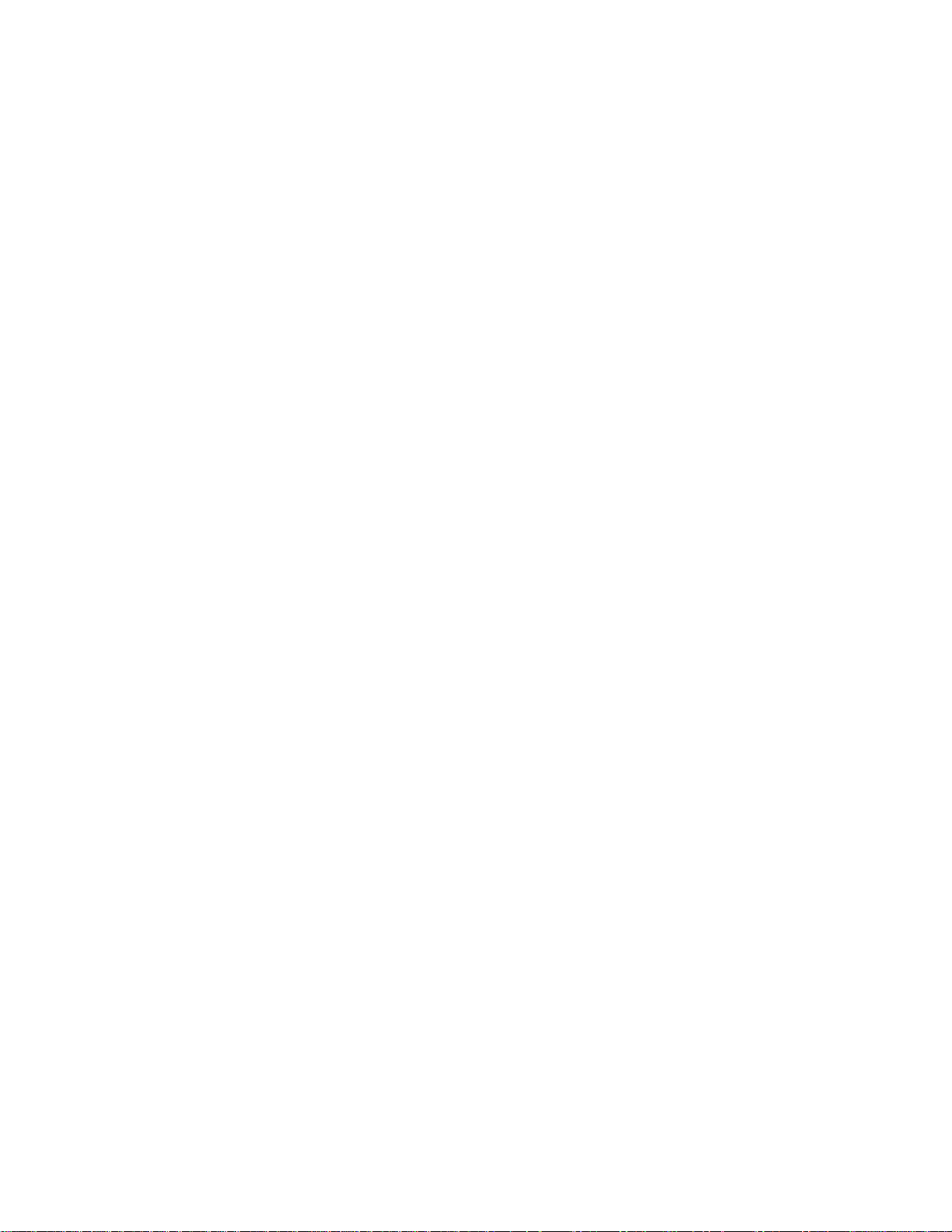
Page 23
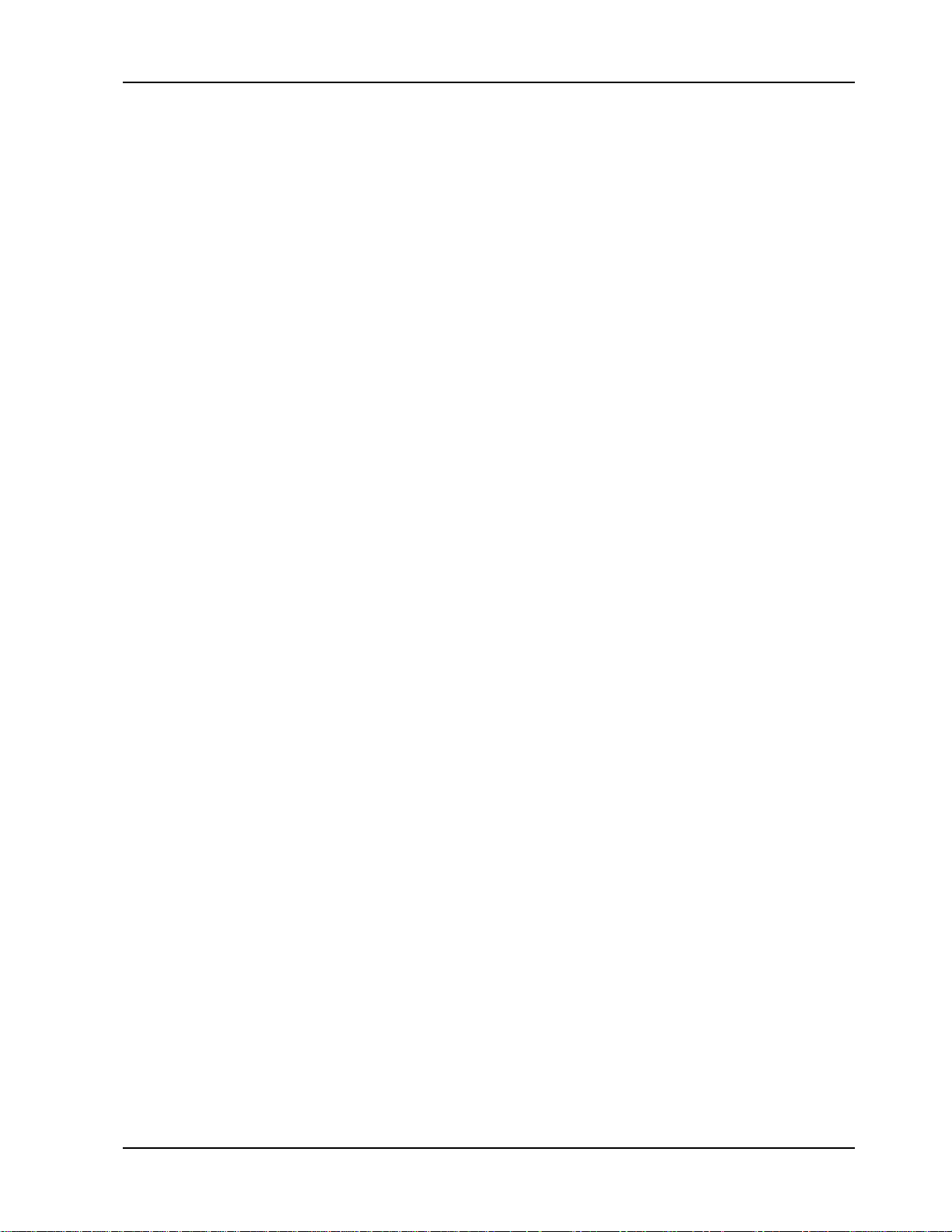
4 BIOS Setup Utility
CommPlete Communications Server 17
Page 24
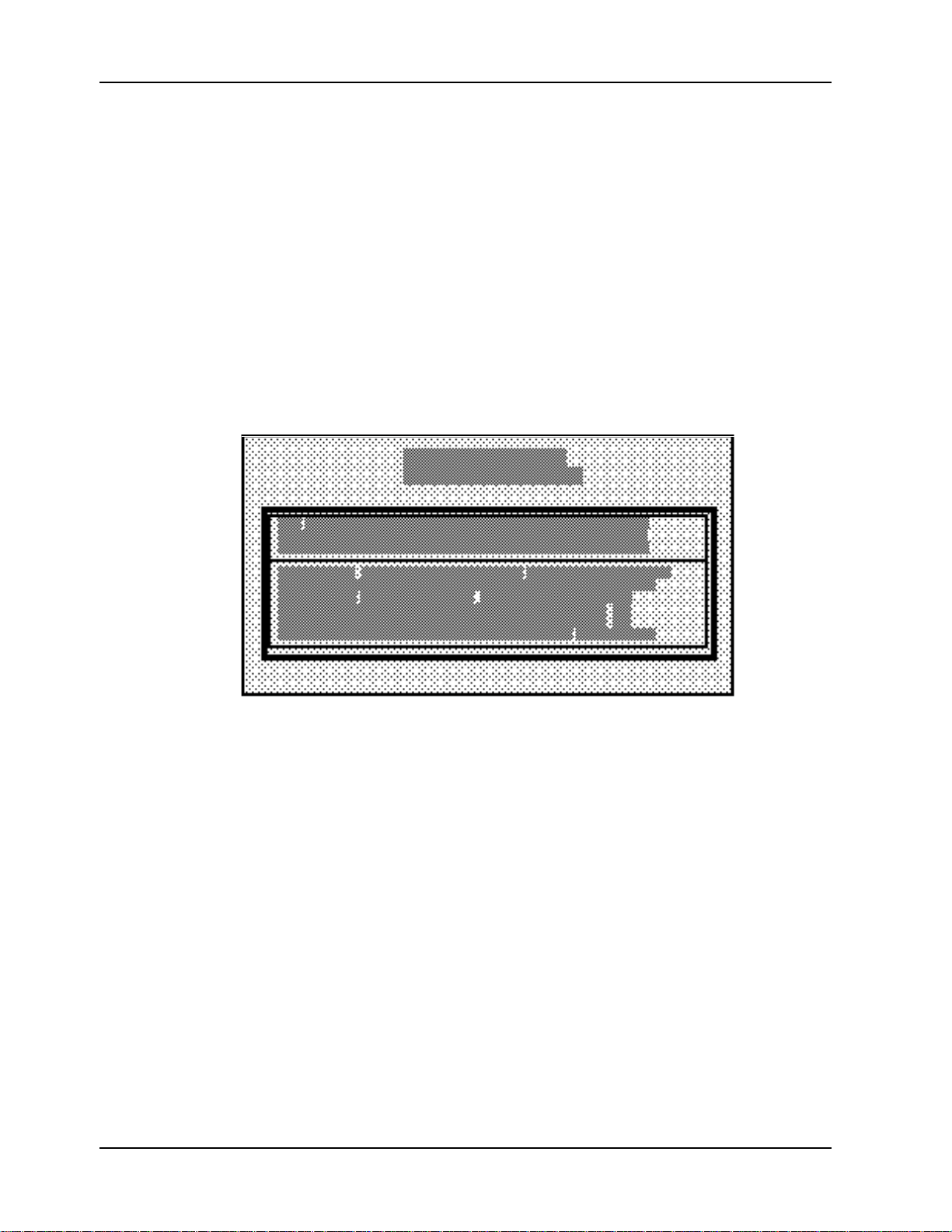
RAS96 RASCard User Guide
Introduction
This chapter describes the Award Setup utility, which is built into the RASCard’s
BIOS. The Setup utility allows users to modify the basic system configuration. This
special information is then stored in battery-backed CMOS RAM that retains the setup
information when the power is turned off.
The Award BIOS installed in your computer system’s read-only memory (ROM) is a
custom version of the standard Award BIOS. This means that it supports Intel Pentium
processors in a standard ISA/PCI input/output system. The BIOS provides critical
low-level support for standard devices such as disk drives and serial and parallel
ports.
The Award BIOS has been customized by adding special support for fine-tuning the
430FX Triton chipset that controls the system.
Starting Setup
When you turn on the RASCard, the BIOS reads the system information contained in
the CMOS and begins the process of checking out and configuring the system. When it
finishes, the BIOS looks for an operating system on the hard disk, then launches and
turns control over to the operating system.
To run Setup, press the DELETE key when the following message appears during the
power-on self-test (POST).
TO ENTER SETUP BEFORE BOOT PRESS DEL KEY
If the message disappears before you respond, and you still wish to enter Setup, restart
the system to try again by turning it off and on or pressing the recessed reset button on
the front panel. If you do not press the key at the correct time and the system does not
boot, an error message will be displayed and you will be asked to...
PRESS F1 TO CONTINUE OR DEL TO ENTER SETUP
18 CommPlete Communications Server
Page 25
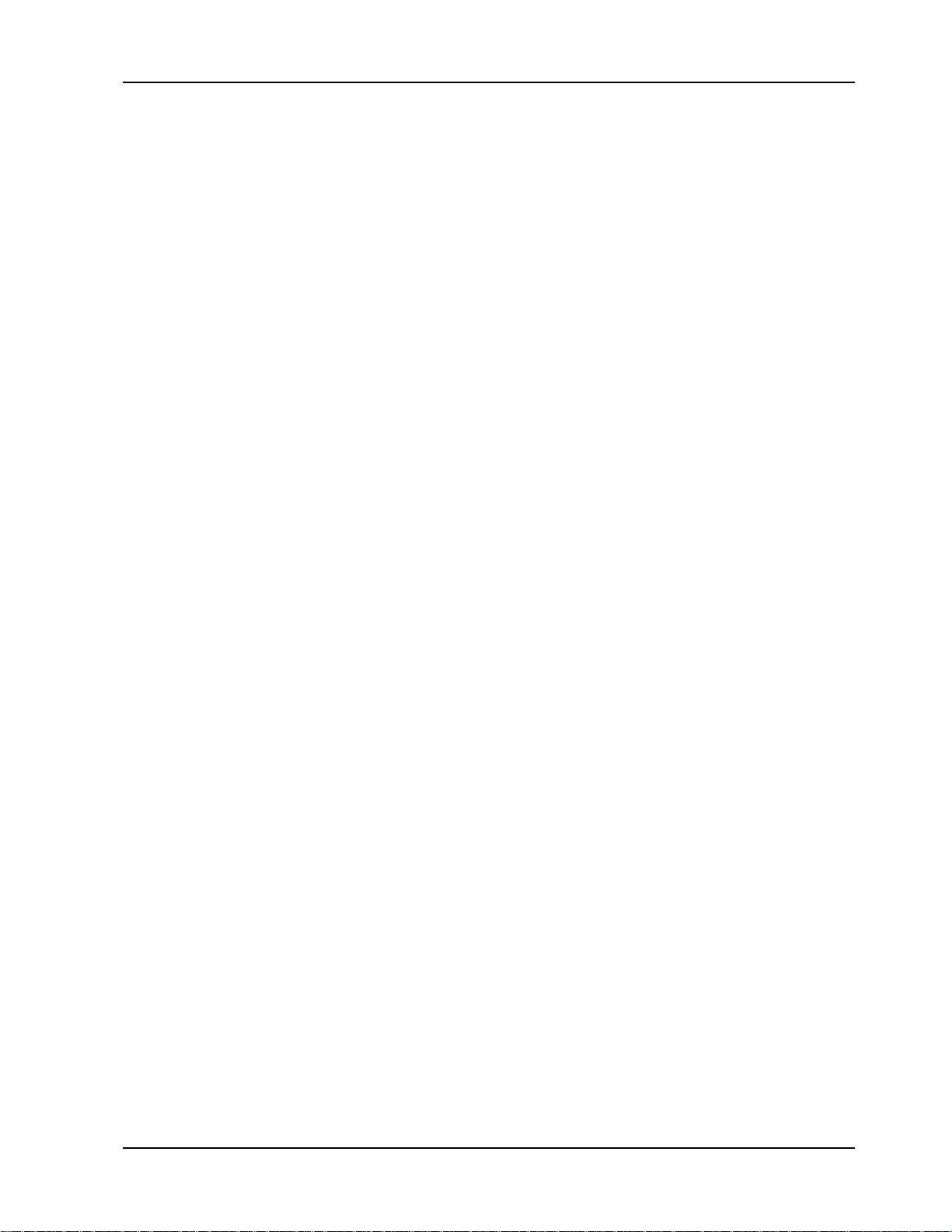
Using Setup
4 BIOS Setup Utility
In general, use the arrow keys to highlight items, press ENTER to select, use the PAGE
UP and PAGE DOWN keys to change entries, press F1 for help, and press ESC to quit.
The following table lists the keys that can be used to navigate the Setup utility.
Up arrow Move to previous item.
Down arrow Move to next item.
Left arrow Move to the item on the left.
Right arrow Move to the item on the right.
Esc key Main Menu—Quit without saving changes.
Submenu—Exit current page and return to Main Menu.
Page Up key Increase the numeric value or make changes.
Page Down key Decrease the numeric value or make changes.
+ key Increase the numeric value or make changes.
- key Decrease the numeric value or make changes.
F1 key General help.
F2, Shift+F2 Change color from a total of 16 colors. Press F2 to select the next color,
F4 key Reserved.
F5 key Restore the previous CMOS value from CMOS.
F6 key Load the default CMOS value from BIOS default table.
F7 key Load the default.
F8 key Reserved.
F9 key Reserved.
F10 key Save all the CMOS changes, only for Main Menu.
Getting Help
For help in making a selection, press F1. A small help window opens that describes the
appropriate keys to use and the possible selections for the highlighted item. To exit the
Help window, press ESC or the F1 key again.
In Case of Problems
The Award BIOS supports an override that loads default CMOS settings, should you
discover that your RASCard is no longer able to boot after you change Setup.
SHIFT+F2 to select the previous color.
You can restart by using the power switch, the reset button, or by pressing CTRL, ALT,
and DELETE at the same time.
Only change settings that you thoroughly understand. To this end, we strongly
recommend that you avoid making any changes to the chipset defaults. These defaults
have been carefully chosen by both Award and your systems manufacturer to provide
the absolute maximum performance and reliability. Even a seemingly small change to
the chipset setup may require you to use the override.
CommPlete Communications Server 19
Page 26

RAS96 RASCard User Guide
Main Menu
When you run the Award BIOS CMOS Setup Utility, the main menu appears first on
the screen. The main menu allows you to select from several setup pages and two exit
choices. Use the arrow keys to select among the items, then press ENTER to go to the
selected page.
Note that a brief description of each highlighted selection appears at the bottom of the
screen.
The main menu includes the following setup categories.
Standard CMOS Setup
This setup page includes all the items in a standard BIOS setup. See page 24.
BIOS Features Setup
This setup page includes all the Award special features. See page 27.
Chipset Features Setup
This setup page includes all chipset special features. See page 31.
Power Management Setup
This setup page supports Green PC power management standards. See page 34.
20 CommPlete Communications Server
Page 27

4 BIOS Setup Utility
PCI Configuration Setup
This setup page allows you to set up your computer for efficient energy levels. See page
37.
Password Setting
Change, set, or disable the password. The password allows you to limit access to the
system and the Setup Utility, or just to the Setup Utility. See page 39.
Load BIOS Defaults
The BIOS defaults have been set by the manufacturer. They provide settings that
provide the minimum requirements for your system to operate.
CommPlete Communications Server 21
Page 28

RAS96 RASCard User Guide
Load Setup Defaults
The chipset defaults are optimized settings for regular use.
IDE HDD Auto Detection
Automatically detects and configures hard disk parameters. The Award BIOS includes
this ability in case you are uncertain of your hard disk’s parameters. See also
“Standard CMOS Setup.”
22 CommPlete Communications Server
Page 29

Save and Exit Setup
Save changes to CMOS and exit Setup.
4 BIOS Setup Utility
Exit Without Saving
Abandon all CMOS changes and exit Setup.
CommPlete Communications Server 23
Page 30

RAS96 RASCard User Guide
Standard CMOS Setup
The items in the Standard CMOS Setup menu are divided into several categories. Use
the arrow keys to highlight the item you want to change, then use the PAGE UP or PAGE
DOWN key to select the value you want for the item.
Date
The date format is day, month, date, and year.
Day The day of the week, determined by the BIOS, is display-only.
Month The month, Jan. through Dec. Valid values are 1 through 12.
Date The day of the month. Valid values are 1 through 31.
Year The year. Valid values are 1900 through 2099.
Time
The time format is hour, minute, and second. Hours are entered and displayed in a 24hour format. For example, 1:00 p.m. is entered and displayed as 13:00:00.
Hard Disks
The fields in this category contain specifications for the hard disk drives that have been
installed in the computer. In the TYPE field you can select from 46 predefined drive
types, User, Auto, and None. All the predefined types are obsolete. The User option
allows you to enter drive specifications manually. Selecting Auto in both the TYPE and
the MODE fields enables automatic detection of IDE hard drives during boot-up (the
default selection). This feature allows you to change hard drives (with the power off)
and reboot without having to reconfigure your hard drive type. Secondary master and
slave categories are not available; there is no connector for secondary drives.
24 CommPlete Communications Server
Page 31

4 BIOS Setup Utility
CYLS
Number of cylinders
.
HEAD
Number of heads
.
PRECOMP
Write
precompensation
.
LANDZ
Landing zone
.
SECTORS
Number of sectors
.
No floppy
d
rive installed
.
5.25-inch PC-type
standard drive, 360-kilobyte capacity
.
5.25-inch AT-type
high-density
drive, 1.2-megabyte capacity
.
3.5-inch
drive, 720-kilobyte capacity
.
3.5-inch drive, 1.44-megabyte capacity (default – drive A)
.
3.5-inch
drive, 2.88-megabyte capacity
.
You can use the IDE HDD Auto Detection option in the main menu to automatically
enter the specifications for your hard disk. If you wish to configure your drive
manually, press PAGE UP or PAGE DOWN to select User. Enter your drive’s
specifications in the drive table. The hard disk will not work properly if you enter
improper information.
If you select User, you will need to know the following information. Enter the
information directly from the keyboard and press ENTER. This information should be
included in the documentation from your hard disk vendor or the system
manufacturer.
MODE IDE mode: Normal, for drives under 528 MN; LBA, for larger drives
that support Logical Block Addressing (most IDE drives over 528
MB); Large, for drives over 528 MB that do not support LBA
(uncommon); and Auto, for autoselection on boot-up (default).
If a hard disk has not been installed, select None and press ENTER.
Drive A Type / Drive B Type
This category identifies the types of floppy disk drives that have been installed in the
computer.
None
360K, 5.25 in
1.2M, 5.25 in
720K, 3.5 in
1.44M, 3.5 in
2.88M, 3.5 in
Video
The category selects the type of video adapter used for the primary system monitor.
Although secondary monitors are supported, you do not have to select the type in
Setup.
EGA/VGA Enhanced Graphics Adapter/ Video Graphics Array . For EGA,
VGA, SEGA, SVGA or PGA monitor adapters (default).
CGA 40 Color Graphics Adapter, power-up in 40 column mode.
CGA 80 Color Graphics Adapter, power-up in 80 column mode.
MONO Monochrome adapter, includes high resolution monochrome
adapters.
CommPlete Communications Server 25
Page 32

RAS96 RASCard User Guide
Halt On
The category determines whether the computer will stop if an error is detected during
power up.
All errors Whenever the BIOS detects a non-fatal error, the system will be stopped
No errors The system boot will not be stopped for any error that may be detected.
and you will be prompted.
All, But
Keyboard
All, But
Diskette
All, But
Disk/Key
The system boot will not stop for a keyboard error; it will stop for all other
errors.
The system boot will not stop for a disk error; it will stop for all other
errors.
The system boot will not stop for a keyboard or disk error; it will stop for
all other errors (Default).
Memory
The category is display-only. Values are determined by the BIOS power-on self-test
(POST).
Base
Memory
Extended
Memory
Expanded
Memory
The POST determines the amount of base (or conventional) memory
installed in the system. The value of the base memory is typically 640K
for systems with 640K or more memory installed on the motherboard.
The BIOS determines how much extended memory is present during the
POST. This is the amount of memory located above 1MB in the CPU’s
memory address map.
Expanded Memory is memory defined by the Lotus/Intel/Microsoft
(LIM) standard as Expanded Memory Specification (EMS). While most
standard DOS applications cannot access memory above 640K, EMS
provides an interface allowing access to all system memory. Though still
in use by some DOS applications, EMS is rapidly declining in
importance, since new processors and operating systems prefer
extended memory. A special, expanded memory device driver is
required to use memory as Expanded Memory.
Other
Memory
26 CommPlete Communications Server
This refers to the memory located in the 640K to 1024K address space.
This is memory that can be used for different applications. DOS uses
this area to load device drivers in an effort to keep as much base memory
free for application programs. The BIOS is the most frequent user of this
RAM area, since this is where it shadows RAM.
Page 33

BIOS Features Setup
This menu allows you to configure your system for basic operation. You have the
opportunity to select the system’s default speed, boot-up sequence, keyboard operation,
shadowing and security.
4 BIOS Setup Utility
Virus Warning
When this item is enabled, the Award BIOS will monitor the boot sector and partition
table of the hard disk drive for any attempt at modification. If an attempt is made, the
BIOS will halt the system and the following error message will appear. Afterwards, if
necessary, you will be able to run an anti-virus program to locate and remove the
problem before any damage is done.
! WARNING !
Disk boot sector is to be modified
Type Y to accept write or N to abort write
Award Software, Inc.
Enabled Activates automatically when the system boots up, causing a
warning message to appear when anything attempts to access the
boot sector or hard disk partition table.
Disabled No warning message will appear when anything attempts to access
the boot sector or hard disk partition table (Default).
Note: Many disk diagnostic programs that attempt to access the boot sector table can
cause the above warning message. If you will be running such a program, we
recommend that you first disable Virus Protection beforehand. This feature when
enabled can cause problems when installing Windows 95.
CommPlete Communications Server 27
Page 34

RAS96 RASCard User Guide
CPU Internal Cache/External Cache
These two categories speed up memory access when enabled.
Enabled Enable cache (Default).
Disabled Disable cache .
Quick Power On Self Test
This category speeds up the power-on self-test (POST) after you power up the
computer. If it is set to Enable, BIOS will shorten or skip some check items during
POST.
Enabled Enable quick POST.
Disabled Normal POST (Default).
Boot Sequence
This category determines which drive to search first for the disk operating system (i.e.,
DOS). Default value is A, C.
C, A System will first search for hard disk drive, then floppy disk drive.
A, C System will first search for floppy disk drive, then hard disk drive.
Boot Up Floppy Seek
During POST, BIOS will determine if the floppy disk drive installed is 40 or 80 tracks.
360K type is 40 tracks, while 760K, 1.2M and 1.44M are all 80 tracks.
Enabled BIOS searches the floppy disk drive to determine if it is 40 or 80
tracks. Note that BIOS cannot differentiate the 720K, 1.2M and
1.44M drive types, as they are all 80 tracks (Default).
Disabled BIOS will not search for the type of floppy disk drive by track
number. Note that there will not be any warning message if the
drive installed is 360K.
Boot Up NumLock Status
This allows you to determine the default state of the numeric keypad. By default, the
system boots up with Num Lock on.
On Keypad is number keys.
Off Keypad is arrow keys.
Boot Up System Speed
Selects the default system speed—the normal operating speed at power-up. This
category no longer has a function and should be left at the default setting of High.
High Set the speed to High (Default).
Low Set the speed to Low.
28 CommPlete Communications Server
Page 35

4 BIOS Setup Utility
Gate A20 Option
This entry allows you to select how the gate A20 is handled. The gate A20 is a device
used to address memory above 1 MB. Initially, the gate A20 was handled via a pin on
the keyboard. Today, though keyboards still provide this support, it is more common,
and much faster, for the system chipset to provide support for gate A20.
Normal Keyboard.
Fast Chipset (Default).
Memory Parity Check
Parity is a method of checking for errors in system memory. There are both parity and
non-parity memory types. At boot, the Award BIOS both sizes and tests all memory.
Normally, when a parity error is detected, the BIOS will display a message describing
the problem as well as the problem’s location, if possible. The boot process will then
terminate and you will not be able to continue until the bad SIMM is located and
replaced.
Disabling the Memory Parity Check allows the system to bypass the test and allow
your system to boot. You then have a choice of continuing to operate your system or
attempting to remedy the problem.
Enabled Normal memory parity check (Default).
Disabled Ignore memory parity check.
Typematic Rate Setting
This determines if the typematic rate is to be used. When it is disabled, continually
holding down a key on your keyboard will generate only one character. In other words,
the BIOS will only report that the key is down. When the typematic rate is enabled, the
BIOS will report as before, but it will then wait a moment and, if the key is still down, it
will begin to report that the key has been depressed repeatedly. For example, you
would use such a feature to accelerate cursor movements with the arrow keys.
Enabled Enable typematic rate.
Disabled Disable typematic rate (Default).
Typematic Rate (Chars/Sec)
When the typematic rate is enabled, this item allows you select the rate at which the
system registers repeated keystrokes.
6 6 characters per second.
8 8 characters per second.
10 10 characters per second.
12 12 characters per second.
15 15 characters per second.
20 20 characters per second.
24 24 characters per second.
30 30 characters per second.
CommPlete Communications Server 29
Page 36

RAS96 RASCard User Guide
Typematic Delay (Msec)
When the typematic rate is enabled, this selection allows you to select the delay
between the first and second characters.
250 250 ms (Default).
500 500 ms.
750 750 ms.
1000 1000 ms.
Security Option
This category allows you to limit access to the system and to Setup, or just to Setup.
System The system will not boot and access to Setup will be denied if the
Setup The system will boot, but access to Setup will be denied if the correct
Note: To disable security, select PASSWORD SETTING from the main menu. You will
be asked to enter a password. Do not type anything; just press ENTER to disable se-
curity. Once security is disabled, the system will boot and you can enter Setup freely.
correct password is not entered at the prompt.
password is not entered at the prompt (Default).
Video BIOS Shadow
Determines whether video BIOS will be copied to RAM. However, it is optional,
depending on chipset design. Video Shadow will increase the video speed.
Enabled Video shadow is enabled (Default).
Disabled Video shadow is disabled.
C8000 - CFFFF Shadow/DC000 - DFFFF Shadow
These categories determine whether option ROMs will be copied to RAM. An example
of such an option ROM would be support of on-board SCSI.
Enabled Optional shadow is enabled.
Disabled Optional shadow is desabled (Default).
30 CommPlete Communications Server
Page 37

Chipset Features Setup
This section allows you to configure the system based on the specific features of the
installed chipset. The chipset manages bus speeds and access to system memory
resources, such as DRAM and the L2 external cache. It also coordinates
communications between the conventional ISA bus and the PCI bus. These items
should never need to be altered. The default settings have been chosen because they
provide the best operating conditions for your system. The only time you might
consider making any changes would be if you discovered that data was being lost
while using your system.
4 BIOS Setup Utility
DRAM Timing
The first chipset settings deal with CPU access to dynamic random access memory
(DRAM). The DRAM timing should match the speed of the slowest installed memory.
For instance, if 60 ns SIMMs are installed on the RASCard, you should set this item to
60 ns. But if you install both 60 ns and 70 ns SIMMs, you should change it to 70 ns.
System BIOS Cacheable
When this item is enabled, accesses to the system BIOS ROM addressed at F0000HFFFFFH are cached, provided that the cache controller is enabled.
Enabled BIOS access cached.
Disabled BIOS access not cached (Default).
CommPlete Communications Server 31
Page 38

RAS96 RASCard User Guide
Video BIOS Cacheable
As with caching the System BIOS above, enabling the Video BIOS cache will cause
access to video BIOS addressed at C0000H to C7FFFH to be cached, if the cache
controller is also enabled.
Enabled Video BIOS access cached.
Disabled Video BIOS access not cached (Default).
8-Bit I/O Recovery Time
The recovery time is the length of time, measured in CPU clocks, which the system will
delay after the completion of an input/output (I/O) request. This delay takes place
because the CPU is operating so much faster than the I/O bus that the CPU must be
delayed to allow for the completion of the I/O.
This item allows you to determine the recovery time allowed for 8-bit I/O. Choices are
from 1 through 8 CPU clocks. The default is 1 clock.
16-Bit I/O Recovery Time
This item allows you to determine the recovery time allowed for 16 bit I/O. Choices are
from 1 through 4 CPU clocks. The default is 1 clock.
Memory Hole At 15M-16M
In order to improve performance, certain memory space can be reserved for ISA cards.
This memory must be mapped into the memory space below 16 MB.
Enabled Memory hole supported.
Disabled Memory hole not supported (Default).
IDE HDD Block Mode
This allows your hard disk controller to use the fast block mode to transfer data to and
from your hard disk drive (HDD).
Enabled IDE controller uses block mode (Default).
Disabled IDE controller uses standard mode.
IDE Primary Master PIO / IDE Primary Slave PIO
IDE hard disk controllers can support two separate hard disks. These drives have a
master/slave relationship which are determined by jumpers on the hard disk drives.
Your system supports one IDE controller, so you have the ability to install up to two
separate hard disks. The secondary IDE controller has been disabled.
PIO means Programmed Input/Output. Rather than have the BIOS issue a series of
commands to effect a transfer to or from the disk drive, PIO allows the BIOS to tell the
controller what it wants and then let the controller and the CPU perform the complete
task by themselves. This is simpler, more efficient, and faster.
Your system supports five modes, numbered from 0 (default) through 4, which differ
primarily in timing. When Auto is selected, the BIOS will select the best available mode.
32 CommPlete Communications Server
Page 39

4 BIOS Setup Utility
On-Chip Primary PCI IDE
As stated above, your system includes a built-in primary IDE controller, which
operates on the PCI bus. This setup item allows you to either enable or disable the
primary controller.
Enabled Primary IDE controller used (Default).
Disabled Only one PCI device can be active at a time.
PCI Concurrancy
PCI concurrency means that more than one PCI device can be active at a time.
Enabled Multiple PCI devices can be active (Default).
Disabled Only one PCI device can be active at a time.
PCI Streaming
Data is typically moved to and from memory and between devices in discrete chunks of
limited sizes. This is because the CPU is being used in the exchange. On the PCI bus,
data can be streamed, that is, much larger chunks can be moved without the use or
intervention of the CPU.
Enabled Streaming allowed on the PCI bus (Default).
Disabled Streaming off for the PCI bus.
PCI Bursting
The PCI bus supports a mode by which large amounts of data is moved in short intense
bursts. This item allows you to turn this feature on or off.
Enabled Bursting allowed on the PCI bus (Default).
Disabled Bursting off for the PCI bus.
CommPlete Communications Server 33
Page 40

RAS96 RASCard User Guide
Power Management Setup
The Power Management Setup allows you to configure your system to most effectively
save energy while operating in a manner consistent with your own style of computer
use.
Power Management
This option allows you to select the type (or degree) of power saving and is directly
related to the following modes:
• Doze Mode
• Standby Mode
• Suspend Mode
• HDD Power Down
There are four selections for Power Management, three of which have fixed mode
settings.
Disabled No power management. Disables all four modes (Default).
Min Power
Saving
Max Power
Saving
User Define Allows you to set each mode individually. Each mode can be
Minimum power management. Doze Mode = 1 hour, Standby Mode =
1 hour, Suspend Mode = 1 hour, and HDD Power Down = 15
minutes.
Maximum power management – only available for SL CPUs. Doze
Mode = 1 minute, Standby Mode = 1 minute, Suspend Mode = 1
minute, and HDD Power Down = 1 minute.
disabled. When not disabled, each mode can be set from 1 minute
34 CommPlete Communications Server
Page 41

4 BIOS Setup Utility
through 1 hour, except for HDD Power Down, which can be set from
1 minute through 15 minutes.
PM Control by APM
When this item is enabled, Advanced Power Management device will keep the system
time updated when the computer enters suspend mode activated by the BIOS power
management.
If Max Power Saving is not enabled, this will be preset to No.
Yes APM enabled.
No APM disabled.
Video Off Method
This determines the manner in which the monitor is blanked.
V/H SYNC + Blank The system turns off the vertical and horizontal
synchronization ports and writes blanks to the video buffer.
Blank Screen The system only writes blanks to the video buffer. Use for
monitors that do not have a power management feature.
Doze Mode
When enabled, and after the set time of system inactivity, the CPU clock runs at a
slower speed while all other devices still operate at full speed. This mode can be
disabled or set from 1 minute through 1 hour. Configurable only when User Defined
Power Management has been selected.
Standby Mode
When enabled, and after the set time of system inactivity, the fixed disk drive and the
video are shut off while all other devices still operate at full speed. This mode can be
disabled or set from 1 minute through 1 hour. Configurable only when User Defined
Power Management has been selected.
Suspend Mode
When enabled, and after the set time of system inactivity, all devices except the CPU are
shut off. This mode can be disabled or set from 1 minute through 1 hour. Configurable
only when User Defined Power Management has been selected.
HDD Power Down
When enabled, and after the set time of system inactivity, the hard disk drive is
powered down while all other devices remain active. This mode can be disabled or set
from 1 minute through 15 minutes. Configurable only when User Defined Power
Management has been selected.
CommPlete Communications Server 35
Page 42

RAS96 RASCard User Guide
Power Down Activities
Power Down Activities events are I/O events whose occurrence can prevent the system
from entering a power saving mode or can awaken the system from such a mode. In
effect, the system remains alert for anything that occurs to a device that is configured as
ON, even when the system is in a power down mode.
COM Ports Accessed
When set to ON (default), any event occurring at a COM (serial) port awakens a system
that has been powered down. This includes mouse activity if a mouse is connected to
COM1.
LPT Ports Accessed
When set to ON (default), any event occurring at an LPT (printer) port awakens a
system that has been powered down.
Drive Ports Accessed
When set to ON (default), any event occurring at a hard or floppy drive port awakens a
system that has been powered down.
IRQs
The following interrupt requests (IRQs) can be used to waken a system much as the
COM ports and LPT ports can. When an I/O device wants to gain the attention of the
operating system, it signals this by causing an IRQ to occur. When the operating
system is ready to respond to the request, it interrupts itself and performs the service.
The choices are ON and OFF. OFF is the default. When an IRQ is set to ON, activity
will neither prevent the system from going into a power management mode nor
awaken it. IRQ8 (Real Time Clock Alarm) should always be set to OFF so that any
software alarm or event calendar can awaken the system.
IRQ3 (COM 2) IRQ8 (RTC Alarm) IRQ13 (Coprocessor)
IRQ4 (COM 1) IRQ9 (IRQ2 Redir) IRQ14 (Hard Disk)
IRQ5 (LPT 2) IRQ10 (Reserved) IRQ15 (Reserved)
IRQ6 (Floppy Disk) IRQ11 (Reserved)
IRQ7 (LPT 1) IRQ12 (PS/2 Mouse)
36 CommPlete Communications Server
Page 43

PCI Configuration Setup
This section describes how to configure the PCI bus system. The PCI bus allows I/O
devices to operate at speeds near the speed the CPU itself uses to communicate with its
own special components. It is strongly recommended that only experienced users
should make any changes to the default settings.
4 BIOS Setup Utility
Slot (x) Using INT#
Some PCI devices use interrupts to signal that they need to use the PCI bus. Some
devices, notably most graphics adapters, may not need an interrupt service at all. Each
PCI slot is capable of activating up to four interrupts, INT# A, INT# B, INT# C, and
INT# D.
INT# A Assign if the device in the slot requires one interrupt service.
INT# B Assign only if the device in the slot requires two interrupt services rather
than just one.
INT# C Assign only if the device in the slot requires three interrupt services.
INT# D Assign only if the device in the slot requires four interrupt services.
AUTO Allows the PCI controller to automatically allocate the interrupts (Default).
1st/2nd/3rd/4th Available IRQ
An INT# is an interrupt request that is signaled to and handled by the PCI bus.
However, since the operating system usually has the final responsibility for handling
I/O, an INT# can be mapped to an IRQ if the device occupying a given slot requires an
IRQ service. By default, IRQs 9 and 10 are mapped to PCI devices, but any unused IRQ
can be used.
CommPlete Communications Server 37
Page 44
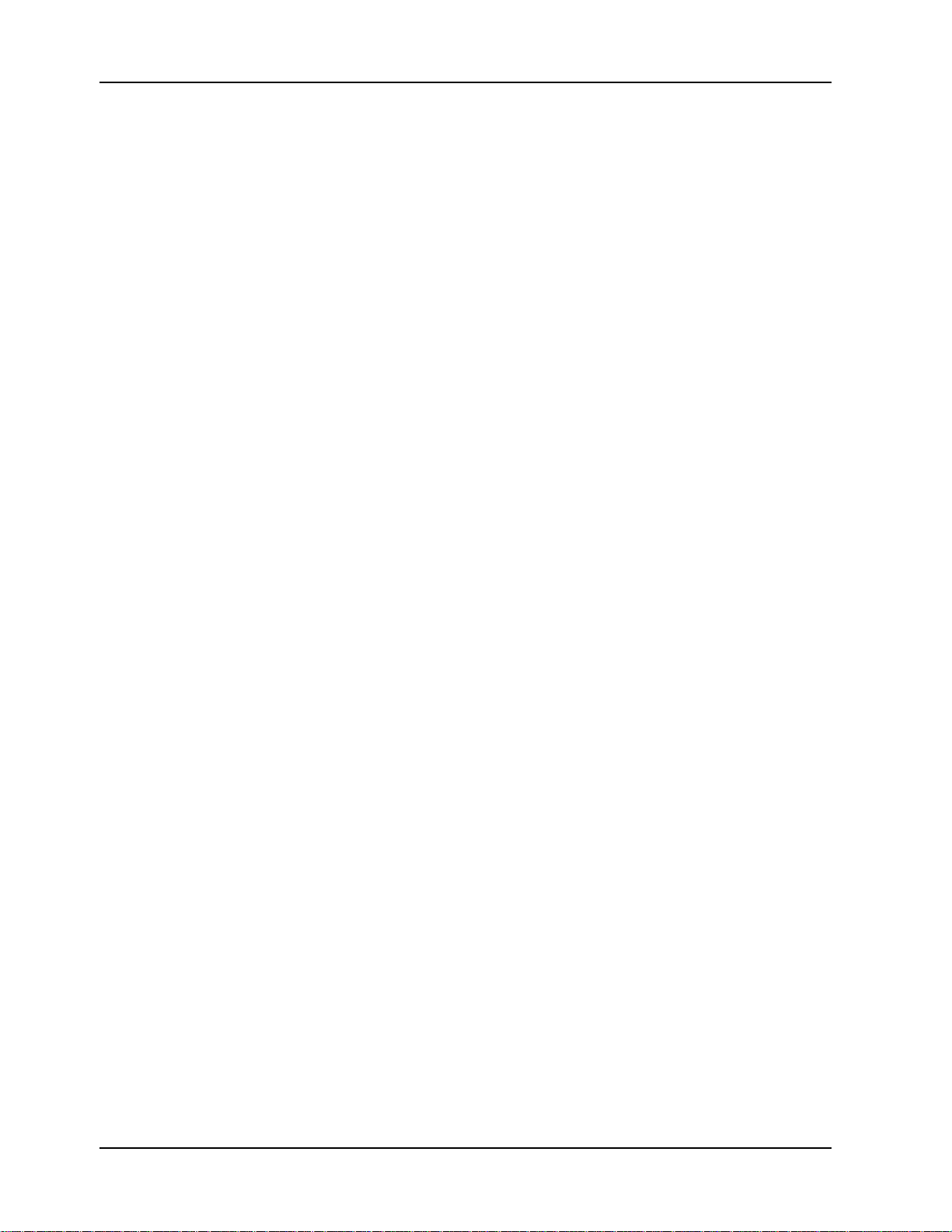
RAS96 RASCard User Guide
You can select which INT# is associated with each PCI slot and which conventional
IRQ is associated with one of the two available INT#s.
A setting of NA means the IRQ has been assigned to the ISA bus and is not available to
any PCI slot.
PCI IRQ Activated by
This item sets the method by which the PCI bus recognizes that an IRQ service is being
requested by a device. Under all circumstances, you should retain the default
configuration unless advised otherwise by Multi-Tech.
Choices are Level (default) and Edge.
PCI IDE IRQ Map to
This allows you to configure your system to the type of IDE disk controller in use. By
default, Setup assumes that your controller is an ISA (Industry Standard Architecture)
device rather than a PCI controller.
If you have equipped your system with a PCI controller, changing this allows you to
specify which slot has the controller and which PCI interrupt (A, B, C, or D) is
associated with the connected hard disks.
Remember that this setting refers to the hard disk drive itself, rather than individual
partitions. Since each IDE controller supports two separate hard disks, you can select
the INT# for each. Again, you will note that the primary has a lower interrupt than the
secondary as described in Slot x Using INT# above.
Selecting PCI-AUTO allows the system to automatically determine how your IDE disk
system is configured.
38 CommPlete Communications Server
Page 45
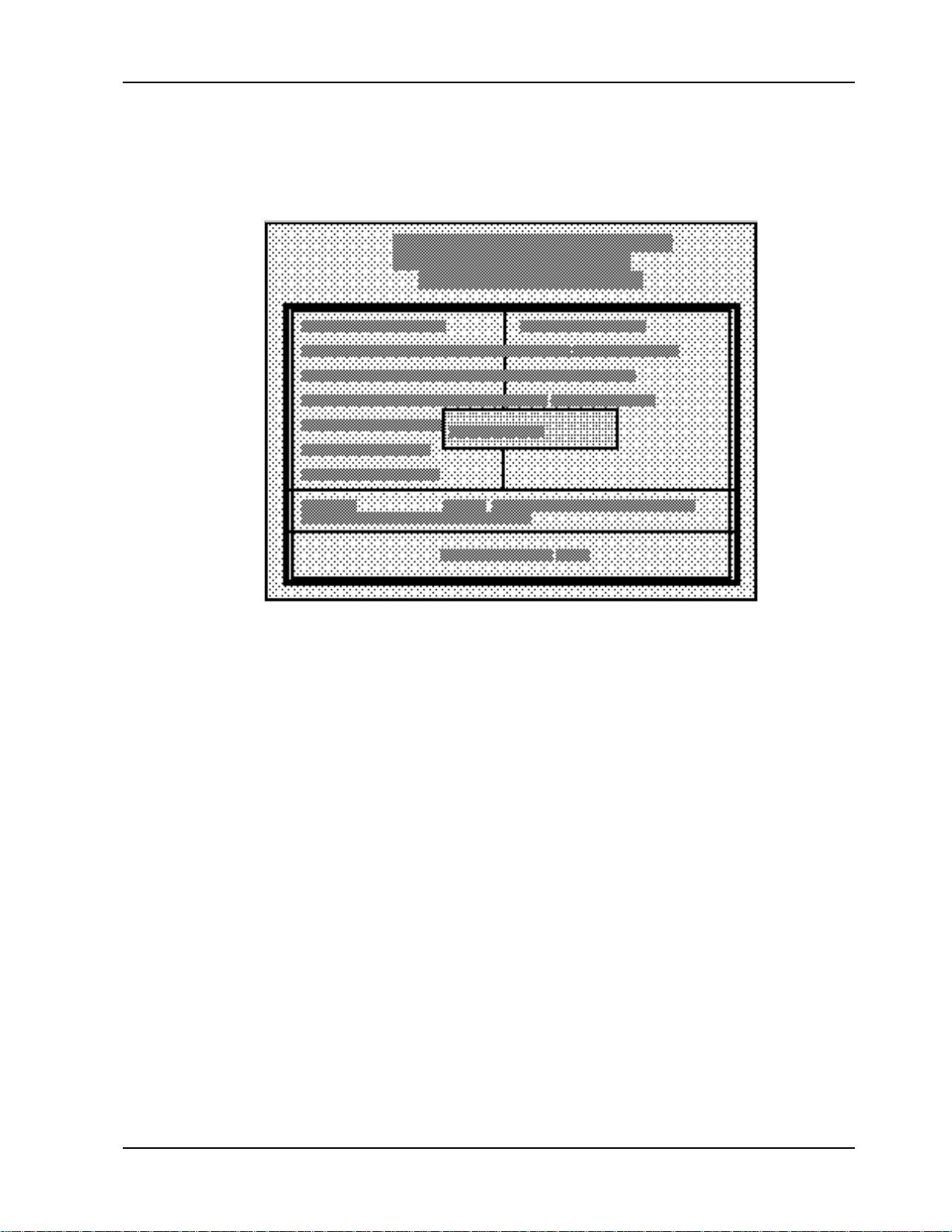
Password Setting
When you select this item, the following message will appear at the center of the screen
to assist you in creating a password.
4 BIOS Setup Utility
ENTER PASSWORD:
Type the password, up to eight characters in length, and press ENTER. The password
that you type now will clear any previously entered password from CMOS memory.
You will be asked to confirm the password. Type the password again and press ENTER.
You may also press ESC to abort the selection and not enter a password.
To disable a password, just press ENTER when you are prompted to enter the
password. A message will confirm that the password will be disabled. Once the
password is disabled, the system will boot and you can enter Setup freely.
PASSWORD DISABLED
When a password has been enabled, you will be prompted to enter it every time you try
to enter Setup. This prevents an unauthorized person from changing any part of your
system configuration.
Additionally, when a password is enabled, you can also require the BIOS to request a
password every time your system is booted, to prevent unauthorized use of the
RASCard.
You determine when the password is required by the Security option in the BIOS
Features Setup menu. If the Security option is set to System, the password will be
required both at boot and at entry to Setup. If set to Setup, prompting only occurs when
trying to enter Setup.
CommPlete Communications Server 39
Page 46

Page 47

5 E1 Daughter Cards
CommPlete Communications Server 39
Page 48

RAS96 RASCard User Guide
32-Pin Header (J3)
32-Pin Header (J4)
Introduction
The E1 Daughter Card mounts on the RAS96 RASCard to provide an E1 interface for
up to two MT5634HD16 sixteen-modem cards. This chapter documents the operating
characteristics of the E1 card.
RJ-48 E1 Line Jack (J1)
E1 Line Monitoring
Bantam Jack (J2)
Figure 4. E1 Daughter Card.
Specifications
The E1 Daughter Card was designed to meet the following specifications:
• Frames to CRC4 or FAS Q.400 formats
• 5V supply; low power CMOS
• Flash-upgradeable 128Kx8 FEPROM
• AMI or HDB3 line coding
E1 Overview
This section provides introductory E1 information, including a short glossary of terms
and acronyms, and general information on E1 voice and data transmission concepts,
and E1 frame format, line coding, and signaling. If you are familiar with E1
installations, you may want to skip to the section on E1 Daughter Card configuration
and control (page 47). If you are somewhat familiar with E1 in general, you may want
to briefly review this section before proceeding to configuration and control. If you are
unfamiliar with E1, you can use this section by itself or with an off-the-shelf E1
networking book, video tutorial, or off-site training class.
CommPlete Communications Server40
Page 49

E1 Glossary
5 E1 Daughter Card
RAI: Remote Alarm Indication; a field of all ones (1) used as a “keep-alive” signal.
AMI: Alternate Mark Inversion; a type of line coding for E1 spans.
HDB3: High Density Bipolar Order 3 Encoding.
CAS: Channel Associated Signaling. A form of circuit state signaling in which the
circuit state is indicated by one or more bits of signaling status sent repetitively and
associated with that specific circuit.
bps: Bits per second; the serial digital stream’s data rate (e.g., 2.048M bps equals
2,048,000 bits per second).
BPV: Bipolar Violation (two pulses of the same polarity in a row).
CEPT: Conference on European Posts and Telecommunications (a body that sets
telecommunications service and interface policies).
CFA: Carrier Failure Alarm; detection of a red (local) or yellow (remote) alarm.
CO: Central office (the telephone company switch; the other end of a local loop from the
CP).
CP: Customer premises (user or customer-related operations, as opposed to telephone
company-related operations).
CPE: Customer premises equipment (user’s communications equipment, as opposed to
telephone company-related equipment).
CSU: A communications device that terminates the local loop and provides a digital
interface to the E1 line.
DNIS digits: Dialed Number Identification Service. DNIS is a feature of R2MF E1 lines
that provides the number the caller dialed to reach the attached computer telephony
system (manual or automatic).
DS-0: Digital Signal, level 0 (the 64K bps worldwide standard speed for PCM digitized
voice channels).
DS-1: Digital Signal, level 1 (the standard speed for PCM digitized voice channels;
1.544M bps in North America; 2.048M bps in ITU standards).
DS-2: Digital Signal, level 2 (the standard speed of four E1s used in Japan).
DS-3: Digital Signal, level 2 (the standard speed of 28 E1s; 44.736M bps).
DSL: Digital Subscriber Line (an ISDN BRI line).
DSU: The digital communications device used to convert an RS-232 to DSX-1 interface.
E-1: The European digital signal level 1; 2.048M bps.
ESS: Electronic Switching System (a CO switch).
Frame: A method of error control where bits are inserted into the data stream for the
receiving device to identify the time slots allocated to each sub-channel.
FXO: Foreign Exchange, Office; an interface at the end of a private line connected to a
switch that, along with FXS, allows the phones to act as if connected locally to the
main PBX, but without the cost.
CommPlete Communications Server 41
Page 50

RAS96 RASCard User Guide
FXS: Foreign Exchange, Subscriber; the customer premises interface that, along with
FXO, allows the phones to act as if connected locally to the main PBX, but without the
cost.
G.704: A series of ITU standards for E1 frame formatting. (e.g., section 2.1.3.1).
ITU: (International Telecommunications Union) a United Nations standards agency.
IXC: Interexchange Carrier; a long-distance phone carrier, such as AT&T, MCI, or
Sprint.
LBO: Line Build Out; the insertion of loss in a short transmission to make it act like a
longer line.
PBX: A small, privately-owned switch within a company.
POP: Point of Presence; the inter-exchange carrier’s central office (CO).
Yellow Alarm: a type of carrier failure indicating a remote alarm condition.
E1 Basics
E1 service provides a two-way digital telecommunications connection at 2.048M bps.
The local PTT (a country’s national Postal, Telephone and Telegraph agency) provides
the entire circuit within a country, and interconnects with one or more other circuits for
international network connections.
E1’s higher equipment and leased line costs are more than offset by its inherent
advantages: reduced phone bills (payback in months) , increased control of the
network, improved reliability, quick and cheap change implementation, vastly
increased speed and improved voice quality due to the nature of digital vs. analog
lines.
The CEPT E1 speed of 2.048M bps is derived from 30 channels at 64K bps each, plus
8K bps for synchronization. To be transmitted effectively, the normally incompatible
voice and data must be “mixed” for compatibility. When digitizing the analog voice
signal, there is a question of the number of bits that can be transmitted economically,
and how to best represent the “smooth variation” in loudness. “Best” typically implies
maximum voice quality, but there can also be tradeoffs for cost, circuit availability,
bandwidth, and reliability. The current world-wide standard for digital voice is PCM
(Pulse Coded Modulation). A “codec” (coder-decoder) selects the value closest to the
true analog signal, minimizing the distortion, and making the voice transmission
acceptable to the human ear. Technologies like aliasing (voice signal filtering) and nonlinear sampling are used to overcome problems in performing PCM voice compression.
The method of non-linear sampling used in Europe, Mexico and the U.K. is called Alaw. Similar technology is used at the sending and receiving ends (i.e., analog-todigital conversion at one end, and then digital-to-analog conversion at the other end).
The frequencies around 1000 Hz convey most of the information in a person’s voice.
Several methods of non-linear sampling are available, including Pulse Code Modulation (PCM), Differential PCM (DPCM), Adaptive DPCM (ADPCM), CVSD, VQC, and
HCV. Each has its own associated data transfer rate, cost, and quality factors.
CommPlete Communications Server42
Page 51

E1 Frame Formats
Framing is the way E1 equipment formats bits on the E1 line for encoding digital voice.
Selecting the method of framing is a major E1 network design issue. There are two
options for E1 frame formatting:
• CRC4 (16 Frame)
• FAS (2 Frame)
E1 Line Coding
Line coding is the method the E1 Daughter Card uses to maintain a sufficient density of
ones in the bit stream, which is required for clock synchronization. HDB3 is the line
coding method used for E1 transmission.
• AMI (Alternate Mark Inversion) inverts, or changes the polarity of, successive ones
(marks) to maintain ones density.
• HDB3 (High Density Bipolar Order 3) is transparent (not confused with data). It
relies on the transmission of both positive and negative pulses. It is based on AMI,
but extends this method by inserting violation codes whenever 4 or more 0s occur
consecutively. This and similar (more complex) codes have replaced AMI in modern
distribution networks.
5 E1 Daughter Card
Signaling Options
The signaling option defines how the E1 Daughter Card signals the telco switch when
starting (“seizing”) the phone line or trunk line.
• R2 Digital
• R2 MF
R2 MF signaling is used outside the United States, mostly in Europe and the Far East.
A sequence of tones initiated at the central office (PTT) is exchanged back and forth
between the PTT and the subscriber, generally at an R2 MF of 4 to 4.5 tones per second.
Although this tone rate work successfully in most instances, some countries require
tone exchange rates of up to 8 transactions per second. If the central office sends a tone
and is not answered fast enough with a return tone, the call is terminated. The delay
introduced by asking the application for each new tone limits the rate of signaling.
DNIS digits
The DNIS (Dialed Number Identification Service) digits option describes the number of
DNIS digits to be received from the CO. For example, when you dial a number, you
generally dial seven digits. Therefore, seven is the number of DNIS digits you would
receive from the switch. In general, this option should be left at the default value of 0 to
use automatic mode. You need to enter a DNIS digits value only if your telco switch
does not support automatic mode.
CommPlete Communications Server 43
Page 52

RAS96 RASCard User Guide
Country Selection
Country Selection identifies your country. You may select China, Hungary, India or
Mexico. Select ITU for all other locations.
CommPlete Communications Server44
Page 53

E1 Facility Termination
The E1 facility termination typically enters the customer’s premises as two wire pairs
for data. Figure 5 shows the RJ-48C connector, and Table 2 shows its pin configuration.
Figure 5. RJ-48C connector.
Table 2. RJ-48C Pin Configuration
Pin Signal
1 Tip 1 (Receive from network)
2 Ring 1 (Receive from network)
5 E1 Daughter Card
3, 6 No Connection
4 (Transmit to network)
5 (Transmit to network)
7, 8 No connection
CommPlete Communications Server 45
Page 54

RAS96 RASCard User Guide
PCB Description
The E1 Daughter Card has two external jacks: an RJ-48 E1 line jack, and an E1 line
monitoring Bantam jack. Connection to the RAS96 RASCard is via two 32-pin headers
(J3 and J4 in Figure 4).
RJ-11 Alarm Jack
The RJ-11 Alarm jack, located on the RASCard, is for connection to an external alarm
system, such as a relay, warning light or bell. It contains two wire pairs: one normally
closed pair, pins 4 and 6, that opens in an alarm condition, and one normally open
pair, pins 5 and 6, that closes in an alarm condition. If an error condition occurs,
contact your local service provider.
E1 Line Monitoring Jack
The E1 Line Monitoring jack is for phone company testing purposes, and should only
be used by a telco service representative using telco test equipment.
Test Modes
E1 Daughter Card test modes are controlled by the MultiCommManager software; refer
to the MultiCommManager User Guide for more information.
CommPlete Communications Server46
Page 55

Configuration of the E1 Daughter Card
The E1 Daughter Card is configured through the MR9600 Controller. Before you
configure it, you should know how your E1 line was set up by the telephone company
when you ordered it.
Ordering an E1 Line
There are many choices to make when ordering an E1 line. The following list shows
options that are supported by the CommPlete Communications Server. Factory defaults
for the CommPlete Communications Server are marked by a check mark. For definitions
of the options, see the E1 overview starting on page 40.
o Channelized E1 line with 30 DS-0 channels
o E1 Frame Format
þ CRC4 (16 Frame)
¨ FAS (2 Frame)
o Line Coding
¨ AMI (Alternate Mark Inversion)
þ HDB3 (High Density Bipolar Order 3 Encoding)
o FOS Signaling
þ R2 Digital
¨ R2MF
5 E1 Daughter Card
CommPlete Communications Server 47
Page 56

RAS96 RASCard User Guide
To Configure the E1 Daughter Card
1. Turn on power to the segment containing the E1 Card to be configured.
2. Log in to the controller as supervisor, supervisor and type the command E1status
1b (5b, 9b, or 13b) for E1-1 at the A:# prompt. The E1 Card Status screen is
displayed.
3. If the line settings do not match the line settings of your E1 line, type the command
E1setup 1b (5b, 9b, or 13b) at the A:# prompt.
4. The E1 setup will take you through a series of menus where you will enter the
information that was gathered in the Installation Overview.
Factory Defaults:
Framing: CRC4
Line Coding: HDB3
Signaling Options: R2 digital
5. When you save the changes at the end, the E1 parameters are then sent to the E1
card for configuration.
CommPlete Communications Server48
Page 57

E1 Commands
Three E1 commands are available (some that result in a displayed menu) for
displaying and changing E1 provisioning parameters.
The screen below displays the MultiComm Manager software interface:
5 E1 Daughter Card
Command Example
Examples of using the E1STATUS, E1SETUP, E1CFG commands with the MR96000
Controller are provided below. Note that you can use the hyphen key to back up to
change a selection, or use the 'Q' key to quit at any time.
1. Enter the E1STATUS xy command (where xy is equal to the slot number of the E1
Daugter card) to check on the status and settings for displaying and changing E1
provisioning parameters. An example of using the E1STATUS, E1SETUP, and
E1CFG commands to correct an E1 problem is provided below. Note that you can
use the hyphen key to back up to change a selection, or use the ‘Q’ key to quit at
any time.
A:\#e1status 9b
E1 Card Status:
Channel Polling Interval (Sec):20
Error Threshold:10
Disconnect Timeout (sec):11
Framing Format:CRC4
Line Coding:Alternate Mark Inversion (AMI)
Signal Options:R2 MF
DNIS-digits (1-64 or 0 for auto):0
Country Selection:ITU
Line Buildout:120 Ohm
LED Information:Red Alarm, Sync Loss
Model:RAS9600-E1
Version:2.00c/1.06
CommPlete Communications Server 49
Page 58

RAS96 RASCard User Guide
2. Enter the E1SETUP command to change the configuration information. At the A:#
prompt type E1setup xy and hit Enter (xy is the CC9600 slot number. For
example, type E1setup 9b to re-provision the E1-1 card.
A:\#e1setup 9b
Use Settings from:
1. Use Active Settings (pre-configured card)
2. User System Defaults (new card)
3. Use Stored Settings (swapping cards)
Enter Selection (q(uit), <1>): 1
Getting E1 Card Info..
1. Channel Polling Interval (Sec):20
2. Error Threshold :10
3. Disconnect Timeout (sec):11
4. Framing Format : CRC4
5. Line Coding: Alternate Mark Inversion (AMI)
6. Signal Options : R2 MF
7. DNIS-digits(1-64 or 0 for auto) : 0
8. Country Selection : ITU
9. Line Buildout : 120 Ohm
Enter Selection (-(previous), q(uit), d(one), <1>): -
A:\#e1setup 9b
Use settings from:
1. Use Active Settings (pre-configured card)
2. User System Defaults (new card)
3. User Stored Settings (swapping cards)
Enter Selection (q(uit), <1>): 2
1. Channel Polling Interval (Sec) : 20
2. Error Threshold : 10
3. Disconnect Timeout (sec) : 11
4. Framing Format: CRC4
5. Line Coding: Alternate Mark Inversion (AMI)
6. Signal Options : R2 Digital
7. DNIS-digits (1-64 or 0 for auto): 0
8. Country Selection : ITU
9. Line Buildout : 120 Ohm
Enter Selection (-(previous), q(uit), d(one), <1>): -
CommPlete Communications Server50
Page 59

5 E1 Daughter Card
A:\# e1setup 9b
Use settings from:
1. Use Active Settings (pre-configured card)
2. User System Defaults (new card)
3. User Stored Settings (swapping cards)
Enter Selection (q(uit), <1>): 3
1. Channel Polling Interval (Sec) : 20
2. Error Threshold : 10
3. Disconnect Timeout (sec) : 11
4. Framing Format: CRC4
5. Line Coding: Alternate Mark Inversion (AMI)
6. Signal Options : R2 MF
7. DNIS-digits (1-64 or 0 for auto): 0
8. Country Selection : ITU
9. Line Buildout : 120 Ohm
Enter Selection (-(previous), q(uit), d(one), <1>): 6
Signal Options
1. R2 Digital
2. R2 MF
Enter Selection (-(previous), <2>): -
1. Channel Polling Interval (Sec): 20
2. Error Threshold : 10
3. Disonnect Timeout (sec) : 11
4. Framing Format : CRC4
5. Line Coding : Alternate Mark Inversion (AMI)
6. Signal Options : R2 MF
7. DNIS - digits (1-64 or 0 for auto) : 0
8. Country Selection : ITU
9. Line Buildout : 120 Ohm
Enter Selection (-(previous), q(uit), d(one), <1>): 7
DNIS - digits (1-64 or 0 for auto) (-(previous), <0>): -
1. Channel Polling Interval (Sec) : 20
2. Error Threshold : 10
3. Disconnect Timeout (sec) : 11
4. Framing Format : CRC4
5. Line Coding : Alternate Mark Inversion (AMI)
6. Signal Options : R2 MF
7. DNIS-digits (1-64 or 0 for auto) : 0
8. Country Selection : ITU
9. Line Buildout : 120 Ohm
Enter Selection (-(previous), q(uit), d(one), <1>: 8
CommPlete Communications Server 51
Page 60

RAS96 RASCard User Guide
Country Selection
1. ITU
2. India
3. Mexico
4. Hungary
5. China
Enter Selection (-(previous), q(uit), d(one), <1>): -
1. Channel Polling Interval (Sec) : 20
2. Error Threshold : 10
3. Disconnect timeout (sec) : 11
4. Framing Format : CRC4
5. Line Coding : Alternate Mark Inversion (AMI)
6. Signal Options : R2 MF
7. DNIS - digits (1-64 or 0 for auto) : 0
8. Country Selection : ITU
9. Line Buildout : 120 Ohm
Enter Selection (-(previous), q(uit), d(one), <1>): q
3. Use the E1CFG command to send the new configuration information to the E1
Daughter Card.
4. Enter the E1STATUS command again to check the status of the E1 Daughter card.
A:\#e1status 9b
E1 Card Status:
Channel Polling Interval (Sec) : 20
Error Threshold : 10
Disconnect Timeout (sec) : 11
Framing Format : CRC4
Line Coding : Alternate Mark Inversion (AMI)
Signal Options : R2 MF
DNIS-digits (1-64 or 0 for auto):0
Country Selection: ITU
Line Buildout : 120 Ohm
LED Information : Online
Model : RAS9600-E1
Version : 2.00c/1.06
Note that the LED Information line now indicates that the E1 card is online with
no faults registered. The A:\ # prompt is displayed. You can select q to quit reprovisioning, or enter another E1 command.
CommPlete Communications Server52
Page 61

E1 Command Messages
indicates that the E1 card is offline due to one of the following errors.
indicates that the remote E1 channel bank or network is in red alarm and
indicates that the remote channel bank or network is not transmitting a
indicates that the E1 card has lost synchronization with the frame
the receive E1 line.
indicates that a received bipolar violation (BPV) is being detected.
indicates that the E1 card is receiving unframed all 1s, indicating
indicates that the E1 card is in one of several possible test modes.
The system can display the following E1 command messages:
Message: E1 Settings have not been changed
Meaning: Either the E1SETUP command parameters were not changed, or the
E1CFG command was not entered.
Recovery: Start over at step 1 of the command example, re-provision the appropriate
menu(s), and enter the E1CFG command to implement the changes to the
E1 Daughter Card configuration.
Message: ERROR: Illegal command.
Meaning: The command was typed incorrectly, or an unsupported command was
entered.
Recovery: Re-check the command syntax and start over at step 1 of the command
example.
Message: Missing device specifier (e.g., 1A) or missing
devices.
Meaning: The slot number entered in the E1STATUS xy command was incorrect.
5 E1 Daughter Card
Recovery: Re-check the slot number of the E1 Daughter Card and start over at step 1
E1 Status LEDs
The RASCard front panel contains fourteen indicators (seven for each optional port)
that show the status of the RASCard’s optional E1 port.
LED Indicator Color Indication
ONLINE Green On indicates that the E1 card is online and no errors are detected.
RED ALARM Red On indicates that a loss of E1 signal has been detected.
YELLOW ALARM Red On
SYNC LOSS Red On
BPV VIOLATION Red On
RAI ALARM Red REMOTE ALARM INDICATION
TEST MODE Red On
of the command example.
Off
Off indicates that the E1 card is detecting an incoming E1 signal.
transmitting a yellow frame pattern.
Off
yellow alarm.
boundaries on the receive E1 line.
Off indicates that the E1 card is synchronized with
Off indicates that no BPV is being detected.
On
disconnection or attached device failure.
Off indicates that the attached device is operating correctly.
Off indicates that the E1 card is not in a test mode.
CommPlete Communications Server 53
Page 62

RAS96 RASCard User Guide
Functional Description
The on-board Single–Chip Transceiver (SCT) provides the connection to E1 lines
(DS–1 long haul or DSX–1 short haul). The clock recovery circuitry automatically
adjusts to E1 lines from 0 feet to over 6000 feet in length. The framer locates the frame
and multiframe boundaries and monitors the data stream for alarms.
CommPlete Communications Server54
Page 63

6 Solving Problems
CommPlete Communications Server 55
Page 64

RAS96 RASCard User Guide
Introduction
This chapter describes steps you can take in the event of a RASCard failure. As with
any microcomputer product, start with simple hardware and software tests, and work
toward more complex tests or operating system/application software tests.
Be sure to check the cable connections to the RASCard. Also, check the Setup utility
configuration settings for your particular site (Chapter 4).
Troubleshooting
The following troubleshooting procedures address typical problems and recommend
some basic solutions. If a problem arises while you are in an application, refer to the
software documentation.
The RASCard has no video
• Verify that the monitor is plugged in and turned on, and that video cable is
connected to the video connector on the RASCard.
• Verify that the RASCard is turned on.
• Verify that system power is on.
• Verify that the RASCard is seated properly in its slot. Note: Make sure to turn power
off before reseating cards.
• Verify that the memory SIMMs are seated properly on the RASCard. If two or four
SIMMs are installed, they must be the same brand, size and speed. Fill Bank 1 first.
• Remove any other device cards from the segment and turn on the RASCard. If the
RASCard has video now, then there is a conflict with one of the device cards. Check
the configuration of each device card.
• Remove all connectors from the RASCard except the video connector, then turn on
the RASCard. If the RASCard now has video, then there is a problem with one of the
cables or one of the peripherals. Try each cable, one at a time, to isolate the bad cable
or peripheral.
• Try the RASCard in a different segment (if CC9600) or CommPlete chassis. If this
works, there is a problem with the segment or chassis previously used.
• If the problem persists, contact Multi- Tech’s Technical Support Department.
The RASCard does not boot correctly, or hangs after the video appears
• Run the BIOS Setup utility to verify that you have the correct configuration for the
system and drives (press DEL as system boots).
• Verify that the RASCard and device cards are seated properly in the CC9600
chassis. Note: Make sure to turn power off before reseating cards.
• Verify that the fan on the CPU heat sink is working. The CPU may be overheating.
CommPlete Communications Server56
Page 65

• The hard disk or floppy drive cables are not connected properly, or their parameters
are not set properly in Setup.
• Verify that enough memory is installed to load the intended applications.
• Verify that the memory SIMMs are seated properly on the RASCard. If two or four
SIMMs are installed, they must be the same brand, size and speed. Fill Bank 1 first.
• If the problem persists, contact Multi- Tech’s Technical Support Department.
The COM1 port does not respond correctly
• Check the Setup configuration to verify that the ports are enabled.
• Check that cables are connected properly and peripherals are turned on and
configured properly.
• If the problem persists, contact Multi- Tech’s Technical Support Department.
The keyboard does not respond to key strokes
• Connect the keyboard cable to bottom round connector on the RASCard.
6 Solving Problems
• If a cable converter is used to connect a large 5-pin DIN connector to the small 6-PIN
PS/2 DIN connector on the RASCard, the converter could be bad or of the wrong
type.
• Verify that the keyboard works on a different system.
• If the problem persists, contact Multi- Tech’s Technical Support Department.
Invalid time, date or setup
• The battery is failing.
• The last system boot was incomplete. Verify in Setup that the configuration is
correct, and reboot the system.
• If the problem persists, contact Multi- Tech’s Technical Support Department.
CommPlete Communications Server 57
Page 66

RAS96 RASCard User Guide
Memory Upgrade
Two memory banks (Bank 1 and Bank 2) with two SIMM sockets per bank (M1 through
M4) are provided on the RASCard. The standard configuration has 16 MB of EDO
DRAM in Bank 1. The RASCard supports four 72-pin SIMMs of 4 MB, 8 MB, 16 MB, or
32 MB DRAM to form a memory size from 8 MB to 128 MB. The DRAM can be 60 ns or
70 ns, fast page mode or EDO, 32-bit non-parity or 36-bit parity. For a list of approved
SIMMs, see Appendix D.
Note: Each bank must have the same size memory installed in pairs. Always fill Bank 1
first.
Table 3. Memory Configurations.
Bank 1 Bank 2 TOTAL
None None 0 MB
2 × 4 MB None 8 MB
2 × 4 MB 2 × 4 MB 16 MB
2 × 8 MB None 16 MB
2 × 8 MB 2 × 4 MB 24 MB
2 × 8 MB 2 × 8 MB 32 MB
2 × 16 MB None 32 MB
2 × 16 MB 2 × 8 MB 48 MB
2 × 16 MB 2 × 16 MB 64 MB
2 × 32 MB None 64 MB
2 × 32 MB 2 × 16 MB 96 MB
2 × 32 MB 2 × 32 MB 128 MB
1. Turn the power off on the segment to be upgraded.
2. Remove the connectors on the back of the RASCard and loosen the screws that
hold the RASCard in place.
3. Use the ejector lever to remove the RASCard from the CommPlete rack and set the
card flat on a table.
4. The standard configuration has two 8 MB EDO DRAM SIMMs in bank 1. If you
plan to leave this memory installed and add memory to Bank 2, jump to Step 8.
5. Remove the SIMMs in Bank 1 by bending the metal tab on each side of the SIMM
socket until the SIMM falls sideways.
6. Place the new SIMMs into Bank 1 starting with the SIMM socket farthest from the
board edge. Notice that each SIMM has a notch cut out on one edge next to the
gold fingers. Place the SIMM into the SIMM socket so the notch in the SIMM is on
the side closest to the front bracket of the RASCard. The SIMM will go into the
socket at a 45 degree angle. Once the gold fingers of the SIMM are inside the pin
CommPlete Communications Server58
Page 67

6 Solving Problems
contacts of the sockets, use your fingers to bend the SIMM upright until it is held
in place by the metal tabs.
7. Follow the same process for the second SIMM in Bank 1.
8. Select the memory SIMMs for Bank 2 and follow the same procedure as in Step 6.
Note: The front bracket of the RASCard may have to be removed to install SIMM 2
of Bank 2. When finished, replace the bracket.
9. Install the RASCard into the proper segment on the CommPlete and reconnect all
cables.
10. Power-up the segment and verify that the memory count displayed is correct.
11. If the RASCard does not see the proper amount of memory, verify that the SIMMs
are seated properly and call Multi- Tech’s Technical Support.Department. If you
wish to upgrade the memory and use the two SIMMs that came with the RASCard
you have three options:
a) Replace two 8 MB SIMMs in Bank 1 with two 4 MB SIMMs and add two 8
MB SIMMs to Bank 2 for 24 MB total.
b) Keep the 8 MB SIMMs in Bank 1 and add two 8 MB SIMMs to Bank 2 for 32
MB total.
c) Keep two 8 MB SIMMs in Bank 1 and add two 16 MB SIMMs to Bank 2 for 48
MB total.
Diagnostic Tests
The RASCard operates like a stand-alone PC, so it can run almost any off-the-shelf
diagnostic program. These programs are available at any software reseller and can
quickly help isolate component failures or adapter conflicts.
Calling Technical Support
For immediate help in finding and fixing RASCard problems, record the error
condition and call Multi- Tech’s Technical Support Department at (800) 972-2439.
CommPlete Communications Server 59
Page 68

RAS96 RASCard User Guide
CommPlete Communications Server60
Page 69

Appendixes
CommPlete Communications Server 61
Page 70

RAS96 RASCard User Guide
Appendix A Connector Pinouts
Keyboard Connector (J11)
Figure A-1. 6-pin mini-DIN keyboard connector.
Pin Description Pin Description
+Keyboard Data +5 VDC
NC + Keyboard Clock
GND NC
Video Connector (J35)
This connector provides video analog data and horizontal and vertical
synchronization signals for IBM PS/2 and VGA monitors.
Figure A-2. DB-15 video connector.
Pin Description Pin Description
Analog Red NC
Analog Green Digital Ground
Analog Blue VESA Monitor Status Bit 0
VESA Monitor Status Bit 2 VESA Monitor Status Bit 1
Digital Ground Horizontal Sync
Digital Ground Vertical Sync
Digital Ground NC
Digital Ground
CommPlete Communications Server62
Page 71

A Connector Pinouts
COM1 Connector (J3)
This serial port connector can be used to configure the RASCard or to connect a mouse
to the RASCard.
Figure A-3. DB-9 COM1 connector.
Pin Description Pin Description
DCD DSR
RX Data RTS
TX Data CTS
DTR RI
Ground
E1 Alarm Connector (J22)
Figure A-5. E1 alarm connector.
Pin Description Notes
1
2
3
4
5
6
Close 2
Open 2
Common 2
Close 1
Open 1
Common 1
Alarm signals for
second E1 card
(future upgrade)
Alarm signals for
first E1 card
(default)
CommPlete Communications Server 63
Page 72

RAS96 RASCard User Guide
34-Pin Floppy Disk Drive Connector (J27)
This connector provides signal and data connection between the floppy drive and the
RASCard.
Figure A-4. Floppy disk connector.
Pin Description Pin Description Pin Description
1 Ground 13 Ground 25 Ground
2 RPM/RWC 14 Drive Select 1 26 Track 0
3 Ground 15 Ground 27 Ground
4 Not Used 16 Motor Enable 2 28 Write Protect
5 Ground 17 Ground 29 Ground
6 Not Used 18 Direction (Stepper
Motor)
7 Ground 19 Ground 31 Ground
8 Index 20 Step Pulse 32 Select Head
9 Ground 21 Ground 33 Ground
10 Motor Enable 1 22 Write Data 34 /DCHNG
11 Ground 23 Ground
12 Drive Select 2 24 Write Enable
30 Read Data
Drive Power Connector (J13)
This connector supplies power and ground for an optional disk drive or CD-ROM
drive.
Figure A-5. Drive power connector.
Pin Description
1 12 VDC
2 Ground
3 Ground
4 5 VDC
CommPlete Communications Server64
Page 73

A Connector Pinouts
Hard Disk Connector (J6)
This connector supplies IDE data and signals and power and ground for the
RASCard’s on-board hard disk drive.
Figure A-6. IDE connector.
Pin Description Pin Description Pin Description
1 /Reset 16 Data Bit 14 (SD14) 31 IRQ14
2 Ground (GND) 17 Data Bit 0 (SD0) 32 /IOCS16
3 Data Bit 7 (SD7) 18 Data Bit 15 (SD15) 33 Address Bit 1 (SA1)
4 Data Bit 8 (SD8) 19 Ground (GND) 34 NC
5 Data Bit 6 (SD6) 20 NC 35 Address Bit 0 (SA0)
6 Data Bit 9 (SD9) 21 NC 36 Address Bit 2 (SA2)
7 Data Bit 5 (SD5) 22 Ground (GND) 37 Chip Select 0 (-CS0)
8 Data Bit 10 (SD10) 23 -I/O Write (-IOW) 38 Chip Select 1 (-CS1)
9 Data Bit 4 (SD4) 24 Ground (GND) 39 /HDLED
10 Data Bit 11 (SD11) 25 -I/O Read (-IOR) 40 Ground (GND)
11 Data Bit 3 (SD3) 26 Ground (GND) 41 +5 VDC
12 Data Bit 12 (SD12) 27 IOCHRDY 42 +5 VDC
13 Data Bit 2 (SD2) 28 ALE\ 43 Ground (GND)
14 Data Bit 13 (SD13) 29 NC 44 NC
15 Data Bit 1 (SD1) 30 Ground (GND)
CommPlete Communications Server 65
Page 74

RAS96 RASCard User Guide
IDE Connector (J21)
This connector supplies IDE data and signals for an IDE CD-ROM drive or a second
hard disk.
Figure A-7. IDE connector.
Pin Description Pin Description Pin Description
1 /Reset 15 Data Bit 1 (SD1) 29 NC
2 Ground (GND) 16 Data Bit 14 (SD14) 30 Ground (GND)
3 Data Bit 7 (SD7) 17 Data Bit 0 (SD0) 31 IRQ14
4 Data Bit 8 (SD8) 18 Data Bit 15 (SD15) 32 /IOCS16
5 Data Bit 6 (SD6) 19 Ground (GND) 33 Address Bit 1 (SA1)
6 Data Bit 9 (SD9) 20 NC 34 NC
7 Data Bit 5 (SD5) 21 NC 35 Address Bit 0 (SA0)
8 Data Bit 10 (SD10) 22 Ground (GND) 36 Address Bit 2 (SA2)
9 Data Bit 4 (SD4) 23 -I/O Write (-IOW) 37 Chip Select 0 (-CS0)
10 Data Bit 11 (SD11) 24 Ground (GND) 38 Chip Select 1 (-CS1)
11 Data Bit 3 (SD3) 25 -I/O Read (-IOR) 39 /HDLED
12 Data Bit 12 (SD12) 26 Ground (GND) 40 Ground (GND)
13 Data Bit 2 (SD2) 27 IOCHRDY
14 Data Bit 13 (SD13) 28 ALE\
CommPlete Communications Server66
Page 75

Appendix B POST Messages
Introduction
During the power-on self-test (POST), if the BIOS detects an error, it will sound a beep
code or display a message.
If a message is displayed, it will be accompanied by the following instruction:
PRESS F1 TO CONTINUE OR DEL TO ENTER SETUP
POST Beep
There is currently only one beep code in BIOS. It consists of a single long beep followed
by two short beeps. This code indicates that a video error has occurred and that the
BIOS cannot initialize the video screen to display additional information.
Error Messages
B POST Messages
One or more of the following messages may be displayed if the BIOS detects an error
during the POST.
CMOS BATTERY HAS FAILED
CMOS battery is no longer functional. It should be replaced.
CMOS CHECKSUM ERROR
Checksum of CMOS is incorrect. This can indicate that CMOS has become corrupt. This
error may have been caused by a weak battery. Check the battery and replace if
necessary.
DISK BOOT FAILURE, INSERT SYSTEM DISK AND PRESS ENTER
No boot device was found. This could mean that either a boot drive was not detected or
the drive does not contain proper system boot files. Insert a system disk into Drive A:
and press ENTER. If the system should have booted from the hard disk, make sure that
the controller is inserted correctly and all cables are properly attached. Also, make sure
that the disk is formatted as a boot device. Then reboot the system.
DISKETTE DRIVES OR TYPES MISMATCH ERROR - RUN SETUP
The type of floppy drive installed in the system is different from the CMOS definition.
Run Setup to reconfigure the drive type correctly.
DISPLAY TYPE HAS CHANGED SINCE LAST BOOT
The display adapter has been changed since the system was last turned off. You must
configure the system for the new display type.
CommPlete Communications Server 67
Page 76
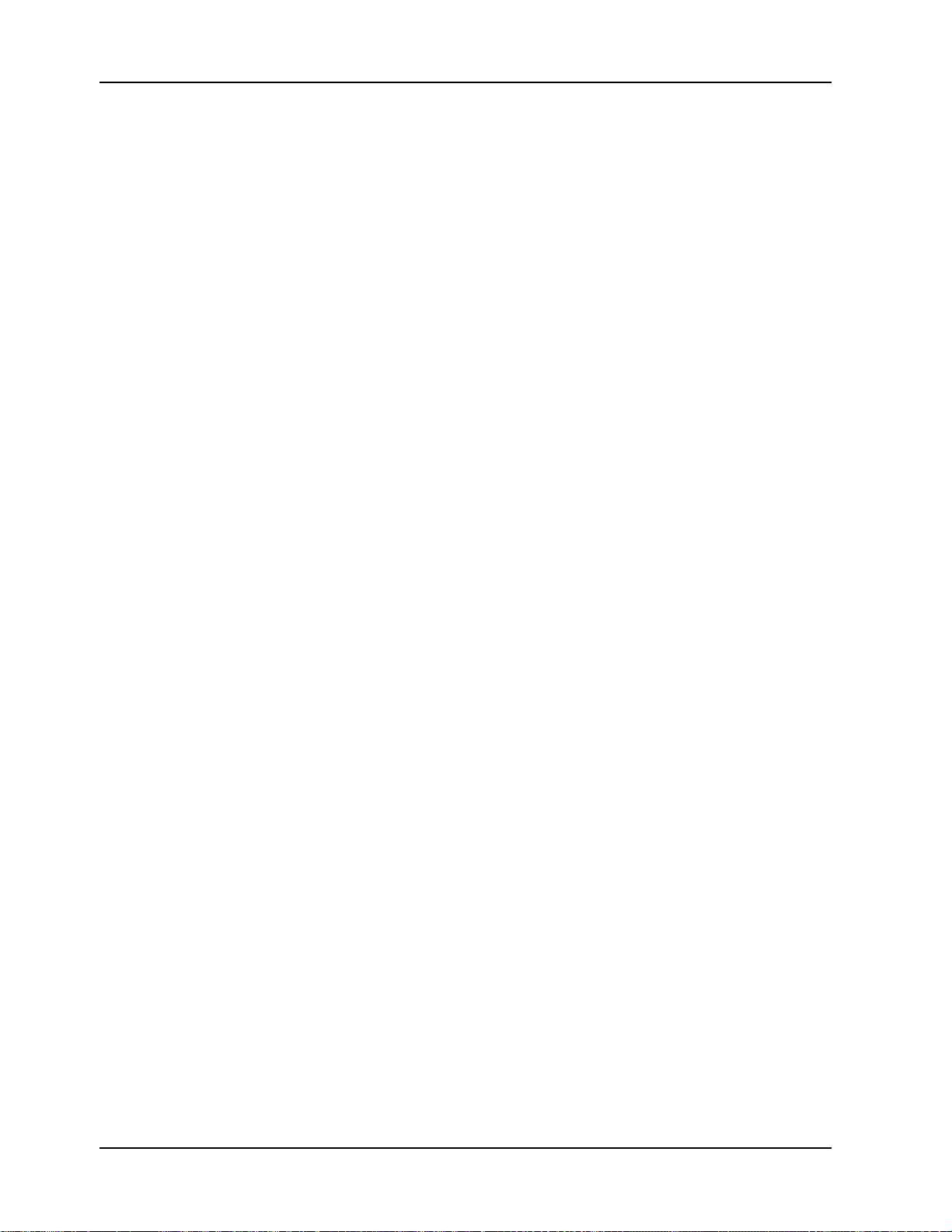
RAS96 RASCard User Guide
ERROR ENCOUNTERED INITIALIZING HARD DRIVE
The hard disk cannot be initialized. Make sure the adapter is installed correctly and all
cables are correctly and firmly attached. Also, make sure the correct hard disk type is
selected in Setup.
ERROR INITIALIZING HARD DISK CONTROLLER
Cannot initialize controller. Make sure that the correct hard disk type is selected in
Setup. Also check to see if a jumper needs to be set correctly on the hard disk.
FLOPPY DISK CNTRLR ERROR OR NO CNTRLR PRESENT
Cannot find or initialize the floppy drive controller. If there are no floppy drives
installed, be sure the Diskette Drive selection in Setup is set to NONE.
KEYBOARD ERROR OR NO KEYBOARD PRESENT
Cannot initialize the keyboard. Make sure the keyboard is attached correctly, and no
keys are being pressed during the boot.
If you are purposely configuring the system without a keyboard, set the error halt
condition in Setup to HALT ON ALL, BUT KEYBOARD. This will cause the BIOS to
ignore the missing keyboard and continue the boot.
Memory Address Error at ...
Indicates a memory address error at a specific location. You can use this location along
with the memory map for your system to find and replace the bad memory chips.
Memory parity Error at ...
Indicates a memory parity error at a specific location. You can use this location along
with the memory map for your system to find and replace the bad memory chips.
MEMORY SIZE HAS CHANGED SINCE LAST BOOT
Memory has been added or removed since the last boot. Enter Setup and enter the new
memory size in the memory fields.
Memory Verify Error at ...
Indicates an error verifying a value already written to memory. Use the location along
with your system’s memory map to locate the bad chip.
OFFENDING ADDRESS NOT FOUND
This message is used in conjunction with the I/O CHANNEL CHECK and RAM
PARITY ERROR messages when the segment that has caused the problem cannot be
isolated.
CommPlete Communications Server68
Page 77

B POST Messages
OFFENDING SEGMENT:
This message is used in conjunction with the I/O CHANNEL CHECK and RAM
PARITY ERROR messages when the segment that has caused the problem has been
isolated.
PRESS A KEY TO REBOOT
This will be displayed at the bottom screen when an error occurs that requires you to
reboot. Press any key and the system will reboot.
PRESS F1 TO DISABLE NMI, F2 TO REBOOT
If BIOS detects a non- maskable interrupt (NMI) during boot, this will allow you to
disable the NMI and continue to boot, or you can reboot the system with the NMI
enabled.
RAM PARITY ERROR - CHECKING FOR SEGMENT ...
Indicates a parity error in random access memory.
CommPlete Communications Server 69
Page 78

RAS96 RASCard User Guide
Appendix C POST Codes
EISA power-on self-test (POST) codes are typically output to port address 300h. ISA
POST codes are output to port address 80h.
Code Name Description
C0 Turn Off Initialize standard devices with default values.
1 Processor Test 1 Processor Status (1FLAGS) Verification. Tests the following
processor status flags carry, zero, sign, and overflow. The
BIOS will set each of these flags, verify that they are set,
then turn each flag off and verify that it is off.
2 Processor Test 2 Read/Write/Verify with data patterns FF and 00 all CPU
registers except SS, SP, and BP.
3 Initialize Chips Disable NMI, PIE, AIE, UEI, SQWV. Disable video, parity
checking, and DMA. Reset math coprocessor. Clear all
page registers, CMOS shutdown byte. Initialize timers 0, 1,
and 2, and set EISA timer to a known state. Initialize DMA
controllers 0 and 1. Initialize interrupt controllers 0 and 1.
Initialize EISA extended registers.
4 Test Memory Refresh
Toggle
5 Blank Video, Initialize
Keyboard
6 Reserved
7 Test CMOS Interface
and Battery Status
BE Chipset Default
Initialization
C1 Memory Presence Test OEM-specific. Test to size on-board memory.
C5 Early Shadow OEM-specific. Early Shadow enable for fast boot.
C6 Cache Presence External cache size detection test
8 Setup Low Memory Early chipset initialization, memory presence test, OEM
9 Early Cache
Initialization
A Setup Interrupt Vector
Table
B Test CMOS RAM
Checksum
C Initialize keyboard Detect type of keyboard controller (optional). Set
D Initialize Video Interface Detect CPU clock. Read CMOS location 14h to detect type
E Test Video Memory Test video memory, write sign-on message to screen. Set
RAM must be periodically refreshed to keep the memory
from decaying. This function assures that the memory
refresh function is working properly.
Keyboard controller initialization.
Verifies CMOS is working correctly, detects a bad battery.
Program chipset registers with power-on BIOS defaults.
chipset routines, clear low 64K of memory, test first 64K of
memory.
Cache initialization.
Initialize first 120 interrupt vectors with
SPURIOUS_INT_HDLR and initialize INT 00h-1Fh
according to INT_TBL
Test CMOS RAM checksum; if bad, or if insert key pressed,
load defaults. Verify real time clock.
NUM_LOCK status.
of video in use. Detect and initialize video adapter.
up shadow RAM. Enable shadow according to Setup.
CommPlete Communications Server70
Page 79

C POST Codes
Code Name Description
F Test DMA Controller 0 BIOS checksum test. Keyboard detect and initialization.
10 Test DMA Controller 1
11 Test DMA Page
Registers
12–13 Reserved
14 Test Timer Counter 2 Test 8254 Timer 0 Counter 2.
15 Test 8259-1 Mask Bits Verify 8259 Channel 1 masked interrupts by alternately
16 Test 8259-2 Mask Bits Verify 8259 Channel 2 masked interrupts by alternately
17 Test Stuck 8259’s
Interrupt Bits
18 Test 8259 Interrupt
Functionality
19 Test Stuck NMI Bits
(Parity/IO Check)
1A Display CPU clock
1B–1E Reserved
1F Set EISA Mode If EISA nonvolatile memory checksum is good, execute
20 Enable Slot 0 Initialize slot 0 on the system board.
21–2F Enable Slots 1-15 Initialize slots 1 through 15 on the system board.
30 Size Base and
Extended Memory
31 Test Base and Extended
Memory
32 Test EISA Extended
Memory
33–3B Reserved
3C Setup Enabled
3D Initialize and Install
Mouse
3E Set Up Cache ControllerInitialize cache controller.
3F Reserved
BF Chipset Initialization Program chipset registers with Setup values.
40 Display virus protect disable or enable
41 Initialize Floppy Drive
Controller
42 Initialize Hard Disk and
Controller
Test DMA page registers.
turning the interrupt lines off and on.
turning the interrupt lines off and on.
Turn off interrupts, then verify no interrupts mask register is
on.
Force an interrupt and verify that the interrupt occurred.
Verify NMI can be cleared.
EISA initialization. If not, execute ISA tests and clear EISA
mode flag. Test EISA Configuration Memory Integrity
(checksum and communication interface).
Size base memory from 256K to 640K and extended
memory above 1MB.
Test base memory from 256K to 640K and extended
memory above 1MB using various patterns. Note: This will
be skipped in EISA mode and can be skipped with the ESC
key in ISA mode.
If EISA Mode flag is set, then test EISA memory found in
slots initialization. Note: This will be skipped in ISA mode
and can be skipped with the ESC key in EISA mode.
Detect if mouse is present, initialize mouse, install interrupt
vectors.
Initialize floppy disk drive controller and any floppy drives.
Initialize hard disk controller and any hard disks.
CommPlete Communications Server 71
Page 80

RAS96 RASCard User Guide
Code Name Description
43 Detect and Initialize
44 Reserved
45 Detect and Initialize
46–4D Reserved
4E Manufacturing POST
4F Security Check Ask password security (optional).
50 Write CMOS Write all CMOS values back to RAM and clear screen.
51 Pre-Boot Enable Enable parity checker. Enable NMI. Enable cache before
52 Initialize Option ROMs Initialize any option ROMs present from C8000h to EFFFFh.
53 Initialize Time Value Initialize time value in 40h BIOS area.
60 Setup Virus Protect Set up virus protect according to Setup
61 Set Boot Speed Set system speed for boot
62 Setup NumLock Set NumLock status according to Setup
63 Boot Attempt Set low stack boot via INE19h.
B0 Spurious If interrupt occurs in protected mode.
B1 Unclaimed NMI If unmasked NMI occurs, display Press F1 to disable NMI,
E1–EF Setup Pages E1, page 1; E2, page 2; etc.
FF Boot
Serial and Parallel Ports
Math Coprocessor
Loop or Display
Messages
Initialize any serial and parallel ports (also game port).
Initialize math coprocessor.
Reboot if Manufacturing POST Loop pin is set. Otherwise
display any messages (i.e., any non-fatal errors that were
detected during POST) and enter Setup.
boot.
Note: When FSCAN option is enabled, will initialize from
C8000h to F7FFFh.
F2 reboot.
CommPlete Communications Server72
Page 81

Appendix D Approved Memory
The following memory SIMMs have been tested with the RAS96 and are known to
work with it. This is not to imply that other SIMMs may not work as well with the
RAS96, only that they have not been tested with it.
Capacity Speed Type Manufacturer Part Number Usable MB
1 × 32 60 ns Mitsubishi MH1M32BNYJ-6 4 MB
1 × 32 70 ns Mitsubishi MH1M32BNYJ-7 4 MB
1 × 36 70 ns Mitsubishi MH1M36BNYJ-7 4 MB
2 × 32 60 ns Mitsubishi MH2M325CNYJ-6 8 MB
2 × 32 60 ns Mitsubishi MH2M32CNYJ-6 8 MB
2 × 32 70 ns Mitsubishi MH2M32CNYJ-7 8 MB
2 × 32 60 ns EDO Mitsubishi MH2M325BNXJ-6 8 MB
2 × 32 70 ns EDO Mitsubishi MH2M325BNXJ-7 8 MB
2 × 36 70 ns Mitsubishi MH2M36BNYJ-7 8 MB
D Approved Memory
4 × 32 70 ns Mitsubishi MH4M32BNYJ-7 16 MB
4 × 36 70 ns Mitsubishi MH4M36BNYJ-7 16 MB
8 × 32 70 ns Mitsubishi MH8M32BNJ-7 32 MB
8 × 36 70 ns Mitsubishi MH8M36BNJ-7 32 MB
2 × 32 60 ns LGS GM71C18160BJ6 8 MB
4 × 32 60 ns EDO LGS GM71C17403BJ6 16 MB
2 × 32 60 ns Toshiba TC5118160BJ-60 8 MB
2 x 36 70 ns PNY 36200070-18G 8 MB
1 x 36 70 ns PNY 38541000 4 MB
CommPlete Communications Server 73
Page 82

RAS96 RASCard User Guide
Appendix E Regulatory Information
EMC, Safety and Terminal Directive Compliance
The CE mark is affixed to this product to confirm compliance with the following
European Community Directives:
Council Directive 89/336/EEC of 3 May 1989 on the approximation of the laws of
Member States relating to electromagnetic compatibility.
and
Council Directive 73/23/EEC of 19 February 1973 on the harmonization of the laws of
Member States relating to electrical equipment designed for use within certain voltage
limits:
and
Council Directive 98/13/EC of 12 March 1998 on the approximation of the laws of
Member States concerning telecommunications terminal and Satellite earth station
equipment.
CommPlete Communications Server74
