Page 1
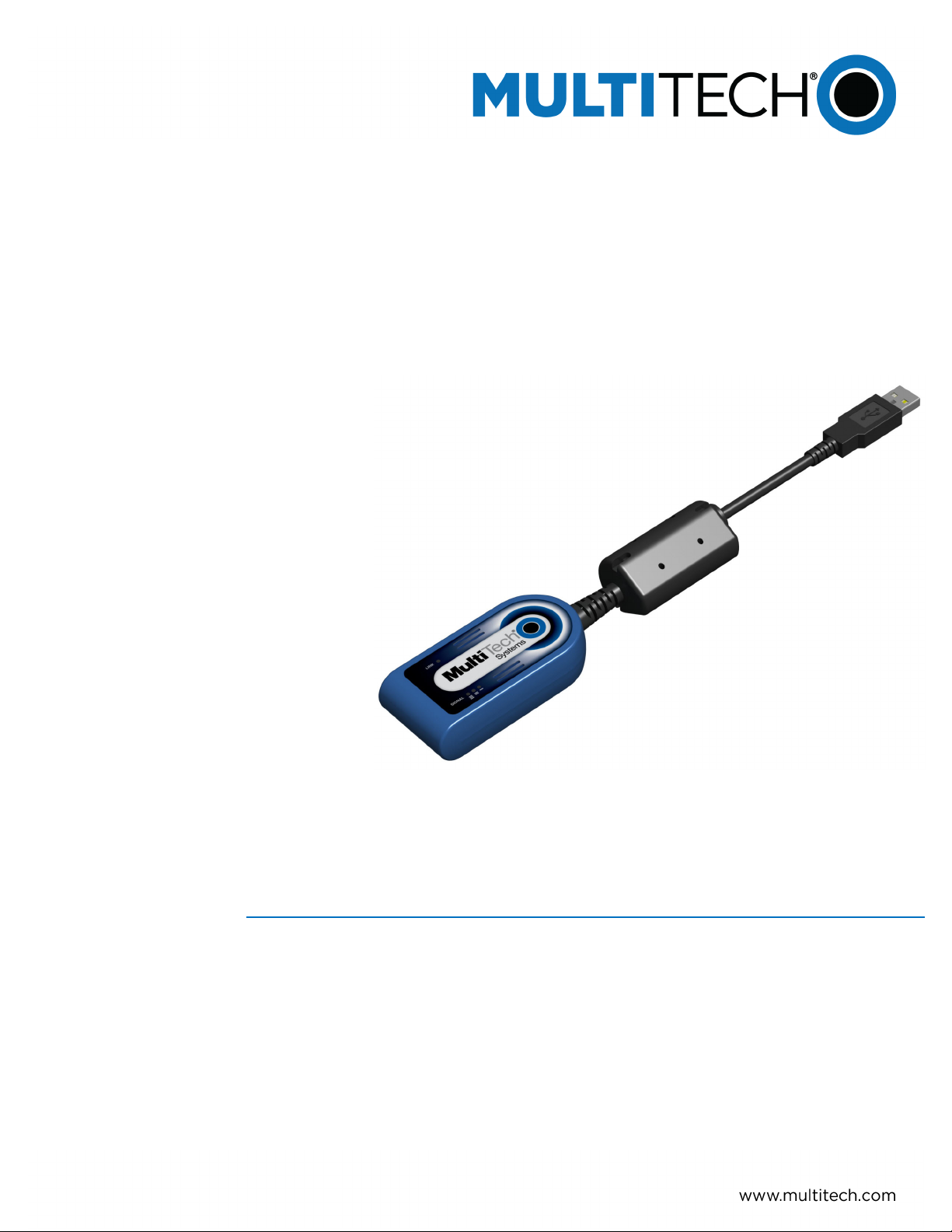
TM
QuickCarrier
MTD-H5 User Guide
USB-D
Page 2
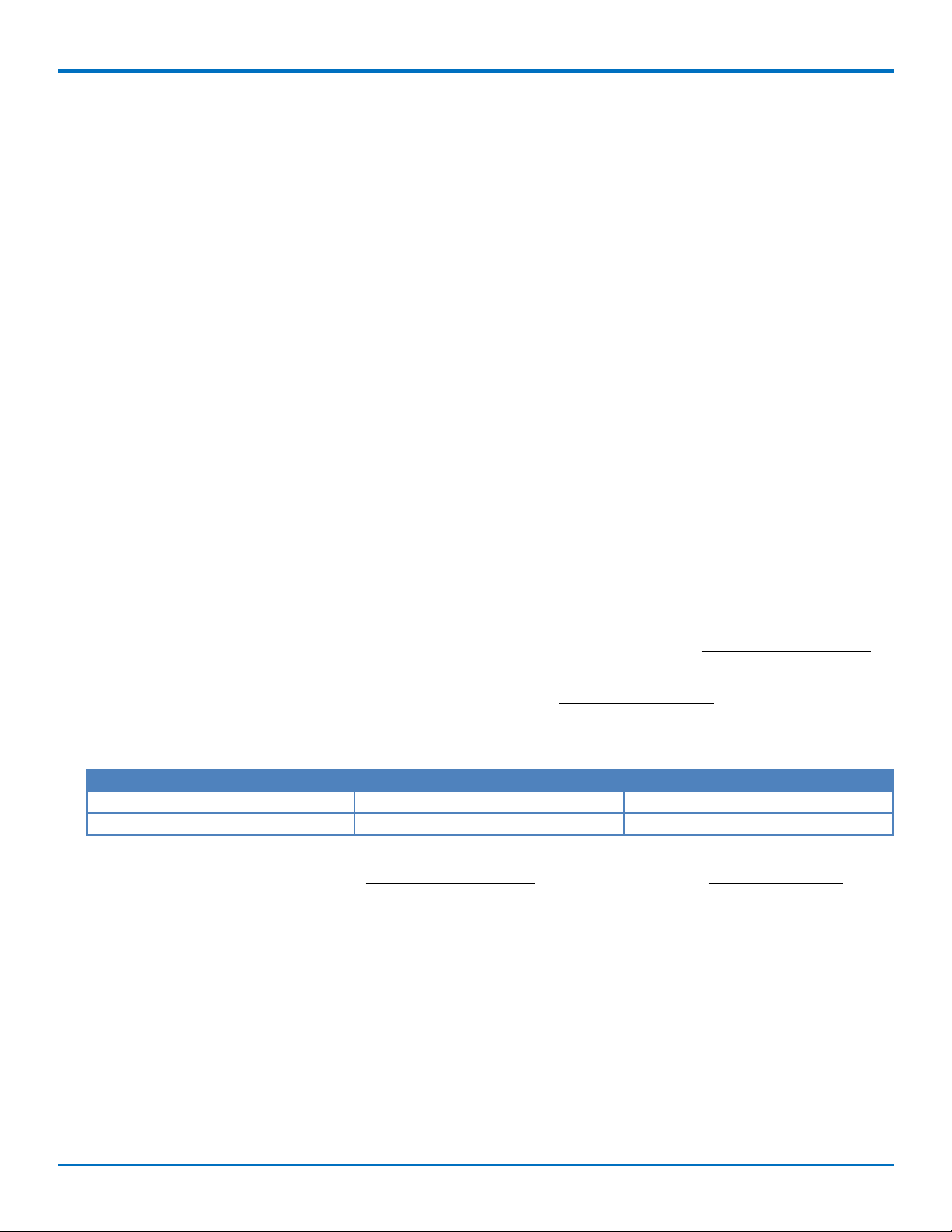
QUICKCARRIER USB-D MTD-H5 USER GUIDE
QuickCarrier USB-D MTD-H5 User Guide
Models: MTD-H5
Part Number: S000551, Version 1.4
Copyright
This publication may not be reproduced, in whole or in part, without the specific and express prior written permission signed by an executive officer of
Multi-Tech Systems, Inc. All rights reserved. Copyright © 2013 by Multi-Tech Systems, Inc.
Multi-Tech Systems, Inc. makes no representations or warranties, whether express, implied or by estoppels, with respect to the content, information,
material and recommendations herein and specifically disclaims any implied warranties of merchantability, fitness for any particular purpose and noninfringement.
Multi-Tech Systems, Inc. reserves the right to revise this publication and to make changes from time to time in the content hereof without obligation of
Multi-Tech Systems, Inc. to notify any person or organization of such revisions or changes.
Trademarks
QuickCarrier is a trademark. The Multi-Tech logo is a registered trademark of Multi-Tech Systems, Inc. All other brand and product names are trademarks or
registered trademarks of their respective companies.
Legal Notices
The Multi-Tech products are not designed, manufactured or intended for use, and should not be used, or sold or re-sold for use, in connection with
applications requiring fail-safe performance or in applications where the failure of the products would reasonably be expected to result in personal injury or
death, significant property damage, or serious physical or environmental damage. Examples of such use include life support machines or other life
preserving medical devices or systems, air traffic control or aircraft navigation or communications systems, control equipment for nuclear facilities, or
missile, nuclear, biological or chemical weapons or other military applications (“Restricted Applications”). Use of the products in such Restricted
Applications is at the user’s sole risk and liability.
MULTI-TECH DOES NOT WARRANT THAT THE TRANSMISSION OF DATA BY A PRODUCT OVER A CELLULAR COMMUNICATIONS NETWORK WILL BE
UNINTERRUPTED, TIMELY, SECURE OR ERROR FREE, NOR DOES MULTI-TECH WARRANT ANY CONNECTION OR ACCESSIBILITY TO ANY CELLULAR
COMMUNICATIONS NETWORK. MULTI-TECH WILL HAVE NO LIABILITY FOR ANY LOSSES, DAMAGES, OBLIGATIONS, PENALTIES, DEFICIENCIES, LIABILITIES,
COSTS OR EXPENSES (INCLUDING WITHOUT LIMITATION REASONABLE ATTORNEYS FEES) RELATED TO TEMPORARY INABILITY TO ACCESS A CELLULAR
COMMUNICATIONS NETWORK USING THE PRODUCTS.
Contacting Multi-Tech
Knowledge Base
The Knowledge Base provides immediate access to support information and resolutions for all Multi-Tech products. Visit http://www.multitech.com/kb.go.
Support Portal
To create an account and submit a support case directly to our technical support team, visit: https://support.multitech.com.
Support
Business Hours: M-F, 8am to 5pm CT
Country By Email By Phone
Europe, Middle East, Africa: support@multitech.co.uk +(44) 118 959 7774
U.S., Canada, all others: support@multitech.com (800) 972-2439 or (763) 717-5863
Warranty
To read the warranty statement for your product, visit www.multitech.com/warranty.go. For other warranty options, visit www.multitech.com/es.go.
World Headquarters
Multi-Tech Systems, Inc.
2205 Woodale Drive, Mounds View, MN 55112
Phone: (800) 328-9717 or (763) 785-3500
Fax (763) 785-9874
2 QuickCarrierTMUSB-D MTD-H5 User Guide
Page 3
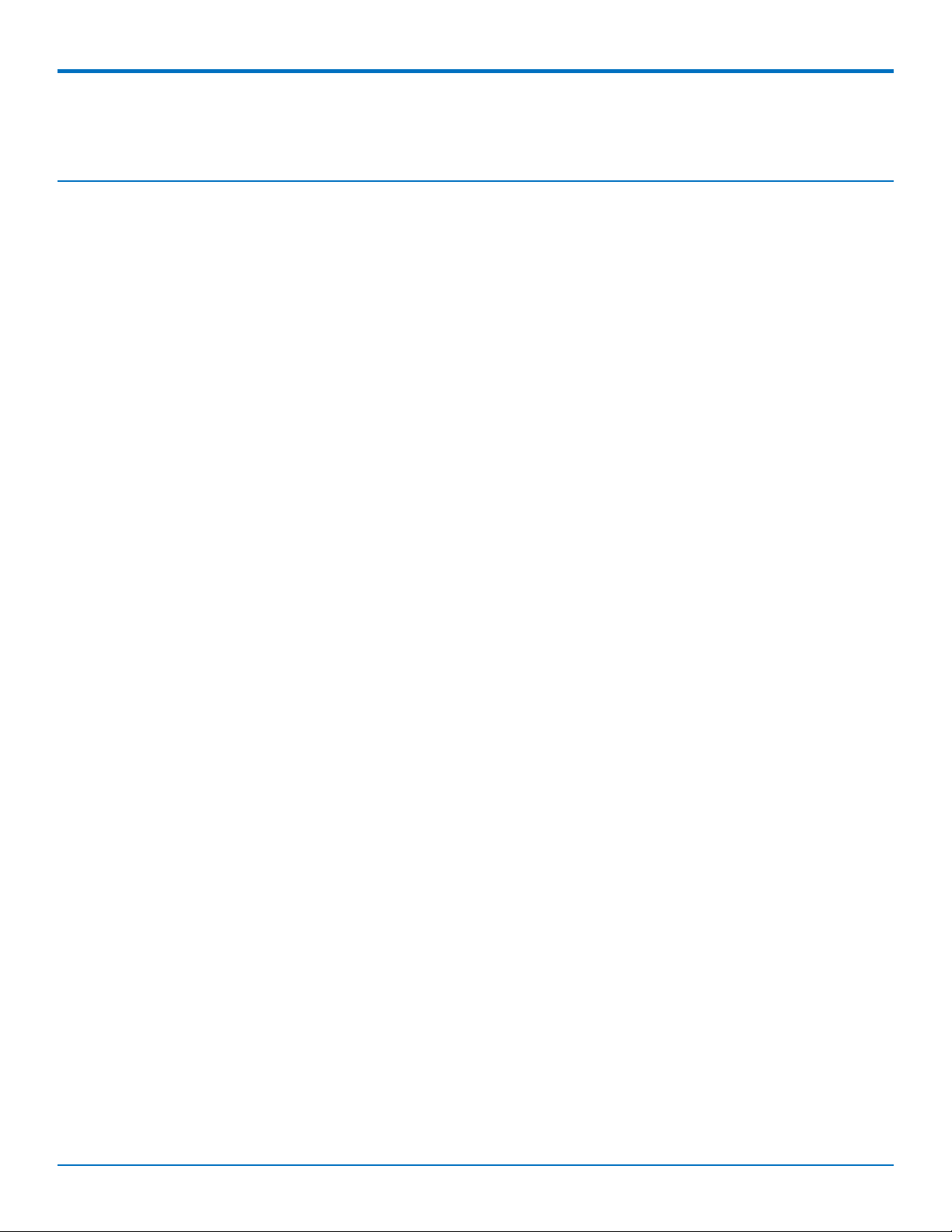
CONTENTS
Contents
Product Overview .................................................................................................................................................... 5
Overview ....................................................................................................................................................................... 5
Documentation ........................................................................................................................................................... 5
MTD-H5 Specifications.................................................................................................................................................. 5
Dimensions.................................................................................................................................................................... 7
LEDs............................................................................................................................................................................... 7
Link Status LED ............................................................................................................................................................ 7
Signal Strength LEDs.................................................................................................................................................... 7
Programming LEDs ...................................................................................................................................................... 8
Power Draw................................................................................................................................................................... 8
Safety Notices and Warnings ................................................................................................................................... 9
General Safety............................................................................................................................................................... 9
Radio Frequency (RF) Safety ......................................................................................................................................... 9
Sécurité relative aux appareils à radiofréquence (RF)................................................................................................ 9
Interference with Pacemakers and Other Medical Devices ...................................................................................... 10
Potential interference............................................................................................................................................... 10
Precautions for pacemaker wearers ........................................................................................................................ 10
Device Maintenance ................................................................................................................................................... 10
User Responsibility...................................................................................................................................................... 11
Getting Started ...................................................................................................................................................... 12
Getting Started Overview ........................................................................................................................................... 12
Installing a SIM Card ................................................................................................................................................... 12
Removing a SIM Card .................................................................................................................................................. 13
Turning the Device On or Off ..................................................................................................................................... 13
Powering Off or Rebooting a Device......................................................................................................................... 13
Device Phone Number ................................................................................................................................................ 14
Using Connection Manager to Install Drivers and Connect to the Carrier Network .................................................. 14
Troubleshooting........................................................................................................................................................ 15
Account Activation for Cellular Devices ..................................................................................................................... 15
Using Linux ............................................................................................................................................................ 16
Shell Commands.......................................................................................................................................................... 16
Testing Serial Ports.................................................................................................................................................... 16
Create a PPP Connection ............................................................................................................................................ 16
Example..................................................................................................................................................................... 16
Basic Operations .................................................................................................................................................... 18
Interacting with Your Device Overview ...................................................................................................................... 18
Related Documentation ............................................................................................................................................ 18
QuickCarrierTMUSB-D MTD-H5 User Guide 3
Page 4
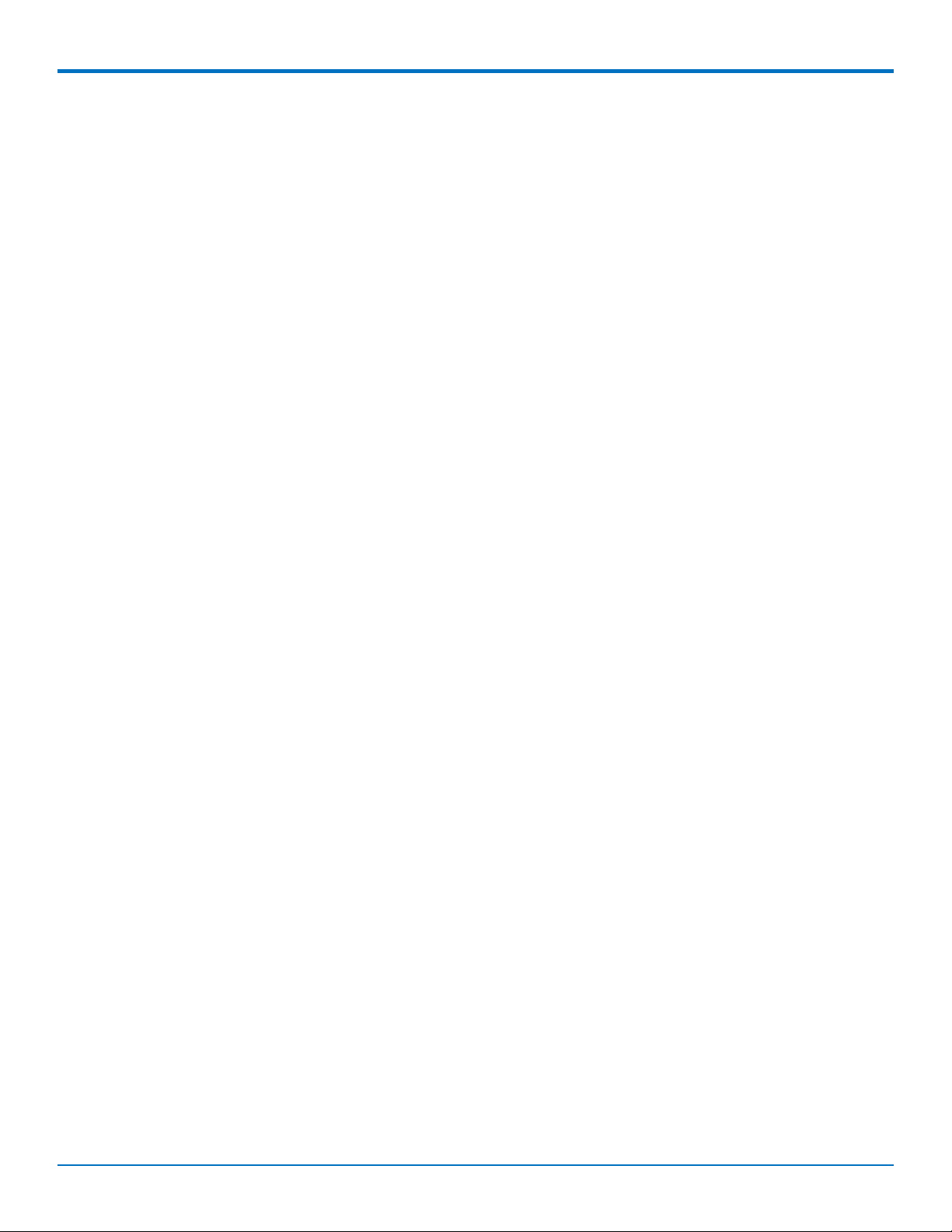
CONTENTS
Before You Begin....................................................................................................................................................... 18
Preparing the Modem for a Data Connection ............................................................................................................ 18
Using the Radio IP Stack to Make a Data Connection ................................................................................................ 19
Using the Host System IP Stack to Make a Data Connection ..................................................................................... 19
Disconnect a Data Connection Using an Internal IP Stack.......................................................................................... 19
How to Disconnect a Data Connection Using Host IP Stack ....................................................................................... 19
Using Command Mode and Online Data Mode.......................................................................................................... 19
Verifying Signal Strength............................................................................................................................................. 19
Example .................................................................................................................................................................... 20
Checking Network Registration................................................................................................................................... 20
Verify that Device Detects a Valid SIM Card ............................................................................................................... 21
When your device fails to connect ............................................................................................................................. 21
When a call drops ....................................................................................................................................................... 21
Reading, Writing, and Deleting Messages .................................................................................................................. 21
Reading Text Messages............................................................................................................................................. 21
Sending Text Messages ............................................................................................................................................. 22
Deleting Messages .................................................................................................................................................... 22
Regulatory Statements .......................................................................................................................................... 24
47 CFR Part 15 Regulation Class B Devices ................................................................................................................. 24
Industry Canada Class B Notice................................................................................................................................... 24
EMC, Safety, and R&TTE Directive Compliance ......................................................................................................... 24
International Modem Restrictions .............................................................................................................................. 25
Other Countries........................................................................................................................................................... 25
Environmental Notices........................................................................................................................................... 26
Waste Electrical and Electronic Equipment Statement .............................................................................................. 26
WEEE Directive.......................................................................................................................................................... 26
Instructions for Disposal of WEEE by Users in the European Union ........................................................................ 26
Restriction of the Use of Hazardous Substances (RoHS) ............................................................................................ 27
REACH Statement ....................................................................................................................................................... 28
Registration of Substances........................................................................................................................................ 28
Substances of Very High Concern (SVHC) ................................................................................................................ 28
Information on HS/TS Substances According to Chinese Standards ......................................................................... 29
Information on HS/TS Substances According to Chinese Standards (in Chinese) ...................................................... 30
Index...................................................................................................................................................................... 31
4 QuickCarrierTMUSB-D MTD-H5 User Guide
Page 5
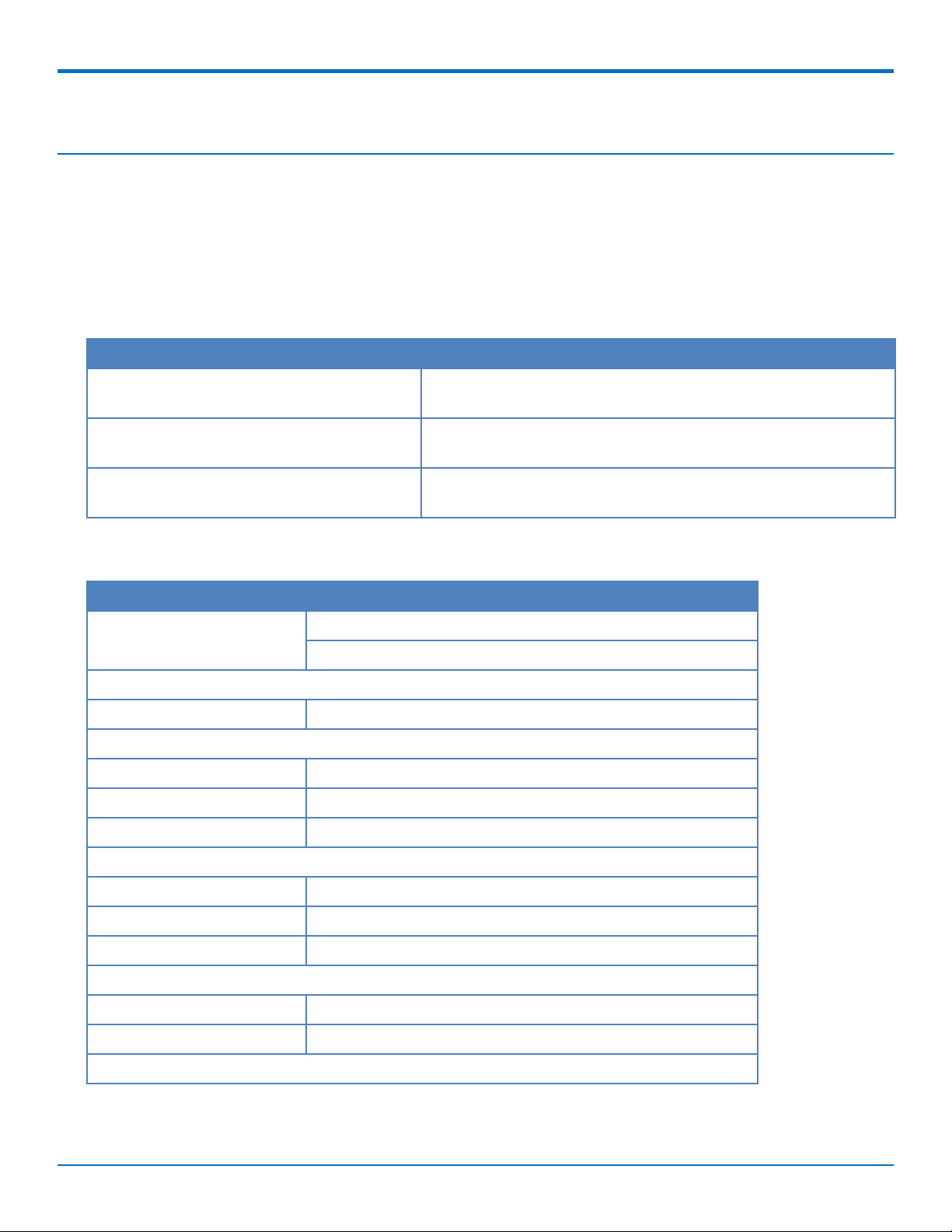
PRODUCT OVERVIEW
Product Overview
Overview
The QuickCarrier USB-D is a cellular dongle designed and built for M2M applications.
Documentation
The following documentation is available on the Multi-Tech Installation Resources website at
www.multitech.com/setup/product.go.
Document Description
QuickCarrier USB-D MTD-H5 User Guide This document. Provides an overview, specification, safety and
regulatory information, and SIM cards and basic operations.
USB Driver Installation Guide for H5 and G3 Instructions for installing USB drivers on Linux and Windows
Devices Systems (Part number S000553)
HSPA+ AT Commands Reference Guide Configure your device with the HSPA+ AT Commands Reference
Guide (Part number S000574)
MTD-H5 Specifications
Category MTD-H5-xx
Features Penta-band HSPA+: 850/900/1700/1900/2100 MHz
Quad-band GSM/GPRS/EDGE: 850/900/1800/1900 MHz
Speed
Data Speed Up to 21.0 Mbps downlink/5.76 Mbps uplink
Interface, Antenna, SIM Holder
USB Interface USB 2.0 high speed compatible
Antenna Internal
SIM Holder Standard Mini SIM 1.8/3Volt
Environment
Operating Temperature -40° C to +50° C
Storage Temperature -40° C to +85° C
Humidity 15%-93% RH, non-condensing
Power Requirements
Operating Voltage 5 volts from USB port
Input Power Via USB Bus
SMS
QuickCarrierTMUSB-D MTD-H5 User Guide 5
Page 6
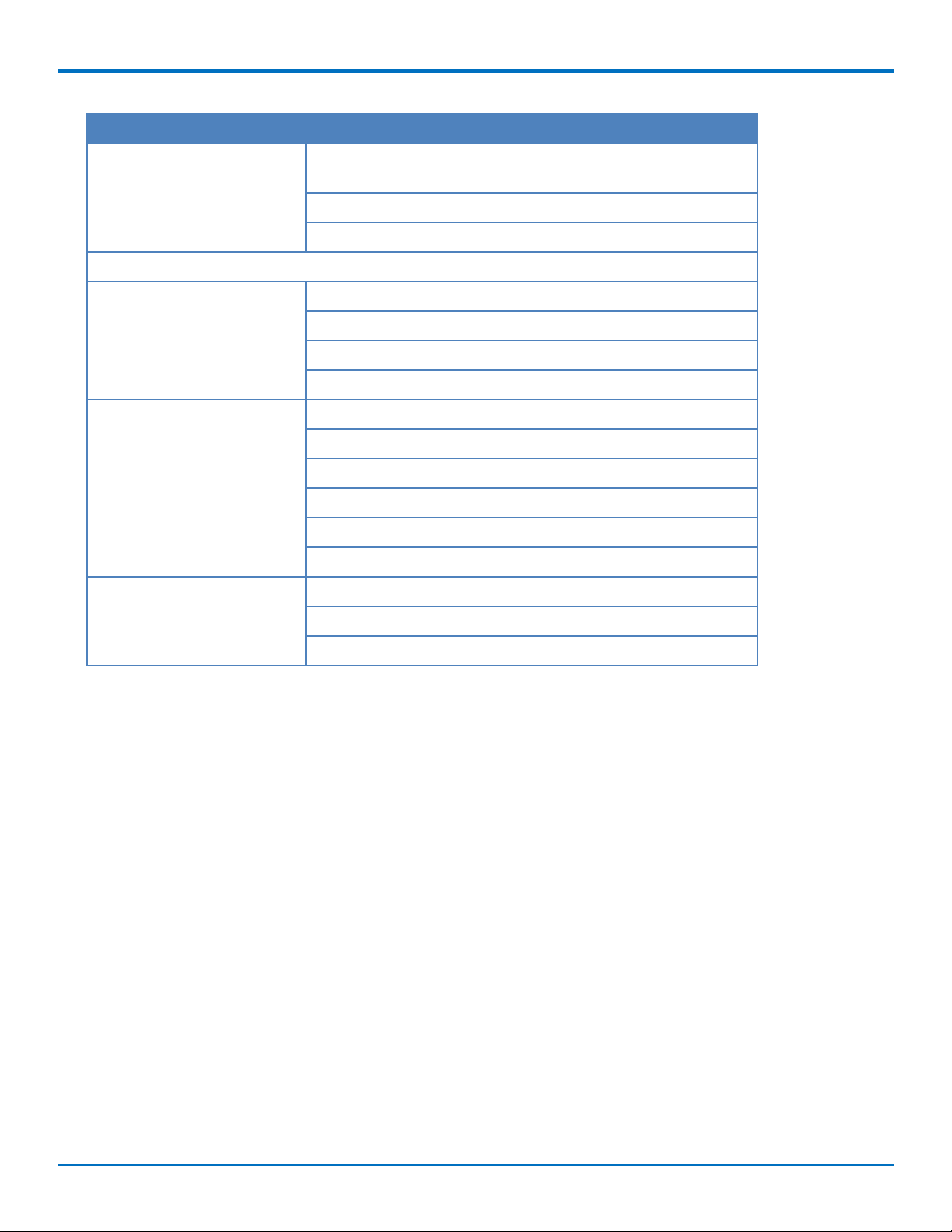
PRODUCT OVERVIEW
Category MTD-H5-xx
SMS Text mode and PDU mode per 3GPP TS27.005 set for SMS and
CBS (cell broadcast)
Mobile-Terminated SMS
Mobile-Originated SMS
Certifications and Compliance
EMC Compliance FCC Part 15 Class B
EN301 489-1
EN301 489-7
EN301 489-24
Radio Compliance FCC Part 22
FCC Part 24
FCC Part 27
RSS 132
RSS 133
RSS 139
Safety Compliance UL 60950-1
cUL 60950-1
IEC 60950-1
6 QuickCarrierTMUSB-D MTD-H5 User Guide
Page 7

Dimensions
PRODUCT OVERVIEW
LEDs
The QuickCarrier USB-D HSPA+ includes four LEDs; the three signal status LEDs are programmable.
Link Status LED
Link Status Description
Off No power to unit.
On Continuously lit Powered on.
Slow blink (-0.2Hz) Registered on network.
Signal Strength LEDs
Signal Strength Description
One bar Weak signal
Two bars Medium signal
Three bars Strong signal
Note: If the signal strength LEDs are not working as expected and you recently installed or updated device
drivers, disconnect the device from the USB port for a few seconds and reconnect to the same USB port.
QuickCarrierTMUSB-D MTD-H5 User Guide 7
Page 8
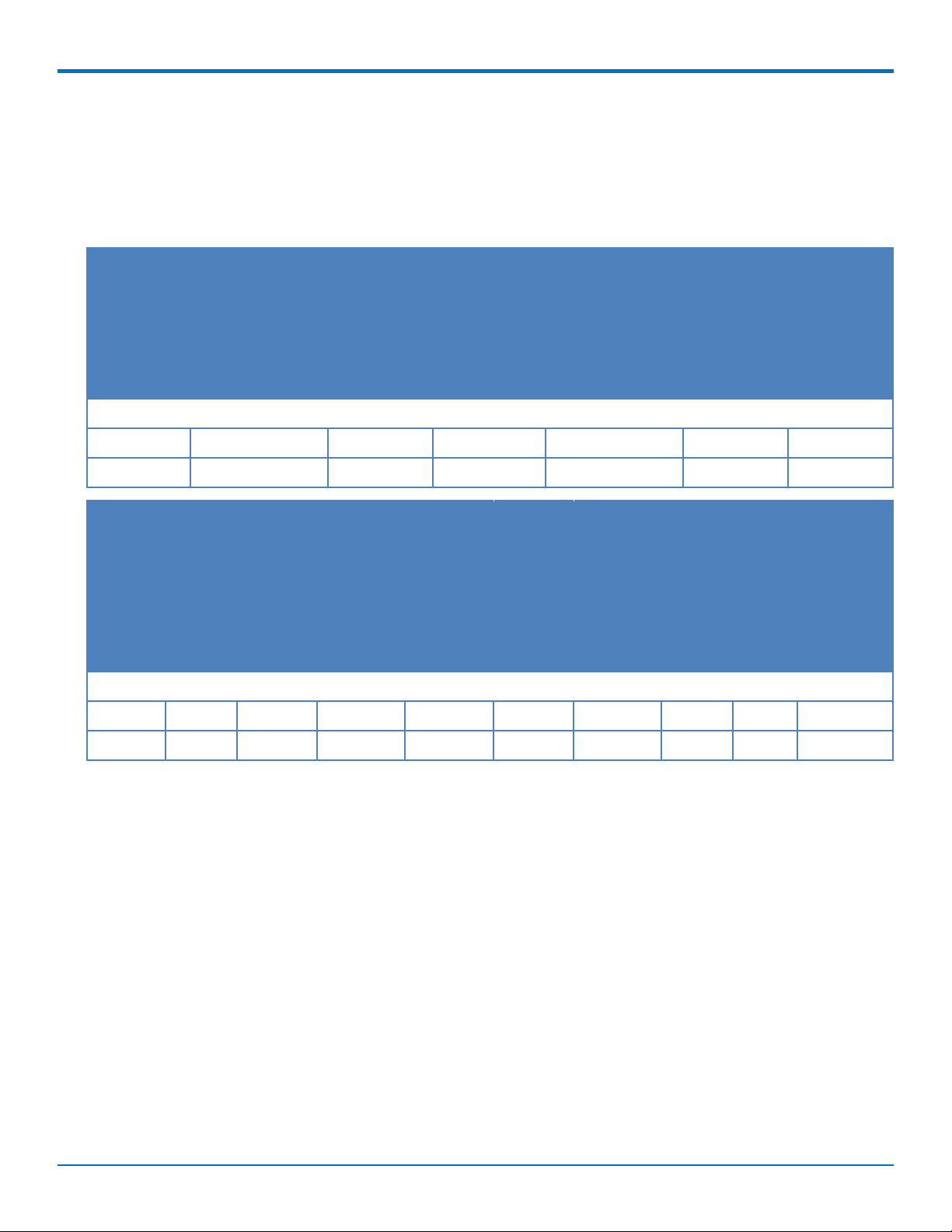
PRODUCT OVERVIEW
Programming LEDs
Signal strength LEDs are pre-programmed. However, you can change the pre-programmed settings with the
AT#GPIO command. For details, refer to the HSPA+ AT Command Reference Guide
Power Draw
Radio Average Peak Peak Current Time (sec) to Registered Power Total InRush Total InRush
Protocol Current Pulse Peak Radio Idle, SIM Charge Charge
Amplitude Duration Registration installed and measured in Duration
Duration during during Radio Current Pulse connected to Coulombs during
Radio Registration tower (Amps) powerup
Registration
(Amps)
5 Volts
GSM850 0.081 0.350 29 0.054 0.670mC 600uS
HSDPA N/A N/A 29 0.054 N/A N/A
Radio Average Low Low Average Half Half Average Max Max Power
Protocol Measur Power Power Measured Power Power Measur Power GSM Xmit
ed MS Xmit GSM Xmit Current MS Xmit GSM Xmit ed MS Power or
Current or Power Power or (Amps) at or Power Power or Current Xmit or HSDPA CH
(Amps) Cntrl HSDPA CH Half Cntrl HSDPA CH (Amps) Power Power
at Low Level Power Power Level Power at Max Cntrl Meas.
Power Meas. Meas. Power Level (Avg.)
(Avg.) (Avg.)
5 Volts
GSM850 0.088 28 2.6 0.091 15 10.4 0.252 0 30.4
HSDPA 0.137 All Down -40 0.146 Active 10.21 0.480 All Up 27.6
Note:
■ Maximum: The continuous current during maximum data rate with the radio transmitter at
maximum power.
■ Inrush Current: The input current during power up, or a reset.
■ Registered Power: Registered to tower. Receive active for SMS. No data is sent.
8 QuickCarrierTMUSB-D MTD-H5 User Guide
Page 9
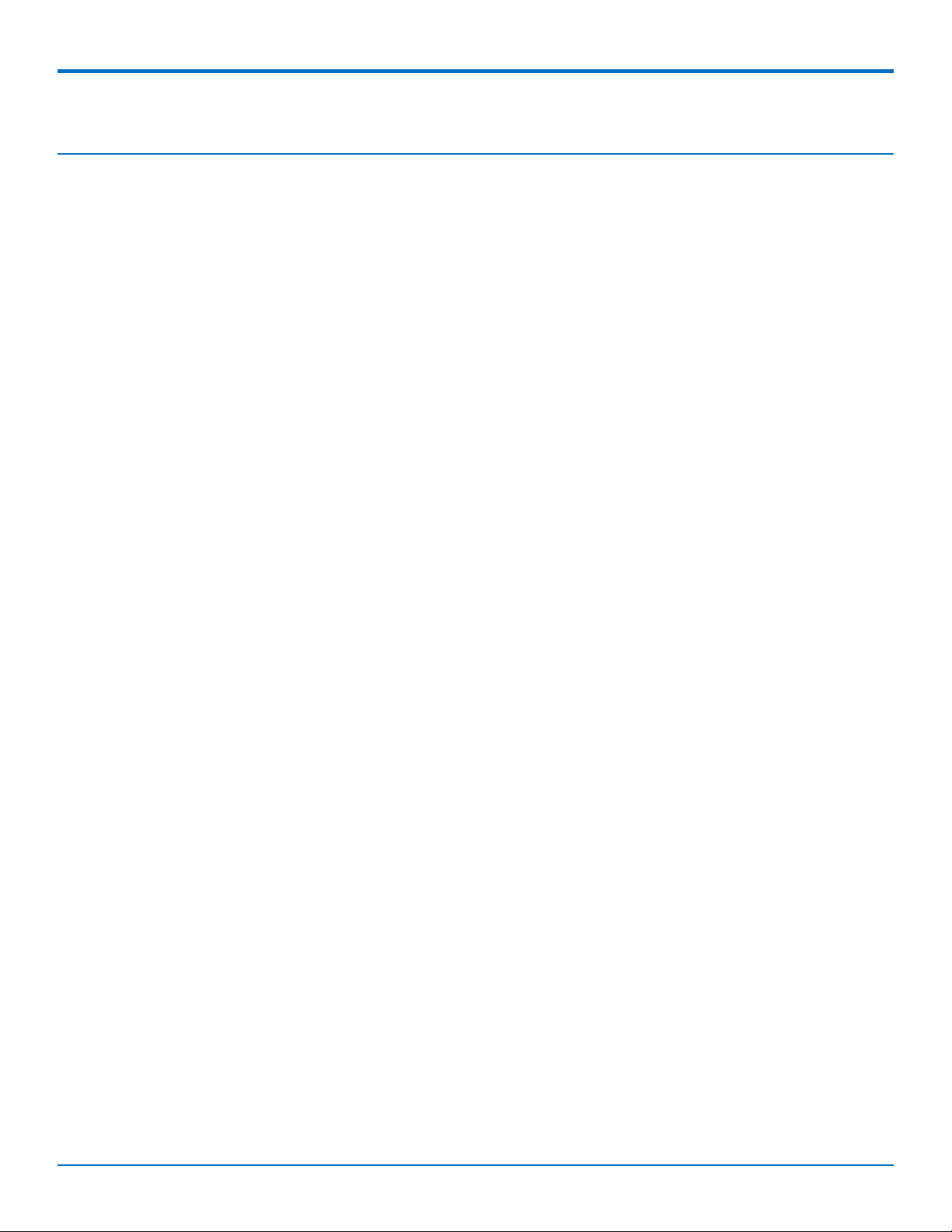
SAFETY NOTICES AND WARNINGS
Safety Notices and Warnings
General Safety
The modem is designed for and intended to be used in fixed and mobile applications. Fixed means the device is
physically secured at one location and cannot be easily moved to another location. Mobile means the device is
used in other than fixed locations.
CAUTION: Maintain a separation distance of at least 20 cm (8 inches) between the transmitter’s antenna and
the body of the user or nearby persons. The modem is not designed for or intended to be used in portable
applications within 20 cm (8 inches) of the user’s body.
Attention: Maintenir une distance d'au moins 20 cm (8 po) entre l'antenne du récepteur et le corps de
l'utilisateur ou à proximité de personnes. Le modem n'est pas conçu pour, ou destinés à être utilisés dans les
applications portables, moins de 20 cm du corps de l'utilisateur.
Radio Frequency (RF) Safety
Due to the possibility of radio frequency (RF) interference, it is important that you follow any special regulations
regarding the use of radio equipment. Follow the safety advice given below.
■ Operating your device close to other electronic equipment may cause interference if the equipment is
inadequately protected. Observe any warning signs and manufacturers’ recommendations.
■ Different industries and businesses restrict the use of cellular devices. Respect restrictions on the use of
radio equipment in fuel depots, chemical plants, or where blasting operations are in process. Follow
restrictions for any environment where you operate the device.
■ Do not place the antenna outdoors.
■ Switch OFF your wireless device when in an aircraft. Using portable electronic devices in an aircraft may
endanger aircraft operation, disrupt the cellular network, and is illegal. Failing to observe this restriction
may lead to suspension or denial of cellular services to the offender, legal action, or both.
■ Switch OFF your wireless device when around gasoline or diesel-fuel pumps and before filling your vehicle
with fuel.
■ Switch OFF your wireless device in hospitals and any other place where medical equipment may be in use.
Sécurité relative aux appareils à radiofréquence (RF)
À cause du risque d'interférences de radiofréquence (RF), il est important de respecter toutes les réglementations
spéciales relatives aux équipements radio. Suivez les conseils de sécurité ci-dessous.
■ Utiliser l'appareil à proximité d'autres équipements électroniques peut causer des interf érences si les
équipements ne sont pas bien protégés. Respectez tous les panneaux d'avertissement et les
recommandations du fabricant.
■ Certains secteurs industriels et certaines entreprises limitent l'utilisation des appareils cellulaires. Respectez
ces restrictions relatives aux équipements radio dans les dépôts de carburant, dans les usines de produits
chimiques, ou dans les zones où des dynamitages sont en cours. Suivez les restrictions relatives à chaque
type d'environnement où vous utiliserez l'appareil.
■ Ne placez pas l'antenne en extérieur.
■ Éteignez votre appareil sans fil dans les avions. L'utilisation d'appareils électroniques portables en avion est
illégale: elle peut fortement perturber le fonctionnement de l'appareil et d ésactiver le réseau cellulaire. S'il
QuickCarrierTMUSB-D MTD-H5 User Guide 9
Page 10
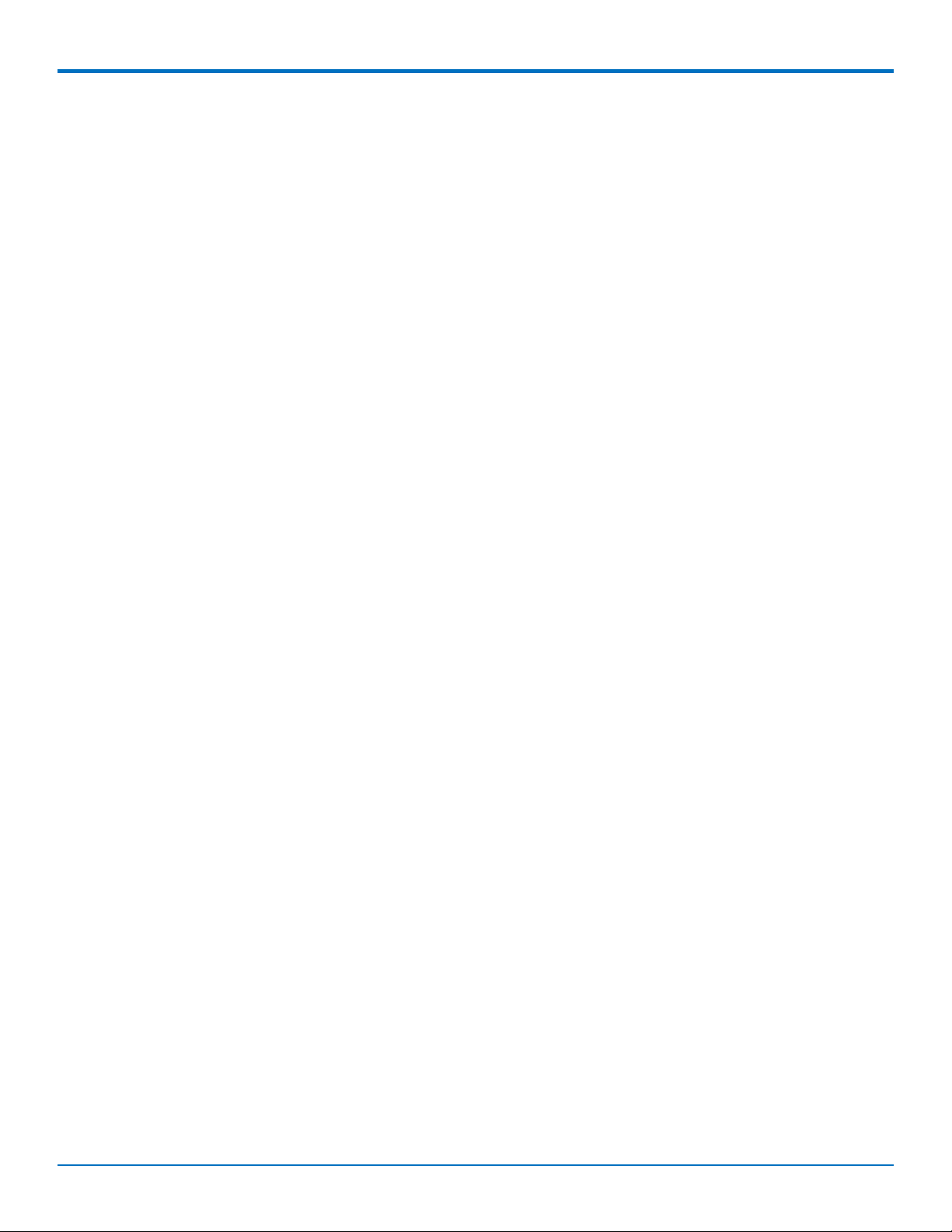
SAFETY NOTICES AND WARNINGS
ne respecte pas cette consigne, le responsable peut voir son accès aux services cellulaires suspendu ou
interdit, peut être poursuivi en justice, ou les deux.
■ Éteignez votre appareil sans fil à proximité des pompes à essence ou de diesel avant de remplir le réservoir
de votre véhicule de carburant.
■ Éteignez votre appareil sans fil dans les hôpitaux ou dans toutes les zones où des appareils médicaux sont
susceptibles d'être utilisés.
Interference with Pacemakers and Other Medical Devices
Potential interference
Radiofrequency energy (RF) from cellular devices can interact with some electronic devices. This is electromagnetic
interference (EMI). The FDA helped develop a detailed test method to measure EMI of implanted cardiac
pacemakers and defibrillators from cellular devices. This test method is part of the Association for the
Advancement of Medical Instrumentation (AAMI) standard. This standard allows manufacturers to ensure that
cardiac pacemakers and defibrillators are safe from cellular device EMI.
The FDA continues to monitor cellular devices for interactions with other medical devices. If harmful interference
occurs, the FDA will assess the interference and work to resolve the problem.
Precautions for pacemaker wearers
If EMI occurs, it could affect a pacemaker in one of three ways:
■ Stop the pacemaker from delivering the stimulating pulses that regulate the heart's rhythm.
■ Cause the pacemaker to deliver the pulses irregularly.
■ Cause the pacemaker to ignore the heart's own rhythm and deliver pulses at a fixed rate.
Based on current research, cellular devices do not pose a significant health problem for most pacemaker wearers.
However, people with pacemakers may want to take simple precautions to be sure that their device doesn't cause
a problem.
■ Keep the device on the opposite the side of the body from the pacemaker to add extra distance
between the pacemaker and the device.
■ Avoid placing a turned-on device next to the pacemaker (for example, don’t carry the device in a shirt
or jacket pocket directly over the pacemaker).
Device Maintenance
When maintaining your device:
■ Do not attempt to disassemble the device. There are no user serviceable parts inside.
■ Do not expose your device to any extreme environment where the temperature or humidity is high.
■ Do not expose the device to water, rain, or spilled beverages. It is not waterproof.
■ Do not place the device alongside computer discs, credit or travel cards, or other magnetic media. The
information contained on discs or cards may be affected by the device.
■ Using accessories, such as antennas, that Multi-Tech has not authorized or that are not compliant with
Multi-Tech's accessory specifications may invalidate the warranty.
If the device is not working properly, contact Multi-Tech Technical Support.
10 QuickCarrierTMUSB-D MTD-H5 User Guide
Page 11

SAFETY NOTICES AND WARNINGS
User Responsibility
Respect all local regulations for operating your wireless device. Use the security features to block unauthorized use
and theft.
QuickCarrierTMUSB-D MTD-H5 User Guide 11
Page 12

GETTING STARTED
Getting Started
Getting Started Overview
To use the MTD, do the following:
1. Insert the SIM Card. Refer to Installing a SIM Card.
2. Power up the device. Refer to Turning the Device On or Off.
3. Install device drivers. Use the Connection Manager or follow instructions in the USB Driver Installation
Guide for your model.
4. Activate the device on your carrier network. Use the Connection Manager or refer to Account Activation
for Cellular Devices.
5. Make a data connection. Use the Connection Manager or refer to Using Linux and/or Basic Operations.
Installing a SIM Card
To install a SIM Card in an MTD-H5:
Warning: If the device is connected to a computer or power supply, disconnect it. Inserting or removing a SIM
card with the device powered may harm the SIM card and the device.
1. Remove the SIM cover from the back of the device. If you have trouble sliding the SIM cover, use a flat-
blade screwdriver in the slot on the SIM cover to slide it out.
2. Insert the SIM card into the card holder with the gold contact side facing down as shown.
12 QuickCarrierTMUSB-D MTD-H5 User Guide
Page 13

GETTING STARTED
3. Verify that the SIM card fits into the holder properly and replace the cover.
Removing a SIM Card
To remove a SIM card:
Warning: If the device is connected to a computer or power supply, disconnect it. Inserting or removing a SIM
card with the device powered may harm the SIM card and the device.
1. Remove the SIM cover from the back of the device. If you have trouble sliding the SIM cover, use a flat-
blade screwdriver in the slot on the SIM cover to slide it out.
2. Slide the SIM card out.
3. Replace the SIM cover.
Turning the Device On or Off
This USB-powered device does not have a power button. Connecting the device to a computer's USB port turns it
on.
■ After plugging in the device, give it time to initialize before using.
■ When the PWRMON line gets to high, the device has powered on.
■ Wait 10 seconds for the device to reach activation state.
Disconnecting it or shutting off the computer, turns it off. For best practices, follow the steps in Powering Off or
Rebooting a Device.
Note: When reconnecting the device, use the same USB port that you used when installing drivers. Otherwise,
you may need to re-install the driver.
Powering Off or Rebooting a Device
To power off your device:
1. Suspend dial-up network.
QuickCarrierTMUSB-D MTD-H5 User Guide 13
Page 14

GETTING STARTED
2. Suspend ModemQuery.
3. Wait for Steps 1-2 to complete.
4. Verify that the modem has disconnected.
5. Issue AT#SHDN and wait for OK. Wait 30 seconds after the OK before unplugging or removing power.
6. Disconnect the device from the USB port.
Device Phone Number
Every device has a unique phone number. Your service provider supplies a phone number when you activate your
account, or if your device has a SIM card, the phone number may be on it. Wireless service provider
implementation may vary. Consult with your service provider to get the phone number for your device.
Using Connection Manager to Install Drivers and Connect to the Carrier Network
Connection Manager is software that installs device drivers and connects your device to your carrier's network.
Note: MTD-H5 models use SIM based activation. If you do not have a SIM card, contact your carrier.
■ Windows XP, Vista, 7, 8 and 2008, both 32-bit and 64-bit versions
■ Windows Server 2012
■ Windows 2003 Server 32-bit version
To download and install the Connection Manager:
1. Go to www.multitech.com/connectionmanager.go.
2. Click Connection Manger.
3. Open or unzip the Connection Manager file and run the installer (.msi file).
4. When prompted, plug the device into a USB port.
5. Wait for drivers to install, then click Next.
6. Open Connection Manager.
7. To set the application to load during Windows startup and automatically connect to the internet:
a. Click Settings and check the boxes for Run application at Windows startup and Connect to the
Internet Automatically.
b. Click Apply.
8. To allow Connection Manager to re-connect when a connection is lost:
a. Click Connection and check Enable keep-alive.
b. Enter an address to ping in the Host to ping box (for example, 8.8.8.8 which is www.google.com).
9. Enter Dial number and APN if different from the default.
10. Click Apply to save settings.
11. Click Main, then click Connect to start your connection.
12. Browse to a website to confirm the device has Internet access.
If the keep-alive fails, Connection Manager automatically reconnects. When you start the computer, Connection
Manager launches and establishes a connection.
14 QuickCarrierTMUSB-D MTD-H5 User Guide
Page 15

GETTING STARTED
Troubleshooting
If the connection drops and teh Main page shows a Keep-alive Feature, clear out the error by removing the
numeric file names under this directory.
C:\Users\tdg\AppData\Roaming\Multi-Tech Connection Manager
Note: Replace "tdg" with your Windows username.
Account Activation for Cellular Devices
Some Multi-Tech devices are pre-configured to operate on a specific cellular network. To use the device, you must
set up a cellular data account with your service provider. Each service provider has its own process for adding
devices to their network. To find activation steps for your device:
1. Go to http://www.multitech.com/support.
2. Select your device.
3. Scroll to Activation and click Download.
QuickCarrierTMUSB-D MTD-H5 User Guide 15
Page 16

USING LINUX
Using Linux
Shell Commands
Testing Serial Ports
To test the serial ports created by the driver, type in a shell:
# cat /dev/ttyACM0 &
# echo –en "ATE0\r" > /dev/ttyACM03
# echo –en "AT\r" > /dev/ttyACM0
Note: Sending ATE0 is required, to avoid issues in the terminal output. It prevents the sending/receiving
spurious characters to/from the modem when used with the Linux commands “echo” and “cat”
You can perform the same test using the other interface (ttyACM1 ttyACM3).
Create a PPP Connection
Most recent Linux distributions have GUI tools for creating PPP connections; the following instructions are for
creating a PPP connection through command line interface.
PPP support must be compiled into the kernel; pppd and chat programs are also required.
pppd needs two scripts: the first script performs the environment setting and calls the second script, which is used
by the chat program. For creating a PPP connection type:
# pppd file /etc/pppd_script &
Example
# Debug info from pppd
debug
#kdebug 4
# Most phones don't reply to LCP echos
lcp-echo-failure 3
lcp-echo-interval 3
# Keep pppd attached to the terminal
# Comment this to get daemon mode pppd
nodetach
# The chat script (be sure to edit that file, too!)
connect "/usr/sbin/chat -v -f /etc/chatscripts/hsdpa_connect/etc/chatscripts/gprs_connect"
# Serial Device to which the modem is connected
/dev/ttyACMttyACM
# Serial port line speed
115200
dump
# The phone is not required to authenticate
#noauth
user <insert here the correct username for authentication>
name <insert here the name of the connection>
password <insert here the correct password for authentication>
16 QuickCarrierTMUSB-D MTD-H5 User Guide
Page 17

# If you want to use the HSDPAGPRS link as your gateway
defaultroute
# pppd must not propose any IP address to the peer
#noipdefault
ipcp-accept-local
ipcp-accept-remote
# Keep modem up even if connection fails
#persist
# Hardware flow control
crtscts
# Ask the peer for up to 2 DNS server addresses
usepeerdns
# No ppp compression
novj
nobsdcomp
novjccomp
nopcomp
noaccomp
# For sanity, keep a lock on the serial line
lock
# Show password in debug messages
show-password
USING LINUX
This script calls the option connect using the script hsdpa_connectgprs_connect, for example: #!/bin/sh
# Connection to the network
'' AT+CGDCONT=1,"IP","<insert here the correct APN provided by
your network operator>"# Connection to the network
'' AT+CGDCONT=1,"IP","<insert here the correct APN provided by
your network operator>"
# Dial the number.
OK ATD*99***1#ATD*99***1#
# The modem is waiting for the following answer
CONNECT ''
After launching a PPP connection is possible to use ftp protocol or other utilities that allow the access to the
Internet.
QuickCarrierTMUSB-D MTD-H5 User Guide 17
Page 18

BASIC OPERATIONS
Basic Operations
Interacting with Your Device Overview
This section describes how to use AT commands to interact with your device. Using terminal software such as
Kermit, you can issue AT commands to communicate with and configure your modem. The AT commands let you
establish, read and modify device parameters and help you control how the device operates. This section
documents basic interactions with your device, such as verifying signal strength and network registrations, sending
and reading SMS text messages, and sending and receiving data.
Generally, USB modems are used as unintelligent bit pipes. In Windows, this means you create a dial-up network
connection that uses the Windows IP stack to use the modem to create a PPP connection to the cellular network.
The modem is assigned an IP address from the cellular carrier. This connection provides Internet access and is the
basis for TCP/IP communication for sending and receiving email, creating TCP/UDP Sockets, or putting and getting
files from an FTP server.
In Linux, PPPD is used to dial the modem and create the connection to the cellular TCP/IP network. This provides
Internet access for sending and receiving email, creating TCP/UDP Sockets, or putting and getting files from an FTP
server.
Related Documentation
Related documentation for using HSPA+ H5 devices:
■ HSPA-H5 AT Commands Reference Guide (S000528) provides for additional information on AT commands
available for your device. The Introduction chapter describes command formatting, syntax, and other basic
information.
■ Configuring Devices: Using AT RUN, Setting up Digital Voice Interface, and Configuring Ports Reference
Guide (S000552).
Before You Begin
Before you begin:
■ If you have not done so, install any drivers. Refer to the separate driver installation guide for your device.
■ Power up your device and ensure it is connected to the computer that you use to issue AT commands.
■ Install terminal software that can communicate with the device, such as HyperTerminal, TerraTerm, Kermit,
or Putty.
Preparing the Modem for a Data Connection
Set the APN by issuing the following command where <APN Name> is the APN assigned by the carrier.
■ AT+CGDCONT=1,"IP","<APN Name>
Check for registration by issuing AT+CREG?<cr> and wait for the response. If the second value of the response (for
example, +CREG:x,y) is 1, then the modem is registered on the home network. If y=5, then the modem is registered
but roaming. See the AT Command reference guide for other possible responses. If the second value is not 1 or 5,
then do not attempt to dial. Wait ~5 seconds for the modem to finish registration and check +CREG again.
18 QuickCarrierTMUSB-D MTD-H5 User Guide
Page 19

BASIC OPERATIONS
Using the Radio IP Stack to Make a Data Connection
Connect by issuing the command: AT#SGACT=1,1 (using PDP context #1).
Using the Host System IP Stack to Make a Data Connection
This device only supports packet data connections, such as dial-up networking. To make a data connection, you
must use a PPP dialer. If your carrier requires a username and password for the Internet connection, be sure to
enter that information into the PPP dialer. Dial up using ATD*99***1# (using PDP context #1).
Disconnect a Data Connection Using an Internal IP Stack
Issue the following command to disconnect: AT#SGACT=1,0
How to Disconnect a Data Connection Using Host IP Stack
Issue the following command to disconnect: AT#SGACT-1,0.
Using Command Mode and Online Data Mode
Modems have two operation modes, command and online data. When you power up the modem it is in command
mode and ready to accept AT commands.
Use AT commands to communicate with and configure your modem. They allow you to establish, read, and modify
device parameters and control how the modem works. The device can also generate responses to AT commands
that help determine the modem’s current state.
If the modem is in online data mode, it only accepts the Escape command (+++).
To send the modem AT Commands from terminal emulation software, set the software to match the modem’s
default data format, which is:
■ Speed: 115,200 bps
■ Data bits: 8
■ Parity: none
■ Stop bit: 1
■ Flow control: hardware
To confirm you are communicating with the device:
■ Type AT and press Enter.
If the device responds with OK, you are communicating with the device.
Verifying Signal Strength
To verify the device signal strength, enter:
AT+CSQ
The command indicates signal quality, in the form:
QuickCarrierTMUSB-D MTD-H5 User Guide 19
Page 20

BASIC OPERATIONS
+CSQ: <rssi>,<ber>
Where:
<rssi> Received signal strength indication.
0 (-113) dBm or less
1 (-111) dBm
2-30 (-109) dBm - (-53) dBm / 2 dBm per step
31 (-51) dBm or greater
99 Not known or not detectable
<ber> Bit error rate, in percent
0 Less than 0.2%
1 0.2% to 0.4%
2 0.4% to 0.8%
3 0.8% to 1.6%
4 1.6% to 3.2%
5 3.2% to 6.4%
6 6.4% to 12.8%
7 More than 12.8%
99 Not known or not detectable
Note: Signal strength of 10 or higher is needed for successful packet data sessions.
Example
A example response to AT+CSQ:
+CSQ: 15,1
Checking Network Registration
Before establishing a packet data connection, verify the is device registered on the network. To do this enter the
network registration report read command:
AT+CREG?
If the device returns:
+CREG: 0,1
20 QuickCarrierTMUSB-D MTD-H5 User Guide
Page 21

BASIC OPERATIONS
The device is registered.
If the device returns:
+CREG: 0,2
The device is in a network searching state.
Verify that Device Detects a Valid SIM Card
If your device uses a SIM card, use the query SIM status command to verify if the device detects the SIM card. To
do this, enter:
AT#QSS?
If the device detects that SIM card, it responds with one of the following:
Response Description
#QSS: 2, 1 SIM inserted
#QSS: 2, 2 SIM inserted and PIN unlocked.
#QSS: 2, 3 SIM inserted and ready.
If your device does not reply with one of those responses, verify that the SIM card is properly inserted.
When your device fails to connect
Work through the steps below until your device connects.
1. Wait 30 seconds and try again.
2. Wait 1 minute and try again.
3. Wait 2 minutes and try again.
4. Wait 8 minutes and try again.
5. Make one attempt every 15 minutes for an hour.
6. Make one attempt every 90 minutes.
When a call drops
If a connected call drops for any reason:
■ Wait 30 seconds and restart the sequence again.
Reading, Writing, and Deleting Messages
Reading Text Messages
To read a text message in text mode:
1. Put the device in text mode.
Enter: AT+CMGF=1
2. Read message.
QuickCarrierTMUSB-D MTD-H5 User Guide 21
Page 22

BASIC OPERATIONS
Enter: AT+CMGR=1
Example response:
+CMGR: "REC UNREAD","+16155554562z`z","","13/09/05,13:39:40-20"
How are you?
OK
Sending Text Messages
To send a text message in text mode:
1. Put the device in text mode.
Enter:
AT+CMGF=1
The device responds.
OK
2. Enter the recipient's number and your message.
Enter:
AT+CMGS="##########"
>Your message here
where ########## is the recipient's number.
3. Send the message.
Enter CTRL+Z.
The device responds:
+CMGS: 255
OK
For example:
AT+CMGF=1
OK
AT+CMGS="6155554563"
> How are you? <CTRL+Z to send>
+CMGS: 255
OK
Deleting Messages
To delete one text message, enter:
AT+CMGD=I,#
where I is the index in the select storage and # is the delflag option. Enter:
0 Deletes message in the specified index.
1 Deletes all read messages. Leaves unread messages and stored device-
originated messages.
2 Deletes all read and sent device-originated messages. Leaves unread messages
and unsent device-originated messages.
22 QuickCarrierTMUSB-D MTD-H5 User Guide
Page 23

3 Deletes all read messages and sent and unsent device-orginated messages.
Leaves unread messages.
4 Deletes all messages.
For example:
AT+CMGD=1 (delete message at index 1)
AT+CMGD=2 (delete message at index 2 )
AT+CMGD=1,0
AT+CMGD=1,1
AT+CMGD=1,2
AT+CMGD=1,3
AT+CMGD=1,4
BASIC OPERATIONS
QuickCarrierTMUSB-D MTD-H5 User Guide 23
Page 24

REGULATORY STATEMENTS
Regulatory Statements
47 CFR Part 15 Regulation Class B Devices
This equipment has been tested and found to comply with the limits for a Class B digital device, pursuant to part
15 of the FCC Rules. These limits are designed to provide reasonable protection against harmful interference in a
residential installation. This equipment generates, uses, and can radiate radio frequency energy and, if not installed
and used in accordance with the instructions, may cause harmful interference to radio communications. However,
there is no guarantee that interference will not occur in a particular installation. If this equipment does cause
harmful interference to radio or television reception, which can be determined by turning the equipment off and
on, the user is encouraged to try to correct the interference by one or more of the following measures:
■ Reorient or relocate the receiving antenna.
■ Increase the separation between the equipment and receiver.
■ Connect the equipment into an outlet on a circuit different from that to which the receiver is connected.
■ Consult the dealer or an experienced radio/TV technician for help.
Warning: Changes or modifications to this unit not expressly approved by the party responsible for compliance
could void the user’s authority to operate the equipment.
Industry Canada Class B Notice
This Class B digital apparatus meets all requirements of the Canadian Interference-Causing Equipment Regulations.
Cet appareil numérique de la classe B respecte toutes les exigences du Reglement Canadien sur le matériel
brouilleur.
This device complies with Industry Canada RSS Appliance radio exempt from licensing. The operation is permitted
for the following two conditions:
1. the device may not cause harmful interference, and
2. the user of the device must accept any interference suffered, even if the interference is likely to
jeopardize the operation.
Le présent appareil est conforme aux CNR d'Industrie Canada applicables aux appareils radio exempts de licence.
L'exploitation est autorisée aux deux conditions suivantes:
1. l'appareil ne doit pas produire de brouillage, et
2. l'utilisateur de l'appareil doit accepter tout brouillage radioélectrique subi, même si le brouillage est
susceptible d'en compromettre le fonctionnement.
EMC, Safety, and R&TTE Directive Compliance
The CE mark is affixed to this product to confirm compliance with the following European Community Directives:
24 QuickCarrierTMUSB-D MTD-H5 User Guide
Page 25

REGULATORY STATEMENTS
Council Directive 2004/108/EC of 15 December 2004 on the approximation of the laws of Member States
relating to electromagnetic compatibility;
and
Council Directive 2006/95/EC of 12 December 2006 on the harmonization of the laws of Member States
relating to electrical equipment designed for use within certain voltage limits;
and
Council Directive 1999/5/EC of 9 March 1999 on radio equipment and telecommunications terminal
equipment and the mutual recognition of their conformity.
International Modem Restrictions
Some dialing and answering defaults and restrictions may vary for international modems. Changing settings may
cause a modem to become non-compliant with national regulatory requirements in specific countries. Also note
that some software packages may have features or lack restrictions that may cause the modem to become noncompliant.
Other Countries
The above country-specific information does not cover all countries with specific regulations; they are included to
show you how each country may differ. If you have trouble determining your own country's requirements, check
with Multi-Tech's Technical Support for assistance.
QuickCarrierTMUSB-D MTD-H5 User Guide 25
Page 26

ENVIRONMENTAL NOTICES
Environmental Notices
Waste Electrical and Electronic Equipment Statement
WEEE Directive
The WEEE Directive places an obligation on EU-based manufacturers, distributors, retailers, and importers to takeback electronics products at the end of their useful life. A sister directive, ROHS (Restriction of Hazardous
Substances) complements the WEEE Directive by banning the presence of specific hazardous substances in the
products at the design phase. The WEEE Directive covers all Multi-Tech products imported into the EU as of August
13, 2005. EU-based manufacturers, distributors, retailers and importers are obliged to finance the costs of recovery
from municipal collection points, reuse, and recycling of specified percentages per the WEEE requirements.
Instructions for Disposal of WEEE by Users in the European Union
The symbol shown below is on the product or on its packaging, which indicates that this product must not be
disposed of with other waste. Instead, it is the user's responsibility to dispose of their waste equipment by handing
it over to a designated collection point for the recycling of waste electrical and electronic equipment. The separate
collection and recycling of your waste equipment at the time of disposal will help to conserve natural resources
and ensure that it is recycled in a manner that protects human health and the environment. For more information
about where you can drop off your waste equipment for recycling, please contact your local city office, your
household waste disposal service or where you purchased the product.
July, 2005
26 QuickCarrierTMUSB-D MTD-H5 User Guide
Page 27

ENVIRONMENTAL NOTICES
Restriction of the Use of Hazardous Substances (RoHS)
Multi-Tech Systems, Inc
Certificate of Compliance
2011/65/EU
Multi-Tech Systems confirms that its embedded products comply with the chemical concentration limitations set
forth in the directive 2011/65/EU of the European Parliament (Restriction of the use of certain Hazardous
Substances in electrical and electronic equipment - RoHS).
These Multi-Tech products do not contain the following banned chemicals1:
■ Lead, [Pb] < 1000 PPM
■ Mercury, [Hg] < 1000 PPM
■ Hexavalent Chromium, [Cr+6] < 1000 PPM
■ Cadmium, [Cd] < 100 PPM
■ Polybrominated Biphenyl, [PBB] < 1000 PPM
■ Polybrominated Diphenyl Ether, [PBDE] < 1000 PPM
Environmental considerations:
■ Moisture Sensitivity Level (MSL) =1
■ Maximum Soldering temperature = 260C (in SMT reflow oven)
1
Lead usage in some components is exempted by the following RoHS annex, therefore higher lead concentration
would be found in some modules (>1000 PPM);
- Resistors containing lead in a glass or ceramic matrix compound.
QuickCarrierTMUSB-D MTD-H5 User Guide 27
Page 28

ENVIRONMENTAL NOTICES
REACH Statement
Registration of Substances
After careful review of the legislation and specifically the definition of an “article” as defined in EC Regulation
1907/2006, Title II, Chapter 1, Article 7.1(a)(b), it is our current view Multi-Tech Systems, Inc. products would be
considered as “articles”. In light of the definition in § 7.1(b) which requires registration of an article only if it
contains a regulated substance that “is intended to be released under normal or reasonably foreseeable conditions
of use,” Our analysis is that Multi-Tech Systems, Inc. products constitute nonregisterable articles for their intended
and anticipated use.
Substances of Very High Concern (SVHC)
Per the candidate list of Substances of Very High Concern (SVHC) published October 28, 2008 we have reviewed
these substances and certify the Multi-Tech Systems, Inc. products are compliant per the EU “REACH”
requirements of less than 0.1% (w/w) for each substance. If new SVHC candidates are published by the European
Chemicals Agency, and relevant substances have been confirmed, that exceeds greater than 0.1% (w/w), MultiTech Systems, Inc. will provide updated compliance status.
Multi-Tech Systems, Inc. also declares it has been duly diligent in ensuring that the products supplied are compliant
through a formalized process which includes collection and validation of materials declarations and selective
materials analysis where appropriate. This data is controlled as part of a formal quality system and will be made
available upon request.
28 QuickCarrierTMUSB-D MTD-H5 User Guide
Page 29

ENVIRONMENTAL NOTICES
Information on HS/TS Substances According to Chinese Standards
In accordance with China's Administrative Measures on the Control of Pollution Caused by Electronic Information
Products (EIP) # 39, also known as China RoHS, the following information is provided regarding the names and
concentration levels of Toxic Substances (TS) or Hazardous Substances (HS) which may be contained in Multi-Tech
Systems Inc. products relative to the EIP standards set by China's Ministry of Information Industry (MII).
Hazardous/Toxic Substance/Elements
Name of the Component Lead Mercury Cadmium Hexavalent Polybromi Polybrominat
(PB) (Hg) (CD) Chromium nated ed Diphenyl
(CR6+) Biphenyl Ether (PBDE)
(PBB)
Printed Circuit Boards O O O O O O
Resistors X O O O O O
Capacitors X O O O O O
Ferrite Beads O O O O O O
Relays/Opticals O O O O O O
ICs O O O O O O
Diodes/ Transistors O O O O O O
Oscillators and Crystals X O O O O O
Regulator O O O O O O
Voltage Sensor O O O O O O
Transformer O O O O O O
Speaker O O O O O O
Connectors O O O O O O
LEDs O O O O O O
Screws, Nuts, and other X O O O O O
Hardware
AC-DC Power Supplies O O O O O O
Software /Documentation CDs O O O O O O
Booklets and Paperwork O O O O O O
Chassis O O O O O O
X Represents that the concentration of such hazardous/toxic substance in all the units of homogeneous
material of such component is higher than the SJ/Txxx-2006 Requirements for Concentration Limits.
O Represents that no such substances are used or that the concentration is within the aforementioned limits.
QuickCarrierTMUSB-D MTD-H5 User Guide 29
Page 30

ENVIRONMENTAL NOTICES
Information on HS/TS Substances According to Chinese Standards (in Chinese)
依依照照中中国国标标准准的的有有毒毒有有害害物物质质信信息息
根据中华人民共和国信息产业部 (MII) 制定的电子信息产品 (EIP) 标准-中华人民共和国《电子信息产品污染
控制管理办法》(第 39 号),也称作中国 RoHS, 下表列出了 Multi-Tech Systems, Inc. 产品中可能含有的有毒
物质 (TS) 或有害物质 (HS) 的名称及含量水平方面的信息。
有有害害//有有毒毒物物质质//元元素素
成成分分名名称称
印刷电路板
电阻器
电容器
铁氧体磁环
继电器/光学部件
ICs O O O O O O
二极管/晶体管
振荡器和晶振
调节器
电压传感器
变压器
扬声器
连接器
LEDs O O O O O O
铅铅 (PB) 汞汞 (Hg) 镉镉 (CD) 六六价价铬铬 (CR6+)
O O O O O O
X O O O O O
X O O O O O
O O O O O O
O O O O O OO
O O O O O O
X O O O O O
O O O O O O
O O O O O O
O O O O O O
O O O O O O
O O O O O O
多多溴溴联联苯苯 多多溴溴二二苯苯醚醚
(PBB) (PBDE)
螺丝、螺母以及其它五金件
交流-直流电源
软件/文档 CD
手册和纸页
底盘
X 表示所有使用类似材料的设备中有害/有毒物质的含量水平高于 SJ/Txxx-2006 限量要求。
O 表示不含该物质或者该物质的含量水平在上述限量要求之内。
30 QuickCarrierTMUSB-D MTD-H5 User Guide
X O O O O O
O O O O O O
O O O O O O
O O O O O O
O O O O O O
Page 31

INDEX
Index
A I
account activation.........................................................15 Industry Canada
activation.......................................................................14 Class B .....................................................................24
cellular devices.........................................................15 install
AT Command documents................................................5 SIM card ...................................................................12
interférence des radiofréquences...................................9
C
internal IP stack............................................................. 19
Chinese hazardous substances
Chinese version........................................................30
English version .........................................................29 LEDs .................................................................................7
Class B ..........................................................................24 link status ........................................................................7
Industry Canada .......................................................24 Linux
command mode ............................................................19 overview ..................................................................18
connection manager ................................................14 15 PPP connection ........................................................16
D
data bits ........................................................................19
data connection .......................................................18 19 maintenance .................................................................10
delete text messages ....................................................22 modem
device safety .........................................................................9
maintenance ............................................................10
dialing restrictions.........................................................25
dimensions ......................................................................7
disconnect.....................................................................19
documentation...........................................................5 18
dropped call ..................................................................21
F
FCC Notice
Class B .....................................................................24
L
shell commands .......................................................16
M
N
network registration
check ........................................................................20
O
online data mode ..........................................................19
P
G
general regulatory.........................................................25
H
hazardous substances ...................................................27
host IP stack ..................................................................19
host system ip stack ......................................................19
QuickCarrierTMUSB-D MTD-H5 User Guide 31
parity .............................................................................19
power ............................................................................13
draw ...........................................................................8
programming LEDs ..........................................................7
R
radio frequency interference ..........................................9
radio IP stack.................................................................19
read text messages .......................................................21
remove
SIM card ...................................................................13
Page 32

INDEX
RoHS..............................................................................27 T
S
safety
modem.......................................................................9
RF interference ..........................................................9
signal strength.................................................................7
verify ........................................................................19
SIM card ..........................................................................5 U
detection..................................................................21
install........................................................................12
remove.....................................................................13
specifications...................................................................5
speed.............................................................................19
stop bits.........................................................................19
sécurité
interférences RF.........................................................9
temperatures ..................................................................5
text messages
delete.......................................................................22
read..........................................................................21
troubleshooting.............................................................15
turn on/off ....................................................................13
user responsibility.........................................................11
V
verify communication ...................................................19
W
Windows
overview ..................................................................18
32 QuickCarrierTMUSB-D MTD-H5 User Guide
