Page 1
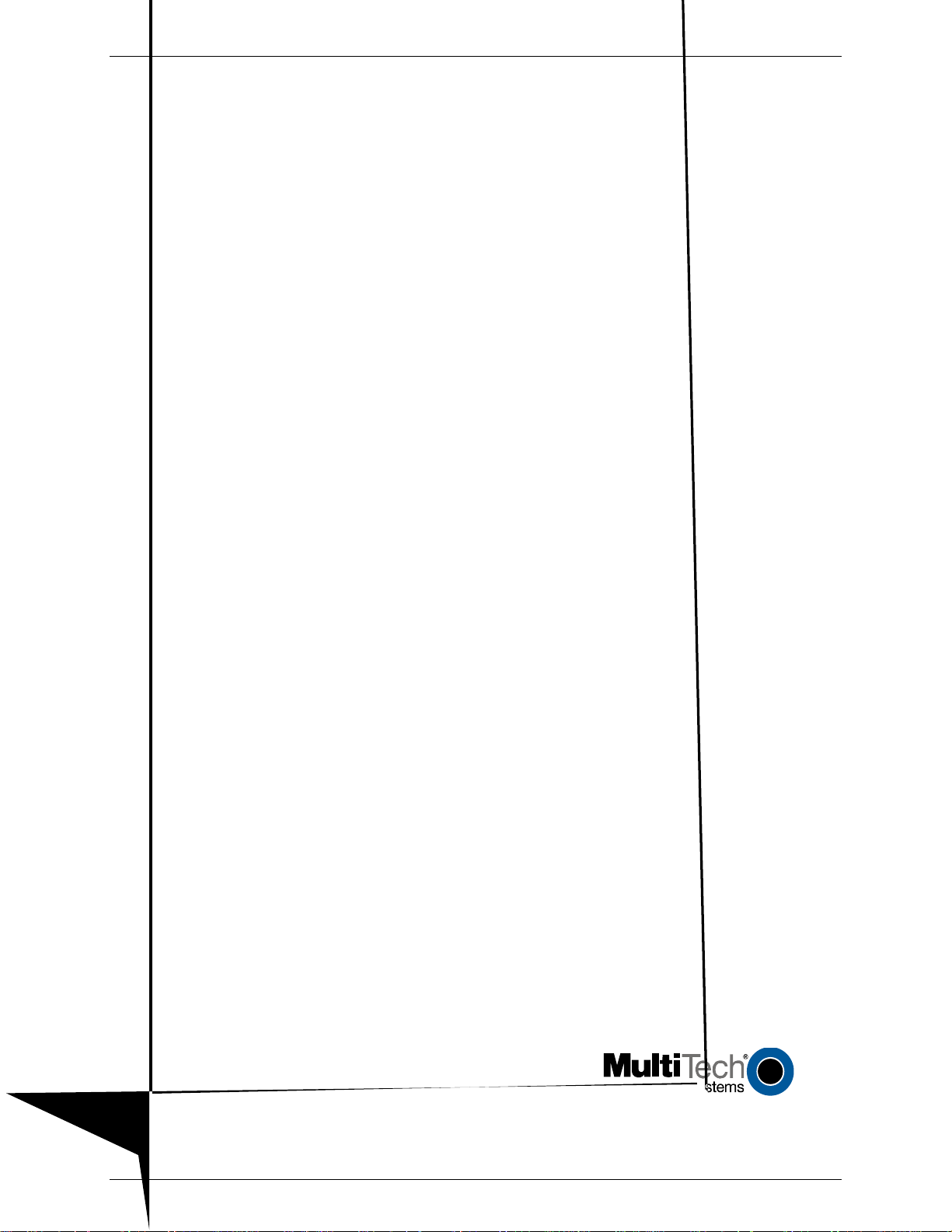
TM
MultiModem
CDMA
External Wireless Modem
(Data/Fax/Voice)
MTCBA-C
User Guide
Page 2
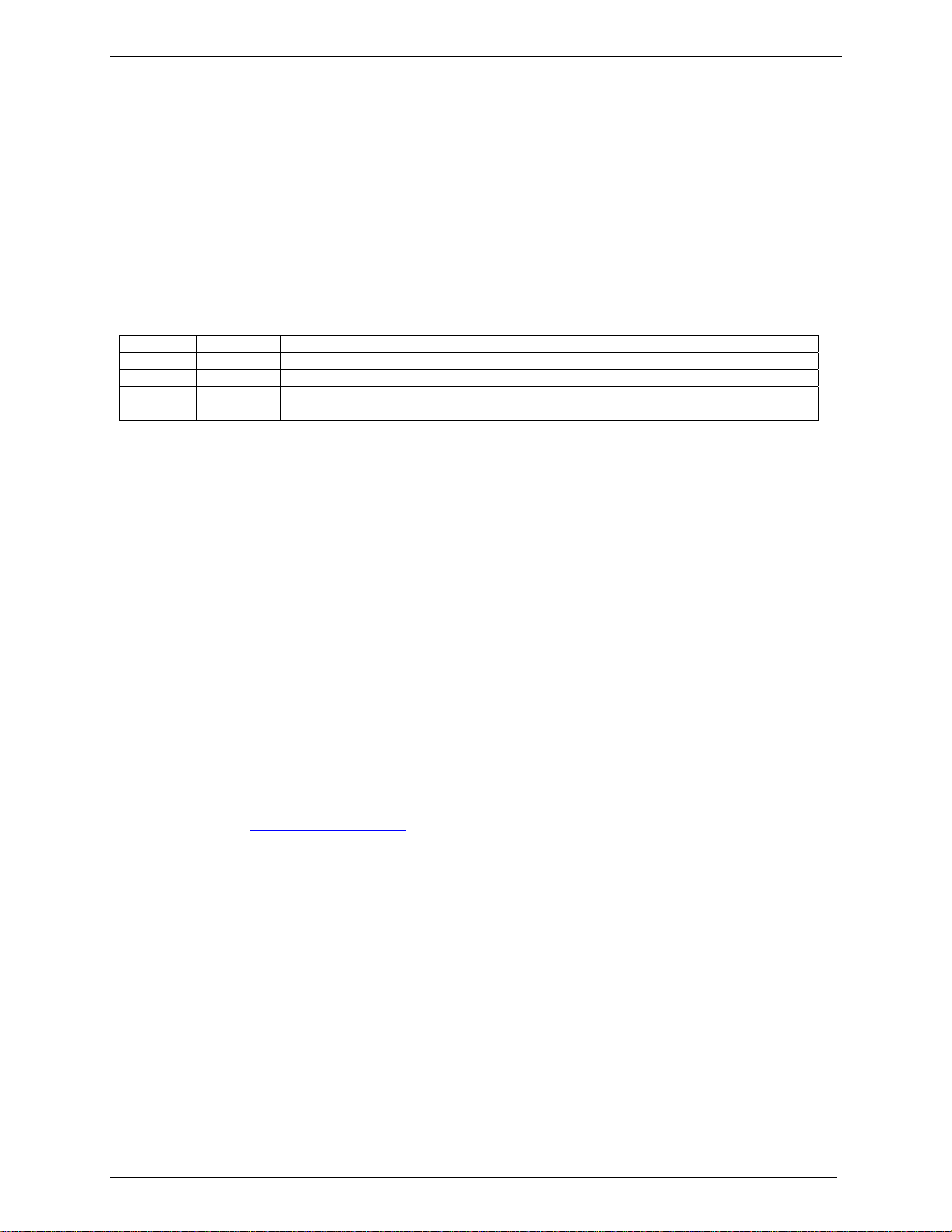
User Guide for MultiModem CDMA
External Data/Fax/Voice Wireless Modem
MTCBA-C
P/N S000303D, Revision D
All rights reserved. This publication may not be reproduced, in whole or in part, without prior expressed written
permission from Multi-Tech Systems, Inc.
Copyright © 2004 by Multi-Tech Systems, Inc.
Multi-Tech Systems, Inc. makes no representation or warranties with respect to the contents hereof and specifically
disclaims any implied warranties of merchantability or fitness for any particular purpose. Furthermore, Multi-Tech
Systems, Inc. reserves the right to revise this publication and to make changes from time to time in the content hereof
without obligation of Multi-Tech Systems, Inc., to notify any person or organization of such revisions or changes.
Revision Date Description
A 7/15/03 Initial Release, Rev A.
B 9/17/03 Revise package contents list & powering drawing.
C 01/20/04 Revise package contents, add RS232 Connector pinout diagram
D 04/12/04 Revised package contents and features lists.
Multi-Tech Systems, Inc. MultiModem CDMA User Guide 2
Page 3
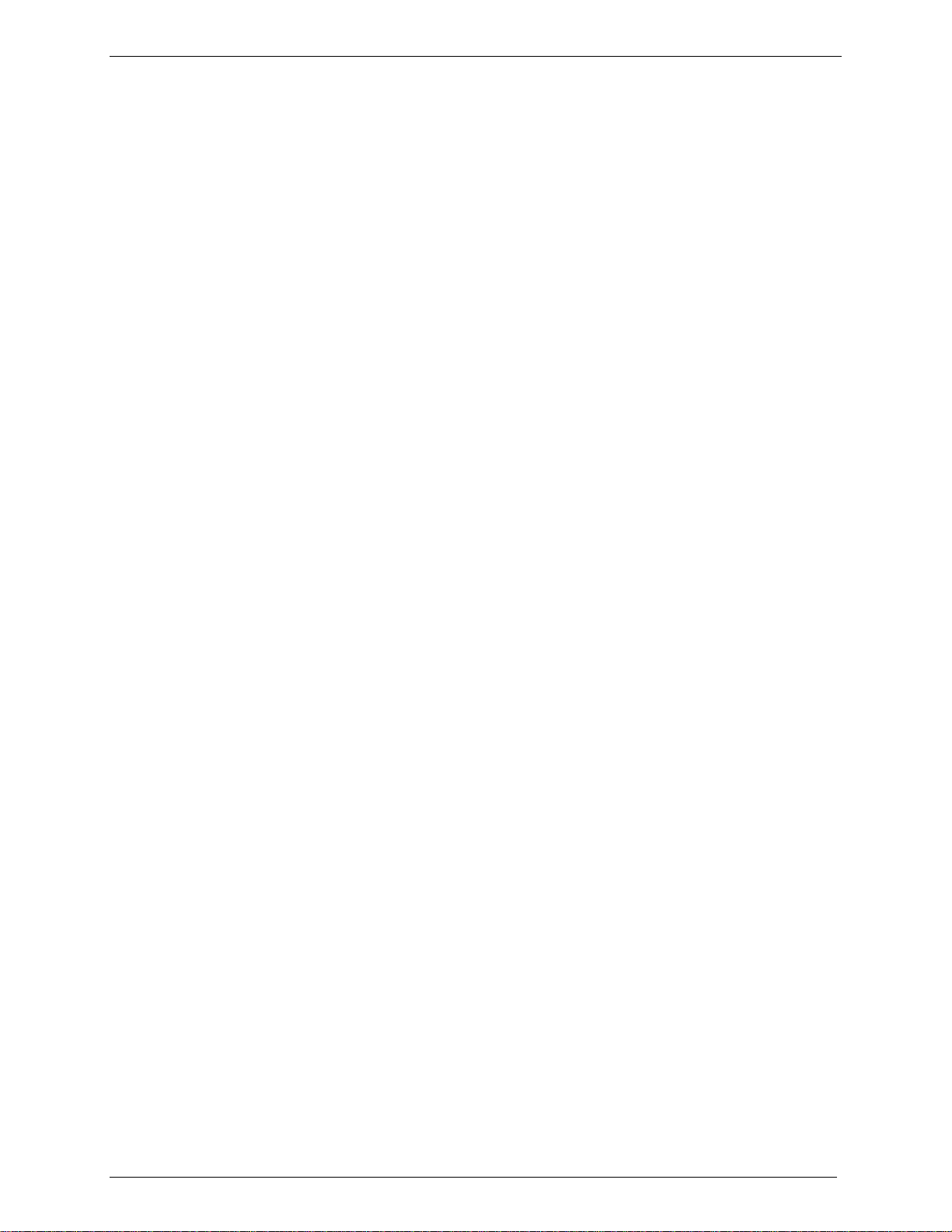
Contents
CHAPTER 1: DESCRIPTION AND SPECIFICATIONS ......................................................................................4
PRODUCT DESCRIPTION ..............................................................................................................................................4
Package Contents ...................................................................................................................................................4
Basic Package ....................................................................................................................................................................... 4
Bundled Package................................................................................................................................................................... 4
Interfaces ................................................................................................................................................................4
Parts to be Supplied by End User ..........................................................................................................................4
Antenna/RF Specifications ..................................................................................................................................... 4
AT Command Info ..................................................................................................................................................5
Phone Number for the Wireless Modem.................................................................................................................5
Network Access.......................................................................................................................................................5
Features..................................................................................................................................................................5
APPLICATION OVERVIEW............................................................................................................................................6
Application Types ...................................................................................................................................................6
Benefits/Features in Applications...........................................................................................................................7
Functions – CDMA Modes .....................................................................................................................................7
SPECIFICATIONS..........................................................................................................................................................8
General Specifications ...........................................................................................................................................8
Electrical Characteristics.......................................................................................................................................8
Input/output electrical characteristics for external connections............................................................................ 9
LED Indicators .......................................................................................................................................................9
RS232 15-Pin Connector Pinout ..........................................................................................................................10
CHAPTER 2: INSTALLATION..............................................................................................................................11
MECHANICAL MOUNTING.........................................................................................................................................11
ELECTRICAL INSTALLATION & CONFIGURATION ......................................................................................................13
MOBILE PHONETOOLS ..............................................................................................................................................15
DIRECT MODEM INSTALLATION................................................................................................................................15
VERIFYING SIGNAL STRENGTH .................................................................................................................................15
VERIFYING NETWORK REGISTRATION ......................................................................................................................15
TESTING THE CONFIGURATION .................................................................................................................................16
CHAPTER 3: TROUBLESHOOTING ...................................................................................................................17
SITUATION A: THE MODEM DOES NOT ANSWER THROUGH THE SERIAL LINK .............................................................17
SITUATION B: THE MODEM ALWAYS RETURNS «ERROR» WHEN TRYING TO ISSUE A COMMUNICATION ....................18
SITUATION C: THE MODEM ALWAYS RETURNS «NO CARRIER» WHEN TRYING TO ISSUE A COMMUNICATION ............19
CHAPTER 4: SAFETY ............................................................................................................................................20
GENERAL SAFETY.....................................................................................................................................................20
VEHICLE SAFETY ......................................................................................................................................................20
MAINTENANCE OF YOUR MODEM.............................................................................................................................21
YOUR RESPONSIBILITY .............................................................................................................................................21
CHAPTER 5: WARRANTY & REPAIRS POLICIES ........................................................................................22
Multi-Tech Warranty Statement ...........................................................................................................................22
Repair Procedures for U.S. and Canadian Customers ........................................................................................22
Repair Procedures for International Customers (Outside U.S.A. and Canada) ..................................................23
Repair Procedures for International Distributors ...............................................................................................23
Replacement Parts................................................................................................................................................23
CHAPTER 6 - REFERENCE INFORMATION ....................................................................................................24
WIRELESS MODEM REFERENCE INFO........................................................................................................................24
Multi-Tech Systems, Inc. MultiModem CDMA User Guide 3
Page 4
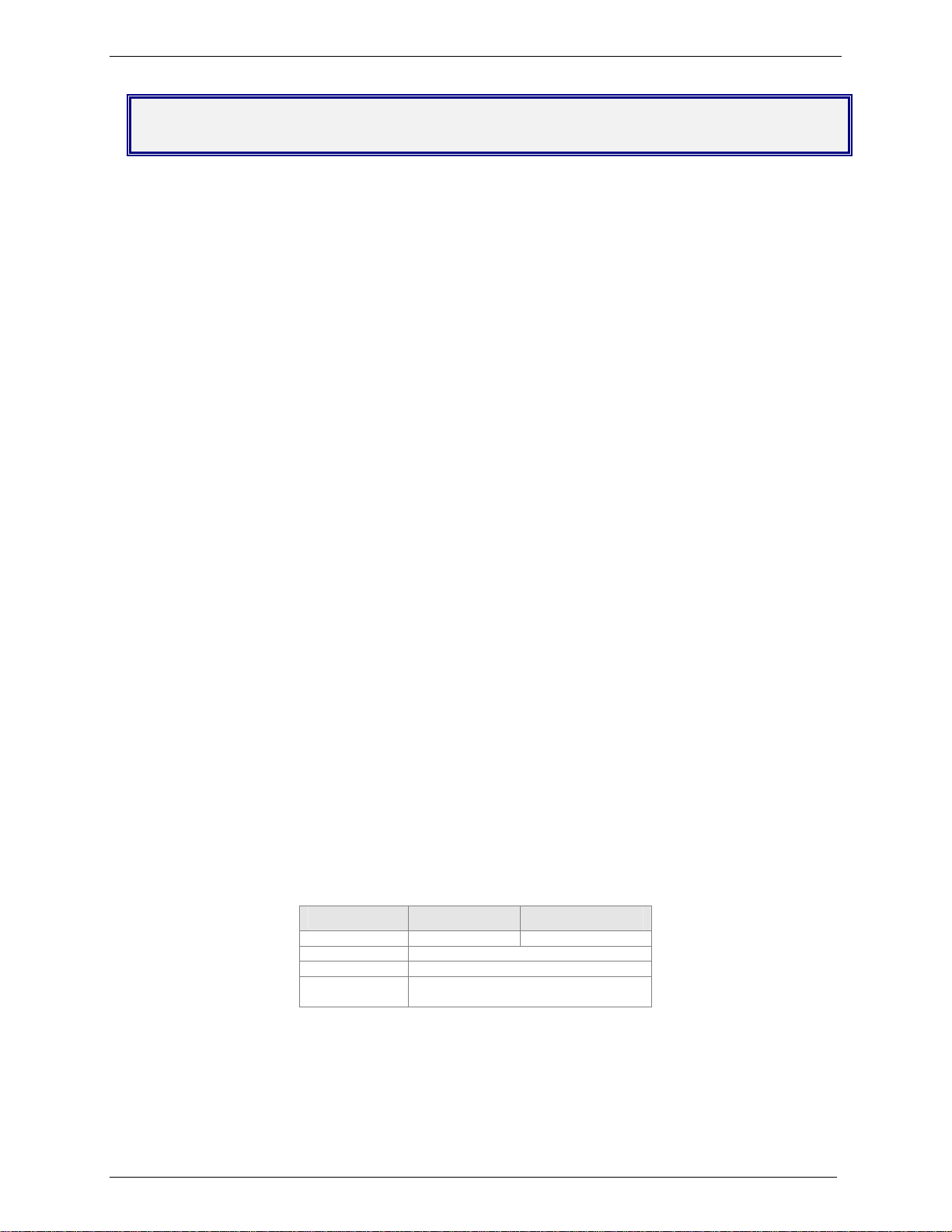
Chapter 1 - Description and Specifications
Chapter 1: Description and Specifications
Product Description
The Multi-Tech MultiModem CDMA is an external data/fax/voice wireless modem. It also supports mobile
originated short message service (SMS) and mobile-terminated SMS. Designed for global use, it offers
standards-based multi-band CDMA2000 1x performance. This ready-to-deploy, standalone modem allows
developers to add wireless communication to products with a minimum of development time and expense. The
MultiModem CDMA is based on industry-standard open interfaces, and can be desktop or panel mounted.
Package Contents
Basic Package
• one modem
• two holding bridles (mounting brackets)
• one fused power cable
• one Quick Start Guide
Bundled Package
• All Basic Package items except the fused power cable, plus
• one RS232 15-to-9 pin cable
• four adhesive-backed rubber feet for table-top mounting
• one antenna
• one universal power supply with power cord
• one product CD
Interfaces
The Wireless MultiModem has several interfaces:
• LED function indicating operating status
• External antenna (via SMA connector)
• Serial and control link (via 15 pins SUB D)
• Power supply (via 2.5mm miniature power jack)
Parts to be Supplied by End User
• Mounting screws (screw shaft diameter = .17” max.)
• Antenna
• The Wireless MultiModem is shipped with an antenna suited for it. However, if the antenna supplied does not
meet your application requirements (for size, shape, mounting style, etc.), you must supply an antenna
yourself. In general, the antenna used must be both of the correct frequency and of a style appropriate to
the application. See the Antenna/RF Specifications section below.
Antenna/RF Specifications
Frequency
Impedance
VSWR
Typical Radiated
Gain
CDMA 800 CDMA 1900
824 to 894 MHz 1850 to 1990 MHz
50 ohms
<1.5
0 dBi on azimuth plane
Multi-Tech Systems, Inc. MultiModem CDMA User Guide 4
Page 5
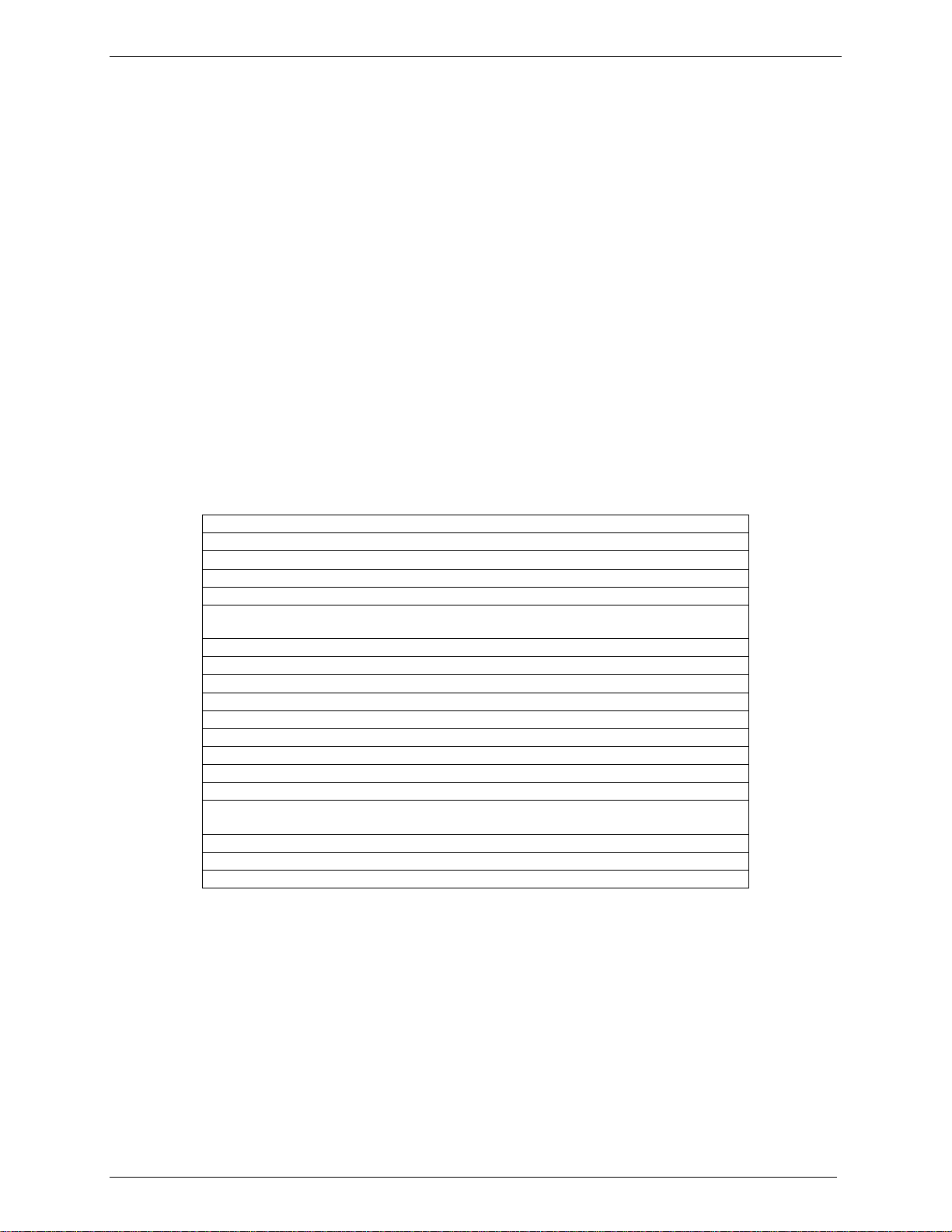
Chapter 1 - Description and Specifications
AT Command Info
AT commands for the CDMA wireless modem are published in a separate Reference Guide included on
the product CD and posted on the Multi-Tech web site.
Phone Number for the Wireless Modem
Every wireless modem will have its own unique phone number.
Network Access
The network access arrangements to be specified in Windows Dial-Up Networking (of the computer that
the wireless modem is serving) will vary according to the type of wireless service used.
• For point to point data, a circuit-switched data connection is used. The user can set up DUN to make
a conventional V.32bis modem connection to any terminating modem at the other end. The phone
number specified in DUN can be one supplied by the wireless service provider or another phone
number related to a different dialup modem service (e.g., a dialup modem service phone number from
any commercial or private dialup network).
• For CDMA 1x data, a single DUN number is generally used by all of a wireless provider’s subscribers
throughout its area of coverage (regional, nationwide, continental, etc.). Rather than being a literal
phone directory number, as in conventional DUN, this is a code that gives the modem Internet
access.
Features
• CDMA2000 1xRTT operation
• Dual-band 800/1900 CDMA
• 800 MHz with R-UIM support
• Class 2.0 Group 3 FAX
• Desktop or panel mounting
• Short Message Service features including SMS mobile originated, SMS mobile
terminated, cell broadcast, Over the Air Activation (OTA), OTASP, OTAPA
• Voice features include DTMF, telephony, OCELP 13K, echo cancellation
• SMA antenna connector
• Serial interface supports DTE speeds to 230K
• AT command compatible
• CDMA IS-95-A, IS-95B; backwards compatible
• Packet data up to 153K bps forward and reverse
• Circuit-switched data up to 14.4K bps
• Phone book management and Personal Information Management (PIM)
• Fixed dialing number
• Supplementary services including call forwarding, call barring, multiparty, call
waiting and call hold, calling line identification, closed user group, call transfer
• Numerous LEDs present operational status
• Real time clock
• Alarm management
Multi-Tech Systems, Inc. MultiModem CDMA User Guide 5
Page 6
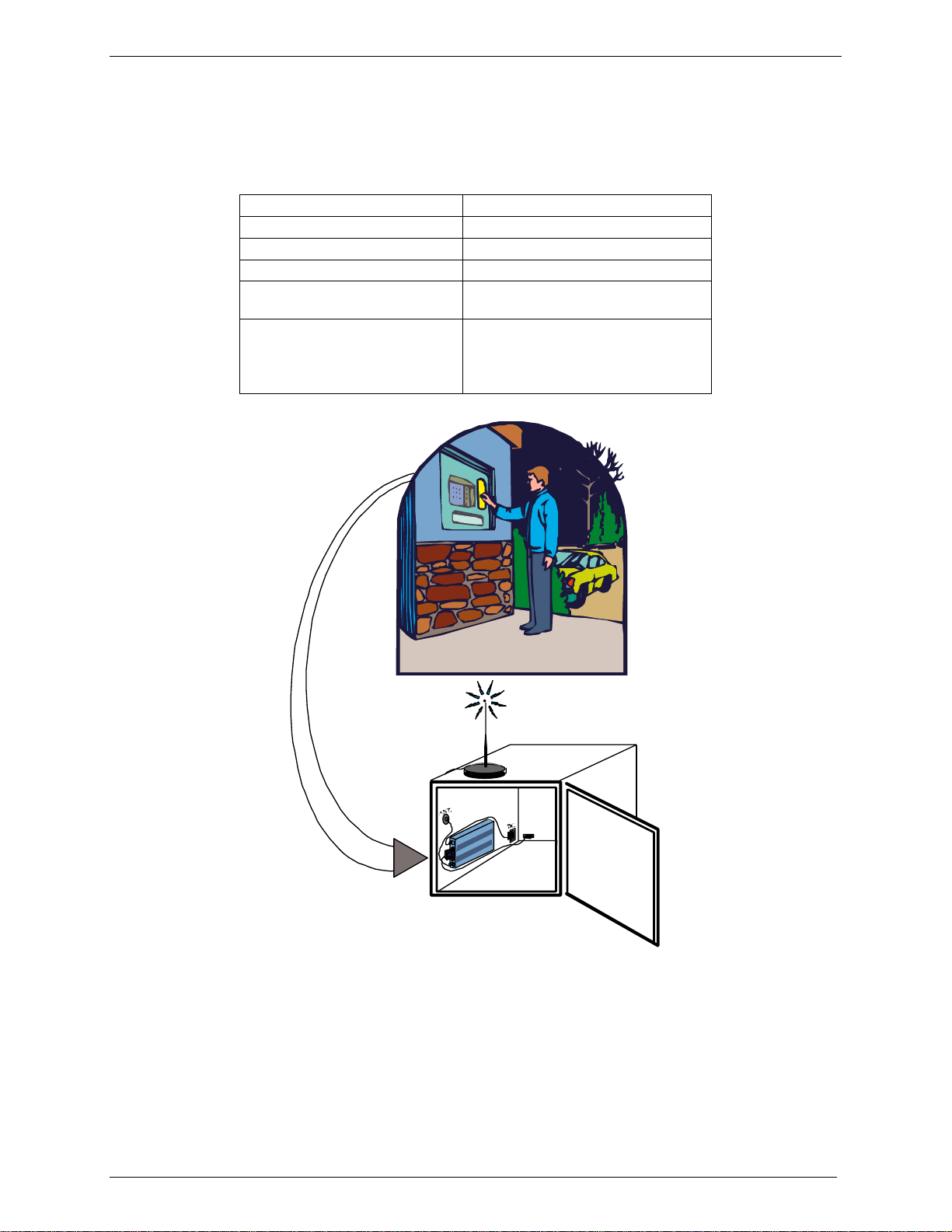
Chapter 1 - Description and Specifications
Application Overview
Application Types
With packet data speeds up to 153K bps, the MultiModem CDMA is targeted at applications that periodically
need to send or receive data over a wireless network. It is an ideal solution for:
Appliances Remote Diagnostics
ATM Terminals Remote Metering
Automotive Security Systems
Data Collection Vending/Gaming Machines
Gas Pumps Other devices requiring wireless
connectivity.
Industrial and Medical Remote
Monitoring Systems
Note: The Wireless MultiModem
must be mounted with at least 8
inches (20 cm) of clearance from the
human body.
RS2 32
Wireless MultiModem used in
remote ATM application.
Multi-Tech Systems, Inc. MultiModem CDMA User Guide 6
Page 7
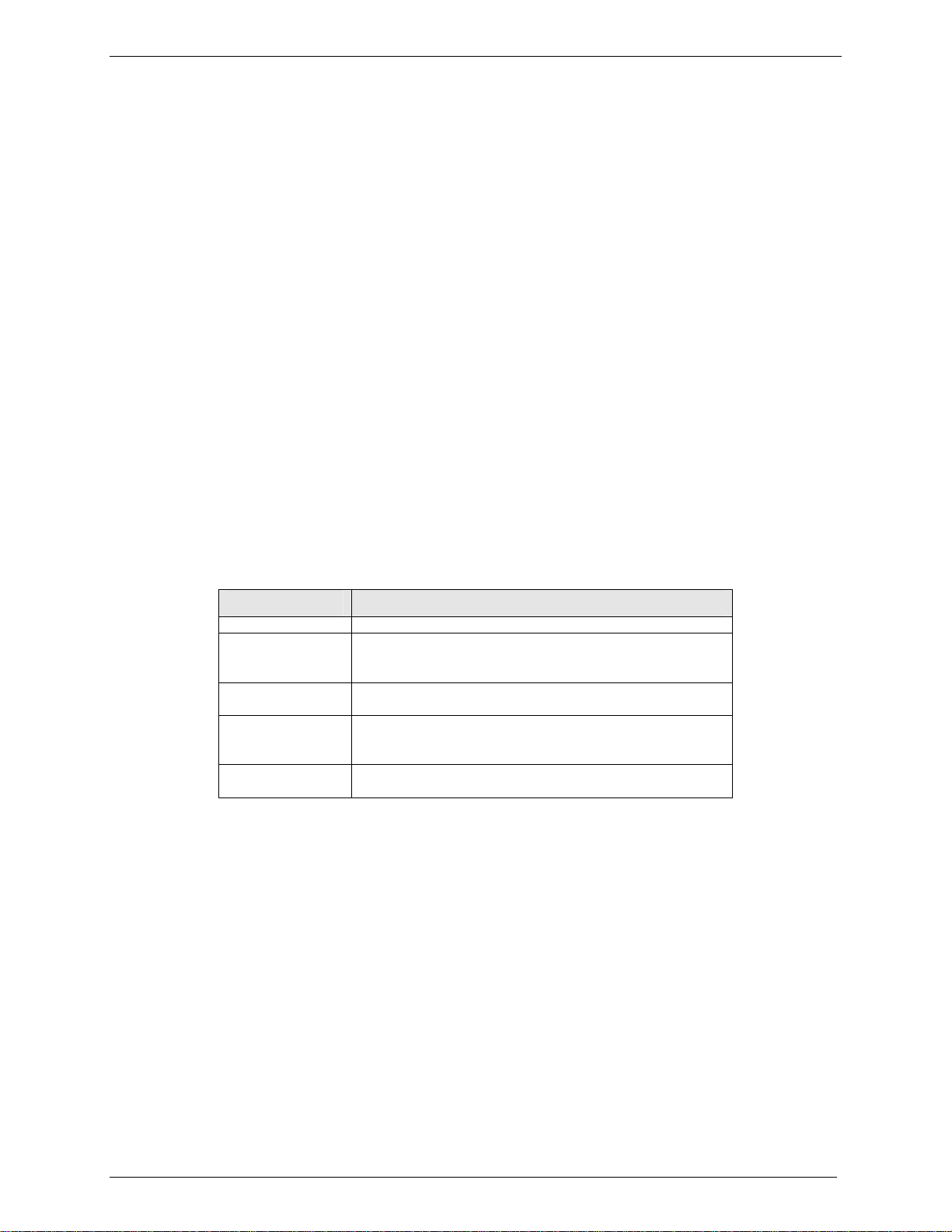
Chapter 1 - Description and Specifications
Benefits/Features in Applications
Short Development Time. The MultiModem CDMA can make your existing and next generation device,
machine, or system, communication-ready without requiring any hardware changes to its design. It actually
provides faster time-to-market because it relieves the burden and expense of obtaining network and RF
approvals. This complete, ready-to-deploy wireless modem allows you to enhance your product while you
focus on developing its core features.
Voice Features. The MultiModem CDMA provides telephony and Dual Tone Multi Frequency (DTMF)
functionality as well as QCELP (13K) and echo cancellation.
Short Message Services. The MultiModem CDMA offers SMS features such cell broadcast, Over the Air
Activation (OTA), OTASP, and OTAPA. The MultiModem CDMA is SMS Mobile Originated and SMS Mobile
Terminated.
Compatible Supplementary Services. The MultiModem CDMA is compatible with supplementary services
such as call forwarding, call barring, multiparty, call waiting and call hold, calling line identification, closed user
group and call transfer.
Management Features. The MultiModem CDMA provides advanced management features including phone
book management, fixed dialing number, real time clock and alarm management.
Industry-standard Modem Commands. The MultiModem CDMA provides industry-standard AT-style
commands for ease of integration into your existing software application.
Industrial Chassis. The MultiModem CDMA is packaged in a rugged, water resistant, industrial chassis. The
chassis has an RS-232 DE-15 Voice/Data interface connector and a permanent screw-type power connector. It
also has an SMA antenna connector. The chassis can be side-mounted on a panel or top-mounted on a
desktop or other surface. A set of LEDs indicate the modem’s operational status.
Functions – CDMA Modes
MODE DESCRIPTION
Standard Dual Band 800/1900 CDMA
Interface Serial interface RS232. V.24/V.28 Autobauding
SMS Mobile Originated (MO) and Mobile Terminated (MT),
Data Asynchronous 2400, 4800, 9600 and 14400 bps.
Fax 2400/4800/7200/9600 bps
function. AT command set based on TIA/EIA/IS707.3,
V.25ter and GSM 07.05 & 07.07
Over the Air Activation (OTA), OTASP, and OTAPA.
Data Transparent and Non Transparent modes.
Mode 3.1 KHz (PSTN) and V110 (ISDN).
Class 2. Group 3 compatible.
Multi-Tech Systems, Inc. MultiModem CDMA User Guide 7
Page 8
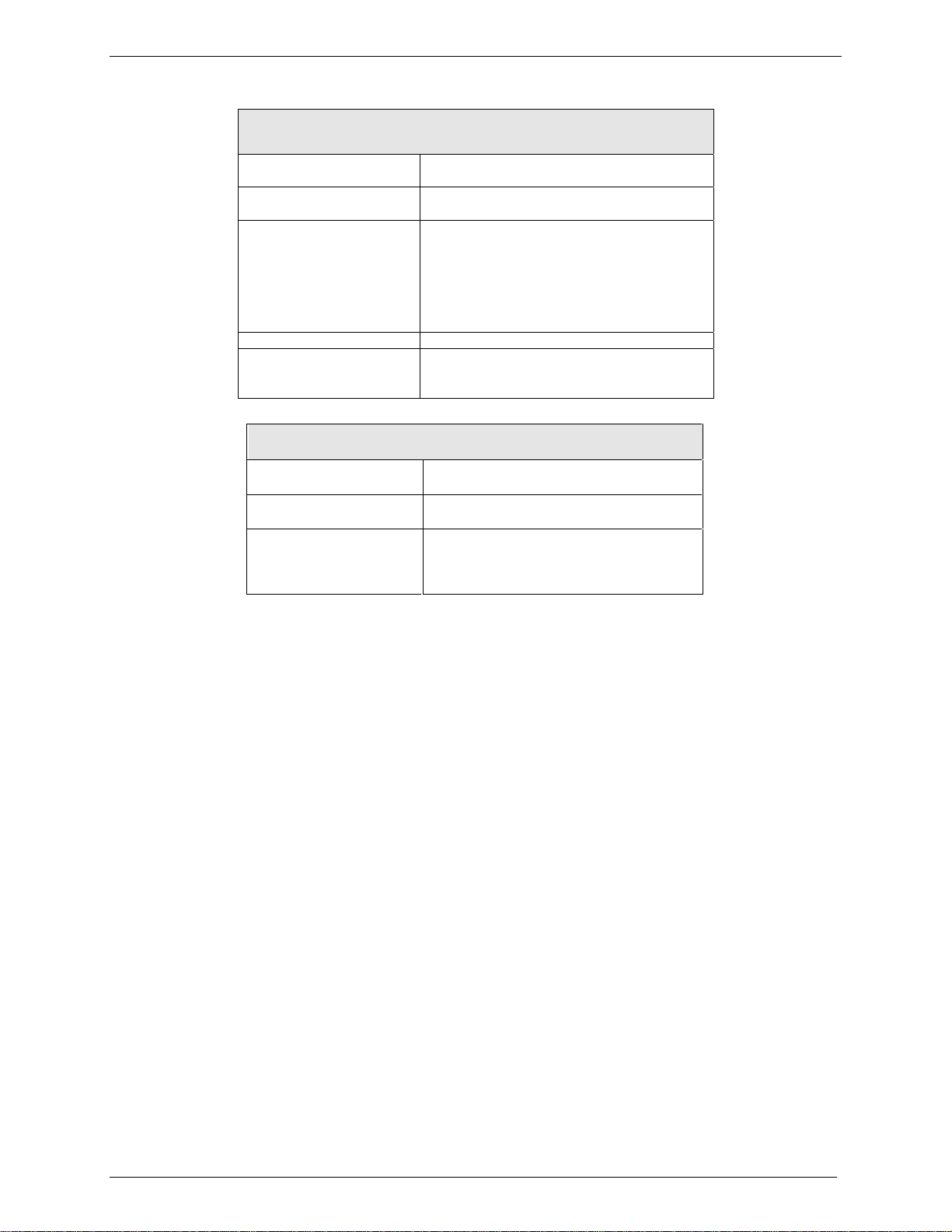
Specifications
Power Requirements 5 V to 32VDC; 400mA Average @5V,
Mechanical Dimensions &
Weight
Connectors & Fasteners
Operating Temperatures -30 to +70°C
Certifications EMC: FCC Part 2, 15, 22, 24, EN 55022 &
Chapter 1 - Description and Specifications
General Specifications
700mA Maximum @ 5V
4.3" w x 2.4" h x 0.94" d; 4.2 oz.
(11 cm x 6.1 cm x 2.4 cm; 120 g)
Antenna Connection type: SMA jack
Serial Connector: 15-pin RS232 SUB D
female (DE15S)
Pins: RS232 link, audio link, RESET
Power Connector: 2.5mm miniature power
jack
EN 55024
Safety: UL 60950, EN 60950
Switching the modem
on/off
Voltage Range Voltage range: 5 to 32V DC
Overvoltage and
Undervoltage
INSTALLATION/ START- UP
The device is permanently powered (when
connected to the power supply).
GND : 0V
Correct operation of the Wireless
MultiModem in communication mode
is not guaranteed if input voltage falls
below 5V.
Multi-Tech Systems, Inc. MultiModem CDMA User Guide 8
Electrical Characteristics
Page 9

Chapter 1 - Description and Specifications
Input/output electrical characteristics for external connections
Parameters
Typ. Typ
Input Supply Voltage 5 13.2 32 5 13.2 32 V
Input supply current in
comm. mode at full Tx
power
Input supply current in
comm. mode at full Tx
power
Input supply current at idle 50 20 20 50 20 20 mA
800 MHZ 1900 MHZ
600 230 100 650 240 100 mA
240 100 50 250 100 50 mA
Unit
LED Indicators
TD. Transmit Data.
RD. Receive Data.
CD. Carrier Detect.
LS. Line Status. Continuous “on” state indicates that
TR. Terminal Ready.
PWR. Power.
Lit when modem is transmitting data.
Lit when modem is receiving data.
Lit when data connection has been
established.
the wireless modem is not registered on
the network.
Flashing state indicates registration on
network.
Off state. Modem is off (not ready) or in
download mode.
Commonly called “Data Terminal Ready.”
This is a readiness signal from the PC.
Indicates presence of DC power when lit.
Multi-Tech Systems, Inc. MultiModem CDMA User Guide 9
Page 10

RS232 15-Pin Connector Pinout
Chapter 1 - Description and Specifications
10
15
PIN EIA CCIT Designation
RS 232
Audio
Reset 14 RESET To reset, connect to GND
1 DCD 109 Data Carrier Direct
6 RX 104 Receive Data (out)
2 TX 103 Transmit Data
8 DTR 108.2 Data Terminal Ready
9 GND Signal Ground
7 DSR 107 Data Set Ready
12 RTS 105 Request to Send
11 CTS 106 Clear to Send
13 RI 125 Ring Indicator
4 MICROPHONE
(+)
5 MICROPHONE (-)
10 SPEAKER (+)
15 SPEAKER (-)
15
6
11
momentarily. Open for
normal operation.
Multi-Tech Systems, Inc. MultiModem CDMA User Guide 10
Page 11

Chapter 2: Installation
Mechanical Mounting
To mount the Wireless MultiModem, do the following:
1. Obtain mounting screws (two are needed) that are appropriate for the
Chapter 2 - Installation
Multi-Tech Systems, Inc. MultiModem CDMA User Guide 11
Page 12

Chapter 2 - Installation
3. Slide the mounting bridles into the corresponding slots on the back side of the MultiModem chassis.
4. Attach the MultiModem with two screws to the mounting surface at the desired location on the equipment.
Multi-Tech Systems, Inc. MultiModem CDMA User Guide 12
Page 13

Chapter 2 - Installation
Electrical Installation & Configuration
The wireless MultiModem requires the power supply connection to begin operation. To install the modem, do
the following:
1. Connect a suitable antenna to the SMA connector (see “Antenna/RF Specifications” on page 4).
Antenna Connector
(SMA type)
2. Connect both ends of the serial and control cable (15-pin Sub D connector on the modem end).
Multi-Tech Systems, Inc. MultiModem CDMA User Guide 13
Page 14

3. Plug the power supply cable into the wireless Multimodem.
Chapter 2 - Installation
Multi-Tech Systems, Inc. MultiModem CDMA User Guide 14
Page 15

Chapter 2 - Installation
Mobile PhoneTools
For initial configuration of your wireless device, Multi-Tech offers a Windows based mobile PhoneTools
application.
To load mobile PhoneTools, click on the mobile PhoneTools icon on your MultiModem CD and follow the onscreen prompts.
Direct Modem Installation
To install the Wireless MultiModem directly into the computer's Windows OS so it is independent of the mobile
Phonetools program, use the "Add Modem" command or equivalent for your OS. During this installation, you will
need to browse to the MultiModem's INF file (using the “Have Disk” option in the installation process). This INF
file is in the root directory of the Product CD.
Verifying Signal Strength
The Wireless MultiModem establishes a call if the signal is sufficiently strong. To verify the signal
strength, do the following:
1. Using the Hyperterminal program at the computer to which the Wireless MultiModem is connected, type
the AT command AT+CSQ. A value for the received signal strength will be returned.
2. Verify the result with the following chart:
Signal Strength Verification
Value of signal strength
(AT+CSQ response) (RSSI)
10 - 31 Sufficient
0 - 9 Weak or Insufficient
99 Insufficient
Signal strength
Verifying Network Registration
In this procedure, you will verify that the Wireless MultiModem has been registered on the wireless network.
To do so, you will use the common communications program Hyperterminal.
1. Using the Hyperterminal program at the computer to which the Wireless MultiModem is connected, type
the AT command AT+CREG?
A value for the modem’s network registration status will be returned.
2. Verify the result with the following chart:
Network Registration Verification
Value Network Registration Status
0, 1 Yes
0, 5 Yes
(registered roaming)
Note: If the modem is not registered, perform the procedure for Verifying Signal Strength to determine the
strength of the received signal.
Multi-Tech Systems, Inc. MultiModem CDMA User Guide 15
Page 16

Testing the Configuration
Description AT
Commands
Enter PIN Code
Module synchro
checking
Receiving an
incoming call
Initiate a call
Initiate an
emergency call
Communication
loss
parameters in nonvolatile memory
AT+CPIN
=1234
+CME ERROR : 16 Incorrect PIN Code
+CME ERROR : 3 PIN already entered (with +CMEE : 1 mode)
AT + CREG ? CREG = <mode>, 1 modem synchronized on the network
CREG = <mode>, 2 synchronization lost, re-synchronization
CREG = <mode>, 0 Modem not synchronized on network. No
RING
ATA Answer the call.
ATD1234; Don’t forget the “;” at the end for “voice”
OK Communication established
CME ERROR :11 PIN Code not entered (with +CMEE : 1
CME ERROR :3 AOC credit (Advice of Charge tells the user
ATD112; OK Don’t forget the “;” at the end for “voice”
NO CARRIER
ATH Hang up
OK
AT&W Store the
OK The communications program has saved the
Chapter 2 - Installation
Response Returned Comments
OK PIN Code accepted
attempt
synchronization attempt
OK
calls.
mode)
how much a call will cost) has been
exceeded or a communication is already
established.
calls.
configuration settings in non-volatile
memory.
Multi-Tech Systems, Inc. MultiModem CDMA User Guide 16
Page 17

Chapter 3 - Troubleshooting
Chapter 3: Troubleshooting
Situation A: The modem does not answer through the serial link
If the Wireless MultiModem does not answer through the serial link upon an attempted transmission of data or
voice signals, see the table below for possible causes and solutions.
Solutions for ‘no connection through serial link’ situation
If the modem
returns …
(nothing)
Then ask … Action
Is the modem powered correctly? Provide a power supply in the range of 5 to
32Vdc.
Is the serial cable properly connected to
the modem and PC sockets?
Connect cable per step 2 of the ”Electrical
Installation and Configuration” procedure.
Verify cable pinout per”RS232 15-Pin
Connector Pinout” table, esp Rx & Tx
connections.
Verify reception & transmission.
Is the communication program
properly configured?
In communications program, verify that
modem parameters have been set to
the values shown here:
Data Bits = 8
Parity = none
Stop Bits = 1
Baud = 115200 bps
Is another program interfering with
Close any such application program.
the communication program?
Multi-Tech Systems, Inc. MultiModem CDMA User Guide 17
Page 18

Chapter 3 - Troubleshooting
Situation B: The modem always returns «Error» when trying to
issue a communication
If the Wireless MultiModem returns a message of error upon an attempted transmission of data or voice
signals, see the table below for possible causes and solutions.
Solutions for “error” message situations
Multi-Tech Systems, Inc. MultiModem CDMA User Guide 18
Page 19

Chapter 3 - Troubleshooting
Situation C: The modem always returns «No carrier» when
trying to issue a communication
Solutions for “no carrier” message
If the modem
returns …
no carrier(esp. for
data communication)
If the modem
returns
no carrier
(esp. for voice
communi-cation)
Is the received
Is the antenna
Then ask … Action
Is the selected
bearer type
supported by the
called party?
Is the selected
bearer type
supported by the
network?
Then ask … Action
Be sure that the semicolon character (“;”) is typed
signal strong
enough?
properly
connected?
Type AT+CEER to view the extended error code
(see “Extended Error Report (+CEER) in the AT
Command guide).
Be sure that the selected bearer type is supported
by the called party.
Be sure that the selected bearer type is supported
by the network.
If no success, try bearer selection type:
AT+CBST=0,0,3
immediately after the phone number in the AT
command; e.g., ATD######;
type AT+CBST=0,0,3
See “Signal Strength Verification”.
See “Antenna/RF Specifications”.
Multi-Tech Systems, Inc. MultiModem CDMA User Guide 19
Page 20

Chapter 4 - Safety
Chapter 4: Safety
General Safety
The modem is designed for and intended to be used in fixed and mobile
applications. “Fixed” means that the device is physically secured at one
location and is not able to be easily moved to another location. “Mobile”
means that the device is designed to be used in other than fixed locations
and generally in such a way that a separation distance of at least 20 cm (8
inches) is normally maintained between the transmitter’s antenna and the
body of the user or nearby persons. The Modem is not designed for or
intended to be used in portable applications (within 20 cm. or 8 in. of the
body of the user) and such uses are strictly prohibited.
It is important to follow any special regulations regarding the use of radio equipment due in particular to the
possibility of radio frequency, RF, interference. Please follow the safety advice given below carefully.
• Switch OFF your Wireless MultiModem when in an aircraft. The use of cellular telephones in an aircraft may
endanger the operation of the aircraft, disrupt the cellular network and is illegal. Failure to observe this
instruction may lead to suspension or denial of cellular telephone services to the offender, or legal action or
both.
• Switch OFF your Wireless MultiModem when around gasoline or diesel-fuel pumps and before filling your
vehicle with fuel.
• Switch OFF your Wireless MultiModem in hospitals and any other place where medical equipment may be in
use.
• Respect restrictions on the use of radio equipment in fuel depots, chemical plants or where blasting
operations are in progress.
• There may be a hazard associated with the operation of your Wireless MultiModem close to inadequately
protected personal medical devices such as hearing aids and pacemakers. Consult the manufacturers of
the medical device to determine if it is adequately protected.
• Operation of your Wireless MultiModem close to other electronic equipment may also cause interference if
the equipment is inadequately protected. Observe any warning signs and manufacturers’ recommendations.
Vehicle Safety
• Do not use your Wireless MultiModem while driving, unless equipped with a correctly installed vehicle kit
allowing ‘Hands-Free’ Operation.
• Respect national regulations on the use of cellular telephones in vehicles. Road safety always comes first.
• If incorrectly installed in a vehicle, the operation of Wireless MultiModem telephone could interfere with the
correct functioning of vehicle electronics. To avoid such problems, be sure that the installation has been
performed by qualified personnel. Verification of the protection of vehicle electronics should be part of the
installation.
• The use of an alert device to operate a vehicle’s lights or horn on public roads is not permitted.
Multi-Tech Systems, Inc. MultiModem CDMA User Guide 20
Page 21

Chapter 4 - Safety
Maintenance of Your Modem
Your Wireless MultiModem is the product of advanced engineering, design and craftsmanship and should be
treated with care. The suggestions below will help you to enjoy this product for many years.
• Do not expose the Wireless MultiModem to any extreme environment where the temperature or humidity is
high.
• Do not attempt to disassemble the Wireless MultiModem. There are no user serviceable parts inside.
• Do not expose the Wireless MultiModem to water, rain or spilt beverages. It is not waterproof.
• Do not abuse your Wireless MultiModem by dropping, knocking, or violently shaking it. Rough handling can
damage it.
• Do not place the Wireless MultiModem alongside computer discs, credit or travel cards, or other magnetic
media. The information contained on discs or cards may be affected by the phone.
• The use of accessories not authorized by Multi-Tech or not compliant with Multi-Tech's accessory
specifications may invalidate the warranty of the Wireless MultiModem.
• In the unlikely event of a fault in the Wireless MultiModem, contact Multi-Tech’s Tech Support.
Your Responsibility
This Wireless MultiModem is your responsibility. Please treat it with care respecting all local regulations. It is not a
toy. Therefore, keep it in a safe place at all times and out of the reach of children.
Try to remember your Unlock and PIN codes. Become familiar with and use the security features to block
unauthorized use and theft.
Multi-Tech Systems, Inc. MultiModem CDMA User Guide 21
Page 22

Chapter 5 – Warranty & Repair Policies
Chapter 5: Warranty & Repairs Policies
Multi-Tech Warranty Statement
Multi-Tech Systems, Inc., (hereafter “MTS”) warrants that its products will be free from defects in material or
workmanship for a period of two, five, or ten years (depending on model) from date of purchase, or if proof of
purchase is not provided, two, five, or ten years (depending on model) from date of shipment.
MTS MAKES NO OTHER WARRANTY, EXPRESS OR IMPLIED, AND ALL IMPLIED WARRANTIES OF
MERCHANTABILITY AND FITNESS FOR A PARTICULAR PURPOSE ARE HEREBY DISCLAIMED.
This warranty does not apply to any products which have been damaged by lightning storms, water, or power surges
or which have been neglected, altered, abused, used for a purpose other than the one for which they were
manufactured, repaired by Customer or any party without MTS’s written authorization, or used in any manner
inconsistent with MTS’s instructions.
MTS’s entire obligation under this warranty shall be limited (at MTS’s option) to repair or replacement of any products
which prove to be defective within the warranty period or, at MTS’s option, issuance of a refund of the purchase price.
Defective products must be returned by Customer to MTS’s factory — transportation prepaid.
MTS WILL NOT BE LIABLE FOR CONSEQUENTIAL DAMAGES, AND UNDER NO CIRCUMSTANCES WILL ITS
LIABILITY EXCEED THE PRICE FOR DEFECTIVE PRODUCTS.
Repair Procedures for U.S. and Canadian Customers
In the event that service is required, products may be shipped, freight prepaid, to our Mounds View, Minnesota
factory:
Multi-Tech Systems, Inc.
2205 Woodale Drive
Mounds View, MN 55112
Attn: Repairs, Serial # ____________
A Returned Materials Authorization (RMA) is not required. Return shipping charges (surface) will be paid by MTS to
destinations in U.S. and Canada.
Please include, inside the shipping box, a description of the problem, a return shipping address (must have street
address, not P.O. Box), your telephone number, and if the product is out of warranty, a check or purchase order for
repair charges.
For out of warranty repair charges, go to www.multitech.com/DOCUMENTS/Company/warranty/
Extended two-year overnight replacement service agreements are available for selected products. Please call MTS
customer service at (888) 288-5470 or visit our web site at www.multitech.com/PARTNERS/Programs/orc/
on rates and coverage’s.
Please direct your questions regarding technical matters, product configuration, verification that the product is
defective, etc., to our Technical Support department at (800) 972-2439 or email support@multitech.com
direct your questions regarding repair expediting, receiving, shipping, billing, etc., to our Repair Accounting
department at (800) 328-9717 or (763) 717-5631, or email mtsrepair@multitech.com
Repairs for damages caused by lightning storms, water, power surges, incorrect installation, physical abuse, or usercaused damages are billed on a time-plus-materials basis.
.
for details
. Please
Multi-Tech Systems, Inc. MultiModem CDMA User Guide 22
Page 23

Chapter 5 – Warranty & Repair Policies
Repair Procedures for International Customers (Outside U.S.A. and Canada)
Your original point of purchase Reseller may offer the quickest and most economical repair option for your Multi-Tech
product. You may also contact any Multi-Tech sales office for information about the nearest distributor or other repair
service for your Multi-Tech product. The Multi-Tech sales office directory is available at
www.multitech.com/PARTNERS/Channels/offices/
In the event that factory service is required, products may be shipped, freight prepaid to our Mounds View, Minnesota
factory. Recommended international shipment methods are via Federal Express, UPS or DHL courier services, or by
airmail parcel post; shipments made by any other method will be refused. A Returned Materials Authorization (RMA)
is required for products shipped from outside the U.S.A. and Canada. Please contact us for return authorization and
shipping instructions on any International shipments to the U.S.A. Please include, inside the shipping box, a
description of the problem, a return shipping address (must have street address, not P.O. Box), your telephone
number, and if the product is out of warranty, a check drawn on a U.S. bank or your company’s purchase order for
repair charges. Repaired units shall be shipped freight collect, unless other arrangements are made in advance.
Please direct your questions regarding technical matters, product configuration, verification that the product is
defective, etc., to our Technical Support department nearest you or email support@multitech.com
U.S., please direct your questions regarding repair expediting, receiving, shipping, billing, etc., to our Repair
Accounting department at +(763) 717-5631 in the U.S.A., or email mtsrepair@multitech.com
Repairs for damages caused by lightning storms, water, power surges, incorrect installation, physical abuse, or usercaused damages are billed on a time-plus-materials basis.
. When calling the
.
Repair Procedures for International Distributors
International distributors should contact their MTS International sales representative for information about the repairs
for their Multi-Tech product.
Please direct your questions regarding technical matters, product configuration, verification that the product is
defective, etc., to our International Technical Support department at +(763)717-5863. When calling the U.S., please
direct your questions regarding repair expediting, receiving, shipping, billing, etc., to our Repair Accounting
department at +(763) 717-5631 in the U.S.A. or email mtsrepair@multitech.com
Repairs for damages caused by lightning storms, water, power surges, incorrect installation, physical abuse, or usercaused damages are billed on a time-plus-materials basis.
.
Replacement Parts
SupplyNet, Inc., can supply you with replacement power supplies, cables and connectors for selected Multi-Tech
products. You can place an order with SupplyNet via mail, phone, fax or the Internet at the following addresses:
Mail: SupplyNet, Inc.
614 Corporate Way
Valley Cottage, NY 10989
Phone: 800 826-0279
Fax: 914 267-2420
Email: info@thesupplynet.com
Internet: http://www.thesupplynet.com
Multi-Tech Systems, Inc. MultiModem CDMA User Guide 23
Page 24

Chapter 6 - Reference Information
Chapter 6 - Reference Information
Wireless Modem Reference Info
Reference Documents: AT Commands CDMA Reference Guide S000294A
ETSI contact : ETSI Secretariat
F-06921 Sophia Antipolis Cedex, France
e-mail : secretariat@etsi.fr
Service : The AT commands manual is available on the MultiTech web site:
http://www.multitech.com
Disclaimer
Wireless MultiModem specifications and manuals are subject to change without notice. MTS assumes no liability
for damage incurred directly or indirectly from errors, omissions or discrepancies between the Wireless
MultiModem and its manual.
Multi-Tech Systems, Inc. MultiModem CDMA User Guide 24
