Multi-Tech Systems MT9234ZBA-NAM, MT9234ZBA-GB-IE, MT9234ZBA-V-IEC, MT9234ZBA-V-NAM, MT9234ZPX User Manual
Page 1
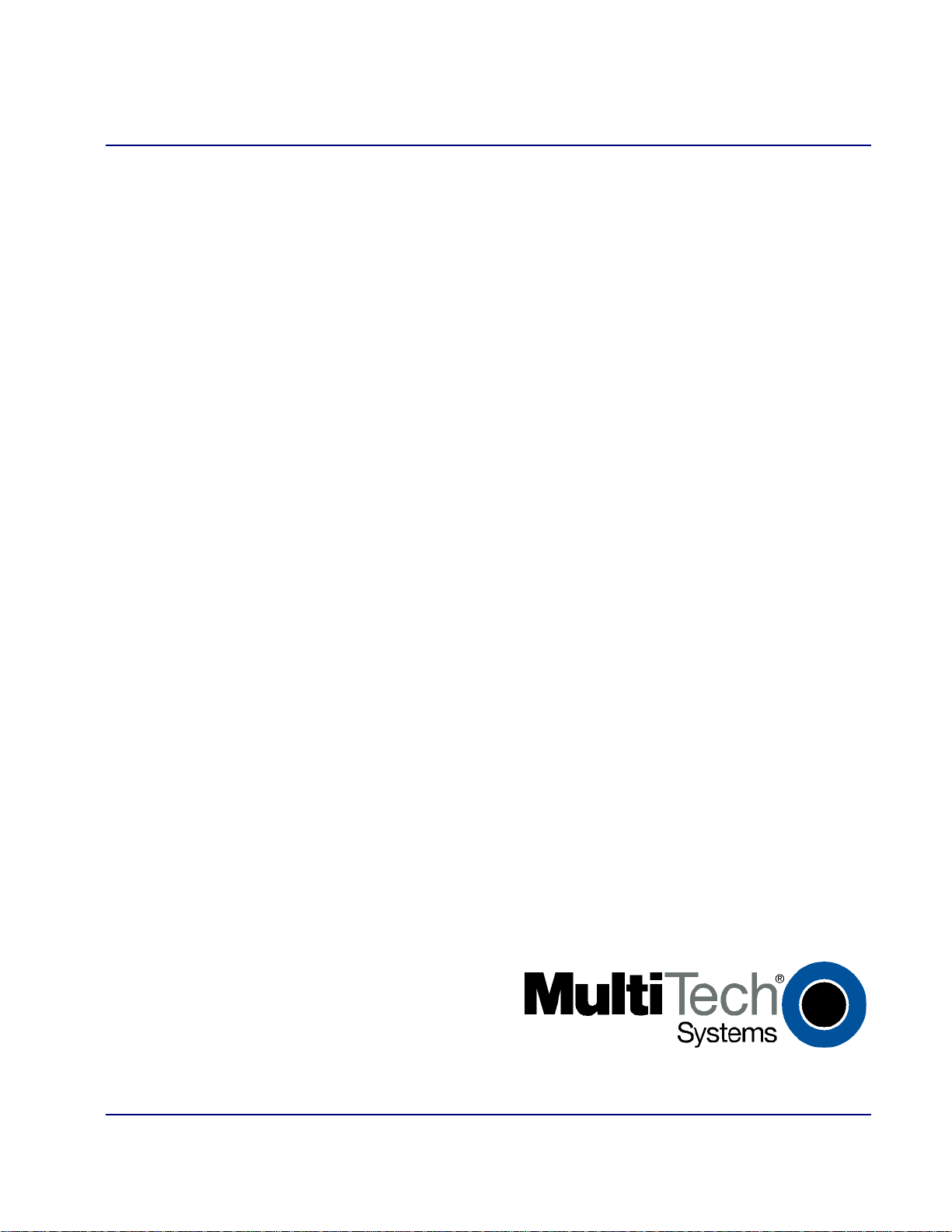
MultiModem® ZBA
MT9234ZBA-Series
MT9234ZBA
MT9234ZBA-V
User Guide
Page 2
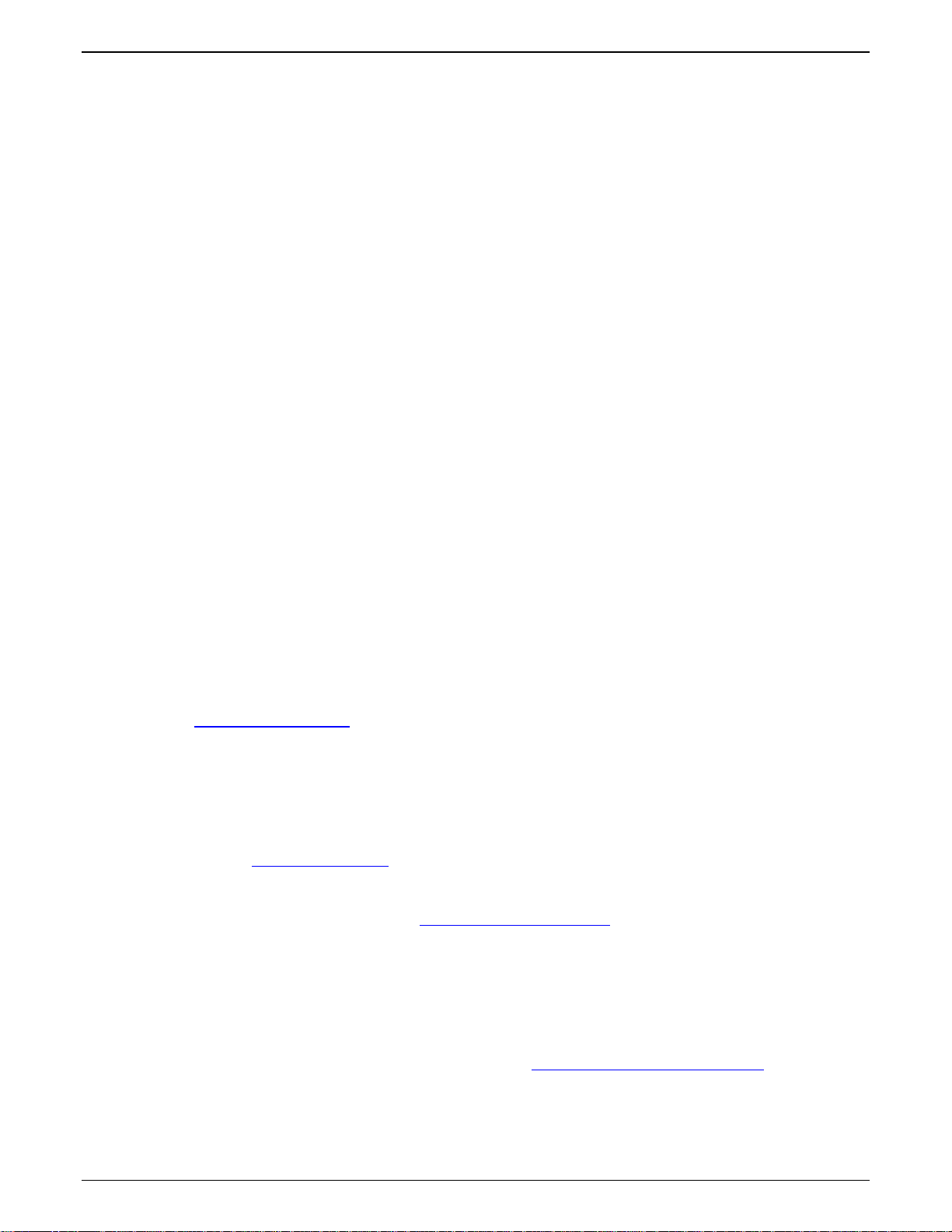
MultiModem ZBA User Guide
Models: MT9234ZBA, MT9234ZBA-V
PN S000387D, Version D
Copyright
This publication may not be reproduced, in whole or in part, without prior expressed written permission from Multi-Tech
Systems, Inc. All rights reserved.
Copyright © 2010, by Multi-Tech Systems, Inc.
Multi-Tech Systems, Inc. makes no representations or warranty with respect to the contents hereof and specifically disclaims
any implied warranties of merchantability or fitness for any particular purpose. Furthermore, Multi-Tech Systems, Inc. reserves
the right to revise this publication and to make changes from time to time in the content hereof without obligation of Multi-Tech
Systems, Inc. to notify any person or organization of such revisions or changes. Check Multi-Tech’s web site for current
versions of our product documentation.
Revisions
Revision Level Date Description
A 10/08/07 Initial release.
05/04/09 Added a link to the Multi-Tech Web site for warranty information.
B 09/24/09 Update FCC statement, remove fax branding, and update EMC. Added Thailand and
Japan approvals.
C 05/18/10 Updated with Windows Installer program. Add REACH, RoHS, Brazil statements.
D 11/30/10 Updated Appendix E.
Trademarks
MultiModem, Multi-Tech, and the Multi-Tech logo are trademarks of Multi-Tech Systems, Inc.
Microsoft, Windows 2000, 2003, XP, Vista and Windows 7 are registered trademarks or trademarks of Microsoft Corporation in
the United States and/or other countries.
Patents
This device covered by one or more of the following patents: 6,031,867; 6,012,113; 6,009,082; 5,905,794; 5,864,560;
5,815,567; 5,815,503; 5,812,534; 5,809,068; 5,790,532; 5,764,628; 5,764,627; 5,754,589; 5,724,356; 5,673,268; 5,673,257;
5,644,594; 5,628,030; 5,619,508; 5,617,423; 5,600,649; 5,592,586; 5,577,041; 5,574,725; 5,559,793; 5,546,448; 5,546,395;
5,535,204; 5,500,859; 5,471,470; 5,463,616; 5,453,986; 5,452,289; 5,450,425; D353, 598; 5,355,365; 5,309,562; 5,301,274;
7082106;7082141;7092406. Other Patents Pending.
World Headquarters
Multi-Tech Systems, Inc.
2205 Woodale Drive
Mounds View, Minnesota 55112
Phone: 763-785-3500 or 800-328-9717
Fax: 763-785-9874
Internet Address: http://www.multitech.com
Contacting Multi-Tech Support
In order to better serve our customers, manage support requests and shorten resolution times, we have created the online
web portal allowing you to submit questions regarding Multi-Tech products directly to our technical support team. Get answers
to your most complex questions, ranging from implementation, troubleshooting, product configuration, firmware upgrades and
much more.
To create an account and submit a Support Case on the Portal, visit support.multitech.com
Online Web Portal support.multitech.com
The Knowledge Base provides immediate answers to your questions and gives you access to support resolutions for all MultiTech products. Visit our support area on the website for other support services.
Knowledge Base and Support Services www.multitech.com/support.go
Technical Support
Business Hours: M-F, 9am to 5pm CST
Country By Email By Phone
Europe, Middle East, Africa: support@multitech.co.uk +(44) 118 959 7774
U.S., Canada, all others: support@multitech.com (800) 972-2439 or (763) 717-5863
Warranty
To read the warranty statement for your product, please visit: http://www.multitech.com/warranty.go
2 Multi-Tech Systems, Inc. MT9234ZBA-Series User Guide (S000387D)
Page 3
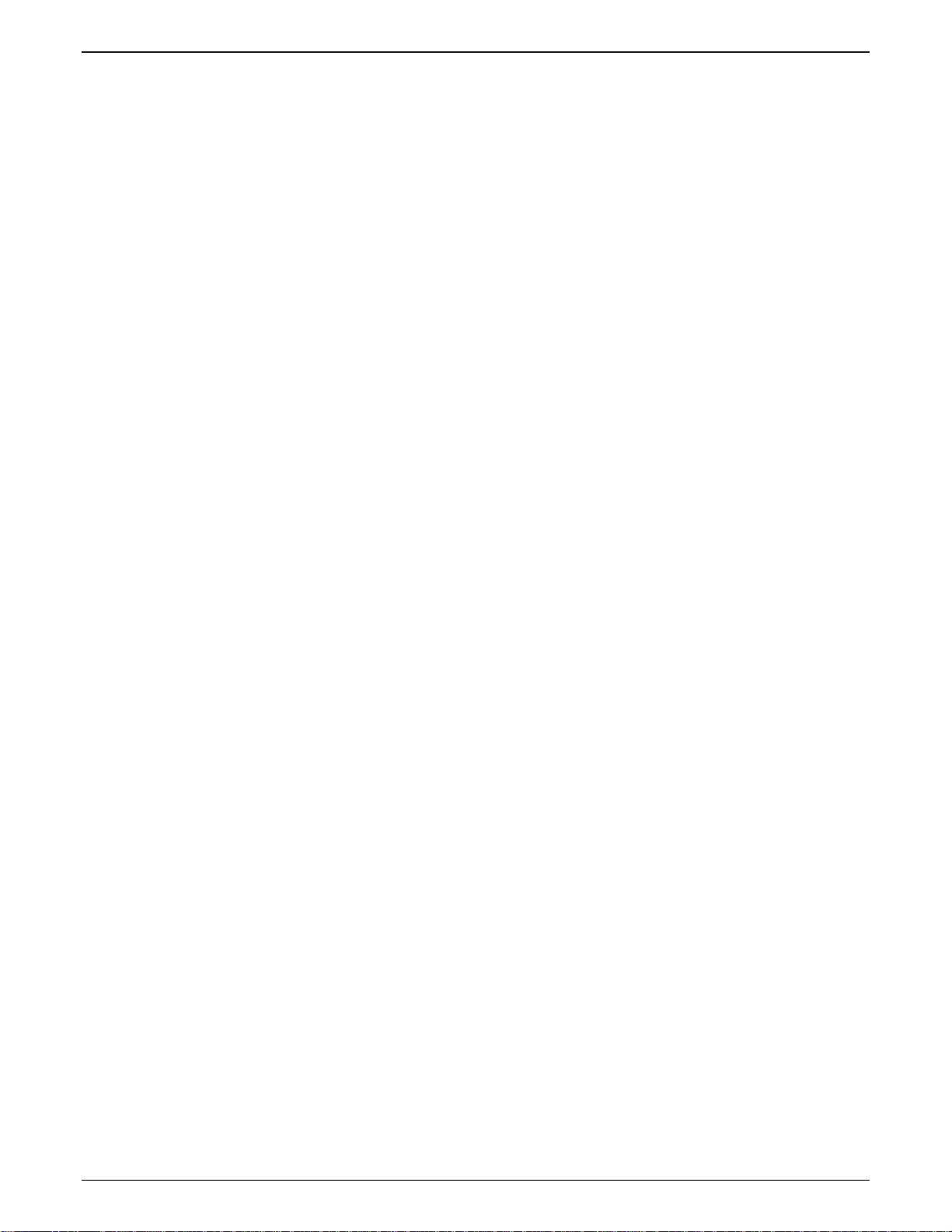
Table of Contents
Contents
Chapter 1 – Introduction ......................................................................................................................................... 4
Features .............................................................................................................................................................. 4
AT Commands Information ................................................................................................................................. 4
Technical Specifications ...................................................................................................................................... 5
Chapter 2 – Installation ........................................................................................................................................... 6
Safety Warnings .................................................................................................................................................. 6
Step 1: Change the Internal Jumpers ................................................................................................................. 6
Opening the Modem ..................................................................................................................................... 6
Location of the Jumpers ............................................................................................................................... 7
Changing the Dial-Up/Leased-Line Jumper ................................................................................................. 7
Changing the Voice Jumper ......................................................................................................................... 7
Step 2: Connect the Modem to Your PC ............................................................................................................. 8
Connect the Modem to Your PC ................................................................................................................... 8
Connect the Modem to the Telephone Line ................................................................................................. 8
Connect the Two-Wire Leased Line (Leased Line Only) ............................................................................. 8
Connect the Modem to a Phone (Optional) .................................................................................................. 8
Connect a Microphone (Voice Option) ......................................................................................................... 8
Connect Speakers (Voice Option) ................................................................................................................ 9
Connect the Modem to the AC Power Outlet ............................................................................................... 9
Power-On Test .............................................................................................................................................. 9
Step 3: Install the Modem Driver ......................................................................................................................... 9
Windows Installer.......................................................................................................................................... 9
Step 4: Configure the Modem for Your Country or Region ............................................................................... 11
Using the Global Wizard to Configure Your Modem .................................................................................. 11
Using AT Commands to Configure Your Modem ....................................................................................... 11
Chapter 3 – Operation ........................................................................................................................................... 12
About the Front Panel ....................................................................................................................................... 12
Leased-Line Operation ...................................................................................................................................... 12
Setup .......................................................................................................................................................... 12
Connecting to the Internet ................................................................................................................................. 12
Chapter 4–Remote Configuration ........................................................................................................................ 13
Changing the Setup Password ................................................................................................................... 13
Changing the Remote Escape Character ................................................................................................... 13
Chapter 5 – Callback Security .............................................................................................................................. 14
Changing the Setup Password ......................................................................................................................... 14
Turning Callback Security On and Off .............................................................................................................. 14
Setting Callback Security Message Parity ........................................................................................................ 15
Assigning Callback Passwords and Phone Numbers ....................................................................................... 15
Calling Procedures ............................................................................................................................................ 16
Password-Only Callback ............................................................................................................................ 16
Number-Entry Callback .............................................................................................................................. 16
Extension-Entry Callback ........................................................................................................................... 17
Direct Connection ....................................................................................................................................... 17
Callback Security Commands .................................................................................................................... 18
Chapter 6 – Troubleshooting ................................................................................................................................ 19
Appendix A – Upgrading the Modem’s Firmware .............................................................................................. 23
Appendix B – Regulatory Compliance ................................................................................................................ 25
Appendix C – Environmental Information ........................................................................................................... 29
Appendix D – Installing a Modem under Linux .................................................................................................. 32
Appendix E – Using Out of Band Management .................................................................................................. 33
Index ....................................................................................................................................................................... 35
Multi-Tech Systems, Inc. MT9234ZBA-Series User Guide (S000387D) 3
Page 4
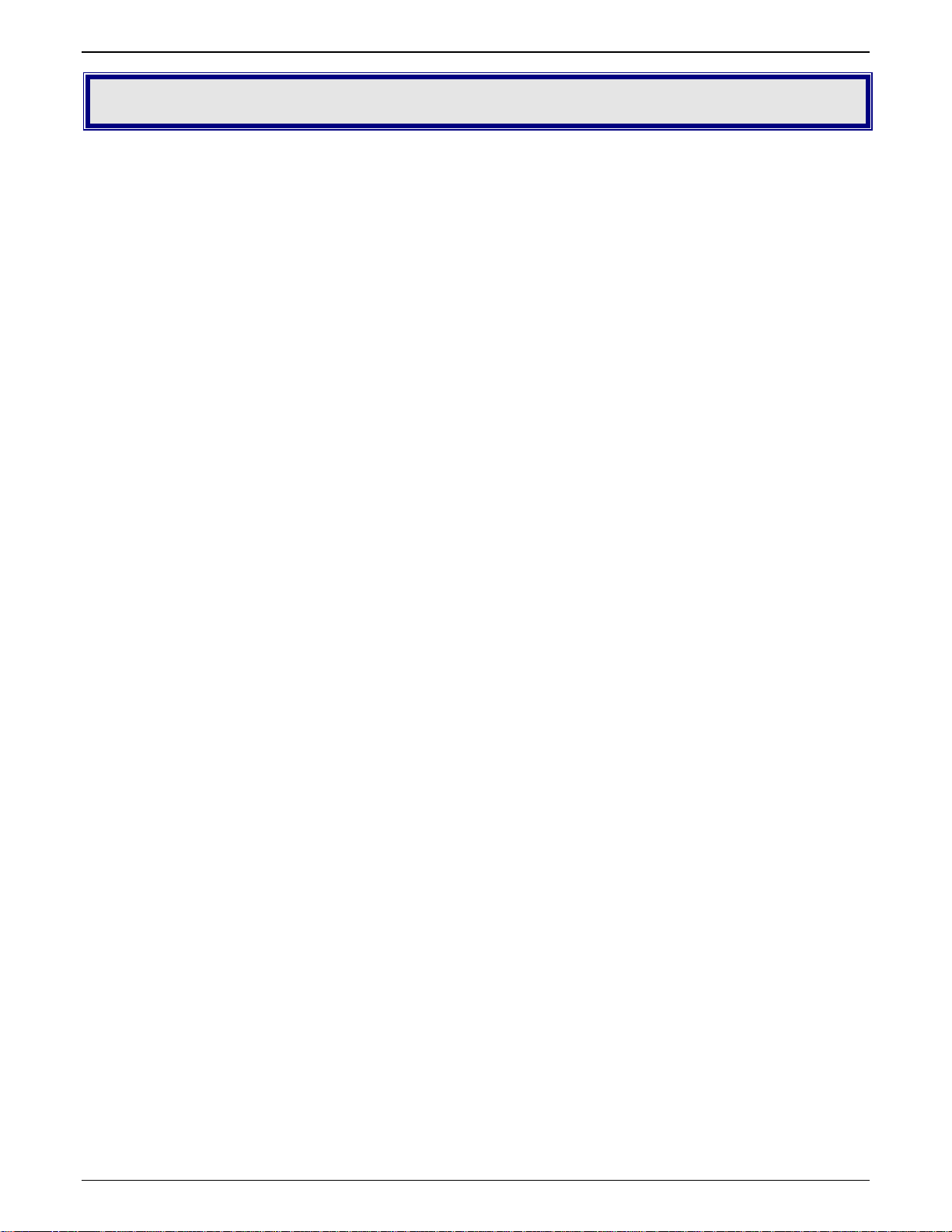
Chapter 1 – Introduction
Chapter 1 – Introduction
Congratulations on your purchase of the MultiModem ZBA modem. You have acquired one of the finest intelligent
voice/data/fax modems available today from one of the world’s oldest modem manufacturers: Multi-Tech Systems, Inc. The
MT9234ZBA-Series is available with and without the voice feature. The MT9234ZBA global product is approved in 40+
countries. The MT9234ZBA with the voice feature supports voice mail and a full-duplex speakerphone. This allows you and
the caller to speak and listen at the same time.
This user guide will help you to install, configure, test and use your modem.
Check Multi-Tech’s web site for current versions of our product documentation.
Features
Increased Upload Speeds. With the V.92 MultiModem ZBA business modem, you can achieve an upload speed of 48K bps
(30% increase over V.90 modems). This higher upstream speed reduces data transfer time for large e-mails with attachments
and for ftp site uploads, as well as improves operation for interactive applications.
V.44 Compression. V.44 compression enables data throughput rates of higher than 300K bps - much faster than V.42bis data
compression rates of 150 - 200K bps. For users, it means that your Web browsing will be much faster.
Enhanced Fax Features. The MultiModem ZBA business modem supports V.34 fax and Error Correction Mode providing
significant performance and reliability enhancements over previous fax standards. V.34 sends and receives faxes at 33.6K,
more than double the speed of the V.17/14.4K fax standard. Error Correction Mode adds reliability while increasing
performance of fax transmissions. Together these enhancements increase the performance of the modem to levels previously
only found in more expensive dedicated fax boards and machines.
Remote Configuration. Whether you provide connectivity for a sales office just miles away or for multiple office across the
world, the MultiModem ZBA lets you take care of the configuration from a central site.
Callback Security. The MultiModem ZBA provides password protection and helps reduce long distance charges for remote
offices and users requiring access to the central site LAN. This modem supports 30 passwords and three configuration
options. With the "fixed" callback option, the central site modem stores a password and the remote user's phone number.
Once the remote site enters their password, the central site's modem calls back using the number stored in its database. The
"variable" option lets users, such as road warriors, enter their fixed password and a call back number each time they call. The
"pass through" option is used to provide the security of password protection, while bypassing the call back process.
Global Approvals. With the globally approved MultiModem ZBA business modem, you need just one modem for worldwide
use. This model has approvals in many countries so you can ship one SKU (stock unit) virtually anywhere in the world.
Localization kits are available for country-specific power cords, phone cords and telco adapters. Go to
www.multitech.com/globalmodem for details.
AT Commands Information
The AT Commands, S-Registers, and Result Codes for the MT9234ZBA-Series Modems are published in a separate
Reference Guide. This guide is included on the MT9234ZBA-Series product CD. You can open the guide from the CD or you
download the guide to your hard drive and then open it.
4 Multi-Tech Systems, Inc. MT9234ZBA-Series User Guide (S000387D)
Page 5
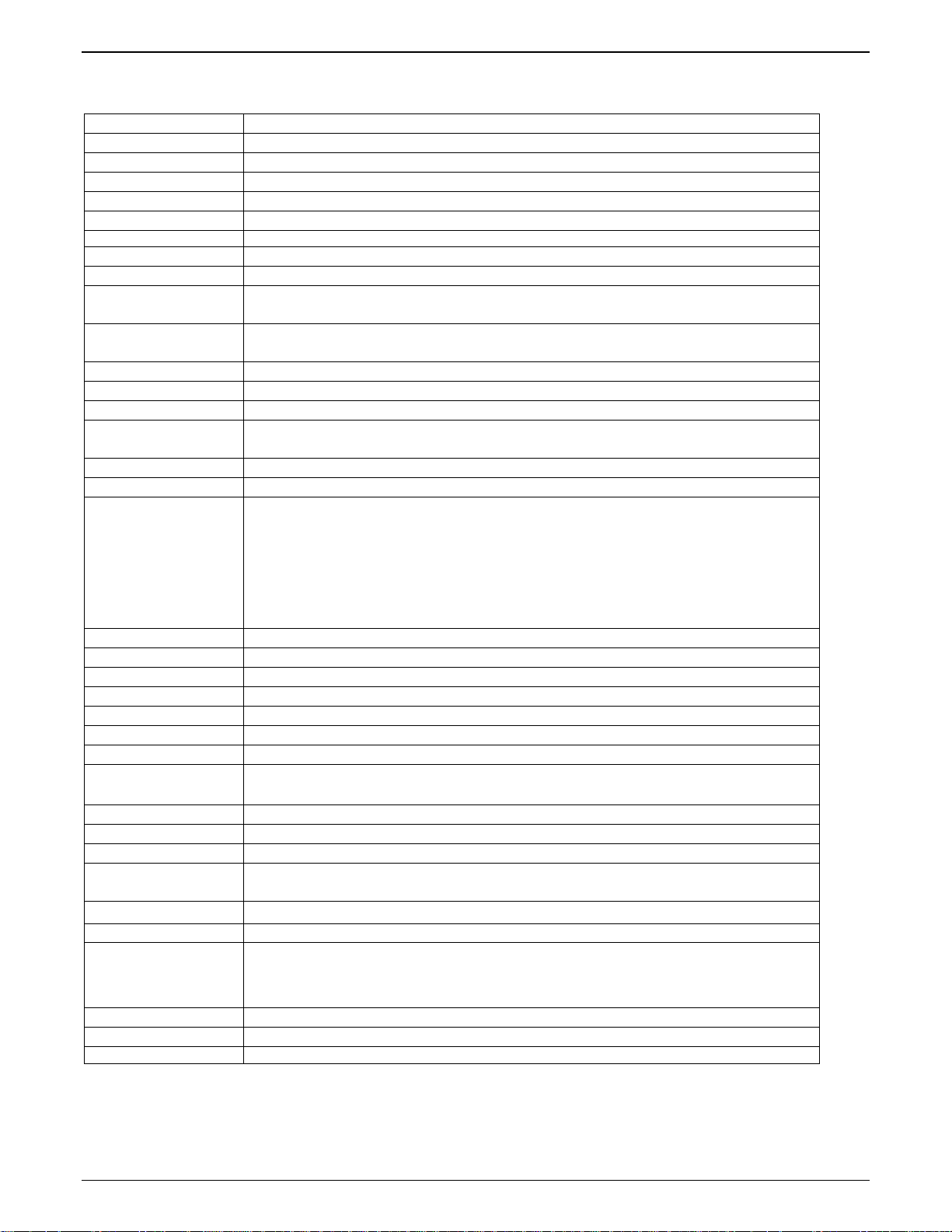
Chapter 1 – Introduction
Technical Specifications
The MT9234ZBA-Series modem meets the following specifications:
®
Trade Name MultiModem
Model Number MT9234ZBA or MT9234ZBAV
Server-to-Client 56K speeds when accessing a V.90 or V.92 server
Client-to-Server Up to 48Kbps when accessing a V.92 server
Client-to-Client 33600, 31200, 28800, 26400, 24000, 21600, 19200, 16800 bps,
Data Rates 14400, 12000, 9600, 7200, 4800, 2400, 1200, 0-300 bps
Fax Data Rates 33600, 31200, 28800, 26400, 24000, 21600, 19200, 16800
Voice Compatibility TIA/EIA IS-101 (Voice Option only)
Data Format Serial, binary, asynchronous
Modem Compatibility ITU-T V.92, V.90, V.34 enhanced, V.34, V.32bis, V.32, V.22bis, V.22; Bell 212A and
103/113; ITU-T V.21 & V.23; V.42, V.42bis, V.44.
Fax Compatibility ITU-T “Super” Group 3; Class 1.0, 2.0, 2.1; T.4; T.30; V.21; V.27ter; V.29; V.34; V.17; and
TIA/EIA Class 1, 2; TR29.2
Video Compatibility ITU-T V.80 for H.324 video conferencing
Error Correction ITU-T V.42
Data Compression ITU-T V.44 (6:1 throughput)
Speed Conversion Serial port data rates adjustable to 300, 1200, 2400, 4800, 9600, 19,200, 38,400, 57,600,
115,200, and 230,400 bps
Mode of Operation Fax online modes; full duplex over dial-up lines
Flow Control XON/XOFF (software), RTS/CTS (hardware)
Intelligent Features Plug and play; fully AT command compatible; dialing options, autoanswer; adaptive
answer; EIA extended automode; adaptive line probing; automatic symbol and carrier
frequency during start-up, retrain, and rate renegotiation; DTMF detection; call status
display, auto-parity and data rate selections; keyboard-controlled modem options; nonvolatile memory; remote configuration; DTR dialing; callback security; A-law support in
56K modes; 11-bit support; real-time fax compression conversion; U.S. Caller ID
reporting; quick-connect startup (V.92).
Command Buffer 40 characters
Transmit Level -12 dBm (Eruo/NAM) – varies by country/region setting
Frequency Stability ±0.01%
Receiver Sensitivity -43 dBm under worst-case conditions
AGC Dynamic Range 43 dB
Interface TIA/EIA RS-232C/ITU-T V.24/V.28
Connectors DB25F RS-232C connector; 2 RJ-11 telephone jacks; power jack
Cables
Diagnostics
Indicators LEDs for Transmit Data, Receive Data, Carrier Detect, Off Hook, Terminal Ready, Power.
Speaker Internal speaker for call progress monitoring.
Operating
Temperature
Power Requirements
Power Consumption 9 VDC, 300 mA maximum
Approvals
Dimensions 10.8 cm wide x 14.8 cm long x 2.9 cm high (4.25" x 5.8" x 1.15")
Weight 224 g (8 oz)
Limited Warranty 2 years
Country-specific telephone; power cables; serial cable.
Note: Any cables connected to the computer should be shielded to reduce interference.
Power-on self test, local analog loop, local digital loop, remote digital loop.
0°– 50° C (32°–120° F) ambient under closed conditions;
humidity range 20–90% (non-condensing)
Global modems: 100–240 VAC, 50/60 Hz universal power supply
CE Mark
EMC: FCC Part 15 Class B, EN55024, EN55022 Class B, ICES-003 Class B
Safety: UL/cUL 60950-1, IEC 60950-1, AS/NZS 60950
Telecom: 47CFR Part 68, CS03, TBR21, other countries also included
ZBA
Multi-Tech Systems, Inc. MT9234ZBA-Series User Guide (S000387D) 5
Page 6
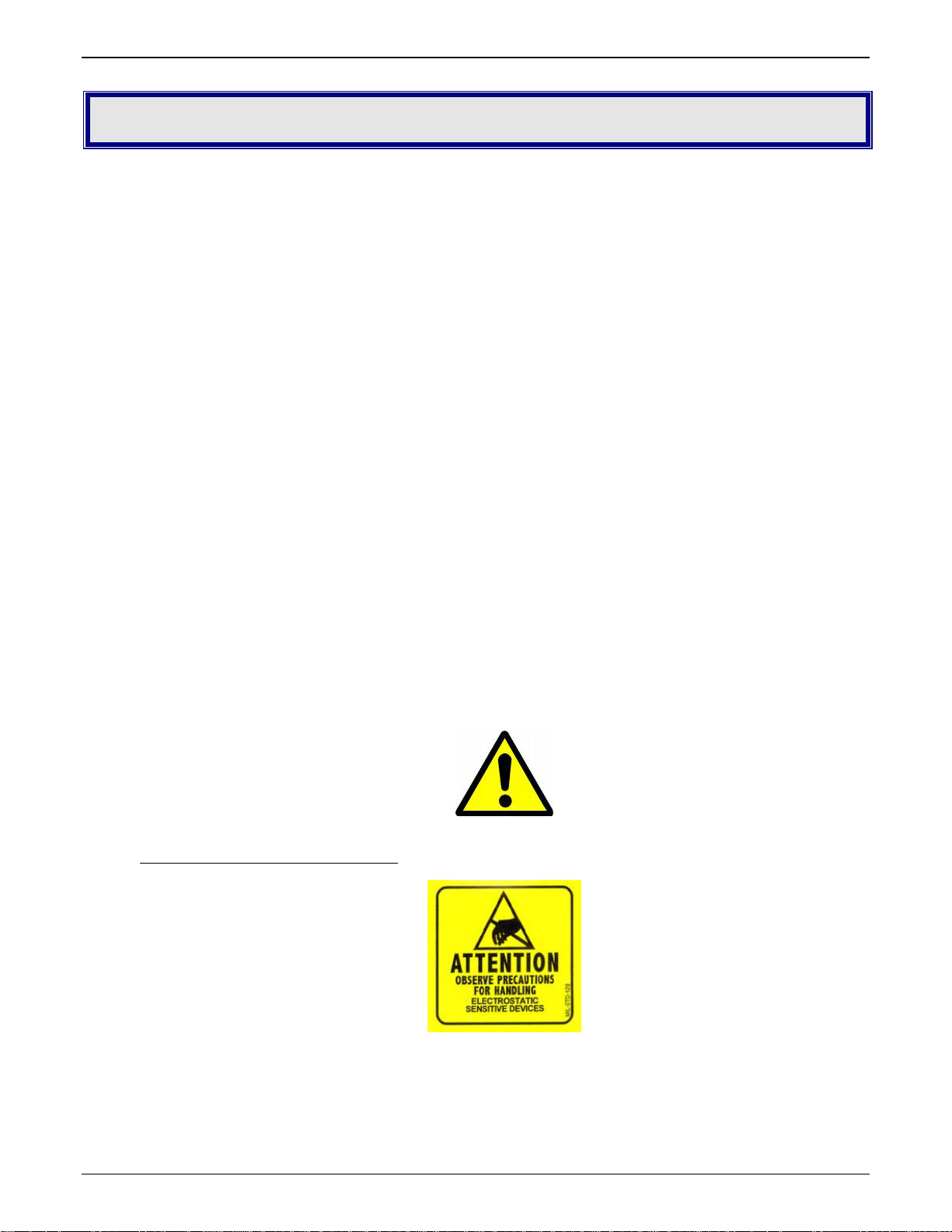
Chapter 2 – Installation
Chapter 2 – Installation
This chapter shows you step-by-step how to set up your Multi-Tech MT9234ZBA modem.
Safety Warnings
• Use this product only with UL- and CUL-listed computers (U.S.A. and Canada)
• To reduce the risk of fire, use only 26 AWG (.41mm) or larger telephone wiring.
• Never install telephone wiring during a lightning storm.
• Never install a telephone jack in a wet location unless the jack is specifically designed for wet locations.
• Never touch uninsulated telephone wires or terminals unless the telephone line has been disconnected at the
network interface.
• Use caution when installing or modifying telephone lines.
• Avoid using a telephone during an electrical storm; there is a risk of electrical shock from lightning.
• Do not use a telephone in the vicinity of a gas leak.
• This product must be disconnected from the telephone network interface when servicing.
Step 1: Change the Internal Jumpers
This step is required only if:
• You intend to use the modem on a leased line.
• You intend to add a monophonic external speaker to your modem with the voice option. No changes are needed for
stereo.
This will require you to open the modem and move one or more jumpers on the modem’s printed circuit board.
Warning: The following procedure must be performed by authorized service personnel.
Caution: The circuit board can be harmed by static electricity. Before you open the case, touch a grounded object, such as
the metal chassis of your computer, to discharge any static electricity in your body, then touch the metal shell of the modem’s
RS-232 connector to ensure that there is no voltage difference between you and the modem.
Opening the Modem
1. If the modem is connected, turn it off and remove all connecting cables (including the power and line cables).
2. Turn the modem upside down.
3. On the bottom of the modem are two screws, which hold the case together. Remove both screws and set them aside.
4. Turn the modem right side up.
5. Before touching anything inside the modem case, discharge any static in your body by touching a piece of grounded
metal such as the computer chassis. Electrostatic discharge (ESD) is the release of stored static electricity that can
damage electrical circuitry or components
come in contact with an object of a different potential.
6. Perform the procedure below described in this section only at an ESD workstation using an antistatic wrist strap. If
such a station is not available, you can provide some ESD protection by wearing an antistatic wrist strap and
attaching it to a metal ground screw (lug).
7. Remove the top part of the modem case.
8. To close the modem, reverse Steps 1–5.
. Static electricity is often stored in your body, and discharged when you
6 Multi-Tech Systems, Inc. MT9234ZBA-Series User Guide (S000387D)
Page 7
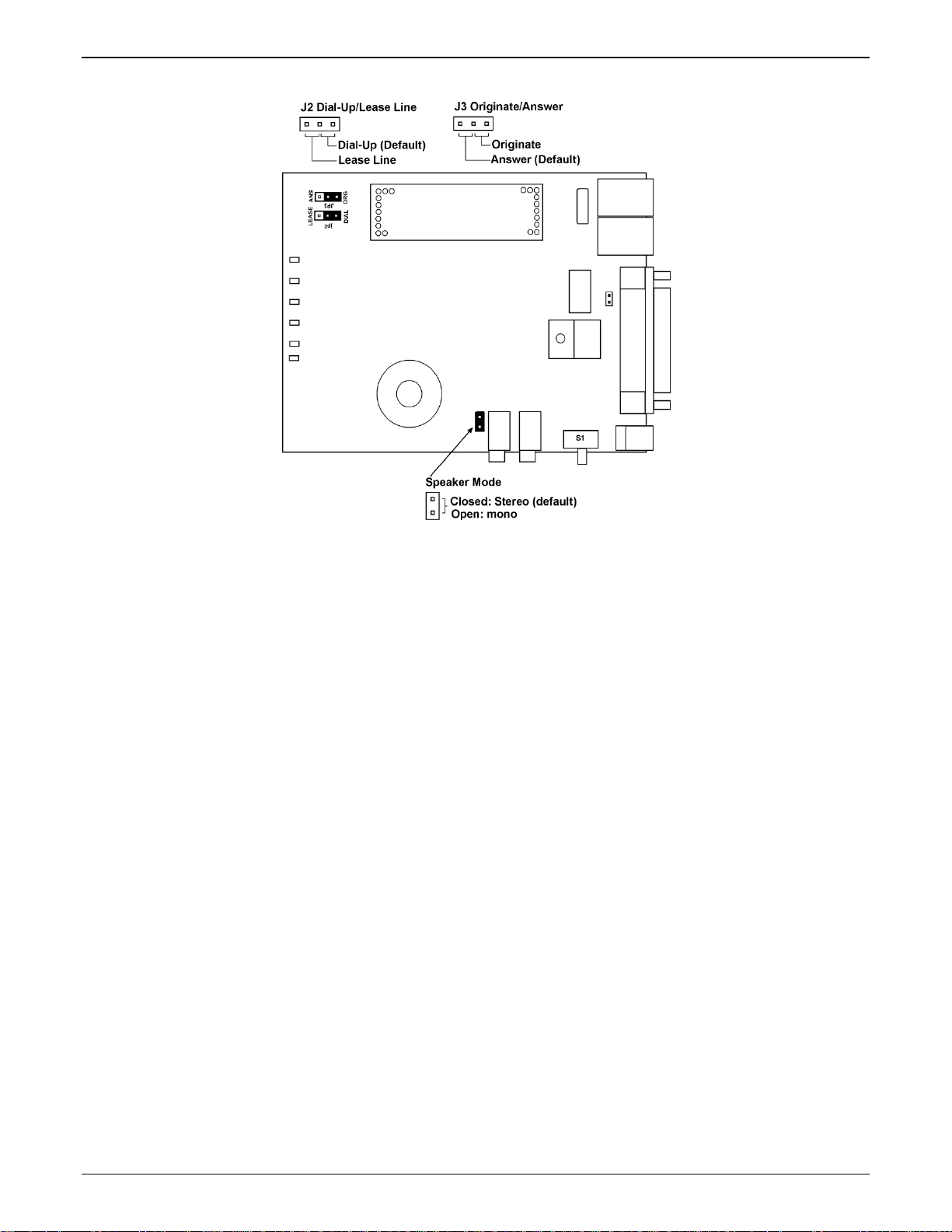
Chapter 2 – Installation
Location of the Jumpers
Note: The Speaker Mode Jumper is for a Modem with the Voice Option
Changing the Dial-Up/Leased-Line Jumper
As shipped from the factory, your modem is configured for normal dial-up operation. That is, the modem must dial a
phone number to connect to another modem. To use the modem on a leased line, you must change jumper J2 to select
leased line operation, and J3 to select whether it will be the originating or the answering modem. If dial-up operation is
selected, J3 has no effect.
See Chapter 3 for additional leased line information.
• The factory default is the answer position. This makes the modem the answering modem on the leased line.
• To use the modem on a leased line, move the J2 jumper plug from the default dial-up position to the leased line
position.
• To make the modem the originating modem on the leased line, move the J3 jumper plug to the originate
position.
Changing the Voice Jumper
The speaker jumper is next to the external speaker jack.
• The factory default position of the voice jumper is set for a stereo speaker or sound card. A jumper plug covers
both pins of the jumper.
• To use the modem with a monophonic external speaker, remove the jumper plug from the jumper pins. You can
store it by placing it on one jumper pin.
Multi-Tech Systems, Inc. MT9234ZBA-Series User Guide (S000387D) 7
Page 8
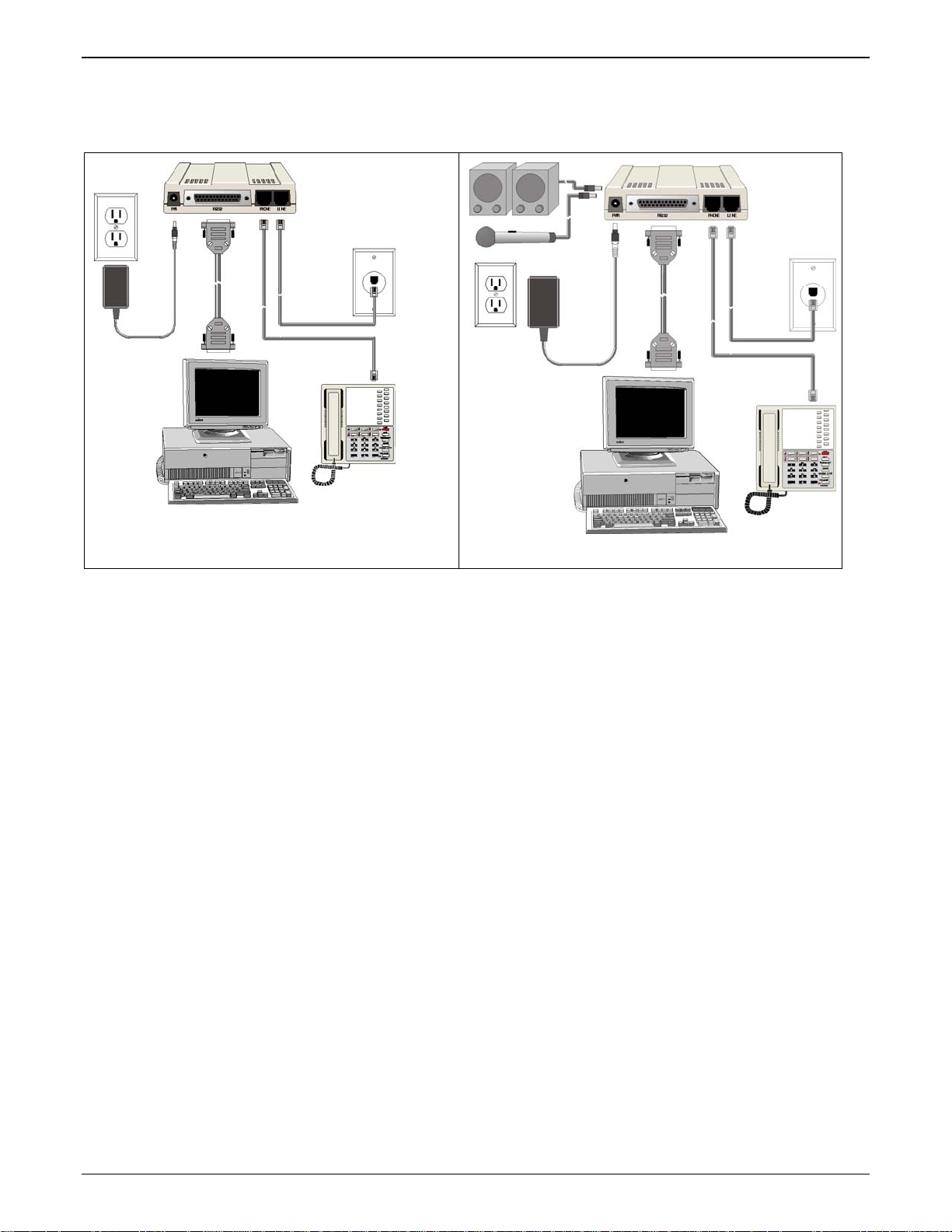
Chapter 2 – Installation
Step 2: Connect the Modem to Your PC
Turn off your computer. Place the modem in a convenient location, and then connect it to your computer’s serial port, the
telephone line or leased line, AC power, and, optionally, your telephone.
Connections - No Voice
Connections With Voice
Connect the Modem to Your PC
Plug one end of the serial cable into the RS232 connector on the modem and the other end into a serial port connector
on your computer, such as COM1 or COM2.
Connect the Modem to the Telephone Line
Plug one end of the modular telephone cable into the modem’s LINE jack and the other end into a standard phone wall
jack.
Important: The LINE jack is not interchangeable with the PHONE jack. Do not plug the telephone into the LINE jack or
the line cable into the PHONE jack.
Note: Regulatory agencies may impose certain restrictions on equipment connected to public telephone systems. For
more information, see Appendix B.
Connect the Two-Wire Leased Line (Leased Line Only)
Plug one end of a two-wire telephone cable into the modem’s LINE jack and the other end to a two-wire leased line wall
jack or terminals.
Note: Before you can use the modem on a leased line, you must first change the internal jumpers. See “Step 2: Change
the Internal Jumpers.”
Connect the Modem to a Phone (Optional)
If you want to connect a phone to same line as the modem, plug it into the modem’s PHONE jack.
Important: The PHONE jack is not interchangeable with the LINE jack. Do not plug the telephone into the LINE jack or
the line cable into the PHONE jack.
Connect a Microphone (Voice Option)
For voice mail or speakerphone applications, plug an unamplified microphone into the MIC jack on the side of the
modem. The microphone should have a stereo 1/8-inch mini plug. Do not use a monophonic microphone.
8 Multi-Tech Systems, Inc. MT9234ZBA-Series User Guide (S000387D)
Page 9
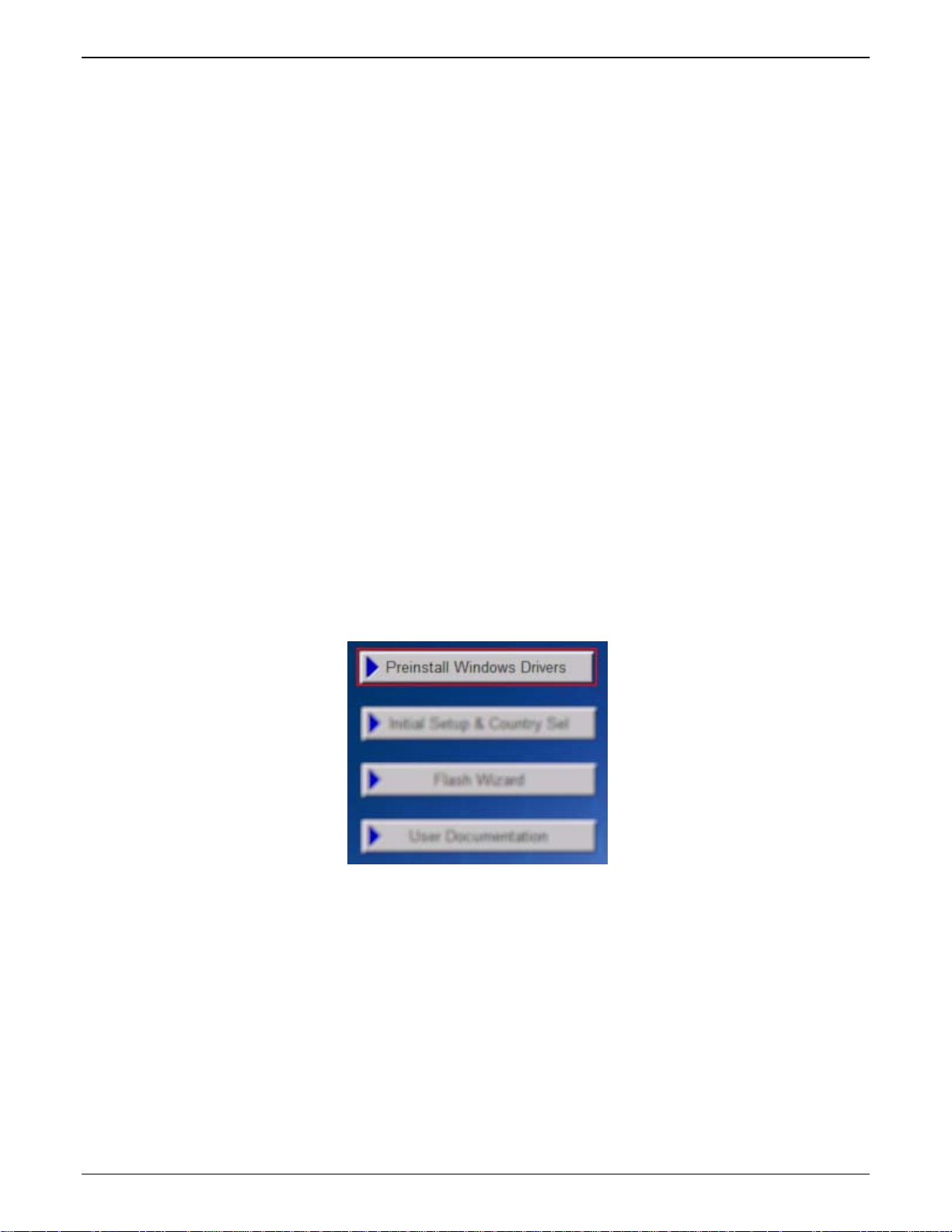
Chapter 2 – Installation
Connect Speakers (Voice Option)
For speakerphone or voice mail applications, use a 1/8-inch plug male-to-male stereo patch cord to connect the SPKR
jack on the side of the modem to the LINE IN jack on your sound card. If your sound card does not have a LINE IN jack,
use its MIC jack. The stereo male-to-male patch cord can be purchased at a local PC retail store.
If you do not have a sound card, you can plug an unamplified speaker directly into the SPKR jack.
Connect the Modem to the AC Power Outlet
The power switch is located on the right side of the modem. Make sure it is set to OFF.
Attach the appropriate interchangeable blade module to the power supply module. Connect the power lead from the
power supply module into the PWR jack on the modem. Now, plug the power supply module into your power source.
Note: Use only the power supply supplied with the modem. Use of any other power supply voids the warranty and can
damage the modem.
Power-On Test
Test the modem by turning it on. When you turn it on, the modem performs a diagnostic self-test, after which the 56
indicator should light. If this does not happen, check that the power switch is on, the power supply is solidly connected,
and the AC outlet is live. If these measures do not work, refer to Chapter 6, “Troubleshooting”.
Step 3: Install the Modem Driver
If you use Windows 2000 or above, you must install the modem driver. The modem driver tells Windows how to control the
modem. If you use a Linux operating system, please refer Appendix D. If you use another operating system, please refer to its
documentation for modem installation information.
Windows Installer
Your product CD contains an installer program for current Windows operating systems (Windows XP and newer only) that
should be used before connecting your modem.
1. Insert the product CD into a compatible drive. Do not install your modem yet.
2. Click on the Preinstall Windows Drivers button from the main splash screen of the CD.
3. Click the button that matches your operating system [32-bit or 64-bit]. You can see what type of system you are using
from the Control Panel | System screen.
a. Windows may pop-up a User Account Control window. Select the YES button to continue with the driver
installation.
Multi-Tech Systems, Inc. MT9234ZBA-Series User Guide (S000387D) 9
Page 10
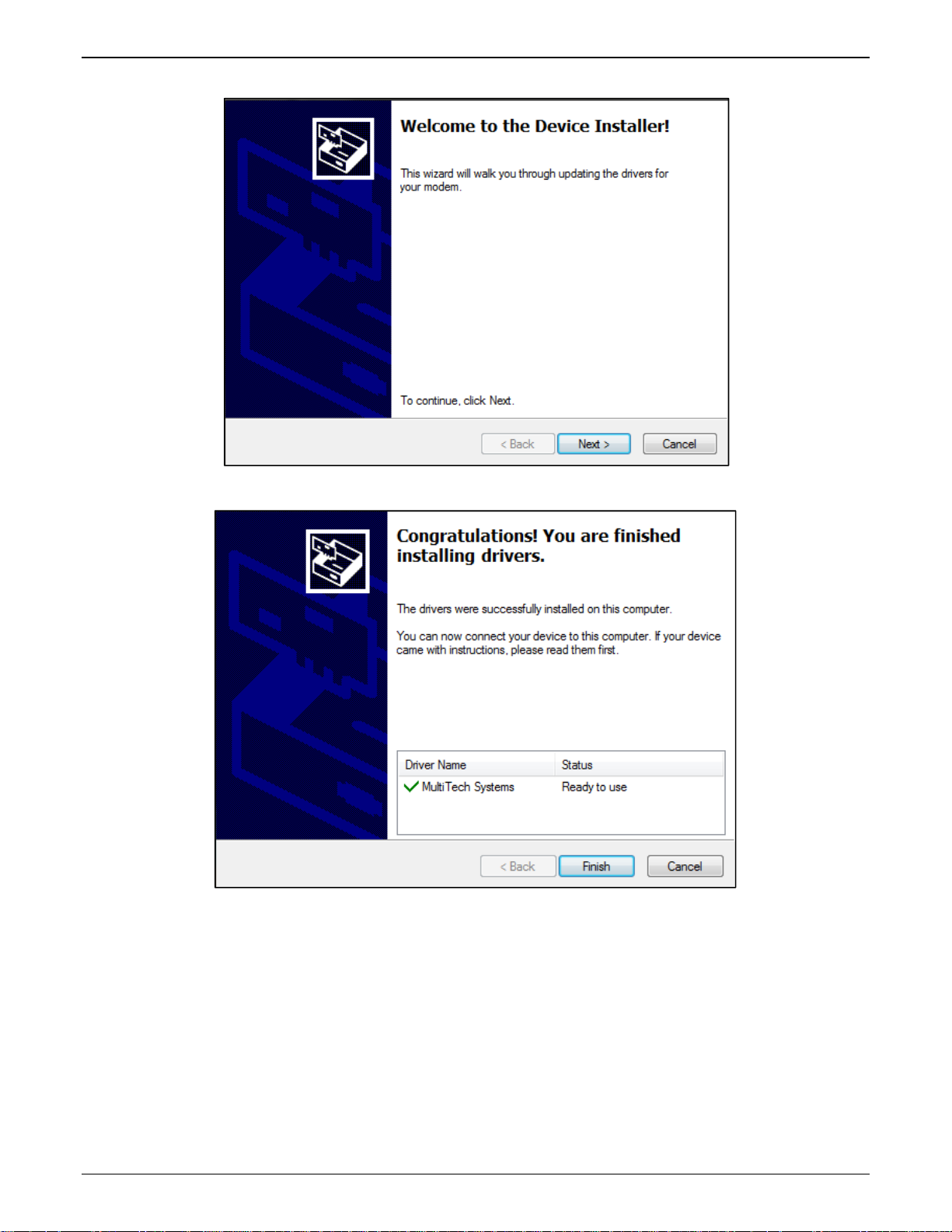
Chapter 2 – Installation
4. Click on the next button to start the driver pre-installation.
5. You will be prompted confirm the installation of the driver. Click the Install button to continue.
6. There will be a transitory screen, then the process will complete. Click on the Finish button.
7. Connect your modem to an available serial port.
8. Your driver installation is complete. You can now reboot your computer and Windows should detect the modem and
install it.
a. Older versions of Windows may start the installation wizard – if this happens, please refer to the install
section that applies to your specific version of windows.
b. Some configurations will require that the power be cycled on the modem before it will communicate through
the COM port. If you are unable to access the modem after installation, turn the modem power off and then
on again and it should communicate correctly.
10 Multi-Tech Systems, Inc. MT9234ZBA-Series User Guide (S000387D)
Page 11
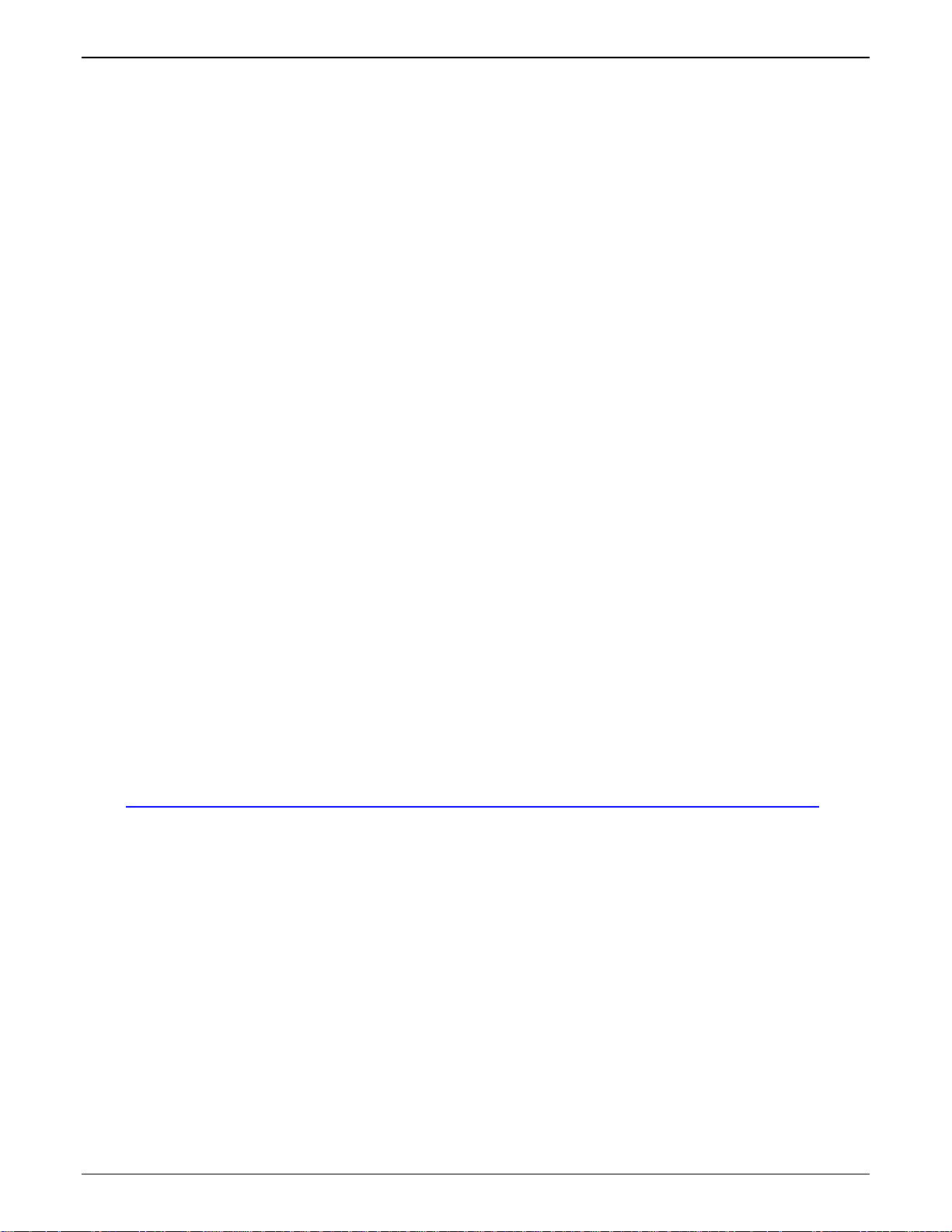
Chapter 2 – Installation
Step 4: Configure the Modem for Your Country or Region
Different countries have different requirements for how modems must function. Therefore, before you use your modem, you
must configure it to match the defaults of the country/region in which you are using it. You must also do this if you move the
modem to another country/region after it has been configured for the first country/region. You can use one of two configuration
methods:
1. Use the Global Wizard to Configure Your Modem
2. Use AT Commands to Configure Your Modem
Using the Global Wizard to Configure Your Modem
The Global Wizard configuration utility is recommended for computers running Windows 2000 or newer.
1. Insert the MultiModem ZBA product CD into the CD-ROM drive. The Autorun menu should appear.
2. Click Initial Setup and Country/Region Selection.
3. Choose either:
a. Run Global Wizard from CD. This will not load the wizard onto your hard drive,
or
b. Install Global Wizard on the HD. This will install the wizard onto your hard drive for future use.
4. The Global Wizard dialog box appeared. Click Next.
5. The Global Wizard searches for your modem and identifies it. Click Next.
6. Select the country/region in which the modem will be used. Click Next.
7. Review your country/region choice. If it is correct, click Next to configure the modem.
8. When Global Wizard announces that the parameters have been set, click Finish to exit.
Using AT Commands to Configure Your Modem
Non-Windows users can configure the modem using AT commands. You must enter these commands in your
communication program’s terminal window.
1. Run your favorite communication program and open the program’s terminal window.
2. To configure the modem for a specific country/region:
Type AT%T19,0,nn, where nn is the country/region code in hexadecimal notation.
Click E
3. To verify that the correct country/region has been configured, type:
ATI9 and click E
The country/region code displays:
Example: Country/Region AT Command (hexadecimal) Country code (decimal)
A list of country/region codes can be found on the Multi-Tech Web site at:
http://www.multitech.com/en_US/PRODUCTS/Categories/Device_Networking/global_modems/configuration.asp
The Global Modem Country Approvals page displays. On this page you can view approvals, configuration strings and
responses by country and products.
NTER. The message OK displays.
NTER.
Euro/NAM AT%T19,0,34 (default) 52
Multi-Tech Systems, Inc. MT9234ZBA-Series User Guide (S000387D) 11
Page 12

Chapter 3 – Operation
Chapter 3 – Operation
About the Front Panel
The LED indicators on the front panel indicate status, configuration, and activity:
TD – Transmit Data. Flashes when the modem is transmitting data to another modem.
RD – Receive Data. Flashes when the modem is receiving data.
CD – Carrier Detect. Lights when the modem detects a valid carrier signal from another modem. It is on when the modem is
communicating with the other modem, and off when the link is broken.
OH – Off-Hook. Lights when the modem is off-hook, which occurs when the modem is dialing, online, or answering a call.
Flashes when the modem pulse-dials.
TR – Terminal Ready. Lights when a communications program is using the modem. It means the modem is ready for an
outgoing or incoming call. It goes off when the communications program disconnects the serial port. When it goes off, a
connected modem will also disconnect.
Power – The Power led lights when the system is applying power to the modem.
Leased-Line Operation
The MultiModem ZBA modem can be used on a two-wire leased line.
A leased line is a private, permanent telephone connection between two points. Unlike normal dialup connections, a leased
line is always active. The modems automatically connect when they are attached to the line and are turned on. Because a
leased line is always active, one of the two modems on the line must be configured as the originate modem and the other as
the answer modem; however, it does not matter which is which.
In the event of an interruption, leased-line modems automatically reconnect when the data line or power is restored.
Setup
1. Open the modem and change jumper J2 to select leased-line operation, and jumper J3 to select either originate
or answer operation, depending upon how you intend to use the modem. See Chapter 2 for the detailed
procedure.
2. Connect a modular telephone cable to the LINE jack. Connect the other end of the cable to a two-wire leaseline jack or terminals supplied by the telephone company.
3. Turn on the modem. :
Connecting to the Internet
Your Multi-Tech modem is your gateway to the Internet and the World Wide Web. To access the Internet and Web via your
modem, you must establish a dial-up account with an Internet service provider (ISP). To locate an ISP near you, look in a local
directory or computer publication. Your ISP should provide you with the following information
• User name (also called user ID)
• Password
• Access number (the number you call to connect to the server)
• Host name and/or domain name
• Domain Name Server (DNS) server address
If, besides the Web, you use the Internet for e-mail and newsgroups, your ISP should also provide you with the following
information:
• E-mail or POP mail address
• POP server address
• Mail or SMTP address
• News or NNT server address
12 Multi-Tech Systems, Inc. MT9234ZBA-Series User Guide (S000387D)
Page 13

Chapter 4 – Remote Configuration
Chapter 4–Remote Configuration
Remote configuration is a network management tool that allows you to configure MultiModem ZBA units anywhere in your
network from one location. With password-protected remote configuration, you can issue AT commands to a remote modem
for maintenance or troubleshooting as if you were on site.
Basic Procedure
The following steps can be used when the connection is established by the local or the remote modem.
Note: The remote computer must be running and a communication program must be ready for a data connection, which will
be indicated by a lighted TR indicator on the front of the modem.
1. Establish a data connection with a remote MultiModem ZBA modem.
2. Send three remote configuration escape characters followed by AT and the setup password, and press E
Example: %%%ATMTSMODEM. You have four tries to enter the correct password before being disconnected. If
the password is correct, the remote modem responds with OK.
3. You can now send AT commands to configure the remote modem.
4. When you have finished configuring the remote modem, save the new configuration by typing AT&W0 and
pressing E
5. Type ATO and press E
Setup
Multi-Tech modems are shipped with a default setup password (MTSMODEM). Because anyone who has the User Guide
knows the default setup password, you should change the password and possibly also the remote configuration escape
character.
NTER.
NTER to exit remote configuration. You can now break the connection in the normal way.
NTER.
Changing the Setup Password
1. Open a data communications program such as HyperTerminal.
2. In the terminal window, type AT#SMTSMODEM (or AT#Sxxxxxxxx if you have replaced the MTSMODEM
password with xxxxxxxx) and press E
and ERROR if it is wrong.
3. To change the password, type AT#S=xxxxxxxx, where xxxxxxxx stands for the password, and then press
ENTER. The password can include any keyboard character, and can be up to eight characters long. The
modem responds with OK.
CAUTION: Passwords are case-sensitive. The next time you enter the password, it must be in the same case
as you set it up.
4. The new password is saved automatically. You can now either enter more AT commands or exit the data
communications program. The next time you wish to set up the modem, you must use the new password.
NTER. The modem responds with OK if the setup password is correct,
Changing the Remote Escape Character
To further improve security, you can change a remote modem’s remote configuration escape character either locally or
remotely. The remote configuration escape character is stored in register S9. The factory default is 37, which is the
ASCII code for the percent character (%). Setting S9 to 0 (zero) disables remote configuration entirely.
CAUTION: If you do this remotely, you won’t be able to change it back remotely.
1. Establish a remote configuration link with the remote modem as described in Basic Procedure.
2. Type ATS9=n, where n is the ASCII code for the new remote configuration escape character, and then press
E
NTER.
3. Save the new value by typing AT&W and pressing E
4. Type ATO and press ENTER to exit remote configuration.
NTER.
Multi-Tech Systems, Inc. MT9234ZBA-Series User Guide (S000387D) 13
Page 14

Chapter 5 – Callback Security
Chapter 5 – Callback Security
This chapter describes how to use callback security with your modem. Callback security protects your network from
unauthorized access and helps control long-distance costs. When callback security is enabled, all callers are requested to
enter a password. If a valid password is received, the modem hangs up and returns the call by dialing a phone number that is
stored with the password. The person being called back must then enter the password a second time to establish a
connection.
Up to 30 callback passwords and dialing strings can be stored in the modem. Each dialing string can be up to 34 or 35
characters long and can contain commands as well as phone numbers. For mobile callers, the dialing string can be
programmed to allow the caller to bypass the stored callback number by entering a temporary callback number, to enter an
extension at the callback number, or to make a direct connection without callback.
For local security, the passwords and dialing strings that are stored in the modem are protected from tampering by a setup
password, which you should change when you set up the modem. You can further protect the modem against tampering by
disabling its ability to respond to most AT commands. To check for attempted break-ins, you can request the modem to display
the number of failed password attempts.
Your modem was shipped with a default setup password (MTSMODEM). The same password is used for both callback
security and remote configuration (Chapter 4). Because anyone who has access to this guide has access to the default
password, you should change the password during your initial setup.
Changing the Setup Password
1. Open a data communications program such as HyperTerminal.
2. In the terminal window, type AT#SMTSMODEM (or AT#Sxxxxxxxx if you have replaced the MTSMODEM password
with xxxxxxxx). Press E
wrong.
3. To change the password, type AT#S=xxxxxxxx, where xxxxxxxx stands for the password, and then press E
The password can include any keyboard character, and can be up to eight characters long. The modem responds
with OK.
4. The new password is saved automatically. You can now either enter more AT commands or exit the data
communications program. The next time you wish to set up the modem, you must use the new password.
CAUTION: Passwords are case-sensitive. The next time you enter the password, it must be in the same case as you
set it up.
NTER. The modem responds with OK if the setup password is correct and ERROR if it is
NTER.
Turning Callback Security On and Off
Callback security must be turned on to enter many callback security commands.
1. Open a data communications program such as HyperTerminal.
2. In the terminal window, type AT#Sxxxxxxxx, where xxxxxxxx is your password. Press E
with OK if the setup password is correct and ERROR if it is wrong.
3. Type one of the following commands:
• To turn off callback security: Type AT#CBS0 and press E
to the modem, the modem is unable to call them back, and the stored dialing command locations 0–3 become
available.
• To turn on both local and remote callback security: Type AT#CBS1. Press E
on, you must enter the setup password before you can enter any AT command except the AT, ATIn, and
AT#Sxxxxxxxx commands. For a description of remote callback security, see the following paragraph.
• To turn on remote callback security only: Type AT#CBS2 and press ENTER. With remote callback security
turned on, each caller is asked to enter a password, is called back, and then is asked to enter the password
again before a connection can be made. Also, dialing command locations 0–3 for use with the DS=y dialing
command are replaced by callback dialing command locations 0–29.
• To temporarily disable callback security if the modem is set to #CBS1 or #CBS2 (for instance, to call
another modem): Type AT#CBS3 and press ENTER. The modem returns to its original setting when you issue
the hangup command (+++ATH) or the modem is reset. Note that if a remote modem breaks the connection,
callback security remains disabled.
NTER. Callers no longer need a password to connect
NTER. The modem responds
NTER. With local security turned
14 Multi-Tech Systems, Inc. MT9234ZBA-Series User Guide (S000387D)
Page 15

Chapter 5 – Callback Security
Setting Callback Security Message Parity
The modem’s password prompt and messages parity must match the parity of the computer to which the modem is connected.
1. Open a data communications program such as HyperTerminal.
2. In the terminal window, type AT#Sxxxxxxxx, where xxxxxxxx is your password. Press ENTER. The modem responds
with OK if the setup password is correct and ERROR if it is wrong.
3. The modem’s parity default value is No parity (AT#CBP0). To change the modem’s default to use even parity, type
AT#CBP2. Press E
4. To store the new parity value, type AT&W. Press E
NTER. For odd parity, type AT#CBP1. Press ENTER.
NTER.
Assigning Callback Passwords and Phone Numbers
1. Open a data communications program such as HyperTerminal.
2. In the terminal window, type AT#Sxxxxxxxx, where xxxxxxxx is your password. Press ENTER. The modem responds
with OK if the setup password is correct and ERROR if it is wrong.
3. Enable callback security by typing AT#CBS1 or AT#CBS2 and pressing E
4. To store a callback password for the first callback memory location, type AT#CBN0=xxxxxxxx, where xxxxxxxx is
the first password. Press E
NTER. The password must be unique, must be six to eight characters in length, and must
not contain a + or - character.
5. To store a callback password for the second callback memory location, type AT#CBN1=xxxxxxxx, where xxxxxxxx is
the second password. Press E
NTER. Note that the memory location number in the command is incremented by one.
6. Repeat as many times as necessary, up to memory location 29, until all passwords are entered.
7. To store a callback phone number in the first memory location, type AT&Z0=[+][-]ATxxxxxxxx[,???], where xxxxxxxx
is the dialing string. Press E
NTER. The phone number must be preceded by DT for tone dialing or DP for pulse dialing.
The dialing string can also include other AT commands.
Example: AT&Z0=+-ATM0DT5551212. Up to 35 characters can be used. The +, -, and ??? characters are optional:
+ Number entry. Enables a mobile caller to enter his current phone number for callback.
- Direct connection. Enables a caller to choose direct connection without being called back.
,??? Extension entry. Must be used with the + command. Enables a caller to enter an extension number for
callback. The number of ? characters must equal the number of digits in the extension.
8. To store a callback phone number in the second memory location, type AT&Z1=[+][-]ATxxxxxxxx[,???], where
xxxxxxxx is the dialing string, and press E
NTER. Note that the memory location number in the command is
incremented by one.
9. Repeat, through memory location 29, until all dialing strings are entered.
10. To review your entries, type AT&V and press E
NTER.
Note: A form is provided on the last page of this chapter to help you plan or keep track of password and phone number
assignments.
NTER.
Multi-Tech Systems, Inc. MT9234ZBA-Series User Guide (S000387D) 15
Page 16

Chapter 5 – Callback Security
Calling Procedures
Use the following procedures to call a modem that has callback security enabled. Note that Autoanswer must be enabled on
the calling modem (S0=1).
Password-Only Callback
Use this procedure when calling from a fixed location.
1. Using a data communications program such as HyperTerminal, dial the number of the callback modem.
2. When the connection is established, the callback modem responds with the following message:
Password>
3. Type the password corresponding to the phone number for your modem. Press ENTER. You have three attempts or
one minute to enter a valid password.
4. If the password is valid, the following message appears, and the modems disconnect:
OK Disconnecting
5. After the delay specified by the #CBDn command, the callback modem calls the number associated with the
password. If the callback modem is unable to establish a connection, it tries again, up to the number of attempts
specified by the #CBAn command.
6. After the modems reconnect, the following message reappears:
Password>
7. Type the same password that you used to initiate the call. You are allowed three attempts to enter the password,
after which you will be disconnected.
8. If the password is valid, the following message appears and the modems establish a working connection:
OK Connecting
Number-Entry Callback
Mobile callers should use this procedure when calling from a phone number different from that stored with the password.
The password that is used must be set up for optional number-entry callback.
1. Using a data communications program such as HyperTerminal, dial the number of the callback modem.
2. When the connection is established, the callback modem responds with the following message:
Password>
3. Type a number-entry password, press the plus key (+), type ATDT and the number to call back to, and press E
You have three attempts or one minute to enter a valid password.
Note: When you type your phone number, be sure to include the long distance and area codes if they are needed.
4. If the password is valid, the following message appears, and the modems disconnect:
OK Disconnecting
5. After the delay specified by the #CBDn command, the callback modem calls the number that you entered after the +
character. If the callback modem is unable to establish a connection, it tries again, up to the number of attempts
specified by the #CBAn command.
6. After the modems reconnect, the following message reappears:
Password>
7. Type the same password that you used to initiate the call. You are allowed three attempts to enter the password,
after which you will be disconnected.
8. If the password is valid, the following message appears and the modems establish a working connection:
OK Connecting
NTER.
16 Multi-Tech Systems, Inc. MT9234ZBA-Series User Guide (S000387D)
Page 17

Chapter 5 – Callback Security
Extension-Entry Callback
Use this procedure when calling from an extension at the callback number. The password that you use must be set up for
an optional extension-entry callback.
1. Using a data communications program such as HyperTerminal, dial the number of the callback modem.
2. When the connection is established, the callback modem responds with the following message:
Password>
3. Type an extension-entry password, press the plus key (+), type the extension to call back to, and press E
have three attempts or one minute to enter a valid password.
4. If the password is valid, the following message appears, and the modems disconnect:
OK Disconnecting
5. After the delay specified by the #CBDn command, the callback modem calls the extension that you entered after the
+ character. If the callback modem is unable to establish a connection, it tries again, up to the number of attempts
specified by the #CBAn command.
6. After the modems reconnect, the following message reappears:
Password>
7. Type the same password you used to initiate the call. You are allowed three attempts to enter the password. After
that, you will be disconnected.
8. If the password is valid, the following message appears, and the modems establish a working connection:
OK Connecting
NTER. You
Direct Connection
Use this procedure when you want to connect without first being called back. The password that you use must be set up
for an optional direct connection.
1. Using a data communications program such as HyperTerminal, dial the number of the callback modem.
2. When the connection is established, the callback modem responds with the following message:
Password>
3. Type a direct connection password, press the - key, and then press E
enter a valid password.
4. If the password is valid, the following message appears and the modems establish a working connection:
OK Connecting
Note: You can make all calls direct connect regardless of whether the password or phone number has the - character by
using the %H1 command.
NTER. You have three attempts or one minute to
Multi-Tech Systems, Inc. MT9234ZBA-Series User Guide (S000387D) 17
Page 18

Chapter 5 – Callback Security
Callback Security Commands
The AT Commands related to Callback Security are included in the AT Commands Reference guide included on
MT9234ZBA-Series product CD.
Callback Assignments Form
Location Password Telephone Number
0
1
2
3
4
5
6
7
8
9
10
11
12
13
14
15
16
17
18
19
20
21
22
23
34
25
26
27
28
29
18 Multi-Tech Systems, Inc. MT9234ZBA-Series User Guide (S000387D)
Page 19

Chapter 6 – Troubleshooting
Chapter 6 – Troubleshooting
Your modem was thoroughly tested at the factory before it was shipped. If you are unable to make a successful connection, or
if you experience data loss or garbled characters during your connection, it is possible that the modem is defective. However,
it is more likely that the source of your problem lies elsewhere. The following symptoms are typical of problems you might
encounter:
• None of the LEDs light when the modem is on.
• The modem does not respond to commands.
• The modem cannot connect when dialing.
• The modem disconnects while online.
• The modem cannot connect when answering.
• File transfer is slower than it should be.
• Data is being lost.
• There are garbage characters on the monitor.
• The modem doesn’t work with Caller ID.
• Fax and data software can’t run at the same time.
None of the Indicators Light
When you turn on the modem, the LED indicators on the front panel should flash briefly as the modem runs a self-test. If the
LEDs remain off, the modem is probably not receiving power.
• Make sure the modem’s power switch is on, especially if you normally turn the modem on by turning on a power strip.
• If the modem is plugged into a power strip, make sure the power strip is plugged in and its power switch is on.
• Make sure the power supply is firmly connected to the modem and the power supply’s power cord is firmly connected
to both the power supply and the wall outlet or power strip.
• If the power strip is on and the modem switch is on, try moving the power supply to another outlet on the power strip.
• Test that the outlet is live by plugging another device, such as a lamp, into it.
• The modem or power supply may be defective. If you have another Multi-Tech modem, try swapping modems. If the
problem goes away, the first modem or power supply might be defective.
CAUTION: Do not under any circumstances replace the power supply with one designed for another product; doing so can
damage the modem and void your warranty.
The Modem Does Not Respond to Commands
Make sure the modem is plugged in and turned on. (See “None of the Indicators Light.”)
•
• Make sure you are issuing the modem commands from data communication software, either manually in terminal
mode or automatically by configuring the software. (You cannot send commands to the modem from the DOS
prompt.)
• Make sure you are in terminal mode in your data communication program, then type AT and press ENTER. If you get
an OK response from your modem, your connections are good and the problem likely is in the connection setup in
your communication software.
• If you don’t get an OK, the problem may still be in the communication software. Make sure you have done whatever is
necessary in your software to make a port connection. Not all communication programs connect to the COM port
automatically. Some connect when the software loads and remain connected until the program terminates. Others
can disconnect without exiting the program. The modem’s TR indicator lights to show that the software has taken
control of the modem through the COM port.
• Your communication software settings may not match the physical port to which the modem is connected. The serial
cable might be plugged into the wrong connector—check your computer documentation to make sure. Or you might
have selected a COM port in your software other than the one the modem is physically connected to—compare the
settings in your software to the physical connection.
• If the modem is on, the cable is plugged into the correct port, the communication software is configured correctly, and
you still don’t get an OK, the fault might be in the serial cable. Make sure it is firmly connected at both ends.
• Is this the first time you have used the cable? If so, it may not be wired correctly. Check the cable description on the
packaging to make sure the cable is the right one for your computer.
• Peripheral expansion cards, such as sound and game cards, might include a serial port preconfigured as COM1 or
COM2. The extra serial port, or the card itself, may use the same COM port, memory address, or interrupt request
(IRQ) as your communication port. Be sure to disable any unused ports.
Multi-Tech Systems, Inc. MT9234ZBA-Series User Guide (S000387D) 19
Page 20

Chapter 6 – Troubleshooting
• The serial port might be defective. If you have another serial port, install the modem on it, change the COM port
setting in your software, and try again.
• The modem might have a problem beyond the scope of this user guide. If you have another Multi-Tech modem, try
swapping modems. If the problem goes away, the first modem is possibly defective.
The Modem Cannot Connect When Dialing
There can be several reasons the modem fails to make a connection. Possibilities include
• lack of a physical connection to the telephone line.
• a wrong dial tone.
• a busy signal.
• a wrong number.
• no modem at the other end.
• a faulty modem, computer, or software at the other end.
• incompatibility between modems
• poor line conditions.
You can narrow the list of possibilities by using extended result codes. Extended result codes are enabled by default. If they
have been disabled, include V1X4 in the modem’s initialization string, or in terminal mode enter ATV1X4 and press ENTER.
When you dial again, the modem reports the call’s progress.
• If the modem reports NO DIALTONE, check that the modem’s telephone line cable is connected to both the modem’s
LINE jack (not the PHONE jack) and the telephone wall jack. If the cable looks secure, try replacing it. If that doesn’t
work, the problem might be in your building’s telephone installation. To test the building installation, plug a telephone
into your modem’s telephone wall jack and listen for a dial tone. If you hear a dial tone, your modem might be
installed behind a corporate phone system (PBX) with an internal dial tone that sounds different from the normal dial
tone. In that case, the modem might not recognize the dial tone and might treat it as an error. Check your PBX
manual to see if you can change the internal dial tone. If you can’t, change your modem’s initialization string to
replace X4 with X3, which will cause the modem to ignore dial tones.
• If the modem reports BUSY, the other number might be busy, in which case you should try again later. However, it
might indicate that you have failed to add a 9, the prefix to the phone number if you must dial 9 for an outside line.
If you must dial 9 to get an outside line, the easiest way to dial it automatically is to include it in the modem’s dial
prefix; e.g., ATDT9. Note the comma, which inserts a pause before the number is dialed. By inserting 9, into the dial
prefix, you do not have to include it in each directory entry.
To change the dial prefix in Windows HyperTerminal, select Connect from the Call menu, click Dialing Properties,
and type 9 in the local and long distance boxes in How I dial from this location.
• If the modem reports NO ANSWER, the other system has failed to go off-hook, or you might have dialed a wrong
number. Check the number.
• If the modem reports NO CARRIER, the phone was answered at the other end, but no connection was made. You
might have dialed a wrong number, and a person answered instead of a computer, or you might have dialed the
correct number but the other computer or software was turned off or faulty. Check the number and try again, or try
calling another system to make sure your modem is working. Also, try calling the number on your telephone. If you
hear harsh sounds, then another modem is answering the call, and the modems might be having problems
negotiating because of modem incompatibilities or line noise. Try connecting at a lower speed.
• Poor line conditions can affect the connection. When using V.34 or V.32 client-to-client connections in poor
conditions, setting S38=0 may result in better performance.
20 Multi-Tech Systems, Inc. MT9234ZBA-Series User Guide (S000387D)
Page 21

Chapter 6 – Troubleshooting
The Modem Disconnects While Online
If you are not using Modem on Hold, Call Waiting can interrupt your connection when someone tries to call you. If you
•
have Call Waiting service, disable it before each call. In most telephone areas in North America, you can disable Call
Waiting by preceding the telephone number with *70 (but first check with your local telephone company).
You can automatically disable Call Waiting by including the disabling code in the modem’s dial prefix (e.g., ATDT*70,
– note the comma, which inserts a pause before the number is dialed). To change the dial prefix in Windows 98
HyperTerminal, select Connect from the Call menu, click Dialing Properties, check This location has Call
Waiting, and select the correct code for your phone service.
If you have extension phones on the same line as your modem, you or someone else can interrupt the connection by
picking up another phone. If this is a frequent problem, disconnect the extension phones before using the modem, or
install another phone line especially for the modem.
• Check for loose connections between the modem and the computer, the telephone jack, and AC power.
• You might have had a poor connection because of line conditions or the problem might have originated on the other
end of the line. Try again.
• Your ISP might have hung up on you because of lack of activity on your part or because you exceeded your time limit
for the day. Try again.
Modem Cannot Connect When Answering
The default DTR Control command (&D2) inhibits autoanswer. To enable autoanswer, change DTR Control to &D0,
•
and make sure &Q0, &Q5, or &Q6 is also set. For more information, see the &D command in the AT Commands
Reference Guide. For information on changing the modem’s default configuration, refer to the &D command in the AT
Commands Reference Guide.
• Autoanswer might be disabled. Turn on autoanswer in your communications program or send the command ATS0=1
(ATS0=2 if you have Caller ID service) to your modem in terminal mode.
File Transfer Is Slower Than It Should Be
If you are using a slow transfer protocol, such as Xmodem, try Zmodem or Ymodem/G instead.
•
• Is your line noisy? If there is static on your line, the modem has to resend many blocks of data to insure accuracy.
You must have a clean line for maximum speed.
• Are you downloading a compressed file with MNP 5 hardware compression enabled? Since hardware data
compression cannot compress a file already compressed by an archiving program, the transfer can be marginally
slower with data compression enabled than with it disabled.
• Does your Internet service provider (ISP) use the same 56K protocol as your modem? The default setting of your
modem is to connect using either the V.92 or the V.90 protocol, depending on which one the ISP’s modem is using. If
your ISP uses the V.90 protocol, the maximum speed you will be able to upload at is 33,600 bps. Check with your
ISP to see which protocols it supports.
• Are you trying to send a file to another client modem? If so, then your maximum possible connect speed is 33,600
bps. You can upload at speeds up to 48,000 bps only when connected to an ISP that supports the V.92 protocol.
• Try entering the I11 command in online mode or the &V command in command mode to display information about the
last connection, making a screen print of the connection statistics, and checking for parameters that might be
unacceptable.
Multi-Tech Systems, Inc. MT9234ZBA-Series User Guide (S000387D) 21
Page 22

Chapter 6 – Troubleshooting
Data Is Being Lost
If you are using data compression and a high speed serial port, set the serial port baud rate to two to six times the
•
data rate.
• Make sure the flow control method you selected in software matches the method selected in the modem.
• Try entering the I11 command in online mode or the &V command in command mode to display information about the
last connection, making a screen print of the connection statistics, and checking for parameters that might be
unacceptable.
There Are Garbage Characters on the Monitor
Your computer and the remote computer might be set to different word lengths, stop bits, or parities. If you have
•
connected at 8-N-1, try changing to 7-E-1, or vice-versa, using your communication software.
• You might be experiencing line noise. Enable error correction, if it is disabled, or hang up and call again; you might
get a better connection the second time.
• At speeds above 2400 bps, the remote modem might not use the same transmission or error correction standards as
your modem. Try connecting at a slower speed or disabling error correction. (With no error correction, however, line
noise can cause garbage characters.)
• Try entering the I11 command in online mode or the &V command in command mode to display information about the
last connection, making a screen print of the connection statistics, and checking for parameters that might be
unacceptable.
The Modem Doesn’t Work with Caller ID
Caller ID information is transmitted between the first and second rings, so if autoanswer is turned off (S0=0) or if the
•
modem is set to answer after only one ring (S0=1), the modem will not receive Caller ID information. Check your
initialization string, and if necessary change it to set the modem to answer after the second ring (S0=2).
• Make sure that you have Caller ID service from your telephone company.
Fax and Data Software Can’t Run at the Same Time
Communication devices can be accessed by only one application at a time. In Windows 2000 and higher, you can
•
have data and fax communication applications open at the same time, but they cannot use the same modem at the
same time.
22 Multi-Tech Systems, Inc. MT9234ZBA-Series User Guide (S000387D)
Page 23

Appendix A – Upgrading the Modem’s Firmware
Appendix A – Upgrading the Modem’s Firmware
Your modem is controlled by semi-permanent software, called firmware, which is stored in flash memory. Firmware is
nonvolatile; that is, it remains stored in memory when the modem is turned off. However, it can be changed by either the
manufacturer or the user as bugs are fixed or new features are added.
Since the firmware in your modem is stored in flash memory, you can upgrade it yourself in a few minutes by using the
following procedures.
Upgrade Overview
The upgrade procedure consists of the following steps, which are described in greater detail in the following sections.
1. Identify the model number and firmware version of your modem.
2. Identify the current version of the firmware (you can view this on the Multi-Tech Web site). If your modem already has
the current firmware, there is no need to update it.
3. Download the upgrade file and the appropriate Flash Wizard for your modem.
4. Install the Flash Wizard and extract the firmware .HEX file from the file you downloaded.
5. Document and clear your stored parameters.
6. Upgrade the modem’s firmware using the .HEX file and the Flash Wizard.
7. Restore your parameters.
Step 1: Identify the Modem Firmware
You must know the model number and firmware version of your Multi-Tech modem to know whether or not you should update
it.
1. Run your favorite terminal program. If you are using Windows 95 or above, you can use Windows HyperTerminal.
2. In the program’s terminal window, type AT&F. Even if you cannot see the AT&F command on your screen, be sure to
type it completely, and then press E
NTER. If the modem does not respond with OK, repeat the AT&F command.
3. Now type ATI, press ENTER, and record your results. The model number and firmware version should appear similar
to that shown below.
LT V.92 1.0 MT9234ZBA-V-V92 Serial Voice/Data/Fax Modem Version 1.25k
Step 2: Identify the Current Firmware Version
Identify the current version of the firmware at the Multi-Tech Web site. If your modem already has the current firmware, there is
no need to update it.
1. Using your favorite Web browser, go to http://www.multitech.com/en_US/SUPPORT/Updates/Firmware/.
2. Scroll down to your modem model number.
3. Look at the firmware version number for your modem.
4. If the firmware version number matches the firmware version number found in “Step 1: Identify the Modem Firmware,”
you have the current firmware version and do not need to be update.
5. If the firmware version number is greater than the firmware version number found in “Step 1: Identify the Modem
Firmware,” your modem has an older firmware version. Continue with “Step 3: Download the Upgrade File.”
Warning: The first digit of the new firmware must match the first digit of the old firmware, or the modem may not work
properly; e.g., if your current firmware version is 4.16, replace it only with 4.xx firmware, not 6.xx firmware.
Step 3: Download the Upgrade File
1. If you are not already at the MultiModem ZBA Firmware page of the Multi-Tech Web site, follow the procedure in
“Step 2: Identify the Current Firmware.”
2. Download the upgrade file for your modem by clicking its name, and save the file in a temporary folder on your hard
disk.
3. In the same section of the Web page, click the Flash Wizard utility for your operating system to download it, and save
it in the same folder.
Multi-Tech Systems, Inc. MT9234ZBA-Series User Guide (S000387D) 23
Page 24

Appendix A – Upgrading the Modem’s Firmware
Step 4: Extract the Upgrade Files
1. Install the Flash Wizard utility by double-clicking the file name in Windows Explorer.
2. Extract the upgrade files by double-clicking the file name. The extracted files include a .HEX file, which contains the
upgrade data, and a Readme file.
3. Copy the upgrade .HEX file into the Flash Wizard folder, which, in a default installation, is at C:\Program
Files\MultiTech Systems\Flash Wizard\.
Step 5: Clear Your Stored Parameters
Before you flash your modem, you should record the parameters that are currently stored in it, so you can reprogram it after
flashing. After you have recorded them, send the AT&W1Z command to the modem to clear the stored parameters.
1. Run your favorite terminal program.
2. In the program’s terminal window, type AT&V and press E
NTER to list your modem’s current parameters.
3. Record your parameters by saving the screens and sending them to your printer.
4. Type AT&W1Z and press E
NTER to clear your stored parameters and reset your modem to factory default.
5. Close the terminal program.
Step 6: Upgrade the Modem’s Firmware
Before you begin the following procedure, read the README.TXT file extracted from the upgrade archive file. Note the file
name for the new firmware (example: ARQG125A.HEX).
WARNING: Never install an older version of firmware over a newer version. Doing this WILL DESTROY THE FLASH PROM!
If the flash PROM is destroyed, the modem must be sent in for repair.
1. Run Flash Wizard by double-clicking its icon or file name, or by selecting it from the Start menu. The Identifying
Devices dialog box is displayed as Flash Wizard locates and identifies the devices connected to your system.
Note: If the message ERROR: No valid devices detected is displayed, verify that the modem is turned on and that all
cables are correctly and securely attached.
2. Click the modem to be upgraded, and then click Next to proceed.
3. Select the port to be upgraded from the Port list, select the appropriate .HEX file from the Hex File list, and then click
Next to continue.
Note: Do not use FLASHLDR.HEX. This file is used internally by Flash Wizard.
4. The Progress dialog box appears, showing a status bar that indicates the progress of the upgrade.
Caution: Any disruption of the program during this stage of the upgrade can cause your modem to become
inoperable. Wait for the Next button to become active before proceeding.
5. When the flash upgrade is complete, the message Programming Complete appears. Click Next to continue.
6. The Results dialog box appears next. Click Finish to exit Flash Wizard.
Step 7: Restore Your Parameters
Your modem has been updated. You can now open your terminal program to reprogram your modem parameters or to confirm
the update by typing ATI in the terminal window and pressing E
24 Multi-Tech Systems, Inc. MT9234ZBA-Series User Guide (S000387D)
NTER.
Page 25

Appendix B – Regulatory Compliance
Appendix B – Regulatory Compliance
FCC Part 15 Regulation
This equipment has been tested and found to comply with the limits for a Class B digital device, pursuant to
47 CFR – FCC Part 15 regulations. The stated limits in this regulation are designed to provide reasonable protection against
harmful interference in a residential environment. This equipment generates, uses, and can radiate radio frequency energy,
and if not installed and used in accordance with the instructions, may cause harmful interference to radio communications.
However, there is no guarantee that interference will not occur in a particular installation. If this equipment does cause
harmful interference to radio or television reception, which can be determined by turning the equipment off and on, the user is
encouraged to try to correct the interference by one or more of the following measures:
● Reorient or relocate the receiving antenna.
● Increase the separation between the equipment and receiver.
● Plug the equipment into an outlet on a circuit different from that to which the receiver is connected.
● Consult the dealer or an experienced radio/TV technician for help.
This device complies with 47 CFR – FCC Part 15 rules. Operation of this device is subject to the following conditions:
1. This device may not cause harmful interference, and
2. This device must accept any interference that may cause undesired operation.
Warning: Changes or modifications to this unit not expressly approved by the party responsible for compliance could void the
user’s authority to operate the equipment.
FCC Part 68 Telecom
This equipment complies with Part 68 of the Federal Communications Commission Rules. On the outside surface of this
equipment is a label that contains, among other information, the FCC registration number. This information must be
provided to the telephone company.
The suitable USOC jack (Universal Service Order Code connecting arrangement) for this equipment is shown below. If
applicable, the facility interface codes (FIC) and service order codes (SOC) are shown.
An FCC-compliant telephone cord and modular plug is provided with this equipment. This equipment is designed to be
connected to the telephone network or premises wiring using a compatible modular jack that is Part 68 compliant.
The ringer equivalence number (REN) is used to determine the number of devices that may be connected to the telephone
line. Excessive RENs on the telephone line may result in the device not ringing in response to an incoming call. In most,
but not all, areas the sum of the RENs should not exceed 5.0. To be certain of the number of devices that may be
connected to the line, as determined by the total RENs, contact the local telephone company.
If this equipment causes harm to the telephone network, the telephone company will notify you in advance that temporary
discontinuance of service may be required. But if advance notice is not practical, the telephone company will notify you as
soon as possible. Also, you will be advised of your right to file a complaint with the FCC if you believe it is necessary.
The telephone company may make changes in its facilities, equipment, operations, or procedures that could affect the
operation of the equipment. If this happens, the telephone company will provide advance notice in order for you to make
necessary modifications in order to maintain uninterrupted service.
If trouble is experienced with this equipment (the model of which is indicated below) please contact Multi-Tech Systems, Inc. at
the address shown below for details of how to have repairs made. If the trouble is causing harm to the telephone network,
the telephone company may request you remove the equipment from the network until the problem is resolved.
No repairs are to be made by you. Repairs are to be made only by Multi-Tech Systems or its licensees. Unauthorized repairs
void registration and warranty.
This equipment should not be used on party lines or coin lines.
If so required, this equipment is hearing aid compatible.
11. Manufacturer: Multi-Tech Systems, Inc.
Trade Name: MultiModem
Model Number: MT9234ZBA
FCC Registration No: US:AU7MM01BMT9234SMI
Ringer Equivalence: 0.1B
Modular Jack (USOC): RJ11
Service Center in USA: Multi-Tech Systems, Inc.
2205 Woodale Drive
Mounds View, MN 55112 U.S.A.
(763) 785-3500 Fax (763) 785-9874
®
ZBA
Multi-Tech Systems, Inc. MT9234ZBA-Series User Guide (S000387D) 25
Page 26

Appendix B – Regulatory Compliance
Canadian Limitations Notice
Notice: The ringer equivalence number (REN) assigned to each terminal device provides an indication of the maximum
number of terminals allowed to be connected to a telephone interface. The termination on an interface may consist of any
combination of devices subject only to the requirement that the sum of the ringer equivalence numbers of all the devices does
not exceed 5.
Notice: The Industry Canada label identifies certified equipment. This certification means that the equipment meets certain
telecommunications network protective, operational, and safety requirements. The Industry Canada label does not guarantee
the equipment will operate to the user’s satisfaction.
Before installing this equipment, users should ensure that it is permissible to be connected to the facilities of the local
telecommunications company. The equipment must also be installed using an acceptable method of connection. The customer
should be aware that compliance with the above conditions may not prevent degradation of service in some situations. Repairs
to certified equipment should be made by an authorized Canadian maintenance facility designated by the supplier. Any repairs
or alterations made by the user to this equipment or equipment malfunctions may give the telecommunications company
cause to request the user to disconnect the equipment.
Users should ensure for their own protection that the electrical ground connections of the power utility, telephone lines and
internal metallic water pipe system, if present, are connected together. This precaution may be particularly important in rural
areas.
Caution: Users should not attempt to make such connections themselves, but should contact the appropriate electric
inspection authority, or electrician, as appropriate.
Industry Canada
This Class B digital apparatus meets all requirements of the Canadian Interference-Causing Equipment Regulations.
Cet appareil numérique de la classe B respecte toutes les exigences du Reglement Canadien sur le matériel brouilleur.
EMC, Safety and R&TTE Directive Compliance
The CE mark is affixed to this product to confirm compliance with the following European Community Directives:
Council Directive 2004/108/EC of 15 December 2004 on the approximation of the laws of Member States relating to
electromagnetic compatibility.
and
Council Directive 2006/95/EC of 12 December 2006 on the harmonization of the laws of Member States relating to electrical
equipment designed for use within certain voltage limits:
and
Council Directive 1999/5/EC of 9 March 1999 on radio equipment and telecommunications terminal equipment and the mutual
recognition of their conformity.
Thailand Approval
Translation in Thai
“This telecom device and equipment is conform to technical standard no….”
or
“This telecom device and equipment is conform to requirement to NTC”
“เครื่องโทรคมนาคมและอุปกรณนี้ มีความสอดคลองตามมาตรฐานทางเทคนิค เลขที่.........”
or
“เครื่องโทรคมนาคมและอุปกรณนี้ มีความสอดคลองตามขอกําหนดของ กทช.”
International Modem Restrictions
Some dialing and answering defaults and restrictions may vary for international modems. Changing settings may cause a
modem to become non-compliant with national telecom requirements in specific countries. Also note that some software
packages may have features or lack restrictions that may cause the modem to become non-compliant.
26 Multi-Tech Systems, Inc. MT9234ZBA-Series User Guide (S000387D)
Page 27

Appendix B – Regulatory Compliance
New Zealand Telecom Warning Notice
1. The grant of a Telepermit for any item of terminal equipment indicates only that Telecom has accepted that the item
complies with minimum conditions for connection to its network. It indicates no endorsement of the product by
Telecom, nor does it provide any sort of warranty. Above all, it provides no assurance that any item will work correctly
in all respects with another item of Telepermitted equipment of a different make or model, nor does it imply that any
product is compatible with all of Telecom’s network services.
This equipment is not capable under all operating conditions of correct operation at the higher speed which it is
designated. 33.6 kbps and 56 kbps connections are likely to be restricted to lower bit rates when connected to some
PSTN implementations. Telecom will accept no responsibility should difficulties arise in such circumstances.
2. Immediately disconnect this equipment should it become physically damaged, and arrange for its disposal or repair.
3. This modem shall not be used in any manner, which could constitute a nuisance to other Telecom customers.
4. This device is equipped with pulse dialing, while the Telecom standard is DTMF tone dialing. There is no guarantee
that Telecom lines will always continue to support pulse dialing.
Use of pulse dialing, when this equipment is connected to the same line as other equipment, may give rise to ‘bell
tinkle’ or noise and may also cause a false answer condition. Should such problems occur, the user should not
contact the Telecom Faults Service.
The preferred method of dialing is to use DTMF tones, as this is faster than pulse (decadic) dialing and is readily
available on almost all New Zealand telephone exchanges.
5. Warning Notice: No ‘111’ or other calls can be made from this device during a mains power failure.
This equipment may not provide for the effective hand-over of a call to another device connected to the same line.
Some parameters required for compliance with Telecom’s Telepermit requirements are dependent on the equipment (PC)
associated with this device. The associated equipment shall be set to operate within the following limits for
compliance with Telecom’s Specifications:
For repeat calls to the same number:
• There shall be no more than 10 call attempts to the same number within any 30-minute period for any single
manual call initiation, and
• The equipment shall go on-hook for a period of not less than 30 seconds between the end of one attempt
and the beginning of the next attempt.
For automatic calls to different numbers:
• The equipment shall be set to ensure that automatic calls to different numbers are spaced such that there is
no less than 5 seconds between the end of one call attempt and the beginning of another.
For automatically answered incoming calls:
• The equipment shall be set to ensure that calls are answered between 3 and 30 seconds of receipt of
ringing.
For correct operation, total of the RN’s of all devices connected to a single line at any time should not exceed 5.
South African Statement
This modem must be used in conjunction with an approved surge protection device.
Japan Requirements
This device conforms to (JATE) Japan Approval Institute for Telecommunications Equipment:
MT9234ZBA – JATE Approval A09-0125001
Multi-Tech Systems, Inc. MT9234ZBA-Series User Guide (S000387D) 27
Page 28

Appendix B – Regulatory Compliance
Brazil Special Cable – for MT9234ZBA model only
Attention:
A special phone cable is required for regulatory compliance.
Um cabo especial para telefone é requerido para a conformidade regulatória.
28 Multi-Tech Systems, Inc. MT9234ZBA-Series User Guide (S000387D)
Page 29

Appendix C – Environmental Information
Appendix C – Environmental Information
WEEE (Waste Electrical and Electronic Equipment) Statement
July, 2005
The WEEE directive places an obligation on EU-based manufacturers, distributors, retailers, and importers to take-back
electronics products at the end of their useful life. A sister Directive, ROHS (Restriction of Hazardous Substances)
complements the WEEE Directive by banning the presence of specific hazardous substances in the products at the design
phase. The WEEE Directive covers all Multi-Tech products imported into the EU as of August 13, 2005. EU-based
manufacturers, distributors, retailers and importers are obliged to finance the costs of recovery from municipal collection
points, reuse, and recycling of specified percentages per the WEEE requirements.
Instructions for Disposal of WEEE by Users in the European Union
The symbol shown below is on the product or on its packaging, which indicates that this product must not be disposed of with
other waste. Instead, it is the user’s responsibility to dispose of their waste equipment by handing it over to a designated
collection point for the recycling of waste electrical and electronic equipment. The separate collection and recycling of your
waste equipment at the time of disposal will help to conserve natural resources and ensure that it is recycled in a manner that
protects human health and the environment. For more information about where you can drop off your waste equipment for
recycling, please contact your local city office, your household waste disposal service or the seller from whom you purchased
the product.
REACH Statement
Registration of Substances:
After careful review of the legislation and specifically the definition of an “article” as defined in EC Regulation 1907/2006, Title
II, Chapter 1, Article 7.1(a)(b), it is our current view Multi-Tech Systems, Inc. products would be considered as “articles”. In
light of the definition in § 7.1(b) which requires registration of an article only if it contains a regulated substance that “is
intended to be released under normal or reasonable foreseeable conditions of use,” our analysis is that Multi-Tech Systems,
Inc. products constitute nonregisterable articles for their intended and anticipated use.
Substances of Very High Concern (SVHC)
Per the candidate list of Substances of Very high Concern (SVHC) published October 28, 2008 we have reviewed these
substances and certify the Multi-Tech Systems, Inc. products are compliant per the EU “REACH” requirements of less than
0.1% (w/w) for each substance. If new SVHC candidates are published by the European Chemicals Agency, and relevant
substances have been confirmed, that exceeds greater than 0.1% (w/w), Multi-Tech Systems, Inc. will provide updated
compliance status.
Multi-Tech Systems, Inc. also declares it has been duly diligent in ensuring that the products supplied are compliant through a
formalized process which includes collection and validation of materials declarations and selective materials analysis where
appropriate. This data is controlled as a part of a formal quality system and will be made available upon request.
Multi-Tech Systems, Inc. MT9234ZBA-Series User Guide (S000387D) 29
Page 30

Appendix C – Environmental Information
Restriction of the Use of Hazardous Substances (RoHS)
Multi-Tech Systems, Inc.
Certificate of Compliance
2002/95/EC
Multi-Tech Systems, Inc. confirms that this product now complies with the chemical concentration limitations set forth in the
directive 2002/95/EC of the European Parliament (Restriction Of the use of certain Hazardous Substances in electrical and
electronic equipment - RoHS)
These Multi-Tech Systems, Inc. products do not contain the following banned chemicals:
Lead, [Pb] < 1000 PPM
Mercury, [Hg] < 1000 PPM
Hexavalent Chromium, [Cr+6] < 1000 PPM
Cadmium, [Cd] < 100 PPM
Polybrominated Biphenyl, [PBB] < 1000 PPM
Polybrominated Diphenyl Ether, [PBDE] < 1000 PPM
Notes:
1. Lead usage in some components is exempted by the following RoHS annex; therefore, higher lead concentration
could be found.
a. Lead in high melting temperature type solders (i.e., tin-lead solder alloys containing more than 85% lead).
b. Lead in electronic ceramic parts (e.g., piezoelectronic devices).
30 Multi-Tech Systems, Inc. MT9234ZBA-Series User Guide (S000387D)
Page 31

Appendix C – Environmental Information
C-ROHS HT/TS Substance Concentration
依照中国标准的有毒有害物质信息
根据中华人民共和国信息产业部 (MII) 制定的电子信息产品 (EIP)
标准-中华人民共和国《电子信息产品污染控制管理办法》(第 39 号),也称作中国
RoHS,下表列出了 Multi-Tech Systems Inc. 产品中可能含有的有毒物质 (TS) 或有害物质 (HS)
的名称及含量水平方面的信息。
成分名称
印刷电路板
电阻器
电容器
铁氧体磁环
继电器/光学部件
IC
二极管/晶体管
振荡器和晶振
调节器
电压传感器
变压器
扬声器
连接器
LED
螺丝、螺母以及
其它五金件
交流-直流电源
软件/文档 CD
手册和纸页
底盘
有害/有毒物质/元素
铅
(PB)
O O O O O O
X O O O O O
X O O O O O
O O O O O O
O O O O O O
O O O O O O
O O O O O O
X O O O O O
O O O O O O
O O O O O O
O O O O O O
O O O O O O
O O O O O O
O O O O O O
X O O O O O
O O O O O O
O O O O O O
O O O O O O
O O O O O O
X 表示所有使用类似材料的设备中有害/有毒物质的含量水平高于 SJ/Txxx-2006
限量要求。
O 表示不含该物质或者该物质的含量水平在上述限量要求之内。
汞
(Hg)
镉
(CD)
六价铬
(CR6+)
多溴联苯
(PBB)
多溴二苯醚
(PBDE)
Multi-Tech Systems, Inc. MT9234ZBA-Series User Guide (S000387D) 31
Page 32

Appendix D – Installing a Modem under Linux
Appendix D – Installing a Modem under Linux
This appendix explains how to install a modem on a computer operating under the Red Hat Linux 6.2 operating system. Other
versions of Red Hat and other Linux operating systems should be similar. Briefly, in Linux, you do not need drivers for most
standard external modems and most internal ISA bus modems. Programs in Linux commonly call upon the port, rather than
the modem.
Standard Linux Serial Port Definitions
PC port Linux port
Com1 ttyS0
Com2 ttyS1
Com3 ttyS2
Com4 ttyS3
Installation
Connect the external modem to an available serial port.
Setup
This section describes how to make sure Linux can talk to the modem and be able to dial up the Internet. Linux can use
different programs and desktops depending on who made the Linux operating system and what version it is. The following
procedures use the most commonly installed components of Red Hat 6.2. More information can be found in your Linux OS
owner’s manual.
Using the Terminal Program Minicom to Verify Operation
At the command prompt, type minicom –s and press ENTER.
Select Serial port setup and press E
From Serial port setup, use the A key to access Serial Device, and then press E
Press E
You are now in the Minicom terminal. Type AT and press E
To leave Minicom, press C
On the help menu, press X to exit.
SC.
operation. Alternately, dial a phone number to verify line operation
TRL + A, and then press Z.
NTER.
NTER.
NTER. The screen should display OK to verify the
Using the Modem to Call the Internet
Linux allows different graphic user interfaces (GUI). In the following steps, we’ll use the Gnome Desktop GUI and
assume that your Internet Service Provider (ISP) assigns the Domain Name Service (DNS) and Internet Protocol (IP)
addresses.
On the Task Bar at the bottom of the screen, select the Gnome Footprint.
Select Internet from the menu.
Select Dialup Configuration Tool.
Select Add, and then click Next.
Enter the connection name and phone number, and then click Next.
Enter your user name and password, and then click Next.
Select Normal ISP if your ISP is not listed, and then click Next.
Click Finish.
Calling the ISP
On the Task Bar at the bottom of the screen, select the Gnome Footprint.
Select Internet from the menu.
Select RH PPP Dialer.
Select the connection name you entered in step 5 of the previous section.
Click OK.
Answering Calls
To use the system for answering calls, Linux requires other programs to be installed, such as Mgetty, Mgetty+Sendfax,
and others, depending on your requirements. Each vendor of Linux has more than adequate information on installing
these programs.
32 Multi-Tech Systems, Inc. MT9234ZBA-Series User Guide (S000387D)
Page 33

Appendix E – Connecting to a Cisco Router
Appendix E – Using Out of Band Management
This appendix covers the setting up of a router. The router's console port, for example on a Cisco router, is an asynchronous
serial port configured as data communications equipment (DCE).
Step 1: Configure the Modem for your Country or Region
Configure the modem defaults to match the requirements of the country/region in which it will be used. For information on
how to do this, see “Step 5: Configure the Modem for your Country or Region” in Chapter 2.
Step 2: Configure for Callback Security in Direct Connect Mode
Callback security requires a caller to give a correct password before sending data to the system. If you do not plan to use
this feature, skip to Step 3.
To Turn Direct Connect Callback Security On and Off
Callback security must be turned on to enter many callback security commands.
Using a terminal program such as HyperTerminal, type the command AT#Sxxxxxxxx, where xxxxxxxx is your
password (1 to 8 characters long; case-sensitive). Press ENTER. The modem responds with OK if the setup
password is correct and ERROR if it is wrong. The default password is MTSMODEM. If you wish to change the
password, then type the command AT#S=xxxxxxxx, where xxxxxxxx is the new password (1 to 8 characters
long; case-sensitive), and press E
Type one of the following commands:
• To turn on remote callback security only, type AT#CBS2 and press ENTER.
• To turn on both local and remote callback security, type AT#CBS1 and press ENTER. When local security is
turned on, you must enter the setup password before you can enter any AT command from a local terminal
except the AT, ATIn, and AT#Sxxxxxxxx commands.
Type AT&W0 to store the above commands to nonvolatile memory.
To Set the Parity of the Callback Security Messages
The modem’s password prompt and messages parity must match the parity of the computer to which the modem is
connected.
1. The default parity setting for your modem is no parity (AT#CBP0). To change the modem’s prompt
messages to use even parity, type AT#CBP2 and press E
E
NTER.
2. To store the new parity value, type AT&W and press E
To Assign Callback Passwords
To store a callback password for the first callback memory location, type AT#CBN0=xxxxxxxx, where xxxxxxxx is
the first password. Press E
case-sensitive, and must not contain a + or - character.
To store a callback password for the second callback memory location, type AT#CBN1=xxxxxxxx, where xxxxxxxx
is the second password, and press E
incremented by one.
Repeat as many times as necessary until all passwords have been entered.
To review your entries, type AT&V and press E
To set the modem for direct connect mode, type AT%H1 and press E
To Call a Modem Configured for Callback Security
1. Using a terminal program and an originating modem, dial the number of the modem connected to the
Cisco router, which we will call the “remote modem.”
2. When connection is established, the remote modem responds: Password>
3. Type a direct connection password, and press E
valid password.
4. If the password is valid, the message OK Connecting appears and the modems establish a working
connection.
NTER.
NTER. For odd parity, type AT#CBP1 and press
NTER.
NTER. The password must be unique, must be 6 to 10 characters in length and
NTER. Note that the memory location number in the command is
NTER.
NTER.
NTER. You have three attempts or one minute to enter a
Multi-Tech Systems, Inc. MT9234ZBA-Series User Guide (S000387D) 33
Page 34

Appendix E – Connecting to a Cisco Router
Step 3: Console Port Final Setup
Send the following command string to the modem connected to the console port of the Cisco router:
AT%R1&W0
The %R1 command sets E0, Q1, &D0, &K0, $SB9600, and %S1, and the &W0 command stores the commands to
memory. The %R1 command sets the following functions:
E0 Turns command echo off
Q1 Turns result codes off
&D0 Ignores DTR from the DTE
&K0 Selects no flow control
$SB9600 Sets the serial baud rate to 9600 bps.
%S1 Disables command mode at all serial speeds except 115200 bps.
The modem is now configured for use on the Cisco router console port. Note that command echo and result codes have
been turned off. If it becomes necessary to send additional AT commands to the modem after it has been so configured,
there will be little feedback from the modem that it has received and acted upon the command. Only commands such as
ATI0 that request specific data from the modem will send any data to the DTE as an indication that the modem has
accepted the command. Temporarily turning on command echo and result codes might ease reconfiguration of the
modem. When the modem is connected to the console port, turn the modem off and then on again. This will set the serial
baud rate to 9600 bps as the $SB9600 command is implemented.
Console Port Connections
To connect a personal computer to the console port, use the RJ-45-to-RJ-45 roll-over cable and either the RJ-45-to-DB-25
female DTE adapter or the RJ-45-to-DB-9 female DTE adapter (labeled “TERMINAL”).
Cable Pin-outs and Cabling Guide
Console Modem
(DTE) Console port Console cable Adapter Adapter (DCE)
signal RJ-45 pin RJ-45 pin DB-9 pin DB-25 pin signal
RTS 1 8 8 4 RTS
DTR 2 7 6 20 DTR
XMT 3 6 2 2 XMT
GND 4 5 5 7 GND
GND 5 4 5 7 GND
RCV 6 3 3 3 RCV
DSR 7 2 4 6 DSR
CTS 8 1 7 5 CTS
Remote Configuration
The configuration of the modem described in Step 3 contains the core settings that allow the modem to function properly on
the console port of the Cisco router. Commands in this section may be done remotely by calling into the MT9234ZBA attached
to the console port with another modem.
Note: Setting country/region configuration and turning on callback security cannot be done remotely. Nor can all commands
be executed remotely if the remote modem is set for callback security; remote configuration of a modem so configured is not
recommended.
Establish a data connection with a remote MT9234ZBA modem.
Send three remote configuration escape characters followed by AT and the setup password, and then press E
Example: %%%ATMTSMODEM. You have four tries to enter the correct password before being disconnected. If the
password is correct, the remote modem may respond with OK.
Note: If the modem has previously been configured with command echo off and result codes off, it may be difficult to
determine if the remote modem is responding to commands. The ATI command can be used for this purpose. Even
with echo and result codes off, the modem will respond with the requested ID string if it is properly receiving the
command.
You can now send AT commands to configure the remote modem.
When you have finished configuring the remote modem, save the new configuration by typing AT&W0<CR>, then type
ATO<CR> to exit remote configuration. You can then break the connection in the normal way.
Note: This step is important to ensure that the connection is broken cleanly.
NTER.
34 Multi-Tech Systems, Inc. MT9234ZBA-Series User Guide (S000387D)
Page 35

Index
A
AT commands
&W ............................................................................... 13
O 13
AT Commands .................................................................. 4
Autoanswer ..................................................................... 21
C
Call Waiting ..................................................................... 21
Callback Security ............................................................ 14
Caller ID .......................................................................... 21
Canadian Limitations Notice ............................................ 26
Change the Internal Jumpers ............................................ 6
Changing the Dial-Up/Leased-Line Jumper ...................... 7
Changing the Voice Jumper .............................................. 7
Configure the Modem for Your Country/Region .............. 11
Configure the Modem Using AT Commands ................... 11
Configure the Modem Using the Global Wizard .............. 11
Connecting the Modem to the PC ..................................... 8
Connecting to the Internet ............................................... 12
D
Dial-up Operation .............................................................. 7
DTR (Data Terminal Ready) Control command .............. 21
L
Leased Line Operation ...................................................... 7
Leased-Line Operation .................................................... 12
LED Indicators........................................................... 12, 19
Line Connection ................................................................ 8
Linux ............................................................................... 32
Lost Data ......................................................................... 22
M
MNP 5 Data Compression .............................................. 21
N
New Zealand Telecom Warning Notice ........................... 27
P
Protocols ......................................................................... 21
R
REACH statement ........................................................... 29
Remote Configuration ..................................................... 13
Escape Character ........................................................ 13
Result Codes..................................................................... 4
RoHS statement .............................................................. 30
RS-232 Connection ........................................................... 8
E
European Community Directives ..................................... 26
F
Features Table .................................................................. 5
Firmware
Upgrading .................................................................... 23
Flash Memory ................................................................. 23
Flash Wizard Upgrade Utility ........................................... 23
Front Panel ................................................................ 12, 19
G
Garbage Characters ........................................................ 22
Global Wizard .................................................................. 11
I
Indicators ................................................................... 12, 19
Installation and Setup ........................................................ 6
Internal Jumpers ............................................................... 8
International Modem Restrictions .................................... 26
J
Jumpers ............................................................................ 8
S
Safety ................................................................................ 6
Serial Cable .................................................................... 19
South African Statement ................................................. 27
Specifications, Technical ................................................... 5
S-Registers ....................................................................... 4
Static electricity ................................................................. 6
T
Technical Specifications .................................................... 5
Telephone
Connection .................................................................... 8
Testing the Modem
Self-Test ...................................................................... 19
Troubleshooting .............................................................. 19
U
Upgrading the Modem’s Firmware .................................. 23
Using Out of Band Management ..................................... 33
W
Waste Electrical and Electronic Equipment WEEE
Statement .................................................................... 29
WEEE directive ............................................................... 29
Windows installer .............................................................. 9
Multi-Tech Systems, Inc. MT9234ZBA-Series User Guide (S000387D) 35
