Page 1
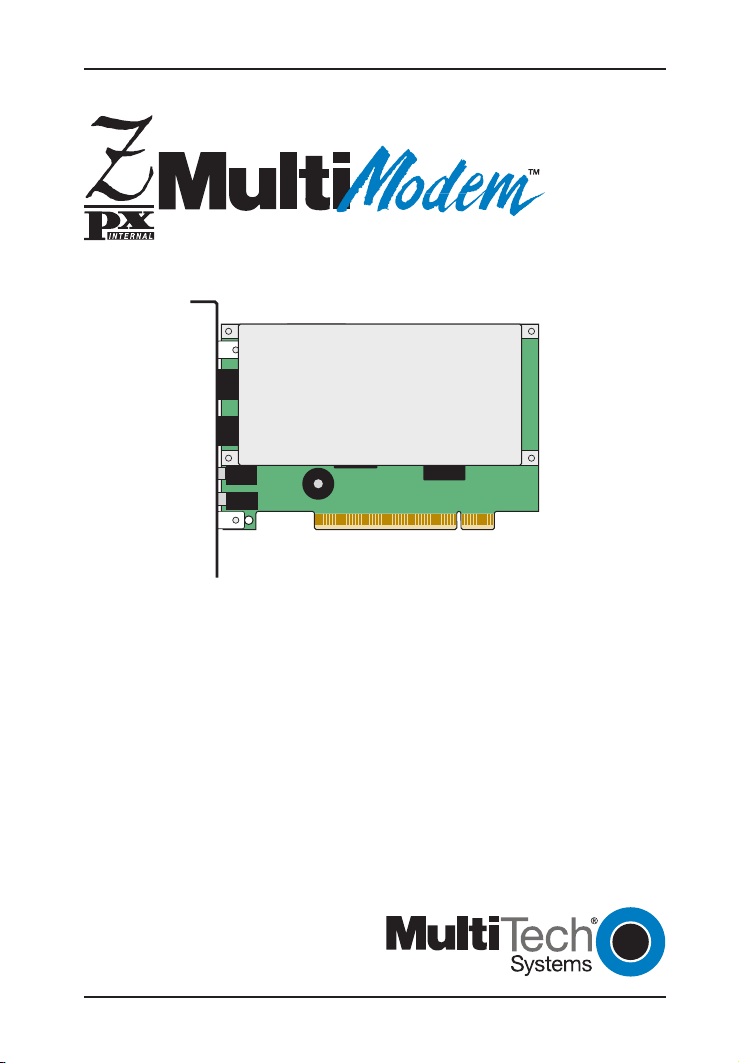
MT5634ZPX-PCI-U/NV
MT5634ZPX-PCI-V92/NV
MT5634ZPX-PCI/NV
Internal Data / Super G3 Fax Modem
Quick Start Guide
Page 2
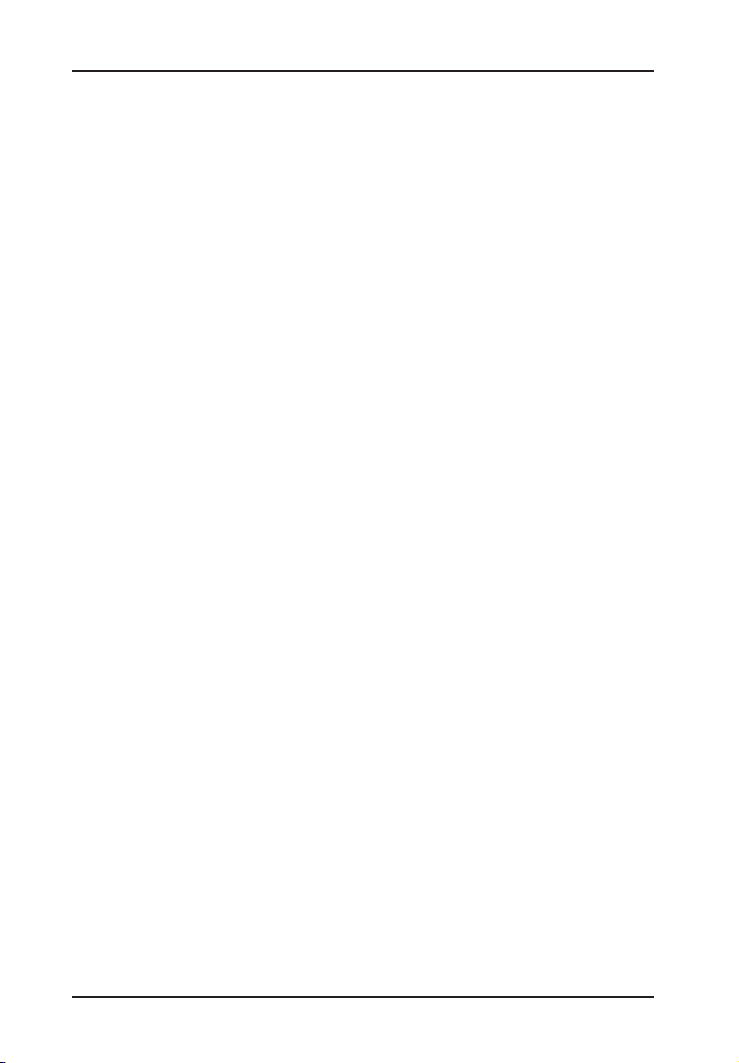
MultiModemZPX Quick Start Guide
MultiModemZPX Quick Start Guide
MT5634ZPX-PCI-U, MT5634ZPX-PCI-U-NV, MT5634ZPX-PCI, 5634ZPX-PCI-NV,
MT5634ZPX-PCI-V92, 5634ZPX-PCI-V92-NV
P/N 82092853 Revision D
Copyright © 2007 by Multi-Tech Systems, Inc.
All rights reserved. This publication may not be reproduced, in whole or in part, without
prior expressed written permission from Multi-Tech Systems, Inc.
Multi-Tech Systems, Inc. makes no representations or warranties with respect to the
contents hereof and specifically disclaims any implied warranties of merchantability or
fitness for any particular purpose. Furthermore, Multi-Tech Systems, Inc. reserves the
right to revise this publication and to make changes in the content hereof without
obligation of Multi-Tech Systems, Inc. to notify any person or organization of such
revisions or changes. Check Multi-Tech's web site for current versions of product
documentation.
Record of Revisions
Revision Date Description
A 12/24/01 Manual released.
B 10/07/02 The modem can be purchased with or without voice.
C 07/25/03 Add universal information.
D 05/08/07 Revise tech support listing.
Trademarks
MultiModemZPX is a trademark and Multi-Tech and the Multi-Tech logo are registered trademarks of
Multi-Tech Systems, Inc.
Adobe and Acrobat are trademarks of Adobe Systems Incorporated. Microsoft, Windows 98/Me/
NT2000/XP are either registered trademarks or trademarks of Microsoft Corporation in the United
States and/or other countries. All other brand and product names mentioned in this publication are
trademarks or registered trademarks of their respective companies.
Patents
This device is covered by one or more of the following patents: 6,031,867; 6,012,113; 6,009,082;
5,905,794; 5,864,560; 5,815,567; 5,815,503; 5,812,534; 5,809,068; 5,790,532; 5,764,628; 5,764,627;
5,754,589; 5,724,356; 5,673,268; 5,673,257; 5,644,594; 5,628,030; 5,619,508; 5,617,423; 5,600,649;
5,592,586; 5,577,041; 5,574,725; 5,559,793; 5,546,448; 5,546,395; 5,535,204; 5,500,859; 5,471,470;
5,463,616; 5,453,986; 5,452,289; 5,450,425; 5,355,365; 5,309,562; 5,301,274. Other patents pending.
World Headquarters: Multi-Tech Systems, Inc.
Technical Support Contacts
Country By Email By Phone
France: support@multitech.fr +(33) 1-64 61 09 81
Europe, Asia, Africa: support@multitech.co.uk +(44) 118 959 7774
U.S., Canada, all others: support@multitech.com 800-972-2439
Internet Address
http://www.multitech.com
2
Driver installation directions changed to Plug and Play.
This manual replaces Rev. A and 82095520 (the Global
V.90 Quick Start Guide).
2205 Woodale Drive, Mounds View, MN 55112 U.S.A
(763) 785-3500 or (800) 328-9717; US Fax (763) 785-9874
or 763-717-5863
Page 3
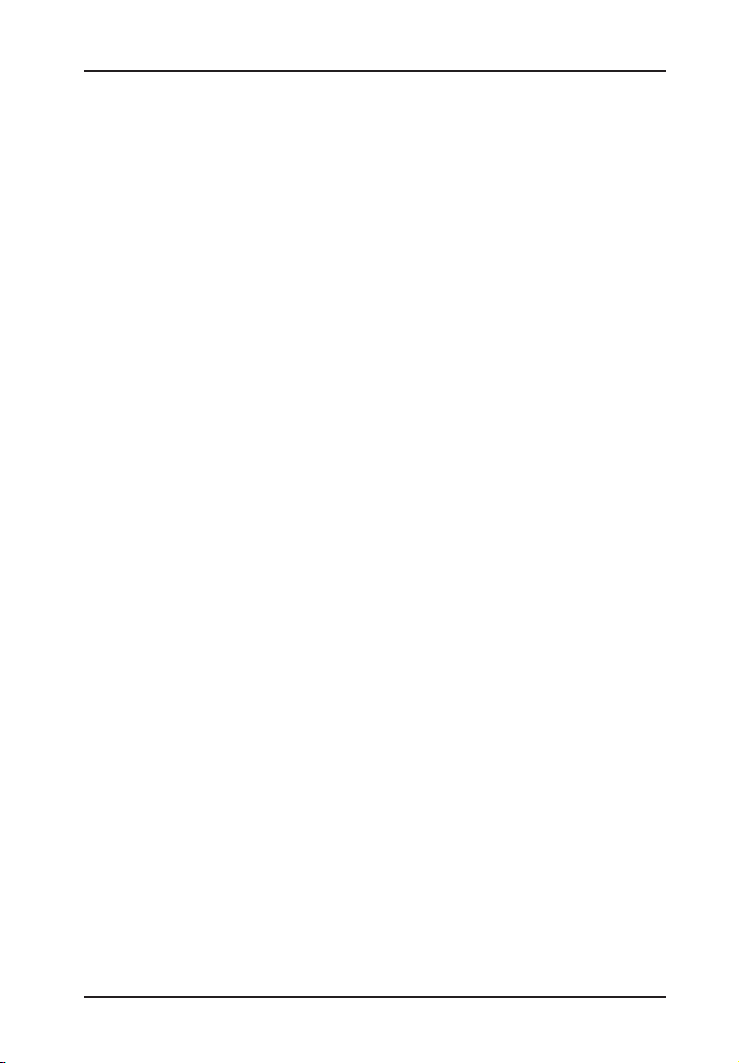
MultiModemZPX Quick Start Guide
Introduction
Congratulations on your purchase of the MultiModemZPX. You have
acquired one of the finest internal data / Super G3 fax modems
available today from one of the world’s oldest modem manufacturers,
Multi-Tech Systems, Inc.
This
Quick Start Guide
full
User Guide,
found on the MultiModemZPX CD.
will help you install and set up your modem. A
in PDF format, containing detailed information can be
We Supply
•
An MT5634ZPX-PCI data / fax modem
•
An RJ-11 telephone cable
•
This printed
•
A MultiModemZPX system CD containing the modem driver, Global
Wizard utility, data communications software (PhoneTools), Adobe
Acrobat Reader, and the
If any item is missing, please contact Multi-Tech Systems or your
dealer/distributor (see the User Guide for information on contacting
Multi-Tech).
Quick Start Guide
User Guide.
You Supply
In addition to the contents of the MultiModemZPX package, you will
need the following items:
•
A 100-MHz or faster Pentium personal computer with an available
PCI expansion slot. For video conferencing, we recommend a 166MHz or faster computer.
•
Windows 98 or above, or Linux (2.2.x kernal) operating system
installed
•
A CD-ROM drive
•
Tools to open your computer
•
A nearby telephone line jack
•
A 3.58mm (9/64-inch) plug male-to-male stereo patch cord
(optional)
•
An external speaker or headphone (optional)
•
An external microphone (optional)
3
Page 4
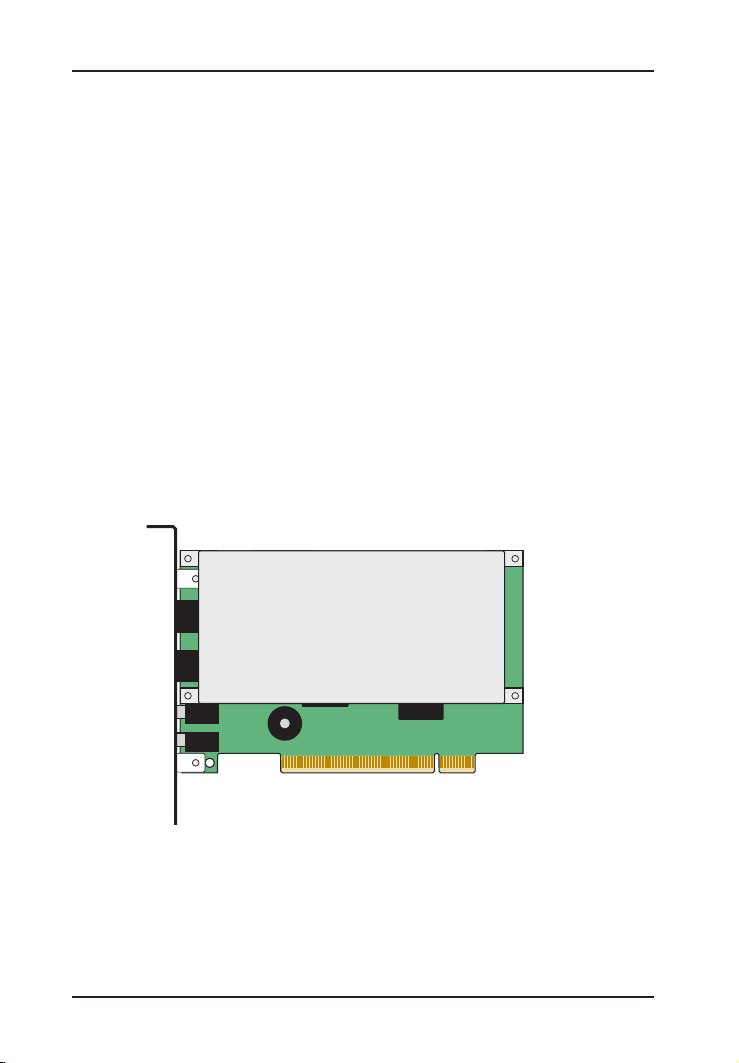
MultiModemZPX Quick Start Guide
Safety Warnings
• Use this product only with UL- and CUL-listed computers.
• To reduce the risk of fire, use only UL-listed 26 AWG (.41mm) or
larger telephone wiring.
• Never install telephone wiring during a lightning storm.
• Never install a telephone jack in a wet location unless the jack is
specifically designed for wet locations.
• Never touch uninsulated telephone wires or terminals unless the
telephone line has been disconnected at the network interface.
• Use caution when installing or modifying telephone lines.
• Avoid using a telephone during an electrical storm; there is a risk of
electrical shock from lightning.
• Do not use a telephone in the vicinity of a gas leak.
Step 1: Install the MultiModemZPX into Your
Computer
1. Turn off the computer and unplug it. Failure to do so may result in
damage to both the MultiModemZPX and the computer. Do not turn
on the computer until the instructions tell you to do so.
2. Remove the cover from the PC as instructed in the PC manual.
4
Page 5

MultiModemZPX Quick Start Guide
3. Select an available PCI expansion slot. Remove the expansion slot
cover and save the retaining screw.
4. Before handling the MultiModemZPX, discharge static in your body
by touching a metal piece of the computer chassis. Carefully
remove the MultiModemZPX from its antistatic bag, handling it only
by the mounting bracket and edges. Do not touch the gold-plated
connectors along the bottom edge.
5. Place the MultiModemZPX directly above the expansion slot and
gently, but firmly, push it into the connector until the card’s retaining
bracket is flush against the computer chassis.
6. Fasten the retaining bracket to the computer chassis with the screw
saved in step 3.
7. Replace the cover of the computer.
Step 2: Make the External Connections
Now, connect the MultiModemZPX to the telephone line and,
optionally, to your telephone. For voice mail or speakerphone, you can
also connect it to a microphone and an external speaker, headphone,
or sound card. The microphone can be used for recording answering
machine messages or for speakerphone use. The speaker or
headphone can be used for playing back messages or as a
speakerphone.
PHONE
LINE
MIC
LINE
PHONE
LINE
MIC IN
LINE OUT
Optional Voice
5
Page 6

MultiModemZPX Quick Start Guide
Line Connection
Plug one end of the provided telephone cable into the modem’s LINE jack,
and the other end into a telephone wall jack. This is the only required
connection.
Important: The LINE jack is not interchangeable with the PHONE
jack. Do not plug the phone into the LINE jack or the line cable into
the PHONE jack.
Note: The Federal Communications Commission (FCC) and
Industry Canada impose certain restrictions on equipment
connected to public telephone systems.
Phone Connection (Optional)
If you wish to connect a telephone to the same line as the modem, plug
it into the modem’s PHONE jack.
Important: The PHONE jack is not interchangeable with the LINE
jack. Do not plug the phone into the LINE jack or the line cable into
the PHONE jack.
Microphone Connection (Optional)
For voice mail or speakerphone applications, plug an unamplified
microphone into the MIC jack. The microphone should have a stereo
3.58mm (9/64-inch) mini plug. Do not use a monophonic microphone.
6
Page 7

MultiModemZPX Quick Start Guide
Step 3: Install the Modem Driver
If you use Windows 98 or newer, you must install the modem driver. The
modem driver tells Windows how to control the modem. If you use a Linux
operating system or the SCO OpenServer operating system, please see
the
User Guide
Installing the Modem Driver in Windows 98/Me/2000/XP
1. Make sure your modem is connected properly, and then turn on your
computer. Windows should detect your new modem and open the
stall New Modem wizard.
Note: If Windows cannot find a modem, it may be plugged into the
wrong connector on your computer. See “Solving Problems” in the
User Guide.
2. Insert the system CD into your CD-ROM drive, and then click OK.
3. Windows installs the modem driver.
4. Click Finish to exit.
Installing the Modem Driver in Windows NT 4.0
Before you begin a Windows NT installation, make sure Windows NT
Service Pack 3 or newer is installed on the computer. Also, to add and
remove devices you must be logged on with Administrator privileges.
1. After installing the MultiModemZPX modem into your computer,
turn the computer on and allow Windows NT to start.
2. Insert the MultiModemZPX system CD into your computer’s CDROM drive.
3. When the
NT Setup.
for installation instructions.
In-
MT5634ZPX-PCI Autorun menu appears, choose Windows
7
Page 8

MultiModemZPX Quick Start Guide
4. The Multi-Tech Systems NT4 PCI Modem Setup dialog box shows
the COM port assigned to the modem. You can change the COM port
assignment by clicking the down arrow and selecting an available
COM port.
5. Now click Install. The MultiModemZPX driver is installed on the selected COM port.
6. When a message asking you to restart the computer appears,
remove the CD from the CD-ROM drive, and then click OK to
restart the computer.
8
Page 9

MultiModemZPX Quick Start Guide
Step 4: Configure the Modem for Your Country
Different countries have different requirements for how modems must
function. Therefore, before you use your modem, you must configure it
to match the defaults of the country in which you are using it. You can
use one of two configuration methods:
• Using the Global Wizard to Configure Your Modem
• Using AT Commands to Configure Your Modem
Using the Global Wizard to Configure Your Modem
The Global Wizard configuration utility is recommended for computers
running Windows 98/Me/2000/XP/NT 4.0.
1. Insert the MultiModemZPX system CD into the CD-ROM drive. The
Autorun dialog box appears.
2. Click
3. Choose either:
4. The Global Wizard dialog box appears. Click Next.
5. The Wizard searches for your modem and identifies it. Click Next.
6. Select the country in which the modem will be used. Click Next.
7. Review your choice of country. If it is correct, click Next to configure
8. When Global Wizard announces that the parameters have been
Initial Setup and Country Selection.
• Run Global Wizard from CD. This will not load the wizard onto
your hard drive, or
• Install Global Wizard on the HD. This will install the wizard onto
your hard drive for future use.
the modem.
set, click
Finish to exit.
9
Page 10

MultiModemZPX Quick Start Guide
Using AT Commands to Configure Your Modem
Non-Windows users can configure the modem using AT commands. You
must enter these commands in your communication program’s terminal
window.
1. Run your favorite communication program or use PhoneTools
(located on the CD packaged with your modem) and open the
program’s terminal window.
2. To configure the modem for a specific country:
Type AT%T19,0,
format
Press E
NTER.
The message OK displays.
3. To verify the change:
Type ATI9.
Press E
NTER.
The country code is displayed in decimal format, as in this example:
Country AT command Result code
Euro/NAM AT%T19,0,34 (default) 52
The complete list of country codes can be found on the Multi-Tech
Web site at
nn
(where nn is the country code in hexadecimal
(hexadecimal) (decimal)
http://www.multitech.com/GlobalModem/config.
Step 5: Install the Software (PhoneTools)
You may use either the communication software included with your
modem or a third-party program. Communication programs designed
for Windows 98+ normally do not need to be manually configured,
since they use the Plug and Play configuration of the Windows modem
driver. Communication programs designed for other operating systems,
however, may need to be manually configured. If you need advice on
configuring software, please see the
10
User Guide
.
Page 11

Page 12

82092853L
