Page 1
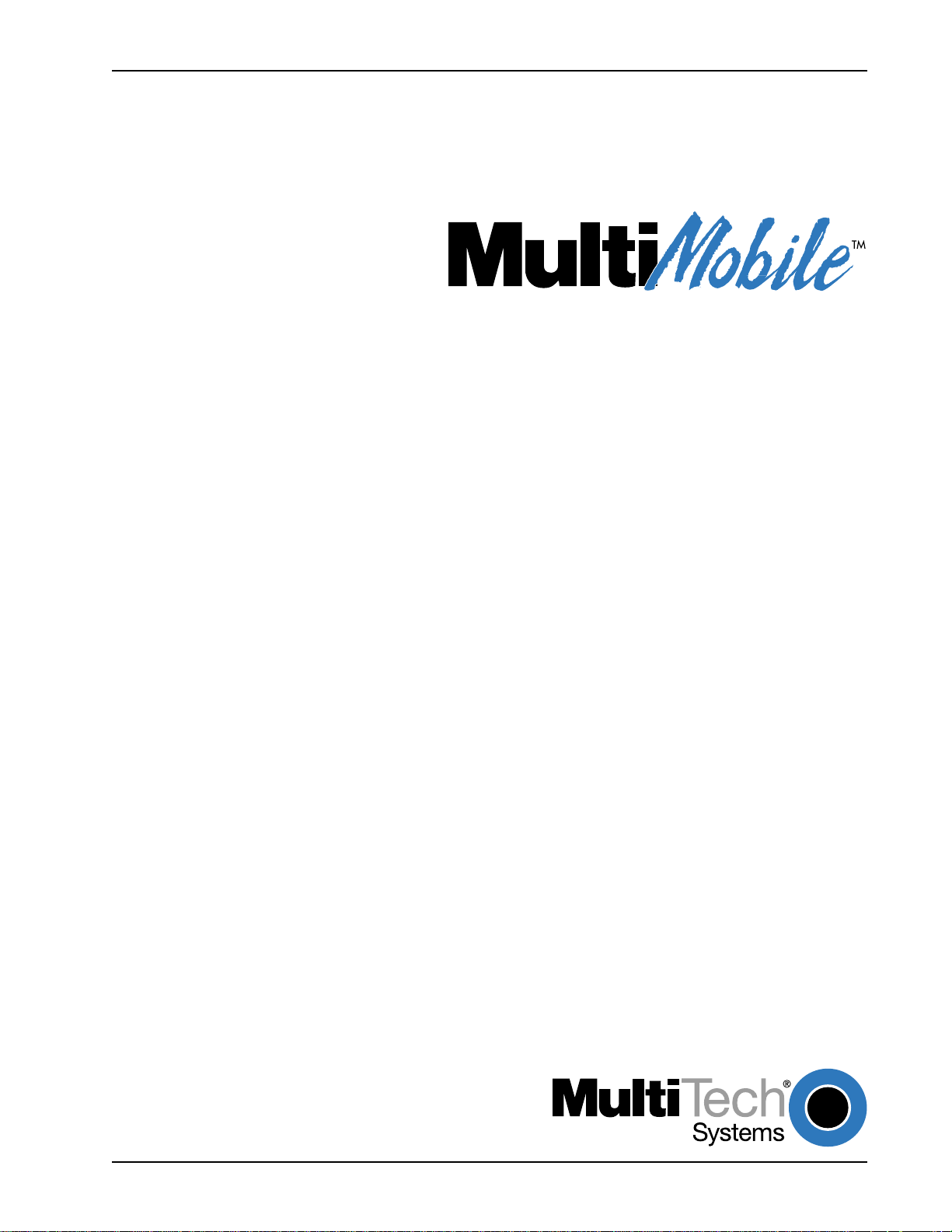
Models MT5634ZLX/E
and MT5634ZLX/E-T/2
PC Card Modem with
Ethernet Adapter
User Guide
Page 2
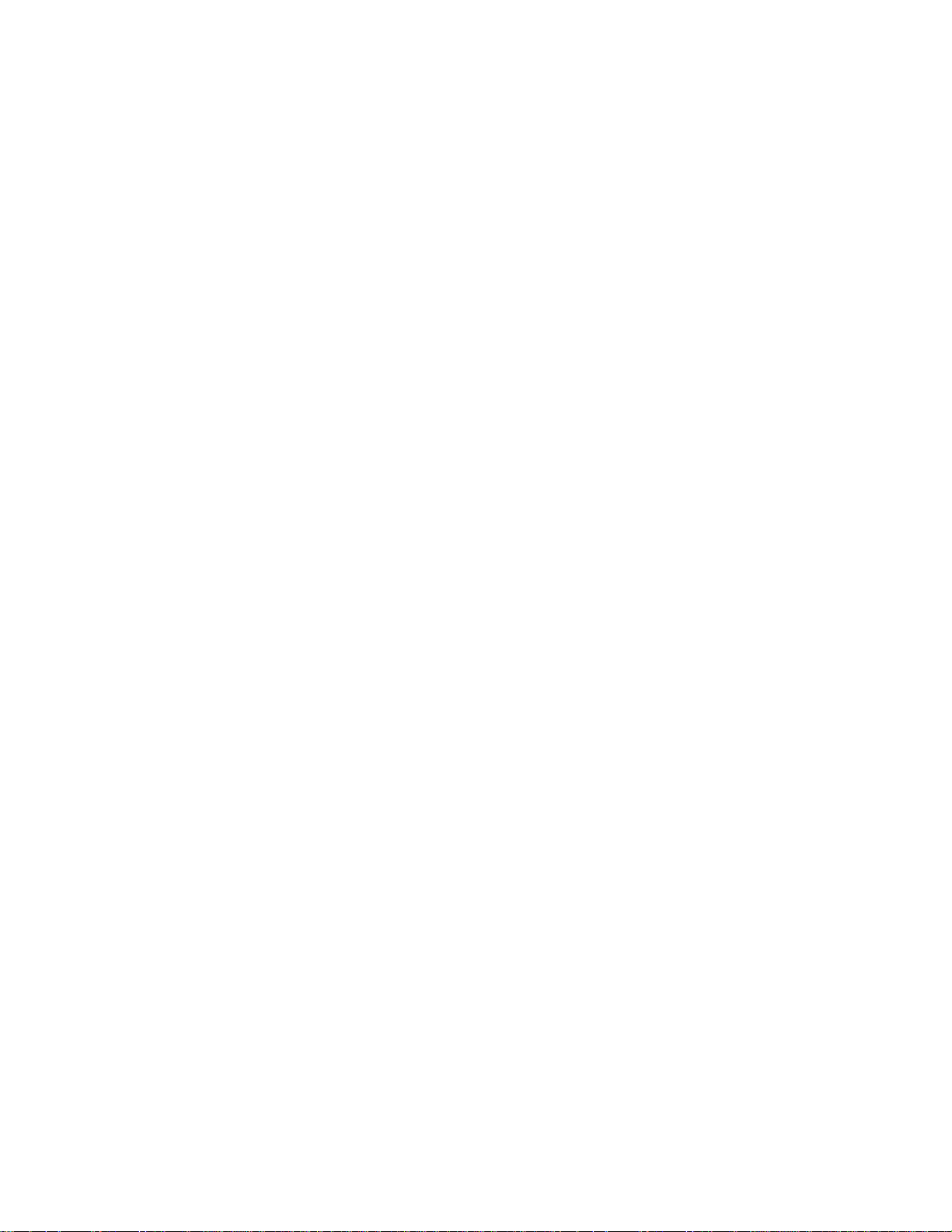
User Guide
88302250 Revision A
MultiMobile (Models MT5634ZLX/E & MT5634ZLX/E-T/2)
This publication may not be reproduced, in whole or in part, without prior expressed written permission from
Multi-Tech Systems, Inc. All rights reserved.
Copyright ©1999, by Multi-Tech Systems, Inc.
Multi-Tech Systems, Inc. makes no representations or warranties with respect to the contents hereof and
specifically disclaims any implied warranties of merchantability or fitness for any particular purpose.
Furthermore, Multi-Tech Systems, Inc. reserves the right to revise this publication and to make changes from
time-to-time in the content hereof without obligation of Multi-Tech Systems, Inc. to notify any person or
organization of such revisions or changes.
Record of Revisions
Revision Description
A Manual released. All pages at Revision A.
(8/27/99)
Patents
This Product is covered by one or more of the following U.S. Patent Numbers: 5.301.274; 5.309.562;
5.355.365; 5.355.653; 5.452.289; 5.453.986. Other Patents Pending.
Trademarks
MultiMobile, Multi-Tech, and the Multi-T ech logo are trademarks of Multi-Tech Systems, Inc.
IBM is a trademark of International Business Machines Corporation. MNP and Microcom Network Protocol
are trademarks of Microcom, Inc. K56flex is a registered trademark of Rockwell International Corporation and
Lucent Technologies Corporation. Microsoft, Windows, Windows 95, Windows 98, and Windows NT are
either registered trademarks or trademarks of Microsoft Corporation in the United States and/or other
countries.
Notice
Though these modems are capable of 56K bps download performance, line impairments, public telephone
infrastructure and other external technological factors currently prevent maximum 56 Kbps connections.
Multi-Tech Systems, Inc.
2205 Woodale Drive
Mounds View , MN 55112 U.S.A
(612) 785-3500 or (800) 328-9717
US.. Fax (612) 785-9874
Technical Support (800) 972-2439
BBS (612) 785-3702 or (800) 392-2432
Internet Address http://www.multitech.com
Page 3
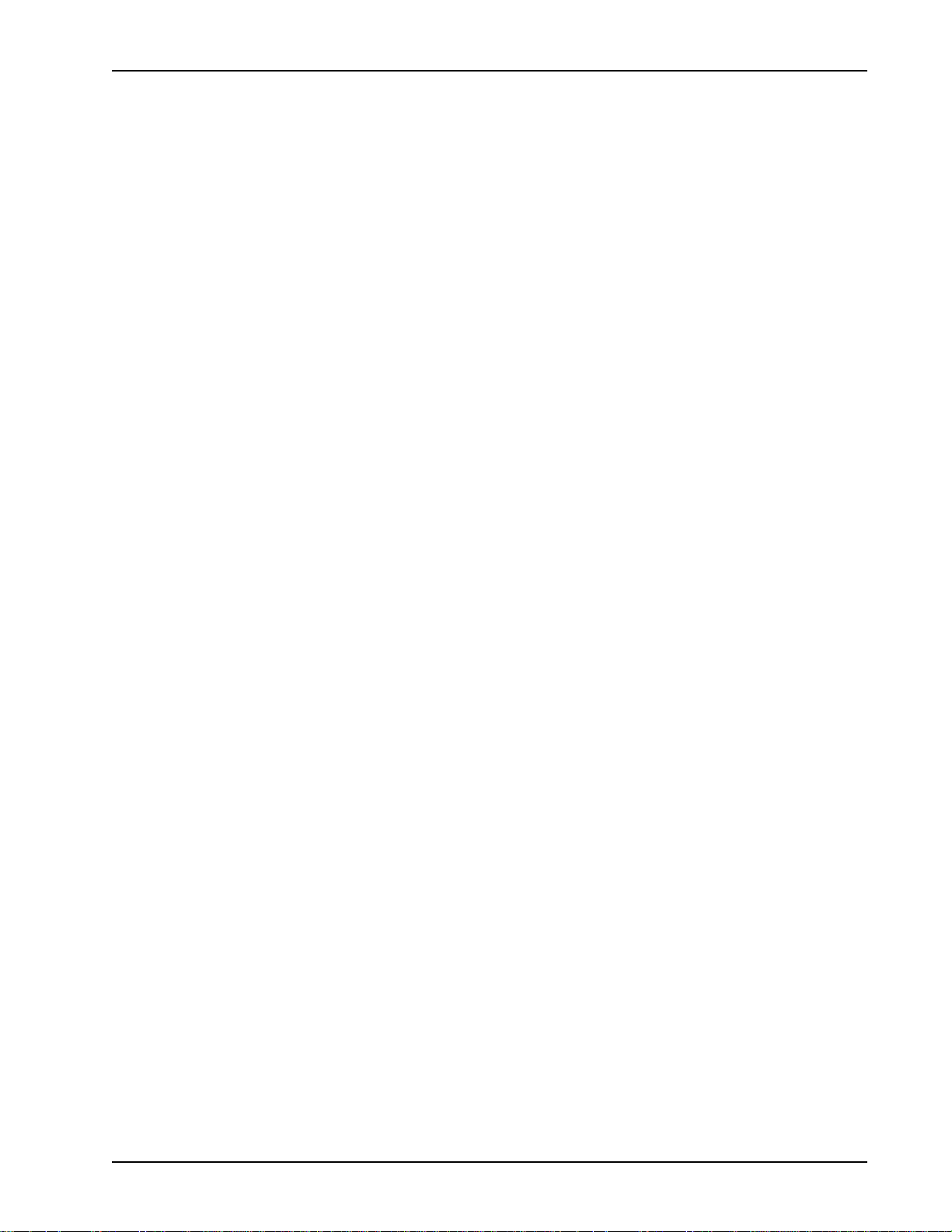
Contents
Chapter 1 - Introduction and Description
Introduction ................................................................................................................................................ 6
Product Description.................................................................................................................................... 6
T echnical Specifications............................................................................................................................. 7
Features ..................................................................................................................................................... 8
Chapter 2 - Quick Start
Unpacking ................................................................................................................................................ 12
Safety Warning Telecom .......................................................................................................................... 12
Installing the MT5634ZLX/E Card ............................................................................................................ 13
Installing Driver and Modem Software ..................................................................................................... 14
Windows 98 Installation ..................................................................................................................... 14
Windows 95 Installation ..................................................................................................................... 17
Windows NT 4.0 Installation .............................................................................................................. 19
Modem configuration for NT 4.0 ........................................................................................................ 21
Windows NT 3.51 Installation ............................................................................................................ 25
Artisoft Lantastic 6.0 Installation ........................................................................................................ 27
MS LAN Manager Installation ............................................................................................................ 28
Packet Driver Installation ................................................................................................................... 29
Windows for Workgroups 3.1 1 Installation......................................................................................... 29
Basic Modem Operation........................................................................................................................... 30
Understanding A T Commands ........................................................................................................... 30
Using Windows 95/98/NT HyperTerminal Program ........................................................................... 30
Dialing and Answering Techniques .................................................................................................... 31
Chapter 3 - AT Commands, S-Registers and Result Codes
Introduction .............................................................................................................................................. 34
How To Use AT Commands ............................................................................................................... 34
Result Codes............................................................................................................................................ 40
S-Registers .............................................................................................................................................. 41
Chapter 4 - Remote Configuration
Introduction .............................................................................................................................................. 46
Basic Procedure....................................................................................................................................... 46
Setup........................................................................................................................................................ 46
Changing the Setup Password .......................................................................................................... 46
Changing the Remote Escape Character .......................................................................................... 47
Chapter 5 - Troubleshooting
Introduction .............................................................................................................................................. 50
Appendices
Appendix A: Regulatory Compliance........................................................................................................ 56
Class B Statement ............................................................................................................................. 56
FCC Part 15....................................................................................................................................... 56
Industry Canada ................................................................................................................................ 56
FCC Part 68 Telecom......................................................................................................................... 57
FAX Branding Statement ................................................................................................................... 58
iii
Page 4
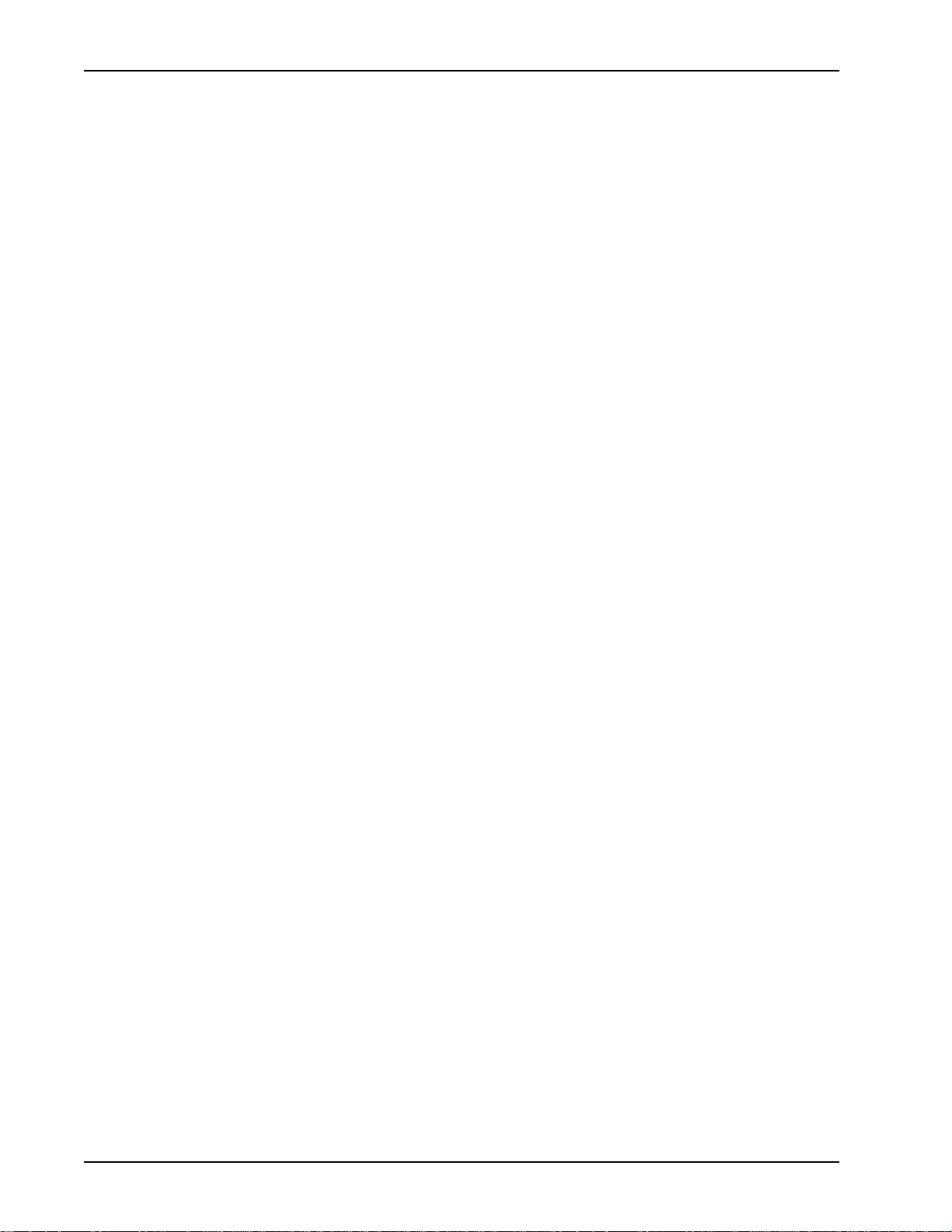
Canadian Limitations Notice: ............................................................................................................. 58
EMC, Safety and Terminal Directive Compliance .............................................................................. 59
Commission Decision "CTR21" ......................................................................................................... 59
New Zealand Telecom Warning Notice ..............................................................................................59
Appendix B - V.90 Support ....................................................................................................................... 60
Introduction ........................................................................................................................................ 60
V .90 Troubleshooting ......................................................................................................................... 60
Appendix C: Comprehensive Driver Notes............................................................................................... 61
Introduction .............................................................................................................................................. 61
Notes for NDIS Driver ........................................................................................................................ 61
Notes for Packet Driver...................................................................................................................... 62
Notes for Windows for Workgroups ................................................................................................... 62
NDIS2 Driver for Windows for Workgroups ....................................................................................... 62
ODI Driver for Workgroups ................................................................................................................ 63
Appendix D: Warranty, Service, and Technical Support ........................................................................... 64
Limited Warranty................................................................................................................................ 64
Online Warranty Registration............................................................................................................. 64
Technical Support .............................................................................................................................. 65
The Multi-Tech BBS ........................................................................................................................... 65
About the Internet .............................................................................................................................. 66
About the MultiMobile™ SoftGSM™ Cellular Upgrade...................................................................... 66
About Ordering Accessories .............................................................................................................. 67
Appendix E: Uninstalling in Windows 98/95/NT ...................................................................................... 68
Index
iv
Page 5
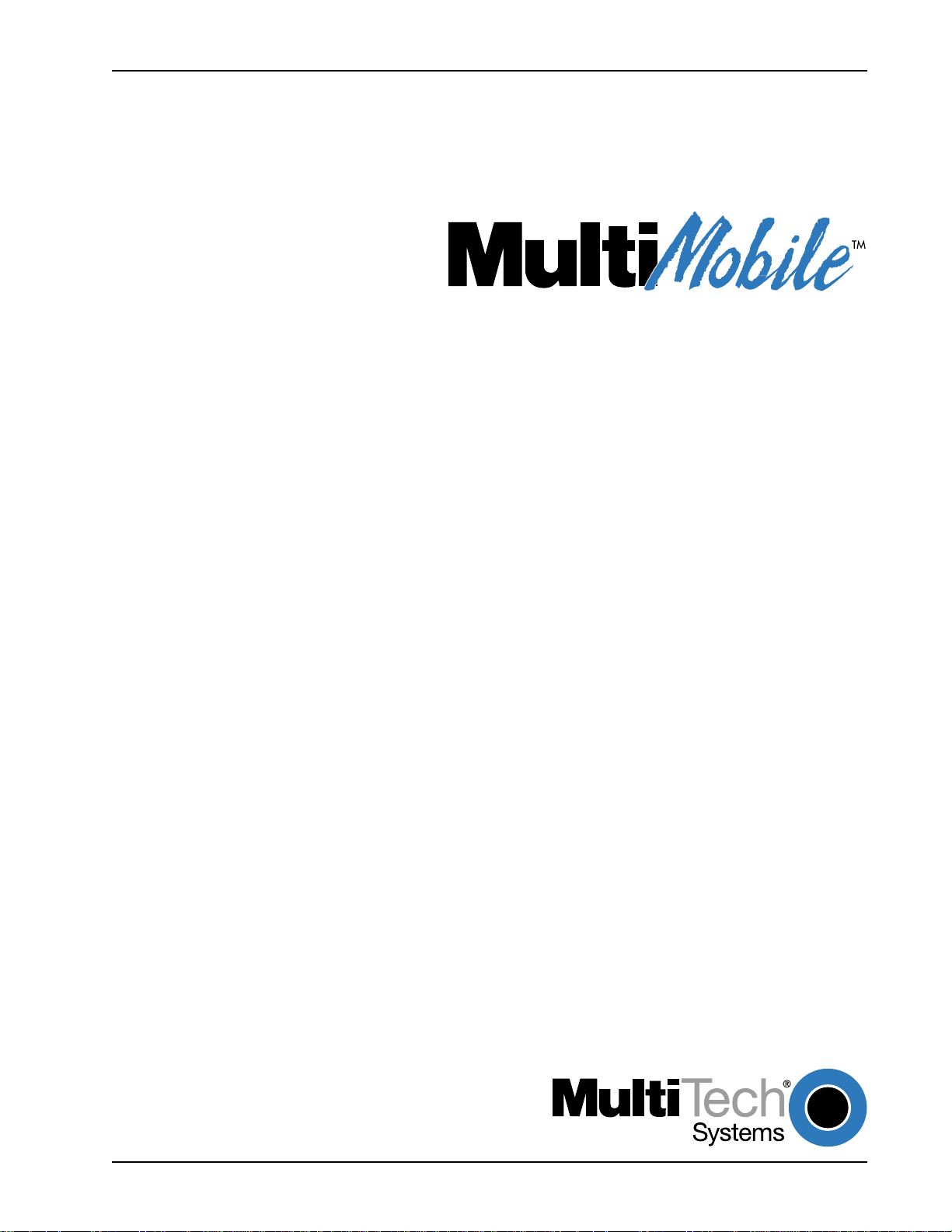
Chapter 1 - Introduction and Description
Page 6
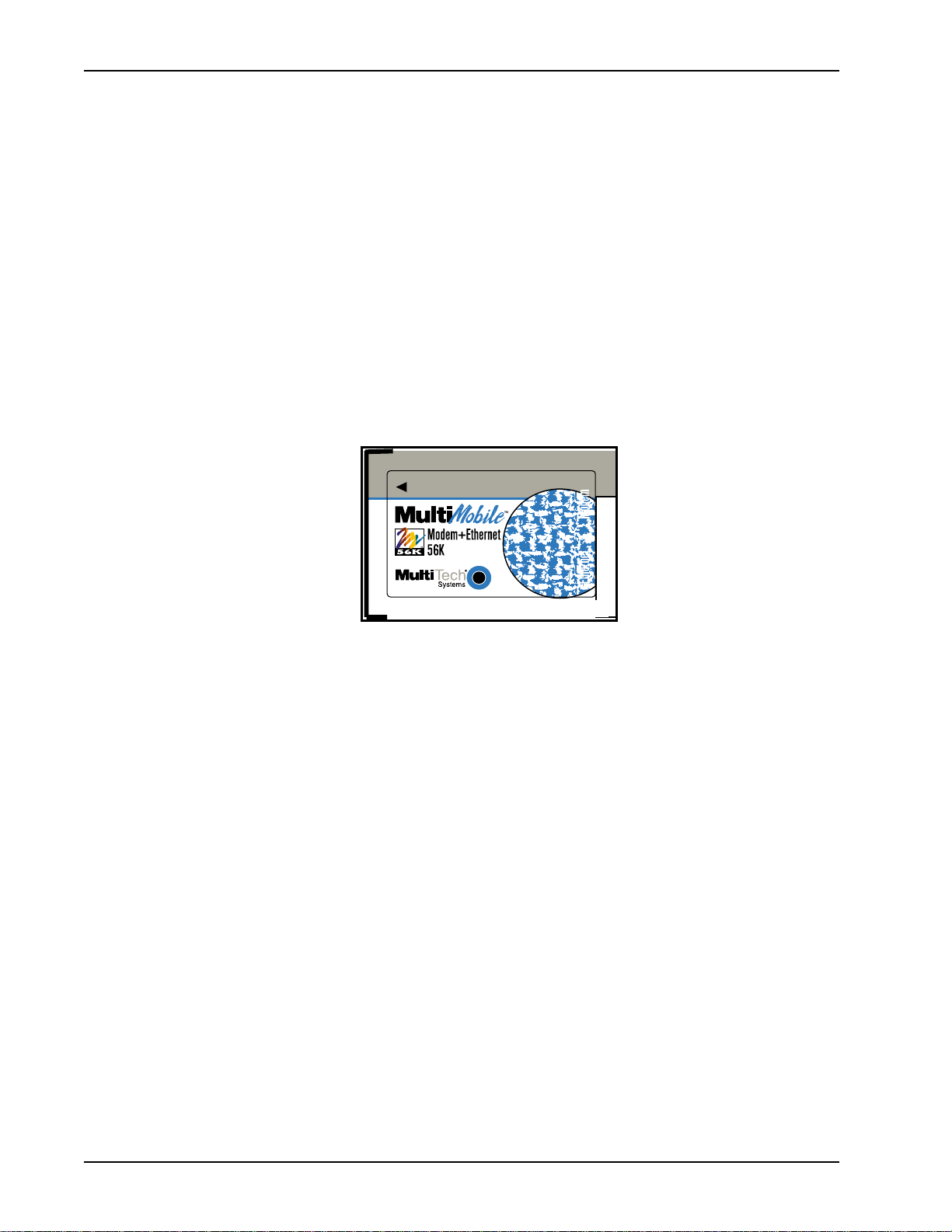
MultiMobile User Guide
Introduction
Welcome to the world of data communications. You have acquired one of the finest intelligent
data and fax modems available today from one of America’ s oldest and most respected modem
manufacturer: Multi-Tech Systems, Inc. This User Guide will help you install, configure, test and
use your modem.
Product Description
The MT5634ZLX/E is a multifunction communication device that lets you perform multiple
communication tasks concurrently , using a single PCMCIA slot. The MT5634ZLX/E:
• is V.90 and K56flexTM compatible for data transmission speeds up to 56 Kbps, while
maintaining compatibility with lower-speed modems. The V.90 and K56flex standards
asymmetrically transfer data--client downloads at speeds up to 56 Kbps, client uploads at
speeds up to 33.6 Kbps;
• sends and receives faxes from computers or fax machines; and
• connects to an Ethernet 10Base-T or 10Base-2 LAN.
Figure 1-1. MT5634ZLX/E PCMCIA Card
The MT5634ZLX/E is a credit-card-size Type II PCMCIA card that complies with the PCMCIA 2.1
and JEIDA 4.1 standards and works with computers that incorporate a compatible interface. It is
Bell, ITU-T and AT command compatible, allowing it to be used worldwide with today’s popular
communication software programs. You can send and receive faxes with any Group 3 fax
machine. The broad Card and Socket Services (CSS) compatibility also makes for trouble-free
Internet and Intranet connections. For those who prefer not to use CSSs, the MT5634ZLX/E
includes a point enabler for the multifunction card. Using standard phone lines and 10Base-T
Ethernet, the MT5634ZLX/E lets you access servers on a LAN and connect to the Internet or online computer networks such as CompuServe and America Online, and permits you to transmit
E-Mail, send and receive information, and communicate with other PCs.
6
MT5634ZLX/E
Page 7
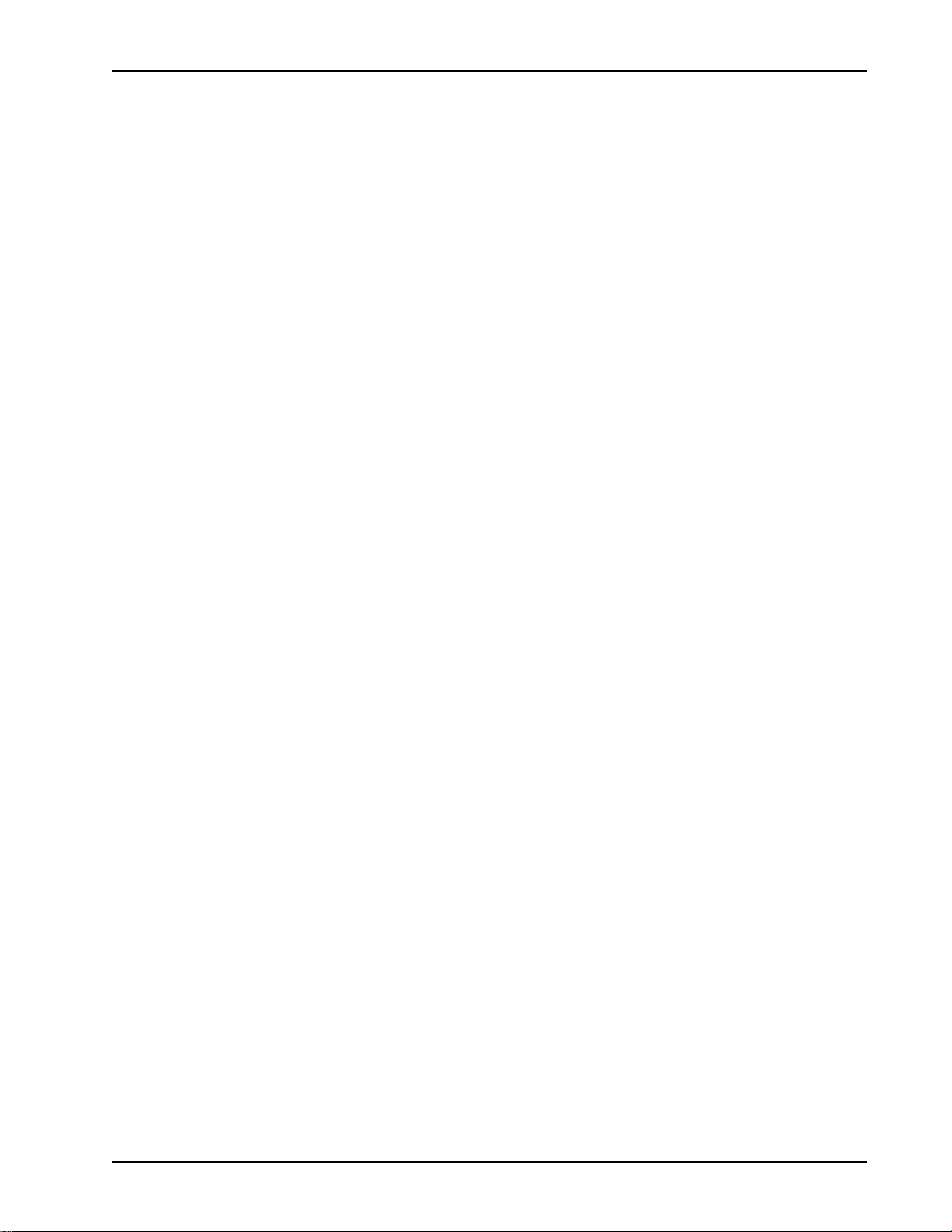
Technical Specifications
PC Card Interface
PCMCIA Type II
Dimensions
3.37” X 2.128” X 0.197”
(85.6 mm X 54 mm X 5 mm)
Weight
2.1 oz. (60 g.)
Power Consumption
0.86 W (Concurrent mode)
Cables and Connectors
· Model MT5634ZLX/E: one cable with a 15-pin detachable connector (to the PC card) on
one end with the other end splitting into one RJ-ll plug for a PSTN connection and one RJ-45
plug for a LAN connection.
· Model MT5634ZLX/E-T/2: one cable with a 15-pin detachable connector (to the PC card) on
one end with the other end splitting into one RJ-ll plug for a PSTN connection and one BNC
T-connector converting 10BaseT to 10Base2 for a LAN connection.
Network
Chapter 1 - Introduction and Description
Model MT5634ZLX/E: IEEE 802.3 10BaseT
Model MT5634ZLX/E-T/2: 10Base2 (10 Mbps NE2000 compatible)
Interrupt & I/O Address Base Selection
IRQ: 3, 4, 5, 7, 9, 10, 1 1, 12, 15
I/O base for LAN: 220, 300, 320, 340
I/O base for fax/modem: COM 2, COM 3, COM 4
Modem Characteristics
Client-to-Server
Data Rates V.90 or K56flex speeds when accessing an ISP-type V .90 or K56flex server
(actual speed depend on server capabilities and line conditions)
Client-to-Client
Data Rates 33,600, 31,200, 28,800, 26,400, 24,000, 21,600, 19,200, 16,800, 14,400,
12,000, 9600, 7200, 4800, 2400, 1200, 0-300 bps
V.42 bis & MNP 2-5 data compression & error correction, AT Command Set
Fax
Group 3, V.17 14400 bps and V.29 9600 bps
Fax Service Class 1 compliant
Modem Operating Protocol
V.90 or K56flex (down-stream up to 56,000 bps)
V.34bis (up to 33,600 bps)
V.34 (2,400 to 28,800 bps)
V.32bis, V.32, V.22bis, V.23, V.22/Bell 212A, V.21/Bell 103
MT5634ZLX/E
7
Page 8
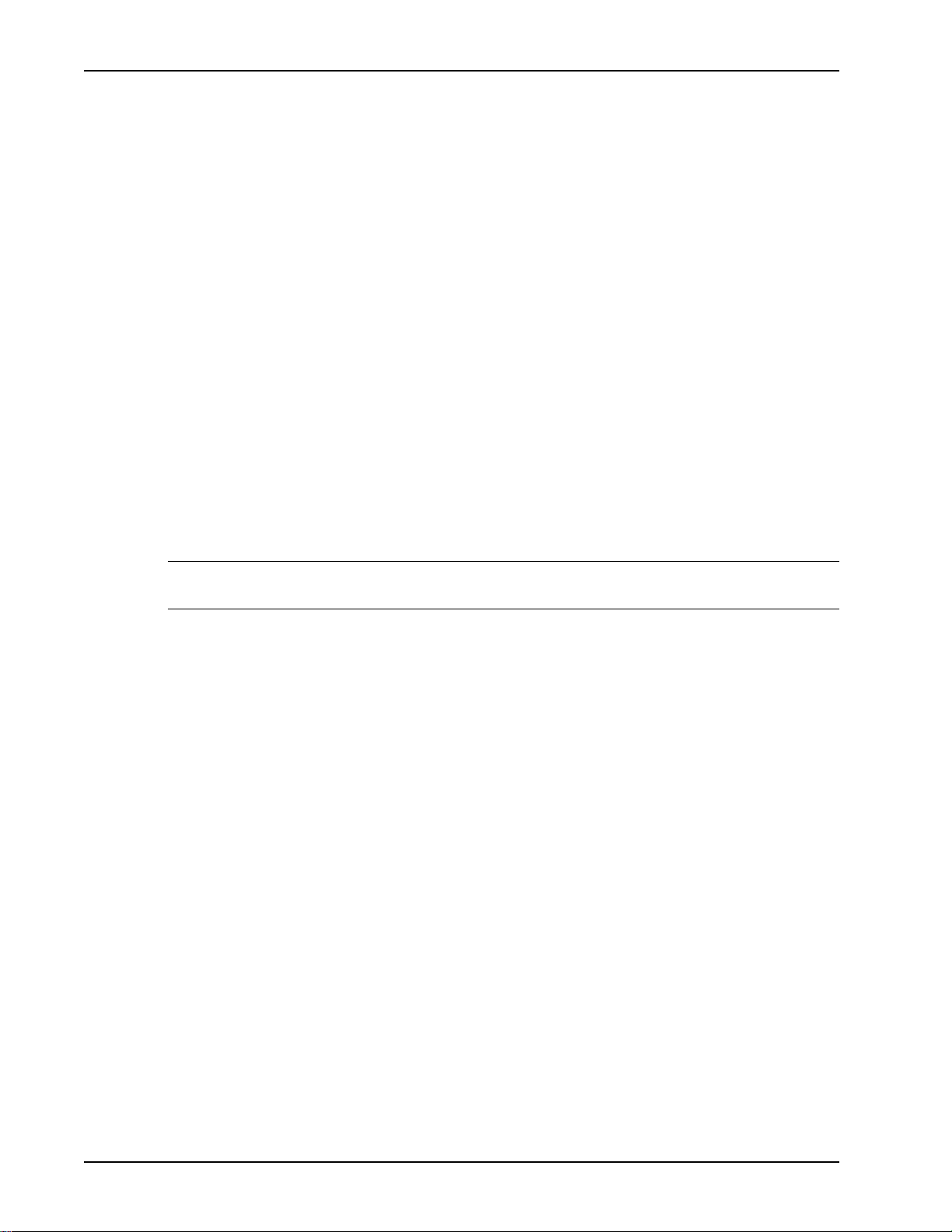
MultiMobile User Guide
Error Correction & Data Compression
V.42/V.42bis and MNP Class 2 to 5
Fax Compatibility
Group 3 send and receive
EIA Class 1 fax commands
V.17 (14.4 Kbps), V .29 (9.6 Kbps), V.27ter (4.8 Kbps), V.21 (300 bps)
Dialing Capability
DTMF tone and rotary pulse
Operating Modes
Asynchronous full duplex
Manual/Automatic answer
Receive Sensitivity
-40 dBn
Transmit Level
Permissive -12 (+/- 1) dBm
T elephone Line Interface
Note: Although V.90 and K56flex technologies are capable of downloads of up to 56 Kbps, FCC regulations currently
restrict ISP modems to downloads of 53 Kbps.
Features
· Compatible with most notebook, laptop and portable computers
· Compatible with Card and Socket Services
· Easy to install and use
· Supports popular network OSs (e.g., Windows 98, Windows 95 (OSR2), Windows NT 4.x/
· Supports popular Fax/Modem communication programs
· V .90/K56flex auto-sensing
· Compatible with both traditional PCMCIA slot and advanced 32-bit CardBus slot
· V.90 or K56flex data mode (modem) auto-sensing
· Digital line protection to protect modem against connecting to high current digital P ABX
· PCMCIA client enabler support
· Wide range of PCMCIA Card/Socket Services (CSS) support
· Menu-driven installation utility and LAN diagnostics program included
· PC card hot swap support
· Multifunction capability provides concurrent LAN and Modem operation
· Multifunction CIS
· NE2000 compatible
· Concurrent, Low Power, and Sleep modes
RJ-1 1, 2-wire dial-up
3.x, Windows 3.x, DOS, Novell Netware Client, Personal Netware, Netware IPX/SPX,
Microsoft LAN Manager, Artisoft LANtastic, IBM LAN Support, FTP TCP/IP, Banyan VINES,
Packet Driver, and more)
8
MT5634ZLX/E
Page 9
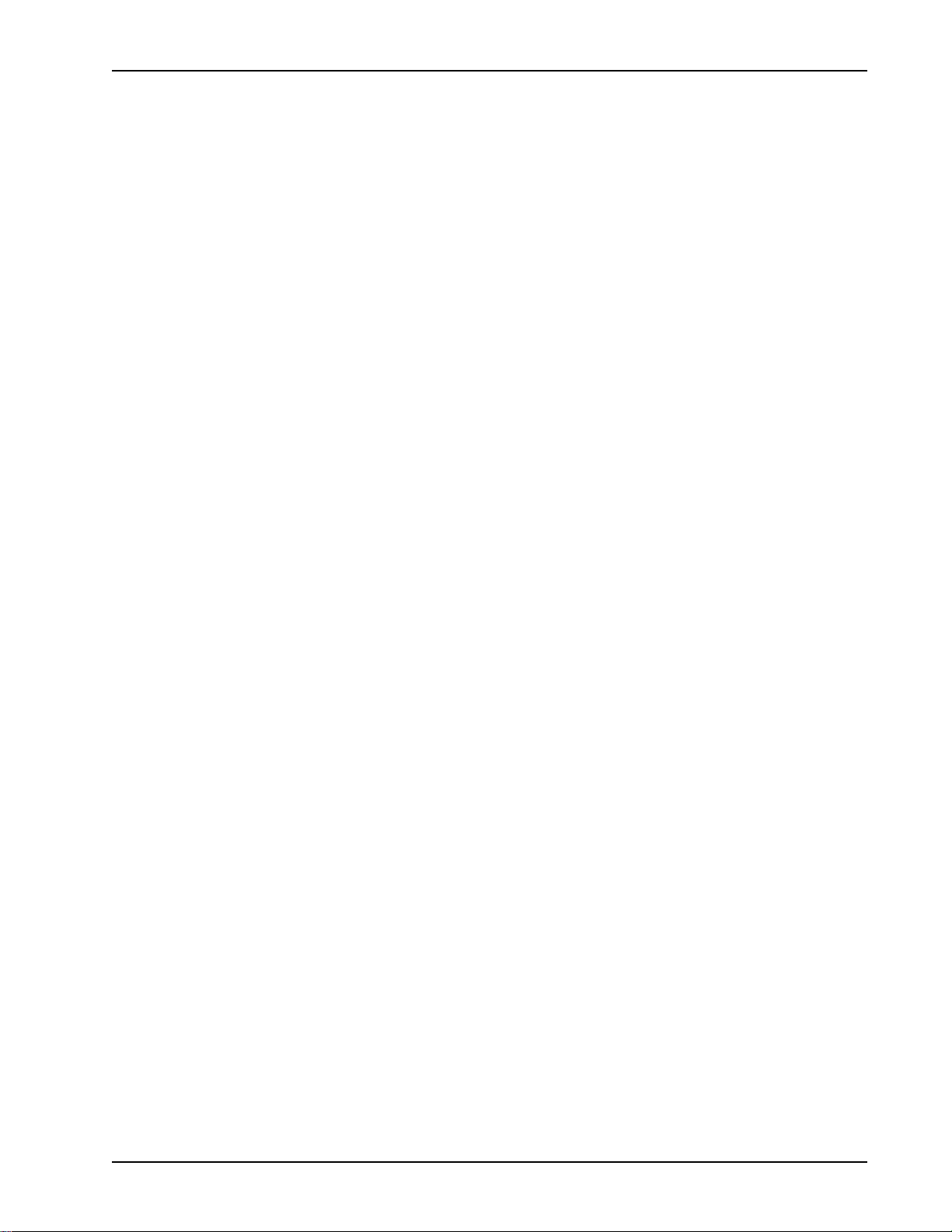
Chapter 1 - Introduction and Description
· Auto-Sync protocol support
· POST and Loopback Tests
· Pulse/Tone and Adaptive Dialing
System Requirements
· An IBM compatible PC or notebook computer with 386SX or faster processor
· At least one type II PCMCIA socket or 32-bit CardBus slot
· PCMCIA release 2.1 compliant Card Services and Socket Services
· Drivers and utilities (provided with this product) loaded on your PC
· an RJ1 1 jack for connecting to a phone plug
· an RJ-45 jack for 10BaseT connection to your Ethernet LAN (MT5634ZLX/E)
· a BNC T -connector for 10Base2 connection to your Ethernet LAN (MT5634ZLX/E-T/2)
· Data and/or Fax communications software
Ship Kit Contents
Your MT5634ZLX/E is shipped from the factory with the following:
· an MT5634ZLX/E PCMCIA LAN/Fax/Modem Card
· one cable with a 15-pin detachable connector (to PC card) on one end; and, the the other
end splitting into one RJ-1 1 plug for PSTN connection and one RJ-45 plug for LAN
connection
· one 3-1/2” Software Drivers diskette
· a printed Quick Start Guide manual
· a User Guide manual on diskette
· Fax/Modem communications CD
Your MT5634ZLX/E-T/2 is shipped from the factory with the following:
· an MT5634ZLX/E-T/2 PCMCIA LAN/Fax/Modem Card
· one phone cord with RJ-1 1 plug
· one cable with a 15-pin detachable connector (to PC card) on one end; and, the the other
end splitting into one RJ-ll plug for a PSTN connection and one BNC T -connector converting
10BaseT to 10Base2 for a LAN connection
· one 3-1/2” Software Drivers diskette
· a printed Quick Start Guide manual
· a User Guide manual on diskette
· Fax/Modem communications CD
MT5634ZLX/E
9
Page 10
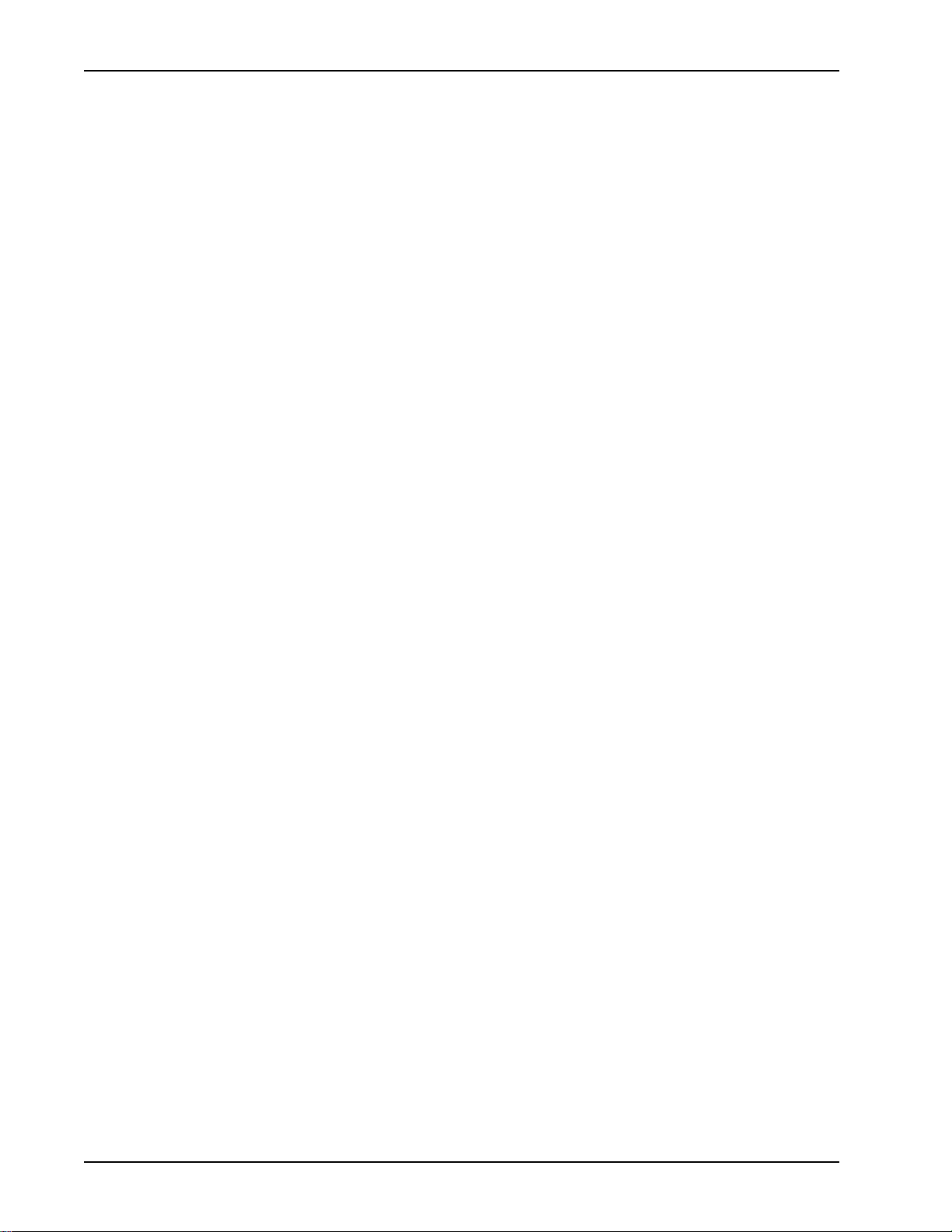
MultiMobile User Guide
10
MT5634ZLX/E
Page 11
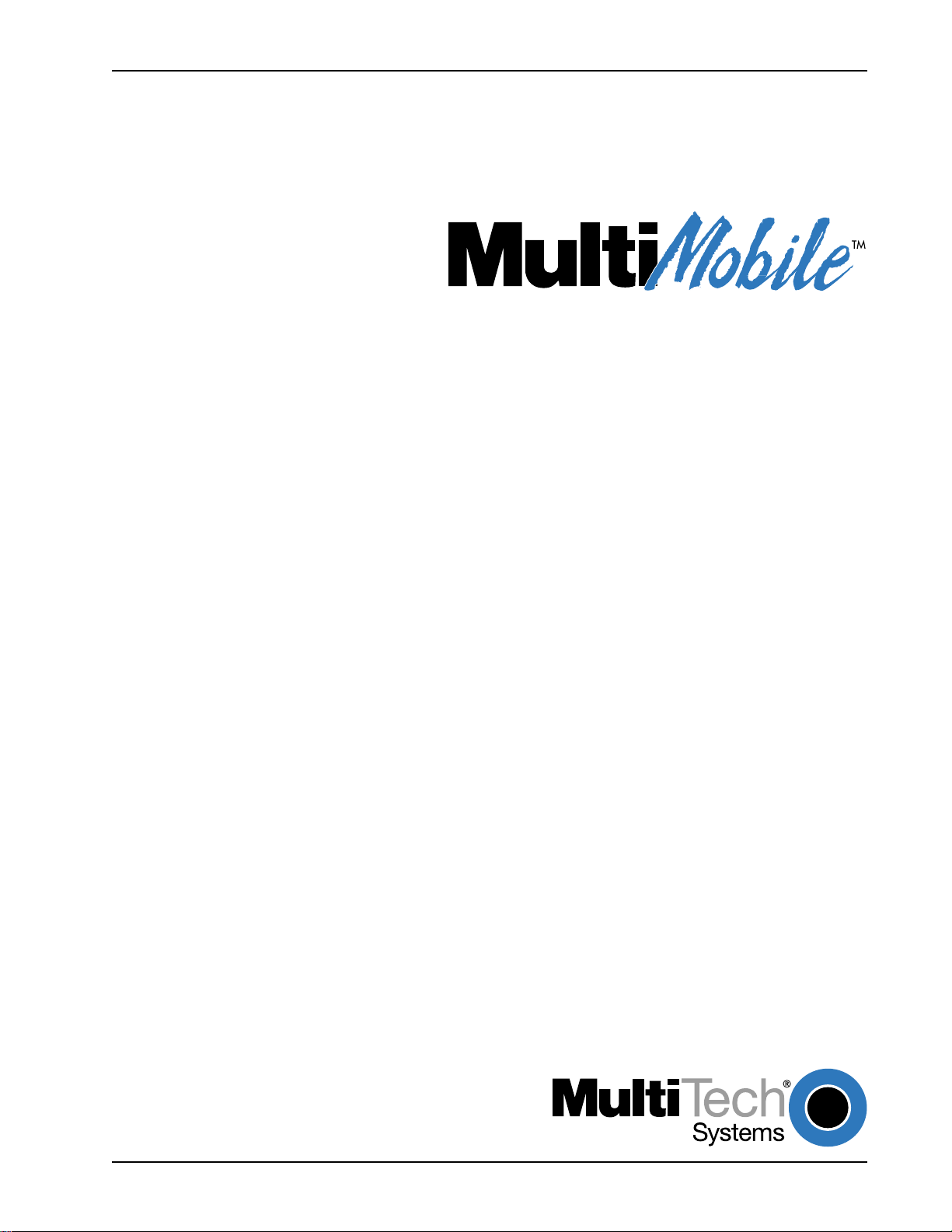
Chapter 2 - Quick Start
Page 12
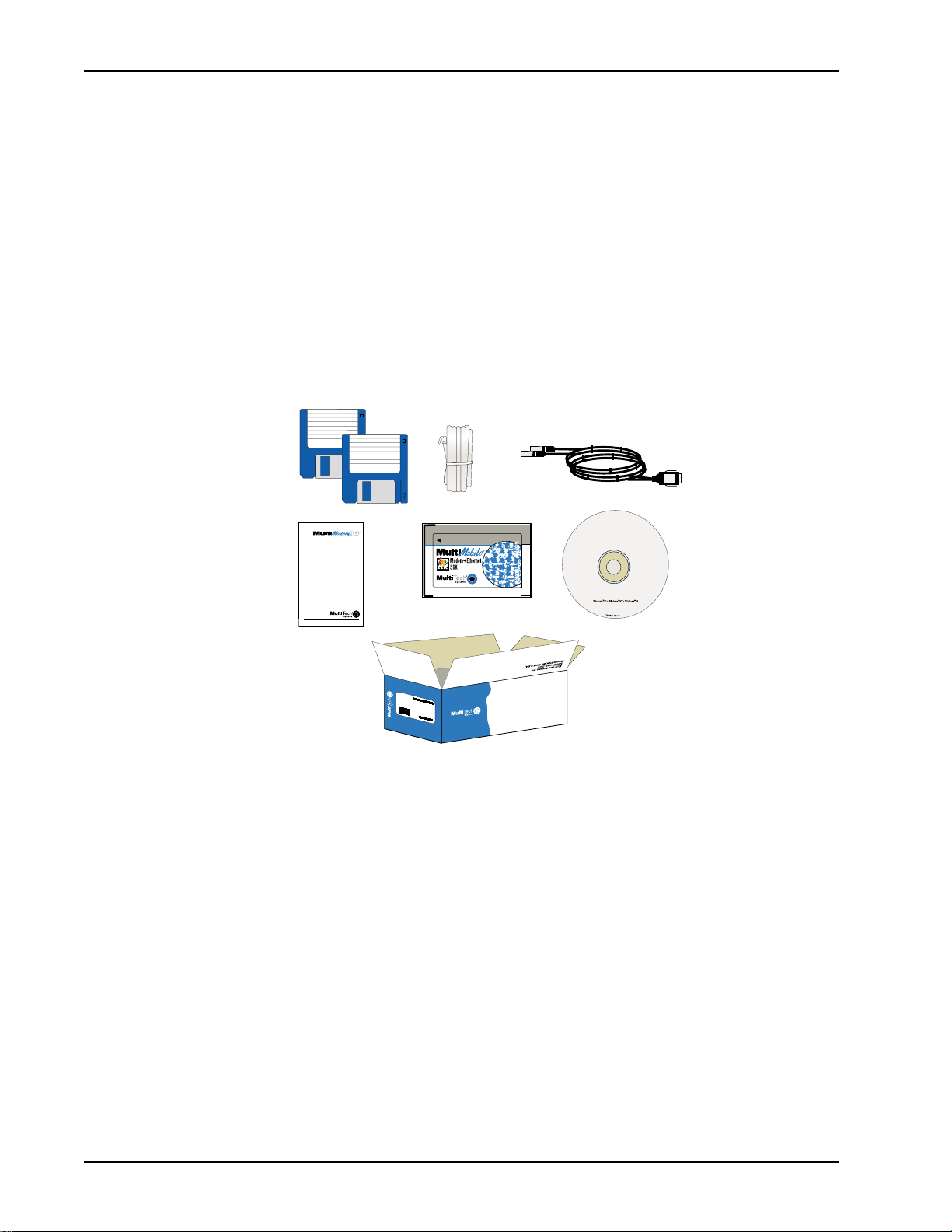
MultiMobile User Guide
T
rio
Software
Unpacking
The shipping box contains the MT5634ZLX/E PCMCIA LAN/Fax/Modem Card, one cable with a
15-pin detachable connector (to PC card) on one end and the other end splitting into one RJ-11
plug for PSTN connection and one RJ-45 plug for LAN connection, one 3-1/2” Software Drivers
diskette, a printed Quick Start Guide manual, a User Guide manual on diskette, and a
Fax/Modem communications CD (Trio). Inspect the contents for signs of any shipping damage. If
damage is observed, do not power up the unit; contact Multi-Tech’s Technical Support for advice
(refer to Appendix D). If no damage is observed, perform the cabling procedure.
Note: The MT5634ZLX/E-T/2 includes everything the MT5634ZLX/E does except it has its own
MT5634ZLX/E PCMCIA LAN/Fax/Modem Card, a 15-pin detachable connector (to PC card) on
one end; howver, the other end splits into one RJ-ll plug for a PSTN connection and one BNC Tconnector converting 10BaseT to 10Base2 for a LAN connection. In addition, the MT5634ZLX/E
shipping box also contains one phone cord with RJ-1 1 plug.
Four USB V.90 Modems
Quick Start Guide
Safety Warning Telecom
1. Never install telephone wiring during a lightning storm.
2. Never install a telephone jack in wet locations unless the jack is specifically designed for wet
locations.
3. This product is to be used with UL and cUL listed computers.
MADE IN U.S.A
MADE IN U.S.A
Figure 2-1: Unpacking
T
rio
Software
12
4. Never touch uninsulated telephone wires or terminals unless the telephone line has been
disconnected at the network interface.
5. Use caution when installing or modifying telephone lines.
6. Avoid using a telephone (other than a cordless type) during an electrical storm. There may
be a remote risk of electrical shock from lightning.
7. Do not use a telephone in the vicinity of a gas leak.
8. To reduce the risk of fire, use only 26 AWG or larger telecommunication line cord.
MT5634ZLX/E
Page 13
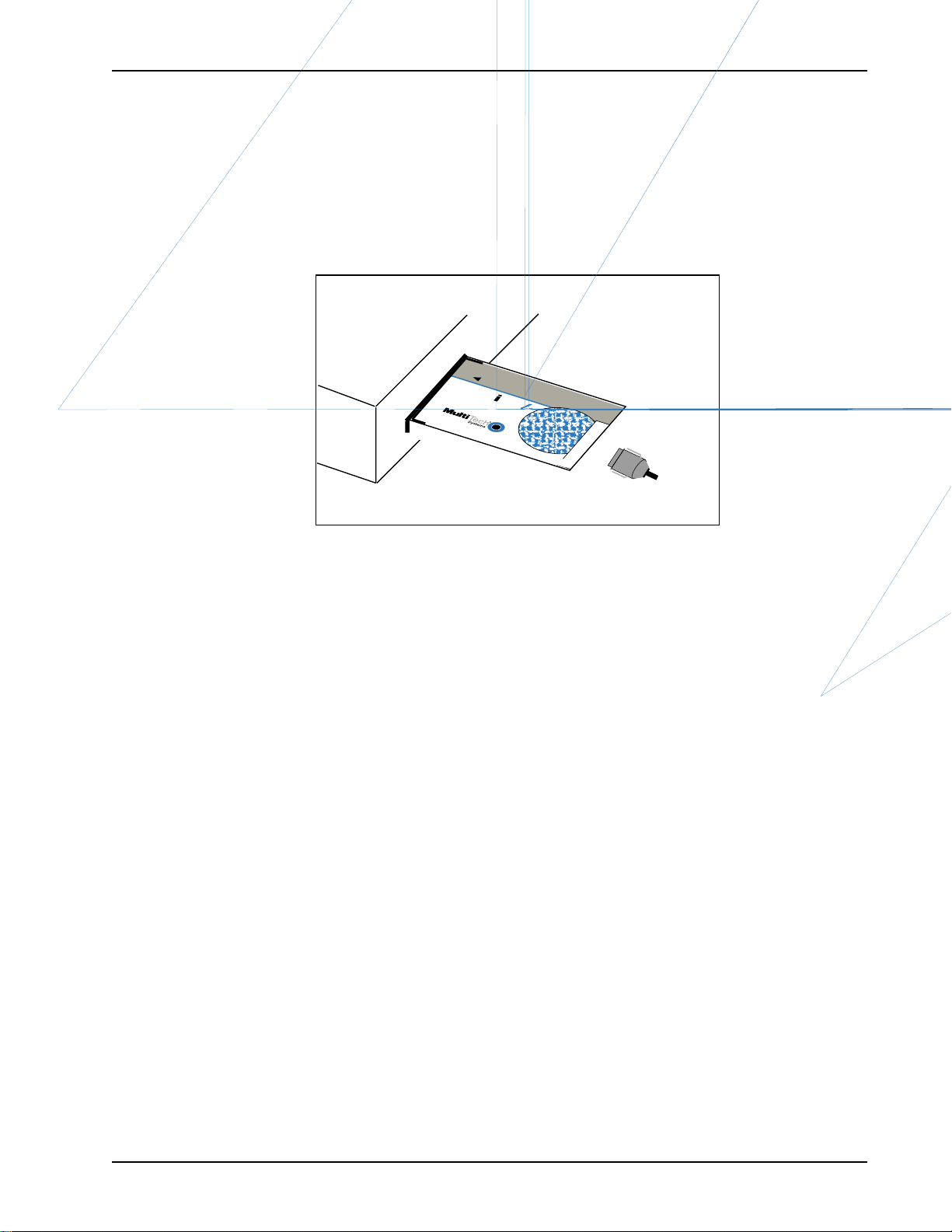
Installing the MT5634ZLX/E Card
To install your MT5634ZLX/E card, perform the following steps:
1. Verify that your PC meets the system requirements (If you are not certain of the
requirements, refer to Chapter 1 in the on-line User Guide).
2. Insert the MT5634ZLX/E card into the computer’s PCMCIA slot (Figure 5) with the 68-pin
connector facing the PCMCIA slot and the label facing up. If more than one PCMCIA slot,
choose an empty one.
Notebook
÷
ö
Press here to release
Chapter 2 - Quick Start
.
MT5634ZLX/E
13
Page 14
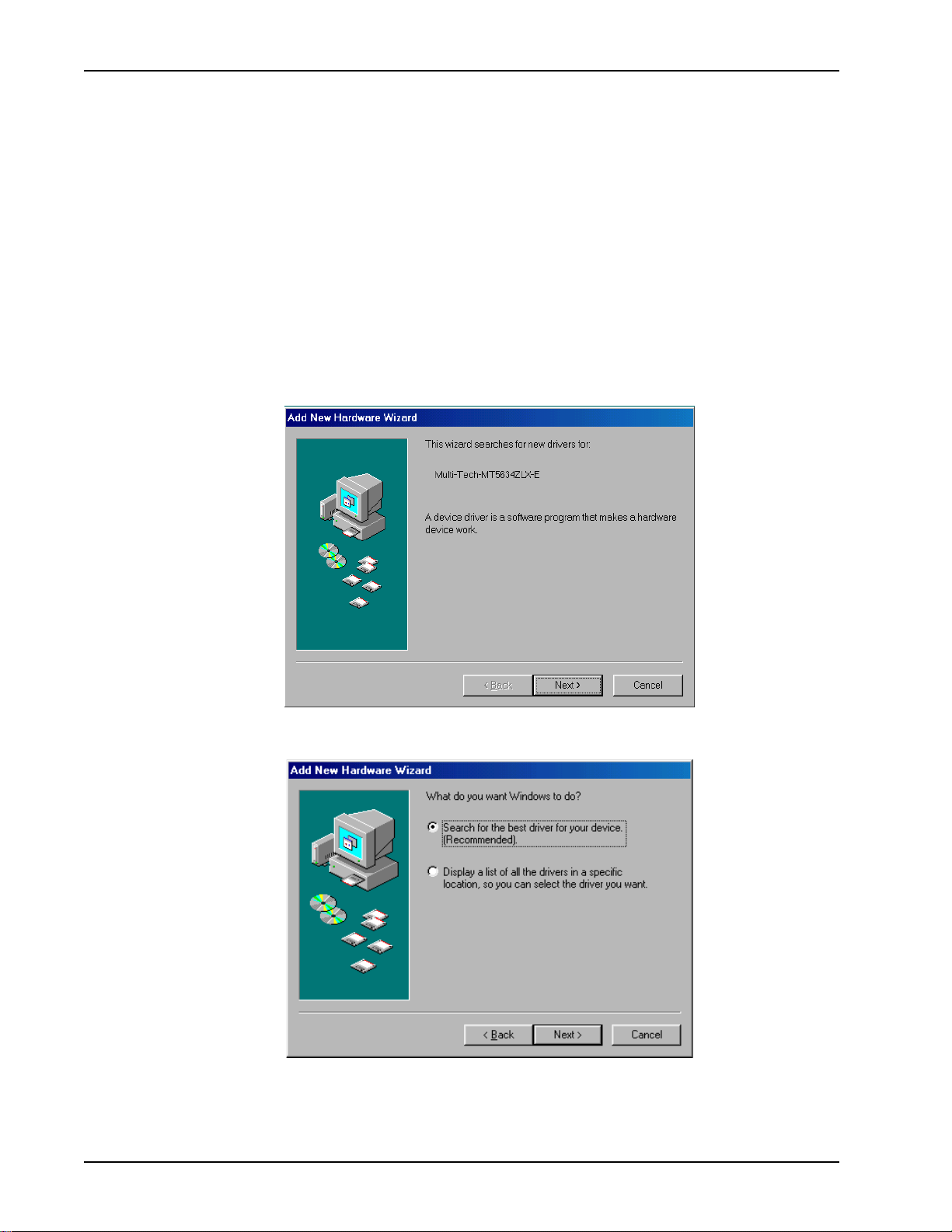
MultiMobile User Guide
Installing Driver and Modem Software
Installationincludes loading the driver software and the modem software.
Note: The install program may ask that you insert your Windows 95/98 CD at some point during
the install procedure.
Windows 98 Installation
1. Turn on your computer.
2. Insert the MT5634ZLX/E card into an open PCMCIA slot and make sure it is firmly seated.
3. Ensure that the 15-pin connector end of the MT5634ZLX/E Modem 10Base-T Combination
cable is plugged into the center opening on the PCMCIA card.
4. Windows 98 displays the New Hardware Found screen followed by the Add New Hardware
Wizard dialog box.
Click Next >.
5. The Add New Hardware Wizard is displayed asking “What do you want to do?”.
Ensure that the “Search for the best driver for your device (Recommended)” option is
enabled and then click Next >.
14
MT5634ZLX/E
Page 15
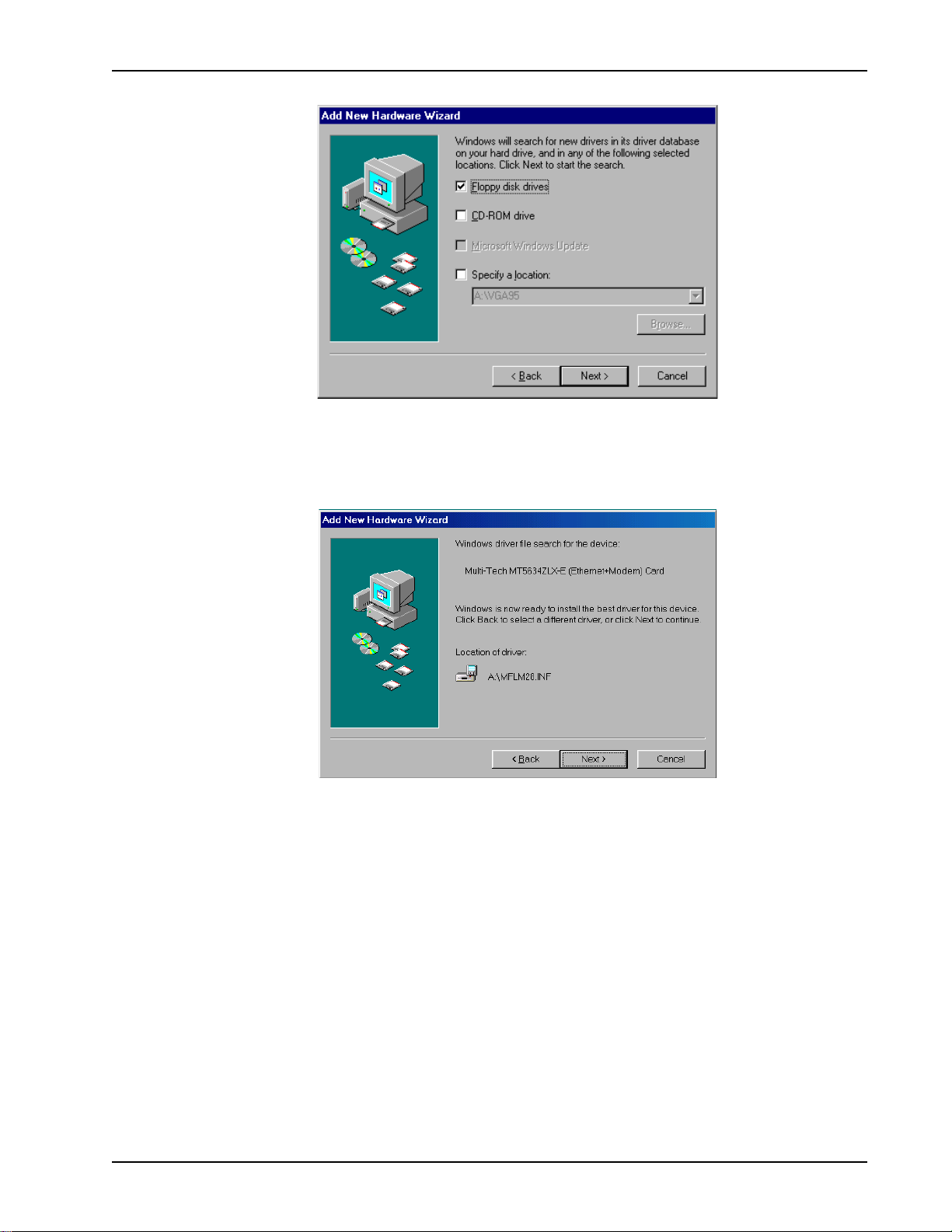
Chapter 2 - Quick Start
6. The Add New Hardware Wizard dialog box is displayed.
Insert the MT5634ZLX/E Driver disk, ensure the “Floppy Disk Drives” option is enabled, and
then click Next >.
7. The Add New hardware Wizard is displayed indicating that it is ready to install the best
driver for the device.
8. Once the files have been copied to the system, Windows detects new hardware and displays
MT5634ZLX/E
Click Next > to copy driver files to the system.
the New Hardware Found screen (indicating that it has found the new modem card), and
then displays the Copying Files screen.
15
Page 16
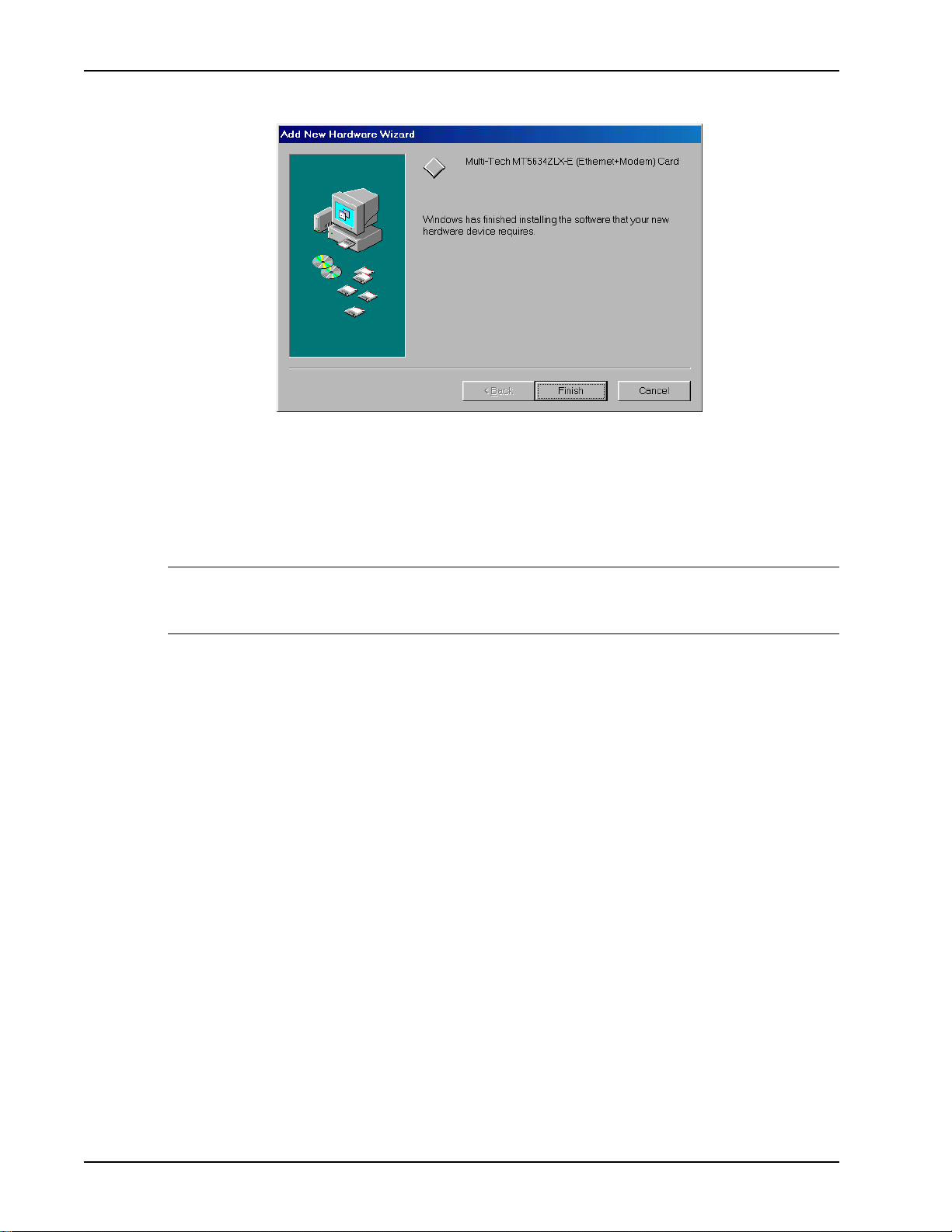
MultiMobile User Guide
9. Once completed, the Add New Hardware Wizard dialog box is displayed indicating that it
has finished installing the driver software.
Click Finish to complete the installation of the network interface card.
10. The Copying Files screen displays indicating that the files are being copied to the system.
When completed, the screen disappears.
1 1. Remove the driver disk from the floppy drive.
12. T o complete installation of all software required by the MT5634ZLX/E, reboot the computer.
NOTE: Before rebooting, you need to ensure that the appropriate networking clients, protocols,
and/or services are present. Go to Control Panel | Network and then to the Configuration tab
to make the appropriate selections.
16
MT5634ZLX/E
Page 17
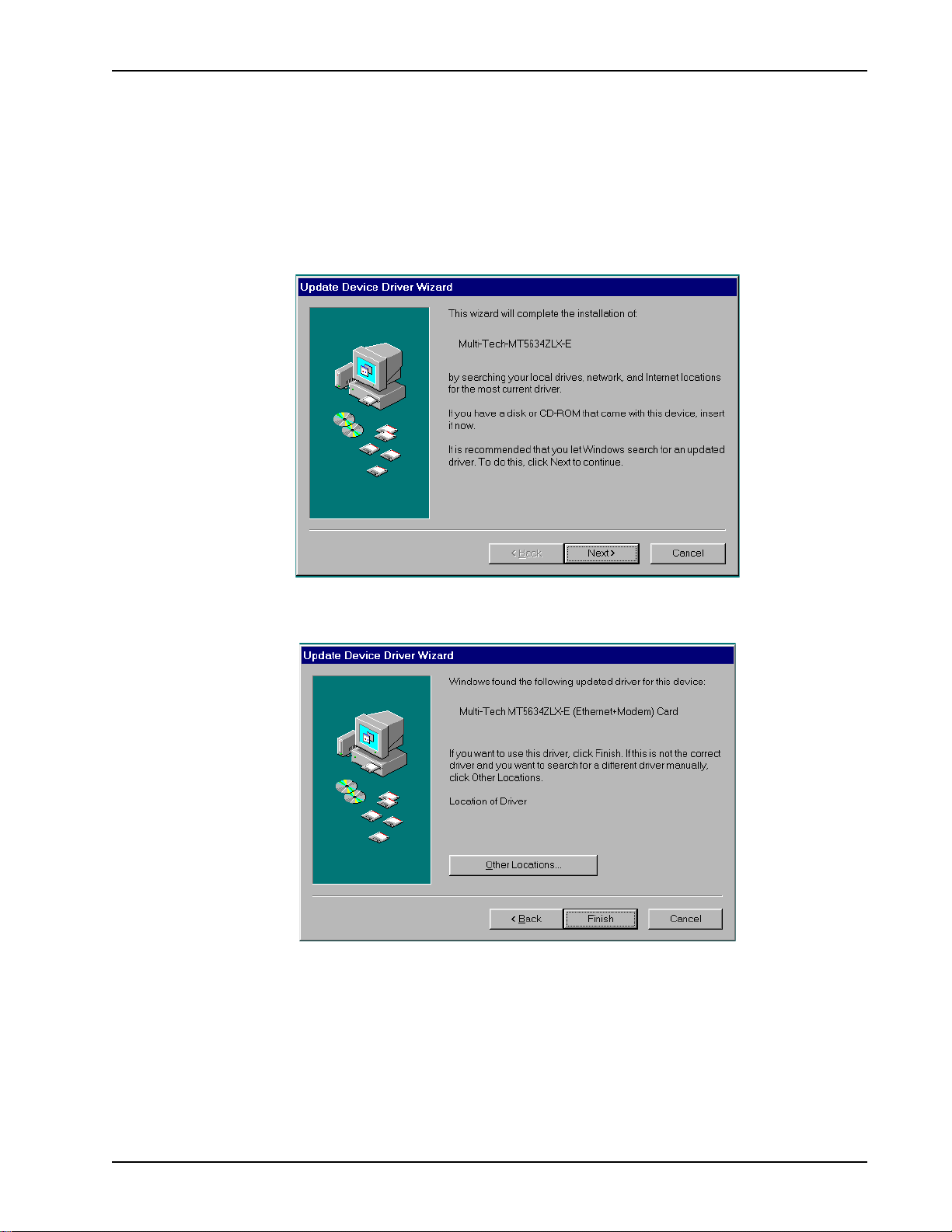
Chapter 2 - Quick Start
Windows 95 Installation
1. Turn on your computer.
2. Insert the MT5634ZLX/E card into an open PCMCIA slot and make sure it is firmly seated.
3. Ensure that the 15-pin connector end of the MT5634ZLX/E Modem 10Base-T Combination
cable is plugged into the center opening on the PCMCIA card.
4. Windows briefly displays the New Hardware Found dialog box and then the Update Device
Driver Wizard is displayed.
Insert the MT5634ZLX/E Driver disk and click Next >.
5. The Update Device Driver Wizard is displayed indicating it has located the driver.
Click Finish.
6. The Copying Files screen is displayed. Once the files have been copied to the system, the
screen disappears.
7. Remove the driver disk from the floppy drive.
8. To complete the installation, reboot the computer.
MT5634ZLX/E
17
Page 18
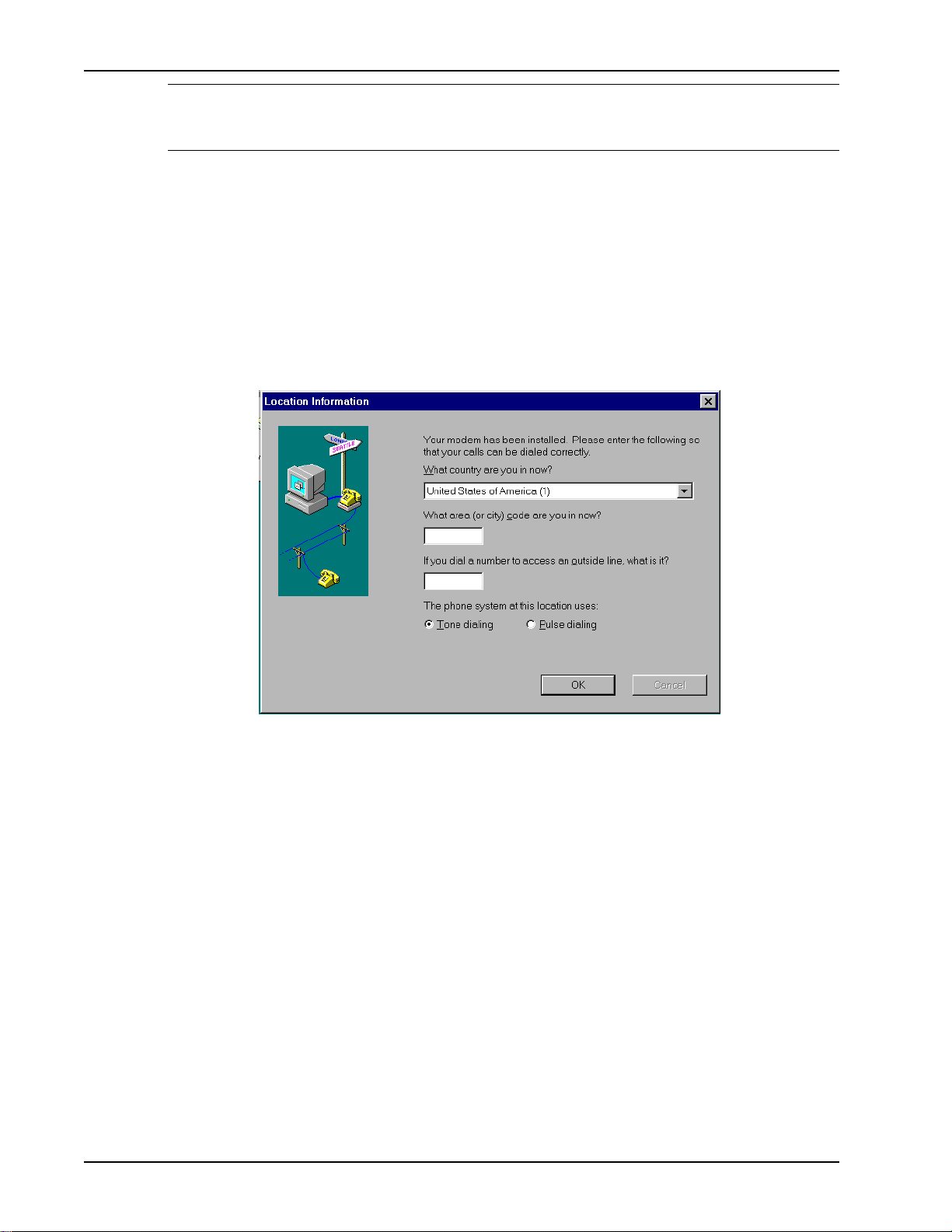
MultiMobile User Guide
NOTE: Before rebooting, you need to ensure that the appropriate networking clients, protocols,
and/or services are present. Go to Control Panel | Network and then to the Configuration tab
to make the appropriate selections.
At this point you will need to install your modem.
9. Click My Computer | Control Panel and double-click Modems.
10. The Modems Properties dialog box is displayed. From the General tab, click Add.
11. The Install New Modem dialog box is displayed. Check the “Don’t detect my modem, I will
select it from a list” box and click Next >.
12. The Install New Modem dialog box is displayed. Insert the driver disk and click Have Disk.
13. The Install From Disk dialog box is displayed. Click OK.
14. The Location Information dialog box is displayed.
Enter country , area code, and if required a number to dial an outside number (e.g., 9) and
then click OK to complete installation.
18
MT5634ZLX/E
Page 19
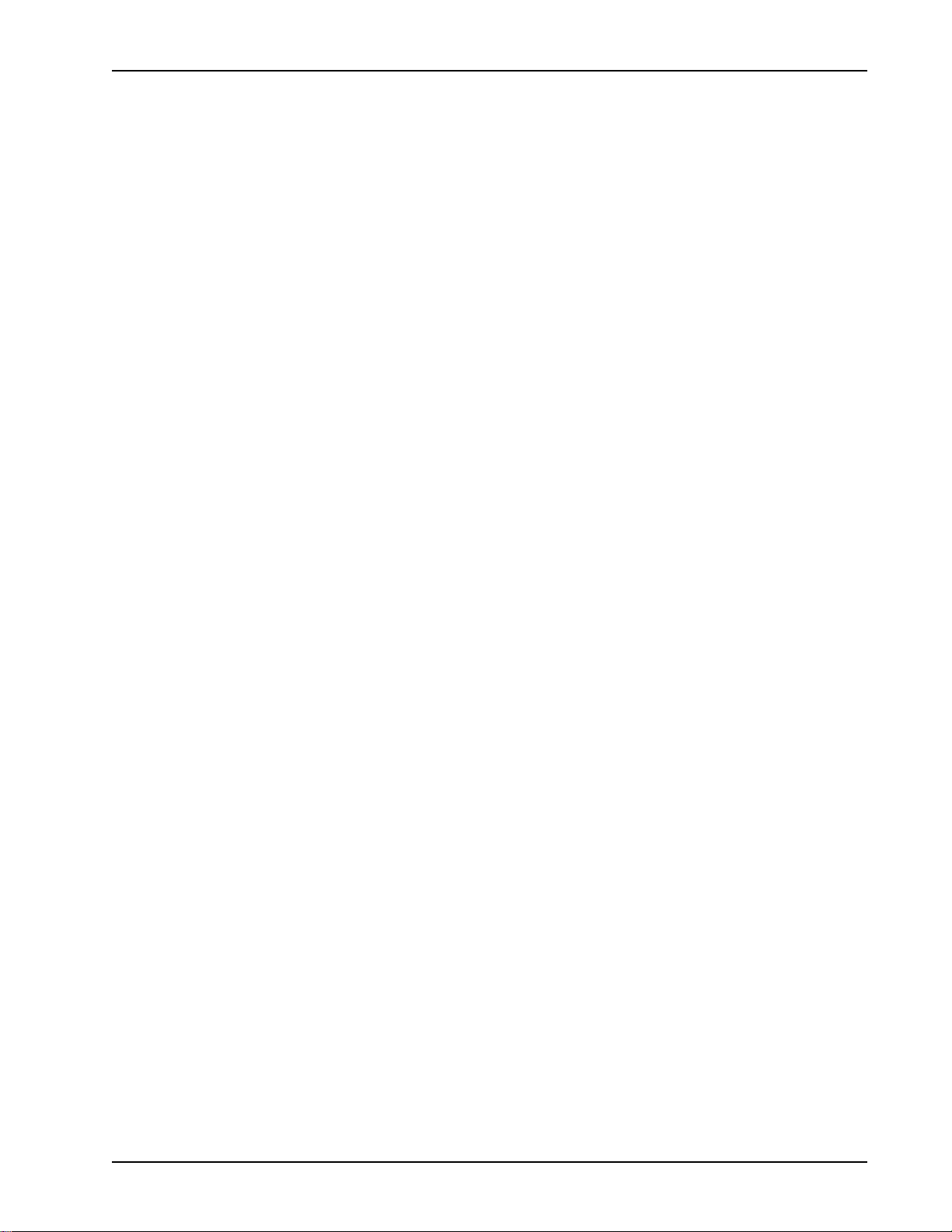
Chapter 2 - Quick Start
Windows NT 4.0 Installation
This section describes setting up your network services, net- work adapter (driver and PMCIA
card), and network protocols.
Note: Some Windows NT systems have BIOSs which have Plug-and-Play capability. You will
need to go to BIOS Setup and ensure that the Plug-and-Play feature is disabled.
Pre-installation Instructions
For systems that do NOT have network services installed, you may begin with the next section
“MT5634ZLX/E Installation in NT 4.0”. For systems that already have network services installed,
you must remove network services from your system. Do the following.
WARNING: Prior to removing network services, you must uninstall the current NT Service Pack.
Failure to do so will render your network services unusable. In cases where the Service Pack
Uninstall option was not selected, do NOT uninstall the Service Pack. Proceed to the
MT5634ZLX/E install. If the PCMCIA card does not work, you will have to re-install Windows NT.
1. Remove all existing PC Cards from the system.
2. Run Windows NT 4.0.
3. Login with full access (i.e., ADMINISTRATOR).
4. Remove all serial port devices in My Computer | Control Panel | Ports.
5. Click Close after all serial port devices are removed.
6. Remove all existing network services support from My Computer | Control Panel | Network
| Adapters.
7. Click Close after all network components are removed.
8. Shutdown Windows NT by powering off the laptop.
NOTE: Some laptops lock up during shutdown. To avoid this, load Windows NT Service Pack 4.
MT5634ZLX/E Installation in NT 4.0
1. Insert the MT5634ZLX/E into an open PCMCIA slot and restart Windows NT.
2. Login with full access (i.e., ADMINISTRATOR).
Note: Before setting up your network, determine what your system resources are to avoid
resource conflicts. Click Start | Programs | Administrator Tools (Common) | Windows NT
Diagnostics and click on the Resources tab. Make a note of the resource settings for later use.
3. Open My Computer | Control Panel | Network.
4. Select Yes to start Network installation.
5. Click Next > and press SELECT FROM LIST button, then click Have Disk.
6. Insert the MT5634ZLX/E Driver disk into drive floppy disk drive, then enter the correct path.
7. Make a single selection for the MT5634ZLX/E, then click OK and Next >.
8. Windows NT 4.0 will grant configurations for:
MT5634ZLX/E
— TCP/IP
— NWLink IPX/SPX
— NetBEUI ...
These configurations are unique for each network. If you want to change them, ask your
network administrator for help.
19
Page 20
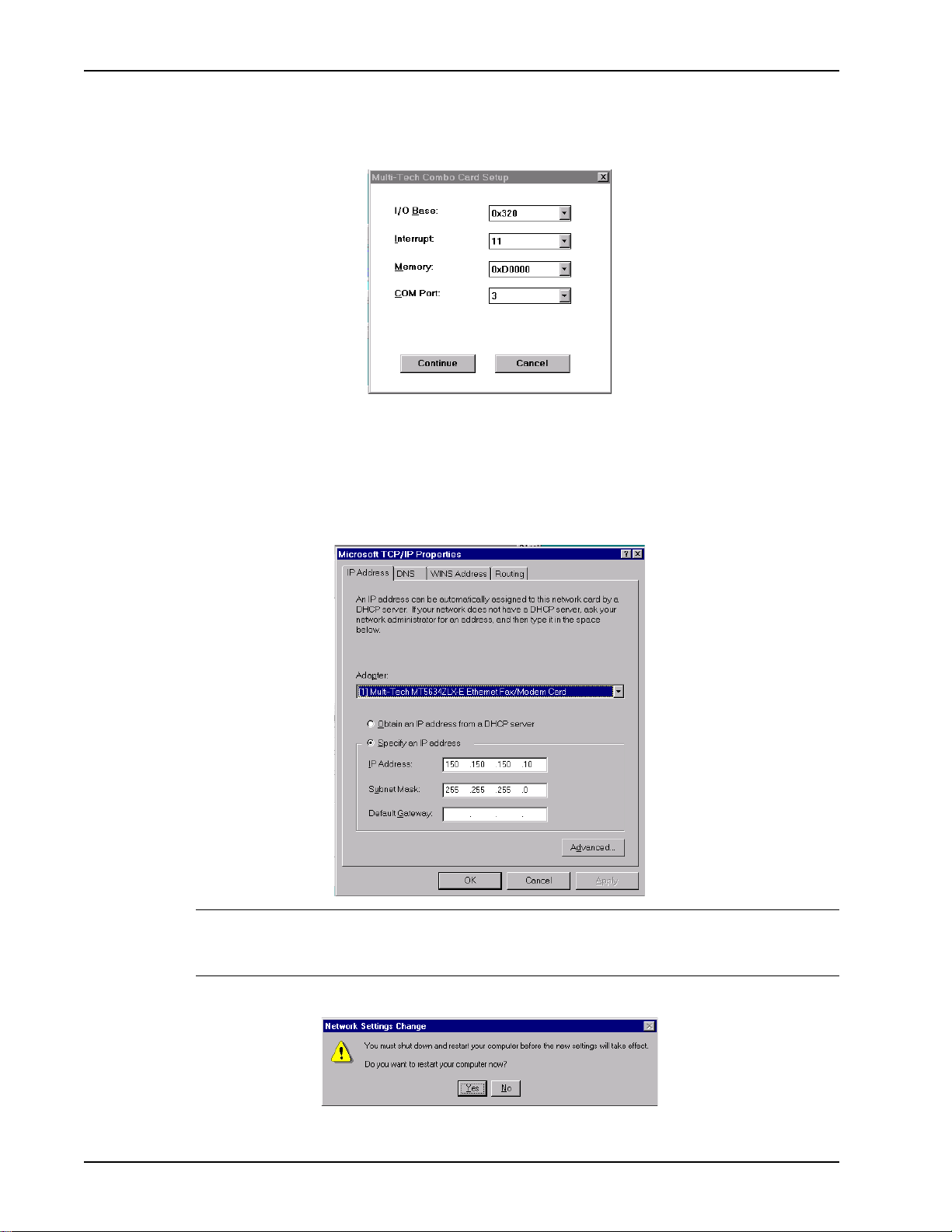
MultiMobile User Guide
9. Click Next > three times to use default NETWORK SERVICES settings.
10. Enter the correct path for NT 4.0 system source files and click Next >.
11. The Multi-Tech Combo Card Setup dialog box is displayed.
Check the settings against the Network settings (See step 2) and if there are no conflicts,
accept the defaults and click Continue.
Note: Make a note of the COM port setting (usually COM port 3) so that when you’re
installing the modem (See Modem Configuration for NT 4.0), the COM port selection matches
the COM port listed in the Multi-T ech Combo Card Setup dialog box.
12. The Microsoft TCP/IP Properties dialog box is displayed.
CAUTION: The IP Address, Subnet Mask, (See example in dialog box above) and Default
Gateway address must be entered by the network administrator. Once the information has
been entered, click Apply and then OK.
20
13. The Network Settings Change dialog box is displayed.
Remove the driver disk and then click Yes to save the settings to the system and reboot
Windows NT.
MT5634ZLX/E
Page 21
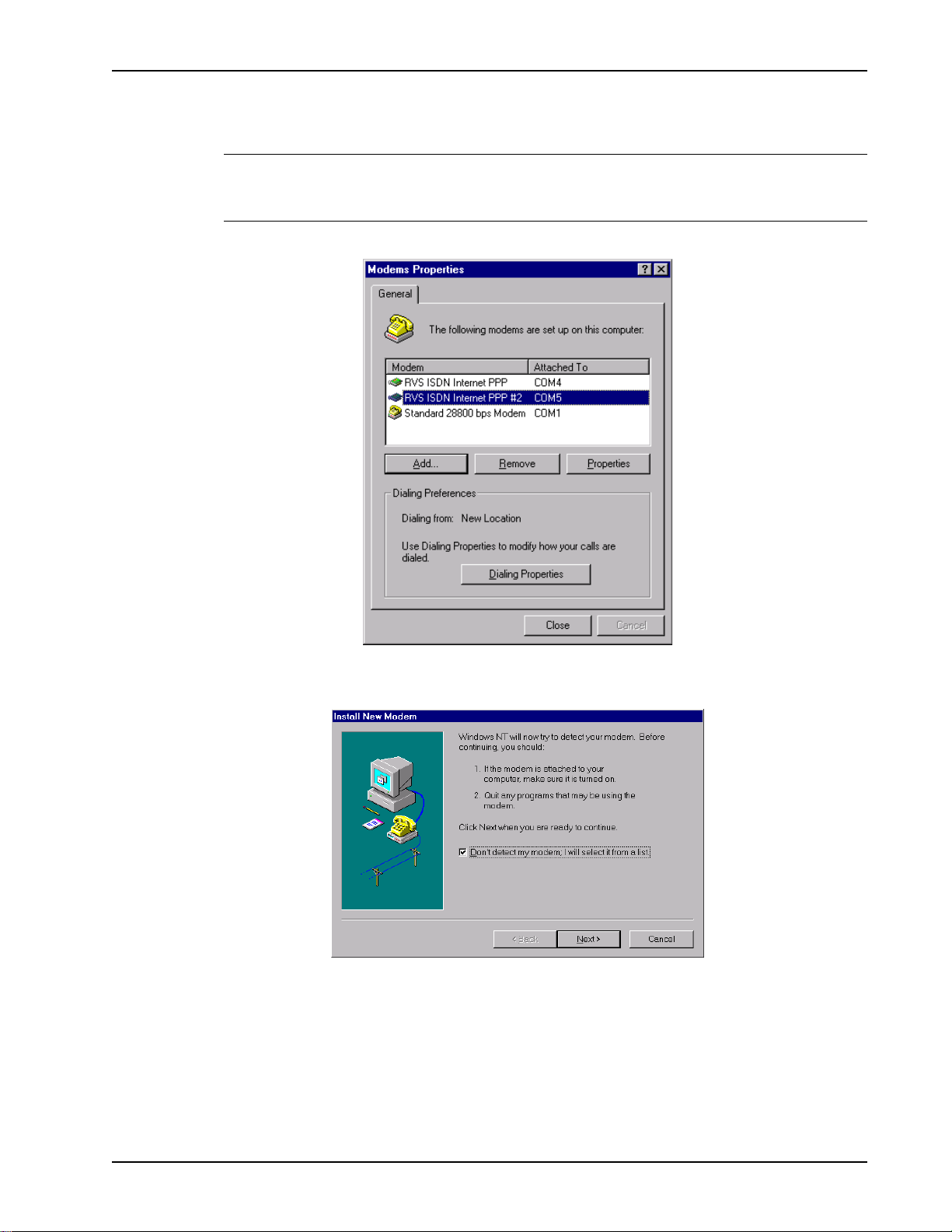
Chapter 2 - Quick Start
Modem configuration for NT 4.0
1. Open My Computer | Control Panel and double click on the Modems icon.
Note: If modems have already been installed, the Modem Properties dialog box is displayed
(See step 2). If no modems have been previously installed, the Install New Modem dialog
box is displayed (See step 3).
2. The Modem Properties dialog box is displayed.
Click Add.
3. The Install New Modem dialog box is displayed.
Enable (check) the “Don’t detect my modem; I will select it from a list.” box and click Next >.
MT5634ZLX/E
21
Page 22

MultiMobile User Guide
4. The Install New Modem dialog box is displayed listing the modem types that it knows of.
Click Have Disk.
5. The Install From Disk dialog box is displayed.
Ensure that the path points to the drivers and click OK.
6. The Install New Modem dialog box is displayed with the MultiModem MT5634ZLX/E model
listed.
Click Next >.
22
MT5634ZLX/E
Page 23

Chapter 2 - Quick Start
7. The Install New Modem dialog box is displayed indicating that you need to select the
appropriate COM port.
Ensure that the correct COM port is selected and click Next >.
8. The Install New Modem dialog box is displayed indicating that the modem has been set up
successfully.
Click Finish.
9. The Modem Properties dialog box is displayed.
Click Close to complete the modem setting.
MT5634ZLX/E
23
Page 24

MultiMobile User Guide
10. If you have Remote Access Services (RAS), the Modem Setup dialog box is displayed
asking if Dial-up Networking needs to be configured.
Click Yes to configure for Dial-up Networking services.
1 1. Once Dial-up Networking is completed, reboot the system.
12. The installations for both LAN and Modem are completed.
24
MT5634ZLX/E
Page 25

Windows NT 3.51 Installation
Getting Started with Windows NT3.51
1. Run Windows NT 3.51.
2. Login with a full access level (i.e., ADMINISTRATOR).
3. Remove all existing network support
Chapter 2 - Quick Start
a. open Program Manager |Main group
| Network
b. remove all existing network components
Note: Remove all adapters first, then servers, then workstations, etc.
Add PCMCIA to Your Laptop
1. Open Program Manager | Main group | Control Panel | Devices.
2. Select PCMCIA.
3. Click Startup.
4. Select Boot, then click OK.
5. When all PCMCIA adapters are added, click Close and restart Windows NT.
Check Event Viewer after your system reboots. Ask your laptop dealer for help if any problems
occur.
| Control Panel
MT5634ZLX/E Installation in NT 3.51
1. Insert the MT5634ZLX/E card into an open PCMCIA slot.
2. Run Windows NT.
3. Login with full access (i.e., ADMINISTRATOR).
4. Open Program Manager | Main group | Control Panel | Network.
5. Click YES to install network components.
6. Enter the correct path for NT installation media (CD-ROM). For example, D:\i386.
7. Click “Do not detect for the network adapter”.
8. Open the Network Adapter Card selection box.
9. Select <OTHER> REQUIRES DISK FROM MANUFACTURER .
10. Click Continue.
11. Insert the driver disk into floppy disk drive, then enter the correct path (A:\).
12. Select the MT5634ZLX/E, then click OK.
13. A dialog box is displayed for the driver settings change.
14. Give appropriate system resources to the MT5634ZLX/E (the settings must be unique for this
device). Recommended resources:
· I/O Base Address: 300. Alternative: 220, 320, 340
· Interrupt (IRQ): IRQ 5. If your laptop has multimedia
devices, a higher interrupt (e.g., IRQ:1 1) is needed.
· Base Memory: D000. Possible alternative: D800
MT5634ZLX/E
25
Page 26

MultiMobile User Guide
· COM Port: COM2 to COM4. Select one of the COM ports
that is not in use by other communication devices.
15. When all settings are completed, click OK. Windows NT will load network and grant
configurations for:
· NWLink
· TCP/IP
· NetBEUI
Typically the configurations are unique for each network. If you want to change them, ask
your network administrator for help.
16. Once all network softwares are loaded, click OK. The configuration and bindings for the
MT5634ZLX/E are confirmed. Answer the questions accordingly.
17. Connect to your network using the provided Ethernet LAM RJ-45 jack.
18. Reboot the system.
26
MT5634ZLX/E
Page 27

Chapter 2 - Quick Start
Artisoft Lantastic 6.0 Installation
1. Install LANT ASTIC 6.0.
2. Run INST ALL.EXE from the MT5634ZLX/E driver disk root directory.
3. Select LANTASTIC 6.0 in Network Operating System screen, then Driver Install screen.
4. If current settings are correct, select Start Installation and go to step 6. Otherwise, select
Modify Parameters to make changes.
5. Move the cursor to each field you want to modify , make modifications, click Enter to set the
correct value, then click OK.
6. The Installation program starts copying drivers and modifying CONFIG.SYS,
PROTOCOL.INI, and STARTNET.BAT.
7. Reboot the computer.
For Non-Windows 95/98/NT Systems
Insert the driver diskette into the floppy drive and set the current drive to the floppy drive (A:\).
Then run INSTALL to install the dirver.
Novell NetWare Installation
Follow the steps bellow to complete the Novell Netware installations.
1. Run the installation program INSTALL.EXE from the Driver disk (for example, A:\INSTALL).
2. Select Netware 3.x and 4.x Workstation in the installation program dialog box.
3. Check the card settings. If current settings are correct, select Start Installation and go to
step 5. Otherwise, select Modify Parameters to change settings.
4. Select the appropriate values then click Enter. When you are finished, click OK to exit.
5. The installation program starts installing drivers and modifying AUTOEXEC.BAT and
NET.CFG.
Select Yes then click Enter to modify the files. The installation is now complete.
6. Restart your computer to make NetWare connections.
To install the ODI driver manually, do the following:
1. Copy the file \NETWARE\LMODI.COM\NETWARE\ NET.CFG and the file
\ENABLER\LMVXD.386 from the driver disk to your local hard disk.
2. Use a text editor to edit the NET.CFG for setting the frame type. The frame type default is set
to 802.3 for Netware 3.11 server and 802.2 for Netware 3.12 and 4.x servers. The frame type
set in NET.CFG must match that set in Netware servers.
3. Use following format to create a startup batch file:
MT5634ZLX/E
LSL ;Link Support Layer Module
;provided by Novell
LMODI ;Hardware Specific Module
IPXODI ;IPX Protocol Stack Module
;provided by Novell
NETx ;Shell Support Module provided by
;Novell
LOGIN
27
Page 28

MultiMobile User Guide
MS LAN Manager Installation
1. Check the README.TXT in the \NDIS2 directory on the MT5634ZLX/E driver disk. Before
installing the drivers, ensure that the Microsoft LAN Manager has been installed in the target
path. The installation program will check and modify the PROTOCOL.INI file for LAN
Manager.
2. Run INSTALL.EXE in the root of driver diskette (A:\INSTALL).
3. Select Microsoft LAN Manager from the menu screen.
4. Check the card settings. If current settings are correct, select Start Installation and go to
step 5. Otherwise, select Modify Parameters to change settings.
5. Select the appropriate values then click Enter. When you are finished, click OK to exit.
6. The installation program starts installing drivers and modifying CONFIG.SYS and
PROTOCOL.INI.
Select Yes then click Enter to modify the files.
7. The installation is now complete.
8. Reboot the computer to load drivers and start LAN Manager.
Example of PROTOCOL.INI:
[PROTMAN]
DRIVERNAME = PROTMAN$
DYNAMIC = YES
PRIORITY = NETBEUI
[NETBEUI_XIF]
Drivername = netbeui$
SESSIONS = 6
NCBS = 12
BINDINGS = “LMNDIS_NIF”
LANABASE = 0
[LMNDIS_NIF]
; protocol.ini session for multifunction
LAN/MODEM driver.
IOADDRESS = 0x320
INTERRUPT = 11
DRIVERNAME = LMNDIS$
28
MT5634ZLX/E
Page 29

Chapter 2 - Quick Start
Packet Driver Installation
1. Run the INSTALL.EXE file in the driver diskette (A:\INSTALL).
2. Select Packet Driver from the menu screen.
3. Check the card settings. If current settings are correct, select Start Installation and go to
step 5. Otherwise, select Modify Parameters to change settings.
4. Select the appropriate values then click Enter. When you are finished, click OK to exit.
5. The installation program starts installing drivers and modifying AUTOEXEC.BAT. Select Yes
then click Enter to modify the files.
6. Reboot the computer to load the driver.
Windows for Workgroups 3.11 Installation
1. Run INSTALL.EXE from the root directory of MT5634ZLX/E Driver disk.
2. Select Windows for Workgroup in the Network Operating System screen.
3. If current settings are accepted, select Start Installation and go to step 13. Otherwise,
select Modify Parameters to make modifications.
4. Move the cursor to the setting you want to make a change for then click Enter to select a fit
value. When the configuration is accepted, click Enter on the OK field to exit the screen and
go back to step 3.
5. Select NDIS Server (LAN Manager ,...) as the network server that you will attach to, then
click Enter.
6. The installation program starts installing drivers and modifying AUT OEXEC.BAT. Select Yes
then click Enter to modify the files.
7. Run Windows for Workgroups and click the Network Setup icon in the Network group.
8. In the Network Settings dialog box, click the Networks... button to select the network
operating system.
9. In the Networks dialog box, check the Install Microsoft Windows Network option and the
No Additional Network option. Click OK to return to the Network Settings screen.
10. Click the Drivers... button to select network driver.
1 1. From the Network Drivers dialog box, click the Add Adapter... button to enter the Add
Network Adapter dialog box. Select Unlisted or Updated Network Adapter and click OK.
12. Windows will display the Install Driver dialog box. Insert the driver diskette into the floppy
drive and click OK.
13. Select Enhanced mode NDIS3 for.... then click OK.
14. Follow Windows instructions to complete the installation and exit Windows.
15. Reboot the computer to run with WFW 3.11.
MT5634ZLX/E
29
Page 30

MultiMobile User Guide
Basic Modem Operation
This section covers the basic commands and techniques involved in modem operation. In many
cases, this is the only information you will need to get your MT5634ZLX/E up and running with
communication software, and to start making connections with your MT5634ZLX/E card.
Understanding A T Commands
The MT5634ZLX/E communicates asynchronously with computers using AT commands. AT
commands are used to configure and control the MT5634ZLX/E. Commands are usually sent to
the modem by way of communication software, but can also be entered manually with the
computer keyboard.
Command statements must always begins with the letters AT or at, followed by one or more
commands and the <Enter> key .
A T commands can only be issued when the MT5634ZLX/E is in “Command mode” or “Off-line”.
Once the MT5634ZLX/E has established a connection with another modem, it is said to be “Online” or in “Data mode.” In this mode, the characters sent to the MT5634ZLX/E by your computer
are transmitted to the remote modem rather than being interpreted by the MT5634ZLX/E as
commands.
Using Windows 95/98/NT HyperTerminal Program
To issue an AT command statement, you first need to run a communication program such as the
Microsoft Windows “HyperTerminal” program. This program provides a simple method to
manually enter AT commands so you can do such things as “Customize” the settings of your
MT5634ZLX/E, or store commonly-dialed phone numbers.
Once the MT5634ZLX/E is installed, follow the steps below to use HyperTerminal.
1. Execute HyperTerminal ( Start -> Programs -> Accessories -> HyperTerminal ) then double-
click on Hypertrm.exe.
2. When prompted for new connection type anything in the name field (i.e. “testmodem”) and
press “OK” button.
3. Next a prompt appears for a telephone number. Type in any number (i.e. “555”). In the
same window, check to see that the proper modem (MultiModem MT5634ZLX/E) is selected
in the “Connect using:” field. Now press “OK” button.
4. At the next window that appears, press the “Cancel” button. The cursor should now be
blinking in the HyperTerminal terminal window. It is now okay to issue A T commands.
5. Type the following A T command in the terminal window, then press the Enter/Return key.
ATi2i3
For a typical MultiTech Systems MT5634ZLX/E, the response to the above AT command should
be:
MT5634ZLX/E
30
L T V.90 1.0 MT5634ZLX/E PCMCIA Data/Fax/LAN
Modem Version 1.16i
If the modem responds to the AT commands, it is operational and can be flashed. Also make
sure to exit out of the HyperTerminal program! Flashwin cannot be used it HyperTerminal is
still communicating to the modem.
MT5634ZLX/E
Page 31

Chapter 2 - Quick Start
Dialing and Answering Techniques
Depending on what communications software you use to make modem connections, you may not
have much control of how the modem dials the telephone number. This section shows some
useful examples of the AT commands used for dialing and answering operations. The command
characters specific to each function are shown in bold type.
Dialing using the ATD Command
T ouch Tone Dialing: ATDT 555 1212
Pulse Dialing: A TDP 555 1212
Tone and Pulse Dialing: A TDP 555 1212 WT 24
Pausing During Dialing: ATDT 9,,555 1212
Auto-Answer and Hook Controls
Enabling Auto-Answer: A TS0=n
Note: In this example, n is a number from 1 to 255 that corresponds to the number of rings after
which your modem answers an incoming call.
Disabling Auto-Answer: A TS0=0
Manually Answering a Call: ATA
Take modem off-hook: A TH1
Hang up modem (on-hook): ATH0 or ATH
Manually Disconnecting a Call: +++ATH
MT5634ZLX/E
31
Page 32

MultiMobile User Guide
32
MT5634ZLX/E
Page 33

Chapter 3 - AT Commands, S-Registers
and Result Codes
Page 34

MultiMobile User Guide
Introduction
This chapter describes how to use AT commands, S-Registers and Result Codes.
How To Use AT Commands
Usually , your fax and data comm software controls the modem for you. However, you may also
want to use the AT commands. These commands give you complete control over your modem.
You need to be careful when using these commands, because they can cause your software to
loose its ability to control the modem. If you do find that an AT command has caused a problem,
then turn the computer off and then back on. That will reset most AT commands to the factory
default settings. You can also type AT&F&WZ to go back to the factory default setting.
To use an AT command, you must first:
1. Run your communication software.
2. Configure the software for the appropriate COM port and IRQ settings, if necessary .
3. Enter Terminal mode (also “Command mode”, “Local mode”, or “Direct mode”). This is the
mode in which most data comm software packages start up. You can then type the desired
A T command, then click the Enter key.
For example, type:
ATH0<Enter> to hang up the modem connection, or
AT&K3<Enter> to enable bi-directional CTS/RTS hardware flow control.
Most of the AT commands can be entered in “strings” (i.e., on the same command line) without
spaces between the individual commands. For example:
AT&K3H0<Enter>
As shown above, it is not necessary to put spaces between the commands. So, there are no
spaces between AT, &K3, and H0.
The modem usually returns a response (or “Result Code”) at the next line if it understands the
command. The response is usually OK or ERROR unless the AT command provides other
(extended) messages. The table below explains the AT commands in each of five categories
(Basic, Ampersand, Per Cent, Back Slash, and Dash commands). An astersik (*) indicates the
factory default setting.
34
MT5634ZLX/E
Page 35

Chapter 3 - AT Commands, S-Registers, and Result Codes
Basic A T Commands
Command Function (* indicates factory default setting)
A/ Re-execute the last command string.
<any key> Terminate the current connection attempt when entered in handshaking state.
The following commands require an “A T” prefix.
A Go off-hook and attempt to establish a connection without waiting for a ring
Bn Line modulation options
B0 Select V.22 mode for 1200 bps connection
B1 * Select Bell 212A for 1200 bps connection
B2 Select V.23 1200 bps for receiving, 75 bps for transmitting in originate mode; 75 bps
for receiving and 1200 bps for transmitting in answer mode
B3 Select V.23 75 bps for receiving, 1200 bps for transmitting in originate mode; 1200
bps for receiving and 75 bps for transmitting in answer mode
B15 Select V.21 for 300 bps connection
B16 Select Bell 103 for 300 bps connection
Dn Dial command, beginning the dialing sequence. The string “n” (telephone number
and modifiers) listed as follows is entered after the “D” command
P Pulse dial
R Reverse dial. Originate call in answer mode (go on-line in answer mode)
S=n Dial the phone number stored in NVRAM at location “n” (n=0, 1, 2, 3)
T DTMF tone dial
W Wait for second dial tone. The modem waits for the second dial tone before
processing the dial string Pause. Cause the modem to pause for a time before
processing the next character in the dial string (specified by S8 register)
! Hook Flash (for call transfer). Cause the modem to go on-hook for 0.5 second then
return to off-hook
@ Wait for 5 seconds of silence after dialing number
; Return to command state after dialing a number without disconnecting the call
En AT command echo options
E0 Echo disabled
E1 * Echo enabled
Hn Switch-hook control
H0 * Modem goes on-hook
H1 Modem goes off-hook
Mn Speaker control
M0 Speaker always off
M1 * Speaker on until carrier present
M2 Speaker always on
MT5634ZLX/E
35
Page 36

MultiMobile User Guide
M3 Speaker off during dialing and on until carrier present
Nn Select negotiate handshake
N0 When originating or answering, handshake only at the communication rate specified
N1 * When originating or answering, start handshaking only at the communication
On Go on-line
O0 Return modem to a previously established state (return to data mode).
O1 Begin a retrain sequence, then return to on-line state.
O3 Issue a rate re-negotiation, then return to on-line state.
P Enable pulse dialing (Disabled in CTR 21 approved models)
Qn Result code display options
Q0 * Result code enabled
Q1 Result code disabled
by S37 register and “ATBn” and no fallback
standard specified by S37 register and “A TBn”. During handshake, fallback to a
lower speed may occur.
T Enable tone dialing
Vn Result code form
V0 Display result code in numeric form (see also the result code options table)
V1 * Display result code in verbose (text) form
Wn Select extended result code options
W0 CONNECT result code reports DTE speed. Disable protocol result codes. (See also
the “Result Code Options Table”)
W1 CONNECT result code reports DTE speed. Enable protocol result codes.
W2 * CONNECT result code reports DCE speed. Enable protocol result codes.
Xn Select result codes/call progress options.
X0 Display CONNECT or “1” for all speeds. Ignore dial tone and busy tone detection.
X1 Display connect message and the modem’s data rate, and an indication of the
modem’s error correction and data compression. Ignore dial tone and busy tone
detection.
X2 Display connect message and the modem’s data rate, and an indication of the
modem’s error correction and data compression. Check dial tone before proceeding
dialing, ignore busy tone detection.
36
X3 Display connect message and the modem’s data rate, and an indication of the
modem’s error correction and data compression. Ignore dial tone before proceeding
dialing, check busy tone after making dialing.
X4 * Display connect message and the modem’s data rate, and an indication of the
modem’s error correction and data compression. Check dial tone and busy tone.
X5 Same as X4.
X6 Same as X4.
X7 Display CONNECT or “1” for all speeds. Check dial tone and busy tone.
MT5634ZLX/E
Page 37

Chapter 3 - AT Commands, S-Registers, and Result Codes
Zn Recall stored profile.
Z0 Reset and recall user profile 0. Either Z0 or Z1 restores the same single profile.
Extended “A T&” (Ampersand) Command Set (* indicates factory default setting)
Command Function
&Cn Data carrier detect option
&C0 State of carrier from remote modem is ignored. DCD circuit is always on.
&C1 * DCD turns on when the remote modem’s carrier signal is detected, and off when the
carrier signal is not detected.
&Dn Data Terminal Ready (DTR) option
&D0 DTR ignored
&D1 Go to command mode on on-to-off DTR transition.
&D2 * Hang up and go to command mode on on-to-off DTR transition. Auto-answer is
disabled if DTR is low.
&D3 Hang up and reset from user profile 0 on the on-to-off DTR transition.
&F Recall factory default setting as active configuration.
&Gn V.22bis guard tone option
&G0 * No guard tone
&G1 550 Hz guard tone
&G2 1800 Hz guard tone
&Kn Set local flow control
&K0 Disable flow control
&K3 * Enable bi-directional hardware flow control (CTS/RTS).
&K4 Enable bi-directional software flow control (XON/XOFF).
&Qn Async communications mode options
&Q0 Async mode, buffered (same as “AT\N0”)
&Q5 * Error control mode, buffered (same as “AT\N3”)
&Q8 MNP error control mode. If an MNP error control protocol is not established, the
modem will fallback according to the current setting in S36 register.
&Q9 V.42 or MNP error control mode. If neither error control protocol is established, the
modem will fallback according to the current setting in S36 register.
&Sn Data Set Ready (DSR) option
&S0 * DSR always on
&S1 DSR on during handshake and on-line, off in test mode or idle mode
&Tn Self-test commands
&T0 T erminate any test in progress
&T1 Local analog loopback test
&T3 Local digital loopback (LDL) test
MT5634ZLX/E
37
Page 38

MultiMobile User Guide
&T6 Remote digital loopback test, in normal mode
&V V iew active file and stored phone numbers
&W Store active configuration into the modem’s NVRAM
&Zn=x Store telephone number (n=0 to 3; x=<string>) (see also the dial modifier in ”ATDn”
Extended “AT\” (Back Slash) Command Set (* indicates factory default setting)
Command Function
\Jn Constant DTE speed option
\J0 * DCE and DTE rates are independent
\J1 Force the DTE interface speed to the DCE connection rate (line speed) after on-line
\Nn Error control mode options
\N0 Buffered mode, no error control (flow control is allowed).
\N1 Direct mode, no error control (no flow control is allowed).
\N2 MNP reliable mode. If MNP 2-4 error control establishment fails, the modem
command). The max. number of digits per string is 40.
disconnects.
\N3 * V.42, MNP or buffer mode. The modem attempts to connect in V.42 mode. If this
fails, the modem attempts to connect in MNP mode. If this fails, the modem connects
in buffer mode.
\N4 V.42 or disconnect. The modem attempts to connect in V.42 mode. If this fails, the
call will be disconnected.
\Qn Local flow control options
\Q0 Disable flow control (same as “A T&K0”)
\Q1 XON/XOFF software flow control (same as “AT&K4”)
\Q3 * RTS/CTS hardware flow control (same as “AT&K3”)
\Tn Set inactive timer (for buffer mode only)
n=0 * Disable inactive timer
n=1-255 Enable inactive timer . Length in minutes
\Vn Protocol result codes
\V0 Disable protocol result code appended to DCE speed.
\V1 * Enable protocol result code appended to DCE speed.
38
MT5634ZLX/E
Page 39

Chapter 3 - AT Commands, S-Registers, and Result Codes
Extended “AT%” (Percent) Command Set (* indicates factory default setting)
Command Function
%B View numbers in blacklist. If blacklisting is in effect, this command displays the
numbers for which the last call attempted in the past two hours failed. The ERROR
result code appears in the countries that do not require blacklisting. %Cn Data
compression control
%C0 No data compression
%C1 * V.42bis/MNP 5 data compression enabled.
*
Extended “AT-” (Dash) Command Set (* indicates factory default setting)
Command Function
-Cn Data calling tone options
-C0 * Disable data calling tone
-C1 Enable data calling tone (the freq. is 1,300 Hz with a cadance of 0.5 sec. ON and 2
sec. OFF)
MT5634ZLX/E
39
Page 40

MultiMobile User Guide
Result Codes
In command mode your modem can send responses called result codes to your computer. Result
codes are used by communications programs and can also appear on your monitor.
Terse Verbose Description
0OK Command executed
1 CONNECT Modem connected to line
2 RING Ring signal detected
3 NO CARRIER Carrier signal lost or not detected
4 ERROR Invalid command
5 * CONNECT 1200 Connected at 1200 bps
6 NO DIALTONE No dial tone detected
7 BUSY Busy signal detected
8 NO ANSWER No answer at remote end
10* CONNECT 2400 Connected at 2400 bps
11* CONNECT 4800 Connected at 4800 bps
12* CONNECT 9600 Connected at 9600 bps
13* CONNECT 14400 Connected at 14400 bps
14* CONNECT 19200 Connected at 19200 bps
24* CONNECT 7200 Connected at 7200 bps
25* CONNECT 12000 Connected at 12000 bps
26* CONNECT 16800 Connected at 16800 bps
40* CONNECT 300 Connected at 300 bps
55* CONNECT 21600 Connected at 21600 bps
56* CONNECT 24000 Connected at 24000 bps
57* CONNECT 26400 Connected at 26400 bps
58* CONNECT 28800 Connected at 28800 bps
59* CONNECT 31200 Connected at 31200 bps
60* CONNECT 33600 Connected at 33600 bps
70* CONNECT 32000 Connected at 32000 bps, 56K rate
71* CONNECT 34000 Connected at 34000 bps, 56K rate
72* CONNECT 36000 Connected at 36000 bps, 56K rate
73* CONNECT 38000 Connected at 38000 bps, 56K rate
74* CONNECT 40000 Connected at 40000 bps, 56K rate
75* CONNECT 42000 Connected at 42000 bps, 56K rate
76* CONNECT 44000 Connected at 44000 bps, 56K rate
77* CONNECT 46000 Connected at 46000 bps, 56K rate
78* CONNECT 48000 Connected at 48000 bps, 56K rate
79* CONNECT 50000 Connected at 50000 bps, 56K rate
80* CONNECT 52000 Connected at 52000 bps, 56K rate
81* CONNECT 54000 Connected at 54000 bps, 56K rate
82* CONNECT 56000 Connected at 56000 bps, 56K rate
88 DELAYED Delay is in effect for the dialed number
89 BLACKLISTED Dialed number is blacklisted
90 BLACKLIST FULL Blacklist is full
100 CONNECT 28000 Connected at 28000 bps, V.90 rate
101 CONNECT 29333 Connected at 29333 bps, V.90 rate
102 CONNECT 30666 Connected at 30666 bps, V.90 rate
103 CONNECT 33333 Connected at 33333 bps, V.90 rate
104 CONNECT 34666 Connected at 34666 bps, V.90 rate
105 CONNECT 37333 Connected at 37333 bps, V.90 rate
106 CONNECT 38666 Connected at 38666 bps, V.90 rate
107 CONNECT 41333 Connected at 41333 bps, V.90 rate
108 CONNECT 42666 Connected at 42666 bps, V.90 rate
109 CONNECT 45333 Connected at 45333 bps, V.90 rate
110 CONNECT 46666 Connected at 46666 bps, V.90 rate
111 CONNECT 49333 Connected at 49333 bps, V.90 rate
112 CONNECT 50666 Connected at 50666 bps, V.90 rate
113 CONNECT 53333 Connected at 53333 bps, V.90 rate
114 CONNECT 54666 Connected at 54666 bps, V.90 rate
* EC is added to these result codes when the extended result codes configuration option is enabled. EC is replaced by one of
the following codes, depending on the type of error control connection:
40
V42bis —V .42 error control (LAP-M) and V.42bis data compression
V42 —V.42 error control (LAP-M) only
MNP5 —MNP 4 error control and MNP 5 data compression
MNP4 —MNP 4 error control only
NoEC —No error control protocol).
MT5634ZLX/E
Page 41

S-Registers
S-Registers are accessed using the S command (ATSn=x). The S-Registers supported by the
MT5634ZLX/E are described below.
S-Reg. Values Default Description
S0= 0 - 255 000 S0 sets the number of the rings required before the modem
S1= 0 - 255 000 S1 counts the incoming rings and stores the value to this register .
S2= 0 - 255 043 S2 holds the decimal value of the ASCII character used as the
S3= 0 - 127 013 S3 holds the decimal value of the Carriage Return <CR> character
Chapter 3 - AT Commands, S-Registers, and Result Codes
automatically answers a call. Set S0=0” to disable auto-answer
mode.
The value of this register is incremented with each ring. If no rings
occur over an 8 sec. interval, this register is cleared. User can read
but should not change this value.
escape character. The default value (043) corresponds to an ASCII
character “+”. A value of 128 to 255 disables the escape process
(i.e., no escape character is recognized).
used as the command line and result code terminator. Pertains to
asynchronous operation only .
S4= 0 - 127 010 S4 holds the decimal value of the character recognized as a line
feed. The line feed control character is output after the carriage
return control character if verbose result code are used.
S5= 0 - 32, 127 S5 holds the decimal value of the character recognized as a
backspace. The modem will not recognize the backspace character
if this register is set to a value greater than 32008.
S6= S6 sets the length of time, in seconds, that the modem must wait
(minimum 2 seconds even if the value is less than 2) after going offhook before dialing the first digit of the telephone number.
S7= S7 sets the time, in seconds, that the modem must wait before
hanging up because carrier is not detected
S8= 0 - 65 002 S8 sets the time, in seconds, that the modem must pause when the
“,” dial modifier is encountered in the dial string.
S10= 1 - 255 020 S10 sets the length of time, in tenths of a second, that the modem
waits before hanging up after a loss of carrier.
S1 1 = 50 - 150 095 S1 1 sets the DTMF duration and inter digit delay. Sets the duration
and spacing, in mini-seconds, in DTMF touch tine dialing.
S28= 0 - 255 001 V .34 modulation enable/disable:
0: disabled
1- 255: enabled
S30= 0 - 90 0 00 Inactivity timer. S30 sets length of time, in minutes, that the modem
MT5634ZLX/E
counts when there is no data flow in or out the DTE serial port. A
connection is disengaged when the counter reaches the preset
value. Set S30 =0 to disable inactivity timer. For buf fer mode only.
41
Page 42

MultiMobile User Guide
S36= 0-7 007 Negotiation fallback options:
S37= 0-19 000 S37 sets the desired DCE speed (line speed):
0, 2 Hang up
1, 3 Fall back to an async connection
4, 6 Attempt MNP mode. If MNP fails, hang up.
5, 7 Attempt MNP mode. If MNP fails, fallback to async
connection.
0 Maximum modem speed
2 Attempt 1200/75 bps connection
3 Attempt to a 300 bps connection
5 Attempt to a 1200 bps connection
6 Attempt to a 2400 bps connection
7 Attempt to a 4800 bps connection
8 Attempt to a 7200 bps connection
9 Attempt to a 9600 bps connection
10 Attempt to a 12000 bps connection
1 1 Attempt to a 14400 bps connection
12 Attempt to a 16800 bps connection
13 Attempt to a 19200 bps connection
14 Attempt to a 21600 bps connection
15 Attempt to a 24000 bps connection
16 Attempt to a 26400 bps connection
17 Attempt to a 28800 bps connection
18 Attempt to a 31200 bps connection
19 Attempt to a 33600 bps connection
S38= 0-23 001 Sets “downstream” data rate where K56flex provides rates of
32,000 to 56,000 in 2,000 bps increments, V.90 providesrates of
28,000 to 56,000 bps in increments of 1,333 bps.
0 = V.90 disabled
1 = V.90 autorate K56flex rates
2 = 28,000 bps 2 = 32,000 bps
3 = 29,333 bps 3 = 34,000 bps
4 = 30,666 bps 4 = 36,000 bps
5 = 32,000 bps 5 = 38,000 bps
6 = 33,333 bps 6 = 40,000 bps
7 = 34,666 bps 7 = 42,000 bps
8 = 36,000 bps 8 = 44,000 bps
9 = 37,333 bps 9 = 46,000 bps
10 = 38,666 bps 10 = 48,000 bps
11 = 40,000 bps 11 = 50,000 bps
12 = 41,333 bps 12 = 52,000 bps
13 = 42,666 bps 13 = 54,000 bps
14 = 44,000 bps 14 = 56,000 bps
15 = 45,333 bps
16 = 46,666 bps
17 = 48,000 bps
18 = 49,333 bps
19 = 50,666 bps
20 = 52,000 bps
21 = 53,333 bps
22 = 54,666 bps
23 = 56,000 bps
42
MT5634ZLX/E
Page 43

Chapter 3 - AT Commands, S-Registers, and Result Codes
Upstream data rates
Upstream V.90 data rates are 4800 to 33,600 bps in 2400 bps
increments.
S48= 7, 128 S48 sets the LAPM error control and feature negotiation:
S48=7 Negotiation enabled
S48=128 Negotiation disabled. Force
immediate fallback options
specified in S36
S36=0 or 2, and S48=7 LAPM or hang up
S36=0 or 2 and S48= 128 Do not use
S36=1 or 3, and S48=7 LAPM or async
S36=1 or 3, and S48=128 Async
S36=4 or 6, and S48=7 LAPM, MNP or hang up
S36=4 or 6, and S48=128 MNP or hang up
S36=5 or 7, and S48=7 LAPM, MNP or async
S36=5 or 7, and S48=128 MNP or hang up
S89= 0, 5 - 60 030 S89 sets the Sleep Mode control timer. Specify the number of
seconds of inactivity (no character sent from DTE, no RING) in the
off-line command state before the modem places itself into standby
mode. A value of “0” prevents standby mode. If a number between 1
and 4 is entered for this register, it will set the value to 5.
S109 0--2 1 Sets one of three 56K operating modes:
K56flex mode, V.90 mode, or Auto-mode. S109=2 forces V.90
connections for testing purposes, etc. S109 sets the 56K operating
mode as shown below:
0 = V.90 disabled
1 = K56flex or V.90 (Dual mode enabled)
2 = V.90 only (K56flex disabled).
MT5634ZLX/E
43
Page 44

MultiMobile User Guide
44
MT5634ZLX/E
Page 45

Chapter 4 - Remote Configuration
Page 46

MultiMobile User Guide
Introduction
Remote configuration is a network management tool that allows you to configure modems
anywhere in your network from one location. With password-protected remote configuration, you
can issue AT commands to a remote MT5634ZLX/E modem for maintenance or troubleshooting
as if you were on-site.
Basic Procedure
The following steps are valid regardless of whether the connection is established by the local or
the remote Multi-Tech modem.
1. Establish a data connection with a remote MT5634ZLX/E modem.
2. Send three remote configuration escape characters followed by AT and the setup password,
and press ENTER. Example: %%%ATMTSMODEM<CR>. Y ou have four tries to enter the
correct password before being disconnected. If the password is correct, the remote modem
responds with
OK
3. You can now send AT commands to configure the remote modem.
Setup
4. When you have finished configuring the remote modem, save the new configuration by typing
AT&W0<CR>, then type ATO<CR> to exit remote configuration. You can then break the
connection in the normal way .
CAUTION: If you hang up while you are in remote configuration mode, it may lock up the
remote modem.
Multi-Tech modems are shipped with a default setup password (MTSMODEM). Because anyone
who has an owner’s manual knows the default setup password, you should change the password
for security reasons and, possibly , the remote configuration escape character.
Changing the Setup Password
1. Open a data communications program such as HyperTerminal.
2. In the terminal window, type AT#SMTSMODEM (or AT#Syyyyyy if you have replaced the
MTSMODEM password with yyyyyy) and press ENTER. The modem responds with OK if the
setup password is correct, and ERROR if it is wrong.
3. To change the password, type AT#S=yyyyyy, where yyyyyy stands for the password, and
press ENTER. The password can include any keyboard character , and must be one to eight
characters long. The modem responds with OK.
4. The new password is saved automatically . You can now either enter more A T commands or
exit the data communications program. The next time you remotely configure the modem you
must use the new setup password.
46
Note: You can only change the setup password locally; you cannot do it remotely . Also,
passwords are case sensitive. The next time you enter the password, it must be in the same
case as you set it up.
MT5634ZLX/E
Page 47

Chapter 4 - Remote Configuration
Changing the Remote Escape Character
To increase security, you can change a remote modem’s remote configuration escape character.
The remote configuration escape character is stored in register S9. The factory default is 37,
which is the ASCII code for the percent character (%). Setting S9 to 0 (zero) disables remote
configuration entirely—but if you do this remotely , you won’t be able to change it back remotely!
1. Establish a remote configuration link with the remote modem as described in “Basic
Procedure.”
2. Type ATS9=n, where n is the ASCII code for the new remote configuration escape character,
then press ENTER.
3. Save the new value by typing AT&W and clicking ENTER.
4. Type ATO<CR> to exit remote configuration.
MT5634ZLX/E
47
Page 48

MultiMobile User Guide
48
MT5634ZLX/E
Page 49

Chapter 5 - Troubleshooting
Page 50

MultiMobile User Guide
Introduction
This chapter provides general and specific problem solving steps. Below are a number of
examples of Problems (P:), Causes (C:), and Solutions (S:). If your MT5634ZLX/E is not working
properly , look up the problem and solution here; if unsuccessful, call Tech Support. At the end of
this chapter, there are some specific steps for resolving IRQ and COM port conflicts.
P: No Response to AT Commands
C: The COMx port that the modem is set to may be used by another card in the computer.
S: Change the COMx port of MT5634ZLX/E to a different unused port. It might be best to set it
to COM3 or COM4. Even if you are not using a serial port which is set to the same COMx
port as the modem, it can still interfere with the modem. Be sure to update your software
COMx port setting as well.
C: The Interrupt that the modem is using may be the same Interrupt that another card is using.
S: Change the IRQ settings to a different, unused, IRQ. Even if you are not using a serial port
which is set to the same IRQ as the modem, it can still interfere with the modem.
P: The Modem Does Not Execute the Command Line
C: Make sure you are typing ‘AT’ at the beginning of command line (and hit Enter at the end).
C: Make sure the modem is not in Data Mode. Type +++ if necessary.
C: Make sure your software is set to the same COMx port as your MT5634ZLX/E.
P: The Modem Gives an ‘ERROR’ Response After an AT Command was Executed
C: Make sure you did not type an invalid command.
C: Make sure your command line is 40 characters or less.
P: The Modem Goes Off-Hook and Disables the Telephone Line.
C: The modem may be set to auto-answer the phone when it rings.
S: Disable auto-answer by typing ATS0=0 then Enter at the command line.
P: The Modem Does Not Auto-Answer the Phone
C: If necessary, make sure the software is configured to auto-answer the phone.
A: To set auto-answer mode on from AT command mode, type ATS0=n then click Enter. The n
stands for which number of rings the modem answers. For example: ATS0=3 causes the
modem to answer on the third ring.
P: The Software Does Not Control the Modem Properly or Can Not Detect the Modem
S: Make sure the software was set up correctly. Check the initialization string and dial string.
C: Some TSRs (programs that stay in memory after they are loaded) may conflict with the
communications software.
50
S: Try starting your computer without loading any TSRs.
P: The Characters on the Screen Are Doubled
C: Both the modem and the software have the echo feature turned on.
S: Since only one needs an echo, turn the software echo feature off.
C: The remote modem is echoing your typed characters.
S: Type ATE1 then Enter at the command line. Then turn off the software echo feature.
MT5634ZLX/E
Page 51

Chapter 5 - Troubleshooting
No Text Appears on the Screen in Data Mode
P:
C: The remote modem is not echoing your typed characters.
S: Type ATE0 then click Enter at the command line. Then turn the software echo feature on.
C: Your software may not be set to use Full Duplex or the remote modem may not be set to use
Full Duplex either.
C: The remote modem may be waiting for you to type a command before it will reply with text.
P:
No Text Appears on the Screen When in Command Mode
S: If you can’t see the characters you are typing, then type ATE1 then click Enter.
The Modem Does Not Dial a Phone Number After Execution of AT Dial Command
P:
C: If you use touch tone dialing on a phone line that requires pulse dialing, then it may not work.
S: Use ATDT in place of ATDP.
P:
Communications Software Dials, but Fails
C: Make sure the software dialing prefix is ATDT.
C: Make sure the software and modem are set to the same COMx port.
C: The modem may not have hung up the phone line since the last call.
S: Change to Command mode and type ATH then click Enter.
P: The Modem Connects with Some Modems, but Not with Others
C: The remote modem may not support data compression or error correction, which might
cause it to take too long to negotiate a link.
S: You might try changing the way the modem negotiates by using the AT&Qn, ATNn, and
ATS37=n commands. It might be best to start with AT&Q0N1.
P: When Dialing Another Modem, You Receive a ‘CONNECT’ Response, but Nothing Else
C: The remote modem may be waiting for you to type a command.
S: Try to log on to the remote site (click Enter).
S: Type an AT command, then click Enter.
P: The Modem Speaker Does Not Make Any Sound When Connecting to Another Modem
C: The software may have the speaker disabled.
S: Change the setting in your software or use the ATMn command to turn the speaker on.
P: The Modem Loses the Connection When in Use
C: The remote modem may have locked up.
S: Run the Remote Digital Loopback T est (&T4 command).
C: The telephone switch may have disconnected your call.
C: Your software may have turned off the DTR signal.
P: The Modem Does Not Connect with Another Modem
C: There may be a problem with the remote modem if you do not hear the high pitched tone
S: Run the Remote Digital Loopback T est (&T4 command).
MT5634ZLX/E
from the remote modem.
51
Page 52

MultiMobile User Guide
Occasionally, the Modem Gives a Burst of Errors.
P:
C: The telephone line may be noisy or bad.
S: Hang up the call and try to connect again for getting a better telephone line.
C: If there are other telephones on the same line that your modem is using, someone may have
picked up a telephone on that extension.
C: Your telephone line may have the call waiting feature.
S: Try adding *70 to your ATDT dialing command line. If it doesn’t help, ask your telephone
company how to temporarily disable call waiting.
P:
The Modem Gets Random Errors in Transmitted Data.
S: Try to use V.42 or MNP1-4 if possible.
S: Connect the modems at a slower baud rate.
P: After Downloading a File, the File Does Not Store on Your Disk Drive
C: If both modems are using MNP or V.42 protocol, then flow control may not be enabled.
S: Configure your software to use RTS/CTS flow control to cause your computer to pause long
enough for the file to be stored to disk.
P: The Text on the Screen Is Not Legible
C: Your software settings may not match the settings of the remote device.
S: Make sure your data bits, stop bits, and parity settings match the settings that the other
computer is using. The two most common settings are: 8 data bits, None parity, and 1 stop
bit (8,N,1) or 7 data bits, Even parity , and 1 stop bit (7,E,1).
C: If the telephone line is very noisy , you may see corrupted data on your screen.
C: Due to poor telephone line conditions, the modem may have fallen back to a slower
communication speed. You may need to change the baud rate setting in your software to
match this slower speed. To return the modem to the higher speed, disconnect the link and
re-establish again.
P: When Using V.42bis or MNP5, Some Features Are Disabled
C: You may be using a non-streaming protocol, like Xmodem or Ymodem to transfer files. Those
are fine unless you are using V.42bis or MNP5
S: When using V.42bis or MNP5, you should use a streaming transfer protocol like Ymodem-G
or Zmodem.
S: Configure your software to use hardware flow control (RTS/CTS ON).
Q: When Connecting to Another Modem, the Modem Reports a Higher Connect Baud Rate than
it Is Really Using
C: The modem defaults to report the modem-to-computer baud rate when it responds with
CONNECT.
52
S: Go to Command mode with your communication program (like T elix) and type ATW2, then
click Enter. This tells the modem to report the modem-to-modem baud rate instead.
MT5634ZLX/E
Page 53

Chapter 5 - Troubleshooting
P: When I Run CARDEN, “PC-Card Is Not Enabled Successfully” Is Displayed
C: Your computer does not have enough memory to map the attribute memory of your
MT5634ZLX/E.
S: If memory management software (e.g., EMM386) is installed, you must reserve an area in
upper memory (C000:0 — EFFF:F) for MT5634ZLX/E attribute memory when enabling the
card.
Example: Device=C:\DOS\EMM386.EXE RAM X=D000-D3FF
Reserve D000 - D3FF for attribute memory.
C: No free I/O space or interrupt request can be assigned to the MT5634ZLX/E.
S: The MT5634ZLX/E needs 32 contiguous I/O ports and one interrupt request for its LAN
connection. It also need 8 contiguous I/O ports and another interrupt request for Fax/Modem.
The LAN ports must be located at one of the following I/O addresses: 0x300, 0x320, 0x340,
0x360. The Fax/Modem ports must be located at one of these addresses: 0x2F8, 0x3E8,
0x3E8. (There are also compatibility issues with certain Fax/Modem software applications.)
We recommend assigning the Modem Interrupt (MIR) a value less than 7 (IRQ3 to 6). Make
sure that these resources are available for the MT5634ZLX/E.
P: Enabling The MT5634ZLX/E
S: If the Card Service is installed, you can check by hearing the beep when card insertion.
S: Run CARDEN /CHK to check if the MT5634ZLX/E has been enabled. The resources
allocated for the card are shown as below at the last line of the display message.
IOP=0Xnnn IRQ=nn COM=nn MIR=nn
P: Installing The Win 95 Driver Over SystemSoft CardWorks
S: 1. Start Windows 95, then plug the MT5634ZLX/E into the PCMCIA slot. The SystemSoft
Cardwizard window should appear.
2. Select the appropriate slot number containing the MT5634ZLX/E.
3. Select the View pull down menu
4. Select Properties.
5. Select Drivers in Properties.
6. Select Change Card Driver to active the selective items above it.
7. Select Use Plug and Play.
8. Click OK. Windows 95 will ask you to remove the card.
9. Insert the card again.
10. Follow the instruction to insert the diskette and type the path A:\ for the MT5634ZLX/E
driver.
P: The NetWare Driver Runs Successfully but Fails to Login to The NetWare Server
C: The client Frame type is incompatiable with the server Frame type.
S: The default frame type for Netware 3.11 and below is 802.3 but it changed to 802.2 in
MT5634ZLX/E
11. Add client and service as desired at the Network icon in Control Panel.
12. Reboot the computer.
Netware 4.x and 3.12. Check the content of NET.CFG to see if the Frame type is acceptable
53
Page 54

MultiMobile User Guide
by the server. If the Frame type can not be accepted by the server, edit NET.CFG to change
the Frame type at the client site, or add the Frame type which can be accepted at the server
site.
COM Port and IRQ Conflicts
If you have isolated the problem to an IRQ or COM port conflict, refer to the following sections for
resolving IRQ and COM port conflicts in Windows 3.1x, Windows 95, Windows 98, or
WindowsNT.
Windows 3.1x
To look for COM port or IRQ conflicts in Windows 3.1x, select File | Run in Program Manager,
type MSD, and click Enter. Then select Mouse, COM Ports, and IRQ Status and note the
addresses and IRQs that are in use. If you find an IRQ conflict, note which IRQs are not being
used, then change one of the conflicting devices to use one of the unused IRQs. If you find an
address conflict, change the address of one of the conflicting devices.
To change a port address or IRQ in Windows 3.1x, double-click the Control Panel icon, then the
Ports icon. Click on the port you want to change, click Settings, click Advanced, and select the
new port address and/or interrupt. If you wish to use COM3 or COM4, note that COM3 shares
an IRQ with COM1, as does COM4 with COM2, so you should change their IRQs to unused
ones, if possible.
Windows 95/98
Windows 95/98 provides a complete "Plug n' Play" System that will automatically recognize and
configure most PC Cards.
As Multifunction PC Cards put a heavy demand on a system's resources, please resolve all
system conflicts, errors, and Windows 95 issues before installing the MT5634ZLX/E.
Windows NT 3.51 and NT 4.0
Windows NT provides support for PC Card (PCMCIA) compatibile systems. Do not run any of the
MT5634ZLX/E install programs as they are unnecessary for the NT environment. Multifunction
PC Cards put a heavy demand on a system's resources. Please resolve all system conflicts,
errors, and Windows NT issues before installing the MT5634ZLX/E.
Note: running Windows NT 4.0 with Service Pack 1 may cause some portable PCs to hang up
on Shutdown or Restart. If this occurs, please update to Service Pack 3 (or higher).
Additional References
The World Wide Web is an excellent source of information about modems in general and modem
installation, configuration, and troubleshooting in particular. The following Web sites are good
places to start:
• Costmo’s Other Resources Page:
http://modems.rosenet.net/or/
• Curt’s High Speed Modem Page:
http://elaine.teleport.com/~curt/modems.html
54
• Data Communications FAQ:
http://www.best.com/~malch/comfaq.html
• The PC Guide:
http://www.pcguide.com
• Multi-Tech Systems, Inc.:
http://www.multitech.com/
MT5634ZLX/E
Page 55

Appendices
Page 56

MultiMobile User Guide
Appendix A: Regulatory Compliance
Class B Statement
FCC Part 15
This equipment has been tested and found to comply with the limits for a Class B digital device,
pursuant to Part 15 of the FCC Rules. These limits are designed to provide reasonable protection
against harmful interference in a residential installation. This equipment generates, uses and can
radiate radio frequency energy and, if not installed and used in accordance with the instructions,
may cause harmful interference to radio communications. However, there is no guarantee that
interference will not occur in a particular installation. If this equipment does cause harmful
interference to radio or television reception, which can be determined by turning the equipment
off and on, the user is encourgaed to try to correct the interference by one or more of the
following measures:
• Reorient or relocate the receiving antenna.
• Increase the separation between the equipment and receiver.
• Connect the equipment into an outlet on a circuit different from that to which the receiver is
connected.
• Consult the dealer or an experienced radio/TV technician for help.
This device complies with Part 15 of the FCC rules.
Operation is subject to the following two conditions:
(1) This device may not cause harmful interference.
(2) This device must accept any interference that may cause undesired operation.
Warning: Changes or modifications to this unit not expressly approved by the party responsible
for compliance could void the user’s authoriyt to operate the equipment.
Industry Canada
This Class B digital apparatus meets all requirements of the Canadian Interference-Causing
Equipment Regulations.
Cet appareil numerique de la classe B respecte toutes les exigences du Reglement sur le
material brouilleur du Canada.
56
MT5634ZLX/E
Page 57

Appendices
FCC Part 68 Telecom
1. This equipment complies with part 68 of the Federal Communications Commission Rules.
On the outside surface of this equipment is a label that contains, among other information,
the FCC registration number. This information must be provided to the telephone company.
2. As indicated below, the suitable jack (Universal Service Order Code connecting
arrangement) for this equipment is shown. If applicable, the facility interface codes (FIC) and
service order codes (SOC) are shown.
3. A FCC compliant telephone cord and modular plug is provided with this equipment. This
equipment is designed to be connected to the telephone network or premises wiring using a
compatible modular jack which is Part 68 compliant. See installation instructions for details.
4. The ringer equivalence number (REN) is used to determine the quantity of devices which
may be connected to the telephone line. Excessive REN’s on the telephone line may result
in the device not ringing in response to an incoming call. In most , but not all areas, the sum
of the REN’s should not exceed (5.0). To be certain of the number of devices that may be
connected to the line, as determined by the total REN’s, contact the local telephone
company.
5. If this equipment causes harm to the telephone network, the telephone company will notify
you in advance that temporary discontinuance of service may be required. But if advance
notice is not practical, the telephone company will notify the customer as soon as possible.
Also, you will be advised of your right to file a complaint with the FCC if you believe it is
necessary.
6. The telephone company may make changes in its facilities, equipment, operations, or
procedures that could affect the operation of the equipment. If this happens, the telephone
company will provide advance notice in order for you to make necessary modifications in
order to maintain uninterrupted service.
7. If trouble is experienced with this equipment (the model of which is indicated below) please
contact MultiTech Systems, Inc. at the address shown below for details of how to have
repairs made. If the equipment is causing harm to the network, the telephone company may
request you to remove the equipment from the network until the problem is resolved.
8. No repairs are to be made by you. Repairs are to be made only by MultiTech Systems or its
licensees. Unauthorized repairs void registration and warranty .
9. This equipment should not be used on party lines or coin lines.
10. If so required, this equipment is hearing-aid compatible.
Manufacturer: MultiTech Systems, Inc.
Trade Name: MultiMoble
Model Number: MT5634ZLX/E and
MT5634ZLX/E-T/2
FCC Registration Number: AU7T AI-31800-M5-E
Ren: 0.7B
Modular Jack (USOC): RJ11C or RJ11W (Single line)
Service Center in USA: MultiTech Systems, Inc.
2205 Woodale Drive
Mounds View , MN 55112
(612) 785-3500 Fax (612) 785-9874
MT5634ZLX/E
57
Page 58

MultiMobile User Guide
FAX Branding Statement
The Telephone Consumer Protection Act of 1991 makes it unlawful for any person to use a
computer or other electronic device, including fax machines, to send any message unless such
message clearly contains the following information:
• Date and time the message is sent
• Identification of the business or other entity , or other individual sending the message
• Telephone number of the sending machine or such business, other entity , or individual
This information is to appear in a margin at the top or bottom of each transmitted page or on the
first page of the transmission. (Adding this information in the margin is referred to as fax
branding.)
Since any number of Fax software packages can be used with this product, the user must refer
to the Fax software manual for setup details. T ypically the Fax branding information must be
entered via the configuration menu of the software.
Canadian Limitations Notice:
RINGER EQUIVALENCE NUMBER
NOTICE: The ringer equivalence number (REN) assigned to each terminal device provides an
indication of the maximum number of terminals allowed to be connected to a telephone interface,
The termination on an interface may consist of any combination of devices subject only to the
requirement that the sum of the ringer equivalence numbers of all the devices does not exceed 5.
NOTICE: The Industry Canada label identifies certified equipment. This certification means that
the equipment meets certain telecommunications network protective, operational and safety
requirements. The Department does not guarantee the equipment will operate to the user’s
satisfaction.
Before installing this equipment, users should ensure that it is permissible to be connected to the
facilities of the local telecommunications company . The equipment must also be installed using
an acceptable method of connection. The customer should be aware that compliance with the
above conditions may not prevent degradation of service in some situations. Repairs to certified
equipment should be made by an authorized Canadian maintenance facility designated by the
supplier. Any repairs or alterations made by the user to this equipment, or equipment
malfunctions may give the telecommunications company cause to request the user to disconnect
the equipment.
Users should ensure for their own protection that the electrical ground connections of the power
utility , telephone lines and internal metallic water pipe system, if present, are connected together.
This precaution may be particularly important in rural areas.
Caution: Users should not attempt to make such connections themselves, but should contact
the appropriate electric inspection authority, or electrician, as appropriate.
58
MT5634ZLX/E
Page 59

Appendices
EMC, Safety and Terminal Directive Compliance
The CE mark is affixed to this product to confirm compliance with the following European
Community Directives:
Council Directive 89/336/EEC of 3 May 1989 on the approximation of the laws of Member States
relating to electromagnetic compatibility .
and
Council Directive 73/23/EEC of 19 February 1973 on the harmonization of the laws of Member
States relating to electrical equipment designed for use within certain voltage limits:
and
Council Directive 98/13/EEC of 12 March 1998 on the approximation of the laws of Member
States concerning telecommunications and Satellite earth station equipment.
Commission Decision "CTR21"
The equipment has been approved to [Commission Decision"CTR21"] for pan-European single
terminal connection to the Public Switched Telephone Network (PSTN). However, due to
differences between the individual PSTNs provided in different countries, the approval does not,
of itself, give an unconditional assurance of successful operation on every PSTN network
termination point.
This equipment is designed to work with PSTN networks that accept analog signals. Multi-Tech
does not currently know of any interoperating difficulties.
In the event of problems, you should contact your equipment supplier in the first instance.
New Zealand Telecom Warning Notice
Use of pulse dialing, when this equipment is connected to the same line as other equipment, may
give rise to ‘bell tinkle’ or noise and may also cause a false answer condition. Should such
problems occur, the user should NOT contact the Telecom Faults Service.
The preferred method of dialing is to use DTMF tones, as this is faster than pulse (decadic)
dialing and is readily available on almost all New Zealand telephone exchanges.
Warning Notice: No '111' or other calls can be made from this device during a mains power
failure.
International Modem Restrictions
Some dialing and answering defaults and restrictions may vary for international modems.
Changing settings may cause a modem to become non-compliant with national telecom
requirements in specific countries. Also note that some software packages may have features or
lack restrictions that may cause the modem to become non-compliant.
MT5634ZLX/E
59
Page 60

MultiMobile User Guide
Appendix B - V.90 Support
Introduction
V.90 is the ITU designation for what had formerly been called V .pcm. The ITU recommendation
V.90 was determined at a meeting in Geneva ending February 6, 1998.
V.90 will replace K56flex and other proprietary solutions for PCM connections. Dual-mode client
modem code will be important until all central-site digital modems are upgraded to V.90 and all
interoperability problems have been resolved. Until that time, the Dual-mode client code will
provide reliable connections in K56flex mode to the central-site modems currently deployed.
Your V.90 dual-mode (V.90/K56flex) modem now includes:
· New AT commands (+MS=12, AT!),
· New Result Codes in V.90 mode, and
These new functions are explained in documents that are readily-available on the Multi-Tech web
site in Portable Document Format (PDF) files at
IDCfiles/manuals.idc . You can download the Acrobat Reader to view PDF files (you may want
to bookmark http://www.adobe.com/prodindex/acrobat/readstep.html before following the
“download” link). For files with a .ZIP extension, you can download PKUNZIP.EXE to extract the
zipped files from the Multi-Tech FTP site at: ftp://ftp.multitech.com/Utiltities/PKUNZIP.EXE.
Using your favorite Web browser , go to http://www.multitech.com/support/V.90upgrades.htm
for additional information on ITU V .90 support and other Multi-Tech products.
http://www.multitech.com/support/manuals/
V.90 Troubleshooting
1. Check if the modem firmware is the latest. If not, download the latest from ftp://
ftp.multitech.com.
2. Try adding one or more comma (,) characters to the dialed number in the dialing string.
3. Try limiting the speed with the S37 (sets the maximum upstream speed) and S38 (sets the
maximum “downstream speed) commands.
4. Perform basic modem/line troubleshooting (check the phone line for noise, try a different line,
try another device on the same line, etc.
60
MT5634ZLX/E
Page 61

Appendix C: Comprehensive Driver Notes
Introduction
This appendix provides general and specific information on the MT5634ZLX/E software drivers.
Notes for NDIS Driver
The following are examples of CONFIG.SYS file and AUT OEXEC.BAT for loading System Soft
Card Services and NDIS2 driver:
Examples of CONFIG.SYS file:
device=c:\cardsoft \ss365sl.exe
device=c:\cardsoft \cs.exe
device=c:\cardsoft \csalloc.exe c:\cardsoft\csalloc.ini
device=c:\lanman.dos\drivers\Ethernet\lmmdis\carden.exe /iop=nnn /irq=n /com=n /mir=n
device=c:\cardsoft \cardid.exe
device=c:\lanman.dos\deivers\protman.dos /i:c:\lanman.dos
device=c:\lanman.dos\drivers\ Ethernet\lmndis\lmndis.dos
Appendices
Examples of partial AUT OEXEC.BAT file:
set path= c:\lanman.dos\netprog;%path%
net start workstation
load netbeui
The 10/100 Fast Ethernet function configuration information for the DOS NDIS driver is contained
in the PROTOCOL.INI file. To make allowances for passing the requested modem COM port
(1,2,3,4) to the driver, there has been another field added. The section of the PROT OCOL.INI file
that contains configuration information for this card must begin with [LMNDIS_NIF]. The valid
entries in the file are listed below:
[LMNDIS_NIF]
DRIVERNAME - LMNDIS$
This line must always be present
IOADDRESS - value
where value is one of the following address:
0x220, 0x300, 0x320, 0x340.
The leading 0x for the hex notation is required.
To have Card Services select the address base from it’s pool of available address
then use a value of 0.
INTERRUPT - value
where values is one of the following interrupts:
3, 4, 5, 7, 9, 10, 11, 12, 15.
MT5634ZLX/E
To have Card Services select an available interrupt resource then place a value of 0
at this location.
61
Page 62

MultiMobile User Guide
Notes for Packet Driver
The following are examples of CONFIG.SYS file for loading System Soft? Card Services and
packet driver.
Examples of partial CONFIG.SYS file:
device=c:\cardsoft\ss365sl.exe
device=c:\cardsoft\cs.exe
device=c:\cardsoft\csalloc.exe c:\cardsoft\csalloc.ini
device=c:\tcpip\carden.exe /iop=nnn /irq=n /com=n /mir=n
device=c:\cardsoft\cardid.exe
device=c:\tcpip\lmpd.com
Notes for Windows for Workgroups
After installation of the MT5634ZLX/E card drivers, the system will automatically update both
CONFIG.SYS and AUT OEXEC.BAT for you so that the driver will be loaded upon system start
up. When modifying the two files, the system will make copies named CONFIG.ABO and
AUTOEXEC.ABO in the system’s directory. If the driver of PC Card is not successfully loaded,
replace the two *.ABO file for related file and try to start the system again.
The following are examples of CONFIG.SYS and AUT OEXEC.BAT for loading System Soft?
Card Services and drivers for Windows for Workgroups:
Examples of CONFIG.SYS file:
device=c:\cardsoft\ss365sl.exe
device=c:\cardsoft\cs.exe
device=c:\cardsoft\csalloc.exe c:\cardsoft\csalloc.ini
device=c:\wfw311\carden.exe /iop=nnn /irq=n /com=n/mir=n
device=c:\cardsoft\cardid.exe
device=c:\wfw311\ifshlp.sys
Examples of AUT OEXEC.BAT file:
C:\WFW311\NETSTART
NDIS2 Driver for Windows for Workgroups
1. Run Windows for Workgroups and click the Network Setup icon in Network group.
2. In the Network Settings dialog box, click the Networks... button to select the network
operating system.
3. In the Networks dialog box, check the radio button before Install Microsoft Windows
Network and No Additional Network. Click OK to go back the Network Settings screen.
4. Click the Drivers... button to select network driver.
5. In the Network Drivers dialog box, click the Add Adapter... button to enter the Add Network
Adapter dialog box. Select Unlisted or Updated Network Adapter then click OK.
62
6. Windows will prompt the Install Driver dialog box. At this time, put the driver diskette into
floppy drive then click OK.
7. Select the Real mode NDIS2 for... string then click OK.
8. Follow Windows instructions to complete the installation and exit Windows.
9. Run INST ALL.EXE from root directory of driver diskette.
MT5634ZLX/E
Page 63

Appendices
10. Select Windows for Workgroup in Network Operating System screen.
1 1. If current settings are acceptable, select Start Installation and go to step 13. Otherwise,
select Modify Parameters to make settings changed.
12. Move cursor to the setting you want to make a change for then click Enter to select a fit
value. When the configuration is set completely , click Enter on the OK field to exit the screen
then go back to step 1 1.
13. Select NDIS Server(LAN Manager,...) as the network server that you will attach to then
press the Enter key.
14. The installation program starts to copy related files to the destination directory and modifies
AUTOEXEC.BAT under user? agreement.
15. Reboot the computer to let the driver take effect.
ODI Driver for Workgroups
1. Run Windows for Workgroups and click the Network Setup icon in Network group.
2. In the Network Settings dialog box, click the Networks... button to select the network
operating system.
3. In the Networks dialog box, check the radio button before Install Microsoft Windows
Network and Others:. Select Netware Shell, 3.X or 4.0 and above, then click OK to go
back to the Network Settings dialog box.
4. Click the Drivers... button to select network driver.
5. In the Network Drivers dialog box, click the Add Adapter... button to enter the Add Network
Adapter dialog box. Select Unlisted or Updated Network Adapter then click OK.
6. Windows displays the Install Driver dialog box. Insert the Driver diskette into the floppy
drive, then click OK.
7. Select the Netware ODI Driver ... string then click OK.
8. Follow Windows’ instructions to complete the installation, then exit Windows.
9. Run INST ALL.EXE from the root directory of Driver diskette.
10. Select Windows for Workgroup in Network Operating System screen.
1 1. If the current settings are accepted, select Start Installation and go to step 13. Otherwise,
select Modify Parameters to make settings changed.
12. Move cursor to the setting you want to make a change for then click Enter to select a fit
value. When the configuration is set completely , click Enter on the OK field to exit the
screen.
13. Select Novell Netware Server as the network server that you will connect to then press the
Enter key.
14. The Installation program starts to copy related files to the destination directory and modifies
AUTOEXEC.BAT and NET.CFG under user agreement.
15. Reboot the computer to let the driver take effect.
MT5634ZLX/E
63
Page 64

MultiMobile User Guide
Appendix D: Warranty, Service, and Technical Support
Limited Warranty
Multi-Tech Systems, Inc. (MTS) warrants that this product will be free from defects in material or
workmanship for a period of ten years from the date of purchase or, if date of purchase is not
provided, ten years from the date of shipment (limited to customers in the U.S., Canada, Mexico,
and United Kingdom). For customers in all other countries, due to certain legal restrictions, MTS
warrants that this product will be free from defects in material or workmanship for a period of five
years from the date of purchase or, if date of purchase is not provided, five years from the date of
shipment, unless otherwise limited or prohibited by law.
MTS MAKES NO OTHER WARRANTY, EXPRESSED OR IMPLIED, AND ALL IMPLIED
WARRANTIES OF MERCHANTABILITY AND FITNESS FOR A PARTICULAR PURPOSE ARE
HEREBY DISCLAIMED.
This warranty does not apply to any products that have been damaged by lightning storms,
water, or power surges, or that have been neglected, altered, abused, used for a purpose other
than the one for which they were manufactured, repaired by the customer or any party without
MTS’s written authorization, or used in any manner inconsistent with MTS’s instructions.
MTS’s entire obligation under this warranty shall be limited (at MTS’s option) to repair or
replacement of any products that prove to be defective within the warranty period, or, at MTS’ s
option, issuance of a refund of the purchase price. Defective products must be returned by
Customer to MTS’s factory with transportation prepaid.
MTS WILL NOT BE LIABLE FOR CONSEQUENTIAL DAMAGES AND UNDER NO
CIRCUMSTANCES WILL ITS LIABILITY EXCEED THE PURCHASE PRICE FOR DEFECTIVE
PRODUCTS.
Online Warranty Registration
If you have access to the World Wide Web, you can register your Multi-Tech product online at the
following URL:
http://www.multitech.com/register
Service
If you are outside the USA, your local distributor of Multi-Tech products usually offers the
quickest and most economical repair option. If necessary , you may send your modem to our
Mounds View factory in the USA. A modem that is shipped to us from outside the USA must have
a Returned Materials Authorization (RMA) and shipping instructions. To return a modem for repair
from inside the USA, no RMA is required; simply send it to us freight prepaid. Include a
description of the problem, a return shipping address, and a check or purchase order for out-ofwarranty repairs.
Please send modems that require repairs to the following address:
Multi-Tech Systems, Inc.
2205 Woodale Drive
Mounds View, MN 55112
Attn: Repair
64
If you are shipping from outside the USA, please contact our Repair Department for an RMA prior
to your shipment. You can contact us by telephone at +(612) 785-3500 or by fax at +(612) 785-
9874.
MT5634ZLX/E
Page 65

Appendices
Technical Support
Multi-Tech Systems has an excellent staff of technical support personnel available to help you get
the most out of your Multi-Tech product. If you have any questions about the operation of this
unit, please call (800) 972-2439 (USA and Canada) or (612) 785-3500 (international and local).
Please have modem information available. You can also contact Technical Support via the
following URL:
http://www.multitech.com/_forms/email_tech_support.htm.
The Multi-Tech BBS
For customers who do not have Internet access, Multi-Tech maintains a bulletin board system
(BBS) that mirrors its FTP site. Information available from the BBS includes new product
information, product upgrade files, and problem-solving tips. The phone number for the MultiTech BBS is (800) 392-2432 (USA and Canada) or (612) 785-3702 (international and local).
The BBS can be accessed by any asynchronous modem operating at 1200 bps to 33,600 bps at
a setting of 8 bits, no parity , and 1 stop bit (8-N-1).
To Log on to the Multi-Tech BBS
1. Set your communications program to 8-N-1.
2. Dial our BBS at (800) 392-2432 (USA and Canada) or (612) 785-3702 (international and
local).
3. At the prompts, type your first name, last name, and password; then press ENTER. If you are
a first time caller, the BBS asks if your name is spelled correctly. If you answer yes, a
questionnaire appears. You must complete the questionnaire to use the BBS on your first
call.
4. Click ENTER until the Main Menu appears. From the Main Menu you have access to two
areas: the Files Menu and News. For help on menu commands, type ?.
To Download a File
If you know the file name
1. From the Main Menu, type F to access the Files Menu, then type D.
2. Enter the name of the file you wish to download from the BBS.
3. If a password is required, enter the password.
4. Answer Y or N to the automatic logoff question.
5. Select a file transfer protocol by typing the indicated letter, such as Z for Zmodem (the
recommended protocol).
6. If you select Zmodem, the transfer will begin automatically. If you select another protocol, you
may have to initiate the transfer yourself. (In most data communications programs, the P AGE
DOWN key initiates the download.)
7. When the download is complete, press ENTER to return to the File Menu.
8. To exit the BBS, type G and press ENTER.
If you don’t know the file name
1. From the Main Menu, type F to access the Files Menu. For a list of file areas, type L, press
ENTER, then type L and press ENTER again. (If you do not type the second L, you will list all
of the files on the BBS.)
2. Mark each file area you would like to examine by typing its list number and clicking ENTER.
3. Enter L to list all the files in the selected file areas. Enter C to go forward in the file list and P
to go back.
MT5634ZLX/E
65
Page 66

MultiMobile User Guide
4. To mark one or more files for download, type M, press ENTER, type the list numbers of the
files, and press ENTER again.
5. Enter D. Y ou will see a list of the files you have marked. Enter E if you would like to edit the
list; otherwise enter D again to start the download process.
6. Select a file transfer protocol by typing the indicated letter, such as Z for Zmodem (the
recommended protocol).
7. If you select Zmodem, the file will transfer automatically. If you select another protocol, you
may have to initiate the transfer yourself. (In most data communications programs, the P AGE
DOWN key initiates the download.)
8. When the download is complete, press ENTER to return to the File Menu.
9. To exit the BBS, type G and press ENTER.
About the Internet
Multi-Tech is a commercial provider on the Internet, and we retrieve
e-mail messages from the following mailboxes on a periodic basis:
Multi-Tech's presence includes a Web site at:
http://www.multitech.com
and an ftp site at:
ftp://ftp.multitech.com
About the MultiMobile™ SoftGSM™ Cellular Upgrade
Get complete mobile freedom with your notebook computer, Multi-Tech PCMCIA card and your
GSM cellular phone with MultiMobile™ SoftGSM. It’s a simple, integrated, software-enabled
communication solution.
• Get E-mail, fax, file transfer and Internet access anytime, anywhere
• Compatible with leading GSM cellular phones including, Ericsson, Nokia, and Siemens
• Includes support for Short Message Service (SMS)
• Simple to install
• Secure communication
For more information, or to order MultiMobile SoftGSM upgrade software kit, contact the MultiTech office nearest you, or visit our website at http://www.multitech.com .
66
MT5634ZLX/E
Page 67

Appendices
About Ordering Accessories
SupplyNet, Inc. can supply you with replacement transformers, cables and connectors for select
Multi-Tech products. You can place an order with SupplyNet via mail, phone, fax or the Internet
at:
Mail: SupplyNet, Inc.
614 Corporate Way
V alley Cottage, NY 10989
Phone:800 826-0279
Fax: 914 267-2420
Email: info@thesupplynet.com
Internet: http://www.thesupplynet.com
SupplyNet Online Ordering Instructions
1. Browse to http://www.thesupplynet.com. In the Browse by Manufacturer drop-down list,
select Multi-Tech and click
2. To order, type in quantity, and click
3. Click to change your order
4. After you have selected all items, click to finalize the order. SupplyNet uses
Verisign’ s Secure Socket Layer (SSL) technology to ensure your complete shopping security.
MT5634ZLX/E
67
Page 68

MultiMobile User Guide
Appendix E: Uninstalling in Windows 98/95/NT
Do not try to uninstall the MT5634ZLX/E from Windows 95/98 or Windows NT by yourself. The
Windows 98/95 and Windows NT uninstall programs remove the PCMCIA card and the modem
but leave PCMCIA driver files in the windows.inf directory. Multi-Tech strongly recommends that
you contact Tech Support at (800) 972-2439 (USA and Canada) or (612) 785-3500 for help.
68
MT5634ZLX/E
Page 69

Index
Index
A
About ordering accessories, 67
About the Internet, 66
Artisoft Lantastic 6.0, 27
AT commands
Basic, 35
Extended, 37
How to use, 34
Auto-answer, 50
Auto-answer and hook controls, 31
B
Basic AT Commands, 35
Basic modem operation
Dialing and asnwering techniques, 31
Using AT commands, 30
Using the Windows 95/98 Hyperterminal program, 30
BBS, Multi-Tech, 65
C
Cable and Connector, 7
Canadian Limitations Notice, 58
Card and socket services, 6
Card installation, 13
CARDEN, 53
Characters echo, 50, 51
Class B statement, 56
COM port and IRQ conflicts
Windows 3.1x, 54
Windows 95, 54
Windows NT, 54
Commision Decision "CTR21", 59
Communications software, 51
‘CONNECT’ response problem, 51
Connection problem, 51
D
Data Rates (bps), 7
Dialing and answering techniques, 31
Dialing using the ATD command, 31
Dimensions, 7
Dual operating mode, 43
E
EMC, Safety and Terminal Directive Compliance, 59
Enabling the MT3410ZLX, 53
‘ERROR’ response, 50
Errors, 52
Extended AT command set, 37
F
Fax, 7
Fax branding statement, 58
Fax compatibility, 8
FCC Part 15, 56
FCC Part 68 Telecom, 57
H
How To Use AT Commands, 34
Hyperterminal program, 30
I
Installing software
Artisoft Lantastic 6.0, 27
MS LAN manager, 28
Windows 95, 17
Windows 98, 14
Windows for workgroups 3.11, 29
Windows NT 3.51, 25
Windows NT 4.0, 19
Installing the MT5634ZLX/E card, 13
Installing Win95 drivers over SystemSoft CardWorks, 53
Internet addresses, 66
Interrupt and I/O address base selection, 7
K
K56flex operating mode, 43
K56flex standard, 6
M
MNP5 features disabled, 52
Modem characteristics, 7
Modem configuration for NT 4.0, 21
Modem connection problem, 51
Modem does not connect, 51
Modem loses connection, 51
Modem operating protocol, 7
Modem speaker control, 51
MS LAN manager, installation, 28
MT5634ZLX/E
AT commands, 34
Basic modem operation, 30
Comprehensive driver notes, 61
Features, 8
Installing the card, 13
Installing the software, 14
Product description, 6
Remote configuration, 46
Result codes, 40
S-Registers, 41
System requirements, 9
MT5634ZLX/E
69
Page 70

MultiMobileUSB User Guide
Technical specifications, 7
Uninstalling the software, 68
Unpacking (contents), 12
Multi-Tech BBS, 65
Multi-Tech Internet addresses, 66
MultiMobile SoftGSM cellular upgrade, 66
N
NDIS driver notes, 61
NDIS2 driver for Windows for Workgroups, 62
NetWare driver/NetWare Server, 53
Network, 7
Network server fails to log in, 53
New Zealand Telecom Warning Notice, 59
No response to AT commands, 50
O
ODI driver for Workgroups, 63
Ordering accessories, 67
P
Packet driver, 29
Packet driver notes, 62
PC Card Interface, 7
PCMCIA card, description, 6
Power, 7
Power Consumption, 7
Problem solving, 50
T
Technical specifications, 7
Technical support, 65
Troubleshooting, 50
U
Unpacking (ship kit contents), 12
Upstream V.90 data rates, 43
V
V.42bis features disabled, 52
V.42bis/MNP5, 52
V.90 operating mode, 43
V.90 standard, 6
V.90 support, 60
V.90 troubleshooting, 60
W
Warranty, 64
Weight, 7
Windows 3.1x, 54
Windows 95, 54
Windows for workgroups notes, 62
World Wide Web, 54
R
Random errors in transmitted data, 52
Reference materials, 54
Registering your product, 64
Regulatory compliance, 56
Remote configuration, 46
Escape character, 47
Procedure, 46
Setup, 46
Repairs, 64
Result codes, 40
S
S-Registers, 41
Safety, 12
Safety warning, 12
Servicing your modem, 64
Setup
Changing the remote escape character, 47
Changing the setup password, 46
Setup password, 46
Ship Kit Contents, 9
SoftGSM cellular upgrade, 66
Software installation
Packet driver, 29
Windows for Workgroups 3.11, 29
Software problem, 50
Specifications, 7
70
MT5634ZLX/E
