Multi-Tech Systems MT5600BA-V92 User Manual

MultiModem II
Data/Fax Modem
MT5600BA-V92
User Guide
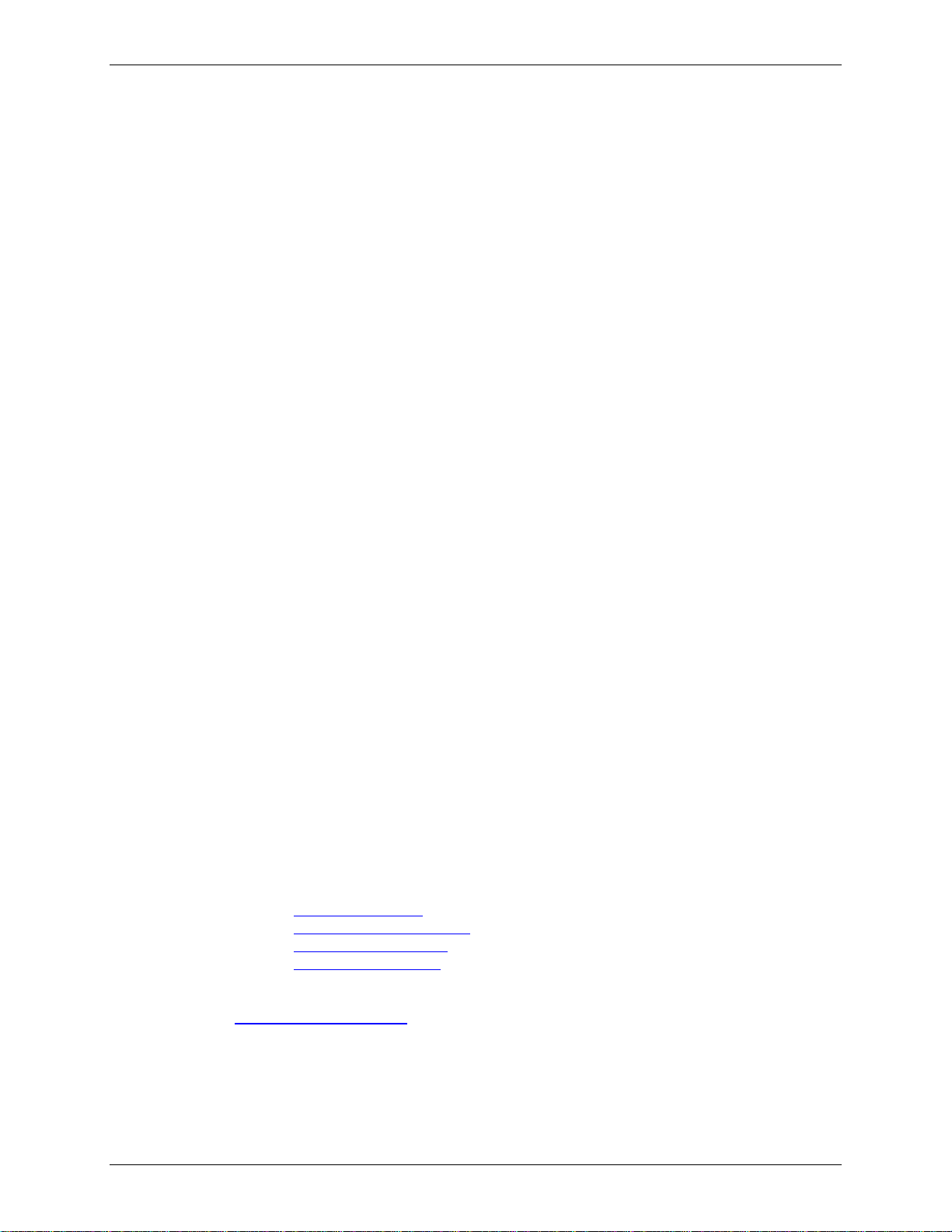
Copyright and Technical Support
MultiModem II User Guide
MT5600BA–V92
PN S000408A
Copyright
All rights reserved. This publication may not be reproduced.
Copyright © 2006 by Multi-Tech Systems, Inc.
Multi-Tech Systems, Inc. makes no representations or warranties with respect to the contents hereof and
specifically disclaims any implied warranties of merchantability or fitness for any particular purpose.
Furthermore, Multi-Tech Systems, Inc. reserves the right to revise this publication and to make changes
in the content hereof without obligation of Multi-Tech Systems, Inc. to notify any person or organization of
such revisions or changes.
Record of Revisions
Revision Date Description
A 08/16/06 Initial release.
Trademarks
MultiModem, Multi-Tech, and the Multi-Tech logo are trademarks or registered trademarks of Multi-Tech
Systems, Inc.
Adobe and Acrobat are trademarks of Adobe Systems Incorporated. Microsoft, Windows, Windows 2000+
and XP are either registered trademarks or trademarks of Microsoft Corporation in the United States
and/or other countries. All other brand and product names mentioned in this publication are trademarks or
registered trademarks of their respective companies.
Patents
This device is covered by one or more of the following patents: 6,031,867; 6,012,113; 6,009,082;
5,905,794; 5,864,560; 5,815,567; 5,815,503; 5,812,534; 5,809,068; 5,790,532; 5,764,628; 5,764,627;
5,754,589; 5,724,356; 5,673,268; 5,673,257; 5,644,594; 5,628,030; 5,619,508; 5,617,423; 5,600,649;
5,592,586; 5,577,041; 5,574,725; 5,559,793; 5,546,448; 5,546,395; 5,535,204; 5,500,859; 5,471,470;
5,463,616; 5,453,986; 5,452,289; 5,450,425; D353,598; 5,355,365; 5,309,562; 5,301,274. Other patents
pending.
World Headquarters
Multi-Tech Systems, Inc.
2205 Woodale Drive
Mounds View, Minnesota 55112
Phone: 763-785-3500 or 800-328-9717
Fax: 763-785-9874
Technical Support
Country By Email By Phone
France:
India:
Europe, Asia, Africa:
U.S., Canada, all others:
support@multitech.fr +(33) 1-64 61 09 81
support@multitechindia.com +91 (124) 2340780
support@multitech.co.uk +(44) 118 959 7774
support@multitech.com (800) 972-2439 or
763-717-5863
Internet Address: http://www.multitech.com
Multi-Tech Systems, Inc. MT5600BA-V92 User Guide 2
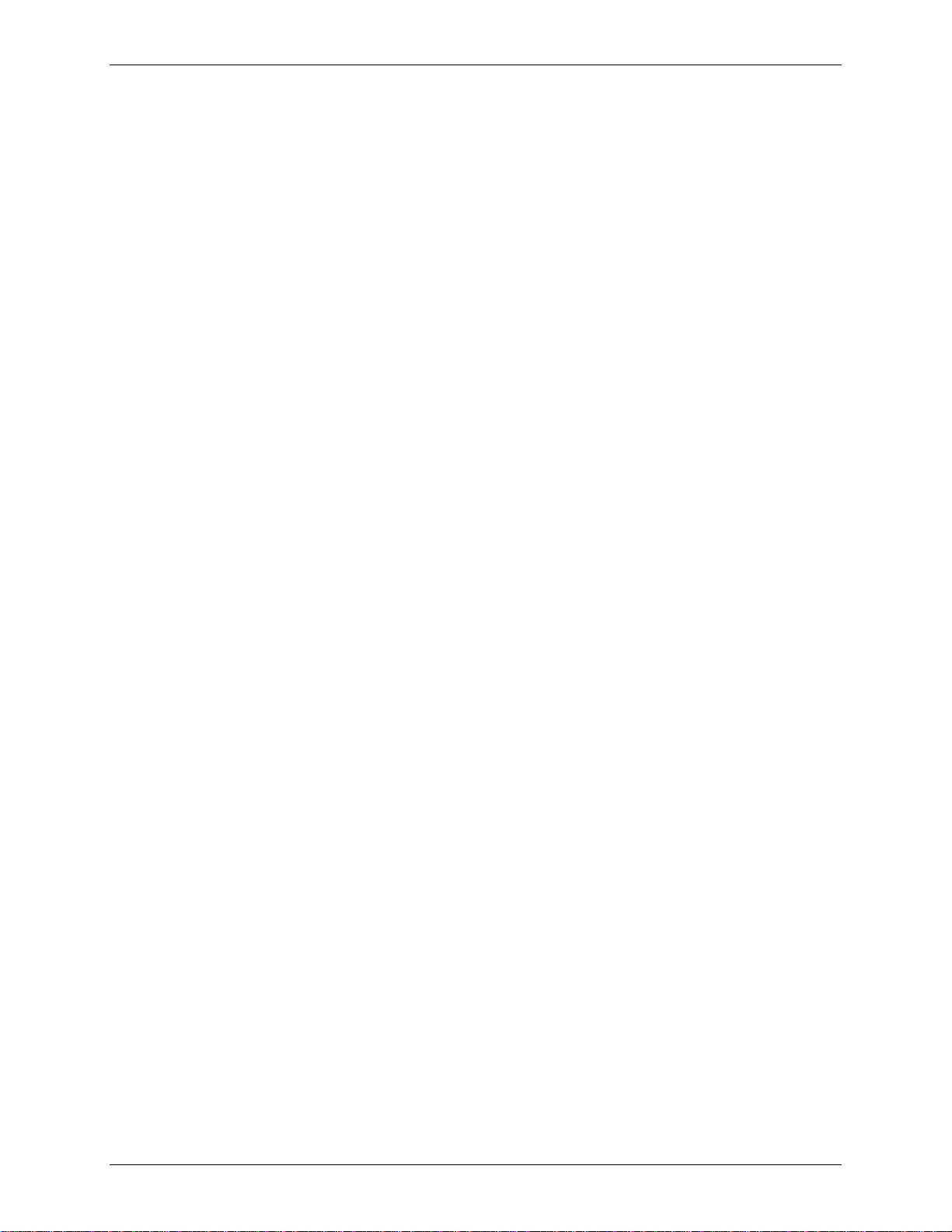
Table of Contents
Table of Contents
Chapter 1 – Product Description and Features.........................................................................................4
Product Description....................................................................................................................................................4
Features.....................................................................................................................................................................4
Safety Warnings......................................................................................................................................................... 5
About AT Commands.................................................................................................................................................5
Technical Specifications............................................................................................................................................. 6
Chapter 2 - Installation.................................................................................................................................8
Step 1 - Connect the Modem to Your System............................................................................................................8
Step 2 - Install the Modem Driver............................................................................................................................... 9
Step 3 - Setting Your Country or Region Code ........................................................................................................10
Step 4 - Install PhoneTools ......................................................................................................................................12
Chapter 3 - Using the Front Panel.............................................................................................................13
Modem Configuration...............................................................................................................................................13
LED Indicators..........................................................................................................................................................13
Liquid Crystal Display (LCD) ....................................................................................................................................14
Functionality of Menu Options.................................................................................................................................. 22
Chapter 4 - Leased Line Operation...........................................................................................................29
Two-Wire / Four-Wire Setup ....................................................................................................................................29
Four-Wire Setup....................................................................................................................................................... 30
Dial Backup..............................................................................................................................................................30
Dial Backup and Leased Line Restore Setup........................................................................................................... 31
Chapter 5 - Remote Configuration............................................................................................................32
Basic Procedure....................................................................................................................................................... 32
Changing the Remote Configuration Password .......................................................................................................32
Changing the Remote Escape Character.................................................................................................................33
Chapter 6 - Callback Security....................................................................................................................34
Setup Procedures ....................................................................................................................................................34
Assigning Callback Passwords ................................................................................................................................35
Calling Procedure.....................................................................................................................................................37
Callback Security Commands ..................................................................................................................................38
Chapter 7 - Troubleshooting .....................................................................................................................39
Appendix A - Regulatory Compliance......................................................................................................43
Appendix B - Warranty and Service..........................................................................................................46
Appendix C- Upgrading the Firmware......................................................................................................48
Appendix D - Installing a Modem Under Linux........................................................................................51
Appendix E - Pin Descriptions ..................................................................................................................53
RS-232 Pin Descriptions ..........................................................................................................................................53
RS-232 Cable Pinouts..............................................................................................................................................54
Leased Line Pinouts.................................................................................................................................................54
Appendix F – Waste Electrical and Electronic Equipment Statement.................................................. 55
Index.............................................................................................................................................................56
Multi-Tech Systems, Inc. MT5600BA-V92 User Guide 3

Chapter 1 – Product Description and Features
Chapter 1 – Product Description
and Features
Product Description
This modem supports two-wire and/or four-wire leased lines. The four-wire leased line includes the dial
backup and automatic leased line restoration features.
The MultiModem II offers interactive automatic dialing. You can store four command lines or telephone
numbers in the modem’s nonvolatile memory. The modem pulse- or tone-dials, and recognizes dial tones
and busy signals for reliable call-progress detection.
The MultiModem II front panel includes a liquid crystal display and four buttons, which together can be
used to either display the current connection status of the modem or to configure the modem. The
MultiModem II also can be configured through standard AT commands.
Features
• V.92/56K download speeds and 48K upload speeds when connecting with V.92 servers.
• Class 1 and Class 2 faxing at 14.4K.
• V.44 compression improves data throughput rates.
• LCD panel for easy configuration and diagnostics.
• Synchronous and asynchronous support.
• Dial-up and 2-wire leased line support.
• 4-wire leased line support and dial backup.
• Remote configuration for centralized setup and management.
• Pass-through and fixed callback security.
• Global approvals in many countries for worldwide use.
• U.S. Caller ID reporting.
• Four phone number storage for automatic or DTR dialing.
• Flash memory for easy updates.
• Five-year warranty.
Multi-Tech Systems, Inc. MT5600BA-V92 User Guide 4
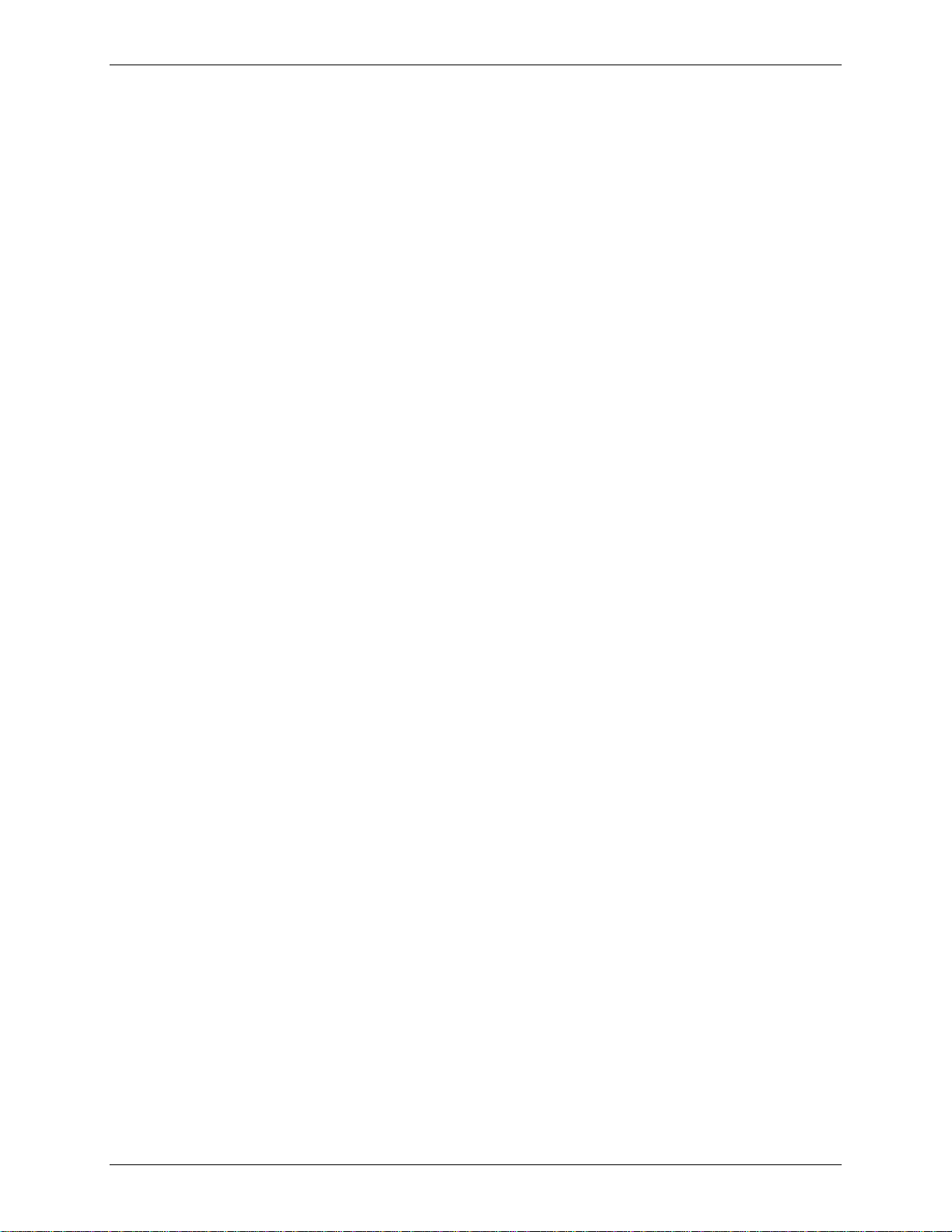
Chapter 1 – Product Description and Features
Safety Warnings
• Use this product only with UL- and CUL-listed computers.
• To reduce the risk of fire, use only 26 AWG or larger telephone wiring.
• Never install telephone wiring during a lightning storm.
• Never install a telephone jack in a wet location unless the jack is specifically designed for wet
locations.
• Never touch uninsulated telephone wires or terminals unless the telephone line has been
disconnected at the network interface.
• Use caution when installing or modifying telephone lines.
• Avoid using a telephone during an electrical storm; there is a risk of electrical shock from
lightning.
• Do not use a telephone in the vicinity of a gas leak.
About AT Commands
AT Commands for this product are published in a separate document and included on the MT5600BA CD
that accompanies your modem.
Multi-Tech Systems, Inc. MT5600BA-V92 User Guide 5
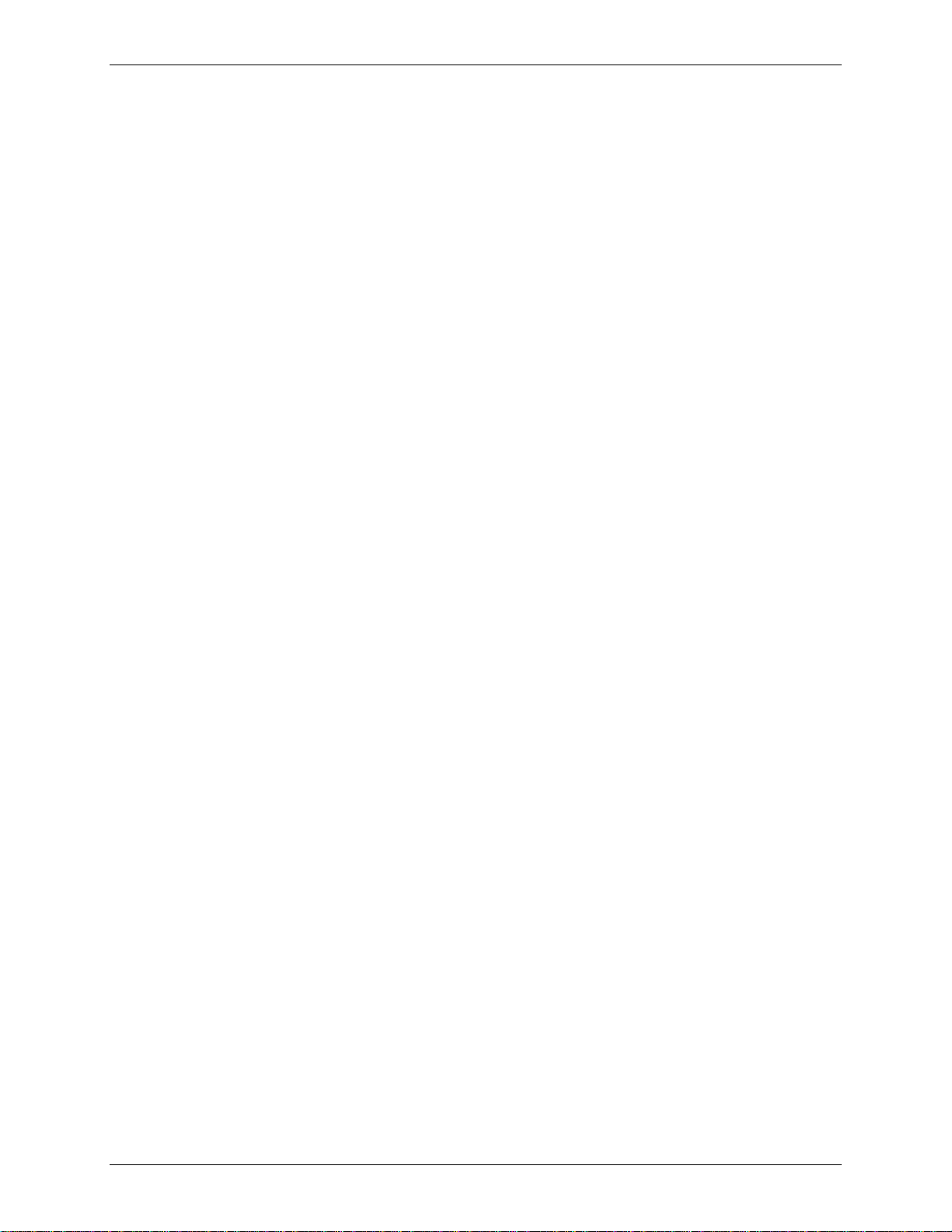
Chapter 1 – Product Description and Features
Technical Specifications
Your MultiModem II modem meets the following specifications:
Trade Name MultiModem
Model Number MT5600BA-V92
Server-to-Client V.92/56K speeds when accessing a V.92 server
Data Rates (actual speed depends on server capabilities and line conditions)
Client-to-Client 33600, 31200, 28800, 26400, 24000, 21600, 19200, 16800,
Data Rates 14400, 12000, 9600, 7200, 4800, 2400, 1200, 0-300 bps
Fax Data Rates 14400, 12000, 9600, 7200, 4800, 2400, 300 bps
Data Format Synchronous and asynchronous
Commands AT Commands, V.25bis
Command Buffer 60 characters
Modem Compatibility V.92, V.90, 56K, V.34 enhanced, V.34, V.32terbo, V.32bis, V.32,
V.25bis, V.22bis, V.22; Bell 212A and 103/113; V.42, V.42bis; V.21 &
V.23 in international versions, V.44
II
Fax Compatibility V.17/14.4K, Group 3, Class 1, 1.0, 2
Error Correction V.42
Data Compression V.44 (6:1 throughput), V.42bis, MNP Class 5 (2:1 throughput)
Speed Conversion Serial port data rates adjustable to 300, 1200, 2400, 4800, 9600, 19200,
38400, 57600, 115200, and 230400 bps
Mode of Operation Fax online modes; full duplex over dial-up and two-wire or four-wire
leased lines; data mode, command mode, online command mode, V.54
test mode
Flow Control XON/XOFF (software), RTS/CTS (hardware)
Transmission Level -11 dBm (dial-up—varies depending on country or region for which the
modem is set), -10 dBm (leased-line)
Frequency Stability ±0.01%
Receiver Sensitivity -43 dBm under worst-case conditions
AGC Dynamic Range 33 dB
Connectors One DB25F (RS-232C/D) connector; three RJ-11s
Cables Three modular telephone cords (USA); country- or region-specific
cordage for International models; one 9-pin to 25-pin serial cable for
International models; external power transformer
Note: Any cables connected to the computer should be shielded to
reduce interference.
Indicators 32-character backlit LCD for status and configuration information; LEDs
for Transmit Data, Receive Data, Carrier Detect, Off Hook, Terminal
Ready, and Test Mode
Speaker 1-inch speaker for call progress monitoring
Manual Controls Power switch, speaker volume control, four LCD control buttons
Multi-Tech Systems, Inc. MT5600BA-V92 User Guide 6
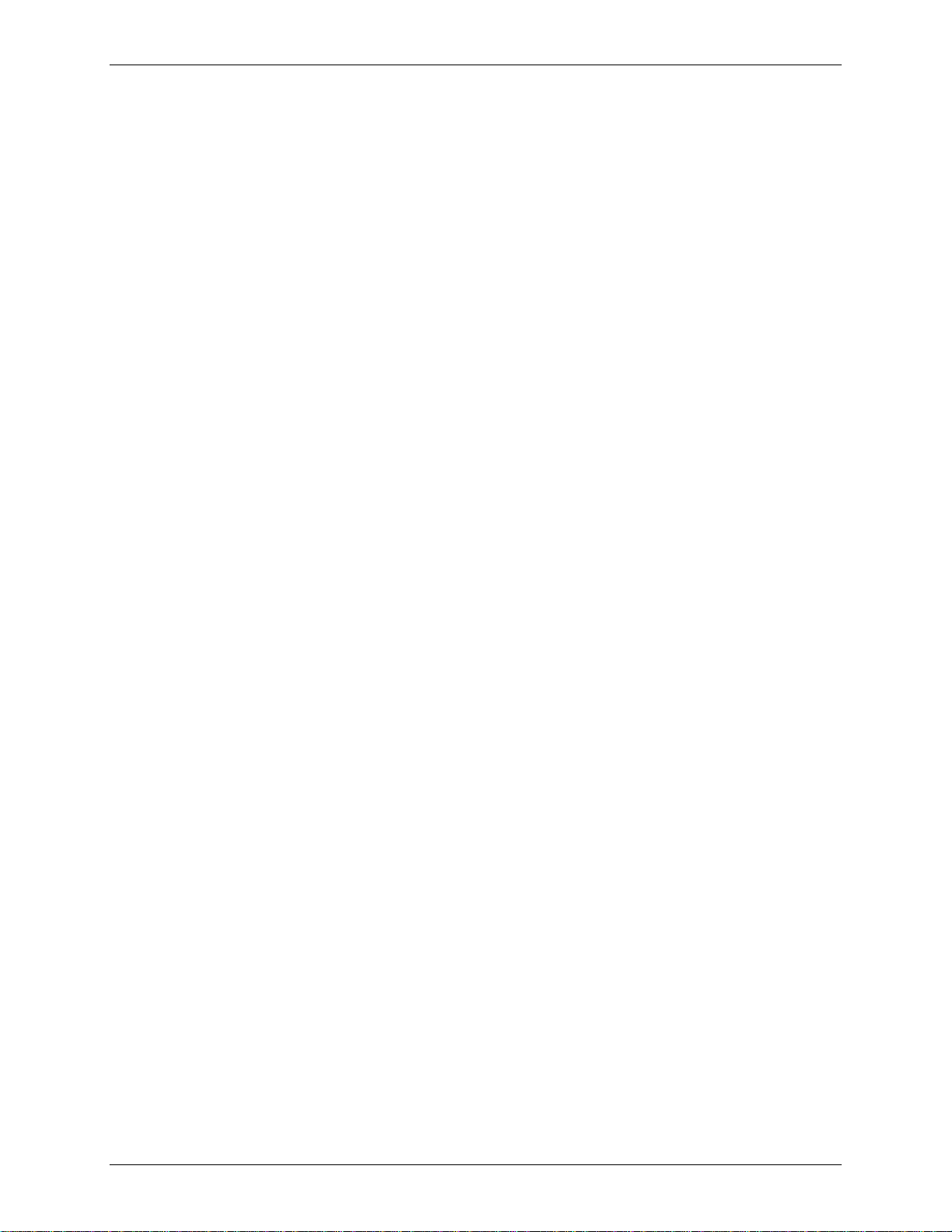
Chapter 1 – Product Description and Features
Operating Temperature 32°–120° F (0°–50° C) ambient under closed conditions
Humidity Range 25–85% (non-condensing)
Storage Temperature 14°– 185° F (-10° to +85° C)
Power Requirement 100 to 240 VAC, 50/60 Hz
Power Consumption 12 W @ 0.1 A typical
Dimensions 6.2" wide × 1.4” high x 9.0" deep (15.8 cm × 3.6 cm x 22.9 cm)
Weight 2 lbs. (0.9 kg)
Limited Warranty 5 years
Certifications CE Mark
EMC: FCC Part 15 Class B, EN 55024
Safety: cUL, EN 60950, UL 60950
Telecom: CS03, FCC Part 68, TBR21
Intelligent Features Plug and Play; remote configuration for centralized setup and
management; pass-through and fixed callback security; AT command
compatible; autodial, redial, repeat dial; pulse or tone dial; dial pauses;
auto answer; caller ID; adaptive line probing; automatic symbol and
carrier frequency during start-up, retrain, and rate renegotiation; DTMF
detection; call status display, auto-parity and data rate selection;
keyboard- and front panel-controlled modem options; monitor and LCD
displays for modem options; non-volatile memory; storage of up to four
command strings or telephone numbers of up to 40 characters each.
Multi-Tech Systems, Inc. MT5600BA-V92 User Guide 7
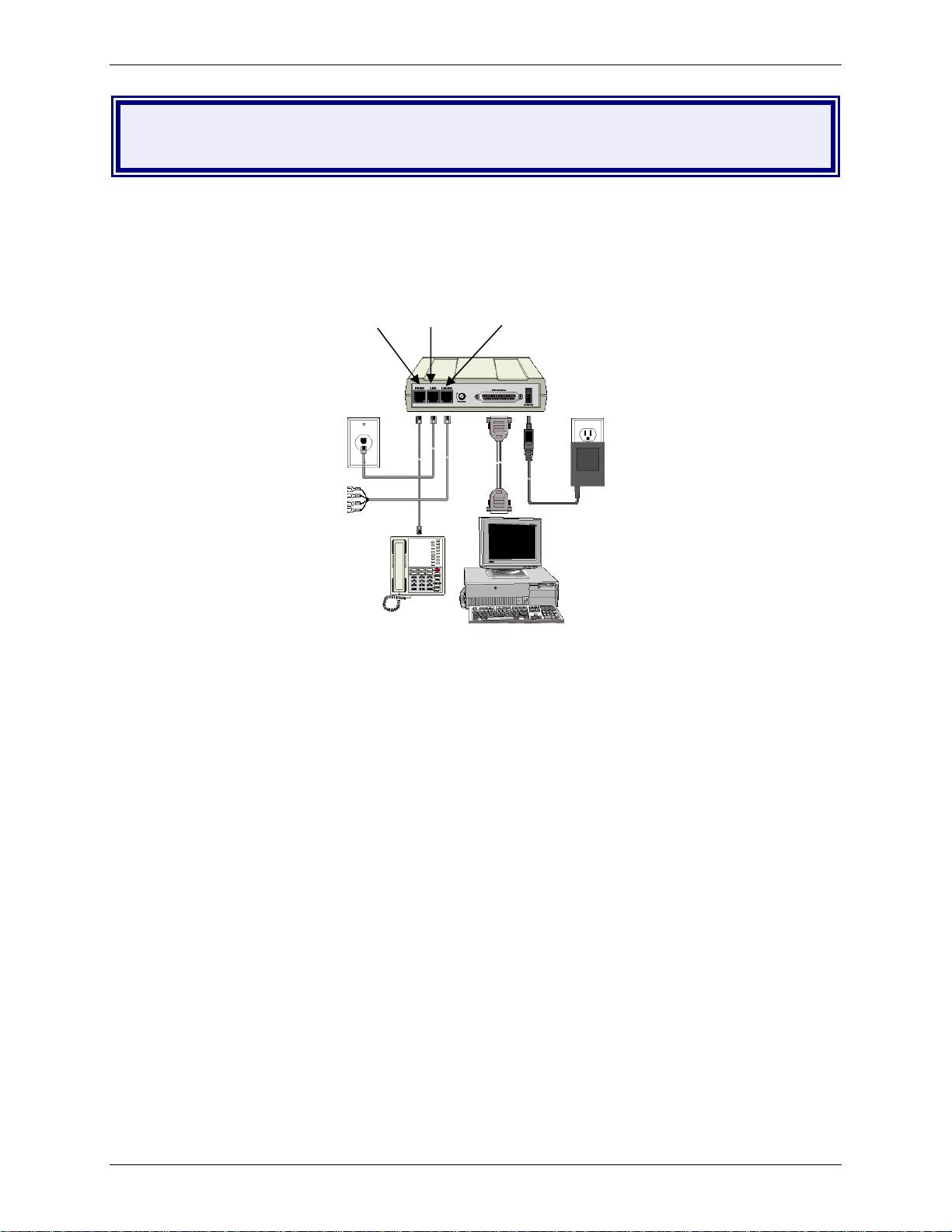
Chapter 2 – Installation
Chapter 2 - Installation
Step 1 - Connect the Modem to Your System
Turn off your computer. Placing the modem in a convenient location, connect it to your computer’s serial
port, to the telephone line, to your leased line, to AC power, and, optionally, to your telephone.
PHONE LINE LEASED
MultiModem II Connections
Connect the Modem to Your PC
Plug one end of the serial cable into the modem’s RS-232 connector.
Plug the other end into your PC’s serial port connector (COM1 or COM2).
Connect the Modem to the Telephone Line (Dialup
Connection)
Plug one end of the phone cable into the modem’s LINE jack.
Plug the other end into a public switched telephone network (PSTN) wall jack.
Important: The LINE jack and PHONE jack are not interchangeable. Do not plug the phone into
the LINE jack and do not plug the leased line cable into the PHONE jack.
Note: Regulatory agencies may impose certain restrictions on equipment connected to public
telephone systems.
Two-Wire or Four-Wire Leased Line Connection
Plug one end of a two-wire/four-wire phone cable into the modem’s LEASED jack.
Connect the other end to a leased line wall jack or terminals.
Modems with the leased line feature support dial backup.
Multi-Tech Systems, Inc. MT5600BA-V92 User Guide 8
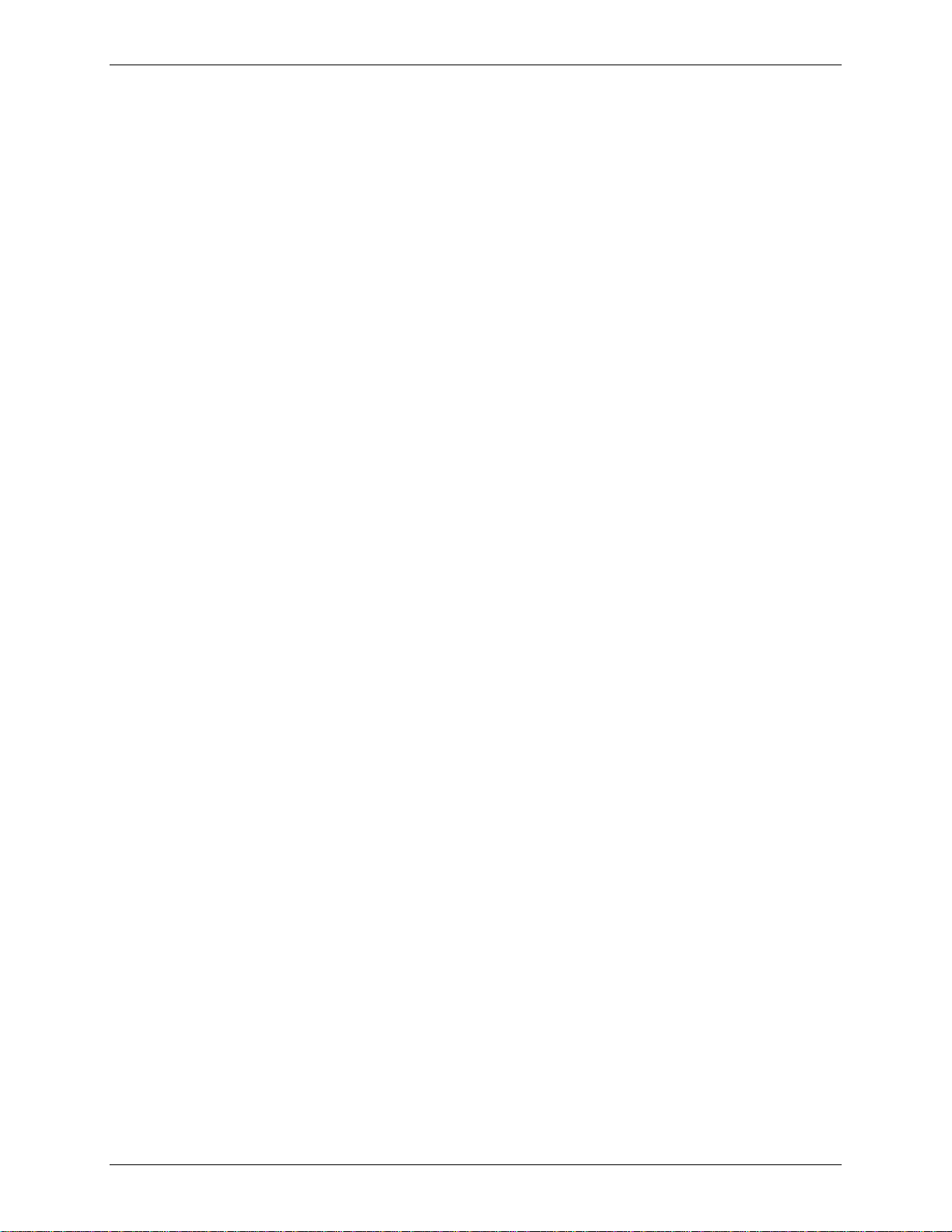
Chapter 2 – Installation
Connect the Phone to the Modem (Optional)
For voice-only calls, plug a telephone into the modem’s PHONE jack.
Connect the Modem to the AC Power Outlet
Plug the power transformer into an AC power outlet or power strip. Plug the power transformer’s
cable into the POWER jack on the modem.
Note: Use only the power transformer supplied with the modem. Use of any other transformer
voids the warranty and can damage the modem.
Power-On Test
Test the modem by turning it on (a power switch is located on the front panel). When you apply
power, the modem performs a diagnostic self-test, indicated by the TM indicator lighting for a few
seconds, after which the LCD should light. If this does not happen, check that the power switch is
on, the power transformer is solidly connected, and the AC outlet is live. If these measures do not
work, see the “Troubleshooting” chapter.
Step 2 - Install the Modem Driver
If you use Windows 2000+/XP, you must install the modem driver. The drivers are installed easily since
Windows supports Plug-and-Play.
Installing the Modem Driver
1. Make sure your modem is connected properly, and then turn on your computer. Windows
should detect your new modem and open the Install New Modem wizard.
Note: If Windows cannot find a modem, your modem may be turned off, it may be plugged
into the wrong connector on your computer, or the serial cable may be faulty. See “None of
the LEDs Light When the Modem Is Turned On” and “The Modem Does Not Respond to
Commands” in the “Troubleshooting” chapter.
2. Insert the MultiModem II CD into your CD-ROM drive, and then click OK.
3. Windows installs and configures the modem.
4. Click Finish to exit.
Multi-Tech Systems, Inc. MT5600BA-V92 User Guide 9
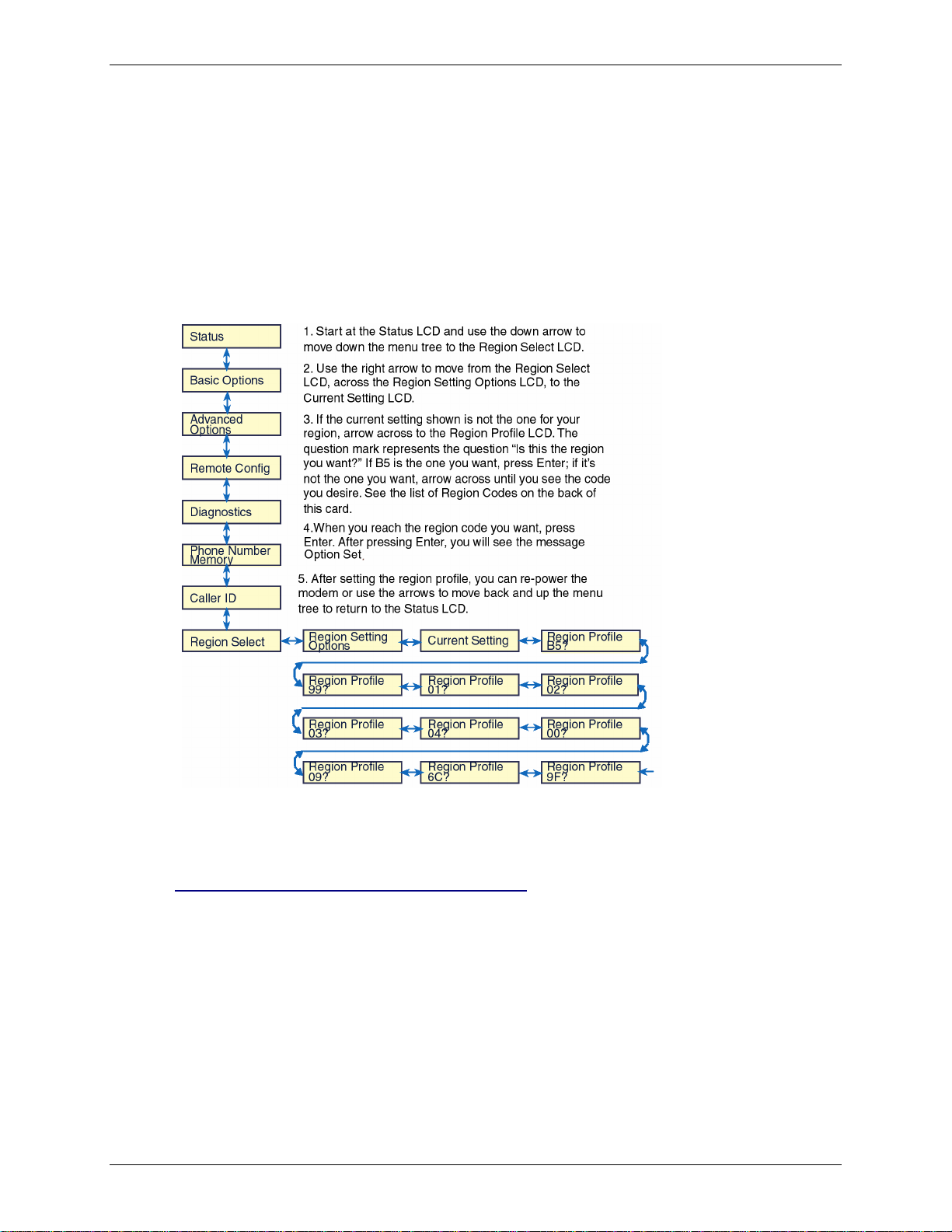
Chapter 2 – Installation
Step 3 - Setting Your Country or Region Code
The MT5600BA-V92 modem is a global modem - it can be used all over the world.
However, countries or regions vary in their requirements for how a modem functions. Therefore, you must
configure yours to match the defaults of the country or region in which you are using it. Choose from any
of the three methods:
• Using the LCD Panel to Set Your Country or Region Code
• Using the Global Wizard to Set Your Country or Region Code
• Using AT Commands to Set Your Country or Region Code
Using the LCD Panel
Country or Region Codes
A list of country/region codes can be found on the Multi-Tech Web site at:
http://www.multitech.com/PRODUCTS/Info/approvals
Then click on global modems. The Global Modem Country Approvals page displays. On this page
you can view approvals, configuration strings and responses by country and products.
Multi-Tech Systems, Inc. MT5600BA-V92 User Guide 10
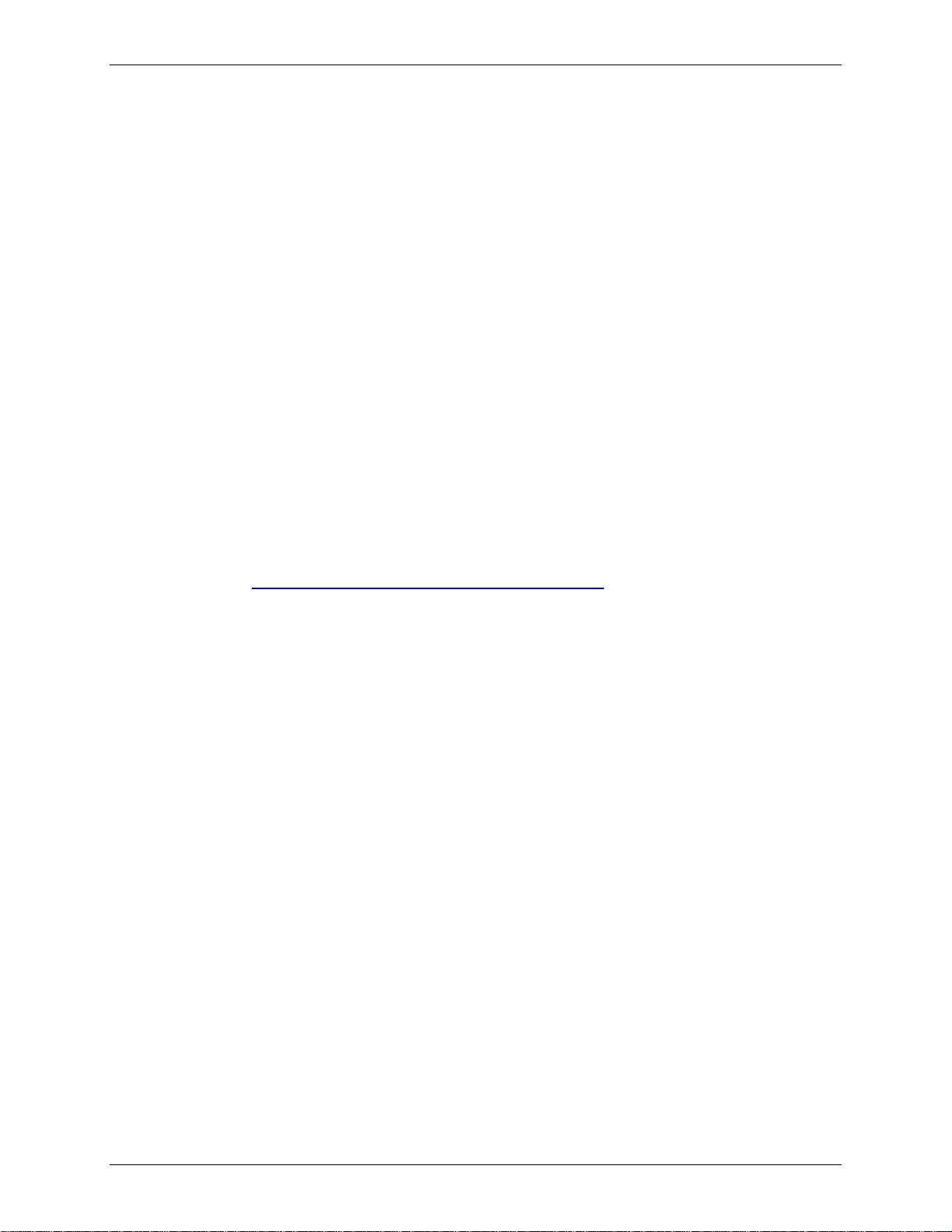
Chapter 2 – Installation
Using the Global Wizard
The Global Wizard configuration utility is recommended for computers running in Windows. The
Wizard can configure your modem for a specific country or region with just a few mouse clicks.
1. Insert the MultiModem II CD into the CD-ROM drive. The Autorun dialog box appears.
2. Click Initial Setup and Country or Region Selection. The Global Wizard dialog box
appears. Click Next.
3. The Global Wizard searches for your modem and identifies it. Click Next after your
modem is identified.
4. Select the country or region in which the modem will be used. Click Next.
5. Review your choice. If it is correct, click Next to configure the modem.
6. When the Global Wizard announces that the parameters have been set, click Finish to
exit.
Using AT Commands
If you are comfortable using AT commands, you can use them to configure your modem. You
must enter these commands in your communication program's terminal window. You can use a
communication program such as PhoneTools. See Step 4 below.
How to Change the Country/Region Code
1. View the list of available country/region codes to find your country/region code by
executing the command AT +GCI? <CR>
Note: A list of country/region codes is also available on the Multi-Tech Web site at:
http://www.multitech.com/PRODUCTS/Info/approvals
2. Set and save the code by executing the following command:
AT+GCI=nn <CR> (where nn is the country/region code).
3. OK displays.
4. The code then displays.
How to Verify the Code
Type AT+GCI?<CR>
or you can use this command:
ATI5<CR>
Example
1. Type AT+GCI=B5<CR> to set B5 as your country/region code.
2. Type AT+GCI?<CR> or ATI5<CR> to verify that B5 was set.
B5 indicates the configuration is set for any B5 country such as Canada and the
United States.
Multi-Tech Systems, Inc. MT5600BA-V92 User Guide 11

Chapter 2 – Installation
Step 4 - Install PhoneTools
Note: PhoneTools may or may not be included on the MultiModem II CD according to your company's
preference.
Data communications software gives you access to commands that govern how the modem operates;
that is, how the modem handles incoming and outgoing data streams, etc.
Multi-Tech includes a data communications software package (PhoneTools) on the product CD shipped
with your modem. In general, the modem will work with most data communications software packages.
1. Insert the MultiModem II CD into your CD-ROM drive. Allow Autorun to bring up the introductory
LCD.
2. Click on the PhoneTools icon and choose the appropriate language.
3. Follow the PhoneTools installation wizard. No input is needed. You may choose to view the
“Readme” file and whether or not to run PhoneTools immediately.
Windows 2000+ and XP Note: During installation, an advisory LCD may appear saying “FAX
capture driver installation” - this may cause a delay in the installation. This is normal. The
installation process has not failed or stalled. Simply wait a few moments until this LCD
disappears.
4. After installation, you can launch PhoneTools either from a desktop icon or from the Start |
Programs menu. Typically, it’s not necessary to reboot before using PhoneTools.
Multi-Tech Systems, Inc. MT5600BA-V92 User Guide 12
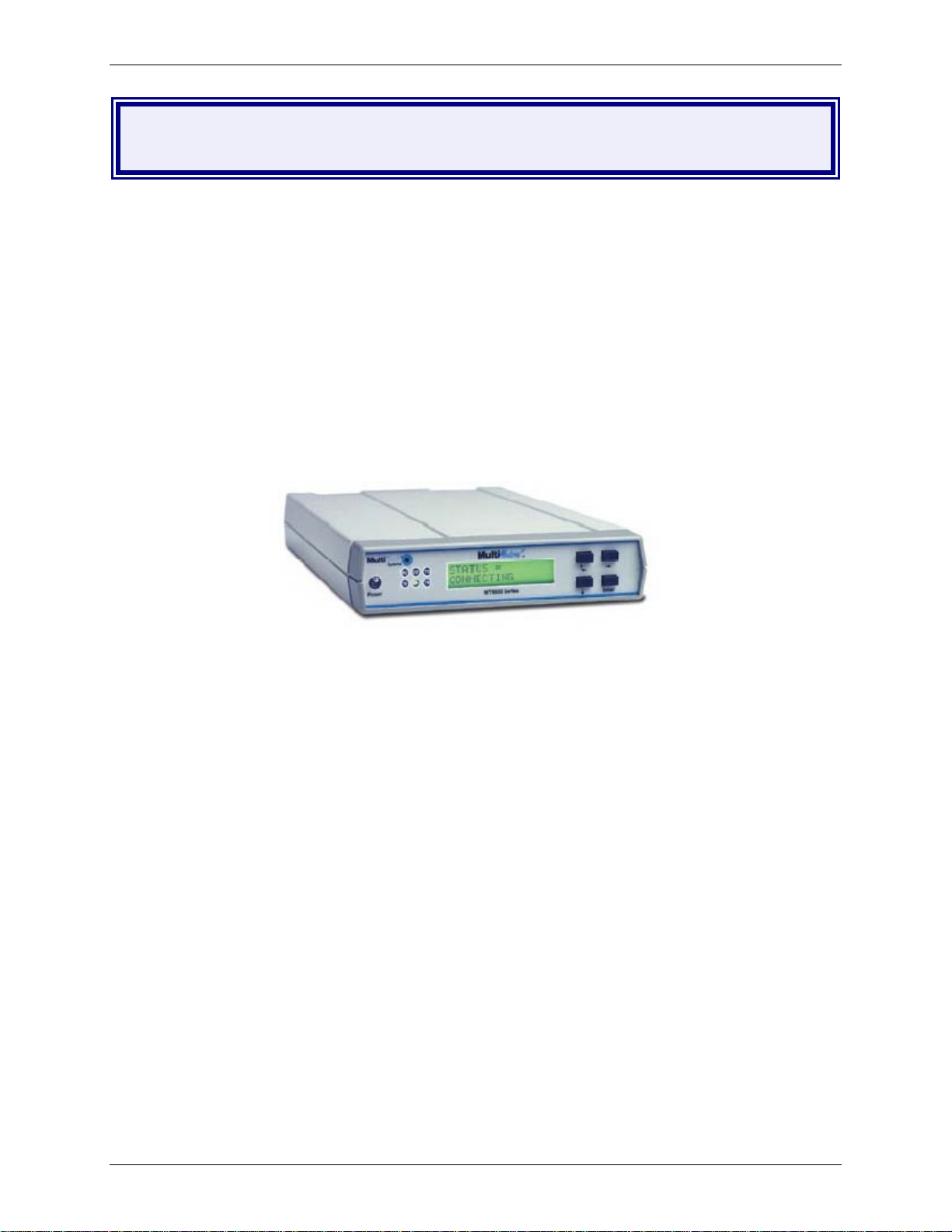
Chapter 3 – Using the Front Panel
Chapter 3 - Using the Front Panel
Like any modem, your Multi-Tech modem operates only under the control of a communication program,
such as the PhoneTools program included with the modem. It also operates under other general-purpose
data communication programs, such as Windows Terminal and HyperTerminal. For information on how to
use the modem with the communication program of your choice, please refer to the program’s
documentation.
Modem Configuration
Your modem normally is configured through Windows or through the communication program you are
using. The default settings work best for most purposes. See “Step 4: Install PhoneTools” in Chapter 2 for
help in setting up your communication program.
You also can configure your modem either through the front panel or by sending AT commands to the
modem. The AT commands can be found in the AT Reference Guide on the CD shipped with this
modem.
Front panel
LED Indicators
The MT5600BA-V92 has six LED indicators on the front panel that indicate status and activity:
Receive Data The RD indicator flashes when the modem is receiving data.
Transmit Data The TD indicator flashes when the modem is transmitting data.
Carrier Detect The CD indicator lights when the modem detects a valid carrier signal from
another modem. It is on when the modem is communicating with the other
modem, and off when the link is broken.
Off-Hook The OH indicator lights when the modem is off-hook, which occurs when the
modem is dialing, online, or answering a call. The LED flashes when the modem
pulse-dials.
Terminal Ready The TR indicator lights when a communication program is using the
modem. It means the modem is ready for an outgoing or incoming call. It goes off
when the communication program disconnects the serial port. When it goes off, a
connected modem will disconnect.
Test Mode The TM indicator lights when the modem is in test mode.
Multi-Tech Systems, Inc. MT5600BA-V92 User Guide 13
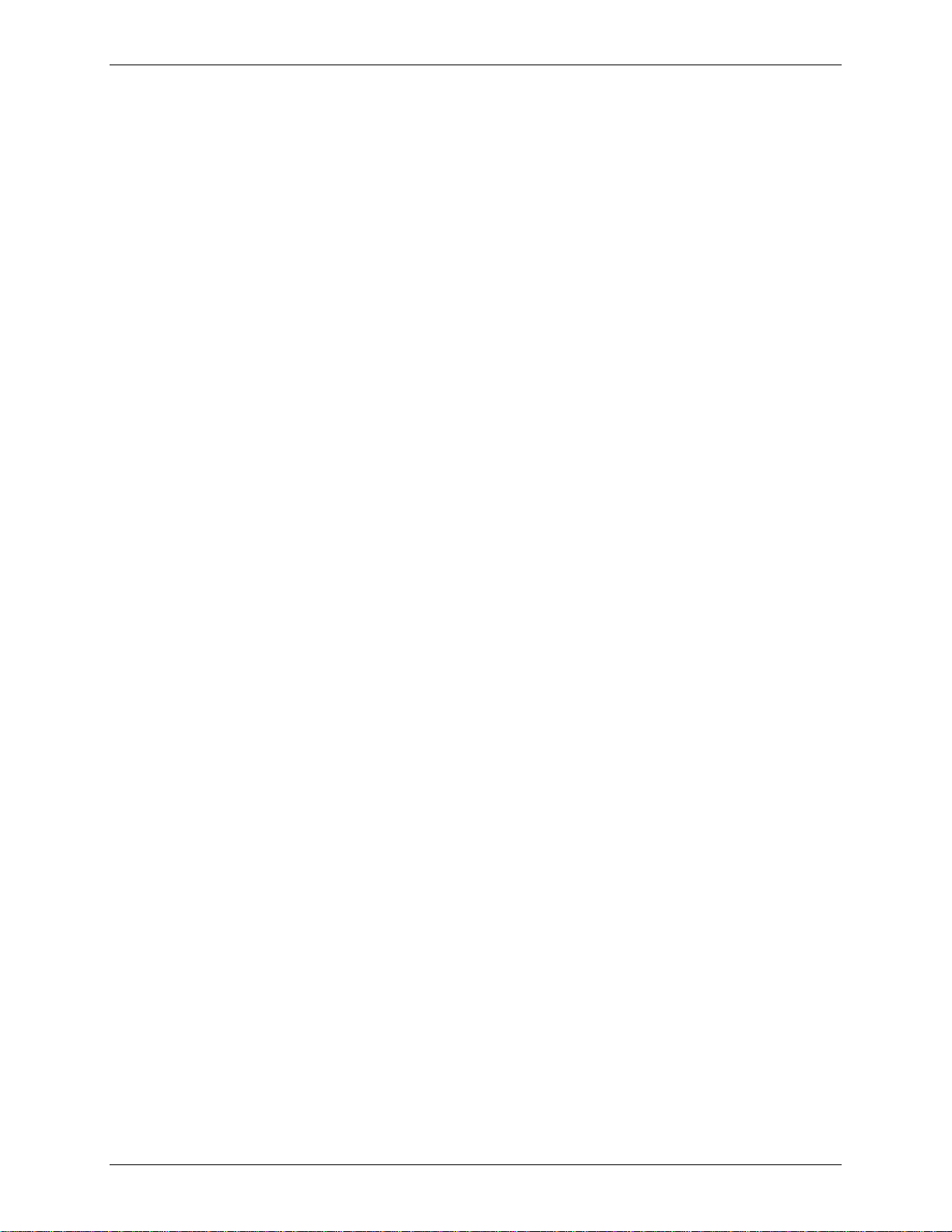
Chapter 3 – Using the Front Panel
Liquid Crystal Display (LCD)
The modem’s backlit liquid crystal display (LCD) has two functions: to display the current status of the
modem and to display configuration menus, which are selected using the four push buttons on the front
panel.
Option Selection
To select most configuration options, simply display the option in the LCD, and then press the
Enter button to select it. An OPTION SET message appears to confirm the selection. To exit the
OPTION SET message, press any button.
Some options, such as password options and phone number options, require you to enter a
character string. To select a character, press the arrow buttons. To go to the next character
position, press the Æ button. To backspace, press the Æ button before selecting a character. To
exit without saving, press the Æ button several times. To save a character string, press the Enter
button.
Menu Structure
The LCD menus have a tree structure with multiple trunks, limbs, branches, and twigs. For a
schematic view, refer to the menu map on the next page.
Trunks are the major divisions of the menu tree. There are seven levels:
• Status
• Basic Options
• Advanced Options
• Remote Configuration
• Diagnostics
• Phone Number Memory
• Caller ID
Use the arrow button to move between trunks.
Limbs are subdivision of trunks. Use the Æ button to move from a trunk to its first limb. Use the
arrow buttons to among the limbs.
Branches are subdivisions of limbs. Use the Æ button to move from a limb to its first branch. Use
the arrow buttons to move among branches.
Twigs are status LCDs and options that are accessible only from branches. Use the Æ button to
move from a branch to its first status LCD or option. Then use the arrow buttons to move among
the options. Press the Enter button to select an option.
Multi-Tech Systems, Inc. MT5600BA-V92 User Guide 14
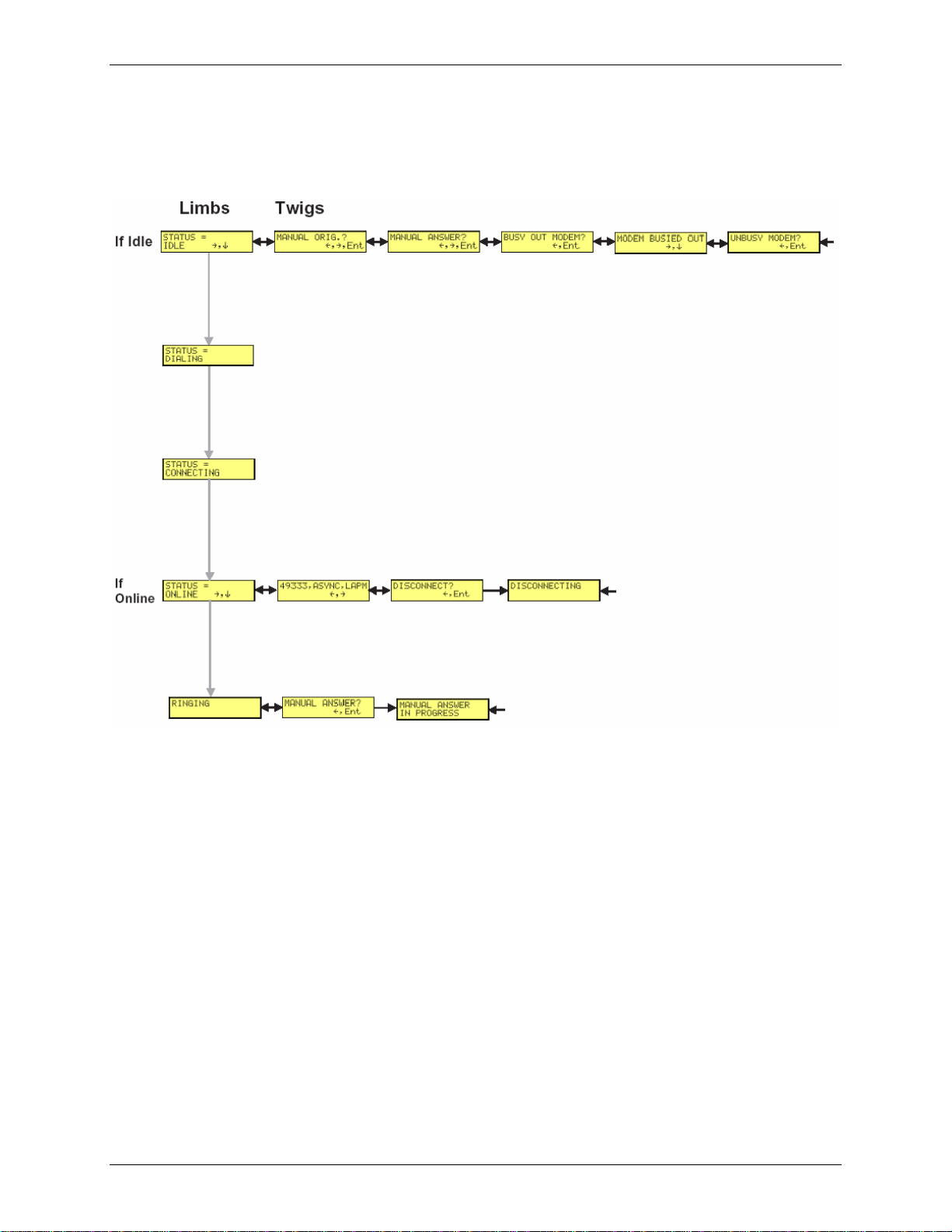
Chapter 3 – Using the Front Panel
Status “Trunk”
The Status Trunk shows the current operating status of the modem. Limb changes are automatic, but
certain options can be accessed by pressing the Æ button. Note that when the modem is online, pressing
the Æ button shows the connect status, including the data speed, connection type, and compression type.
Multi-Tech Systems, Inc. MT5600BA-V92 User Guide 15
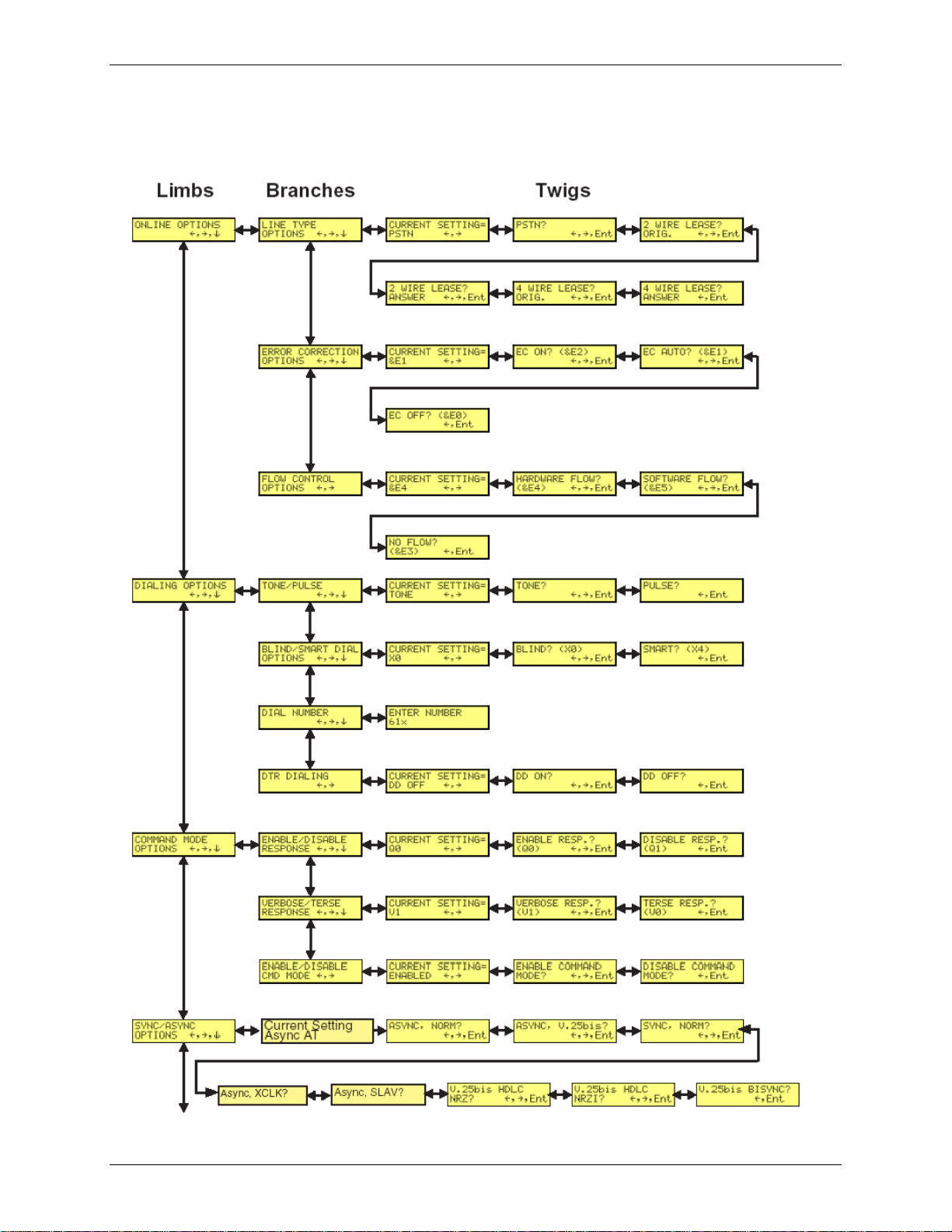
Chapter 3 – Using the Front Panel
Basic Options “Trunk”
Use the Basic Options Trunk to configure the modem’s basic operating conditions. When entering a
number, use the arrow buttons to scroll through a list of digits and characters. To go to the next position,
press the Æ button. To back up or to exit without dialing, press the Æ button several times.
Continued on next page
Multi-Tech Systems, Inc. MT5600BA-V92 User Guide 16
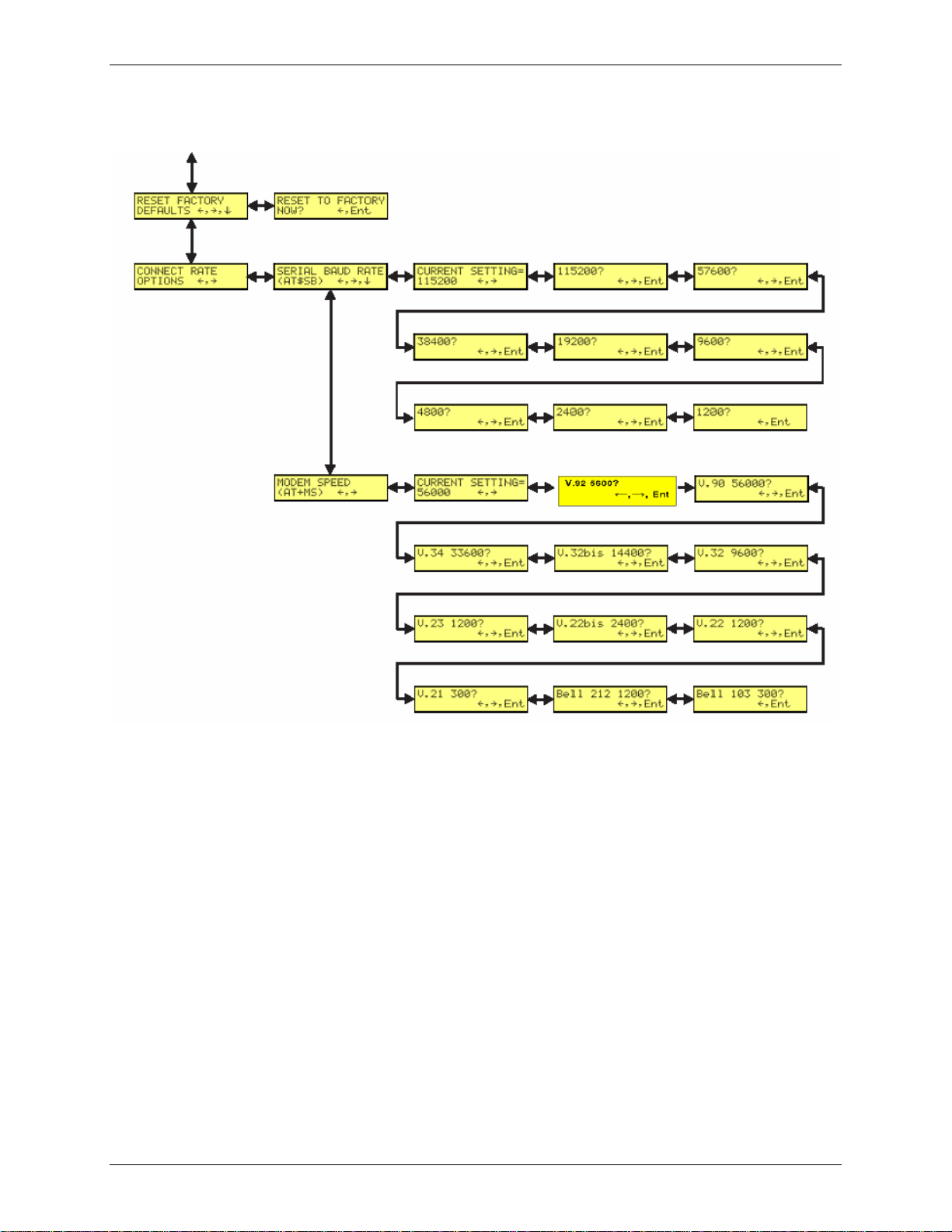
Basic Options “Trunk” Continued
Chapter 3 – Using the Front Panel
Multi-Tech Systems, Inc. MT5600BA-V92 User Guide 17
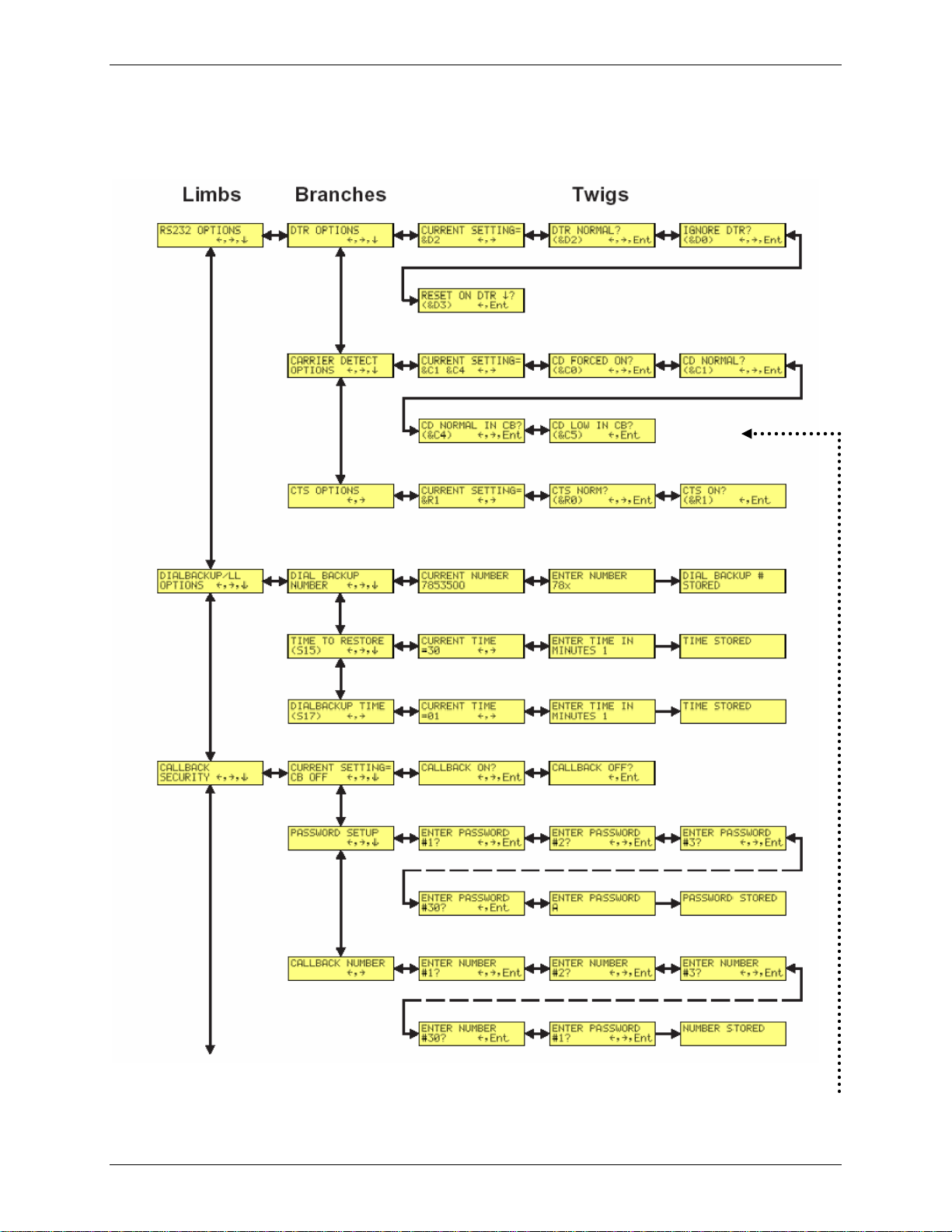
Chapter 3 – Using the Front Panel
Advanced Options “Trunk”
Use the Advanced Options Trunk to configure RS-232, dial backup, and callback security options. When
entering a number or password, use the arrow buttons to select a character or digit. To go to the next
position, press the Æ button. To backspace or to exit, press the Æ button several times.
Note: New LED for Linux (&C6)
Available Here
Advanced Options Continued on Next Page
Multi-Tech Systems, Inc. MT5600BA-V92 User Guide 18
