Page 1
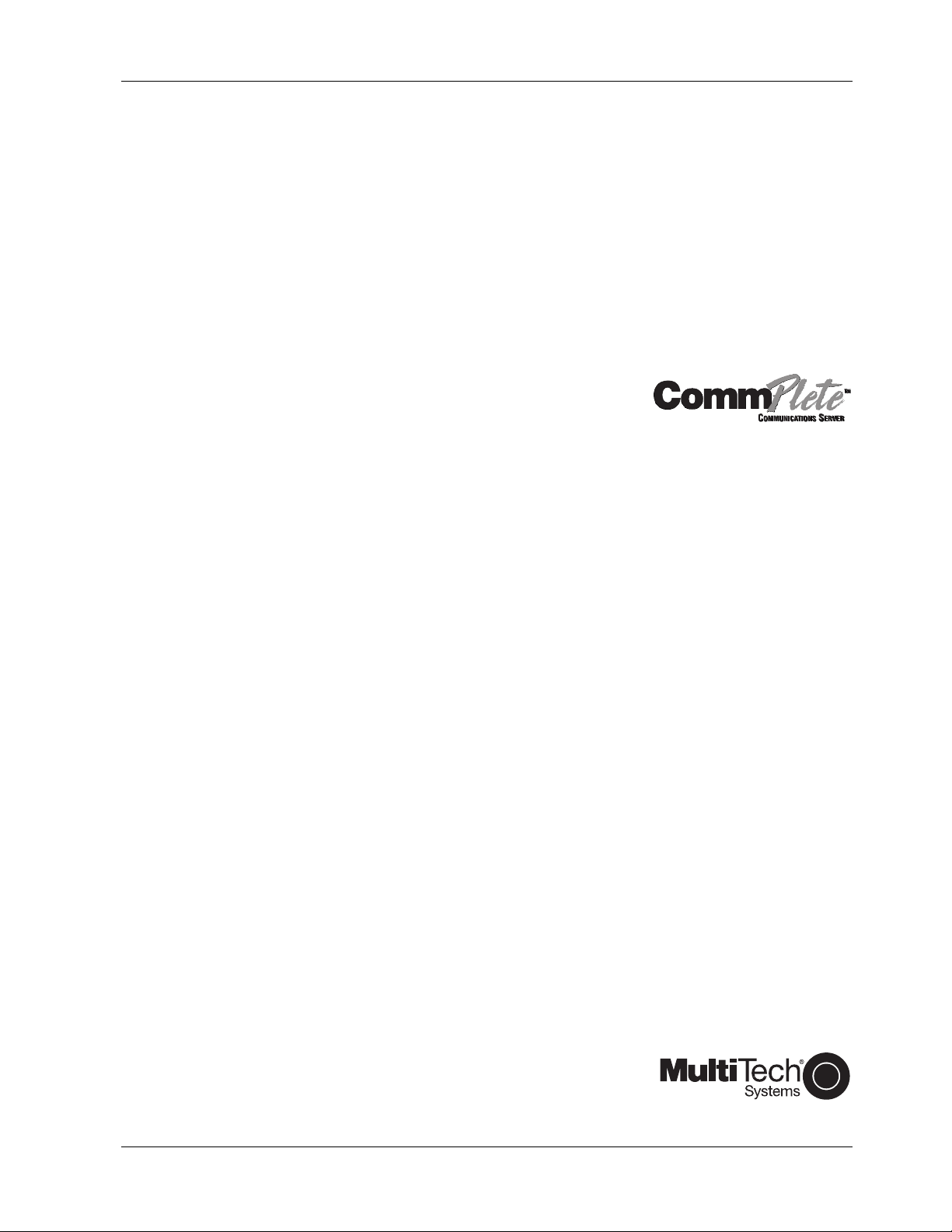
MT3334HD8 Modem
User Guide
Page 2
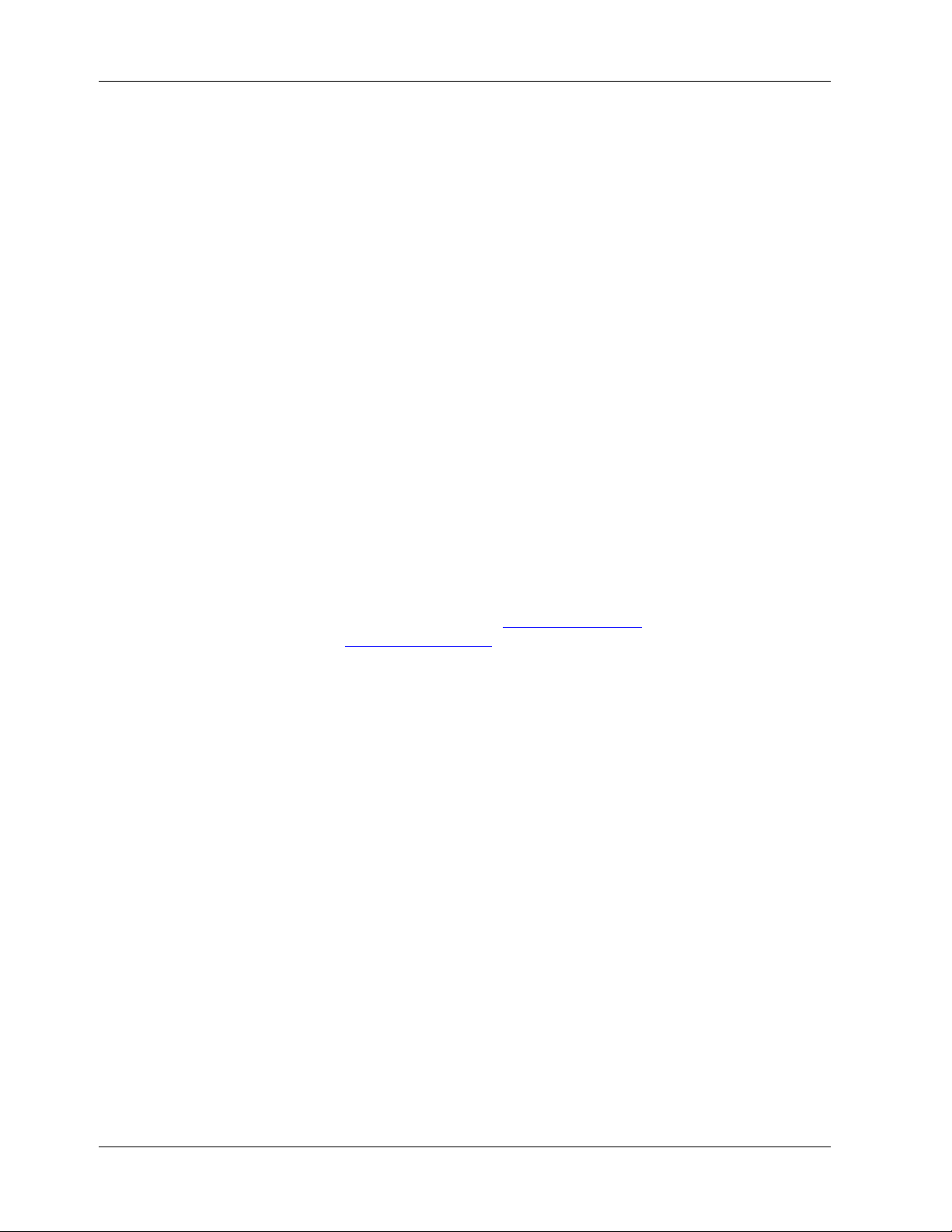
MT3334HD8 User Guide
P/N 82063701, Revision B
Copyright © 1997 by Multi-Tech Systems, Inc.
All rights reserved. This publication may not be reproduced, in whole or in part, without prior expressed
written permission from Multi-Tech Systems, Inc.
Multi-Tech Systems, Inc. makes no representation or warranties with respect to the contents hereof and
specifically disclaims any implied warranties of merchantability or fitness for any particular purpose.
Furthermore, Multi-Tech Systems, Inc. reserves the right to revise this publication and to make changes
from time to time in the content hereof without obligation of Multi-Tech Systems, Inc., to notify any
person or organization of such revisions or changes.
Revision Date Description
A
B
3/31/97
5/29/97
Manual released.
Manual updated.
Multi-Tech, CommPlete, RASExpress, MultiExpress, MultiExpress Fax MultiModem, MultiModemZDX,
MultiModemManager, and the Multi-Tech logo are trademarks of Multi-Tech Systems, Inc. Other
trademarks and trade names mentioned in this publication belong to their respective owners.
Multi-Tech Systems, Inc.
2205 Woodale Drive
Mounds View, Minnesota 55112
(612) 785-3500 or (800) 328-9717
U.S. Fax (612) 785-9874
Technical Support (800) 972-2439 or Email to: tsupport@multitech.com
Internet Address: http://www.multitech.com
Page 3
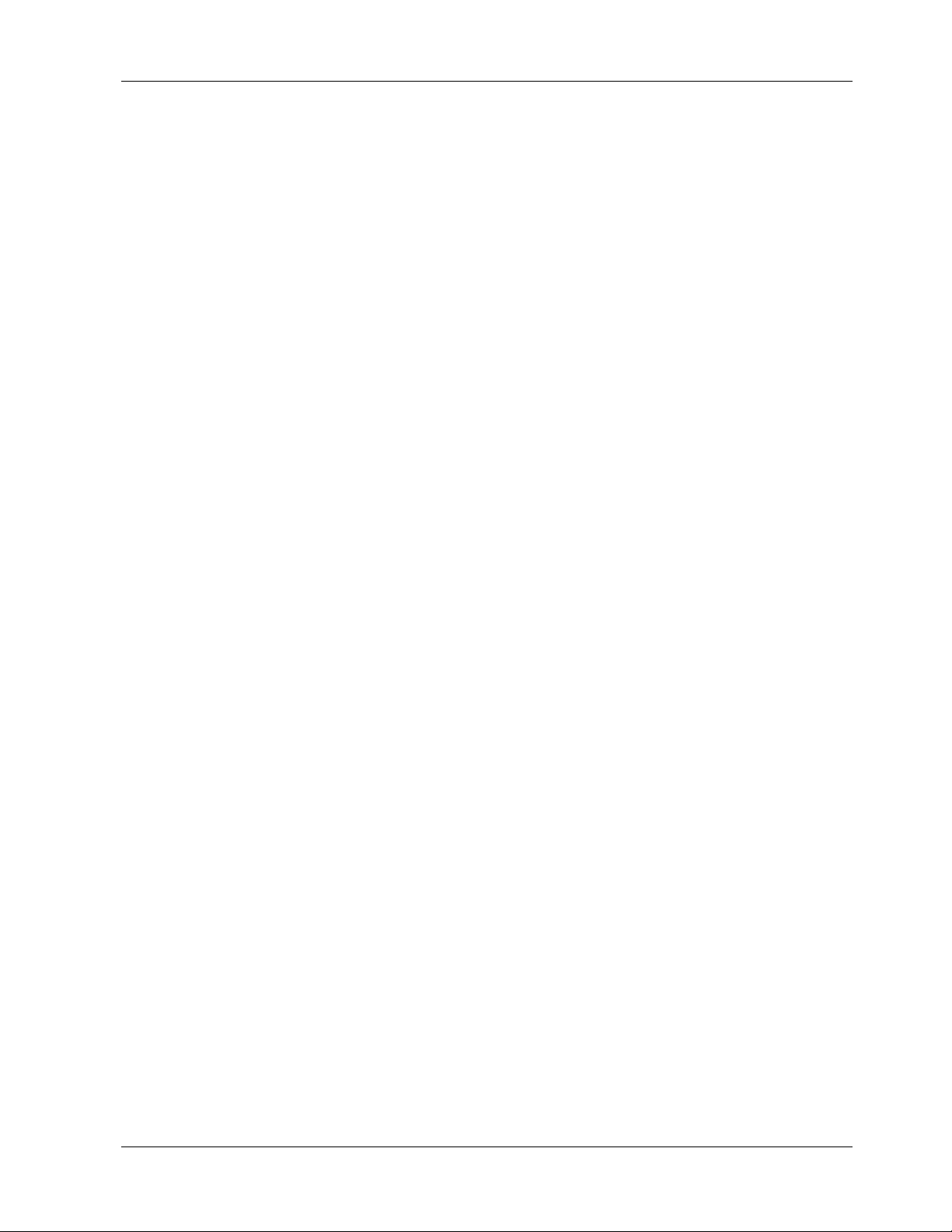
Federal Communications Commission Statement
This equipment has been tested and found to comply with the limits for a Class A digital device, pursuant
to Part 15 of the FCC Rules. These limits are designed to provide reasonable protection against harmful
interference when the equipment is operated in a commercial environment. This equipment generates,
uses, and can radiate radio frequency energy, and if not installed and used in accordance with the
instruction manual, may cause harmful interference to radio communications. Operation of this
equipment in a residential area is likely to cause harmful interference, in which case the user will be
required to correct the interference at his own expense.
Warning: Changes or modifications to this unit not expressly approved by the party responsible for
compliance could void the user’s authority to operate the equipment.
FCC Regulations for Telephone Line Interconnection
1. No repairs are to be made by you. Repairs are to be made only by Multi-Tech Systems or its
licensees. Unauthorized repairs void registration and warranty. Contact Multi-Tech Systems, Inc. for
details of how to have repairs made.
2. When trouble is experienced, you must disconnect your modem from the telephone company’s jack
to determine the cause of the trouble, and reconnect your modem only when the trouble is
corrected.
3. The modem cannot be connected to pay telephones or party lines.
4. If requested by the telephone company, you must notify them of the following before the
MT3334HD8 is installed:
a. The particular phone line (phone number) to which the connection is to be made.
b. The FCC Registration Number:
AU7USA-24457-DE-N
c. The manufacturer’s name and model number:
Multi-Tech Systems - Model CC9600 CommPlete Communications Server
5. If the telephone company notifies you that your device is causing harm, unplug it. The telephone
company may disconnect your service if necessary and also may change its facilities, equipment,
operations or procedures which may affect operation of your equipment. Where practical, the
telephone company must promptly inform you in writing of the temporary disconnect or change in
service, give you the opportunity to make changes allowing uninterrupted service, and inform you of
your rights to bring a complaint to the FCC.
CommPlete Communications Server iii
Page 4
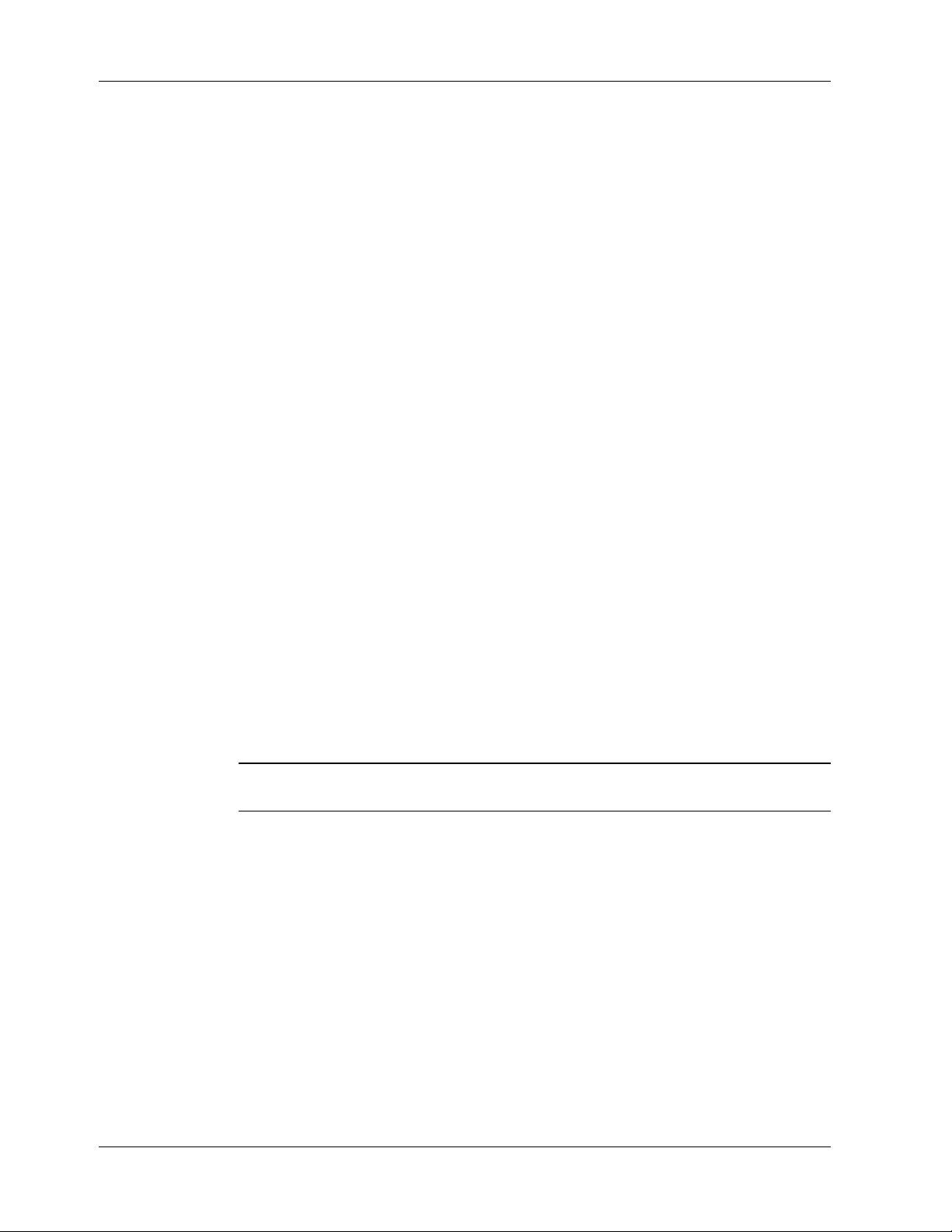
FCC Fax Warning
The Telephone Consumer Protection Act of 1991 makes it unlawful for any person to use a computer or
other electronic device to send any message via a telephone fax machine unless such message clearly
contains in a margin at the top or bottom of each page or the first page of the transmission, the date and
time it is sent and an identification of the business or other entity, or other individual sending the message
and the telephone number of the sending machine or such business, other entity, or individual.
See your fax software manual for setup details.
Canadian Limitations Notice
Notice: The ringer equivalence number (REN) assigned to each terminal device provides an indication of
the maximum number of terminals allowed to be connected to a telephone interface. The termination of
an interface may consist of any combination of devices subject only to the requirement that the sum of the
ringer equivalence numbers of all the devices does not exceed 5.
Notice: The Industry Canada label identifies certificated equipment. This certification means that the
equipment meets certain telecommunications network protective, operational and safety requirements.
Industry Canada does not guarantee the equipment will operate to the user’s satisfaction.
Before installing this equipment, users should ensure that it is permissible to be connected to the facilities
of the local telecommunications company. The equipment must also be installed using an acceptable
method of connection. The customer should be aware that compliance with the above conditions may not
prevent degradation of service in some situations.
Repairs to certified equipment should be made by an authorized Canadian maintenance facility designated
by the supplier. Any repairs or alterations made by the user to this equipment, or equipment
malfunctions, may give the telecommunications company cause to request the user to disconnect the
equipment.
Users should ensure for their own protection that the electrical ground connections of the power utility,
telephone lines and internal metallic water pipe system, if present, are connected together. This precaution
may be particularly important in rural areas.
Caution: Users should not attempt to make such connections themselves, but should contact the
appropriate electric inspection authority, or electrician, as appropriate.
iv CommPlete Communications Server
Page 5
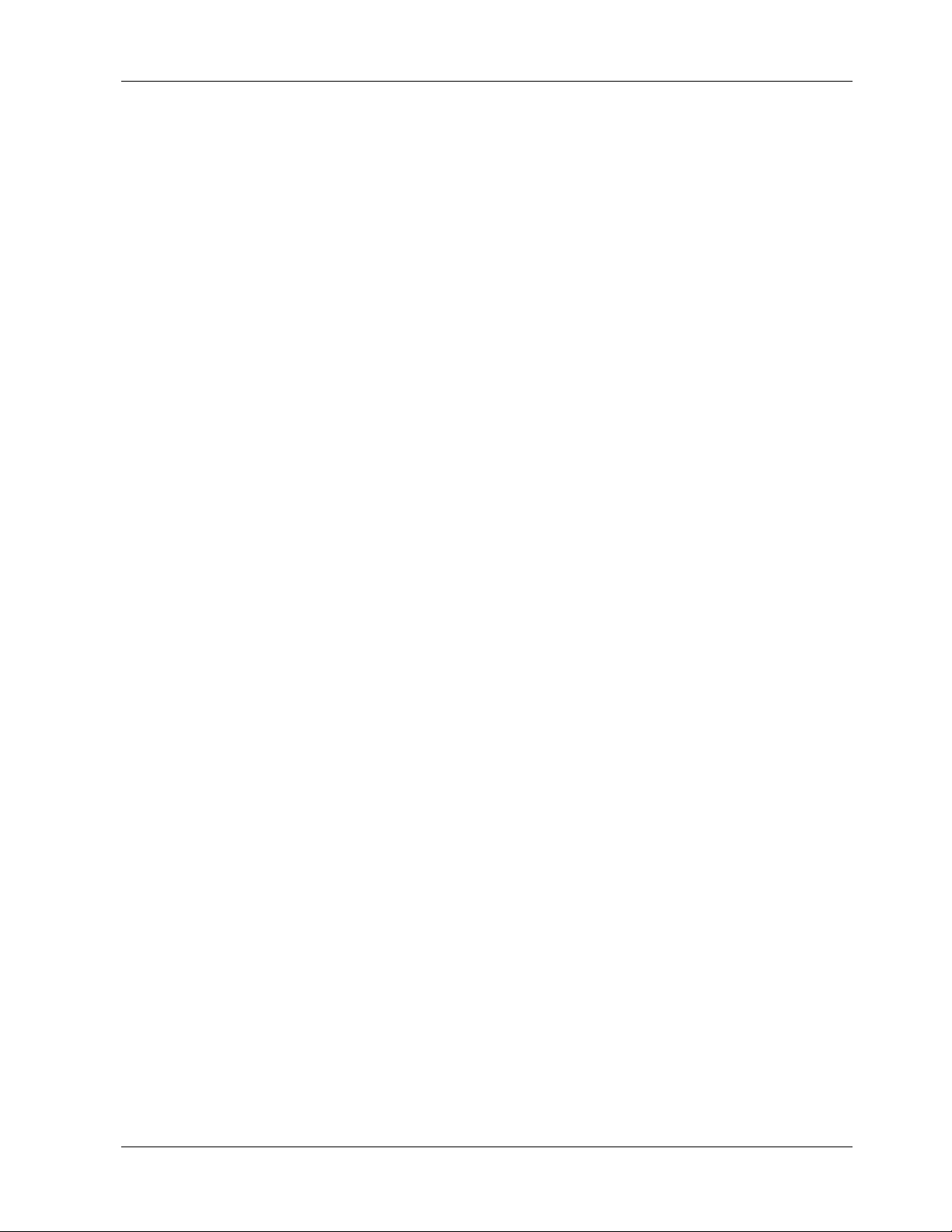
v
Table of Contents
1 Introduction
Introduction ...................................................................................................................................................... 2
LED Indicators................................................................................................................................................... 2
Power Supply ..................................................................................................................................................... 2
Manual Organization......................................................................................................................................... 3
Technical Specifications .................................................................................................................................... 6
2 Installation
Introduction ...................................................................................................................................................... 8
Safety Warnings................................................................................................................................................. 8
Pre-Installation Notes ....................................................................................................................................... 9
Installation Procedure....................................................................................................................................... 9
3 AT Commands
Working with AT Commands ..........................................................................................................................12
Modes of Operation .....................................................................................................................................12
Command Structure ....................................................................................................................................12
Command Editing........................................................................................................................................13
Dialing Commands...........................................................................................................................................16
Dial Modifier Commands.................................................................................................................................16
Phone Number Memory Commands...............................................................................................................19
Configuration Storage and Recall Commands.................................................................................................20
Modem Response (Result Code) Commands..................................................................................................21
Online Connection Commands ........................................................................................................................24
V.34 Commands ...............................................................................................................................................28
RS-232 Interface Commands ...........................................................................................................................29
Error Correction and Data Compression Commands .....................................................................................31
Speed Conversion Commands .........................................................................................................................33
Immediate Action Commands .........................................................................................................................35
Flow Control Commands .................................................................................................................................36
Escape Sequences .............................................................................................................................................39
Remote Configuration Commands ..................................................................................................................40
Line Probe Commands.....................................................................................................................................41
Diagnostic Commands .....................................................................................................................................42
4 S-Registers
Introduction .....................................................................................................................................................46
S-Registers ........................................................................................................................................................46
Reading and Assigning S-Register Values .......................................................................................................51
Examples of Assigning Values.....................................................................................................................51
Examples of Reading Values .......................................................................................................................51
AT Commands that Affect S-Registers ............................................................................................................51
CommPlete Communications Server
Page 6
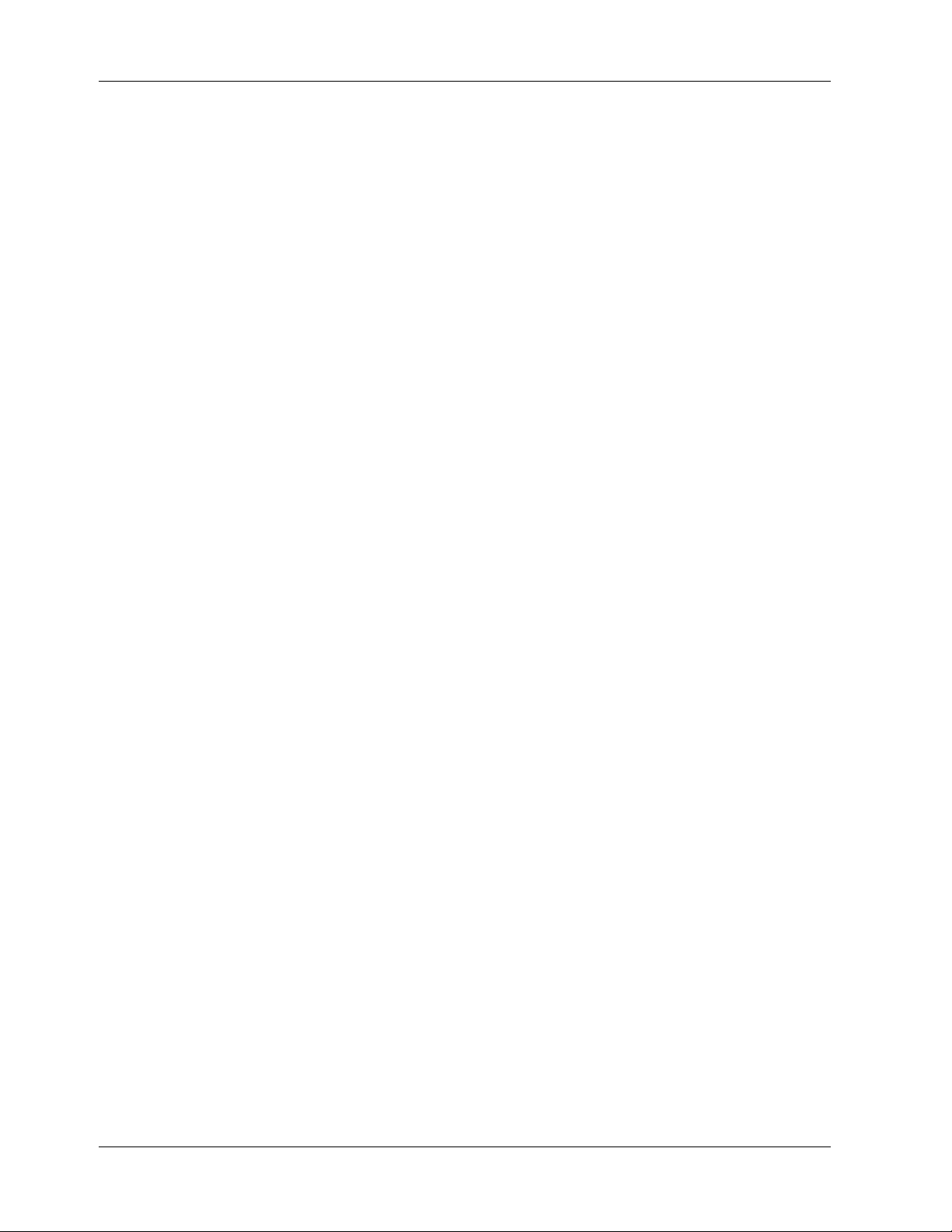
5 Testing the MT3334HD8
Introduction .....................................................................................................................................................54
Local Analog Loopback Test (V.54 Loop 3) .................................................................................................... 54
Remote Digital Loopback Test (V.54 Loop 2) .................................................................................................55
Local Digital Loopback Test (V.54 Loop 2) .....................................................................................................57
6 Warranty, Service, and Technical Support
Limited Warranty.............................................................................................................................................60
Service...............................................................................................................................................................61
Technical Support ............................................................................................................................................61
Recording Product Information .................................................................................................................61
The Multi-Tech BBS .........................................................................................................................................62
Logging onto the Multi-Tech BBS ...............................................................................................................62
Downloading a File ......................................................................................................................................62
Reading a Message.......................................................................................................................................63
Leaving a Message .......................................................................................................................................63
Bulletins .......................................................................................................................................................63
About CompuServe ..........................................................................................................................................63
About the Internet............................................................................................................................................64
About the Multi-Tech Fax-Back Service ..........................................................................................................64
Upgrading the MT3334HD8 Firmware............................................................................................................ 65
Using FlashPro to Upgrade Firmware ........................................................................................................65
Appendix A ASCII Conversion Chart....................................................... 68
Appendix B Dial Pulses and Tones...........................................................69
Appendix C Result Code Summary...........................................................71
Appendix D S-Register Summary ................................................................73
Appendix E AT Command Summary....................................................... 75
Appendix F Remote Configuration.............................................................85
Index .........................................................................................................................................................87
vi CommPlete Communications Server
Page 7
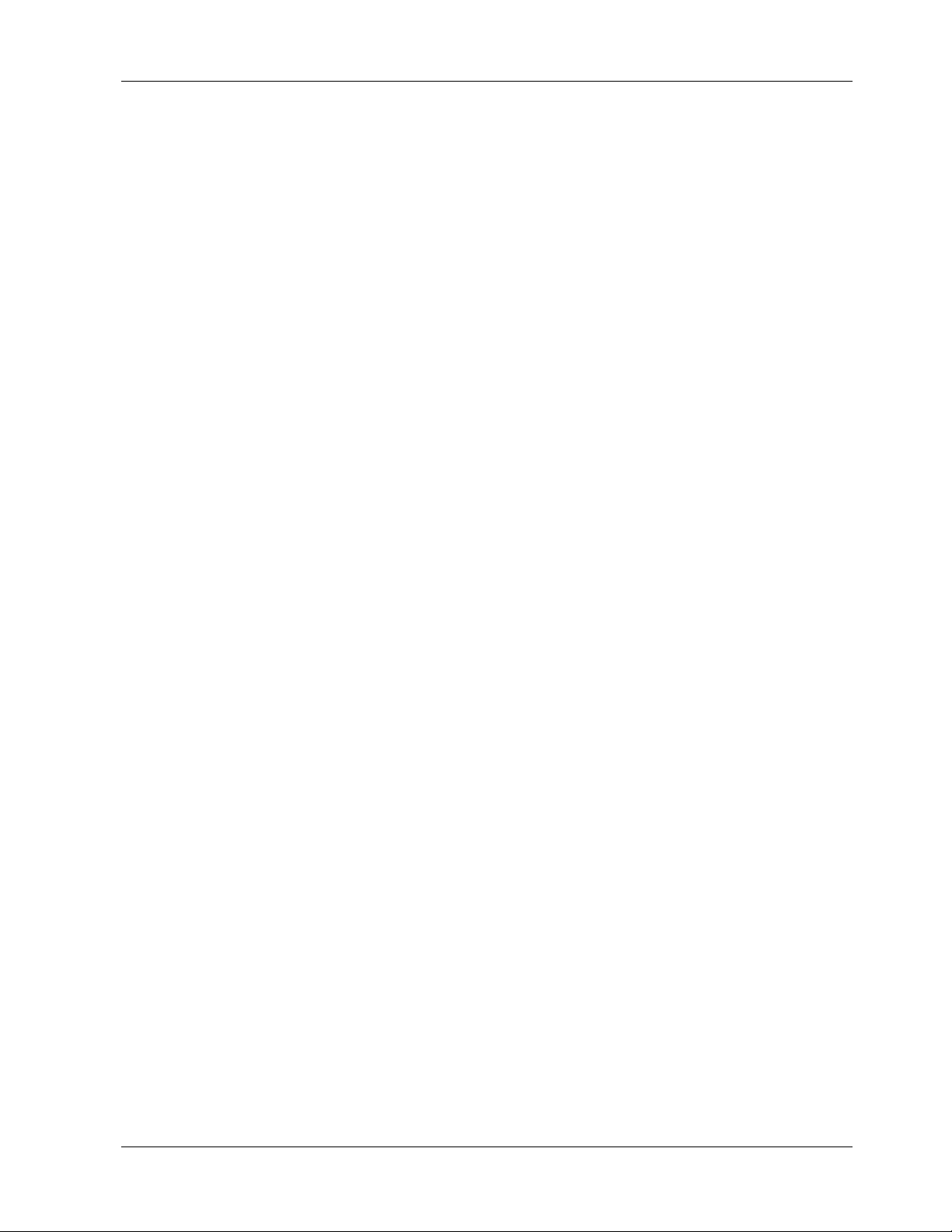
1 Introduction
CommPlete Communications Server 1
Page 8
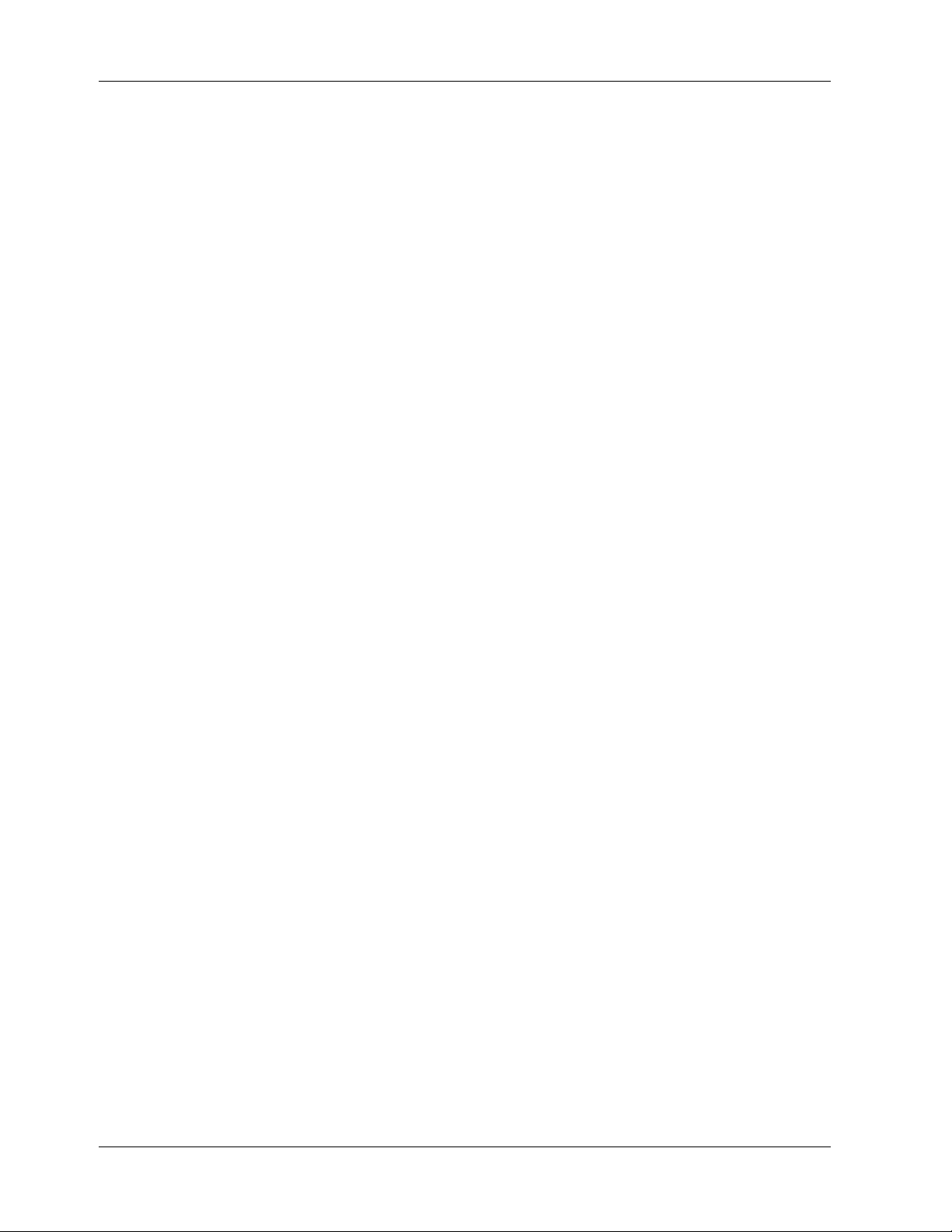
MT3334HD8 User Guide
Introduction
The Multi-Tech MT3334HD8 is a high speed, high density modem card for the CommPlete
Communications Server. Each MT3334HD8 card contains eight integrated 33,600 bps modems. Each
modem on the MT3334HD8 card can be configured independently of the others via the CommPlete
Communications Server’s MR9600 controller, which can support and control up to 12 cards per rack.
Users dial into the MT3334HD8’s modems through a T1 daughter card on the RASCard that controls the
segment. There are no external connectors on the MT3334HD8.
Up to three MT3334HD8 cards can be installed per T1 segment. With eight modems per card, the
CommPlete Communications Server can support up to 24 simultaneous data lines per segment, or 96 per
CommPlete Communications Server
The MT3334HD8 operates as an enhanced ITU-T V.34 dial-up modem with a maximum speed of 33,600
bits per second (bps). As such, it includes the advanced features of Multi-Tech standalone modems such as
the popular MultiModemZDXb.
The MT3334HD8 is registered by the FCC for direct connection to the public telephone networks. No Data
Access Arrangements (DAAs) are required.
The MT3334HD8 is fully compatible with the standard AT command set, and is therefore compatible with
all popular communications software packages.
This user guide will help you to install, configure, test, and use the MT3334HD8.
LED Indicators
The MT3334HD8 has 16 LED indicators on the front panel, two for each modem:
CD Carrier Detect. The CD LED lights when the modem detects a valid carrier signal.
OH Off Hook/Out of Service. The OH LED lights when the modem is off hook, which occurs when the
modem is dialing, online, or answering a call. The LED flashes when the modem is in the busy-out
or out-of-service state.
Power Supplies
DC voltages are supplied to all modems in the CC9600 rack through two PS9600 universal input switching
power supplies designed for conventional 115 or 230 VAC input. The power supplies are designed for
redundant, fail-safe operation. If one should fail, the other can supply the power requirements of the entire
CommPlete Communications Server. Each PS9600 power supply has one LED indicator that indicates the
presence of all supply voltages.
Manual Organization
Chapter 1 Introduction
This chapter describes the MT3334HD8 and its LED indicators, gives its technical specifications, and
provides a guide to the organization of the manual.
2 CommPlete Communications Server
Page 9
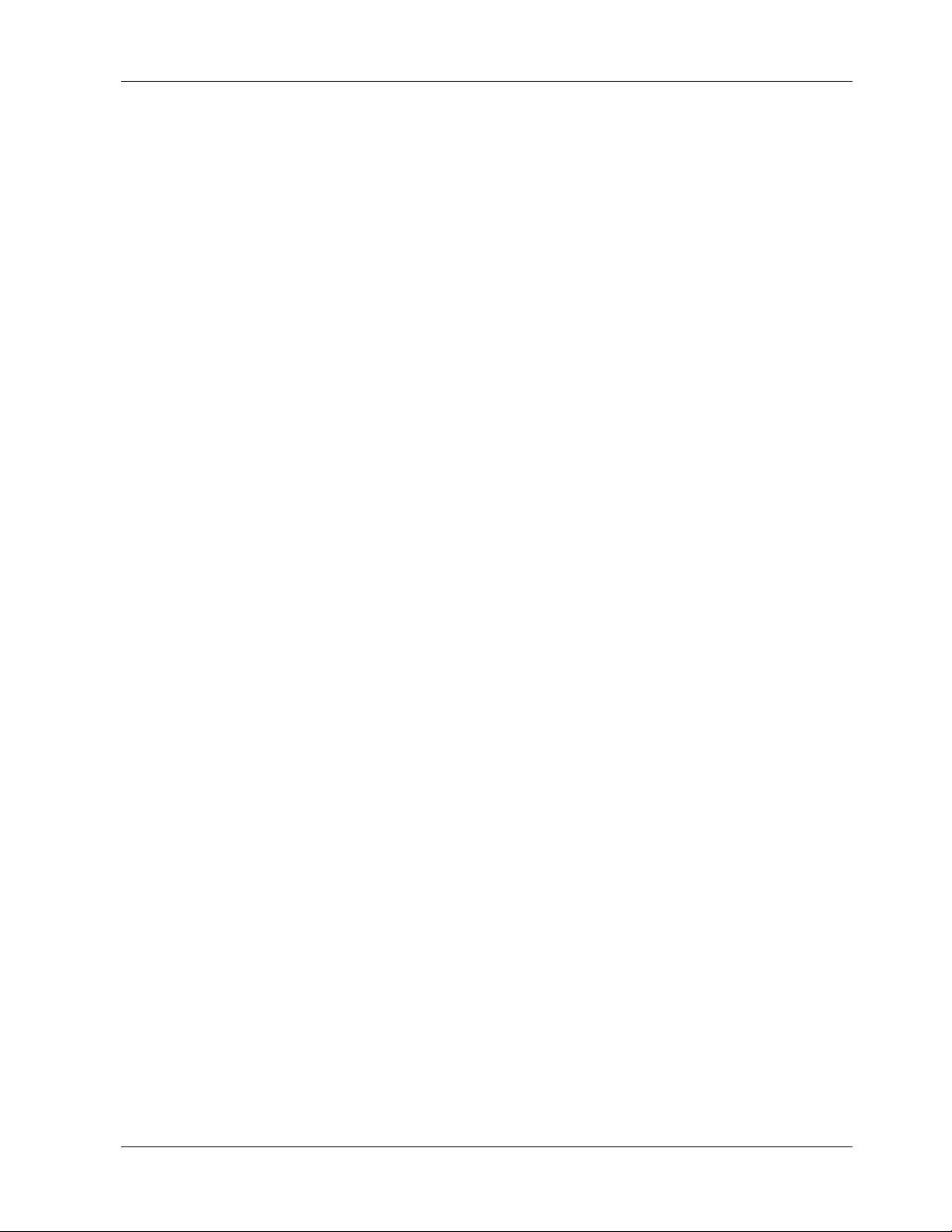
1 Introduction
Chapter 2 Installation
This chapter describes how to install the MT3334HD8 into the CC9600 chassis.
Chapter 3 Command Mode Operation
This chapter provides an introduction to MT3334HD8 command mode fundamentals, followed by a
detailed explanation of each AT command, providing examples where applicable.
Chapter 4 S-Registers
This chapter describes the MT3334HD8’s S-registers, which are used to store various modem options.
Each S-register is defined and explained.
Chapter 5 Testing the MT3334HD8
This chapter describes loopback testing for the MT3334HD8.
Chapter 6 Warranty, Service, and Technical Support
This chapter provides the terms of the MT3334HD8’s warranty, instructions for obtaining factory service,
and information about Multi-Tech’s BBS and technical support. Information on upgrading the
MT3334HD8’s firmware is also provided.
Appendix A ASCII Conversion Chart
Appendix B Dial Pulses and Tones
Appendix C Result Code Summary
Appendix D S-Register Summary
Appendix E AT Command Summary
Appendix F Remote Configuration
CommPlete Communications Server 3
Page 10
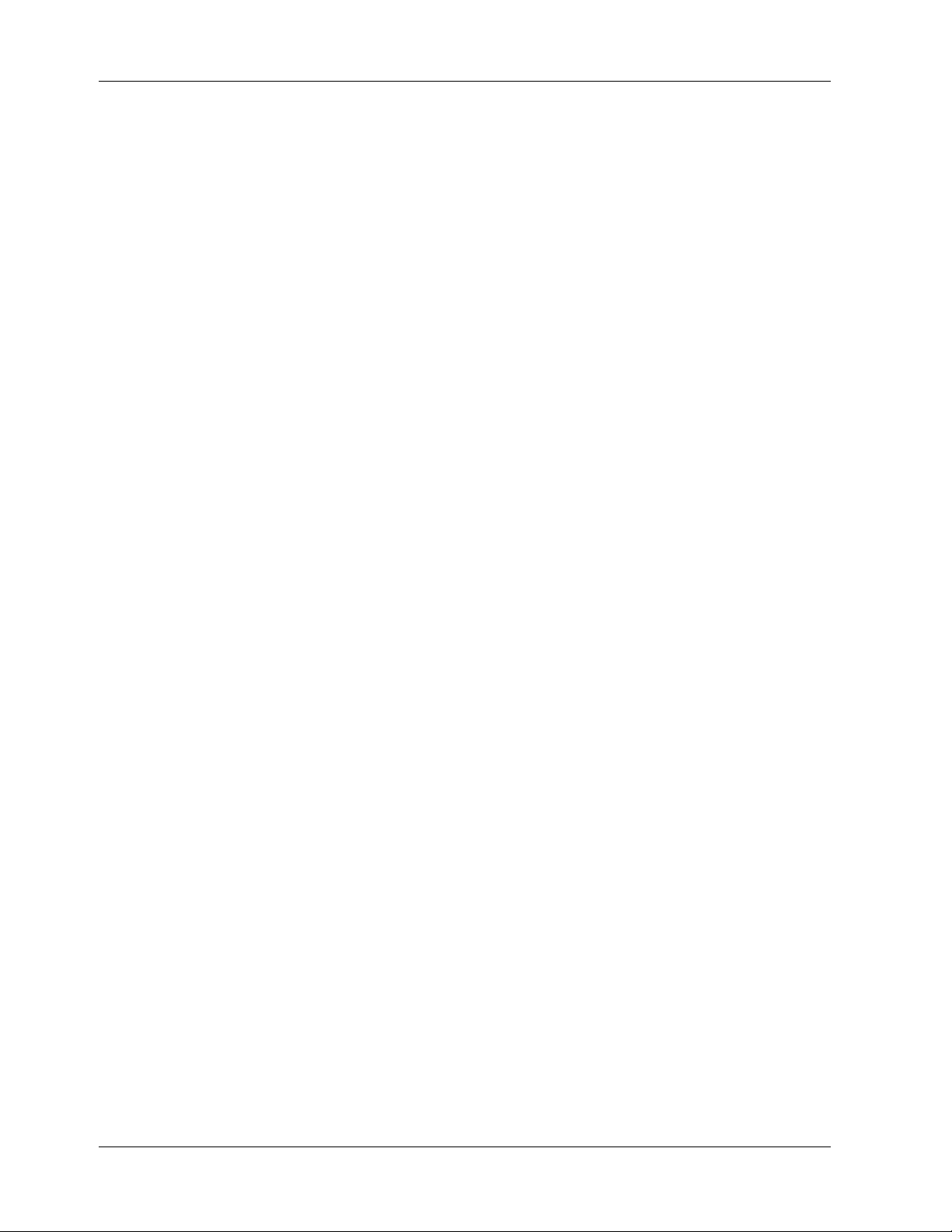
MT3334HD8 User Guide
j
g
Technical Specifications
Model Number MT3334HD8
Data Rates (Modem) Eight independent modems (Modem A, B, C, D, E, F, G, H), each operating at
33,600, 31,200, 28,800, 26,400, 24,000, 21,600, 19,200, 16,800, 14,400, 12,000,
9600, 4800, 2400, 1200, or 0-300 bps
Data Rates (Fax) 14,400, 9600, 4800, and 2400 bps
Data Format
(Modem)
Configuration Each of the card’s modems is independently configurable
Compatibility (Modem) ITU-T V.42bis, V.42, V.34plus, V.34, ITU-T V.32bis, V.32, V.25bis, V.21,
Compatibility (Fax) ITU-T Group 3, T.4, T.30, V.21, V.27ter, V.29, V.17, and EIA TR29.2
Error Correction ITU-T V.42 (MNP® Classes 3 and 4, and LAP-M)
Data Compression ITU-T V.42bis (4:1 throughput) or MNP 5 (2:1 throughput)
Speed Conversion Serial port data rates ad
Flow Control XON/XOFF, CTS/RTS, ENQ/ACK
Mode of Operation Half or full duplex over dial-up lines; automatic or manual dialin
Intelligent Features Fully AT command compatible; auto dial; redial; repeat dial*; dial linking*;
AT Commands 100% compatible with standard AT command set
Serial, binary, asynchronous at all data rates
V.22bis, V.22, V.23, V.17, Bell 212A* and 103/113*
ustable to 300, 1200, 2400, 4800,9600, 19,200, 38,400,
57,600, and 115,200 bps
, automatic
or manual answer
pulse or tone dial; dial pauses; call status display; auto-parity and data rate
selection; keyboard-controlled modem options; nonvolatile memory; onscreen displays of modem parameters, stored telephone numbers, and help
menus; and remote configuration.
Command Buffer 60 characters
Automatic Dialing Standard AT command asynchronous dialing
Modem Modulations FSK at 300 bps, PSK at 1200 bps, QAM at 2400, 4800, and 9600 bps (non-
trellis), QAM with trellis-coded modulation (TCM) at 9600, 12,000, 14,400,
16,800, 19,200, 21,600, 24,000, 26,400, 28,800, 31,200, and 33,600 bps
Fax Modulations V.21 CH2 FSK at 300 bps
V.27ter DPSK at 4800 and 2400 bps
V.29 QAM at 9600 and 7200 bps
V.17TCM at 14400, 12000, 9600, and 7200 bps
Carrier Frequencies
ITU-T V.34
Carrier Frequencies:
V.22bis/V.22 or
Bell 212A Standard
4 CommPlete Communications Server
1600, 1646, 1680, 1800, 1829, 1867, 1920, 1959, 2000 Hz
Transmit originate:
Transmit answer:
Receive originate:
1200 Hz
2400 Hz
2400 Hz
Page 11
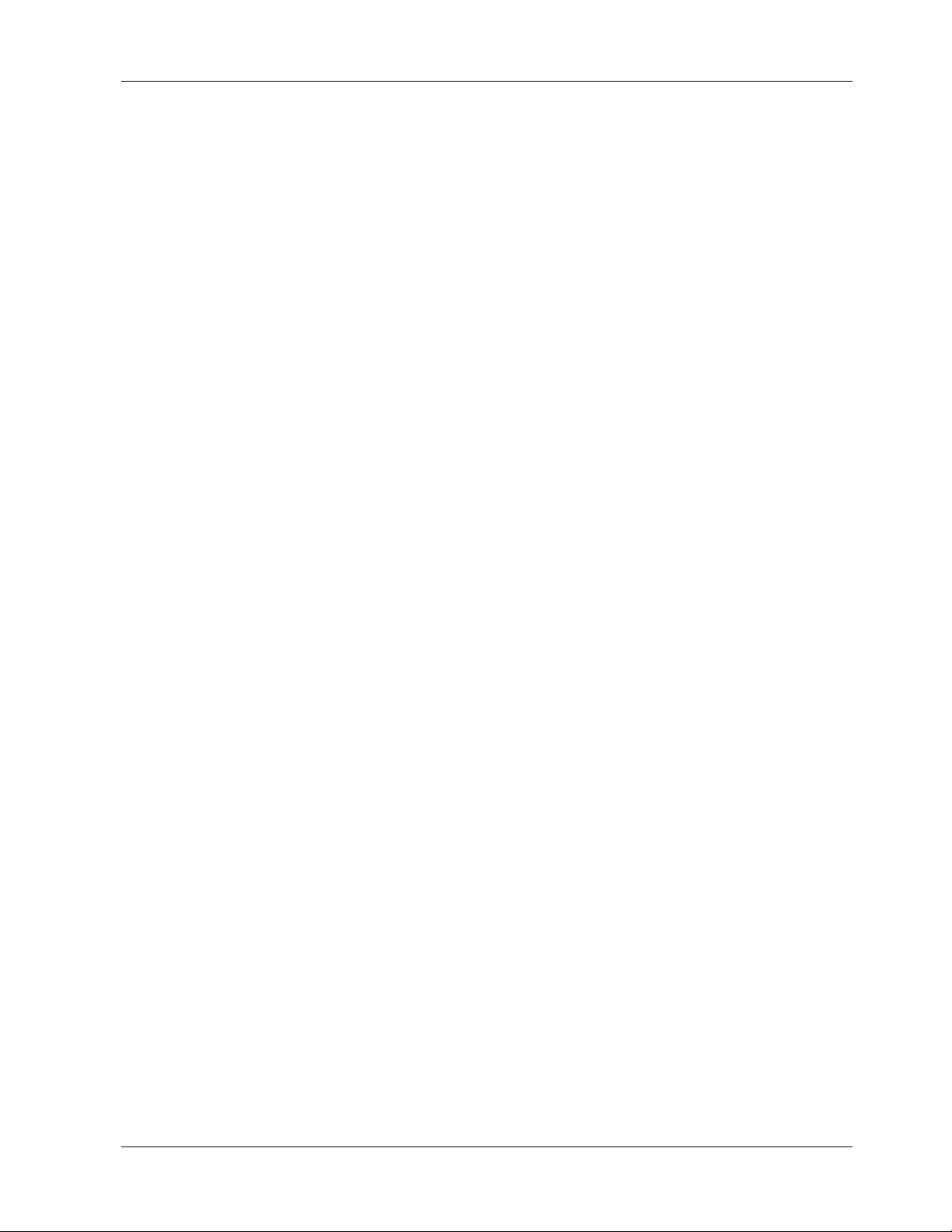
(2400 & 1200 bps) Receive answer: 1200 Hz
1 Introduction
Carrier Frequencies:
Bell 103/113
(300 bps)
Carrier Frequencies:
V.21
Carrier Frequencies:
V.23
Transmit originate:
Receive originate:
Transmit answer:
Receive answer:
Transmit originate:
Receive originate:
Transmit answer:
Receive answer:
Transmit originate:
Receive originate:
Transmit answer:
Receive answer:
1270 Hz mark
1070 Hz space
2225 Hz mark
2025 Hz space
2225 Hz mark
2025 Hz space
1270 Hz mark
1070 Hz space
980 Hz mark
1180 Hz space
1650 Hz mark
1850 Hz space
1650 Hz mark
1850 Hz space
980 Hz mark
1180 Hz space
390 Hz mark
450 Hz space
1300 Hz mark
2100 Hz space
1300 Hz mark
2100 Hz space
390 Hz mark
450 Hz space
Fax Modulations V.21Ch2 FSK at 300 bps
V.27ter DPSK at 4800 and 2400 bps
V.29 QAM at 9600 and 7200 bps
V.17 TCM at 14400, 12000, 9600, and 7200 bps
Fax Carrier
Frequencies
V.21 CH2 (half duplex)
1650 Hz mark, 1850 Hz space for transmit originate
1650 Hz mark, 1850 Hz space for transmit answer
V.27ter: 1800 Hz Originate/Answer
V.29 QAM: 1700 Hz Originate/Answer
V.17 TCM: 1800 Hz Originate/Answer
Transmit Level -13 dBm
Frequency Stability +0.01%
Receiver Sensitivity -43 dBm under worst case conditions
AGC Dynamic Range 43 dB
Serial Interface EIA RS-232C
Diagnostics Power-on self-test; ITU-T V.54 local analog loop, local digital loop, remote
digital loop.
Firmware Upgrades Flash memory; available on Multi-Tech’s BBS
Indicators LEDs for Carrier Detect and Off Hook/Out-Of-Service
Environmental Temperature range: 0°–50°
C (32°–120° F)
Humidity range: 20–90% (noncondensing)
CommPlete Communications Server 5
Page 12
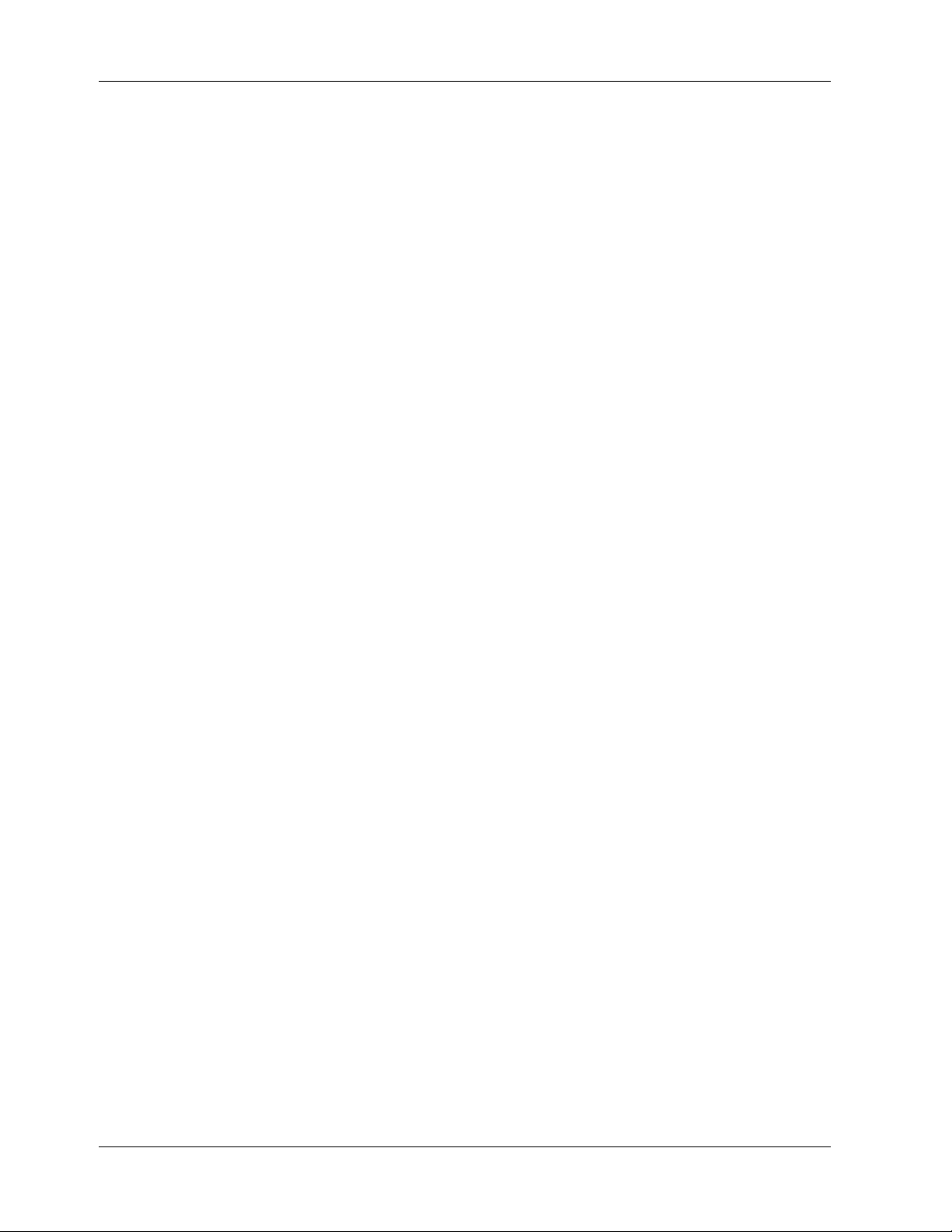
MT3334HD8 User Guide
Power
Requirements
5 VDC at 0.95 A
±16 VDC at 0.1 A
Power Consumption Approximately 6 watts
Dimensions 23.3 × 2.3 × 29.2 cm (9.2 × 0.9 × 11.5 in.) H × W × D
Weight 1.1Kg (2.5 lb.)
Limited Warranty Two years
Fuses F1 (+5 V), F2 (-16 V), F3 (+16 V)
6 CommPlete Communications Server
Page 13
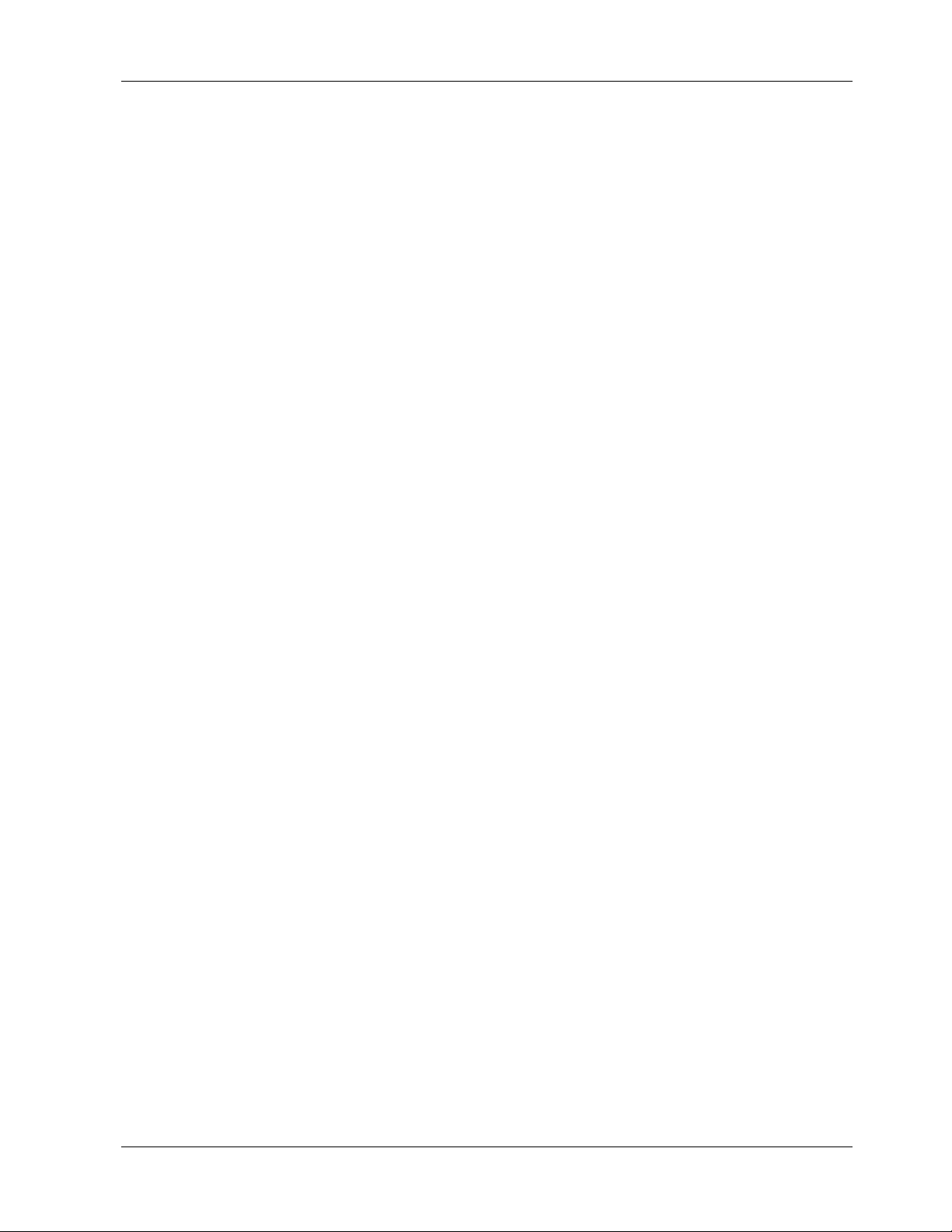
2 Installation
CommPlete Communications Server 7
Page 14
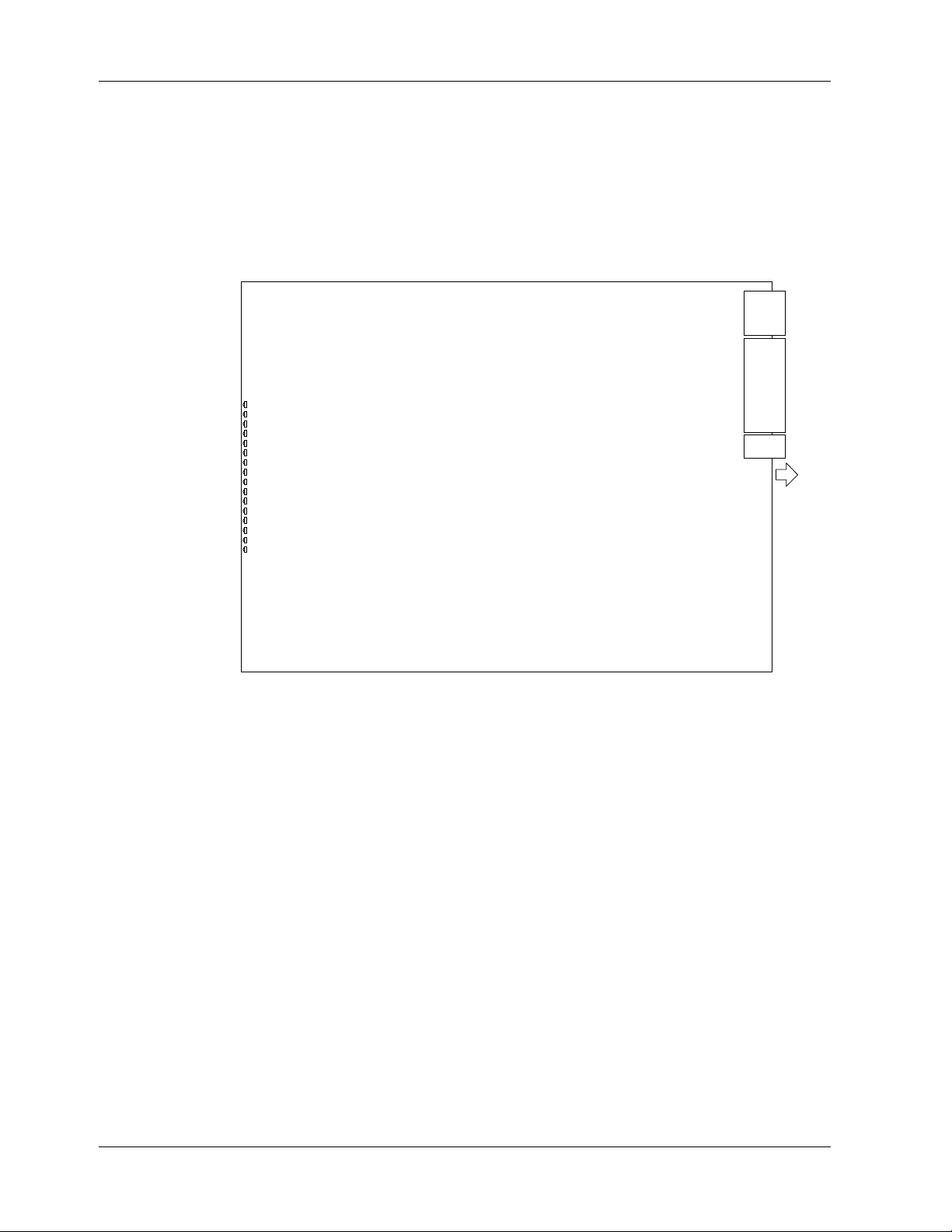
MT3334HD8 User Guide
Introduction
This chapter describes how to install the MT3334HD8 modem card into a CommPlete Communication
Server CC9600 chassis. This equipment should be installed only by a qualified service person.
The MT3334HD8 assembly consists of a high-density modem card and a front panel. Figure 1 shows the
layout of the MT3334HD8 card. The MT3334HD8 assembly plugs into power and data, Ethernet, and T1
bus connectors on the inside of the CC9600 chassis. There are no external connectors.
LEDs
Connectors
Figure 1. MT3334HD8 modem card.
Safety Warnings
✔ Never install telephone wiring during a lightning storm.
✔ Never install telephone jacks in wet locations unless the jacks are specifically designed for wet
locations.
✔ Never touch uninsulated telephone wires or terminals unless the telephone line has been disconnected
at the network interface.
✔ Use caution when installing or modifying telephone lines.
✔ Avoid using a telephone (other than a cordless type) during an electrical storm. There may be a remote
risk of electrical shock from lightning.
✔ Do not use the telephone to report a gas leak in the vicinity of the leak
✔ Ports that are connected to other apparatus are defined as SELV. To ensure conformity to EN 41003,
ensure that these ports are only connected to the same type on the other apparatus.
8 CommPlete Communications Server
Page 15
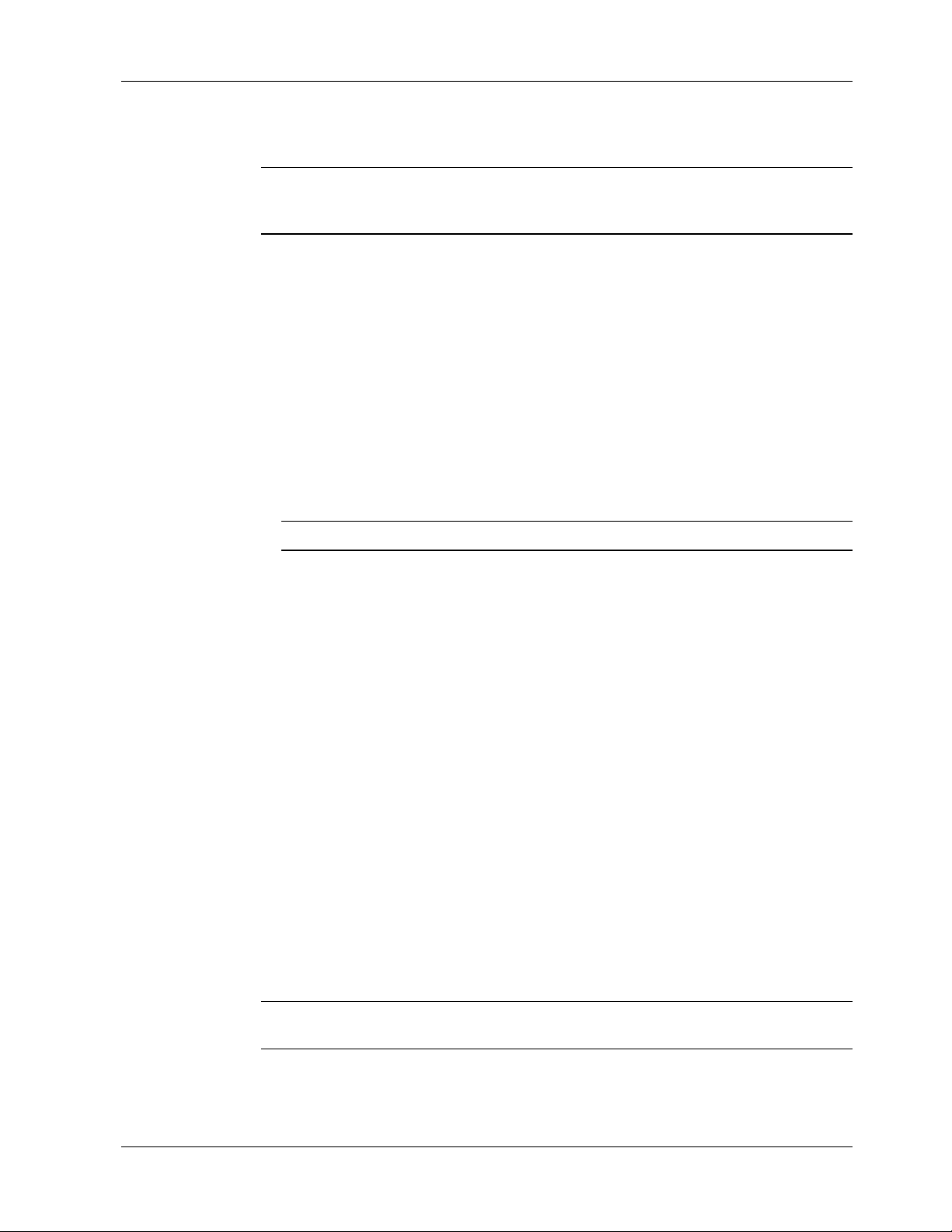
Pre-Installation Notes
Warning: Interconnection directly, or by way of other apparatus, of ports marked “SAFETY WARNING
see instructions for use” with ports marked or not so marked may produce hazardous conditions on the
network. Advice should be obtained from a competent engineer before such a connection is made.
• All installation must be done by a qualified service person.
• To reduce emissions, be sure to use blanking plates to cover empty slots in the CC9600 chassis.
• Any other apparatus, including cable and wiring, connected between the MT3334HD8K modem and
the point of connection to any speech band circuit shall comply with the following:
1. The overall characteristics of this apparatus shall be such as to introduce no material effect upon
the electrical conditions presented to one another by the modem and he speech band circuit.
2. The apparatus shall comprise only
a. apparatus approved for the purpose of connection between the modem and a speech band
circuit; and
b. cable and wiring complying with a code of practice for the installation of equipment
covered by this part of BS 6328 or such other requirements as may be applicable.
2 Installation
Note: Such apparatus may have been approved subject to limitations in its use.
Installation Procedure
1. Unpack the MT3334HD8 assembly from its packaging and save the packaging for possible future
use. Perform a visual inspection of the MT3334HD8. If you are concerned about its condition, call
Technical Support for instructions.
2. Turn off
3. The MT3334HD8 must be installed in a segment in which a RASCard with a T1 module is installed.
Remove a blank device panel or previous MT3334HD8 card from that segment.
4. Supporting the MT3334HD8 by the front panel and the bottom edge of the card, place it into the
CC9600’s open device slot. Make sure the edges of the MT3334HD8 card mate properly with the
guides of the device slot.
5. Slide the MT3334HD8 into the CC9600 chassis until you feel the MT3334HD8’s connectors mate with
the CC9600’s bus connectors.
6. Tighten the MT3334HD8’s retaining screws.
7. Turn on the PS9600 power supplies.
8. Note the PS9600 LED indicators. If they are not lit, see Chapter 5. If they are lit, proceed with
MultiModemManager operation (Chapter 4 of the MultiModemManager
both
PS9600 power supplies.
Owner’s Manual
).
Note: A self-test runs each time the CommPlete Communications Server is turned on. Refer to Chapter 5
of the MultiModemManager Owner’s manual for more details on the power-on self-test.
CommPlete Communications Server 9
Page 16
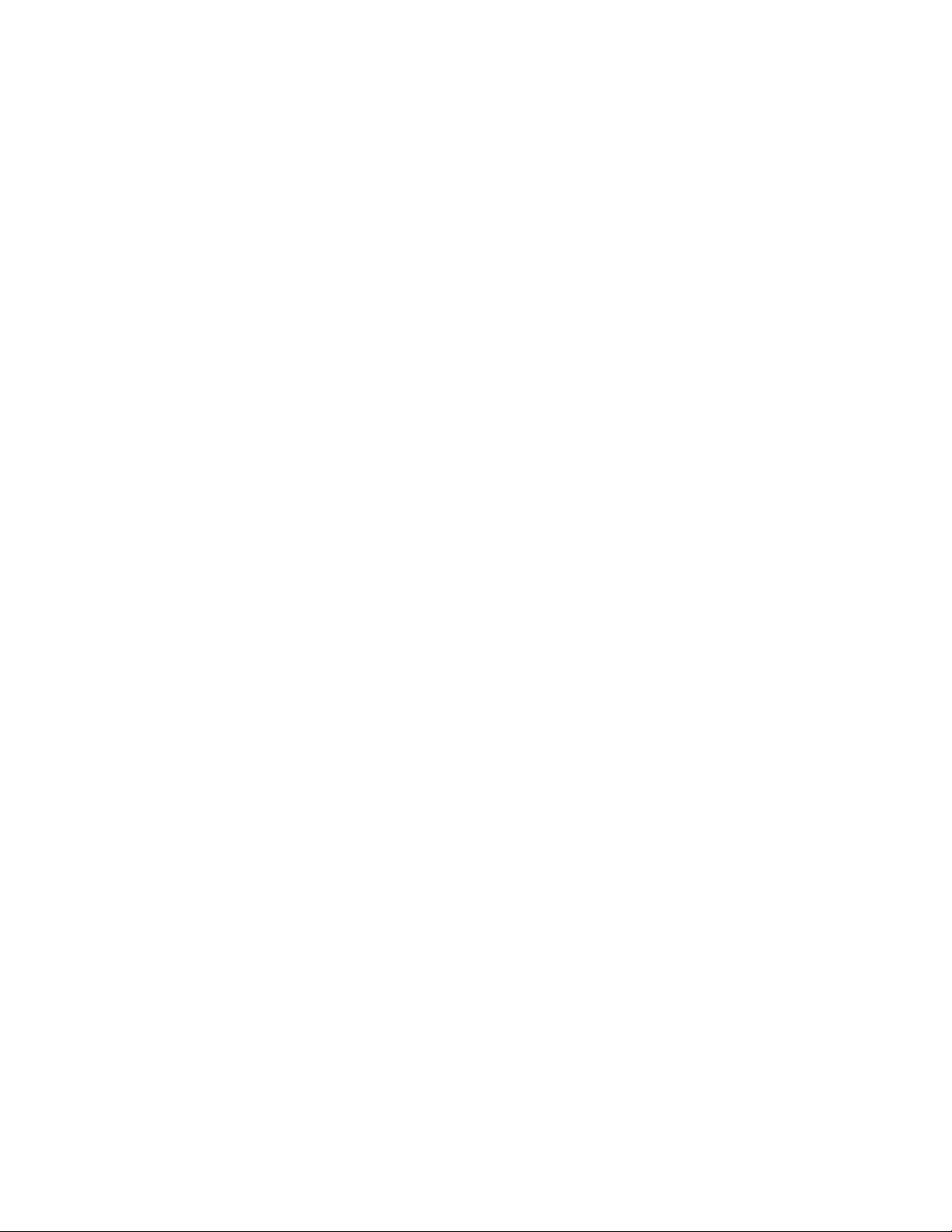
Page 17
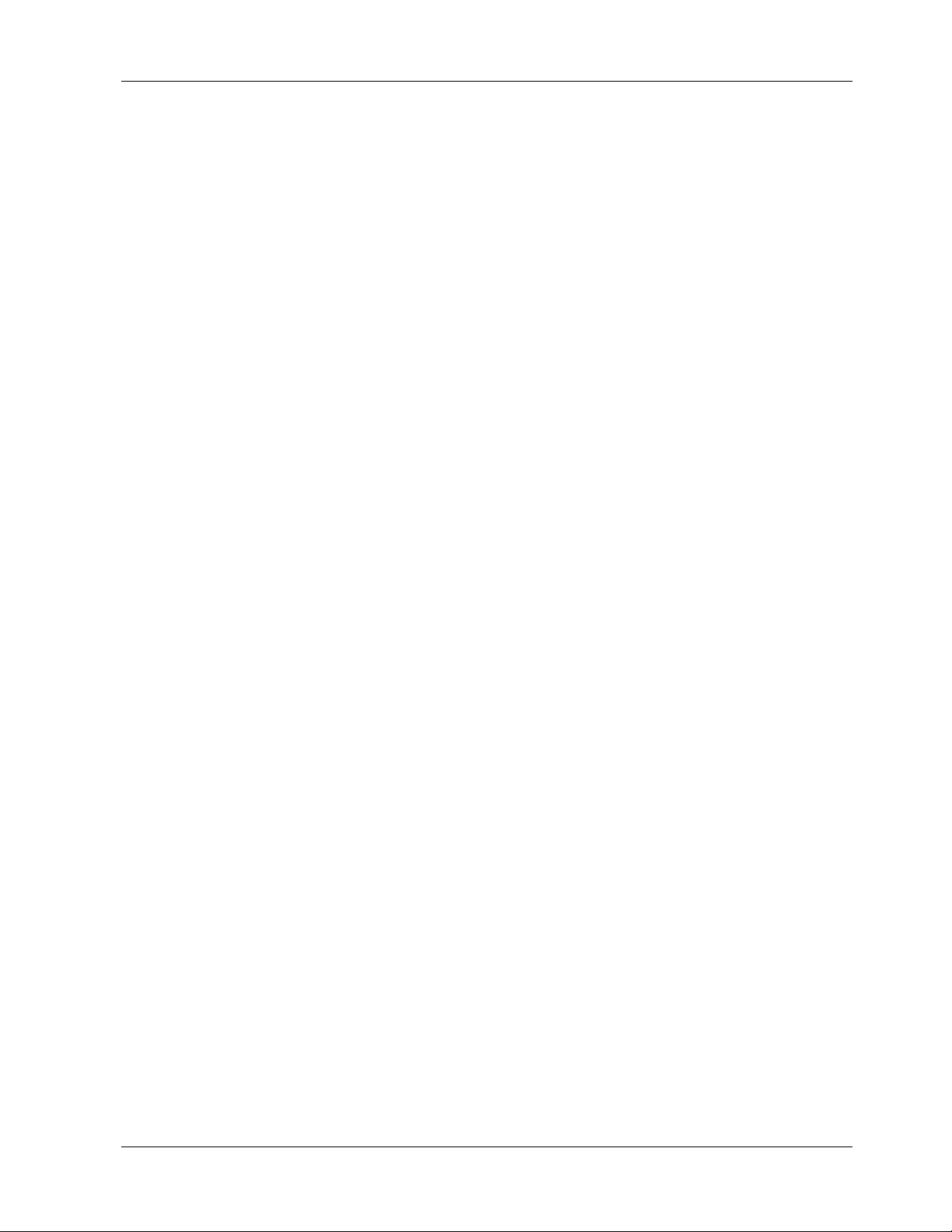
3 AT Commands
CommPlete Communications Server 11
Page 18
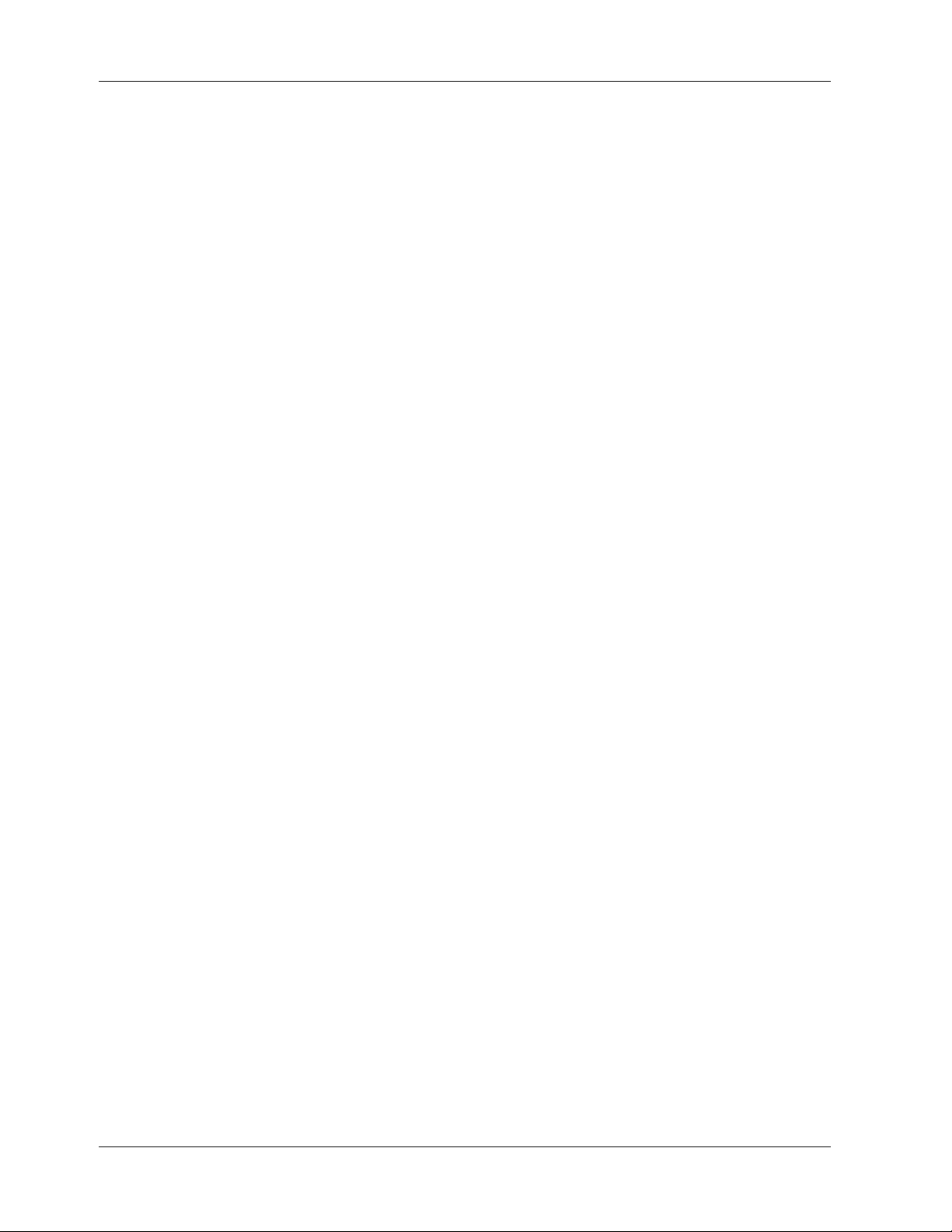
MT3334HD8 User Guide
Working with AT Commands
The MT3334HD8’s modems are controlled by instructions called
attention characters
send commands to the modem from your keyboard while in terminal mode, or you can use communications software to issue these commands automatically.
A MT3334HD8 modem is in command mode when it is not dialing or online. When it is in command
mode, you have access to a complete communications system that allows you to use several features,
including the basic AT command set described in this chapter. Using the basic AT command set, you can
enter phone numbers for automatic dialing, configure modem options, and monitor telephone activity. In
addition, you can command your modem to perform advanced features such as error correction, data
compression, speed conversion, and more.
This chapter describes the MT3334HD8’s operational modes, and shows you how to use each of the
MT3334HD8’s AT commands. MT3334HD8 commands and responses are compatible with all systems and
with all data communications software using the AT command set.
For easy reference, the MT3334HD8 has a help command that provides you with short, on-screen
descriptions of the modem commands. The help command is explained later in this chapter.
Modes of Operation
The MT3334HD8 operates in two basic functional modes:
an in-between state,
When you power up the modem, it is in command mode, and is ready to accept and respond to commands
from your keyboard or software.
AT commands
AT
precede each command or command string (sequence of commands). You can
command mode
wait-for-carrier
, in which the modem is out of command mode but not yet online.)
, so called because the
and
online mode
. (There is also
An MT3334HD8 modem enters online mode after it dials, connects with another modem, and detects a
valid carrier signal. If it does not detect a carrier signal within the time frame controlled by register S7, the
modem abandons the call and re-enters command mode.
You can make the modem enter online mode without dialing by typing either the D command or the A
command.
The modem exits online mode if the carrier signal is lost or intentionally dropped. When this happens, the
modem hangs up and re-enters command mode.
By sending certain “escape” characters to the modem while online, you can make it enter command mode
without losing the carrier signal.
For auto answer-only applications, you can disable a modem’s ability to recognize AT commands by using
the %DC1 command. When you do this, the MT3334HD8 ignores all commands, and functions as a nonintelligent modem. The %DC1 command and other MT3334HD8 commands are explained later in this
chapter.
Command Structure
You can control a wide variety of modem operations and options when the modem is in command mode.
AT commands tell the modem to dial a number, to answer a call, to operate at a certain speed, to use a
certain compression technique, and many other functions. AT commands consist of one or two letters,
which may be preceded by an ampersand (
character (
modem returns result codes, while the &Q command selects which AT command set the modem uses.
&
), a dollar character ($), a pound character (#), a percent
%
), or a greater-than character (>). The Q command, for example, determines whether the
12 CommPlete Communications Server
Page 19
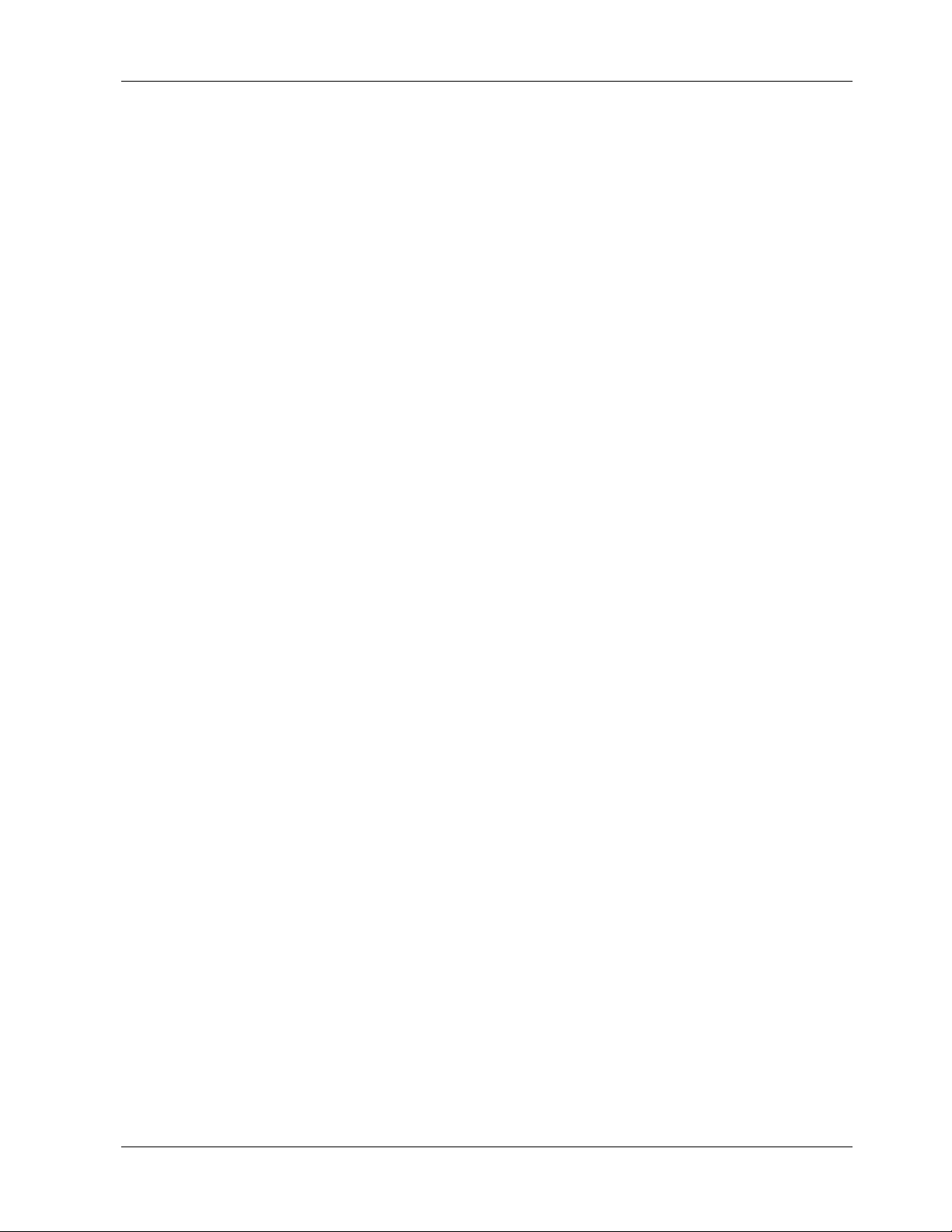
A parameter after a command (0, 1, 2, etc.) tells the modem which option to use. If you do not specify a
parameter, the modem assumes the 0 (zero) option. E, for example, is the same as E0. You can issue
several commands on a single line (a command string) as long as the line does not exceed 60 characters.
Note that though Q1 is one command, it counts as two characters in the command line.
Each command has a valid range of parameters; for instance, &W can have only 0 or 1 as a parameter.
Valid commands generate an
parameters. An invalid command, such as &W3, which has a parameter outside the valid range, generates
ERROR
an
turned on or reset with the ATZ or AT&F command. Factory defaults are stored in read-only memory
(ROM), and cannot be changed. User-defined defaults can be stored in nonvolatile random-access
memory (NVRAM), and can be changed or deleted at will.
Command Editing
Always begin a command with the letters AT. You may type the command in upper case or lower case, but
not both. The AT command is not executed until you press the E
the previous command character; it will not erase the AT characters once they are typed. If your keyboard
has no B
to any other ASCII character by changing register S5.
3 AT Commands
OK result code. A few generate an additional response, such as a list of
result code. Most commands have a default parameter, one that is enabled when the modem is
NTER key. Use the BACKSPACE key to erase
ACKSPACE key, use CTRL+H. You can change the character recognized by the modem as BACKSPACE
To cancel an entire command that has been typed but not yet executed, press C
TRL+X. This also clears the
command buffer. The effect is the same as backspacing the command, only quicker.
The MT3334HD8 stores characters entered in a command in the modem’s command buffer until they are
executed by pressing E
NTER. The command buffer’s capacity is 60 characters. The attention characters
(AT) do not count in the 60 allowed command characters. You may use spaces for increased readability
when typing a command; they are neither stored in the command buffer nor counted in the 60 allowed
characters. Hyphens, parentheses, etc., are not allowed.
If you exceed the 60-character limit or type invalid characters, the command buffer is automatically erased
ERROR
and an
message is displayed. You must then retype the command within the 60-character limit,
using only the allowed characters.
The commands in this chapter are organized by function. A brief summary follows.
CommPlete Communications Server 13
Page 20
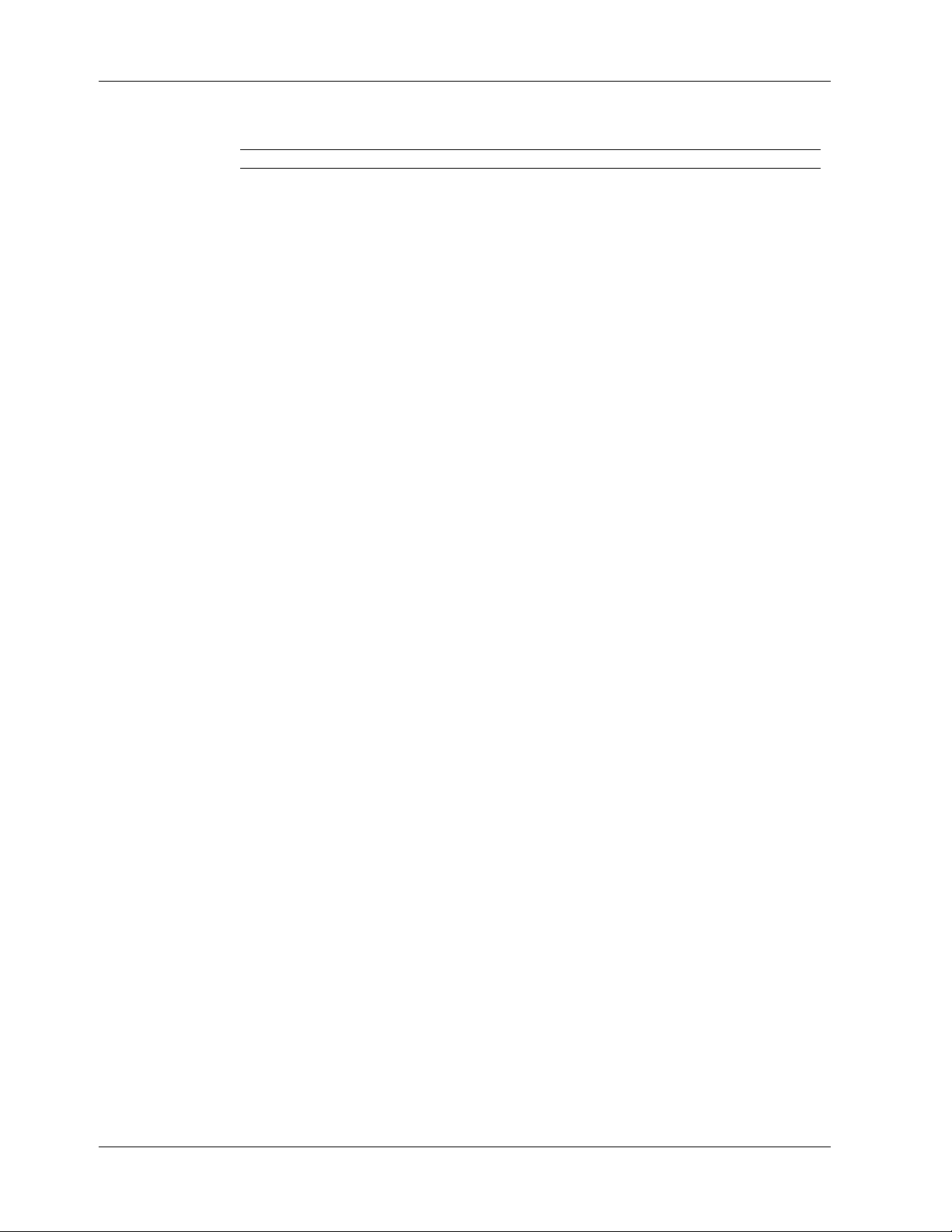
MT3334HD8 User Guide
Table 1. AT Commands by Function
Topic Command Description Page
Dialing Action D Dial 16
Dial Modifiers P Pulse dialing 16
Phone Number D...N Store a phone number 19
Memory N Dial a stored number
A: Continuous redial
H On-hook/off-hook
T Tone dialing
W W ait for new dial tone
R Reverse originate/answer mode
, Dialing pause
: Continuous redial
; Return to command mode after dialing
! Flash on-hook
@ Quiet answer
$ Call card tone detect
N...N Number linking
L List stored telephone numbers
Configuration &W Store configuration 20
Storage & Recall &F Load default configuration
Z Reset modem
Modem Responses E Echo command mode characters 21
(Result Codes) Q Result codes: enable/disable
&Q Result codes: Multi-Tech or standard
V Result codes: verbose/terse
X Result codes and call progress
&A Answerback
Online Connection #A Auto speed detection 24
B Answer tone
%DC Command mode control
&CD Cleardown at disconnect
>DT DTMF detection
#F Fallback modes when online
&G Guard tones
*H Busy-Out After Disconnect
&P Pulse dial ratios
&RD Square wave ring detect
$T Calling tones
#T Trellis-coded modulation
Y Long space disconnect
V.34 Controls %F Echo canceler frequency offset comp. 28
&RA Asymmetric bit rate
RS-232 Interface &C Carrier Detect control 29
Controls &D Data Terminal Ready control
&R Clear to Send control
&S Data Set Ready control
&RF CTS/RTS interaction control
&SF DSR/CD interaction control
14 CommPlete Communications Server
Page 21
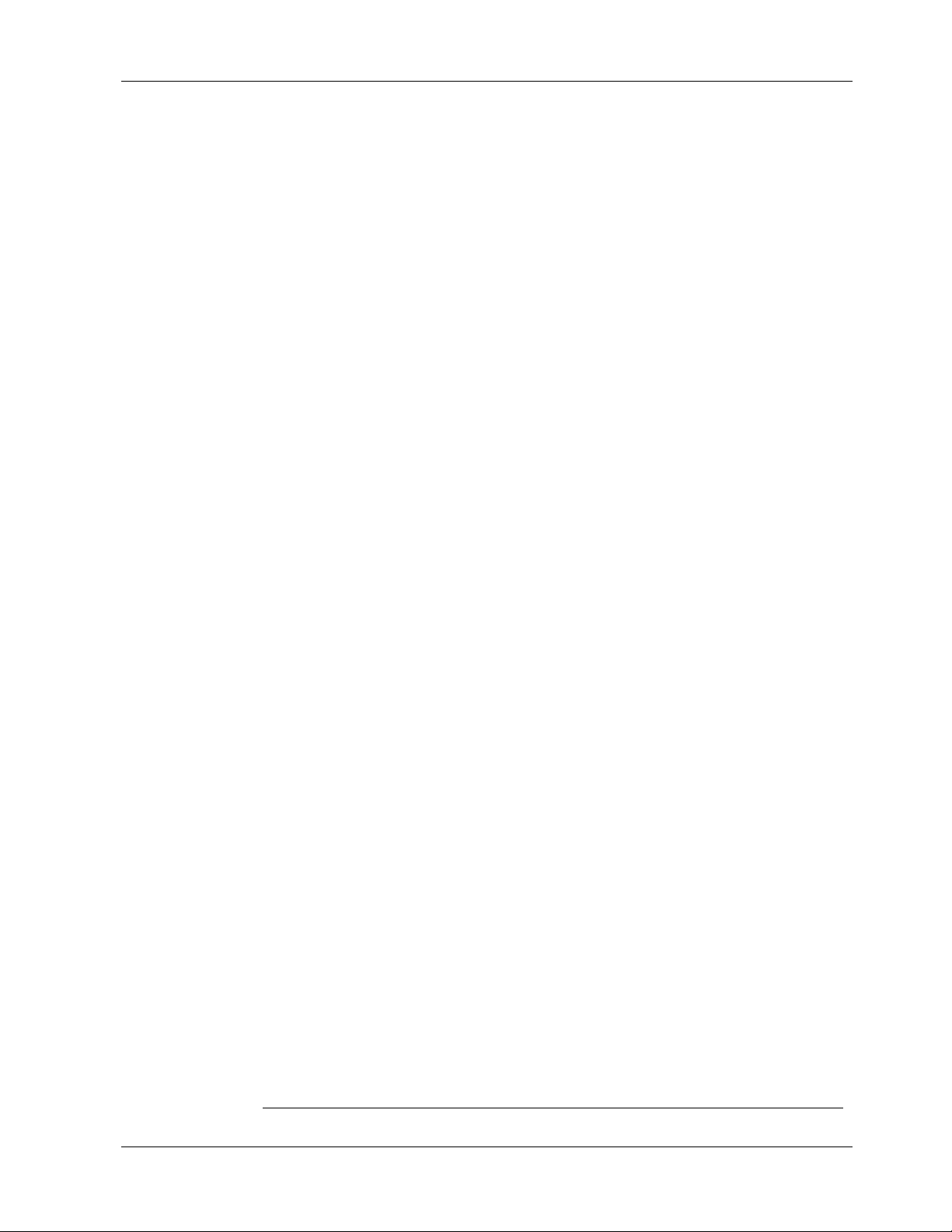
3 AT Commands
Error Correction & &E0 Non-error correction mode 31
Data Compression &E1 Auto-reliable mode
&E2 Reliable mode
&E14 Data compression disabled
&E15 Data compression enabled
#L V.42 error correction modes
$E V.42 error correction at 300 bps
$A Auto-reliable buffering
$F Auto-reliable fallback character enable
$R Retransmit count
Speed Controls $BA Baud adjust 33
$MB Modem baud rate
$SB Serial port baud rate
Immediate Action A/ Repeat last command 35
I Inquire product code
L5 List current operating parameters
L6 List S-register values
L7 List current operating parameters
L8 List online diagnostics
&RN Rate renegotiation
&RR Retrain
Flow Control &BS Maximum reliable block size 36
$EB Asynchronous word length (10/11-bit)
&E3 Flow control disabled
&E4 Hardware flow control
&E5 XON/XOFF flow control
&E6 XON/XOFF no pass-through
&E7 XON/XOFF pass-through
&E8 Hewlett Packard ENQ/ACK pacing off
&E9 Hewlett Packard ENQ/ACK pacing on
&E10 Non-error correction mode flow control off
&E11 Non-error correction mode flow control on
&E12 Pacing off
&E13 Pacing on
#X Number of XOFF characters sent
Escape +++AT<CR> Default in-band escape sequence 39
Sequences <BREAK>AT<CR> Alternate out-of-band escape sequence
%E Escape sequence selection
A Force answer mode
O Go back online
Remote %%%AT<CR> Remote configuration escape sequence 40
Configuration #I Change login password
#S Change setup password
Line Probes %DP Read line probe data 41
%DF Format line probe data
&RP Immediate line probe
L9 Display signal strength
L10 Display signal to noise ratio
L11 Display noise strength
Diagnostics &T Respond to remote digital loopback signal 42
U Loopback test modes
CommPlete Communications Server 15
Page 22
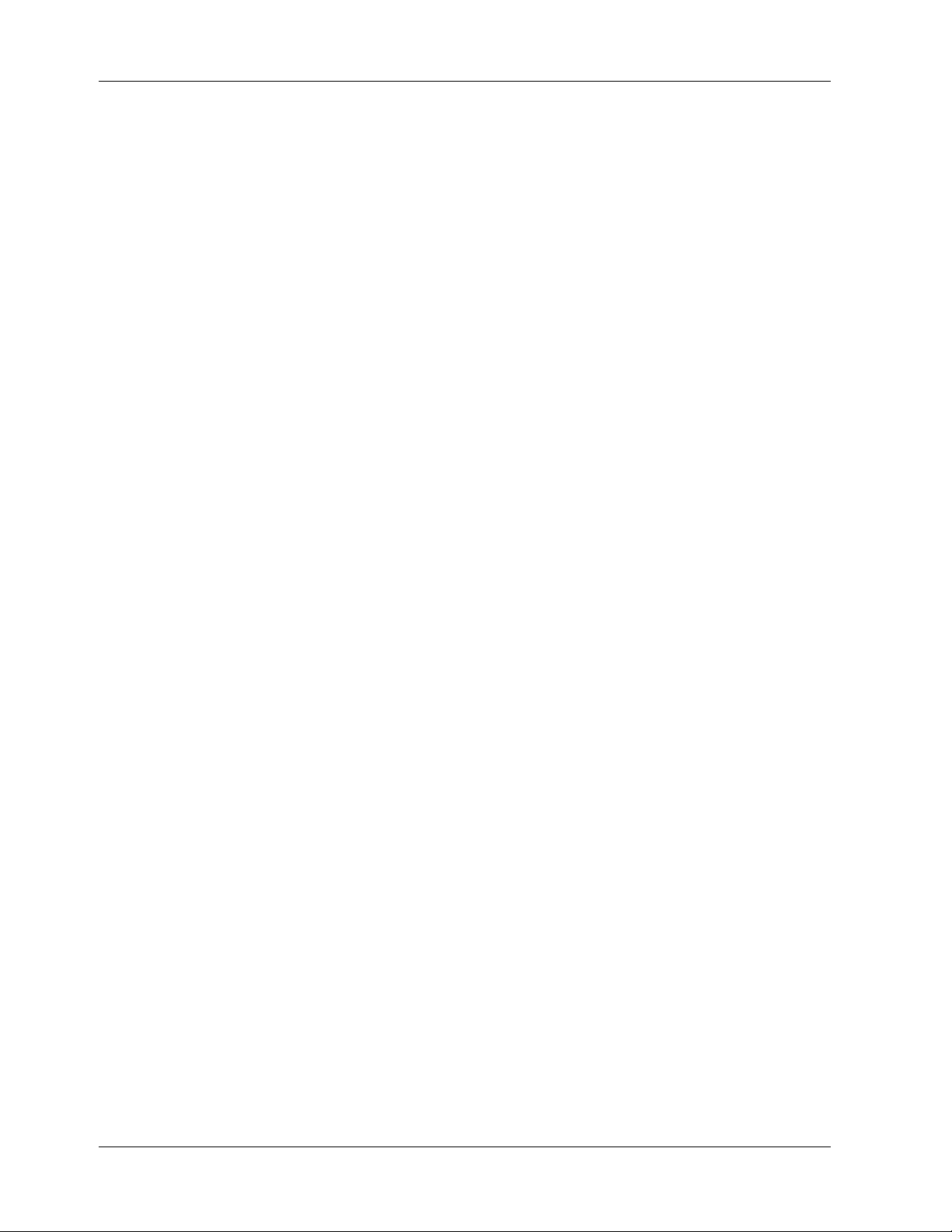
MT3334HD8 User Guide
Dialing Commands
Dialing commands are used to dial and to hang up.
Ds Dial
s
= phone number
Default: none
D
The letter
example, if you type ATD5551212<CR>, the modem dials the number 555-1212.
The MT3334HD8 supports several dialing methods. With the D command, you can specify either pulse
(ATDP) or tone (ATDT) dialing. You can also modify the dialing command with several characters that
are explained in “Dial Modifier Commands” in this chapter.
The MT3334HD8 lets you select either smart (wait-for-dial-tone) dialing or blind dialing. With smart
dialing, the modem waits for and detects dial tones and busy signals. With blind dialing, the modem works
with timed pauses (determined by the value of register S6), not dial tone and busy signal detection. See the
X command for more information on blind and smart dialing.
A: Continuous Redial
in a command causes the modem to dial the telephone number immediately following it. For
If you select smart dialing through the X3 or X4 command, the A: command lets you continuously redial a
busy number until your call is answered. (North American units have a maximum of 10 redials; this
command is not available on UK or International models.)
Use this command only if you have reached a busy number after executing a normal dial command. Type
AT
A: (you need not type
again reach a busy signal, the modem continues to redial until it gets through. You can stop the modem
from redialing by pressing any key.
To save a step when redialing a phone number, enter a colon (:) at the end of the phone number. The result
is the same as if you had entered A:
, nor do you need to press ENTER), and the modem redials the number. If you
Hn On-Hook/Off-Hook
n
= 0 or 1
Default: none
You can make the modem go on-hook (hang up) or go off-hook with the H command.
H0 (or H) hangs up the modem
H1 brings the line off-hook, just as if you had picked up the telephone handset.
It is not necessary to use the H1 command to bring the line off-hook when using the D command. The
modem automatically goes off-hook when you press E
Dial Modifier Commands
NTER at the end of the dial command.
The dial string can include the digits 0 through 9, the pound sign (#), the asterisk (*), and the letters A, B,
C
, or D. The latter are used by some PBXs; the exact function will depend on the PBX manufacturer’s
feature set and implementation. There are also several command characters, called “dial modifiers,” that
D
can be included within a dialing command after the letter
16 CommPlete Communications Server
. Their functions include pulse or tone dialing,
Page 23
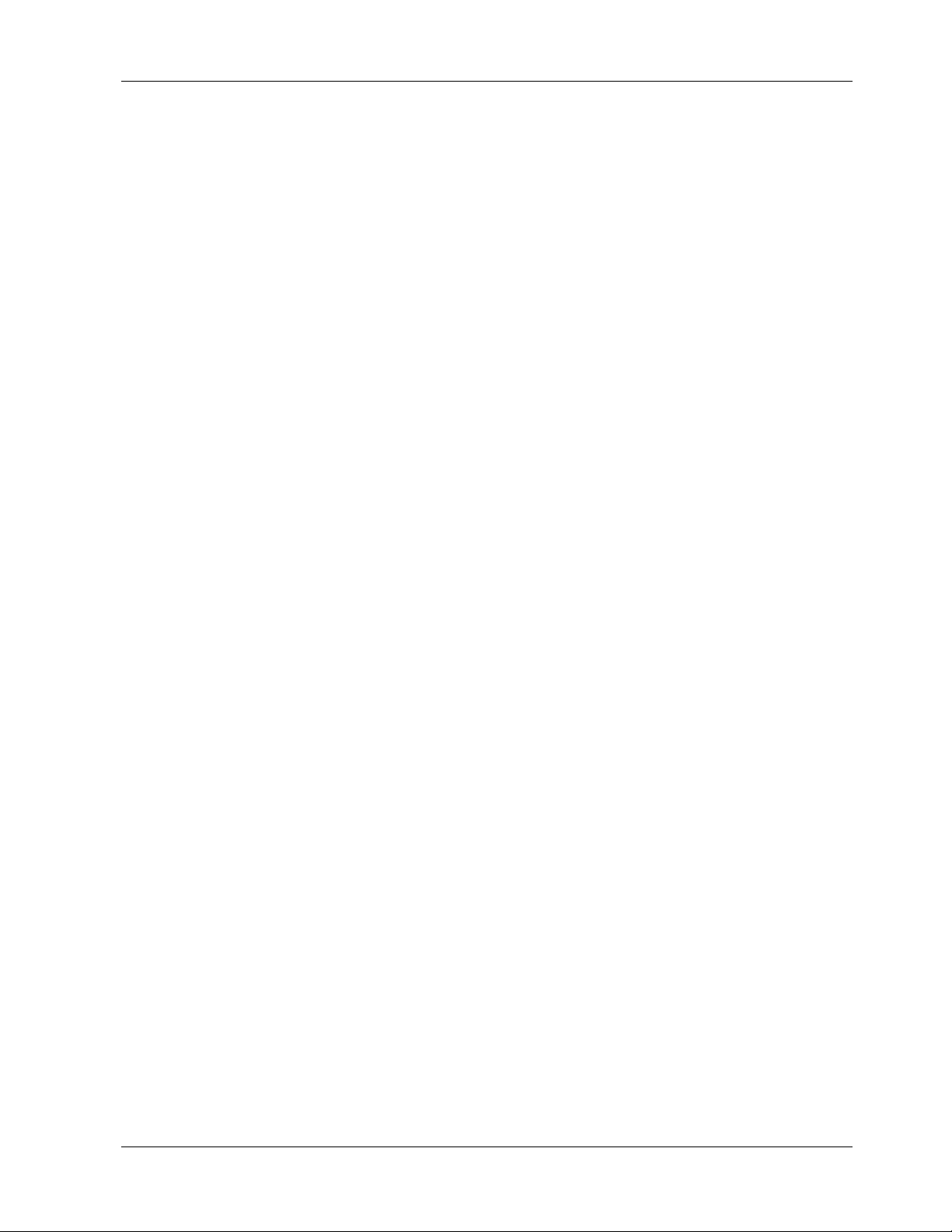
pauses in the dial sequence, automatic redials if a number is busy, and reverting to command mode or
switching to answer mode after dialing.
P, T Pulse or Tone Dialing
Default: P
The MT3334HD8’s modems can dial numbers by using pulse dialing, tone dialing, or a combination of
both methods. Pulse dialing, used by rotary-dial telephones, uses the timed opening and closing of a relay
to encode the numbers. Tone dialing, used by push-button (touch-tone) telephones, uses dual tone
multifrequency (DTMF) dialing.
P selects pulse dialing.
T selects tone dialing.
Insert P or T in the dialing command just before the digits you want to pulse- or tone-dial.
3 AT Commands
For example, to pulse-dial the number 555-1212, type ATDP5551212 and press E
same number, type ATDT5551212 and press E
dial command, the modem uses whatever method was used last.
Immediately after the modem has been turned on or reset, it uses pulse dialing, even if you do not include
P in your dial command.
As an example of combining pulse and tone dialing, assume you are calling out of a PBX (switchboard)
9
system where a
has to be pulse-dialed, then the rest of the number has to be tone-dialed after pausing for
a second dial tone. To dial this example, type ATDP9,T5551212 and press E
pause.)
W Wait for New Dial Tone
Inserting W into the dialing command causes the modem to wait for another dial tone before it resumes
dialing. (It is not necessary to enter W at the beginning of the dialing command.)
Because the modem must be able to detect the dial tone for this command to work, you also
must select wait-for-dial-tone dialing with the X2 or X4 command.
NTER. To tone-dial the
NTER. If neither pulse nor tone dialing is specified in the
NTER. (The comma causes a
CommPlete Communications Server 17
Page 24
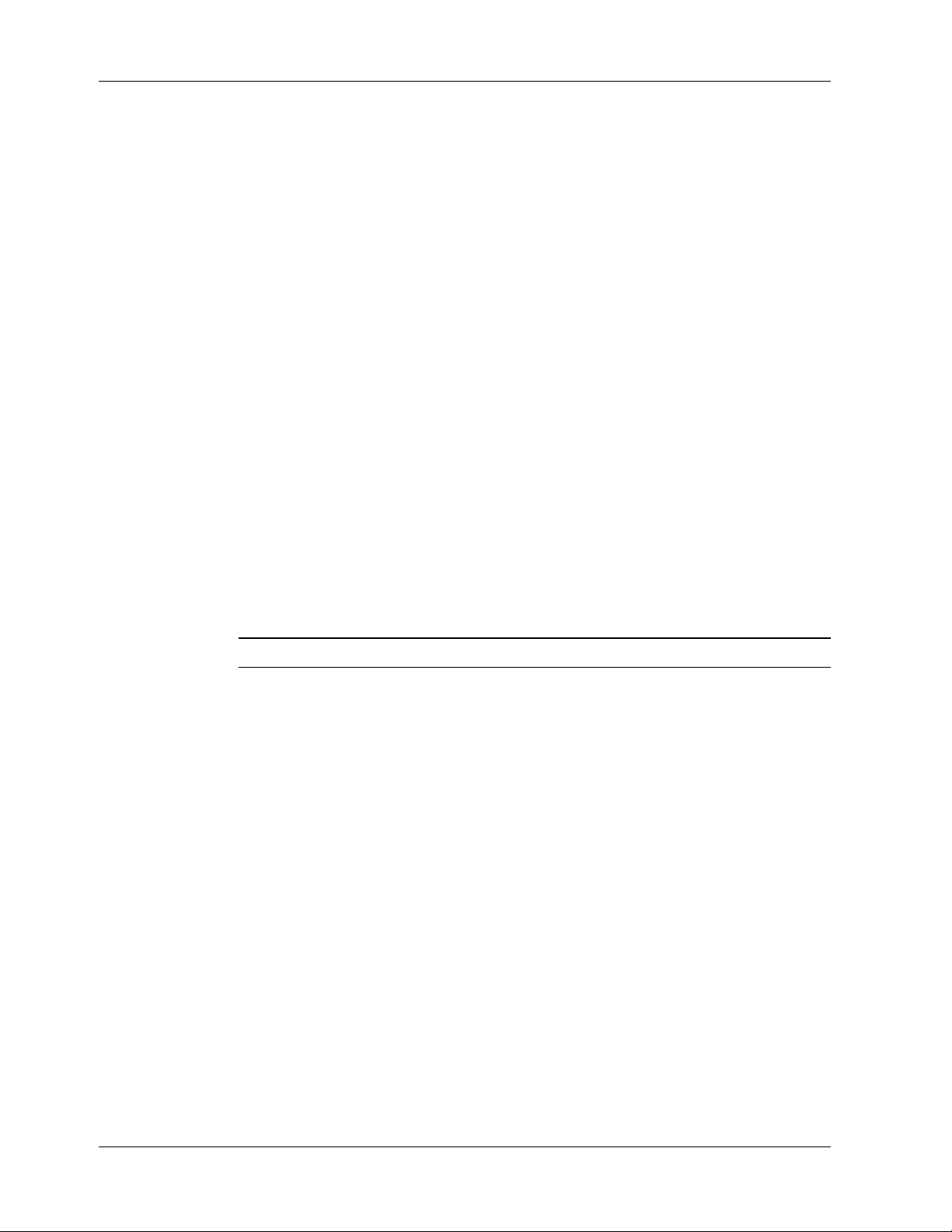
MT3334HD8 User Guide
Rn Reverse Originate/Answer Mode
n
= 0 or 1
Default: R0
The R command lets you reverse the modem’s mode of operation from originate to answer, or from
answer to originate; for example, if you need the modem to answer the phone but then go into originate
mode.
R (with no number) at the end of the dialing string reverses in originate mode.
R0 disables mode reversing.
R1 enables mode reversing when R is added to the dial string.
, Dialing Pause
Enter a comma in the dialing string to make the modem pause while dialing. This pause lasts two seconds
(North American models) or four seconds (U.K. and International models) for each comma entered. You
can force longer pauses by entering multiple commas, or you can change the length of the pause caused by
a comma by setting register S8 to any value from 0 through 255 seconds (North American models), 4 through
7 seconds (U.K. models) or 4 through 255 seconds (International models).
Each comma in a dialing command counts as one of the 60 allowed characters.
: Continuous Redial
Enter a colon (:) as the last character of a dialing command to cause the modem to continuously redial the
number, if it detects a busy signal, until the call is answered. North American models are limited to 10
redials. You must select smart dialing (X3 or X4) for this to work. (Not available in U.K. or International
models.)
Note: This command has largely been superseded by software-based continuous redial features.
; Return to Command Mode After Dialing
Enter a semicolon (;) as the last character of a dialing command to cause the modem to return to
command mode immediately after executing the command instead of waiting for a carrier signal and
going online.
For example, type ATDT5551212; to tone-dial the number and immediately go back into command mode.
The semicolon is useful when modem data transfer is not desired, as in voice communications, or in
applications using touch tones as a data entry method, such as bank-by-phone.
! Flash On-Hook
Some switchboard systems react to a momentary on-hook condition. Insert an exclamation mark into the
dialing command to cause the modem to “flash” on-hook for half a second, just as if you had pressed the
switch hook on a telephone set for half a second. (With U.K. models, the exclamation mark causes the
modem to flash on-hook for 90 milliseconds.)
For example, to flash on-hook to transfer to extension 5678 after dialing the number 555-1234, type
ATDT5551234,,!5678. The commas cause a 4-second pause.
18 CommPlete Communications Server
Page 25
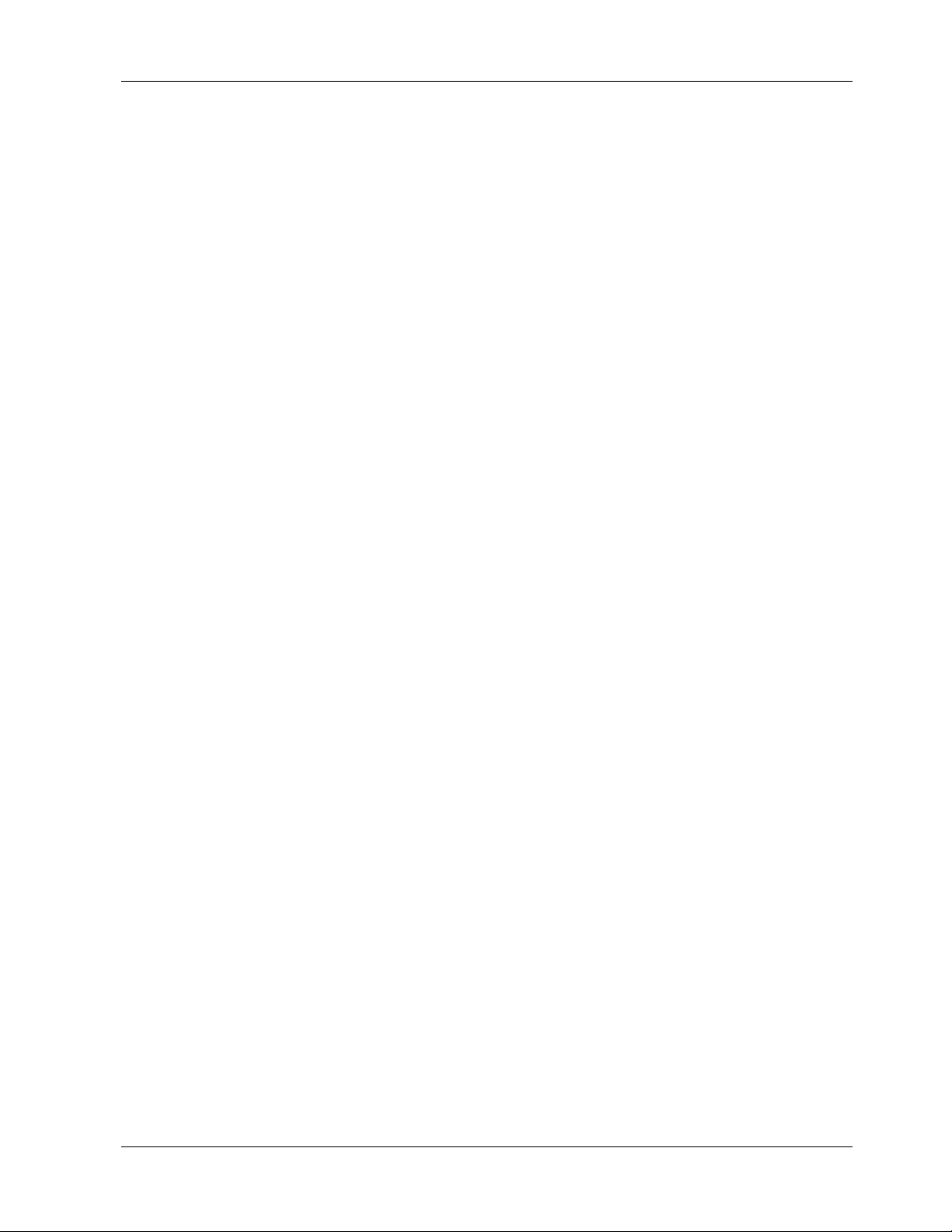
@ Quiet Answer
Use the @ command to access a system that does not provide a dial tone. The @ command causes the
modem to wait before processing the next character in the dialing string. The wait is for one or more rings
back followed by five seconds of silence.
For example, ATDT5551212@6313550 causes the modem to dial the first number (555-1212), then wait
for the time specified in register S7
detects a busy signal, it hangs up and generates a
silence, it hangs up and generates a
dials the second number (631-3550).
$ Call Card Tone Detect
3 AT Commands
for at least one ringback and five seconds of silence. If the modem
BUSY
result code. If it does not detect five seconds of
NO ANSWER result code. If it does detect five seconds of silence, it
Use the $ command to dial services that require you to enter your call card number after a tone. A
character in the dialing string causes the modem to pause and wait for an AT&T call card “bong” or a 1600
Hz tone (prevalent in the U.K.). When the modem detects the tone, it processes the rest of the dialing
string. If it does not detect a tone within the time set by register S7 (a 45-second default), the modem
aborts with a
In the following example, the $ command is placed between an access/phone number and the caller’s
credit card number:
ATDT1028806127853500$123456789
NO CARRIER message. Pressing any key also aborts the $ command.
Phone Number Memory Commands
The modem can store up to two telephone numbers in nonvolatile memory. You can store the numbers
with the DsNd command, dial them with the Nd command, link them so that one will be automatically
dialed after the other with the NdNe command, or list them with the L command.
DsNd Store a Phone Number
s
= phone number d = 0 or 1
Default: none
You can store a telephone number command string of up to 60 characters in the modem’s phone number
memory. You can store two of these 60-character strings using the DsNd command. The memory
N0
locations are labeled
and N1.
$
Store a command line by typing it as you would any other command, appending the appropriate Nd
memory location.
For example, the tone-dialed number 1-612-555-1212 is stored at memory location N0 by typing
ATDT16125551212N0 and pressing E
After storing a number, check to see that it has been stored correctly by typing ATL and pressing Enter.
When you store a phone number, you store the entire command string, so you can effectively create a
macro for each number. For example, if you know a particular number needs to have extended result
codes, detect busy or dial tone, error correction, XON/XOFF flow control, pacing, and data compression enabl ed, the
command to store the entire command string at location N0 is ATX4&E1&E5&E13&E15DT16125551212N0.
NTER. The number is not dialed with this store command.
Nd Dial a Stored Number
d
= 0 or 1
Default: none
CommPlete Communications Server 19
Page 26
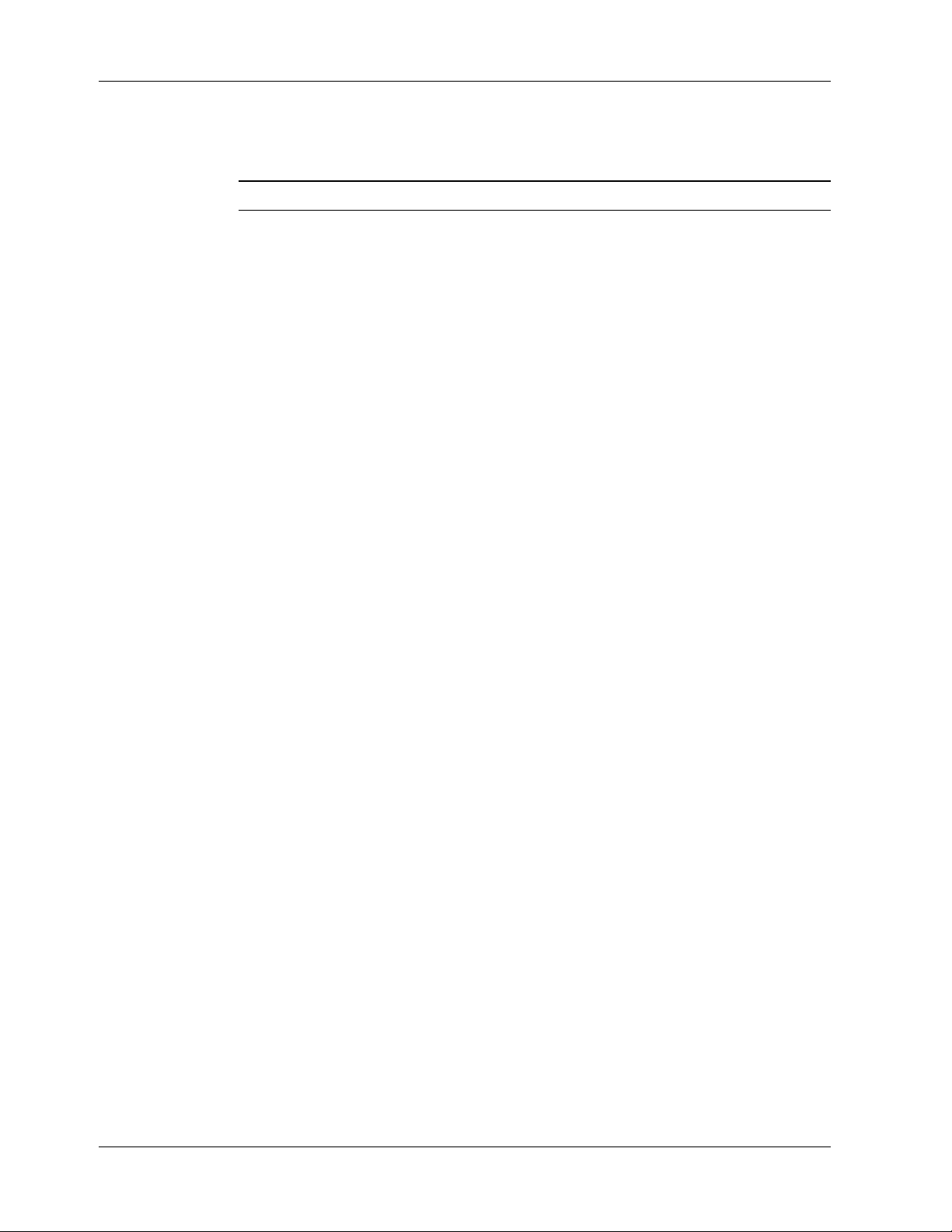
MT3334HD8 User Guide
You can automatically dial a telephone number that is stored in the modem’s number memory by typing
ATN
mode and pressing E
Warning: Do not include the letter
NdNe Number Linking
d
= 0 or 1 e = 1 or 0
Default: none
Number linking allows the modem to dial a second stored number if the first stored number is busy. (See
the DsNd command.) This command is useful when a computer can be accessed through more than one
phone number. However, it cannot be used with blind dialing, since busy signals would not be detected.
To link the number in memory location N0 to the number in N1, type ATN0N1 and press Enter. You can
cycle back and forth between two numbers by linking them several times in one command:
ATN0N1N0N1N0N1<CR>. The only limit on the number of times the modem can cycle between two
numbers is the 60-character maximum allowed in a command line.
L List Stored Telephone Numbers
Use the L command to display dialing commands stored in the modem’s nonvolatile memory. Typing
ATL<CR> displays the stored N numbers in the following format:
n
, where n = 0 or 1. For example, you can dial a number stored at N0 by typing ATN0 in terminal
NTER.
D
in this command, or the stored number will be erased.
0 T14082345678
1 P9,T14089876543
All digits and command letters are displayed. The N number is shown first, followed by the complete
dialing command and telephone number as originally entered.
Configuration Storage and Recall Commands
The MT3334HD8 stores parameters in two places. It stores factory default parameters in read-only
memory (ROM), and customized parameters in nonvolatile random access memory (NVRAM). You cannot change the default parameters in ROM; however, you can change parameters in temporary memory
and then store them in NVRAM as custom settings. You can then recall the custom settings as if they were
factory default settings.
&Wn Store Configuration
n
= 0 or 1
Default: &W1
The &W command stores current AT commands and S-register values in nonvolatile memory, so you
won’t lose your custom settings when you turn off the modem or reset it.
&W0 (or &W) stores all current AT command and S-register values in nonvolatile random access memory
(NVRAM) and configures the modem so that it reads your custom settings in NVRAM when the modem is
turned on or when it is reset with the Z command. (The &F reset command will continue to read the
factory default settings in ROM unless you store the &F9 command.)
&W1 erases your custom settings in NVRAM when the modem is turned off or reset, causing the modem to
read the factory default settings in ROM when it is subsequently turned on or reset.
For further information on how the &W command interacts with the reset commands, see Table 2.
20 CommPlete Communications Server
Page 27
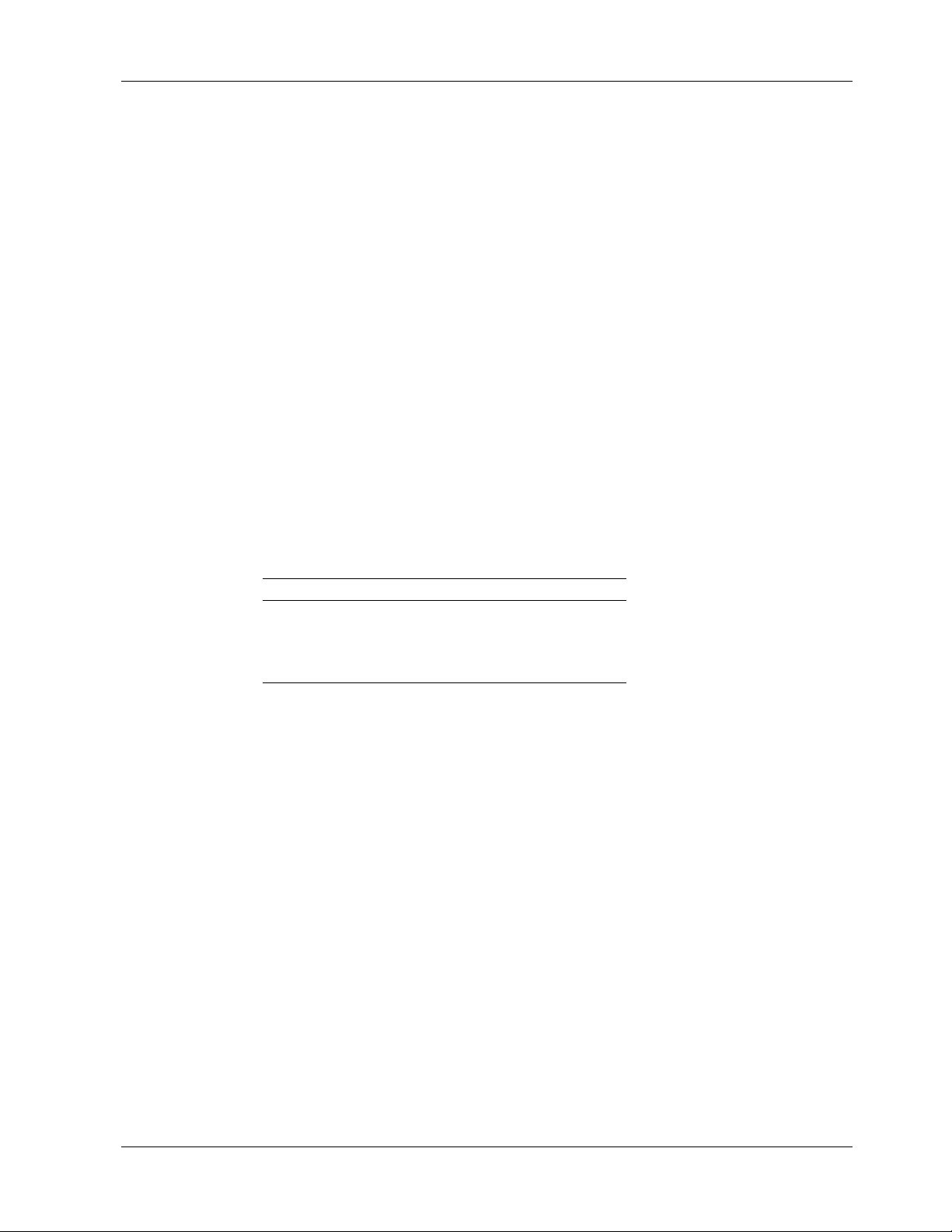
&Fn Load Default Configuration
n
= 0, 8, or 9
Default: &F8
MT3334HD8 modems store factory default AT command settings and S-register values in read-only
memory (ROM); they store your custom AT command and S-register values in nonvolatile random access
memory (NVRAM).
The &F0 (or &F) command resets the modem to the factory default values stored in ROM or to your
custom values stored in NVRAM, depending on whether you last stored an &F8 or an &F9 command.
When &F8 is stored and an &F command is issued, the modem reads the factory default settings stored in
ROM.
When &F9 is stored and an &F command is issued, the &W setting determines whether the modem reads
settings stored in NVRAM or ROM. If the modem is set to &W0, it reads your custom settings stored in
NVRAM. If the modem is set to &W1, it erases your stored settings (including the &F9 command) and
reads the factory default settings stored in ROM. Many communications programs issue the &F command
automatically—the &F9 command allows you to select your own defaults.
Note that for either an &F8 or an &F9 command to be effective after a reset it must be stored using the
&W0 command.
Table 2 summarizes how the &F and Z reset commands interact with the &W command; note that the &F
reset command operates differently from the Z reset command:
3 AT Commands
Table 2. Where the Modem Reads Configuration Parameters
Previous Command AT&F Power-On and ATZ
AT&W1 (default) ROM ROM
AT&W0 ROM NVRAM
AT&F8&W0 ROM NVRAM
AT&F9&W0 NVRAM NVRAM
Z Reset Modem
The Z command resets the modem to its default configuration and clears the command buffer. The result
is the same as turning the modem off and on. When you type ATZ, the state of the &W command
determines where the default values originate. &W0 defaults come from the customized configuration in
NVRAM, and &W1 defaults come from the factory default configuration in ROM. Because Z clears the
command buffer, it must be the last command in a command string; normally it is issued by itself: ATZ.
Note that the Z reset command operates differently from the &F reset command. See Table 2 on page 21.
Modem Response (Result Code) Commands
The MT3334HD8’s modems can give responses to commands. The most common one is OK, but the
modems also can alert you or your software to dial tones, busy signals, connection speeds, and whether the
connection is made with error correction or compression enabled. These responses are called
and they can be terse or verbose, Multi-Tech or standard, basic or extended.
result codes
,
CommPlete Communications Server 21
Page 28
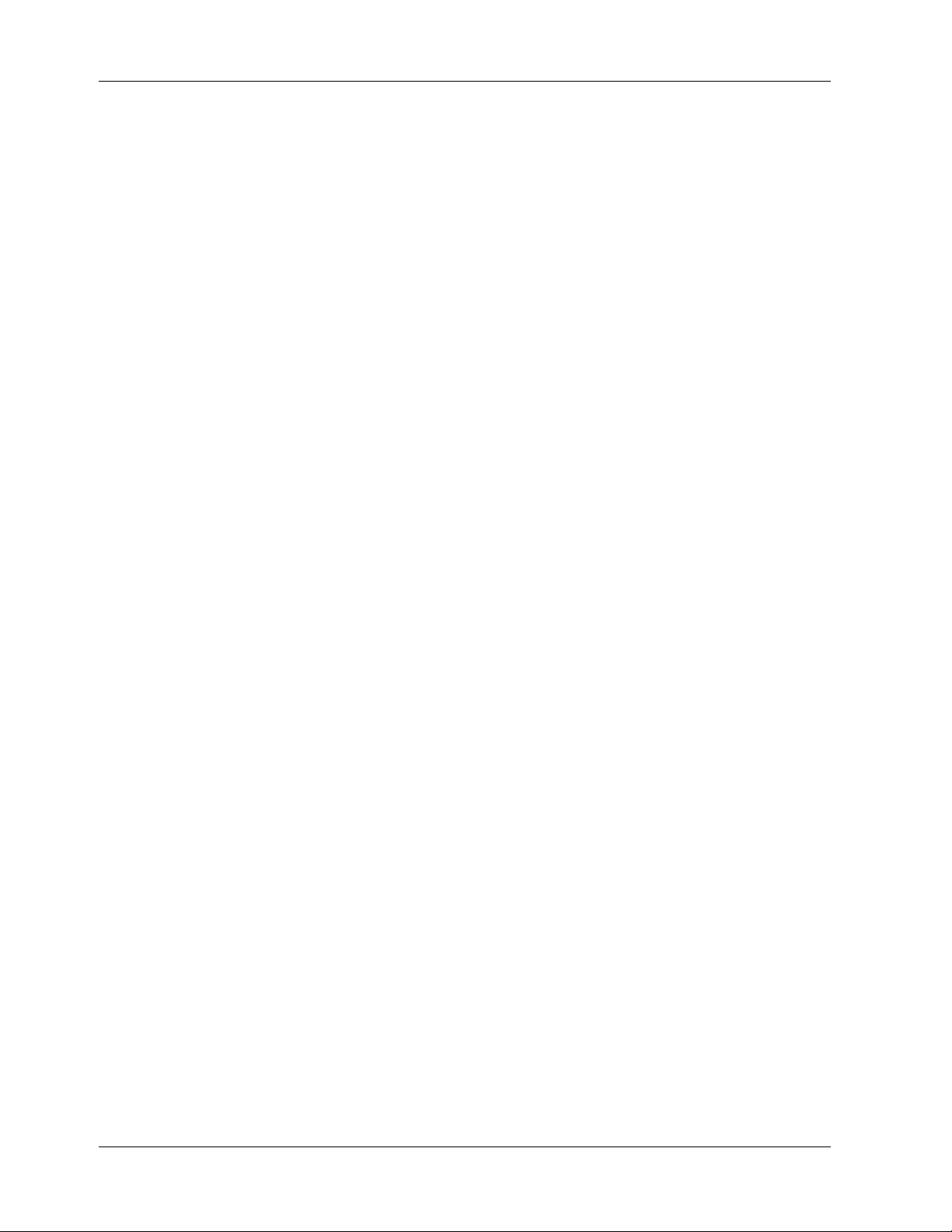
MT3334HD8 User Guide
En Echo Command Mode Characters
n
= 0 or 1
Default: E1
Normally, when you type commands on the keyboard, the modem echoes the characters back to the
computer or terminal, which displays them on the monitor. Use the E command to turn this feature off
and on.
E0 disables the echo.
E1 enables the echo.
Qn Result Codes Enable/Disable
n
= 0, 1, or 2
Default: Q0
You can use the Q command to enable or disable result codes for applications such as computer-controlled
auto dialing. You can also use it to disable responses and echo in answer mode while leaving originate
mode still intelligent; this is called the no response answer mode of operation.
Q0 (or Q) enables result codes.
Q1 disables result codes for applications such as computer-controlled auto-dialing.
Q2 enables the no response answer mode, which leaves originate mode intelligent while turning off answer
mode responses and echo.
22 CommPlete Communications Server
Page 29
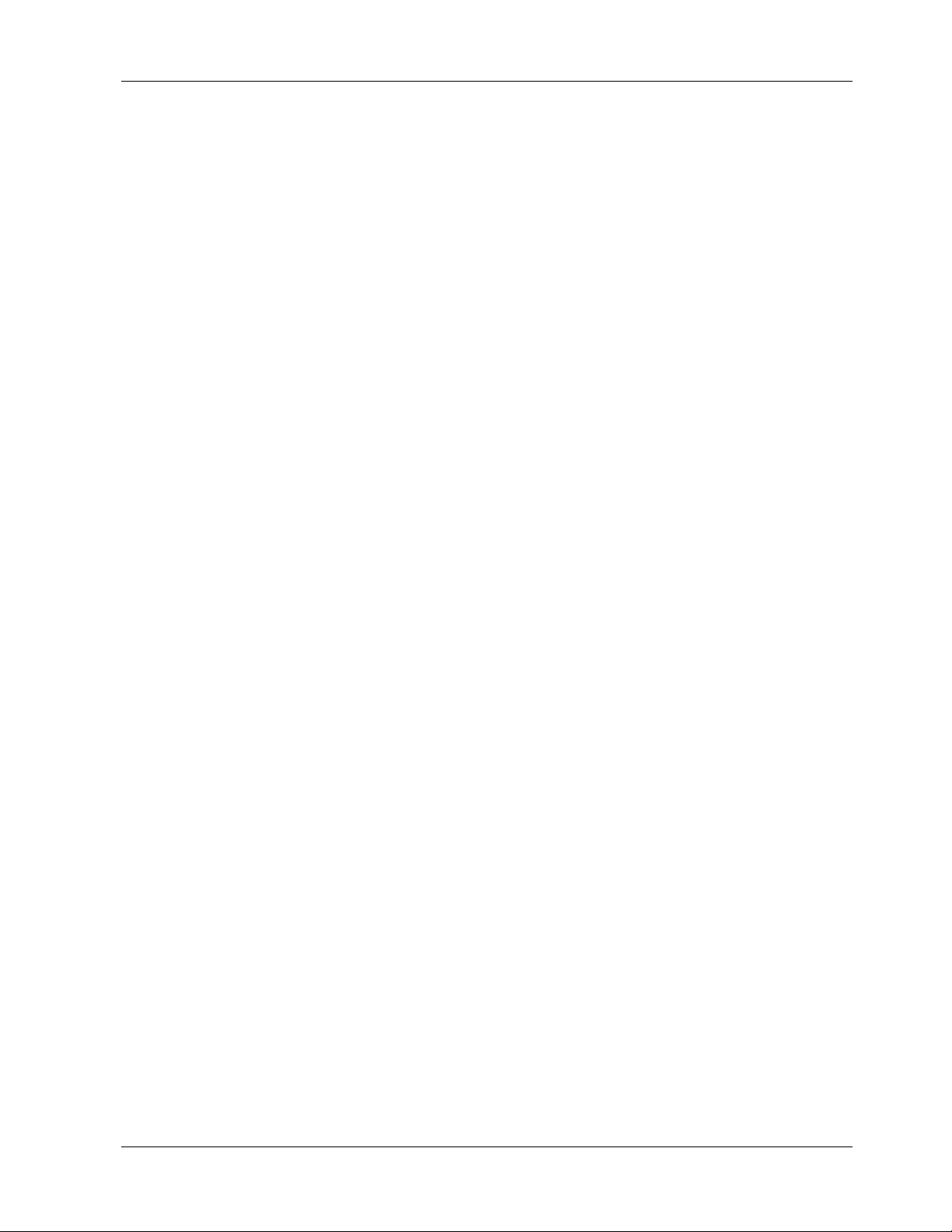
&Qn Result Codes (Multi-Tech or Standard AT)
n
= 0 or 1
Default: &Q0
The MT3334HD8 gives you a choice between Multi-Tech result codes and standard AT command set
responses. Multi-Tech result codes give you more information, but some datacomm programs may not be
able to use them, in which case, select the standard result codes.
3 AT Commands
&Q0 selects Multi-Tech responses with
the verbose result code for 14,400 bps is
&Q1 selects AT responses with no
verbose result code for 14,400 bps is
RELIABLE, LAPM, and COMPRESSED
CONNECT 14400 LAPM COMPRESSED.
RELIABLE, LAPM, or COMPRESSED
CONNECT 14400.
Vn Result Codes (Verbose/Terse)
n
= 0 or 1
Default: V1
The V command controls whether the modem’s result codes display as verbal (“verbose”) or digital
(“terse”) messages. For example, if no carrier signal is detected after dialing, the result can be displayed
either as
V0 (or V) displays the modem’s result codes as digits.
V1 displays result codes as words.
NO CARRIER, or as the digit 3.
Xn Result Codes and Call Progress Selection
n
= 0–4
Default: X0
The X command selects which result codes the modem provides in command mode and whether the
modem uses “smart dialing” or “blind dialing”. When it smart dials, the modem listens for dial tones and
busy signals and responds to them. When it blind dials, the modem ignores the signals and relies on
timing instead.
modifiers. With &Q0,
modifiers. With &Q1, the
X0 causes the modem to blind dial. Instead of looking for a dial tone, it pauses for the time set in register
S6 and then dials regardless. Once a connection has been made, it sends the Bell 103 basic code
CONNECT
X1 causes the modem to blind dial, but in addition to the basic
codes consisting of the word
CONNECT 4800, CONNECT 9600, CONNECT 14400, CONNECT 19200, CONNECT
28800
signals.
X2 causes the modem to wait for a dial tone before dialing. If it does not detect a dial tone within the time
set by S6, the modem sends a
vides extended result codes, but does not respond to busy signals.
X3 causes the modem to blind dial, but also it looks for a busy signal, and if it detects one, it sends a BUSY
result code to the terminal. In this mode, the modem provides extended result codes, but it does not
respond to dial tones.
X4 causes the modem to look for a dial tone and a busy signal, and respond with NO DIALTONE or
BUSY, as appropriate. It also provides extended result codes. It is the most useful setting for most
datacomm programs.
CommPlete Communications Server 23
to the terminal. It ignores any busy signals.
CONNECT
CONNECT
,
and so forth. In this mode, the modem does not recognize or respond to dial tones or busy
NO DIALTONE result code to the terminal. In this mode, the modem pro-
and the speed of the connection: CONNECT 2400
code it provides extended
,
Page 30
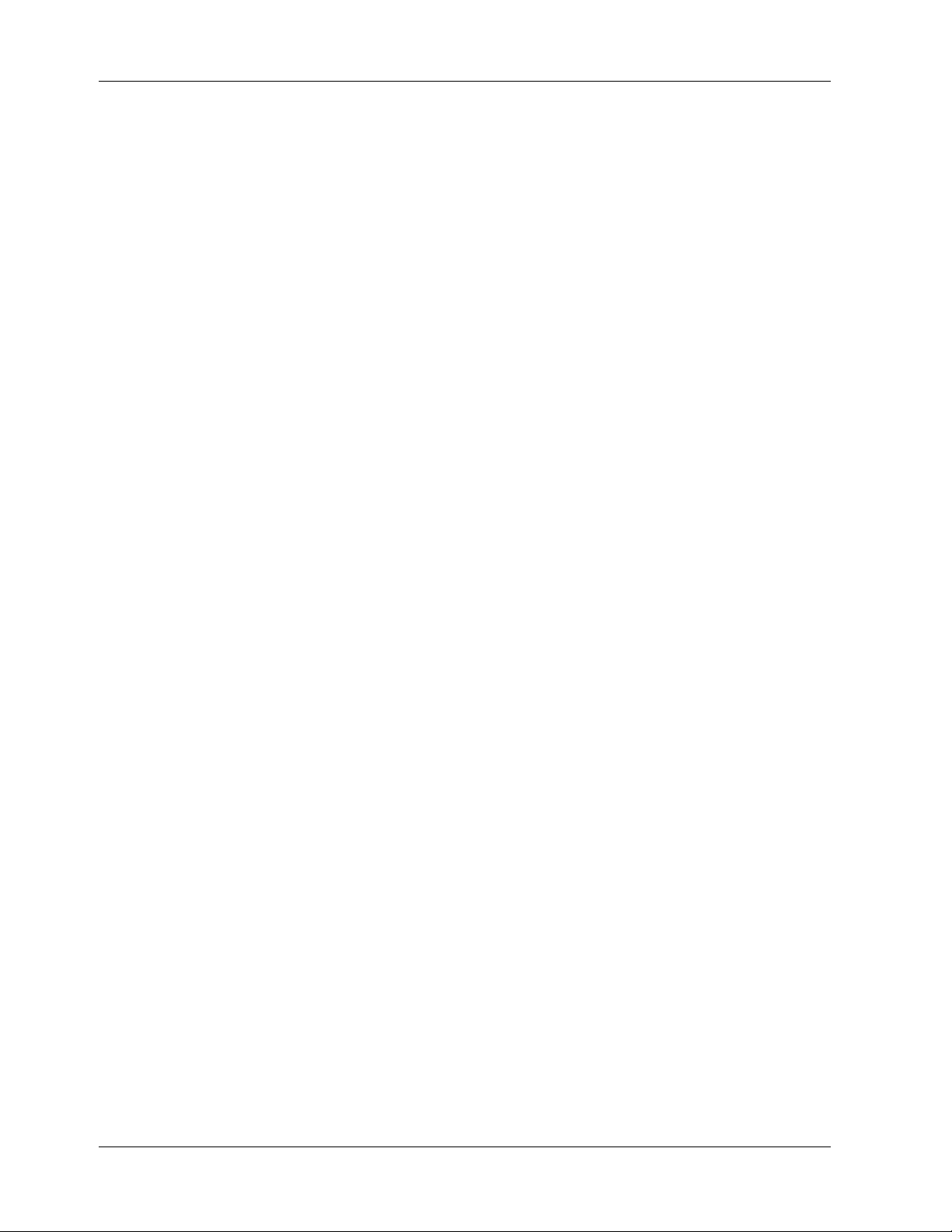
MT3334HD8 User Guide
&An Answerback
n
= 0 or 1
Default: &A0
The &A command controls the MT3334HD8’s answerback feature. Answerbacks are used in some online
realty applications and elsewhere as a security measure. The &A command enables a modem to return a
message to an identification request from another computer. The default identification is
NOT PROGRAMMED
&A0 disables the answerback feature.
&A1 enables the modem to return a message to an inquiry.
.
Online Connection Commands
The following commands control the conditions of the online connection.
#An Auto Speed Detection
n
= 0–3
Default: #A0
MESSAGE
An MT3334HD8 modem can operate as a 33,600 bps, 28,800 bps, 19,200 bps, 14,400 bps, 9600 bps, 4800
bps, 2400 bps, or 300 bps modem. Use the #A command to select the speed that the modem uses for initial
handshaking and subsequent speed selection. The #A command does not control the originating rate of the
modem (that is done by the modem baud rate command $MB), but only the answer mode starting speed.
#A0 causes the modem to start at maximum speed, with fallback to 31,200 to 28,800 to 26,400 to 24,000 to
21,600 to 19,200 to 16,800 to 14,400 to 12,000 to 9600 to 4800 to 2400 to 1200 to 300 bps.
#A1 causes the modem to operate at maximum speed only.
#A2 causes the modem to start at maximum speed, with decremental fallback to 4800 bps.
#A3 causes the modem to start at 2400 bps in V.22bis mode, with fallback to 1200 to 300 bps.
Bn Answer Tone
n
= 0 or 1
Default: B0
The B command selects the frequency the modem uses for its answer tone. (The answer tone is the tone a
modem receiving a call transmits to the modem that called it, thus initiating the handshake between the
two modems.) At higher speeds (2400 to 33,600 bps) there is no conflict, because all protocols use the Bell
frequency of 2225 Hz. However, the ITU-T specification for V.22 has an answer tone frequency of 2100 Hz.
This command is available only in International models.
B0 enables ITU-T frequencies including V.21 (300 bps) and V.23 (1200/75 bps).
B1 enables Bell frequencies including Bell 103 (300 bps).
24 CommPlete Communications Server
Page 31

%DCn AT Command Control
n
= 0 or 1
Default: %DC0
The %DC command allows you to disable the modem’s ability to respond to AT commands. It can be used
with auto answer applications in which no call origination is required, with some UNIX applications, and
with other applications that require you to disable the modem’s command mode.
%DC0 enables command mode.
%DC1 disables command mode.
Note: If you save %DC1 as part of your default configuration, you can re-enable command mode by typing
AT%DC0 and pressing ENTER in the first ten seconds after you power up the modem.
&CDn Cleardown at Disconnect
n
= 0 or 1
Default: &CD0
In the V.32, V.32bis, and V.34 protocols, a cleardown is sent by one of the modems to signal the other
modem that it is going to hang up. A cleardown is rate renegotiation in which the modem that is hanging
up tells the other modem that it has no speeds that it can connect at. It is designed to help the remote
modem detect a hang-up. However, it does take a second or two to send the cleardown. If you find this
delay unacceptable, you can disable cleardown by using the &CD command.
3 AT Commands
&CD0 enables cleardown at disconnect.
&CD1 disables cleardown at disconnect.
>DTn DTMF Detection
n
= 0 or 1
Default: >DT0
Normally, when it goes off-hook, a fax modem ignores tones from the other end of the connection unless
they are fax or modem handshake tones, in which case it responds in kind. The >DT1 command causes
the modem to report DTMF (touch-tone) tones and fax calling tones to software for further processing. A
typical use would be for a program that routes calls to specific communications applications depending on
the type of call or upon a DTMF tone added to a dialing string.
>DT0 disables DTMF detection.
>DT1 enables DTMF detection when the modem goes off-hook.
CommPlete Communications Server 25
Page 32

MT3334HD8 User Guide
#Fn Fallback Modes
n
= 0, 1, or 2
Default: #F2
The #F command controls whether the modem will fall back to a lower speed because of an unacceptable
error rate. If line conditions deteriorate, the modem has the ability to fall back from its original speed to
the next lower speed when operating in V.34, V.32bis, or V.32 mode. If the error rate becomes too great,
the modem performs a retrain at the next lower speed. If, after the retrain, the error rate is still too high,
the modem performs a retrain at the next lower speed, down to 4800 bps.
If the modem returns online at the original speed after the first retrain, the modem starts a counter and a
timer. If three retrains occur within a two-minute period, the modem falls back to 4800 bps.
The fallback and fall-forward speeds for the modem are 33.6K, 31.2K, 28.8K, 26.4K, 24.0K, 21.6K, 19.2K,
16.8K, 14.4K, 12K, 9.6K, and 4.8K bps.
#F0 (or #F) disables fallback when online.
#F1 lets the modem fall back from the starting speed to a low speed of 4800 bps in 2400 bps decrements.
#F2 lets the modem fall back when line conditions deteriorate, but also lets it fall forward in 2400 bps
increments if line conditions improve.
&Gn Guard Tones
n
= 0, 1, or 2
Default: &G0 (models outside U.K.) or &G2 (U.K. models only)
The &G command is used to control the presence or absence of guard tones from the transmitter when in
answer mode at either 1200 or 2400 bps. Guard tones are used in Europe and other areas to allow the
modem to function in the telephone systems. Guard tones are not used in the United States. U.K. models
are locked at &G2 (1800 Hz guard tone).
&G0 disables ITU-T guard tones.
&G1 enables ITU-T 550 Hz guard tone.
&G2 enables ITU-T 1800 Hz guard tone.
*Hn Busy-Out After Disconnect
n
= 0 or 1
Default: *H0
The *H1 command causes the MT3334HD8 to remain out of service and return a busy signal until
configuration from the CommPlete Communication Server’s dedicated management console has finished.
If no configuration option is set on the dedicated management console, the MT2834MR remains out of
service for ten seconds after disconnect. Register S94 controls the length of the out-of-service, or busy-out,
time (see Chapter 4).
*H0 disables busy-out after disconnect.
*H1 enables busy-out after disconnect.
&Pn Set Pulse-Dial Ratios
n
= 0 or 1
Default: &P0 (Models outside U.K.) or &P1 (U.K. models only)
The &P command sets the time ratios between the open (break) and closed (make) states of dialing pulses.
U.K. models are locked to &P1 (67:33 ratio). See Appendix B for more dial pulse information.
&P0 sets a pulse dial ratio of 60 ms break to 40 ms make.
26 CommPlete Communications Server
Page 33

&P1 sets a pulse dial ratio of 67 ms break to 33 ms make.
&RDn Square Wave Ring Detect
n
= 0 or 1
Default: &RD0 (U.K. and International models)
&RD1 (North American models)
The ring back sound that you hear when you dial a number is generated at the local telephone office or
PBX. Normally, it is a sine wave analog tone. However, some PBXs generate square wave rings that can go
undetected by normal ring detection circuits, resulting in a failure to make a connection. To enable your
modem to detect square wave rings, use the &RD1 command.
&RD0 enables sine wave ring detection only.
&RD1 enables sine wave and square wave ring detection.
$Tn Calling Tone
n
= 0 or 1
Default: $T1
The $T command enables or disables the modem’s calling tone, which is required by some European
countries to identify the caller as a modem.
3 AT Commands
$T0 enables the calling tone.
$T1 disables the calling tone.
#Tn Trellis-Coded Modulation
n
= 0 or 1
Default: #T1
The #T command enables or disables trellis-coded modulation (TCM) on the modem. There is usually no
need to disable TCM, except for an unusual line condition called impulse noise.
#T0 disables TCM.
#T1 enables TCM.
CommPlete Communications Server 27
Page 34

MT3334HD8 User Guide
Yn Long Space Disconnect
n
= 0 or 1
Default: Y0
When two modems are connected in reliable mode, a link disconnect request packet is sent to request a
disconnect. In non-error correction mode, there is no “polite” way to request a disconnect. As a result,
some “garbage” may be received when a hang-up command is issued.
Y0 disables the modem’s use of the break signal.
Y1 enables the modem’s use of the break signal, which shuts off the modem’s receiver and disconnects
(both modems must have Y1 enabled).
V.34 Commands
The following commands apply only in V.34 mode.
%Fn Echo Canceler Frequency Offset Compensation
n
= 0 or 1
Default: %F0
The %F command enables and disables echo canceler frequency offset compensation which, when
enabled, can decrease modem performance.
%F0 disables echo canceler frequency offset compensation.
%F1 enables echo canceler frequency offset compensation.
&RAn Asymmetric Bit Rate
n
= 0 or 1
Default: &RA0
The &RA command enables or disables asymmetric bit rate operation in V.34 mode. The asymmetric bit
rate feature lets the modem transmit at one rate while receiving at a different rate.
&RA0 enables asymmetric bit rate operation.
&RA1 disables asymmetric bit rate operation.
28 CommPlete Communications Server
Page 35

RS-232 Interface Commands
These commands define how an MT3334HD8 modem will use and respond to standard RS-232 signals.
&Cn Carrier Detect Control
n
= 0, 1, 2, or 4
Default: &C1
The &C command lets you control the Carrier Detect (CD) signal on the RS-232/V.24 interface. Normally,
CD goes high when the modem detects a carrier on the communications link, and drops when it loses the
carrier. By using &C, however, you can force the signal to stay high, or to drop momentarily when the
remote modem disconnects. (This option is useful with some CBX phone systems and mainframe front
ends, which require CD to act in this manner.) You can also force the modem to reset when the CD signal
drops.
&C0 forces CD high.
&C1 allows CD to act normally—to go high when the modem detects a carrier, and to drop when it loses
the carrier.
3 AT Commands
&C2 causes CD to drop for one second on disconnect
time to something other than one second, change register S24.)
&C4 resets the modem when CD drops.
&Dn Data Terminal Ready Control
n
= 0, 1, 2, or 3
Default: &D2
The Data Terminal Ready (DTR) signal on pin 20 of the RS-232/V.24 interface must be high, or “on,” in
order for the modem to operate. A high DTR signal tells the modem that the computer it is connected to is
ready to communicate through the modem.
The DTR signal can also be used to cause the modem to reset to its default parameters, as if you had given
the modem an ATZ command.
&D0 (or &D) causes the modem to ignore DTR.
&D1 causes the modem to hang up when DTR drops. While DTR is low, the modem accepts commands,
but will not dial or auto-answer until DTR goes high again.
&D2 acts the same as &D1.
&D3 causes the modem to reset when DTR drops . It will also hang up if it is online.
, and then go high again. (If you want to set the drop
CommPlete Communications Server 29
Page 36

MT3334HD8 User Guide
&Rn Clear to Send Control
n
= 0, 1, or 2
Default: &R1
The &R command lets you control the state of the Clear to Send (CTS) signal on pin 5 of the RS-232/V.24
interface. Normally, CTS follows RTS when the modem is online. You have three choices. You can force the
signal high, allow it to act normally, or set it to stay high until the modem disconnects, go low
momentarily, and then go high again. The last option is useful with CBX phone systems and mainframe
front ends that require CTS to act in this manner.
&R0 lets CTS act normally, that is, to follow RTS.
&R1 forces CTS high. When the modem goes online, CTS still provides flow control.
&R2 lets CTS drop on disconnect for the time set by register S24, then go high again.
&Sn Data Set Ready Control
n
= 0, 1, or 2
Default: &S1
Use the &S command to control the state of the Data Set Ready (DSR) signal on the RS-232/V.24 interface.
Normally, DSR follows CD. You can force the signal high; allow it to act normally; or set it to stay high until
the modem disconnects, go low momentarily, and then go high again.
&S0 forces DSR high.
&S1 allows DSR to act normally, that is, to follow CD.
&S2 sets up DSR so that it drops for one second on disconnect and then comes up again. (If you want to set
the drop time to something other than one second, change register S24.)
&RFn CTS/RTS Interaction Control
n
= 0 or 1
Default: &RF1
In normal operation, Clear to Send (CTS) follows Request to Send (RTS) when the modem is online. In
other words, if RTS goes off, CTS goes off. In some applications, however, it is necessary for CTS to operate
independently of RTS.
&RF0 enables CTS to follow RTS.
&RF1 enables CTS to operate independently of the state of RTS. See the &R command for control of CTS.
&SFn DSR/CD Interaction Control
n
= 0 or 1
Default: &SF0
Normally, the Data Set Ready (DSR) signal follows the Carrier Detect (CD) signal. In other words, if CD
goes high, DSR goes high. In some applications, however, it may be necessary for DSR to operate
independently of CD.
&SF0 enables DSR to follow CD.
&SF1 enables DSR to operate independently of CD. For control of DSR, see the &S command.
30 CommPlete Communications Server
Page 37

3 AT Commands
Error Correction and Data Compression Commands
You can configure a modem to any of three different V.42 modes of operation (each mode can be with or
without compression). They are the non-error correction, auto-reliable, and reliable modes. You can also
turn data compression on or off.
&En Error Correction Modes
n
= 0, 1, or 2
Default: &E1
Select the modem’s error correction mode using the &E0, &E1, or &E2 command.
&E0 disables the modem’s V.42 error correction capabilities, and the modem functions as a non-error
correction modem.
&E1 enables auto-reliable mode. During the handshaking procedures at the start of the online connection,
the modem queries whether the other modem is using V.42 error correction. If the modem determines
that the other modem is using V.42, it switches itself into reliable (V.42) mode and enables error
correction. If it determines that the other modem is not using V.42, the modem remains in non-error
correction mode.
&E2 enables reliable mode, in which the modem uses its V.42 error correction capabilities for all
transmissions. In reliable mode, the modem must be connected to a modem with a V.42 protocol (MNP or
LAP-M).
The V.42 standard includes MNP Class 3 and 4 and LAP-M error correction methods. The V.42 mode select
command (#L) selects which type of error correction the modem uses for transmissions.
&En Data Compression
n
= 14 or 15
Default: &E15
Data compression is normally enabled, providing &E1 (auto-reliable mode) or &E2 (reliable mode) has
also been selected. However, you may wish to turn it off in certain circumstances.
&E14 disables data compression.
&E15 enables data compression.
#Ln V.42 Error Correction Modes
n
= 0–3
Default: #L0
The #L command selects the V.42 error correction method (MNP or LAP-M) the modem uses when
originating a call. In answer mode, the modem ignores the #L command and accepts whichever V.42
mode, MNP or LAP-M, the originating modem offers.
#L0 causes the modem to negotiate the V.42 error correction method with the answering modem, and to
begin negotiation with LAP-M. If both modems have LAP-M capability, the modems will use LAP-M
mode. If one or both modems do not have LAP-M capability and both have MNP, the modems will use
MNP.
#L1 enables MNP error correction and disables LAP-M.
#L2 enables LAP-M error correction and disables MNP.
#L3 enables LAP-M error correction and disables MNP, but skips the V.42 detection phase used by the
other commands. Both modems must be set with #L3.
CommPlete Communications Server 31
Page 38

MT3334HD8 User Guide
$En V.42 Error Correction at 300 bps
n
= 0 or 1
Default: $E0
At 300 bps, error correction is not normally used.
$E0 disables 300 bps/V.42 error correction altogether.
$E1 enables the modem to function at 300 bps in non-error correction (&E0), auto-reliable (&E1), or
reliable (&E2) mode.
$An Auto-Reliable Buffering
n
= 0 or 1
Default: $A0
In auto-reliable mode, the modem has four seconds to establish a reliable connection, after which the
modem drops to non-error correction mode. Any data received during this period will normally be
discarded. The $A command causes the modem to buffer (store) data that is received during the autoreliable time-out period. This data is then output by the modem after the
$A0 discards the data received during the auto-reliable time-out period.
$A1 buffers data received during the auto-reliable time-out period.
CONNECT
message.
$Fn Auto-Reliable Fallback Character Enable/Disable
n
= 0 or 1
Default: $F0
In auto-reliable mode, the modem has four seconds to establish a reliable connection. If a single carriage
return is received from the remote modem during this period, the auto-reliable modem assumes that the
remote modem is not in reliable mode, and drops to non-error correction mode. The carriage return is the
only character that causes the modem to drop to non-error correction mode. Any other data is either
buffered or discarded.
Use the $F command to enable this feature.
You can use the auto-reliable fallback character ($F) and auto-reliable buffering ($A) commands together
to cause the modem to buffer all data received up until the carriage return, and then drop to non-error
correction mode. All data received is then output following the
$F0 causes the modem not to fall back to non-error correction connect if a carriage return is received.
$F1 causes the modem to fall back to non-error correction connect if a carriage return is received.
CONNECT
message.
32 CommPlete Communications Server
Page 39

$Rn Retransmit Count
n
= 0 or 1
Default: $R0
If errors are received during a reliable connection, the modem re-sends the block of data that contained an
error. If another error occurs, it re-sends the block again. The modem counts the number of times that a
data block is re-sent.
$R0 causes the modem to disconnect if the same block of data is re-sent 12 times without being received
properly, on the assumption that the line is unsuitable for transmission.
$R1 causes the modem to disable the retransmit counter, so that the modem keeps trying to send data and
will not abort, no matter how many times the same block is resent. Type AT$R0 to disconnect the modem
if all attempts to re-send the block fail.
Speed Conversion Commands
Speed conversion allows the MT3334HD8 to communicate at a fixed speed through the serial port while
communicating at an independent speed over the online communications link.
Speed conversion is necessary for data compression, since data compression requires data to be sent from
the computer to the modem at a rate up to four times faster than the modem’s transmission speed.
3 AT Commands
Speed conversion is also useful for an auto answer modem connected to a computer that does not have auto
baud capability, since the computer must be set at a fixed baud rate regardless of the speed at which the
modem communicates over the phone line.
$BAn Baud Adjust
n
= 0 or 1
Default: $BA0
Even though the term “baud adjust” sounds like it should mean the same thing as “speed conversion,” it
actually means the opposite. Turning baud adjust off turns speed conversion on; turning baud adjust on
turns speed conversion off.
When baud adjust is on, the modem matches its RS-232 serial port speed to any changes in the computer’s
serial port speed in originate mode, or to the speed of the originating modem when it’s in answer mode.
With baud adjust on, the speed at which the modem communicates over the phone line is always the same
as the speed at which it communicates via its RS-232 serial port.
When speed conversion is on, the modem does not adjust its speed at the serial port to match its
transmission speed. Serial port speed and transmission speed can therefore be set independently. Speed
conversion is necessary for a high speed modem that is connected to a limited speed serial port.
$BA0 turns baud adjust off and speed conversion on.
$BA1 turns baud adjust on and speed conversion off.
CommPlete Communications Server 33
Page 40

MT3334HD8 User Guide
$MBn Modem Baud Rate
n
= speed in bits per second
Default: $MB33600
The $MB command sets a modem’s initial transmission speed for originate mode. In V.32 mode (9600
bps), it also sets the transmission speed for answer mode. With speed conversion on, this transmission
speed can be different from the serial port speed.
When the modem answers a call from another modem, it automatically switches its transmission speed to
match the calling modem. However, if the MT3334HD8 originates a call to another modem that is unable
to connect at the transmission speed of the MT3334HD8, the MT3334HD8 will automatically drop to a
lower speed in an attempt to match the speed of the other modem.
For example, if the MT3334HD8 is set for 14,400 bps and calls another modem that has a top speed of 2400
bps, it will drop to 2400 bps.
$MB75 ITU-T V.23 mode
$MB300 300 bps
$MB1200 1200 bps
$MB2400 2400 bps
$MB4800 4800 bps
$MB7200 7200 bps
$MB9600 9600 bps
$MB12000 12,000 bps
$MB14400 14,400 bps
$MB16800 16,800 bps
$MB19200 19,200 bps
$MB28800 28,800 bps
$MB33600 33,600 bps (factory default)
Speed conversion must be on for this command to work. If baud adjust is on ($BA1), speed conversion is
off and a modem baud rate command will be ignored.
The S48 register also can affect maximum transmission speed. See Chapter 4.
$SBn Serial Port Baud Rate
n
= speed
Default: $SB57600
The $SB command sets the speed of the MT3334HD8’s serial port in both originate and answer modes.
Speed conversion allows you to set this serial port baud rate at a fixed speed of up to 115,200 bps, regardless
of the modem’s transmission speed setting.
For this command to work, the modem’s baud adjust feature must first be turned off with the $BA0
command. When baud adjust is on, as soon as the modem receives its first AT command, it automatically
adjusts its serial port baud rate to match the speed of the computer or terminal to which it is connected.
However, in applications such as automatic answer, the modem may not receive AT commands. In this
case it is helpful to be able to preset the serial port baud rate with the $SB command.
In addition to setting the modem’s serial port speed, this command sets the speed at which the modem
issues command mode responses (result codes).
The MT3334HD8 accepts AT commands at any speed, regardless of the speed preset by the $SB command.
If the modem receives a command at a speed different from the preset speed, the modem switches its
serial port baud rate to match the new command speed, even though the baud rate value stored by the $SB
command remains the same. This provides you with a convenient way to switch the serial port speed while
still making it easy to automatically return to the original speed the next time the modem is powered up or
reset.
34 CommPlete Communications Server
Page 41

$SB300 300 bps
$SB1200 1200 bps
$SB2400 2400 bps
$SB4800 4800 bps
$SB9600 9600 bps
$SB19200 19,200 bps
$SB38400 38,400 bps
$SB57600 57,600 bps
$SB115200 115,200 bps (factory default)
Immediate Action Commands
Use these commands to get information about AT commands and the current settings of the modem. For
additional immediate action commands, see “Line Probe Commands” on page 41.
A/ Repeat Last Command
Default: None
3 AT Commands
Type A/ to repeat the previous command. Do not precede this command with AT or press E
execute it.
In Inquire Product Code
n
= 0, 1, or 2
Default: none
Some systems or software packages automatically check the identification of the modem by using the I
command. Besides using it to check the modem ID, you can use the I command to check the version
number of the modem’s built-in software, known as firmware.
ATI0 or ATI requests the modem’s ID number.
ATI1 requests the modem’s firmware version number. You can use this command to identify your
modem’s firmware level when calling Technical Support.
ATI2 requests the product name, such as MT3334HD8.
ATI5 requests the digital signal processor version number.
L5, L7 List Current Operating Parameters
Default: none
The L5 and L7 commands cause your modem to list its current operating parameters. These lists are
useful when you are changing communications software, or when you are changing modem default
settings. All modem configuration parameters are listed.
NTER to
ATL5 lists the modem’s current operating parameters.
ATL7 lists additional modem parameters.
L6 List Current S-Register Values
Default: none
ATL6 lists the current values in the modem’s S-registers. This information can be very useful if you wish
to change S-register values.
CommPlete Communications Server 35
Page 42

MT3334HD8 User Guide
L8 List Online Diagnostics
Default: none
The L8 command displays the modem’s online status. You can print this display and use it as a modem
status report or as diagnostic information (such as when calling Technical Support).
If you type +++ATL8 with the modem online, the current online status will be displayed. If you type
ATL8 with the modem in command mode, the most recent online status will be displayed. If you type
ATL8 immediately after modem power-up, the message
displayed.
To enter this command while online, type +++ATL8<CR>. Your modem’s online status will be
displayed, listing current operating conditions such as link type, line speed, serial speed, line quality, and
reason for last disconnect.
&RN Rate Renegotiation
Default: none
The &RN command forces the modem to perform a rate renegotiation while online. To issue it, you must
first escape to command mode by issuing the +++AT<CR> command.
&RR Retrain
Default: None
NO INFORMATION AVAILABLE will be
The &RR command forces the modem to perform an immediate retrain while online. To issue it, you must
first escape to command mode by issuing the +++AT<CR> command.
Flow Control Commands
Flow control refers to the techniques used by data terminal equipment and the MT3334HD8 to pause and
resume the flow of information between them. It prevents a device from accepting more data than it can
handle. The MT3334HD8 implements flow control in both directions. When the MT3334HD8 halts the
flow of data, it is called flow control, and when the computer halts the flow, it is called pacing.
&BSn Maximum Reliable Block Size
n
= 0 or 1
Default: &BS1
When the modem is in reliable mode, use the &BS command to set the maximum size of a data block.
MNP Class 3 sends a 64-character block, while Classes 4 and 5 normally send blocks of 256 characters or
less. Reducing the block size for MNP 4 and 5 may improve overall throughput when phone lines are noisy;
however, it also could slow data transfer if line quality is good.
&BS0 sets the maximum transmit block size to 64 characters.
&BS1 sets the maximum transmit block size to 256 characters.
$EBn Asynchronous Word Length
n
= 0 or 1
Default: $EB0
The MT3334HD8 can operate with either a 10-bit format (one start bit, seven data bits, one parity bit, and
one stop bit) or an 11-bit format (one start bit, eight data bits, one parity bit, and one stop bit) in both
command and online modes.
36 CommPlete Communications Server
Page 43

$EB0 enables a 10-bit format It automatically detects parity when an AT command is issued.
$EB1 enables an 11-bit format.
&E3 Flow Control Disable
The &E3 command completely disables data flow control initiated by the modem.
&E4 Hardware Flow Control
Factory default. The &E4 command enables the modem’s use of the Clear to Send (CTS) signal on the RS232/V.24 interface to regulate data flow. When CTS drops, data flow is suspended until the signal goes high
again. This method of flow control works in conjunction with pacing (i.e., computer-initiated flow
control), which uses the Request to Send (RTS) signal on the RS-232/V.24 interface. Hardware flow control
cannot be enabled unless an active error correction protocol is selected.
&E5 XON/XOFF Flow Control
XON/XOFF flow control is an in-band method of data flow regulation used by the modem or computer
(i.e., by flow control or pacing). If you issue the &E5 command to the modem, it will respond to
XON/XOFF pacing, and use XON/XOFF characters as its own method of flow control to the computer.
In-band data regulation means that the XON and XOFF characters (^Q and ^S, respectively) are inserted
into the stream of data rather than using separate control lines. When an XOFF character is detected, the
data stream is suspended until an XON character is detected. The drawback to using this method of pacing
is that some files may contain these characters. If such a file is transferred using a modem, the file transfer
can be suspended indefinitely.
3 AT Commands
&En XON/XOFF Pass-Through
n
= 6 or 7
Default: &E6
When XON/XOFF pacing is active, the local modem has two options regarding the XON and XOFF
characters. It can respond to and discard the characters from the computer, or it can respond to the
characters and pass them through the datacomm link to the remote modem, thereby pacing the remote
modem as well.
&E6 causes the modem to respond to and discard the XON and XOFF characters.
&E7 causes the modem to respond to the characters and pass them through the data link to the receiving
modem.
&En Hewlett Packard ENQ/ACK Pacing
n
= 8 or 9
Default: &E8
If the MT3334HD8 is used with Hewlett Packard (or compatible) equipment, it can be configured to
respond to ENQ/ACK pacing as a complement to any other form of active flow control or pacing. In that
case, pacing from the Hewlett Packard equipment is processed according to the HP protocol.
&E8 causes the modem to ignore ENQ/ACK pacing.
&E9 causes the modem to respond to the ENQ (^E) and ACK (^F) characters.
&En Non-Error Correction Mode Flow Control
n
= 10 or 11
Default: &E10
CommPlete Communications Server 37
Page 44

MT3334HD8 User Guide
When two modems are connected in non-error correction mode, XON/XOFF flow control can be used as a
complement to XON/ XOFF pacing.
&E10 disables non-error correction mode flow control.
&E11 enables non-error correction mode flow control.
&En Pacing (Computer-Initiated Flow Control)
n
= 12 or 13
Default: &E13
Pacing is the means by which the DTE (data terminal equipment—your computer or terminal) regulates
the stream of incoming data. It is only enabled when the modem has some form of flow control active,
such as RTS/CTS or XON/XOFF. When pacing is enabled, the modem responds to the DTE’s pacing signals.
When pacing is disabled, the modem ignores any pacing signals from the DTE.
&E12 disables pacing.
&E13 enables pacing.
#Xn Number of XOFF Characters Sent
n = 0 or 1
Default: #X0
The #X command allows the modem to send either a single or multiple XOFF characters when the
modem’s buffer becomes full. When the buffer is full, the next character received causes an XOFF character to be sent. In default mode, only one character is sent until the buffer reaches the XON level; however, it
is also possible to send one XOFF character for every character received after the buffer is full.
#X0 causes only a single XOFF character to be sent after the buffer is full.
#X1 causes one XOFF character to be sent for every character received after the buffer is full.
38 CommPlete Communications Server
Page 45

Escape Sequences
Escape sequences are also known as escape codes. They are used to cause the modem to enter command
mode from online mode without disconnecting the call. There are two local escape sequences used by the
modem, +++AT<CR> and <BREAK>AT<CR>, and one remote escape sequence, %%%AT<CR> (see
“Remote Configuration.”).
+++AT<CR> In-Band Escape Sequence
If the modem is online with a remote modem, you can cause the modem to enter command mode, without
disconnecting the call, by typing an escape code. The default escape code used by the modem is three plus
+++)
signs (
NTER. The modem then escapes to command mode, executes the command (if any), and remains in
E
command mode. For example, to hang up the modem at the end of a call, type +++ATH <CR>.
<BREAK>AT<CR> Out-of-Band Escape Sequence
The MT3334HD8 provides an alternate escape method that uses a break signal as the escape code. The
break signal— ten or more zero bits issued by data communications software—allows the DTE to signal
the modem without the risk of the modem interpreting data characters as modem control characters. The
break signal is followed by the letters
used, the modem executes the command and immediately returns to online mode, unless the command is
to hang up and/or reset the modem (an H or Z command). In the latter case, the modem escapes to
command mode after executing the H or Z command.
followed by the letters AT, up to 10 command characters (most typically H, to hang up), and
AT
, up to 60 command characters, and ENTER. When this sequence is
3 AT Commands
%En Escape Sequence Options
n
= 0–5
Defaults: %E1 and %E4
The default setting is for the modem to respond to the +++ escape method. Optional settings are for the
modem to respond to the <BREAK> method, for the modem to respond to either the +++ or the
<BREAK> methods, and for the modem to ignore both methods and not escape. The %E command is
used to select these options as follows:
%E0 Modem won’t escape
%E1 +++ AT<CR> escape method (factory default).
%E2 <BREAK> escape method.
%E3 Either +++ or <BREAK> escape methods.
OK
%E4 Disables
%E5 Enables
%E1 %E5 Enables +++ method and
%E3 %E5 Enables +++ or <BREAK> method and
response to +++ (factory default).
OK
response to +++.
A Force Answer Mode
You can use the A command to force the modem into answer mode. Type ATA when in command mode
to immediately bring your modem off-hook, out of command mode, and into online answer mode, and to
cause it to transmit its carrier signal over the phone line. If no responding carrier tone is received by your
modem within forty-five seconds (or by the time you have specified in register S7), your modem stops
transmitting its tone, hangs up, and goes back into command mode.
OK
responses to +++.
OK
responses to +++.
CommPlete Communications Server 39
Page 46

MT3334HD8 User Guide
O Go Back Online
You can use the O command to bring the modem out of command mode and back into online mode. The
O command reverses the result of entering the escape code. The O command brings the modem into
whichever online mode (originate or answer) that it was in prior to entering command mode.
Remote Configuration Commands
When you are online with another Multi-Tech modem, you can issue AT commands to it by sending a
remote configuration escape sequence. The remote modem responds by displaying a menu and asking for a
setup password. The MT3334HD8 has two default passwords. Please note that if you change them, you
cannot retrieve them by resetting the modem by using AT&W1; you must know the new passwords to
make any further changes. For further information on remote configuration, see Appendix F, “Remote
Configuration.”
%%%AT<CR> Remote Configuration Escape Sequence
Enter the remote configuration escape sequence to initiate remote configuration when you are online with
another Multi-Tech modem. The default escape sequence used by the MT3334HD8 is three percent signs
%%%
) followed by the letters
(
in register S13, can be changed either locally or remotely for greater security.
AT
and ENTER. The remote configuration escape character, which is stored
#Ixxxxxx Change Login Password
xxxxxx
= password
Default: #IMULTI-TECH
Use the #I command to enter or change the remote configuration login password.
AT#I
xxxxxx
enters the current remote configuration login password, where
password. If the password is wrong, the remote modem responds with
OK
modem responds with
AT#I=
xxxxxx
stores a new remote configuration login password, where
The password is case sensitive, and can be any combination of upper and lower case keyboard characters.
It must be six to ten characters in length.
, and you can proceed with the #S command.
xxxxxx
represents the
ERROR; if it is correct, the remote
xxxxxx
represents the password.
40 CommPlete Communications Server
Page 47

#Syyyyyy Change Setup Password
yyyyyy
= password
Default: #SMODEMSETUP
Use the #S command to enter or change the remote configuration setup password. Before you can use it,
you must enter the login password using the #I command.
yyyyyy
AT#S
the password is wrong, the remote modem responds with
responds with
AT#S=
The password is case sensitive, and can be any combination of upper and lower case keyboard characters.
It must be six to ten characters long.
enters the current remote configuration password, where
OK
, and you can proceed with the next command.
yyyyyy
stores a new remote configuration setup password, where
Line Probe Commands
Before V.34 negotiation can take place, the local and the remote modem use modulated calling and
answering tones to exchange information about their capabilities. If they can communicate in V.34 mode,
they exchange probing signals to identify impairments in the telephone channel. Using the results of these
line probes, they then set the communication parameters, including carrier frequencies and data rates,
that they will use for the transmission. This process takes about five seconds. The following commands
apply to the MT3334HD8 modems only when they are in V.34 mode.
3 AT Commands
yyyyyy
represents the password. If
ERROR; if it is correct, the remote modem
yyyyyy
represents the password.
%DPn Read Line Probe Data
n
= 0 or 1
Default: %DP0
Normally, the modem does not store data it acquires during the V.34 line probe. If you would like to
examine the line probe data using the L9, L10, or L11 commands, you must first use the %DP1 command
to instruct the modem to read and store the data.
%DP0 disables reading of line probe information during the handshake.
%DP1 enables reading of line probe information during the handshake.
%DFn Format Line Probe Data
n
= 0 or 1
Default: %DF0
This command selects whether line probe data will be displayed as a graph with the Y axis showing signal
strength in dBm, or as a table with dBm values shown numerically. The graph format shows data in 150 Hz
increments from 150 Hz to 3750 Hz, whereas the table format shows data in 75 Hz increments from 150 Hz
to 3750 Hz.
%DF0 displays line probe data in graph format.
%DF1 displays line probe data in table format.
CommPlete Communications Server 41
Page 48

MT3334HD8 User Guide
&RP Immediate Line Probe
Default: none
This immediate action command initiates a retrain that makes the processor read line probe information
for display using the L9, L10, and L11 commands. It is valid only when online in V.34 mode. Before
issuing the command, you must escape to command mode while remaining online. To combine both
actions, use the following command string: +++AT&RP<CR>.
The modem will not read and store the line probe information from this retrain unless you first issue a
%DP1 command
Ln Display Line Probe Data
n
= 9–11
Default: none
These immediate action commands cause the modem to display line probe information when it is in V.34
mode. The line probe information must first be read and stored by the modem (see “Read Line Probe
Data”). Data format is controlled by the Format Line Probe Data command, %DF.
The display commands are valid only in online mode. To use them online, you must first escape to
command mode with +++AT<CR>. To return online, enter ATO.
ATL9 displays signal strength information.
ATL10 displays the signal to noise ratio (SNR).
ATL11 displays noise information.
Diagnostic Commands
The MT3334HD8 has two diagnostic commands and four diagnostic modes. The power-on self-test is
activated every time power is applied. The U command selects a loopback test, while the &T command
enables a modem to respond to a loopback test from another modem. See Chapter 5, “Testing the
MT3334HD8,” for a fuller discussion. Refer to the L8 command to see how to list the diagnostic online
status.
&Tn Respond to Remote Digital Loopback Signal
n
= 4 or 5
Default: &T5
The &T command enables or disables the modem’s ability to recognize the remote digital loopback (RDL)
test signal. (See Chapter 5 for remote digital loopback test procedures.)
AT&T4 lets the modem respond to an RDL signal, and places it in digital loopback.
AT&T5 causes the modem to ignore the RDL signal.
42 CommPlete Communications Server
Page 49

Un Loopback Test Modes
n
= 0–3
Default: None
Loopback tests send data through the modem in such a way that it loops back to the terminal where it was
entered, testing all the circuits along the way. The U command selects from several loopback tests. See
Chapter 5, “Testing the MT3334HD8,” for more information.
ATU0 places the modem in originate mode for the local analog loopback test.
ATU1 places the modem in answer mode for the local analog loopback test.
ATU2 performs the remote digital loopback test.
ATU3 performs the local digital loopback test.
3 AT Commands
CommPlete Communications Server 43
Page 50

MT3334HD8 User Guide
44 CommPlete Communications Server
Page 51

4 S-Registers
CommPlete Communications Server 45
Page 52

MT3334HD8 User Guide
Introduction
This chapter describes the MT3334HD8’s
configuration information is stored. Whereas AT commands tell a modem
modem
S2, etc.), hence the term
S
S-Registers
S0 Number of Rings Until Modem Answers
Unit: 1 ring
Range: 0–255
Default: 1
S0
one ring, which causes the modem to answer the call immediately after the first ring. The maximum
number of rings that can be configured is 255. Setting the value to zero disables auto answer.
S1 Ring Count
Unit: 1 ring
Range: 0–255
Default: 0
S1
in typical operation. Each time an incoming ring signal is detected, S1
maximum of 255. If you set S1
with rings, this new value remains stored in S1
the value reverts back to zero.
S-registers
how or when
r=n
command to change it.
defines the number of rings the modem waits before answering an incoming call. The default value is
counts the number of rings that have occurred. It is a “read” type of register and is seldom, if ever, used
to do it. Each S-register has a name that consists of the letter S and a number (S0, S1,
S-register
. Use the Sr? command to read the value stored in an S-register, and the
to a value other than its default value of zero, or if the value is increasing
, which are small regions of memory where modem
what
to do, S-registers tell the
increases its value by one, up to a
for eight seconds after the last ring is counted, after which
S2 Escape Code Character
Unit: Decimal
Range: 0–127
Default: 43 (+)
defines the escape code character by its decimal ASCII code. The default character is the plus (+) sign
S2
(decimal 43). S2
escape character, and therefore no means of entering command mode from online mode without breaking
the online connection, unless you use the BREAK method.
Note: If you change the S2
software.
may be set for any ASCII character. Setting an S2 value greater than 127 results in no
value, you must make corresponding changes in your data communications
S3 Return Character
Unit: Decimal
Range: 0–127
Default: 13 (^M)
46 CommPlete Communications Server
Page 53

S3 defines the carriage return character by its decimal ASCII code. The default setting is the ^M character
(decimal 13), which is the code for the E
character.
Note: If you change the S3
software.
value, you must make corresponding changes in your data communications
S4 Line Feed Character
Unit: Decimal
Range: 0–127
Default: 10 (^J)
S4 defines the line feed character by its decimal ASCII code. The default setting is ^J (decimal 10), which is
the code for the line feed key on most keyboards that have such a key. S4
character.
S5 Backspace Character
Unit: Decimal
Range: 0–127
Default: 8 (^H)
4 S-Registers
NTER key on most keyboards. S3 may be set for any ASCII
may be set for any ASCII
S5 defines the backspace character by its decimal ASCII code. The default setting is the ^H character
(decimal 8), which is the code for the BACKSPACE key on most keyboards. S5
character.
Note: If you change the S5
software.
value, you must make corresponding changes in your data communications
S6 Wait Time for Dial Tone
Unit: 1 second
Range: 2–255 (North America), 4–255 (Inte rnational), 4–7 (U.K.)
Default: 2 (North America), 4 (International and U.K.)
S6 defines the length of time the modem waits after the E
command. The default setting is two seconds for North America, four seconds elsewhere.
S7 Time for Carrier (Abort Timer)
Unit: 1 second
Range: 1–255 (USA), 1–45 (Canada and International), or 1–55 (U.K.)
Default: 45 (North America and International) or 55 (U.K.)
S7 determines the abort timer delay time, which is the amount of time your modem will wait for a carrier
signal before it disconnects. The default value is 45 seconds, except the U.K. model, for which it is 55
seconds. This means that, after dialing, the modem waits for a carrier signal for up to 45 or 55 seconds and,
if none is detected, aborts the call. The maximum S7
for Canadian and International models, and 55 seconds for the U.K. model.
may be set for any ASCII
NTER key is pressed before executing a dial
value is 255 seconds for the USA model, 45 seconds
S8 Pause Time for Comma
Unit: 1 second
Range: 0–255 (North America), 4–255 (International), 4–7 (U.K.)
Default: 2 (North America), 4 (International and U.K.)
CommPlete Communications Server 47
Page 54

MT3334HD8 User Guide
S8 determines the length of the pause caused by a comma in a dialing command. The default setting is two
seconds for the North American model, and four seconds for the International and U.K. models. S8
be set for up to 255 seconds. S8
it detects a busy signal. Some computer systems need more than two seconds to reset, in which case you
should increase the value of S8.
S9 Carrier Detect Response Time
Unit: 100 ms
Range: 1–255
Default: 6
S9 determines the time delay between when the modem first detects a valid incoming carrier signal and
when the modem turns on its Carrier Detect circuit. The default setting is 600 milliseconds (six units of
100 ms each). S9
S10 Carrier Loss Disconnect Delay Time
Unit: 100 ms
Range: 1–254, 255
Default: 7
S10
setting is 700 ms (seven units of 100 ms each). Maximum delay is 25.4 seconds (decimal 254). Setting the
S10
also defines the length of time the modem waits before retrying a call after
may be set for up to 25.5 seconds.
defines the length of time after a loss of carrier signal before the modem disconnects. The default
value to 255 causes the modem not to disconnect with loss of carrier.
may
S11 Tone Dialing Spacing and Duration
Unit: 1 ms
Range: 1–255 (USA) or 80–255 (Canada, U.K., International)
Default: 70 (USA) or 80 (Canada, U.K., International)
S11 sets the speed of tone dialing (spacing and tone duration times). The default value is 70 units for
domestic models and 80 units for Canadian and International models, where each unit is one ms. In other
words, for domestic modems, each tone is sustained for 70 ms followed by a 70 ms pause. The minimum
value allowed by most telephone systems is 50 ms (50 units). Very few telephone systems can handle
S11
anything faster than that. The maximum S11 value is 255 ms (255 units).
S13 Remote Configuration Escape Character
Unit: Decimal
Range: 0–127
Default: 37 (%)
S13 defines the remote configuration escape character by its decimal ASCII code. The S13
percent character (decimal 37). When you enter the S13-defined character three consecutive times from a
remote site, your modem responds with its remote configuration procedure. A value of 0 disables remote
configuration.
S17 Changing Break Time
Unit: 10 ms
Range: 1–255
Default: 25 (250 ms)
default is the
defines the break time (space) the modem sends the DTE when it receives a break signal from a remote
S17
modem. Break duration is adjustable in 10 millisecond increments. The default is set to 25, for a 250
millisecond break.
48 CommPlete Communications Server
Page 55

S24 PBX/CBX Disconnect Drop Time for DSR/CTS/CD
Unit: 50 ms
Range: 0–255
Default: 20 (1 second)
Some PBX and CBX phone systems require the modem’s DSR, CTS, and/or CD signals to drop briefly when
calls are disconnected. The MT3334HD8’s &R, &S, and &C commands can cause the modem to drop these
signals for a specified time upon disconnect, and then bring the signals up again. S24
time that the signals drop. The default setting of 20 results in a one-second drop time, which is what most
PBX/CBX systems with this requirement need.
S25 DTR Dropout Time
Unit: 100 ms
Range: 0, 1–255
Default: 0 (50 ms)
sets the amount of time that DTR must be dropped before the modem disconnects. Typically, a
S25
disconnect occurs when DTR is dropped for 50 milliseconds or more. This dropout time can be increased
up to a maximum of 25.5 seconds. The S25 unit value for zero is 50 ms. For values from 1 through 255, the
unit value is 100 ms.
S30 Inactivity Timer
Unit: 1 minute
Range: 0, 1–255 minutes
Default: 0 (disabled)
4 S-Registers
defines the length of
can be used to cause the modem to disconnect if no data is transmitted or received for a specified
S30
time. S30
data character passes through the serial port (either sent or received). If noise on the phone line causes an
error to be received during non-error correction mode, this also will restart the S30
default of zero disables the timer.
runs during both reliable and non-error correction connections. The timer restarts any time a
S32 Time Lapse for Escape Sequence
Unit: 100 ms
Range: 0–255
Default: 20 (2 seconds)
sets the time period to validate the escape sequence. If the S32 time interval expires before you press
S32
NTER, then the escape sequence is aborted. The default is two seconds.
E
S34 Command Buffer Length After Online Escape Sequence
Unit: Decimal
Range: 0–60
Default: 10
Sets the number of characters allowed in an AT command after an in-band online escape (+++ method).
If the number of characters after “AT” exceeds the S34
the escape sequence is aborted.
buffer length value, then the buffer is flushed and
S36 DTR Busy-Out Time
Unit: 1 second
Range: 0–255
Default: 0 (disabled)
timer. The factory
CommPlete Communications Server 49
Page 56

MT3334HD8 User Guide
S36 sets the time between when DTR goes inactive and when the modem goes off-hook. The DTR busy-out
feature is disabled when S36 is set to 0.
Normally, when the DTR signal from the computer goes inactive, the modem goes on-hook after a time
that is set by S25. If S36
has not gone active again in that time, the modem goes off-hook, causing a busy signal for callers. The
busy-out state ends when DTR goes active again.
S37 DTR Busy-In Time
Unit: 1 second
Range: 0–255
Default: 5
S37
to go off-hook.
S43 Force V.34 Connect Speed
Unit: N/A
Range: 0, 33, 31, 28, 26, 24, 21, 19, 16, 14, 12, 96, or 48
Default: 0 (disabled)
S43
corresponds to the first two digits of the speed (S43=21 sets the connect speed to 21.6K bps, S43=96 sets
it to 9600 bps, etc.). The factory default of zero disables this feature and allows the modem to establish the
best speed for the conditions.
is set for a non-zero time, the modem then waits for the time set by S36; if DTR
sets the time between when DTR goes active and when the modem goes on-hook, if S36 has caused it
forces the modem to attempt to connect at a fixed speed in V.34 mode. The two-digit value
Note: The $MB
command overrides S43 if the $MB command is set to a speed other than 33,600 bps.
S48 Maximum V.34 Connect Speed
Unit: N/A
Range: 0, 33, 31, 28, 26, 24, 21, 19, 16, 14, 12, 96, or 48
Default: 0 (disabled)
sets the maximum speed in bps at which the modem can attempt to connect in V.34 mode. The two-
S48
digit value corresponds to the first two digits of the speed (S48=26 sets the maximum connect speed to
26.4K bps, S48=48 sets it to 4800 bps, etc.). This register allows you to set lower speeds for line conditions
that will not support higher V.34 speeds such as 33.6K, 31.2K, 28K, 26.4K, or 24K. The factory default of
zero disables this feature and allows the modem to establish the best speed for the conditions (in effect, it
sets a maximum connection attempt of 33.6K).
S94 Out-of-Service Time
Unit: 1 second
Range: 0–254, 255
Default: 45
sets the maximum number of seconds, from 0 through 254, that the modem remains out of service
S94
when the *H1 command is active. A value of 255 causes the modem to remain out of service indefinitely.
However, if the modem receives an enable command from the management program while the modem is
out of service, the modem returns to service immediately, before the S94 time expires.
50 CommPlete Communications Server
Page 57

Reading and Assigning S-Register Values
Use the S command to assign a value to an S-register and to read an S-register’s current value.
To read an S-register value, in terminal mode, type S, the S-register number, and a question mark (?), and
press ENTER. For example, to display the value of register S7, type ATS7? and press ENTER. The answer will
045
appear as a three-digit decimal number (e.g.,
To assign a new value to an S-register, type S, the S-register number, an equals sign (=), and a decimal
number. Convert all ASCII characters to their decimal equivalents before entering them. S-register decimal
values are 0–127 for ASCII characters, and 0–255 for numeric values. To make the change permanent, use
the &W0 command.
Examples of Assigning Values
1. Let’s assume you want to have longer pauses caused by the comma in a dial command: five seconds
instead of two. Type ATS8=5 to assign 5 as the value for register S8. The modem will now pause five
seconds for every comma in a dial command.
2. Or let’s assume that you wish to configure the modem to answer incoming calls after the thirtieth
ring instead of after the first ring. To configure register S0
NTER.
press E
).
with a value of 30, type ATS0=30 and
4 S-Registers
3. Or let’s say you are calling long distance to another country code, and it is taking a long time to
connect. The register S7
timer times out and cancels the call before a connection is made. To change the S7
seconds, type ATS7=55 and press E
a carrier signal before aborting the call. The additional 10 seconds should provide enough time for
international calls.
(abort timer) factory default setting of 45 seconds is insufficient; the abort
NTER. Now, after dialing, the modem allows 10 more seconds for
Examples of Reading Values
1. To verify that you entered the value correctly in the preceding examples, type ATS8? and press
NTER in the first example, ATS0? in the second example, and ATS2? in the third example. You
E
005, 030
, and
055
should receive the responses
2. When configuring S-registers, it is a good practice to include the verification read command in the
same command string as the configuration assignment command. In the three preceding examples,
type ATS8=5S8?,
ATS0=30S3?, and ATS7=55S7?, respectively.
, respectively.
AT Commands that Affect S-Registers
For maximum throughput, the MT3334HD8’s default configuration is for originating a call to another
33,600 bps modem that supports error correction, data compression, and flow control. If the receiving
modem is not compatible, the MT3334HD8 can match any ITU-T or Bell standard modem (but not
proprietary protocols).
value to 55
If you require a different configuration for your application, for example, if you want to use an
MT3334HD8 modem strictly as an auto answering device, or for service that does not support error
correction, you can selectively change the command parameters and S-register values in active memory and
save the new values by using the &W command.
CommPlete Communications Server 51
Page 58

MT3334HD8 User Guide
The &W0 (or &W) command stores all current AT command and S-register values into nonvolatile
random access memory (NVRAM) and configures the modem so that it reads your custom settings in
NVRAM when the modem is turned on or when it is reset with the Z command. (The &F reset command
will continue to read the factory default settings in read-only memory [ROM] unless you also store the
&F9 command. See Chapter 3.) For convenience, you can include the &W command in the same
command string that sets the new values in active memory, as in the following example:
AT&E2$SP1#L3$R0$MB19200$SB115200$EB1S0=10&W0<CR>
The &W1 command erases your custom settings in NVRAM the next time the modem is turned off or
reset, causing the modem to read the factory default settings in ROM when it is subsequently turned on or
reset.
For further information on how the &W command interacts with the reset commands, see Table 2 on page
21.
Before you use the &W command, check the modem’s current operating parameters by using the L5, L6,
and L7 commands.
52 CommPlete Communications Server
Page 59

5 Testing the MT3334HD8
CommPlete Communications Server 53
Page 60

MT3334HD8 User Guide
Introduction
Each time you power up the MT3334HD8, it performs an automatic self-test to ensure proper operation.
The MT3334HD8 also has three diagnostic tests: local analog loopback, digital loopback
(remote/automatic), and digital loopback (local/manual). These ITU-T V.54 loopback tests isolate
telephone circuit and transmission problems.
In a loopback test, data from your computer loops through the circuits of your modem and/or a remote
modem before it appears on your monitor. When the loop has been completed, the data on your PC’s
monitor should match the original data.
The local analog loopback test allows you to verify that the modem’s transmitter and receiver circuits are
functioning properly.
The local digital loopback allows you to verify that the local computer or terminal, the two modems, and
the transmission line between them are functioning properly.
The remote digital loopback test allows you to verify that the remote computer or terminal, the remote
modem, the serial ports, the telephone line, and the local modem are functioning properly.
Note: All loopback tests operate at all speeds except 300 bps.
Other tests are initiated with the MultiModemManager software, as explained in the MultiModemManager
Owner's Manual
.
Local Analog Loopback Test (V.54 Loop 3)
In this test, data from your computer or terminal is sent to your modem’s transmitter, converted into
analog form, looped back to the modem’s receiver, converted into digital form, and then sent to your
monitor for verification. No connection to the phone line is required. See Figure 2.
Computer or Terminal
UUUUU
UUUUU
Type ATU0 or ATU1 in
terminal mode; hit ENTER.
Figure 2. Local analog loopback test.
Test procedure
1. Connect the modem to your computer. Using your communication software, set the desired baud
rate.
Local MultiModem
Digital Analog
2. Type ATU or ATU0 and press ENTER. This places your modem in analog loopback mode in the
originate mode. A
command mode and in a pseudo-online mode.
54 CommPlete Communications Server
CONNECT message should appear on your display. The modem is now out of
Page 61

5 Testing the MT3334HD8
3. Note that the CD LED is on. If you’re set for 14,400 bps or higher, the Speed LED should be on. If the
CD LED is not on, there is a defect in your modem.
4. Enter characters from your keyboard. For this test, typing multiple uppercase U characters is a good
way to send an alternating test pattern of binary ones and zeros. The characters entered should be
displayed on your monitor. The TD and RD LEDs should flash when a character is entered.
5. For a more complete test, you should also test the modem in answer mode. To do this, you must first
terminate the originate mode by entering an escape sequence (+++AT<CR> or
<BREAK>AT<CR>). An OK should appear on your display. Then type ATU1 and press E
NTER to
place the modem in analog loopback in answer mode.
6. Note that the CD LED is on. If you’re set for 14,400 bps or higher, the Speed LED should be on. If the
CD LED is not on, there is a defect in your modem.
7. Enter characters from your keyboard. Type multiple uppercase U characters to send an alternating
test pattern of binary ones and zeros. The characters entered should be displayed on your monitor.
The TD and RD LEDs should flash when a character is entered.
8. To exit the test, enter an escape sequence (+++AT<CR> or <BREAK>AT<CR>), which returns the
modem to command mode.
9. Your modem passes this test if the data received on your monitor are the same as the data entered
from your keyboard. If different data appear on your monitor, your modem is probably causing the
problem, though it could also be your computer. If your modem passes this test, but you are
receiving errors while on line, the remote modem or the phone line could be at fault.
Remote Digital Loopback Test (V.54 Loop 2)
In this test, your modem must be online with another modem, such as another ZDX, that is set up to
respond to a request for remote digital loopback. With the ZDX, this ability to respond is controlled by the
&T command. AT&T4 enables the response to remote digital loopback; AT&T5 disables the response. The
modem defaults to &T5 on power-up, so this must be changed on the remote modem before initiating
remote digital loopback.
Initiate remote digital loopback with the ATU2 command, which places the remote modem in digital
loopback mode. Data from your computer or terminal are transmitted through your modem and over the
phone line to the remote modem, where they are then looped back to your modem. See Figure 3.
Computer or Terminal
UUUUU
UUUUU
Type AT in terminal mode; hit
ENTER; dial remote modem;
establish online mode; enter
escape sequence; type ATU2
and hit ENTER
Figure 3. Remote digital loopback test.
Local MultiModem Remote MultiModem Computer or Terminal
Digital Analog DigitalAnalog
Test procedure
1. Arrange to have &T4 set on the remote test modem.
CommPlete Communications Server 55
Page 62

MT3334HD8 User Guide
2. Open your communications software and go into terminal mode. Type AT and press ENTER; you
3. Dial the remote modem and establish your online connection.
4. Type the escape sequence (+++AT<CR> or <BREAK>AT<CR>) to bring your modem into
5. Type ATU2 and press ENTER. The local modem responds to this command by transmitting an
should get an
OK message. Type AT&E0<CR> to disable error correction.
command mode while maintaining the connection with the remote modem.
unscrambled marking signal, which causes the remote modem to place itself in digital loopback
mode. Then the local modem exits command mode and enters online mode.
6. Enter data from your keyboard. For this test, typing multiple uppercase
U
characters is a good way
to send an alternating test pattern of binary ones and zeroes. Data received by the remote modem
enters its analog receiver, is converted to digital data, is reconverted into analog, and then is
transmitted back to your modem. Your modem passes this test if the data received on your monitor
is the same as the data entered from your keyboard.
7. To exit the test, enter an escape sequence (+++AT<CR> or <BREAK>AT<CR>), which returns
OK
the modem to command mode. The modem should respond with an
on line with the remote modem for normal data transmission, type ATO and press E
wish to terminate the call, type ATH and press E
NTER to hang up.
message. If you wish to stay
NTER. If you
56 CommPlete Communications Server
Page 63

5 Testing the MT3334HD8
Local Digital Loopback Test (V.54 Loop 2)
This test is identical to the remote digital loopback test with one exception. Instead of using your modem
to signal a remote modem to place itself in digital loopback mode, your modem is placed in digital
loopback mode while the remote modem is not. Data is entered and transmitted from the remote modem,
sent across the phone line to the local modem, and looped back to the remote modem. See Figure 4.
Type AT in terminal mode; hit
ENTER; dial remote modem;
establish online mode; enter
escape sequence; type ATU3
and hit ENTER
Figure 4. Local digital loopback test.
Test procedure
1. Open your communications software and go into terminal mode. Type AT and press ENTER; you
2. Dial the remote modem and establish your online connection.
3. Type an escape sequence (+++AT<CR> or <BREAK>AT<CR>) to bring your modem into
4. Type ATU3 and press ENTER. Once you receive an OK message from your modem (if responses are
Computer or Terminal
should get an
Local MultiModem Remote MultiModem Computer or Terminal
UUUUU
Digital Analog DigitalAnalog
UUUUU
OK message. Enter AT&E0<CR> to disable error correction.
command mode while still maintaining the connection with the remote modem.
enabled), your modem is placed in digital loopback mode.
5. Have someone enter data from the remote keyboard. For this test, typing multiple uppercase
U
characters is a good way to send an alternating test pattern of binary ones and zeros. The data
received by your modem enters its analog receiver, is converted to digital data, is reconverted into
analog, and then is transmitted back to the remote modem. Your modem passes this test if the data
received on the remote monitor is the same as the data entered from the remote keyboard.
6. To exit the test, enter an escape sequence (+++AT<CR> or <BREAK>AT<CR>), which returns
the modem to command mode. The modem should respond with an
on line with the remote modem for normal data transmission, type ATO and press E
wish to terminate the call, type ATH and press E
NTER to hang up.
OK message. If you wish to stay
NTER. If you
CommPlete Communications Server 57
Page 64

Page 65

6 Warranty, Service, and
Technical Support
CommPlete Communications Server 59
Page 66

MT3334HD8 User Guide
Limited Warranty
Multi-Tech Systems, Inc. (“MTS”) warrants that this product will be free from defects in material or
workmanship for a period of two years from the date of purchase, or, if proof of purchase is not provided,
two years from date of shipment.
MTS MAKES NO OTHER WARRANTY, EXPRESSED OR IMPLIED, AND ALL IMPLIED WARRANTIES OF
MERCHANTABILITY AND FITNESS FOR A PARTICULAR PURPOSE ARE HEREBY DISCLAIMED.
This warranty does not apply to any products which have been damaged by lightning storms, water, or
power surges or which have been neglected, altered, abused, used for a purpose other than the one for
which they were manufactured, repaired by the customer or any party without MTS’s written
authorization, or used in any manner inconsistent with MTS’s instructions.
MTS’s entire obligation under this warranty shall be limited (at MTS’s option) to repair or replacement of
any products which prove to be defective within the warranty period, or, at MTS’s option, issuance of a
refund of the purchase price. Defective products must be returned by Customer to MTS’s factory,
transportation prepaid.
MTS WILL NOT BE LIABLE FOR CONSEQUENTIAL DAMAGES AND UNDER NO CIRCUMSTANCES
WILL ITS LIABILITY EXCEED THE PURCHASE PRICE FOR DEFECTIVE PRODUCTS.
Service
If your technical support specialist decides that service is required and you are outside the USA, your local
distributor of Multi-Tech products usually offers the quickest and most economical repair option. If
necessary, you may send your modem to our Mounds View factory in the USA. A modem that is shipped to
us from outside the USA must have a Returned Materials Authorization (RMA) and shipping instructions.
To return a modem for repair from inside the USA, no RMA is required; simply send it to us freight
prepaid. Include a description of the problem, return billing and shipping addresses, a check or purchase
order for out-of-warranty repairs, and, if possible the name of the technical support specialist you spoke
to.
If you need to inquire about the status of the returned product, be prepared to provide its serial number.
Please send modems that require repairs to the following address:
Multi-Tech Systems, Inc.
2205 Woodale Drive
Mounds View, MN 55112
Attn: Repair
If you are shipping from outside the USA, please contact our Repair Department for an RMA prior to your
shipment. You can contact us by telephone at +(612) 785-3500 or by fax at +(612) 785-9874.
60 CommPlete Communications Server
Page 67

Technical Support
Multi-Tech has an excellent staff of technical support personnel available to help you get the most out of
your Multi-Tech product. If you have any questions about the operation of this unit, please call (800) 9722439 (USA and Canada) or (612) 785-3500 (local and international). Please record MT3334HD8
information in the spaces provided below, and have it available when you call. If your MT3334HD8
requires service, the technical support specialist will guide you on how to send it in.
Recording Product Information
Please record the following information about your MT3334HD8 to help Technical Support answer your
questions. (The same information is requested on the Warranty Registration Card.)
Model no.:_____________________________________________________________________
Serial no.: _____________________________________________________________________
Firmware version: _______________________________________________________________
Driver version: _________________________________________________________________
MultiModemManager software name and version_________________________________________
RASExpress software version _______________________________________________________
Datacomm software name and version: ________________________________________________
FAX software version: ____________________________________________________________
Other software version: ___________________________________________________________
6 Warranty, Service, and Technical Support
The modem model and serial numbers are silk-screened on your modem. The software versions are
printed on the diskette labels. Type ATI1<CR> in terminal mode to display the modem firmware version.
Please note the status of your modem in the space below before calling tech support. This includes LED
indicators, screen messages, diagnostic test results, problems with a specific application, etc.
____________________________________________________________________________
____________________________________________________________________________
____________________________________________________________________________
____________________________________________________________________________
____________________________________________________________________________
____________________________________________________________________________
____________________________________________________________________________
____________________________________________________________________________
____________________________________________________________________________
____________________________________________________________________________
____________________________________________________________________________
____________________________________________________________________________
CommPlete Communications Server 61
Page 68

MT3334HD8 User Guide
The Multi-Tech BBS
Multi-Tech maintains a bulletin board system (BBS) for its customers. Information available from the BBS
includes new product information, product upgrade data, and problem-solving tips. There is also a message service that lets you request additional information. The phone number for the Multi-Tech BBS is
(800) 392-2432 (USA and Canada) or (612) 785-3702 (local and international).
The BBS can be accessed by any asynchronous modem operating at 1200 bps to 33,600 bps at a setting of 8
bits, no parity, and 1 stop bit (8-N-1).
Logging onto the Multi-Tech BBS
To log on to the Multi-Tech BBS, perform the following steps:
1. Set your communications program to 8-N-1.
2. Dial our BBS at (800) 392-2432 (USA and Canada) or (612) 785-3702 (international and local).
3. At the prompts, type your first name, last name, and password; then press ENTER. If you are a first
time caller, the BBS will ask if your name is spelled correctly. If you answer yes, a questionnaire will
appear. You must complete the questionnaire to use the BBS on your first call.
4. Press ENTER until the Main Menu appears. From the Main Menu you have access to three main
areas: the Files Menu, the Message Menu, and Bulletins. For help on menu commands, type ?.
Downloading a File
If you know the file name
1. From the Main Menu, type F to access the Files Menu, then type D.
2. Enter the name of the file you wish to download from the BBS.
3. If a password is required, enter the password.
4. Answer Y or N to the automatic logoff question.
5. Select a file transfer protocol by typing the indicated letter, such as Z for Zmodem (the
recommended protocol).
6. If you select Zmodem, the transfer will begin automatically. If you select another protocol, you may
have to initiate the transfer yourself. (In most datacomm programs, the P
download.)
If you don’t know the file name
1. From the Main Menu, type F to access the Files Menu. For a list of file areas, type L twice. (If you do
not type the second
2. Mark the file areas you would like to examine by typing each file area’s list number and pressing
NTER.
E
3. Enter L to list all the files in the selected file areas. Enter C to go forward in the file list and P to go
back.
4. Mark one or more files for download by entering M, the list numbers of the files, and pressing
NTER.
E
5. Enter D. You will see a list of the files you have marked. Enter E if you would like to edit the list;
otherwise enter D again to start the download process.
L
, you will list all of the files on the BBS.)
AGE DOWN key initiates the
62 CommPlete Communications Server
Page 69

6. Select a file transfer protocol by typing the indicated letter, such as Z for Zmodem (the
recommended protocol).
7. If you select Zmodem, the file will transfer automatically. If you select another protocol, you may
have to initiate the transfer yourself. (In most communications programs, the P
initiates the download.)
8. When the download is complete, enter S to return to the File Menu.
Reading a Message
When you log on, the BBS will tell you if you have a personal message (mail). At the prompt Would
you like to read it now?
can read your mail, since you cannot read any messages from the Message Menu.
Leaving a Message
The Multi-Tech BBS has no public discussion area. To leave a personal message, select the Message Menu
by typing M at the Main Menu. Type E, then press E
the recipient (or “Sysop”), the subject, and the message text. Press E
message and exit. To abort the message at any point, leave any of the fields blank and press E
6 Warranty, Service, and Technical Support
AGE DOWN key
, type R to read the message. This is the only point at which you
NTER to select the Sysop conference. Enter the name of
SC to finish, then type S to save the
NTER.
Bulletins
When you log on, the BBS will ask if you would like to view the bulletin menu. The bulletins are menudriven; to read a bulletin, enter its number. You can also access the bulletins by typing B at the Main
Menu.
About CompuServe
In addition to the BBS, Multi-Tech provides support through CompuServe’s Modem Vendor Forum (GO
MODEMVEN) under GO MULTITECH. You can also download manuals, Help files, drivers, Microsoft Mail
scripts, and product tips and descriptions from the forum’s Multi-Tech library. Refer to your CompuServe
documentation for special operating procedures.
CommPlete Communications Server 63
Page 70

MT3334HD8 User Guide
About the Internet
Multi-Tech is a commercial provider on the Internet, and we retrieve e-mail messages from the following
mailboxes on a periodic basis:
tsupport@multitech.com
mtsmktg@multitech.com
mtssales@multitech.com
international@multitech.com
writers@multitech.com
Multi-Tech's presence includes a Web site at:
http://www.multitech.com
and an ftp site at:
ftp://ftp.multitech.com
The ftp server mirrors the Multi-Tech BBS.
Technical Support
Marketing Dept.
Sales Dept.
International Marketing & Sales
Publications Dept.
About the Multi-Tech Fax-Back Service
Multi-Tech's fax-back service provides 24-hour access to sales, marketing, and technical literature for
customers in the USA. Dial (612) 717-5888, follow the voice prompts, and enter the document number for
either the Sales and Marketing catalog or the Technical Support catalog of documents. For convenience,
write your fax number in the following space: ___________________________________________.
From the Sales and Marketing catalog, you can request to have newsletters, white papers, press releases,
brochures, and other marketing literature faxed to you. From the Technical Support catalog, you can
request basic modem operation information and troubleshooting guides. With either catalog, simply enter
the FB Doc. number of the literature you wish to receive.
64 CommPlete Communications Server
Page 71

6 Warranty, Service, and Technical Support
Upgrading the MT3334HD8 Firmware
The MT3334HD8’s firmware is contained in a flash PROM. At various times, Multi-Tech may add
enhancements and/or fixes to this firmware. The flash technology used in the MT3334HD8 allows these
upgrades to be loaded directly into the PROM chip through the modem’s serial port, or through the
backplane when using the management software.
Please refer to the MultiModemManager software manual for instructions on how to update a modem’s
firmware using the management software.
Using FlashPro to Upgrade Firmware
1. Download FLASHPRO.ZIP and a new .HEX file from the Multi-Tech BBS.
2. Unzip the FLASHPRO.ZIP file. Place this unzipped file and the .HEX file in the same directory.
3. Run FlashPro by typing flashpro and pressing ENTER at the DOS prompt.
4. Highlight the Configure option in the Main Menu, and press ENTER. Highlight Active Port and
select the COM port to which the MT3334HD8 is attached. Highlight Baud Rate and select the rate
you want to program at. Press E
5. Highlight the Select File to Program option in the Main Menu. Highlight the .HEX file. Hit ESC
when finished.
SC when finished.
6. Highlight the Program Firmware option in the Main Menu. You are prompted to confirm the file
to program.
7. Return to step 3, if you have not successfully programmed FlashPro, or call Multi-Tech's Technical
Support or BBS.
CommPlete Communications Server 65
Page 72

MT3334HD8 User Guide
66 CommPlete Communications Server
Page 73

Appendixes
CommPlete Communications Server 67
Page 74

MT3334HD8 User Guide
Appendix A ASCII Conversion Chart
CTRL CODE HEX DEC CODE HEX DEC CODE HEX DEC CODE HEX DEC
@ NUL 00 0 SP 20 32 @ 40 64 ` 60 96
A SOH 01 1 ! 21 33 A 41 65 a 61 97
B STX 02 2 " 22 34 B 42 66 b 62 98
C ETX 03 3 # 23 35 C 43 67 c 63 99
D EOT 04 4 $ 24 36 D 44 68 d 64 100
E ENQ 05 5 % 25 37 E 45 69 e 65 101
F ACK 06 6 & 26 38 F 46 70 f 66 102
G BEL 07 7 ' 27 39 G 47 71 g 67 103
H BS 08 8 ( 28 40 H 48 72 h 68 104
I HT 09 9 ) 29 41 I 49 73 i 69 105
J LF 0A 10 * 2A 42 J 4A 74 j 6A 106
K VT 0B 11 + 2B 43 K 4B 75 k 6B 107
L FF 0C 12 , 2C 44 L 4C 76 l 6C 108
M CR 0D 13 - 2D 45 M 4D 77 m 6D 109
N SO 0E 14 . 2E 46 N 4E 78 n 6E 110
O SI 0F 15 / 2F 47 O 4F 79 o 6F 111
P DLE 10 16 0 30 48 P 50 80 p 70 112
Q DC1 11 17 1 31 49 Q 51 81 q 71 113
R DC2 12 18 2 32 50 R 52 82 r 72 114
S DC3 13 19 3 33 51 S 53 83 s 73 115
T DC4 14 20 4 34 52 T 54 84 t 74 116
U NAK 15 21 5 35 53 U 55 85 u 75 117
V SYN 16 22 6 36 54 V 56 86 v 76 118
W ETB 17 23 7 37 55 W 57 87 w 77 119
X CAN 18 24 8 38 56 X 58 88 x 78 120
Y EM 19 25 9 39 57 Y 59 89 y 79 121
Z SUB 1A 26 : 3A 58 Z 5A 90 z 7A 122
[ ESC 1B 27 ; 3B 59 [ 5B 91 { 7B 123
\ FS 1C 28 < 3C 60 \ 5C 92 | 7C 124
] GS 1D 29 = 3D 61 ] 5D 93 } 7D 125
^ RS 1E 30 > 3E 62 ^ 5E 94 ~ 7E 126
_ US 1F 31 ? 3F 63 _ 5F 95 DEL 7F 127
NUL Null, or all zeros VT Vertical Tab SYN Sync.
SOH Start of Header FF Form Feed ETB End Transmission Block
STX Start of Text CR Carriage Return CAN Cancel
ETX End of Text SO Shift Out EM End of Medium
EOT End of Transmission SI Shift In SUB Substitute
ENQ Enquiry DLE Data Link Escape ESC Escape
ACK Acknowledge DC1 Device Control 1 FS File Separator
BEL Bell or Alarm DC2 Device Control 2 GS Group Separator
BS Backspace DC3 Device Control 3 RS Record Separator
HT Horizontal Tab DC4 Device Control 4 US Unit Separator
LF Line Feed NAK Negative Acknowledge DEL Delete
68 CommPlete Communications Server
Page 75

B Dial Pulses and Tones
Appendix B Dial Pulses and Tones
Dial Pulses
When you pulse dial, as when you make a call with a rotary dial telephone, your telephone or modem
generates codes in the form of pulses that simulate the opening and closing of old-fashioned electric
relays, or switches. The number of pulses in a code are the same as the digit they encode; thus, the digit
2
represented by one pulse, the digit
1
by the digit
or 67 ms, and B is either 40 or 33 ms, for a total of 100 ms per cycle, or a rate of 10 pulses per second. The
interdigital pause time is 800 ms. The pulse ratios are controlled by the &P command.
. Each pulse consists of an A ms open (break) and a B ms closed (make), where A is either 60
by two pulses, etc. In Figure B-1, the digit 2 is pulse dialed, followed
1
is
Closed
Open
Figure B-1. Dial pulses
A
Tone Dial Frequencies
The tone dialing method combines two frequencies for each of the twelve digits found on a touch-tone dial
pad. This method is referred to as dual-tone multi-frequency (DTMF) dialing.
The four horizontal rows on a touch-tone keypad use four low-frequency tones (697, 770, 852, 941 Hz),
while the three vertical columns use three high-frequency tones (1209, 1336, 1477 Hz). The tone frequency
tolerance is
For example, the digit 4 is dialed by combining two tone frequencies: 770 Hz from the second row, and
1209 Hz from the first column. In another example, the digit 9 is dialed with tone frequencies 852 Hz and
1477 Hz.
± 0.02%.
DigitsHz
B
Digit 2 Digit 1
697
770
852
941
Hz
CommPlete Communications Server 69
1 2 3
4 5 6
7 8 9
* 0 #
147713361209
Page 76

MT3334HD8 User Guide
Figure B-2. Standard DTMF frequencies
The extended DTMF characters (A, B, C, D) are the high-end frequencies (1633 Hz) defined on some
telephone sets with a fourth vertical column of buttons. This fourth column provides for extended PBX
control functions. The actual functions that are provided depend on the PBX manufacturer’s
implementation and feature set.
DigitsHz
697
770
852
941
Hz
1 2 3
4
5 6 B
7 8 9
*
0 # D
Figure B-3. Extended DTMF frequencies
A
C
1633147713361209
70 CommPlete Communications Server
Page 77

C Result Code Summary
Appendix C Result Code Summary
Multi-Tech Result Codes (&Q0)
Terse Verbose Definition
0OK Command was executed without error; ready for next
command.
1 CONNECT Modem has detected carrier and gone online.
2 RING Modem has detected ring caused by incoming call.
3 NO CARRIER No carrier signal has been detected within the allowed time.
4 ERROR Error in command line (too many, or invalid characters).
5 CONNECT 1200 Modem has detected carrier at 1200 bps and gone online.
6 NO DIALTONE No dial tone has been detected.
7 BUSY A busy signal has been detected.
8 NO ANSWER The remote system did not answer.
9 CONNECT 2400 Modem has detected carrier at 2400 bps and gone online.
10 Not used.
11 CONNECT 4800 Modem has detected carrier at 4800 bps and gone online.
12 CONNECT 9600 Modem has detected carrier at 9600 bps and gone online.
13 CONNECT 14400 Modem has detected carrier at 14400 bps and gone online.
19 CONNECT 19200 Modem has detected carrier at 19200 bps and gone online.
21 CONNECT 21600 Modem has detected carrier at 21600 bps and gone online.
23 CONNECT 1275 Modem is connected in V.23 mode.
24 CONNECT 24000 Modem has detected carrier at 24000 bps and gone online.
26 CONNECT 26400 Modem has detected carrier at 26400 bps and gone online.
28 CONNECT 28800 Modem has detected carrier at 28800 bps and gone online.
31 CONNECT 31200 Modem has detected carrier at 31200 bps and gone online.
33 CONNECT 33600 Modem has detected carrier at 33600 bps and gone online.
MNP Reliable Mode. If the modem connects using MNP error correction, the word RELIABLE or the
R
is added to the CONNECT responses as follows:
letter
1R CONNECT RELIABLE
5R CONNECT 1200 RELIABLE
9R CONNECT 2400 RELIABLE
11R CONNECT 4800 RELIABLE
12R CONNECT 9600 RELIABLE
13R CONNECT 14400 RELIABLE
19R CONNECT 19200 RELIABLE
21R CONNECT 21600 RELIABLE
24R CONNECT 24000 RELIABLE
26R CONNECT 26400 RELIABLE
28R CONNECT 28800 RELIABLE
31R CONNECT 31200 RELIABLE
33R CONNECT 33600 RELIABLE
CommPlete Communications Server 71
Page 78

MT3334HD8 User Guide
LAP-M Reliable Mode. If the modem connects using LAP-M error correction, the word LAPM or letter L
is added to the CONNECT responses as follows:
1L Connect LAPM
5L Connect 1200 LAPM
9L Connect 2400 LAPM
10L Connect 4800 LAPM
12L Connect 9600 LAPM
13L Connect 14400 LAPM
19L CONNECT 19200 LAPM
21L CONNECT 21600 LAPM
24L CONNECT 24000 LAPM
26L CONNECT 26400 LAPM
28L CONNECT 28800 LAPM
31L CONNECT 31200 LAPM
33L CONNECT 33600 LAPM
Data Compression. If the modem connects using data compression, the word COMPRESSED or the
letter
C is added to the CONNECT
responses.
Standard AT Result Codes (&Q1)
If standard AT command set responses are selected by the &Q command, the following result codes
change:
9 Not used.
10 CONNECT 2400 Modem has detected carrier at 2400 bps and
gone online.
72 CommPlete Communications Server
Page 79

D S-Register Summary
Appendix D S-Register Summary
Register Unit Range Default Description
S0 1 ring 0, 1–255 1 Sets the number of rings until the modem
answers. ATS0=0 disables auto answer
completely.
S1 1 ring 0–255 0 Counts the rings that have occurred.
S2 decimal 0–127 43 (+) Sets ASCII code for the escape code character.
S3 decimal 0–127 13 (^M) Sets ASCII code for the RETURN character.
S4 decimal 0–127 10 (^J) Sets ASCII code for the LINE FEED character.
S5 decimal 0–127 8 (^H) Sets ASCII code for the BACKSPACE character.
S6 1 sec 2–255
4–255†
4–7‡
S7 1 sec 1–255
1–45*
1–55‡
S8 1 sec 0–255
4–255†
4–7‡
S9 100 ms 1–255 6 Sets delay between when the modem detects a
S10 100 ms 1–254,
255
S11 1 ms 1–255
80–255*
80–255‡
S13 decimal 0, 1–127 37 (%) Sets ASCII code for remote configuration escape
S17 10 ms 1–255 25 Sets the length of the break time (space) sent to
S24 50 ms 0–255 20 Sets the time the DSR, CTS, and CD signals
S25 100 ms 0, 1–255 0 Sets the time the DTR signal must be dropped
S30 1 min. 0, 1–255 0 Sets how long the modem waits after the last
S32 100 ms 0–255 20 Sets the time the modem will wait for a RETURN
S34 1 char-
acter
S36 1 sec 0, 1-255 5 Sets the time between DTR inactive and modem
S37 1 sec 0-255 5 Sets the time between DTR active and modem
0–60 10 Sets the number of command characters allowed
2
4†
4‡
45
45*
55‡
2
4†
4‡
7 Sets how long a carrier signal must be lost before
70
80*
80‡
Sets the time the modem will wait for a dial tone
before aborting a call.
Sets the time the modem will wait for a carrier
signal before aborting a call.
Sets the length of the pause caused by a comma
character in a dialing command.
valid carrier signal and when it turns on its CD
circuit.
the modem disconnects. S10=255 causes the
modem to not disconnect with loss of carrier.
Sets spacing and duration of dialing tones. 50
ms is the recommended minimum..
character. S13=0 disables remote configuration.
the local PC when the modem receives a remote
break.
drop before going high again. Used for some
PBX and CBX phone systems.
before the modem disconnects. The 0 default
equals 50 ms.
character is received or transmitted before it
disconnects. The 0 default disables the timer.
to be entered during escape sequence execution.
after +++AT.
off-hook. S36=0 disables DTR busy-out.
on-hook.
CommPlete Communications Server 73
Page 80

MT3334HD8 User Guide
Register Unit Range Default Description
S43 decimal 33, 31,
S48 decimal 33, 31,
S94 1 sec 0–254,
* Values for International and Canadian modems only.
† Values for International modems only.
‡ Values for UK modems only.
28, 26,
24, 21,
19, 16,
14, 12,
96, or 48
28, 26,
24, 21,
19, 16,
14, 12,
96, or 48
255
0 Sets fixed V.34 connect speed. 28 = 28800 bps;
26 = 26400 bps;. . . 48 = 4800 bps. 0 default
disables this feature.
0 Sets maximum V.34 connect speed. 33 = 33600 bps;
31 = 31200 bps;. . . 48 = 4800 bps. 0 default
disables feature (same as S48=33).
45 Sets the maximum time the modem remains out
of service when *H1 is active. S94=255 causes
the modem to remain out of service indefinitely,
until it receives an enable from the management
software.
74 CommPlete Communications Server
Page 81

E AT Command Summary
Appendix E AT Command Summary
Command Values Description
AT n/a Attention Code
The attention code precedes all command lines
except A/, A: and escape codes.
RETURN n/a RETURN Key
Press the RETURN (ENTER) key to execute most
commands.
A n/a Force Answer Mode
Answer call immediately without waiting for ring.
A/ n/a Repeat Last Command
Do not precede this command with AT. Do not press
RETURN to execute.
A: n/a Continuous Redial
Continuous redial of last number until answered. (10
redials in North American models. Not used on
International or U.K. models.)
&An n = 0 or 1 Answerback
*** &A0 Answerback off.
&A1 Answerback on.
$An n = 0 or 1 Auto-Reliable Buffering
*** $A0 Discard data received during establishment of
reliable connection
$A1 Buffer data received during establishment of
reliable connection
#An n = 0–3 Auto Speed Detection in Answer Mode
*** #A0 Start at maximum speed and fall back to 14400
to 12000 to 9600 to 4800 to 2400 to 1200 to 300
bps.
#A1 Maximum speed only.
#A2 Start at maximum speed and fall back
incrementally to 4800 bps only.
#A3 Start at 2400 bps and fall back to 1200 to 300
bps only.
Bn n = 0 or 1 Answer Tone (International models only)
*** B0 Select ITU-T V.21 answer tone.
B1 Select Bell 103 answer tone.
&BSn n = 0 or 1 Maximum Reliable Block Size
&BS0 Maximum transmit block size of 64 characters.
*** &BS1 Maximum transmit block size of 256 characters.
CommPlete Communications Server 75
Page 82

MT3334HD8 User Guide
Command Values Description
$BAn n = 0 or 1 Baud Adjust
&Cn n = 0, 1, 2, Carrier Detect Control
&CDn n = 0 or 1 Cleardown at Disconnect
Ds s = phone # Dial
*** $BA0 Set baud adjust off, speed conversion on. (Serial
port speed is independent of modem data rate.)
$BA1 Set baud adjust on, speed conversion off.
(Serial port speed is same as modem data rate.)
or 4 &C0 Force Carrier Detect on.
*** &C1 Let Carrier Detect follow carrier signal.
&C2 Let Carrier Detect drop for time set by S24 on
disconnect, then go high again.
&C4 Reset modem when Carrier Detect drops.
*** &CD0 Enable cleardown.
&CD1 Disable cleardown.
Dial telephone number s, where s may include up to
60 digits and the T, P, R, comma, colon, and semicolon
characters.
DsNd s = phone #
d = 0 or 1
&Dn n = 0, 1, 2, Data Terminal Ready Control
or 3 &D0 Modem ignores DTR signal.
%DCn n = 0 or 1 Command Mode Control
%DFn n = 0 or 1 Line Probe Data Format
%DPn n = 0 or 1 Line Probe Data Read
Store Phone Number
To store, enter D followed by telephone number s,
then N followed by directory number d.
&D1 When DTR drops, the modem hangs up. While
DTR is low, the modem accepts commands but
will not dial or auto-answer until DTR goes high
again.
*** &D2 Same as &D1.
&D3 When DTR drops, the modem hangs up and
resets as if an ATZ or an AT&F command was
issued.
*** %DC0 Enable command mode.
%DC1 Disable command mode.
*** %DF0 V.34 line probe data displayed in graph format.
%DF1 V.34 line probe data displayed in table format.
*** %DP0 Disable reading of line probe data during the
V.34 handshake.
%DP1 Enable reading of line probe data during the
V.34 handshake.
76 CommPlete Communications Server
Page 83

E AT Command Summary
Command Values Description
>DTn n = 0 or 1 DTMF Detection
*** >DT0 Disable DTMF detection.
>DT1 Enable DTMF detection when off-hook.
En n = 0 or 1 Echo Command Mode Characters
E0 Do not echo command mode characters.
*** E1 Do echo command mode characters.
&En n = 0–15 V.42 Error Correction Modes
&E0 Non-error correction mode (V.42 disabled).
*** &E1 Auto-reliable mode.
&E2 Reliable mode (V.42 enabled).
Modem-Initiated Flow Control
&E3 Flow control disabled.
*** &E4 Hardware flow control.
&E5 XON/XOFF flow control.
XON/XOFF Pass-Through (&E5 selected)
*** &E6 XON/XOFF not passed through.
&E7 XON/XOFF passed through.
Hewlett-Packard ENQ/ACK Pacing
*** &E8 ENQ/ACK pacing off.
&E9 ENQ/ACK pacing on.
Non-Error Correction Mode Flow Control
*** &E10 Non-error correction mode flow control off.
&E11 Non-error correction mode flow control on.
Pacing (Computer-Initiated Flow Control)
&E12 Pacing off.
*** &E13 Pacing on.
Data Compression
&E14 Data compression disabled.
*** &E15 Data compression enabled.
$En n = 0 or 1 V.42 Error Correction at 300 bps
*** $E0 V.42 error correction at 300 bps disabled.
$E1 V.42 error correction at 300 bps enabled.
$EBn n = 0 or 1 Asynchronous Word Length
*** $EB0 10-bit mode enabled.
$EB1 11-bit mode enabled.
CommPlete Communications Server 77
Page 84

MT3334HD8 User Guide
Command Values Description
%En n = 0–5 Escape Sequence Options
&Fn n = 0, 8, or 9 Load Default Configuration
$Fn n = 0 or 1 Auto-Reliable Fallback Character Enable
%E0 Modem won’t escape.
*** %E1 +++ method
%E2 Break method.
%E3 Either +++ or break methods.
*** %E4 No OK response to +++.
%E5 OK response to +++.
&F0 Load factory default values from ROM.
*** &F8 Read factory default values and DIP switch
settings when &F is issued.
&F9 Read parameters stored in nonvolatile memory
when &F is issued.
*** $F0 Do not fall back to non-error correction mode
connect if CR received.
$F1 Fall back to non-error correction mode connect
if CR received.
%Fn n = 0 or 1 Echo Canceler Offset Frequency Compensation
*** %F0 Disable echo canceler offset frequency
compensation.
%F1 Enable echo canceler offset frequency
compensation.
#Fn n = 0, 1, or 2 Fallback Modes When Online
#F0 No fallback when online.
#F1 Fall back incrementally from maximum speed to
4800 bps.
*** #F2 Fall back incrementally to 4800 bps, fall forward
when line improves.
&Gn n = 0, 1, or 2 Guard Tones (International model only)
*** &G0 Turn off ITU-T guard tones.
&G1 Turn on ITU-T 550 Hz guard tone.
&G2 Turn on ITU-T 1800 Hz guard tone.
Note: The U.K. model is locked to &G2, which turns
on the ITU-T 1800 Hz guard tone.
Hn n = 0 or 1 On-Hook/Off-Hook
H0 Go on-hook (hang up).
H1 Go off-hook.
*Hn n = 0 or 1 Busy-Out After Disconnect
*** *H0 Disable busy-out after disconnect.
*H1 Enable busy-out after disconnect.
78 CommPlete Communications Server
Page 85

Command Values Description
In n = 0, 1, 2, Inquire Product Codes
or 5 I0 Request modem ID #.
I1 Request firmware revision #.
I2 Request modem description.
I5 Request DSP version.
#Ix x = password Enter Login Password
Password is case sensitive.
#I=x x = password Store Login Password
Password must be 6–10 characters long, and may
consist of any keyboard characters.
Ln n = 0, 5–11 List Commands
L List stored telephone numbers.
L5 List current operating parameters.
L6 List current S-register values.
L7 List additional parameters.
L8 List online diagnostic parameters.
L9 List line probe signal strength data.
L10 List line probe signal to noise ratio.
L11 List line probe noise data.
Note: To use L9, L10, or L11 when online, you must
first escape to command mode by typing
+++ATLn<CR> (for n type 9, 10, or 11). Type ATO to
return on line.
E AT Command Summary
#Ln n = 0, 1, 2, 3, V.42 Error Correction Mode
or 8 *** #L0 Modems negotiate V.42 mode.
#L1 MNP on and LAP-M off (originate mode only).
#L2 LAP-M on and MNP off (originate mode only).
#L3 Disable detection phase and go directly to LAP-M.
Mn n = 0, 1, 2, Modem Speaker Control
or 3 M0 Modem speaker always off.
*** M1 Modem speaker on until carrier signal detected.
M2 Modem speaker always on.
M3 Monitor speaker on during dialing, off during
handshaking.
CommPlete Communications Server 79
Page 86

MT3334HD8 User Guide
Command Values Description
$MBn n = speed Modem Baud Rate
Nd d = 0 or 1 Dial a Stored Number
$MB75 Select ITU-T V.23 mode.
$MB300 Select 300 bps on line.
$MB1200 Select 1200 bps on line.
$MB2400 Select 2400 bps on line.
$MB4800 Select 4800 bps on line.
$MB7200 Select 7200 bps on line.
$MB9600 Select 9600 bps on line.
$MB12000 Select 12,000 bps on line.
$MB14400 Select 14,400 bps on line.
$MB16800 Select 16,800 bps on line.
$MB19200 Select 19,200 bps on line.
$MB28800 Select 28,800 bps on line.
*** $MB33600 Select 33,600 bps on line.
Dial stored telephone number d.
NdNe... d = 0 or 1
e = 1 or 0
O n/a Go Back On Line
P In dialing
command
&Pn n = 0 or 1 Set Pulse Dial Ratios
Qn n = 0–2 Result Codes Enable/Disable
&Qn n = 0 or 1 Result Codes (Multi-Tech or Standard AT)
Number Linking
Dial stored number d; if that is busy, dial stored
number e. The command may be extended
NdNeNdNe... to cycle between the two numbers.
Exit command mode and go into online mode after
using the escape code to do the reverse.
*** Pulse-Dial
Modem pulse-dials numbers that follow P.
*** &P0 60:40 pulse ratio.
&P1 67:33 pulse ratio.
Note: The ZDXK is locked to &P1, a 67:33 ratio.
*** Q0 Result codes sent.
Q1 Result codes suppressed (quiet).
Q2 No Response answer mode.
*** &Q0 Multi-Tech responses with modifiers.
&Q1 Standard AT responses with no modifiers.
Rn n = 0 or 1 Reverse Originate/Answer Mode
*** R0 Modem will not reverse modes.
R1 Modem will reverse modes when R is added to
dial string.
80 CommPlete Communications Server
Page 87

E AT Command Summary
Command Values Description
&Rn n = 0, 1, or 2 Clear to Send Control
&R0 Let CTS state follow RTS state when online.
*** &R1 Force CTS high (on).
&R2 Let CTS drop on disconnect for time set by S24,
then go high again.
&RAn n = 0 or 1 Asymmetric Bit Rate
*** &RA0 Enable asymmetric bit rate operation.
&RA1 Disable asymmetric bit rate operation.
&RDn n = 0 or 1 Square Wave Ring Detect
&RD0 Full wave ring detect only.
*** &RD1 Full wave and square wave ring detect.
&RFn n = 0 or 1 CTS/RTS Interaction Control
&RF0 Let CTS follow RTS.
*** &RF1 Let CTS act independently.
&RN n/a Rate Renegotiation
Forces the modem to renegotiate the data rate.
&RP n/a Immediate Line Probe
Initiates a retrain that makes the modem read line
probe information if %DP1 is selected. Valid only
when online in V.34 mode.
&RR n/a Retrain
Initiates an immediate retrain without a line probe
reading.
$Rn n = 0 or 1 Retransmit Count
*** $R0 Disconnect after 12 retransmits.
$R1 Do not disconnect after 12 retransmits.
Sr=n r = 0–11, 13,
24, 25, 30,
32, 34, 36,
37, 43, 48, or
94; n varies
Sr? r = 0–11, 13,
24, 25, 30,
32, 34, 36,
37, 43, 48, or
94
Set Register Value
Set value of S-register r to value of n, where n is
entered in decimal format.
Read Register Value
Read value of S-register r and display value in 3-digit
decimal form.
&Sn n = 0, 1, or 2 Data Set Ready Control
&S0 Force DSR high (on).
*** &S1 Let DSR follow CD.
&S2 DSR drops on disconnect for time set by S24,
then goes high again.
CommPlete Communications Server 81
Page 88

MT3334HD8 User Guide
Command Values Description
&SFn n = 0 or 1 DSR/CD Interaction Control
$SBn n = speed Serial Port Baud Rate
#Sy y = password Enter Setup Password
#S=y y = password Store Setup Password
*** &SF0 Select DSR to follow CD.
&SF1 Select DSR to be independent.
Baud Adjust $SB300 Select 300 bps at serial port.
($BA) must $SB1200 Select 1200 bps at serial port.
be off. $SB2400 Select 2400 bps at serial port.
$SB4800 Select 4800 bps at serial port.
$SB9600 Select 9600 bps at serial port.
$SB12000 Select 12,000 bps at serial port.
$SB19200 Select 19,200 bps at serial port.
$SB38400 Select 38,400 bps at serial port.
$SB57600 Select 57,600 bps at serial port.
*** $SB115200 Select 115,200 bps at serial port.
Password is case sensitive.
Password must be 6–10 characters long, and may
consist of any keyboard characters.
T In dialing
command
&Tn n = 4 or 5 Respond to Remote Digital Loopback Signal
$Tn n = 0 or 1 Calling Tone
#Tn n = 0 or 1 Trellis-Coded Modulation
Un n = 0–3 Loopback Test Modes
Vn n = 0 or 1 Result Codes (Verbose/Terse)
Tone-Dial
Modem tone-dials numbers following the T.
&T4 Enable response to remote digital loopback
signal.
*** &T5 Disable response to remote digital loopback
signal.
$T0 Enable calling tone.
*** $T1 Disable calling tone.
#T0 Disable trellis-coded modulation.
*** #T1 Enable trellis-coded modulation.
U0 Enable analog loop originate mode.
U1 Enable analog loop answer mode.
U2 Enable remote digital loopback mode.
U3 Enable local digital loopback mode.
V0 Result codes sent as digits (terse response).
*** V1 Result codes sent as words (verbose
response).
82 CommPlete Communications Server
Page 89

E AT Command Summary
Command Values Description
#Vn n = 0 or 1 V.32terbo Handshake
*** #V0 Enable V.32terbo tones in answer mode.
#V1 Disable V.32terbo tones in answer mode.
W In dialing Wait for New Dial Tone
command Causes modem to wait for new dial tone. (X2 or X4
must be selected.)
&Wn n = 0 or 1 Store Configuration
&W0 Store current settings in NVRAM; modem will
load these at power-on or with the ATZ
command instead of reading factory ROM
defaults.
*** &W1 Do not store settings.
Xn n = 0–4 Result Codes and Call Progress Selection
*** X0 Basic result codes (CONNECT only); does not
look for dial tone or busy.
X1 Extended result codes (w/ CONNECT 1200,
CONNECT 2400, etc.); does not look for dial
tone or busy signal.
X2 Extended result codes with NO DIAL TONE;
does not look for busy signal.
X3 Extended result codes with BUSY; does not look
for dial tone.
X4 Extended result codes with NO DIAL TONE
and BUSY.
#Xn n = 0 or 1 Number of XOFF Characters Sent
*** #X0 Single XOFF character sent after buffer is full.
#X1 Multiple XOFF characters sent (one for every
character received after buffer is full).
Yn n = 0 or 1 Long Space Disconnect
*** Y0 Disable sending or responding to long space
break signal on disconnect.
Y1 Enable sending or responding to long space
break signal on disconnect. (Both modems
must have Y1 set.)
Z n/a Modem Reset
Reset modem to default values. Defaults come from
NVRAM if &W0 is set, from ROM if &W1 is set.
, In dial Dialing Pause
command Comma; causes dialing pause for time set by S8.
: At end of dial
command
Continuous Redial
Colon; causes continuous redial of number until
answered (10 in North American models). Not used in
U.K. or International models.
CommPlete Communications Server 83
Page 90

MT3334HD8 User Guide
Command Values Description
; At end of dial
command
Return to Command Mode After Dialing
Semi-colon; causes immediate return to command
mode after dialing.
! In dial
command
@ In dial
command
Flash On-Hook
Exclamation; causes modem to flash on-hook.
Quiet Answer
Causes modem to wait for a ringback, then 5 seconds
of silence before processing next part of command.
$ In dial
command
Call Card Tone Detect
Causes modem to wait for a call card tone before
processing next part of command.
+++AT<CR> Escape Sequence
Puts modem in command mode while still remaining
on line. Type +++ followed by the letters A and T, up
to ten command characters (or as defined by S34),
and a RETURN.
<BREAK>AT<CR> Break Escape Sequence
Alternate escape method. Puts modem in command
mode while still remaining on line. Enter break signal
followed by the letters A and T, up to sixty command
characters, and a RETURN.
%%%AT<CR> Remote Configuration Escape Sequence
Cause remote modem to display remote configuration
menu. Type %%% (or as defined in register S13)
followed by the letters A and T, and a RETURN.
* Factory default on International model
** Not available on U.K. model
*** Factory default on North American model
84 CommPlete Communications Server
Page 91

F Remote Configuration
Appendix F Remote Configuration
Introduction
Remote configuration, a feature of Multi-Tech’s MT3334HD8 modems, is a network management tool that
allows you to configure modems anywhere in your network from one location. With password-protected
remote configuration, you can issue AT commands to a remote Multi-Tech modem for maintenance or
troubleshooting as if you were on site.
Basic Procedure
The following steps are valid regardless of whether the connection is established by the local or the remote
Multi-Tech modem.
1. Establish a data connection with a remote modem that has the remote configuration feature.
2. Send three remote configuration escape characters followed by AT and an ENTER. Example:
%%%AT<CR>. The remote modem responds with the following menu:
Setup
1. DATA Mode
2. COMMAND Mode
3. Enter the number 2. The remote modem responds with a request for the setup password:
Password>
4. Enter your setup password. If the password is correct, the remote modem responds with:
OK
5. You can now send AT commands to the remote modem.
6. When you have finished configuring the remote modem, save the new configuration by typing
AT&W0<CR>, then type ATO<CR> to exit remote configuration. The modem responds with the
following menu:
1. DATA Mode
2. COMMAND Mode
7. Type the number 1 to return to data mode. You can then break the connection in the normal way.
CAUTION: If you hang up while you are in remote configuration mode, it may lock up the remote modem.
The first time you configure a modem remotely, you should set its passwords and possibly its remote
configuration escape character. Multi-Tech modems are shipped with a default login password (MULTI-
TECH) and setup password (MODEMSETUP). Because anyone who has an owner’s manual knows the
default passwords, for security you should change them—but don’t forget them!
CommPlete Communications Server 85
Page 92

MT3334HD8 User Guide
Changing the Passwords
1. Establish a remote configuration link with the remote modem as described above.
2. Type AT#IMULTI-TECH (or AT#I
xxxxxx
) and press ENTER. The modem responds with OK if the login password is correct, and
ERROR
3. Type AT#SMODEMSETUP (or AT#S
with
ERROR
4. To change the login password, type AT#I=
press E
The modem responds with
5. To change the setup password, type AT#S=
press E
long. The modem responds with
6. The new passwords are saved automatically. You may now either enter more AT commands or exit
remote configuration with ATO<CR>. The next time you remotely configure the modem you must
use the new setup password.
Note: Passwords are case sensitive. The next time you enter the password, it must be in the same case as
you set it up.
if it is wrong.
yyyyyy
) and press ENTER. The modem responds with OK if the setup password is correct, and
if it is wrong.
NTER. The password may include any keyboard characters, but must be six to ten characters long.
OK
.
NTER. The password may include any keyboard characters, but must be six to ten characters
xxxxxx
OK
.
yyyyyy
Changing the Remote Escape Character
if you have replaced the MULTI-TECH password with
if you have replaced the MODEMSETUP password
xxxxxx
, where
xxxxxx
stands for the password, and
yyyyyy
, where
yyyyyy
stands for the password, and
To increase security, you may wish to change the remote modem’s remote configuration escape character.
The remote configuration escape character is stored in register S13. The factory default is 37, which is the
ASCII code for the percent character (%). Setting S13
entirely—but if you do this remotely, you won’t be able to change it back remotely!
1. Establish a remote configuration link with the remote modem as described above.
2. Type ATS13=
press E
3. Save the new value by typing AT&W and pressing ENTER.
4. Type ATO<CR>, then 1, to exit remote configuration.
n
, where n is the ASCII code for the new remote configuration escape character, then
NTER.
to 0 (zero) will disable remote configuration
86 CommPlete Communications Server
Page 93

Index
CommPlete Communications Server 87
Page 94

MT3334HD8 User Guide
A
abort timer, 12, 19, 47, 51
Answer command, 12, 40
answer mode, 18, 34, 40
Answer Tone command, 24
Answerback command, 24
answering a call, 40, 51
ASCII code, 68
Asymmetric Bit Rate command, 28
Asynchronous Word Length command, 37
AT Command Control command, 12, 25
AT commands
attention code, 12, 13
command string limit, 13
disabling command mode, 12, 25
parameters, 13
summary, 75
A, 12, 40
A/, 35
A:, 16
AT, 12, 13
B, 24
D, 12, 16
D...N..., 19, 20
E, 22
H, 16
I, 35, 61
L, 20
L5, 35, 52
L6, 36, 52
L7, 35, 52
L8, 36, 42
L9, 42
L10, 42
L11, 42
N, 20
N...N..., 20
O, 40
P, 17
Q, 22
R, 18
S ?, 51
S =, 51
T, 17
U, 43
V, 23
W, 17
X, 17, 18, 23
Y, 28
Z, 22
&A, 24
&BS, 36
&C, 29, 49
&CD, 25
&D, 29
&E0, 31
&E1, 31
&E2, 31
&E3, 37
&E4, 37
&E5, 37
&E6, 37
&E7, 37
&E8, 38
&E9, 38
&E10, 38
&E11, 38
&E12, 38
&E13, 38
&E14, 31
&E15, 31
&F, 21, 52
&G, 26
&P, 27, 69
&Q, 23, 71, 72
&R, 30, 49
&RA, 28
&RD, 27
&RF, 30
&RN, 36
&RP, 42
&RR, 36
&S, 30, 49
&SF, 30
&T, 42, 55
&W, 20, 21, 22, 51, 52
$, 19
$A, 32
$BA, 33, 34
$E, 32
$EB, 37
$F, 32
$MB, 24, 34
$R, 33
$SB, 34
$T, 27
#A, 24
#F, 26
#I, 40
#L, 31
#S, 41
#T, 27
#X, 38
%%%AT<CR>, 40
%DC, 12, 25
%DF, 41, 42
%DP, 41
88 CommPlete Communications Server
Page 95

Index
%E, 39
%F, 28
>DT, 25
*H, 26, 51
! (exclamation mark), 18
, (comma), 18, 48
: (colon), 16, 18
; (semicolon), 18
@, 19
+++AT<CR>, 39
<BREAK>AT<CR>, 39
auto answer, 12, 33, 46, 51
disabling, 46
Auto Speed Detection command, 24
Auto-Reliable Buffering command, 32
Auto-Reliable Fallback Character command, 32
auto-reliable mode, 31, 32
Auto-Reliable Mode command, 31
B
backspace character, 13, 47
Baud Adjust command, 33
baud rate
modem, 34
serial port, 33, 34
BBS, Multi-Tech, 62
Bell standards, 24
blind dialing, 16, 20, 23
break signal, 28, 49
escape sequence, 39
busy signal, 16, 18, 19, 20, 23, 26, 48
Busy-Out After Disconnect command, 26, 51
busy-out state, 2
C
Call Card Tone Detect command, 19
Calling Tone command, 27
Canadian Limitations Notice, iv
carriage return character, 47
Carrier Detect Control command, 29
carrier, loss of, 48
CBX phone systems, 29, 30, 49
CC9600 chassis, 8, 9
CD signal, 2
control of, 29
disconnect drop time, 49
interaction with DSR signal, 30
LED indicator, 55
response time, 48
Clear to Send Control command, 30
Cleardown at Disconnect command, 25
comma, 48
command buffer, 13, 50
command mode, 12
disabling, 12, 25
command mode control, 25
command string, 12, 19
CompuServe, 63
configuration, remote, 85
Continuous Redial command, 16, 18
CTS signal
control of, 30
disconnect drop time, 49
flow control, 37
interaction with RTS signal, 30
CTS/RTS interaction control, 30
D
DAA, 2
data bit, 37
data compression and speed conversion, 33
Data Compression command, 31
Data Set Ready Control command, 30
Data Terminal Ready Control command, 29
diagnostic commands, 42
Dial a Stored Number command, 20
Dial command, 12, 16
dial tone, 16
wait time, 23, 47
dialing
a phone number, 16
a stored number, 20
blind dialing, 16, 20, 23
continuous redialing, 16
modifiers, 17
pause time, 18, 48, 51
smart dialing, 16, 23
Dialing Pause command, 18
dimensions of MT3334HD8, 6
disconnecting, 33
after DTR drop, 49
drop time, 29, 30, 49
inactivity timer, 49
Display Line Probe Data command, 42
DSR signal
control of, 30
disconnect drop time, 49
interaction with CD signal, 30
DTE (data terminal equipment), 38
DTMF (dual tone multifrequency)
detection, 25
dialing, 17
frequencies, 69
DTMF Detection command, 25
DTR signal
CommPlete Communications Server 89
Page 96

MT3334HD8 User Guide
busy-in time, 50
busy-out time, 50
control of, 29
disconnect drop time, 49
E
Echo Canceler Frequency Offset Compensation command,
28
Echo Command Mode Characters command, 22
ENQ/ACK Pacing command, 38
error correction
at 300 bps, 32
automatic, 31
disabling, 31
selecting, 31, 32
Error Correction Modes command, 31
escape code character, 46
Escape Sequence Options command, 39
escape sequences
+++AT<CR>, 39
<BREAK>AT<CR>, 39
options, 39
remote configuration, 40
timeout, 49
Extended codes, 23
F
fallback, 24, 26
Fallback Modes command, 26
fax warning, iv
fax-back service, 64
FCC regulations, iii, 2
Flash On-Hook command, 18
FlashPro, 64
flow control, 30, 36, 37, 38
commands, 36
CTS/RTS enable, 37
disabling, 37
non-error correction mode, 38
XON/XOFF pass through, 37
Flow Control Disable command, 37
Format Line Probe Data command, 41, 42
front panel, 8
fuses, 6
H
handshake, 24
hanging up, 16, 39
Hardware Flow Control command, 37
I
Immediate Line Probe command, 42
inactivity timer, 49
in-band escape sequence, 39
indicators, 2
Inquire Product Code command, 35
installation, 8, 9
Internet, 2
L
LED indicators, 2
line feed character, 47
List Current Operating Parameters command, 35
List Current S-Register Values command, 36
List Online Diagnostics command, 36
List Stored Telephone Numbers command, 20
listing stored values, 20, 35, 36
Load Default Configuration command, 21
Login Password command, 40
long space break, 28
Long Space Disconnect command, 28
Loopback Test Modes command, 43
loopback testing, 54
M
manual organization, 3
Maximum Reliable Block Size command, 36
memory
nonvolatile (NVRAM), 13, 19, 20, 21, 22, 52
read-only (ROM), 13, 20, 21, 22, 52
MNP 3–5, 36
MNP error correction enable, 31
Modem Baud Rate command, 24, 34
MultiModemManager software, 10, 54
Multi-Tech BBS, 62
N
G
Go Back Online command, 40
Guard Tones command, 26
90 CommPlete Communications Server
noise, 27, 49
non-error correction mode, 32, 38, 49
Non-Error Correction Mode Flow Control command, 38
Number Linking command, 20
Number of XOFF Characters command, 38
NVRAM (nonvolatile random access memory), 13, 19, 20,
21, 22, 52
Page 97

Index
O
On-Hook/Off-Hook command, 16
online connection commands, 24
online mode, 12, 40, 46, 54, 56
originate mode, 18, 34, 54
originating a call, 31, 34
out-of-band escape sequence, 39
out-of-service state (OOS), 2
out-of-service time, 26, 51
P
pacing, 36, 37, 38
enable/disable, 38
ENQ/ACK, 38
Pacing command, 38
parameters, 13, 20, 35
default, 13, 29
parity, 37
PBX phone systems, 17, 49
PBX/CBX disconnect drop time, 30, 49
power, 2, 6
PS9600 power supplies, 9
pulse ratios, setting, 69
Pulse-Dial command, 17
Pulse-Dial Ratios command, 27
Q
Quiet Answer command, 19
R
Rate Renegotiation command, 36
Read Line Probe Data command, 41
reliable mode, 31, 36
Reliable Mode command, 31
remote configuration escape character, 48
Remote Digital Loopback command, 42
Repeat Last Command command, 35
Reset Modem command, 22
result codes, 13, 22, 23
call progress selection, 23
enable/disable, 22
extended codes, 23
Multi-Tech, 71
set selection, 23
standard, 72
summary, 71
verbose/terse selection, 23
Result Codes (Multi-Tech or Standard AT) command, 23
Result Codes (Verbose/Terse) command, 23
Result Codes and Call Progress Selection command, 17, 23
Result Codes Enable/Disable command, 22
Retrain command, 36
Retransmit Count command, 33
return character, 47
Return to Command Mode command, 18
Reverse Originate/Answer Mode command, 18
rings
counting, 46
number till answer, 46, 51
square wave detection, 27
ROM (read-only memory), 13, 20, 21, 22, 52
RS-232C, 29, 30, 37
controls, 29, 30
RTS signal, 30
interaction with CTS signal, 30
S
safety, 8
self-test, 10
serial port baud rate, 34
service, 60
Set Pulse Dial Ratios command, 69
Setup Password command, 41
smart dialing, 16, 18, 23
specifications, 4
speed conversion, 33, 34
Square Wave Ring Detect command, 27
S-registers, 36, 52
definition, 46
reading, 52
summary, 73
S0, 46, 51
S1, 46
S2, 46
S3, 47
S4, 47
S5, 13, 47
S6, 16, 23, 47
S7, 12, 19, 47, 51
S8, 18, 48, 51
S9, 48
S10, 48
S11, 48
S13, 48
S17, 49
S24, 30, 49
S25, 49
S30, 49
S32, 49
S34, 50
S36, 50
S37, 50
S43, 50
CommPlete Communications Server 91
Page 98

MT3334HD8 User Guide
S48, 50
S94, 26, 51
start bit, 37
stop bit, 37
Store Configuration command, 20, 21, 22, 52
Store Phone Number command, 19, 20
storing a configuration, 20, 51
T
technical specifications, 4
technical support, 61, 63
terminal mode, 56
testing, 42, 55, 56, 57
commands, 42
loopback tests, 42, 43, 54, 56
tone detection, 25
tone dialing, 69
Tone-Dial command, 17
tone-dialing, 48
transmission speed, 33, 34
Trellis-Coded Modulation command, 27
U
upgrading the firmware, 64
V
V.21, 24
V.22, 24
V.22bis, 24
V.32, 25, 26
V.32bis, 25, 26
V.34, 25, 26
asymmetric bit rate, 28
connect speed, 50
echo canceler frequency offset compensation, 28
V.42, 31, 32
V.42 Error Correction at 300 bps command, 32
V.42 Error Correction Mode command, 31
W
Wait for New Dial Tone command, 17
wait-for-carrier mode, 12
warranty, 60
World Wide Web, 64
X
XON/XOFF, 37, 38
XON/XOFF Flow Control command, 37
XON/XOFF Pass-Through command, 37
92 CommPlete Communications Server
Page 99

Page 100

P/N 82063701
